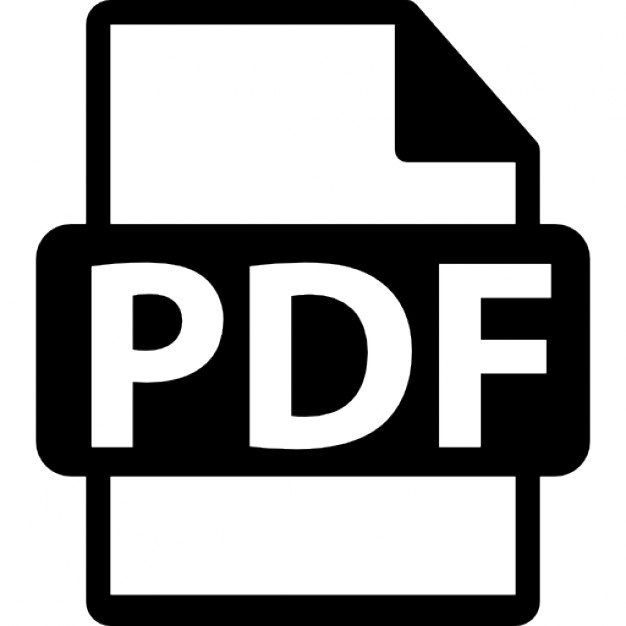UX-40 / UX-60
MODEL
UX-84 UX-60
FACSIMILE
FACSIMILE
OPERATION MANUAL
1. Installation 2. Sending Documents 3. Recei...
34 downloads
512 Views
3MB Size
Report
This content was uploaded by our users and we assume good faith they have the permission to share this book. If you own the copyright to this book and it is wrongfully on our website, we offer a simple DMCA procedure to remove your content from our site. Start by pressing the button below!
Report copyright / DMCA form
UX-40 / UX-60
MODEL
UX-84 UX-60
FACSIMILE
FACSIMILE
OPERATION MANUAL
1. Installation 2. Sending Documents 3. Receiving Documents 4. Making Copies 5. Making Telephone Calls 6. Answering Machine Connection 7. Special Functions 8. Printing Reports and Lists 9. Maintenance 10. Troubleshooting
all-UX84H.book
Page 1
Wednesday, July 5, 2000
8:48 AM
MAINS PLUG WIRING INSTRUCTIONS This equipment is fitted with a moulded type mains plug which incorporates a detachable fuse cover, under no circumstances should the plug be used without the fuse cover fitted. In the unlikely event of the socket outlet in your home not being compatible with the plug supplied, cut off the mains plug and fit an appropriate type observing the wiring code below.
DANGER: The fuse from the cut-off plug should be removed and the plug should be disposed of in a safe manner. Under no circumstances should the cut-off plug be inserted into a socket outlet as a serious electric shock may occur. If you are not sure how to do this, get help from a qualified electrician.
IMPORTANT The wires in this mains lead are coloured in accordance with the following code:
GREEN-AND-YELLOW: BLUE: BROWN:
Earth Neutral Live
As the colours of the wires in the mains lead of this apparatus may not correspond with the coloured markings identifying the terminals in your plug, proceed as follows:The wire which is coloured GREEN-AND-YELLOW must be connected to the terminal in the plug which is marked by the letter E, or by the safety earth symbol or coloured green or green-and-yellow.The wire which is coloured BLUE must be connected to the terminal which is marked with the letter N or coloured black.The wire which is coloured BROWN must be connected to the terminal which is marked with the letter L or coloured red.
This apparatus must be protected by a 13A fuse in the mains plug or distribution board.
"WARNING: THIS APPARATUS MUST BE EARTHED" This equipment complies with the requirements of Directives 98/13/EC and 89/336/EEC, 73/23/EEC both amended by 93/68/EEC. Dieses Gerät entspricht den Anforderungen der EU-Richtlinien 98/13/EU und 89/336/EWG sowie 73/23/EWG, die durch die Richtlinie 93/68/EWG geändert wurden. Cet appareil est conforme aux exigences de la directive 98/13/CEE ainsi que des directives 89/336/CEE et 73/23/ CEE modifiées par la directive 93/68/CEE. Este aparato satisface las exigencias de las Directivas 98/13/CE y 89/336/CEE, 73/23/CEE modificadas ambas por medio de la 93/68/CEE. Quest’apparecchio è conforme ai requisiti delle direttive 98/13/CE e 89/336/EEC, 73/23/EEC, entrambe emendate dalla 93/68/EEC. Dit apparaat voldoet aan de eisen van de richtlijnen 98/13/EG en 89/336/EEG, 73/23/EEG, beide gewijzigd door 93/68/EEG. Este equipamento obedece às exigências das directivas 98/13/CEE, 89/336/CEE e 73/23/CEE, cujas versões foram todas corrigidas pela directiva 93/68/CEE. Η συσκευή αυτή ανταποκρίνεται στις απαιτήσεις των οδηγιών 98/13/Ε.Ε. και 89/336/ΕΟΚ, 73/23/ΕΟΚ όπως τροποποιήθηκαν και οι δύο από την οδηγία 93/68/ΕΟΚ. Denna utrustning uppfyller kraven enligt direktiven 98/13/EC och 89/336/EEC, 72/23/EEC båda med tillägget 93/ 68/EEC Dette udstyr overholder kravene i direktiverne 98/13/EU og 89/336/EEC, 73/23/EEC begge med ændringer i.h.t 93/68/EEC. Dette produktet oppfyller kravene i direktivene 98/13/EC og 89/336/EEC, 73/23/EEC, begge komplettert av 93/68/ EEC. Tämä laite täyttää direktiivien 98/13/EEC ja 89/336/EEC, 73/23/EEC vaatimukset, joista kumpaakin jälkimmäistä on muutettu direktiivillä 93/68/EEC. : Low voltage directive 93/68/EEC : CE Mark reguration
all-UX84H.book
Page 1
Wednesday, July 5, 2000
8:48 AM
The equipment has been approved in accordance with Council Decision 98/482/EC and 1999/303/EC for pan-European single terminal connection to the public switched telephone network (PSTN). However, due to differences between the individual PSTNs provided in different countries, the approval does not, of itself, give an unconditional assurance of successful operation on every PSTN network termination point. In the event of problems, you should contact your equipment supplier in the first instance. Dieses Gerät wurde gemäß der Entscheidung 98/482/EG und 1999/303/EG des Rates europaweit zur Anschaltung als einzelne Endeinrichtung an das öffentliche Fernsprechnetz zugelassen. Aufgrund der zwischen den öffentlichen Fernsprechnetzen verschiedener Staaten bestehenden Unterschiede stellt diese Zulassung an sich jedoch keine unbedingte Gewähr für einen erfolgreichen Betrieb des Geräts an jedem Netzabschlusspunkt dar. Falls beim Betrieb Probleme auftreten, sollten Sie sich zunächst an ihren Fachhändler wenden. Este equipo ha sido homologado de conformidad con la Decisión 98/482/CE y 1999/303/CE del Consejo para la conexión paneuropea de un terminal simple a la red telefónica pública conmutada (RTPC). No obstante, a la vista de las diferencias que existen entre las RTPC que se ofrecen en diferentes países, la homologación no constituye por sí sola una garantía incondicional de funcionamiento satisfactorio en todos los puntos de terminación de la red de una RTPC. En caso de surgir algún problema, procede ponerse en contacto en primer lugar con el proveedor del equipo. Cet équipement a reçu l'agrément, conformément à la décision 98/482/CE du Conseil ainsi qu’à la norme européenne 1999/303/ EC, concernant la connexion paneuropéenne de terminal unique aux réseaux téléphoniques publics commutés (RTPC). Toutefois, comme il existe des différences d'un pays à l'autre entre les RTPC, l'agrément en soi ne constitue pas une garantie absolue de fonctionnement optimal à chaque point de terminaison du réseau RTPC. En cas de problème, vous devez contacter en premier lieu votre fournisseur. La presente apparecchiatura terminale è stata approvata in conformità della decisione 98/482/CE e 1999/303/CE del Consiglio per la connessione paneuropea come terminale singolo ad una rete analogica PSTN. A causa delle differenze tra le reti dei differenti paesi, l'approvazione non garantisce però di per sé il funzionamento corretto in tutti i punti di terminazione di rete PSTN. In caso di problemi contattare in primo luogo il fornitore del prodotto. Dit apparaat is goedgekeurd volgens Beschikking 98/482/EG en 1999/303/EG van de Raad voor de pan-Europese aansluiting van enkelvoudige eindapparatuur op het openbare geschakelde telefoonnetwerk (PSTN). Gezien de verschillen tussen de individuele PSTN's in de verschillende landen, biedt deze goedkeuring op zichzelf geen onvoorwaardelijke garantie voor een succesvolle werking op elk PSTN-netwerkaansluitpunt. Neem bij problemen in eerste instantie contact op met de leverancier van het apparaat. Este equipamento foi aprovado para ligação pan-europeia de um único terminal à rede telefónica pública comutada (RTPC) nos termos da Decisão 98/482/CE e 1999/303/CE. No entanto, devido às diferenças existentes entre as RTPC dos diversos países, a aprovação não garante incondicionalmente, por si só, um funcionamento correcto em todos os pontos terminais da rede da RTPC. Em caso de problemas, deve entrar-se em contacto, em primeiro lugar, com o fornecedor do equipamento. Tämä laite on hyväksytty neuvoston päätöksen 98/482/EY ja 1999/303/EY mukaisesti liitettäväksi yksittäisenä laitteena yleiseen kytkentäiseen puhelinverkkoon (PSTN) EU:n jäsenvaltioissa. Eri maiden yleisten kytkentäisten puhelinverkkojen välillä on kuitenkin eroja, joten hyväksyntä ei sellaisenaan takaa häiriötöntä toimintaa kaikkien yleisten kytkentäisten puhelinverkkojen liityntäpisteissä. Ongelmien ilmetessä ottakaa viipymättä yhteyttä laitteen toimittajaan. Utrustningen har godkänts i enlighet med rådets beslut 98/482/EG och 1999/303/EG för alleuropeisk anslutning som enskild terminal till det allmänt tillgängliga kopplade telefonnätet (PSTN). På grund av de skillnader som finns mellan telefonnätet i olika länder utgör godkännandet emellertid inte i sig självt en absolut garanti för att utrustningen kommer att fungera tillfredsställande vid varje nätsanslutningspunkt i telefonnätet. Om problem uppstår bör ni i första hand kontakta leverantören av utrustningen. Udstyret er i henhold til Rådets beslutning 98/482/EF og 1999/303/EF godkendt til at blive opkoblet på de offentlige telefonnet som enkeltforbundet terminal. På grund af forskelle mellem de offentlige telefonnet i de forskellige lande giver godkendelsen dog ikke i sig selv ubetinget garanti for, at udstyret kan fungere korrekt på samtlige nettermineringspunkter på de offentlige telefonnet. I tilfælde af problemer bør De i første omgang henvende Dem til leverandøren af udstyret. Utstyret er i henhold til rådsdirektiv 98/482/EF og 1999/303/EF godkjent for tilkopling til det offentlige telefonnett. På grunn av forskjeller mellom de offentlige telefonnettene i forskjellige land, gir godkjennelsen ikke i seg selv noen garanti for at utstyret fungerer korrekt på samtlige nettermineringspunkt. Hvis det skulle oppstå problemer i forbindelse med bruken av utstyret, bør i første omgang utstyrsleverandøren kontaktes. Ο εξοπλισµός έχει εγκριθεί για πανευρωπαϊκή σύνδεση µεµονωµένου τερµατικού µε το δηµόσιο τηλεφωνικό δίκτυο µεταγωγής (PSTN), σύµφωνα µε την απόφαση 98/482/ΕΚ και 1999/303/EK του Συµβουλίου 7 ωστόσο, επειδή υπάρχουν διαφορές µεταξύ των επιµέρους PSTN που παρέχονται σε διάφορες χώρες, η έγκριση δεν παρέχει αφ' εαυτής ανεπιφύλακτη εξασφάλιση επιτυχούς λειτουργίας σε κάθε σηµείο απόληξης του δικτύου PSTN. Εάν ανακύψουν προβλήµατα, θα πρέπει κατ' αρχάς να απευθύνεστε στον προµηθευτή του εξοπλισµού σας.
1
all-UX84H.book
Page 2
Wednesday, July 5, 2000
8:48 AM
Quick Reference Guide Entering Your Name and Number
Setting the Date and Time 1. Press:
1. Press:
FUNCTION
FUNCTION
3
3 Display shows: DATE & TIME SET
Display shows: OWN NUMBER SET 2. Press: 2. Press:
START/ MEMORY
START/ MEMORY
3. Enter two digits for the day (01 to 31). 3. Enter your fax number (max. of 20 digits) by pressing the number keys.
4. Enter two digits for the month (01 to 12).
• To insert
5. Enter four digits for the year (Ex: 2000)
a space between digits, press the # key. To enter “+”, press the * key.
• If you make a mistake, press the SPEED
DIAL key to backspace and clear the mistake.
4. Press:
6. Enter two digits for the hour (00 to 23) and two digits for the minute (00 to 59). 7. When finished, press:
STOP
START/ MEMORY
START/ MEMORY
5. Enter your name by pressing the appropriate number keys as shown below.
Storing and Clearing Auto Dial Numbers
• To enter two letters in succession that
1. Press:
require the same key, press the SPEAKER key after entering the first letter.
SPACE =
J=
T=
A=
K=
U=
B=
L=
V=
M=
W=
N=
X=
O=
Y=
P=
Z=
C= D= E= F= G=
R=
I=
S=
Display shows: FAX/TEL # MODE
3. Enter a 2-digit Speed Dial number (from 01 to 05 for Rapid Key Dialling, or 06 to 40 for Speed Dialling). (If you are clearing a number, go to Step 7.) 4. Enter the full fax/telephone number.
• To change case, press the REDIAL key. Press # or * to scroll through symbols and special characters.
6. When finished, press:
3
2. Press 1 to store a number or 2 to clear a number.
Q=
H=
FUNCTION
STOP
START/ MEMORY
5. Press:
START/ MEMORY
6. Enter the name of the location by pressing number keys. (Refer to the letter entry table in Entering Your Name and Number.) STOP
7. Press:
2
START/ MEMORY
all-UX84H.book
Page 3
Wednesday, July 5, 2000
8:48 AM
Quick Reference Guide
Sending Faxes
FAX mode: The fax machine automatically answers on the set number of rings and receives the incoming document.
Place your document (up to 5 pages) face down in the document feeder.
TEL mode: Beep
START/ MEMORY
Normal Dialling 1. Lift the handset or press
SPEAKER
RECEIVING
2. Dial the fax number. 3. Wait for the reception tone (if a person answers, ask them to press their Start key). 4. Press:
START/ MEMORY
Rapid Key Dialling
TEL/FAX mode: This mode is convenient for receiving both faxes and voice calls. When a call comes in, the fax will detect whether it is a voice call (including manually dialled fax transmissions), or an automatically dialled fax.
Press the appropriate Rapid Key. Transmission will begin automatically.
A.M. mode: Select this mode when you go out to receive both voice messages and faxes.
Speed Dialling
Recording an Outgoing Message
1. Press:
SPEED DIAL
1. Press:
FUNCTION
0
2. Enter 2-digit Speed Dial number. 3. Press:
START/ MEMORY
Display shows: OGM RECORDING 2. Press:
Receiving Faxes Press the RESOLUTION/RECEPTION MODE key until the arrow in the display points to the desired reception mode (make sure the document feeder is empty). TEL FAX
05 NOV 10:30 TEL/FAX A.M.
RESOLUTION/ RECEPTION MODE
TEL
FAX
05 NOV 10:30
START/ MEMORY
3. Press 1 (GENERAL) to record an outgoing message for the answering machine. Press 2 (TRANSFER) to record an outgoing message for the Transfer function. 4. Pick up the handset, press the START/ MEMORY key, and speak into the handset to record your message. 5. When finished, press the STOP key and/ or replace the handset.
TEL/FAX A.M.
STOP
6. Press: TEL FAX
05 NOV 10:30 TEL/FAX A.M.
TEL
FAX
05 NOV 10:30 TEL/FAX A.M.
3
all-UX84H.book
Page 4
Wednesday, July 5, 2000
8:48 AM
Introduction Welcome, and thank you for choosing a Sharp facsimile machine! The features and specifications of your new Sharp fax are shown below.
Automatic dialling
Rapid Key Dialling: 5 numbers Speed Dialling: 35 numbers
Memory size
Approximately 20 average pages (based on ITU-T test chart #1) with no messages recorded, or up to 24 minutes of voice messages (including OGMs) with no documents in memory.
Fax (thermal) paper
Initial starter roll (included with machine): 10 m Recommended replacement roll: FO-20PR6, 30 m
Paper cutting method
Automatic cutter
Modem speed
9600 bps with automatic fallback to lower speeds.
Transmission time*
Approx. 15 seconds
Resolution
Horizontal: 8 pels/mm Vertical: Standard: 3.85 lines/mm Fine /Halftone: 7.7 lines/mm Super fine: 15.4 lines/mm
Automatic document feeder
5 pages max. (80 g/m2 paper)
Halftone (grayscale)
64 levels
Note: This facsimile machine is Year 2000 compliant. *Based on ITU-T Test Chart #1 at standard resolution in Sharp special mode, excluding time for protocol signals (i.e., ITU-T phase C time only).
4
all-UX84H.book
Page 5
Wednesday, July 5, 2000
8:48 AM
Display
16-digit LCD display
Compression scheme
MR, MH, Sharp (H2)
Applicable telephone line Public switched telephone network / PBX Compatibility
ITU-T (CCITT) G3 mode
Input document size
Automatic feeding: Width: 148 to 216 mm Length: 140 to 297 mm Manual feeding: Width: 148 to 216 mm Length: 140 to 600 mm
Effective scanning width
210 mm max.
Effective printing width
210 mm max.
Contrast control
Automatic/Dark selectable
Reception modes
FAX, TEL, TEL/FAX, A.M.
Recall
Yes (Time Break only)
Copy function
Yes
Telephone function
Yes (cannot be used for outgoing or incoming calls when power fails)
Power requirements
230 V AC, 50 Hz
Operating temperature
5° - 35°C
Humidity
Maximum: 85% RH
Power consumption
Standby: 2.6 W Maximum: 115 W
Dimensions
Width: 304 mm Depth: 236 mm Height: 122 mm
Weight
Approx. 2.6 kg
5
all-UX84H.book
Page 6
Wednesday, July 5, 2000
8:48 AM
As a part of our policy of continuous improvement, SHARP reserves the right to make design and specification changes for product improvement without prior notice. The performance specification figures indicated are nominal values of production units. There may be some deviations from these values in individual units.
Important safety information Be sure to save these instructions! When using your facsimile equipment, basic safety precautions should always be followed to reduce the risk of fire, electric shock and injury to persons, including the following: • Do not disassemble this machine or attempt any procedures not described in this manual. Refer all servicing to qualified service personnel. • This machine must only be connected to a 230 V, 50 Hz, earthed (3prong) outlet. Connecting it to any other kind of outlet may damage the machine. • Do not install or use the machine near water, or when you are wet. For example, do not use the machine near a bath tub, wash bowl, kitchen sink or laundry tub, in a wet basement, or near a swimming pool. Take care not to spill any liquids on the machine. • Unplug the machine from the telephone socket and then the power outlet and consult a qualified service representative if any of the following situations occur: - Liquid has been spilled into the machine or the machine has been exposed to rain or water. - The machine produces odors, smoke, or unusual noises. - The power cord is frayed or damaged. - The machine has been dropped or the housing damaged. • Do not allow anything to rest on the power cord, and do not install the machine where people may walk on the power cord.
6
all-UX84H.book
Page 7
Wednesday, July 5, 2000
8:48 AM
• Never insert objects of any kind into slots or openings on the machine. This could create a risk of fire or electric shock. If an object falls into the machine that you cannot remove, unplug the machine and consult a qualified service representative. • Do not place this machine on an unstable cart, stand or table. The machine could be seriously damaged if it falls. • Never install telephone wiring during a lightning storm. • Never install telephone sockets in wet locations unless the socket is specifically designed for wet locations. • Never touch bare telephone wires or terminals unless the telephone line has been disconnected at the network interface. • Use caution when installing or modifying telephone lines. • Avoid using a telephone (other than a cordless type) during an electrical storm. There may be a remote risk of electric shock from lightning. • Do not use a telephone to report a gas leak in the vicinity of the leak. • The socket-outlet must be installed near the equipment and must be easily accessible.
7
all-UX84H.book
Page 8
Wednesday, July 5, 2000
8:48 AM
Table of Contents Quick Reference Guide . . . . . . . . . . . . . . . . . . . . . . . . . . . . . . 2 Introduction . . . . . . . . . . . . . . . . . . . . . . . . . . . . . . . . . . . . . . . 4 Important safety information . . . . . . . . . . . . . . . . . . . . . . . . . . . . . 6
Table of Contents . . . . . . . . . . . . . . . . . . . . . . . . . . . . . . . . . . 8 1. Installation. . . . . . . . . . . . . . . . . . . . . . . . . . . . . . . . . . . . . 11 Unpacking Checklist . . . . . . . . . . . . . . . . . . . . . . . . . . . . . . . . . . A Look at the Operation Panel . . . . . . . . . . . . . . . . . . . . . . . . . . Connections . . . . . . . . . . . . . . . . . . . . . . . . . . . . . . . . . . . . . . . . Loading the Thermal Paper. . . . . . . . . . . . . . . . . . . . . . . . . . . . . Entering Your Name and Fax Number . . . . . . . . . . . . . . . . . . . . Setting the Date and Time. . . . . . . . . . . . . . . . . . . . . . . . . . . . . . Setting the Reception Mode . . . . . . . . . . . . . . . . . . . . . . . . . . . . Volume Adjustment . . . . . . . . . . . . . . . . . . . . . . . . . . . . . . . . . . .
11 12 15 21 25 29 32 34
2. Using the Answering Machine . . . . . . . . . . . . . . . . . . . . 36 Recording an Outgoing Message . . . . . . . . . . . . . . . . . . . . . . . . Operating the Answering Machine . . . . . . . . . . . . . . . . . . . . . . . Optional Answering Machine Settings. . . . . . . . . . . . . . . . . . . . . Transfer Function . . . . . . . . . . . . . . . . . . . . . . . . . . . . . . . . . . . . Override Ringing . . . . . . . . . . . . . . . . . . . . . . . . . . . . . . . . . . . . . Remote Operations . . . . . . . . . . . . . . . . . . . . . . . . . . . . . . . . . . .
36 39 43 47 50 52
3. Sending Documents. . . . . . . . . . . . . . . . . . . . . . . . . . . . . 61 Transmittable Documents . . . . . . . . . . . . . . . . . . . . . . . . . . . . . . Loading the Document . . . . . . . . . . . . . . . . . . . . . . . . . . . . . . . . Adjusting the Resolution and Contrast . . . . . . . . . . . . . . . . . . . . Sending a Fax by Normal Dialling . . . . . . . . . . . . . . . . . . . . . . . . Sending a Fax by Automatic Dialling. . . . . . . . . . . . . . . . . . . . . .
8
61 63 66 68 70
all-UX84H.book
Page 9
Wednesday, July 5, 2000
8:48 AM
4. Receiving Documents . . . . . . . . . . . . . . . . . . . . . . . . . . . 82 Using TEL/FAX Mode . . . . . . . . . . . . . . . . . . . . . . . . . . . . . . . . . Using FAX Mode . . . . . . . . . . . . . . . . . . . . . . . . . . . . . . . . . . . . . Using TEL Reception Mode . . . . . . . . . . . . . . . . . . . . . . . . . . . . Substitute Reception to Memory . . . . . . . . . . . . . . . . . . . . . . . . .
82 83 85 89
5. Making Copies . . . . . . . . . . . . . . . . . . . . . . . . . . . . . . . . . 90 6. Making Telephone Calls. . . . . . . . . . . . . . . . . . . . . . . . . . 91 7. Special Functions. . . . . . . . . . . . . . . . . . . . . . . . . . . . . . . 95 Caller ID (Requires Subscription to Service). . . . . . . . . . . . . . . . 95 Blocking Reception of Unwanted Faxes . . . . . . . . . . . . . . . . . . 101 Sending Documents From Memory. . . . . . . . . . . . . . . . . . . . . . 103 Broadcasting . . . . . . . . . . . . . . . . . . . . . . . . . . . . . . . . . . . . . . . 105 Polling (Requesting a Fax Transmission) . . . . . . . . . . . . . . . . . 107
8. Printing Lists. . . . . . . . . . . . . . . . . . . . . . . . . . . . . . . . . . 111 9. Maintenance . . . . . . . . . . . . . . . . . . . . . . . . . . . . . . . . . . 114 10. Troubleshooting . . . . . . . . . . . . . . . . . . . . . . . . . . . . . . 116 Problems and Solutions . . . . . . . . . . . . . . . . . . . . . . . . . . . . . . 116 Messages and Signals . . . . . . . . . . . . . . . . . . . . . . . . . . . . . . . 120 Clearing Paper Jams. . . . . . . . . . . . . . . . . . . . . . . . . . . . . . . . . 123
Index . . . . . . . . . . . . . . . . . . . . . . . . . . . . . . . . . . . . . . . . . . . 130
9
all-UX84H.book
Page 10
Wednesday, July 5, 2000
8:48 AM
Note
10
Page 11
Wednesday, July 5, 2000
8:48 AM
1. Installation
all-UX84H.book
1. Installation Unpacking Checklist Before setting up, make sure you have all of the following items.
Handset
Handset lead
Fax paper (Sample roll)
If any are missing, contact your dealer or retailer.
Original document support
Emergency labels
Operation manual
Telephone line cord
11
all-UX84H.book
Page 12
Wednesday, July 5, 2000
8:48 AM
A Look at the Operation Panel
A Look at the Operation Panel 3
1 2
4
5
TEL
6 7
8
9
10 11
FAX
TEL/FAX A.M.
REC/MEMO REPEAT PLAY/SKIP
ABC
DELETE
1
DEF
A
B
C
D
E/
VOLUME
FUNCTION
PQRS
COPY/ HELP
RESOLUTION/ RECEPTION MODE
1
13
14
8
9
SYMBOLS
SPEED DIAL
REDIAL
SEARCH R SPEAKER
0 SLOW PLAY
12
6 WXYZ
TUV
7 START/ MEMORY
MNO
5
4
STOP
3
JKL
GHI
POLL
DEF
2
FAST PLAY
15
16 17 18
Rapid Dial Keys Press one of these keys to dial a fax number automatically. The E key can also be set for use as a Polling key.
2
REC/MEMO key Press this key to record a phone conversation or a message.
3
REPEAT key Press this key to repeat playback of a message.
4
PLAY/SKIP key Press this key to play recorded messages. During playback, press it to skip forward to the next message.
5
Display This displays messages and prompts during operation and programming.
6
DELETE key Press this key to erase recorded messages.
12
Page 13
Wednesday, July 5, 2000
8:48 AM
A Look at the Operation Panel
7
FUNCTION key Press this key to select various special functions.
8
VOLUME key Press this key to adjust the volume of the speaker when the SPEAKER key has been pressed, the volume of the ringer at all other times.
9
Number keys Use these keys to dial numbers, and enter numbers and letters when storing auto-dial numbers.
10
SPEED DIAL key Press this key to dial a fax or voice number using an abbreviated 2digit Speed Dial number.
11
REDIAL key Press this key to automatically redial the last number dialed.
12
START/MEMORY key Press this key to send or receive a document, or to scan a document into memory before sending it.
13
STOP key Press this key to cancel an operation before it is completed.
14
COPY/HELP key When a document is in the feeder, press this key to make a copy of a document. At any other time, press this key to print out the Help List, a quick reference guide to the operation of your fax machine.
15
RESOLUTION/RECEPTION MODE key When a document is in the feeder, press this key to adjust the resolution for faxing or copying. At any other time, press this key to select the reception mode (an arrow in the display will point to the currently selected reception mode).
13
1. Installation
all-UX84H.book
all-UX84H.book
Page 14
Wednesday, July 5, 2000
8:48 AM
16
SPEAKER key Press this key to listen to the line and fax tones through the speaker when faxing a document. Note: This is not a speakerphone. You must pick up the handset to talk with the other party.
17
SEARCH/R key Press this key to search for an automatic dialling number, or, if you are on a P.B.X. extension, press this key to transfer a call. The key can also be used to review calls when Caller ID is in use.
18
Panel release Grasp this finger hold and pull toward you to open the operation panel.
14
Page 15
Wednesday, July 5, 2000
8:48 AM
Connections
Connections Points to keep in mind when setting up
Do not place the machine in direct sunlight.
Do not place the machine near heaters or air conditioners.
Keep dust away from the machine.
Keep the area in front of the machine clear to allow received documents to exit the machine.
About condensation If the machine is moved from a cold to a warm place, it is possible that condensation may form on the scanning glass, preventing proper scanning of documents for transmission. To remove the condensation, turn on the power and wait approximately two hours before using the machine. 15
1. Installation
all-UX84H.book
all-UX84H.book
Page 16
Wednesday, July 5, 2000
8:48 AM
Connections
Connecting the Handset Connect the handset as shown and place it on the handset rest. ♦ The ends of the handset lead are identical, so they will go into either socket.
Make sure the handset lead goes into the socket marked with a handset symbol on the side of the machine!
Use the handset to make ordinary phone calls, or to transmit and receive faxes manually.
16
Page 17
Wednesday, July 5, 2000
8:48 AM
Connections
Removing the packing paper
1
Grasp the finger hold and pull up to open the operation panel.
2
Flip up the front paper guide.
3
Remove the tape from the cutter unit.
4
Flip down the front paper guide and then close the operation panel.
Note: Do not peel off or bend this strip of film.
17
1. Installation
all-UX84H.book
all-UX84H.book
Page 18
Wednesday, July 5, 2000
8:48 AM
Connections
Connecting the power lead Plug the power lead into a 230 V, 50 Hz, earthed (3-prong) AC outlet. Caution: The mains outlet (socket-outlet) should be installed near the equipment and be easily accessible.
The machine does not have a power on/off switch, so the power is turned on and off by simply plugging in or unplugging the power cord.
Note: If your area experiences a high incidence of lightning or power surges, we recommend that you install surge protectors for the power and telephone lines. Surge protectors can be purchased at most telephone specialty stores.
18
Page 19
Wednesday, July 5, 2000
8:48 AM
Connections
Connecting the telephone line cord Insert one end of the line cord into the socket on the back of the machine marked TEL. LINE. Insert the other end into a wall telephone socket.
TE SEL. T
TE LI L. NE
Attaching the original document support Attach the original document support as shown below.
19
1. Installation
all-UX84H.book
all-UX84H.book
Page 20
Wednesday, July 5, 2000
8:48 AM
Connections
Extension phone (optional) If desired, you can connect an extension phone to the TEL. SET socket on the fax.
1
Remove the seal covering the TEL. SET socket.
2
Connect the extension phone line to the TEL. SET socket using the optional extension telephone socket adapter. • Note for Eire: The adapter is not necessary. Insert the plug of the extension phone line directly into the TEL. SET socket.
20
TE SEL. T T EL LIN . E
Page 21
Wednesday, July 5, 2000
8:48 AM
Loading the Thermal Paper
Loading the Thermal Paper Your fax machine prints incoming faxes on a special kind of paper called thermal paper.
1
Grasp the finger hold as shown and pull up to open the operation panel.
2
Flip up the front paper guide.
The fax machine’s print head creates text and images by applying heat to the thermal paper.
Press the knob to make sure the front side of the metal guide is down.
21
1. Installation
all-UX84H.book
all-UX84H.book
Page 22
Wednesday, July 5, 2000
8:48 AM
Loading the Thermal Paper
3
Unwrap the roll of thermal paper and place it in the compartment. YES
NO!
♦ Important: The roll must be placed so that the leading edge of the paper unrolls as shown. (The paper is only coated on one side for printing. If the roll is placed incorrectly, the paper will come out blank after printing.)
4
22
Insert the leading edge of the paper into the slot as shown. Continue to push the paper through the slot until it comes out the opening in the front of the machine.
Page 23
Wednesday, July 5, 2000
8:48 AM
Loading the Thermal Paper
5
Make sure the paper comes out straight, and then flip down the paper guide.
6
Close the operation panel, making sure it clicks into place. • A short length of the paper will be cut off.
Click!
23
1. Installation
all-UX84H.book
all-UX84H.book
Page 24
Wednesday, July 5, 2000
8:48 AM
Loading the Thermal Paper
Replacing the thermal paper When the paper runs out, OUT OF PAPER will appear in the display. Copying will no longer be possible but reception can continue until the document memory becomes full, at which point further reception will not be possible until new paper is loaded. To replace the paper first take out the roll, then load the new roll as described above. If documents have been received in to memory they will automatically be print out. To assure a long life for your fax and obtain the best reproduction quality, we recommend that you use the following Sharp thermal paper, which is available from your dealer or retailer: FO-20PR6 THERMAL PAPER (30 m roll) The use of any other paper may result in poor copy quality and excessive build-up of residue on the head. Handling thermal paper Do not unpack the paper until you are ready to use it. It may become discoloured if: ♦ It is stored at high humidity or high temperature. ♦ It is exposed to direct sunlight. ♦ It comes in contact with glue, thinner, or a freshly copied blueprint. ♦ A rubber eraser or adhesive tape is used on it, or it is scratched.
24
Page 25
Wednesday, July 5, 2000
8:48 AM
Entering Your Name and Fax Number
Entering Your Name and Fax Number Before you can begin using your fax machine, you must enter your name and fax (telephone) number. You also need to set the date and time.
Once you enter this information, it will automatically appear at the top of each fax page you send.
3 key
TEL FAX
TEL /FAX A.M.
REC/MEMO REPEAT PLAY/SKIP
A
STOP key
1
Press these keys: The display will show:
C
D
E/ POLL
1 GHI
FUNCTION
PQRS
RESOLUTION/ RECEPTION MODE
3 MNO
5
4 7
COPY/ HELP
DEF
2 JKL
VOLUME
STOP
START/ MEMORY
START/ MEMORY key
B
ABC
DELETE
6 WXYZ
TUV
8 SYMBOLS
0
9
SPEED DIAL
REDIAL
SEARCH R SPEAKER
# key FUNCTION key
FUNCTION
3
ENTRY MODE
25
1. Installation
all-UX84H.book
all-UX84H.book
Page 26
Wednesday, July 5, 2000
8:48 AM
Entering Your Name and Fax Number
2
Press the # key twice. The display will show: OWN NUMBER SET
3
Press the START/MEMORY key. The display will show:
START/ MEMORY
ENTER FAX #
4
Enter your fax number by pressing the number keys (max. of 20 digits). • To insert a space between digits, press the # key. To enter a “+”, press the * key. • If you make a mistake, press the SPEED DIAL key to backspace and clear the mistake.
5
Press the START/MEMORY key to enter the fax number in memory. The display will show: ENTER YOUR NAME
26
START/ MEMORY
Page 27
Wednesday, July 5, 2000
8:48 AM
Entering Your Name and Fax Number
6
Enter your name by pressing number keys for each letter as shown in the chart below. Up to 24 characters can be entered. SPEAKER
Example: SHARP = 77777 444 22 7777
77
SPACE =
J=
T=
A=
K=
U=
B=
L=
V=
M=
W=
N=
X=
O=
Y=
P=
Z=
C= D= E= F= G=
Q=
H=
R=
I=
S=
♦ To enter two letters in succession that require the same key, press the SPEAKER key after entering the first letter. (The SPEAKER key moves the cursor forward, and the SEARCH/ R key moves the cursor backward.) ♦ To clear a mistake, press the SPEED DIAL key. ♦ To change case, press the REDIAL key. ♦ To select one of the following symbols, press the # key or the * key repeatedly: ./!"#$%&’()*+,-:;<=>?@[¥]^_'{|}→←
Cursor: A dark square mark in the display that indicates where a number or letter will be entered. 27
1. Installation
all-UX84H.book
all-UX84H.book
Page 28
Wednesday, July 5, 2000
8:48 AM
Entering Your Name and Fax Number
7
Press the START/MEMORY key. The display will show:
START/ MEMORY
STORED
8
28
Press the STOP key to return to the date and time display.
STOP
Page 29
Wednesday, July 5, 2000
8:48 AM
Setting the Date and Time
Setting the Date and Time The date and time appear in the display and reports, and are printed at the top of every page you transmit.
Set the date and time by pressing the keys on the operation panel as shown below.
3 key
TEL FAX
TEL /FAX A.M.
REC/MEMO REPEAT PLAY/SKIP
A
Press these keys:
D
E/ POLL
1 VOLUME
PQRS
7 COPY/ HELP
RESOLUTION/ RECEPTION MODE
DEF
2
3
JKL
GHI
MNO
5
4 FUNCTION
START
1
C STOP
STOP key START/ MEMORY key
B
ABC
DELETE
6 WXYZ
TUV
8 SYMBOLS
0
SPEED DIAL
REDIAL
SEARCH
9
R SPEAKER
* key FUNCTION key
FUNCTION
3 The display will show: ENTRY MODE
2
Press these keys: The display will show: DATE & TIME SET 29
1. Installation
all-UX84H.book
all-UX84H.book
Page 30
Wednesday, July 5, 2000
8:48 AM
Setting the Date and Time
3
Press the START/MEMORY key. START/ MEMORY
• The currently set date will appear in the display.
4
Enter a two-digit number for the day (“01” to “31”).
0
• To correct a mistake, press the SPEED DIAL key to move the cursor back to the mistake and then enter the correct number.
5
5
Example: the 5th
Enter a two-digit number for the month (“01” for January, “02” for February, “12” for December, etc.).
1
0
Example: January
6
Enter the year (four digits).
2
0
0
0
Example: 2000
7
30
Enter a two-digit number for the hour (“00” to “23”) and a two-digit number for the minute (“00” to “59”).
0
9
2
5
Example: 9:25
Page 31
Wednesday, July 5, 2000
8:48 AM
Setting the Date and Time
8
Press the START/MEMORY key to start the clock.
START/ MEMORY
The display will show: STORE JUNK #
9
Press the STOP key to return to the date and time display.
STOP
Note: This fax machine is Year 2000 compliant.
31
1. Installation
all-UX84H.book
all-UX84H.book
Page 32
Wednesday, July 5, 2000
8:48 AM
Setting the Reception Mode
Setting the Reception Mode Your fax machine has four modes for receiving incoming calls and faxes: TEL mode: This is the most convenient mode for receiving phone calls. You can also receive faxes; however, all calls must first be answered by picking up the fax's handset or an extension phone connected to the same line. FAX mode: Select this mode when you only want to receive faxes. The fax machine will automatically answer all calls and receive incoming faxes. TEL/FAX mode: This mode is convenient for receiving both faxes and voice calls. When a call comes in, the fax will detect whether it is a voice call (including manually dialled fax transmissions), or an automatically dialled fax. If it is a voice call, the fax will make a special ringing sound to alert you to answer. If it is an automatically dialled fax transmission, reception will begin automatically. A.M. mode: Select this mode when you are out and want the built-in answering machine to answer all calls. Voice messages will be recorded, and fax messages will be received automatically.
32
Page 33
Wednesday, July 5, 2000
8:48 AM
Setting the Reception Mode
Setting the reception mode
1
Make sure the document feeder is empty.
2
Press the RESOLUTION/ RECEPTION MODE key until the arrow in the display points to the desired mode.
No document
TEL FAX
TEL /FAX A.M.
REC/MEMO REPEAT PLAY/SKIP
A
B
C
D
ABC
DELETE
E/ POLL
1
FUNCTION COPY/ HELP
PQRS
RESOLUTION/ RECEPTION MODE
3
7
MNO
5
4
STOP
START/ MEMORY
DEF
2 JKL
GHI
VOLUME
6 WXYZ
TUV
8 SYMBOLS
0
9
SPEED DIAL
REDIAL
SEARCH R SPEAKER
RESOLUTION/ RECEPTION MODE key TEL FAX
05 NOV 10:30 TEL/FAX A.M.
TEL
RESOLUTION/ RECEPTION MODE
FAX
05 NOV 10:30 TEL/FAX A.M.
TEL FAX
05 NOV 10:30 TEL/FAX A.M.
TEL
FAX
05 NOV 10:30 TEL/FAX A.M.
33
1. Installation
all-UX84H.book
all-UX84H.book
Page 34
Wednesday, July 5, 2000
8:48 AM
Volume Adjustment
Volume Adjustment You can adjust the volume of the speaker and the ringer using the VOLUME key.
TEL
VOLUME key
FAX
TEL /FAX A.M.
REC/MEMO REPEAT PLAY/SKIP
A
B
C
D
ABC
DELETE
E/ POLL
1
START/ MEMORY
COPY/ HELP
GHI
FUNCTION
PQRS
7
MNO
5
4 RESOLUTION/ RECEPTION MODE
3
JKL
VOLUME
STOP
DEF
2
6 WXYZ
TUV
8
9
SPEED DIAL
REDIAL
SEARCH R
SYMBOLS
0
SPEAKER
Speaker
1
Press the SPEAKER key.
SPEAKER
2
Press the VOLUME key one or more times to select the desired level.
VOLUME
Example: SPEAKER: [
3
34
]
Press the SPEAKER key once again to turn off the speaker.
SPEAKER
Page 35
Wednesday, July 5, 2000
8:48 AM
Volume Adjustment
Ringer
1
Press the VOLUME key to select the desired volume. (Make sure the SPEAKER key has not been pressed and the handset is not lifted.)
VOLUME
The display will show: RINGER: MIDDLE
RINGER: HIGH
RINGER : OFF OK?
RINGER: LOW
2
If you want to turn off the ringer, continue to press the VOLUME key until RINGER: OFF OK? appears in the display, and then press the START/MEMORY key. • When the ringer is switched off, the pseudo ringer will still sound in TEL/FAX mode to alert you to voice calls.
RINGER : OFF OK?
START/ MEMORY
35
1. Installation
all-UX84H.book
all-UX84H.book
Page 36
Wednesday, July 5, 2000
8:48 AM
2. Using the Answering Machine The UX-84's built-in answering machine allows you to receive both voice messages and fax transmissions while you are out. To use the answering machine, record an outgoing message and then set the reception mode to A.M. when you go out. The UX-84 can store up to 24 minutes of voice messages (including OGMs) with no documents in memory.
Recording an Outgoing Message The outgoing message (OGM) is the greeting that the machine plays after answering a call to inform callers that they can leave a message or send a fax. Example: "Hello. You've reached the ABC company. No one is available to take your call right now. Please leave a message after the beep or press your facsimile Start key to send a fax. Thank you for calling."
1
Press these keys: The display will show: A.M. SETTINGS
2
Press the # key. The display will show: OGM RECORDING
36
FUNCTION
0
all-UX84H.book
Page 37
Wednesday, July 5, 2000
8:48 AM
Recording an Outgoing Message
Press the START/MEMORY key.
4
Press 1 to select GENERAL. (If you are recording a message for the Transfer function explained later in this chapter, press 2 for TRANSFER.)
5
START/ MEMORY
GENERAL TRANSFER
1
or
2
Pick up the handset, press the START/MEMORY key, and speak into the handset. • The outgoing message can be up to 60 seconds long. The outgoing message for the Transfer function can be up to 15 seconds long.
START/ MEMORY
• While recording, the display will show the time remaining to record.
6
When finished, press STOP and then replace the handset, or alternatively just replace the handset.
7
Press the STOP key twice to return to the date and time display.
STOP
STOP
37
2. Answering Machine
3
all-UX84H.book
Page 38
Wednesday, July 5, 2000
8:48 AM
Recording an Outgoing Message
To listen to or erase an outgoing message To listen to or erase an outgoing message, follow Steps 1 through 4 of the above procedure to select the message, and then press the PLAY/ SKIP key to listen to it, or the DELETE key to erase it. To return to the date and time display, press the STOP key twice. Note that the general outgoing message cannot be erased. If you need to change it, simply repeat the recording procedure.
38
all-UX84H.book
Page 39
Wednesday, July 5, 2000
8:48 AM
Operating the Answering Machine
Operating the Answering Machine 2. Answering Machine
Activating the answering machine Activate the answering machine before you go out as follows: Press the RESOLUTION/ RECEPTION MODE key until the arrow in the display points to A.M..
RESOLUTION/ RECEPTION MODE
• The outgoing message will play (you can stop playback by pressing the STOP key). • It will not be possible to set the reception mode to A.M. if a general outgoing message has not been recorded.
TEL
FAX
TEL/FAX A.M.
When the reception mode is set to A.M., the UX-84 will answer incoming calls after two rings if it has received at least one incoming message, or after four rings if no messages have been received. (For more information, see Toll Saver in Remote Operations in this chapter.) Note: If the memory is full from messages previously recorded, MEMORY IS FULL will appear in the display. To set the reception mode to A.M., you must first erase some or all of the stored messages. Note: In A.M. mode, the machine will automatically switch to fax reception if it detects a period of silence longer than six seconds after answering a call. For this reason, if a caller pauses for this length of time while leaving a message, they will be cut off.
39
all-UX84H.book
Page 40
Wednesday, July 5, 2000
8:48 AM
Operating the Answering Machine
Listening to received messages When you return, the display will show the number of messages recorded. Listen to the messages as follows:
1
Press the PLAY/SKIP key. • If you only want to listen to new messages (messages not previously listened to), continue to hold the PLAY/SKIP key down for at least two seconds.
2
PLAY/SKIP
The messages will play. • As each message plays, the date and time of recording will appear briefly in the display. If no messages were received, NO MESSAGES will appear. • To listen to a message a second time, press the REPEAT key before playback of that message ends. • To move back to the previous message, press the REPEAT key within 3 seconds of the beginning of the current message. • To skip forward to the next message, press the PLAY/SKIP key.
REPEAT
REPEAT
PLAY/SKIP
Note: Playback will stop if you receive a call, lift the handset, press the STOP key. 40
all-UX84H.book
Page 41
Wednesday, July 5, 2000
8:48 AM
Operating the Answering Machine
Erasing received messages
• Erasing all messages: To erase all messages, press and hold down the DELETE key for at least 2 seconds.
2. Answering Machine
It is important to erase received messages after you listen to them to ensure that the memory does not become full. DELETE
• Erasing a single message: To erase only a single message, press the DELETE key while the message is being played. Using the REC/MEMO key You can use the REC/MEMO key to record telephone conversations and messages for other users of the UX-84. These will be played back together with any incoming messages when the PLAY/SKIP key is pressed. • Recording messages: To record a message, press the REC/MEMO key and then pick up the handset, press the START/MEMORY key, and speak into the handset. When you have finished speaking, replace the handset or press the STOP key.
REC/MEMO
• Recording phone conversations: To record a phone conversation, hold down the REC/MEMO key during the conversation you want to record. When you are finished, release the key.
41
all-UX84H.book
Page 42
Wednesday, July 5, 2000
8:48 AM
Operating the Answering Machine
Date and time of ICMs You can check the date and time of your received messages by pressing the panel keys as shown below. ♦ The dates and times are also shown in the Message List, which can be printed out as described in Chapter 8.
1
Press these keys:
FUNCTION
0
The display will show: A.M. SETTINGS
2
Press these keys: The display will show: ICM CONFIRMATION
3
Press the START/MEMORY key. The number of messages recorded will appear in the display.
4
Press # or * one or more times to show the date and time of each of the messages.
START/ MEMORY
or
• The message number will appear first, and then the date and time several seconds later.
5
Press the STOP key.
STOP
Note: The recorded dates and times are cleared each time you erase the messages. 42
all-UX84H.book
Page 43
Wednesday, July 5, 2000
8:48 AM
Optional Answering Machine Settings
Optional Answering Machine Settings
Incoming messages (ICMs) are the messages which callers leave for you on the built-in answering machine. The answering machine is set at the factory to allow each caller a maximum of 4 minutes to leave a message. If desired, you can change this setting to 15, 30, or 60 seconds. ♦ During an incoming call, fax reception is initiated when the maximum specified recording time has been reached.
1
Press these keys:
FUNCTION
0
The display will show: A.M. SETTINGS
2
Press these keys: The display will show: ICM RECORD TIME
3
4
Press a numeric key to select the desired ICM recording time: • 1: 15 seconds
1
• 2: 30 seconds
2
• 3: 60 seconds
3
• 4: 4 minutes
4
Press the STOP key.
STOP
43
2. Answering Machine
Setting ICM time
all-UX84H.book
Page 44
Wednesday, July 5, 2000
8:48 AM
Optional Answering Machine Settings
Fax reception on A.M. failure If the memory for recording incoming messages becomes full while you are out, the answering machine will no longer be able to record messages. The ON A.M. FAILURE setting is used to choose the response of the machine to incoming calls when this happens: ♦ Automatic fax reception NO: The UX-84 will answer after 20 rings, after which it will wait to receive a remote command. Most callers will hang up before it answers; however, when you call the UX-84 from a remote location, you can wait until it answers, listen to your messages, and then erase them (see Remote Operations in this chapter). ♦ Automatic fax reception YES: The reception mode will switch to FAX mode, allowing the UX-84 to continue to receive faxes automatically without broadcasting an OGM on answering. With this setting, you can still use the remote commands to listen to your messages and erase the message memory (see Remote Operations in this chapter). Automatic fax reception is set to NO at the factory before shipping. If you want to set it to YES, press the panel keys as follows:
1
Press these keys: The display will show: A.M. SETTINGS
2
Press these keys: The display will show: ON A.M. FAILURE
44
FUNCTION
0
all-UX84H.book
Page 45
Wednesday, July 5, 2000
8:48 AM
3
Press 1 to turn automatic fax reception on, or 2 to turn it off.
4
Press the STOP key.
1
or
2
STOP
Calling Party Control detection When a caller hangs up, your local telephone exchange will issue a signal called a Calling Party Control (CPC) signal via the telephone line. Your UX-84 has been set to detect this signal, and this allows it to immediately stop recording when a caller hangs up, thereby saving memory space and freeing you from having to listen to long periods of inter-message silence when you play back your messages. However, if you are a subscriber to such telephone services as Call Waiting or Call Forwarding, signals used by these services may be mistaken for a CPC signal, causing the machine to hang up during a call. In this case, follow the steps below to turn off CPC detection. Note: CPC may not operate from some types of telephone exchanges. For this reason, periods of silence and/or telephone exchange end of call signals may be recorded even if CPC detection is turned on.
1
Press these keys:
FUNCTION
0
The display will show: A.M. SETTINGS
2
Press these keys: The display will show: CPC DETECTION 45
all-UX84H.book
Page 46
Wednesday, July 5, 2000
8:48 AM
Optional Answering Machine Settings
3
Press "1" to turn CPC detection on, or "2" to turn it off.
4
Press the STOP key.
1
2
or
STOP
OGM only mode If needed, you can turn off recording of incoming messages. In this case, your outgoing message will play, but callers will not be able to leave a message. (The machine will still receive faxes sent by automatic dialling.)
1
Press these keys:
FUNCTION
0
The display will show: OGM ONLY MODE
2
Press 1 to turn on OGM only mode, or 2 to turn it off.
3
Press the STOP key.
46
1
or
STOP
2
all-UX84H.book
Page 47
Wednesday, July 5, 2000
8:48 AM
Transfer Function
The Transfer function is used to make the UX-84 automatically call you at a specified number every time it receives an incoming message. This lets you hear your messages immediately after they come in, even when you are at a remote location. When you answer the telephone, you will hear your recorded message telling you that the call is a transfer call. Enter "#", your remote code number, and "#". The answering machine will then play back your messages. You can also perform any of the remote operations described in Remote Operations later in this chapter. Note: When you hang up after a transfer call, the UX-84 will not immediately resume normal operation. If you want the UX-84 to accept calls immediately after a transfer call, enter "*" twice before hanging up (if you want to hang up during message playback, first enter " 0" and " #" to stop playback, then enter "*" twice).
Programming the transfer number To use the Transfer function, you must first give the UX-84 the number to call (the transfer number). This is done by pressing the panel keys as follows:
1
Press these keys:
FUNCTION
0
The display will show: A.M. SETTINGS
2
Press these keys: The display will show: TRANSFER # ENTRY
47
2. Answering Machine
Transfer Function
all-UX84H.book
Page 48
Wednesday, July 5, 2000
8:48 AM
Transfer Function
3
Press the START/MEMORY key.
4
Enter a transfer number (max. of 32 digits including pauses) by pressing the number keys.
5
5
START/ MEMORY
5
1
2
3
4
(Example)
• To insert a pause between any two digits of the number, press the REDIAL key.
5
Press the START/MEMORY key and then the STOP key.
STOP
START/ MEMORY
Recording the transfer message The transfer message plays when you answer the telephone, and informs you that the call is a transfer call. It can be up to 15 seconds long. To record a transfer message, follow the steps described in Recording an Outgoing Message in this chapter. The following is an example: "Hello. This is a transfer call for (YOUR NAME). Enter your remote code number now."
48
all-UX84H.book
Page 49
Wednesday, July 5, 2000
8:48 AM
Transfer Function
1
Press these keys:
FUNCTION
2. Answering Machine
Turning the Transfer function on and off
0
The display will show: A.M. SETTINGS
2
Press these keys: The display will show: TRANSFER FUNC
3
Press 1 to turn the Transfer function on, or 2 to turn it off.
4
Press the STOP key.
1
or
2
STOP
49
all-UX84H.book
Page 50
Wednesday, July 5, 2000
8:48 AM
Override Ringing
Override Ringing This function allows selected callers using a tone dial telephone to override the answering machine's outgoing message and cause the UX-84 to make a special ringing sound, alerting you that they are calling. This is useful when you are near the machine but only want to talk with certain callers, taking all other calls on the answering machine. Programming the override code To override the answering machine, your callers must enter a 3-digit override code from their telephone. This code has been set to "009" at the factory. If you want to change it, press the panel keys as shown below. Important!
♦ Make sure the override code is different from the remote code used for remote operations.
1
Press these keys:
FUNCTION
0
The display will show: A.M. SETTINGS
2
Press these keys: The display will show: OVERRIDE CODE
3 4 50
Enter a 3-digit code number by pressing the number keys.
Press the START/MEMORY key and then the STOP key.
5
5
4 (Example) STOP
START/ MEMORY
all-UX84H.book
Page 51
Wednesday, July 5, 2000
8:48 AM
Override Ringing
Overriding the answering machine
1
2. Answering Machine
Your callers should follow the steps below to override the answering machine. Your caller calls the UX-84 from a tone dial telephone. When the outgoing message begins, they should press the "#" key on their telephone. • The caller will hear a short beep, and the outgoing message will stop.
2
The caller should enter the override code and "#" by pressing the appropriate keys on their telephone. • If an incorrect code is entered, the caller will hear four beeps. He or she must re-enter the correct code within 10 seconds or the line will be disconnected.
3
5
5
4 (Example)
The UX-84 will make a special ringing sound. Pick up the handset to answer the call. • If you do not answer within 30 seconds, the outgoing message will play again and the caller can then leave a message.
51
all-UX84H.book
Page 52
Wednesday, July 5, 2000
8:48 AM
Remote Operations
Remote Operations You can call the UX-84 from any tone dial telephone and play back your messages using the remote commands. You can also use these commands to change the reception mode and other settings. Remote code number To perform remote operations, you must first program a remote code number. This number is used to prevent unauthorised people from listening to your messages or changing the settings of your machine. The remote code number has been set to "001" at the factory. If you want to change it, press the panel keys as shown below.
1
Press these keys:
FUNCTION
0
The display will show: A.M. SETTINGS
2
Press these keys: The display will show: REMOTE CODE
3
4
52
Enter a 3-digit number by pressing the number keys.
Press the START/MEMORY key and then the STOP key.
2
2
2 (Example) STOP
START/ MEMORY
all-UX84H.book
Page 53
Wednesday, July 5, 2000
8:48 AM
Remote Operations
When you call the UX-84 to listen to your messages, it will answer after two rings if it has received at least one message, or after four rings if it has not received any messages. This allows you to save money on telephone charges, particularly if you are calling long distance. If the machine does not answer after the second ring, you can simply hang up before it answers, saving yourself the cost of that call. If you do not want to use the Toll Saver function, you can turn it off by following the steps below. In this case, the UX-84 will answer after the number of rings set in Changing the number of rings (see Chapter 4), the ring setting for FAX reception mode.
1
Press these keys:
FUNCTION
0
The display will show: A.M. SETTINGS
2
Press these keys: The display will show: TOLL SAVER
3
Press 1 to turn Toll Saver on, or 2 to turn it off.
4
Press the STOP key.
1
or
2
STOP
53
2. Answering Machine
Toll Saver
all-UX84H.book
Page 54
Wednesday, July 5, 2000
8:48 AM
Remote Operations
Retrieving your messages Note: You can also access the UX-84 for remote operation when the reception mode is set to FAX. In this case, call the UX-84 and press the "#" key immediately after it answers, then continue from Step 2 below.
1
Call the UX-84 from a touch-tone telephone. Immediately upon answer, press the "#" key on the telephone. • You will hear a short beep.
2
Enter your remote code number and then # by pressing the keys on the telephone. • You will hear a series of beeps equal to the number of messages recorded, or one long beep if four or more messages have been received. The machine will then play back the messages, beeping once at the end of each message. When all messages have been played back, you will hear a long beep. • If no messages have been received, you will hear a short beep. You can either hang up, or perform any of the operations described in the following section, Other remote operations.
54
2
2
2 (Example)
all-UX84H.book
Page 55
Wednesday, July 5, 2000
8:48 AM
Remote Operations
While the messages are playing, you can do any of the following: • Repeat: To listen to a message a second time, press "2" and "#" on the telephone before that message ends. To move back to the previous message, press "2" and "#" within the first 3 seconds of the current message.
2
• Skip forward: To skip forward to the next message, press "5" and "#" on the telephone.
5
• Stop: To stop playback, press "0" and "#" on the telephone. After this, you can enter any of the commands described in the following section, Other remote operations. • Play new messages: To listen to only your new messages, first stop playback by pressing "0" and "#", and then press "6" and "#".
0
0
• Erase a message: To erase the message you are currently listening to, press "3" and "#" before it ends.
4
2. Answering Machine
3
6
3
When you have finished listening to your messages, you can do any of the following: • Erase all messages: To erase all of your messages, press "3", "3", and "#".
3
3
55
all-UX84H.book
Page 56
Wednesday, July 5, 2000
8:48 AM
Remote Operations
• Repeat playback: To listen to your messages again, press "7" and "#".
7
• Perform other operations: You can enter any of the commands described in the following section, Other remote operations. • Hang up: If you do not erase your messages first, they will be saved and any new messages will be recorded after them. If you want the UX-84 to resume normal operation immediately, press "*" twice before hanging up (in some cases, particularly when the Transfer function is used, the UX-84 may not accept new calls for one or two minutes after you hang up unless you first press "*" twice). Comments:
♦ When a remote command is accepted by the machine, you will hear one beep. If an incorrect command is entered, you will hear four beeps. In the latter case, re-enter the correct command. ♦ When entering a command, do not pause longer than 10 seconds between each digit. If you do, a 4-beep error signal will be issued and the digits entered up to that point will be disregarded. In this case, re-enter the command from the beginning. If an additional 10 seconds elapse without entry of a command, a further 4 beeps will be issued and the machine will disconnect the line. ♦ If you make two errors (causing two 4-beep signals to be issued) while entering your remote code number, the line will be disconnected. This prevents unauthorized people from attempting to guess your remote code number.
56
all-UX84H.book
Page 57
Wednesday, July 5, 2000
8:48 AM
Remote Operations
After listening to your messages, you can do any of the operations described below by pressing the appropriate keys on the telephone. Note: The following commands cannot be entered while messages are being played back. If you do not want to wait until playback ends to enter a command, first stop playback by pressing "0" and "#", and then enter the command.
Changing the fax reception mode Select a new reception mode by pressing the keys as follows: • A.M. mode: "8", "1", and "#".
8
• FAX mode: "8", "2", and "#".
1 (Example)
• TEL mode: "8", "3", and "#". • TEL/FAX mode: "8", "4", and "#" Caution: In TEL and TEL/FAX mode, you will not be able to further change the reception mode.
Recording a new outgoing message
1
Press "4" and "*" on the telephone.
4
57
2. Answering Machine
Other remote operations
all-UX84H.book
Page 58
Wednesday, July 5, 2000
8:48 AM
Remote Operations
2
When you hear a short beep, speak into the telephone to record the new message. • The message can be up to 15 seconds long. After 15 seconds (or earlier if the machine detects silence after you finish speaking), you will hear a beep, and the new message will be played back.
Turning the Transfer function on or off To turn Transfer on: Press "9", "1", and "#" on the telephone.
1
9
(Example)
To turn Transfer off: Press "9", "2", and "#" on the telephone.
Changing the transfer telephone number
1
Press "9", "0", and "#" on the telephone.
2
After you hear a short beep, enter the new telephone number. When 5 finished, press "#". • To insert a pause between any two digits of the number, press "*".
58
0
9
4
6
1
1
3
4
(Example)
all-UX84H.book
Page 59
Wednesday, July 5, 2000
8:48 AM
Remote Operations
1
Press "9", "3", and "#" on the telephone.
2
When you hear a short beep, speak into the telephone to record the new message.
9
2. Answering Machine
Recording a new transfer message
3
• The time for the transfer message is fixed at 15 seconds. After 15 seconds (or earlier if the machine detects silence after you finish speaking), you will hear a beep, and the new message will be played back automatically. Recording a "Memo" You can record a "memo" for yourself or other users of the UX-84. The memo will be played back when incoming messages are listened to.
1
Press "*" and "#" on the telephone.
2
When you hear a short beep, speak into the telephone to record the memo.
3
When you are finished, press "0" and "#".
0
• If the UX-84 detects a certain period of silence, it will stop recording automatically. 59
all-UX84H.book
Page 60
Wednesday, July 5, 2000
8:48 AM
Remote Operations
OGM only mode To turn on OGM only mode, press "1", "1", and "#". (Your outgoing message will play, but callers will not be able to record a message. Faxes sent by automatic dialling will be received). To turn off OGM only mode, press "1", "2", and "#".
1
2 (Example)
60
all-UX84H.book
Page 61
Wednesday, July 5, 2000
8:48 AM
3. Sending Documents Transmittable Documents Size and weight
3. Sending Documents
The size and weight of documents that you can load in the document feeder depend on whether you load one page at a time or several pages at once. Loading one page at a time: 216 mm
Minimum size
Maximum size
148 mm
600 mm
140 mm
Minimum weight
Maximum weight 52 g/m²
157 g/m²
Loading several pages at once: Minimum size
216 mm
148 mm
Maximum size 297 mm
140 mm
Minimum weight
Maximum weight 52 g/m²
80 g/m²
61
all-UX84H.book
Page 62
Wednesday, July 5, 2000
8:48 AM
Transmittable Documents
Note: Letters or graphics on the edges of a document will not be scanned.
5 mm
Letters in the shaded area will not be scanned.
4 mm
4 mm
5 mm
Other restrictions ♦ The scanner cannot recognise yellow, greenish yellow, or light blue ink. ♦ Ink, glue, and correcting fluid on documents must be dry before they pass through the document feeder. ♦ All clips, staples, and pins must be removed from documents before loading in the feeder. If these are not removed, they may damage the machine. ♦ Documents which are patched, taped, torn, smaller than the minimum size, carbon backed, easily smudged, or have a slippery coated surface should be copied on a photocopying machine, and the copy loaded in the feeder.
62
all-UX84H.book
Page 63
Wednesday, July 5, 2000
8:48 AM
Loading the Document
Loading the Document
♦ If you need to send or copy more than 5 pages, place the additional pages (up to the maximum allowed) gently and carefully in the feeder just before the last page is scanned. Do not try to force them in, as this may cause double-feeding or jamming. ♦ If your document consists of several large or thick pages which must be loaded one at a time, insert each page into the feeder as the previous page is being scanned. Insert gently to prevent doublefeeding.
1
Adjust the document guides to the width of your document.
2
Place the document face down and push it gently into the document feeder. The top edge of the document should enter the machine first. • The feeder will draw the leading edge of the document into the machine. The display will show: READY TO SEND
63
3. Sending Documents
Up to 5 pages can be placed in the feeder at one time. The pages will automatically feed into the machine starting from the bottom page.
all-UX84H.book
Page 64
Wednesday, July 5, 2000
8:48 AM
Loading the Document
3
Adjust the resolution and/or contrast settings (if desired) as explained in the section Resolution and Contrast on the following pages, then dial the receiving machine as explained in Sending a Fax by Normal Dialling later in this chapter.
RESOLUTION/ RECEPTION MODE
Removing a document from the feeder If you need to remove a document from the feeder, open the operation panel.
Important! Do not try to remove a document without opening the operation panel. This may damage the feeder mechanism.
1
64
Grasp the finger hold and pull up to open the operation panel.
all-UX84H.book
Page 65
Wednesday, July 5, 2000
8:48 AM
Loading the Document
Remove the document.
3
Close the operation panel.
3. Sending Documents
2
• Press down on both front corners of the panel to make sure it clicks into place.
65
all-UX84H.book
Page 66
Wednesday, July 5, 2000
8:48 AM
Adjusting the Resolution and Contrast
Adjusting the Resolution and Contrast If desired, you can adjust the resolution and contrast before sending a document. The default resolution setting is STANDARD and the default contrast setting is AUTO.
You must adjust the resolution and/or contrast each time you don’t want to use the default settings.
Note: The resolution and contrast settings are only effective for sending and copying a document. They are not effective for receiving a document.
Resolution settings STANDARD
Use STANDARD for ordinary documents. This setting gives you the fastest and most economical transmission.
FINE
Use FINE for documents containing small letters or fine drawings.
SUPER FINE
Use SUPER FINE for documents containing very small letters or very fine drawings.
HALF TONE
Use HALF TONE for photographs and illustrations. The original will be reproduced in 64 shades of gray.
Contrast settings
66
AUTO
Use AUTO for normal documents.
DARK
Use DARK for faint documents.
all-UX84H.book
Page 67
Wednesday, July 5, 2000
8:48 AM
Adjusting the Resolution and Contrast
1
Load the document(s).
2
Press the RESOLUTION/ RECEPTION MODE key one or more times until the desired resolution and contrast settings appear in the display. • The first time you move through the list of resolution settings, the contrast setting AUTO will appear next to each resolution setting. The second time you move through the list, the contrast setting DARK will appear.
RESOLUTION/ RECEPTION MODE
3. Sending Documents
• The document must be loaded before the resolution and contrast can be adjusted.
STANDARD
:AUTO
FINE
:AUTO
SUPER FINE
:AUTO
HALF TONE
:AUTO
STANDARD
:DARK
FINE
:DARK
SUPER FINE
:DARK
HALF TONE
:DARK
Note: In order to transmit in SUPER FINE resolution, the receiving fax machine must also have that resolution. If it doesn’t, your machine will automatically step down to the next best available setting. 67
all-UX84H.book
Page 68
Wednesday, July 5, 2000
8:48 AM
Sending a Fax by Normal Dialling
Sending a Fax by Normal Dialling With Normal Dialling, you pick up the handset (or press the SPEAKER key) and dial by pressing the number keys. ♦ If a person answers, you can talk with them through the handset before sending the fax. (If you pressed the SPEAKER key, you must pick up the handset to talk.) ♦ Normal Dialling allows you to listen to the line and make sure the other fax machine is responding.
1
Load the document(s). The display will show: READY TO SEND
• Set the resolution and/or contrast if desired.
2
3
RESOLUTION RECEPTION MODE
Pick up the handset or press the SPEAKER key. Listen for the dial tone.
SPEAKER
or
Dial the number of the receiving machine by pressing the number keys.
2
3
2
4
5
6
7
(Example) 68
all-UX84H.book
Page 69
Wednesday, July 5, 2000
8:48 AM
Sending a Fax by Normal Dialling
4
Wait for the connection. Depending on the setting of the receiving machine, you will either hear a facsimile reception tone or the other person will answer.
Beep
5
When you hear the reception tone, press the START/MEMORY key. Replace the handset if you used it.
3. Sending Documents
• If the other party answers, ask them to press their Start key (if you pressed the SPEAKER key, pick up the handset to speak with them). This causes the receiving machine to issue a reception tone.
START/ MEMORY
• When transmission is completed, the fax will beep once. Using the REDIAL key You can press the REDIAL key to redial the last number dialled. To send a document, press the START/MEMORY key when you hear the fax tone after the connection is made. Note that the speaker is automatically activated when you press the REDIAL key.
69
all-UX84H.book
Page 70
Wednesday, July 5, 2000
8:48 AM
Sending a Fax by Automatic Dialling
Sending a Fax by Automatic Dialling You can dial a fax or telephone number by simply pressing a Rapid Key, or by pressing the SPEED DIAL key and entering a two-digit number. ♦ To use Automatic Dialling, you must first store the full fax or telephone number in your fax machine. ♦ When you store a fax or telephone number, you select a two-digit Speed Dial number for it. Forty Speed Dial numbers are available. Speed Dial numbers 01 through 05 are for Rapid Key (one-touch) Dialling.
A
Speed Dial numbers 06 through 40 are for dialling with the SPEED DIAL key.
SPEED DIAL
START/ MEMORY
0
SPEED DIAL key
Rapid Keys
TEL
FAX
TEL/FAX A.M.
REC/MEMO REPEAT PLAY/SKIP
A
B
C
D
ABC
DELETE
E/ POLL
1 VOLUME
FUNCTION
PQRS
70
RESOLUTION/ RECEPTION MODE
3 MNO
5
4 7
COPY/ HELP
DEF
2 JKL
GHI
STOP
START/ MEMORY
6
6 WXYZ
TUV
8 SYMBOLS
0
SPEED DIAL
REDIAL
SEARCH
9
R SPEAKER
all-UX84H.book
Page 71
Wednesday, July 5, 2000
8:48 AM
Sending a Fax by Automatic Dialling
Storing fax and telephone numbers for Automatic Dialling
1
Press these keys:
FUNCTION
3
The display will alternately show:
3. Sending Documents
FAX/TEL # MODE 1=SET,2=CLEAR
2
Press the 1 key to select SET.
1
The display will alternately show: FAX/TEL # SET ENTER SPEED #
3
4
Enter a two-digit Speed Dial number by pressing the number keys (01 to 05 for Rapid Key Dialling, 06 to 40 for Speed Dialling). Enter the fax or voice number by 2 pressing the number keys. (Note: A space cannot be entered.) • To clear a mistake, press the SPEED DIAL key.
1
0
(Example)
3
2
4
5
6
7
(Example)
♦ If a pause is required between any of the digits to access a special service or an outside line, press the REDIAL key. The pause will appear as a hyphen. Several pauses can be entered in a row. 71
all-UX84H.book
Page 72
Wednesday, July 5, 2000
8:48 AM
Sending a Fax by Automatic Dialling
5
Press the START/MEMORY key.
6
Enter the name of the party by pressing the number keys as shown below. (If you don’t want to enter a name, go directly to Step 7.)
START/ MEMORY
SPACE =
J=
T=
A=
K=
U=
B=
L=
V=
M=
W=
N=
X=
O=
Y=
P=
Z=
C= D= E= F= G=
Q=
H=
R=
I=
S=
Example: SHARP = 77777 444 22 7777
SPEAKER
77
♦ To clear a mistake, press the SPEED DIAL key. ♦ To enter two letters in succession that require the same key, press the SPEAKER key after entering the first letter.
7
72
Press the START/MEMORY key.
START/ MEMORY
all-UX84H.book
Page 73
Wednesday, July 5, 2000
8:48 AM
Sending a Fax by Automatic Dialling
8
Return to Step 3 to store another number, or press the STOP key to return to the date and time display.
STOP
Step 3 or
Chain Dialling for area and access codes You can also store an area code or access code in a Rapid Key or Speed Dial number. To use this number to dial, see Chain Dialling on page 92. Note: An area code or access code stored in a Rapid Key or Speed Dial number can only be used if the handset is lifted or the SPEAKER key is pressed before dialling. Note: Numbers stored for automatic dialling will appear on the Telephone Number List printout, so this facility should not be used to store least cost routing or system access passwords which need to remain private.
Clearing auto-dial numbers
1
Press these keys: The display will show:
FUNCTION
3
FAX/TEL # MODE 1=SET,2=CLEAR
73
3. Sending Documents
Note: To confirm that auto-dial numbers have been stored correctly, print out the Telephone List. The procedure for doing this can be found in Chapter 8, Printing Lists.
all-UX84H.book
Page 74
Wednesday, July 5, 2000
8:48 AM
Sending a Fax by Automatic Dialling
2
Press 2 to select CLEAR.
3
Enter the Speed Dial number that you want to clear by pressing the number keys.
4
2
0
1 (Example)
Press the START/MEMORY key. START/ MEMORY
5
Return to Step 3 to clear another number, or press the STOP key to return to the date and time display.
STOP
Step 3 or
Making changes To make changes in a number previously stored, repeat the programming procedure. Select the Rapid Key or Speed Dial number for which you want to make changes in Step 3, and then change the number and/or name when they appear in the display in Steps 4 and 6.
Note: The fax machine uses a lithium battery to keep automatic dialling numbers and other programmed data in memory when the power is turned off. Battery power is consumed primarily when the power is off. With the power kept continuously off, the life of the battery is about 5 years. If the battery dies, have your dealer or retailer replace it. Do not try to replace it yourself. 74
all-UX84H.book
Page 75
Wednesday, July 5, 2000
8:48 AM
Sending a Fax by Automatic Dialling
Rapid Key Dialling If the number you want to dial has been stored for Automatic Dialling as a Speed Dial number from 01 to 05, you can dial it by pressing the corresponding Rapid Key. Load the document(s). 3. Sending Documents
1
The display will show: READY TO SEND
• Set the resolution and/or contrast if desired.
2
RESOLUTION/ RECEPTION MODE
Press the Rapid Key for the desired Speed Dial number as follows: Speed Dial 01: Rapid Key A Speed Dial 02: Rapid Key B Speed Dial 03: Rapid Key C Speed Dial 04: Rapid Key D Speed Dial 05: Rapid Key E • The name of the receiving party will appear in the display. If no name was stored, the fax number will appear. (If the name or number is incorrect, press the STOP key.)
A
Example: To dial Speed Dial number 01, press Rapid Key A.
• The document will be automatically transmitted once the connection is established.
75
all-UX84H.book
Page 76
Wednesday, July 5, 2000
8:48 AM
Sending a Fax by Automatic Dialling
Speed Dialling Speed Dialling can be used to dial any number that has been stored for Automatic Dialling.
1
Load the document(s). The display will show: READY TO SEND
• Set the resolution and/or contrast if desired. RESOLUTION/ RECEPTION MODE
2
Press the SPEED DIAL key and then enter the Speed Dial number by pressing the numeric keys. • To enter numbers 1 through 9, first enter 0 and then the number.
3
76
Check the display. If the name or number shown is correct, press the START/MEMORY key. (If not, press the STOP key and then repeat Step 2.)
SPEED DIAL
0
9
(Example)
START/ MEMORY
all-UX84H.book
Page 77
Wednesday, July 5, 2000
8:48 AM
Sending a Fax by Automatic Dialling
Direct Keypad Dialling You can also enter a full number with the number keys and then press the START/MEMORY key to begin dialling. You can use this method to dial a full number when you don’t need to speak to the other party before faxing. Load the document(s). 3. Sending Documents
1
The display will show: READY TO SEND RESOLUTION/ RECEPTION MODE
• Set the resolution and/or contrast if desired.
2
Enter the number of the receiving machine by pressing the numeric keys.
2
• If a pause is required between any of the digits to access a special service or an outside line, press the REDIAL key. The pause will appear as a hyphen. Several pauses can be entered in a row.
3
Check the display. If the number of the receiving machine shown is correct, press the START/MEMORY key.
3
2
4
5
6
7
(Example)
START/ MEMORY
• If it is not correct, press the STOP key to backspace and clear one digit at a time, and then re-enter the correct digit(s). 77
all-UX84H.book
Page 78
Wednesday, July 5, 2000
8:48 AM
Sending a Fax by Automatic Dialling
Searching for an auto-dial number If you don’t remember the Rapid Key or Speed Dial number in which you have programmed a particular fax number, you can search for the number by following the steps below. Once you have found the number, you can dial and transmit the loaded document by simply pressing the START/MEMORY key.
1
Load the document(s). The display will show: READY TO SEND
• Set the resolution and/or contrast if desired.
2
3
Press the SEARCH/R key and then the 1 key.
Enter the first letter of the stored name by pressing the appropriate number key (the key below the marked letter) one or more times until the letter appears in the display. If the name begins with a special character or number, press 1.
RESOLUTION/ RECEPTION MODE
SEARCH
1
R
ABC
1 GHI
4 PQRS
7
2 JKL
5 TUV
8
DEF
3 MNO
6 WXYZ
9
♦ If you don’t remember the first letter, go to Step 4 (you will scroll through the list from the beginning). ♦ If a name wasn’t stored for the number, press 0. This will cause numbers, not names, to appear when you scroll. 78
all-UX84H.book
Page 79
Wednesday, July 5, 2000
8:48 AM
Sending a Fax by Automatic Dialling
4
Press the # key or the * key to scroll through the names (numbers if you pressed 0). Stop when the desired name appears in the display.
or
5
Press the START/MEMORY key. The document will be automatically transmitted once the connection is established.
3. Sending Documents
• If no names have been stored that begin with the entered letter, you will scroll from the next name, in alphabetical order, in the list. If no names/numbers have been stored at all, NO DATA will appear.
START/ MEMORY
Automatic redialling If you use automatic dialling (including Direct Keypad Dialling) and the line is busy, the fax machine will automatically redial the number. The fax machine will make 2 redialling attempts at an interval of 5 minutes. ♦ To stop automatic redialling, press the STOP key.
79
all-UX84H.book
Page 80
Wednesday, July 5, 2000
8:48 AM
Sending a Fax by Automatic Dialling
Transaction Report The Transaction Report is printed automatically after you send or receive a fax to allow you to check whether the transaction was successful. Your fax machine is set at the factory to print the report after each transmission. To change the condition under which the report is printed, follow the steps below. ♦ The Transaction Report cannot be printed on demand.
1
Press these keys:
FUNCTION
4 The display will show: TRANSACTION LIST
2
Press a number from 1 to 4 to select the condition for printing.
1
ALWAYS PRINT
2
ERROR/MEMORY A report will be printed only when an error occurs, or a memory transmission is completed.
3
SEND ONLY
A report will be printed after each transmission.
NEVER PRINT
A report will never be printed.
4
3
80
A report will be printed after each transmission, reception, or error.
Press the STOP key to return to the date and time display.
STOP
all-UX84H.book
Page 81
Wednesday, July 5, 2000
8:48 AM
Explanation of headings SENDER/ RECEIVER
The fax number of the other machine involved in the transaction. If this machine does not have an ID function, the communication mode will appear (for example, "G3").
PAGES
Number of pages transmitted or received.
NOTE
OK - Transmission/reception was normal. P.FAIL - A power failure occurred. If you have power and the problem persists, try a different outlet. If necessary, have an electrician check your power lines. JAM - A problem with the paper or original document occurred. Make sure the paper or document is loaded properly. Make sure the operation panel is shut securely. NO PAPER - You ran out of paper during reception. COM.E-0 to COM.E-7 - A telephone line error prevented the transaction. See Line Error in Chapter 10. CANCEL - Transmission was cancelled because the STOP key was pressed, no document was in the feeder, or the other machine requested transmission using a function which your fax does not have. If you were attempting to fax, make sure a document is in the feeder. If you were receiving, contact the faxing party to see how they are trying to send to you. 81
3. Sending Documents
Sending a Fax by Automatic Dialling
all-UX84H.book
Page 82
Wednesday, July 5, 2000
8:48 AM
4. Receiving Documents Using TEL/FAX Mode Press the RESOLUTION/ RECEPTION MODE key until the arrow in the display points to TEL/FAX.
RESOLUTION RECEPTION MODE
TEL
FAX
TEL/FAX A.M.
When the reception mode is set to TEL/FAX, your fax machine automatically answers all calls on two rings. After answering, your fax monitors the line for about five seconds to see if a fax tone is being sent. ♦ If your fax machine detects a fax tone (this means that the call is an automatically dialled fax), it will automatically begin reception of the incoming document. ♦ If your fax machine doesn’t detect a fax tone (this means that the call is a voice call or manually dialled fax), it will make a ringing sound (called pseudo ringing) for 30 seconds to alert you to answer. If you don’t answer within this time, your fax will send a fax tone to the other machine to allow the calling party to send a fax manually if they desire. Note: Only the fax will alert you to voice calls or manually dialled faxes by pseudo ringing. An extension phone connected to the same line will not ring after the connection has been made.
82
all-UX84H.book
Page 83
Wednesday, July 5, 2000
8:48 AM
Using FAX Mode
Using FAX Mode
To select FAX mode, press the RESOLUTION/ RECEPTION MODE key until the arrow in the display points to FAX.
TEL
FAX
4. Receiving Documents
RESOLUTION RECEPTION MODE
TEL/FAX A.M.
When the reception mode is set to FAX, the fax machine will automatically answer all calls on two rings and receive incoming faxes.
2 rings
Fax reception
♦ If you pick up the handset before the machine answers, you can talk to the other party and/or receive a document as explained in Using TEL Reception mode. (see page 85) 83
all-UX84H.book
Page 84
Wednesday, July 5, 2000
8:48 AM
Using FAX Mode
Changing the number of rings If desired, you can change the number of rings on which the fax machine answers incoming calls in FAX and TEL/FAX modes. Any number from 2 to 5 can be selected.
1
Press these keys: The display will show:
FUNCTION
4
NUMBER OF RINGS ENTER (2-5) (2)
2
Enter the desired number of rings (any number from 2 to 5). The display will show:
3 Example: 3 rings
TEL/FAX REMOTE #
3
84
Press the STOP key to return to the date and time display.
STOP
all-UX84H.book
Page 85
Wednesday, July 5, 2000
8:48 AM
Using TEL Reception Mode
Using TEL Reception Mode To select TEL mode, press the RESOLUTION/ RECEPTION MODE key until the arrow in the display points to TEL.
RESOLUTION RECEPTION MODE
FAX
TEL/FAX A.M.
When the reception mode is set to TEL, you must answer all calls by picking up the fax machine’s handset or an extension phone connected to the same line. Answering with the fax’s handset
1
When the fax machine rings, pick up the handset.
2
If you hear a fax tone, wait until the display shows RECEIVING and then replace the handset. Beep
RECEIVING
Note: If you have set the Fax Signal Receive setting to NO, press the START/MEMORY key to begin reception. (see page 88) 85
4. Receiving Documents
TEL
all-UX84H.book
Page 86
Wednesday, July 5, 2000
8:48 AM
Using TEL Reception Mode
3
If the other party first speaks with you and then wants to send a fax, press the START/MEMORY key after speaking. (Press your START/ MEMORY key before the sender presses their Start key.) • When RECEIVING appears in the display, hang up.
START/ MEMORY
RECEIVING
Answering with an extension phone
1
Answer the extension phone when it rings.
2
If you hear a soft fax tone, wait until your fax responds (the extension phone will go dead if it is connected to your fax, or you will hear pronounced, high-pitched tones if the phone is connected to a separate wall socket), then hang up. Beep
86
Phone goes dead or pronounced, high-pitched tones
all-UX84H.book
Page 87
Wednesday, July 5, 2000
8:48 AM
Using TEL Reception Mode
3
If the fax doesn't respond, or if the other party first talks to you and then wants to send a fax, press 5, *, and * on the extension phone (only on a tone dial phone). When you hear a pronounced tone, hang up.
5 Comments:
4. Receiving Documents
♦ Your fax will not accept the signal to begin reception (5**) if a document is loaded in its feeder. ♦ If you have set the Fax Signal Receive setting to NO, press 5, *, and * on the extension phone to begin reception.
Changing the number for remote fax activation If desired, you can use a number other than 5 to activate fax reception from an extension telephone. You can select any number from 0 to 9.
1
Press these keys: The display will show:
FUNCTION
4
TEL/FAX REMOTE #
2
Press a number from 0 to 9 .
1 (Example)
87
all-UX84H.book
Page 88
Wednesday, July 5, 2000
8:48 AM
Using TEL Reception Mode
3
STOP
Press the STOP key to return to the date and time display.
Fax Signal Receive Your fax will automatically begin reception if you hear a high-pitched fax tone after answering a call on your fax or an extension phone. If you use a computer fax modem to send documents on the same line, you must turn this function off in order to prevent your fax from mistakenly attempting to receive documents from the computer fax modem. Follow the steps below to change the setting.
1
Press these keys:
FUNCTION
4
The display will show: FAX SIGNAL RX
2
3
88
Press 1 to turn on the function, or 2 to turn it off.
Press the STOP key to return to the date and time display.
YES
1
NO or
STOP
2
all-UX84H.book
Page 89
Wednesday, July 5, 2000
8:48 AM
Substitute Reception to Memory
Substitute Reception to Memory In situations where printing is not possible (such as when your fax runs out of paper or the paper jamed), incoming faxes will be received in to memory. When the memory is full, no further reception will be possible until the receording paper is replaced or the jam is removed.
4. Receiving Documents
When you have received a document in memory, FAX RX IN MEMORY will appear in the display, alternating with OUT OF PAPER or PAPER JAMMED. When you add paper or clear the jam, the stored documents will automatically print out.
89
all-UX84H.book
Page 90
Wednesday, July 5, 2000
8:48 AM
5. Making Copies Your fax machine can also be used to make copies. ♦ You can use this function to make a sample copy of a document before faxing to see if the resolution or contrast needs adjustment.
1
Load the document. The display will show: READY TO SEND
• If desired, adjust the resolution and/ or contrast. RESOLUTION RECEPTION MODE
2
Press the COPY/HELP key. COPY/ HELP
90
all-UX84H.book
Page 91
Wednesday, July 5, 2000
8:48 AM
6. Making Telephone Calls Your fax machine can be used like a regular telephone to make and receive voice calls. ♦ This equipment is not designed for making emergency telephony calls when the power fails. Alternative arrangements should be made for access to emergency service.
2
Pick up the handset or press the SPEAKER key. Listen for the dial tone.
SPEAKER
or
Dial the number using one of the following methods: • Normal Dialling: Enter the full telephone number with the numeric keys. • Rapid Key Dialling: Press the appropriate Rapid Key.
A
6. Making Telephone Calls
1
Example: Press Rapid Key A
• Speed Dialling: Press the SPEED DIAL key, and enter the 2-digit Speed Dial number with the numeric keys.
3
Speak with the other party when they answer. • If you pressed the SPEAKER key, pick up the handset to talk.
91
all-UX84H.book
Page 92
Wednesday, July 5, 2000
8:48 AM
Making Telephone Calls
Comments: ♦ While the handset of the fax is lifted (off hook), an extension phone connected directly to the fax cannot be used to speak with the other party. ♦ The fax may interrupt a voice call received on an extension phone if the reception mode is set to A.M. and there is a period of silence during the conversation. If you are on a tone dial phone, you can prevent this by pressing any three keys on the phone immediately after you answer. (Note: Do not enter the code to activate fax reception: 5, *, *.) Chain Dialling After lifting the handset, you can dial any combination of Normal Dialling, Rapid Key Dialling and Speed Dialling numbers. For example, if you have stored an area code or an access code for a special service in a Rapid Key, you can press the Rapid Key for that area code or access code, then dial the remainder of the number by pressing a Rapid Key, pressing number keys, or pressing the SPEED DIAL key and entering a two-digit Speed Dial number. Searching for an auto-dial number You can use the SEARCH/R key to search for a Rapid Key or Speed Dial number. First search for the number as described in Searching for an auto-dial number in Sending a Fax by Automatic Dialling in Chapter 3, then pick up the handset or press the SPEAKER key. The number will be dialled automatically (do not press the START key). Redial The last number dialled can be redialled by pressing the REDIAL key (it is not necessary to pick up the handset or press the SPEAKER key). When the other party answers, pick up the handset to talk.
92
all-UX84H.book
Page 93
Wednesday, July 5, 2000
8:48 AM
Making Telephone Calls
PBX operations If your fax is connected to a PBX, you can use it to perform the following operations: Making enquiry calls: During a call, you can put the other party on hold, make a further call to a third party, and then go back to your original caller. Transferring calls: You can transfer a call to another number on the same PBX without operator assistance.
Note: The recall method on the fax machine is TBR. Recall facilities will not be available on a PBX which does not accept Timed Break Recall as it’s recall signal.
Making enquiry calls
1
During the telephone conversation, press the SEARCH/R key. This puts the other party on hold.
2
When you hear the dial tone, dial the number of the third party for the enquiry call.
3
When you have finished the enquiry call, you will be automatically returned to the original caller as soon as the third party hangs up.
SEARCH R
93
6. Making Telephone Calls
Your fax machine is also fully compatible with British Telecom Network Services and Telecom Eireann Phone Plus Services and can be used in conjunction with any facility that requires a recall command.
all-UX84H.book
Page 94
Wednesday, July 5, 2000
8:48 AM
Making Telephone Calls
Transferring calls
1
2
During the telephone conversation, press the SEARCH/R key. This puts the other party on hold.
When you hear the dial tone, dial the number to which you want to transfer the call. When the other party answers, hang up, and the call will be transferred. • If the other party does not answer, press the SEARCH/R key again to return to the original caller.
94
SEARCH R
all-UX84H.book
Page 95
Wednesday, July 5, 2000
8:48 AM
7. Special Functions Caller ID (Requires Subscription to Service) If you subscribe to a caller identification service from your telephone company, you can set your fax machine to display the name and/or the number of the caller while the fax rings. Caller-ID may not function if the machine is connected to a PBX. Important: ♦ To use this function, you must subscribe to a caller identification service from your telephone company. ♦ Your fax may not be compatible with some caller identification services.
1
Press these keys: The display will show:
FUNCTION
4
OPTION SETTING PRESS * OR #
2
Press the * key once. The display will show: CALLER-ID
7. Special Functions
.
1=YES,2=NO
95
all-UX84H.book
Page 96
Wednesday, July 5, 2000
8:48 AM
Caller ID
3
Press 1 to turn on Caller ID, or 2 to turn it off. The display will show:
YES
1
NO or
NUMBER OF RINGS
4
96
Press the STOP key to return to the date and time display.
STOP
2
all-UX84H.book
Page 97
Wednesday, July 5, 2000
8:48 AM
Caller ID
How Caller ID operates When you receive a call, the name and/or phone number of the caller will alternately appear in the display, beginning just before the second ring. The information will continue to be displayed until the line is disconnected. Note: At present most Caller-ID equipped telephone networks only supply the caller’s number, therefore the caller’s name will only appear providing that the caller’s name and number have been programmed into memory. Display example DOE JOHN
525-8693
Caller’s name
Caller’s number
Display messages
NO SERVICE
No caller information was received from your telephone company. Make sure that the telephone company has activated your service.
CALLER-ID ERROR
Noise on the telephone line prevented reception of caller information.
WITHHELD
Caller information was not provided by the telephone company at the caller’s request.
7. Special Functions
One of the following messages will appear while the fax rings if caller information is not available.
97
all-UX84H.book
Page 98
Wednesday, July 5, 2000
8:48 AM
Caller ID
Viewing the Caller ID list If you subscribe to a Caller ID service and have turned on the Caller ID function, your fax machine will keep information on the most recent 20 calls and faxes you have received. You can view this information, which consists of the number (and name, if programmed) of each caller, in the Caller ID List. ♦ After you have received 20 calls, each new call will delete the oldest call. Follow the steps below to view the Caller ID List in the display. If desired, you can immediately dial a number when it appears.
1
Press these keys: The display will show:
SEARCH
2
R
REVIEWING CALLS
2
3
Press the * key to scroll through the list from the most recent call, or the # key to scroll through the list from the oldest call.
If you want to dial one of the numbers in the list, scroll through the list until the number appears in the display. • If you want to send a fax, load the document and then press the START/MEMORY key.
98
or
START/ MEMORY
all-UX84H.book
Page 99
Wednesday, July 5, 2000
8:48 AM
Caller ID
• If you want to make a voice call, pick up the handset or press the SPEAKER key. Dialling will begin automatically. (If you pressed the SPEAKER key, pick up the handset when the other party answers.)
4
Press the STOP key when you have finished viewing the list.
STOP
To delete calls from the Caller ID list If you want to delete a single call from the caller list, press the 0 key while the call appears in the display. If you want to delete all calls from the list, hold the 0 key down for at least 3 seconds while you are viewing any number in the list. Priority Call If desired, you can set your fax to make a special ringing sound when you receive a call from a designated phone number. This lets you know immediately who is calling without having to look at the display.
1
Press these keys: The display will show:
7. Special Functions
To use this function, enter the desired phone number by following the steps below (only one phone number can be entered).
FUNCTION
3
PRIORITY CALL #
99
all-UX84H.book
Page 100 Wednesday, July 5, 2000
8:48 AM
Caller ID
2
Press 1 to enter a number, or 2 to clear a number. (If you pressed 2, go to Step 4.)
3
Enter the phone number, including the area code, by pressing the number keys (max. of 20 digits).
4
Press the START/MEMORY key and then the STOP key.
SET
1
CLEAR or
2
STOP
START/ MEMORY
Blocking voice calls With Caller ID turned on, you can use the Anti Junk Fax function described in Blocking Reception of Unwanted Faxes in this chapter to block voice calls as well as fax receptions (the Anti Junk Fax function normally only blocks faxes). In this case, when a voice call or a fax transmission comes in from a number you have specified as a "Junk Number", your fax will break the connection as soon as it receives the calling phone number from the caller ID service. To use this function, enter the number in the Anti Junk Number List as explained in Blocking Reception of Unwanted Faxes on the following page. Note: This function cannot be used on a number which is already programmed in to the machine as a priority call number.
100
all-UX84H.book
Page 101 Wednesday, July 5, 2000
8:48 AM
Blocking Reception of Unwanted Faxes
Blocking Reception of Unwanted Faxes The Anti Junk Fax function allows you to block reception of faxes from parties which you specify. This saves paper by not printing out unwanted "junk" faxes. To use this function, enter the fax numbers from which you do not want to receive faxes as shown below. ♦ Up to five numbers can be entered in the Anti Junk Number List. ♦ To clear a number from the Anti Junk Number List, you need to know the 1-digit number which identifies it. If you have forgotten this number, print out the Anti Junk Number List as explained in Chapter 8. ♦ For blocking faxes you must have either the telephone number as programmed into the transmitting machine or, if Caller-ID is enabled, the telephone number of the calling party.
1
Press these keys:
FUNCTION
3
The display will show: ENTRY MODE
Press the * key twice. The display will show: 7. Special Functions
2
STORE JUNK # 1=SET,2=CLEAR
101
all-UX84H.book
Page 102 Wednesday, July 5, 2000
8:48 AM
Blocking Reception of Unwanted Faxes
3
4
Press 1 to enter a number in the Anti Junk Number List, or 2 to clear a number from the list.
SET
CLEAR
1
2
or
Entering: Enter a 1-digit number from “1” to “5” with the numeric keys. This number identifies the fax number that you will enter in the next step.
1 (Example)
Clearing: Enter the 1-digit number that identifies the fax number you want to clear, and go to Step 6.
5
Enter the fax number.
2
3
2
4
5
6
7
(Example)
6
Press the START/MEMORY key. START/ MEMORY
7
102
Return to Step 4 to enter (or clear) another fax number, or press the STOP key to return to the date and time display.
STOP
Step 4 or
all-UX84H.book
Page 103 Wednesday, July 5, 2000
8:48 AM
Sending Documents From Memory
Sending Documents From Memory With this function, the original document is scanned immediately, stored in memory, and then transmitted once the connection to the receiving machine is made. This is convenient when transmitting to places where the line is often busy, as it saves you from waiting to pick up the original document. After transmission, the document will be cleared from memory. ♦ Only one memory transmission can be set at a time. ♦ The amount of memory currently occupied appears as a percentage in the display while the document is being scanned.
1
Load the document(s). The display will show: READY TO SEND
• Set the resolution and/or contrast if desired.
Press the START/MEMORY key and then 1.
START/ MEMORY
1 7. Special Functions
2
RESOLUTION RECEPTION MODE
The display will show: ENTER STATION #
103
all-UX84H.book
Page 104 Wednesday, July 5, 2000
8:48 AM
Sending Documents From Memory
3
Enter the number of the receiving machine using one of the following methods:
A
B
C
D
E/ POLL
(Example)
• Press a Rapid Key. • Press the SPEED DIAL key and enter a Speed Dial number. • Enter a full telephone number by pressing the number keys.
4
Press the START/MEMORY key if you entered a Speed Dial number or a full number.
START/ MEMORY
• The document will be scanned and stored in memory. Your fax will then dial the receiving machine and transmit the document (redialling will be done automatically if necessary). If the memory becomes full... If the memory becomes full while the document is being scanned, MEMORY IS FULL will appear in the display. ♦ Press the START/MEMORY key if you want to transmit the pages which have been stored up to that point in memory. The remaining pages will be ejected from the feeder. After transmission, the memory will be cleared and you can transmit the remaining pages. You will also need to transmit the page which was being scanned when the memory filled up. ♦ Press the STOP key if you want to cancel the entire transmission.
104
all-UX84H.book
Page 105 Wednesday, July 5, 2000
8:48 AM
Broadcasting
Broadcasting This function allows you to send the same document to as many as 10 different locations with just one operation. First store the document in memory, then enter the numbers of the receiving machines. The document will be transmitted to each location. ♦ You can only use Rapid Keys or Speed Dial numbers to dial the numbers of the receiving machines.
1
Load the document(s). The display will show: READY TO SEND
Press the START/MEMORY key and then 2.
3
Dial the receiving machines (maximum of 10) using one or both of the following methods: • Enter one or more Speed Dial numbers by pressing the number keys. • Press one or more Rapid Keys.
START/ MEMORY
2
2
A
2
B
7. Special Functions
2
C
(Example)
105
all-UX84H.book
Page 106 Wednesday, July 5, 2000
8:48 AM
Broadcasting
4
Press the START/MEMORY key.
• Set the resolution and/or contrast if desired.
5
Press the START/MEMORY key. Transmission will begin. • A Transaction Report is automatically printed out after Broadcasting is completed. Check the "Note" column of the report to see if any of the locations are marked "Busy" or have a communication error code. If so, send the document to those locations again.
106
START/ MEMORY
RESOLUTION RECEPTION MODE
START/ MEMORY
all-UX84H.book
Page 107 Wednesday, July 5, 2000
8:48 AM
Polling (Requesting a Fax Transmission)
Polling (Requesting a Fax Transmission) Polling allows you to call another fax machine and have it send a document (previously loaded in its feeder) to your machine without operator assistance. In other words, the receiving fax machine, not the transmitting fax machine, initiates the transmission. To use the polling function, you must first set Rapid Key E/POLL for use as a polling key. ♦ When Rapid Key E/POLL is set as a polling key, it cannot be used for Rapid Key dialling.
1
Press these keys:
FUNCTION
4 The display will show: POLLING
3
Press 1 to turn on the function, or 2 to turn it off.
Press the STOP key to return to the date and time display.
YES
1
NO or
2
STOP
7. Special Functions
2
107
all-UX84H.book
Page 108 Wednesday, July 5, 2000
8:48 AM
Polling (Requesting a Fax Transmission)
Requesting transmission Note: A Rapid Key can only be used for polling if you lift the handset or press the SPEAKER key before pressing the Rapid Key.
1
Dial the fax machine you want to poll using one of the following methods: ABC
• Pick up the handset (or press the SPEAKER key) and press a Rapid Key or dial the full number. Wait for the fax answerback tone.
1 GHI
4 PQRS
7
DEF
3
2 JKL
MNO
6
5 TUV
WXYZ
8
9
• Press the SPEED DIAL key and enter a 2-digit Speed Dial number. • Enter the full number using the numeric keys.
2
Press Rapid Key E/POLL. • If you used the handset, replace it when POLLING appears in the display. Reception will begin.
(Example)
E/ POLL
Turnaround polling After polling a fax machine, you can send a document to that machine on the same connection. Simply place the document to be sent in the feeder and follow the steps described above in Requesting transmission. When polling is finished, the document will be automatically transmitted. ♦ The other fax machine must also have Turnaround Polling capability. 108
all-UX84H.book
Page 109 Wednesday, July 5, 2000
8:48 AM
Polling (Requesting a Fax Transmission)
Being polled (polling standby) To let another fax machine poll your fax, press the RESOLUTION/ RECEPTION MODE key to set the reception mode to FAX , TEL/ FAX or A.M. and load the document(s). Transmission will take place when the other fax machine calls your machine and activates polling. Automatic reception is possible while your fax is on polling standby. Polling security Polling Security allows you to prevent unauthorized polling of your machine. When this function is turned on, polling will only take place when the fax number of the polling fax machine has been entered in your machine's list of permitted fax numbers (called "passcode numbers"). The number of the polling fax must also be correctly programmed into itself for identification. To use Polling Security, follow the steps below to turn the function on, and then enter permitted numbers as shown on the following page.
1
Press these keys:
FUNCTION
3 The display will show: SECURITY SELECT
3
Press 1 to turn polling security on, or 2 to turn it off.
Press the START/MEMORY key and then the STOP key.
YES
1
NO or
2
7. Special Functions
2
STOP
START/ MEMORY
109
all-UX84H.book
Page 110 Wednesday, July 5, 2000
8:48 AM
Polling (Requesting a Fax Transmission)
Storing and clearing fax numbers for polling permission You can store up to 10 fax numbers in your machine's list of permitted numbers. (Enter each number as it is programmed in the calling party’s machine, not the Caller ID number.)
1
Press these keys:
FUNCTION
3
The display will show: PASSCODE # MODE
2
3
4
SET
Press 1 to store a number, or 2 to clear a number.
Enter the fax number.
2
or
1
Storing: Enter a 2-digit number from 01 to 10. This number identifies the fax number you will store in the next step. Clearing: Enter the number which identifies the fax number you want to clear, and go to Step 5.
CLEAR
2
1
0
(Example)
3
2
4
5
6
(Example)
5
Press the START/MEMORY key.
6
Return to Step 3 to enter (or clear) another number, or press STOP to return to the date and time display.
110
START/ MEMORY
STOP
Step 3 or
7
Page 111 Wednesday, July 5, 2000
8:48 AM
8. Printing Lists
all-UX84H.book
8. Printing Lists You can print the Telephone Number List showing the fax/telephone numbers you have stored for automatic dialling, and the Anti Junk Number List showing the numbers you are blocking. To print a list, follow the steps below.
1
Press the FUNCTION key and 2.
FUNCTION
The display will show:
2
LISTING MODE
2
Press the * key or # key until the desired list appears in the display.
3
Press the START/MEMORY key to print the list.
or
START/ MEMORY
Telephone Number List This list shows the fax numbers that have been programmed for automatic dialling.
111
all-UX84H.book
Page 112 Wednesday, July 5, 2000
8:48 AM
Printing Lists
Passcode List This list shows setting made for polling security, your name and fax/ telephone number as entered in the machine, and a sample of the header printed at the top of every page you transmit (HEADER PRINT)
Anti Junk Number List This list shows the numbers from which reception is not allowed.
112
all-UX84H.book
Page 113 Wednesday, July 5, 2000
8:48 AM
8. Printing Lists
Printing Lists
A.M. Program List This list shows the settings and codes programmed for the answering machine.
Message List This list shows information about the messages currently recorded in the answering machine, including the date and time of recording, the length, and the type (ICM, memo, or 2-way).
113
all-UX84H.book
Page 114 Wednesday, July 5, 2000
8:48 AM
9. Maintenance Cleaning the scanning glass and rollers Clean the scanning glass and rollers frequently to ensure the quality of your transmitted images and copies.
1
Grasp the finger hold and pull up to open the operation panel.
2
Flip up the green levers on each side of the white roller.
3
Wipe the scanning glass and rollers with a cotton pad. • Make sure that all dirt and stains (such as correcting fluid) are removed, as dirt will cause vertical lines on transmitted images and copies.
Scanning glass 114
Page 115 Wednesday, July 5, 2000
8:48 AM
4
Flip down the green levers on each side of the white roller.
5
Flip up the front paper guide and wipe the black roller under it.
6
Flip down the front paper guide.
7
Close the operation panel.
9. Maintenance
all-UX84H.book
• Press down on both front corners of the panel to make sure it clicks into place. Cleaning the housing Wipe the external parts and surface of the machine with a dry cloth. Caution! Do not use benzene or thinner. These solvents may damage or discolour the machine. 115