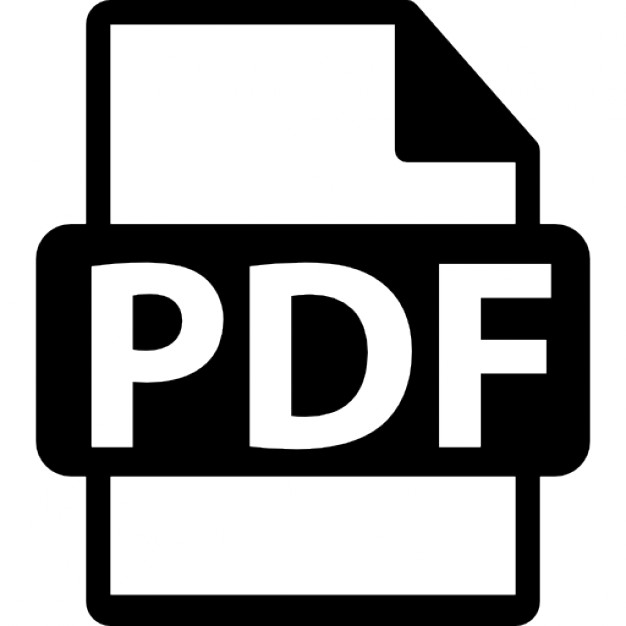Joe Casad
Sams Teach Yourself
TCP/IP
24 Hours in
800 East 96th Street, Indianapolis, Indiana, 46240 USA
From the Library of Athicom Parinayakosol
Sams Teach Yourself TCP/IP in 24 Hours Copyright © 2009 by Pearson Education, Inc. All rights reserved. No part of this book shall be reproduced, stored in a retrieval system, or transmitted by any means, electronic, mechanical, photocopying, recording, or otherwise, without written permission from the publisher. No patent liability is assumed with respect to the use of the information contained herein. Although every precaution has been taken in the preparation of this book, the publisher and author assume no responsibility for errors or omissions. Nor is any liability assumed for damages resulting from the use of the information contained herein. ISBN-13: 978-0-672-32996-8 ISBN-10: 0-672-32996-4 Library of Congress Cataloging-in-Publication Data: Casad, Joe, 1958Sams teach yourself TCP/IP in 24 hours / Joe Casad. — 4th ed. p. cm. Includes index. ISBN-13: 978-0-672-32996-8 (pbk.) ISBN-10: 0-672-32996-4 (pbk.) 1. TCP/IP (Computer network protocol) I. Title. II. Title: Teach yourself TCP/IP in 24 hours. III. Title: TCP/IP in 24 hours. TK5105.585.C37 2009 005.7’1376—dc22 2008031826 Printed in the United States of America First Printing September 2008
Trademarks All terms mentioned in this book that are known to be trademarks or service marks have been appropriately capitalized. Sams Publishing cannot attest to the accuracy of this information. Use of a term in this book should not be regarded as affecting the validity of any trademark or service mark.
Warning and Disclaimer Every effort has been made to make this book as complete and as accurate as possible, but no warranty or fitness is implied. The information provided is on an “as is” basis. The author and the publisher shall have neither liability nor responsibility to any person or entity with respect to any loss or damages arising from the information contained in this book.
Editor-in-Chief Mark Taub Acquisitions Editor Trina MacDonald Development Editor Michael Thurston Managing Editor Kristy Hart Project Editor Betsy Harris Indexer Lisa Stumpf Proofreader San Dee Phillips Technical Editor Ravi Prakash Publishing Coordinator Olivia Basegio Book Designer Gary Adair Compositor Nonie Ratcliff
Bulk Sales Sams Publishing offers excellent discounts on this book when ordered in quantity for bulk purchases or special sales. For more information, please contact U.S. Corporate and Government Sales 1-800-382-3419
[email protected] For sales outside of the U.S., please contact International Sales
[email protected]
From the Library of Athicom Parinayakosol
Contents at a Glance Part I: TCP/IP Basics HOUR 1 What Is TCP/IP? . . . . . . . . . . . . . . . . . . . . . . . . . . . . . . . . . . . . . . . . . . . . . . . . . . . . . . . . . . . . . . . . . . . . . . . . . 7 2 How TCP/IP Works . . . . . . . . . . . . . . . . . . . . . . . . . . . . . . . . . . . . . . . . . . . . . . . . . . . . . . . . . . . . . . . . . . . . 21
Part II: The TCP/IP Protocol System HOUR 3 The Network Access Layer
..........................................................
35
4 The Internet Layer. . . . . . . . . . . . . . . . . . . . . . . . . . . . . . . . . . . . . . . . . . . . . . . . . . . . . . . . . . . . . . . . . . . . . 47 5 Subnetting and CIDR . . . . . . . . . . . . . . . . . . . . . . . . . . . . . . . . . . . . . . . . . . . . . . . . . . . . . . . . . . . . . . . . . 69 6 The Transport Layer
..................................................................
83
7 The Application Layer . . . . . . . . . . . . . . . . . . . . . . . . . . . . . . . . . . . . . . . . . . . . . . . . . . . . . . . . . . . . . . 107
Part III: Networking with TCP/IP HOUR 8 Routing
.................................................................................
121
9 Getting Connected . . . . . . . . . . . . . . . . . . . . . . . . . . . . . . . . . . . . . . . . . . . . . . . . . . . . . . . . . . . . . . . . . . . 143 10 Firewalls . . . . . . . . . . . . . . . . . . . . . . . . . . . . . . . . . . . . . . . . . . . . . . . . . . . . . . . . . . . . . . . . . . . . . . . . . . . . . . . . 175 11 Name Resolution . . . . . . . . . . . . . . . . . . . . . . . . . . . . . . . . . . . . . . . . . . . . . . . . . . . . . . . . . . . . . . . . . . . . . 185 12 Automatic Configuration . . . . . . . . . . . . . . . . . . . . . . . . . . . . . . . . . . . . . . . . . . . . . . . . . . . . . . . . . . 215 13 IPv6—The Next Generation . . . . . . . . . . . . . . . . . . . . . . . . . . . . . . . . . . . . . . . . . . . . . . . . . . . . . . . 229
Part IV: TCP/IP Utilities HOUR 14 TCP/IP Utilities . . . . . . . . . . . . . . . . . . . . . . . . . . . . . . . . . . . . . . . . . . . . . . . . . . . . . . . . . . . . . . . . . . . . . . . . 243 15 Monitoring and Remote Access . . . . . . . . . . . . . . . . . . . . . . . . . . . . . . . . . . . . . . . . . . . . . . . . . . 275
Part V: TCP/IP and the Internet HOUR 16 The Internet: A Closer Look . . . . . . . . . . . . . . . . . . . . . . . . . . . . . . . . . . . . . . . . . . . . . . . . . . . . . . . 297 17 HTTP, HTML, and the World Wide Web . . . . . . . . . . . . . . . . . . . . . . . . . . . . . . . . . . . . . . . 305 18 Email . . . . . . . . . . . . . . . . . . . . . . . . . . . . . . . . . . . . . . . . . . . . . . . . . . . . . . . . . . . . . . . . . . . . . . . . . . . . . . . . . . . . 321 19 Streaming and Casting . . . . . . . . . . . . . . . . . . . . . . . . . . . . . . . . . . . . . . . . . . . . . . . . . . . . . . . . . . . . . 339
From the Library of Athicom Parinayakosol
iv
Sams Teach Yourself TPC/IP in 24 Hours
Part VI: Advanced Topics HOUR 20 Web Services . . . . . . . . . . . . . . . . . . . . . . . . . . . . . . . . . . . . . . . . . . . . . . . . . . . . . . . . . . . . . . . . . . . . . . . . . . . 353 21 The New Web . . . . . . . . . . . . . . . . . . . . . . . . . . . . . . . . . . . . . . . . . . . . . . . . . . . . . . . . . . . . . . . . . . . . . . . . . 363 22 Network Intrusion
...................................................................
375
23 TCP/IP Security . . . . . . . . . . . . . . . . . . . . . . . . . . . . . . . . . . . . . . . . . . . . . . . . . . . . . . . . . . . . . . . . . . . . . . . 391 24 Implementing a TCP/IP Network—Seven Days in the Life of a Sys Admin . . . . . . . . . . . . . . . . . . . . . . . . . . . . . . . . . . . . . . . . . . . . . . . . . . . . . . . . . 413 Index . . . . . . . . . . . . . . . . . . . . . . . . . . . . . . . . . . . . . . . . . . . . . . . . . . . . . . . . . . . . . . . . . . . . . . . . . . . . . . . . . . . . 425
From the Library of Athicom Parinayakosol
Table of Contents Introduction
1
Part I: TCP/IP Basics HOUR 1: What Is TCP/IP?
7
Networks and Protocols
........................................................................
8
The Development of TCP/IP . . . . . . . . . . . . . . . . . . . . . . . . . . . . . . . . . . . . . . . . . . . . . . . . . . . . . . . . . . . . . . . . . . 10 TCP/IP Features . . . . . . . . . . . . . . . . . . . . . . . . . . . . . . . . . . . . . . . . . . . . . . . . . . . . . . . . . . . . . . . . . . . . . . . . . . . . . . . . . . 12 Standards Organizations and RFCs . . . . . . . . . . . . . . . . . . . . . . . . . . . . . . . . . . . . . . . . . . . . . . . . . . . . . . . . 17 Summary . . . . . . . . . . . . . . . . . . . . . . . . . . . . . . . . . . . . . . . . . . . . . . . . . . . . . . . . . . . . . . . . . . . . . . . . . . . . . . . . . . . . . . . . . . 18 Q&A
................................................................................................
19
Key Terms . . . . . . . . . . . . . . . . . . . . . . . . . . . . . . . . . . . . . . . . . . . . . . . . . . . . . . . . . . . . . . . . . . . . . . . . . . . . . . . . . . . . . . . . . . 19 HOUR 2: How TCP/IP Works
21
The TCP/IP Protocol System . . . . . . . . . . . . . . . . . . . . . . . . . . . . . . . . . . . . . . . . . . . . . . . . . . . . . . . . . . . . . . . . . . 22 TCP/IP and the OSI Model . . . . . . . . . . . . . . . . . . . . . . . . . . . . . . . . . . . . . . . . . . . . . . . . . . . . . . . . . . . . . . . . . . . . 24 Data Packages
..................................................................................
26
A Quick Look at TCP/IP Networking . . . . . . . . . . . . . . . . . . . . . . . . . . . . . . . . . . . . . . . . . . . . . . . . . . . . . . 28 Summary . . . . . . . . . . . . . . . . . . . . . . . . . . . . . . . . . . . . . . . . . . . . . . . . . . . . . . . . . . . . . . . . . . . . . . . . . . . . . . . . . . . . . . . . . . 30 Q&A
................................................................................................
30
Key Terms . . . . . . . . . . . . . . . . . . . . . . . . . . . . . . . . . . . . . . . . . . . . . . . . . . . . . . . . . . . . . . . . . . . . . . . . . . . . . . . . . . . . . . . . . . 31
Part II: The TCP/IP Protocol System HOUR 3: The Network Access Layer Protocols and Hardware
......................................................................
35
........................................
37
..........................................................................
38
............................................................................
40
The Network Access Layer and the OSI Model Network Architecture Physical Addressing
35
From the Library of Athicom Parinayakosol
vi
Sams Teach Yourself TPC/IP in 24 Hours
Ethernet . . . . . . . . . . . . . . . . . . . . . . . . . . . . . . . . . . . . . . . . . . . . . . . . . . . . . . . . . . . . . . . . . . . . . . . . . . . . . . . . . . . . . . . . . . . . 41 Anatomy of an Ethernet Frame
............................................................
43
Summary . . . . . . . . . . . . . . . . . . . . . . . . . . . . . . . . . . . . . . . . . . . . . . . . . . . . . . . . . . . . . . . . . . . . . . . . . . . . . . . . . . . . . . . . . . 44 Q&A
................................................................................................
44
Key Terms . . . . . . . . . . . . . . . . . . . . . . . . . . . . . . . . . . . . . . . . . . . . . . . . . . . . . . . . . . . . . . . . . . . . . . . . . . . . . . . . . . . . . . . . . . 45 HOUR 4: The Internet Layer
47
Addressing and Delivering Internet Protocol (IP)
..................................................................
48
..........................................................................
50
........................................................
62
............................................................................
63
Address Resolution Protocol (ARP) Reverse ARP (RARP)
..............................................
63
..............................................................
64
Internet Control Message Protocol (ICMP) Other Internet Layer Protocols
Summary . . . . . . . . . . . . . . . . . . . . . . . . . . . . . . . . . . . . . . . . . . . . . . . . . . . . . . . . . . . . . . . . . . . . . . . . . . . . . . . . . . . . . . . . . . 65 Q&A
................................................................................................
65
Workshop . . . . . . . . . . . . . . . . . . . . . . . . . . . . . . . . . . . . . . . . . . . . . . . . . . . . . . . . . . . . . . . . . . . . . . . . . . . . . . . . . . . . . . . . . . 66 Key Terms . . . . . . . . . . . . . . . . . . . . . . . . . . . . . . . . . . . . . . . . . . . . . . . . . . . . . . . . . . . . . . . . . . . . . . . . . . . . . . . . . . . . . . . . . . 66 HOUR 5: Subnetting and CIDR Subnets
69
............................................................................................
69
Dividing the Network . . . . . . . . . . . . . . . . . . . . . . . . . . . . . . . . . . . . . . . . . . . . . . . . . . . . . . . . . . . . . . . . . . . . . . . . . . 70 Converting a Subnet Mask to Dotted Decimal Notation . . . . . . . . . . . . . . . . . . . . . . . . . . . . 73 Working with Subnets. . . . . . . . . . . . . . . . . . . . . . . . . . . . . . . . . . . . . . . . . . . . . . . . . . . . . . . . . . . . . . . . . . . . . . . . . . 75 Classless Internet Domain Routing (CIDR) . . . . . . . . . . . . . . . . . . . . . . . . . . . . . . . . . . . . . . . . . . . . . . 80 Summary . . . . . . . . . . . . . . . . . . . . . . . . . . . . . . . . . . . . . . . . . . . . . . . . . . . . . . . . . . . . . . . . . . . . . . . . . . . . . . . . . . . . . . . . . . 81 Q&A
................................................................................................
81
Key Terms . . . . . . . . . . . . . . . . . . . . . . . . . . . . . . . . . . . . . . . . . . . . . . . . . . . . . . . . . . . . . . . . . . . . . . . . . . . . . . . . . . . . . . . . . . 82 HOUR 6: The Transport Layer
83
Introducing the Transport Layer . . . . . . . . . . . . . . . . . . . . . . . . . . . . . . . . . . . . . . . . . . . . . . . . . . . . . . . . . . . . 84 Transport Layer Concepts
....................................................................
85
Understanding TCP and UDP . . . . . . . . . . . . . . . . . . . . . . . . . . . . . . . . . . . . . . . . . . . . . . . . . . . . . . . . . . . . . . . . 91 Firewalls and Ports . . . . . . . . . . . . . . . . . . . . . . . . . . . . . . . . . . . . . . . . . . . . . . . . . . . . . . . . . . . . . . . . . . . . . . . . . . . . 101
From the Library of Athicom Parinayakosol
vii
Contents
Summary Q&A
........................................................................................
102
..............................................................................................
103
Key Terms . . . . . . . . . . . . . . . . . . . . . . . . . . . . . . . . . . . . . . . . . . . . . . . . . . . . . . . . . . . . . . . . . . . . . . . . . . . . . . . . . . . . . . . . 104 HOUR 7: The Application Layer
107
What Is the Application Layer?
.......................................................... ................................................
108
..............................................................................
109
The TCP/IP Application Layer and OSI Network Services
..........................................................
114
................................................................................
115
........................................................................................
116
..............................................................................................
116
APIs and the Application Layer TCP/IP Utilities Summary Q&A
107
Key Terms . . . . . . . . . . . . . . . . . . . . . . . . . . . . . . . . . . . . . . . . . . . . . . . . . . . . . . . . . . . . . . . . . . . . . . . . . . . . . . . . . . . . . . . . 117
Part III: Networking with TCP/IP HOUR 8: Routing
121
Routing in TCP/IP
............................................................................
121
Routing on Complex Networks . . . . . . . . . . . . . . . . . . . . . . . . . . . . . . . . . . . . . . . . . . . . . . . . . . . . . . . . . . . . 134 ................................................................
136
..............................................................................
138
Examining Interior Routers Classless Routing
Higher in the Stack. . . . . . . . . . . . . . . . . . . . . . . . . . . . . . . . . . . . . . . . . . . . . . . . . . . . . . . . . . . . . . . . . . . . . . . . . . . . 139 ........................................................................................
140
..............................................................................................
140
Summary Q&A
Key Terms . . . . . . . . . . . . . . . . . . . . . . . . . . . . . . . . . . . . . . . . . . . . . . . . . . . . . . . . . . . . . . . . . . . . . . . . . . . . . . . . . . . . . . . . 141 HOUR 9: Getting Connected Dial-Up Networking
143
..........................................................................
144
Cable Broadband . . . . . . . . . . . . . . . . . . . . . . . . . . . . . . . . . . . . . . . . . . . . . . . . . . . . . . . . . . . . . . . . . . . . . . . . . . . . . . 151 Digital Subscriber Line (DSL)
..............................................................
153
Wide Area Networks (WANs)
..............................................................
154
Wireless Networking . . . . . . . . . . . . . . . . . . . . . . . . . . . . . . . . . . . . . . . . . . . . . . . . . . . . . . . . . . . . . . . . . . . . . . . . . . 155 Connectivity Devices. . . . . . . . . . . . . . . . . . . . . . . . . . . . . . . . . . . . . . . . . . . . . . . . . . . . . . . . . . . . . . . . . . . . . . . . . . 167
From the Library of Athicom Parinayakosol
viii
Sams Teach Yourself TPC/IP in 24 Hours
Summary Q&A
........................................................................................
171
..............................................................................................
171
Key Terms . . . . . . . . . . . . . . . . . . . . . . . . . . . . . . . . . . . . . . . . . . . . . . . . . . . . . . . . . . . . . . . . . . . . . . . . . . . . . . . . . . . . . . . . 172 HOUR 10: Firewalls
175
What Is a Firewall?
..........................................................................
175
..............................................................................
177
........................................................................................
178
Firewall Options The DMZ
Firewall Rules
..................................................................................
180
Proxy Service . . . . . . . . . . . . . . . . . . . . . . . . . . . . . . . . . . . . . . . . . . . . . . . . . . . . . . . . . . . . . . . . . . . . . . . . . . . . . . . . . . . . 181 ..................................................................................
182
........................................................................................
183
..............................................................................................
183
Reverse Proxy Summary Q&A
Key Terms . . . . . . . . . . . . . . . . . . . . . . . . . . . . . . . . . . . . . . . . . . . . . . . . . . . . . . . . . . . . . . . . . . . . . . . . . . . . . . . . . . . . . . . . 184 HOUR 11: Name Resolution What Is Name Resolution?
185 ................................................................ ......................................................
187
......................................................................
189
Name Resolution Using Hosts Files DNS Name Resolution
185
Registering a Domain . . . . . . . . . . . . . . . . . . . . . . . . . . . . . . . . . . . . . . . . . . . . . . . . . . . . . . . . . . . . . . . . . . . . . . . . 195 ................................................................................
196
..................................................................................
203
Managing DNS Dynamic DNS
NetBIOS Name Resolution . . . . . . . . . . . . . . . . . . . . . . . . . . . . . . . . . . . . . . . . . . . . . . . . . . . . . . . . . . . . . . . . . . 204 ........................................................................................
211
..............................................................................................
211
Summary Q&A
Workshop . . . . . . . . . . . . . . . . . . . . . . . . . . . . . . . . . . . . . . . . . . . . . . . . . . . . . . . . . . . . . . . . . . . . . . . . . . . . . . . . . . . . . . . . 212 Key Terms . . . . . . . . . . . . . . . . . . . . . . . . . . . . . . . . . . . . . . . . . . . . . . . . . . . . . . . . . . . . . . . . . . . . . . . . . . . . . . . . . . . . . . . . 212 HOUR 12: Automatic Configuration The Case for Server-Supplied IP Addresses What Is DHCP?
215 ............................................
215
................................................................................
216
How DHCP Works
............................................................................
217
Configuring DHCP . . . . . . . . . . . . . . . . . . . . . . . . . . . . . . . . . . . . . . . . . . . . . . . . . . . . . . . . . . . . . . . . . . . . . . . . . . . . 220 DHCP Server Configuration . . . . . . . . . . . . . . . . . . . . . . . . . . . . . . . . . . . . . . . . . . . . . . . . . . . . . . . . . . . . . . . . 221
From the Library of Athicom Parinayakosol
ix
Contents
Network Address Translation (NAT) . . . . . . . . . . . . . . . . . . . . . . . . . . . . . . . . . . . . . . . . . . . . . . . . . . . . . . 223 Zero Configuration . . . . . . . . . . . . . . . . . . . . . . . . . . . . . . . . . . . . . . . . . . . . . . . . . . . . . . . . . . . . . . . . . . . . . . . . . . . . 224 ........................................................................................
227
..............................................................................................
227
Summary Q&A
Key Terms . . . . . . . . . . . . . . . . . . . . . . . . . . . . . . . . . . . . . . . . . . . . . . . . . . . . . . . . . . . . . . . . . . . . . . . . . . . . . . . . . . . . . . . . 228 HOUR 13: IPv6—The Next Generation Why a New IP?
229
................................................................................
IPv6 Header Format
..........................................................................
229 232
IPv6 Addressing . . . . . . . . . . . . . . . . . . . . . . . . . . . . . . . . . . . . . . . . . . . . . . . . . . . . . . . . . . . . . . . . . . . . . . . . . . . . . . . . 236 IPv6 with IPv4 . . . . . . . . . . . . . . . . . . . . . . . . . . . . . . . . . . . . . . . . . . . . . . . . . . . . . . . . . . . . . . . . . . . . . . . . . . . . . . . . . . 237 IPv6 and Quality of Service (QoS) . . . . . . . . . . . . . . . . . . . . . . . . . . . . . . . . . . . . . . . . . . . . . . . . . . . . . . . . 238 ........................................................................................
239
..............................................................................................
239
Summary Q&A
Key Terms . . . . . . . . . . . . . . . . . . . . . . . . . . . . . . . . . . . . . . . . . . . . . . . . . . . . . . . . . . . . . . . . . . . . . . . . . . . . . . . . . . . . . . . . 240
Part IV: TCP/IP Utilities HOUR 14: TCP/IP Utilities Connectivity Problems
243 ...................................................................... ..........................................
245
..................................................................................
252
Protocol Dysfunction and Misconfiguration Line Problems
244
Name Resolution Problems
................................................................
Network Performance Problems
..........................................................
Using Connectivity Utilities to Troubleshoot Problems
............................
253 254 261
File Transfer Protocol (FTP). . . . . . . . . . . . . . . . . . . . . . . . . . . . . . . . . . . . . . . . . . . . . . . . . . . . . . . . . . . . . . . . . . 262 Trivial File Transfer Protocol (TFTP) . . . . . . . . . . . . . . . . . . . . . . . . . . . . . . . . . . . . . . . . . . . . . . . . . . . . . . 267 Remote Copy . . . . . . . . . . . . . . . . . . . . . . . . . . . . . . . . . . . . . . . . . . . . . . . . . . . . . . . . . . . . . . . . . . . . . . . . . . . . . . . . . . . . 267 ..........................................................
268
........................................................................................
270
..............................................................................................
270
Integrating Network File Access Summary Q&A
Workshop . . . . . . . . . . . . . . . . . . . . . . . . . . . . . . . . . . . . . . . . . . . . . . . . . . . . . . . . . . . . . . . . . . . . . . . . . . . . . . . . . . . . . . . . 271 Key Terms . . . . . . . . . . . . . . . . . . . . . . . . . . . . . . . . . . . . . . . . . . . . . . . . . . . . . . . . . . . . . . . . . . . . . . . . . . . . . . . . . . . . . . . . 272
From the Library of Athicom Parinayakosol
x
Sams Teach Yourself TPC/IP in 24 Hours
HOUR 15: Monitoring and Remote Access
275
Telnet . . . . . . . . . . . . . . . . . . . . . . . . . . . . . . . . . . . . . . . . . . . . . . . . . . . . . . . . . . . . . . . . . . . . . . . . . . . . . . . . . . . . . . . . . . . . . . 275 Berkeley Remote Utilities . . . . . . . . . . . . . . . . . . . . . . . . . . . . . . . . . . . . . . . . . . . . . . . . . . . . . . . . . . . . . . . . . . . . 278 Secure Shell (SSH) . . . . . . . . . . . . . . . . . . . . . . . . . . . . . . . . . . . . . . . . . . . . . . . . . . . . . . . . . . . . . . . . . . . . . . . . . . . . . . 282 Screen Sharing . . . . . . . . . . . . . . . . . . . . . . . . . . . . . . . . . . . . . . . . . . . . . . . . . . . . . . . . . . . . . . . . . . . . . . . . . . . . . . . . . . 283 ................................................
284
..........................................................................
289
........................................................................................
291
..............................................................................................
291
Simple Network Management Protocol Remote Monitoring Summary Q&A
Key Terms . . . . . . . . . . . . . . . . . . . . . . . . . . . . . . . . . . . . . . . . . . . . . . . . . . . . . . . . . . . . . . . . . . . . . . . . . . . . . . . . . . . . . . . . 292
Part V: TCP/IP and the Internet HOUR 16: The Internet: A Closer Look
297
How the Internet Looks . . . . . . . . . . . . . . . . . . . . . . . . . . . . . . . . . . . . . . . . . . . . . . . . . . . . . . . . . . . . . . . . . . . . . . 297 What Happens on the Internet . . . . . . . . . . . . . . . . . . . . . . . . . . . . . . . . . . . . . . . . . . . . . . . . . . . . . . . . . . . . 299 URIs and URLs . . . . . . . . . . . . . . . . . . . . . . . . . . . . . . . . . . . . . . . . . . . . . . . . . . . . . . . . . . . . . . . . . . . . . . . . . . . . . . . . . . 301 ........................................................................................
304
..............................................................................................
304
Summary Q&A
Key Terms . . . . . . . . . . . . . . . . . . . . . . . . . . . . . . . . . . . . . . . . . . . . . . . . . . . . . . . . . . . . . . . . . . . . . . . . . . . . . . . . . . . . . . . . 304 HOUR 17: HTTP, HTML, and the World Wide Web What Is the World Wide Web?
305
............................................................
305
Understanding HTML
........................................................................
308
Understanding HTTP
........................................................................
313
Dynamic HTML . . . . . . . . . . . . . . . . . . . . . . . . . . . . . . . . . . . . . . . . . . . . . . . . . . . . . . . . . . . . . . . . . . . . . . . . . . . . . . . . 316 ........................................................................................
318
..............................................................................................
318
Summary Q&A
Key Terms . . . . . . . . . . . . . . . . . . . . . . . . . . . . . . . . . . . . . . . . . . . . . . . . . . . . . . . . . . . . . . . . . . . . . . . . . . . . . . . . . . . . . . . . 319 HOUR 18: Email
321
What Is Email? Email Format
................................................................................
321
..................................................................................
322
How Email Works . . . . . . . . . . . . . . . . . . . . . . . . . . . . . . . . . . . . . . . . . . . . . . . . . . . . . . . . . . . . . . . . . . . . . . . . . . . . . . 324
From the Library of Athicom Parinayakosol
xi
Contents
Simple Mail Transfer Protocol (SMTP)
..................................................
326
Retrieving the Mail . . . . . . . . . . . . . . . . . . . . . . . . . . . . . . . . . . . . . . . . . . . . . . . . . . . . . . . . . . . . . . . . . . . . . . . . . . . . 328 Email Readers
..................................................................................
331
Webmail . . . . . . . . . . . . . . . . . . . . . . . . . . . . . . . . . . . . . . . . . . . . . . . . . . . . . . . . . . . . . . . . . . . . . . . . . . . . . . . . . . . . . . . . . . 333 Spam . . . . . . . . . . . . . . . . . . . . . . . . . . . . . . . . . . . . . . . . . . . . . . . . . . . . . . . . . . . . . . . . . . . . . . . . . . . . . . . . . . . . . . . . . . . . . . 334 ........................................................................................
336
..............................................................................................
337
Summary Q&A
Workshop . . . . . . . . . . . . . . . . . . . . . . . . . . . . . . . . . . . . . . . . . . . . . . . . . . . . . . . . . . . . . . . . . . . . . . . . . . . . . . . . . . . . . . . . 337 Key Terms . . . . . . . . . . . . . . . . . . . . . . . . . . . . . . . . . . . . . . . . . . . . . . . . . . . . . . . . . . . . . . . . . . . . . . . . . . . . . . . . . . . . . . . . 338 HOUR 19: Streaming and Casting
339
The Streaming Problem . . . . . . . . . . . . . . . . . . . . . . . . . . . . . . . . . . . . . . . . . . . . . . . . . . . . . . . . . . . . . . . . . . . . . . 339 Realtime Transport Protocol (RTP) . . . . . . . . . . . . . . . . . . . . . . . . . . . . . . . . . . . . . . . . . . . . . . . . . . . . . . . . 341 Transport Options
............................................................................
343
Multimedia Links . . . . . . . . . . . . . . . . . . . . . . . . . . . . . . . . . . . . . . . . . . . . . . . . . . . . . . . . . . . . . . . . . . . . . . . . . . . . . . 344 Podcasting
...................................................................................... ..........................................................................
347
........................................................................................
348
..............................................................................................
349
Voice Over IP (VoIP) Summary Q&A
346
Key Terms . . . . . . . . . . . . . . . . . . . . . . . . . . . . . . . . . . . . . . . . . . . . . . . . . . . . . . . . . . . . . . . . . . . . . . . . . . . . . . . . . . . . . . . . 349
Part VI: Advanced Topics HOUR 20: Web Services Understanding Web Services XML
353 ..............................................................
353
..............................................................................................
355
SOAP . . . . . . . . . . . . . . . . . . . . . . . . . . . . . . . . . . . . . . . . . . . . . . . . . . . . . . . . . . . . . . . . . . . . . . . . . . . . . . . . . . . . . . . . . . . . . . 357 WSDL. . . . . . . . . . . . . . . . . . . . . . . . . . . . . . . . . . . . . . . . . . . . . . . . . . . . . . . . . . . . . . . . . . . . . . . . . . . . . . . . . . . . . . . . . . . . . . 358 Web Service Stacks . . . . . . . . . . . . . . . . . . . . . . . . . . . . . . . . . . . . . . . . . . . . . . . . . . . . . . . . . . . . . . . . . . . . . . . . . . . . 358 ....................................................................................
359
........................................................................................
361
..............................................................................................
362
E-Commerce Summary Q&A
Key Terms . . . . . . . . . . . . . . . . . . . . . . . . . . . . . . . . . . . . . . . . . . . . . . . . . . . . . . . . . . . . . . . . . . . . . . . . . . . . . . . . . . . . . . . . 362
From the Library of Athicom Parinayakosol
xii
Sams Teach Yourself TPC/IP in 24 Hours
HOUR 21: The New Web
363
Web 2.0
..........................................................................................
363
XHTML
..........................................................................................
367
Peer-to-Peer . . . . . . . . . . . . . . . . . . . . . . . . . . . . . . . . . . . . . . . . . . . . . . . . . . . . . . . . . . . . . . . . . . . . . . . . . . . . . . . . . . . . . . 368 ................................................................
369
............................................................................
371
........................................................................................
372
..............................................................................................
373
IRC and Instant Messaging The Semantic Web Summary Q&A
Key Terms . . . . . . . . . . . . . . . . . . . . . . . . . . . . . . . . . . . . . . . . . . . . . . . . . . . . . . . . . . . . . . . . . . . . . . . . . . . . . . . . . . . . . . . . 373 HOUR 22: Network Intrusion Vandals and Cyber-Crooks What Do Intruders Want?
375 ................................................................
375
..................................................................
376
Root Access . . . . . . . . . . . . . . . . . . . . . . . . . . . . . . . . . . . . . . . . . . . . . . . . . . . . . . . . . . . . . . . . . . . . . . . . . . . . . . . . . . . . . . 385 Going Phishing
................................................................................
386
Denial-of-Service Attacks . . . . . . . . . . . . . . . . . . . . . . . . . . . . . . . . . . . . . . . . . . . . . . . . . . . . . . . . . . . . . . . . . . . . 387 Summary
........................................................................................
389
Key Terms . . . . . . . . . . . . . . . . . . . . . . . . . . . . . . . . . . . . . . . . . . . . . . . . . . . . . . . . . . . . . . . . . . . . . . . . . . . . . . . . . . . . . . . . 389 HOUR 23: TCP/IP Security Encryption
391
......................................................................................
391
Securing TCP/IP . . . . . . . . . . . . . . . . . . . . . . . . . . . . . . . . . . . . . . . . . . . . . . . . . . . . . . . . . . . . . . . . . . . . . . . . . . . . . . . . 402 Virtual Private Networks (VPNs)
..........................................................
404
Kerberos . . . . . . . . . . . . . . . . . . . . . . . . . . . . . . . . . . . . . . . . . . . . . . . . . . . . . . . . . . . . . . . . . . . . . . . . . . . . . . . . . . . . . . . . . . 406 ........................................................................................
409
..............................................................................................
409
Summary Q&A
Key Terms . . . . . . . . . . . . . . . . . . . . . . . . . . . . . . . . . . . . . . . . . . . . . . . . . . . . . . . . . . . . . . . . . . . . . . . . . . . . . . . . . . . . . . . . 410 HOUR 24: Implementing a TCP/IP Network—Seven Days in the Life
of a Sys Admin A Brief History of Hypothetical, Inc.
413 ....................................................
413
Seven Days in the Life of Maurice . . . . . . . . . . . . . . . . . . . . . . . . . . . . . . . . . . . . . . . . . . . . . . . . . . . . . . . . 414 ........................................................................................
422
..............................................................................................
423
Summary Q&A
From the Library of Athicom Parinayakosol
About the Author Joe Casad is an engineer, author, and editor who has written widely on computer networking and system administration. He has written or co-written 12 books on computers and networking. In a past life, he was the editor of C/C++ Users Journal and senior editor of UnixReview.com.
From the Library of Athicom Parinayakosol
Dedication To the sound of three hands clapping. —Joe Casad
Acknowledgments Thanks to Trina MacDonald, Michael Thurston, Betsy Harris, and Ravi Prakash for their patience and good advice. I would also like to acknowledge the following individuals for their contributions to previous editions of Sams Teach Yourself TCP/IP in 24 Hours: Bob Willsey, Sudha Putnam, Walter Glenn, Art Hammond, Jane Brownlow, Jeff Koch, Mark Renfrow, Vicki Harding, Mark Cierzniak, Marc Charney, and Jenny Watson.
From the Library of Athicom Parinayakosol
We Want to Hear from You! As the reader of this book, you are our most important critic and commentator. We value your opinion and want to know what we’re doing right, what we could do better, what areas you’d like to see us publish in, and any other words of wisdom you’re willing to pass our way. You can email or write me directly to let me know what you did or didn’t like about this book—as well as what we can do to make our books stronger. Please note that I cannot help you with technical problems related to the topic of this book, and that due to the high volume of mail I receive, I might not be able to reply to every message. When you write, please be sure to include this book’s title and author as well as your name and phone or email address. I will carefully review your comments and share them with the author and editors who worked on the book. E-mail:
[email protected]
Mail:
Mark Taub Editor-in-Chief Sams Publishing 1330 Avenue of the Americas New York, NY 10019 USA
Reader Services Visit our website and register this book at informit.com/register for convenient access to any updates, downloads, or errata that might be available for this book.
From the Library of Athicom Parinayakosol
This page intentionally left blank
From the Library of Athicom Parinayakosol
Introduction Welcome to Sams Teach Yourself TCP/IP in 24 Hours, Fourth Edition. This book provides a clear and concise introduction to TCP/IP for newcomers, and also for users who have worked with TCP/IP but would like a little more of the inside story. The fourth edition includes new material on recent developments in TCP/IP and offers a closer look at topics such as
. Firewalls . Streaming . Web services You’ll find new chapters on casting and streaming, web services, and the new Web, as well as several new sections throughout the book on recent developments in TCP/IP.
Does Each Chapter Take an Hour? Each chapter is organized so that you can learn the concepts within one hour. The chapters are designed to be short enough to read all at once. In fact, you should be able to read a chapter in less than one hour and still have time to take notes and reread more complex sections in your one-hour study session.
How to Use This Book The books in the Sams Teach Yourself series are designed to help you learn a topic in a few easy and accessible sessions. Sams Teach Yourself TCP/IP in 24 Hours, Fourth Edition, is divided into six parts. Each part brings you a step closer to mastering the goal of proficiency in TCP/IP.
. Part I, “TCP/IP Basics,” introduces you to TCP/IP and the TCP/IP protocol stack. . Part II, “The TCP/IP Protocol System,” takes a close look at each of TCP/IP’s protocol layers: the Network Access, Internet, Transport, and Application layers. You learn about IP addressing and subnetting, as well as physical networks and application services. You’ll also learn about the protocols that operate at each of TCP/IP’s layers.
From the Library of Athicom Parinayakosol
2
Sams Teach Yourself TCP/IP in 24 Hours
. Part III, “Networking with TCP/IP,” describes some of the devices, services, and utilities necessary for supporting TCP/IP networks. You learn about routing and network hardware, DHCP, DNS, and IPv6.
. Part IV, “TCP/IP Utilities,” introduces some of the common utilities used to configure, manage, and troubleshoot TCP/IP networks. You learn about Ping, Netstat, FTP, Telnet, and other network utilities.
. Part V, “TCP/IP and the Internet,” describes the world’s largest TCP/IP network: the Internet. You learn about the structure of the Internet. You also learn about HTTP, HTML, XML, email, and Internet streaming.
. Part VI, “Advanced Topics,” describes topics such as web services, messaging, the semantic web, and TCP/IP security. Part VI ends with a case study showing how the components of TCP/IP interact in a real working environment. The concepts in this book, like TCP/IP itself, are independent of a system and descend from the standards defined in Internet Requests for Comment (RFCs).
How This Book Is Organized Each hour in Sams Teach Yourself TCP/IP in 24 Hours, Fourth Edition, begins with a quick introduction and a list of goals for the hour. You can also find the following elements.
Main Section Each hour contains a main section that provides a clear and accessible discussion of the hour’s topic. You’ll find figures and tables helping to explain the concepts described in the text. Interspersed with the text are special notes labeled By The Way? These notes come with definitions, descriptions, or warnings that help you build a better understanding of the material.
By the Way
These boxes clarify a concept that is discussed in the text. A By The Way might add some additional information or provide an example, but they typically aren’t essential for a basic understanding of the subject. If you’re in a hurry, or if you want to know only the bare essentials, you can bypass these sidebars.
From the Library of Athicom Parinayakosol
3
Introduction
Q&A Each hour ends with some questions designed to help you explore and test your understanding of the concepts described in the hour. Complete answers to the questions are also provided.
Additionally, some hours include Workshops—exercises designed to help you through the details or give you practice with a particular task. You’ll find them only in hours where a little real-world exploration will help build a better understanding of the material. Even if you don’t have the necessary software and hardware to undertake some of the exercises in the Workshop, you might benefit from reading through the exercises to see how the tools work in a real network implementation.
By the Way
Key Terms Each hour includes a summary of important key terms that are introduced in the hour. The key terms are compiled into an alphabetized list at the end of each hour.
From the Library of Athicom Parinayakosol
This page intentionally left blank
From the Library of Athicom Parinayakosol
PART I
TCP/IP Basics HOUR 1
What Is TCP/IP?
HOUR 2
How TCP/IP Works
7 21
From the Library of Athicom Parinayakosol
This page intentionally left blank
From the Library of Athicom Parinayakosol
HOUR 1
What Is TCP/IP? What You’ll Learn in This Hour: . Networks and network protocols . History of TCP/IP . Important features of TCP/IP
TCP/IP is a protocol system—a collection of protocols that supports network communications. The answer to the question What is a protocol? must begin with the question What is a network? This hour describes what a network is and shows why networks need protocols. You’ll also learn what TCP/IP is, what it does, and where it began. At the completion of this hour, you’ll be able to
. Define the term network . Explain what a network protocol suite is . Explain what TCP/IP is . Discuss the history of TCP/IP . List some important features of TCP/IP . Identify the organizations that oversee TCP/IP and the Internet . Explain what RFCs are and where to find them
From the Library of Athicom Parinayakosol
8
HOUR 1: What Is TCP/IP?
Networks and Protocols A network is a collection of computers or computer-like devices that can communicate across a common transmission medium, as shown in Figure 1.1.
FIGURE 1.1
Computer A
Computer B
A typical local network.
Transmission Medium
In a network, requests and data from one computer pass across the transmission medium (which might be a network cable, phone line, or plain air in the case of a wireless connection) to another computer. In Figure 1.1, computer A must be able to send a message or request to computer B. Computer B must be able to understand computer A’s message and respond to it by sending a message back to computer A. A computer interacts with the world through one or more applications that perform specific tasks and manage input and output. If that computer is part of a network, some of those applications must be capable of communicating with applications on other network computers. A network protocol is a system of common rules that helps define the complex process of transferring data. The data travels from an application on one computer, through the computer’s network hardware, across the transmission medium to the correct destination, and up through the destination computer’s network hardware to a receiving application (see Figure 1.2). The protocols of TCP/IP define the network communication process and, more importantly, define how a unit of data should look and what information it should contain so that a receiving computer can interpret the message correctly. TCP/IP and its related protocols form a complete system defining how data should be processed, transmitted, and received on a TCP/IP network. A system of related protocols, such as the TCP/IP protocols, is called a protocol suite. The actual act of formatting and processing TCP/IP transmissions is performed by a software component known as the vendor’s implementation of TCP/IP. For instance,
From the Library of Athicom Parinayakosol
Networks and Protocols
9
a TCP/IP software component in Microsoft Windows enables Windows computers to process TCP/IP-formatted data and thus to participate in a TCP/IP network. As you read this book, be aware of the following distinction:
. A TCP/IP standard is a system of rules defining communication on TCP/IP networks.
. A TCP/IP implementation is a software component that performs the functions that enable a computer to participate in a TCP/IP network.
Application
Application
Application Layer
Application Layer
Transport Layer Internet Layer
Network Protocol Suite
FIGURE 1.2 The role of a network protocol suite.
Transport Layer Internet Layer Network Access Layer
Network Access Layer
Network Hardware
The purpose of the TCP/IP standards is to ensure the compatibility of all TCP/IP implementations regardless of version or vendor.
The important distinction between the TCP/IP standards and a TCP/IP implementation is often blurred in popular discussions of TCP/IP, and this is sometimes confusing for readers. For instance, authors often talk about the layers of the TCP/IP model providing services for other layers. In fact, it is not the TCP/IP model that provides services. The TCP/IP model defines the services that should be provided. The vendor software implementations of TCP/IP actually provide these services.
By the Way
From the Library of Athicom Parinayakosol
10
HOUR 1: What Is TCP/IP?
The Development of TCP/IP Present-day TCP/IP networking represents the synthesis of two developments that began in the 1970s and have subsequently revolutionized the world of computing:
. The Internet . The local area network
The Internet TCP/IP’s design is a result of its historical role as the protocol system for what was to become the Internet. The Internet, like so many other high-tech developments, grew from research originally performed by the United States Department of Defense. In the late 1960s, Defense Department officials began to notice that the military was accumulating a large and diverse collection of computers. Some of those computers weren’t networked, and others were grouped in small, closed networks with incompatible proprietary protocols. Proprietary, in this case, means that the technology is controlled by a private entity (such as a corporation). That entity might not have any interest in divulging enough information about the protocol so that users can use it to connect to other (rival) network protocols. Defense officials began to wonder if it would be possible for these disparate computers to share information. Accustomed as they were to considerations of security, the Defense Department reasoned that, if such a network were possible, it would likely become a target for military attack. One of the primary requirements of this new network, therefore, was that it must be decentralized. Critical services must not be concentrated in a few vulnerable failure points. Because every failure point is vulnerable in the age of the missile, they wanted a network with no failure points at all—where a bomb could land on any part of the infrastructure without bringing down the whole network. These visionary soldiers created a network that became known as ARPAnet, named for the Defense Department’s Advanced Research Projects Agency (ARPA). As this network began to take shape, a group of computer scientists, led by Robert E. Kahn and Vinton Cerf, started to work on a versatile protocol system that would support a wide range of hardware and provide a resilient, redundant, and decentralized system for delivering data on a massive, global scale. The result of this research was the beginning of the TCP/IP protocol suite. When the National Science Foundation
From the Library of Athicom Parinayakosol
The Development of TCP/IP
11
wanted to build a network to connect research institutions, it adopted ARPAnet’s protocol system and began to build what we know as the Internet. University College of London and other European research institutes contributed to the early development of TCP/IP, and the first trans-Atlantic communications tests began around 1975. As you’ll learn later in this book, the original decentralized vision of ARPAnet survives to this day in the design of the TCP/IP protocol system and is a big part of the success of TCP/IP and the Internet. Two important features of TCP/IP that provide for this decentralized environment are as follows:
. End node verification—The two computers that are actually communicating— called the end nodes because they are at each end of the chain passing the message—are responsible for acknowledging and verifying the transmission. All computers basically operate as equals, and there is no central scheme for overseeing communications.
. Dynamic routing—Nodes are connected through multiple paths, and the routers choose a path for the data based on present conditions. You’ll learn more about routing and router paths in later hours.
The Local Area Network (LAN) As the Internet began to emerge around universities and research institutions, another network concept, the local area network (LAN) was also taking form. LANs developed along with the computer industry and were a response to the need for offices to share computer resources. Early LAN protocols did not provide Internet access and were designed around proprietary protocol systems. Many did not support routing of any kind. Eventually, some companies began to want a protocol that would connect their incompatible, noncontiguous LANs, and they looked to TCP/IP. As the Internet became more popular, LAN users began to clamor for Internet access, and a variety of solutions began to emerge for getting LAN users connected. Specialized gateways provided the protocol translation necessary for these local networks to reach the Internet. Gradually, LAN software vendors began to provide more complete support for TCP/IP. Recent versions of Mac OS and Windows have continued to expand the role of TCP/IP on local networks. TCP/IP grew up around Unix, and all Unix variants are fluent in TCP/IP. The recent popularity of Unix-based systems such as Linux, BSD, Solaris, and Apple OS X has increased the dominance of TCP/IP in the networking world.
From the Library of Athicom Parinayakosol
12
By the Way
HOUR 1: What Is TCP/IP?
The term gateway is used inconsistently in discussions of TCP/IP. A gateway is sometimes just an ordinary router that connects a LAN to a larger network (see the discussion of routers later in this hour), and sometimes the term is used to refer to a routing device that performs some form of protocol translation.
As you’ll learn in Hour 3, “The Network Access Layer,” the need to accommodate local area networks has caused considerable innovation in the implementation of the hardware-conscious protocols that underlie TCP/IP.
TCP/IP Features TCP/IP includes many important features that you’ll learn about in this book. In particular, pay close attention to the way the TCP/IP protocol suite addresses the following problems:
. Logical addressing . Routing . Name resolution . Error control and flow control . Application support These issues are at the heart of TCP/IP. The following sections introduce these important features. You’ll learn more about these features later in this book.
Logical Addressing A network adapter has a unique and permanent physical address. The physical address (which is sometimes called a MAC address) is a number that was given to the card at the factory. On a local area network, low-lying hardware-conscious protocols deliver data across the physical network using the adapter’s physical address. There are many network types, and each has a different way of delivering data. On a basic ethernet network, for example, a computer sends messages directly onto the transmission medium. The network adapter of each computer listens to every transmission on the local network to determine whether a message is addressed to its own physical address.
From the Library of Athicom Parinayakosol
TCP/IP Features
As you’ll learn in Hour 9, “Getting Connected,” today’s ethernet networks are a bit more complicated than the idealized scenario of a computer sending messages directly onto the transmission line. Ethernet networks sometimes contain hardware devices such as switches to manage the signal.
13
By the Way
On large networks, of course, every network adapter can’t listen to every message. (Imagine your computer listening to every piece of data sent over the Internet.) As the transmission medium becomes more populated with computers, a physical addressing scheme cannot function efficiently. Network administrators often segment networks using devices such as routers to reduce network traffic. On routed networks, administrators need a way to subdivide the network into smaller subnetworks (called subnets) and impose a hierarchical design so that a message can travel efficiently to its destination. TCP/IP provides this subnetting capability through logical addressing. A logical address is an address configured through the network software. In TCP/IP, a computer’s logical address is called an IP address. As you’ll learn in Hour 4, “The Internet Layer,” and Hour 5, “Subnetting and CIDR,” an IP address can include
. A network ID number identifying a network . A subnet ID number identifying a subnet on the network . A host ID number identifying the computer on the subnet The IP addressing system also lets the network administrator impose a sensible numbering scheme on the network so that the progression of addresses reflects the internal organization of the network.
If your network is isolated from the Internet, you are free to use any IP addresses you want (as long as your network follows the basic rules for IP addressing). If your network will be part of the Internet, however, Internet Corporation for Assigned Names and Numbers (ICANN), which was formed in 1998, will assign a network ID to your network, and that network ID will form the first part of the IP address. (See Hours 4 and 5.) One interesting development is a system called Network Address Translation (NAT), which lets you use a private, nonroutable IP address on the local network and then translate that address to an official Internet-ready address for Internet communications. You’ll learn more about NAT in Hour 12, “Automatic Configuration.”
By the Way
In TCP/IP, a logical address is resolved to and from the corresponding hardwarespecific physical address using the ARP and RARP protocols, which are discussed in Hour 4.
From the Library of Athicom Parinayakosol
14
HOUR 1: What Is TCP/IP?
Routing A router is a special device that can read logical addressing information and direct data across the network to its destination. At the simplest level, a router divides a local subnet from the larger network (see Figure 1.3).
FIGURE 1.3 A router connecting a LAN to a large network.
A
C
Router Larger Network B
Z
Forward Data? N
Y
A to B A to C A to Z B to C C to A B to Z C to Z
Data addressed to another computer or device on the local subnet does not cross the router and, therefore, doesn’t clutter up the transmission lines of the greater network. If data is addressed to a computer outside the subnet, the router forwards the data accordingly. As has already been mentioned in this hour, large networks such as the Internet include many routers and provide multiple paths from the source to the destination (see Figure 1.4).
FIGURE 1.4 A routed network.
Routers A
Z 2
1
6
3
4
7
5
Network
From the Library of Athicom Parinayakosol
TCP/IP Features
15
TCP/IP includes protocols that define how the routers will find a path through the network. You’ll learn more about TCP/IP routing and routing protocols in Hour 8, “Routing.”
As you’ll also learn in Hour 9, network devices such as bridges, switches, and smart hubs also can filter traffic and reduce network traffic. Because these devices work with physical addresses rather than logical addresses, they cannot perform the complex routing functions shown in Figure 1.4.
By the Way
Name Resolution Although the numeric IP address is probably more user-friendly than the network adapter’s prefabricated physical address, the IP address is still designed for the convenience of the computer rather than the convenience of the user. People might have trouble remembering whether a computer’s address is 111.121.131.146 or 111.121.131.156. TCP/IP, therefore, provides for a parallel structure of user-oriented
alphanumeric names, called domain names or DNS names. This mapping of domain names to an IP address is called name resolution. Special computers called name servers store tables showing how to translate these domain names to and from IP addresses. The computer addresses commonly associated with email or the World Wide Web are expressed as DNS names (for example, www.microsoft.com, falcon.ukans.edu, and idir.net). TCP/IP’s name service system provides for a hierarchy of name servers that supply domain name/IP address mappings for DNS-registered computers on the network. This means that the everyday user rarely has to enter or decipher an actual IP address. DNS is the name resolution system for the Internet and is the most common name resolution method. However, other techniques also exist for resolving alphanumeric names to IP addresses. These alternative systems have gradually faded in importance in recent years, but name resolution services such as the Windows Internet Name Services (WINS), which resolves NetBIOS names to IP addresses, are still in operation around the world. You’ll learn more about TCP/IP name resolution in Hour 11, “Name Resolution.”
Error Control and Flow Control The TCP/IP protocol suite provides features that ensure the reliable delivery of data across the network. These features include checking data for transmission errors (to
From the Library of Athicom Parinayakosol
16
HOUR 1: What Is TCP/IP?
ensure that the data that arrives is exactly what was sent) and acknowledging successful receipt of a network message. TCP/IP’s Transport layer (see Hour 6, “The Transport Layer”) defines many of these error-checking, flow-control, and acknowledgment functions through the TCP protocol. Lower-level protocols at TCP/IP’s Network Access layer (see Hour 3) also play a part in the overall system of error control.
Application Support Several network applications might be running on the same computer. The protocol software must provide some means for determining which incoming packet belongs with each application. In TCP/IP, this interface from the network to the applications is accomplished through a system of logical channels called ports. Each port has a number that is used to identify the port. You can think of these ports as logical pipelines within the computer through which data can flow from the application to (and from) the protocol software (see Figure 1.5).
App 5
App 4
App 3
App 1
Applications access the network through logical channels called ports.
App 2
FIGURE 1.5
Ports
TCP
UDP
Internet Layer Network Access Layer
Network
Hour 6 describes TCP and UDP ports at TCP/IP’s Transport layer. You’ll learn more about application support and TCP/IP’s Application layer in Hour 7, “The Application Layer.” The TCP/IP suite also includes a number of ready-made applications designed to assist with various network tasks. Some typical TCP/IP utilities are shown in Table 1.1. You’ll learn more about these TCP/IP utilities in Hour 14, “TCP/IP Utilities.”
From the Library of Athicom Parinayakosol
Standards Organizations and RFCs
TABLE 1.1
17
Typical TCP/IP Utilities
Utility
Purpose
ftp
File Transfer
lpr
Printing
ping
Configuration/Troubleshooting
route
Configuration/Troubleshooting
telnet
Remote Terminal Access
traceroute
Configuration/Troubleshooting
TCP/IP is actually entering into a new phase at the time of this writing. New technologies such as wireless networks, virtual private networks, and network address translation are adding new complexities that the creators of TCP/IP wouldn’t have imagined. You’ll learn more about these technologies in later chapters.
By the Way
Standards Organizations and RFCs Several organizations have been instrumental in the development of TCP/IP and the Internet. Another way in which TCP/IP reveals its military roots is in the quantity and obscurity of its acronyms. Still, a few organizations in the past and present of TCP/IP deserve mention, as follows:
. Internet Architecture Board (IAB)—The governing board that sets policy for the Internet and sees to the further development of TCP/IP standards.
. Internet Engineering Task Force (IETF)—The branch of the IAB that studies and rules on engineering issues. The IETF is divided into workgroups that study particular aspects of TCP/IP and the Internet, such as applications, routing, network management, and so forth.
. Internet Research Task Force (IRTF)—The branch of the IAB that sponsors long-range research.
. Internet Corporation for Assigned Names and Numbers (ICANN)—An organization established in 1998 that coordinates the assignment of Internet domain names, IP addresses, and globally unique protocol parameters such as port numbers (www.icann.com). Most of the official documentation on TCP/IP is available through a series of Requests for Comment (RFCs). The library of RFCs includes Internet standards and
From the Library of Athicom Parinayakosol
18
HOUR 1: What Is TCP/IP?
reports from workgroups. IETF official specifications are published as RFCs. Many RFCs are intended to illuminate some aspect of TCP/IP or the Internet. Anyone can submit an RFC for review. You can either send a proposed RFC to the IETF or you can submit it directly to the RFC editor via email at
[email protected]. The RFCs provide essential technical background for anyone wanting a deeper understanding of TCP/IP. The list includes several technical papers on protocols, utilities, and services, as well as a few TCP/IP-related poems and Shakespeare takeoffs that, sadly, do not match the clarity and economy of TCP/IP. You can find the RFCs at several places on the Internet. Try www.rfc-editor.org. A few representative RFCs are shown in Table 1.2.
TABLE 1.2
Representative Examples of the 2,000+ Internet RFCs
Number
Title
791
Internet Protocol (IP)
792
Internet Control Message Protocol (ICMP)
793
Transmission Control Protocol
959
File Transfer Protocol
968
Twas the Night Before Start-up
1180
TCP/IP Tutorial
1188
Proposed Standard for Transmission of Datagrams over FDDI Networks
1597
Address Allocation for Private Internets
2097
The PPP NetBIOS Frames Control Protocol
3300
Internet Official Protocol Standards 2/24/97
4831
Network-Based Localized Mobility Management
Summary This hour describes what networks are and why networks need protocols. You learned that TCP/IP began with the U.S. Defense Department’s experimental ARPAnet network and that TCP/IP was designed to provide decentralized networking in a diverse environment. This hour also covers some important features of TCP/IP, such as logical addressing, name resolution, and application support. It describes some of TCP/IP’s oversight organizations and discusses RFCs—the technical papers that serve as the official documentation for TCP/IP and the Internet.
From the Library of Athicom Parinayakosol
Key Terms
19
Q&A Q. What is the difference between a protocol standard and a protocol imple-
mentation? A. A protocol standard is a system of rules. A protocol implementation is a software component that applies those rules to provide networking capability to a computer.
Q. Why did the designers of ARPAnet want a decentralized network? A. They envisioned a network that would be used for military purposes, and they didn’t want to concentrate critical services in a central location that could become the focus of an attack.
Q. Why was end-node verification an important feature of ARPAnet? A. By design, the network was not supposed to be controlled from any central point. The sending and receiving computers, therefore, had to take charge of verifying their own communication.
Q. Why do larger networks employ name resolution? A. IP addresses are difficult to remember and easy to get wrong. DNS-style domain names are easier to remember because they let you associate a word or name with the IP address.
Key Terms Review the following list of key terms:
. ARPAnet—An experimental network that was the birthplace of TCP/IP. . Domain name—An alphanumeric name associated with an IP address through TCP/IP’s DNS name service system.
. Gateway—A router that connects a LAN to a larger network. The term gateway sometimes applies specifically to a router that performs some kind of protocol conversion.
. IP address—A logical address used to locate a computer or other networked device (such as a printer) on a TCP/IP network.
From the Library of Athicom Parinayakosol
20
HOUR 1: What Is TCP/IP?
. Logical address—A network address configured through the protocol software. . Name service—A service that associates human-friendly alphanumeric names with network addresses.
. Physical address—A permanent address burned into a network adapter in the factory.
. Port—An internal address that provides an interface between an application and TCP/IP’s Transport layer.
. Protocol system—A system of standards and procedures that enables computers to communicate over a network.
. RFC (Request for Comment)—An official technical paper providing relevant information on TCP/IP or the Internet. You can find the RFCs at several places on the Internet—try www.rfc-editor.org.
. Router—A network device that forwards data by logical address and can also be used to segment large networks into smaller subnetworks.
. TCP/IP—A network protocol suite used on the Internet and also on many other networks around the world.
From the Library of Athicom Parinayakosol
HOUR 2
How TCP/IP Works What You’ll Learn in This Hour: . . . .
TCP/IP protocol system The OSI model Data packages How TCP/IP protocols interact
TCP/IP is a system (or suite) of protocols, and a protocol is a system of rules and procedures. For the most part, the hardware and software of the communicating computers carry out the rules of TCP/IP communications—the user does not have to get involved with the details. Still, a working knowledge of TCP/IP is essential if you want to navigate through the configuration and troubleshoot problems you’ll face with TCP/IP networks. This hour describes the TCP/IP protocol system and shows how the components of TCP/IP work together to send and receive data across the network. At the completion of this hour, you will be able to
. Describe the layers of the TCP/IP protocol system and the purpose of each layer . Describe the layers of the OSI protocol model and explain how the OSI layers relate to TCP/IP
. Explain TCP/IP protocol headers and how data is enclosed with header information at each layer of the protocol stack
. Name the data package at each layer of the TCP/IP stack . Discuss the TCP, UDP, and IP protocols and how they work together to provide TCP/IP functionality
From the Library of Athicom Parinayakosol
22
HOUR 2: How TCP/IP Works
The TCP/IP Protocol System Before looking at the elements of TCP/IP, it is best to begin with a brief review of the responsibilities of a protocol system. A protocol system such as TCP/IP must be responsible for the following tasks:
. Dividing messages into manageable chunks of data that will pass efficiently through the transmission medium.
. Interfacing with the network adapter hardware. . Addressing: The sending computer must be capable of targeting data to a receiving computer. The receiving computer must be capable of recognizing a message that it is supposed to receive.
. Routing data to the subnet of the destination computer, even if the source subnet and the destination subnet are dissimilar physical networks.
. Performing error control, flow control, and acknowledgment: For reliable communication, the sending and receiving computers must be able to identify and correct faulty transmissions and control the flow of data.
. Accepting data from an application and passing it to the network. . Receiving data from the network and passing it to an application. To accomplish the preceding tasks, the creators of TCP/IP settled on a modular design. The TCP/IP protocol system is divided into separate components that theoretically function independently from one another. Each component is responsible for a piece of the communication process. The advantage of this modular design is that it lets vendors easily adapt the protocol software to specific hardware and operating systems. For instance, the Network Access layer (as you’ll learn in Hour 3, “The Network Access Layer”) includes functions relating to the specification and design of the physical network. Because of TCP/IP’s modular design, a vendor such as Microsoft does not have to build a completely different software package for TCP/IP on an optical fiber network (as opposed to TCP/IP on an ordinary ethernet network). The upper layers are not affected by the different physical architecture; only the Network Access layer must change. The TCP/IP protocol system is subdivided into layered components, each of which performs specific duties (see Figure 2.1). This model, or stack, comes from the early days of TCP/IP, and it is sometimes called the TCP/IP model. The official TCP/IP protocol layers and their functions are described in the following list. Compare the
From the Library of Athicom Parinayakosol
The TCP/IP Protocol System
23
functions in the list with the responsibilities listed earlier in this section, and you’ll see how the responsibilities of the protocol system are distributed among the layers.
The four-layer model shown in Figure 2.1 is a common model for describing TCP/IP networking, but it isn’t the only model. The ARPAnet model, for instance, as described in RFC 871, describes three layers: the Network Interface layer, the Host-to-Host layer, and the Process-Level/Applications layer. Other descriptions of TCP/IP call for a five-layer model, with Physical and Data Link layers in place of the Network Access layer (to match OSI). Still other models might exclude either the Network Access or the Application layer, which are less uniform and harder to define than the intermediate layers.
By the Way
The names of the layers also vary. The ARPAnet layer names still appear in some discussions of TCP/IP, and the Internet layer is sometimes called the Internetwork layer or the Network layer. This book uses the four-layer model, with names shown in Figure 2.1.
FIGURE 2.1 Application Layer
The TCP/IP model’s protocol layers.
Transport Layer Internet Layer Network Access Layer
. Network Access layer—Provides an interface with the physical network. Formats the data for the transmission medium and addresses data for the subnet based on physical hardware addresses. Provides error control for data delivered on the physical network.
. Internet layer—Provides logical, hardware-independent addressing so that data can pass among subnets with different physical architectures. Provides routing to reduce traffic and support delivery across the internetwork. (The term internetwork refers to an interconnected, greater network of LANs, such as what you find in a large company or on the Internet.) Relates physical addresses (used at the Network Access layer) to logical addresses.
. Transport layer—Provides flow control, error control, and acknowledgment services for the internetwork. Serves as an interface for network applications.
From the Library of Athicom Parinayakosol
24
HOUR 2: How TCP/IP Works
. Application layer—Provides applications for network troubleshooting, file transfer, remote control, and Internet activities. Also supports the network Application Programming Interfaces (APIs) that enable programs written for a particular operating environment to access the network. Later hours provide more detailed descriptions of the activities at each of these TCP/IP protocol layers. When the TCP/IP protocol software prepares a piece of data for transmission across the network, each layer on the sending machine adds a layer of information to the data that will be relevant to the corresponding layer on the receiving machine. For instance, the Internet layer of the computer sending the data adds a header with some information that is significant to the Internet layer of the computer receiving the message. This process is sometimes referred to as encapsulation. At the receiving end these headers are removed as the data is passed up the protocol stack.
By the Way
The term layer is used throughout the computer industry for protocol component levels such as the ones shown in Figure 2.1. Header information is applied in layers to the data as it passes through the components of the protocol stack. (You’ll learn more about this later in this hour.) When it comes to the components themselves, however, the term layer is somewhat metaphorical. Diagrams such as Figure 2.1 are meant to show that the data passes across a series of interfaces. As long as the interfaces are maintained, the processes within one component are not affected by the processes in other components. If you turned Figure 2.1 sideways, it would look more like an assembly line, and this is also a useful analogy for the relationship of the protocol components. The data stops at each point in the line and, as long as it arrives at each point as specified, the components can operate independently.
TCP/IP and the OSI Model The networking industry has a standard seven-layer model for network protocol architecture called the Open Systems Interconnection (OSI) model. The OSI model represents an effort by ISO, an international standards organization, to standardize the design of network protocol systems to promote interconnectivity and open access to protocol standards for software developers. TCP/IP was already on the path of development when the OSI standard architecture appeared and, strictly speaking, TCP/IP does not conform to the OSI model. However, the two models did have similar goals, and there was enough interaction
From the Library of Athicom Parinayakosol
TCP/IP and the OSI Model
25
among the designers of these standards that they emerged with a certain compatibility. The OSI model has been very influential in the growth and development of protocol implementations, and it is quite common to see the OSI terminology applied to TCP/IP. Figure 2.2 shows the relationship between the four-layer TCP/IP standard and the seven-layer OSI model. Note that the OSI model divides the duties of the Application layer into three layers: Application, Presentation, and Session. OSI splits the activities of the Network Access layer into a Data Link layer and a Physical layer. This increased subdivision adds some complexity, but it also adds flexibility for developers by targeting the protocol layers to more specific services. In particular, the division at the lower level into the Data Link and Physical layers separates the functions related to organizing communication from the functions related to accessing the communication medium. The three upper OSI layers offer a greater variety of alternatives for an application to interface with the protocol stack.
FIGURE 2.2 Application Layer Application Layer
The seven-layer OSI model.
Presentation Layer Session Layer
Transport Layer
Transport Layer
Internet Layer
Network Layer Data Link Layer
Network Access Layer
Physical Layer
TCP/IP
OSI
The seven layers of the OSI model are as follows:
. Physical layer—Converts the data into the stream of electric or analog pulses that will actually cross the transmission medium and oversees the transmission of the data
. Data Link layer—Provides an interface with the network adapter; maintains logical links for the subnet
. Network layer—Supports logical addressing and routing
From the Library of Athicom Parinayakosol
26
HOUR 2: How TCP/IP Works
. Transport layer—Provides error control and flow control for the internetwork . Session layer—Establishes sessions between communicating applications on the communicating computers
. Presentation layer—Translates data to a standard format; manages encryption and data compression
. Application layer—Provides a network interface for applications; supports network applications for file transfer, communications, and so forth It is important to remember that the TCP/IP model and the OSI model are standards, not implementations. Real-world implementations of TCP/IP do not always map cleanly to the models shown in Figures 2.1 and 2.2, and the perfect correspondence depicted in Figure 2.2 is also a matter of some discussion within the industry. Notice that the OSI and TCP/IP models are most similar at the important Transport and Internet (called Network in OSI) layers. These layers include the most identifiable and distinguishing components of the protocol system, and it is no coincidence that protocol systems are sometimes named for their Transport and Network layer protocols. As you’ll learn later in this book, the TCP/IP protocol suite is named for TCP, a Transport layer protocol, and IP, an Internet/Network layer protocol.
Data Packages The important thing to remember about the TCP/IP protocol stack is that each layer plays a role in the overall communication process. Each layer invokes services that are necessary for that layer to perform its role. As an outgoing transmission passes down through the stack, each layer includes a bundle of relevant information called a header along with the actual data. The little data package containing the header and the data then becomes the data that is repackaged at the next lower level with the next lower layer’s header. This process is shown in Figure 2.3. The reverse process occurs when data is received on the destination computer. As the data moves up through the stack, each layer unpacks the corresponding header and uses the information. As the data moves down through the stack, the effect is a little like the nested Russian wooden dolls you might have seen; the innermost doll is enclosed in another doll, which is then enclosed in another doll, and so on. At the receiving end, the data packages will be unpacked, one by one, as the data climbs back up the protocol stack. The Internet layer on the receiving machine will use the information in the Internet layer header. The Transport layer will use the information in the
From the Library of Athicom Parinayakosol
Data Packages
27
Transport layer header. At each layer, the package of data takes a form that will provide the necessary information to the corresponding layer on the receiving machine. Because each layer is responsible for different functions, the form of the basic data package is very different at each layer.
FIGURE 2.3
Data
Headers
Application Layer
At each layer, the data is repackaged with that layer’s header.
Transport Layer Internet Layer Network Access Layer 1010111100010…
The networking industry has as many analogies as it has acronyms, and the Russian doll analogy, like any of the others, illustrates a point, but must not be taken too far. It is worth noting that on a physical network such as ethernet, the data is typically broken into smaller units at the Network Access layer. A more accurate analogy would call for this lowest layer to break the concentric doll system into smaller pieces, encapsulate those pieces into tinier dolls, and then grind those tiny dolls into a pattern of ones and zeros. The ones and zeros will be received, reconstituted into tiny dolls, and rebuilt into the concentric doll system. The complexity of this scenario causes many to eschew the otherwise-promising analogy of the dolls.
By the Way
The data packet looks different at each layer, and at each layer it goes by a different name. The names for the data packages created at each layer are as follows:
. The data package created at the Application layer is called a message. . The data package created at the Transport layer, which encapsulates the Application layer message, is called a segment if it comes from the Transport layer’s TCP protocol. If the data package comes from the Transport layer’s UDP protocol, it is called a datagram.
. The data package at the Internet layer, which encapsulates the Transport layer segment, is called a datagram.
From the Library of Athicom Parinayakosol
28
HOUR 2: How TCP/IP Works
. The data package at the Network Access layer, which encapsulates and may subdivide the datagram, is called a frame. This frame is then turned into a bitstream at the lowest sublayer of the Network Access layer. You’ll learn more about the data packages for each layer in later hours.
A Quick Look at TCP/IP Networking The practice of describing protocol systems in terms of their layers is widespread and nearly universal. The layering system does provide insights into the protocol system, and it’s impossible to describe TCP/IP without first introducing its layered architecture. However, focusing solely on protocol layers also creates some limitations. First, talking about protocol layers rather than protocols introduces additional abstraction to a subject that is already excruciatingly abstract. Second, itemizing the various protocols as subheads within the greater topic of a protocol layer can give the false impression that all protocols are of equal importance. In fact, though every protocol has a role to play, most of the functionality of the TCP/IP suite can be described in terms of only a few of its most important protocols. It is sometimes useful to view these important protocols in the foreground, against the backdrop of the layering system described earlier in this hour. Figure 2.4 describes the basic TCP/IP protocol networking system. Of course, there are additional protocols and services in the complete package, but Figure 2.4 shows most of what is going on. The basic scenario is as follows:
1. Data passes from a protocol, network service, or Application Program Interface (API) operating at the Application layer through a TCP or UDP port to either of the two Transport layer protocols (TCP or UDP). Programs can access the network through either TCP or UDP, depending on the program’s requirements.
. TCP is a connection-oriented protocol. As you’ll learn in Hour 6, “The Transport Layer,” connection-oriented protocols provide more sophisticated flow control and error checking than connectionless protocols. TCP goes to great effort to guarantee the delivery of the data. TCP is more reliable than UDP, but the additional error checking and flow control mean that TCP is slower than UDP.
. UDP is a connectionless protocol. It is faster than TCP, but it is not as reliable. UDP offloads more of the error-checking responsibilities to the application.
From the Library of Athicom Parinayakosol
A Quick Look at TCP/IP Networking
FIGURE 2.4
Application
A quick look at the basic TCP/IP networking system.
Application Layer Application Program Interface
Network Services
29
Network Applications and Utilities
Either Transport Layer
? TCP
UDP
Internet Layer
ARP RARP
IP
Network Access Layer
FTS FDDI PPP (Modem) 802.11 Wireless Ethernet
Physical Network
2. The data segment passes to the Internet level, where the IP protocol provides logical-addressing information and encloses the data into a datagram.
3. The IP datagram enters the Network Access layer, where it passes to software components designed to interface with the physical network. The Network Access layer creates one or more data frames designed for entry onto the physical network. In the case of a LAN system such as ethernet, the frame may contain physical address information obtained from lookup tables maintained
From the Library of Athicom Parinayakosol
30
HOUR 2: How TCP/IP Works
using the Internet layer ARP and RARP protocols. (ARP, Address Resolution Protocol, translates IP addresses to physical addresses. RARP, Reverse Address Resolution Protocol, translates physical addresses to IP addresses.)
4. The data frame is converted to a stream of bits that is transmitted over the network medium. Of course, there are endless details describing how each protocol goes about fulfilling its assigned tasks. For instance, how does TCP provide flow control, how do ARP and RARP map physical addresses to IP addresses, and how does IP know where to send a datagram addressed to a different subnet? These questions are explored later in this book.
Summary In this hour, you learned about the layers of the TCP/IP protocol stack and how those layers interrelate. You also learned how the classic TCP/IP model relates to the seven-layer OSI networking model. At each layer in the protocol stack, data is packaged into the form that is most useful to the corresponding layer on the receiving end. This hour discusses the process of encapsulating header information at each protocol layer and outlines the different terms used at each layer to describe the data package. Finally, you got a quick look at how the TCP/IP protocol system operates from the viewpoint of some of its most important protocols: TCP, UDP, IP, ARP, and RARP.
Q&A Q. What is the principle advantage of TCP/IP’s modular design? A. Because of TCP/IP’s modular design, the TCP/IP protocol stack can adapt easily to specific hardware and operating environments.
Q. What functions are provided at the Network Access layer? A. The Network Access layer provides services related to the specific physical network. These services include preparing, transmitting, and receiving the frame over a particular transmission medium, such as an ethernet cable.
From the Library of Athicom Parinayakosol
Key Terms
31
Q. Which OSI layer corresponds to the TCP/IP Internet layer? A. TCP/IP’s Internet layer corresponds to the OSI Network layer. Q. Why is header information enclosed at each layer of the TCP/IP protocol
stack? A. Because each protocol layer on the receiving machine needs different information to process the incoming data, each layer on the sending machine encloses header information.
Key Terms Review the following list of key terms:
. Application layer—The layer of the TCP/IP stack that supports network applications and provides an interface to the local operating environment.
. Datagram—The data package passed from the Internet layer to the Network Access layer, or a data package passed from UDP at the Transport layer to the Internet layer.
. Frame—The data package created at the Network Access layer. . Header—A bundle of protocol information attached to the data at each layer of the protocol stack.
. Internet layer—The layer of the TCP/IP stack that provides logical addressing and routing.
. IP (Internet Protocol)—The Internet layer protocol that provides logical addressing and routing capabilities.
. Message—In TCP/IP networking, a message is the data package passed from the Application layer to the Transport layer. The term is also used generically to describe a message from one entity to another on the network. The term doesn’t always refer to an Application layer data package.
. Network Access layer—The layer of the TCP/IP stack that provides an interface with the physical network.
. Segment—The data package passed from TCP at the Transport layer to the Internet layer.
From the Library of Athicom Parinayakosol
32
HOUR 2: How TCP/IP Works
. TCP (Transmission Control Protocol)—A reliable, connection-oriented protocol of the Transport layer.
. Transport layer—The layer of the TCP/IP stack that provides error control and acknowledgment and serves as an interface for network applications.
. UDP (User Datagram Protocol)—An unreliable, connectionless protocol of the Transport layer.
From the Library of Athicom Parinayakosol
PART II
The TCP/IP Protocol System HOUR 3
The Network Access Layer
35
HOUR 4
The Internet Layer
47
HOUR 5
Subnetting and CIDR
69
HOUR 6
The Transport Layer
83
HOUR 7
The Application Layer
107
From the Library of Athicom Parinayakosol
This page intentionally left blank
From the Library of Athicom Parinayakosol
HOUR 3
The Network Access Layer What You’ll Learn in This Hour: . Physical addresses . Network architectures . Ethernet frames
At the base of the TCP/IP protocol stack is the Network Access layer, the collection of services and specifications that provide and manage access to the network hardware. In this hour you learn about the duties of the Network Access layer and how the Network Access layer relates to the OSI model. This hour also takes a close look at the network technology known as ethernet. At the completion of this hour, you’ll be able to
. Explain the Network Access layer . Discuss how TCP/IP’s Network Access layer relates to the OSI networking model . Describe the purpose of a network architecture . List the contents of an ethernet frame
Protocols and Hardware The Network Access layer is the most mysterious and least uniform of TCP/IP’s layers. It manages all the services and functions necessary to prepare the data for the physical network. These responsibilities include
. Interfacing with the computer’s network adapter . Coordinating the data transmission with the conventions of the appropriate access method
From the Library of Athicom Parinayakosol
36
HOUR 3: The Network Access Layer
. Converting the data into a format that will be transmitted into the stream of electric or analog pulses across the transmission medium
. Checking for errors in incoming data . Adding error-checking information to outgoing data so that the receiving computer can check the data for errors Of course, any formatting tasks performed on outgoing data must occur in reverse when the data reaches its destination and is received by the computer to which it is addressed. The Network Access layer defines the procedures for interfacing with the network hardware and accessing the transmission medium. Below the surface of TCP/IP’s Network Access layer, you’ll find an intricate interplay of hardware, software, and transmission-medium specifications. Unfortunately, at least for the purposes of a concise description, there are many different types of physical networks that all have their own conventions, and any one of these physical networks can form the basis for the Network Access layer. The good news is that the Network Access layer is almost totally invisible to the everyday user. The network adapter driver, coupled with key low-level components of the operating system and protocol software, manages most of the tasks relegated to the Network Access layer, and a few short configuration steps are usually all that is required of a user. These steps are becoming simpler with the improved plug-andplay and auto-configuration features of desktop operating systems. As you read through this hour, remember that the logical, IP-style addressing discussed in Hours 1, 2, 4, and 5 exists entirely in the software. The protocol system requires additional services to deliver the data across a specific LAN system and up through the network adapter of a destination computer. These services are the purview of the Network Access layer.
By the Way
It is worth mentioning that the diversity, complexity, and invisibility of the Network Access layer has caused some authors to exclude it from discussions of TCP/IP completely, asserting instead that the stack rests on LAN drivers below the Internet layer. This viewpoint has some merit, but the Network Access layer actually is part of TCP/IP, and no discussion of the network-communication process is complete without it.
From the Library of Athicom Parinayakosol
The Network Access Layer and the OSI Model
37
The Network Access Layer and the OSI Model As Hour 2, “How TCP/IP Works,” mentioned, TCP/IP is officially independent of the seven-layer OSI networking model, but the OSI model is often used as a general framework for understanding protocol systems. OSI terminology and concepts are particularly common in discussions of the Network Access layer because the OSI model provides additional subdivisions to the broad category of network access. These subdivisions reveal a bit more about the inner workings of this layer. As Figure 3.1 shows, the TCP/IP Network Access layer roughly corresponds to the OSI Physical and Data Link layers. The OSI Physical layer is responsible for turning the data frame into a stream of bits suitable for the transmission medium. In other words, the OSI Physical layer manages and synchronizes the electrical or analog pulses that form the actual transmission. On the receiving end, the Physical layer reassembles these pulses into a data frame. Data Link Application Transport
Upper OSI Layers
Internet
Media Access Control Sublayer
FIGURE 3.1 OSI and the Network Access layer.
Logical Link Control Sublayer
Data Link Network Access Physical TCP/IP
OSI
The OSI Data Link layer performs two separate functions and is accordingly subdivided into the following two sublayers:
. Media Access Control (MAC)—This sublayer provides an interface with the network adapter. The network adapter driver, in fact, is often called the MAC driver, and the hardware address burned into the card at the factory is often referred to as the MAC address.
. Logical Link Control (LLC)—This sublayer performs error-checking functions for frames delivered over the subnet and manages links between devices communicating on the subnet.
From the Library of Athicom Parinayakosol
38
By the Way
HOUR 3: The Network Access Layer
In real network protocol implementations, the distinction between the layers of TCP/IP and OSI systems has become further complicated by the development of the Network Driver Interface Specification (NDIS) and Open Data-Link Interface (ODI) specification. NDIS (developed by Microsoft and 3Com Corp.) and ODI (developed by Apple and Novell) are designed to let a single protocol stack (such as TCP/IP) use multiple network adapters and to let a single network adapter use multiple upper-layer protocols. This effectively enables the upper-layer protocols to float independently of the network access system, which adds great functionality to the network but also adds complexity and makes it even more difficult to provide a systematic discussion of how the software components interrelate at the lower layers.
Network Architecture In practice, local area networks are not actually thought of in terms of protocol layers but by LAN architecture or network architecture. (Sometimes a network architecture is referred to as a LAN type or a LAN topology.) A network architecture, such as ethernet, provides a bundle of specifications governing media access, physical addressing, and the interaction of the computers with the transmission medium. When you decide on a network architecture, you are in effect deciding on a design for the Network Access layer. A network architecture is a design for the physical network and a collection of specifications defining communications on that physical network. The communication details are dependent on the physical details, so the specifications usually come together as a complete package. These specifications include considerations such as the following:
. Access method—An access method is a set of rules defining how the computers will share the transmission medium. To avoid data collisions, computers must follow these rules when they transmit data.
. Data frame format—The IP-level datagram from the Internet layer is encapsulated in a data frame with a predefined format. The data enclosed in the header must supply the information necessary to deliver data on the physical network. You’ll learn more about data frames later in this hour.
. Cabling type—The type of cable used for a network has an effect on certain other design parameters, such as the electrical properties of the bitstream transmitted by the adapter.
From the Library of Athicom Parinayakosol
Network Architecture
39
. Cabling rules—The protocols, cable type, and electrical properties of the transmission have an effect on the maximum and minimum lengths for the cable and for the cable connector specifications. Details such as cable type and connector type are not the direct responsibility of the Network Access layer, but to design the software components of the Network Access layer, developers must assume a specific set of characteristics for the physical network. Thus, the network access software must come with a specific hardware design. The important point is that the layers above the Network Access layer don’t have to worry about the hardware design. The TCP/IP stack is designed so that all the details of interacting with the hardware occur at the Network Access layer. This design lets TCP/IP operate over a great variety of different transmission media. Some of the architectures inhabiting the Network Access Layer include
. IEEE 802.3 (ethernet)—The familiar cable-based network used in most offices and homes
. IEEE 802.11 (wireless networking)—The wireless LAN networking technology found in offices, homes, and coffee houses
. IEEE 802.16 (WiMAX)—A technology used for mobile wireless connectivity over long distances
. Point to Point Protocol (PPP)—The protocol used for modem connections over a telephone line Several other network architectures are also supported by TCP/IP. As shown in Figure 3.2, in each case, the modular nature of the protocol stack means that the hardware-conscious software components operating at this level can interface with the hardware-independent upper levels supporting services such as logical addressing. Although the intricacies of protocol layer interfaces are largely invisible to the user, you can often get a glimpse of this relationship between the hardware-based layer and the logical addressing layer through the network configuration dialog for your operating system. Figure 3.3, for example, shows a MacOS X configuration dialog that lets you associate a number of different architectures with the TCP/IP configuration, including ethernet, Bluetooth, modem, and “AirPort” wireless, which is an Apple-polished repackaging of the IEEE 802.11 wireless LAN specification.
From the Library of Athicom Parinayakosol
40
HOUR 3: The Network Access Layer
FIGURE 3.2 Because the Network Access layer encapsulates the details of the transmission medium, the upper layers of the stack can operate independently of the hardware.
Application Transport Internet
Network Access Layer
802.11 Wireless
Ethernet
Modem
FIGURE 3.3 Most operating systems let you associate a variety of network architectures with the TCP/IP configuration.
You learn more about modems, wireless networks, and other networking technologies in later hours. As an example of the types of problems and solutions that occur within the Network Access layer, the following sections take a closer look at the important and ubiquitous architecture known as ethernet.
Physical Addressing As you learned in earlier chapters, the Network Access layer is necessary to relate the logical IP address, which is configured through the protocol software, with the actual permanent physical address of the network adapter. This physical address is often called the MAC address because, within the OSI model, physical addressing is the responsibility of the Media Access Control (MAC) sublayer. Because the physical
From the Library of Athicom Parinayakosol
Ethernet
41
addressing system is encapsulated within the Network Access layer, the address can take on a different form depending on the network architecture specification. In the case of ethernet, the physical address is burned into the networking hardware at the factory. A few years ago, ethernet hardware almost always consisted of a network adapter card inserted into one of the computer’s expansion slots. In recent years, vendors have started building ethernet functionality into the motherboard. In either case, the hardware comes preconfigured with a physical address. Data frames sent across the LAN must use this physical address to identify the source and destination adapters, but the lengthy physical address (48 bits in the case of ethernet) is so unfriendly that it is impractical for people to use. Also, encoding the physical address at higher protocol levels compromises the flexible modular architecture of TCP/IP, which requires that the upper layers remain independent of physical details. TCP/IP uses the Address Resolution Protocol (ARP) and Reverse Address Resolution Protocol (RARP) to relate IP addresses to the physical addresses of the network adapters on the local network. ARP and RARP provide a link between the logical IP addresses seen by the user and the (effectively invisible) hardware addresses used on the LAN. You’ll learn about ARP and RARP in Hour 4, “The Internet Layer.” As you read the following description of ethernet, keep in mind that the address used by the ethernet software is not the same as the logical IP address, but this address maps to an IP address at the interface with the Internet layer.
Ethernet Ethernet is undoubtedly the most popular LAN technology in use today. The ethernet architecture has become popular because of its modest price; ethernet cable is inexpensive and easily installed. Ethernet network adapters and ethernet hardware components are also relatively inexpensive. You are probably familiar with the appearance of a typical ethernet port and cable if you have ever looked at the back of a computer. The rise of wireless networking has not diminished the importance of ethernet. An important form of wireless LAN networking is sometimes called “wireless ethernet” because it incorporates many of the principles of the original ethernet specification. On a classic ethernet network, all computers share a common transmission medium. Ethernet uses an access method called Carrier Sense Multiple Access with Collision Detect (CSMA/CD) for determining when a computer is free to transmit data on to the access medium. Using CSMA/CD, all computers monitor the transmission medium and wait until the line is available before transmitting. If two
From the Library of Athicom Parinayakosol
42
HOUR 3: The Network Access Layer
computers try to transmit at the same time, a collision occurs. The computers then stop, wait for a random time interval, and attempt to transmit again. CSMA/CD can be compared to the protocol followed by a room full of polite people. Someone who wants to speak first listens to determine whether anybody else is currently speaking (this is the Carrier Sense). If two people start speaking at the same moment, both people will detect the problem, stop speaking, and wait before speaking again. (This is Collision Detect.) Traditional ethernet works well under light-to-moderate use but suffers from high collision rates under heavy use. On modern ethernet networks, devices such as network switches manage the traffic to reduce the incidence of collisions, thereby allowing ethernet to operate more efficiently. You’ll learn more about hubs and switches in Hour 9, “Getting Connected.” Ethernet is capable of using a variety of media. Conventional hub-based 10BASE-T ethernet was originally intended to operate at a baseband speed of 10 Mbps, however, 100 Mbps “fast ethernet” is now quite common. 1,000 Mbps (Gigabit) ethernet systems are also available. Early ethernet systems often used a continuous strand of coaxial cable as a transmission medium (Figure 3.4), but by far the most common scenario today is for the computers to attach to a single network device (Figure 3.5).
FIGURE 3.4 In an earlier form of ethernet, the computers were all attached to a single coaxial cable.
FIGURE 3.5 On modern ethernet networks, the computers are typically attached to a central network device such as a switch.
To the Internet
From the Library of Athicom Parinayakosol
Anatomy of an Ethernet Frame
43
Anatomy of an Ethernet Frame The Network Access layer software accepts a datagram from the Internet layer and converts that data to a form that is consistent with the specifications of the physical network (see Figure 3.6). In the case of ethernet, the software of the Network Access layer must prepare the data for transmission through the hardware of the network adapter card. Internet Layer Data
FIGURE 3.6 The Network Access layer formats data for the physical network.
• • • • • • • •
• • • • • • • •
• • • • • • • •
• • • • • • • •
Network Access Layer
• • • • • • • • • • • • • • • • • • • • • • • • • • • • • • • • • • • •
When the ethernet software receives a datagram from the Internet layer, it performs the following steps:
1. Breaks Internet layer data into smaller chunks, if necessary, which will be sent in the data field of the ethernet frames. The total size of the ethernet frame must be between 64 bytes and 1,518 bytes, not including the preamble. (Some systems support an enlarged frame size of up to 9,000 bytes. These so called “Jumbo” frames improve efficiency; however, they introduce some compatibility issues and are not universally supported.)
2. Packages the chunks of data into frames. Each frame includes data as well as other information that the network adapters on the ethernet need to process the frame. An IEEE 802.3 ethernet frame includes the following: Preamble—A sequence of bits used to mark the beginning of the frame (8 bytes, the last of which is the 1-byte Start Frame Delimiter). Recipient address—The 6-byte (48-bit) physical address of the network adapter that is to receive the frame. Source address—The 6-byte (48-bit) physical address of the network adapter that is sending the frame. Length—A 2-byte (16-bit) field indicating the size of the data field.
From the Library of Athicom Parinayakosol
44
HOUR 3: The Network Access Layer
Data—The data that is transmitted with the frame. Frame Check Sequence (FCS)—A 4-byte (32-bit) checksum value for the frame. The FCS is a common means of verifying data transmissions. The sending computer calculates a Cyclical Redundancy Check (CRC) value for the frame and encodes the CRC value in the frame. The receiving computer then recalculates the CRC and checks the FCS field to see whether the values match. If the values don’t match, some data was lost or changed during transmission, in which case the frame is retransmitted.
3. Passes the data frame to lower-level components corresponding to OSI’s Physical layer, which will convert the frame into a bitstream and send it over the transmission medium. The other network adapters on the ethernet network receive the frame and check the destination address. If the destination address matches the address of the network adapter, the adapter software processes the incoming frame and passes the data to higher layers of the protocol stack.
Summary This hour discussed the Network Access layer, the most diverse and arguably the most complex layer in the TCP/IP protocol stack. The Network Access layer defines the procedures for interfacing with the network hardware and accessing the transmission medium. There are many types of LAN architectures and, therefore, many different specifications for the Network Access layer. As an example of how the Network Access layer handles data transmission, this hour took a close look at ethernet. Ethernet technology is common throughout the mechanized world, but there are many other ways to connect computers. Any networking technology must have some means of preparing data for the physical network; therefore, any TCP/IP technology must have a Network Access layer. You learn more about other physical network scenarios, such as modems, wireless LANs, mobile networking, and WAN technologies in later hours.
Q&A Q. What types of services are defined at the Network Access layer? A. The Network Access layer includes services and specifications that manage the process of accessing the physical network.
From the Library of Athicom Parinayakosol
Key Terms
45
Q. Which OSI layers correspond to the TCP/IP Network Access layer? A. The Network Access layer roughly corresponds with the OSI Data Link layer and Physical layer.
Q. What is the most common LAN architecture? A. The most common LAN architecture is ethernet, although wireless LAN technologies are becoming increasingly popular.
Q. What is CSMA/CD? A. CSMA/CD is Carrier Sense Multiple Access with Collision Detect, a network access method used by ethernet. Under CSMA/CD, the computers on a network wait for a moment to transmit and, if two computers attempt to transmit at once, they both stop, wait for a random interval, and transmit again.
Key Terms Review the following list of key terms:
. Access method—A procedure for regulating access to the transmission medium.
. CRC (Cyclical Redundancy Check)—A checksum calculation used to verify the contents of a data frame.
. CSMA/CD—The network access method used by ethernet. . Data frame—A package of data transmitted over an ethernet network. . Data Link layer—The second layer of the OSI model. . Ethernet—A very popular LAN architecture, using the CSMA/CD networkaccess method.
. Logical Link Control sublayer—A sublayer of OSI’s Data Link layer that is responsible for error checking and managing links between devices on the subnet.
. Media Access Control sublayer—A sublayer of OSI’s Data Link layer that is responsible for the interface with the network adapter.
. Network architecture—A complete specification for a physical network, including specifications for access method, data frame, and network cabling.
From the Library of Athicom Parinayakosol
46
HOUR 3: The Network Access Layer
. Physical address—A permanent network address, burned into the adapter card by the manufacturer, that is used to deliver data across the physical network.
. Physical layer—The first OSI layer, responsible for translating the data frame into a bitstream suitable for the transmission medium.
. Preamble—A series of bits marking the beginning of a data frame transmission.
From the Library of Athicom Parinayakosol
HOUR 4
The Internet Layer What You’ll Learn in This Hour: . . . .
IP addresses The IP header ARP ICMP
As you learned in the preceding hour, the computers on a single network segment such as an ethernet LAN can communicate with each other using the physical addresses available at the Network Access layer. How, then, does an email message get from Carolina to California and arrive precisely at its destination? As you’ll learn in this hour, the protocols at the Internet layer provide for delivery beyond the subnet. This hour discusses the important Internet layer protocols IP, ARP, and ICMP. At the completion of this hour, you will be able to
. Explain the purpose of IP, ARP, and ICMP . Explain what a network ID and host ID are . Explain what an octet is . Convert a dotted decimal address to its binary equivalent . Convert a 32-bit binary IP address into dotted decimal notation . Describe the contents of an IP header . Explain the purpose of the IP address
From the Library of Athicom Parinayakosol
48
HOUR 4: The Internet Layer
Addressing and Delivering As you learned in Hour 3, “The Network Access Layer,” a computer communicates with the network through a network interface device such as a network adapter card. The network interface device has a unique physical address and is designed to receive data sent to that physical address. This unique physical address (which is often called the MAC address) is burned into the card when it is manufactured. A device such as an ethernet card does not know any of the details of the upper protocol layers. It does not know its IP address or whether an incoming frame is being sent to Telnet or FTP. It just listens to incoming frames, waits for a frame addressed to its own physical address, and passes that frame up the protocol stack. This physical addressing scheme works well on an individual LAN segment. A network that consists of only a few computers on an uninterrupted medium can function with nothing more than physical addresses. Data can pass directly from network adapter to network adapter using the low-level protocols associated with the Network Access layer. Unfortunately, on a routed network, it is not possible to deliver data by physical address. The discovery procedures required for delivering by physical address do not work across a router interface. Even if they did work, delivery by physical address would be cumbersome because the permanent physical address built into a network card does not allow you to impose a logical structure on the address space. TCP/IP therefore makes the physical address invisible and instead organizes the network around a logical, hierarchical addressing scheme. This logical addressing scheme is maintained by the IP protocol at the Internet layer. The logical address is called the IP address. Another Internet layer protocol called Address Resolution Protocol (ARP) assembles a table that maps IP addresses to physical addresses. This ARP table is the link between the IP address and the physical address burned into the network adapter card. On a routed network (see Figure 4.1), the TCP/IP software uses the following strategy for sending data on the network:
1. If the destination address is on the same network segment as the source computer, the source computer sends the packet directly to the destination. The IP address is resolved to a physical address using ARP, and the data is directed to the destination network adapter.
2. If the destination address is on a different segment from the source computer, the following process begins:
From the Library of Athicom Parinayakosol
Addressing and Delivering
49
A. The datagram is directed to a gateway. A gateway is a device on the local network segment that is capable of forwarding a datagram to other network segments. (As you learned in Hour 1, “What Is TCP/IP?” a gateway is basically a router.) The gateway address is resolved to a physical address using ARP, and the data is sent to the gateway’s network adapter.
B. The datagram is routed through the gateway to a higher-level network segment (refer to Figure 4.1) where the process is repeated. If the destination address is on the new segment, the data is delivered to its destination. If not, the datagram is sent to another gateway.
C. The datagram passes through the chain of gateways to the destination segment, where the destination IP address is mapped to a physical address using ARP and the data is directed to the destination network adapter.
FIGURE 4.1
191.18.16.8
Internet
The gateway receives datagrams addressed to other networks.
195.121.131.1 195.121.131.8
129.121.13.5 Gateway: (IP address for each network interface)
To Destination Message to 195.121.131.8
To Gateway
195.121.131.8
Message to 195.18.16.8
To deliver data on a complex routed network, the Internet layer protocols must therefore be able to
. Identify any computer on the network. . Provide a means for determining when a message must be sent through the gateway.
. Provide a hardware-independent means of identifying the destination network segment so that the datagram will pass efficiently through the routers to the correct segment.
From the Library of Athicom Parinayakosol
50
HOUR 4: The Internet Layer
. Provide a means for converting the logical IP address of the destination computer to a physical address so that the data can be delivered to the network adapter of the destination computer. The most common version of IP is IPv4, although the world is theoretically in transition to a new version of IP known as IPv6. In this hour you’ll learn about the important IPv4 addressing system, and you’ll learn how TCP/IP delivers datagrams on a complex network using the Internet layer’s IP and ARP. You’ll also learn about the Internet layer’s ICMP protocol, which provides error detection and troubleshooting. For a discussion of the alternative IPv6 address system, which may eventually be the standard for Internet communication, see Hour 13, “IPv6—The Next Generation.”
By the Way
The Internet layer corresponds to the OSI Network layer, which is sometimes called Layer 3.
Internet Protocol (IP) The IP protocol provides a hierarchical, hardware-independent addressing system and offers the services necessary for delivering data on a complex, routed network. Each network adapter on a TCP/IP network has a unique IP address.
By the Way
Descriptions of TCP/IP often talk about a computer having an IP address. A computer is sometimes said to have an IP address because most computers have only one network adapter. However, computers with multiple network adapters are also common. A computer that is acting as a router or a proxy server, for instance, must have more than one network adapter and, therefore, has more than one IP address. The term host is often used for a network device associated with an IP address. Under some operating systems, it is also possible to assign more than one IP address to a single network adapter.
IP addresses on the network are organized so that you can tell the location of the host—the network or subnet where the host resides—by looking at the address (see Figure 4.2). In other words, part of the address is a little like a ZIP Code (describing a general location), and part of the address is a little like the street address (describing an exact location within that general area).
From the Library of Athicom Parinayakosol
Internet Protocol (IP)
51
It is easy for a person to look at Figure 4.2 and say, “Every address that starts with 192.132.134 must be in Building C.” A computer, though, requires a bit more
hand-holding. The IP address is therefore divided into two parts:
. The network ID . The host ID FIGURE 4.2
211.14.16.99
211.14.16.42
192.132.134.10
211.14.16.6
192.132.134.6
Building B
You can tell the network by looking at the address.
192.132.134.100
Building C
201.201.16.9
201.201.16.8
201.201.16.3
Building A
The network must provide a means for determining which part of the IP address is the network ID and which part is the host ID. Unfortunately, the variety and complexity of networks in the real world precludes a simple, one-size-fits-all solution to this problem. Big networks must reserve a large number of host bits for their large number of hosts. Small networks do not need many bits to give each host a unique ID; however, the vast number of small networks means that more bits of the IP address are necessary for the network ID.
From the Library of Athicom Parinayakosol
52
HOUR 4: The Internet Layer
As you’ll learn later in this chapter, the original solution to this problem was to divide the IP address space into a series of address classes. Class A networks used the first 8 bits of the address for the network ID; Class B used the first 16 bits; Class C networks used the first 24 bits. This system was extended through a feature called subnetting to provide greater control at the local level for structuring the network. A more recent technique known as Classless Inter-Domain Routing (CIDR) essentially renders the address class system unnecessary. CIDR, which is now quite common on the Internet, offers a simple, flexible, and unambiguous notation for allocating blocks of IP addresses. If you plan to make your way around TCP/IP networks, it is important to become familiar with both the class-based addressing system and CIDR addressing. You’ll learn more about these techniques in Hour 5, “Subnetting and CIDR.” For now, just keep in mind that the purpose of these notation schemes is the same: to divide the IP address into a network ID and a host ID.
By the Way
Study this hour and Hour 5 together. Until you learn about subnet IDs and CIDR, you haven’t really mastered the art of IP addressing.
IP Header Fields Every IP datagram begins with an IP header. The TCP/IP software on the source computer constructs the IP header. The TCP/IP software at the destination uses the information enclosed in the IP header to process the datagram. The IP header contains a great deal of information, including the IP addresses of the source and destination computers, the length of the datagram, the IP version number, and special instructions to routers.
By the Way
For additional information about IP headers, see RFC 791.
The minimum size for an IP header is 20 bytes. Figure 4.3 shows the contents on the IP header. The header fields in Figure 4.3 are as follows:
. Version—This 4-bit field indicates which version of IP is being used. The current version of IP is 4. The binary pattern for 4 is 0100.
. IHL (Internet Header Length)—This 4-bit field gives length of the IP header in 32-bit words. The minimum header length is five 32-bit words. The binary pattern for 5 is 0101.
From the Library of Athicom Parinayakosol
Internet Protocol (IP)
Bit Position: 0
4
8
16
24
31
53
FIGURE 4.3 IP header field.
Version
IHL
Type of Service
Total Length
Identification Time to Live
Flags
Protocol
Fragment Offset Header Checksum
Source IP Address Destination IP Address IP Options (optional)
Padding
Data More Data...?
. Type of Service—The source IP can designate special routing information. Some routers ignore the Type of Service field, although this field recently has received more attention with the emergence of Quality of Service (QoS) technologies. The primary purpose of this 8-bit field is to provide a means of prioritizing datagrams that are waiting to pass through a router. Most implementations of IP today simply put all zeros in this field.
. Total Length—This 16-bit field identifies the length, in octets, of the IP datagram. This length includes the IP header and the data payload.
. Identification—This 16-bit field is an incrementing sequence number assigned to messages sent by the source IP. When a message is sent to the IP layer and it is too large to fit in one datagram, IP fragments the message into multiple datagrams, giving all datagrams the same identification number. This number is used on the receiving end to reassemble the original message.
. Flags—The Flags field indicates fragmentation possibilities. The first bit is unused and should always have a value of zero. The next bit is called the DF (Don’t Fragment) flag. The DF flag signifies whether fragmentation is allowed (value = 0) or not (value = 1). The next bit is the MF (More Fragments) flag, which tells the receiver that more fragments are on the way. When MF is set to 0, no more fragments need to be sent or the datagram never was fragmented.
. Fragment Offset—This 13-bit field is a numeric value assigned to each successive fragment. IP at the destination uses the fragment offset to reassemble the fragments into the proper order. The offset value found here expresses the offset as a number of 8-byte units.
From the Library of Athicom Parinayakosol
54
HOUR 4: The Internet Layer
. Time to Live—This bit field indicates the amount of time in seconds or router hops that the datagram can survive before being discarded. Every router examines and decrements this field by at least 1, or by the number of seconds the datagram is delayed inside the router. The datagram is discarded when this field reaches zero. A hop or a router hop represents the number of routers a datagram must cross on the way to its destination. If a datagram passes through five routers before arriving at its destination, the destination is said to be five hops, or five router hops, away.
. Protocol—The 8-bit Protocol field indicates the protocol that will receive the data payload. A datagram with the protocol identifier 6 (binary 00000110) is passed up the stack to the TCP module, for example. The following are some common protocol values:
Protocol Name
Protocol Identifier
ICMP
1
TCP
6
UDP
17
. Header Checksum—This field holds a 16-bit calculated value to verify the validity of the header only. This field is recomputed in every router as the TTL field decrements.
. Source IP Address—This 32-bit field holds the address of the source of the datagram.
. Destination IP Address—This 32-bit field holds the destination address of the datagram and is used by the destination IP to verify correct delivery.
. IP Options—This field supports a number of optional header settings primarily used for testing, debugging, and security. Options include Strict Source Route (a specific path router path that the datagram should follow), Internet Timestamp (a record of timestamps at each router), and security restrictions.
. Padding—The IP Options field may vary in length. The Padding field provides additional zero bits so that the total header length is an exact multiple of 32 bits. (The header must end after a 32-bit word because the IHL field measures the header length in 32-bit words.)
. IP Data Payload—This field typically contains data destined for delivery to TCP or UDP (in the Transport layer), ICMP, or IGMP. The amount of data is variable but could include thousands of bytes.
From the Library of Athicom Parinayakosol
Internet Protocol (IP)
55
IP Addressing An IP address is a 32-bit binary address. This 32-bit address is subdivided into four 8-bit segments called octets. Humans do not work well with 32-bit binary addresses or even 8-bit binary octets, so the IP address is almost always expressed in what is called dotted decimal format. In dotted decimal format, each octet is given as an equivalent decimal number. The four decimal values (4 × 8 = 32 bits) are then separated with periods. Eight binary bits can represent any whole number from 0 to 255, so the segments of a dotted decimal address are decimal numbers from 0 to 255. You have probably seen examples of dotted decimal IP addresses on your computer, in this book, or in other TCP/IP documents. A dotted decimal IP address looks like this: 209.121.131.14.
Part of the IP address is used for the network ID, and part of the address is used for the host ID. As you learned earlier in this chapter, the original scheme for specifying the network and host ID is through a system of address classes. Although the more recent CIDR classless addressing has reduced the importance of the class system, address classes are still important enough to describe here as a starting point for understanding addressing in TCP/IP. See Hour 5 for more on IP addressing techniques. The address class system divides the IP address space into address classes. Most IP addresses fall into the following classes:
. Class A addresses—The first 8 bits of the IP address are used for the network ID. The final 24 bits are used for the host ID.
. Class B addresses—The first 16 bits of the IP address are used for the network ID. The final 16 bits are used for the host ID.
. Class C addresses—The first 24 bits of the IP address are used for the network ID. The final 8 bits are used for the host ID. More bits lead to more bit combinations. As you might guess, the Class A format provides a small number of possible network IDs and a huge number of possible host IDs for each network. A Class A network can support approximately 224, or 16,777,216 hosts. A Class C network, on the other hand, can provide host IDs for only a small number of hosts (254, which is 28, or 256, minus the unusable all 0s and all 1s addresses), but many more combinations of network IDs are available in the Class C format. You might be wondering how a computer or router knows whether to interpret an IP address as a Class A, Class B, or Class C address. The designers of TCP/IP wrote the address rules such that the class of an address is obvious from the address itself. The
From the Library of Athicom Parinayakosol
56
HOUR 4: The Internet Layer
first few bits of the binary address specify whether the address should be interpreted as a Class A, Class B, or Class C address (see Table 4.1). The rules for interpreting addresses are as follows:
. If the 32-bit binary address starts with a 0 bit, the address is a Class A address. . If the 32-bit binary address starts with the bits 10, the address is a Class B address.
. If the 32-bit binary address starts with the bits 110, the address is a Class C address. This scheme (thankfully) is easy to convert to dotted decimal notation because these rules have the effect of limiting the range of values for the first term in the dotted decimal address. For instance, because a Class A address must have a 0 bit in the leftmost place of the first octet, the first term in a Class A dotted decimal address cannot be higher than 127. You’ll learn more about converting binary numbers to decimal later in this hour. For purposes of this discussion, Table 4.1 shows the address ranges for Class A, B, and C networks. Note that some address ranges are listed as excluded addresses. Certain IP address ranges are not assigned to networks because they are reserved for special uses. You’ll learn more about special IP addresses later in this hour.
TABLE 4.1
Address Ranges for Class A, B, and C Networks
Address Class
Binary Address Must Begin With
First Term of Dotted Decimal Address Must Be
Excluded Addresses
A
0
0 to 127
10.0.0.0 to 10.255.255.255 127.0.0.0 to 127.255.255.255
By the Way
B
10
128 to 191
172.16.0.0 to 172.31.255.255
C
110
192 to 223
192.168.0.0 to 192.168.255.255
The Internet specifications also define special-purpose Class D and Class E addresses. Class D addresses are used for multicasting. A multicast is a single message sent to a subset of the network, as opposed to a broadcast, which is processed by all nodes on the local net. The four leftmost bits of a Class D network address always start with the binary pattern 1110, which corresponds to decimal numbers 224 through 239. Class E networks are considered experimental and are not normally used in production environments. The five leftmost bits of a Class E network always start with the binary pattern 11110, which corresponds to decimal numbers 240 through 247.
From the Library of Athicom Parinayakosol
Internet Protocol (IP)
57
The owner of a network can divide the network into smaller subnetworks called subnets. Subnetting essentially borrows some of the bits of the host ID to create additional networks within the network. As you can probably guess, Class A and B networks, with their large host ID address spaces, make extensive use of subnetting. Subnetting is also used on Class C networks. You’ll learn more about subnetting in Hour 5.
Theoretically, every computer on the Internet must have a unique IP address. In practice, the use of proxy server software and Network Address Translation (NAT) devices makes it possible for unregistered and nonunique addresses to operate on the Internet. You’ll learn more about NAT devices in Hour 12, “Automatic Configuration.”
By the Way
Converting a 32-Bit Binary Address to Dotted Decimal Format Binary (base 2) numbers are similar to decimal (base 10) numbers except that the place values are multiples of 2 instead of multiples of 10. As Figure 4.4 shows, a decimal whole number begins with the ones place on the right, and each successive value to the left is a higher multiple of 10. A value of a decimal number is just the sum of the values for each decimal place. For instance, (as shown) the value of the decimal number 126,325 is determined as follows: (1 × 100,000) + (2 × 10,000) + (6 × 1000) + (3 × 100) + (2 × 10) + (5 × 1) = 126,325. 10 0 10 ,00 0 , 10 000 s p 00 s p lac e s 10 pl lace ac 0s e 10 p la s 1s pla ce pl ce ac e
FIGURE 4.4 The base 10 number system. 1 2 6 3 2 5
1 2 6, 3 2 5
× 1 0 0 ,000 = 100,000 × 1 0 ,000 = 20,000 1 000 = 6,000 × 100 = 300 × 10 = 20 × 1 =+ 5 × 126,325
Same
A binary whole number also starts with the ones place on the right. Each successive value to the left is a higher multiple of 2 (see Figure 4.5).
From the Library of Athicom Parinayakosol
58
HOUR 4: The Internet Layer
12 8 64 s p la s 32 pla ce s c 16 pla e s ce p 8s la p c 4s lac e e 2s pla pl ce 1s ac pl e ac e
FIGURE 4.5 The binary (base 2) number system.
1 0 1 1 0 1 1 1
1 0 1 1 0 1 1 1
× × × × × × × ×
128 64 32 16 8 4 2 1
= 128 = 0 = 32 = 16 = 0 = 4 = 2 =+ 1 18 3
10110111 Base 2 = 183 Base 10
By the Way
Computers work in binary because a bit pattern of zeros and ones corresponds easily to the discrete on and off states used within digital circuitry.
To determine the decimal equivalent of a binary value, add the place values of any bit that holds a one. Remember that the IP address is comprised of four octets that must each be converted separately to decimal format. Following is an example showing how to convert a 32-bit binary IP address to dotted decimal format. To convert the binary address 01011001000111011100110000011000, follow these steps:
1. First break the address into 8-bit octets: Octet 1: 01011001 Octet 2: 00011101 Octet 3: 11001100 Octet 4: 00011000
2. Convert each octet to a decimal number. This process is illustrated in Table 4.2.
TABLE 4.2
Converting a Binary Address to Dotted Decimal Format
Octet
Binary Value
Calculation
Decimal Value
1
01011001
1+8+16+64
89
2
00011101
1+4+8+16
29
3
11001100
4+8+64+128
204
4
00011000
8+16
24
From the Library of Athicom Parinayakosol
Internet Protocol (IP)
59
3. Write out the decimal equivalent values in order from left to right. Separate the values with periods: The address is: 89.29.204.24 If you need more practice converting a binary address to dotted decimal format, check the Workshop section at the end of this hour.
Converting a Decimal Number to a Binary Octet The process of converting a decimal number to binary is a matter of going backward through the process shown in Figure 4.5. If you need to convert a dotted decimal address to a 32-bit binary address, convert each period-separated number in the address to a binary octet and then concatenate the octets. The following procedure shows how to convert the decimal number 207 to a binary octet.
This procedure assumes you started with a decimal number representing an IP address octet. If the number you are converting is higher than 255, you’ll need to extend the binary place value diagram shown in Figure 4.5 and adapt the procedure accordingly.
By the Way
To convert the decimal number 207 to a binary octet, follow these steps:
1. Compare the decimal number you want to convert (in this case 207) to the number 128. If the decimal number is greater than or equal to 128, subtract 128 and write down a 1. If the decimal number is less than 128, subtract 0 and write down a 0. 207 > 128 207 – 128 = 79 Write down 1 for the 128s place Answer so far: 1
2. Take the result from step 1 (79 in this case) and compare it to the number 64. If the decimal number is greater than or equal to 64, subtract 64 and write down a 1. If the decimal number is less than 64, subtract 0 and write down a 0. 79 > 64 79 – 64 = 15 Write down a 1 for the 64s place. Answer so far: 11
From the Library of Athicom Parinayakosol
60
HOUR 4: The Internet Layer
3. Take the result from step 2 (15 in this case) and compare it to the number 32. If the decimal number is greater than or equal to 32, subtract 32 and write down a 1. If the decimal number is less than 32, subtract 0 and write down a 0. 15 < 32 15 – 0 = 15 Write down a 0 in the 32s place. Answer so far: 110
4. Compare the result from step 3 to the number 16. If the number is greater than or equal to 16, subtract 16 and write down a 1. If the number is less than 16, subtract 0 and write down a 0. 15 < 16 15 – 0 = 15 Write down a 0 in the 16s place. Answer so far: 1100
5. Compare the result of step 4 to the number 8. If the decimal number is greater than or equal to 8, subtract 8 and write down a 1. If the decimal number is less than 8, subtract 0 and write down a 0. 15 > 8 15 – 8 = 7 Write down a 1 in the 8s place. Answer so far: 11001
6. Compare the result of step 5 to the number 4. If the decimal number is greater than or equal to 4, subtract 4 and write down a 1. If the decimal number is less than 4, subtract 0 and write down a 0. 7>4 7–4=3 Write down a 1 in the 4s place. Answer so far: 110011
7. Compare the result of step 6 to the number 2. If the decimal number is greater than or equal to 2, subtract 2 and write down a 1. If the decimal number is less than 2, subtract 0 and write down a 0. 3>2 3–2=1 Write down a 1 in the 2s place. Answer so far: 1100111
From the Library of Athicom Parinayakosol
Internet Protocol (IP)
61
8. If the result of step 7 is a 1, write down a 1. If the result of step 7 is a 0, write down a 0. 1=1 Write down a 1 in the ones place. Final answer: 11001111 You have now converted the decimal number 207 to its binary equivalent 11001111.
Special IP Addresses A few IP addresses have special meanings and are not assigned to specific hosts. An all-zero host ID refers to the network itself. For instance, the IP address 129.152.0.0 refers to the Class B network with the network ID 129.152. An all-ones host ID signifies a broadcast. A broadcast is a message sent to all hosts on the network. The IP address 129.152.255.255 is the broadcast address for the Class B network with the network ID 129.152. (Note that the dotted decimal term 255 corresponds to the all-ones binary octet 11111111.) The address 255.255.255.255 can also be used for broadcast on the network. Addresses beginning with the decimal number 127 are loopback addresses. A message addressed to a loopback address is sent by the local TCP/IP software to itself. The loopback address is used to verify that the TCP/IP software is functioning. See the discussion of the ping utility in Hour 14, “TCP/IP Utilities.” The loopback address 127.0.0.1 is commonly used. RFC 1597 reserves some IP address ranges for private networks. The assumption is that these private address ranges are not connected to the Internet, so the addresses don’t have to be unique. In today’s world, these private address ranges are often used for the protected network behind Network Address Translation (NAT) devices, which you will learn about in Hour 12.
.
10.0.0.0 to 10.255.255.255
.
172.16.0.0 to 172.31.255.255
.
192.168.0.0 to 192.168.255.255
Because the private address ranges don’t have to be synchronized with the rest of the world, the complete address range is available for any network. A network administrator using these private addresses has more room for subnetting, and many more assignable addresses. The address range 169.254.0.0 to 169.255.255.255 is reserved for autoconfiguration. You’ll learn more about the Zeroconf system and other autoconfiguration protocols in Hour 12.
From the Library of Athicom Parinayakosol
62
HOUR 4: The Internet Layer
Address Resolution Protocol (ARP) As you learned earlier in this hour, the computers on a local network use an Internet layer protocol called Address Resolution Protocol (ARP) to map IP addresses to physical addresses. A host must know the physical address of the destination network adapter to send any data to it. For this reason, ARP is an important protocol. However, TCP/IP is implemented in such a way that ARP and all the details of physical address translation are almost totally invisible to the user. As far as the user is concerned, a network adapter is identified by its IP address. Behind the scenes, though, the IP address must be mapped to a physical address for a message to reach its destination. (See Hour 3.) Each host on a network segment maintains a table in memory called the ARP table or ARP cache. The ARP cache associates the IP addresses of other hosts on the network segment with physical addresses (see Figure 4.6). When a host needs to send data to another host on the segment, the host checks the ARP cache to determine the physical address of the recipient. The ARP cache is assembled dynamically. If the address that is to receive the data is not currently listed in the ARP cache, the host sends a broadcast called an ARP request frame.
FIGURE 4.6 ARP maps IP addresses to physical addresses.
IP: 206.154.13.82 physical: 00-E0-98-07-8E-39
IP: 206.154.13.83 physical: 35-00-21-01-31
IP: 206.154.13.85 physical: 91-03-20-51-09-26 IP: 206.154.13.84 physical: 44-45-53-54-00-00
00-E0-98-07-8E-39
206.154.13.82
35-00-21-01-3B-14
206.154.13.83
44-45-53-54-00-00
206.154.13.84
• • •
• • •
From the Library of Athicom Parinayakosol
Internet Control Message Protocol (ICMP)
63
The ARP request frame contains the unresolved IP address. The ARP request frame also contains the IP address and physical address of the host that sent the request. The other hosts on the network segment receive the ARP request, and the host that owns the unresolved IP address responds by sending its physical address to the host that sent the request. The newly resolved IP-address-to-physical-address mapping is then added to the ARP cache of the requesting host. Typically, the entries in the ARP cache expire after a predetermined period. When the lifetime of an ARP entry expires, the entry is removed from the table. The resolution process begins again the next time the host needs to send data to the IP address of the expired entry.
Reverse ARP (RARP) RARP stands for Reverse ARP. RARP is the opposite of ARP. ARP is used when the IP address is known but the physical address is not known. RARP is used when the physical address is known but the IP address is not known. RARP is often used in conjunction with the BOOTP protocol to boot diskless workstations.
BOOTP (Boot PROM) Many network adapters contain an empty socket for insertion of an integrated circuit known as a boot PROM. The boot PROM firmware starts as soon as the computer is powered on. It loads an operating system into the computer by reading it from a network server instead of a local disk drive. The operating system downloaded to the BOOTP device is preconfigured for a specific IP address.
By the Way
Internet Control Message Protocol (ICMP) Data sent to a remote computer often travels through one or more routers; these routers can encounter a number of problems in sending the message to its ultimate destination. Routers use Internet Control Message Protocol (ICMP) messages to notify the source IP of these problems. ICMP is also used for other diagnosis and troubleshooting functions. The most common ICMP messages are listed here. Quite a few other conditions generate ICMP messages but their frequency of occurrence is quite low.
From the Library of Athicom Parinayakosol
64
HOUR 4: The Internet Layer
.
Echo Request and Echo Reply—ICMP is often used during testing. A techni-
cian who uses the ping command to check connectivity with another host is using ICMP. ping sends a datagram to an IP address and requests the destination computer to return the data sent in a response datagram. The commands actually used by ping are the ICMP Echo Request and Echo Reply.
.
Source Quench—If a fast computer is sending large amounts of data to a
remote computer, the volume can overwhelm the router. The router might use ICMP to send a Source Quench message to the source IP to ask it to slow down the rate at which it is shipping data. If necessary, additional source quenches can be sent to the source IP.
.
Destination Unreachable—If a router receives a datagram that cannot be
delivered, ICMP returns a Destination Unreachable message to the source IP. One reason that a router cannot deliver a message is a network that is down because of equipment failure or maintenance.
.
Time Exceeded—ICMP sends this message to the source IP if a datagram is
discarded because TTL reaches zero. This indicates that the destination is too many router hops away to reach with the current TTL value, or it indicates router table problems that cause the datagram to loop through the same routers continuously. A routing loop occurs when a datagram circulates endlessly and never reaches its destination. Suppose three routers are located in Los Angeles, San Francisco, and Denver. The Los Angeles router sends datagrams to San Francisco, which sends them to Denver, which sends them back to Los Angeles again. The datagram becomes trapped and will circulate continuously through these three routers until the TTL reaches zero. A routing loop should not occur, but occasionally it does. Routing loops sometimes occur when a network administrator places static routing entries in a routing table.
.
Fragmentation Needed—ICMP sends this message if it receives a datagram
with the Don’t Fragment bit set and if the router needs to fragment the datagram to forward it to the next router or the destination.
Other Internet Layer Protocols A number of other protocols also inhabit the Internet layer. Some of these other protocols, such as Border Gateway Protocol (BGP) and Routing Information Protocol (RIP), facilitate the routing process. See Hour 8, “Routing,” for more on routing in TCP/IP.
From the Library of Athicom Parinayakosol
Q&A
65
The IPsec protocols, which are optional in IPv4 but will become mandatory in IPv6, operate at the Internet layer to provide secure encrypted communication (see Hour 23, “TCP/IP Security”). Other Internet layer protocols assist with tasks such as multicasting. As mentioned earlier, the Internet protocol layer is known in OSI shorthand as Layer 3. Any protocol referred to as a Layer 3 protocol is operating at the Internet layer.
Summary In this hour you learned about the Internet layer protocols IP, ARP, RARP, and ICMP. IP provides a hardware-independent addressing system for delivering data over the network. You learned about binary and dotted decimal IP address formats and about the IP address classes A, B, C, D, and E. You also learned about ARP, a protocol that resolves IP addresses to physical addresses. RARP is the opposite of ARP, a protocol that lets a diskless computer query a server for its own IP address. ICMP is a protocol used for diagnosis and testing.
Q&A Q. What common address notation is used to simplify a 32-bit binary address? A. Dotted decimal notation. Q. ARP returns what type of information when given an IP address? A. The corresponding physical (or MAC) address. Q. If a router is unable to keep up with the volume of traffic, what type of
ICMP message is sent to the source IP? A. A Source Quench message. Q. What class does an IP address belong to that starts with the binary pattern
110 as the three leftmost bits? A. A Class C network.
From the Library of Athicom Parinayakosol
66
HOUR 4: The Internet Layer
Workshop Convert the following binary octets to their decimal number equivalents: 00101011
Answer = 43
01010010
Answer = 82
11010110
Answer = 214
10110111
Answer = 183
01001010
Answer = 74
01011101
Answer = 93
10001101
Answer = 141
11011110
Answer = 222
Convert the following decimal numbers to their binary-octet equivalents: 13
Answer = 00001101
184
Answer = 10111000
238
Answer = 11101110
37
Answer = 00100101
98
Answer = 01100010
161
Answer = 10100001
243
Answer = 11110011
189
Answer = 10111101
Convert the following 32-bit IP addresses into dotted decimal notation: 11001111 00001110 00100001 01011100
Answer = 207.14.33.92
00001010 00001101 01011001 01001101
Answer = 10.13.89.77
10111101 10010011 01010101 01100001
Answer = 189.147.85.97
Key Terms Review the following list of key terms:
. Address Resolution Protocol (ARP)—A key Internet layer protocol used to obtain the physical address associated with an IP address. ARP maintains a cache of recently resolved physical-address-to-IP-address pairs.
From the Library of Athicom Parinayakosol
Key Terms
67
. Class A, B, C, D, and E—A classification system for IP addresses. The network class determines how the address is subdivided into a network ID and host ID.
. Host ID—A portion of the IP address that refers to a node on the network. Each node within a network should have an IP address that contains a unique host ID.
. Internet Control Message Protocol (ICMP)—A key Internet layer protocol used by routers to send messages that inform the source IP of routing problems. ICMP is also used by the ping command to determine the status of other hosts on the network.
. Internet Protocol (IP)—A key Internet layer protocol used for addressing, delivering, and routing datagrams.
. Multicast—A technique that allows datagrams to be delivered to a group of hosts simultaneously.
. Network ID—A portion of the IP address that identifies the network. . Reverse Address Resolution Protocol—A TCP/IP protocol that returns an IP address if given a physical address. This protocol is typically used by a diskless workstation that has a remote boot PROM installed in its network adapter.
From the Library of Athicom Parinayakosol
This page intentionally left blank
From the Library of Athicom Parinayakosol
HOUR 5
Subnetting and CIDR What You’ll Learn in This Hour: . Subnetting . Subnet masks . CIDR notation
Subnetting lets you use IP addressing to break up a physical network into smaller logical entities called subnets. This hour addresses the needs and benefits of subnetting, as well as the steps and procedures you should follow to generate a subnet mask. At the completion of this hour, you will be able to
. Explain how subnets are used . Explain the benefits of subnetting . Develop a subnet mask that meets business needs . Describe supernetting and CIDR notation
Subnets An IP address must identify both the host and the network where that host resides. As you learned in Hour 4, “The Internet Layer,” the IP address class system gives a clue for how to distinguish the network and host portion of the address. But the address class system is too inflexible to do the job alone. In the real world, networks come in all sizes, and many networks are divided into smaller units. Furthermore, the world is running out of class-level networks. ISPs and network admins need a flexible means for subdividing a class-level network so that datagrams arrive at routers serving a smaller address space.
From the Library of Athicom Parinayakosol
70
HOUR 5: Subnetting and CIDR
Subnetting lets you break the network into smaller units called subnets. The concept of a subnet originally evolved around the address class system, and subnetting is best explained in the context of Class A, B, and C networks. However, hardware vendors and the Internet community have settled on a new system for interpreting addresses called Classless Internet Domain Routing (CIDR) that doesn’t require an emphasis on address class. This chapter starts with a look at subnetting in the address class system and then takes on the topic of CIDR notation.
Dividing the Network The address class system described in Hour 4 enables all hosts to identify the network ID in an IP address and send a datagram to the correct network. However, identifying a network segment by its Class A, B, or C network ID presents some limitations. The principal limitation of the address class system is that it doesn’t provide any logical subdivision of the address space beneath the network level. Figure 5.1 shows a Class A network. As described in Hour 4, datagrams arrive efficiently at the gateway and pass into the 99.0.0.0 address space. However, the picture gets more complicated when you consider how to deliver the datagram after it passes into the 99.0.0.0 address space. A Class A network has room for over 16 million host IDs. This network could include millions of hosts, many more than would be possible on a single subnet.
FIGURE 5.1 Delivering data to a Class A network.
To: 99.125.31.49
Network: 99.0.0.0
?
16 Million hosts (max)!
From the Library of Athicom Parinayakosol
Dividing the Network
71
To provide for more efficient delivery on a large network, the address space can be subdivided into smaller network segments (see Figure 5.2). Segmenting into separate physical networks increases the overall capacity of the network and, therefore, enables the network to use a greater portion of the address space. In this common scenario, the routers that separate the segments within the address space need some indication of where to deliver the data. They can’t use the network ID because every datagram sent to the network has the same network ID (99.0.0.0). Though it might be possible to organize the address space by host ID, such a solution would be very cumbersome, inflexible, and totally impractical on a network with 16 million hosts. The only practical solution is to create some subdivision of the address space beneath the network ID so that the hosts and routers can tell from the IP address which network segment should receive the delivery.
FIGURE 5.2
To: 99.125.31.49
Organizing the network for efficient delivery.
Network: 99.0.0.0
To Subnet #2 Subnet #1
Subnet #4
Subnet #2
Subnet #5 Subnet #3
Subnetting provides that second tier of logical organization beneath the network ID. The routers can deliver a datagram to a subnet address within the network (generally corresponding to a network segment), and when the datagram reaches the subnet, it can be resolved to a physical address using ARP (see Hour 4).
From the Library of Athicom Parinayakosol
72
HOUR 5: Subnetting and CIDR
You are probably wondering where this subnet address comes from, because all 32 bits of the IP address are used for the network ID and the host ID. The answer is that the designers of TCP/IP provided a means to borrow some of the bits from the host ID to designate a subnet address. A parameter called the subnet mask tells how much of the address should be used for the subnet ID and how much is left for the actual host ID. Like an IP address, a subnet mask is a 32-bit binary number. The bits of the subnet mask are arranged in a pattern that reveals the subnet ID of the IP address to which the mask is associated. Figure 5.3 shows an IP address/subnet mask pair. Each bit position in the subnet mask represents a bit position in the IP address. The subnet mask uses a 1 for every bit in the IP address that is part of the network ID or subnet ID. The subnet mask uses a 0 to designate any bit in the IP address that is part of the host ID. You can think of the subnet mask as a map used for reading the IP address. Figure 5.4 shows the allocation of address bits in a subnetted network versus a nonsubnetted network. Host ID Bits
FIGURE 5.3 Network ID and Subnet ID Bits
An IP address/ subnet mask pair.
IP Address: 1 1 0 1 0 0 0 0 0 0 1 0 0 0 1 1 0 1 1 0 1 0 0 1 0 0 1 1 0 0 1 1 Subnet Mask: 1 1 1 1 1 1 1 1 1 1 1 1 1 1 1 1 1 1 1 1 1 1 1 1 0 0 0 0 0 0 0 0
1 bits in the subnet mask denote the Network ID and subnet ID range of the associated IP address
32 bits
FIGURE 5.4 Allocation of address bits in a subnetted network versus a nonsubnetted network.
Nonsubnetted Network:
Network ID (Length Defined by Address Class)
Host ID
32 bits Subnetted Network:
Network ID (Length Defined by Address Class)
Subnet ID
Host ID
Combined Length of Network ID and Subnet ID Defined by Subnet Mask
From the Library of Athicom Parinayakosol
Converting a Subnet Mask to Dotted Decimal Notation
73
The routing tables used by routers and hosts on a subnetted network include information on the subnet mask associated with each IP address. (You’ll learn more about routing in Hour 8, “Routing.”) As Figure 5.5 shows, an incoming datagram is routed to the network using the network ID field, which is determined by the address class (see Hour 4). When the datagram reaches the network, it is routed to the proper segment using the subnet ID. After it reaches the segment, the host ID is used to deliver the datagram to the correct computer.
FIGURE 5.5 Incoming datagrams on a subnetted network.
Internet Network ID
Subnet ID
Host ID
Network ID
1. Network is used to find the network.
Subnet ID
Host ID
2. Subnet ID is used to find the subnet within the network.
3. Host ID is used to find the host on the subnet. Network ID
Subnet ID
Host ID
Converting a Subnet Mask to Dotted Decimal Notation The network administrator typically assigns a subnet mask to each host as part of the TCP/IP configuration. If the host receives an IP address through DHCP (see Hour 12, “Automatic Configuration”), the DHCP server can assign a subnet mask along with the IP address.
From the Library of Athicom Parinayakosol
74
HOUR 5: Subnetting and CIDR
Subnet masks must be carefully calculated and must reflect the internal organization of the network. All the hosts within a subnet should have the same subnet ID and subnet mask. For the benefit of people, the subnet mask is usually expressed in dotted decimal notation similar to the notation used for an IP address. As you’ll recall from the preceding section, the subnet mask is a 32-bit binary number. You can convert the binary subnet mask to a dotted decimal address using the address conversion techniques described in Hour 4. A subnet mask is usually much easier to convert to dotted decimal format than an IP address. The subnet mask bits representing the IP address’s network ID and the subnet ID are 1 bits. The bits representing the IP address’s host ID are 0 bits. This means that (with a few rare and bewildering exceptions) the 1 bits are all on the left and the 0 bits are all on the right. Any full octet of 1s in the subnet mask will appear as 255 (binary 11111111) in the dotted decimal subnet mask. Any full octet of 0s will appear as 0 (binary 00000000) in the subnet mask. Hence, the common subnet mask 11111111111111111111111100000000
is expressed in dotted decimal notation as 255.255.255.0. Likewise, the subnet mask 11111111111111110000000000000000
is expressed in dotted decimal notation as 255.255.0.0. As you can see, it is easy to determine the dotted decimal equivalent of a subnet mask that divides the address at an octet boundary. However, some subnet masks do not divide the address at an octet boundary. In that case, you must simply determine the decimal equivalent of the mixed octet (the octet containing both 1s and 0s). To convert a binary subnet mask to dotted decimal notation, follow these steps:
1. Divide the subnet mask into octets by writing the 32-bit binary subnet mask with periods inserted at the octet boundaries: 11111111.11111111.11110000.00000000
2. For every all-ones octet, write down 255. For every all-zeros octet, write down 0.
3. Convert the mixed octet to decimal using the binary conversion techniques discussed in Hour 4. To summarize, add up the bit position values for all 1 bits (refer to Figure 4.5).
From the Library of Athicom Parinayakosol
Working with Subnets
75
4. Write down the final dotted decimal address: 255.255.240.0
In most cases, this dotted decimal subnet mask is the value you will enter as part of a computer’s TCP/IP configuration.
Working with Subnets The subnet mask defines how many bits after the network ID will be used for the subnet ID. The subnet ID can vary in length, depending on the value you select for the subnet mask. As the subnet ID grows larger, fewer bits are left for the host ID. In other words, if your network has many subnets, you will be limited to fewer hosts on each subnet. If you have only a few subnets and require only a few bits for the subnet ID, you can place more hosts on a subnet.
Note that the address class also defines how many bits will be available for the subnet ID. The mask
By the Way
11111111111111111110000000000000
specifies 19 bits for the network ID and subnet ID together. If this mask is used with a Class B address (which has a 16-bit network ID), only three bits are available for subnetting. The same mask is used with a Class A address (which has an 8-bit network ID); 11 bits are available for subnetting.
The assignment of subnet IDs (and hence the assignment of a subnet mask) depends on your network configuration. The best solution is to plan your network first and determine the number and location of all network segments; then assign each segment a subnet ID. You’ll need enough subnet bits to assign a unique subnet ID to each subnet. Save room, if possible, for additional subnet IDs in case your network expands. A simple example of subnetting is a Class B network in which the third octet (the third term in the dotted decimal IP address) is reserved for the subnet number. In Figure 5.6, the network 129.100.0.0 is divided into four subnets. The IP addresses on the network are given the subnet mask 255.255.255.0, signifying that the network ID and subnet mask span three octets of the IP address. Because the address is a Class B address (see Hour 4), the first two octets in the address form the network ID. Subnet A in Figure 5.6, therefore, has the following parameters: Network ID: 129.100.0.0 Subnet ID: 0.0.128.0
From the Library of Athicom Parinayakosol
76
HOUR 5: Subnetting and CIDR
Host IDs of either all ones or all zeros cannot be assigned. The configuration shown in Figure 5.6, therefore, supports a possible 254 subnets and 254 addresses per subnet. This is a very sensible solution as long as you don’t have more than 254 addresses on a subnet and as long as you have access to a Class B network address (which are getting harder to find).
FIGURE 5.6
129.100.0.0
A subnetted Class B network.
Subnet A 129.100.128.0
Subnet C 129.100.224.6
Subnet B 129.100.192.0
It often isn’t possible to assign a full octet to the subnet ID. On a Class C network, for instance, if you assigned a full octet to the subnet ID, you wouldn’t have any bits left for the host ID. Even on a Class B network, you might not be able to use a full octet for the subnet ID, because you might need to make room for more than 254 hosts on a subnet. The subnetting rules do not require you to place the subnet ID at an octet boundary. The concept of a subnet ID that doesn’t fall on an octet boundary is easy to visualize in binary form but becomes a bit more confusing when you return to dotted decimal format. Consider a Class C network that must be divided into five small subnets. The class addressing rules provide 8 bits after the network ID to use for the subnet ID and the host ID in a Class C network. You could designate three of those bits for the subnet ID using this subnet mask: 11111111111111111111111111100000
From the Library of Athicom Parinayakosol
Working with Subnets
77
The remaining five bits are then available for the host ID. The three bits of the subnet ID provide eight possible bit patterns. As mentioned earlier, the official subnetting rules exclude the all-ones pattern and the all-zeros pattern from the pool of subnet IDs (although many routers actually support the assignment of the all-ones or all-zeros subnet ID). In any case, this configuration is sufficient for five small subnets. The five bit places of the host ID offer 32 possible bit combinations. Excluding the all-zeros pattern and the all-ones pattern, the subnets could each hold 30 hosts. To express this subnet mask in dotted decimal notation, follow the procedure described in the preceding section:
1. Add periods to mark the octet boundaries: 11111111.11111111.11111111.11100000
2. Write down 255 for each all-ones octet. Convert the mixed octet to decimal: 128+64+32=224
3. The dotted decimal version of this subnet mask is 255.255.255.224. Suppose you start placing hosts on this subnetted network (see Figure 5.7). Because this network is a Class C network, the first three octets will be the same for all hosts. To obtain the fourth octet of the IP address, simply write down the binary subnet ID and host ID in their respective bit positions. In Figure 5.7, for instance, the subnet ID field for Subnet C has the bit pattern 011. Because this pattern is on the left end of the octet, the bit positions of the subnet ID actually represent the pattern 01100000, which means that the subnet number is 96. If the host ID is 17 (binary 10001), the fourth octet is 01110001, which converts to 113. The IP address of this host is, therefore, 212.114.32.113. Table 5.1 shows the binary pattern equivalents of the dotted notation subnet masks. This table shows all valid subnet mask patterns. The Description column in Table 5.1 tells how many additional one bits are present beyond the one bits present in the default mask provided by the class designation. These mask bits are available for the subnet ID. For example, the default Class A mask has eight one bits; the row that displays two mask bits means there are eight plus two, or a total of 10 ones bits present in the subnet mask.
From the Library of Athicom Parinayakosol
78
HOUR 5: Subnetting and CIDR
FIGURE 5.7
Network: 212.114.32.0
A subnetted Class C network.
Subnet A
Subnet D Network ID: 212.114.32.0 Subnet ID: 0.0.0.96 Host ID: 0.0.0.17 IP address: 212.114.32.113
Subnet C
Subnet B
TABLE 5.1
Subnet E
Subnet Mask Dotted Notation to Binary Pattern
Description
Dotted Notation
Binary Pattern
Class A Default Mask
255.0.0.0
11111111 00000000 00000000 00000000
1 subnet bit
255.128.0.0
11111111 10000000 00000000 00000000
2 subnet bits
255.192.0.0
11111111 11000000 00000000 00000000
3 subnet bits
255.224.0.0
11111111 11100000 00000000 00000000
4 subnet bits
255.240.0.0
11111111 11110000 00000000 00000000
5 subnet bits
255.248.0.0
11111111 11111000 00000000 00000000
6 subnet bits
255.252.0.0
11111111 11111100 00000000 00000000
7 subnet bits
255.254.0.0
11111111 11111110 00000000 00000000
8 subnet bits
255.255.0.0
11111111 11111111 00000000 00000000
9 subnet bits
255.255.128.0
11111111 11111111 10000000 00000000
10 subnet bits
255.255.192.0
11111111 11111111 11000000 00000000
11 subnet bits
255.255.224.0
11111111 11111111 11100000 00000000
12 subnet bits
255.255.240.0
11111111 11111111 11110000 00000000
13 subnet bits
255.255.248 0
11111111 11111111 11111000 00000000
14 subnet bits
255.255.252.0
11111111 11111111 11111100 00000000
15 subnet bits
255.255.254.0
11111111 11111111 11111110 00000000
From the Library of Athicom Parinayakosol
Working with Subnets
TABLE 5.1
79
Continued
Description
Dotted Notation
Binary Pattern
16 subnet bits
255.255.255.0
11111111 11111111 11111111 00000000
17 subnet bits
255.255.255.128
11111111 11111111 11111111 10000000
18 subnet bits
255.255.255.192
11111111 11111111 11111111 11000000
19 subnet
255.255.255.224
11111111 11111111 11111111 11100000
20 subnet bits
255.255.255.240
11111111 11111111 11111111 11110000
21 subnet bits
255.255.255.248
11111111 11111111 11111111 11111000
22 subnet bits
255.255.255.252
11111111 11111111 11111111 11111100
Class B Default Mask
255.255.0.0
11111111 11111111 00000000 00000000
1 subnet bit
255.255.128.0
11111111 11111111 10000000 00000000
2 subnet bits
255.255.192.0
11111111 11111111 11000000 00000000
3 subnet bits
255.255.224.0
11111111 11111111 11100000 00000000
4 subnet bits
255.255.240.0
11111111 11111111 11110000 00000000
5 subnet bits
255.255.248.0
11111111 11111111 11111000 00000000
6 subnet bits
255.255.252.0
11111111 11111111 11111100 00000000
7 subnet bits
255.255.254.0
11111111 11111111 11111110 00000000
8 subnet bits
255.255.255.0
11111111 11111111 11111111 00000000
9 subnet bits
255.255.255.128
11111111 11111111 11111111 10000000
10 subnet bits
255.255.255.192
11111111 11111111 11111111 11000000
11 subnet bits
255.255.255.224
11111111 11111111 11111111 11100000
12 subnet bits
255.255.255.240
11111111 11111111 11111111 11110000
13 subnet bits
255.255.255.248
11111111 11111111 11111111 11111000
14 subnet bits
255.255.255.252
11111111 11111111 11111111 11111100
Class C Default subnet mask
255.255.255.0
11111111 11111111 11111111 00000000
1 subnet bit
255.255.255.128
11111111 11111111 11111111 10000000
2 subnet bits
255.255.255.192
11111111 11111111 11111111 11000000
3 subnet bits
255.255.255.224
11111111 11111111 11111111 11100000
4 subnet
255.255.255.240
11111111 11111111 11111111 11110000
5 subnet bits
255.255.255.248
11111111 11111111 11111111 11111000
6 subnet bits
255.255.255.252
11111111 11111111 11111111 11111100
From the Library of Athicom Parinayakosol
80
By the Way
HOUR 5: Subnetting and CIDR
Some of the patterns in Table 5.1 are not practical and are included for illustration purposes only. For instance, a Class C network with six subnet bits has only two bits left for assigning host IDs. Of those two bits, the all-ones address (11) is reserved for broadcast, and the all-zeros address (00) is typically not used. This subnet, therefore, only has room for two hosts.
Classless Internet Domain Routing (CIDR) Class A addresses are long gone, and the world is quickly running out of Class B addresses. Class C addresses are still available, but the small address space of a Class C network (254 hosts maximum) is a severe limitation in the high-volume game of Internet service providers (ISPs). It is possible to assign a range of Class C networks to a network owner who needs more than 254 addresses. However, treating multiple Class C networks as separate entities when they are all going to the same place only clutters up routing tables unnecessarily. As you learned earlier in this hour, the address class system is relatively inflexible and requires a subnetting system for more granular control of the address space. Classless Internet Domain Routing (CIDR) is a more fluid and flexible technique for defining blocks of addresses in routing tables. The CIDR system does not depend on a predefined network ID of 8, 16, or 24 bits. Instead, a single number called the CIDR prefix specifies the number of bits within the address that serve as the network ID. This prefix is sometimes called a Variable Length Subnet Mask (VLSM). The prefix can fall anywhere within the address space, giving admins a flexible means for defining subnets and a simple, convenient notation for specifying the boundary between the network and the host portion of the address. CIDR notation uses a slash (/) separator followed by a base 10 numeral to specify the number of bits in the network portion of the address. For example, in the CIDR address 205.123.196.183 /25, the /25 specifies that 25 bits of the address refer to the network, which corresponds to a subnet mask of 255.255.255.128. The CIDR prefix essentially defines the number of leading bits in the IP address that are shared for all hosts within the network. One powerful feature of CIDR is that it doesn’t just support subdividing of the network but also allows an ISP or admin to aggregate or combine multiple consecutive Class C networks into a single entity. This feature of CIDR has prolonged the life of the IPv4 Internet by greatly simplifying Internet routing tables. An ISP that leases a series of consecutive Class C networks needs only one entry to define them all. In this case, the CIDR prefix acts as what is
From the Library of Athicom Parinayakosol
Q&A
81
called a supernet mask. For example, an ISP might be assigned all Class C addresses in the range 204.21.128.0 (11001100000101011000000000000000) to 204.21.255.255 (11001100000101011111111111111111).
The network addresses are identical up to the seventeenth bit counting from the left. The supernet mask would, therefore, be 11111111111111111000000000000000, which is equivalent to the dotted decimal mask 255.255.128.0. The address block is specified using the lowest address in the range followed by the supernet mask. Hence, the CIDR-enabled routing tables around the Internet can refer to this entire range of addresses with the single CIDR entry 204.21.128.0/17. This entry applies to all addresses that match the first 17 bits of the address 204.21.128.0.
Summary Subnetting adds an intermediate tier to the IP addressing structure, providing a means for grouping IP addresses in the address space below the network ID. Subnetting is a common feature on networks that include multiple physical segments separated by routers. A more recent technique known as Classless Internet Domain Routing (CIDR) offers a flexible means for dividing the address space without the need for the address class system discussed in Hour 4.
Q&A Q. How large is the subnet ID field on a Class B network with the mask
255.255.0.0? A. Zero bits (no subnet ID field). The mask 255.255.0.0 is the default condition for a Class B network. All 16 mask bits are used for the network ID, and no bits are available for subnetting.
Q. A network admin calculates that he’ll need 21 mask bits for his network.
What subnet mask should he use? A. 21 mask bits: 11111111111111111111100000000000 is equivalent to two full octets plus an additional five bits. Each full octet is expressed in the mask as 255. The five bits in the third octet are equivalent to 128+64+32+16+8 = 248. The mask is 255.255.248.0.
From the Library of Athicom Parinayakosol
82
HOUR 5: Subnetting and CIDR
Q. You have a Class C network address. You also have employees at 10 loca-
tions, and each location has no more than 12 people. What subnet mask or masks would enable you to install a workstation for each user? A. The subnet mask 255.255.255.240 assigns 4 bits to the host ID, which is enough for each user to have a separate address.
Q. Billy wants to use three subnet bits for subnetting on a Class A network.
What should he use for a subnet mask? A. A Class A network means that the first octet will be devoted to the network ID. The first octet of the mask is equivalent to 255. The three subnet bits in the second octet are equivalent to: 128+64+32 = 224. The subnet mask is 255.224.0.0.
Q. What IP addresses are assigned in the CIDR range 212.100.192.0/20? A. The /20 supernet parameter specifies that 20 of the IP address will be constant and the rest will vary. The binary version of the initial address is 11010100.01100100.11000000.00000000
The first 20 bits of the highest address must be the same as the initial address, and the rest of the address bits can vary. Show the varying bits as the opposite end of the range (all ones instead of all zeros): 11010100.01100100.11001111.11111111
The address range is 212.100.192.0 to 212.100.207.255.
Key Terms Review the following list of key terms:
. CIDR—Classless Internet Domain Routing. A technique that allows a block of network IDs to be treated as a single entity.
. Subnet—A logical subdivision of the address space defined by a TCP/IP network ID.
. Subnet mask—A 32-bit binary value used to assign some of the bits of an IP address to a subnet ID.
. Supernet mask—A 32-bit value used to aggregate multiple consecutive network IDs into a single entity.
From the Library of Athicom Parinayakosol
HOUR 6
The Transport Layer What You’ll Learn in This Hour: . . . .
Connections-oriented and connectionless protocols Ports and sockets TCP UDP
The Transport layer provides an interface for network applications and offers optional error checking, flow control, and verification for network transmissions. This hour describes some important Transport layer concepts and introduces the TCP and UDP protocols. At the completion of this hour, you will be able to
. Describe the basic duties of the Transport layer . Explain the difference between a connection-oriented protocol and a connectionless protocol
. Explain how Transport layer protocols provide an interface to network applications through ports and sockets
. Describe the differences between TCP and UDP . Identify the fields that make up the TCP header . Describe how TCP opens and closes a connection . Describe how TCP sequences and acknowledges data transmissions . Identify the four fields that comprise the UDP header
From the Library of Athicom Parinayakosol
84
HOUR 6: The Transport Layer
Introducing the Transport Layer The TCP/IP Internet layer, as you learned in Hour 4, “The Internet Layer,” and Hour 5, “Subnetting and CIDR,” is full of useful protocols that are effective at providing the necessary addressing information so that data can make its journey across the network. Addressing and routing, however, are only part of the picture. The developers of TCP/IP knew they needed another layer above the Internet layer that would cooperate with IP by providing additional necessary features. Specifically, they wanted the Transport layer protocols to provide the following:
. An interface for network applications—That is, a way for applications to access the network. The designers wanted to be able to target data not just to a destination computer, but to a particular application running on the destination computer.
. A mechanism for multiplexing/demultiplexing—Multiplexing, in this case, means accepting data from different applications and computers and directing that data to the intended recipient application on the receiving computer. In other words, the Transport layer must be capable of simultaneously supporting several network applications and managing the flow of data to the Internet layer. On the receiving end, the Transport layer must accept the data from the Internet layer and direct it to multiple applications. This feature, known as demultiplexing, allows one computer to simultaneously support multiple network applications, such as a Web browser, an email client, and a file-sharing application. Another aspect of multiplexing/demultiplexing is that a single application can simultaneously maintain connections with more than one computer.
. Error checking, flow control, and verification—The protocol system needs an overall scheme that ensures delivery of data between the sending and receiving machines. The last item (error checking, flow control, and verification) is the most open ended. Questions of quality assurance always balance on questions of benefit and cost. An elaborate quality assurance system can increase your certainty that a delivery was successful, but you pay for it with increased network traffic and slower processing time. For many applications, this additional assurance simply isn’t worth it. The Transport layer, therefore, provides two pathways to the network, each with the interfacing and multiplexing/demultiplexing features necessary for supporting applications, but each with a very different approach to quality assurance, as follows:
From the Library of Athicom Parinayakosol
Transport Layer Concepts
85
. Transport Control Protocol (TCP)—TCP provides extensive error control and flow control to ensure the successful delivery of data. TCP is a connectionoriented protocol.
. User Datagram Protocol (UDP)—UDP provides extremely rudimentary error checking and is designed for situations when TCP’s extensive control features are not necessary. UDP is a connectionless protocol. You’ll learn more about connection-oriented and connectionless protocols and about the TCP and UDP protocols later in this hour.
The TCP/IP Transport layer corresponds to the OSI Transport layer. OSI’s Transport layer is also called Layer 4.
By the Way
Transport Layer Concepts Before moving to a more detailed discussion of TCP and UDP, it is worth pausing for a moment to focus on a few of the important concepts:
. Connection-oriented and connectionless protocols . Ports and sockets . Multiplexing/Demultiplexing These important concepts are essential to understanding the design of the Transport layer. You’ll learn about these concepts in the following sections.
Connection-Oriented and Connectionless Protocols To provide the appropriate level of quality assurance for any given situation, developers have come up with two alternative protocol archetypes:
. A connection-oriented protocol establishes and maintains a connection between communicating computers and monitors the state of that connection over the course of the transmission. In other words, each package of data sent across the network receives an acknowledgment, and the sending machine records status information to ensure that each package is received without errors, retransmitting the data if necessary. At the end of the transmission, the sending and receiving computers gracefully close the connection.
From the Library of Athicom Parinayakosol
86
HOUR 6: The Transport Layer
. A connectionless protocol sends a one-way datagram to the destination and doesn’t worry about officially notifying the destination machine that data is on the way. The destination machine receives the data and doesn’t worry about returning status information to the source computer. Figure 6.1 shows two people demonstrating connection-oriented communication. Of course, they are not intended to show the true complexity of digital communications but simply to illustrate the concept of a connection-oriented protocol.
FIGURE 6.1 Connectionoriented communication.
Hey, Bill. Are you listening? I have to tell you something. 1
Yeah, I’m listening, Fred. 2
Able was I 3
Yeah, I got that part. ere I
4
5
6
Saw Elba.
Got it.
7 Got that too. That’s it, Bill. That’s all I have to say.
8 9 I’ll quit listening, then. 10
Ok, and I’ll quit talking. 11
Figure 6.2 shows how the same data would be sent using a connectionless protocol.
FIGURE 6.2 Connectionless communication.
Hey, Bill. Able was I ere I saw Elba.
From the Library of Athicom Parinayakosol
Transport Layer Concepts
87
Ports and Sockets The Transport layer serves as an interface between network applications and the network and provides a method for addressing network data to particular applications. In the TCP/IP system, applications can address data through either the TCP or UDP protocol module using port numbers. A port is a predefined internal address that serves as a pathway from the application to the Transport layer or from the Transport layer to the application (see Figure 6.3). For instance, a client computer typically contacts a server’s FTP application through TCP port 21.
FIGURE 6.3 A port address targets data to a particular application.
FTP
…19 20 21 22 23… TCP
UDP
Internet Layer
Computer A Network Access Layer
To Computer B, TCP Port 21
A closer look at the Transport layer’s application-specific addressing scheme reveals that TCP and UDP data is actually addressed to a socket. A socket is an address formed by concatenating the IP address and the port number. For instance, the socket number 111.121.131.141.21 refers to port 21 on the computer with the IP address 111.121.131.141. Figure 6.4 shows how computers using TCP exchange socket information when they form a connection.
Computer A
Computer B Requests connection to Destination Port 23 Source Port = 2500
FIGURE 6.4 Exchanging the source and destination socket numbers.
Destination Port = 2500 Source Port - 23
From the Library of Athicom Parinayakosol
88
HOUR 6: The Transport Layer
The following is an example of how a computer accesses an application on a destination machine through a socket:
1. Computer A initiates a connection to an application on Computer B through a well-known port. A well-known port is a port number that is assigned to a specific application by the Internet Assigned Numbers Authority (IANA). See Tables 6.1 and 6.2 for lists of some well-known TCP and UDP ports. Combined with the IP address, the well-known port becomes the destination socket address for Computer A. The request includes a data field telling Computer B which socket number to use when sending back information to Computer A. This is Computer A’s source socket address.
2. Computer B receives the request from Computer A through the well-known port and directs a response to the socket listed as Computer A’s source address. This socket becomes the destination address for messages sent from the application on Computer B to the application on Computer A. You’ll learn more about how to initiate a TCP connection later in this hour.
TABLE 6.1
Well-Known TCP Ports
Service
TCP Port Number
Brief Description
tcpmux
1
TCP port service multiplexor
compressnet
2
Management utility
compressnet
3
Compression utility
echo
7
Echo
discard
9
Discard or null
systat
11
Users
daytime
13
Daytime
netstat
15
Network status
qotd
17
Quote of the day
chargen
19
Character generator
ftp-data
20
File Transfer Protocol data
ftp
21
File Transfer Protocol control
ssh
22
Secure Shell
telnet
23
Terminal network connection
smtp
25
Simple Mail Transport Protocol
nsw-fe
27
NSW user system
time
37
Time server
name
42
Host name server
From the Library of Athicom Parinayakosol
Transport Layer Concepts
TABLE 6.1
Continued
Service
TCP Port Number
Brief Description
domain
53
Domain name server (DNS)
gopher
70
Gopher service
finger
79
Finger
http
80
WWW service
link
87
TTY link
supdup
95
SUPDUP Protocol
pop
109
Post Office Protocol
pop2
109
Post Office Protocol 2
pop3
110
Post Office Protocol 3
auth
113
Authentication service
sftp
115
Secure FTP
uucp-path
117
UUCP path service
nntp
119
Usenet Network News Transfer Protocol
nbsession
139
NetBIOS session service
TABLE 6.2
89
Well-Known UDP Ports
Service
UDP Port Number
Description
echo
7
Echo
discard
9
Discard or null
systat
11
Users
daytime
13
Daytime
qotd
17
Quote of the day
chargen
19
Character generator
time
37
Time server
domain
53
Domain name server (DNS)
nameserver
53
Domain name server (DNS)
bootps
67
Bootstrap protocol service/DHCP
bootpc
68
Bootstrap protocol client/DHCP
tftp
69
Trivial File Transfer Protocol
ntp
123
Network Time Protocol
nbname
137
NetBIOS name
snmp
161
Simple Network Management Protocol
snmp-trap
162
Simple Network Management Protocol trap
From the Library of Athicom Parinayakosol
90
HOUR 6: The Transport Layer
Multiplexing/Demultiplexing The socket addressing system enables TCP and UDP to perform another important Transport layer task: multiplexing and demultiplexing. As described earlier, multiplexing is the act of braiding input from several sources into a single output, and demultiplexing is the act of receiving input from a single source and delivering it to multiple outputs (see Figure 6.5).
FIGURE 6.5 Multiplexing and demultiplexing.
Multiplexing
Demultiplexing
Multiplexing/demultiplexing enables the lower levels of the TCP/IP stack to process data without regard to which application initiated that data. All associations with the originating application are settled at the Transport layer, and data passes to and from the Internet layer in a single, application-independent pipeline. The key to multiplexing and demultiplexing is the socket address. Because the socket address combines the IP number with the port number, it provides a unique identifier for a specific application on a specific machine. See the FTP server depicted in Figure 6.6. All client machines use the well-known port address TCP 21 to contact the FTP server, but the destination socket for each of the connecting PCs is unique. Likewise, all network applications running on the FTP server use the server’s IP address, but only the FTP service uses the socket address, consisting of the server’s IP address plus TCP port 21.
From the Library of Athicom Parinayakosol
Understanding TCP and UDP
91
FIGURE 6.6 The socket address uniquely identifies an application on a particular server.
FTP Port 21 TCP
Internet Network Access
IP Address 111.121.131.142
Connection #1 Source 111.121.131.135, 2000
Connection #3 Source 111.121.131.142
Destination 111.121.131.142, 21
Destination 111.121.131.147, 2600
Connection #2 Source 111.121.131.136, 2000
Connection #4 Source 111.121.131.142
Destination 111.121.131.142, 21
Destination 111.121.131.145, 2800
Understanding TCP and UDP As this hour has already mentioned, TCP is a connection-oriented protocol that provides extensive error control and flow control. UDP is a connectionless protocol with much less sophisticated error control. You might say that TCP is built for reliability, and UDP is built for speed. Applications that must support interactive sessions, such as Telnet and FTP, tend to use TCP. Applications that do their own error checking or that don’t need much error checking tend to use UDP. A software developer designing a network application can choose whether to use TCP or UDP as a transport protocol. UDP’s simpler control mechanisms should not necessarily be considered limiting. First, less quality assurance does not necessarily mean lower quality. The extra checks and controls provided by TCP are entirely unnecessary for many applications. In cases where error control and flow control are necessary, some developers prefer to provide those control features within the application itself, where they can be customized for the specific need, and to use the leaner UDP transport for network access. The Application layer’s Remote Procedure
From the Library of Athicom Parinayakosol
92
HOUR 6: The Transport Layer
Call (RPC) protocol, for instance, can support sophisticated applications, but RPC developers sometimes opt to use UDP at the Transport layer and provide error and flow control through the application rather than slowing down the connection with TCP.
TCP: The Connection-Oriented Transport Protocol This hour has already described TCP’s connection-oriented approach to communication. TCP has a few other important features that warrant mentioning:
. Stream-oriented processing—TCP processes data in a stream. In other words, TCP can accept data a byte at a time rather than as a preformatted block. TCP formats the data into variable-length segments, which it will pass to the Internet layer.
. Resequencing—If data arrives at the destination out of order, the TCP module is capable of resequencing the data to restore the original order.
. Flow control —TCP’s flow control feature ensures that the data transmission won’t outrun or overrun the destination machine’s capability to receive the data. This is especially critical in a diverse environment in which there may be considerable variation of processor speeds and buffer sizes.
. Precedence and security—The Department of Defense specifications for TCP call for optional security and priority levels that can be set for TCP connections. Many TCP implementations, however, do not provide these security and priority features.
. Graceful close—TCP is as careful about closing a connection as it is about opening a connection. The graceful close feature ensures that all segments have been sent and received before a connection is closed. A close look at TCP reveals a complex system of announcements and acknowledgments supporting TCP’s connection-oriented structure. The following sections take a closer look at TCP data format, TCP data transmission, and TCP connections. The technical nature of this discussion should reveal how complex TCP really is. This discussion of TCP also underscores the fact that a protocol is more than just a data format: It is a whole system of interacting processes and procedures designed to accomplish a set of well-defined objectives. As you learned in Hour 2, “How TCP/IP Works,” layered protocol systems such as TCP/IP operate through an information exchange between a given layer on the sending machine and the corresponding layer on the receiving machine. In other words, the Network Access layer on the sending machine communicates with the Network
From the Library of Athicom Parinayakosol
Understanding TCP and UDP
93
Access layer on the receiving machine, the Internet layer on the sending machine communicates with the Internet layer on the receiving machine, and so forth. The TCP software communicates with the TCP software on the machine to which it has established (or wants to establish) a connection. In any discussion of TCP, if you hear the phrase “Computer A establishes a connection with Computer B,” what that really means is that the TCP software of Computer A has established a connection with the TCP software of Computer B, both of which are acting on behalf of a local application. The subtle distinction yields an interesting observation concerning the concept of end-node verification that was introduced in Hour 1, “What Is TCP/IP?” Recall that end nodes are responsible for verifying communications on a TCP/IP network. (The end nodes are the nodes that are actually attempting to communicate— as opposed to the intermediate nodes, which forward the message.) In a typical internetworking situation (see Figure 6.7), the data is passed from the source subnet to the destination subnet by routers. These routers typically operate at the Internet layer—the layer below the Transport layer. (You’ll learn more about routers in Hour 8, “Routing.”) The important point is that the routers are not concerned with the information at the Transport level. They simply pass on the Transport layer data as cargo for the IP datagram, which attaches its own header information and sends the datagram on its way. The control and verification information encoded in a TCP segment is intended solely for the TCP software of the destination machine. This speeds up routing over TCP/IP internetworks (because routers do not have to participate actively in TCP’s elaborate quality assurance ritual) and at the same time enables TCP to fulfill the Department of Defense’s objective of providing a network with end-node verification. Computer A
Application
Computer B
Router #1
Router #2
Transport Internet Network Access
FIGURE 6.7 Routers forward but do not process Transport layer data.
Application Transport
Internet Network Access
Network Access
Internet Network Access
Network Access
Internet Network Access
From the Library of Athicom Parinayakosol
94
HOUR 6: The Transport Layer
TCP Data Format The TCP data format is shown in Figure 6.8. The complexity of this structure reveals the complexity of TCP and the many facets of its functionality.
FIGURE 6.8 TCP data format. Source Port
Destination Port
Sequence Number
Reserved
URG ACK PSH RST SYN FIN
Acknowledgment Number
Checksum
Window
Urgent Pointer
Options
Padding
Data (length varies)
32 bits
The fields are as follows. You’ll have a better idea of how these data fields are used after reading the next section, which discusses TCP connections:
. Source Port (16-bit)—The port number assigned to the application on the source machine.
. Destination Port (16-bit)—The port number assigned to the application on the destination machine.
. Sequence Number (32-bit)—The sequence number of the first byte in this particular segment, unless the SYN flag is set to 1. If the SYN flag is set to 1, the Sequence Number field provides the initial sequence number (ISN), which is used to synchronize sequence numbers. If the SYN flag is set to 1, the sequence number of the first octet is one greater than the number that appears in this field (in other words, ISN+1).
. Acknowledgment Number (32-bit)—The acknowledgment number acknowledges a received segment. The value is the next sequence number the receiving
From the Library of Athicom Parinayakosol
Understanding TCP and UDP
95
computer is expecting to receive, in other words, the sequence number of the last byte received +1.
. Data offset (4 bits)—A field that tells the receiving TCP software how long the header is and, therefore, where the data begins. The data offset is expressed as an integer number of 32-bit words.
. Reserved (6 bits)—Reserved for future use. The Reserved field provides room to accommodate future developments of TCP and must be all zeros.
. Control flags (1 bit each)—The control flags communicate special information about the segment.
.
URG—A value of 1 announces that the segment is urgent and the Urgent
Pointer field is significant.
.
ACK—A value of 1 announces that the Acknowledgment Number field is
significant.
.
PSH—A value of 1 tells the TCP software to push all the data sent so far
through the pipeline to the receiving application.
.
RST—A value of 1 resets the connection.
.
SYN—A value of 1 announces that sequence numbers will be synchro-
nized, marking the beginning of a connection. See the discussion of the three-way handshake, later in this hour.
.
F/N—A value of 1 signifies that the sending computer has no more data
to transmit. This flag is used to close a connection.
. Window (16-bit)—A parameter used for flow control. The window defines the range of sequence numbers beyond the last acknowledged sequence number that the sending machine is free to transmit without further acknowledgment.
. Checksum (16-bit)—A field used to check the integrity of the segment. A receiving computer performs a checksum calculation based on the segment and compares the value to the value stored in this field. TCP and UDP include a pseudo-header with IP addressing information in the checksum calculation. See the discussion of the UDP pseudo-header later in this hour.
. Urgent Pointer (16-bit)—An offset pointer pointing to the sequence number that marks the beginning of any urgent information.
. Options—Specifies one of a small set of optional settings.
From the Library of Athicom Parinayakosol
96
HOUR 6: The Transport Layer
. Padding—Extra zero bits (as needed) to ensure that the data begins on a 32-bit boundary.
. Data—The data being transmitted with the segment. TCP needs all these data fields to successfully manage, acknowledge, and verify network transmissions. The next section shows how the TCP software uses some of these fields to manage the tasks of sending and receiving data.
TCP Connections Everything in TCP happens in the context of a connection. TCP sends and receives data through a connection, which must be requested, opened, and closed according to the rules of TCP. As you learned earlier in this hour, one of the reasons for TCP is to provide an interface so that applications can have access to the network. That interface is provided through the TCP ports and, to provide a connection through the ports, the TCP interface to the application must be open. TCP supports two open states:
. Passive open—A given application process notifies TCP that it is prepared to receive incoming connections through a TCP port. Thus, the pathway from TCP to the application is opened in anticipation of an incoming connection request.
. Active open—An application requests that TCP initiates a connection with another computer that is in the passive open state. (Actually, TCP can also initiate a connection to a computer that is in the active open state, in case both computers are attempting to open a connection at once.) In a typical situation, an application wanting to receive connections, such as an FTP server, places itself and its TCP port status in a passive open state. On the client computer, the FTP client’s TCP state is most likely closed until a user initiates a connection from the FTP client to the FTP server, at which time the state for the client becomes active open. The TCP software of the computer that switches to active open (that is, the client) then initiates the exchange of messages that leads to a connection. That exchange of information, the so-called three-way handshake, will be discussed later in this hour. A client is a computer requesting or receiving services from another computer on the network. A server is a computer offering services to other computers on the network.
From the Library of Athicom Parinayakosol
Understanding TCP and UDP
97
TCP sends segments of variable length; within a segment, each byte of data is assigned a sequence number. The receiving machine must send an acknowledgment for every byte it receives. TCP communication is thus a system of transmissions and acknowledgments. The Sequence Number and Acknowledgment Number fields of the TCP header (described in the preceding section) provide the communicating TCP software with regular updates on the status of the transmission. A separate sequence number is not encoded with each individual byte. Instead, the Sequence Number field in the header gives the sequence number of the first byte of data in a segment. There is one exception to this rule. If the segment occurs at the beginning of a connection (see the description of the three-way handshake later in this section), the Sequence Number field contains the ISN, which is actually one less than the sequence number of the first byte in the segment. (The first byte is ISN + 1.) If the segment is received successfully, the receiving computer uses the Acknowledgment Number field to tell the sending computer which bytes it has received. The Acknowledgment Number field in the acknowledgment message will be set to the last received sequence number +1. In other words, the Acknowledgment Number field defines which sequence number the computer is prepared to receive next. If an acknowledgment is not received within the specified time period, the sending machine retransmits the data beginning with the byte after the last acknowledged byte.
Establishing a Connection For the sequence/acknowledgment system to work, the computers must synchronize their sequence numbers. In other words, Computer B must know what initial sequence number (ISN) Computer A used to start the sequence. Computer A must know what ISN Computer B will use to start the sequence for any data Computer B will transmit. This synchronization of sequence numbers is called a three-way handshake. The three-way handshake always occurs at the beginning of a TCP connection. The three steps of a three-way handshake are as follows:
1. Computer A sends a segment with SYN = 1 ACK = 0
Sequence Number = X (where X is Computer A’s ISN)
From the Library of Athicom Parinayakosol
98
HOUR 6: The Transport Layer
The active open computer (Computer A) sends a segment with the SYN flag set to 1 and the ACK flag set to 0. SYN is short for synchronize. This flag, as described earlier, announces an attempt to open a connection. This first segment header also contains the initial sequence number (ISN), which marks the beginning of the sequence numbers for data that Computer A will transmit. The first byte transmitted to Computer B will have the sequence number ISN + 1.
2. Computer B receives Computer A’s segment and returns a segment with SYN = 1 (still in synchronization phase) ACK = 1 (the Acknowledgment Number field will contain a value)
Sequence number = Y, where Y is Computer B’s ISN Acknowledgment number = M + 1, where M is the last sequence number received from Computer A
3. Computer A sends a segment to Computer B that acknowledges receipt of Computer B’s ISN: SYN = 0 ACK = 1
Sequence number = next sequence number in series (M + 1) Acknowledgment number = N + 1 (where N is the last sequence number received from Computer B) After the three-way handshake, the connection is open, and the TCP modules transmit and receive data using the sequence and acknowledgment scheme described earlier in this section.
TCP Flow Control The Window field in the TCP header provides a flow control mechanism for the connection. The purpose of the Window field is to ensure that the sending computer doesn’t send too much data too quickly, which could lead to a situation in which data is lost because the receiving computer can’t process incoming segments as quickly as the sending computer can transmit them. The flow control method used by TCP is called the sliding window method. The receiving computer uses the Window field (also known as the buffer size field) to define a window of sequence numbers beyond the last acknowledged sequence number that the sending computer is authorized to transmit. The sending computer cannot transmit beyond that window until it receives the next acknowledgment.
From the Library of Athicom Parinayakosol
Understanding TCP and UDP
99
Closing a Connection When it is time to close the connection, the computer initiating the close, Computer A, places a segment in the queue with the FIN flag set to one. The application then enters the fin-wait state. In the fin-wait state, Computer A’s TCP software continues to receive segments and processes the segments already in the queue, but no additional data is accepted from the application. When Computer B receives the FIN segment, it returns an acknowledgment to the FIN, sends any remaining segments, and notifies the local application that a FIN was received. Computer B sends a FIN segment to Computer A, which Computer A acknowledges, and the connection is closed.
UDP: The Connectionless Transport Protocol UDP is much simpler than TCP, and it doesn’t perform any of the functions listed in the preceding section. However, there are a few observations about UDP that this hour should mention. First, although UDP is sometimes described as having no error-checking capabilities, in fact, it is capable of performing rudimentary error checking. It is best to characterize UDP as having the capability for limited error checking. The UDP datagram includes a checksum value that the receiving machine can use to test the integrity of the data. (Often, this checksum test is optional and can be disabled on the receiving machine to speed up processing of incoming data.) The UDP datagram includes a pseudo-header that encompasses the destination address for the datagram, thus providing a means of checking for misdirected datagrams. Also, if the receiving UDP module receives a datagram directed to an inactive or undefined UDP port, it returns an ICMP message notifying the source machine that the port is unreachable. Second, UDP does not offer the resequencing of data provided by TCP. Resequencing is most significant on a large network, such as the Internet, where the segments of data might take different paths and experience significant delays in router buffers. On local networks, the lack of a resequencing feature in UDP typically does not lead to unreliable reception.
UDP’s lean, connectionless design makes it the protocol of choice for network broadcast situations. A broadcast is a single message that will be received and processed by all computers on the subnet. Understandably, if the source computer had to simultaneously open a TCP-style connection with every computer on the subnet to send a single broadcast, the result could be a significant erosion of network performance.
By the Way
From the Library of Athicom Parinayakosol
100
HOUR 6: The Transport Layer
The primary purpose of the UDP protocol is to expose datagrams to the Application layer. The UDP protocol does little and, therefore, employs a simple header structure. The RFC that describes this protocol, RFC 768, is only three pages in length. As mentioned earlier, UDP does not retransmit missing or corrupted datagrams, sequence datagrams received out of order, eliminate duplicated datagrams, acknowledge the receipt of datagrams, or establish or terminate connections. UDP is primarily a mechanism for application programs to send and receive datagrams without the overhead of a TCP connection. The application can provide for any or all of these functions, if they are necessary for the application’s purpose. The UDP header consists of four 16-bit fields. See Figure 6.9 for the layout of the UDP datagram header.
FIGURE 6.9 The UDP datagram header and data payload.
32 bits
Header
Source Port
Destination Port
Length
Checksum
Data (length varies)
The following list describes these fields:
. Source Port—This field occupies the first 16 bits of the UDP header. This field typically holds the UDP port number of the application sending this datagram. The value entered in the Source Port field is used by the receiving application as a return address when it is ready to send a response. This field is considered optional, and it is not required that the sending application include its port number. If the sending application does not include its port number, the application is expected to place 16 zero bits into the field. Obviously if there is no valid source port address, the receiving application will be unable to send a response. However, this might be the desired functionality, as in the case of a unidirectional message where no response is expected.
. Destination Port—This 16-bit field holds the port address to which the UDP software on the receiving machine will deliver this datagram.
. Length—This 16-bit field identifies the length in octets of the UDP datagram. The length includes the UDP header as well as the UDP data payload. Because the UDP header is eight octets in length, the value will always be at least 8.
From the Library of Athicom Parinayakosol
Firewalls and Ports
101
. Checksum—This 16-bit field is used to determine whether the datagram was corrupted during transmission. The checksum is the result of a special calculation performed on a string of binary data. In the case of UDP, the checksum is calculated based on a pseudo-header, the UDP header, the UDP data, and possibly the filler zero octets to build an even octet length checksum input. The checksums generated at the source and verified at the destination allow the client application to determine if the datagram has been corrupted. Because the actual UDP header does not include the source or destination IP address, it is possible for the datagram to be delivered to the wrong computer or service. Part of the data used for the checksum calculation is a string of values extracted from the IP header known as the pseudo-header. The pseudo-header provides destination IP addressing information so that the receiving computer can determine whether a UDP datagram has been misdelivered.
A number of other protocols also operate from the Transport layer. Datagram Congestion Control Protocol (DCCP) and Stream Control Transmission Protocol (SCTP) provide some enhanced features not available with conventional TCP and UDP. The Realtime Transport Protocol (RTP) offers a structure for transmitting realtime audio and video.
By the Way
Firewalls and Ports A firewall is a system that protects a local network from attack by unauthorized users attempting to access the LAN from the Internet. The word firewall has entered the lexicon of Internet jargon, and it is one of many computer terms that can fall within a wide range of definitions. Firewalls perform a number of functions. However, one of the most basic features of a firewall is something that is pertinent to this hour. That important feature is the capability of a firewall to block off access to specific TCP and UDP ports. The word firewall, in fact, is sometimes used as a verb, meaning to close off access to a port. For example, to initiate a secure shell (SSH) session with the server, a client machine must send a request to SSH’s well-known port address, TCP port 22. (You’ll learn more about SSH in Hour 15, “Monitoring and Remote Access.”) If you were worried about outside intruders accessing your server through SSH, you could configure the server to stop using port 22; for that matter, the server can simply stop using SSH altogether, but that extreme solution would prohibit authorized users on the LAN
From the Library of Athicom Parinayakosol
102
HOUR 6: The Transport Layer
from using SSH for authorized activities. (Why have it if you’re not going to use it?) An alternative would be to install a firewall, as shown in Figure 6.10, and configure that firewall to block access to TCP port 22. The result is that users on the LAN, from inside the firewall, have free access to TCP port 22 on the server. Users from the Internet, outside the LAN, do not have access to the server’s TCP port 22 and, therefore, cannot access the server through SSH. In fact, users from the Internet cannot use SSH at all to access any computer on the LAN.
FIGURE 6.10
Internet Client
A typical firewall scenario.
Local Network Internet
Firewall
SSH Server
Local Client
This scenario uses SSH and TCP port 22 as an example. Firewalls typically block access to any or all ports that might pose a security threat. Network administrators often block access to all ports except those that are absolutely necessary, such as a port that handles incoming email. You often find devices that provide the company’s Internet presence, such as a web server, placed outside the firewall so that access to the Internet device will not result in unauthorized access to the LAN.
By the Way
Just as a firewall can keep outside users from accessing services within the network, it can keep inside users from accessing services outside the network.
Summary This hour covered some key features of TCP/IP’s Transport layer. You learned about connection-oriented and connectionless protocols, multiplexing and demultiplexing, and ports and sockets. This hour also introduced TCP/IP’s Transport layer protocols, TCP and UDP, and described some important TCP and UDP features. You learned
From the Library of Athicom Parinayakosol
Q&A
103
how TCP fulfills the TCP/IP objective of providing end-node verification. You also learned about TCP data format, flow control, and error recovery, and the three-way handshake TCP uses to open a connection. This hour also described the format of a UDP header.
Q&A Q. Why are multiplexing and demultiplexing necessary? A. If TCP/IP did not provide multiplexing and demultiplexing, only one application could use the network software at a time, and only one computer could connect to a given application at a time.
Q. Why would a software developer use UDP for a transport protocol when TCP
offers better quality assurance? A. TCP’s quality assurance comes at the price of slower performance. If the extra error control and flow control of TCP are not necessary, UDP is a better choice because it is faster.
Q. Why do applications that support interactive sessions, such as Telnet and
FTP, tend to use TCP rather than UDP? A. TCP’s control and recovery features provide the reliable connection necessary for an interactive session.
Q. Why would a network administrator want to use a firewall to intentionally
close off Internet access to a TCP or UDP port? A. Internet firewalls close off access to specific ports to deny Internet users access to the applications that use those ports. Firewalls can also close off access to the Internet so that users on the internal LAN cannot make use of certain services available on the Internet.
Q. Why don’t routers send TCP connection acknowledgments to the computer
initiating a connection? A. Routers operate at the Internet layer (below the Transport layer) and, therefore, do not process TCP information.
From the Library of Athicom Parinayakosol
104
HOUR 6: The Transport Layer
Q. Would a functioning FTP server most likely be in a passive open, active
open, or closed state? A. A working FTP server would most likely be in a passive open state, ready to accept an incoming connection.
Q. Why is the third step in the three-way handshake necessary? A. After the first two steps, the two computers have exchanged ISN numbers, so theoretically they have enough information to synchronize the connection. However, the computer that sent its ISN in step 2 of the handshake still hasn’t received an acknowledgment. The third step acknowledges the ISN received in the second step.
Q. Which field is optional in the UDP header and why? A. The Source Port field. Because UDP is a connectionless protocol, the UDP software on the receiving machine does not have to know the source port. The source port is provided as an option in case the application receiving the data needs the source port for error checking or verification.
Q. What happens if the source port is equal to 16 zero bits? A. The application on the destination machine will be unable to send a response.
Key Terms Review the following list of key terms:
.
ACK—A control flag specifying that the Acknowledgment Number field in the
TCP header is significant.
. Acknowledgment Number field—A field in the TCP header specifying the next sequence number the computer is expecting to receive. The acknowledgment number, in effect, acknowledges the receipt of all sequenced bytes prior to the byte specified in the acknowledgment number.
. Active open—A state in which TCP is attempting to initiate a connection. . Checksum—A 16-bit calculated field used to ensure detection of corrupted datagrams.
. Connection-oriented protocol—A protocol that manages communication by establishing a connection between the communicating computers.
From the Library of Athicom Parinayakosol
Key Terms
105
. Connectionless protocol—A protocol that transmits data without establishing a connection with the remote computer.
. Control flag—A 1-bit flag with special information about a TCP segment. . Demultiplexing—Directing a single input to several outputs. . Destination port—The TCP or UDP port number of the application on the destination machine that will be the recipient of the data in a TCP segment or UDP datagram.
.
FIN—A control flag used in the process of closing a TCP connection.
. Firewall—A device that protects a network from unauthorized Internet access. . Initial sequence number (ISN)—A number that marks the beginning of the range of numbers a computer will use for sequencing bytes transmitted through TCP.
. Multiplexing—Combining several inputs into a single output. . Passive open—A state in which the TCP port (usually a server application) is ready to receive incoming connections.
. Port—An internal address that provides an interface from an application to a Transport layer protocol.
. Pseudo-header—A structure derived from fields from the IP header that is used to calculate the TCP or UDP checksum and to verify that the datagram has not been delivered to the wrong destination due to alteration of information in the IP header.
. Resequencing—Assembling incoming TCP segments so that they are in the order in which they were actually sent.
. Segment—A package of TCP data and header information. . Sequence number—A unique number associated with a byte transmitted through TCP.
. Sliding window—A window of sequence numbers that the receiving computer has authorized the sending computer to send. The sliding window flow control method is the method used by TCP.
. Socket—The network address for a particular application on a particular computer, consisting of the computer’s IP address followed by the port number of the application.
From the Library of Athicom Parinayakosol
106
HOUR 6: The Transport Layer
. Source port—The TCP or UDP port number of the application sending a TCP segment or UDP datagram.
. Stream-oriented input—Continuous (byte-by-byte) input, rather than input in predefined blocks of data.
.
SYN—A control flag signifying that sequence number synchronization is tak-
ing place. The SYN flag is used at the beginning of a TCP connection as part of the three-way handshake.
. TCP—A reliable connection-oriented Transport protocol in the TCP/IP suite. . Three-way handshake—A three-step procedure that synchronizes sequence numbers and begins a TCP connection.
. UDP—A nonreliable connectionless transport protocol in the TCP/IP suite. . Well-known port—Predefined standard port numbers for common applications. Well-known ports are specified by the Internet Assigned Numbers Authority (IANA).
From the Library of Athicom Parinayakosol
HOUR 7
The Application Layer What You’ll Learn in This Hour: . Network services . APIs . TCP/IP utilities
At the top of TCP/IP’s stack is the Application layer, a loose collection of networking components perched above the Transport layer. This hour describes some of the kinds of Application layer components and shows how those components help bring the user to the network. Specifically, this hour examines Application layer services, operating environments, and network applications. At the completion of this hour, you’ll be able to
. Describe the Application layer . Describe some of the Application layer’s network services . List some of TCP/IP’s important utilities
What Is the Application Layer? The Application layer is the top layer in TCP/IP’s protocol suite. In the Application layer, you’ll find network applications and services that communicate with lower layers through the TCP and UDP ports discussed in Hour 6, “The Transport Layer.” You might ask why the Application layer is considered part of the stack at all, as the TCP and UDP ports form such a well-defined interface to the network. But it is important to remember that, in a layered architecture such as TCP/IP, every layer is an interface to the network. The Application layer must be as aware of TCP and UDP ports as the Transport layer is and must channel data accordingly.
From the Library of Athicom Parinayakosol
108
HOUR 7: The Application Layer
TCP/IP’s Application layer is an assortment of network-aware software components sending information to and receiving information from the TCP and UDP ports. These Application layer components are not parallel in the sense of being logically similar or equivalent. Some of the components at the Application layer are simple utilities that collect information about the network configuration. Other Application layer components might be a user interface system (such as the X Window interface) or an Application Program Interface (API) that supports a desktop operating environment. Some Application layer components provide services for the network, such as file and print services or name resolution services. (You’ll learn more about name resolution in Hour 11, “Name Resolution.”) This hour shows you some of the kinds of services and applications that are usually found in the Application layer. The actual implementation of these components hinges on details of programming and software design. But first this hour begins with a quick comparison of TCP/IP’s Application layer with the corresponding layers defined through TCP/IP’s counterpart, the OSI model.
The TCP/IP Application Layer and OSI As was mentioned in Hour 2, “How TCP/IP Works,” TCP/IP does not officially conform to the seven-layer OSI networking model. The OSI model, however, has been influential in the development of networking systems, and the recent trend toward multiprotocol networking has increased reliance on OSI terminology and concepts. The Application layer can draw from a vast range of operating and networking environments, and in many of those environments, the OSI model is an important tool for defining and describing network systems. A look at the OSI model will help you understand the processes that take place at the TCP/IP Application layer. The TCP/IP Application layer corresponds with the OSI Application, Presentation, and Session layers (see Figure 7.1). The extra subdivisions of the OSI model (three layers instead of one) provide some additional organization of features that TCP/IP theorists have traditionally grouped into the heading of Application-level (sometimes called Process/Application-level) services.
From the Library of Athicom Parinayakosol
Network Services
FIGURE 7.1
Application Application
The Application layer corresponds to OSI’s Application, Presentation, and Session layers.
Presentation Session
Transport
Internet
109
Lower OSI Layers
Network Access TCP/IP
OSI
Descriptions of the OSI layers corresponding to TCP/IP’s Application layer are as follows:
. Application layer—OSI’s Application layer (not to be confused with TCP/IP’s Application layer) has components that provide services for user applications and support network access.
. Presentation layer—The Presentation layer translates data into a platformneutral format and handles encryption and data compression.
. Session layer—The Session layer manages communication between applications on networked computers. This layer provides some functions related to the connections that aren’t available through the Transport layer, such as name recognition and security. All of these services are not necessary for all applications and implementations. In the TCP/IP model, implementations are not required to follow the layering of these OSI subdivisions, but overall, the duties defined for OSI’s Application, Presentation, and Session layers fall within the range of the TCP/IP Application layer’s responsibility.
Network Services Many Application layer components are network services. In earlier hours you might have read that a layer of the protocol system provides services for other layers of the system. In many cases, these services are a well-defined, integral part of the
From the Library of Athicom Parinayakosol
110
HOUR 7: The Application Layer
protocol system. In the case of the Application layer, the services are not all required for the operation of the protocol software and are more likely provided for the direct benefit of a user or to link the network with the local operating system. It is fair to say that the lower layers of the protocol stack relate to the mechanics of the communication process and are not especially relevant to the everyday user. The Application layer, on the other hand, hosts the great variety of network services that support the user experience: file services, remote access services, email, and the HTTP web service protocol. In fact, a large portion of this book is dedicated to describing the network services that fall within the scope of the Application layer. Table 7.1 describes some of the most important Application layer protocols and services. You’ll learn more about these services in later hours, but in the meantime, the following sections highlight a few of the more significant Application layer activities, including
. File and print services . Name resolution services . Remote access services . Web services Other important network services, such as mail services and network management services, are discussed in other hours.
TABLE 7.1
Some Application Layer Protocols
Protocol
Description
BitTorrent
A peer-to-peer file sharing protocol often used for fast download of large files on the Internet
Common Internet File System (CIFS)
Enhanced version of the SMB file service protocol
Domain Name System (DNS)
A hierarchical system for mapping Internet names to IP addresses
Dynamic Host Configuration Protocol (DHCP)
A protocol used for automatically assigning IP addresses and other network configuration parameters
File Transfer Protocol (FTP)
A popular protocol for uploading and downloading files
Finger
A protocol used for viewing and requesting user information
From the Library of Athicom Parinayakosol
Network Services
TABLE 7.1
111
Continued
Protocol
Description
Hypertext Transfer Protocol (HTTP)
The communication protocol of the World Wide Web
Internet Message Access Protocol (IMAP)
A common protocol for accessing email messages
Lightweight Directory Access Protocol (LDAP)
A protocol used for implementing and managing information directory services
Network File System (NFS)
A protocol that provides a remote user with access to file resources
Network Time Protocol (NTP)
A protocol used for synchronizing clocks and other time sources over a TCP/IP network
Post Office Protocol (POP)
A protocol used for downloading email from a mail server
Remote Procedure Call (RCP)
A protocol that lets a program on one computer call a subroutine or procedure on another computer
Server Message Block (SMB)
File and print service protocol
Simple Network Management Protocol (SNMP)
A protocol for managing network devices
File and Print Services A server is a computer that provides services for other computers. Two common types of servers are file servers and print servers. A print server operates a printer and fulfills requests to print documents on that printer. A file server operates a data storage device, such as a hard drive, and fulfills requests to read or write data to that device. Because file service and print service are such common networking activities, they are often thought of together. Often the same computer (or sometimes even the same service) provides both file and print service capabilities. Whether they’re together, the theory is the same. Figure 7.2 shows a typical file service scenario. A request for a file comes across the network and up through the protocol layers to the Transport layer, where it is routed through the appropriate port to the file server service.
From the Library of Athicom Parinayakosol
112
HOUR 7: The Application Layer
File Server
FIGURE 7.2 File service.
Application Layer Services File Server Service
Transport Internet Network Access
File Service Request
By the Way
Figure 7.2 shows only the basic components as they relate to TCP/IP. In a real protocol and operating system implementation, additional layers or components might assist with forwarding the data to the file server service.
File service systems such as the Unix/Linux Network File System (NFS), and Microsoft’s Server Message Block (SMB) operate at the Application layer, as do the classic file transfer utilities File Transfer Protocol (FTP) and Trivial File Transfer Protocol (TFTP).
Name Resolution Services As you learned in Hour 1, “What Is TCP/IP?,” name resolution is the process of mapping IP addresses to predefined, user-friendly alphanumeric names. The domain name service (DNS) provides name resolution for the Internet and can also provide name resolution for isolated TCP/IP networks. DNS uses name servers to resolve DNS name queries. A name server service runs at the Application layer of the name server computer and communicates with other name servers to exchange name resolution information. Other name resolution systems exist, such as Network Information Service (NIS), NetBIOS name resolution, and a number of name service variants associated with the Light Directory Access Protocol (LDAP). Name resolution is an example of an Application layer service that functions integrally with lower protocol layers and actively participates in the interactions of the protocol stack. DNS or WINS queries are initiated by the protocol software of the client machine, rather than by a user or user application. A user references a
From the Library of Athicom Parinayakosol
Network Services
113
domain name, and the underlying protocol software resolves that name to an IP address using name resolution.
Remote Access The Application layer is home to a collection of technologies that let users initiate interactive connections from one computer to another. For instance, as you’ll learn in Hour 15, “Monitoring and Remote Access,” tools such as Telnet and SSH let the user log in to a remote system and send commands across the network. Modern screen sharing tools offer a similar effect for desktop GUI systems. To integrate the local environment with the network, some network operating systems use a service called a redirector. A redirector is sometimes called a requester. A redirector intercepts service requests in the local computer and checks to see whether the request should be fulfilled locally or forwarded to another computer on the network. If the request is addressed to a service on another machine, the redirector redirects the request to the network (see Figure 7.3).
FIGURE 7.3 A redirector.
Resource Request
Request fulfilled locally
Is it here?
Yes
No Request passes to network
A redirector provides a general solution for the user to access network resources as if they were part of the local environment. For instance, a remote disk drive could appear as a local disk drive on the client machine.
Web Services Hypertext Transfer Protocol (HTTP) is an Application layer protocol that is at the heart of the ecosystem we know as the World Wide Web. HTTP was originally
From the Library of Athicom Parinayakosol
114
HOUR 7: The Application Layer
intended for transmitting text and graphic images, but the evolution of the web service model has given rise to a collection of web-related protocols and components for building custom tools that operate within a web browser. You’ll learn more about HTTP and the web service paradigm in Hour 20, “Web Services.”
APIs and the Application Layer An Application Programming Interface (API) is a predefined collection of functions that a program can use to access other parts of the operating environment. Programs use API functions to communicate with the operating system. A network protocol stack is a classic application of the API concept. As shown in Figure 7.4, a network API provides an interface from the application to the protocol stack. The application program uses functions from the API to open and close connections and write or read data to the network.
FIGURE 7.4 A network API enables an application to access the network through TCP/IP.
Application Network API
Transport Internet Network Access
Network
The Sockets API was originally developed for BSD Unix as an interface for applications to access the TCP/IP protocol stack. Sockets is now used widely on other systems as a program interface for TCP/IP. Several years ago, Microsoft created a version of the Sockets interface called WinSock. In Windows 3.1 and earlier, the user had to install and configure an implementation of WinSock to set up TCP/IP networking. Starting with Windows 95, Microsoft built a TCP/IP program interface directly into the Windows operating system.
From the Library of Athicom Parinayakosol
TCP/IP Utilities
115
Network APIs such as the Sockets API receive data through a socket (see Hour 6) and pass that data to the application. These APIs therefore are operating at the Application layer.
TCP/IP Utilities Other residents of the Application layer are TCP/IP’s utilities (shown in Table 7.2). The TCP/IP utilities originally were developed around the Internet and early Unix networks. These utilities are now used to configure, manage, and troubleshoot TCP/IP networks throughout the world, and versions of these utilities are available with Windows and other network operating systems.
TABLE 7.2 Utility
TCP/IP Utilities Description
Connectivity Utilities IPConfig A Windows utility that displays TCP/IP configuration settings. (The Unix utility ifconfig is similar.) Ping
A utility that tests for network connectivity.
Arp
A utility that lets you view (and possibly modify) the ARP cache of a local or remote computer. The ARP cache contains the physical address to IP address mappings (see Hour 4, “The Internet Layer”).
Traceroute
A utility that traces the path of a datagram through the internetwork.
Route
A utility that lets you view, add, or edit entries in a routing table (see Hour 8, “Routing”).
Netstat
A utility that displays IP, UDP, TCP, and ICMP statistics.
NBTstat
A utility that displays statistics on NetBIOS and NBT.
Hostname
A utility that returns the hostname of the local host.
File Transfer Utilities Ftp A basic file transfer utility that uses TCP. Tftp
A basic file transfer utility that uses UDP. Tftp is used for tasks such as downloading code to network devices.
Rcp
A simple remote file transfer utility.
From the Library of Athicom Parinayakosol
116
HOUR 7: The Application Layer
TABLE 7.2
Continued
Utility
Description
Remote Utilities Telnet
A remote terminal utility.
Rexec
A utility that runs commands on a remote computer through the rexecd daemon.
Rsh
A utility that invokes the shell on a remote computer to execute a command.
Finger
A utility that displays user information.
Internet Utilities Browsers Utilities that provide access to World Wide Web HTML content. Newsreaders
Utilities that connect with Internet newsgroups.
Email readers
Utilities that provide a means of sending and receiving email.
Archie
A once-popular Internet utility that provides access to indexes of anonymous FTP sites. The World Wide Web and its search engines have reduced the importance of Archie.
Gopher
A menu-based Internet information utility. Like Archie, Gopher looks old-fashioned next to the World Wide Web and is no longer popular.
Whois
A utility that provides access to directories with personal contact information, similar to Internet white pages.
Summary This hour introduced TCP/IP’s Application layer and described some of the applications and services the Application layer supports. You also learned about some of TCP/IP’s native utilities.
Q&A Q. A computer that is acting as a file server is running and is connected to the
network, but the users can’t access files. What could be wrong? A. Any number of things could be wrong, and a closer look at the particular operating system and configuration will yield a more detailed analysis. For purposes of understanding this hour, the first step is to check to see whether the computer’s file server service is running. A file server is not just a computer; it is a service running on that computer that fulfills file requests.
From the Library of Athicom Parinayakosol
Key Terms
117
Q. Why does the OSI model divide the functions of the Applications layer into
three separate layers (Session, Presentation, and Application)? A. The Application layer provides a broad range of services, and the additional subdivisions defined in the OSI model offers a modular structure that helps software developers organize the components. The additional layers also offer additional options for application developers to interface their programs with the protocol stack.
Key Terms Review the following list of key terms:
. File service—A service that fulfills network requests to write or read files to or from storage.
. Name resolution service—A service that maps user-friendly names with network addresses.
. Print service—A service that fulfills network requests to print documents. . Redirector—A service that checks local resource requests and forwards them to the network if necessary.
. Sockets—A network API originally developed for BSD Unix that provides applications with access to TCP/IP.
From the Library of Athicom Parinayakosol
This page intentionally left blank
From the Library of Athicom Parinayakosol
PART III
Networking with TCP/IP HOUR 8
Routing
121
HOUR 9
Getting Connected
143
HOUR 10
Firewalls
175
HOUR 11
Name Resolution
185
HOUR 12
Automatic Configuration
215
HOUR 13
IPv6—The Next Generation
229
From the Library of Athicom Parinayakosol
This page intentionally left blank
From the Library of Athicom Parinayakosol
HOUR 8
Routing What You’ll Learn in This Hour: . IP forwarding . Direct and indirect routing . Routing protocols
The infrastructure that supports global networks such as the Internet could not function without routers. TCP/IP was designed to operate through routers, and no discussion of TCP/IP is complete without a discussion of what the routers are doing. As you learn in this hour, a router participates in a complex process of communication with other routers on the network to determine the best path to each destination. In this hour, you learn about routers, routing tables, and routing protocols. At the end of this hour, you’ll know how to
. Describe IP forwarding and how it works . Distinguish between distance vector routing and link state routing . Discuss the roles of core, interior, and exterior routers . Describe the common interior routing protocols RIP and OSPF
Routing in TCP/IP In its most basic form, a router is a device that filters traffic by logical address. A classic network router operates at the Internet layer (OSI Network layer) using IP addressing information in the Internet layer header. In OSI shorthand, the Network layer is also known as Layer 3, and a router is sometimes called a Layer 3 device. In recent years,
From the Library of Athicom Parinayakosol
122
HOUR 8: Routing
hardware vendors have developed routers that operate at higher layers of the OSI stack. You learn about Layer 4–7 routers later in this hour, but for now, think of a router as a device that is operating at the Internet layer or OSI Layer 3—the same level as IP addressing. Routers are an essential part of any large TCP/IP network. Without routers the Internet could not function. In fact, the Internet never would have grown to what it is today without the development of network routers and TCP/IP routing protocols. A large network such as the Internet contains many routers that provide redundant pathways from the source to the destination nodes. The routers must work independently, but the effect of the system must be that data is routed accurately and efficiently through the internetwork. Routers replace Network Access layer header information as they pass data from one network to the next, so a router can connect dissimilar network types. Many routers also maintain detailed information describing the best path based on considerations of distance, bandwidth, and time. (You learn more about route-discovery protocols later in this hour.) Routing in TCP/IP is a subject that has filled 162 RFCs (as of the last edition of this book) and could easily fill a dozen books. What is truly remarkable about TCP/IP routing is that it works so well. An average homeowner can call up an Internet browser and connect with a computer in China or Finland without a passing thought to the many devices forwarding the request around the world. Even on smaller networks, routers play a vital role in controlling traffic and keeping the network fast.
What Is a Router? The best way to describe a router is to describe how it looks. In its simplest form (or, at least, in its most fundamental form) a router looks like a computer with two network adapters. The earlier routers were actually computers with two or more network adapters (called multihomed computers). Figure 8.1 shows a multihomed computer acting as a router. The first step to understanding routing is to remember that the IP address belongs to the adapter and not to the computer. The computer in Figure 8.1 has two IP addresses—one for each adapter. In fact, it is possible for the two adapters to be on completely different IP subnets corresponding to completely different physical networks (as shown in Figure 8.1). In Figure 8.1, the protocol software on the multihomed computer can receive the data from segment A, check the IP address
From the Library of Athicom Parinayakosol
Routing in TCP/IP
123
information to see whether the data belongs on segment B, replace the Network Access layer header with a header that provides physical address information for segment B (if the data is addressed to segment B), and transmit the data onto segment B. In this simple scenario, the multihomed computer acts as a router.
FIGURE 8.1 A multihomed computer acting as a router.
Network Adapter Subnet A Subnet B
If you want to understand the scope of what the world’s networks are doing, imagine the scenario in the preceding paragraph with the following complications:
. The router has more than two ports (adapters) and can, therefore, interconnect more than two networks. The decision of where to forward the data then becomes more complicated, and the possibility for redundant paths increases.
. The networks that the router interconnects are each interconnected with other networks. In other words, the router sees network addresses for networks to which it is not directly connected. The router must have a strategy for forwarding data addressed to networks to which it is not directly attached.
. The network of routers provides redundant paths, and each router must have a way of deciding which path to use. The simple configuration in Figure 8.1, combined with the preceding three complications, offers a more detailed view of the router’s role (see Figure 8.2). On today’s networks, most routers are not multihomed computers. It is more costeffective to assign routing responsibilities to a specialized device. The routing device is specifically designed to perform routing functions efficiently, and the device does not include all the extra features found in a complete computer.
From the Library of Athicom Parinayakosol
124
HOUR 8: Routing
FIGURE 8.2 Network B
Routing on a complex network.
Network C Network A
Network D
Network E
The Routing Process Building on the discussion of the simple router described in the preceding section, a more general description of the router’s role is as follows:
1. The router receives data from one of its attached networks. 2. The router passes the data up the protocol stack to the Internet layer. In other words, the router discards the Network Access layer header information and reassembles (if necessary) the IP datagram.
3. The router checks the destination address in the IP header. If the destination is on the network from whence the data came, the router ignores the data. (The data presumably has already reached its destination because it was transmitted on the network of the destination computer.)
4. If the data is destined for a different network, the router consults a routing table to determine where to forward the data.
5. After the router determines which of its adapters will receive the data, it passes the data down through the appropriate Network Access layer software for transmission through the adapter. The routing process is shown in Figure 8.3. It might occur to you that the routing table described in step 4 is a rather crucial element. In fact, the routing table and the protocol that builds the routing table are distinguishing characteristics of the
From the Library of Athicom Parinayakosol
Routing in TCP/IP
125
router. Most of the discussion of routers is about how routers build routing tables and how the route protocols that assemble routing table information cause the collection of routers to serve as a unified system. Router
FIGURE 8.3 The routing process.
Internet Layer
Network Access Layer
Network Access Layer
Network Adapter
Network Adapter
The two primary types of routing are named for where they get their routing table information:
. Static routing—Requires the network administrator to enter route information manually.
. Dynamic routing—Builds the routing table dynamically based on routing information obtained using routing protocols. Static routing can be useful in some contexts, but as you might guess, a system that requires the network administrator to enter routing information manually has some severe limitations. First, static routing does not adapt well to large networks with hundreds of possible routes. Second, on all but the simplest networks, static routing requires a disproportionate investment of time from the network administrator, who must not only create but also continually update the routing table information. Also, a static router cannot adapt as quickly to changes in the network, such as a downed router.
From the Library of Athicom Parinayakosol
126
By the Way
HOUR 8: Routing
Most dynamic routers give the administrator the option of overriding dynamic route selection and configuring a static path to a specific address. Preconfigured static routes are sometimes used for network troubleshooting. In other cases, the administrator might provide a static path to take advantage of a fast network connection or to balance network traffic.
Routing Table Concepts The role of the routing table and other Internet layer routing elements is to deliver the data to the proper local network. After the data reaches the local network, network access protocols will see to its delivery. The routing table, therefore, does not need to store complete IP addresses and can simply list addresses by network ID. (See Hour 4, “The Internet Layer” and Hour 5, “Subnetting and CIDR,” for a discussion of the host ID and network ID portions of the IP address.) The contents of an extremely basic routing table are shown in Figure 8.4. A routing table essentially maps destination network IDs to the IP address of the next hop— the next stop the datagram makes on its path to the destination network. Note that the routing table makes a distinction between networks directly connected to the router itself and networks connected indirectly through other routers. The next hop can be either the destination network (if it is directly connected) or the next downstream router on the way to the destination network. The Router Port Interface in Figure 8.4 refers to the router port through which the router forwards the data.
Destination
Next Hop
Router Port Interface
129.14.0.0
Direct Connection
1
150.27.0.0
131.100.18.6
3
155.111.0.0
Direct Connection
2
165.48.0.0
129.14.16.1
1
FIGURE 8.4 The routing table.
The next-hop entry in the routing table is the key to understanding dynamic routing. On a complex network, several paths to the destination might exist, and the router must decide which of these paths the next hop will follow. A dynamic router makes this decision based on information obtained through routing protocols.
By the Way
A host computer, like a router, can have a routing table; because the host does not have to perform routing functions, its routing table usually isn’t as complicated. Hosts often make use of a default router or default gateway. The default gateway is the router that receives the datagram if it can’t be delivered on the local network or to another router.
From the Library of Athicom Parinayakosol
Routing in TCP/IP
127
A Look at IP Forwarding Both hosts and routers have routing tables. A host’s routing table can be much simpler than a router’s routing table. The routing table for a single computer might contain only two lines: an entry for the local network and a default route for packets that can’t be delivered on the local segment. This rudimentary routing information is enough to point a datagram toward its destination. You’ll learn later in this hour that a router’s role is a bit more complex. As you learned in Hour 4, the TCP/IP software uses ARP to resolve an IP address to a physical address on the local segment. But what if the IP address isn’t on the local segment? As Hour 4 explains, if the IP address isn’t on the local segment, the host sends the datagram to a router. You might have noticed by now that the situation is actually a bit more complicated. The IP header (refer to Figure 4.3) lists only the IP address of the source and destination. The header doesn’t have room to list the address of every intermediate router that passes the datagram toward its destination. As you read this hour, it is important to remember that the IP forwarding process does not actually place the router’s address in the IP header. Instead, the host passes the datagram and the router’s IP address down to the Network Access layer, where the protocol software uses a separate lookup process to enclose the datagram in a frame for local delivery to the router. In other words, the IP address of a forwarded datagram refers to the host that will eventually receive the data. The physical address of the frame that relays the datagram to a router on the local network is the address of the local adapter on the router. A brief description of this process is as follows (see Figure 8.5):
1. A host wants to send an IP datagram. The host checks its routing table. 2. If the datagram cannot be delivered on the local network, the host extracts from the routing table the IP address of the router associated with the destination address. (In the case of a host on a local segment, this router IP address will most likely be the address of the default gateway.) The router’s IP address is then resolved to a physical address using ARP.
3. The datagram (addressed to the remote host) is passed to the Network Access layer along with the physical address of the router that will receive the datagram.
4. The network adapter of the router receives the frame because the destination physical address of the frame matches the router’s physical address.
5. The router unpacks the frame and passes the datagram up to the Internet layer.
From the Library of Athicom Parinayakosol
128
HOUR 8: Routing
6. The router checks the IP address of the datagram. If the IP address matches the router’s own IP address, the data is intended for the router itself. If the IP address does not match the router’s IP address, the router attempts to forward the datagram by checking its own routing table to find a route associated with the datagram’s destination address.
7. If the datagram cannot be delivered on any of the segments connected to the router, the router sends the datagram to another router, and the process repeats (go to step 1) until the last router is able to deliver the datagram directly to the destination host. Routing Table
FIGURE 8.5 The IP forwarding process.
Internet Layer Network Access Layer
Network
Router
201.134.17.0
Router A
Router A
To: 201.134.17.5
Router A Physical Address
201.134.17.5
The IP forwarding process described in step 6 of the preceding procedure is an important characteristic of a router. It is important to remember that a device will not act like a router just because it has two network cards. Unless the device has the necessary software to support IP forwarding, data will not pass from one interface to another. When a computer that is not configured for IP routing receives a datagram addressed to a different computer, the datagram is simply ignored.
Direct Versus Indirect Routing If a router just connects two subnets, that router’s routing table can be simple. The router in Figure 8.6 will never see an IP address that isn’t associated with one of its ports, and the router is directly attached to all subnets. In other words, the router in Figure 8.6 can deliver any datagram through direct routing.
From the Library of Athicom Parinayakosol
Routing in TCP/IP
Router A Segment 1
129
FIGURE 8.6
RA
A router connecting two segments can reach each segment directly.
Segment 2
Consider the slightly more complex network shown in Figure 8.7. In this case, Router A is not attached to Segment 3 and does not have a way of finding out about Segment 3 without some help. This situation is called indirect routing. Most routed networks depend to some degree on indirect routing. Large corporate networks might have dozens of routers, with no more than one or two connected directly to each network segment. You’ll learn more about these larger networks later in this hour. For now, the important questions to ask about Figure 8.7 are the following: How does Router A find out about Segment 3? How does Router A know that datagrams addressed to Segment 3 should be sent to Router B and not to Router C? Router A Segment 1
RA
Router B Segment 2
RC
RB
FIGURE 8.7 Segment 3
Router C
Segment 4
A router must perform indirect routing if it forwards datagrams to a network to which it isn’t directly attached.
There are two ways that routers learn about indirect routes: from a system administrator or from other routers. These two options correspond (respectively) to the static routing and dynamic routing methods. A system administrator can enter network routes directly into the routing table (static routing), or Router B can tell Router A about Segment 3 (dynamic routing). Dynamic routing offers several advantages. First, it does not require human intervention. Second, it is responsive to changes in the network. If a new network segment is attached to Router B, Router B can inform Router A about the change. As it turns out, static routing is sometimes an effective approach for small, simple, and permanent networks. Static routing would probably be acceptable on the simple network shown in Figure 8.7, but as the number of routers increases, static routing becomes inadequate. The number of possible routes multiplies as you add segments
From the Library of Athicom Parinayakosol
130
HOUR 8: Routing
to the network, creating additional work for the administrator. More importantly, the interaction of static routes on a large network can lead to inefficiencies and to quirky behavior, such as routing loops, in which a datagram cycles endlessly through the chain of routers without ever reaching its destination. It is worth noting that it would also be possible to configure routing on the network shown in Figure 8.7 using defaults. In that case, Router A would not have to find out about Segment 3. It could just route to Router B any datagram with an unknown address and let Router B figure out what to do next. Once again, this scenario might work on the small network shown in Figure 8.7. But a default route is a static route, and configuring the routers themselves to route by default on a complex network can lead to the same inefficiencies and quirky behavior associated with static routing. For these reasons, most modern routers use some form of dynamic routing. The routers communicate with each other to share information on network segments and network paths, and each router builds its routing table using the information obtained through this communication process. The following sections describe how dynamic routing works.
By the Way
Routers sometimes use a combination of static and dynamic routing. A system administrator might configure a few static paths and let others be assigned dynamically. Static routes are sometimes used to force traffic over a specific path. For example, a system administrator might want to configure the routers so that traffic is funneled to a high-bandwidth link.
Dynamic Routing Algorithms The routers in a router group exchange enough information about the network so that each router can build a table that describes which way to send datagrams addressed to any particular segment. What exactly do the routers communicate? How does a router build its routing table? As you have probably figured out by now, the behavior of a router depends entirely upon the routing table. Several routing protocols are currently in use. Many of those routing protocols are designed around one of two routing methods: distance vector routing and link state routing. These methods are best understood as different approaches to the task of communicating and collecting routing information. The following sections discuss distance vector and link state routing. Later in this hour, you take a closer look at a pair of routing protocols that use these methods: RIP (a distance vector routing protocol) and OSPF (a link state routing protocol).
From the Library of Athicom Parinayakosol
Routing in TCP/IP
Distance vector and link state are classes of routing protocols. The implementations of actual protocols include additional features and details. Also, many routers support startup scripts, static routing entries, and other features that complicate any idealized description of distance vector or link state routing.
131
By the Way
Distance Vector Routing Distance vector routing (also called Bellman-Ford routing) is an efficient and simple routing method employed by many routing protocols. Distance vector routing once dominated the routing industry, and it is still quite common, although recently more sophisticated routing methods (such as link state routing) have been gaining popularity. Distance vector routing is designed to minimize the required communication among routers and to minimize the amount of data that must reside in the routing table. The underlying philosophy of distance vector routing is that a router does not have to know the complete pathway to every network segment—it only has to know in which direction to send a datagram addressed to the segment (hence the term vector). The distance between network segments is measured in the number of routers a datagram must cross to travel from one segment to the other. Routers using a distance vector algorithm attempt to optimize the pathway by minimizing the number of routers that a datagram must cross. This distance parameter is referred to as the hop count. Distance vector routing works as follows:
1. When Router A initializes, it senses the segments to which it is directly attached and places those segments in its routing table. The hop count to each of those directly attached segments is 0 (zero), because a datagram does not have to pass through any routers to travel from this router to the segment.
2. At some periodic interval, the router receives a report from each neighboring router. The report lists any network segments the neighboring router knows about and the hop count to each of those segments.
3. When Router A receives the report from the neighboring router, it integrates the new routing information into its own routing table as follows:
. If Router B knows about a network segment that Router A doesn’t currently have in its routing table, Router A adds the segment to its routing table. The route for the new segment is Router B, meaning that if Router A receives a datagram addressed to the new segment, it will
From the Library of Athicom Parinayakosol
132
HOUR 8: Routing
forward that datagram to Router B. The hop count for the new segment is whatever Router B listed as the hop count plus 1 (one), because Router A is one hop farther away from the segment than Router B was.
. If Router B lists a segment that is already in Router A’s routing table, Router A adds 1 to the hop count received from B and compares the revised hop count to the value stored in its own routing table. If the path through B is more efficient (fewer hops) than the path Router A already knows about, Router A revises its routing table to list Router B as the route for datagrams addressed to this segment.
. If the revised hop count for the path to the segment through Router B (the hop count received from B plus 1) is greater than the hop count currently listed in Router A’s routing table, the route through B is not used. Router A continues to use the route already stored in its routing table. With each round of routing table updates, the routers receive a more complete picture of the network. Information about routes slowly disseminates across the network. Assuming nothing changes on the network, the routers will eventually learn the most efficient path to every segment. An example of a distance vector routing update is shown in Figure 8.8. Note that at this point, other updates have already taken place because both Router A and Router B know about the network to which they are not directly attached. In this case, Router B has a more efficient path to Network 14, so Router A updates its routing table to send data addressed to Network 14 to Router B. Router A already has a better way to reach Network 7, so the routing table is not changed.
By the Way
The destinations listed in Figure 8.8 (Network 1, Network 2, and so on) are either whole IP networks or IP subnets, depending on the context.
Link State Routing Distance vector routing is a worthy approach if you assume that the efficiency of a path coincides with the number of routers a datagram must cross. This assumption is a good starting point, but in some cases it is an oversimplification. (A route through a slow link takes longer than a route through a high-speed link, even if the number of hops is the same.) Also, distance vector routing does not scale well to large groups of routers. Each router must maintain a routing table entry for every destination, and the table entries are merely vector and hop-count values. The router cannot economize its efforts through some greater knowledge of the network’s
From the Library of Athicom Parinayakosol
Routing in TCP/IP
133
structure. Furthermore, complete tables of distance and hop-count values must pass among routers even if most of the information isn’t necessary. Computer scientists began to ask whether they could do better, and link state routing evolved from this discussion. Link state routing is now the primary alternative to distance vector routing. Router A
Router B
Network 1
FIGURE 8.8 A distance vector routing update.
Network 2
Destination Network 1 Network 2 Network 6 Network 7 Network 14
Hops 0 0 1 3 3
Route Direct Direct Router B Router C Router C
Destination Network 1 Network 2 Network 6 Network 7 Network 14 Network 15
Destination Network 1 Network 2 Network 6 Network 7 Network 14 Network 15
Hops 0 0 1 3 5 3
Hops 1 0 0 6 4 2
Route Router A Direct Direct Router D Router D Router D
Route Direct Direct Router B Router C Router B Router B
Router A Table
The philosophy behind link state routing is that every router attempts to build its own internal map of the network topology. Each router periodically sends status messages to the network. These status messages list the network’s other routers to which the router is directly connected and also the status of the link (whether the link is currently operational). The routers use the status messages received from other routers to build a map of the network topology. When a router has to forward a datagram, it chooses the best path to the destination based on the existing conditions.
From the Library of Athicom Parinayakosol
134
HOUR 8: Routing
Link state protocols require more processing time on each router, but the consumption of bandwidth is reduced because every router is not required to propagate a complete routing table. Also, it is easier to trace problems through the network because the status message from a given router propagates unchanged through the network. (The distance vector method, on the other hand, increments the hop count each time the routing information passes to a different router.)
Routing on Complex Networks So far this hour has focused on a single router or single group of routers. In fact, some large networks might contain hundreds of routers. The Internet contains thousands of routers. On large networks such as the Internet, it is not feasible for all routers to share all the information necessary to support the routing methods described in previous sections. If every router had to compile and process routing information for every other router on the Internet, the volume of router protocol traffic and the size of the routing tables would soon overwhelm the infrastructure. But it isn’t necessary for every router on the Internet to know about every other router. A router in a dentist’s office in Istanbul could operate for years without ever having to learn about another router in an office pool at a paint factory in Lima, Peru. If the network is organized efficiently, most routers need to exchange routing protocol information only with other nearby routers. In the ARPAnet system that led to the Internet, a small group of core routers served as a central backbone for the internetwork, linking individual networks that were configured and managed autonomously. The core routers knew about every network, though they did not have to know about every subnet. As long as any datagram could find a path to a core router, it could reach any point in the system. The routers in the tributary networks beneath the core didn’t have to know about every network in the world, they just had to know how to send data among themselves and how to reach the core routers. This system evolved into the system depicted in Figure 8.9. The core routers in the backbone network pass messages among the networks. Attached to the core are independently managed networks called autonomous systems. An autonomous system might represent a corporate network or, more commonly in recent times, a network associated with an Internet service provider (ISP). The owner of the autonomous system manages the details of configuring individual routers. Interior routers within the autonomous system share information and build fairly complete routing tables that describe the internal design of the network. A message addressed to another network is forwarded to the core. Also important are exterior routers. An exterior router is designated to exchange information with other networks.
From the Library of Athicom Parinayakosol
Routing on Complex Networks
135
The volume of internetwork router communication is thus reduced because only the exterior routers communicate routing information across network boundaries.
FIGURE 8.9 Internet router architecture.
Backbone Network
Core Router
Interior Router
Exterior Router
Autonomous Systems
Each router type uses different protocols and algorithms to build the routing table. You learn about some of these routing protocols in later sections. Keep in mind this quick summary of the router types:
. Core routers—Core routers have complete information about other core routers. The routing table is basically a map of where autonomous systems tie into the core. Core routers do not possess detailed information about routes within the autonomous networks. Examples of core router routing protocols include Gateway-to-Gateway Protocol (GGP) and a more recent routing protocol called SPREAD.
. Exterior routers—Exterior routers are noncore routers that communicate routing information between autonomous networks. They maintain routing information about their own and neighboring autonomous networks but do not have a map of the complete internetwork. Exterior routers traditionally have used a protocol called Exterior Gateway Protocol (EGP). The actual EGP protocol is now outdated, but newer routing protocols that serve exterior routers are
From the Library of Athicom Parinayakosol
136
HOUR 8: Routing
commonly referred to as EGPs. A popular EGP now in use is Border Gateway Protocol (BGP). Often an exterior router is also participating as an interior router within its autonomous system.
. Interior routers—Routers within an autonomous region that share routing information are called interior gateways. These routers use a class of routing protocols called Interior Gateway Protocols (IGP). Examples of interior routing protocols include Routing Information Protocol (RIP) and Open Shortest Path First (OSPF). You learn more about RIP and OSPF later in this hour. It is important to note that the routers within one of the autonomous networks might also have a hierarchical configuration. A large autonomous system might consist of multiple groups of interior routers with exterior routers passing routing information between the interior groups. Managers of the autonomous network are free to design a router configuration that works for the network and to choose routing protocols accordingly.
By the Way
The Internet is now so complex that the tidy ARPAnet core system described in this section is something of an oversimplification. The Internet core is usually depicted as an impenetrable cloud with an autonomous network on one end and another autonomous network branching out elsewhere.
Examining Interior Routers As you learned earlier in this hour, interior routers operate within an autonomous network. An interior router should have complete knowledge of any network segments attached to other routers within its group, but it does not need complete knowledge of networks beyond the autonomous system. Several interior routing protocols are available. A network administrator must choose an interior routing protocol appropriate for the conditions of the network and compatible with the network hardware. The following sections discuss the important interior routing protocols: Routing Information Protocol (RIP) and Open Shortest Path First (OSPF). RIP is a distance vector protocol, and OSPF is a link state protocol. In each case, the real protocol must address details and problems that weren’t discussed in the broad methodologies described earlier.
By the Way
Most routers available today support multiple routing protocols.
From the Library of Athicom Parinayakosol
Examining Interior Routers
137
Routing Information Protocol (RIP) RIP is a distance vector protocol, which means that it determines the optimum route to a destination by hop count. (See the section “Distance Vector Routing” earlier in this hour.) RIP was developed at the University of California, Berkeley, and originally gained popularity through the distribution of the Berkeley Systems Design (BSD) versions of Unix. RIP became an extremely popular routing protocol, and it is still used widely, although it is now considered somewhat outdated. The appearance of the RIP II standard cleared up some of the problems associated with RIP I. Many routers now support RIP I and RIP II. An extension of RIP II designed for IPv6 networks is known as RIPng.
RIP is implemented on Unix and Linux systems through the routed daemon.
By the Way
As described earlier in this hour, RIP (as a distance vector protocol) requires routers to listen for and integrate route and hop count messages from other routers. RIP participants are classified as either active or passive. An active RIP node is typically a router participating in the normal distance vector data exchange process. The active RIP participant sends its routing table to other routers and listens for updates from other routers. A passive RIP participant listens for updates but does not propagate its own routing table. A passive RIP node is typically a host computer. (Recall that a host needs a routing table also.) When you read the earlier discussion of distance vector routing, you might have wondered what happens when a hop-count received and incremented is exactly equal to the hop count already present in the routing table. That is the kind of detail that is left to the individual protocol. In the case of RIP, if two alternative paths to the same destination have the same hop count, the route that is already present in the routing table is retained. This prevents the superfluous route oscillation that would occur if a router continually changed a routing table entry whenever there was a tie in the hop count. A RIP router broadcasts an update message every 30 seconds. It also can request an immediate update. Like other distance vector protocols, RIP works best when the network is in equilibrium. If the number of routers becomes too large, problems can occur because of the slow convergence of the routing tables. For this reason, RIP sets a limit on the maximum number of router hops from the first router to the destination. The hop count limit in RIP is 15. This threshold limits the size of a router group, but if the routers are arranged hierarchically, it is possible to encompass a large group in 15 hops.
From the Library of Athicom Parinayakosol
138
HOUR 8: Routing
Although the distance vector method does not specifically provide for considerations of line speed and physical network type, RIP lets the network administrator influence route selection by manually entering artificially large hop counts for inefficient pathways. The venerable RIP protocol is gradually being replaced by newer routing protocols, such as OSPF, which you learn about in the next section.
Open Shortest Path First (OSPF) OSPF is a more recent interior routing protocol that is gradually replacing RIP on many networks. OSPF is a link state routing protocol. OSPF first appeared in 1989 with RFC 1131. Several updates have occurred since then. RFC 2328 covers OSPF version 2, and some later RFCs add additional extensions and alternatives for the OSPF protocol. OSPF version 3, which supports IPv6 networks, is defined in RFC 2740. Each router in an OSPF router group is assigned a router ID. The router ID is typically the numerically highest IP address associated with the router. (If the router uses a loopback interface, the router ID is the highest loopback address. See Hour 4 for more on loopback addresses.) As you learned earlier in this hour, link state routers build an internal map of the network topology. Other routers use the router ID to identify a router within the topology. Each router organizes the network into a tree format with itself at the root. This network tree is known as the Shortest Path Tree (SPT). Pathways through the network correspond to branching pathways through the SPT. The router computes the cost for each route. The cost metric can include parameters for the number of router hops and other considerations, such as the speed and reliability of a link.
Classless Routing As you learned in Hours 4 and 5, the TCP/IP routing system is designed around the concept of a network ID, which is dependent on the address class (A, B, or C) of the IP address. As you also learned in Hour 5, the address class system has some limitations and is sometimes an inefficient method for assigning blocks of addresses to a single provider. Classless Internet Domain Routing (CIDR) offers an alternative method for assigning addresses and determining routes. (See the section titled “Classless Internet Domain Routing” in Hour 5.) The CIDR system specifies a host through an address/mask pair, such as 204.21.128.0/17. The mask number represents the number of address bits associated with the network ID.
From the Library of Athicom Parinayakosol
Higher in the Stack
139
The CIDR system offers more efficient routing if the routing protocols support it. CIDR reduces the necessary information that must pass between routers because it lets the routers treat multiple class networks as a single entity. Recent protocols, such as OSPF and BGP4, support classless addressing. The original RIP protocol did not support CIDR, but the later RIP II update supports CIDR.
Higher in the Stack Hardware and software have gradually become much more sophisticated since the appearance of the first routers. Several years ago, hardware vendors began to notice the benefits of forwarding and filtering at higher levels of the protocol stack. As you learned in Hours 2 through 7, each layer of the stack offers different services and encodes different information in its header. A router with access to higher layers of the stack has additional information on which to base its decisions. For instance, a router that sees the Transport layer could form inferences on the nature of the data based on knowledge of the source and destination port. A router that sees the Application layer would have even more complete knowledge of the application that sent the data and the protocols used by that application. Routers that access higher layers have several advantages. You learn more about some of the security benefits in Hour 10, “Firewalls.” Another important reason for this technology is a concept called Quality of Service (QoS). Some types of data, such as a packet from an Internet telephony client, are much more time sensitive than other types, such as an email message. Once the connection is established, the packets must arrive in a reasonable time frame or the phone call will sound choppy. A router that operates at the Application layer can prioritize packets based on quality of service criteria. As you will learn in Hour 13, “IPv6—The Next Generation,” the new IPv6 Internet protocol system provides other methods for handling quality-of-service considerations. For purposes of understanding this hour, just keep in mind that many sophisticated modern routers are not limited to just IP forwarding but also perform many additional services based on information at higher layers of the stack. These routers are typically classified in terms of the OSI reference model. As you learned in Hour 2, “How TCP/IP Works,” the OSI model comes in seven layers. A classic router performing the classic task of forwarding IP datagrams is operating at the third layer (counting from the bottom) of the OSI stack, so in OSI terminology, a basic router is called a Layer 3 or L3 router. An L4 router operates at the Transport layer. An L7 router functions at the highest layer of the OSI stack and, thus, has the maximum knowledge of the applications participating in the connection.
From the Library of Athicom Parinayakosol
140
HOUR 8: Routing
Summary This hour took a close look at routing. You learned about the distance vector and link state routing methods. You also learned about IP forwarding, core routers, interior routers, and exterior routers. Finally, this hour described a pair of common interior routing protocols—RIP and OSPF—and introduced the concept of routing at higher protocol layers.
Q&A Q. Why must a computer be configured for IP forwarding to act as a router? A. A router receives datagrams that have addresses other than its own. Typically, the TCP/IP software will ignore a datagram if it is addressed to a different host. IP forwarding provides a means for accepting and processing datagrams that must be forwarded to other networks.
Q. Why is link state routing better for larger networks? A. Distance vector routing is not efficient for large numbers of routers. Each router must maintain a complete table of destinations. Network data is altered at each step in the propagation path. Also, entire routing tables must be sent with each update even though most of the data might be unnecessary.
Q. What is the purpose of the exterior router? A. The exterior router is designated to exchange routing information about the autonomous system with other autonomous systems. Assigning this role to a specific router protects the other routers in the system from having to get involved with determining routes to other networks.
Q. Why does RIP set a maximum hop count of 15? A. If the number of routers becomes too large, problems can result from the slow convergence of the routers to an equilibrium state.
From the Library of Athicom Parinayakosol
Key Terms
141
Key Terms Review the following list of key terms:
. Autonomous system—A network participating in a larger network that is maintained by an autonomous entity.
. Exterior router—A router in an autonomous system that passes routing information to other autonomous systems.
. Interior router—A router within an autonomous system that exchanges routing information with other computers in the autonomous system.
. IP forwarding—The process of passing an IP datagram from one network interface to another network interface of the same device.
. OSPF (Open Shortest Path First)—A common link state interior routing protocol.
. RIP (Routing Information Protocol)—A common distance vector interior routing protocol.
. Routing protocol—Any of several protocols used by routers to assemble route information.
. SPT (Shortest Path Tree)—A tree-like map of the network assembled by an OSPF router.
From the Library of Athicom Parinayakosol
This page intentionally left blank
From the Library of Athicom Parinayakosol
HOUR 9
Getting Connected What You’ll Learn in This Hour: . . . . .
Dial-up networking Broadband technologies like cable and DSL Wide area networks Wireless networking Connectivity devices
As you learned in previous hours, the Network Access layer manages the interface with the physical network. But what exactly is the physical network? After all the conceptual sketches of bits, bytes, ports, and protocol layers, sooner or later, an Internet connection requires some form of device connecting a computer or local network segment to the larger network beyond. This hour examines some of the devices and processes supporting access to TCP/IP networks. At the completion of this hour, you will be able to
. Describe how computers communicate over phone lines with dial-up networking . Understand the basics of cable broadband . Discuss defining features of DSL This hour also introduces connectivity devices commonly found on TCP/IP networks, such as switches, hubs, and bridges.
From the Library of Athicom Parinayakosol
144
HOUR 9: Getting Connected
Dial-Up Networking In the recent past, one of the most common methods for connecting to a TCP/IP network such as the Internet was through a phone line. Over the last few years, broadband techniques such as cable modems and DSL have reduced the importance of dial-up networking, but many computers still support dial-up connections, and the telephone modem is still an important connectivity tool in many areas. A modem provides network access through a phone line. The term is short for MOdulate/DEModulate. Engineers created modems because the industry saw the enormous benefit of providing a way for computers to communicate over the world’s most accessible transmission medium: the global telephone system. Telephone lines have grown more sophisticated in recent years. Some lines are now capable of transmitting digitized data; other lines are not. In any case, even digital telephone systems are not designed to automatically handle a network protocol like TCP/IP. The purpose of a modem is to transform the digital protocol transmissions from a computer into an analog signal that can pass through the interface with the phone system and to transform incoming analog signals from the phone line into a digital signal that the receiving computer understands.
Point-to-Point Connections As you learned in Hour 3, “The Network Access Layer,” local networks such as ethernet employ elaborate access strategies for enabling the computers to share the network medium. By contrast, the two computers at either end of a phone line do not have to compete for the transmission medium with other computers—they have to share it only with each other. This type of connection is called a point-to-point connection (see Figure 9.1).
FIGURE 9.1 A point-to-point connection.
A point-to-point connection is simpler than a LAN-based configuration because it doesn’t have to provide a means for multiple computers to share the transmission medium. At the same time, a connection through a phone line has some limitations. One of the biggest limitations is that transmission rates over a phone connection are much slower than rates over a LAN-based network such as ethernet. This reduced transmission speed lends itself to a protocol that minimizes the data overhead of the protocol itself—less is better. As you learn in this hour, as modems have become faster, modem protocols have taken on additional responsibilities.
From the Library of Athicom Parinayakosol
Dial-Up Networking
145
Another challenge of dial-up protocols is the great diversity of hardware and software configurations they must support. On a local network, a system administrator oversees and controls the configuration of each computer, and the protocol system depends on a high degree of uniformity among the communicating devices. A dialup connection, on the other hand, can occur from almost anywhere in the world. Dial-up protocols must contend with a wider and more varied range of possibilities regarding the hardware and software of the communicating machines.
Modem Protocols You might wonder why this point-to-point connection, with its two computers, even needs the complication of the TCP/IP stack to make a connection. The simple answer is that it doesn’t. Early modem protocols were merely a method for passing information across the phone line, and in that situation, the logical addressing and internetwork error control of TCP/IP were not necessary or even desirable. Later, with the arrival of local networks and the Internet, engineers began to think about using a dial-up connection as a means of providing network access. The first implementations of this remote network access concept were an extension of earlier modem protocols. In these first host dial-up schemes, the computer attached to the network assumed all responsibility for preparing the data for the network. Either explicitly or implicitly, the remote computer acted more like a terminal (see Figure 9.2), directing the networked host to perform networking tasks and sending and receiving data across the modem line through an entirely separate process. However, these early host dial-up schemes had some limitations. They reflected an earlier, centralized model of computing that placed huge demands on the computer providing the network access. (Imagine the configuration in Figure 9.2 with several computers simultaneously connected to the dial-up server.) They also made inefficient use of the processing power of the remote computer. As TCP/IP and other routable protocols began to emerge, designers began to imagine another solution in which the remote computer would take more responsibility for networking tasks, and the dial-up server would act more like a router. This solution (shown in Figure 9.3) was more consistent with the newer, less centralized paradigm of computer networks and also closer to the true nature of TCP/IP. In this arrangement, the remote computer operates its own protocol stack, with the modem protocol(s) acting at the Network Access layer. The dial-up server accepts the data and routes it to the greater network.
From the Library of Athicom Parinayakosol
146
FIGURE 9.2 An early host-dial-up configuration.
HOUR 9: Getting Connected
Remote Computer
Dial-Up Server
Application Transport
Network
Internet Network Access
FIGURE 9.3 A true TCP/IP dial-up connection.
Remote Computer
Dial-Up Server
Application Transport Internet
Internet
Internet
TCP/IP-Based Dial-Up Protocols: Network Access
TCP/IP-Based Dial-Up Protocols: Network Access
LAN-Based Network Access
Network
From the Library of Athicom Parinayakosol
Dial-Up Networking
147
Dial-up protocols, therefore, began to work directly with TCP/IP and became an integral part of the stack. The two most common TCP/IP modem protocols are
. Serial Line Internet Protocol (SLIP)—An early TCP/IP-based modem protocol, SLIP was simple and therefore had some limitations.
. Point-to-Point Protocol (PPP)—Currently the most popular protocol for modem connections, PPP began as a refinement of SLIP. It offers many important features that weren’t available with its predecessor. PPP has replaced SLIP as the method of choice for dial-up Internet connections. The following sections take a closer look at PPP.
Both SLIP and PPP are built on lower-level serial communication protocols that see to the details of actually modulating and demodulating the signal. These serial communication protocols provide what would be considered OSI Physical layer functions.
By the Way
Point-to-Point Protocol (PPP) When industry experts began to design the PPP standard, they had a much better idea of what features would be useful for the emerging Internet. They also knew that modems and phone lines were getting faster and could support a greater amount of protocol overhead. PPP was an effort to address some of the shortcomings of SLIP. The designers of PPP also wanted PPP to be capable of dynamically negotiating configuration settings at the beginning of a connection and to be capable of managing the link between the communicating computers throughout the session.
How PPP Works PPP is actually a collection of protocols that interact to supply a full complement of modem-based networking features. The design of PPP evolved through a series of RFCs. The current PPP standard is RFC 1661; subsequent documents have clarified and extended PPP components. RFC 1661 divides the components of PPP into three general categories:
. A method for encapsulating multiprotocol datagrams—SLIP and PPP both accept datagrams and prepare them for the Internet. But PPP, unlike SLIP, must be prepared to accept datagrams from more than one protocol system.
. A Link Control Protocol (LCP) for establishing, configuring, and testing the connection—PPP negotiates configuration settings and thus eliminates compatibility problems encountered with SLIP connections.
From the Library of Athicom Parinayakosol
148
HOUR 9: Getting Connected
. A family of Network Control Protocols (NCPs) supporting upper-layer protocol systems—PPP can include separate sublayers that provide separate interfaces to TCP/IP and to alternative suites, such as IPX/SPX. The following sections discuss these components of PPP.
PPP Data The primary purpose of PPP (and also SLIP) is to forward datagrams. One challenge of PPP is that it must be capable of forwarding more than one type of datagram. In other words, the datagram could be an IP datagram, or it could be some OSI network-layer datagram.
By the Way
The PPP RFCs use the term packet to describe a bundle of data transmitted in a PPP frame. A packet can consist of an IP (or other upper-layer protocol) datagram, or it can consist of data formatted for one of the other protocols operating through PPP. The word “packet” is an often-imprecise term used throughout the networking industry for a package of data transmitted across the network; for the most part, this book has attempted to use a more precise term, such as “datagram.” Not all PPP data packages, however, are datagrams, so in keeping with the RFCs, this hour uses the term packet for data transmitted through PPP.
PPP must also forward data with information relating to its own protocols: the protocols that establish and manage the modem connection. Communicating devices exchange several types of messages and requests over the course of a PPP connection. The communicating computers must exchange LCP packets, used to establish, manage, and close the connection; authentication packets, which support PPP’s optional authentication protocols; and NCP packets, which interface PPP with various protocol suites. The LCP data exchanged at the beginning of the connection configures the connection parameters that are common to all protocols. NCP protocols then configure suite-specific parameters relating to the individual protocol suites supported by the PPP connection. The data format for a PPP frame is shown in Figure 9.4. The fields are as follows:
. Protocol—A one- or two-byte field providing an identification number for the protocol type of the enclosed packet. Possible types include an LCP packet, an NCP packet, an IP packet, or an OSI Network layer protocol packet. ICANN maintains a list of standard identification numbers for the various protocol types.
. Enclosed data (zero or more bytes)—The control packet or upper-layer datagram being transmitted with the frame.
From the Library of Athicom Parinayakosol
Dial-Up Networking
149
. Padding (optional and variable length)—Additional bytes as required by the protocol designated in the protocol field. Each protocol is responsible for determining how it will distinguish padding from the enclosed datagram. Protocol 1-2 Byte
Enclosed Data
FIGURE 9.4
Padding
The PPP data format.
If the enclosed data is a datagram of some other protocol suite, it isn’t related to TCP/IP, and you won’t find it discussed in this book.
By the Way
PPP Connections The life cycle of a PPP connection is as follows:
1. The connection is established using the LCP negotiation process. 2. If the negotiation process in step 1 specifies a configuration option for authentication, the communicating computers enter an authentication phase. RFC 1661 offers the authentication options Password Authentication Protocol (PAP) and Challenge Handshake Authentication Protocol (CHAP). Additional authentication protocols are also supported.
3. PPP uses NCP packets to specify protocol-specific configuration information for each supported protocol suite (for example, TCP/IP or IPX/SPX).
4. PPP transmits datagrams received from upper-layer protocols. If the negotiation phase in step 1 includes a configuration option for link quality monitoring, then monitoring protocols will transmit monitoring information. NCP might transmit information regarding specific protocols.
5. PPP closes the connection through the exchange of LCP termination packets.
Link Control Protocol (LCP) Much of PPP’s power and versatility comes from the LCP functions that establish, manage, and terminate connections. RFC 1661 identifies three types of LCP packets:
. Link configuration packets . Link termination packets . Link maintenance packets
From the Library of Athicom Parinayakosol
150
HOUR 9: Getting Connected
Many PPP features that aren’t available with SLIP are a result of LCP. Figure 9.5 describes how LCP configuration packets enable the communicating computers to establish a connection. In Figure 9.5, Computer A sends an LCP Configure-Request packet to Computer B. The Configure-Request packet includes a proposal for any connection parameters Computer A would like to negotiate for the connection. These parameters include the Maximum Receive Unit (MRU), the maximum length for the data enclosed in a PPP frame; the authentication protocol; and the quality control protocol, which defines how the connection monitors for reliable delivery, compression protocol settings, and other configuration choices. Computer B
FIGURE 9.5 An LCP connection configuration.
Configure-Request with Parameters List […]
Computer A
Configure-Reject
No
with Parameters List […]
Parameters Recognizable Yes
Configure-NaK
No
with Parameters List […]
Parameters Accepted Yes
Configure-AcK
If Computer B accepts all configuration options submitted in the Configure-Request packet, Computer B responds with a Configure-AcK packet (AcK stands for acknowledge). If all configuration options transmitted with the Configure-Request packet are recognizable but some are not acceptable to Computer B, then Computer B responds with a Configure-NaK packet (NaK stands for not acknowledged) and returns a list of unacceptable parameters with alternative values. Computer A then responds to the Configure-NaK with a new configuration request using adjusted values. This process continues until all values are accepted. If the Configure-Request packet includes unrecognizable options, Computer B returns a Configure-Reject packet, which lists any unacceptable options. Figure 9.6 shows the format for an LCP packet. Several other types of LCP packets assist with overseeing the modem connection. The Code field in Figure 9.6 identifies
From the Library of Athicom Parinayakosol
Cable Broadband
151
the LCP packet type. The Identifier field identifies the packet and helps to match up requests with acknowledgments. The Length field is the length of the packet. The data transmitted with the packet depends on the type of packet. A list of LCP packet type codes is shown in Table 9.1. Identifier (1-Byte)
Code (1-Byte)
TABLE 9.1
Length (2-Byte)
FIGURE 9.6
Data (Varies)…
LCP packet format.
LCP Packet Type Codes
Code
Description
1
Configure-Request
2
Configure-AcK
3
Configure-NaK
4
Configure-Reject
5
Terminate-Request
6
Terminate-AcK
7
Code-Reject
8
Protocol-Reject
9
Echo-Request
10
Echo-Reply
11
Discard-Request
As mentioned earlier, LCP tends to maintenance and termination tasks as well as configuration tasks. The Terminate-Request and Terminate-AcK packets request and acknowledge termination of the connection. Code-Reject and Protocol-Reject reject requests for an unknown code or protocol. Echo-Request, Echo-Reply, and DiscardRequest provide maintenance, quality assurance, and troubleshooting capabilities.
Cable Broadband Demand for Internet services, and the ever-increasing capacity of computer systems, caused the industry to look for alternatives to the conventional technique of connecting to the Internet through a slow and finicky phone modem. Rather than undertaking the huge expense of providing a whole new cabling infrastructure for every home that wanted access, service vendors looked for ways to provide Internet services over existing wires.
From the Library of Athicom Parinayakosol
152
HOUR 9: Getting Connected
One form of residential cabling that has proved quite capable of supporting Internet services is the cable television network. Cable-based broadband is now common in many parts of the world. A typical cable modem connection is shown in Figure 9.7. The cable modem connects directly to a coaxial cable that is connected to the cable TV service network. The modem typically has a single ethernet port, which is connected either to a single PC or to a switch or router attached to a small local network.
FIGURE 9.7 A typical cable modem configuration.
Internet
CMTS
Modulator/ Demodulator
Cable Modem
Provider Network
As you learned earlier in this hour, the term modem is short for modulate/demodulate. A cable modem, like a phone modem, modulates digital network transmissions to and from analog form to pass the data efficiently along the cable connection. Another device called a Cable Modem Termination System (CMTS) receives the signal from the cable modem and converts it back to digital form at the interface with the cable provider’s network. The provider, in turn, leases bandwidth from an upstream ISP, and a router on the provider’s network connects the user with the rest of the Internet. The provider might also offer other support services, such as a DHCP server to assign dynamic IP addresses to users on the network. Although the cable modem does serve as an interface between two different transmission media, it is not actually a router but is, instead, more like a network bridge (which you learn about later in this hour). The cable modem filters traffic by the physical (MAC) address at the Network Access layer. In recent years, however, some manufacturers have begun building a cable modem into some residential router devices, so you might come across a combination device that serves as both a router and a cable modem.
From the Library of Athicom Parinayakosol
Digital Subscriber Line (DSL)
153
Early cable modem vendors each had their own proprietary standards for managing communication over the cable medium. In the late 1990s, several cable companies developed the Digital Over Cable Service Interface Specification (DOCSIS) standard for cable modem networks. As long as the CMTS and the cable modem are both DOCSIS-compliant, the connection can occur without any special effort from the user, although, as a precaution against stolen services, cable companies typically require the user to preregister the MAC address of the cable modem to participate in the network.
Digital Subscriber Line (DSL) The other promising candidate for a home broadband transmission medium is the telephone network. Of course, the conventional telephone modem already uses the phone network, but telephone companies thought they could get better performance if they used a different approach. The result of this effort is a communications form known as Digital Subscriber Line (DSL). In fact, the twisted pair cabling used in telephone networks has much more capacity than is typically used for voice communication. The DSL transceiver, which acts as an interface from the local network to the telephone network, operates in a frequency range that doesn’t interfere with voice communication over the line. Consequently, DSL can operate continually without tying up the line or interfering with phone service. Like a cable network, a DSL network requires a device at the other end of the line that receives the signal and interfaces with the Internet through the provider’s network. A device known as a Digital Service Line Access Multiplexer (DSLAM) serves as the other end point for the DSL connection (see Figure 9.8). Unlike on a cable network, where the medium is essentially shard by users on the segment, each DSL customer has a dedicated line from the transceiver to the DSLAM, which means that performance is less susceptible to degradation with increased traffic. DSL comes in several forms, including ADSL (Asynchronous DSL—the most popular variant for small office and homes), HDSL (High bit-rate DSL), VDSL (Very High bitrate DSL), SDSL (Symmetric DSL, in which the upstream and downstream bandwidths are equal), and IDSL (ISDN over DSL). The view of DSL from the protocol level varies depending on the equipment and implementation. Some DSL devices are integrated with switches or routers. Other devices act as bridges (similar to a cable modem), filtering traffic at the Network Access layer by physical (MAC) address. DSL devices often encapsulate data in a point-to-point protocol such as PPP. The so-called PPP over Ethernet protocol (PPPoE), for instance, is a popular option for DSL.
From the Library of Athicom Parinayakosol
154
HOUR 9: Getting Connected
FIGURE 9.8 Connecting to the Internet with DSL.
Internet
DSLAM
Dedicated Connections to Other DSL Subscribers
Wide Area Networks (WANs) Companies and large organizations with lots of computers require access options that aren’t available through small-scale technologies such as dial-up and DSL. One crucial question is how to connect branch offices in different locations through an exclusive link that approximates a local network in privacy and provides adequate performance at high usage levels. This question gave rise to the development of the wide area network (WAN). WAN technologies offer fast, high-bandwidth networking over large distances. Although WAN performance is not as fast as the performance of a LAN, it is typically much faster (and more secure) than using standard networking techniques to connect to a remote location over the open Internet. WAN-style connections often provide a means for providing Internet access to high volume corporate networks, and, in some cases, WAN technologies form the mysterious, high-bandwidth heart of the cloud we know as the Internet itself. A few of the many WAN options are
. Frame Relay . Integrated Service Digital Network (ISDN) . High-Level Data Link Protocol (HDLC) . Asynchronous Transfer Mode (ATM) Although these technologies might seem vastly complex and intimidating (and they are), they are also just another form of physical network specification managed
From the Library of Athicom Parinayakosol
Wireless Networking
155
through protocols operating at the TCP/IP Network Access layer. (WAN protocols are almost always centered around the OSI model, so keep in mind that the Network Access layer is equivalent to OSI’s Physical and Data Link layers, also known as Layers 1 and 2.) A typical WAN scenario is shown in Figure 9.9. A service provider operates a WAN with access to the Internet and access to the customer’s branch office. A local loop connects the provider’s office with a point called the demarcation point, which is the point at which the customer connects to the network. The customer provides the router or other specialized equipment necessary to connect the local network to the WAN.
FIGURE 9.9
The Rest of the Internet
A typical WAN scenario.
WAN Network
Provider’s Office
Provider’s Office Local Loop
Demarcation Point
Location A
Location B
The provider guarantees a specified bandwidth and level of service starting from the demarcation point. Service arrangements vary. WAN service can consist of a dedicated leased line or a pay-for-what-you-use arrangement based on circuit or packet switching.
Wireless Networking Technology has now reached the point where vendors and users are both wondering whether the continual task of running cables and connecting computers through ethernet ports is even worth the effort. A number of standards are designed to
From the Library of Athicom Parinayakosol
156
HOUR 9: Getting Connected
integrate wireless networking with TCP/IP. The following sections describe some of those technologies. You’ll learn about
. 802.11 Networks . WAP . Mobile IP . Bluetooth Many of the details for how these technologies are incorporated into products and services depend upon the vendor. The following sections introduce you to some of the concepts.
802.11 Networks As you learned in Hour 3, the details of the physical network reside at the Network Access layer of the TCP/IP protocol stack. The easiest way to imagine a wireless TCP/IP network is simply as an ordinary network with a wireless architecture at the Network Access layer. The popular IEEE 802.11 specifications provide a model for wireless networking at the Network Access layer. The 802.11 protocol stack is shown in Figure 9.10. The wireless components at the Network Access layers are equivalent to the other network architectures you learned about in previous hours. In fact, the 802.11 standard is often called wireless Ethernet because of its similarity and compatibility with the IEEE 802.3 Ethernet standard. TCP/IP
OSI
FIGURE 9.10 The 802.11 protocols reside at the TCP/IP Network Access layer.
802.2 (LLC Sublayer) Data Link
Physical
Network Access
802.11 (MAC Sublayer)
802.11 FHSS PHY
802.11 DSSS PHY
802.11a OFDM PHY
802.11b HR/DSSS PHY
In Figure 9.10, note that the 802.11 specification occupies the MAC sublayer of the OSI reference model. The MAC sublayer is part of the OSI Data Link layer. Recall from Hour 2, “How TCP/IP Works,” that the OSI Data Link and Physical layers correspond to the TCP/IP Network Access layer. The various options for the Physical layer represent different wireless broadcast formats, including Frequency Hopping Spread Spectrum (FHSS), Direct Sequence Spread Spectrum (DSSS), Orthogonal Frequency Division Multiplexing (OFDM), and High Rate Direct Sequence Multiplexing (HR/DSSS).
From the Library of Athicom Parinayakosol
Wireless Networking
157
One quality that distinguishes wireless networks from their wired counterparts is that the nodes are mobile. In other words, the network must be capable of responding to changes in the locations of the participating devices. As you learned in earlier hours, the original delivery system for TCP/IP networks is built around the assumption that each device is in some fixed location. Indeed, if a computer is moved to a different network segment, it must be configured with a different address or it won’t even work. By contrast, devices on a wireless network move about constantly. And, although many of the conventions of Ethernet are preserved in this environment, the situation is certainly more complicated and calls for some new and different strategies.
802.11 is actually the collective name for a series of standards. The original (1997) 802.11 standard provided transmission speeds of up to 2Mbps in the 2.4GHz frequency range. The 802.11a standard offers speeds of up to 54Mbps in the 5GHz range. The 802.11b standard provides transmissions at 5.5Mbps and 11Mbps in the 2.4GHz range.
By the Way
Independent and Infrastructure Networks The simplest form of wireless network consists of two or more devices with wireless network cards communicating with each other directly (see Figure 9.11). This type of network, which is known as an Independent Basic Service Set (Independent BSS, or IBSS), is often adequate for small collections of computers in a compact space. A classic example of an Independent BSS is a laptop computer that networks temporarily with a home PC when the owner returns from a road trip and transfers files through a wireless connection. Independent BSS networks sometimes occur spontaneously at workshops or sales meetings when participants around a table link through a wireless network to share information. The Independent BSS network is somewhat limited, because it depends on the proximity of the participating computers, provides no infrastructure for managing connections, and offers no means of linking with bigger networks such as the local LAN or the Internet. Another form of wireless network, called an Infrastructure Basic Service Set (Infrastructure BSS), is more common on corporate networks and other institutional settings—and it is now quite popular as an option for the home and coffee shop due to a new generation of inexpensive wireless routing devices. An Infrastructure BSS depends on a fixed device called an access point to facilitate communication among the wireless devices (see Figure 9.12). An access point communicates with the wireless network through wireless broadcasts and is wired to an ordinary Ethernet network through a conventional connection. Wireless devices communicate through the access point. If a wireless device wants to communicate with other wireless
From the Library of Athicom Parinayakosol
158
HOUR 9: Getting Connected
devices in the same zone, it sends a frame to the access point and lets the access point deliver the message to its destination. For communication to or from the conventional network, the access point acts as a bridge. The access point forwards any frames addressed to the devices on the conventional network and keeps all frames addressed to the wireless network on the wireless side.
FIGURE 9.11 An Independent BSS.
FIGURE 9.12 An Infrastructure BSS contains one or more access points.
Internet
From the Library of Athicom Parinayakosol
Wireless Networking
159
The network shown in Figure 9.12 lets the computers function much as they would with an ordinary wired ethernet network. The Infrastructure BSS configuration also offers benefits if you consider a larger area served by a collection of access points connected by conventional ethernet (see Figure 9.13). 802.11 was devised to address situations like the network depicted in Figure 9.13. The idea is for the roving device to remain connected as it travels anywhere within the area served by the network. The first thing to notice is that, if the device is to receive any network transmissions, the network must know which access point to use to reach the device. This concern is, of course, compounded by the fact that the device is possibly moving, and the appropriate access point might change without warning. Another thing to notice is that the classic concepts of a source address and destination address are not always sufficient for delivering data on a wireless network. In fact, the 802.11 frame makes provision for four addresses:
. Destination address—The devices to which the frame is addressed. . Source address—The device that sent the frame. . Receiver address—The wireless device that should process the 802.11 frame. If the frame is addressed to a wireless device, the receiver address is the same as the destination address. If the frame is addressed to a device beyond the wireless network, the receiver address is the address of the access point that will receive the frame and forward it to the Ethernet distribution network.
. Transmitter address—The address of the device that forwarded the frame onto the wireless network. The 802.11 frame format is shown in Figure 9.14. Some important fields are as follows:
. Frame control—A collection of smaller fields describing the protocol version, the frame type, and other values necessary for interpreting the contents of the frame.
. Duration/ID—A field that provides an estimate of approximately how long the transmission will last. This field may also request buffered frames from the access point.
. Address fields—48-bit physical address fields. As was noted earlier, 802.11 sometimes requires up to four different addresses. The addresses fields are used differently depending on the type of frame. The first field is typically the receiver and the second field is typically the transmitter.
From the Library of Athicom Parinayakosol
160
HOUR 9: Getting Connected
FIGURE 9.13 An Infrastructure BSS with multiple access points.
Internet
. Sequence control—The fragment number (used for defragmentation) and a sequence number for the frame.
. Frame body—The data transmitted with the frame. As you learned in Hour 2, the data transmitted with a frame also contains upper-layer protocol headers.
. Frame Check Sequence (FCS)—A cyclic redundancy check, used to check for transmission errors and verify that the frame has not been altered in transit
FIGURE 9.14 802.11 frame format.
Frame Duration CTL ID (2 Bytes) (2 Bytes)
Address 1 (6 Bytes)
Address 2 (6 Bytes)
Address 3 (6 Bytes)
Seq Control (2 Bytes)
Address 4 (6 Bytes)
Frame Body (0-2, 3/2 Byte)
Frame Check Seq (4 Byte)
Note that, because 802.11 is a Network Access layer protocol set, the addresses used in 802.11 frames are the 48-bit physical addresses you learned about in Hour 3, not IP addresses. As the device moves across the wireless network, it registers itself with the nearest available access point. (Technically, it registers itself with the access point that has the strongest signal and least interference.) This registration process is known as association. When the device roams closer to another access point, it
From the Library of Athicom Parinayakosol
Wireless Networking
161
reassociates with the new access point. This association process lets the network determine which access point to use to reach each device.
To ensure the compatibility of 802.11 devices, a group called the Wireless Ethernet Compatibility Alliance (WECA) provides a certification program for wireless products. To earn Wi-Fi (Wireless Fidelity) certification, a product must be tested for interoperability with other wireless devices. To learn more about WECA and Wi-Fi, visit http://www.wi-fi.org.
By the Way
802.11 Security As you can probably guess, an unprotected wireless network is extremely insecure. To eavesdrop on a conventional network, you must at least be somehow connected to the transmission medium. A wireless network, on the other hand, is vulnerable from anywhere within broadcast distance. Not only can an intruder listen in, but an enterprising attacker can also simply show up with a wireless device and start participating in the network if the network has no protections to prevent such activities. To address these concerns, IEEE developed an optional security protocol standard to accompany 802.11. The Wired Equivalent Privacy (WEP) standard is designed to provide a level of privacy approximately equivalent to the privacy provided by a conventional wired network. The goal of WEP is to address the following concerns:
. Confidentiality—Protection from eavesdropping . Integrity—Assurance that the data is unaltered . Authentication—Assurance that the communicating parties are who they say they are, and that they have the necessary authorization to operate on the network WEP handles the confidentiality and integrity goals through encryption using the RC4 algorithm. The sending device generates an Integrity Check Value (ICV). The ICV is a value that results from a standard calculation based on the contents of the frame. The ICV is then encrypted using the RC4 algorithm and transmitted to the receiver. The receiving device decrypts the frame and calculates the ICV. If the calculated ICV value matches the value transmitted with the frame, the frame has not been altered. WEP, unfortunately, has met with objections from security experts. Most experts now regard WEP as ineffective. Some of the objections to WEP are actually objections to the implementation of the RC4 encryption algorithm. WEP theoretically uses a 64-bit key, but 24 bits of the key are used for initialization. Only 40 bits of the key
From the Library of Athicom Parinayakosol
162
HOUR 9: Getting Connected
are used as a shared secret. This 40-bit secret is too short, according to the experts, and WEP is therefore insufficient for effective protection. Experts also point to problems with the key management system and with the 24-bit initialization vector used to begin the encryption. An update to WEP known as WEP2 increased the initialization vector to 128 bits and added Kerberos authentication to organize the use and distribution of secret keys. However, WEP2 didn’t solve all the problems of WEP. Several other protocols, such as Extensible Authentication Protocol (EAP) have appeared to address the concerns about WEP. The 802.11i draft standard for a better wireless security protocol appeared in 2004 and was incorporated into the 802.11 standard in 2007. This new approach, which is known as WPA2, uses an AES block cypher for encryption rather than RC4 and also comes with more secure procedures for authentication and key distribution. WPA2 appears to be a big advance in wireless security; however, as of this writing, WEP is still running on a large number of devices throughout the world. Many wireless devices also support other security measures. For instance, many wireless routers let you enter the MAC addresses of computers that are authorized to operate on the network. These kinds of measures are often effective for stopping your next door neighbor from embezzling onto your bandwidth, but be aware that experienced intruders have ways to get around these kinds of controls.
Wireless Application Protocol (WAP) Standards such as the 802.11 series focus on integrating wireless devices with conventional networks at a local level. The true mobile networking paradigm, in which users go wherever they want to go with a handheld device and access the Internet through the mobile telephone network, requires some additional consideration. The Wireless Application Protocol (WAP) is a protocol stack designed specifically for wireless devices. Whereas 802.11 networks are similar in character to other forms of ethernet, WAP is significantly different from ordinary TCP/IP. WAP is actually a specification for the upper application-related protocol layers. WAP was designed for delivering information to and from mobile handheld devices. The protocols of the WAP stack are tailored to the needs and influences of the wireless world. The WAP specification includes a markup language called Wireless Markup Language (WML) that is based on XML but specifically designed to provide the features necessary for constructing Web content for the small screens of handheld devices. WAP provides its own protocol layers that are roughly modeled on the upper layers of the OSI stack. The designers, however, did not mind diverging from strict OSI conformance to address the particular needs of the wireless environment.
From the Library of Athicom Parinayakosol
Wireless Networking
163
The WAP protocol layers, and the protocols associated with those layers, are shown in Figure 9.15. Like the other protocols described in this book, the WAP protocols describe a specification that is then implemented by vendors, who create the actual software. The WAP protocols include the following:
. WAP Session Protocol (WSP)—The WAP equivalent of HTTP. WSP provides a system for exchanging data between applications.
. WAP Transaction Protocol (WTP)—A protocol that provides handshake and acknowledgment services to initiate and confirm WAP transactions.
. WAP Transaction Layer Security (WTLS)—A security protocol modeled on SSL (see Hour 23, “TCP/IP Security”).
. WAP Datagram Transport Protocol (WDP)—A connectionless Transport layer protocol modeled on UDP (see Hour 6, “The Transport Layer”). WAP Protocol Stack
Equivalent TCP/IP Layers
FIGURE 9.15 The WAP protocol stack.
WAP Application Layer (WAE) WAP Session Protocol (WSP) Application WAP Transaction Protocol (WTP) WAP Transaction Layer Security (WTLS) WAP Datagram Transport Protocol (WDP)
Transport
Internet
Network Access
The WAP protocols represent the upper layers of the protocol stack. Note that WDP is similar to the UDP protocol, which resides on the Transport layer of TCP/IP’s stack. The WAP stack therefore resides mostly at the TCP/IP Application layer. However, the real relationship of WAP with TCP/IP is a bit more complex.
From the Library of Athicom Parinayakosol
164
HOUR 9: Getting Connected
Because wireless networks are inherently slower and less reliable than cable-based networks, the WAP protocols are designed to deliver maximum performance. Some WAP protocols are in a binary format that must be translated to the text-based format of the TCP/IP protocols for the WAP device to receive Internet-related data transmissions. A device called a WAP gateway translates the WAP protocol information to an Internet-compatible format (see Figure 9.16).
FIGURE 9.16 A WAP gateway translates the WAP protocol information to an Internet-compatible format.
WAP Protocols
Application Transport
Lower-Layer Proprietary Wireless Protocols (Bearer)
Internet Network Access
The WAP suite includes other related protocols and languages not depicted in Figure 9.15, such as WMLScript (a scripting language) and WBMP (a bitmap format). More recent WAP standards have proposed greater compatibility with TCP/IP and also greater compatibility with XML and HTML through XHTML, which will replace WML as the WAP markup language.
Mobile IP You might have noticed that devices moving around the world pose a significant problem for delivering responses to Internet requests: The Internet addressing system is organized hierarchically with the assumption that the target device is located on the network segment defined through the IP address. Because a mobile device can be anywhere, the rules for communicating with the device become much more complicated. To maintain a TCP connection, the device must have a constant IP address, which means that a roaming device cannot simply use an address assigned by the nearest transmitter. Significantly, because this problem relates to Internet addressing, it can’t be solved strictly at the Network Access layer and requires an
From the Library of Athicom Parinayakosol
Wireless Networking
165
extension to the Internet layer’s IP protocol. The Mobile IP extension is described in RFC 3220. Mobile IP solves the addressing problem by associating a second (care-of) address with the permanent IP address. The Mobile IP environment is depicted in Figure 9.17. The device retains a permanent address for the home network. A specialized router known as the Home Agent, located on the home network, maintains a table that binds the device’s current location to its permanent address. When the device enters a new network, the device registers with a Foreign Agent process operating on the network. The Foreign agent adds the mobile device to the Visitor list and sends information on the devices current location to the Home Agent. The Home Agent then updates the mobility binding table with the current location of the device. When a datagram address to the device arrives on the home network, the datagram is encapsulated in a packet addressed to the foreign network, where it is delivered to the device.
FIGURE 9.17 Mobile IP provides a means for delivering datagrams to a roaming device.
Foreign Agent
Home Agent
Visitor List
Mobility Binding Table
/
Q
&
A
+
" @ P ) W E1 2 3 ( I O R T Y U – ' : S D4 5 ! L 6 $ F G H J K * " Z X7 ? 8 . 9 # C V B N M
0
Alt
Mobile Device
Bluetooth The Bluetooth protocol architecture is another specification for wireless devices that is gaining popularity throughout the networking industry. Bluetooth was developed by IBM and a group of other companies. Like 802.11, the Bluetooth standard defines
From the Library of Athicom Parinayakosol
166
HOUR 9: Getting Connected
the OSI Data Link and Physical layers (equivalent to the TCP/IP Network Access layer). Although the Bluetooth standard is often used for peripheral devices such as headsets and wireless keyboards, Bluetooth is also used in place of 802.11 in some cases, and Bluetooth backers are always eager to state that some of the security problems related to 802.11 do not apply to Bluetooth. However, IBM’s official line is that Bluetooth and 802.11 are “complementary technologies.” Whereas 802.11 is designed to provide an equivalent to Ethernet for wireless networks, Bluetooth focuses on providing a reliable and high-performing environment for wireless devices operating in a short range (10 meters). Bluetooth is designed to facilitate communication among a group of interacting wireless devices in a small work area defined within the Bluetooth specification as a Personal Area Network (PAN). Like other wireless forms, Bluetooth uses an access point to connect the wireless network to a conventional network. (The access point is known as a Network Access Point, or NAP in Bluetooth terminology.) The Bluetooth Encapsulation Protocol encapsulates TCP/IP packets for distribution for delivery over the Bluetooth network. Of course, if a Bluetooth device is to be accessible through the Internet, it must be accessible through TCP/IP. Vendors envision a class of Internet-ready Bluetooth devices accessible through a Bluetooth-enabled Internet bridge (see Figure 9.18). A Bluetooth NAP device acts as a network bridge, receiving incoming TCP/IP transmissions and replacing the incoming Network Access layer with the Bluetooth network access protocols for delivery to a waiting device.
By the Way
Authors and linguists are delighted that the creators of this technology did not use an acronym for it. But why did they choose the name Bluetooth? IBM, of course, always marks its territory with blue, but why the tooth? Because it crunches data? Because it takes bytes? Forget about finding a metaphor. Bluetooth is named for the Viking King Harald Bluetooth, who ruled Denmark and Norway in the eleventh century. King Harald is famous for converting to Christianity after watching a German priest succeed with a miraculous dare. Bluetooth was loved by many, but his rule was often arbitrary. He seems to be the model for the bad guy in the William Tell legend, having once commanded that one of his subjects shoot an apple off his son’s head. The marksman made the shot, but then announced that, if he’d missed, he had three more arrows to shoot into Bluetooth’s heart. As we enter the wireless Valhalla, we’ll hope the devices ruled by the new Bluetooth do not exhibit this same propensity for spontaneous vengeance.
From the Library of Athicom Parinayakosol
Connectivity Devices
167
FIGURE 9.18 A Bluetoothenabled Internet bridge.
Remote Computer or Device
Bluetooth Devices
Connectivity Devices The previous hour dealt extensively with the important topic of routers on TCP/IP networks. Although routers are an extremely important and fundamental concept, they are just one of many connectivity devices you’ll find on a TCP/IP network. Many types of connectivity devices exist, and they all play a role in managing traffic on TCP/IP networks. The following sections discuss bridges, hubs, and switches.
Bridges A bridge is a connectivity device that filters and forwards packets by physical address. Bridges operate at the OSI Data Link layer (which, as described in Hour 3, falls within the TCP/IP Network Access layer). In recent years, bridges have become much less common as networks move to more versatile devices, such as switches. However, the simplicity of the bridges makes it a good starting point for this discussion of connectivity devices. Although a bridge is not a router, a bridge still uses a routing table as a source for delivery information. This physical address–based routing table is considerably different from and less sophisticated than the routing tables described later in this hour. A bridge listens to each segment of the network it is connected to and builds a table showing which physical address is on which segment. When data is transmitted on one of the network segments, the bridge checks the destination address of the data
From the Library of Athicom Parinayakosol
168
HOUR 9: Getting Connected
and consults the routing table. If the destination address is on the segment from which the data was received, the bridge ignores the data. If the destination address is on a different segment, the bridge forwards the data to the appropriate segment. If the destination address isn’t in the routing table, the bridge forwards the data to all segments except the segment from which it received the transmission.
By the Way
It is important to remember that the hardware-based physical addresses used by a bridge are different from the logical IP addresses. See Hours 1–4 for more on the difference between physical and logical addresses.
Bridges were once common on LANs as an inexpensive means of filtering traffic, and therefore increasing the number of computers that can participate in the network. As you learned earlier in this hour, the bridge concept is now embodied in certain network access devices such as cable modems and some DSL devices. Because bridges use only Network Access layer physical addresses and do not examine logical addressing information available in the IP datagram header, bridges are not useful for connecting dissimilar networks. Bridges also cannot assist with the IP routing and delivery schemes used to forward data on large networks such as the Internet.
Hubs In the early years of ethernet, most networks used a scheme that connected the computers with a single, continuous coaxial cable. In recent years, 10BASE-T–style hubbased ethernet has become the dominant form. Almost all ethernet networks today use a central hub or switch to which the computers on the network connect (see Figure 9.19).
FIGURE 9.19 A hub-based ethernet network.
From the Library of Athicom Parinayakosol
Connectivity Devices
169
As you’ll recall from Hour 3, the classic ethernet concept calls for all computers to share the transmission medium. Each transmission is heard by all network adapters. An ethernet hub receives a transmission from one of its ports and echoes that transmission to all of its other ports (refer to Figure 9.19). In other words, the network behaves as if all computers were connected using a single continuous line. The hub does not filter or route any data. Instead, the hub just receives and retransmits signals. One of the principal reasons for the rise of hub-based ethernet is that in most cases a hub simplifies the task of wiring the network. Each computer is connected to the hub through a single line. A computer can easily be detached and reconnected. In an office setting where computers are commonly grouped together in a small area, a single hub can serve a close group of computers and can be connected to other hubs in other parts of the network. With all cables connected to a single device, vendors soon began to realize the opportunities for innovation. More sophisticated hubs, called intelligent hubs, began to appear. Intelligent hubs provided additional features, such as the capability to detect a line problem and block off a port. The hub has now largely been replaced by the switch, which you learn about in the next section.
Switches A hub-based ethernet network still faces the principal liability of the ethernet: Performance degrades as traffic increases. No computer can transmit unless the line is free. Furthermore, each network adapter must receive and process every frame placed on the ethernet. A smarter version of a hub, called a switch, was developed to address these problems with ethernet. In its most fundamental form, a switch looks similar to the hub shown in Figure 9.19. Each computer is attached to the switch through a single line. However, the switch is smarter about where it sends the data received through one of its ports. Most switches associate each port with the physical address of the adapter connected to that port (see Figure 9.20). When one of the computers attached to the port transmits a frame, the switch checks the destination address of the frame and sends the frame to the port associated with that destination address. In other words, the switch sends the frame only to the adapter that is supposed to receive it. Every adapter does not have to examine every frame transmitted on the network. The switch reduces superfluous transmissions and therefore improves the performance of the network.
From the Library of Athicom Parinayakosol
170
HOUR 9: Getting Connected
FIGURE 9.20
35-00-21-01-3B-14
12-E0-98-07-8E-39
A switch associates each port with a physical address.
44-45-53-54-00-00
91-03-2C-51-09-26
Note that the type of switch I just described operates with physical addresses (see Hour 3) and not IP addresses. The switch is not a router. Actually, a switch is more like a bridge—or, more accurately, like several bridges in one. The switch isolates each of its network connections so that only data coming from or going to the computer on the end of the connection enters the line (see Figure 9.21). Computer B
FIGURE 9.21
Computer C
ly On
nly BO
On ly To C
Computer D
Fro m
B To
m Fro
Computer A
CO nly
A switch isolates each computer to reduce traffic.
To A Only
From D Only
From A Only
To D Only
Several types of switches are now available. Two of the most common switching methods are
. Cut-through—The switch starts forwarding the frame as soon as it obtains the destination address.
. Store and forward—The switch receives the entire frame before retransmitting. This method slows down the retransmission process, but it can sometimes improve overall performance because the switch filters out fragments and other invalid frames.
From the Library of Athicom Parinayakosol
Q&A
171
Switches have become increasingly popular in recent years. Corporate LANs often use a collection of layered and interconnected switches for optimum performance.
Some vendors now view the fundamental switch concept described earlier in this section as a special case of a larger category of switching devices. More sophisticated switches operate at higher protocol layers and can, therefore, base forwarding decisions on a greater variety of parameters. In this more general approach to switching, devices are classified according to the highest OSI protocol layer at which they operate. Thus, the basic switch described earlier in this section, which operates at OSI’s Data Link layer, is known as a Layer 2 switch. Switches that forward based on IP address information at the OSI Network layer are called Layer 3 switches. (As you might guess, a Layer 3 switch is essentially a type of router.) If no such layer designation is applied to the switch, assume it operates at Layer 2 and filters by physical (MAC) address, as described in this section.
By the Way
Summary This hour discussed some different technologies for connecting to the Internet or other large networks. You learned about modems, point-to-point connections, and host dial-up access. You also learned about some popular broadband technologies, such as cable networking and DSL, as well as WAN techniques. This hour also toured some important wireless network protocols and described some popular connectivity devices found on TCP/IP networks.
Q&A Q. Why don’t SLIP and PPP require a complete physical addressing system
such as the system used with ethernet? A. A point-to-point connection doesn’t require an elaborate physical addressing system such as ethernet’s because only the two computers participating in the connection are attached to the line. However, SLIP and PPP do provide full support for logical addressing using IP or other Network layer protocols.
Q. My cable modem connection slows down at about the same time every day.
What’s the problem? What can I do about it? A. A cable modem shares the transmission medium with other devices, so performance can decline at high usage levels. Unless you can connect to a different network segment (which is unlikely), you’ll have to live with this effect if you use cable broadband. You might try switching your service to DSL, which
From the Library of Athicom Parinayakosol
172
HOUR 9: Getting Connected
provides a more consistent level of service. You might find, however, that DSL is not faster overall than cable—it depends on the details of the service, the local traffic levels, and the providers in your area.
Q. Why does a mobile device associate (register) with an access point? A. Incoming frames from the conventional network are relayed to the mobile device by the access point to which the device is associated. By associating with an access point, the device tells the network that the access point should receive any frames addressed to the device.
Key Terms Review the following list of key terms:
. 802.11—A set of protocols for wireless communication. The 802.11 protocols occupy the Network Access layer of the TCP/IP stack, which is equivalent to the OSI Data Link and Physical layers.
. Access point—A device that serves as a connecting point from a wireless network to a conventional network. An access point typically acts as a network bridge, forwarding frames to and from a wireless network to a conventional Ethernet network.
. Associate—A procedure in which a wireless device registers its affiliation with a nearby access point.
. Bluetooth—A protocol architecture for wireless appliances and devices in close proximity.
. Bridge—A connectivity device that forwards data based on physical address. . Cable Modem Termination System (CMTS)—A device that serves as an interface from a cable modem connection to the provider network.
. Cut-through switching—A switching method that causes the switch to start forwarding the frame as soon as it obtains the destination address.
. Digital Over Cable Service Interface Specification (DOCSIS)—A specification for cable modem networks.
. Digital Service Line Access Multiplexer (DSLAM)—A device that serves as an interface from a DSL connection to the provider network.
From the Library of Athicom Parinayakosol
Key Terms
173
. Digital Subscriber Line (DSL)—A form of broadband connection over a telephone line.
. Hub—A connectivity device to which network cables are attached to form a network segment. Hubs typically do not filter data and instead retransmit incoming frames to all ports.
. Independent Basic Service Set—A wireless network consisting of two or more devices communicating with each other directly.
. Infrastructure Basic Service Set—A wireless network in which the wireless devices communicate through one or more access points connected to a conventional network.
. Intelligent hub—A hub capable of performing additional tasks such as blocking off a port when a line problem is detected.
. Link Control Protocol (LCP)—A protocol used by PPP to establish, manage, and terminate dial-up connections.
. Maximum Receive Unit (MRU)—The maximum length for the data enclosed in a PPP frame.
. Mobile IP—An IP addressing technique designed to support roaming mobile devices.
. Modem—A device that translates a digital signal to or from an analog signal. . Network Control Protocol (NCP)—One of a family of protocols designed to interface PPP with specific protocol suites.
. Open authentication—An authentication technique in which the device must supply a preconfigured string known as the Service Set Identifier (SSID) to access the network.
. Point-to-point connection—A connection consisting of exactly two communicating devices sharing a transmission line.
. Point-to-Point Protocol (PPP)—A dial-up protocol. PPP supports TCP/IP and also other network protocol suites. PPP is newer and more powerful than SLIP.
. Reassociate—The procedure in which a wireless device changes its affiliation from one access point to another.
. Serial Line Internet Protocol (SLIP)—An early TCP/IP-based dial-up protocol. . Shared key authentication—An authentication technique in which the device must prove its knowledge of a secret key.
From the Library of Athicom Parinayakosol
174
HOUR 9: Getting Connected
. Store and forward switching—A switching method that causes the switch to receive the entire frame before retransmitting.
. Switch—A connectivity device. A switch is aware of the address associated with each of its ports and forwards each incoming frame to the correct port. Switches can base forwarding decisions on a variety of parameters encapsulated in the headers of the protocol stack.
. Wide Area Network (WAN)—A collection of technologies designed to provide relatively fast and high-bandwidth connections over large distances.
. Wired Equivalent Privacy (WEP)—A standard for security on 802.11 wireless networks.
. Wireless Application Protocol (WAP)—An upper-layer protocol stack for wireless devices.
. Wireless Markup Language (WML)—A scaled-down form of XML used in conjunction with the WAP protocols.
. WAP Datagram Transport Protocol (WDP)—A WAP connectionless Transport layer protocol modeled on UDP (see Hour 6).
. WAP Session Protocol (WSP)—The WAP equivalent of HTTP. WSP provides a system for exchanging data between applications.
. WAP Transaction Protocol (WTP)—A WAP protocol that provides handshake and acknowledgment services to initiate and confirm WAP transactions.
. WAP Transaction Layer Security (WTLS)—A WAP security protocol modeled on SSL (see Hour 20).
From the Library of Athicom Parinayakosol
HOUR 10
Firewalls What You’ll Learn in This Hour: . What is a firewall? . The DMZ . Firewall rules . Proxy service and reverse proxy
Good intruders know that servers are always looking for connections. Every service you run on your network creates new opportunities for the bad guys to break in. But you can’t just shut everything down. What is the point of a network if not to promote and support communication? After years of experimentation and some high-profile hacks, the experts began to realize that the best solution was to provide a protected space for the network to function normally and restrict outside access to controlled and predefined types of communication. The bulwark preserving that protected space from invasion is a highly specialized tool known as a firewall. This hour looks at firewalls and TCP/IP. At the completion of this hour, you will be able to:
. Describe what a firewall is and the role of the firewall on a network . Discuss different firewall options . Explain the purpose of the DMZ . Describe the benefits of a proxy server and reverse proxy
What Is a Firewall? The term firewall has taken on many meanings through the years, and the device we know now as a firewall is the result of a long evolution (keeping in mind that 28 years is a long time in cyberspace).
From the Library of Athicom Parinayakosol
176
HOUR 10: Firewalls
A firewall is a device that is placed in the network pathway in such a way that it must forward packets for them to reach the network. This might sound like a router; in fact, a firewall doesn’t have to be a router, but firewall functionality is often built into routers. The important distinction is that a conventional router forwards packets when it can—a firewall forwards packets when it wants to. Forwarding decisions are not based solely on addressing but are instead based on rules configured by the network owner regarding what type of traffic is permissible on the network. The value of a firewall is evident when you look at even a simple sketch of a firewall environment (see Figure 10.1). As you can see, the firewall is in a position to stop any or all outside traffic from reaching the network, but the firewall doesn’t interfere at all with communication on the internal network.
FIGURE 10.1 A firewall can stop any or all inbound traffic from reaching the local network.
Internal Network
The earliest firewalls were packet filters. They examined packets for clues about the intended purpose. As you learned in Hour 6, “The Transport Layer,” many packet filtering firewalls watch the well-known TCP and UDP port numbers encoded in the Transport layer header. Because most Internet services are associated with a port number, you can determine the purpose of a packet by examining the port number to which it is addressed. This form of packet filtering allowed admins to say, “Outside clients cannot access Telnet services on the internal network”—at least, as long as the Telnet service is using the well known port assigned to Telnet. This type of control was a big advance over what had come before, and, to this day, it does manage to ward off many kinds of attacks; however, packet filtering is still not a complete solution. For one thing, an intruder who gets inside can secretly reconfigure the port numbers used by network services. For instance, if the firewall is configured to look for Telnet sessions on TCP port 23, and the intruder sets up a secret Telnet service running on a different port number, the simple act of watching well-known ports won’t catch the problem.
From the Library of Athicom Parinayakosol
Firewall Options
177
Another development in the evolution of the firewall was the arrival of so-called stateful firewalls. A stateful firewall does not simply examine each packet in isolation but is aware of where the packet fits within the sequence of a communication session. This sensitivity to state helps the stateful firewall watch for tricks such as invalid packets, session hijacking attempts, and certain denial-of-service attacks. The latest generation of Application layer firewalls is also designed to operate at TCP/IP’s Application layer, where it can obtain a much more complete understanding of the protocols and services associated with the packet. Modern firewalls often perform a combination of packet filtering, state watching, and Application-layer filtering. Some firewalls also work as DHCP servers and network address translation tools. Firewalls can be hardware or software tools—simple or sophisticated—but, whether you administer a thousand-node network or just hack around on a single PC, you’ll do better with a basic understanding of firewalls if you plan to go anywhere near the Internet.
Firewall Options Although firewalls were once tools for IT professionals, the rising hobby of network intrusion and the appearance of automated port scanners randomly searching for open ports on the Internet have necessitated the development of personal firewalls for single-user systems. Many contemporary Windows, MacOS, and Linux systems have personal desktop firewall applications designed to prevent access to specific ports and services on the system. Of course, an end-user client system typically doesn’t have the need to run a lot of network services, which makes the firewall seem redundant. (Why close off ports to services that aren’t running in the first place?) But the fact is, modern computer systems are so complex that the owner of the system sometimes isn’t even sure what is running and what isn’t. Also computer exploits are sometimes subtle, and it often isn’t easy to be certain that your system is truly safe. Personal firewalls are therefore a good idea—especially for systems that won’t be operating behind some other form of firewall system. At the next level of sophistication are the firewall/router devices available for SOHO (small office and home office) networks. These tools typically provide DHCP service and network address translation. They are designed to operate much like the classic firewall scenario depicted in Figure 10.1, allowing internal clients to access services on the internal network but preventing outside access attempts.
From the Library of Athicom Parinayakosol
178
HOUR 10: Firewalls
One problem with SOHO firewalls (as well as personal firewalls) is that they are designed to be operated by nonspecialists, so they offer few configuration options, and often it isn’t clear what techniques they are using to filter protocol traffic. Security experts don’t consider these devices totally safe, although they are certainly better than having no firewall at all. Another option is to configure a network firewall using a computer as a firewall/ router device. Unix/Linux systems come with sophisticated firewall capabilities. Firewalls are also available for certain versions of Windows systems. Note that a computer acting as a network firewall is not the same as the personal firewall discussed earlier in this section. In this case, the computer isn’t just filtering traffic addressed to itself—it is actually acting as a firewall for the network. For this to work, the system must be fitted with two or more network cards and actually configured for port forwarding—the system is actually functioning as a router. If you have a spare computer, this solution provides a much more sophisticated range of firewall functions than a typical SOHO firewall. Of course, you have to know what you are doing. If you are administering a firewall in any kind of professional capacity, you are probably using some form of commercial firewall device. Professional grade firewall/routers are considerably more advanced than the SOHO models. Internally, these devices are actually much more like the computer-based firewall, although they look different on the outside. Most industrial firewall devices are embedded computer systems. As you learn later in this hour, commercial firewalls and firewallcomputers let you configure a custom set of filtering rules defining the traffic you want to allow or deny. These tools are much more powerful and versatile than the check box style configuration of your SOHO or personal firewall tool, although they require deeper knowledge and much more attention to configure correctly.
The DMZ The firewall provides a protected space for the internal network that is difficult to access from the outside. This concept works well for workgroups of web clients with a few scattered file servers filling internal requests. In many cases, however, an organization might not want to protect all its resources from outside access. A public web server, for instance, needs to be accessible from the outside. Many organizations also maintain FTP servers, email servers, and other systems that need to be accessible from the Internet. Although it is theoretically possible to open a port on the firewall to allow outside clients to access a specific service on a specific system, thus allowing
From the Library of Athicom Parinayakosol
The DMZ
179
the server to operate from inside the firewall, inviting traffic onto the internal network poses a series of traffic and security concerns that many network administrators would prefer to avoid. One easy solution is to place Internet-accessible services outside the firewall (see Figure 10.2). The idea is that the server (for instance, a web server) undergoes some additional scrutiny to ensure that it truly is secure, and then it is simply placed on the open Internet—in front of the firewall—to isolate it from internal clients and enable it to receive Internet requests. In theory, a properly configured server should be capable of defending itself from Internet attack. Only essential ports are opened, and only essential services are running. The security system is ideally configured so that, even if an attacker gains access to the system, the attacker’s privileges are limited. Of course, such precautions are no guarantee the system won’t get hacked, but the idea is, even if the system is hacked, an intruder who gains access to the web server still has to get through the firewall before reaching the internal network.
FIGURE 10.2 Web servers and other Internet-facing computers are often placed outside of the firewall.
Internal Network
Internet
This technique of placing local resources behind the firewall and Internet-accessible resources in front is a common practice on many small networks; however, larger networks with professional-level IT management and security often prefer a more refined approach. Another alternative to the option shown in Figure 10.2 is to use two firewalls—one in front of the Internet servers and one behind them. The front firewall provides a first tier of security that is, obviously, porous enough to permit the connections to the servers, and the back-end firewall provides the usual tight protection for resources on the local net. The space between the firewalls is commonly known as the DMZ (for a Vietnam-era military term “Demilitarized Zone”). The DMZ provides an intermediate level of security that is safer than the open Internet but not as secure as the internal network.
From the Library of Athicom Parinayakosol
180
HOUR 10: Firewalls
FIGURE 10.3 A DMZ sitting between two firewalls.
Internal Network
It might occur to you that the scenario depicted in Figure 10.3 can also be approximated using a single firewall with connections to multiple network segments. As shown in Figure 10.4, if the firewall/router has three or more interfaces, it can connect to both the internal network and the DMZ through separate interfaces, with a different set of filtering rules for each interface.
FIGURE 10.4 A single firewall with at least three interfaces can provide the equivalent of a DMZ if you configure different firewall rules for each internal segment.
DMZ
Internal Network
Internet
Firewall/Router
Firewall Rules Personal firewalls and other small-scale, GUI-based firewall tools usually let you define the firewall’s filtering characteristics by checking boxes (Figure 10.5). But full, industrial-strength firewall tools let you create a configuration file with the firewall configuration expressed in a series of commands or rules defining the firewall’s behavior. These commands or rules are known as firewall rules. Different tools use
From the Library of Athicom Parinayakosol
Proxy Service
181
different commands and syntax, but firewall rules typically let the network administrator create associations consisting of
. A source address or address range . A destination address range . A service . An action These parameters provide a vast range of options. You can shut off all traffic from or to specific address ranges. You can shut out a specific service, such as Telnet or FTP, coming from a specific address. You can shut out that service coming from all addresses. The action could be “accept, “deny,” or any number of other options. Sometimes the rule can even refer to a specific extension or script, or it might be an alert that pages or emails the firewall administrator in case of trouble. The combination of these parameters allows much more flexibility than simply turning on or off services by port number.
FIGURE 10.5 Most SOHO firewalls let you block services by name or port number.
Proxy Service A firewall is at the center of a whole collection of technologies designed to protect and simplify the internal network and confine the unpredictable and potentially insecure Internet activity to the perimeter. Another related technology is known as
From the Library of Athicom Parinayakosol
182
HOUR 10: Firewalls
proxy service. A proxy server intercepts requests for Internet resources and forwards the requests on behalf of the client, acting as an intermediary between the client and the server that is the target of the request (See Figure 10.6). Although a proxy server is not necessarily sufficient to protect the network by itself, it is often used in conjunction with a firewall (particularly in the context of a Network Address Translation environment, which you learn about in Hour 12, “Automatic Configuration”).
FIGURE 10.6 A proxy server requests services on behalf of the client.
Internet
Proxy Server
Proxy Client
By placing and receiving Internet requests on behalf of the client, the proxy server protects the client from direct contact with possibly malicious web resources. Some proxies perform a kind of content filtering to watch for blacklisted servers or potentially dangerous content. Proxy servers are also used to limit the range of browsing options for clients on the internal network. For instance, a school network might use a proxy server to prevent students from surfing to exhilarating sites that are intended for the category of adult education. In many situations, the primary purpose of a proxy server is performance rather than security. Proxy servers often perform a service known as content caching. A content-caching proxy server stores a copy of the web pages it accesses. Future requests for the page can thus be served locally with a much faster response than if the request were served from the Internet. This might seem like a lot of trouble just to help a user visit the same site twice, but if you consider the browsing habits of a typical user, it is quite common to click around several times at a website and visit a page more than once—or to leave the page and come back after only a short interval. The proxy server is usually configured to hold the page only for a specific time interval before releasing the cache and requesting a new version of the page.
Reverse Proxy The conventional proxy server (described in the preceding section) acts as a proxy for outgoing Internet requests. Another form of proxy server known as a reverse proxy receives requests from external sources and forwards them to the internal
From the Library of Athicom Parinayakosol
Q&A
183
network. A reverse proxy offers the same caching and content filtering features provided by a conventional proxy server. Since reverse proxies are primarily used with computers offering services on the Internet, the security concerns are particularly important. A reverse proxy system hides the details of the computer that is actually fulfilling the client’s request. The reverse proxy can also improve performance by caching large files or frequently accessed pages. Reverse proxies are also sometimes used as a form of load balancing. For instance, a reverse proxy could receive requests under a single web address and then distribute the workload to servers upstream.
Summary No modern network would be complete without a device or application serving as a firewall. A firewall monitors incoming traffic and filters out suspicious packets. Firewalls can also filter outgoing packets to impose corporate rules and restrict access to risky destinations. In this hour, you learned about some kinds of firewalls. This hour also introduced the concept of firewall rules and described the benefits of proxy servers and reverse proxies.
Q&A Q. What is the benefit of a stateful firewall? A. By monitoring the state of a connection, a stateful firewall can watch for certain denial or service attacks, as well as invalid packets and tricks that hijack or manipulate the session.
Q. What is the purpose of a DMZ? A. The purpose of a DMZ is to provide an intermediate security zone that is more accessible than the internal network but more protected than the open Internet.
Q. How does a proxy server improve response time for a web browser? A. Many proxy servers cache previously visited web pages. This technique, which is known as content caching, allows the proxy server to serve the page locally, which is much faster than having to request the page from a server on the Internet.
From the Library of Athicom Parinayakosol
184
HOUR 10: Firewalls
Key Terms Review the following list of key terms:
. DMZ—An intermediate space inhabited by Internet servers that falls behind a front firewall and in front of a more restrictive firewall protecting an internal network.
. firewall—A device or application that restricts network access to an internal network.
. packet filter—A firewall that filters by port number or other protocol information indicating the purpose of the packet.
. proxy server—A computer or application that requests services on behalf of a client.
. reverse proxy—A computer or application that receives inbound requests from the Internet and forwards them to an internal server.
. stateful firewall—A firewall that is aware of the state of the connection.
From the Library of Athicom Parinayakosol
HOUR 11
Name Resolution What You’ll Learn in This Hour: . Hostname resolution . DNS . NetBIOS
In Hour 2, “How TCP/IP Works,” you learned about name resolution, a powerful technique that associates an alphanumeric name with the 32-bit IP address. The name resolution process accepts a name for a computer and attempts to resolve the name to the corresponding address. In this hour, you learn about hostnames, domain names, and fully qualified domain names (FQDNs). You also learn about the alternative NetBIOS name resolution system commonly used on Microsoft networks. At the completion of this hour, you will be able to
. Explain how name resolution works . Explain the differences between hostnames, domain names, and FQDNs . Describe hostname resolution . Describe DNS name resolution . Describe NetBIOS name resolution
What Is Name Resolution? When the early TCP/IP networks went online, users quickly realized that it was not healthy or efficient to attempt to remember the IP address of every computer on the network. The people at the research center were much too busy to have to remember whether
From the Library of Athicom Parinayakosol
186
HOUR 11: Name Resolution
Computer A in Building 6 had the address 100.12.8.14 or 100.12.8.18. Computer professionals are always looking for new ways to automate tasks. Each time a programmer had to write out a note by hand, you can bet she was wondering whether there was a way she could simply enter the name directly and let the computer take care of associating the name with an address. The hostname system is a simple name resolution technique developed early in the history of TCP/IP. In this system, each computer is assigned an alphanumeric name called a hostname. If the operating system encounters an alphanumeric name where it is expecting an IP address, the operating system consults a hosts file (see Figure 11.1). The hosts file contains a list of hostname-to-IP-address associations. If the alphanumeric name is on the list of hostnames, the computer reads the IP address associated with the name. The computer then replaces the hostname in the command with the corresponding IP address and executes the command.
FIGURE 11.1 Hostname resolution.
Host: BobPC IP: 192.134.14.6
Host: EdPC IP: 192.134.14.8
Host: BridgetPC IP: 192.134.14.10
DATA Hosts file
Bridget PC? 192.134.14.10
• • • 192.134.14.6 192.134.14.8 192.134.14.10 • • •
BobPC EdPC BridgetPC
The hosts file system worked well (and still does) on small local networks. However, this system becomes inefficient on larger networks. The host-to-address associations have to reside in a single file, and the search efficiency of that file diminishes as the file expands. In the ARPAnet days, a single master file called hosts.txt maintained a list of name-to-address associations, and local administrators had to continually update hosts.txt to stay current. Furthermore, the hosts name space was essentially flat. All nodes were equal, and the name resolution system could not make use of the efficient, hierarchical structure of the IP address space.
From the Library of Athicom Parinayakosol
Name Resolution Using Hosts Files
187
Even if the ARPAnet engineers could have solved these problems, the hosts file system could never work with a huge network with millions of nodes like the Internet. The engineers knew they needed a hierarchical name resolution system that would
. Distribute the responsibility for name resolution among a group of special name resolution servers. The name resolution servers maintain the tables that define name-to-address associations.
. Grant authority for local name resolution to a local administrator. In other words, instead of maintaining a centralized, master copy of all name-toaddress pairs, let an administrator on Network A be responsible for name resolution on Network A, and let an admin of Network B manage name resolution for Network B. That way, the individuals responsible for any changes on a network are also responsible for making sure those changes are reflected in the name resolution infrastructure. These priorities led to the development of the domain name system (DNS). DNS is the name resolution method used on the Internet and is the source of common Internet names such as www.unixreview.com and www.slashdot.org. As you will learn later in this hour, DNS divides the namespace into hierarchical entities called domains. The domain name can be included with the hostname in what is called a fully qualified domain name (FQDN). For instance, a computer with the hostname maybe in the domain whitehouse.gov would have the FQDN maybe.whitehouse.gov.
This hour describes hostname resolution and DNS name resolution. You also learn about NetBIOS, a name resolution system used on some Microsoft networks.
Name Resolution Using Hosts Files As you learned earlier in this hour, a hosts file is a file containing a table that associates hostnames to IP addresses. Hostname resolution was developed before the more sophisticated DNS name resolution, and newer, more sophisticated name resolution methods make the hosts file a bit anachronistic in contemporary environments. However, this legacy hostname resolution technique is still a good starting point for a discussion of name resolution. Configuring hostname resolution on a small network is usually simple. Operating systems that support TCP/IP recognize the hosts file and use it for name resolution with little or no intervention from the user. The details for configuring hostname resolution vary, depending on the implementation. The steps are roughly as follows:
From the Library of Athicom Parinayakosol
188
HOUR 11: Name Resolution
1. Assign an IP address and hostname to each computer. 2. Create a hosts file that maps the IP address to the hostname of each computer. The hosts file is often named hosts, although some implementations use the filename hosts.txt.
3. Place the hosts file in the designated location on each computer. The location varies, depending on the operating system. The hosts file contains entries for hosts that a computer needs to communicate with, allowing you to enter an IP address with a corresponding hostname, an FQDN, or other aliases statically. Also, the file usually contains an entry for the loopback address, 127.0.0.1. The loopback address is used for TCP/IP diagnostics and represents “this computer.” The following is an example of what a hosts file might look like (the IP address of the system is on the left, followed by the hostname and an optional comment about the entry): 127.0.0.1
localhost
#this machine
198.1.14.2
bobscomputer
#Bob’s workstation
198.1.14.128
r4downtown
#gateway
When an application on a computer needs to resolve a name to an IP address, the system first compares its own name to the name being requested. If there is no match, the system then looks in the hosts file (if one is present) to see whether the computer name is listed. If a match is found, the IP address is returned to the local computer and, as you learned in earlier hours, is used with ARP to obtain the hardware address of the other system. Now communication between the two computers can take place. If you’re using hosts files for name resolution, a change to the network forces you to edit or replace the hosts file on every computer. You can use a number of text editors to edit the hosts file. On a Unix or Linux system, use a text editor such as vi, Pico, or Emacs; on Windows, use Notepad. Some systems also provide TCP/IP configuration tools that act as a user interface for configuring the hosts file. When you create or edit the hosts file, be sure to keep the following points in mind:
. The IP address must be left-justified and separated from the hostname by one or more spaces.
. Names must be separated by at least one space.
From the Library of Athicom Parinayakosol
DNS Name Resolution
189
. Additional names on a single line become aliases for the first name. . The file is parsed (that is, read by the computer) from top to bottom. The IP address associated with the first match is used. When the match is made, parsing stops.
. Because it is parsed from top to bottom, you should put the most commonly used names at the top of the list. This can help speed up the process.
. Comments might be placed to the right of a # symbol. . Remember that the hosts file is static; you must manually change it when an IP address changes.
. Although FQDNs are allowed and work in hosts files, their use in hosts files is discouraged and can lead to problems that are difficult for an administrator to diagnose. The local administrator who controls the hosts file does not have any control over the allocation of IP addresses and hostnames on a remote network. Therefore, if a server on the remote network is assigned a new IP address, and the FQDN in the local hosts file is not updated, the hosts file continues to point to the old IP address. A hosts file is an efficient and simple way to provide name resolution for a small, isolated TCP/IP network. Of course, isolated networks aren’t as common as they once were. Also, Windows, Mac OS, and other operating systems offer more automated techniques for name resolution on a small scale, thus rendering the hosts file unnecessary. Larger networks depend on DNS for name resolution.
DNS Name Resolution The designers of DNS wanted to avoid having to keep an up-to-date name resolution file on each computer. DNS instead places name resolution data on one or more special servers. The DNS servers provide name resolution services for the network (see Figure 11.2). If a computer on the network encounters a hostname where it is expecting an IP address, it sends a query to the server asking for the IP address associated with the hostname. If the DNS server has the address, it sends the address back to the requesting computer. The computer then invisibly substitutes the IP address for the hostname and executes the command. When a change occurs on the network (such as a new computer or a change to a hostname), the network administrator has to change only the DNS configuration once (on the DNS server). The new information will then be available to any computer that initiates a DNS query to
From the Library of Athicom Parinayakosol
190
HOUR 11: Name Resolution
the server. Also, the DNS server can be optimized for search speed and can support a larger database than would be possible with each computer searching separately through the cumbersome hosts file.
FIGURE 11.2 A DNS server provides name resolution services for the network.
IP
of
Pa tP
C?
19
2.1
IP
19
fS
DNS Server
38
of
o IP
.13
6.4
ck Lu
2.1
IP
y?
.1 38
4
19
.26
of
19
2
na
0 .15
ke?
.14
.97
Ra
ceh
ors
2.1
38
e?
.42
.6
The DNS server shown in Figure 11.2 provides several advantages over hosts filename resolution. It offers a single DNS configuration point for a local network and provides more efficient use of network resources. However, the configuration shown in Figure 11.2 still does not solve the problem of providing decentralized management of a vast network infrastructure. Like the hosts file, the configuration in Figure 11.2 would not scale well to a huge network like the Internet. The name server in Figure 11.2 could not operate efficiently with a database that included a record for every host on the Internet. Even if it could, the logistics of maintaining an all-Internet database would be prohibitive. Whoever configured the server would have to know about every change to any Internet host anywhere in the world. A better solution, reasoned the designers, was to let every office or institution configure a local name server to operate, as shown in Figure 11.2, and then to provide a means for all the name servers to talk to each other (see Figure 11.3). In this scenario, when a DNS client sends a name resolution request to a name server, the name server does one of the following:
. If the name server can find the requested address in its own address database, it immediately sends the address to the client.
. If the name server cannot find the address in its own records, it queries other name servers to find the address and then sends the address to the client.
From the Library of Athicom Parinayakosol
DNS Name Resolution
191
FIGURE 11.3 DNS Server
DNS Server
DNS Server
On large networks, DNS servers communicate with each other to provide name resolution services.
DNS Server
You might be wondering how the first name server knows which name server to contact when it begins the query process that will lead to the address. Actually, this query process is closely associated with the design of the DNS namespace. Keep in mind that DNS is not working strictly with a hostname. As described earlier in this hour, DNS works with fully qualified domain names (FQDNs). An FQDN consists of both a hostname and a name specifying the domain. The DNS namespace is a multitiered arrangement of domains (see Figure 11.4). A domain is a collection of computers under a single authority sharing a common portion of the namespace (that is, bearing the same domain name). At the top of the DNS tree is a single node known as root. Root is sometimes shown as a period (.), although the actual symbol for root is a null character. Beneath root is a group of domains known as top level domains (TLDs). Figure 11.4 shows some of the TLDs for the world’s most famous DNS namespace: the Internet. Top level domains include the familiar .com, .org, and .edu domains, as well as domains for national governments, such as .us (United States), .uk (United Kingdom), .fr (France), and .jp (Japan). Beneath each of these top-level domains is another tier of domains that (in the case of the Internet) are operated by companies, institutions, or organizations. The institutional name is prefixed to the top-level domain name. For instance, in Figure 11.5, DeSade College has the domain name DeSade.edu. The organization with authority over a domain can create one or more additional tiers of subdomains. At each level,
From the Library of Athicom Parinayakosol
192
HOUR 11: Name Resolution
the name of the local domain is prefixed to the parent domain name. For example, the department of recreational pyrotechnics at DeSade has the domain name flames.DeSade.edu (refer to Figure 11.5), and the department’s popular lounge (which the students affectionately call “the dungeon”) has the name dungeon. flames.DeSade.edu. In all, the DNS system supports up to 127 levels of domains, although a name of that length would evoke agony. Root (.)
FIGURE 11.4 The DNS namespace.
… .edu
.com
.org
.mil
.us
.uk
.fr
… macmillan.com
sun.com …
sams.macmillan.com
que.macmillan.com
FIGURE 11.5 An appropriate DNS scenario.
edu
DeSade.edu
flames.DeSade.edu
dungeon.flames.DeSade.edu
From the Library of Athicom Parinayakosol
DNS Name Resolution
If you’ve worked much with the Internet, you have probably noticed that extended domain names with several levels (such as the scenario shown in Figure 11.5) are relatively uncommon. Websites, especially in the crowded .com TLD, are typically referenced as the institutional domain name with the www prefix: www.ibm.com. However, keep in mind that a website might be served from a single server or group of servers at a single location. Multitiered domain names are encountered more commonly by network admins accessing resources on a large corporate network that spans several locations. TLDs in the public sector (such as .gov) tend to make more use of multitiered names.
193
By the Way
The domain name shows the chain of domains from the top of the tree. The name server in the domain sams.com holds name resolution information for hosts located in sams.com. The authoritative name server for a domain can delegate name resolution for a subdomain to another server. For instance, the authoritative name server in sams.com can delegate authority for the subdomain edit.sams.com to another name server. The name resolution records for the subdomain edit.sams.com are then located on the name server that has been delegated authority for the subdomain. Authority for name resolution is thus delegated throughout the tree, and the administrators for a given domain can have control of name-to-address mappings for the hosts in that domain. When a host on the network needs an IP address, it usually sends a recursive query to a nearby name server. This query tells the name server, “either give me the IP address associated with this name or else tell me that you can’t find it.” If the name server cannot find the requested address among its own records, it initiates a process of querying other name servers to obtain the address. This process is shown in Figure 11.6. Name server A is using what is called an iterative query to find the address. An iterative query tells the next name server “either send me the IP address or give me a clue to where I might find it.” To summarize this process, the client sends a single recursive query to the name server. The name server then issues a series of iterative queries to other name servers to resolve the name. When the name server gets the address associated with the name, it replies to the client’s query with the address.
From the Library of Athicom Parinayakosol
194
HOUR 11: Name Resolution
FIGURE 11.6 The name resolution process.
mil Name Server B
IP for trog.DogInStarlight.marines.mil? Try Name Server C
marines.mil Name Server C
IP for trog.DogInStarlight.marines.mil Try Name Server D
Name Server A DogInStarlight.marines.mil ?
Name Server D
IP for trog. DogIn…
19
2. IP i 13 s 4. 14 .2
1
trog
IP is 192.134.14.21 Host1
The process for DNS name resolution is as follows (refer to Figure 11.6):
1. Host1 sends a query to name server A asking for the IP address associated with the domain name trog.DogInStarlight.marines.mil.
2. Name server A checks its own records to see if it has the requested address. If server A has the address, it returns the address to Host1.
3. If name server A does not have the address, it initiates the process of finding the address. Name server A sends an iterative request for the address to name server B, a top-level name server for the .mil domain, asking for the address associated with the name trog.DogInStarlight.marines.mil.
4. Name server B is not able to supply the address, but it is able to send name server A the address of name server C, the name server for marines.mil.
5. Name server A sends a request for the address to name server C. Name server C is not able to supply the address, but it is able to send the address of name server D, the name server for DogInStarlight.marines.com.
From the Library of Athicom Parinayakosol
Registering a Domain
195
6. Name server A sends a request for the IP address to name server D. Name server D looks up the address for the host trog.DogInStarlight.marines.mil and sends the address to name server A. Name server A then sends the address to Host1.
7. Host1 initiates a connection to the host trog.DogInStarlight.marines.mil. This process occurs thousands (if not millions) of times a day on the Internet. This tidy scenario is complicated somewhat by some additional features of the modern network, including address caching, DHCP, and dynamic DNS. However, the functionality of most TCP/IP networks depends on this form of DNS name resolution. It is also important to note that the network is not required to have a separate name server for each node on the domain tree. A single name server can handle multiple domains. It is also common for multiple name servers to serve a single domain.
Registering a Domain The Internet is only one example of a DNS namespace. You do not have to be connected to the Internet to use DNS. If you are not connected to the Internet, you do not have to worry about registering your domain names. However, organizations that want to use their own domain names on the Internet (such as BuddysCars.com) must register that name with the proper registration authority. ICANN oversees the task of domain name registration but delegates registration for particular TLDs to other groups. Registration services for a number of commonly used TLDs are listed here.
. .com, .org, and .net—A number of companies (known as registrars) are authorized to provide domain name resolution services for the popular .com, .org, and .net TLDs, as well as for lesser known domains such as .info, .museum, .name, and .pro. See the official list of ICANN-accredited registrars at http://www.internic.net/regist.html.
. .gov—The .gov domain is reserved for the U.S. federal government. State and local government names branch from the U.S. TLD. Registration services for the .gov domain are located at http://www.registration.fed.gov.
. .mil—The .mil domain is reserved for the United States military. Registration services are located at http://www.nic.mil.
From the Library of Athicom Parinayakosol
196
HOUR 11: Name Resolution
For other domains, including the domains associated with countries, registration procedures may vary.
By the Way
The game of name registration has grown more competitive in recent years. Some companies have made a science out of registering domain names on speculation of perceived value. You might have even had the experience of typing a name incorrectly in your web browser and suddenly seeing a page that asks if you want to register the name you just typed. If you do have a name you want to register, work directly with an official registrar. Experts advise against “checking” to see if the name is registered by typing it directly into a web browser. Some users have reported seeing the name they wanted mysteriously registered to a speculator after they type the address, although major Internet companies deny involvement with such tactics.
Managing DNS When implementing DNS on your network, you need to choose at least one server to be responsible for maintaining your domain. This is referred to as your primary name server, and it gets all the information about the zones it is responsible for from local files. Any changes you make to your domain are made on this server. Many networks also have at least one more server as a backup, or secondary name server. If something happens to your primary server, this machine can continue to service requests. The secondary server gets its information from the primary server’s zone file. When this exchange of information takes place, it is referred to as a zone transfer. A third type of server is called a caching-only server. A cache is part of a computer’s memory that keeps frequently requested data ready to be accessed. As a caching-only server, it responds to queries from clients on the local network for name resolution requests. It queries other DNS servers for information about domains and computers that offer services such as Web and FTP. When it receives information from other DNS servers, it stores that information in its cache in case a request for that information is made again. Caching-only servers are used by client computers on the local network to resolve names. Other DNS servers on the Internet will not know about them and, therefore, will not query them. This is desirable if you want to distribute the load your servers are put under. A caching-only server is also simple to maintain.
From the Library of Athicom Parinayakosol
Managing DNS
DNS must be implemented as a service or daemon running on the DNS server machine. Windows servers have a DNS service, though some Microsoft admins prefer to use third-party DNS implementations. The Unix/Linux world has a number of DNS implementation options, but the most popular choice is Berkeley Internet Name Domain (BIND).
197
By the Way
Configuring the DNS Server A group of DNS hosts in a collective configuration with a common set of DNS servers is called a zone. On simple networks, a zone might represent a complete DNS domain. For instance, the domain punyisp.com might be treated as a single zone for purposes of DNS configuration. On more complex networks, the DNS configuration for a subdomain is sometimes delegated to another zone that serves the subdomain. Zone delegation lets administrators with more immediate knowledge of a subnetwork manage the DNS configuration for that subnetwork. For instance, the DNS administrators for the domain cocacola.com might delegate the DNS configuration of the subdomain dallas.cocacola.com to a zone controlled by the DNS administrators in the Dallas office, who have a closer watch on hosts in dallas. cocacola.com. You might ask, “What’s the difference between a zone and a domain?” It is important to note that, aside from the subtle semantic difference (a domain is a subdivision of the namespace and a zone is a collection of hosts), the concepts of a zone and a domain are not exactly parallel. As you read this section, keep the following facts in mind:
. Membership in a subdomain implies membership in the parent domain. For instance, a host in dallas.cocacola.com is also part of cocacola.com. By contrast, if the zone for dallas.cocacola.com is delegated, a host in dallas. cocacola.com is not part of the cocacola.com zone.
. If a subdomain is not specifically delegated, it does not require a separate zone and is simply included with the zone file for the parent domain. The details of how to delegate a DNS zone depend upon the DNS server application. For now, the important thing to remember is that a zone represents a collective configuration for a group of DNS servers and hosts, and DNS administrators can optionally delegate portions of the namespace to other zones for administrative efficiency.
From the Library of Athicom Parinayakosol
198
HOUR 11: Name Resolution
Zone Files As the previous section stated, a DNS zone is an administrative unit representing a collection of computers inhabiting a portion of the DNS namespace. The DNS configuration for a zone is stored in a zone file. DNS servers refer to the information in the zone file when responding to queries and initiating requests. A zone file is a text file with a standardized structure. The contents of the zone file consist of multiple resource records. A resource record is a one-line statement providing a chunk of useful information about the DNS configuration. Some common types of resource records include the following:
.
SOA—SOA stands for Start of Authority. The SOA record designates the authori-
tative name server for the zone.
.
NS—NS stands for Name Server. The NS record designates a name server for
the zone. A zone may have several name servers (and, hence, several NS records) but only one SOA record for the authoritative name server.
.
A—An A record maps a DNS name to an IP address.
.
PTR—A PTR record maps an IP address to a DNS name.
.
CNAME—CNAME is short for canonical name. A CNAME record maps an alias to
the actual hostname represented by an A record. Thus, the zone file tells the DNS server:
. The authoritative DNS server for the zone . The DNS servers (authoritative and nonauthoritative) in the zone . The DNS-name-to-IP-address mappings for hosts within the zone . Aliases (alternative names) for hosts within the zone Other resource record types provide information on topics such as mail servers (MX records), IP-to-DNS-name mappings (PTR records), and well-known services (WKS records). A sample zone file looks something like this: @ IN
IN
SOA 201.9
boris.cocacola.com. hostmaster.cocacola.com. ( ; serial number incremented with each ; file update ; 3600 ; refresh time (in seconds) 1800 ; retry time (in seconds) 4000000 ; expiration time (in weeks) 3600) ; minimum TTL
NS
horace.cocacola.com.
From the Library of Athicom Parinayakosol
Managing DNS
199
IN NS boris.cocacola.com. ; ; Host to IP address mappings ; localhost IN A 127.0.0.1 chuck IN A 181.21.23.4 amy IN A 181.21.23.5 darrah IN A 181.21.23.6 joe IN A 181.21.23.7 bill IN A 181.21.23.8 ; ; Aliases ; ap IN CNAME amy db IN CNAME darrah bu IN CNAME bill
Note that the SOA record includes several parameters governing the process of updating the secondary DNS servers with the master copy of the zone data on the primary DNS server. In addition to a serial number representing the version number of the zone file itself, there are parameters that represent the following:
. Refresh time—The time interval at which secondary DNS servers should query the primary server for an update of zone information.
. Retry time—The time to wait before trying again if a zone update is unsuccessful.
. Expiration time—The upper limit for how long the secondary name servers should retain a record without a refresh.
. Minimum Time-to-Live (TTL)—The default time-to-live for exported zone records. The rightmost term of the SOA record is actually the email address for the person with responsibility for the zone. Replace the first period with an @ sign to form the email address. The preceding example is, of course, the simplest of zone files. Larger files might include hundreds of address records and other less common record types representing other aspects of the configuration. The name of the zone file, and in some cases the format, can vary depending upon the DNS server software. This example is based on the popular BIND (Berkeley Internet Name Domain), the most common name server on the Internet. It is worth remembering, also, that the honored practice of configuring services by manipulating text files is fading from favor. Many DNS server applications provide
From the Library of Athicom Parinayakosol
200
HOUR 11: Name Resolution
a user interface that hides the details of the zone file from the reader. Dynamic DNS (described later in this chapter) provides yet another layer of separation from the details of the configuration.
The Reverse Lookup Zone File Another type of zone file necessary for DNS name resolution is the reverse lookup file. This file is used when a client provides an IP address and requests the corresponding hostname. In IP addresses, the leftmost portion is general, and the rightmost portion is specific. However, in domain names the opposite is true: The left portion is specific, and the right portion, such as com or edu, is general. To create a reverse lookup zone file, you must reverse the order of the network address so the general and specific portions follow the same pattern used within domain names. For example, the zone for the 192.59.66.0 network would have the name 66.59.192.in-addr.arpa. Every resource record in this file always has the host ID followed by .in-addr.arpa. The in-addr portion stands for inverse address, and the arpa portion is another top level domain and is a holdover from the original ARPAnet that preceded the Internet.
By the Way
Class A and B networks have shorter reverse lookup zone names due to the fact that they contain fewer network bits. For example, in the Class A network 43.0.0.0, the reverse lookup zone must have the name 43.in-addr.arpa. In the Class B network 172.58.0.0, the reverse lookup zone must have the name 58.172.in-addr.arpa.
DNS Utilities You can use any network utility that supports name resolution to test whether your network is resolving names properly. A web browser, an FTP client, a Telnet client, or the Ping utility can tell you whether your computer is succeeding with name resolution. If you can connect to a resource using its IP address but you cannot connect to the resource using a hostname or FQDN, there is a good chance the problem is a name resolution problem. If your computer uses a hosts file and also uses DNS, keep in mind that you need to disable or rename the hosts file temporarily when you test DNS. Otherwise it will not be easy to determine whether the name was resolved through the hosts file or DNS. The following section describes how to use Ping to test DNS. A later section describes the NSLookup utility, which provides a number of DNS configuration and troubleshooting features.
From the Library of Athicom Parinayakosol
Managing DNS
201
Checking Name Resolution with Ping The simple and useful Ping utility is a good candidate for testing your DNS configuration. Ping sends a signal to another computer and waits for a reply. If a reply arrives, you know that the two computers are connected. If you know the IP address of a remote computer, you can ping the computer by IP address: ping 198.1.14.2
If this command succeeds, you know your computer can connect to the remote computer by IP address. Now try to ping the remote computer by DNS name: ping williepc.remotenet.com
If you can ping the remote computer by IP address but not by DNS name, you might have a name resolution problem. If you can ping by DNS name, name resolution is working properly. You’ll learn more about Ping in Hour 14, “TCP/IP Utilities.”
Checking Name Resolution with NSLookup The NSLookup utility enables you to query DNS servers and view information such as their resource records, and it is useful when troubleshooting DNS problems. The NSLookup utility operates in two modes:
. Batch mode—In Batch mode, you start NSLookup and provide input parameters. NSLookup performs the functions requested by the input parameters, displays the results, and then terminates.
. Interactive mode—In Interactive mode, you start NSLookup without supplying input parameters. NSLookup then prompts you for parameters. When you enter the parameters, NSLookup performs the requested actions, displays the results, returns to a prompt, and waits for the next set of parameters. Most administrators use Interactive mode because it is more convenient when performing a series of actions. NSLookup has an extensive list of options. A few basic options covered here give you
a feel for how NSLookup works. To run NSLookup in Interactive mode, enter the name nslookup from a command prompt.
From the Library of Athicom Parinayakosol
202
HOUR 11: Name Resolution
As shown in Figure 11.7, each NSLookup response starts with the name and IP address of the DNS server that NSLookup is currently using, for example Default Server: dnsserver.Lastingimpressions.com Address: 192.59.66.200 >
The chevron character (>) is NSLookup’s prompt.
FIGURE 11.7 NSLookup
responses.
NSLookup has about 15 settings that you can change to affect how NSLookup oper-
ates. A few of the most commonly used settings are listed here:
.
?; and help—These commands are used to view a list of all NSLookup
commands.
.
server—This command specifies which DNS server to query.
.
ls—This command is used to list the names in a domain, as shown near the
middle of Figure 11.7.
.
ls -a—This command lists canonical names and aliases in a domain, as
shown in Figure 11.7.
.
ls -d—This command lists all resource records, as shown near the bottom of
Figure 11.7.
.
set all—This command displays the current value of all settings.
From the Library of Athicom Parinayakosol
Dynamic DNS
203
NSLookup is not restricted to viewing information from your DNS server; you can
view information from virtually any DNS server. If you have an Internet service provider (ISP), you should have IP addresses for at least two DNS servers. NSLookup can use either IP addresses or domain names. You can switch NSLookup to another DNS server by entering the server command followed by either the IP address or the FQDN. For instance, to connect NSLookup to the E root server, you can enter server 192.203.230.10. Then you can enter virtually any domain name, such as samspublishing.com, and see the IP addresses registered for that domain name. Be
aware that most commercial DNS servers and root servers will refuse ls commands because they can generate a tremendous amount of traffic and might pose a security leak.
Dynamic DNS DNS, as it has been described so far, is designed for situations in which there is a permanent (or at least semi-permanent) association of a hostname with an IP address. In today’s networks (as you’ll learn in the next hour), IP addresses are often assigned dynamically. In other words, a new IP address is assigned to a computer through Dynamic Host Configuration Protocol (DHCP) each time the computer starts. This means that if the computer is to be registered with DNS and accessible by its hostname, the DNS server must have some way to learn the IP address the computer is using. The recent popularity of dynamic IP addressing has forced DNS vendors to adapt. Some IP implementations (including BIND) now offer dynamic update of DNS records. In a typical scenario (see Figure 11.8), the DHCP server assigns an IP address to the client and then updates the DNS server with the client’s address. You’ll learn more about DHCP in Hour 12, “Automatic Configuration.” DHCP Server
DNS Server
FIGURE 11.8
7
.1 19 2
e Us
Host 1
In
ee
d
an
34
IP
.1 4
.1
ad
dr es
s
Dynamic DNS update.
I’m Host 1 and my address is 192.134.14.17
From the Library of Athicom Parinayakosol
204
HOUR 11: Name Resolution
NetBIOS Name Resolution NetBIOS is an API and name resolution system originally developed by IBM that is common on Microsoft Windows networks. The NetBIOS name is the computer name you assign to your Windows computer. The NetBIOS computer name is used to identify the computer in Explorer and My Computer. NetBIOS was developed for networks that don’t use TCP/IP. The NetBIOS name system is actually a little redundant on TCP/IP networks because the NetBIOS name serves a role that is similar to the role of the hostname. Microsoft de-emphasized NetBIOS in Windows 2000/XP, and Windows Vista continues the trend; however, Vista fully supports NetBIOS name resolution techniques, and the huge install base of NetBIOS-enabled computers means that no discussion of name resolution would be complete without some attention to NetBIOS. From the user’s point of view, the distinction between NetBIOS and DNS name resolution has blurred in recent Windows versions. Windows essentially maintains the two systems in parallel. Depending on your configuration, the familiar Windows computer name can serve as either or both a DNS-style hostname and a NetBIOS name. Because NetBIOS operates through broadcasts, a user on a small network doesn’t have to do anything to configure NetBIOS name resolution (other than setting up networking and assigning a computer name). On a larger network, though, NetBIOS is more complex. Large networks use NetBIOS name servers called WINS servers for resolving NetBIOS names to IP addresses. You can also configure a static LMHosts file (similar to the hosts file under DNS) for name resolution lookups. The following sections take a closer look at NetBIOS name resolution.
Methods for NetBIOS Name Resolution On TCP/IP networks, the ultimate goal of NetBIOS name resolution is to provide an IP address for a given NetBIOS name. NetBIOS names are single names up to 15 characters in length, such as Workstation1, HRServer, and CorpServer. NetBIOS does not allow for duplicate
computer names on a network.
By the Way
Technically there are 16 characters in a NetBIOS name. However, the sixteenth character is used by the underlying application and in general is not directly configurable by the user. These characters are discussed later in this hour.
From the Library of Athicom Parinayakosol
NetBIOS Name Resolution
205
NetBIOS names, like hostnames, are said to be in a flat namespace, because there is no hierarchy or capability to qualify the names. In the following sections, you examine several ways to resolve NetBIOS names to their corresponding IP addresses:
. Broadcast-based name resolution . LMHosts filename resolution . WINS name resolution
Broadcast-Based Name Resolution One way for name resolution to take place is through broadcasts. A broadcast occurs when a computer announces to all the other machines on its network segment that it needs the address of a particular computer. All the computers on the segment hear the broadcast, but only the machine specified in the broadcast responds to the request. This method of name resolution, also known as B-Node name resolution, works well in a LAN environment but does not work in networks that extend beyond the LAN, because routers block broadcasts by design.
Broadcasts can produce a great deal of network traffic, which can be disruptive to the network. Routers limit this disruption by not forwarding broadcasts to the rest of the network.
By the Way
The broadcast name resolution process is simple and requires no extra configuration to set up or use. Simply installing a network card and TCP/IP networking software onto a Windows operating system enables these systems to use broadcasts to locate other computers through NetBIOS name resolution.
LMHosts Files Name Resolution Windows systems can also resolve NetBIOS names to IP addresses using the LMHosts file. The LMHosts file is similar to the hosts file (described earlier in this hour). An LMHosts file associates NetBIOS names to IP addresses. The IP address is listed in the left column of the file with the corresponding computer name to the right separated by at least one space; comments can be put in the file by placing them after a # character. LMHosts requires a static mapping of IP addresses to NetBIOS names. A separate LMHosts file resides on each computer. You have to manually configure the LMHosts file. If a new computer is added to the network, the other computer will not be able to find it through LMHosts until an entry for that computer is manually added to each LMHosts file.
From the Library of Athicom Parinayakosol
206
HOUR 11: Name Resolution
On a network consisting of a single segment, an LMHosts file is usually not necessary, because computers on the network can resolve NetBIOS names through broadcast. (In some cases, LMHosts can be used for efficiency or for compatibility with older, nonbroadcasting systems.) On larger networks consisting of more than one segment, broadcast cannot be used to resolve names beyond the router. In that case, computers must perform NetBIOS name resolution using either LMHosts or a WINS server (described in the next section). In some cases, LMHosts is useful for pointing the way to a domain controller on a different network segment. (A domain controller is necessary for authentication in a domain-based Windows environment.)
By the Way
The LM in LMHosts is a holdover from Microsoft’s LAN Manager, a networking product that predates Windows NT.
The following is an example of what a basic LMHosts file looks like: 192.59.66.205 192.59.66.206 192.59.66.207
marketserv marketapp bobscomputer
#file server for marketing department #application server for marketing #bob’s workstation
Recently resolved NetBIOS names are stored in the NetBIOS name cache. Whenever a user attempts to locate a specific computer, the system always consults the NetBIOS name cache before searching the LMHosts file. If no match is found, the entries within the LMHosts file can then be scanned for the requested name. This can be a time-consuming process if there are many entries in the LMHosts file, so to speed up the process, you can designate certain high-use entries to be preloaded into the NetBIOS name cache by including the #PRE keyword (see Figure 11.9). The LMHosts file is scanned once in its entirety when networking starts, so for efficiency the lines that include #PRE keywords are usually placed toward the bottom of the LMHosts file. These lines need to be read only once, and placing them later in the file lessens the chance that they will be reread.
By the Way
You can use the NBTStat utility to view and manipulate the NetBIOS name cache. To view the contents of the cache, type nbtstat –c at the command prompt.
Maintaining static files such as hosts and LMHosts is difficult because these files are located on each individual computer and, therefore, are not centralized. You can address that problem in the LMHosts file by using the keyword #INCLUDE followed by an entry for the path to the LMHosts files on other machines. With this keyword, the local LMHosts file can include the location of a server-based LMHosts file for use by the local machine. This enables edits to be performed on the server-based LMHosts file, but the changes are accessible from the user’s computer.
From the Library of Athicom Parinayakosol
NetBIOS Name Resolution
207
If there is more than one #INCLUDE entry, they need to be placed between the keywords #BEGIN ALTERNATE and #END ALTERNATE, as shown in Figure 11.9.
FIGURE 11.9 Contents of an LMHosts file.
As mentioned previously, LMHosts can be used to locate a Windows domain controller on a different network segment. The #DOM keyword identifies an LMHosts entry that represents a domain controller.
Windows Internet Name Service (WINS) Name Resolution Windows Internet Name Service (WINS) was created to address the same types of shortcomings in LMHosts that DNS was created to address regarding hosts files. When a client needs to get the IP address for a computer, it can query the WINS server for the information.
WINS is the name assigned to Microsoft’s implementation of what is generically known as a NetBIOS name server or NBNS. NetBIOS name servers are described in RFCs 1001 and 1002.
By the Way
WINS maintains a database of registered NetBIOS names for a variety of objects, including users, computers, services running on those computers, and workgroups. However, instead of the entries in this database coming from manually edited text files, as in most DNS implementations, a client computer registers its name and IP address with the WINS server dynamically when it starts up. The WINS server receives and responds to NetBIOS name resolution requests (see Figure 11.10). If the WINS server in Figure 11.10 looks similar to the DNS server in Figure 11.2, that’s because it is. A WINS server does for NetBIOS name resolution
From the Library of Athicom Parinayakosol
208
HOUR 11: Name Resolution
what the DNS server does for domain name resolution. However, the flat NetBIOS namespace provides no equivalent to the hierarchical name resolution techniques available through DNS. WINS Server
FIGURE 11.10 WINS NetBIOS name resolution.
What is the address of Bill? 192.192.6.41
To: 192.192.6.41
Computer name: Bill IP: 192.192.6.41
Windows offers a number of methods for configuring a client system to use WINS. If the computer receives a dynamic TCP/IP configuration through DHCP (see Hour 12), the WINS configuration can be delivered to the client automatically through DHCP. You can also manually enter WINS server addresses and manage other settings related to NetBIOS name resolution through the TCP/IP configuration dialog box. The precise steps for configuring WINS vary depending on the Windows version. In Windows Vista, you can manage the WINS configuration through the WINS tab of the Advanced TCP/IP Settings dialog box (see Figure 11.11). Follow these steps to access the Advanced TCP/IP Settings dialog box:
1. Select Network in the Start menu. 2. Go to the Network Sharing Center. 3. Select Manage Network Connections. 4. Right-click on the network connection you want to configure and select Properties. (You’ll need the authorization of an administrator account.)
5. Select Internet Protocol Version 4 (TCP/IPv4) and click on Properties. 6. In the TCP/IPv4 Properties dialog box, click the Advanced button. 7. Select the WINS tab.
From the Library of Athicom Parinayakosol
NetBIOS Name Resolution
209
FIGURE 11.11 Configuring WINS in Windows Vista.
As shown in Figure 11.11, the WINS tab lets you manually add the addresses of WINS servers. You can also enable LMHosts lookup and import an existing LMHosts file. Note that, by default, the system receives a NetBIOS setting from the DHCP server, but you can also elect to override the DHCP setting by enabling or disabling NetBIOS over TCP/IP. When a WINS client computer boots after being configured to use WINS, the following process occurs:
1. Service startup—As the computer boots, various services are started, some of which need to be made known to other computers.
2. Registration request—To be known to other computers on the network, the service must register. A WINS client computer packages the NetBIOS name and the computer’s IP address inside a name registration request, and the registration request is sent to the WINS server. Upon receiving the registration request, WINS checks its database to see whether the name is already registered. If the name does not exist, WINS adds the NetBIOS name and IP address pair to its database and sends a name registration response indicating the name was successfully registered. If the requested NetBIOS name already exists in
From the Library of Athicom Parinayakosol
210
HOUR 11: Name Resolution
the WINS database, WINS challenges the computer currently registered by sending a message to the registered IP address. If the currently registered computer responds, a negative acknowledgment is sent to the computer attempting to register the name. If the computer being challenged doesn’t respond, WINS allows the registration to occur and overwrites the previous registration.
3. Lease—Assuming the computer is successful in registering its NetBIOS names and services with WINS, these names are considered leased. In essence, the computer is allowed to use the NetBIOS name for a specified period of time— for instance six days—but the client can renew the lease before it expires. The client typically renews the lease at 50% of the total lease time or in this case every three days. Earlier I noted that the 16th character of a NetBIOS name is not configurable by the user. During the WINS registration process, the 16th character is appended to the name by the WINS server based on what type of service the computer is trying to register before it is placed in the database. Between computer names, workgroup names, and a number of services, it is not unusual for a single computer to have 5 to 10 registration entries in the WINS database. As another example of the WINS name resolution process, suppose a user on a computer uses a utility such as Network Neighborhood to connect to another computer on the network. A name query request, which includes the desired NetBIOS name, is constructed by the application and sent to the WINS server. When WINS receives the request, it queries its database for a matching registration. If the requested name is found, WINS returns the corresponding IP address in the response packet. After the client computer has the IP address for the requested computer, the client can then communicate directly.
Testing NetBIOS Name Resolution You can test NetBIOS name resolution using NetBIOS-based utilities. One typical test of name resolution is using the net view command, which enables you to view the share point names on a server. (Remember that a share point is a directory where client computers can connect with another computer to view or exchange files.) To perform this test, choose a computer that has one or more share points. At a command prompt, type net view \\computername
where computername is the name of the computer you selected. If net view is capable of resolving the computer name to an IP address, you should see the names of share points listed in the first command and response.
From the Library of Athicom Parinayakosol
Q&A
211
You can also use the ubiquitous Ping utility to test NetBIOS name resolution. On most Windows systems, if NetBIOS name resolution is working properly, you should be able to ping a computer by its NetBIOS computer name. For instance, if a computer has the computer name Shirley, you should be able to type ping Shirley
and receive a response.
Summary Name resolution enables the use of meaningful, easy-to-remember names for computers instead of the IP address assigned to a computer. This hour described name resolution by hostname and also through DNS. You also learned about the NetBIOS name resolution system used on Microsoft networks.
Q&A Q. What is a domain name? A. A domain name is a name used to identify a network. The domain name is administered by a central authority to ensure the name’s uniqueness.
Q. What is a hostname? A. A hostname is a single name that is assigned to a particular host and mapped to an IP address.
Q. What is an FQDN? A. A combination of a hostname concatenated to a domain name by the addition of a dot character. For example, a hostname bigserver and a domain name mycompany.com when combined become the FQDN bigserver.mycompany.com.
Q. What are DNS resource records? A. Resource records are the entries contained in a DNS zone file. Different resource records are used to identify different types of computers or services.
Q. What type of resource record is used for an alias? A. CNAME; it is used to map an alias to the name specified in an A record.
From the Library of Athicom Parinayakosol
212
HOUR 11: Name Resolution
Q. How do you centrally administer entries in an LMHosts file? A. You can implement centralized administration by adding an include statement to the LMHosts file. A line that starts with #INCLUDE and provides the location of an LMHosts file located on a server provides a link to the central file.
Q. How can you create static NetBIOS entries in the NetBIOS name cache? A. By using the keyword #PRE on the line of the desired entry in an LMHosts file.
Workshop . At the command line of your computer, enter the command ping
localhost
and write down the IP address that you see.
. At the command line of your computer, enter the command hostname and write down the hostname that is returned.
. Enter a ping command followed by the hostname for your computer. . If your computer has a domain name, ping your FQDN. . Determine whether IP is configured to use a DNS server. If so, try the following pings: ping www.internic.net ping www.whitehouse.gov
. Use NSLookup to connect to one of your ISP’s DNS servers.
Key Terms Review the following list of key terms:
. DNS (domain name system)—A system for naming resources on TCP/IP networks.
. Domain name—A name assigned to a hierarchical partition of the DNS namespace.
. FQDN (fully qualified domain names)—The name generated by concatenating a hostname with a domain name.
From the Library of Athicom Parinayakosol
Key Terms
213
. Hostname—A single name used to identify a computer (host). . LMHosts—A file that associates IP addresses to NetBIOS names. . Resource record—An entry added to zone files. There are a number of resource record types, and each type has a specific purpose.
. WINS (Windows Internet Naming Service)—A WINS server is a Microsoft implementation of a NetBIOS name server.
. Zone file—The configuration files used by DNS servers. These text files are used to configure DNS servers.
From the Library of Athicom Parinayakosol
This page intentionally left blank
From the Library of Athicom Parinayakosol
HOUR 12
Automatic Configuration What You’ll Learn in This Hour: . . . .
Dynamic address assignment DHCP
Network Address Translation Zeroconf
In the old days, every client computer held a static IP address defined somewhere within a configuration file, and to change the configuration, the system administrator had to go change the file. Networks today, however, require a more versatile and convenient approach. Why not manage the TCP/IP configuration through automated services running on the network? This hour looks at some common techniques for automating TCP/IP address assignment. At the completion of this hour, you will be able to
. Describe DHCP and the benefits it provides . Describe the process of leasing an IP address through DHCP . Describe the purpose of Network Address Translation . Show how computers use the zero configuration protocols
The Case for Server-Supplied IP Addresses Every computer, as you learned in a previous hour, must have an IP address to operate on a TCP/IP network. The IP addressing system was originally designed for the logical condition in which each computer is preconfigured with an IP address. This condition is known
From the Library of Athicom Parinayakosol
216
HOUR 12: Automatic Configuration
as static IP addressing. Each computer knows its IP address from the moment it boots and is able to use the network immediately. Static IP addressing works well for small, permanent networks, but on larger networks that are subject to reconfiguration and change (such as new computers coming and going from the network), static IP addressing has some limitations. The principal shortcomings of static IP addressing are
. More configuration—Each client must be configured individually. A change to the IP address space or to some other parameter (such as the DNS server address) means that each client must be reconfigured separately.
. More addresses—Each computer uses an IP address whether it is currently on the network or not.
. Reduced flexibility—A computer must be manually reconfigured if it is assigned to a different subnetwork. As an answer to these limitations, an alternative IP addressing system has evolved in which IP addresses are assigned upon request using the DHCP protocol. DHCP was developed from an earlier protocol called BOOTP, which was used primarily to boot diskless computers. (A diskless computer receives a complete operating system over the network as it boots.) DHCP has become increasingly popular in recent years because of the dwindling supply of IP addresses and the growth of large, dynamic networks. It is quite likely that the majority of all computers with Internet access receive their configurations through DHCP. The small router/firewall device that brings the Internet to your home network is probably also acting as a DHCP server.
What Is DHCP? DHCP is a protocol used to automatically assign TCP/IP configuration parameters to computers. DHCP is a standard described in RFC 1531. Other RFCs—1534, 1541, 2131, and 2132—address enhancements and specific vendor implementations of DHCP. A DHCP server can supply a DHCP client with a number of TCP/IP settings, such as an IP address, a subnet mask, and the address of a DNS server. Because the DHCP server is assigning the IP addresses, only the DHCP server must be configured with static IP address information. The only networking parameter you need to configure on the client end is an option for the client to receive IP address information from a DHCP server. The rest of the TCP/IP configuration is
From the Library of Athicom Parinayakosol
How DHCP Works
217
transmitted from the server. If some aspect of the TCP/IP configuration changes on the network, the network administrator needs only to update the DHCP server, rather than updating each client manually. Furthermore, each client receives a lease of finite duration for the address. If the client is no longer using the address when the lease expires, the address can be assigned to another client. The effect of DHCP’s leasing feature is that, typically, a network will not need as many IP addresses as it has clients. DHCP is especially important in today’s environment, in which many employees carry notebook computers between offices of a large corporation. If a laptop computer is configured with a static IP address, it must be reconfigured each time the traveling employee plugs into a different network. If the computer is configured to receive an IP address through DHCP, the laptop automatically receives a complete TCP/IP configuration each time the user attaches to a network with a DHCP server.
How DHCP Works When a DHCP client computer is started, the TCP/IP software is loaded into memory and starts to operate. However, because the TCP/IP stack has not been given an IP address yet, it is incapable of sending or receiving directed datagrams. The computer can, however, transmit and listen for broadcasts. This capability to communicate via broadcasts is the basis for how DHCP works. The process of leasing an IP address from the DHCP server involves four steps (see Figure 12.1):
1. DHCPDISCOVER—The DHCP client initiates the process by broadcasting a datagram destined for UDP port 68 (used by BOOTP and DHCP servers). This first datagram is known as a DHCP Discover message, which is a request to any DHCP server that receives the datagram for configuration information. The DHCP discover datagram contains many fields, but the one that is most important contains the physical address of the DHCP client.
2. DHCPOFFER— A DHCP server configured to lease addresses for the network on which the client computer resides constructs a response datagram known as a DHCP offer and sends it via broadcast to the computer that issued the DHCP discover. This broadcast is sent to UDP port 67 and contains the physical address of the DHCP client. Also contained in the DHCP offer are the physical and IP addresses of the DHCP server, as well as the values for the IP address and subnet mask that are being offered to the DHCP client.
From the Library of Athicom Parinayakosol
218
HOUR 12: Automatic Configuration
At this point it is possible for the DHCP client to receive several DHCP offers, assuming there are multiple DHCP servers with the capability to offer the DHCP client an IP address. In most cases, the DHCP client accepts the first DHCP offer that arrives.
3. DHCPREQUEST—The client selects an offer and constructs and broadcasts a DHCP request datagram. The DHCP request datagram contains the IP address of the server that issued the offer and the physical address of the DHCP client. The DHCP request performs two basic tasks. First it tells the selected DHCP server that the client requests it to assign the DHCP client an IP address (and other configuration settings). Second, it notifies all other DHCP servers with outstanding offers that their offers were not accepted.
4. DHCPACK—When the DHCP server from which the offer was selected receives the DHCP request datagram, it constructs the final datagram of the lease process. This datagram is known as a DHCP ack (short for acknowledgment). The DHCP ack includes an IP address and subnet mask for the DHCP client. Optionally, the DHCP client is often also configured with IP addresses for the default gateway, several DNS servers, and possibly one or two WINS servers. In addition to IP addresses, the DHCP client can receive other configuration information such as a NetBIOS node type, which can change the order of NetBIOS name resolution. Three other key fields are contained in the DHCP ack, all of which indicate time periods. One field identifies the length of the lease. Two other time fields, known as T1 and T2, are used when the client attempts to renew its lease.
1. “Any DHCP servers out here?”
FIGURE 12.1 A DHCP server provides the network client with an IP address.
2. “Here’s my address. Try this address…”
3. “I like that address.” 4. “OK. Keep it temporarily.” DHCP Server
DHCP Client
From the Library of Athicom Parinayakosol
How DHCP Works
219
Relay Agents If both the DHCP client and the DHCP server reside on the same network segment, the process proceeds exactly as previously indicated. If the DHCP client and DHCP server reside on different networks separated by one or more routers, the process becomes more complicated. Routers typically do not forward broadcasts to other networks. For DHCP to work, a middleman must assist the DHCP process. The middleman can be another host on the same network as the DHCP client, but often it is the router itself. In any case, the process that performs this middleman function is called either a BOOTP relay agent or a DHCP relay agent. A relay agent is configured with a fixed IP address and also contains the IP address of the DHCP server. Because relay agents have configured IP addresses, they can always send and receive directed datagrams to the DHCP server. Because the relay agent resides on the same network as the DHCP client, it can communicate with the DHCP client via broadcasts (see Figure 12.2).
FIGURE 12.2 A relay agent helps the client reach a DHCP server beyond the local network segment.
Address? Address? 209.114.43.97 209.114.43.97
Relay Agent
DHCP Server
DHCP Client
Relay agents listen for broadcasts destined for UDP port 68; when the relay agent detects a DHCP request, it retransmits the request to the DHCP server. When the agent receives a response from the DHCP server, the response is rebroadcast on the local segment. This explanation has eliminated a few details for brevity but conveys the essence of the function performed by a relay agent. The popular practice of placing a DHCP server on the router itself has reduced the need for DHCP relay services on most networks. For more on relay agents, you can read RFC 1542.
Not all routers are capable of providing BOOTP/DHCP relay agent services. Routers that do have this capability are said to be RFC 1542-compliant.
By the Way
From the Library of Athicom Parinayakosol
220
HOUR 12: Automatic Configuration
DHCP Time Fields DHCP clients lease IP addresses from DHCP servers for a fixed period of time. The actual lease length is typically configured on the DHCP server. The T1 and T2 time values sent with the DHCP ack message are used during the lease renewal process. The T1 value indicates to the client when it should begin the process of renewing its lease. T1 is typically set to one-half of the actual lease time. Assume in the following example that leases are issued for a period of eight days. Four days into the lease, the client sends a DHCP request to attempt to renew its IP address lease with the DHCP server that issued the lease. Assuming the DHCP server is online, the lease typically is renewed using a DHCP ack. Unlike the DHCP request and ack explained earlier in the four-step process, these two datagrams are not broadcast but are sent as directed datagrams. This is possible because both computers at this time contain valid IP addresses. If the DHCP server is not available when the DHCP client issues the first request at 50% (four days), the client waits and attempts to renew the lease at 75% of the lease period, or six days into the lease. If this request also fails, the DHCP client tries a third time at 87.5%, or seven-eighths of the lease. Up to this point the DHCP client has attempted to renew its lease with the DHCP server that issued the lease by sending directed datagrams. If the DHCP client is incapable of renewing its lease by 87.5% of the total lease, the T2 time period comes into effect. The T2 time allows the DHCP client to begin broadcasting requests for any DHCP server. If the DHCP client is incapable of either renewing its lease or obtaining a new lease from another DHCP server by the time the lease expires, the client must stop using the IP address and stop using TCP/IP for normal network operations.
Configuring DHCP The DHCP client receives a bundle of configuration information from the DHCP server. That information includes the IP address and other configuration settings. Because the client receives almost all its information from the DHCP server, the client requires almost no configuration. DHCP is often enabled by default. If you’re not sure, look for a simple check box in the TCP/IP configuration dialog. To configure Windows Vista as a DHCP client:
1. Select Control Panel in the Start menu. 2. Double-click on the Network and Sharing Center. 3. Click on Manage Network Connections.
From the Library of Athicom Parinayakosol
DHCP Server Configuration
221
4. Right-click on Local Area Connection and select Properties. (You might need to enter an admin password.)
5. Select Internet Protocol Version 4 (TCP/IPv4) and click the Properties button. 6. In the TCP/IPv4 Properties dialog, select Obtain an IP Address Automatically (Figure 12.3). Note that the dialog also offers the option of automatically receiving the address of a DNS server. A DHCP server can provide a number of other networking parameters in addition to the IP address.
7. Click OK in the TCP/IPv4 Properties dialog and OK in the Local Area Connection Properties window.
FIGURE 12.3 Configuring a Vista client for DHCP.
DHCP Server Configuration Unless you are a system administrator on a mid- to large-size network, you probably won’t ever have occasion to configure a computer to act as a DHCP server, and if you do, you probably have access to other documentation that is far more attuned to the peculiarities of your configuration than this book is. Windows provides a GUI-based utility called DHCP Manager for configuring the DHCP server. Linux systems provide DHCP services through dhcpd, the DHCP daemon. Instructions for installing dhcpd vary according to the vendor. DHCP configuration information is stored in the configuration file /etc/dhcpd.conf.
From the Library of Athicom Parinayakosol
222
HOUR 12: Automatic Configuration
The /etc/dhcpd.conf file contains the IP address configuration information that the DHCP daemon will assign to clients. /etc/dhcpd.conf also contains optional settings such as the broadcast address, domain name, DNS server address, and the addresses of routers. A sample /etc/dhcpd.conf file follows: default-lease-time 600; max-lease-time 7200; option domain-name “macmillan.com”; option subnet-mask 255.255.255.0; option broadcast-address 185.142.13.255; subnet 185.142.13.0 netmask 255.255.255.0 { range 185.142.13.10 185.142.13.50; range 185.142.13.100 185.142.13.200; }
As this chapter has already mentioned, DHCP service is often handled through a network device such as a router/firewall system. See the user manual for your home router for more on configuring DHCP. Router devices typically provide a web configuration interface (see Figure 12.4). Log in to your router’s configuration page to modify the DHCP configuration. In most cases, reconfiguration of DHCP isn’t necessary. You might occasionally want to ensure that a device maintains a permanent address even though the rest of the network uses dynamic addressing. For instance, you might want to maintain a permanent address for a network printer so that the computers using it don’t have to keep relearning the address. Some routers provide a feature called IP Reservation that lets you associate a specific IP address with a specific physical (MAC) address. This feature ensures that the device will always receive the same IP address.
FIGURE 12.4 Configuring DHCP on a home router device.
From the Library of Athicom Parinayakosol
Network Address Translation (NAT)
223
Network Address Translation (NAT) Some experts began to notice that, if a DHCP server is providing the client with an IP address, there is no real reason why this address has to be an official, unique “legal” Internet address. As long as the router itself has an Internet-ready address, it can act as a proxy for clients on the network—receiving requests from clients and translating the requests to and from the Internet address space. Many router/DHCP devices today also perform a service known as Network Address Translation (NAT). A NAT device obscures all details of the local network and, in fact, hides the existence of the local network. Figure 12.5 shows a NAT device. The NAT device serves as a gateway for computers on the local network to access the Internet. Behind the NAT device, the local network can use any network address space. When a local computer attempts to connect to an Internet resource, the NAT device makes the connection instead. Any packets received from the Internet resource are translated into the address scheme of the local network and forwarded to the local computer that initiated the connection.
FIGURE 12.5 Internet
A network address translation (NAT) device.
IP 10.0.0.9 IP 192.134.24.6
IP10.0.0.7
IP10.0.0.3
From the Library of Athicom Parinayakosol
224
HOUR 12: Automatic Configuration
A NAT device improves security because it can prevent an outside attacker from finding out about the local network. To the outside world, the NAT device looks like a single host connected to the Internet. Even if an attacker knew the address of a computer on the local network, the attacker would not be able to open a connection with the local network because the local addressing scheme is not contiguous with the Internet address space. As you learned in Hour 4, “The Internet Layer,” a few IP address ranges are reserved for “private” networks: 10.0.0.0 to 10.255.255.255 169.254.0.0 to 169.254.255.255 172.16.0.0 to 172.31.255.255 192.168.0.0 to 192.168.255.255 NAT devices typically assign IP addresses from these private ranges. These addresses aren’t even routable in the conventional sense, so the only way to reach the NAT client computer is through the address translation process. NAT also reduces the number of Internet-compatible addresses required for an organization. Only the router serving as a NAT device requires a true Internet-ready address. The economies of configuring fewer Internet addresses, coupled with the inherent security of a private network, make NAT devices extremely popular on both home and corporate networks. Security, of course, is often not what it seems. Even the seemingly foolproof security of a NAT device is susceptible to breach. NAT devices sometimes have special features for providing administrative access from the Internet, and those features can introduce vulnerabilities if they aren’t locked down. The growth of NAT has led to a further development of attack techniques to get around the natural defenses of a private network. One common way for attackers to get inside a private network is to get the client to invite them in. Modern intruders often send out links to fake web pages and other traps to entice the user to initiate a connection to a subversive server system. Attacks of this kind are part of the reason why computer users are advised not to click on links in unsolicited email messages. Modern web browsers can sometimes spot attacks launched through cross site scripting or web attack methods.
Zero Configuration You might be wondering what happens if the network clients are all configured to use DHCP, and the DHCP server goes offline. A circle of client computers could be
From the Library of Athicom Parinayakosol
Zero Configuration
225
alive and waiting to communicate, but without static addresses or a way to obtain dynamic addresses through DHCP. In another case (although this is rarer than it once was), a user might want to set up a small workgroup of networked PCs without the need for Internet access or a special DHCP/routing device. Several OS vendors have explored techniques for letting the computers on a local network get connected without either a static configuration or a DHCP-based dynamic configuration. Previous LAN protocols like NetBEUI (on Windows systems) and AppleTalk (on Apple networks) offered this out-of-the-box configurationless connectivity, and vendors have searched for a way to return to it with TCP/IP. The first step along this path was a concept called Link Local Addressing (IPv4LL). Link Local Addressing has been a part of Apple systems since OS 9, and it has been included in Windows since Windows 98. Microsoft calls the Windows version of IPv4LL Automatic Private IP Addressing (APIPA). If a Windows computer doesn’t have a static IP address and can’t receive a dynamic address, it assigns itself an IP address in the private (nonroutable) address range 169.254.0.0 to 169.254.255.255. If other computers on the local network are in a similar situation, they assign themselves unused address within this same range, and the computers are then in a position to communicate successfully on the local network. Of course, because the address is not routable, the computers can’t reach the Internet or access resources beyond the local network. The whole point of APIPA is that it doesn’t require configuration, so there isn’t much to say about configuring it. Most Windows versions include a registry key for turning off APIPA. Consult your Windows documentation. APIPA does create some troubleshooting issues. For instance, if the other computers of the network are configured normally and one is strangely unreachable, check to see if this computer lost sight of the DHCP server and assigned itself an APIPA address that is incompatible with the local address space. A more recent technology known as Zeroconf provides a far more powerful and complete configurationless environment. Zeroconf extends the philosophy of IPv4LL to provide the possibility of a largely complete networking environment for small local networks. The Zeroconf system is implemented in Apple Macintosh systems under the name Bonjour. Recent Windows systems versions have incorporated a similar zero configuration technology using a slightly different system of protocols. Avahi, a Zeroconf implementation for Linux and Unix systems, is similar to the Apple version.
From the Library of Athicom Parinayakosol
226
HOUR 12: Automatic Configuration
This new zero configuration environment has three important components:
. Link Local Addressing—Computers assign themselves IP addresses in the private address range 169.254.0.0 to 169.254.255.255 (see the preceding discussion) of IPvLL.
. Multicast DNS—DNS name resolution without a server or a preconfigured hosts file. Names are resolved to IP addresses (and addresses are resolved to names) through queries to a specific IP address and port number. Other devices listen for requests sent to this address and respond with information.
. DNS Service Discovery—A means for clients to learn about services available on the network. The interplay of these components creates an environment where a computer can start up without any previous TCP/IP configuration, receive a locally compatible, nonroutable IP address, register its hostname with other computers on the local network, and browse for available network services (such as file and print servers) through a Network-Neighborhood-like, point-and-click style file browser for easy access. Apple defines a protocol called mDNS for multicast DNS and uses DNS-SD—an extension of the conventional DNS system—for service discovery. Microsoft defines an alternative protocol for multicast DNS called Link-Local Multicast Name Resolution (LLNR). Microsoft’s Simple Service Discovery Protocol (SSDP) provides service discovery. SSDP is based on HTTP rather than on traditional DNS, which matches the trend for increased emphasis on URL-based services but provides some discontinuity with the conventional DNS infrastructure. Microsoft, Apple, and other vendors participate in common discussions of zero configuration TCP/IP networking, but the big players are at work on slightly different systems. The biggest difference appears to be in the service discovery protocols. Another service discovery option known as Service Location Protocol (SLP) is used with HP printers and many other devices.
By the Way
Just because a major OS vendor might back a specific protocol option doesn’t mean it is the only option that will work with that OS. Application developers are free to adopt whatever protocols they want to use. Apple has even developed a version of their Bonjour Zeroconf system for Windows.
From the Library of Athicom Parinayakosol
Q&A
227
The zero configuration protocols have appeared in various informational RFCs, and a parallel system is built into the design of IPv6. The next few years will undoubtedly bring increased emphasis on zero configuration technologies.
Summary DHCP provides an easy way to configure IP addresses and other configuration settings for client computers. It is especially useful when changes occur; for instance, if you change ISPs, you will need to change your TCP/IP configuration. If your company has 5,000 manually configured computers spread over 10 states, making this change can be an expensive and time-consuming process. However, with a DHCP server, you can effect this change by simply changing the settings on the DHCP servers. The next time each DHCP client renews its IP address, it will receive the IP addresses for the new DNS servers. This hour also examined Network Address Translation (NAT) and zero configuration protocols.
Q&A Q. How does a DHCP client communicate with a DHCP server when it is first
started? A. By broadcasting and receiving broadcasted datagrams. Q. What is required to enable a DHCP client on one network to lease an IP
address from a DHCP server on another network? A. A DHCP relay agent. Q. Can a router be a relay agent? Can any router be a relay agent? A. Yes. A router can be a relay agent. No. Not all routers can be relay agents, only routers that are RFC 1542-compliant.
Q. How does NAT improve security? A. Because a NAT address is discontiguous and nonroutable, an outside intruder can’t communicate with the local network. Note that this important feature is still no guarantee of secure networking. Intruders have discovered several techniques for gaining access to NAT networks.
From the Library of Athicom Parinayakosol
228
HOUR 12: Automatic Configuration
Key Terms Review the following list of key terms:
. Automatic Private Addressing (APIPA)—A Link Local Addressing technique used on some Microsoft systems.
. BOOTP—A protocol used primarily to assign addresses to diskless clients. . DHCP—Dynamic Host Configuration Protocol. A protocol that provides dynamic assignment of IP addresses.
. DHCP client—A computer that contains TCP/IP software and is not manually configured with TCP/IP parameters.
. DHCP server—A computer that is capable of configuring DHCP client computers with an IP address, a subnet mask, and other TCP/IP configuration parameters.
. DNS Service Discovery—A means for clients to learn about services on a zero configuration network.
. Link Local Addressing—A technique for zero configuration IP address assignment.
. Multicast DNS—DNS name resolution without a server or a preconfigured hosts file.
. Zeroconf—A collection of protocols designed to deliver TCP/IP services with zero configuration.
From the Library of Athicom Parinayakosol
HOUR 13
IPv6—The Next Generation What You’ll Learn in This Hour: . The reasons for IPv6 . IPv6 header format . IPv6 addressing
Because the Internet keeps changing, the protocols that govern Internet communication must keep changing also. The Internet Protocol, which defines the all-important IP address system, has been poised for an upgrade for almost ten years. This hour looks at what’s ahead for the next generation of IP. At the completion of this hour, you will be able to:
. Discuss the reasons why a new IP address system is necessary . Describe the fields of the IPv6 header . Apply the conventions for writing and simplifying IPv6 address . Map existing IPv4 addresses to the IPv6 address space
Why a New IP? The IP addressing system described in Hour 4, “The Internet Layer,” has served the Internet community for nearly a generation, and those who developed it are justifiably proud of how far TCP/IP has come. But the Internet community has one big problem: The world might run out of addresses. This looming address crisis might seem surprising, because the 32-bit address field of the current IP format can provide over three billion possible host IDs. But it is important to remember how many of these three billion addresses are actually unusable.
From the Library of Athicom Parinayakosol
230
HOUR 13: IPv6—The Next Generation
A network ID is typically assigned to an organization, and that organization controls the host IDs associated with its own network. Recall from Hour 4 that IP addresses were originally intended to fall within address classes determined by the value of the first octet in the address field. The address classes and their associated address ranges are shown in Table 13.1, which also shows the number of possible networks within an address class and the number of possible hosts on each network. A Class B address can support 65,534 hosts. Many Class B organizations, however, do not have 65,534 nodes and, therefore, assign only a fraction of the available addresses. The 127 Class A networks can support 16,777,214 addresses, many of which also go unused. It is worth noting as well that the 16,510 Class A and B networks are reportedly all taken. The Class C networks that remain face a limitation of only 254 possible addresses. (Refer to Hour 4 and Hour 5, “Subnetting and CIDR,” for more on the anatomy of IP addresses.) Fortunately, the use of Network Address Translation (NAT) has reduced the need for Internet-ready addresses, and the CIDR classless address system described in Hour 5 has found homes for many of the lost addresses. At the same time, however, other recent developments, such as the rise of mobile networking, have placed renewed pressure on the address space.
TABLE 13.1 Classes Class
Number of Networks and Addresses for IP Address
First Octet
Number of Networks
Possible Addresses per Network
A
0–126
127
16,777,214
B
128–191
16,383
65,534
C
192–223
2,097,151
254
Internet philosophers have discussed a transition to a new addressing system for some time. And, because the system was due for an overhaul anyway, they also proposed additional enhancements to IP to add new features and integrate new technologies. This new system eventually crystallized into IP version 6 (IPv6), which is sometimes called IPng for IP next generation. The current IPv6 specification is RFC 2460, which appeared in December 1998. (Several other preliminary RFCs set the stage for RFC 2460, and newer RFCs continue to discuss issues relating to IPv6.) The IP address format in IPv6 calls for 128-bit addresses. Part of the reason for this larger address space is supposedly to support one billion networks. As you learn later in this hour, this large address size is also spacious enough to accommodate some compatibility between IPv4 addresses and IPv6 addresses.
From the Library of Athicom Parinayakosol
Why a New IP?
231
Some of the goals for IPv6 are as follows:
. Expanded addressing capabilities—Not only does IPv6 provide more addresses, it also provides other improvements to IP addressing. For instance, IPv6 supports more hierarchical addressing levels. IPv6 also improves address auto-configuration capabilities and provides better support for anycast addressing, which enables an incoming datagram to arrive at the “nearest” or “best” destination given a group of possible targets.
. Simpler header format—Some of the IPv4 header fields have been eliminated. Other fields have become optional.
. Improved support for extensions and options—IPv6 includes some header information in optional extension headers. This approach increases the range of possible information fields without wasting space in the main header. In most cases, these extension headers are not processed by routers; this further streamlines the transmission process.
. Flow labeling—IPv6 datagrams can be marked for a specific flow level. A flow level is a class of datagrams that requires specialized handling methods. For instance, the flow level for a real-time service might be different from the flow level of an email message. The flow level setting can be useful for ensuring a minimum quality of service for the transmission.
. Improved authentication and privacy—IPv6 extensions support authentication, confidentiality, and data integrity techniques. As of this writing, IPv6 has been ready for nearly 10 years, yet very few networks have actually implemented it as a complete system. Part of the problem is that this change to the next generation requires a transition in which both IPv4 and IPv6 are simultaneously supported, and as long as IPv4 is working, admins have no compelling reason to stop using it. As of now, all major operating systems and most routers offer IPv6 support. Most organizations, however, do not expend the overhead to actively maintain both systems (although an IPv6 stack might be running by default). Even if an organization wants to implement a native IPv6 network at the local level, they might run into problems finding an Internet service provider that offers native IPv6 support. Internet IPv6 service is often available through IPv6 tunnel brokers. A tunnel broker encapsulates IPv6 packets within an IPv4 tunnel. This approach does indeed provide IPv6 connectivity at the end points, but supporting IPv6 through an IPv4 tunnel reduces the effect of the advanced routing and quality-of-service features built into IPv6.
From the Library of Athicom Parinayakosol
232
HOUR 13: IPv6—The Next Generation
An Internet draft currently available through the IETF outlines a path to full IPv6 implementation by January 2012. According to the plan, at the end of this transition, Internet providers must offer IPv6 services (and should provide native IPv6 services), organizations must provide IPv6 connectivity for Internet-facing servers, and organizations should support internal IPv6 connectivity. The draft is set to expire on August 2008; presumably an updated version will be available by the time this book reaches print. IPv6 networking is already starting to appear more frequently in OS documentation and training curricula. If the transition outlined in the current Internet draft is successful, the next edition of this book will probably be the IPv6 edition, and the topic of IPv6 will inhabit Hour 4 instead of Hour 13. In the meantime, this hour outlines some important IPv6 concepts.
IPv6 Header Format The IPv6 header format is shown in Figure 13.1. Note that the basic IPv6 header is actually simpler than the corresponding IPv4 header. Part of the reason for the header’s simplicity is that detailed information is relegated to special extension headers that follow the main header.
FIGURE 13.1 The IPv6 header.
Version
Traffic Class
Flow Label
Payload Length
Next Header
Hop Limit
Source Address
Destination Address
The fields of the IPv6 header are as follows:
. Version (4-bit)—Identifies the IP version number (in this case, version 6). . Traffic Class (8-bit)—Identifies the type of data enclosed in the datagram. . Flow Label (20-bit)—Designates the flow level (described in the preceding section).
From the Library of Athicom Parinayakosol
IPv6 Header Format
233
. Payload Length (16-bit)—Determines the length of the data (the portion of the datagram after the header).
. Next Header (8-bit)—Defines the type of header immediately following the current header. See the discussion of extension headers later in this section.
. Hop Limit (8-bit)—Indicates how many remaining hops are allowed for this datagram. This value is decremented by one at each hop. If the hop limit reaches zero, the datagram is discarded.
. Source Address (128-bit)—Identifies the IP address of the computer that sent the datagram.
. Destination Address (128-bit)—Identifies the IP address of the computer that receives the datagram. As this hour has already mentioned, IPv6 provides for bundles of optional information in separate extension headers between the main header and the data. These extension headers provide information for specific situations and at the same time allow the main header to remain small and easily manageable. The IPv6 specification defines the following extension headers:
. Hop-by-Hop Options . Destination Options . Routing . Fragment . Authentication . Encrypted Security Payload Each header type is associated with an 8-bit identifier. The Next Header field in the main header or in an extension header defines the identifier of the next header in the chain (see Figure 13.2). Next Header: Hop-by-Hop Options
Main Header
Next Header: Routing
Hop-by-Hop Options Header
Next Header: Fragment
Routing Header
Next Header: TCP Header & Data
FIGURE 13.2 The Next Header field.
Fragment
From the Library of Athicom Parinayakosol
234
HOUR 13: IPv6—The Next Generation
Of the extension headers described in the preceding list, only the Hop-by-Hop Options header and the Routing header are processed along the transmission path by intermediate nodes. Routers do not have to process the other extension headers; they just pass them on. The following sections discuss each of these extension header types in greater detail.
Hop-by-Hop Options Header The purpose of the Hop-by-Hop Options header is to relate optional information for routers along the transmission path. The Hop-by-Hop Options header, like the Destination Options header discussed in the next section, was included in the specification largely to provide the industry with a format and a mechanism for developing future options. The specification includes an option type designation and some padding options for aligning the data. One option that is defined explicitly in the specification is the jumbo payload option, which is used to transmit a data payload longer than 65,535 bytes.
Destination Options Header The purpose of the Destination Options header is to relate optional information to the destination node. Like the Hop-by-Hop Options header, the Destination Options header is included primarily as a framework for developing future options.
Routing Header The Routing header is used to specify one or more routers that the datagram will route through on the way to its destination. The Routing header format is shown in Figure 13.3.
FIGURE 13.3 The Routing header.
Next Header
Header Length
Routing Type
Segments Left
Type-Specific Data
From the Library of Athicom Parinayakosol
IPv6 Header Format
235
The data fields for the Routing header are as follows:
. Next Header—Identifies the header type of the next header following this header.
. Header Length (8-bit)—Specifies the length of the header in bytes (excluding the Next Header field.
. Routing Type (8-bit)—Identifies the routing header type. Different routing header types are designed for specific situations.
. Segments Left—Indicates the number of explicitly defined router segments before the destination.
. Type-Specific Data—Identifies data fields for the specific routing type given in the Routing Type field.
Fragment Header Each router along a message path has a setting for the maximum transmission unit (MTU). The MTU setting indicates the largest unit of data the router can transmit. In IPv6, the source node can discover the path MTU—the smallest MTU setting for any device along the transmission path. The path MTU represents the largest unit of data that can be sent over the path. If the size of the datagram is larger than the path MTU, the datagram must be broken into smaller pieces so that it can be delivered across the network. The Fragment header contains information necessary for reassembling fragmented datagrams.
Authentication Header The Authentication header provides security and authentication information. The Authentication field provides a means of determining whether a datagram was altered in transit.
Encrypted Security Payload Header The Encrypted Security Payload header (ESP) provides encryption and confidentiality. Using IPv6’s ESP capabilities, some or all of the data being transmitted can be encrypted. Using tunnel-mode ESP, an entire IP datagram is encrypted and placed in an outer, unencrypted datagram. In Transport node ESP, authentication data and ESP header information are encrypted.
From the Library of Athicom Parinayakosol
236
HOUR 13: IPv6—The Next Generation
IPv6 Addressing IPv6 addresses, like IPv4 addresses, are assigned by a central Internet authority and distributed through a system of ISPs and other bandwidth providers. As shown in Table 13.2, certain address ranges are reserved for specific activities such as multicasting and link-local addressing (which is similar to the IPv4 zero configuration system described in Hour 12, “Automatic Configuration”). As you learn in the next section, another special range of addresses is reserved for mapping IPv4 addresses to the IPv6 address space.
TABLE 13.2
IPv6 Address Ranges per RFC 4291
Address Type
Binary Prefix
IPv6 Notation
Description
Unspecified
0...00 (all zeros)
::/128
Must never be assigned. Indicates the absence of an address.
Loopback
0...01 (127 zeros)
::1/128
Diagnostic address used for a host to send a packet to itself.
Mapped IPv4
0...0:FFFF (80 zeros)
::FFFF/96
IPv6 equivalent for existing IPv4 address.
Multicast
11111111
FF00::/8
Identifies a group of hosts.
Link-Local Unicast
1111111010
FE80::/10
Use for automatic address configuration.
Gobal Unicast
(everything else)
The 128-bit IPv6 address is taxing for the memory no matter how you express it. As you’ll recall from Hour 4, 32-bit IPv4 addresses are commonly shown in dotteddecimal notation, in which each byte is expressed as a decimal number of up to three digits. This string of 12 decimal digits is much easier to remember than the 32 binary digits of the actual binary address, and it is possible, if you try, to even remember a dotted-decimal address. This method for humanizing a 32-bit address, however, is utterly useless for remembering a 128-bit address. A few conventions have evolved to simplify the intimidating IPv6 address. An IPv6 address is typically shown as eight colon-separated groups of four hexadecimal (base 16) digits, with leading zeros omitted: 2001:DB8:0:0:8:800:200C:417A
From the Library of Athicom Parinayakosol
IPv6 with IPv4
237
A shorthand trick is to eliminate multiple consecutive blocks of zeros and replace them with a double colon. The preceding address would then appear as: 2001:DB8::8:800:200C:417A
Only one double colon is allowed in any address. The rules for IPv6 address assignment often lead to long strings of zero bits, which makes the double colon especially useful. For instance, the address: FF01:0:0:0:0:0:0:101
can simply be written as FF01::101
Like IPv4 addresses, IPv6 addresses begin with a prefix representing the network. An equivalent to the CIDR system (see Hour 5) lets you represent a block of addresses by specifying the first address in the block along with a decimal number representing the number of network bits. According to RFC 4291, “IPv6 Addressing Architecture,” to show the block of addresses with the 60-bit network prefix 20010DB80000CD3, you could write: 2001:0DB8:0000:CD30:0000:0000:0000:0000/60
or 2001:0DB8:0:CD30::/60
Eventually, IPv6 network configuration software will allow the user to define a default network prefix so that manual configuration at the client will only require reference to the host portion of the address. IPv6 also provides sophisticated autoconfiguration features, which reduces the need for typing long addresses at the keyboard. It’s too early to predict how network administrators will accommodate the formidable IPv6 address, but you can certainly bet name resolution will play an important role on IPv6 networks (see Hour 11, “Name Resolution”).
IPv6 with IPv4 The only way IPv6 will ever take hold, of course, is if it phases in gradually. A fullscale retooling of the Internet isn’t going to happen, so engineers designed IPv6 so that it could coexist with IPv4 over a long-term transition.
From the Library of Athicom Parinayakosol
238
HOUR 13: IPv6—The Next Generation
The intention is that an IPv6 protocol stack will operate beside the IPv4 protocol stack in a multiprotocol configuration, just as IPv4 once coexisted with IPX/SPX, NetBEUI, or other protocol stacks. The IPv6 addressing system provides a means for accommodating existing IPv4 addresses within the address space. The original plan was to map every valid IPv4 address to a 128-bit IPv6 address by simply preceding the original address by 96 zero bits. This form, which is known as the IPv4-compatible IPv6 address, was deprecated with RFC 4291 in favor of an alternative technique, known as the IPv4-mapped IPv6 address, which consists of 80 zero bits, followed by 16 one bits (or FFFF in hexadecimal) followed by the original 32-bit IPv4 address. For example, the IPv4 address: 169.219.13.133
maps to the following IPv6 address: 0000:0000:0000:0000:0000:FFFF:A9DB:0D85
or simply: ::FFFF:A9DB:0D85
Because the prefix clearly places this address in the range for mapped IPv4 addresses, the IPv4 portion is sometimes just left in the familiar dotted decimal format: ::FFFF:169.219.13.133
IPv6 and Quality of Service (QoS) IPv6 addresses another challenge that has recently faced the aging IPv4 infrastructure: the need for uniform Quality of Service (QoS) levels. In the old days, when the Internet primarily was used for email and FTP-style downloads, no one thought much about prioritizing data transmission. If an email message didn’t arrive in 2 seconds, it would arrive in 2 minutes—or possibly in an hour. No one really cared about specifying or limiting the time interval in which the message could arrive. In contrast, today’s Internet supports many different types of transmissions, some with rigid delivery requirements. Internet video and television and other real-time applications cannot operate properly with long delays as packets wind their way through router buffers. Even a small delay in an Internet phone connection can have the effect of distorting the speech of the participants.
From the Library of Athicom Parinayakosol
Q&A
239
In the Internet of the future, it will be possible to prioritize IP datagrams as they wait for delivery. A datagram from an interactive video application could move to the top of the queue as it waits in a router buffer, whereas an email datagram might pause for a momentary delay. IPv6 is designed to support prioritizing through differentiated service levels. The Traffic Class and Flow Label fields of the IPv6 header provide a means for specifying the type and priority of data enclosed in the datagram (refer to Figure 13.1).
Some vendors and engineers have experimented with using the IPv4 Type of Service field for differentiated service information. The IPv6 Traffic Class field is intended to support continued experimentation with differentiated service.
By the Way
Summary IPv6, the next generation IP protocol, is slowly making its way into the real world. The IPv6 addressing system is totally different from the system you learned in Hour 4. The 128-bit address space will accommodate an almost unlimited number of addresses. IPv6 also offers a simplified header, a bigger payload, and several enhancements related to security and quality of service.
Q&A Q. Why do many IP addresses go unused? A. An organization that is assigned an Internet address space often doesn’t use all the host IDs associated with that address space.
Q. What is the advantage of placing header information in an extension header
instead of in the main header? A. The extension header is included only if the information in the header is necessary. Also, many extension headers are not processed by routers and, therefore, won’t slow down router traffic.
Q. How will IPv6 help real-time applications such as video conferencing? A. The Traffic Class and Flow Level fields of the IPv6 header provide a means for specifying the type and priority of data.
From the Library of Athicom Parinayakosol
240
HOUR 13: IPv6—The Next Generation
Key Terms Review the following list of key terms:
. Dotted decimal—A common format for the decimal equivalent of a 32-bit IP address (for example, 111.121.131.144).
. Downloadable workspace—A portable, custom work environment available to the user no matter where the user logs in.
. Flow level—A designation for an IPv6 datagram specifying special handling or a special level of throughput (for example, real-time).
. Hop limit—The number of remaining router hops a datagram can take before it is discarded. The hop limit is specified in the IPv6 main header and then decremented at each router stop.
. IPv6—A new standard for IP addressing that features 128-bit IP addresses. The intent of IPv6 designers is for IPv6 to phase in gradually over the next several years.
. Jumbo payload—A datagram payload with a length exceeding the conventional limit of 65,535 bytes. IPv6 enables jumbo payload datagrams to pass through the network.
. Payload length—The length of the data portion of an IPv6 header (excluding the header).
From the Library of Athicom Parinayakosol
PART IV
TCP/IP Utilities HOUR 14
TCP/IP Utilities
243
HOUR 15
Monitoring and Remote Access
275
From the Library of Athicom Parinayakosol
This page intentionally left blank
From the Library of Athicom Parinayakosol
HOUR 14
TCP/IP Utilities What You’ll Learn in This Hour: . . . . . . . .
Protocol problems Line problems Name resolution problems Network performance problems FTP and SFTP TFTP RCP and SCP NFS and SMB file service protocols
The TCP/IP environment includes a number of standard utilities for configuring, managing, and troubleshooting network connections. Other tools facilitate tasks such as communication and file transfer. These TCP/IP utilities date back to the days before the birth of the modern graphical user interface, and many of them are designed to operate from the command line. A command line interface might sound old fashioned, but many seasoned network admins still find that working from the command prompt is faster, simpler, and more effective than clicking a mouse and shuffling through windows. This hour starts with a look at some utilities you can use to troubleshoot and configure TCP/IP. You will find these tools indispensable when you need to identify connectivity problems, test communication between network nodes, and check the TCP/IP settings of computers on your network. You’ll also learn about some of the important TCP/IP file access utilities, including File Transfer Protocol (FTP), Secure File Transfer Protocol (SFTP), Trivial File Transfer Protocol (TFTP), and Remote Copy (rcp).
From the Library of Athicom Parinayakosol
244
HOUR 14: TCP/IP Utilities
At the completion of this hour, you will be able to
. Identify and describe common TCP/IP connectivity utilities . Use connectivity utilities to troubleshoot problems . Explain the purpose and use of FTP and SFTP . Initiate an FTP session and use FTP commands to traverse remote directory structures, transfer files to or from the remote system, and create or remove directories
. Explain the purpose and use of TFTP . Construct a command to transfer a file using TFTP . Explain the purpose and use of rpc and scp
Connectivity Problems A protocol, as described in earlier hours, is a standard for communication. That standard is then implemented by a software vendor into a software module that performs the operations described in the standard. A human installs and configures the protocol software, either directly or by installing an operating system that supports the protocol software. As you might guess, once the software is up and running, the network still might not work. Sometimes certain services function and others do not. Other times, a computer can connect to one remote PC and not to another. Once in a while, a computer appears to have no network access at all, as if it weren’t even connected. Network dysfunction typically results from one of a handful of common problems. The TCP/IP community has developed a number of utilities for uncovering these problems and tracing each problem to its source. This hour discusses some of the common network problems and the tools you can use to solve them. The top four network connectivity problems are typically some variation of the following:
. Protocol dysfunction or misconfiguration—The protocol software doesn’t work or (for whatever reason) isn’t configured to operate properly on the network.
. Line problems—A cable isn’t plugged in or isn’t working. A hub, router, or switch isn’t working.
From the Library of Athicom Parinayakosol
Protocol Dysfunction and Misconfiguration
245
. Faulty name resolution—DNS or NetBIOS names can’t be resolved. Resources are accessible by IP address but not by hostname or DNS name (www.sun.com).
. Excessive traffic—The network appears to be working, but it is working slowly. The following sections discuss tools and techniques for addressing these common connectivity problems.
Protocol Dysfunction and Misconfiguration Like any software, TCP/IP protocol software sometimes doesn’t get installed properly. Even after it is installed, it might stop working because of a corrupt file or some change to the system configuration. For example, even if the software is working, the computer might not be able to connect to other computers because its IP address and subnet mask are incorrect. The TCP/IP protocol suite provides a number of useful utilities that help you determine whether TCP/IP is functioning and properly configured, such as
.
ping—This utility is an extremely useful diagnostic tool that initiates a simple
test of network connectivity and reports on whether the other computer responds.
. Configuration information utilities—Each OS vendor provides some form of utility that displays TCP/IP configuration information and lets you check whether the IP address, subnet mask, DNS server, and other parameters are configured properly.
.
arp—This utility lets you view and configure the contents of the ARP cache
(see Hour 4, “The Internet Layer”), which associates IP addresses with physical (MAC) addresses. These utilities come standard with TCP/IP implementations for all operating systems. The following sections discuss these important TCP/IP configuration tools.
From the Library of Athicom Parinayakosol
246
HOUR 14: TCP/IP Utilities
ping If you notice that your computer can’t complete a network operation, the first question you should ask is whether it can complete any other network operation. In other words, is your computer currently functioning as a member of the network? The ping utility initiates the most minimal test of network connectivity. It sends a message to another computer that says “Are you there?” and waits for the other computer to respond.
By the Way
The name ping is based on the sonar technology used by submarines and ships to locate other objects. ping is an acronym for Packet Internet Groper.
The basic form of a ping command is ping
where IP address is the address of the computer to which you’d like to connect. Like other utilities, ping offers a number of additional command-line options. These options differ, depending on the implementation and the operating system. The ping utility sends a message to the recipient computer using the ICMP echo request command. (For more information on ICMP, see Hour 4.) If the recipient computer is present and operational, it responds using the ICMP Echo Reply message. When the sending computer receives the reply, it outputs a message stating that the ping was successful. Successful completion of the ping command verifies that both the pinging and the pinged computers are on the network and able to communicate. However, keep in mind that ping is a minimal application. It requires only that the bottom two layers of the TCP/IP stack are operational. You could have problems with TCP, UDP, or applications in the upper two layers and ping would still operate. If ping operates correctly, you can largely rule out problems with items such as the Network Access layer, network adapter, cabling, and even routers. Ping offers a number of options that make it particularly useful for troubleshooting
network problems. You can
. Ping the local IP software using a special IP address called the loopback address: 127.0.0.1. If the command ping 127.0.0.1 is successful, your TCP/IP protocol software is functioning properly.
. Ping your own IP address (in other words, ping yourself). If you can ping the IP address assigned to your network adapter, you know that the adapter is properly configured and interfaced with the TCP/IP software.
From the Library of Athicom Parinayakosol
Protocol Dysfunction and Misconfiguration
247
. Ping by hostname. Most systems let you substitute a hostname for the IP address in the ping command. If you can ping a computer by IP address, but you can’t ping the same computer by its hostname, you know that the problem is related to name resolution. In a typical troubleshooting scenario, a network administrator performs the following ping commands:
1. Ping the loopback address (127.0.0.1) to verify that TCP/IP is working properly on the local computer.
2. Ping the local IP address to verify that the network adapter is functioning and the local IP address is configured.
3. Ping the default gateway to verify that the computer can communicate with the local subnet and to verify that the default gateway is online.
4. Ping an address beyond the default gateway to verify that the gateway is successfully forwarding packets beyond the local network segment.
5. Ping the local host and remote hosts by hostname to verify that name resolution is functioning. The preceding steps are a good beginning for searching out a network problem. You might not find an answer, but at least you’ll get a clue about where to look.
Looking Closer at Ping Output The output for the ping command varies according to the implementation. In some systems, such as Solaris, the output is a single line stating is alive. Some versions of Linux (by default) send ICMP packets and output packet response information continuously until you press Ctrl+C. Windows systems typically send four ICMP echo requests and output four responses. It is not uncommon to receive three or even fewer responses to those four echo requests. You should not consider the occasional dropped datagram a failure, though, because the ICMP protocol does not guarantee delivery. However, missing responses could be an indication of an overcrowded network. Dropped packets notwithstanding, the most common responses to a ping are that all requests were successful (indicating that the connection is working) or that all requests were unsuccessful (indicating that the connection isn’t working).
By the Way
Some versions of the ping utility display the time in milliseconds from the time the Echo Request message is sent until the Echo Reply message is returned. Short response times indicate that a datagram does not have to pass through too many routers or through slow networks. If ping responses are returning with a TTL value near zero, it might be an indication that the connection is near the TTL threshold and some packets are getting lost or resent.
From the Library of Athicom Parinayakosol
248
HOUR 14: TCP/IP Utilities
Configuration Information Utilities All modern operating systems offer a utility that lets you view the current TCP/IP configuration. These utilities output information such as the IP address, subnet mask, and default gateway for the local computer. You can use these utilities to verify that the IP address information for the computer is what you expect. With the recent popularity of DHCP, you can’t always determine the IP address information from configuration files or setup dialog boxes. The configuration information utilities tell you the address that the computer is actually using. If your computer is configured for DHCP, you might even discover that the computer has no IP address, indicating a problem with the DHCP server connection. Of course, these utilities don’t tell what your IP address and subnet mask should be. They just tell what address and mask your computer is using. It is then up to you to verify that the address parameters are consistent with the IP addressing scheme for your network (see Hours 5, “Subnetting and CIDR,” and 6, “The Transport Layer”). Unix and Linux systems use the ifconfig command to display address information. As you will recall from earlier hours, the IP address is actually associated with a network interface (such as a network adapter card) rather than with the computer itself. If a computer has two network interfaces, it will have two IP addresses. The ifconfig command displays address information associated with each network
interface. To display IP address information using ifconfig, enter ifconfig
where is the name of the network interface for which you’d like to display address information. (In Unix and Linux, each network interface is assigned a name by the configuration file that defines the interface and is referenced by that name.) For example, ifconfig eth0
displays the current IP address and netmask (and other parameters depending on the Unix/Linux version) for the interface called eth0. ifconfig also lets you directly configure IP address information for a network inter-
face by typing the IP address and netmask directly at the command line: ifconfig eth0 netmask
where is the address of the interface and is the network mask of the interface.
From the Library of Athicom Parinayakosol
Protocol Dysfunction and Misconfiguration
249
The ifconfig up and down options let you enable and disable the network interface. For example ifconfig eth0 up ifconfig eth0 down
Other ifconfig options are also available. Options vary with the version. Consult the ifconfig man page on your Unix/Linux system for more on ifconfig: man ifconfig
Windows systems use the ipconfig command to display local TCP/IP configuration settings. For a list of ipconfig options, type ipconfig /?. Some important options include the following:
. Default (no options)—When ipconfig is used without options, it displays the IP address, subnet mask, and default gateway values for each configured interface, as shown in the upper portion of Figure 14.1.
.
all—When the all option (ipconfig /all) is used, ipconfig displays addi-
tional information such as the IP addresses for the DNS and WINS server(s) it is configured to use, as well as the physical address (MAC address) burned into local network adapters. If addresses were leased from a DHCP server, ipconfig displays the IP address of the DHCP server and the date the lease is sched-
uled to expire.
FIGURE 14.1 The ipconfig and ipconfig /all commands and responses.
From the Library of Athicom Parinayakosol
250
HOUR 14: TCP/IP Utilities
.
release or renew—These optional parameters work only on computers that
lease their IP address from a DHCP server. If you enter ipconfig /release, the leased IP addresses for all interfaces are released back to the DHCP server(s). Conversely, if you enter ipconfig /renew, the local computer attempts to contact a DHCP server and lease an IP address. Be aware that in many cases the network adapter(s) will be reassigned the same IP addresses previously assigned.
By the Way
A variation on the release and renew options can be used to release or renew one adapter at a time in a computer that contains multiple network adapters. Assuming one of the computer adapters is named Elnk31, this one adapter can be released or renewed by using the command ipconfig /release Elnk31 or ipconfig /renew Elnk31.
Mac OS X displays network configuration information through the Network applications in System Preferences (see Figure 14.2). Because Mac OS X is actually a form of Unix system, you can also view the network configuration by typing ifconfig in the Terminal window.
FIGURE 14.2 The Mac OS X Network application offers a view of the network configuration.
From the Library of Athicom Parinayakosol
Protocol Dysfunction and Misconfiguration
251
Address Resolution Protocol (ARP) ARP is a key TCP/IP protocol used to determine the physical (MAC) address that corresponds to an IP address. Each host on a TCP/IP network maintains an ARP cache—a table used to correlate IP addresses to physical addresses. The arp command enables you to view the current contents of the ARP cache of either the local computer or another computer. In most cases, the protocol software takes care of updating the ARP cache, and cases in which you need to use the arp command to troubleshoot a network connection are rare. However, the arp command is occasionally useful for tracing subtler problems related to the association of IP addresses with physical addresses. The arp command also enables you to enter desired physical/IP address pairs manually. You might want to do this for commonly used hosts such as the default gateway and local servers. This approach helps reduce traffic on the network. Entries in the ARP cache are dynamic by default: Entries are automatically added to the cache whenever a directed datagram is sent and a current entry does not exist in the cache of the destination computer. The cache entries start to expire as soon as they are entered. Therefore, don’t be surprised if there are few or no entries in the ARP cache. Entries can be added by performing pings of another computer or router. The following arp commands can be used to view cache entries:
.
arp -a—Use this command to view all ARP cache entries.
.
arp -g—Use this command to view all ARP cache entries.
You can use either arp -a or arp -g. The -g option has for many years been the option used on Unix platforms to display all ARP cache entries. Windows uses arp -a (think of -a as all), but it also accepts the more traditional -g option.
.
By the Way
arp -a —If you have multiple network adapters, you can see
just the ARP cache entries associated with one interface by using arp -a plus the IP address of the interface, for example, arp -a 192.59.66.200.
.
arp -s —You can add a permanent static entry to the ARP cache manually.
This entry remains in effect across boots of the computer, and is updated automatically if errors occur using manually configured physical addresses. For example, to add an entry for a server manually using IP address 192.59.66.250 with a physical address of 0080C7E07EC5, enter arp -s 192.59.66.250 00-80-C7-E0-7E-C5.
From the Library of Athicom Parinayakosol
252
HOUR 14: TCP/IP Utilities
.
arp -d —Use this command to delete a static entry manually.
For example, enter arp -d 192.59.66.250. See Figure 14.3 for examples of arp commands and responses.
FIGURE 14.3 arp commands
and responses.
Line Problems A problem with a network hub or cable is not really a TCP/IP problem. However, you can still use TCP/IP diagnostic utilities such as ping to diagnose line problems. In general, if the network used to work and has stopped working suddenly, a line problem is often the cause. Make sure all network cables are properly plugged in. Most network cards, hubs, and routers have display lights that indicate whether the unit is on and ready to receive data. Each port of a hub, router, or switch has a link status light that shows whether an active network connection is operating through the port. Several tools exist for testing network cabling. If you don’t have access to a cable testing tool, you can always unplug a suspicious cable and plug a new cable into its place to see if that solves the problem. You can use ping (described in an earlier section) to isolate line problems. If a computer can ping its own address but cannot ping any other addresses on the network, the trouble might be in the cable segment that connects the computer to the local subnet.
From the Library of Athicom Parinayakosol
Name Resolution Problems
253
Name Resolution Problems A name resolution problem occurs when a hostname to which a message is addressed cannot be resolved on the network. A name resolution problem is (arguably) not a connectivity problem, because it doesn’t necessarily mean that the source computer cannot connect with the target. In fact, as was mentioned in an earlier section, the most common symptom of a name resolution problem is that the source computer can reach the target by IP address but can’t reach the target hostname. Even though a name resolution problem isn’t a connectivity problem in the strictest sense, as a practical matter, resources on today’s networks are referenced by hostname or NetBIOS name, and your first attempt to connect to a host will probably be by name. If that attempt fails, you can begin the problem-solving steps discussed in the “ping” section earlier in this hour. If you can still connect by IP address, you probably have a problem with name resolution. Many common name resolution problems are obvious when you consider the process of name resolution (see Hour 11, “Name Resolution”). Some common causes are
. The hosts file is missing or incorrect. . The name server is offline. . The name server is referenced incorrectly in the client configuration. . The host you are trying to reach does not have an entry in the name server. . The hostname used in the command is incorrect. If you can’t connect to a computer by hostname, try connecting to a different computer. If you can connect to Computer A by hostname and you can’t connect to Computer B, chances are the problem has something to do with Computer B and how it is referenced by the name service. If you can’t connect to either Computer A or Computer B, chances are the problem is a more general failure of the name service infrastructure. If you are experiencing name resolution problems on a network that uses a name server, it is a good idea to ping the name server to make sure it is online. If the name server is beyond the local subnet, ping the gateway to ensure that name resolution requests can reach the name server. Double-check the name you entered to ensure that it is the correct name for the resource. If none of these measures lead you to a solution, you can use the nslookup utility to query the name server about specific entries. See Hour 11 for more on nslookup.
From the Library of Athicom Parinayakosol
254
HOUR 14: TCP/IP Utilities
If you are working at a computer and you don’t know its hostname, use the hostname command. hostname is a simple command available on most operating
systems that returns the hostname of the local computer. There are no options or parameters to hostname. Simply enter the command hostname and view the oneword response.
Network Performance Problems Network performance problems are problems that cause your network to respond slowly. Because TCP/IP protocols commonly use TTL (Time to Live) settings limiting the age of a packet on the network, slow performance can cause lost packets and, therefore, loss of connectivity. Even if you don’t lose connectivity, slow network performance can be an irritation and a source of lost productivity. A common cause for poor network performance is excessive traffic. Your network might be experiencing heavy traffic because there are too many computers on the network, or the cause might be a malfunctioning device such as a network adapter creating unnecessary traffic on the network in what is known as a broadcast storm. Sometimes the cause for poor network performance is a downed router that has stopped forwarding traffic and caused a bottleneck somewhere else in the network. TCP/IP offers a number of utilities that let you see where packets are going and display statistics related to network performance. The following sections discuss these utilities.
traceroute The traceroute utility is used to trace the path taken by datagrams as they travel from your computer through multiple gateways to their destinations. The path traced by this utility is just one path between the source and destination; there is no guarantee or assumption that datagrams will always follow this path. If you are configured to use DNS, you can often determine the names of cities, regions, and common carriers from the responses. traceroute is a slow command; you need to give it as much as 10–15 seconds per router. The traceroute (or tracert if you are using Windows) utility makes use of the ICMP protocol to locate each router that stands between your client computer and the destination computer. The TTL value tells you the number of routers or gateways that a packet has passed through. By manipulating the TTL value that is used in the original outgoing ICMP Echo message, traceroute is able to find each router along the path, as follows:
From the Library of Athicom Parinayakosol
Network Performance Problems
255
1. An ICMP Echo message is sent to the destination IP address with a TTL value set to 1. The first router subtracts 1 from the TTL value, which results in a new TTL value of 0.
2. Because the TTL value is now set to 0, the router knows that it should not make any attempt to forward the datagram and simply discards it. The datagram’s Time to Live value has expired. The router sends an ICMP Time Exceeded—TTL Expired In Transit message back to the client computer.
3. The client computer that issued the traceroute command displays the name of this router and then sends out another ICMP Echo message with the TTL value set to 2.
4. The first router subtracts 1 from the TTL value and, if it can, forwards the datagram to its next hop along the path. When the datagram reaches the second router, the TTL value is again decremented by 1, resulting in a 0 value.
5. The second router, like the first, simply discards the packet and returns an ICMP message to the sender in the same way the first router did.
6. This process continues, with traceroute incrementing the TTL value and routers decrementing this value until the datagram finally reaches its intended destination.
7. When the destination computer receives the ICMP Echo message, it sends back an ICMP Echo Reply message. In addition to locating each router or gateway the datagram travels through, the traceroute utility also records the round-trip time that it takes to reach each router.
Depending on the implementation, traceroute might actually send more than a single Echo message to each router. For example, in the Windows version of this utility (tracert), two additional Echo messages are sent to each router so that it can better judge the round-trip time. However, you shouldn’t use this round-trip time value to judge your network’s performance precisely. Many routers simply give a lower priority to ICMP traffic and spend most of their processing time forwarding more important datagrams. The syntax for the traceroute command is simply traceroute followed by an IP address, a DNS name, or even a URL: traceroute 198.137.240. 91 traceroute www.whitehouse.gov tracert yahoo.com (on a Windows system)
From the Library of Athicom Parinayakosol
256
HOUR 14: TCP/IP Utilities
traceroute and tracert are useful for showing you the path a datagram traverses
on the way to its destination. These helpful commands can also provide some diagnostic capabilities.
route As you learned in Hour 8 “Routing,” each computer and each router contains a routing table. Most routers use special routing protocols to exchange routing information and dynamically update their tables periodically. However, there are many times when it is necessary to add entries manually to route tables on routers and host computers. The route command has many uses in TCP/IP networking. You can use route to display the routing table in cases where packets from a host are not being routed efficiently. If the traceroute command reveals an abnormal or inefficient path, you might be able to use route to determine why that path is being used and possibly to configure a more efficient route. The route command is also used to add, delete, and change entries in routing tables manually. Some options include the following:
.
route print—This form of the route command displays the current entries
in the routing table. See Figure 14.4 for an example of output from a route print command. As you can see, several entries refer to various networks, for
example 0.0.0.0, 127.0.0.0, and 192.59.66.0; some are used for broadcasting 255.255.255.255 and 192.59.66.255; and others are for multicasting 224.0.0.0. All of these entries were added automatically as a result of config-
uring network adapters with IP addresses.
FIGURE 14.4 A route print command displays the current information in the routing table.
.
route add—Use this form of the route command to add a new routing entry
to a routing table. For example, to specify a route to a destination network 207.34.17.0 that is five router hops away and passing first through a router
From the Library of Athicom Parinayakosol
Network Performance Problems
257
with an IP address on the local network of 192.59.66.5 and the subnet mask of 255.255.255.224, you would enter the following command: route add 207.34.17.0 mask 255.255.255.224 192.59.66.5 metric 5
The route information added in this way is volatile and is lost if the computer or router reboots. Often a series of route add commands is contained in startup scripts so that it is reapplied every time the computer or router boots.
.
By the Way
route change—You can use this syntax to change entries in the routing table.
The following example changes the routing of the data to a different router that has a more direct three-hop path to the destination: route change 207.34.17.0 mask 255.255.255.224 192.59.66.7 metric 3
.
route delete—Use this command syntax to delete an entry from the routing
table: route delete 207.34.17.0
netstat The netstat utility displays statistics related to the IP, TCP, UDP, and ICMP protocols. The statistics display numerical counts for items such as datagrams sent, datagrams received, and a wide variety of errors that could have occurred. You should not be surprised if your computer occasionally receives datagrams that cause errors, discards, or failures. TCP/IP is tolerant of these types of errors and automatically resends the datagram. Discards occur when a datagram is delivered to the wrong location. If your computer acts as a router, it will also discard datagrams when TTL reaches zero on a routed datagram. Reassembly failures occur when all the fragments fail to arrive within a time period based on the TTL value in received fragments. Again, like errors and discards, occasional reassembly failures should not be a reason for concern. In all three cases, accumulated counts that are a significant percentage of the total IP packets received or that rapidly accumulate should cause you to investigate why this is occurring. The following list describes various netstat command options:
.
netstat -s—This option displays statistics on a protocol-by-protocol basis. If
user applications such as web browsers seem unusually slow or are incapable of displaying data such as web pages, you might want to use this option to see what information is displayed. You can look through the rows of statistics for the words error, discard, or failure. If the counts in these rows are
From the Library of Athicom Parinayakosol
258
HOUR 14: TCP/IP Utilities
significant relative to the IP packets received, this should prompt further investigation.
.
netstat -e—This option displays statistics about ethernet. Items listed
include total bytes, errors, discards, number of directed datagrams, and number of broadcasts. These statistics are provided for datagrams both sent and received.
.
netstat -r—This option displays routing table information similar to what is
seen with the route print command. In addition to the active routes, current active connections are also displayed.
.
netstat -a—This option displays the list of all active connections, including
both established connections and those that are listening for a connection request. The following three options provide subset information of what is displayed with the -a option:
.
netstat -n—This option displays all established active connections.
.
netstat -p TCP—This option displays established TCP connections.
.
netstat -p UDP—This option displays established UDP connections.
See Figure 14.5 for an example of the statistics displayed by netstat -s.
FIGURE 14.5 netstat displays protocolby-protocol statistics.
From the Library of Athicom Parinayakosol
Network Performance Problems
259
Nbtstat As you learned in Hour 11, NetBIOS is a name resolution system used on many legacy Windows networks. The nbtstat (NetBIOS over TCP/IP statistics) utility provides statistics about NetBIOS over TCP/IP. nbtstat allows you to view the NetBIOS name table on the local computer or on a remote computer. The following command options are used in relation to the local computer:
.
nbtstat -r—This command causes the NetBIOS name cache to be purged
and reloaded. This is done to load recently added entries from the LMHosts file. (LMHosts entries are covered in Hour 11.)
.
nbtstat -n—This command displays the names and services registered on
the local computer.
.
nbtstat -c—This command displays the contents of the NetBIOS name
cache that holds the NetBIOS names to IP address pairs of other computers with which this computer has had recent communication.
.
nbtstat -r—This command lists the count of registrations and resolved
names of other computers and whether they were registered or resolved by broadcast or by a name server. See Figure 14.6 for an example of nbtstat output.
FIGURE 14.6 nbtstat commands and responses.
From the Library of Athicom Parinayakosol
260
HOUR 14: TCP/IP Utilities
The nbtstat command can also be used to view the NetBIOS name table of remote computers. The output is similar to nbtstat -n on the local computer.
.
nbtstat -A —Displays the name table including physical
addresses from another computer by using its IP address.
.
nbtstat -a —Displays the name table including physical
addresses from another computer by using its NetBIOS name. Similarly, two other nbtstat command options enable you to view the list of NetBIOS connections that a remote computer has open. This list is called a connections table:
.
nbtstat -S —Displays the NetBIOS connections table of
another computer using its IP address.
.
nbtstat -s —Displays the NetBIOS session table of another
computer using its NetBIOS name.
Packet Sniffers Utilities known as sniffers capture data from the network into a buffer or a file. After the data is captured, you can display the contents one frame or datagram at a time. Packet sniffers are useful for analyzing subtle problems with network traffic. You can also use sniffers to find the source of corrupt packets that might have come from a malfunctioning device. You can trace an ethernet frame by its physical address. You can analyze header information from any protocol level (see Hours 3, “The Network Access Layer,” 4, and 6) to look for clues. Figure 14.7 shows the sequence of 10 datagrams that was initiated by entering a ping command. The top window shows the 10 datagrams starting with an ARP
request and an ARP reply followed by four ICMP request/reply pairs. The middle window decodes the ICMP header, and in the bottom frame you can see the 32 bytes of data in the datagram. The data includes the complete alphabet followed by the letters abcdef, for a total of 32 bytes of data.
From the Library of Athicom Parinayakosol
Using Connectivity Utilities to Troubleshoot Problems
261
FIGURE 14.7 A view of traffic following a ping command.
Using Connectivity Utilities to Troubleshoot Problems By trying various applications that operate at different levels of the protocol stack, you can often pinpoint which component in the stack is causing a problem. As I mentioned when discussing the ping utility, there is a definite order you should follow when troubleshooting network problems. In troubleshooting, you typically start with simple basic commands. If these commands work as expected, you then continue to build on what you know by using commands that require progressively more network functionality. To troubleshoot a network problem, follow these steps:
1. Start with ifconfig, ipconfig, or a similar tool to ensure you know the current IP address, subnet mask, and default gateway parameters.
2. Move on to the ping command and follow the sequence of ping commands described earlier. If the ping commands work as expected, you have gained some confidence in the two lower layers, including the network adapter and the network cabling.
3. Use an application such as a web browser to access a web server. If this works, you know that TCP and the sockets interface work; if it doesn’t work, try another application that uses TCP and sockets, such as the FTP client. If this doesn’t work either, you probably want to concentrate on TCP or sockets as a source of the problem.
From the Library of Athicom Parinayakosol
262
HOUR 14: TCP/IP Utilities
File Transfer Protocol (FTP) The File Transfer Protocol (FTP) is a widely used protocol that enables a user to transfer files between two computers on a TCP/IP network. A file transfer application (typically also called ftp) uses the FTP protocol to transfer files. The user runs an FTP client application on one computer, and the other computer runs an FTP server program such as ftpd (FTP daemon) on a Unix/Linux computer, or an FTP service on other platforms. Many FTP client programs are command-line based, but graphical versions are available as well. FTP is used primarily to transfer files, although it can perform other functions such as creating directories, removing directories, and listing files.
By the Way
In the Unix world, a daemon is a process that runs in the background and performs a service when that service is requested. A daemon is called a service in the Windows world.
FTP uses the TCP protocol and, therefore, operates through a reliable, connectionoriented session between the client and server computers. The standard FTP daemon (on the server) listens on TCP port 21 for a request from a client. When a client sends a request, a TCP connection is initiated (see Hour 6). The remote user is then authenticated by the FTP server, and a session begins. A classic text-based FTP session requires the remote user to interact with the server through a command-line interface. Typical commands start and stop the FTP session, navigate through the remote directory structure, and upload or download files. Newer GUI-based FTP clients offer a graphic interface (rather than a command interface) for navigating directories and moving files.
By the Way
FTP is also widely used on the World Wide Web, and the FTP protocol has been integrated into most web browsers. Sometime when you’re downloading a file through a web browser, you might notice the URL in the address box begins with ftp://.
On most computers, you start a text-based FTP session by entering ftp followed by the hostname or IP address of the FTP server. FTP then prompts you for a user ID and a password, which are used by the FTP server to validate you as an authorized user and determine your rights. For example, the user account you log on with might be assigned read-only access, or it might be configured for both read and write operations. Many FTP servers are available for public use and allow you to log on with a user ID called anonymous. When the anonymous account is used as the user ID, you can enter virtually any password. However, it is customary to enter
From the Library of Athicom Parinayakosol
File Transfer Protocol (FTP)
263
your email account name as the password. When FTP servers are not intended for general public use, the servers are configured to not allow anonymous access. In that case, you must enter a user ID and password to gain access. The user ID and password are typically set up and provided by the FTP server administrator. Many FTP client implementations allow you to enter either Unix-based commands or DOS-based commands. The actual commands available depend on the client software being used. When you transfer files using FTP, you must specify to FTP the type of file that you are about to transfer; the most common choices are binary and ASCII. Choose ASCII when the type of file you want to transfer is a simple text file. Choose binary when the type of file you want to transfer is either a program file, a word processing document, or a graphics file. The default file transfer mode is ASCII. Be aware that many FTP servers reside on Unix and Linux computers. Because Unix and Linux are case-sensitive—that is, they distinguish between uppercase and lowercase letters—you must match the case exactly when entering filenames. The current directory on the local computer from which you start an FTP session is the default location where files are transferred to or from. The following is a list of commonly used FTP commands and explanations of the commands.
.
ftp—The ftp command is used to start the FTP client program. You can enter ftp by itself, or you can follow it with an IP address or domain name. In
Figure 14.8, an FTP session to rs.internic.net was started by typing ftp rs.internic.net. As you can see, a lot of information was returned.
FIGURE 14.8 Starting an FTP session.
From the Library of Athicom Parinayakosol
264
HOUR 14: TCP/IP Utilities
The first line tells you that you are connected. All of the lines between and including those preceded by 220 are a customized logon message presented to all users. The next line asks for a user ID; here it is entered as anonymous. The line preceded by 331 is a customized system message requesting your email address as a password. A number always precedes a system message. As you can see by the final line, the password is not displayed when typed.
.
user—The user command is used to change the user ID and password infor-
mation of the current session. You will be prompted to enter a new user ID and password, exactly as when you use the ftp command. This command is effectively the same as quitting FTP and starting again as a new user.
.
help—The help command displays the ftp commands that are available on
your FTP client (Figure 14.9).
.
ls or dir—The Unix/Linux ls or ls -l command or the Windows dir com-
mand lists the contents of a directory. The response from these commands lists the filenames and directory names contained within the current working directory on the FTP server. Between the two system messages (the lines preceded by 150 and 226) is the actual directory listing, which contains all of the files and subdirectories within the current working directory. The ls -l command is similar to the ls command but lists additional details such as read and write permissions and file creation dates.
FIGURE 14.9 Type help at the FTP prompt for a list of FTP commands.
.
pwd—The pwd command prints the name of the current working directory. This
is the directory on the remote server, not the directory on your local computer.
.
cd—The cd command changes the current working directory on the FTP
server.
From the Library of Athicom Parinayakosol
File Transfer Protocol (FTP)
.
265
mkdir—The Unix/Linux mkdir command creates a directory on the FTP server
inside the current working directory. This command is typically not allowable during an anonymous FTP session.
.
rmdir—The Unix rmdir command removes a directory on the FTP server from
the current working directory. This command is typically not allowable during an anonymous FTP session.
.
binary—The binary command switches the FTP client to binary transfer
mode from the default ASCII transfer mode. Binary mode is useful when transferring binary files, such as programs and graphics, using the get, put, mget, and mput commands.
.
ascii—The ascii command switches the FTP client to ASCII transfer mode
from binary mode.
.
type—The type command displays the current mode (ASCII or binary) for
file transfer.
.
status—The status command displays information about the various set-
tings on the FTP client. Such settings include the mode (binary or ASCII) the client is set to and whether the client is set to display verbose system messages.
.
get—The get command retrieves a file from an FTP server to an FTP client.
Using the get command followed by a single filename will copy that file from the FTP server to the working directory on the FTP client. If the get command is followed by two filenames, the second name is used to designate the name of the new file created on the client. If you omit the second filename, FTP will usually prompt you for it.
.
mget—The mget command is similar to the get command except that it lets
you retrieve multiple files.
.
put— The put command transfers a file from the FTP client to the FTP server.
Using the put command followed by a single filename will copy the file from the FTP client to the FTP server. If the put command is followed by two filenames, the second name designates the name of the new file created on the server. If you omit the second filename, FTP will usually prompt you for it.
.
mput—The mput command is similar to the put command, except that it
enables you to transfer multiple files with one command.
.
open—The open command allows you to establish a new session with an FTP
server. This is essentially a shortcut to quitting FTP and starting it again. The open command can be used to open a session with an entirely different FTP
server or to reopen a session with the current server.
From the Library of Athicom Parinayakosol
266
HOUR 14: TCP/IP Utilities
.
close—The close command ends the current session with an FTP server. The
FTP client program remains open, and you can start a new session with the server by using the open command.
.
bye or quit—These commands close the current FTP session and terminate
the FTP client. Although the preceding list does not cover every FTP command, it gives you an idea of those used most often during an FTP session. Most modern computer systems include support for FTP at the command line; however, a new generation of GUI-based FTP clients eliminates the need for commandline input. Users who access FTP frequently often opt for a graphical client that displays and manages file resources much like an ordinary file browser. FTP is a relatively ancient protocol that evolved before the recent emphasis on secure networking. Later updates to the specification, such as RFC 2228 “FTP Security Extensions,” have added important protections, such as more secure authentication, but FTP is still considered insecure. Despite these security concerns, FTP remains quite popular. The FTP protocol provides a convenient mechanism for uploading and downloading ordinary documents and files too big to circulate through email. One advantage of uploading a document through FTP rather than emailing it is that you can use FTP commands to check for the presence of the file on the server and, therefore, verify that the file has reached its destination. For those who need something more secure than garden-variety FTP, another program called Secure File Transfer Protocol (SFTP) provides FTP-like features over an encrypted network connection. SFTP is FTP over the encrypted SSH transport protocol. (See Hour 15, “Monitoring and Remote Access,” and Hour 23, “TCP/IP Security,” for more on SSH and other encryption techniques.) SFTP is gradually replacing FTP for situations that require enhanced security; however, the long tradition of FTP access—including anonymous FTP access, which doesn’t require any security at all—ensures that FTP will continue to play an important role in Internet communication.
By the Way
Although the classic FTP protocol does not provide encrypted communication, you can still use FTP through an encrypted connection. For instance, an FTP client operating through a Virtual Private Network (VPN) (see Hour 23) would be as secure as SFTP. SFTP, however, is typically more convenient because it handles the details of the encryption automatically.
From the Library of Athicom Parinayakosol
Remote Copy
267
Trivial File Transfer Protocol (TFTP) The Trivial File Transfer Protocol (TFTP) is used to transfer files between the TFTP client and a TFTP server, a computer running the tftpd TFTP daemon. This protocol uses UDP as a transport and, unlike FTP, does not require a user to log on to transfer files. Because TFTP does not require a user logon, it is often considered a security hole, especially if the TFTP server permits writing. The TFTP protocol was designed to be small so that both it and the UDP protocol could be implemented on a PROM (Programmable Read Only Memory) chip. The TFTP protocol is limited (hence the name trivial) when compared to the FTP protocol. The TFTP protocol can only read and write files; it cannot list the contents of directories, create or remove directories, or allow a user to log on as the FTP protocol allows. The TFTP protocol is primarily used in conjunction with the RARP and BOOTP protocols to boot diskless workstations and, in some cases, to upload new system code or patches to routers or other network devices. The TFTP protocol can transfer files using either an ASCII format known as netascii or a binary format known as octet; a third format known as mail is no longer used. When a user enters a tftp statement on a command line, the computer initiates a connection to the server and performs the file transfer. At the completion of the file transfer, the session is closed and terminated. The syntax of the TFTP statement is as follows: TFTP [-i] host [get | put] <source filename> [<destination filename>]
To learn more about the TFTP protocol, see RFC 1350.
Remote Copy The rcp command provides an alternative to ftp; it allows users to copy files over the network. The rcp command is the remote version of the Unix cp (copy) command. When using rcp, you do not need to supply a user ID or password. Some rudimentary security is provided by the fact that the name of your computer must reside in either of two server-based files named rhosts and hosts.equiv. The rcp command allows a user to copy files between a local computer and the host server or between two remote computers. The syntax for the rcp command is rcp [hostname1]:filename1 [hostname2]:filename2
.
hostname1—Optionally indicates the hostname or Fully Qualified Domain
Name (FQDN) of the source computer. Use this hostname if the source file is located on a remote computer. See Hour 11, “Name Resolution,” for more on hostnames and FQDNs.
From the Library of Athicom Parinayakosol
268
HOUR 14: TCP/IP Utilities
. .
filename1—Indicates the path and filename of the source file. hostname2—Optionally indicates the hostname or FQDN of the destination
computer. Use this hostname if the destination file is located on a remote computer.
.
filename2—Indicates the path and filename of the destination file.
The following are examples using the rcp command. This example copies a file from the remote Unix computer to the local host: rcp server3.corporate.earthquakes.txt earthquakes.txt
This example copies a file from the local host to a remote computer: rcp earthquakes.txt server3.corporate.earthquakes.txt
You can also use rcp to copy a file from one remote host to another remote host. See Hour 15 for more on rcp and other remote access options. The popularity of rcp has faded in recent years due to its security concerns. A new program known as scp performs the same functions as rcp but operates over an encrypted connection. Scp is part of the SSH program suite, which you’ll learn about in Hour 15.
Integrating Network File Access Utilities such as ftp and tftp are standalone applications operating at the Application layer of the TCP/IP protocol stack. These utilities were a great advance at the time of their appearance, and they are still useful in some contexts, but since then, vendors and Internet visionaries have looked for more versatile solutions. Their goal is to seamlessly integrate remote file access with local file access so that local and remote resources appear together within a common interface. As you learned in Hour 7, “The Application Layer,” part of this integrated network file access requires a redirector (or requester) on the client computer to interpret resource requests and route network-bound requests to the network. Another part of this solution is a general-purpose file-access protocol that forms a complete protocol layer through which GUI-based user interface tools and other applications can access the network. This file-access method is now the preferred approach for local area networks. In the following sections, I’ll introduce a pair of protocols that provide integrated network file access:
From the Library of Athicom Parinayakosol
Integrating Network File Access
269
. Network File System (NFS)—A protocol used on Unix and Linux computers . Server Message Block (SMB)—A protocol used to provide remote file access for Windows clients These protocols demonstrate the power of the TCP/IP Application layer and the benefits of building a network system around a well-defined protocol stack, in which lower-level protocols form a foundation for more specialized protocols above.
Network File System (NFS) The Network File System (NFS) was originally developed by Sun but is now supported on Unix, Linux, and many other systems. NFS allows users to access (read, write, create, and delete) directories and files located on a remote computer as if those directories and files were located on the local computer. Because NFS is designed to provide a transparent interface between local file systems and remote file systems, and because it is implemented within the operating system of both computers, it does not require any changes to application programs. Programs are capable of accessing both local files and remote files and directories via NFS without any recompilation or other changes. To the user, all files and directories appear and operate as if they existed only on the local file system. The original implementation of NFS used the UDP protocol for its transport and was intended for use on a LAN. However, later revisions allow use of the TCP protocol; the additional reliability of TCP allows for expanded capabilities of NFS, which can now operate in a WAN. NFS is designed to be independent of operating systems, transport protocols, and physical network architecture. This allows an NFS client to interoperate with any NFS server. This independence is achieved by using Remote Procedure Calls (RPCs) between the client and server computers. RPC is a process that enables a program running on one computer to make calls on code segments inside a program running on another computer. RPC has been around for many years and is supported on many operating systems. In the case of NFS, the operating system on the client issues a remote procedure call to the operating system on the server. Before remote files and directories can be used on the NFS system, they must first go through a process known as mounting. After they are mounted, the remote files and directories appear and operate as if they were located on the local file system. The latest version of the NFS protocol is version 4, which is covered in RFC 3530. For additional information on previous versions of NFS, see RFC 1094 and RFC 1813. NFS implementations vary with the operating system. See the vendor documentation for more on how to configure NFS for your operating system.
From the Library of Athicom Parinayakosol
270
HOUR 14: TCP/IP Utilities
Server Message Block (SMB) Server Message Block (SMB) is the protocol that supports the network-integrated tools of the Windows user interface, such as Explorer, Network Neighborhood, and the Map Network Drive feature. SMB is designed to operate above a variety of different protocol systems, including IPX/SPX (the legacy NetWare protocols stack), NetBEUI (an obsolete protocol for PC LANs), and TCP/IP. Like other network protocols, SMB is designed around the concept of a client (a computer requesting services) and a server (a computer providing services). Every session begins with a preliminary exchange of information, in which an SMB dialect is negotiated and a client is authenticated and logged on to the server. The details of the authentication process vary depending on the operating system and the configuration, but as far as SMB is concerned, the logon is encapsulated in a sesssetupX SMB. (A protocol transmission under the SMB protocol is simply called an SMB.) If the logon is successful, the client sends an SMB specifying the name of the network share it wants to access. If the share access is successful, the client may open, close, read from, or write to the network resource, and the server sends the necessary data to fulfill the request. SMB is generally considered a Windows protocol, and it is true that the primary importance of SMB is its tight integration with the Windows client user interface. An open standard version equivalent of SMB is known as the Common Internet File System (CIFS). The details of the SMB and CIFS protocols are well known to developers, and other operating systems support servers that speak SMB to Windows clients. A popular open source server called Samba (which is, if you’ll notice, SMB with two vowels to make a dance) provides SMB file services for Unix/Linux systems.
Summary The toolkit of TCP/IP connectivity utilities helps users configure and troubleshoot network connections. Each utility displays only a small amount of information. However, a user who knows how to operate these tools can quickly zero in on problems and spot potential headaches ahead. This hour also looked at a number of TCP/IP utilities for transferring files and navigating remote directories.
Q&A Q. Which utility displays a path taken by datagrams? A. traceroute, which is known as tracert on Windows systems.
From the Library of Athicom Parinayakosol
Workshop
271
Q. Which utility displays statistics for TCP/IP protocols? A. netstat Q. Which utility allows you to test your connection to a specific IP address? A. ping Q. What is the default representation (transfer type) for FTP? A. ASCII Q. What FTP commands typically are not allowed when a user is connected
using the anonymous account? A. The anonymous account is usually configured for read-only access. Commands that write to a file or change the directory structure on the FTP server are not allowed. These commands include put, mkdir, rmdir, mput, and mget.
Q. Can you list the files in the directory using TFTP? A. No. TFTP can only transfer files. You can’t use TFTP to view the remote directory.
Q. What advantage does RCP have over FTP? A. Easier syntax; also, a login is not required to copy files. However, this lack of a user-based authentication mechanism is also one of the primary disadvantages of RCP.
Workshop Perform the following commands and view the responses on your computer: ipconfig /all or ifconfig -a (Not all TCP/IP stacks implement these.) ping 127.0.0.1 ping w.x.y.z—Replace w.x.y.z with the IP address of your computer. ping w.x.y.z—Replace w.x.y.z with the IP address of another local computer. ping w.x.y.z—Replace w.x.y.z with the IP address of your default gateway. ping w.x.y.z—Replace w.x.y.z with the IP address of a remote computer.
From the Library of Athicom Parinayakosol
272
HOUR 14: TCP/IP Utilities
ping localhost ping http://www.whitehouse.gov—If you are connected to the Internet and have
a DNS server. hostname ping —Replace with the your actual hostname. arp -a or arp -g—One or both might work. Wait a few minutes then repeat.
Key Terms Review the following list of key terms:
.
arp—A utility that configures and displays the contents of the Address
Resolution Protocol (ARP) table.
. File Transfer Protocol (FTP)—A client/server utility and protocol used to transfer files between two computers. In addition to transferring files, the FTP utility can create and remove directories and display the contents of directories.
. Hostname—A utility that outputs the hostname of the local host. .
ifconfig—A Unix/Linux utility that displays TCP/IP configuration
information.
. .
ipconfig—A Windows utility that displays TCP/IP configuration information. nbtstat—A utility that provides statistics and other diagnostic information
on NetBIOS over TCP/IP.
.
netstat—A utility that provides statistics and other diagnostic information on
TCP/IP protocols.
. Network sniffer—A class of diagnostic applications or hardware devices that can capture and display the contents of datagrams.
. Network File System (NFS)—NFS allows the user on an NFS client computer to access files located on a remote NFS server computer transparently.
.
ping—A diagnostic utility used to check connectivity with another host.
. Remote Copy (rcp)—This Unix-based utility allows you to copy files between computers using syntax that is similar to the Unix cp command. It provides a simple syntax to copy files and does not require the user to log in prior to initiating the file copy process.
From the Library of Athicom Parinayakosol
Key Terms
273
. Secure Copy (scp)—A secure version of rcp that provides data encryption through SSH.
. Secure File Transfer Protocol (SFTP)—A secure version of FTP that provides data encryption through SSH.
. Server Message Block (SMB)—SMB is an Application layer protocol that enables Windows clients to access network resources such as files and printers.
.
route—A utility that configures and displays the contents of a routing table.
.
traceroute—A utility that displays the router path a packet takes from its
source to its destination.
.
tracert—The Microsoft equivalent of the traceroute utility.
. Trivial File Transfer Protocol (TFTP)—A UDP-based client/server utility and protocol used for simple file transfer operations.
From the Library of Athicom Parinayakosol
This page intentionally left blank
From the Library of Athicom Parinayakosol
HOUR 15
Monitoring and Remote Access What You’ll Learn in This Hour: . . . . . .
Telnet Berkeley r* utilities Trusted access Network management SNMP RMON
Networks are for sharing resources remotely, so almost anything you do on a network could fall within the definition of remote access. Still, by tradition, a few TCP/IP utilities are classified as remote access utilities. These remote access utilities grew up around Unix, but many have been ported to other operating systems. The purpose of these utilities is to give a remote user some of the capabilities a local user might have. In this hour, you learn about tools such as Telnet, the Berkeley r* utilities, and SSH. At the completion of this hour, you’ll be able to
. Explain the purpose of Telnet . List some of the Berkeley r* utilities . Describe trusted access security
Telnet Telnet is a set of components that provide terminal-like access to a remote computer. A Telnet session requires a Telnet client that will serve as the remote terminal and a Telnet
From the Library of Athicom Parinayakosol
276
HOUR 15: Monitoring and Remote Access
server, which receives the connection request and allows the connection. This relationship is depicted in Figure 15.1.
FIGURE 15.1 A Telnet server and client.
Telnet Client
Telnet Server
Application
Application
Telnet Client
Telnet Server
Transport
Transport
Internet
Internet
Network Access
Network Access
Telnet is also a protocol—a system of rules defining the interactions between Telnet servers and clients. The Telnet protocol is defined in a series of RFCs. Because Telnet is based on a well-defined open protocol, it can be and has been implemented on a wide range of hardware and software systems. The basic purpose of Telnet is to provide a means by which keyboard commands typed by a remote user can cross the network and become input for a different computer. Screen output related to the session then crosses the network from that different computer (the server) to the client system (see Figure 15.2). The effect is that the remote user can interact with the server as if he were logged in locally.
FIGURE 15.2 Network input and output with Telnet.
Telnet Client
Telnet Server
Output from Server to Client Display
Input from Client Keyboard to Server
From the Library of Athicom Parinayakosol
Telnet
277
On Unix systems, the telnet command is entered at the command prompt, as follows: telnet hostname
where hostname is the name of the computer to which you’d like to connect. (You can also enter an IP address instead of a hostname.) The preceding command launches the Telnet application. When Telnet is running, the commands you enter are executed on the remote computer. Telnet also provides some special commands that you can use during a Telnet session, as follows:
. .
close—Use this command to close the connection. display—Use this command to display connection settings, such as the port
or terminal emulation.
.
environ—Use this command to set environment variables. Environment vari-
ables are used by the operating system to provide machine-specific or userspecific information.
.
logout—Use this command to log out the remote user and close the
connection.
.
mode—Use this command to toggle between ASCII or binary file transfer mode.
ASCII mode is designed for efficient transfer of text files. Binary mode is for other types of files, such as executable files and graphic images.
.
open—Use this command to connect to a remote computer.
.
quit—Use this command to exit Telnet.
.
send—Use this command to send special Telnet protocol sequences to the
remote computer, such as an abort sequence, a break sequence, or an end-offile sequence.
.
set—Use this command to set connection settings.
.
unset—Use this command to unset connection parameters.
.
?—Use this command to print Help information.
On graphics-based platforms such as Microsoft Windows, a Telnet application might have its own icon and run in a window, but the underlying commands and processes are the same as with a text-based system. Consult your vendor documentation.
From the Library of Athicom Parinayakosol
278
By the Way
HOUR 15: Monitoring and Remote Access
Telnet was once an extremely useful tool, however, in recent years it has been replaced by more secure options such as SSH, which you will learn about later in this hour. One problem is that Telnet gives network intruders what they want more than anything—direct access to a terminal session on a remote server, and, although the Telnet standard supports password authentication, passwords typically are transported as clear text. Still, Telnet is an important topic for understanding the development of networking, and no discussion of TCP/IP would be complete without mention of it.
Berkeley Remote Utilities The Berkeley Systems Design (BSD) Unix implementation, known as BSD Unix, was a major step in Unix’s development. Many innovations that began with BSD Unix are now standard on other Unix systems and have been incorporated into other operating systems in the world of TCP/IP and the Internet. One of the innovations of BSD Unix was a small set of command-line utilities designed to provide remote access. This set of utilities became known as the Berkeley r* utilities, because the name of each utility begins with an r for remote. Versions of the Berkeley r* utilities are still available for Unix, Linux, and Windows systems, although, like Telnet, these tools are now somewhat anachronistic in light of modern security concerns. Some of the Berkeley r* utilities are as follows:
.
Rlogin—Allows users to log in remotely
.
Rcp—Provides remote file transfer
.
Rsh—Executes a remote command through the rshd daemon
.
Rexec—Executes a remote command through the rexecd daemon
.
Ruptime—Displays system information on uptime and the number of
connected users
.
Rwho—Displays information on users who are currently connected
The r* utilities were designed in an earlier and simpler time for TCP/IP networking. The creators of these utilities expected that only trusted users would access these utilities. Today, many admins reject the whole concept of a “trusted” user. The r* utilities are generally considered too risky for today’s open and interconnected networks and, even on an internal network, you must be careful about how and when to use
From the Library of Athicom Parinayakosol
Berkeley Remote Utilities
279
these utilities. The r* utilities do have a rudimentary security system that, if implemented properly, offers a measure of protection in restricted and trusted environments. The r* utilities use a concept called trusted access. Trusted access allows one computer to trust another computer’s authentication. In Figure 15.3, if Computer A designates Computer B as a trusted host, users who log in to Computer B can use the r* utilities to access Computer A without supplying a password. Computer A can also designate specific users who will be trusted users. Trusted hosts and users are identified in the /etc/hosts.equiv file of the remote machine to which the user is attempting to gain access. The .rhosts file in each user’s home directory can also be used to grant trusted access to the user’s account.
Because the /etc/hosts.equiv file and the .rhosts file grant access to system resources, they are a major target for network intruders. The vulnerability of the hosts.equiv file and the .rhosts file is one reason why the r* utilities are no longer considered secure.
By the Way
The following sections discuss some of the Berkeley r* utilities. Computer A
Computer B
FIGURE 15.3 Unix trusted access.
Users admitted to B can access with r* utilizer.
letc/hosts.equiv +Computer B …
File designates B as trusted host.
Rlogin Rlogin is a remote login utility. You can use rlogin to connect with a Unix host
that is running the server daemon rlogind (d stands for daemon). Rlogin serves the same purpose as Telnet, but rlogin is considerably less versatile. Rlogin is designed specifically to provide access to Unix systems, whereas Telnet, which is covered under a TCP/IP standard, can have a broader application. Also, rlogin does not provide some of the configuration negotiation features available with Telnet.
From the Library of Athicom Parinayakosol
280
HOUR 15: Monitoring and Remote Access
A significant feature of rlogin is that, because it uses the r* utilities security model, it supports remote login without a password. No-password access is a property of all r* utilities, but some users consider a passwordless terminal session a little more unsettling than some of the other functions achievable through the r* utilities. Nevertheless, the r* utilities’ security model does limit access to trusted users.
By the Way
It is important to keep in mind that many network operating systems also provide methods for passwordless access to network resources after the user has achieved some form of initial authentication. For instance, the Kerberos authentication scheme, described in Hour 23, “TCP/IP Security,” provides passwordless access to network resources on Unix/Linux, as well as Windows, networks. Many of the benefits of the r* utilities can now be achieved through other, more secure methods.
The syntax for the rlogin command is as follows: rlogin hostname
where hostname is the hostname of the computer to which you’d like to gain access. If no username is specified, the username defaults to the user’s username on the local computer. Otherwise, you can specify a username as follows: rlogin hostname -l username
where username is the username you want to use for the login. The server daemon rlogind, which must be running on the server machine, then checks host.equiv and .rhosts files to verify host and user information. If this authentication is successful, the remote session begins.
Rcp The Rcp utility provides remote file access. Rcp is not as versatile or as widely used as FTP, but it is still sometimes used for file transfer. See Hour 14, “TCP/IP Utilities,” for more on rcp.
Rsh Rsh lets you execute a single command on a remote computer without logging in to
the remote computer. Rsh is short for remote shell. (A shell is a command interface to the operating system.) The rshd daemon, running on the remote computer, accepts the rsh command, verifies the username and hostname information, and executes the command. Rsh is useful when you want to enter one command and don’t need or want to establish a terminal session with the remote computer.
From the Library of Athicom Parinayakosol
Berkeley Remote Utilities
281
The format for the rsh command is rsh -l username hostname command
where hostname is the hostname of the remote computer, username is the name to use when accessing the remote computer, and command is the command you would like to execute. The username (preceded by the -l ) is optional. If you do not include a username, it will default to the name on the local host as follows: rsh hostname command
Rexec Rexec is like rsh in that it instructs the remote computer to execute a command. Rexec uses the rexecd daemon.
The syntax for the rexec command is as follows: rexec hostname -l username command
where hostname is the name of the host, username is the user account name on the remote computer, and command is the command you want to execute. If you omit -l username, the username will default to the username on the local computer.
Ruptime Ruptime displays a summary of how many users are logged in to each computer on
the network. Ruptime also lists how long each computer has been up—hence the name r-up-time—and displays some additional system information. To generate a ruptime report, you need only enter ruptime
Both ruptime and rwho (see the next section) use the rwhod daemon. Actually, each computer on the network has an rwhod daemon that broadcasts regular reports of user activity. Each rwhod daemon receives and stores the reports from other rwhod daemons for a networkwide view of user activity.
Rwho Rwho reports on all users who are currently logged on to network computers. Rwho
lists usernames, the computer each user is logged in to, the time of login, and the time elapsed since login.
From the Library of Athicom Parinayakosol
282
HOUR 15: Monitoring and Remote Access
The syntax of the rwho command is simply rwho
The default report excludes users whose terminals have been inactive more than an hour. For a report on all users, use the -a option: rwho -a
Rwho, like ruptime, uses the rshod daemon.
Secure Shell (SSH) As you have probably learned already from this chapter, classic TCP/IP remote access utilities such as Telnet and the r* tools are not safe for security-conscious environments. The r* utilities are fast disappearing. Telnet persists in some limited uses— such as dial-up access and remote administration on protected networks—but most IT professionals wouldn’t dream of using Telnet on the open Internet. At the same time, the evolution of the Internet has placed even more emphasis on networking and remote access. On today’s networks, remote shell sessions are typically managed through a suite of protocols and utilities that fall under the collective name Secure Shell (SSH). SSH is essentially equivalent to an implementation of the Berkeley r* utilities only with public key encryption and secure networking using the Secure Sockets Layer (SSL). You learn more about SSL and public key encryption in Hour 23. The principal components of the SSH suite are
. SSH—A remote shell program that replaces rlogin, rsh, and telnet .
scp—A file transfer utility that replaces Rcp
.
sftp—A file transfer utility that replaces FTP
The most popular implementation of SSH is the free OpenSSH project, which is available for Unix, Linux, Windows, Mac OS, and even Palm OS. OpenSSH comes with several additional utilities for managing key signing and encryption. The server side of the SSH connection is handled by the sshd (SSH daemon), which is also included in the OpenSSH package. After you have logged on to a remote system using OpenSSH: ssh user@host_name
From the Library of Athicom Parinayakosol
Screen Sharing
283
and supplied a password at the prompt, you can operate as you would with a local command shell. SSH is much safer than its predecessors on the Internet, where its built-in encryption prevents most forms of spying and spoofing. Many firewalls provide a feature that supports outside access to the internal network through an SSH connection, so a network administrator can use SSH to log on to the internal network from across the Internet. In addition to offering secure remote shell connections, SSH also supports a form of port forwarding so that other nonsecure applications can operate securely through SSH-based encrypted connections.
Screen Sharing Many system administrators and power users prefer to operate from the command shell, where a single line of text maps neatly to a single response. The command shell is also easy to extend to a remote execution environment, using tools such as Telnet, rsh, and SSH. However, most users don’t operate from the shell prompt anymore. Most users like to operate by clicking with a mouse in a graphical user interface. The task of providing remote access through a graphical user interface is a bit more complicated, but the philosophy is the same (see Figure 15.4). A software component operating at the Application layer of Computer A intercepts keyboard input and redirects it through the protocol stack to Computer B. Screen output data from Computer B is then sent back through the network to Computer A. The effect is that the keyboard and mouse of Computer A act as a keyboard and mouse for Computer B, and the screen of Computer A displays a view of the Computer B desktop. In short, a user at Computer A can see and operate Computer B by remote control.
FIGURE 15.4 GUI-based remote access tools redirect keyboard and mouse commands.
Application
Application
Transport
Transport
Internet
Internet
Network Access
Network Access
From the Library of Athicom Parinayakosol
284
HOUR 15: Monitoring and Remote Access
GUI-based remote access was originally popularized by third-party tools such as Symantec’s pcAnywhere and Netopia’s Timbuktu. Recent versions of MacOS and Windows have built remote access capability directly into the operating system with tools such as Apple Remote Desktop and Windows Vista’s Remote Desktop Connection. Unix/Linux systems have always had a rudimentary version of this functionality through the basic architecture of the X Server graphics environment; however, recent tools such as Virtual Network Computing (VNC) and NoMachine’s NX have added convenience and brought remote access to the end user. Remote system administrators and IT help desk often use screen sharing tools to configure and troubleshoot desktop PCs.
Simple Network Management Protocol The purpose of a protocol is to facilitate communication, and whenever a particular type of communication has distinctive and definable characteristics, you are likely to find a corresponding protocol. Simple Network Management Protocol (SNMP) is a protocol designed for managing and monitoring remote devices on a network. SNMP supports a system that enables a single network administrator operating from a single workstation to remotely manage and monitor computers, routers, and other network devices. Figure 15.5 shows the principal components of the SNMP architecture:
. Network monitor—A management console, sometimes called a manager or a Network Management Console (NMS), provides a central location for managing devices on the network. The network monitor is typically an ordinary computer with the necessary SNMP management software.
. Nodes—Devices on the network. . Community—A group of nodes in a common management framework. FIGURE 15.5 An SNMP community consists of one or more network monitors and a collection of nodes.
Community
Nodes
Network Monitor
From the Library of Athicom Parinayakosol
Simple Network Management Protocol
285
As you’ve learned elsewhere in this book, a protocol provides a scheme for communication, but the actual interaction occurs between applications running on the communicating devices. In the case of SNMP, a program called an agent runs on the remote node and communicates with the management software running on the network monitor (see Figure 15.6). The monitor and the agent use the SNMP protocol to communicate. SNMP uses UDP ports 161 and 162. Older versions of SNMP did not require any form of user logon security. Security was provided by the community name, which is referred to as the community string. (You had to know the community string to connect.) In some cases, you could also configure the agent to receive only data from specific IP addresses. This type of security, however, is considered weak by contemporary standards. The most recent version of SNMP, SNMP v3, addresses these concerns, providing authentication, privacy, and better overall security for the system.
FIGURE 15.6 Change Requests
An agent program running on the remote node sends information on the node to the network monitor and receives requests for changes to configuration settings.
Agent
n
atio
form
In tus
Remote Node
Sta
Network Monitor
You might be wondering what the monitor and the agent communicate about. What kind of data passes between the monitor and the agent through SNMP? As you learn in the next section, SNMP defines a vast collection of management parameters. The network monitor uses the parameters of this Management Information Base (MIB) to request information from the agent and change configuration settings.
The SNMP Address Space The SNMP process is predicated on both the monitor and agent software being capable of exchanging information regarding specific addressable locations within the MIB. The MIB, shown in Figure 15.7, allows the monitor and agent to exchange information accurately and unambiguously. Both the monitor and the agent require identical MIB structures, because they must be capable of uniquely identifying a specific unit of information.
From the Library of Athicom Parinayakosol
286
HOUR 15: Monitoring and Remote Access
FIGURE 15.7
root (unnamed)
A small portion of the MIB.
iso (1)
ccitt (0)
ccitt-iso (2)
org (3) dod (6) internet (1)
directory (1)
mgmt (2)
experimental (3)
mib (1)
system (1)
interfaces (2)
ipForwarding (1)
at (3)
ip (4)
ipDefaultTTL (2)…
private (4)
enterprises (1)
icmp (5)
statistics (1)
top (6)
edp (7) egp (8) …rmon (16)
history (2)
microsoft (311)
alarm (3) hosts (3) …rmonConformance (20)
The MIB is a hierarchical address space that includes a unique address for each piece of information. Note that MIB addresses aren’t like network addresses in that they don’t represent a location or an actual device. The MIB is a collection of parameters arranged hierarchically into an address space. This hierarchical address arrangement ensures that all SNMP devices refer to a specific setting the same way. This approach also allows for convenient decentralization. For instance, a specific vendor can define the MIB settings (often referred to simply as MIBs) that apply to the vendor’s products, or a standards organization can manage the part of the MIB tree devoted to its standard. The MIB uses dotted notation to identify each unique address within the MIB object.
By the Way
The MIB has been described in several RFCs, including RFC 1158 and RFC 1213. You’ll find the official description of SNMP in RFC 1157. The latest version, SNMP v3, is described in RFC 2570 and a number of other RFCs.
The majority of the addressable locations within the MIB refer to counters, which are obviously numeric. An example of a counter is ipForwarding, shown in Figure 15.7, or ipInReceives (not shown), which counts the number of inbound IP datagrams received since either the networking software was started or the counter was last reset. MIB information could be in any of several forms: numeric, textual, IP addresses, and so on. Another example of MIB configuration information is ipDefaultTTL. The ipDefaultTTL setting holds the numeric value of the TTL (Time to Live) parameter inserted into every IP datagram that originates on a computer.
From the Library of Athicom Parinayakosol
Simple Network Management Protocol
287
The MIB structure is addressed by always starting at the root and progressing down through the hierarchy until you have uniquely identified the setting you want to read. For example, to address the ipDefaultTTL and ipInReceives MIBs, the SNMP monitor would send the following MIB addresses to the SNMP agent: .iso.org.dod.internet.mgmt.mib.ip.ipDefaultTTL .iso.org.dod.internet.mgmt.mib.ip.ipInReceives
Every location of the MIB tree also has an equivalent numeric address. You can refer to a MIB by either its alphanumeric string or by its numeric address. In fact, it’s the numeric form that the network monitor uses when querying information from the agent: .1.3.6.1.2.1.4.2 .1.3.6.1.2.1.4.3
The MIB address provides a common nomenclature to ensure that the monitor and the agent can reliably refer to specific parameters. These MIB parameters are then included in commands, as described in the next section.
SNMP Commands The network monitoring agent software responds to three commands: get, getnext, and set. These commands perform the following functions:
.
get—The get command instructs the agent to read and return one specific
unit of information from the MIB.
.
getnext—The getnext command instructs the agent to read and return the
next sequential unit of information from the MIB. This command could be used to read a table of values, for example.
.
set—The set command instructs the agent to set a configurable parameter or
to reset an object such as a network interface or a specific counter. SNMP software actually works in several different ways, depending on the needs of the network administrator. Different types of SNMP behavior are described in the following list:
. A network monitor agent always operates in a query/response manner where it can receive requests from and send responses to the monitor. The agent receives either a get or getnext command and returns the information from one addressable location.
From the Library of Athicom Parinayakosol
288
HOUR 15: Monitoring and Remote Access
. Although optional, agents are often configured to send unsolicited messages to the network monitor when unusual events occur. These unsolicited messages are known as trap messages or traps; they occur when the agent software traps some unusual occurrence. For example, SNMP agent software usually operates in a mode where it monitors for established thresholds to be exceeded. These thresholds are established using the set command. In the event that a threshold is exceeded, the agent traps the occurrence and then constructs and sends an unsolicited message to the network monitor identifying the IP address of the machine where the trap occurred, as well as which threshold was exceeded.
. Agents can also receive requests from the monitor to perform certain actions, such as to reset a specific port on a router or to set the threshold levels that are used in trapping events. Again, the set command is used for setting configurable parameters or resetting counter or interfaces. The following example illustrates query and response commands used by SNMP. This example uses a diagnostic utility called snmputil, which allows a technician to simulate a monitor. Through the utility, a technician can issue commands to the agent. In this case, the agent is located on a computer with an IP address of 192.59.66.200, and the agent is a member of a community named public. Notice
the .0 at the end of the first two commands; this is used as a suffix when reading simple variables such as counters. D:\>snmputil get 192.59.66.200 public .1.3.6.1.2.1.4.2.0 Variable = ip.ipDefaultTTL.0 Value = INTEGER - 128 D:\>snmputil getnext 192.59.66.200 public .1.3.6.1.2.1.4.2.0 Variable = ip.ipInReceives.0 Value = Counter - 11898
By the Way
The default community name on many SNMP systems is public. The admin in this example should have changed the name to something else. You give an attacker a head start when you use a default name.
SNMP is useful to network administrators, but it is not perfect. Some of the shortcomings of SNMP are as follows:
. Cannot see lower layers—SNMP resides at the Application layer above UDP, so it cannot see what is happening at the lowest layers within the protocol stack, such as what is happening at the Network Access layer.
From the Library of Athicom Parinayakosol
Remote Monitoring
289
. Requires an operational protocol stack—A fully operational TCP/IP stack is required for an SNMP monitor and agent to communicate. If you’re having network problems that prevent the stack from operating correctly, SNMP cannot help troubleshoot the problem.
. Can generate heavy network traffic—The query response mechanism used by SNMP causes a great deal of network traffic. Although unsolicited traps are sent when significant events occur, in actuality network monitors generate a constant amount of network traffic as they query agents for specific information.
. Provides too much data and too little information—With the literally thousands of address locations within an MIB, you can retrieve many small pieces of information. However, it requires a powerful management console to analyze these minute details and to be capable of providing useful analysis of what is occurring on a specific machine.
. Provides view of the machine but not the network—SNMP is designed to provide information on a specific device. You can’t look directly at what is occurring on the network segment.
Remote Monitoring Remote Monitoring (RMON) is an extension to the MIB address space and was developed to allow monitoring and maintenance of remote LANs. Unlike SNMP, which provides information retrieved from a single computer, RMON captures data directly from the network media and, therefore, can provide insight on the LAN as a whole. The RMON MIB begins at address location .1.3.6.1.2.1.16 (as shown in Figure 15.7) and is currently divided into 20 groups, for example .1.3.6.1.2.1.16.1 through .1.3.6.1.2.1.16.20. RMON was developed by the IETF to address shortcomings with SNMP and to provide greater visibility of network traffic on remote LANs. There are two versions of RMON: RMON 1 and RMON 2.
. RMON 1—RMON 1 is oriented toward monitoring ethernet and token ring LANs. All groups within RMON 1 are concerned with monitoring the bottom two layers, for example, the Physical and Data Link layers of the OSI reference model (corresponding to the Network Access layer in the TCP/IP model). RMON 1 is described in RFC 1757, which updates RFC 1271, which was published in November 1991.
From the Library of Athicom Parinayakosol
290
HOUR 15: Monitoring and Remote Access
. RMON 2—RMON 2 provides the functionality of RMON 1 and also lets you monitor the upper five layers of the OSI reference model (corresponding to the Internet, Transport, and Application layers of the TCP/IP model). The specifications for RMON 2 are contained in RFCs 2021 and 2034, which were released in 1997. Because RMON 2 listens to higher layers of the protocol stack, it can provide information on higher-level protocols, such as IP, TCP, and NFS. The purpose of RMON is to capture network traffic data. An RMON agent (or probe) listens on a network segment and forwards traffic data to an RMON console. If the network includes several segments, a different agent listens on each segment. RMON information is gathered in groups of statistics that correlate to different kinds of information. The RMON 1 group names are as follows:
. Statistics—The Statistics group holds statistical information in the form of a table for each network segment attached to the probe. Some of the counters within this group keep track of the number of packets, the number of broadcasts, the number of collisions, the number of undersize and oversize datagrams, and so on.
. History—The History group holds statistical information that is periodically compiled and stored for later retrieval.
. Alarm—The Alarm group works in conjunction with the Event group (described later). Periodically the Alarm group examines statistical samples from variables within the probe and compares them with configured thresholds; if these thresholds are exceeded, an event is generated that can be used to notify the network manager.
. Hosts—The Hosts group maintains statistics for each host on the network segment; it learns about these hosts by examining the source and destination physical addresses within datagrams.
. Host Top n—The Host Top n group is used to generate reports based on statistics for the top defined number of hosts in a particular category. For instance, a network manager might want to know which hosts appear in the most datagrams, or which hosts are sending the most oversized or undersized datagrams.
. Matrix—The Matrix group constructs a table that includes the source and destination physical address pairs for every datagram monitored on the network. These address pairs define conversations between two addresses.
From the Library of Athicom Parinayakosol
Q&A
291
. Filter—The Filter group allows the generation of a binary pattern that can be used to match, or filter, datagrams from the network.
. Capture—The Capture group allows datagrams selected by the Filter group to be captured for later retrieval and examination by the network manager.
. Event—The Event group works in conjunction with the Alarm group to generate events that notify the network manager when a threshold of a monitored object has been exceeded.
. Token Ring—The Token Ring group maintains collected information that is specific to token ring. RMON 2 provides additional groups related to its oversight of the upper-level protocols.
Summary This hour covered some of the TCP/IP remote access utilities that have evolved around TCP/IP. You learned about Telnet, r* utilities, and SSH. You can use these utilities to execute commands and access information on a remote computer. You also learned that the SNMP protocol is integral to providing centralized monitoring and maintenance of distant remote networks. By using a network management console and a central site, a network manager learns when abnormal events occur and can view network traffic status as reported by agents operating on routers, hubs, and servers. The network management console also lets the network manager perform functions such as resetting ports on routers or even resetting remote equipment in the event that less drastic measures don’t cure a problem. Many newer network devices include embedded RMON features. RMON can greatly reduce network traffic normally associated with SNMP and does not require a powerful network management console to interpret the data. However, when using RMON, a significant amount of processing occurs on the RMON agent, or probe, that is capturing the network traffic.
Q&A Q. Is Telnet a server application, a client application, or a protocol? A. The term Telnet could refer to either the server or the client Telnet application, or it could refer to the Telnet protocol.
From the Library of Athicom Parinayakosol
292
HOUR 15: Monitoring and Remote Access
Q. Which file should you use if you want to designate a host as a trusted host? A. Use the /etc/hosts.equiv file or the rhosts file in a user’s home directory to designate a trusted host.
Q. What utility would tell me if the user Ethelred is currently logged in to the
network? A. The rwho utility displays information on current users. Q. The SNMP protocol uses which transport protocol and which ports? A. SNMP mostly uses UDP port 161; port 162 is used for SNMP traps. Q. What is the name of the message that an agent can send in an unsolicited
manner when an event occurs? A. A trap message Q. What layer of the TCP/IP model does RMON 1 address? A. The Network Access layer Q. What layers of the TCP/IP model does RMON 2 address? A. RMON 2 addresses all layers of the protocol stack. Q. I want to monitor cyclical changes in the traffic level on my network. Should
I use SNMP or RMON? A. SNMP is used primarily to monitor network devices. RMON captures data directly from the network media and, therefore, is usually a better choice for monitoring network traffic.
Key Terms Review the following list of key terms:
. Agent—The SNMP software loaded on to a host that can read the MIB and respond to a monitor with the desired results. Agents have the capability to transmit unsolicited messages to the monitor when significant abnormal events occur.
From the Library of Athicom Parinayakosol
Key Terms
293
. Management Information Base (MIB)—A hierarchical address space used by SNMP monitors and agents. Specific parameters within the MIB are located by using dotted notation from the top of the MIB structure down to the MIB address you want.
. Network management console—A workstation running network management software that is used to monitor, maintain, and configure a large distributed network.
. Network monitor—Another name for a network management console. . Probe—Another name for an agent. The term is often used in situations involving RMON.
.
rcp—A remote file transfer utility.
. Remote monitoring (RMON)—A service and MIB extension that provides enhanced capabilities over traditional SNMP functions. To store data in the RMON MIB, the agent or probe must include RMON software.
.
rexec—A remote command-execution utility.
.
rlogin—A remote login utility.
.
rsh—A remote command-execution utility.
.
ruptime—A utility that displays system information on uptime and the num-
ber of connected users.
.
rwho—A utility that displays information on currently connected users.
. Simple Network Management Protocol (SNMP)—A protocol used for managing resources on a TCP/IP network.
. Telnet—A remote terminal utility. . Trusted access—A weak security system in which a system administrator designates remote hosts and users who are trusted to access the local system.
From the Library of Athicom Parinayakosol
This page intentionally left blank
From the Library of Athicom Parinayakosol
PART V
TCP/IP and the Internet HOUR 16
The Internet: A Closer Look
297
HOUR 17
HTTP, HTML, and the World Wide Web
305
HOUR 18
Email
321
HOUR 19
Streaming and Casting
339
From the Library of Athicom Parinayakosol
This page intentionally left blank
From the Library of Athicom Parinayakosol
HOUR 16
The Internet: A Closer Look What You’ll Learn in This Hour: . Internet topology . NAPs and POPs . URIs
The ever-expanding Internet is the world’s biggest example of a TCP/IP network. This hour gives a brief look at the Internet’s structure. You’ll also learn about some important Internet services. This discussion of the Internet continues in the next two hours, which cover the World Wide Web (Hour 17, “HTTP, HTML, and the World Wide Web”) and email (Hour 18, “Email”). At the end of this hour, you’ll be able to
. Briefly describe the structure of the Internet . Recognize and describe the components of a Uniform Resource Identifier
How the Internet Looks You’ll have to look hard to find a description of what the Internet really is. Most descriptions of the Internet, unfortunately, favor simplicity over detail, and the reader is left with little more than the vague impression that the Internet is “a highway for data.” In fact, the details of Internet topology are so complex that few professional network administrators can tell you precisely what happens to the data that leaves their lines. Nor is it necessary for them to know. The stability and versatility of TCP/IP make it possible for a datagram to enter the cloud of the Internet and emerge without oversight in exactly the
From the Library of Athicom Parinayakosol
298
HOUR 16: The Internet: A Closer Look
right place on the other side of the Earth. Where does the datagram go when it enters that cloud? Today’s Internet is too big for the structure depicted in Figure 8.9, in which a single backbone serves an orderly constellation of autonomous networks. Today’s Internet consists of multiple backbone networks, many of them managed by private corporations such as AT&T, Sprint, and Verizon.
By the Way
It should come as no surprise that telephone companies such as Sprint and AT&T are major players in the Internet topology. The presence of these long distance carriers underscores the fact that the Internet, like the phone system, is built from lots and lots and lots of cable strung over vast distances.
These backbone networks intersect at large switching facilities called Internet eXchange Points (IXPs). Verizon’s MAE East (in the Washington, D.C., area) and MAE West (in the San Jose, California, area) are two of the busiest IXPs in the United States. IXPs are large facilities where Internet service providers (ISPs) can connect their networks with the Internet backbone. The IXP does not provide routing services. Instead, the individual ISPs supply and maintain their own routers within a secure space made available at the IXP facility. The ISP leases what is called a Point of Presence (POP) connection (see Figure 16.1). ISPs that connect to big IXP sites are usually major Internet vendors. Some of these ISPs might be wholesalers who lease bandwidth to smaller ISPs. The smaller ISPs might lease the lines to even smaller ISPs or to corporations. The Internet, therefore, consists of thousands of intertwined business arrangements—covering lines, connections at the end of lines, bandwidth leases, and thousands of ISPs offering services for users, businesses, and organizations. You can see why the Internet is often depicted as a cloud: From a distance it looks like a single object, but as you move closer, you can never really find the center, because it is everywhere around you, however you look at it. The fact that the Internet is a single cohesive entity is not because of its physical connectivity, but because
. It has a common set of rules. . It is managed and maintained by a common collection of organizations. . It speaks a common language.
From the Library of Athicom Parinayakosol
What Happens on the Internet
299
FIGURE 16.1 IXP
Point of Presence
An ISP leases a Point of Presence (POP) on the Internet.
To Internet
Router
ISP 1
Router
ISP 2
In Hour 1, “What Is TCP/IP?,” you learned about the organizations governing the Internet, including the Internet Advisory Board (IAB) and the Internet Engineering Task Force (IETF). The language of the Internet is, of course, TCP/IP, but it is worth highlighting a significant element of the TCP/IP infrastructure that provides for Internet messaging on a global scale: the common naming and numbering system overseen by ICANN. The DNS naming system is more than the name resolution protocols described in Hour 11, “Name Resolution.” Name service on a global scale requires an enormous human effort to manage the lower-tier organizations that manage the orderly assignment of Internet names. Without the powerful DNS naming system, the Internet would not be the pervasive force in daily life it is today.
What Happens on the Internet The Internet really is a big TCP/IP network, and if you’re not worried about security or time delays, you can use the Internet for almost anything you can do on a routed corporate LAN. Of course, the security considerations are substantial. You definitely should not use the Internet for anything you could do on a routed corporate LAN, but you could if you wanted to. Hours 22 and 23 discuss some of the reasons why you need to be more careful about security in an unprotected space like the open Internet.
From the Library of Athicom Parinayakosol
300
HOUR 16: The Internet: A Closer Look
It is important to remember that all computers participating in a networking activity (on the Internet or on any other network) have one thing in common: They are running software that was designed for the activity in which they are engaged. Networking doesn’t just happen. It requires protocol software (such as the TCP/IP software described in Hours 2–7), and it also requires applications at each end of the connection that are specifically designed to communicate with each other. As shown in Figure 16.2, most computers on the Internet can be classified as either clients (computers that request services) or servers (computers that provide services). A client application on the client computer was written specifically to interact with the server application on the server computer. The server application was written to listen for requests from the client and to respond to the requests. Request
FIGURE 16.2 On the Internet, a computer typically acts as a client or a server. Client
Server Response
Figure 16.3 shows the whole teaming ecosystem at a glance. A user sitting at a single computer anywhere in the world can connect to any of thousands of servers elsewhere in the world. A hierarchy of DNS servers resolves the target domain name to an IP address (in a process that is invisible to the user), and the client software on the user’s computer establishes a connection. The server might provide web pages for the user to browse and view, instant messaging, or files to download with FTP. Or perhaps the user is connecting to a mail server to download incoming messages. From the simple beginning of a few networked mainframes, the Internet has morphed into a sprawling jumble of services that the original professors and researchers couldn’t have imagined. In addition to sending email and surfing the web, a new generation of Internet users can make phone calls, connect webcams, watch television, download music, listen to podcasts, and blog their deepest emotions—all through the miracle of TCP/IP. You’ll learn more about many of these new web technologies in later hours.
From the Library of Athicom Parinayakosol
URIs and URLs
301
FIGURE 16.3 The Internet is a vast sea of services accessible from anywhere on the Earth.
Web Server
DNS Servers
Email Server
FTP Server
Internet
Internet User SSH Remote Access Server
URIs and URLs As shown in Figure 16.3, the Internet is a gigantic mass of client systems requesting resources and server systems providing resources. If you look closer at the process, though, you’ll realize that the protocol addressing rules discussed earlier in this book are not enough to support the rich array of services available on the Internet. The IP address or domain name can locate a host. The port number can point to a service running on the host. But what is the client requesting? What is the server supposed to do? Is there input for which the client is requesting output? Experts have long understood the importance of providing a standard format for requesting Internet resources. Some have argued, in fact, that the presence of a unified request format is another reason why the Internet seems like a single big, cohesive essence rather than just a jumble of computers. The request format most familiar to Internet users is what is commonly called a Uniform Resource Locator (URL). The URL is best known for the classic web address format: http://www.mercurial.org. URLs are so common now that they appear with little or no explanation on TV commercials and bubble gum wrappers.
From the Library of Athicom Parinayakosol
302
HOUR 16: The Internet: A Closer Look
What we think of as a URL is actually a special case of a more general format known as a Uniform Resource Identifier (URI). The two acronyms are sometimes used interchangeably, but the distinction is important. Recent Internet documents have attempted to converge the terms. RFC 3986, “Uniform Resource Identifier Generic Syntax,” states that future documents should use the more general term URI instead of URL. The term Identifier is better than Locator for the general case because every request doesn’t actually point to a location. The specification for the structure of a URI is over 60 pages, but the basic format is as follows: scheme://authority/path?query#fragment
The scheme identifies a system for interpreting the request. The scheme field is often associated with a protocol. Table 16.1 shows some of the schemes used on the Internet today. The classic http scheme is used with web addresses. Although alternative schemes such as gopher are less important than they once were, others, such as ftp, are still in common usage. The authority, which begins with a double slash (//) defines the user, host, and port associated with the request. A full expression of the authority component might look like: //[email protected]:8042
As you learned in Hour 6, a default port number is often associated with the protocol, so the port number is typically omitted. The username is only necessary if the user must provide credentials to access the resource, which is uncommon for the web but more common with a protocol like FTP.
By the Way
Even if the user is required to provide credentials, you still might not need to specify a user in the URI. Many services prompt for a user ID and password after the initial request.
Without the user and the port, the authority field looks more like the basic web address we all appreciate: //www.bonzai.com
or coupled with the scheme component: http://www.bonzai.com
In this example, the host is expressed as a DNS domain name, but you can also refer to a host by its IP address.
From the Library of Athicom Parinayakosol
URIs and URLs
303
The path component points down through a hierarchy of directories to a file that is the subject of the request. In the case of http, if the path is omitted, the request points to a default web page for the domain (the home page). Most users by now are familiar with the need to type in additional directory and filenames after the domain name: http://www.bonzai.com/trees/LittleTrees.pdf The query and fragment components of the URI are rarely typed or interpreted by humans. The precise meaning of these components can vary depending on the scheme, and some schemes don’t even support the query and fragment components. The easiest way to observe the query field in the wild is to type a search request into a search engine like Google and then examine the URI that appears in the address bar. The preceding example considers the URI in the context of the hugely popular HTTP protocol used on the World Wide Web. (You’ll learn more about HTTP and its companion markup language HTML in Hour 17.) Keep in mind, though, that each of the different scheme specifications can define how to interpret the information in the URI. The generic URI specification is intentionally kept separate from the details defined in the specifications for each of the schemes so that the schemes can evolve without requiring a change to the basic format. Table 16.1 also lists the RFCs associated with each scheme.
TABLE 16.1
URI Schemes
Scheme
Description
Reference
file
A file on the host system
RFC1738
ftp
File Transfer Protocol
RFC1738
gopher
The Gopher protocol
RFC4266
http
Hypertext Transfer Protocol
RFC2616
https
Hypertext Transfer Protocol Secure
RFC2818
im
Instant Messaging
RFC3860
ldap
Lightweight Directory Access Protocol
RFC4516
mailto
Electronic mail address
RFC2368
nfs
Network File System protocol
RFC2224
pop
Post Office Protocol v3
RFC2384
telnet
Telnet Interactive session
RFC4248
From the Library of Athicom Parinayakosol
304
HOUR 16: The Internet: A Closer Look
Summary The Internet consists of computers all over the world requesting and providing services. The URI format offers a standard means for identifying and locating those resources. All these protocols are different, however, and the details of communication vary depending on the service. Later chapters introduce you to some of the critical services at work on the Internet today.
Q&A Q. My company wants to become an Internet service provider (ISP). We have
attempted to establish a Point of Presence (POP) connection with a nearby NAP, but no places are available. How can we get connected? A. You can lease bandwidth from a wholesale ISP. Q. Why have some Asian and Eastern European countries suggested starting
their own independent alternatives to DNS and the URI format? A. The restriction of the Latin character set is unintuitive for users who speak languages with non-Latin characters.
Key Terms Review the following list of key terms:
. Authority—The portion of the URI identifying the host, users, and port. . Internet Exchange Point (IXP)—A facility that provides access to the Internet.
. Point of Presence (POP)—An attachment point to the Internet leased by an ISP.
. Scheme—The portion of the URI that identifies the protocol or system for interpreting the rest of the URI.
. Uniform Resource Identifier (URI)—An alphanumeric string used to identify and Internet resource.
. Uniform Resource Locator (URL)—A type of URI that locates a resource. A common URL form is web addresses (www.sams.com).
From the Library of Athicom Parinayakosol
HOUR 17
HTTP, HTML, and the World Wide Web What You’ll Learn in This Hour: . HTML . HTTP
The World Wide Web began as a universal graphic display framework for the Internet. Since its inception, the Web has come to dominate public perceptions of the Internet, and it has revolutionized the way we think about application interfaces. This hour provides an introduction to HTTP, HTML, and the Web. At the completion of this hour, you will be able to
. Show how the World Wide Web works . Build a basic web page using text and HTML tags . Discuss the HTTP protocol and describe how it works
What Is the World Wide Web? The view of the web page you see through the window of your web browser is the result of a conversation between the browser and a web server computer. The language used for that conversation is called Hypertext Transfer Protocol (HTTP). The data delivered from the server to the client is a finely crafted jumble of text, images, addresses, and formatting codes rendered to a unified document through an amazing versatile formatting language called Hypertext Markup Language (HTML).
From the Library of Athicom Parinayakosol
306
HOUR 17: HTTP, HTML, and the World Wide Web
The basic elements of what we know today as the World Wide Web were created by Tim Berners-Lee in 1989 at the CERN research institute in Geneva, Switzerland. Berners-Lee created a subtle and powerful information system by bringing together three technologies that were already in development at the time:
. Markup language—A system of instructions and formatting codes embedded in text
. Hypertext—A means for embedding links to documents, images, and other elements in text
. The Internet—(As you know by now) A global computer network of clients requesting services and servers providing services through TCP/IP Markup languages began in the 1960s as a means for adding formatting and typesetting codes to the simple text used by early computers. At the time, text files were used throughout the computing world for configuration files, online help documents, and electronic mail messages. When people started using computers for letters, memos, and other finished documents, they needed a way to specify elements such as headlines, italics, bold font, and margins. Some of the early markup languages (such as TeX, which is still in use today) were developed as a means for scientists to format and typeset mathematical equations. By the time modern day word processing programs began to emerge, vendors had developed numerous systems (many of them proprietary) for coding formatting information into a text document. Some of these systems used ASCII-based codes. Others used different digital markers to denote formatting information.
By the Way
Of course, these formatting code systems work only if the application that writes the document and the application that reads the document agree on what each code means.
Berners-Lee and other HTML pioneers wanted a universal, vendor-neutral system for encoding format information. They wanted this markup system to include not just typesetting codes but also references to image files and links to other documents. The concept of hypertext (a live link within text that switches the view to the document referenced in the link) also evolved in the 1960s. Berners-Lee brought the hypertext concept to the Internet through the development of the URL (or URI—see Hour 16, “The Internet: A Closer Look”). Links let the reader view the online information in small doses. The reader can choose whether to link to another page for
From the Library of Athicom Parinayakosol
What Is the World Wide Web?
307
additional information. HTML documents can be assembled into unified systems of pages and links (see Figure 17.1). A visitor can find a different path through the data depending on how the visitor traverses the links. And the Web developer has almost unlimited ability to define where a link will lead. The link can lead to another HTML document in the same directory, a document in a different directory, or even a document on a different computer. The link might lead to a totally different website on another computer across the world.
FIGURE 17.1 A website is a unified system of pages and links.
As you learned in Hour 16, the form of URL most associated with the Web is http://www.dobro.com It is also common to see a path and filename appended to the URL: http://www.dobro.com/techniques/repair/fix.html A web browser navigates by URLs. You access a web page by entering the URL of the page in the address box of the browser window (see Figure 17.2). When you click on a link, the browser opens the web page specified in the link’s URL.
From the Library of Athicom Parinayakosol
308
HOUR 17: HTTP, HTML, and the World Wide Web
Address Box
FIGURE 17.2 Enter the URL in the address box of the browser window.
To summarize this brief introduction, a basic HTML document contains some combination of
. Text . Graphics . Text formatting codes (font and layout information) . References to secondary files such as graphics files . Links to other HTML documents or to other locations in the current document To visit a website, the user enters the URL of the website into the web browser window. The browser initiates a connection to the web server specified in the URL. The server sends the HTML data across the network to the web browser. The web browser interprets the HTML data to create the view of the web page that appears in the browser window.
Understanding HTML HTML is the payload that is transmitted through the processes of HTTP. As you learned earlier in this hour, an HTML document includes text, formatting codes,
From the Library of Athicom Parinayakosol
Understanding HTML
309
references to other files, and links. When you inspect the contents of a basic HTML document using a text processing application such as Windows Notepad or Unix’s vi, you’ll find that the document is actually an ordinary text file. The file contains any text that will appear with the page, and it also includes a number of special HTML codes called tags. Tags are instructions to the browser. They do not appear as written on the web page, but they affect the way the data appears and the way the page behaves. The HTML tags supply all the formatting, file references, and links associated with a web page. Some important HTML tags are shown in Table 17.1.
TABLE 17.1
Some Important HTML Tags
Tag
Description
Marks beginning and end of HTML content in the file.
Marks the beginning and end of the header section.
Marks the beginning and end of the body section, which describes the text that will appear in the browser window.