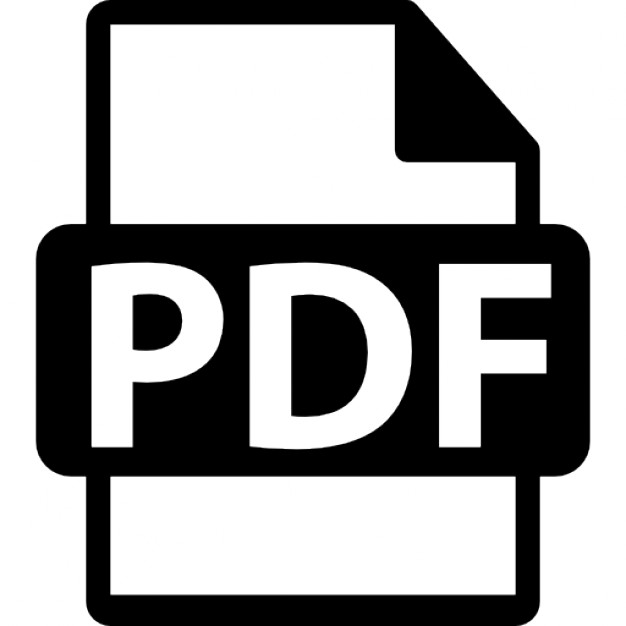ffirs.indd ii
2/22/12 11:47:22 AM
PROFESSIONAL SHAREPOINT 2010 DEVELOPMENT INTRODUCTION . . . . . . . . . . . . . . . . . . . . . . . . . . . . . . . . . . . . . . . . . . . . . . . . . . . . . . . . . . . . xxv CHAPTER 1
Introduction to SharePoint 2010 . . . . . . . . . . . . . . . . . . . . . . . . . . . . . . . . . . . 1
CHAPTER 2
Developer Tools for SharePoint 2010 . . . . . . . . . . . . . . . . . . . . . . . . . . . . .17
CHAPTER 3
IT Pro Enhancements for the Developer . . . . . . . . . . . . . . . . . . . . . . . . . . 63
CHAPTER 4
SharePoint Platform . . . . . . . . . . . . . . . . . . . . . . . . . . . . . . . . . . . . . . . . . . . . 85
CHAPTER 5
Collaboration and Social Computing . . . . . . . . . . . . . . . . . . . . . . . . . . . . 207
CHAPTER 6
Search . . . . . . . . . . . . . . . . . . . . . . . . . . . . . . . . . . . . . . . . . . . . . . . . . . . . . . 233
CHAPTER 7
Records Management . . . . . . . . . . . . . . . . . . . . . . . . . . . . . . . . . . . . . . . . . 303
CHAPTER 8
Web Content Management . . . . . . . . . . . . . . . . . . . . . . . . . . . . . . . . . . . . 327
CHAPTER 9
Electronic Forms . . . . . . . . . . . . . . . . . . . . . . . . . . . . . . . . . . . . . . . . . . . . . 389
CHAPTER 10
ECM: Document Management . . . . . . . . . . . . . . . . . . . . . . . . . . . . . . . . . . 459
CHAPTER 11
Introducing Business Connectivity Services . . . . . . . . . . . . . . . . . . . . . 491
CHAPTER 12
Advanced Business Connectivity Services . . . . . . . . . . . . . . . . . . . . . . . 535
CHAPTER 13
Workflow . . . . . . . . . . . . . . . . . . . . . . . . . . . . . . . . . . . . . . . . . . . . . . . . . . . . 577
CHAPTER 14
Business Intelligence. . . . . . . . . . . . . . . . . . . . . . . . . . . . . . . . . . . . . . . . . . 651
CHAPTER 15
SharePoint Online . . . . . . . . . . . . . . . . . . . . . . . . . . . . . . . . . . . . . . . . . . . . 745
APPENDIX
Additional Help and Resources . . . . . . . . . . . . . . . . . . . . . . . . . . . . . . . . . .771
INDEX . . . . . . . . . . . . . . . . . . . . . . . . . . . . . . . . . . . . . . . . . . . . . . . . . . . . . . . . . . . . . . . . . . . . . 773
ffirs.indd i
2/22/12 11:47:21 AM
ffirs.indd ii
2/22/12 11:47:22 AM
PROFESSIONAL
SharePoint 2010 Development
ffirs.indd iii
2/22/12 11:47:22 AM
ffirs.indd iv
2/22/12 11:47:22 AM
PROFESSIONAL
SharePoint 2010 Development Second Edition
Tom Rizzo Reza Alirezaei Paul J. Swider Kenneth Schaefer Jeff Fried Scot Hillier
John Wiley & Sons, Inc.
ffirs.indd v
2/22/12 11:47:22 AM
Professional SharePoint 2010 Development, Second Edition Published by John Wiley & Sons, Inc. 10475 Crosspoint Boulevard Indianapolis, IN 46256
www.wiley.com Copyright © 2012 by John Wiley & Sons, Inc., Indianapolis, Indiana Published simultaneously in Canada ISBN: 978-1-118-13168-8 ISBN: 978-1-118-22504-2 (ebk) ISBN: 978-1-118-23868-4 (ebk) ISBN: 978-1-118-26319-8 (ebk) Manufactured in the United States of America 10 9 8 7 6 5 4 3 2 1 No part of this publication may be reproduced, stored in a retrieval system or transmitted in any form or by any means, electronic, mechanical, photocopying, recording, scanning or otherwise, except as permitted under Sections 107 or 108 of the 1976 United States Copyright Act, without either the prior written permission of the Publisher, or authorization through payment of the appropriate per-copy fee to the Copyright Clearance Center, 222 Rosewood Drive, Danvers, MA 01923, (978) 750-8400, fax (978) 646-8600. Requests to the Publisher for permission should be addressed to the Permissions Department, John Wiley & Sons, Inc., 111 River Street, Hoboken, NJ 07030, (201) 748-6011, fax (201) 748-6008, or online at http://www.wiley.com/go/permissions. Limit of Liability/Disclaimer of Warranty: The publisher and the author make no representations or warranties with respect to the accuracy or completeness of the contents of this work and specifically disclaim all warranties, including without limitation warranties of fitness for a particular purpose. No warranty may be created or extended by sales or promotional materials. The advice and strategies contained herein may not be suitable for every situation. This work is sold with the understanding that the publisher is not engaged in rendering legal, accounting, or other professional services. If professional assistance is required, the services of a competent professional person should be sought. Neither the publisher nor the author shall be liable for damages arising herefrom. The fact that an organization or Web site is referred to in this work as a citation and/or a potential source of further information does not mean that the author or the publisher endorses the information the organization or Web site may provide or recommendations it may make. Further, readers should be aware that Internet Web sites listed in this work may have changed or disappeared between when this work was written and when it is read. For general information on our other products and services please contact our Customer Care Department within the United States at (877) 762-2974, outside the United States at (317) 572-3993 or fax (317) 572-4002. Wiley publishes in a variety of print and electronic formats and by print-on-demand. Some material included with standard print versions of this book may not be included in e-books or in print-on-demand. If this book refers to media such as a CD or DVD that is not included in the version you purchased, you may download this material at http://booksupport.wiley.com. For more information about Wiley products, visit www.wiley.com. Library of Congress Control Number: 2012933263 Trademarks: Wiley, the Wiley logo, Wrox, the Wrox logo, Programmer to Programmer, and related trade dress are trademarks or registered trademarks of John Wiley & Sons, Inc. and/or its affi liates, in the United States and other countries, and may not be used without written permission. All other trademarks are the property of their respective owners. John Wiley & Sons, Inc., is not associated with any product or vendor mentioned in this book.
ffirs.indd vi
2/22/12 11:47:23 AM
I would like to dedicate this book to my very dear grandmother, S.Khatoon, who passed away as I was working on the second edition of this book. She will be loved and remembered. —Reza Alirezaei
ffirs.indd vii
2/22/12 11:47:24 AM
ffirs.indd viii
2/22/12 11:47:24 AM
ABOUT THE AUTHORS
TOM RIZZO is a Senior Director in the Microsoft Office and Office 365 product management group. Previously, Tom was part of the SharePoint, SQL Server, and Exchange Server product management groups, where he focused on helping shape and grow those businesses and the solutions built on top of them. You can reach Tom at
[email protected]. REZA ALIREZAEI, MVP, MCP, MCPD, MCITP, AND MCTS for SharePoint 2010, is a SharePoint solution architect focused on designing custom applications with SharePoint, Office, and Microsoft Business Intelligence technologies. Reza is the founder and president of Development Horizon where he has helped many clients architect and build large-scale, mission-critical SharePoint applications. Reza also speaks in many local and international conferences. Reza achieved the status of Microsoft Most Valuable Professional (MVP) for SharePoint in 2006, which he still is today. He has also co-authored several books, papers, and articles. Reza can be reached at
[email protected]. PAUL J. SWIDER is an international speaker, trainer, and freelance consultant. In addition, he is
the founder of the Charleston SharePoint Users Group and an accomplished entrepreneur straight from a barrier island near Charleston, SC where Paul also chases the tides and winds as an avid boater and sailor. Paul is grateful he is able to escape the summer heat in Charleston and consults with some of the most successful companies in the world. Seventeen years of software consulting experience combined with many Microsoft certifications and speaking credentials has made Paul an authority in the SharePoint community. As an MCT, Paul has trained and consulted thousands of SharePoint administrators, developers, and architects. KEN SCHAEFER is an independent developer and designer focusing on SharePoint and web-based
solutions. Ken lives in the Chicago area with his daughter, Alexa. Ken can be reached at
[email protected]. JEFF FRIED began writing software at the tender age of 13 and has been hooked ever since. He has
worked extensively with Enterprise Search, including roles as SVP Products for the semantic search startup LingoMotors and VP Advanced Solutions for FAST Search and Transfer. FAST’s acquisition landed him at Microsoft, where he was a senior technical product manager in the SharePoint group. Jeff is currently the CTO at BA Insight, focused on the development of search-based applications with SharePoint. Jeff is a frequent speaker and writer in the industry, holds 15 patents, has authored more than 50 technical papers, and has led the creation of pioneering offerings in next-generation search engines, networks, and contact centers. He is an amateur musician and lives with his lovely wife and three delicious children in Newton, Massachusetts.
ffirs.indd ix
2/22/12 11:47:24 AM
ABOUT THE AUTHORS
SCOT HILLIER is an independent consultant and Microsoft SharePoint Most Valuable Professional
focused on creating solutions for Information Workers with SharePoint, Office, and related .NET technologies. He is the author/coauthor of 15 books and DVDs on Microsoft technologies including Inside SharePoint 2010 and Professional Business Connectivity Services. Scot splits his time between consulting on SharePoint projects, speaking at SharePoint events like Tech Ed, and delivering training for SharePoint Developers. Scot is a former U. S. Navy submarine officer and graduate of the Virginia Military Institute. Scot can be reached at
[email protected].
ABOUT THE TECHNICAL EDITORS
RAHUL SONI started his career working with Visual Basic and went on to learn VB.NET after he
moved to Bengaluru, India. After two years of being a dedicated software developer, he joined the Microsoft support team for ASP.NET. Later, he worked for the IIS + ASP.NET team as a Technical Lead at Microsoft for almost two years. Currently, he is a Senior Premier Field Engineer for Microsoft, working on multiple technologies including ASP.NET, AJAX, Silverlight, C#, VB.NET, ADO.NET, LINQ, SharePoint 2007 Administration, SharePoint Development, and SharePoint 2010. He blogs at www.dotnetscraps.com. ELI ROBILLARD is an independent consultant specializing in large-scale SharePoint solutions, a
Microsoft SharePoint Server MVP, a Wrox author, founder of the Toronto SharePoint Users Group, co-founder of the Toronto SharePoint Camp, and co-founder of the ASPInsiders. His clients have included leading energy companies, fi nancial institutions, HR fi rms, and consulting companies. Eli lives in Toronto, Canada where he also plays music and goes on adventures with his wife Dawn, daughter Irina, and their dog Nukka.
x
ffirs.indd x
2/22/12 11:47:25 AM
CREDITS
ACQUISITIONS EDITOR
PRODUCTION MANAGER
Paul Reese
Tim Tate
PROJECT EDITORS
Adaobi Obi Tulton Rock Solid Editing
VICE PRESIDENT AND EXECUTIVE GROUP PUBLISHER
Richard Swadley
TECHNICAL EDITORS
Rahul Soni Eli Robillard
VICE PRESIDENT AND EXECUTIVE PUBLISHER
Neil Edde PRODUCTION EDITOR
Rebecca Anderson
ASSOCIATE PUBLISHER
Jim Minatel COPY EDITOR
Kezia Endsley EDITORIAL MANAGER
PROJECT COORDINATOR, COVER
Katie Crocker
Mary Beth Wakefield PROOFREADER FREELANCER EDITORIAL MANAGER
Jen Larsen, Word One New York
Rosemarie Graham INDEXER ASSOCIATE DIRECTOR OF MARKETING
David Mayhew
ffirs.indd xi
Robert Swanson
MARKETING MANAGER
COVER DESIGNER
Ashley Zurcher
LeAndra Young
BUSINESS MANAGER
COVER IMAGE
Amy Knies
© iStock / Stephen Strathdee
2/22/12 11:47:25 AM
ffirs.indd xii
2/22/12 11:47:26 AM
CONTENTS
INTRODUCTION CHAPTER 1: INTRODUCTION TO SHAREPOINT 2010
What’s New in the SharePoint Platform and Tools Language Integrated Query List Enhancements Business Connectivity Services Silverlight Integration Client-Side OM Web 2.0 Protocols and New Standards Sandbox Solutions and Resource Governors SharePoint Designer Visio and Access Services InfoPath (Forms, List Forms, Mobile Forms) Visual Studio Web Solution Packages Developer Dashboard
What’s New in Collaboration/Social Computing Enhanced Blogs and Wikis Social Tagging and Ratings Activity Feeds Social Bookmarking Organization Browser Outlook Social Newsfeeds and Expertise Mobile Client Social Search
What’s New in Search New Core Search Query Capabilities Enhanced Core Search Results Enhanced People Search: Phonetics Enhanced People Search: Address Book–Style Lookups Enhanced People Search Results New Search Connector Framework FAST Integration
ftoc.indd xiii
xxv 1
1 2 2 2 2 3 3 3 4 4 4 5 5 5
5 6 6 6 6 7 7 7 7
7 8 8 8 8 8 9 9
2/22/12 11:52:47 AM
CONTENTS
What’s New in Enterprise Content Management Document Management Records Management Web Content Management Digital Asset Management Workflow
What’s New in Forms What’s New in Groove (SharePoint Workspace) What’s New in Cloud Services Summary CHAPTER 2: DEVELOPER TOOLS FOR SHAREPOINT 2010
OOB Developer Experience Understanding SharePoint Designer 2010 New User Interface Top Ten New Features in SPD
Understanding Visual Studio 2010 Tools Importing WSPs SharePoint Server Explorer Solution Explorer Integration Feature Designer Package Designer and Explorer Project Type Templates Mapping Folders
Setting Up Your Development Environment System Requirements
9 9 11 12 13 14
15 15 15 16 17
18 21 22 22
34 34 34 35 35 36 37 39
40 40
Troubleshooting with Debugging and Testing
42
F5 Debugging Debugging Using the Developer Dashboard Debugging Using SharePoint Logs Debugging Silverlight Code Unit, Capacity, and Load Testing Other Useful Tools for Debugging and Testing
42 44 48 49 49 52
Deploying and Maintaining Your Code Customizing Deployment in VS ALM with VS 2010 and SharePoint New in VS 2010 Service Pack 1: IntelliTrace and Unit Testing Moving from Test to Production
Upgrading Code from 2007 Summary
53 54 54 54 59
59 62
xiv
ftoc.indd xiv
2/22/12 11:52:48 AM
CONTENTS
CHAPTER 3: IT PRO ENHANCEMENTS FOR THE DEVELOPER
Performance Improvements List Throttling External List Throttling HTTP Request Throttling Remote Blob Storage Streaming Media and Bit Rate Throttling
High-Availability Improvements Database Mirroring and Clustering Read-Only Databases
Security Improvements in SharePoint 2010
63
63 64 67 69 71 71
72 72 73
74
Claims-Based Authentication Code Access Security Sandbox Solutions Cross-Site Scripting
74 77 77 79
Management Improvements
79
Health Monitoring and Reports Service Applications PowerShell Support
Summary CHAPTER 4: SHAREPOINT PLATFORM
Platform Overview New User Interface General Platform Improvements Master Pages and _Layouts The Ribbon Status Bar and Notification Area Working with Dialogs Theming Infrastructure
List, View, and Event Enhancements List Enhancements View Enhancements Events Enhancements
Overview of Data Technologies
79 80 82
84 85
85 86 87 87 89 110 114 117
122 122 128 130
136
SharePoint LINQ Support Managed Client OM jQuery and SharePoint
136 146 168
Timer Service Applications Sandbox Solutions
172 175
xv
ftoc.indd xv
2/22/12 11:52:49 AM
CONTENTS
Types of Solutions You Can Build Executing Code in the Sandbox Solution Monitoring Managing Solutions
Mobile Solutions Writing a SharePoint Mobile Adapter Safe Controls and Editing the Compat.Browser File Creating a Windows Phone 7 Application
Summary CHAPTER 5: COLLABORATION AND SOCIAL COMPUTING
People-Centricity User Profile Service Application Profile Synchronization
Social Networking and My Site Social Tagging and Ratings
Blogs and Wiki Site Definitions Summary CHAPTER 6: SEARCH
Search Options with SharePoint 2010 SharePoint Foundation Search Server 2010 Express Search Server 2010 SharePoint Server 2010 FAST Search Server 2010 for SharePoint Choosing the Right Search Product Common Platform and APIs
Search User Experience Search Center Visual Cues in Search Results “Conversational” Search People Search
176 176 179 182
188 188 193 195
206 207
208 208 212
221 223
228 231 233
234 236 236 237 237 238 239 240
241 242 244 246 248
Search Architecture and Topologies
249
SharePoint Search Key Components FAST Architecture and Topology Scale Out with FAST How Architecture Meets Applications
249 253 254 258
xvi
ftoc.indd xvi
2/22/12 11:52:49 AM
CONTENTS
Developing with Enterprise Search Range of Customization Top Customization Scenarios Search-Driven Applications
Customizing the Search User Experience
258 259 260 260
261
Example: New Core Results Web Part Example: Adding Sorting to Your New Web Part Web Parts with FAST
262 264 266
Search Connectors and Searching LOB Systems
267
Using Out-of-Box Connectors Creating Indexing Connectors Deploying Connectors Summary — Customizing Connectivity
Working with Federation Customization Examples Using Federation Further Considerations in Federation
Working with the Query OM Query-Side APIs and OMs Query Syntax FAST Query Language (FQL) Examples Using Query Customization
Social Search End-User-Visible Functionality Social Search Architecture
Content Enhancement Metadata, Linguistics, and Search Advanced Content Processing with FAST Multilingual Search
Extending Search Using the Administrative OM Authentication and Security Search Reports
267 269 272 274
274 276 277
278 278 281 282 282
286 286 287
288 288 290 292
292 292 293
Combining Search with Other Workloads
293
Search and Content Search and Insights Search and Composites Search and Communities Combining Search with Other Features
293 294 296 297 297
Search and the Cloud Search Capabilities in Office 365 Combining On-premises and In-cloud Content with Search
Summary
298 298 300
301
xvii
ftoc.indd xvii
2/22/12 11:52:50 AM
CONTENTS
CHAPTER 7: RECORDS MANAGEMENT
SharePoint 2010 Records Management Overview Recordization eDiscovery and Holds Auditing and Reporting
Programming RM in SharePoint Declaring and Undeclaring a Record Creating Retention Schedules Creating Organizer Rules Creating Workflows that Use RM
Summary CHAPTER 8: WEB CONTENT MANAGEMENT
The Content Lifecycle in Web Content Management Separation of Content and Development The Important Role of Information Architecture
Foundations of Web Content Management Activating the Publishing Features Publishing Feature Components Page Processing Model
Site Variations Preparing for Variations Creating Variations
Site Columns Browser-Based Site Column Development Feature-Based Site Column Development Object Model–Based Site Column Development
Content Types Understanding Content Type IDs Browser-Based Content Type Development Feature-Based Content Type Development Object Model–Based Content Type Development Client Object Model–Based Content Type Development
Page Layouts Developing Page Layouts Creating a Page Layout with SharePoint Designer Create a Page Layout with Visual Studio
Master Pages Creating a Master Page with SharePoint Designer Creating a Master Page with Visual Studio Setting the Master Page in Code
303
303 304 308 308
309 309 311 318 323
325 327
327 329 329
330 330 330 331
332 332 333
337 337 338 343
345 345 347 347 350 352
354 355 355 357
361 362 363 365
xviii
ftoc.indd xviii
2/22/12 11:52:50 AM
CONTENTS
Navigation Customizing Navigation with Site Settings Implementing Navigation in the Master Page Customizing Navigation Using the Object Model Customizing Navigation with Web Parts
Content by Query Web Part Using the Content by Query Web Part Customizing Content by Query Web Part in XML Using Custom XSL to Modify the Presentation of Content Redeploying the Content by Query Web Part Using Visual Studio
Content Conversion Setting Up Document Conversion Using Document Conversion
Summary CHAPTER 9: ELECTRONIC FORMS
Introducing the Training Management Application Customizing SharePoint List Forms Creating the Trainings List Customizing SharePoint List Forms Adding Intelligence Using Rules and Views Publishing List Forms Distributing the Trainings List
Designing InfoPath Form Templates What Is a Form Library? Designing Your Form Template Querying SharePoint Lists in Forms Querying REST Web Services Submit Behavior Form Programming Publishing an InfoPath Form Publishing to a Form Library vs. Publishing to a Content Type Form Security Sandboxing Your Forms Form Anatomy Extracting the Form’s Data
Tools for Form Developers The Rule Inspector The Design Checker IE Developer Tools Fiddler Tool Tiny Inline Tools
366 366 369 370 372
374 375 376 379 384
386 386 387
388 389
391 392 393 394 396 398 402
402 403 404 409 411 414 416 424 427 429 430 431 436
443 444 445 446 447 448 xix
ftoc.indd xix
2/22/12 11:52:51 AM
CONTENTS
Building Web Parts Using InfoPath InfoPath Form Web Part Using InfoPath to Create Connected Web Parts Getting Data from Other Web Parts Empowering Users with Mashups
Summary CHAPTER 10: ECM: DOCUMENT MANAGEMENT
A New Enterprise Content Mindset New ECM Features Expanded ECM Object Model
Getting the Most Out of the Document Center Visual Studio and the Document Center
Content Routing Managing the Content Organizer
Using Document Libraries in the Document Center Metadata Navigation and Filtering Visual Studio and Document Libraries
Managed Metadata Types of Metadata Managed Metadata Service Application
Content Types Document ID Service Create a Custom Document ID Provider
Summary CHAPTER 11: INTRODUCING BUSINESS CONNECTIVITY SERVICES
Introducing Business Connectivity Services
450 450 451 455 456
457 459
460 460 461
462 464
470 471
473 475 476
479 479 480
483 486 486
489 491
492
Creating Simple BCS Solutions
493
Understanding BCS Architecture
496
Understanding Connectors Understanding Business Data Connectivity Understanding the Secure Store Service Understanding Package Deployment
Working with BDC Metadata Models Working with External Datasources Connecting with the SQL Server Connector Connecting with the WCF Service Connector
497 497 502 505
505 507 508 512
xx
ftoc.indd xx
2/22/12 11:52:52 AM
CONTENTS
Creating Methods Implementing Method Stereotypes Creating Methods for Databases Creating Methods for Web Services Defining Associations
Working with External Lists Creating Custom List Actions Creating Custom Forms
Summary CHAPTER 12: ADVANCED BUSINESS CONNECTIVITY SERVICES
Creating .NET Assembly Connectors Understanding the Project Tooling Walking Through the Development Process
Packaging Considerations Enabling Search Support Working with the BDC Server Runtime Object Model Connecting to the Metadata Catalog Retrieving Model Elements Executing Operations
Summary CHAPTER 13: WORKFLOW
Training Approval Workflow Creating the Training Content Type
Workflow Development Lifecycle Prototyping in Visio Customizing the Workflow in SharePoint Designer Creating Custom Actions with Visual Studio 2010 Importing to Visual Studio 2010
Building Workflows with Visual Studio 2010 Site Workflows Pluggable Workflow Services Tapping into Workflow Events
Summary CHAPTER 14: BUSINESS INTELLIGENCE
Challenges with Traditional Business Intelligence Integration with SharePoint: The History Highlights of Business Intelligence in SharePoint Server 2010
516 516 520 526 527
531 531 532
533 535
535 536 537
554 556 559 561 562 563
575 577
578 579
579 580 581 594 604
623 623 640 648
650 651
651 652 654
xxi
ftoc.indd xxi
2/22/12 11:52:52 AM
CONTENTS
Important BI Terms and Concepts Using the AdventureWorks Sample Databases The Starting Point: Business Intelligence Center Excel Services Excel Services Architecture Office Data Connection Authoring Workbooks in Excel Publishing the Workbook
PerformancePoint Services Dashboard versus Scorecard PerformancePoint Services Architecture Introducing Dashboard Designer Creating Your First Dashboard One-Click Publishing to SharePoint Time Intelligence Filtering
Reporting Services 2008 R2 Integration Modes Local Mode Architecture Connected Mode Architecture Configuring the BI Center BIDS 2008 R2 or Report Builder 3.0? Building and Deploying Reports Caching and Snapshots
Reporting on SharePoint Data Claims and BI Solutions Summary CHAPTER 15: SHAREPOINT ONLINE
BPOS: SharePoint Online Overview Developing in the Cloud
655 656 658 660 662 663 668 677
682 683 683 686 687 695 698
701 701 702 703 707 708 709 725
733 741 743 745
745 747
Debugging Your Solutions
747
Example Cloud Scenarios Office 365 Overview
749 749
Differences Between SharePoint On-Premises and Online What’s in SharePoint Online in Office 365 What About Hybrid Solutions?
Azure Overview Windows Azure SQL Azure SQL Server Management Studio Windows Azure AppFabric
750 751 752
752 752 752 753 753
xxii
ftoc.indd xxii
2/22/12 11:52:53 AM
CONTENTS
Windows Azure Virtual Network Developer Tools for Windows Azure SharePoint and Azure Integration Scenarios Integrating SQL Azure with SharePoint On-Premises Integrating SQL Azure and SharePoint Online Connecting to On-Premises from SharePoint Online
Writing SharePoint Online Applications Identity and Authentication in Office 365 Calling the Client Object Model Writing a Sandbox Solution in Office 365 Connecting Outside of Office 365 with Silverlight Deploying and Debugging
Summary
754 754 754 754 761 761
762 762 763 765 766 767
769
APPENDIX: ADDITIONAL HELP AND RESOURCES
771
INDEX
773
xxiii
ftoc.indd xxiii
2/22/12 11:52:53 AM
flast.indd xxiv
2/22/12 6:02:09 PM
INTRODUCTION
THIS BOOK IS FOR ANYONE INTERESTED in developing applications on top of SharePoint 2010 or
SharePoint Online in Office 365. Although some knowledge is assumed about SharePoint, you will fi nd the examples comprehensive and easy to follow if you have previous knowledge of web development and development tools.
WHAT THIS BOOK COVERS SharePoint 2010 is a big product and this book is a big, diverse book. So, before you dive into the book, we wanted to give you a little feel for what each chapter entails and what you can expect once you have read the chapter.
Introductory Chapters The fi rst couple of chapters provide an introduction to SharePoint 2010, since the 2010 release is a large release across all the many SharePoint workloads. In these chapters, you develop an understanding of the features that 2010 provides, from creating collaboration sites to managing your content. From there, you will explore the new developer tools in Visual Studio 2010 for SharePoint. With the 2010 release of Visual Studio, Microsoft has invested in making Visual Studio a first-class SharePoint development tool with new development, debugging, and testing tools targeted specifically at SharePoint 2010. Finally, you will see the IT professional improvements for developers. These improvements make deploying and debugging with your IT counterparts faster and easier.
Platform Services The next section of the book is about the base platform services and APIs provided by SharePoint. This is a big section since SharePoint is a big product with a lot of platform services. This section also serves as a basis for the rest of the book when it comes to the APIs and protocols that you will use to develop with SharePoint.
Workload Chapters The majority of the book focuses on the workload services and platform provided by SharePoint. This includes social networking, content management, search, forms, and business intelligence. This section of the book is where you can learn to build applications that extend the built-in workloads of SharePoint and shape them to perform the functionality you need to solve your business problems.
flast.indd xxv
2/22/12 6:02:13 PM
INTRODUCTION
Online Services The last section introduces you to moving your applications to Microsoft’s cloud services, called Microsoft Online Services. Through these cloud services, specifically Microsoft SharePoint Online, you can start hosting and sharing your application in the cloud with coworkers or business partners without having to run the IT infrastructure yourself. With Office 365, SharePoint 2010 comes to the cloud and allows you to integrate your SharePoint environment with other environments such as Windows Azure.
HOW THIS BOOK IS STRUCTURED This book is structured to build logically on the skills you learn as you progress through it. After the initial introduction and base platform chapters, the book moves into the more advanced part of the platform. Each chapter builds on knowledge acquired from earlier in the book, so you will want to read through the chapters in succession or at the very least read the introduction and platform chapters before reading later chapters in the book.
WHAT YOU NEED TO USE THIS BOOK First, you will need a copy of SharePoint 2010. The book is written to the public beta of SharePoint 2010, so you will want to download the beta. We have done our best to test against the released version of SharePoint, so please check the Wrox site regularly to see if there are updated code samples available. Besides SharePoint 2010, you will need Visual Studio 2010 and Office 2010. The easiest way to get all these products is to download the pre-build virtual machine, which includes these products that Microsoft will release after the RTM of SharePoint 2010.
CONVENTIONS To help you get the most from the text and keep track of what’s happening, we’ve used a number of conventions throughout the book.
Boxes like this one hold important, not-to-be forgotten information that is directly relevant to the surrounding text.
Notes, tips, hints, tricks, and asides to the current discussion are offset like this.
xxvi
flast.indd xxvi
2/22/12 6:02:14 PM
INTRODUCTION
As for styles in the text: ➤
New terms and important words are italicized when introduced.
➤
Keyboard strokes are shown like this: Ctrl+A.
➤
Filenames, URLs, and code within the text looks like this: persistence.properties.
➤
Code is presented in two different ways:
We use a monofont type with no highlighting for most code examples. We use bold to emphasize code that is particularly important in the present context or to show changes from a previous code snippet.
SOURCE CODE As you work through the examples in this book, you may choose either to type in all the code manually, or to use the source code files that accompany the book. All the source code used in this book is available for download at www.wrox.com. When at the site, simply locate the book’s title (use the Search box or one of the title lists) and click the Download Code link on the book’s detail page to obtain all the source code for the book. Code that is included on the website is highlighted by the following icon:
Available for download on Wrox.com
Listings include the fi lename in the title. If it is just a code snippet, you’ll fi nd the fi lename in a code note such as this: code snippet filename
Because many books have similar titles, you may fi nd it easiest to search by ISBN; this book’s ISBN is 978-1-118-13168-8.
Once you download the code, just decompress it with your favorite compression tool. Alternately, you can go to the main Wrox code download page at www.wrox.com/dynamic/books/download .aspx to see the code available for this book and all other Wrox books.
ERRATA Every effort is made to ensure that there are no errors in the text or in the code. However, no one is perfect, and mistakes do occur. If you fi nd an error in one of our books, like a spelling mistake or faulty piece of code, your feedback is welcome. By sending in errata, you may save another xxvii
flast.indd xxvii
2/22/12 6:02:41 PM
INTRODUCTION
reader hours of frustration and at the same time you will be helping us provide even higher quality information. To fi nd the errata page for this book, go to www.wrox.com and locate the title using the Search box or one of the title lists. Then, on the book’s detail page, click the Book Errata link. On this page, you can view all errata that has been submitted for this book and posted by Wrox editors. A complete book list including links to each book’s errata is also available at www.wrox.com/miscpages/booklist.shtml. If you don’t spot “your” error on the Book Errata page, go to www.wrox.com/contact/ techsupport.shtml and complete the form there to send us the error you have found. Once the information is checked, a message is posted to the book’s errata page and the problem is fi xed in subsequent editions of the book.
P2P.WROX.COM For author and peer discussion, join the P2P forums at p2p.wrox.com. The forums are a web-based system for you to post messages relating to Wrox books and related technologies, and interact with other readers and technology users. The forums offer a subscription feature to email you topics of interest of your choosing when new posts are made to the forums. Wrox authors, editors, other industry experts, and your fellow readers are present on these forums. At p2p.wrox.com you will fi nd a number of different forums that will help you not only as you read this book, but also as you develop your own applications. To join the forums, just follow these steps:
1. 2. 3. 4.
Go to p2p.wrox.com and click the Register link. Read the terms of use and click Agree. Complete the required information to join, as well as any optional information you want to provide, and click Submit. You will receive an email with information describing how to verify your account and complete the joining process.
You can read messages in the forums without joining P2P, but in order to post your own messages, you must join.
Once you join, you can post new messages and respond to messages other users post. You can read messages at any time on the web. If you would like to have new messages from a particular forum emailed to you, click the Subscribe to This Forum icon by the forum name in the forum listing. For more information about how to use the Wrox P2P, be sure to read the P2P FAQs for answers to questions about how the forum software works, as well as many common questions specific to P2P and Wrox books. To read the FAQs, click the FAQ link on any P2P page.
xxviii
flast.indd xxviii
2/22/12 6:02:47 PM
1 Introduction to SharePoint 2010 WHAT’S IN THIS CHAPTER? ➤
Information about tools to integrate with Silverlight, LINQ, and BCS
➤
New features in social computing
➤
New features in ECM
➤
New features in Search
➤
New features in SharePoint Workspace
➤
New Features in SharePoint Online
Microsoft SharePoint Server 2010 introduces a lot of new functionality that you need to understand to write better applications on the platform. Beyond increasing the new features in each of the SharePoint workloads, such as collaboration or portal, Microsoft has added entirely new products to the SharePoint family, including the acquired FAST technologies for Enterprise Search and the PerformancePoint services that enhance SharePoint’s business intelligence (BI) capabilities. With these new additions, the surface area of SharePoint has doubled, so this chapter quickly introduces the new sets of features in SharePoint and the Office client.
WHAT’S NEW IN THE SHAREPOINT PLATFORM AND TOOLS SharePoint, as a development platform, has matured over time from server APIs to web services to now supporting the latest developer technologies, such as Silverlight, Language Integrated Query (LINQ), and REST APIs. Developers who build on the SharePoint platform will fi nd some very welcome additions to the platform, which users have been requesting for a number of years, such as the ability to develop and test on client operating systems, including Windows Vista and Windows 7. You no longer need to do remote development or run a virtual server OS on your client machine to develop on SharePoint. The next sections look at the top new enhancements in the platform that you can build against.
C01.indd 1
2/22/12 11:55:10 AM
2
❘
CHAPTER 1 INTRODUCTION TO SHAREPOINT 2010
Language Integrated Query In the 2008 release of Visual Studio and .NET 3.5, Microsoft introduced new technology and semantics that allow developers to write against objects that map back to a number of different datasources, even if those datasources don’t store the data using object storage. Effectively, LINQ is an object mapper with special operators in the .NET languages. Therefore, you can take a relational database table, use Visual Studio to map the database to your objects, and then write to your objects. For LINQ to work, you need a provider that takes the object calls and translates them into the correct native calls of the underlying datasource, such as SQL queries for databases. With SharePoint 2010, a new LINQ provider for SharePoint converts object operations into the correct SharePoint operations using the native Collaborative Application Markup Language (CAML) language that SharePoint understands.
List Enhancements Lists are a critical part of the SharePoint platform. In fact, everything in SharePoint is powered by lists, whether it’s a built-in application or your own custom application. With the 2010 release, lists have new, long-awaited functionality, including new scale limits, XSLT views for better customization, list relationships that allow cascade deletes and updates to work, and formula validation for columns in a list. There is also a new list type called the External Data List. This type of list allows you to display external data, such as database or web service data, inside SharePoint with read/write capabilities. You’ll learn more about this new type of list later in the book in Chapter 4.
Business Connectivity Services Business Connectivity Services (BCS) is the new name of the Business Data Catalog technologies from SharePoint 2007. BCS is greatly enhanced in the 2010 release with read/write capabilities, support for Windows Communication Foundation (WCF), and new client capabilities so that you have APIs on the server and the client, and can sync line-of-business (LOB) data from your backend systems to the client cache and work on that LOB data when offl ine. BCS synchronizes the data from the client with the server when you reconnect. As part of the tooling, SharePoint Designer and Visual Studio include entity-modeling tools for BCS so that you can create business objects that connect to your LOB datasources from within these tools, and write your business logic for reading and writing your LOB data.
Silverlight Integration If you are using SharePoint 2007, one of the biggest challenges is trying to get Silverlight to work in a SharePoint environment. You have to modify your web.config, hack around to deploy your Silverlight application to a content viewer web part, and then hope you don’t need to debug the application. Silverlight shipped after SharePoint 2007, which made it difficult for the SharePoint team to foresee the requirements of being a great Silverlight host. With the 2010 release, SharePoint has become that great Silverlight host. Built into SharePoint is a Silverlight web part; you can drag and drop this web part onto your page, point it to your Silverlight application, and start using the Silverlight application in your SharePoint environment in minutes.
C01.indd 2
2/22/12 11:55:16 AM
What’s New in the SharePoint Platform and Tools
❘ 3
Client-Side OM Frequently, developers want to write applications that need to talk to SharePoint from a client operating system and from client applications, such as the ones in the Office suite. With the addition of Silverlight integration to SharePoint, a client object model is critical because it makes it easier for developers to write applications against a full object model, rather than trying to call web services from within their client applications. Additionally, because Silverlight runs on the client rather than running server-side, the client object model (OM) makes it easier for developers to build rich Silverlight applications on SharePoint. SharePoint 2007 requires you to write against untyped web services for remoting your applications. The client object model provides a more productive development experience since it provides a typesafe environment that works with the IntelliSense in Visual Studio. In addition, the client OM comes in other flavors such as a JavaScript version of the OM. This version allows you to write applications in JavaScript that talk to SharePoint. You can then use additional JavaScript libraries such as jQuery to format the results of your client code. In addition, with the forthcoming HTML5 standard, you’ll be able to combine all the client-side technologies SharePoint supports with HTML5 to build next-generation SharePoint applications.
Web 2.0 Protocols and New Standards There are a number of new protocols and standards that SharePoint 2010 implements across its workloads. Some are considered “Web 2.0” protocols, such as Representational State Transfer (REST), Asynchronous JavaScript + XML (Ajax), JavaScript Object Notation (JSON), and ATOMSub/Pub, whereas others are going through standards validation, such as the Content Management Interoperability Services (CMIS). SharePoint still continues to support other standards such as WebDAV and web services. The addition of these newer protocols and standards allows SharePoint to interoperate with other systems more easily, whether to create mash-ups between systems hosted in SharePoint or to allow data interoperability between systems.
Sandbox Solutions and Resource Governors One of the biggest downsides to developing custom solutions in SharePoint 2007 is the requirement for the solution developer to be an administrator on the server. Often, IT administrators won’t allow developers to access the server with the elevated privileges they need to deploy their solution, as custom web parts or other SharePoint solutions require that you place your code in the global assembly cache (GAC) or in the filesystem related to your SharePoint site. Plus, the administrator has no simple way to ensure that badly written code does not slow down the system, crash it, or perform malicious activities. You could implement code access security (CAS), but that requires you to write the code to implement it; in addition, managing CAS policies is not a simple task. However, with SharePoint 2010, there is a new feature called Sandbox Solutions that allows for the deployment of SharePoint solutions inside a secure environment hosted in SharePoint. Because it is a secure environment, the IT administrator can control who can deploy solutions and how many resources these solutions receive through the new resource governors built into the system. For example, if a custom-developed solution is using too many CPU resources, SharePoint will automatically stop running the solution. That said, today the Sandbox Solution offers only a subset
C01.indd 3
2/22/12 11:55:17 AM
4
❘
CHAPTER 1 INTRODUCTION TO SHAREPOINT 2010
of the SharePoint object model, so although it might be a good solution for some custom applications, you have to evaluate whether there is enough functionality to meet your application needs.
SharePoint Designer Besides making SharePoint Designer (SPD) free, Microsoft has invested in making SharePoint Designer better in the 2010 release. SPD has been redesigned to have more of a SharePoint-based view than the folder-based view it previously had. Now, you can browse by the types of items you are looking for rather than just through the site hierarchy. In addition, SPD introduces a new entity modeler to make it easier for you to build BCS connections to your backend systems and model the backend data inside of the SharePoint entity system. Finally, SPD has enhanced the workflow design capabilities that import Visio diagrams into SPD and allow you to add business logic to those diagrams using the SPD Workflow Designer, and then display the graphical status of your workflow overlaid on those diagrams as part of your workflow.
SPD 2010 will continue to be a free product, which makes it an invaluable additional tool for any SharePoint developer, even if you just use it as a simple web design or SharePoint debugging tool.
Visio and Access Services Two new web companions are available in SharePoint 2010 — Visio Services and Access Services, in addition to the previous web companions — Excel Services and InfoPath Form Services. With Visio Services, you can design your Visio diagrams, connect those diagrams to backend systems for visualization of data, and then post those diagrams to SharePoint. SharePoint renders your diagram, with the data connectivity, through the SharePoint web experience.
Please note that the Visio web rendering is read-only, and to get the Visio Services functionality, you need a high-end version of Visio called Visio Ultimate. (Incidentally, this product is not part of the Office Ultimate suite.)
With Access Services, you can convert your Access applications to web-based applications. With the previous version of Access, Access 2007, you could take certain Access databases that were compatible with SharePoint’s logical data model and export that data to SharePoint but still manipulate it from within Access. With the new capabilities that Access Services provides, you can take your Access forms and move them over to web-based forms to complete the transformation of your application.
InfoPath (Forms, List Forms, Mobile Forms) InfoPath Form Services has a number of new enhancements, including the ability to replace list item forms for activities such as editing properties on an item. This makes it easier to build richer forms
C01.indd 4
2/22/12 11:55:18 AM
What’s New in Collaboration/Social Computing
❘ 5
with business logic and data connectivity that work in the rich client through the new SharePoint Workspace (formerly Groove), which is covered later in this chapter, and in the browser. In addition, InfoPath Forms Services adds new mobile form capabilities that enable you to create forms that run across mobile devices, browsers, and Office clients.
Visual Studio With Visual Studio (VS) 2010, there is a major jump ahead for SharePoint developers. Previously, VS did not have much SharePoint development functionality and you had to download the communitysupported Visual Studio Extensions for Windows SharePoint Services. With VS 2010, you can browse your SharePoint environment from the Server Explorer to quickly see your lists, libraries, content types, workflows, and other SharePoint artifacts. A visual Web Part Designer frees you from having to hand-code HTML to add visual elements to your web parts. An entity-modeling tool works with the BCS technologies that were discussed earlier so that you can model your business entities, write your business logic, and connect SharePoint to your backend systems. Finally, VS integrates SharePoint development into a team development environment with support for Team Foundation Server and easy deployment using the new Web Solution Package format, which is discussed next.
Web Solution Packages To make it easier to package and deploy solutions, SharePoint 2010 improves the Web Solution Package (WSP) format so that it is supported across all tools, allowing you to export your site through the browser, SharePoint Designer, and Visual Studio. This means that you can quickly upgrade or downgrade your solutions between the tools, depending on the person working on the solution or the tool required to build the solution. In addition, SharePoint Online, the Microsofthosted version of SharePoint, supports this format so that you can move solutions from on-premises to the cloud without having to change formats or rework the package.
Developer Dashboard One of most common culprits of poorly performing SharePoint sites is poorly functioning code, whether the problem is bad .NET code, bad database calls the .NET code makes, or coding errors that cause excessive CPU, disk, or memory utilization. Tracking down and determining where the issues are in the code was a laborious process in the 2007 release. SharePoint 2010 introduces a new developer dashboard that allows you to see all the calls made on a page right inside of the user interface. Those calls can be ones that SharePoint is making or they can be your custom code. By looking at the call stack, response times, and utilization, you can quickly uncover where your code is performing poorly and try to fi x it.
WHAT’S NEW IN COLLABORATION/SOCIAL COMPUTING Collaboration and social computing are two of the fastest changing technologies in the industry. Just a few years ago, a number of technologies in this space did not exist, such as social tagging, microblogging, and the APIs that support these technologies. SharePoint 2010 adds new capabilities in these areas, but these technologies aren’t done innovating, so at some point you may have to build your own social capabilities on top of SharePoint 2010 to take advantage of future technological advances.
C01.indd 5
2/22/12 11:55:45 AM
6
❘
CHAPTER 1 INTRODUCTION TO SHAREPOINT 2010
Enhanced Blogs and Wikis SharePoint 2007 introduced blog and wiki capabilities to the SharePoint product. The most interesting piece of the blog and wiki capability was the integration with the rest of the SharePoint functionality for versioning and content approval. Unfortunately, blogs and wikis were a late addition to the 2007 product, so not all of the desired functionality made it into the fi nal release. In the 2010 product, blogs and wikis are enhanced to add new capabilities to the core blog and wiki functionality. Also, these applications can take better advantage of new 2010 capabilities, such as content rating, tagging, and feeds. In addition, records management can now be applied to blogs and wikis just like any other content in SharePoint so that you can have compliance and governance on your blog and wiki content. Finally, SharePoint introduces enterprise wikis, which combine the content publishing and social features to provide a more robust wiki solution that has capabilities such as ratings of wiki pages.
Social Tagging and Ratings One phenomenon on the Internet is social tagging and content rating. If you have ever used Delicious or Digg, you’ve used a social tagging technology where you can search, sort, and fi lter by tag, track what other people are tagging, and obtain feeds on your tags related to your areas of interest. Combined with tagging, ratings help you understand the value of the content and can help fi lter out poor content based on other people’s ratings. Both of these features are implemented in the 2010 release so that you can tag anything in SharePoint, whether it’s content or people. Plus, you can rate all of your content, so if you want to fi nd all Word documents rated with four or more stars, you can quickly search your site to fi nd this information. There is a blurring of the line between social and Enterprise Content Management (ECM) areas, as you will see throughout this book. The two areas are converging, with social being the bottom-up technology driven by users and ECM being the top-down technology that helps with compliance in your social environment. Many of the features are shared between the two technological areas, especially tagging, where the social tag infrastructure, called folksonomies, are actually open term sets in a corporate taxonomy. Finally, as everyone always asks about this in regard to 2007: yes, SharePoint 2010 does ship with a Tag Cloud web part.
Activity Feeds If you have used Facebook or MySpace, you know how powerful it is to have the ability to track what your circle of friends is doing. In a corporate environment, understanding what is happening in your social network is important as well. For example, if someone is working on a document that you may be interested in and that information appears in your social feed, you can quickly view the document. Another example is if there is a tag that you have been tracking as an interest area; you may want to get an activity feed on that tag as people tag other content or people with it.
Social Bookmarking Often, there are interesting web bookmarks that people want to share with other members of their organizations. These bookmarks can be internal or external websites and can be rated, tagged, or shared using the other social features included in SharePoint. You can think of Social Bookmarking as a special way to use tagging in SharePoint.
C01.indd 6
2/22/12 11:55:46 AM
What’s New in Search
❘ 7
Organization Browser In large and small organizations, browsing through an organizational chart is a good way to get an understanding of which people are in which groups and what they work on. Although SharePoint 2007 shipped a simple organizational tree view, many customers wanted something richer with which to look at their organizational hierarchy and the rich profile information stored in their organization. SharePoint 2010 ships with a Silverlight-based organizational browser. The advantages of using Silverlight are a better navigation experience and the ability to quickly navigate the organizational hierarchy without postbacks to the server.
Outlook Social Newsfeeds and Expertise No social solution would be complete without integrating into the most popular information management client that people leave open on their desktop all day — Outlook. While Outlook and SharePoint integrate today for working with tasks, discussions, and documents, Outlook 2010 now integrates with SharePoint and other social technologies, such as Facebook or MySpace, through its ability to expose richer information about people such as pictures, activity feeds, previous conversations, and even previous instant messaging sessions. By showing related information, you can quickly grasp the conversation semantics and ascertain the people involved. Beyond social newsfeeds, Outlook supports expertise mining by discovering, displaying, and allowing you to approve keywords associated with you based on your email communications. These keywords are stored with your profile, so they are searchable, which makes connecting to experts in an organization easier.
Mobile Client The mobile client supports browsing your SharePoint sites, synchronizing the content offl ine to your mobile device, and performing searches. By having a mobile client, you can quickly fi nd information about people, including their status updates, tags, expertise, and other social information.
Social Search Once you start using the new social features of SharePoint, finding information becomes easier because of the ability of the search engine to leverage the social information contained in other pieces of the product. Tags work with search queries, content rating can be used to refine results, and you get better social distance calculations and expertise results because of the enhanced people profiles. An improved Search user interface makes finding the right information easier with a preview of Office documents, expertise location, and better navigators for filtering down to the right content or person.
WHAT’S NEW IN SEARCH With the acquisition of FAST, Microsoft is making a lot of changes in Search from the low end to the high end. With these changes come new challenges for the developer trying to understand which technologies to use and how to write custom code. These developments also present new opportunities to innovate in the applications you create that are powered by Search.
C01.indd 7
2/22/12 11:55:47 AM
8
❘
CHAPTER 1 INTRODUCTION TO SHAREPOINT 2010
New Core Search Query Capabilities One criticism of the 2007 release was that Search did not support wildcards, suffi x matchings, grouping of query terms, or logical operators. Many of these deficiencies were not the result of the engine not supporting these options; it was that the search web parts did not expose these capabilities. So, developers had to write custom user interfaces to the search API if they wanted this functionality, which meant recreating all the functionality shipped in the web parts. With 2010, you no longer need to write this functionality yourself. In fact, the search web parts are also extensible in this release, unlike in 2007, in which they were sealed from developers.
Enhanced Core Search Results There are a number of new capabilities in the visualization of search results. If you have seen search results for people in 2007, you will be familiar with navigators that allow you to refi ne your results based on different properties, such as a person’s title or department. This capability has been expanded to support not just people results but also core content results so that when you run a search, you can fi lter by author, document type, and other properties. Beyond the navigators, Search provides rich previewing of content by leveraging the integrated FAST technologies. When an Office document is the search result, end users can preview that document. They do not have to open the document to determine whether it is the result they wanted. Instead, they can just preview the document, and then open it if they want to, which saves time hunting and pecking for the right content.
Enhanced People Search: Phonetics Often when people are searching for another person, they don’t know how to spell certain parts of the other person’s name. They may know how it sounds phonetically but not know the exact spelling. Normally, with Search, if you don’t spell the name correctly, the engine can’t fi nd it. However, with the 2010 release, the query engine has a phonetic search capability for searching for people. As long as the spelling sounds like the name of the person (such as searching for Tom Risso when you are in fact looking for Tom Rizzo), the engine will sound out the search term and fi nd the right person.
Enhanced People Search: Address Book–Style Lookups Most people are guilty of using the Outlook Address Book as a search engine or organizational browser. You need to find someone, so you fire up a new message, type her name, and try to resolve it, or you open the address book and start typing. You may use the person’s alias as a shortcut to looking up her name. However, if you tried the same thing in SharePoint, using the partial names or putting in an alias, you would get different results or no results. With 2010, address book–style lookups are supported to allow you to type an alias for someone and quickly fi nd the person you are looking for.
Enhanced People Search Results In 2010, the people results page is enhanced to show you more information about people, especially their expertise and place in the organizational hierarchy. The search results show inline the
C01.indd 8
2/22/12 11:55:47 AM
What’s New in Enterprise Content Management
❘ 9
expertise that the person has, which allows you to fi nd the person who has the expert skills that you are looking for. In addition, there is a quick link to the organizational browser so that you can quickly surf the organization to understand the hierarchy and reporting structures.
New Search Connector Framework Although SharePoint 2010 continues to support the protocol handler technologies for building search connectors to other systems, it ships with a new connector framework built on the business data connector. The BDC-style connectors are easier to write, can be written in managed code, and allow you to have a seamless experience from connecting the datasource to the end user, because the BCS is present throughout the product from search through surfacing in lists or content types.
FAST Integration Microsoft has introduced a new piece of the SharePoint family: the FAST Search for SharePoint product. This new product brings the power of the acquired FAST technologies to the SharePoint environment, including integrated FAST web parts, an advanced indexing and query engine, and new search functionality. Some of the enhancements in FAST include more complex query support, entity extraction, sentiment analysis, and larger scale. With these new advanced capabilities, you can extend beyond what the SharePoint Search does out of the box and provide a seamless experience for your end users, while taking advantage of the new FAST capabilities. Chapter 6 gives you great depth on the new FAST functionality.
WHAT’S NEW IN ENTERPRISE CONTENT MANAGEMENT SharePoint 2010 introduces a number of new Enterprise Content Management (ECM) features, such as taxonomy, better records management, and enhancements to existing ECM features such as document management. Using ECM in your SharePoint solutions continues to be the highest of all the workloads, so understanding what is offered both from a new features and platform standpoint for ECM is important as you write your SharePoint applications.
Document Management Document management has been a core part of SharePoint since SharePoint 2001. SharePoint 2010 innovates with a number of new features that round out the product and provide new platform services for developers.
Metadata Management and Navigation SharePoint 2007 provided hierarchical folder-based navigation, which is very similar to a file share navigation that you see in your Windows client or server infrastructure. Although folder-based navigation is a good way to organize and browse fi les, sometimes you want to navigate not by location but by metadata in your content. You may have used the stacking feature in Windows Vista, where you can stack by author, type, or other metadata to help you navigate large collections of files. SharePoint 2010 provides a similar feature, called metadata views. With metadata views, you can organize your navigation and also list views by using the metadata of your content. This way,
C01.indd 9
2/22/12 11:55:48 AM
10
❘
CHAPTER 1 INTRODUCTION TO SHAREPOINT 2010
even if the content is stored in a subfolder that’s 50 folders away from the current folder, as long as the metadata matches the requested metadata in the view, that content appears. The new taxonomy service, which you’ll learn about shortly, combined with metadata views, increases the power of SharePoint to store, manage, and visually represent your data.
Location-Based Metadata Unfortunately, people do not always fi ll out metadata. They either feel it’s a burden or don’t understand what the metadata should be. Without metadata, it’s difficult for others to fi nd the information and for SharePoint to crawl and index that data. SharePoint 2010 supports locationbased metadata so that if a user posts a document into a specific location, metadata is automatically fi lled in for the user. Imagine that you have folders that are particular projects: a, b, and c. SharePoint can automatically fi ll in the metadata with the project name according to where users put content. Downstream, Search can crawl that metadata and you can navigate your search results by project name, or you can use the metadata as properties in the documents.
Document Routing If you have ever seen the records-routing feature in SharePoint 2007, the document-routing feature will be familiar to you. Based on content types and a set of rules, documents now can be routed to their correct location across your SharePoint infrastructure. Imagine a scenario in which your end user doesn’t know where to save a particular file based on the corporate taxonomy. With document routing, the end user can submit it into SharePoint, and SharePoint routes the document to the right location.
Unique Document IDs One big feature request for SharePoint 2007 that is now provided in 2010 is the ability to have unique document IDs so that users can search by document ID and quickly find the document that they were looking for. Plus, given the fragile nature of URL-based location, document IDs are a good replacement, because the ID never changes, even if a user moves a document. The ID can be used as metadata in the document, and lookups work with the search engine, so you can quickly fi nd documents using IDs with Search.
Taxonomy Services One of the big advancements in 2010 is the addition of a taxonomy service. The taxonomy allows you to defi ne different taxonomy hierarchies and apply them to your content. For example, you can create a taxonomy for products or a taxonomy for customers. The taxonomy service is an enterprise-wide service, so it can be shared across site collections. Plus, it works both as a top-down corporate taxonomy with locked terms and as a bottom-up folksonomy, which allows users to add new terms to the taxonomy. The term sets supported by the taxonomy service also support synonyms, so you can allow related terms in your set. Finally, the Office client ships with controls that understand the term sets you create, so in Office you can quickly tag your content with the terms and use features like synonyms or autocomplete.
Document Sets Often when you are working with content, your project is made up of more than one piece of content. For example, if you are writing a sales proposal for a customer, you may have a Word
C01.indd 10
2/22/12 11:55:48 AM
What’s New in Enterprise Content Management
❘ 11
document for the proposal, a PowerPoint presentation that walks the customer through your proposal, and an Excel document that contains the financials of your proposal. Together, this content is your proposal. With SharePoint, you can put all of this content in a document library, but you still must maintain each piece of content separately because you can’t check out the set of content or perform a workflow on the entire set. This is solved by Document Sets in SharePoint 2010. With 2010’s new Document Sets feature, you can combine disparate content into a set and provide metadata, a user interface, a workflow, and document management on the individual content and the set. The easiest way to think about a document set is that it is just an enhanced folder type in SharePoint. With the set, you get a Welcome page that you can customize, metadata for the set and default metadata you can push into the content in the set, and even default content that can be created when the set is created. Document sets can be versioned independently of the versioning of the content in the set. Finally, you can export the set, and SharePoint zips together all the content in the set for you.
Word Services One of the biggest feature requests for Microsoft Word has been a server-side, programmable version of the Word engine to allow applications to convert documents or perform document assembly. Because the Word object model is not supported in a server environment, the only other choice is to write to the OpenXML format so that you can hand-generate a document to meet your needs. However, OpenXML is XML, which is not the easiest thing to create from scratch given its verbose nature. With SharePoint 2010’s Word Services, you now have an API on the server that provides conversions and assembly without having to write to XML APIs. This is useful in many scenarios. For example, if you’re working for an insurance company and you need to generate the insurance policy for your clients, which involves pulling information from your backend systems, emailing the policies to your agents, printing them, and mailing them to the end customer, Word Services can perform these steps on the server for you, giving you fast throughput document creation but in a format that is human-readable and editable.
CMIS Support Content Management Interoperability Services (CMIS) is a new standard that allows for the interoperability between content management systems. The standard is sponsored by Microsoft, IBM, Oracle, Alfresco, OpenText, and a number of the other vendors in the content management industry. From a technology standpoint, CMIS is not just a create, read, update, and delete (CRUD) interface to the different systems that support the standard. It provides higher-level semantics that work across all systems, such as check-in and check-out of the systems. The standard is built on other industry standards such as REST APIs for performing the operations against the different systems.
Records Management Records management is a newer workload in SharePoint, introduced in SharePoint 2007. With 2010, this workload gets some much-needed features that make SharePoint 2010 a viable, enterprise-capable records-management solution.
C01.indd 11
2/22/12 11:55:49 AM
12
❘
CHAPTER 1 INTRODUCTION TO SHAREPOINT 2010
Multi-Stage Disposition Often in records management, you want to be able to have multiple stages in your dispositions of documents, such as different points where you review the content, or be able to set different dispositions based on different rules. For example, you may want to have a five-year destruction rule with a one-year review rule to double-check the content and perhaps a 10-year destruction rule if the document is digitally signed. With 2010, multistage dispositions allow you to set different rules for your managed content based on your business requirements.
In-Place Records Management In SharePoint 2007, you need to send your managed content to the Records Center to get certain features of the product to work. However, you may want to use records management with your content but leave it in place in your document libraries and lock it from editing. With the new in-place records management in 2010, you can apply records-management policies to content, while retaining the content in its original location.
Web Content Management Interest in building rich websites is growing every day. If you look at Internet and intranet sites, design, rich media, and social interaction are all important features. To provide these, you need a good base web content management platform on which to build these solutions. With SharePoint 2010, WCM gets much more than just a facelift, and combined with the other enhancements in SharePoint that WCM can leverage, such as social or search, SharePoint WCM becomes an enterprise-ready WCM solution.
Standards and Browser Support To move away from the table layouts that cause issues in browsers other than Internet Explorer, SharePoint 2010 uses Cascading Style Sheets (CSS) and XHTML to provide layout information and strict HTML. In addition, to support accessibility, along with the changes to the HTML that SharePoint renders, SharePoint supports the Web Content Accessibility Guidelines (WCAG) accessibility standards. Finally, with the new rendering, support for non-IE browsers has been increased to fully support Firefox and Safari.
One-Click Page Layout Many people have issues in SharePoint 2007 when trying to change their page layout after they create their page. With the 2010 release, creating and changing page layouts requires only a single click of the mouse. With this, you can quickly see how your content appears in different page layouts so that you can choose the best design for your site.
Enhanced Page Libraries With 2010, you can have folders in your Pages library, which allows you to scale the number of items, to the millions, you can store there. SharePoint can automatically place the content into your subfolders using the content-routing engine discussed earlier. Not having folders in the Pages library was a major difficulty in the 2007 release.
C01.indd 12
2/22/12 11:55:49 AM
What’s New in Enterprise Content Management
❘ 13
Social Computing Crossover Features With the convergence of ECM and collaboration/social areas, there are many crossover features that you can take advantage of on your intranet- or Internet-facing site that live in both worlds. For example, you can use the tagging and rating system built into SharePoint 2010 to build internal social communities or for external customer social communities. You can use social bookmarking internally or for external sites. The list goes on and on, but the key thing is that ECM and the social area are coming together, so the features you see in either area are applicable to the other, and they’re all built on the common SharePoint platform.
Digital Asset Management If you are using SharePoint 2007, you probably have run into the limitations around SharePoint’s support for digital assets. Storing and streaming media from SharePoint 2007 is not efficient and SharePoint 2007 does not understand images or other rich media as deeply as you want. With 2010, much of this is remedied by the new support for digital asset management in the product.
Digital Asset Content Types SharePoint 2010 supports content types out of the box for the most common digital assets, including video, audio, and images. As part of these content types, audio and video properties are supported, including data rates, frame height, width and rate, preview image URLs, and copyrights. By including a content type, you can leverage the rest of the SharePoint functionality to manage these types of data, including workflow and records management.
Bit Rate Throttling with Internet Information Server To ensure that you stream the media out of the server, SharePoint 2010 supports bit rate throttling in Internet Information Server (IIS). The bit rate throttle reduces the bit rate of the media download to the correct speed based on the data rate of the source video. By doing this, media serving can scale better, and you get reduced cost for your bandwidth, because fewer users drop out after 20% of the video has played; you’ve throttled the usage rather than tried to deliver the entire video to the user at maximum speed. The easiest way to think about bit throttling is as just-in-time delivery of the content.
Content Rating You will see many of the social computing features cross over into the ECM world, as there are requirements to manage social content just like any other digital content. With the Digital Asset Management (DAM) pieces of SharePoint, you can use content rating to rate the content so that only the highest-rated content is displayed or returned in search results.
Remote BLOB Storage To support binary large object (BLOB) fi les, such as videos, SharePoint supports a remote BLOB storage provider model. This model requires drivers from your storage provider, and once configured, the provider allows you to move the BLOBs from SQL Server to the location that the provider supports. SharePoint maintains transactional consistency between the metadata stored in SQL Server and the BLOB. With this capability, you can move the BLOB to cheaper storage than
C01.indd 13
2/22/12 11:55:50 AM
14
❘
CHAPTER 1 INTRODUCTION TO SHAREPOINT 2010
SQL or to a store that is optimized for the type of content you’re working with. SharePoint supports the FileStream provider in SQL Server 2008 and you can plug in your own remote BLOB storage providers if the FileStream provider does not meet your needs.
Image Property Promotion To support rich metadata for the new media content types, SharePoint provides property promotion for images. The metadata for uploaded images is automatically fi lled in based on the metadata of the image from the source such as size, date taken, and other properties.
Silverlight Web Part and Media Player As mentioned earlier in the chapter, SharePoint supports Silverlight 2.0 out of the box through a Silverlight web part and a Silverlight media player web part. You can just drag and drop the media player web part onto your page and point it to your digital asset. This web part also supports theming, using XAML themes, so that you can change the user interface (UI) for the media buttons and skin the player. In addition, the player supports previewing images so that you can load a static preview image that appears before the user clicks the play button on the video.
Workflow From simple task management to complex business processes, workflow is a critical part of many applications. With 2010, workflow gets a number of new features and better integration with a key workflow design tool: Visio. In addition, many of the challenges from workflow in 2007 are addressed in the 2010 release.
OOB Modifiable Workflows One of the biggest complaints about SharePoint 2007 workflows is that the out-of-the-box (OOB) workflows were not customizable. Therefore, if you wanted to tweak one step in the workflow and you couldn’t do it through the properties or user interface of the OOB workflow, you had to rewrite the entire workflow as a custom one. With 2010, all the OOB workflows are modifiable, so to change or add a step, you just fi re up SharePoint Designer or Visual Studio and make your changes.
Site Workflows With SharePoint 2007, your workflow had to run on an item. This limited your ability to be able to run workflows on folders or items that were external to SharePoint but surfaced through the Business Connectivity Services. With 2010, site workflows provide this capability. When you combine this with the external list capabilities, you can build some interesting applications that work with data not stored in SharePoint but stored in databases or line-of-business (LOB) systems.
Visio Services Many business users create workflow diagrams in Visio. They drag and drop their process, draw lines between the boxes, and hope that IT can implement what they’ve drawn. With 2010, you can export the Visio diagram to SharePoint Designer (SPD), which interprets the diagram and breaks it into workflow steps. Then, you can fi ll in the logic in SPD for the steps, such as the conditions and actions, and deploy your workflow. The nice thing is that the workflow’s status is displayed
C01.indd 14
2/22/12 11:55:51 AM
What’s New in Cloud Services
❘ 15
using the Visio diagram through the new Visio Services. Visio Services, like Excel Services, provides a web-based rendering of your Visio diagrams and even includes data connectivity so that you can have Visio Services refresh the diagram data from your backend systems. The back and forth between Visio and SPD can occur numerous times; it’s not just a one-way export.
Forms Support in SharePoint Designer SPD 2007 supported only ASP.NET forms for user initiation and modification of workflows. This limited the end-user-friendliness of both creating and consuming workflows. With 2010, SPD now fully supports InfoPath for creating workflow forms. This makes it easier for power users to create these forms, as InfoPath is easy to use, and it also makes the forms more powerful because you get the full InfoPath functionality, including data validation, connectivity, and customizability.
WHAT’S NEW IN FORMS SharePoint 2007 provides good support for forms, either web-based or InfoPath-based forms. In SharePoint 2010, many of the enhancements embed forms even deeper into the SharePoint platform so that InfoPath forms can replace many of the default functions for which you would normally have to write web-based forms. These enhancements make InfoPath a critical piece of technology that you should learn and understand. In SharePoint, there are default forms for creating and editing list items. You can override the controls on these forms, but it requires coding and numerous administrative tasks. With 2010, you can replace these forms with InfoPath forms, which will be rendered in the browser and on the client. With InfoPath, you can perform advanced logic and even data connectivity in these forms. Also, because InfoPath is rich-client- and web-enabled, these forms work offl ine if you have the InfoPath client installed and SharePoint Workspace, which is discussed next.
WHAT’S NEW IN GROOVE (SHAREPOINT WORKSPACE) The biggest new feature in the client for SharePoint is SharePoint Workspace (SPW). SharePoint Workspace is actually Groove renamed and rebuilt to be a rich SharePoint client. With SPW, you can synchronize your SharePoint lists, libraries, and forms, and work with these items offl ine. In fact, you can use BCS and InfoPath to synchronize LOB data to the client to work with that data and those forms offl ine and synchronize that data back to the LOB system. Outlook still supports synchronizing libraries offl ine, but with the new SPW, you’ll fi nd that you use SPW as your primary client, especially if you’re working over slow connections or there is latency to your server, as SPW can work in a primarily offl ine mode.
WHAT’S NEW IN CLOUD SERVICES Unless you’ve been on a desert island for the last year, you have heard of SharePoint Online, which is part of Office 365. Office 365 is the next generation of the Business Productivity Online Suite that included SharePoint Online, but the BPOS service ran only SharePoint 2007. With Office 365,
C01.indd 15
2/22/12 11:55:51 AM
16
❘
CHAPTER 1 INTRODUCTION TO SHAREPOINT 2010
SharePoint Online upgrades to SharePoint 2010. Before you get too excited, remember that SharePoint Online does not have all the functionality of SharePoint on-premises, especially from a developer standpoint. You can’t have full trust code and you don’t have access to Central Administration so, while you can build applications on SharePoint Online, you may not be able to build the same applications that you built on-premises in SharePoint Online. In addition to Office 365, understanding Windows Azure is quickly becoming a critical for SharePoint developers. Windows Azure can plug into SharePoint applications through technologies such as Silverlight, jQuery, REST, OData, or others. In addition, you can leverage technologies such as Azure Connect to connect the Azure cloud service to on-premises SharePoint sites and data in a secure way. Azure allows SharePoint Online developers to work around some of the limitations of SharePoint Online by building Azure applications and hosting those applications in SharePoint Online.
SUMMARY This chapter covered a broad view of the new capabilities in SharePoint 2010. It provided a good overview to help level set the functionality in the product so as you write your code, you can determine which features will meet your application’s needs. Throughout the rest of the book, you’ll learn more details about these new features and learn how to program against these features to build robust and very capable SharePoint 2010 applications.
C01.indd 16
2/22/12 11:55:52 AM
2 Developer Tools for SharePoint 2010 WHAT’S IN THIS CHAPTER? ➤
Understanding the different tools available to SharePoint developers
➤
Exploring what’s new in SharePoint Designer 2010
➤
Using the new SharePoint tools in Visual Studio
➤
Getting the most from these tools in your SharePoint development projects
Although SharePoint 2007 has a decent set of tools, including out-of-the-box customizations, SharePoint Designer, and Visual Studio Extensions for WSS, the 2010 family enhances these tools and makes it easier for developers to design, develop, test, and deploy their solutions. The main enhancements come in SharePoint Designer (SPD) and Visual Studio (VS), both of which had major overhauls in the 2010 release. SPD now provides much more granular control of editing by end users so that they do not cause issues on your sites, a redesigned user interface to make the creation of SharePoint artifacts easier, and support for the Web Solution Package format so that you can upsize SPD projects to Visual Studio (VS). Visual Studio now has a completely revamped developer experience built into the VS environment. Unlike Visual Studio Extensions for WSS (VSeWSS), which was a separate download, many of the tools you need to quickly develop SharePoint applications are right in VS. This chapter takes a deeper look at each of these tools so you will understand what they can do for development with SharePoint.
c02.indd 17
2/22/12 11:56:40 AM
18
❘
CHAPTER 2 DEVELOPER TOOLS FOR SHAREPOINT 2010
OOB DEVELOPER EXPERIENCE With SharePoint 2010, the out-of-the-box (OOB) experience has been enhanced in several ways for the developer customizing the SharePoint environment, including easier customization of sites, a new web part page design experience, and new web parts. Customization of sites is one of the main actions that a developer needs to perform, whether that is modifying the master page, creating and designing the layout, or just working with web parts on the page. With 2010, all of these actions have become easier in a number of ways. For example, you can now customize application pages with your master page so that the look and feel of the application pages are the same as the rest of your site, unlike in SharePoint 2007. In addition, SharePoint protects you from broken master pages by having some default application pages, such as the site administration page, fail back to a simple master page if your dynamic master page is broken. In terms of creating and designing your layouts, SharePoint now has a much richer layout experience because of the new user interface. If you are working with publishing pages, you can quickly change the layout of your publishing pages with a single click. The Ribbon user interface makes it easier for you to work with your page design and web part properties by showing contextual tabs based on the web parts that you click. The ability to discover part properties for both the developer and end user of web is improved by this new Ribbon interface, and with your custom web parts, you can perform the same steps as the out-of-the-box (OOB) features and web parts to add your actions to the Ribbon. Figure 2-1 shows a custom Ribbon menu for OOB features.
FIGURE 2-1
c02.indd 18
2/22/12 11:56:43 AM
OOB Developer Experience
❘ 19
Getting your web part onto the page and customizing it has changed in SharePoint 2010. The web part gallery, which appeared on the right side of the page in 2007, has been replaced with a web part menu on the Ribbon for inserting your web parts. With this new user interface, you can select your web parts and insert them into the page as in the previous version. However, you can now also preview the web part before inserting it into the page to make sure it is the web part you are looking for. Figure 2-2 shows the new web part insert functionality with preview.
FIGURE 2-2
The modify web part settings have not changed from SharePoint 2007 to SharePoint 2010. They continue to appear on the right-side tool pane, allowing you to customize the properties for the web part, change its appearance, or modify its layout. One of the nice things about SharePoint development is that you get a number of OOB web parts to speed your development so that you do not have to write everything from scratch. While the following isn’t an exhaustive list of all the web parts in SharePoint, it includes a number of key new web parts that you should be aware of: Silverlight, Visio, Chart Viewer, the Chart web part, Web Analytics, the Tag Cloud, the InfoPath form, the Media web part, and the Profi le Browser. The Silverlight web part is exactly what its name implies — a generic Silverlight web part for you to add to your site. You point the web part to your Silverlight package, a XAP (XAP is the fi le extension for Silverlight applications) fi le, and then your Silverlight application is rendered in the site. In SharePoint 2007, you had to hack the web.config and adjust a number of other settings to get Silverlight to work, but with 2010, the Silverlight web part is baked right in with no configuration changes needed.
c02.indd 19
2/22/12 11:56:45 AM
20
❘
CHAPTER 2 DEVELOPER TOOLS FOR SHAREPOINT 2010
The Visio web part is used to graphically display Visio files. You use this in combination with Visio Services to display static or data-connected Visio diagrams. SharePoint uses the Visio web part as part of its workflow technology to graphically display the status of a workflow. Figure 2-3 shows the Visio web part used in an application.
FIGURE 2-3
You may be wondering what the differences are among the Chart Viewer, Chart web part, and Excel Services. Before I cover that, let’s quickly discuss the business problem these web parts are trying to solve, which is to graphically display data in an easy-to-consume format such as a chart. You could write your own web parts to do this, but having something available out of the box makes it easier and faster to build an application. So, here’s the difference. The Chart Viewer web part is a simple web part that allows you to chart data from a SharePoint list. It doesn’t allow for complex scenarios, formulas, or the like. The Chart web part is a more general-purpose web part that provides a wizard-based user interface and can connect to more datasources, such as the business connectivity services, lists, web part connections, or even Excel Services. Excel Services is the ultimate tool, because it is Excel rendered through SharePoint. It has the most functionality, including spreadsheets, formulas, charts, and data connectivity. The only downside of Excel Services is that it can’t connect to SharePoint data, so for charting data in SharePoint, you must use one of the other web parts. The Web Analytics web part uses the web analytics engine in SharePoint to display the most popular content, search queries, or search results on the site. It is customizable so that you can filter by
c02.indd 20
2/22/12 11:56:46 AM
Understanding SharePoint Designer 2010
❘ 21
content type, show the popularity rank and trend, and also expose its data via an RSS feed. Whereas before you may have used the Content Query web part to try to figure this out, the Web Analytics web part makes it easier to display this information quickly and reliably in your site. The Tag Cloud web part, another new feature in SharePoint 2010, allows you to graphically display the tags in your environment and rank them according to the number of items tagged by making more frequently tagged items appear larger in the cloud than less frequently tagged items. You can specify the length of time to query the system from retrieving all tags regardless of date to tags created as recently as one month ago. In addition, you can specify how to fi lter the tags: by you, your colleagues, a particular group, or everyone. Finally, you can show the number of times the tag is used in the user interface in addition to the scaling based on the count. Figure 2-4 shows the Tag Cloud web part.
FIGURE 2-4
UNDERSTANDING SHAREPOINT DESIGNER 2010 Right about now, you might be thinking: How can a development book talk about SharePoint Designer? Isn’t SPD the tool for the nonprofessional developer or end users, who break their site with it? Before you jump to conclusions about SPD, take a moment to understand how it can fit into your development tool continuum for SharePoint: SPD 2010 has a number of enhancements that you will want to take advantage of. You can extend SPD with Visual Studio so that it can be a tool you harness for others to use with your solution. And, because SPD has interoperability with
c02.indd 21
2/22/12 11:56:46 AM
22
❘
CHAPTER 2 DEVELOPER TOOLS FOR SHAREPOINT 2010
Visual Studio, you can upsize your SPD projects to Visual Studio. All of these facts combined make SPD a tool that you defi nitely want to look at for certain scenarios.
New User Interface The fi rst thing you will notice about SPD is its new user interface. SPD now has the Ribbon UI, which makes it easier to discover the tasks you can perform in SPD against your SharePoint sites. In addition, the navigation of SPD has changed from a raw view of your SharePoint hierarchy to a more refi ned view of your SharePoint artifacts grouped in a logical way such as Site Pages, Master Pages, Page Layouts, Content Types, Workflows, and so forth. This new view makes navigation and discovery of your SharePoint sites and information architecture easier. Figure 2-5 shows the new user interface for SPD.
FIGURE 2-5
Top Ten New Features in SPD Because this is a professional development book, you will not see deep coverage of SPD here, but you still should know the top features, beyond the new user interface, that SPD 2010 provides. These include enhancements to workflow design, integration with Business Connectivity Services, and even lockdown capabilities.
c02.indd 22
2/22/12 11:56:47 AM
Understanding SharePoint Designer 2010
❘ 23
Improved Workflow Design One of the first things you will notice when designing workflows in SPD is that the Workflow Designer has been enhanced. The user interface has been streamlined with a simplified wizard that you use to design the steps, allowing you to get more done with fewer clicks. Also, moving to the Ribbon user interface has resulted in the design steps being contained not in the Workflow Designer but in the Ribbon itself, which makes it easier to find the tools you need to perform specific tasks. Plus, you can now start typing your workflow items, and SPD will search for conditions or actions, based on what you’re typing. It’s a sort of IntelliSense built into SPD. Figure 2-6 shows the new user interface for the Workflow Designer.
FIGURE 2-6
The other enhancement in workflow design is the support for parallel branches in your workflow. You can have particular blocks of your workflow run in parallel with the main parts of your workflow. This is useful if you want a particular action to occur while you are performing another action. In addition, SPD now supports nested actions so that you can show those nested actions in a simpler way through the user interface. Another nice addition to SPD for workflow design is the new Task/Approval Designer. With an SPD workflow, you often want to be able to create a task or approval process. The previous version was
c02.indd 23
2/22/12 11:56:48 AM
24
❘
CHAPTER 2 DEVELOPER TOOLS FOR SHAREPOINT 2010
very simplistic in the way you could assign a task to a user and have them complete that task. With SPD 2010, there is an entirely new user interface for task creation and assignment, as shown in Figure 2-7.
FIGURE 2-7
As you can see in the figure, you can design exit criteria for a task, such as what happens when someone approves or rejects the task. This exit criteria is a workflow itself, so you get the richness of the SPD workflow for your task subprocesses. With 2010, tasks also throw events that you can capture in SPD, such as when a task is assigned, pending, expired, deleted, or completed. All of these events are workflows as well, so you can log the task, email the task, or perform other workflow actions based on what your application requires. Figure 2-8 shows the overall task process that you can modify in SPD. If you don’t like the way the default task process is handled and want to add additional steps or change criteria, you can modify the approval process, which as stated earlier is just a workflow that you can modify. The main point to remember about the Task Process Designer is that it implements everything as workflows that you can modify.
c02.indd 24
2/22/12 11:56:48 AM
Understanding SharePoint Designer 2010
❘ 25
FIGURE 2-8
Task design in the Task Designer is enhanced by options that provide you with the ability to control the settings of a task in a richer way than in previous versions. A major new feature is the ability to have SPD automatically set the permissions of a task so that only the person to whom the task is assigned can read and edit it. Because SPD uses a SharePoint task list only to store tasks, people who access the task list cannot see the tasks assigned to others in the workflow and cannot approve or change the tasks. The last piece for the task design is the forms used for your tasks. Because SPD is integrated with InfoPath, you can modify your task forms with InfoPath and use its power to perform database lookups or more complex logic. Figure 2-9 shows the customization of a workflow task form with InfoPath 2010. Make sure to publish the workflow, because SPD won’t generate your forms before you do this step. Another new capability of workflow design is the ability to take an entire step in a workflow and use impersonation to interact with it as the workflow’s author. If you don’t know the history here, it may not sound that impressive, but with the previous version, all workflows were run in the context of the user who initiated the workflow, not the workflow’s author, so the workflow had permission to do only what the person who started the workflow could do. Previously, people hacked around this by making workflows start as the system account, which is bad for security, as the system account has access to everything. Therefore, users could see things that they were not intended to see by running particular workflows.
c02.indd 25
2/22/12 11:56:49 AM
26
❘
CHAPTER 2 DEVELOPER TOOLS FOR SHAREPOINT 2010
FIGURE 2-9
Impersonation of the workflow’s author is a serious step, so you must consider what allowing someone to use impersonation means. The user will have access through your workflow actions to everything that you, as the workflow’s author, have access to. Because you are writing the workflow, you can control what those actions do. It is useful to allow impersonation if you need users to perform actions in your workflow on items or lists that they normally wouldn’t have access to. One example is when you want to be able update another list item from the workflow to which the user does not have permissions, such as a status update or having the approval of one item update the approval of another item to which they may not have access. One challenge that still exists in workflow design is that SPD does not support looping. You still must go to the Visual Studio Workflow Designer to do this. Given all the enhancements to workflow, even without looping, SPD has taken a big step forward in workflow design.
New Workflow Actions To complement the new workflow design, SPD has added a number of new workflow actions that resolve a lot of difficulties in the previous release. Remember that in SPD workflows, you can have conditions and actions. Actions perform the functions you want, and you can customize workflows by writing custom actions. For many developers, the fi rst task when working with SPD was to write their own lookup manager and permission-setting custom actions, because SPD didn’t provide those capabilities. With 2010, both ship with SPD out of the box.
c02.indd 26
2/22/12 11:56:50 AM
Understanding SharePoint Designer 2010
❘ 27
The lookup manager action is straightforward. You pass in the person whose manager you want to fi nd, using the standard SPD lookup mechanics for the user, which could be a particular person, a user from your workflow context, or something from the item, such as the person who created the item or some other field. SPD performs the lookup and passes back the value to you in a variable of your choosing. You can even specify the type for the variable returned — for example, you could return the name of the manager as a string or the user ID or email address of the manager. SPD can do all of this. To assign permissions, you select the permissions you want to assign such as author, contributor, and so on, and then the item you want to assign the permissions to. SPD always runs this action in the context of the workflow’s author even if you don’t explicitly create an impersonation step in your workflow. The reason for this is security. You can also remove permissions or inherit parent permissions as actions. Another improvement in actions is the ability to work with Document Sets, a new feature in the SharePoint ECM technologies. You can capture a version of the document or route a document set for approval right from SPD actions. Lastly, SPD includes new actions to work with SharePoint’s records management capabilities. One new action allows you to declare the current item as a record. Depending on how you have records management configured, this could leave the item in place as a record or move it to the Records Center with a stub left in its place. This action is good to use if your workflow works with content that needs to be managed by the records system. If any approvals or changes happen to the item, you can quickly declare the item to the records management system.
Reusable Workflows One of the new additions to workflow is the ability to reuse workflows rather than having to pin your workflows to a list. With SPD, you can now create global workflows, which are usable by any user in any site in the site collection you publish to. SPD will publish your workflow to a global workflow catalog, which SharePoint now has. This is useful if you want to share a global approval workflow or some other workflow that you think will be used by all your users. If you don’t want to publish your workflow globally, you can also associate your workflow with a content type. Previously, this could be done only with Visual Studio workflows, so this new capability makes your SharePoint workflow usable across multiple lists where your content type is used. Combine that with the new support for enterprise content types, which allow content types to be used across site collections, and you have a powerful way to create workflows that will work across your content types anywhere in your organization.
Site Workflows Sometimes, when you are writing your workflows, you want to trigger your workflow not off of a list item but instead off of other artifacts or time. For example, you may want to start a workflow on a folder to perform actions on all the items in that folder or you might want to run a workflow on an external list where there are no real items stored in SharePoint, but they come from a backend SQL Server database. The last example is that you may want to run a workflow using the new permission actions to provision a user for your site and set his or her permissions. Site workflows let you perform all of these tasks and extend the reach of the workflows that you can create in SPD.
c02.indd 27
2/22/12 11:56:50 AM
28
❘
CHAPTER 2 DEVELOPER TOOLS FOR SHAREPOINT 2010
InfoPath Integration There are many places where InfoPath integrates better with SharePoint in 2010 than it did in 2007. To design the experience and connect InfoPath to SharePoint, SPD does a good job of revealing these integration points. For example, you can customize your workflow forms using InfoPath. In fact, SPD automatically generates your InfoPath forms for your workflows, so you have a starting point from which to customize these forms later with the InfoPath Designer.
Integration with Visio One of the biggest requests users had for SPD workflows was to improve the status page of the workflow so that users could quickly see what was happening with their workflow. Another request was to make it easier for end users to generate workflows using diagramming tools such as Visio. SharePoint 2010 fulfills both requests, using the new Visio integration with SPD to model workflows and using Visio Web Access to show a diagram of the status of the workflow to the end users. Visio 2010 ships with OOB stencils for SharePoint workflow design. Right in the Visio client you can draw your workflow using SharePoint conditions and actions. You can also validate your workflow using SharePoint rules so that you will know if your workflow will import correctly into SPD. Figure 2-10 shows the new workflow design capabilities in Visio 2010 for SharePoint.
FIGURE 2-10
c02.indd 28
2/22/12 11:56:51 AM
Understanding SharePoint Designer 2010
❘ 29
When you are fi nished designing your workflow, you can export your workflow into SPD. You can also do the reverse and export existing workflows from SPD into Visio. Note that you cannot set the conditions or actions inside of Visio. You still must create your comparisons and action parameters inside of SPD. After you import and set up your Visio workflow in SPD, you can then use the Visio diagram to display a graphical representation of the status of your workflow to your users by just checking a box on the setting for your workflow. Figure 2-11 shows what a user sees when viewing the status of his or her workflow in SharePoint.
FIGURE 2-11
Task Process Designer Often workflows are nothing more than a simple wrapper around a task assignment. Take for example a document approval workflow. Most times you want to route the document between a number of approvers and track their approval status. The overall process is pretty simple in that you need to collect the names of the approvers and when they need to approve by, and then create tasks for them to do that work. Most of the intelligence goes into the tasks you assign to the approvers rather than the wrapper process that sends the email to the approvers or tracks their status. Similarly, many workflows are task-intensive and process-light. For this reason, SPD now includes a Task Process Designer to make it easier for you to design the tasks that go with your workflow. You might recall an introduction of this capability earlier in the chapter; this section provides more detail on what the Task Process Designer provides. It addresses
c02.indd 29
2/22/12 11:56:52 AM
30
❘
CHAPTER 2 DEVELOPER TOOLS FOR SHAREPOINT 2010
conditions such as completion, behaviors for the overall task process, settings such as locking down the task items using permissions to allow only the assignee to see the items, and any task form fields and outcomes you want to associate with the task. Having this designer makes it easier to build your tasks and workflows because all of these capabilities are accessed through one central user interface, as shown in Figure 2-12. As you can see in the figure, you can quickly navigate all the settings for your task design, and if you look under the covers, you design task processes as workflows within workflows. The innovation here improves the experience and makes it easier to automate one of the most common operations in building workflows.
FIGURE 2-12
Editable OOB Workflows Imagine the scenario in which the OOB workflows, such as the approval and collect feedback workflows, meet the needs of your application with one or two tweaks. Imagine your surprise when you discover that those OOB workflows are not editable and that you must rebuild them yourself to just add a single step to them. That’s what happened to all developers in 2007. With 2010, all the OOB workflows are editable and appear in SPD for modification. Therefore, you can modify the flow, actions, conditions, and even forms, using SPD for the OOB workflows. All of the workflows use the new task process design features discussed earlier. Figure 2-13 shows editing of the approval workflow.
c02.indd 30
2/22/12 11:56:52 AM
Understanding SharePoint Designer 2010
❘ 31
FIGURE 2-13
BCS Integration One of the most exciting additions to SPD is the ability to create, design, and work with the Business Connectivity Services (BCS) in SharePoint 2010. SPD integrates with BCS through the new External Content Type feature in 2010. Figure 2-14 shows the user interface for external content types in SPD, which lets you view your external content types and make new ones. The external content types can connect to databases, .NET types, or web services, and you can have SPD autogenerate the methods needed to perform your create, read, update, and delete (CRUD) changes, and finder/query operations against these backends. Finally, you can create the external lists associated with your external content type in SPD. You will learn more about BCS in Chapter 11, so jump ahead if this topic interests you. One interesting thing you can do with SPD and BCS is connect your external content type to Office so that the external data maps to Word or Outlook, synchronizes offl ine with SharePoint Workspace, and is read/write. The most powerful way to see this in action is shown in Figure 2-15, which is a database found and displayed in Outlook as a contact list. Right within Outlook, you can do all your normal contact activities, such as mapping the address, and you can edit all the contact properties as you would a normal contact. BCS will synchronize those changes to the backend datastore.
c02.indd 31
2/22/12 11:56:57 AM
32
❘
CHAPTER 2 DEVELOPER TOOLS FOR SHAREPOINT 2010
FIGURE 2-14
FIGURE 2-15
c02.indd 32
2/22/12 11:56:57 AM
Understanding SharePoint Designer 2010
❘ 33
Browser to SPD In SharePoint 2007, it was difficult for end users to open a site in SPD and quickly start editing. You had to open SPD and then fi nd your site using the Open dialog box. SPD now supports an Edit Site in SharePoint Designer action directly off the Site Actions menu, which reduces the number of steps, making it easier to open and edit your site.
WSP Integration To make integration easier between SPD and Visual Studio, SPD has moved to packaging solutions using the Web Solution Package (WSP) format. This allows you to build a workflow or other type of solution in SPD and up-level it into Visual Studio to continue to work on that solution. Note that you may not be able to down-level it from Visual Studio back to SPD, depending on what you create in the solution. Also, using WSPs makes the deployment easier, because you can deploy your WSP right into your SharePoint site and move it around, if you have a multi-tiered environment for development, test, QA, and production.
Locking Down SPD Previously, one of the biggest complaints about SPD (at least from IT, not developers) was that because it was so powerful, end users could modify something to the point where it no longer worked and in the process break their site. A number of enhancements to both SharePoint and SPD have remedied this problem. First, you can turn off SPD access for the entire site collection through the site collection settings. Previously, you had to modify the ONET.XML fi le, which then prevented all users from accessing the site collection with SPD; this was a binary on/off that you may not want. Given that SPD is a valuable design tool for building sites, you may not want just the binary option, so there are some additional options other than just turning off SPD. For example, you can turn off the feature that allows the SPD user to detach pages from the site defi nition. In essence, this means that when a user customizes a page, her edits can cause the page to detach from the site defi nition and no longer be stored in the fi lesystem but instead be moved to the database. SPD, even in the previous version, warned the user that she was going to detach the page, but now you can explicitly stop the user from doing this. Another option is to disallow the customizing of Master and Page Layout pages. This allows you to stop end users from modifying these fi les, which control the site’s default look and feel, and also the core operating fi les in the Layouts directory, which control the site’s functionality. SPD also has new editable regions support in which SPD locks your pages by default so that users can modify only content placeholders, unless you turn on the advanced edit mode in SPD. Combined, these options provide a powerful way to make sure that end users can use the tool to modify only the areas that they should modify. Another area for improvement is that an administrator can control whether users can unghost their pages by enabling or disabling the ability to detach pages from the Site Template. If an administrator disables this functionality, SharePoint Designer will disable advanced mode, which supports the ability to ghost and unghost pages. This in turn stops SPD users from having the ability to edit fi les that will result in ghosting.
c02.indd 33
2/22/12 11:56:58 AM
34
❘
CHAPTER 2 DEVELOPER TOOLS FOR SHAREPOINT 2010
Lastly, SPD allows you to turn off the feature that enables users to see the hidden URL structure, so the structure, such as _catalogs, disappears from the users’ sight, so they don’t hunt around in the underpinnings of SharePoint trying to modify folders and fi les.
UNDERSTANDING VISUAL STUDIO 2010 TOOLS SharePoint developers will rejoice when they start Visual Studio 2010 for the first time. Rather than being a bolt-on or an afterthought, SharePoint development tools now are fi rst-class citizens inside Visual Studio, with VS shipping a number of new templates and tools that make SharePoint development easier. Before VS 2010, you needed an assortment of tools such as VseWSS, WSPBuilder, or STSDEV. Now you can just learn VS and quickly start developing applications for SharePoint.
Your previous tools will work with SharePoint 2010 so if you have invested in learning and customizing existing tools, you do not have to replace your tools. However, you may not be able to take advantage of new 2010 features, depending on the tool.
Those of you who have used VseWSS will be happy to discover that there is an upgrade capability from VseWSS to Visual Studio. As you know, upgrades may not work 100 percent of the time, so be sure to check the upgrade and fi x any errors that are produced. Before diving into the project types that Visual Studio supports for SharePoint, let’s spend some time doing a quick walk around Visual Studio and the capabilities it provides for SharePoint regardless of the project type you select. These features include the ability to import Web Solution Packages (WSPs) in the VS environment, a new SharePoint node in Server Explorer, integration with the Project Explorer, and fi nally a Package Designer that makes it easy for you to build your SharePoint Web Solution Packages.
Importing WSPs When working with SharePoint, you will want to export and import items, or even entire sites, to move the information around or modify it. With VS, you can import a Web Solution Package (WSP), which could be your exported site or your workflow that you have exported from SPD to move over to VS. VS imports your lists, fields, content types, and other artifacts, so you can start working on them in VS. WSPs are now the recommended packaging format for all SharePoint development, so if you are unfamiliar with WSPs, you should learn more about them, as they provide valuable features that allow you to install and ship your SharePoint solutions to multiple environments.
SharePoint Server Explorer The VS Server Explorer provides a powerful way to visually represent different components of your server infrastructure, such as browsing through your data connections, services, event logs, and performance counters. When developing against SharePoint, you may want to browse your SharePoint
c02.indd 34
2/22/12 11:56:59 AM
Understanding Visual Studio 2010 Tools
❘ 35
site to understand what content types, fields, workflows, lists, and libraries are in your site. With the new SharePoint Server Explorer, you can see all of this information inside of the treeview and browse the properties of these items. Note that you cannot create new items in the Explorer, because it is a read-only experience. Having the Explorer saves you the time required to pop into the web browser to understand your site. Figure 2-16 shows the SharePoint Server Explorer.
FIGURE 2-16
Solution Explorer Integration As part of your general Visual Studio experience, the SharePoint tools for Visual Studio integrate with the Solution Explorer so that you can see the fi les that make up your solution. By default, when you select your project type, VS creates a number of files for your solution, such as the feature XML fi le, the package XML fi le, and a key to sign your feature, so you can deploy it. In addition, VS logically lays out your solution so that you can quickly add new features or other projects to it.
Feature Designer With SharePoint, the recommended way to deploy your applications is to use features and packages. A feature can have multiple items in it, such as a visual web part and a list defi nition. In addition, features can be dependent on the activation of other features. For example, Feature A may require that Feature B be activated. Features are also scoped to different levels in SharePoint, whether that is at the Farm level, which means that the feature will be available for the entire SharePoint farm,
c02.indd 35
2/22/12 11:57:10 AM
36
❘
CHAPTER 2 DEVELOPER TOOLS FOR SHAREPOINT 2010
at the Site level, which means that it is available for all sites in a site collection, at the Web level, which means that it is available for a particular site, and fi nally at the Web Application level, which means that it is available for all websites in a web application. The Feature Designer allows you to configure your features with all this functionality. Figure 2-17 shows the Feature Designer.
FIGURE 2-17
In addition to working with the graphical designer, you can also work with the XML that Visual Studio creates for your feature. You have two choices in working with the XML. First, you can add custom XML to the autogenerated XML that Visual Studio creates. Second, you can edit all the XML, even the autogenerated parts. Keep in mind that if you get your edits wrong, it could stop you from being able to work with your feature in Visual Studio. Editing all the XML is recommended only for advanced users who cannot meet their needs by inserting new XML into the VS autogenerated XML.
Package Designer and Explorer After you have created your features, you need to package them together and deploy them to your server. This is where the new Package Designer and Explorer come into play. If you have used SharePoint previously, you’ll know that SharePoint supports a format called a Web Solution Package (WSP), which is just a CAB fi le that contains your solution fi les and a manifest or XML fi le that tells
c02.indd 36
2/22/12 11:57:11 AM
Understanding Visual Studio 2010 Tools
❘ 37
SharePoint what to do with your solution when deployed. You could write all the XML yourself and compile your CAB fi le, but Visual Studio makes this much easier. Figure 2-18 shows the Package Designer.
FIGURE 2-18
Some highlights of the Package Designer include giving you the ability to add multiple items to the solution using a graphical interface, the ability to control whether the web server resets, the ability to add assemblies to your package, and, finally, the ability to write package rules that allow you to validate your package programmatically before deploying it to the server.
Project Type Templates Besides all of the nice productivity tools found in VS for SharePoint, the heart of the new tools is the different SharePoint project-type templates that you can create with VS 2010. Combining the project-type and project-item templates, there are over 20 new templates for you to take advantage of. Table 2-1 lists the different project-type templates, and Table 2-2 lists the item-type templates that you can use.
c02.indd 37
2/22/12 11:57:12 AM
38
❘
CHAPTER 2 DEVELOPER TOOLS FOR SHAREPOINT 2010
TABLE 2-1: SharePoint Project-Type Templates
c02.indd 38
NAME
DESCRIPTION
Business Data Connectivity Model
This template is used to build BCS models that allow you to connect SharePoint to your line-of-business systems, databases, or web services. VS includes a graphical designer for BCS models.
Content Type
Use this template to create a custom content type. While there is no graphical designer for content types, VS does support IntelliSense for creating the XML to define your content type.
Empty SharePoint Project
This template allows you to set up an empty project that has all the necessary elements for you to get started, such as folders for references, features, solutions, and a key to strong name your assembly.
Event Receiver
Use this template to start writing event receivers. Event receivers can be on a List, List Item, List Email, Web, or List Workflow event. VS will create the event receiver class for you, which you can customize for your application.
Import SharePoint Solution Package
This template allows you to import an existing WSP.
Import Reusable Workflow
This template allows you to import an existing reusable workflow that you created in SPD, which you can then customize and deploy from VS. Note that the import is one way, and once it is modified in VS, you cannot go back to SPD.
List Definition
You can create a list definition and list instance using this template. You can base your list on the Announcements, Calendar, Contacts, Custom List, Document Library, Links, or Tasks list types.
Module
A module type allows you to add files to your SharePoint projects. Included are an Elements.xml file and a sample.txt file that you can modify to meet your needs or you can add new files to the module.
Sequential Workflow
This template creates a new sequential workflow. The workflow can be a list or site workflow, and you can use the graphical workflow design tools to create your workflow in VS.
Site Definition
This template allows you to create a new site definition. Once it is created, you will see a number of files for this project type, including a default ASPX page; a onet.xml file, which defines the items in your site; a global resource file; local resource files; and a webtemp file used to tell SharePoint about your site.
State Machine Workflow
This template creates a new state machine workflow. You can use the graphical workflow design tools in VS to modify your workflow.
Visual Web Part
This template creates a new Visual web part, which allows you to drag and drop controls onto your web part for your user interface rather than having to write the user interface in code. It contains a web part and a User Control item.
2/22/12 11:57:12 AM
Understanding Visual Studio 2010 Tools
❘ 39
TABLE 2-2: SharePoint Item-Type Templates* NAME
DESCRIPTION
Application Page
Use this template to create an application page, which is just an ASP.NET page hosted in SharePoint.
Business Data Connectivity Resource Item
Use this template to create a resource file for your BCS model. A resource file allows you to localize the names in your model and apply permissions to objects.
Empty Element
This template creates an elements.xml file that allows you to define SharePoint artifacts using XML. The most common usage would be defining a field in your SharePoint project.
Global Resources File
Use this template to create a resource file, which will contain all the localized text strings for your project.
List Definition from Content Type
This template creates a list definition based on a content type in your project.
List Instance
This template creates an instance of a list by generating a new instance and an elements.xml file that describes the properties for the instance.
User Control
You can create a user control that you can use in an application page or web part with this template. You can design the control using the graphical designers in VS by dragging and dropping your controls onto the design surface.
Web Part
This template allows you to create a web part for your SharePoint environment.
Workflow Association Form
This template allows you to create a form that is displayed when a workflow is associated with its intended target, such as a list. The form will be an ASP.NET form, and the template creates two files, a Designer file and your code-behind file. You can use this form to collect any properties you need from the user for your workflow to create the workflow instance.
Workflow Initiation Form
This template creates a workflow initiation form, which is used when the workflow is activated. This template creates a designer and a code-behind file for your ASPX form.
*Duplicates from Table 2-1 are not repeated.
Mapping Folders Previously, getting files into the SharePoint Hive (%Program Files%\ Common Files\Microsoft Shared\web server extensions\14), now called the SharePoint Root, was an exercise in filesystem navigation, as the Root is buried deep in the filesystem. You can use different techniques, such as creating Windows Explorer shortcuts, to get to the different folders quickly, but that doesn’t help you in your Visual Studio projects, where you may want to place an image in or add something to the layouts folder. With VS 2010, you can add mapped folders right into your project that will map to their SharePoint counterparts, such as the Layouts folder in the SharePoint Root. To add a mapped folder, you
c02.indd 39
2/22/12 11:57:13 AM
40
❘
CHAPTER 2 DEVELOPER TOOLS FOR SHAREPOINT 2010
simply right-click your project in the Solution Explorer, and under the Add menu, you will see three commands: SharePoint Images “Mapped” Folder, SharePoint Layouts “Mapped” Folder, and SharePoint Mapped Folder. The last one will display a user interface for you to select the folder you want to map to. By using these capabilities, you can drag and drop items into your mapped folders, and VS will deploy your artifacts to the right location in SharePoint.
SETTING UP YOUR DEVELOPMENT ENVIRONMENT Before you can start development, you need to set up your development environment. There are some new twists with SharePoint 2010 when it comes to the development environments that it supports. One of these twists is that SharePoint can run, for development purposes, on a desktop OS such as Vista or Windows 7. The other twist is that SharePoint, at the time of writing, supports only the .NET Framework 3.5, which requires some extra configuration on your part when you’re building applications and could cause some gotchas if you forget to target the 3.5 Framework.
System Requirements There are a couple of system requirements you should be aware of when setting up your development workstation and also some choices that you need to make. First and foremost, SharePoint supports only 64-bit hardware. If you have a 32-bit desktop or server, you’re out of luck. You need access to 64-bit hardware to get started with SharePoint 2010.
Operating System Requirements Once you have 64-bit hardware, you can decide which operating system you want to run. SharePoint supports Windows Server 2008 with SP2 or above or Windows Server 2008 R2 for server operating systems and Windows Vista or Windows 7 for desktop operating systems. If you are using a desktop operating system, be aware that the prerequisite installer does not work with those operating systems. Instead, Microsoft ships you a script that performs the operations that the prerequisite installer performs, such as downloading and installing required DLLs.
Virtual or Physical? Whether to install SharePoint virtually or physically on your machine is always a tough question. Most times, the answer will depend on the operating system you want to run for your guest OS and also whether you want to trade off performance for flexibility. Let’s step through each issue in a little more detail. In terms of the host OS, if you don’t mind using Windows Server 2008 as your primary operating system, you will have many options for installing SharePoint, whether that’s physical or virtual, because Windows Server 2008 supports Hyper-V. Note that you need to make sure you have hardware that supports Hyper-V. Then, you can decide whether you want a physical or virtual deployment of SharePoint. If you’re a developer, virtual is the better way to go, except when you want to do capacity planning or large-scale testing, if your production environment is physical. If you prefer to run Vista or Windows 7 as your operating system, your choices are more limited, because these desktop OSs don’t support Hyper-V. This means that, if you want to virtualize, you need to use VMWare or Sun’s Virtual Box, because Virtual PC and Virtual Server don’t support 64-bit.
c02.indd 40
2/22/12 11:57:13 AM
Setting Up Your Development Environment
❘ 41
When you have the right virtualization technology for your host OS, the question becomes whether or not to virtualize. Virtualization provides a lot of nice features, such as portability, ability to roll back changes, different environments on a single host OS, and so forth. There are many positives to virtualization. The only negative is the performance cost. To run a virtual environment, you need to give the guest OS and SharePoint a few GBs of memory, and you definitely need a fast disk, preferably 7200 RPM and above. If you don’t, performance will be terrible. So, if you have the necessary hardware and you’re developing solutions, your first choice should be to virtualize. The new boot to VHD capabilities in Windows 7 and Windows Server 2008 R2 makes it easy to build a dual-boot system that is virtual. An exception to the virtualization choice is if you don’t mind running SharePoint on your client OS. You will need to make sure to turn off the services when they aren’t in use, as they can use a lot of memory and you do not want them hogging your machine when you’re checking email or working on other projects. One script that helps make installing SharePoint on Windows 7 easier is the SharePoint 2010 Easy Setup Script which you can fi nd at www.microsoft.com/download/en/details.aspx?id=23415. This script helps you provision your SharePoint installation and also the required development tools to set up your SharePoint 2010 developer workstation.
SQL Server Version SharePoint supports multiple versions of SQL Server, 2005 and 2008. The main difference is in the SQL Server features, as most SharePoint features work across both versions. The only exception will be using the new Remote Blob Storage and SQL Server FileStream technology, which is supported only in SQL Server 2008. You can decide whether you want SQL Server Express or another version of SQL Server for your installation and development.
.NET Framework Support One potential gotcha is that SharePoint supports only the .NET Framework 3.5. With VS 2010, you get the .NET Framework 4.0. Because the .NET Framework supports installing and running side-by-side, this shouldn’t affect your SharePoint development installation. However, when you develop your solutions in VS, you must remember to target the 3.5 Framework, because VS will usually target 4.0 by default if it is installed out of the box. If you don’t target 3.5, you get errors that can be difficult to track down, as they can appear to be problems with your code rather than framework-targeting problems.
SOME THINGS TO CHECK: CPU TYPE When you change your targeting from .NET 4.0 to .NET 3.5, you may find that Visual Studio changes the CPU type from AnyCPU to x86. This will break your application if you are running a WinForms or Windows Presentation Framework (WPF) application that runs out of the SharePoint context. So, it’s a good idea to check not only the framework version that you are targeting, but also whether the CPU is x64 or AnyCPU. Otherwise, you may get weird errors that are difficult to track down, for example, a return of null when trying to get the local farm from SPFarm.
c02.indd 41
2/22/12 11:57:14 AM
42
❘
CHAPTER 2 DEVELOPER TOOLS FOR SHAREPOINT 2010
TROUBLESHOOTING WITH DEBUGGING AND TESTING As a developer, you write perfect code the fi rst time, right? No one does. This is why debugging, testing, and troubleshooting are critical components in any development lifecycle. With VS 2010, the tools and techniques for doing this against SharePoint are infi nitely better than in its predecessor. Having capabilities like one-click deployment and debugging, the new Developer Dashboard’s better logs, and customizable testing make development and debugging a lot easier. Let’s take a look at these new capabilities.
F5 Debugging VS supports the ability to deploy and debug your SharePoint solutions by setting a breakpoint and starting the debugger. The fi rst time you debug a SharePoint solution in VS, VS asks if you want it to automatically configure your web.config on your SharePoint server to support the debugging session. Allowing VS to do this saves you a number of steps and removes the propensity to make mistakes setting this up. Note that you need administrative permissions to your server, and that you should not do this, if you can avoid it, on your production systems. VS takes three steps on your behalf. First, it turns on the call stack in web.config by adding the line CallStack=true. Second, it disables custom errors in ASP.NET so that you receive detailed error information if there is an error, using in your system.web section. Lastly, VS enables compilation debugging, which makes ASP.NET compile your binaries with additional information to make debugging easier using . Besides making these changes, VS performs a number of steps when you start the debugging session from deployment to attaching the debugger:
1. 2. 3. 4.
5. 6. 7. 8. 9. 10.
c02.indd 42
Runs your predeployment commands that you can customize. Creates your WSP using MSBuild. If you are deploying to the farm, it recycles the IIS application pool to free resources. If you are deploying a new version of an existing solution, it deactivates your feature, uninstalls your existing solution, and deletes the existing solution package on the server. If you have feature receivers, your code is triggered. Installs your new solution and features onto the server. If you are building a workflow, it installs your workflow assemblies. Activates your Site or Web features. You need to activate Web Application or Farm features yourself. Again, your feature receivers are triggered. For workflows, it associates your workflow with the list or library you selected in the Workflow Wizard. Runs your postdeployment commands. Attaches the debugger to the SharePoint process (w3wp.exe) for Full Trust solutions and to SPUCSPUWorkerProcess.exe for Sandbox Solutions.
2/22/12 11:57:15 AM
Troubleshooting with Debugging and Testing
11. 12.
❘ 43
If you are deploying to the farm, it starts the JavaScript debugger. Launches your browser and displays the correct SharePoint site for your solution.
A few notes about these steps. First, if you are debugging a workflow, you need to trigger the workflow through the web browser, the client applications, or custom code that you have written. VS doesn’t automatically trigger your workflow. Also for workflows, any additional assemblies you reference must be in the global assembly cache (GAC). Second, if you are working with feature event receivers, don’t have VS activate that feature event receiver for you. Instead, manually activate your feature event receiver so that it is in the same process as the debugger. You can disable activation in your deployment in your project settings. Last, because SharePoint builds on many layers below it, such as Windows Communications Framework (WCF), you may want to enable advanced debugging in your VS environment. To do this, go into the Registry Editor, find [HKEY_CURRENT_USER\Software\Microsoft\ VisualStudio\10.0\SharePointTools], and change the DWORD value for EnableDiagnostics from 0 to 1. If the DWORD value does not exist, create it as a new DWORD value. When you set this value, you see in the output window in VS all the information that VS is getting from SharePoint via the stack trace. Figure 2-19 shows debugging inside of Visual Studio.
FIGURE 2-19
c02.indd 43
2/22/12 11:57:16 AM
44
❘
CHAPTER 2 DEVELOPER TOOLS FOR SHAREPOINT 2010
Debugging Using the Developer Dashboard One of the new features in SharePoint 2010 is the Developer Dashboard. Often when you are writing code, you might wish you could see what is happening with the system, for example whether it is SharePoint or your custom code that is causing the system to run slowly. With the Developer Dashboard, you get this view into your SharePoint environment and can understand what calls are being made and where the issues might be occurring. If you wrap your code correctly, you can also see your code and how it interacts in the SharePoint environment. Figure 2-20 shows the Developer Dashboard and its components.
FIGURE 2-20
Notice in the figure that the database calls are hyperlinked. You can click on the call, and SharePoint displays a dialog box that tells you the SQL command that it called, with the call stack that triggered the call and the IO statistics. Figure 2-21 shows the database call dialog box.
Turning On the Developer Dashboard By default, the Developer Dashboard is off. You have a couple of options when turning on the Dashboard. First, you can make it available on demand, which will put an icon in the upper-right corner in your SharePoint site. When you click it, it displays the Dashboard at the bottom of the screen. Your other option is to turn it on all the time so that the Dashboard is always displayed on every page at the bottom of the screen. If you tire of clicking the icon, always on is a great option. Just remember to turn it off after you’re done debugging.
c02.indd 44
2/22/12 11:57:17 AM
Troubleshooting with Debugging and Testing
❘ 45
FIGURE 2-21
There are a number of ways to turn on the Developer Dashboard based on whether you want to use STSADM or PowerShell, or write code. At the end of the day, they are all using the same calls to the APIs; it really is your preference which way you write your solution. The following PowerShell script turns on the Developer Dashboard all the time. You can also specify OnDemand or Off. To run the script, just use the following command line: powershell.exe -noexit “c:\devdash.ps1”
Available for download on Wrox.com
c02.indd 45
write-host write-host “Loading PowerShell environment for SharePoint” -foregroundcolor Green write-host # unload & load the sharepoint powershell snapin $snapin = Get-PSSnapin | where-object { $_.Name -eq ‘Microsoft.SharePoint.PowerShell’ } if ($snapin -ne $null){ write-host “Unloading SharePoint PowerShell Snapin...” -foregroundcolor Blue remove-pssnapin “Microsoft.SharePoint.PowerShell” write-host “SharePoint PowerShell Snapin unloaded.” -foregroundcolor Green }
2/22/12 11:57:17 AM
46
❘
CHAPTER 2 DEVELOPER TOOLS FOR SHAREPOINT 2010
$snapin = Get-PSSnapin | where-object { $_.Name -eq ‘Microsoft.SharePoint.PowerShell’ } if ($snapin -eq $null){ write-host “Loading SharePoint PowerShell Snapin...” -foregroundcolor Blue add-pssnapin “Microsoft.SharePoint.PowerShell” write-host “SharePoint PowerShell Snapin loaded.” -foregroundcolor Green } write-host “Enabling the developer dashboard...” -foregroundcolor Blue $contentService = [Microsoft.SharePoint.Administration.SPWebService]::ContentService $dashboardSetting = $contentService.DeveloperDashboardSettings $dashboardSetting.DisplayLevel = [Microsoft.SharePoint.Administration.SPDeveloperDashboardLevel]::On $dashboardSetting.Update() write-host “Developer dashboard enabled.” -foregroundcolor Green code snippet devdash1.ps
If you prefer to use STSADM, you can use the following command line with STSADM to turn on the Developer Dashboard: stsadm -o setproperty -pn developer-dashboard -pv ondemand. Finally, if you want to write code, here’s a little code snippet that turns on the Developer Dashboard. Note that this code requires that you run it in a web part; you can use the new visual web part template in VS to create it. You will need a using reference to Microsoft.SharePoint .Administration in your code, and the web part must run in your Central Administration site, because the Developer Dashboard is a farm-wide setting. If you attempt to run the code in a normal SharePoint site, you get a security exception, which is the correct default behavior. SPWebService cs = SPWebService.ContentService; cs.DeveloperDashboardSettings.DisplayLevel = SPDeveloperDashboardLevel.On; cs.DeveloperDashboardSettings.Update();
Why Use the OnDemand Setting? The best setting to use for your Developer Dashboard is the OnDemand setting, because it allows the site collection administrators to decide which sites they want to enable the Developer Dashboard for. Plus, the Developer Dashboard can be customized via permissions to allow only certain users with certain permissions to be able to see the Dashboard. You learn how to do that later in this section. Finally, by making the setting OnDemand, you’re not paying the price to bring up the trace every time you open a page.
Customizing the Developer Dashboard One of the things you may want to do is customize the Developer Dashboard. The object model for the Developer Dashboard does provide some customizations, but don’t expect a lot of control over what you can see in the user interface or the settings because the Developer Dashboard does a lot of the preconfiguration for you. To customize the Developer Dashboard, use the properties and methods of the SPDeveloperDashboardSettings class, which you can instantiate from the SPWebService’s class DeveloperDashboardSettings property. Note that you need to call the Update method after you make any changes to the settings for your changes to be persisted back to SharePoint.
c02.indd 46
2/22/12 11:57:18 AM
Troubleshooting with Debugging and Testing
❘ 47
One of the customizations that you can do is to change the number of events to track. By default, SharePoint tracks up to 50 critical events and up to 50 SQL queries. By using the MaximumCriticalEventsToTrack and MaximumSQLQueriesToTrack properties, you can modify both these values. By setting them to 0, you turn off the tracking of these events. The other customization you may want to perform is changing the permissions required for users to view the Developer Dashboard. By default, users who have the AddAndCustomizePages permission can view the Dashboard. By using the RequiredPermissions property, you can modify the permissions of the user using a permissions mask from the SPBasePermissions enumeration, such as requiring ManagePermissions or ManageWeb before they can see the Developer Dashboard. One other method that makes using the Developer Dashboard easier is EnableDiagnosticMode. If you want to quickly turn on diagnostics on your system, just call this method, and the Developer Dashboard is turned to the OnDemand setting. All users will have permissions to the Dashboard, because the permissions mask will be EmptyMask. This method turns on verbose tracing below the Dashboard, which is normally off by default of the TraceEnabled property on your SPDeveloperDashboardSettings object. This is your nuclear option, so use it with care when you need to diagnose a problem, and when you need the most debugging information you can get.
Monitoring Your Own Code with the Dashboard Although being able to see what SharePoint is doing is a great diagnostic tool, looking at your own custom code in the context of the SharePoint calls is also important. You may fi nd times when your code is slowing down SharePoint, and it is not the product itself causing issues. By default, the Developer Dashboard shows some information about custom code, but the information is about the calls the code is making, not the source code itself. For example, let’s imagine that you’ve added a visual web part to the page, and you accidentally put in some bad code that takes a long time to render. If you looked at the Developer Dashboard, you would see the time it took to add your web part to the page and how long the pre-rendering or rendering for your web part took. However, you wouldn’t see how long your code took to run, unless you calculated this from the total rendering time of the page and how long it took SharePoint to do its operations. So, to add your own monitored code sections to the Developer Dashboard, you need to implement the SPMonitoredScope class in your custom code. As a best practice, wrap all your custom code that runs in SharePoint using the SPMonitoredScope class. Note that SPMonitoredScope works only with full trust solutions, so even if you wrap your code that runs in a Sandbox Solution, your sandbox code doesn’t appear in the Developer Dashboard even though the sandbox executes your code. SPMonitoredScope is part of the Microsoft.SharePoint.Utilities namespace, so you need to add directives to your code to add this namespace. As an example of using SPMonitoredScope, you’re going to see some badly performing code that just sleeps the thread for five seconds so that you can see this time change in the Developer Dashboard. As you’ll see in the code that follows, you can create an instance of the SPMonitoredScope in two ways. One constructor allows you to pass in only a string, which is the name of your new scope. The other constructor takes a string with the name of the scope, an integer that is the maximum execution time for the monitored scope in milliseconds, and a parameter array of objects that implement the ISPScopedPerformanceMonitor class. When the maximum execution time is exceeded, the border around the Developer Dashboard user interface turns red, and SharePoint increases the trace level for the code. Table 2-3 lists the different classes that implement this interface that you can use.
c02.indd 47
2/22/12 11:57:19 AM
48
❘
CHAPTER 2 DEVELOPER TOOLS FOR SHAREPOINT 2010
TABLE 2-3: SharePoint Item-Type Templates* NAME
DESCRIPTION
SPCriticalTraceCounter
Traces critical events and asserts.
SPExecutionTimeCounter
Allows you to track execution time for your scope. You can use properties such as ElapsedTime, StartTime, EndTime, MaximumValue, and ValueIsExcessive to track usage and whether you are exceeding your allocated execution time.
SPRequestUsageCounter
Allows you to track the number of SPRequest objects your code uses. You can pass to the constructor for this object an integer that is the number of maximum SPRequest objects to use, and then you can check to see whether you have exceeded that value and the logging level is increased in the Dashboard.
SPSqlQueryCounter
Tracks the number of SQL queries for your scope. The text, call stack, and duration are all tracked and accessible in your code.
*Information presented in previous tables not duplicated here.
using (new SPMonitoredScope(“My Code”)) { Thread.Sleep(5000); } using (new SPMonitoredScope(“My Scope Name”, 1000, new SPRequestUsageCounter(3), new SPSqlQueryCounter())) { Thread.Sleep(5000); }
Debugging Using SharePoint Logs With the introduction of the Developer Dashboard, there are fewer times when you need to go to the logs than in 2007. The nice thing is, if you do need to go to the logs, the Developer Dashboard includes the Correlation ID, which enables you to look up events quickly in the log that you saw in the Developer Dashboard user interface. Although you could browse the Unified Logging System (ULS) logs yourself, using your favorite text editor, one great tool to check out is ULSViewer, which is a free download from MSDN at http://code.msdn.microsoft.com/ULSViewer. It is an unsupported tool, but it is good at parsing the ULS logs and provides real-time viewing, smart highlighting, in which it highlights similar log entries when you hover over them, and a number of other features. This tool works with SharePoint 2007 and SharePoint 2010.
c02.indd 48
2/22/12 11:57:20 AM
Troubleshooting with Debugging and Testing
❘ 49
Debugging Silverlight Code VS enables script debugging by default. If you want to debug a Silverlight application that runs in SharePoint, you need to change the properties under your project in the SharePoint section to check the Enable Silverlight Debugging check box. Keep in mind, also, that Silverlight does not allow cross-domain scripting by default. If you are making calls across domains, such as copying from one SharePoint site to another that may be in a different farm or use a different URL, you need to become familiar with the clientaccesspolicy .xml file that you can use with Silverlight to override this policy. You have to place this file in the root of your SharePoint web server in the filesystem so that Silverlight has access to the new policy file.
MSDN has good resources to understand these restrictions at http://msdn .microsoft.com/en-us/library/cc645032(VS.95).aspx.
Unit, Capacity, and Load Testing After you’ve done some smoke testing on your dev machine, it is important to perform more formal testing of your code before deploying it. This is where unit, capacity, and load testing come into play. There are a couple of areas to look at with SharePoint related to these topics. First, writing your code so that unit testing is easier starts with your development best practices. The Model-View-Controller (MVC) pattern is popular for ASP.NET development, and Microsoft does ship ASP.NET MVC. Unfortunately, ASP.NET MVC does not support SharePoint. You can hack together ASP.NET MVC to make it integrate with SharePoint, but instead you may want to look at the patterns and practices documentation from Microsoft, which implements a Model-View-Presenter (MVP) framework. This book doesn’t devote a ton of pages to MVP and unit testing, because this is a major topic and is not that different between SharePoint 2007 and 2010. For more information on MVP and unit testing, check out http://msdn.microsoft.com/en-us/ library/dd206923.aspx. Separating data, data access, business logic, and presentation layers is important, especially for making testing easier, and both models provide this pattern. When it comes to capacity or load testing, it’s a good idea to test your code to make sure that it can scale to meet the needs of your users. You do not want to be one of those developers who continually says that it worked on your machine! With capacity testing, you need to defi ne up-front what success looks like. Is it responses per second under a certain user load? Is it testing your custom code with a certain data size? Is it to test latency across a wide area network (WAN) for your code? Or is it all of the above? After you decide why you are doing your testing, you can set up your test environment to make sure that you simulate your production environment and perform the right tests to get the results you want. There are a couple of best practices and new tools when it comes to testing. You’ll fi rst look at the new tools, and then you can see the best practices for your environment.
c02.indd 49
2/22/12 11:57:20 AM
50
❘
CHAPTER 2 DEVELOPER TOOLS FOR SHAREPOINT 2010
Visual Studio 2010 Test Tools All versions of Visual Studio include some test tools. Depending on which version you buy, you may get more than just unit testing. For example, the Ultimate edition of Visual Studio includes unit testing, code coverage, impact analysis, coded UI testing, web performance testing, and load testing. When it comes to capacity and load testing, you will spend most of your time working on web tests, which allow you to record your keystrokes through a web browser, create validation rules and dynamic parameters, and create user loads from those tests that you can scale to multiple agents that simulate different connectivity speeds or multiple browser types. Although it’s too big a topic to cover in this book, the test tools in Visual Studio, beyond the web tests, help you write better code. One tool to look at immediately is the coded UI test. It records your actions on the screen and then creates code in VS that performs those actions. It allows you to automate tests that you would otherwise have to perform manually through the user interface.
Load Testing Kit As part of the Administration Toolkit released for SharePoint 2010, Microsoft released a Load Testing Kit (LTK). This kit contains pre-built web tests for the most common SharePoint scenarios, such as team collaboration, web content management, and social networking applications. The nice thing about these web and load tests is that you can customize them for your own needs. They are just Visual Studio tests. Using the LTK tests as a template makes creating your own tests much faster. Another component of the LTK is a data generation utility. As you will see in the best practices section, trying to simulate your production environment is the best way to understand how your code will run in that environment under load and also with different users and different commands being sent to it. Many times, though, you can’t get your production data into your testing environment, so you need to mimic that data in a reasonable way. Who wants to create 100,000 documents manually? That’s where the data-generation utility from the kit comes into play. It automatically creates usage pools that represent a subset of users with a particular load profile, creates users in Active Directory (AD), creates datasets on the farm, and creates the run-tables for use with Visual Studio. You can use the data generation utility to test new hardware configurations to see if they will withstand your needs. You can use it to test migrations, or you can use it to stress test your custom code. The last area of the LTK is the log analysis tool. There may be times when you don’t want to generate datasets, but instead you want to point the log analysis tool at your SharePoint farm and have the tool mine your Internet Information Service (IIS) logs for usage information. For example, you may want to mimic your real-world usage from your production systems in your tests. This means fi nding which sites people browse, the documents they use, and the operations they perform. The log analysis tool scans the IIS log and creates test loads using VS based on those logs so that you get real-world usage in your tests.
SharePoint Diagnostic Studio Also in the Administration Toolkit you’ll fi nd the SharePoint Diagnostic Studio. Although technically not a load testing or capacity tool, it will be invaluable for you in your development and deployment of SharePoint solutions. The tool collects data from the ULS logs, event logs,
c02.indd 50
2/22/12 11:57:26 AM
Troubleshooting with Debugging and Testing
❘ 51
and performance counters and the SharePoint usage database. The combined data is presented through a graphical user interface that makes it easier for you to pinpoint any issues that your application may be causing in your development, test, and deployed environments.
Best Practices for Capacity and Load Testing There are a couple of best practices when it comes to your capacity and load-testing efforts, such as mimicking your production environment and making sure that you’re really validating the results in VS. This section looks at some of the ways you can make sure that you’re getting the most out of your testing. First, running tests in an environment where the data, user profiles, or user load is not similar to what you do in production is not always useful. Instead, try to mimic the production environment as best as you can. Now, if your production environment is a server farm of four servers with big hardware, it’s going to be hard to mimic that environment unless you have a lot of money to spend on testing. But you can get as close to production as possible, by setting up Active Directory (AD) the same way in terms of hierarchy, security groups, and domain topology. The same goes for your network infrastructure in terms of load balancers, accelerators, and any other network topology that will be important for simulating your production environment. Second, make sure that you are following best practices for SQL Server. You may generate your test data in your test farm and then immediately start running your tests. After inserting all that data, SQL may not have rebuilt the indexes or rerun statistics on your databases. So, you may get poor performance, but it’s not because of your code; it’s because SQL Server hasn’t been optimized in the way that SharePoint would optimize it. SharePoint does run a nightly timer job to rebuild indexes and update statistics, so be sure that you do that if you are not leaving your test dataset running overnight. The other best practice for SQL Server is to pre-grow all your databases. It’s an expensive operation for SQL Server to autogrow databases, and you should turn that on only as an insurance policy in your production environment. Be sure that you test hitting the autogrow in your tests. Finally, there are a couple of best practices for web tests. First, set the Parse Dependent Requests property to False for your tests. VS will, by default, parse the HTML response for your web test and any dependent requests, such as images or style sheets that are automatically submitted. Because the SharePoint Web Front Ends (WFEs) and user machines cache these resources, you may see a larger Requests Per Second (RPS) than your users will see when the WFE does not have these cached. Therefore, you should set up a separate web test to test having to go back to the content database when you miss on the WFE cache for a resource rather than relying on this capability inside of VS. Another best practice is to design your tests to perform atomic operations versus user scenarios. The recommended approach is to make every web test an atomic operation, such as viewing a list or displaying an item, and then string together your atomic web tests to perform a user scenario rather than doing one long user-scenario-based test that performs all those operations in a single recording. The reason for this is that, when simulating a user scenario, you may perform one step in your test that slows down the entire test, such as retrieving a large document. This may give you a false positive that your server is performing well, because you starve the server for actions to perform. Be sure to parameterize your server name, URLs, users, and Globally Unique Identifiers (GUIDs). Otherwise, your web tests will fail because of encoded URLs, wrong GUIDs, and other factors.
c02.indd 51
2/22/12 11:57:27 AM
52
❘
CHAPTER 2 DEVELOPER TOOLS FOR SHAREPOINT 2010
This is why the Load Testing Kit is so helpful, as it does include canned tests as well as utilities to help you parameterize your SharePoint tests. Last, use validation rules in your web tests. With SharePoint, you receive a response saying that the test was a success, effectively a 200 status code from SharePoint, even though you may not have successfully performed the operation you thought your test was performing. The two primary examples of this are getting a general error, which returns error.aspx, and getting an access denied response, which returns accessdenied.aspx. The web server reports success, because both are valid pages, yet you just errored out the request. To get around this, create three validation rules on your web requests: ➤
One rule to check for SharePoint returning error.aspx by fi nding the text action=“error .aspx” and telling VS to fail the test.
➤
One rule to check for SharePoint returning “access denied” by fi nding the text action=“AccessDenied.aspx” and telling VS to fail the test.
➤
One rule that fi nds the text of the page you expected to render, such as mysite.aspx, and tells VS to pass the test if that rule is met.
Figure 2-22 shows the validation rules inside of VS.
FIGURE 2-22
Other Useful Tools for Debugging and Testing Beyond VS, there are other useful tools to help you with debugging and testing in SharePoint. Following are some recommended ones, but there are more on popular sites like codeplex (www.codeplex.com).
SPDisposeCheck The SharePoint APIs allocate COM-based memory that the Common Language Runtime (CLR) garbage collector does not release. For this reason, you need to explicitly call the Dispose() method on certain objects such as the SPSite and SPWeb objects. If you don’t, you get memory leaks in your application, and it can be hard to track down which pieces of your code are causing the leaks.
c02.indd 52
2/22/12 11:57:27 AM
Deploying and Maintaining Your Code
❘ 53
For this reason, Microsoft released a tool called SPDisposeCheck, which will scan your code and tell you where you are not releasing this memory because of not calling the Dispose() method. This tool saves you a lot of time and heartache in tracking down memory leaks. You can download SPDisposeCheck from http://code.msdn.microsoft.com/SPDisposeCheck.
Internet Explorer Developer Tools Sometimes the best debugging tools are the ones built right into the product. Internet Explorer provides you the capability to browse your HTML, script, and Cascading Style Sheets (CSS) code right inside of its developer tools. To get to the developer tools, just press F12 in the browser. In fact, you can debug your HTML and CSS by using the treeview and editing both sources on the fly. It also has a built-in debugger for JavaScript, so that you can set a breakpoint and have the tools break when they hit your breakpoint. You get watch windows, local variables, call stacks, and an immediate window called the console. IE also includes a JavaScript profi ler that shows you the performance of your script code, including the number of times a function was used and the amount of time it took. With these tools, you can track down any issues in your client-side code.
Firefox and Firebug If you use Firefox as your browser, you can use Firebug as your HTML development and debugging tool. Firebug provides very similar functionality to the IE developer tools in the Firefox environment.
Visual Round Trip Analyzer The Visual Round Trip Analyzer (VRTA) sits on top of the network monitor tool from Microsoft and is a free add-on. It provides a graphic representation of how long it takes a client to talk to a server — information that you can then use to determine whether you are making excessive round trips, if your code is slowing down the pages (for example, because of loading many small JavaScript or CSS fi les), or if there are network issues causing any problems between your application and the server. You can download VRTA from www.microsoft.com/downloads/details .aspx?FamilyID=119f3477-dced-41e3-a0e7-d8b5cae893a3&displaylang=en.
Fiddler No discussion of debugging tools would be complete without mentioning Fiddler (www.fiddlertool .com). Fiddler is a web debugging proxy that logs all HTTP traffic between your computer and the Internet. Fiddler allows you to inspect all HTTP traffic, set breakpoints, and view your incoming and outgoing data. It is an essential tool to help you understand what server variables are coming back from your server, what the payload is, how many calls your client-side code took, and other factors that provide insight into your applications.
DEPLOYING AND MAINTAINING YOUR CODE After you develop and debug your code, you need to deploy and maintain it, because you probably need to update it, for example, to fi x bugs or add new enhancements. With the enhanced SharePoint VS tools in VS 2010, there are a lot more options for you to deploy and maintain your code in your environment. The areas you read about here include customizing the deployment actions in VS with the new VS tools, using the application lifecycle management tools in VS to do nightly builds or
c02.indd 53
2/22/12 11:57:28 AM
54
❘
CHAPTER 2 DEVELOPER TOOLS FOR SHAREPOINT 2010
continuous integration, and debugging your production deployments where you can’t run things like load tests or invasive debuggers.
Customizing Deployment in VS In your project properties in VS 2010, you can customize how your project is deployed to SharePoint, including any pre- and post-steps you want VS to perform when it deploys your package. You can also control whether your assemblies are deployed to the global assembly cache (GAC) or to your bin directory for your web application just by setting a single property. Figure 2-23 shows the default configuration for the deployment steps inside of Visual Studio. As shown in the figure, VS performs several steps on your behalf, from deploying the solution to recycling the application pool. Using the user interface in VS, you can add or remove steps for your configuration. Note that, if you do create a new configuration, you need to set it as the active configuration, because VS does not do that by default. Otherwise, you will wonder why your new configuration may not be the one VS is using when you deploy.
FIGURE 2-23
You can customize the pre- and post-deployment steps by adding command lines that direct VS to perform operations. These can be DOS or MSBuild command lines that copy files, run PowerShell scripts, or any other operations you need to perform for your SharePoint deployment.
ALM with VS 2010 and SharePoint Application lifecycle management (ALM) and team development are important pieces in Visual Studio, and they now work with SharePoint because of the VS integration. As part of your SharePoint development, you can add your solution to your source control system just by checking the Add to Source Control check box when you create a new project. VS takes care of the rest in terms of checking your code in and out as you work on your project. You can also use the work management capabilities of VS to assign and track bugs and work items to the individuals on your team.
New in VS 2010 Service Pack 1: IntelliTrace and Unit Testing When you need help understanding your application in more detail, IntelliTrace is a great tool to use. IntelliTrace enables you to track the state of your application including the events that occurred and the context in which they occurred. In addition, you can move these events to a particular point in time to understand the state of the application and the values in your variables. You can also save the IntelliTrace so that you can later reload it and perform debugging against it even when the application is not running.
c02.indd 54
2/22/12 11:57:29 AM
Deploying and Maintaining Your Code
❘ 55
The other new feature in SP1 is the ability to do unit testing of your SharePoint code. Unit testing allows you to isolate your code and test it to make sure it works. The unit tests can continue to be used as the main source of your application changes so you can continue to verify that the code you changed did not introduce any new bugs. The easiest way to understand these new features is to see them in action. This section shows a simple unit test that returns the name of the SharePoint site collection. The code of the application follows.
Available for download on Wrox.com
using using using using using
System; System.Collections.Generic; System.Linq; System.Text; Microsoft.SharePoint;
namespace SharePoint_Project_to_Unit_Test { public class GetSiteName { public string GetSiteTitle(string Url) { using (SPSite site = new SPSite(Url)) { using (SPWeb web = site.OpenWeb()) { return web.Title; } } }
} } code snippet GetSiteName.cs
The class and function must be marked public otherwise you need to change your code or use accessors created using reflection to access your private methods. Visual Studio has a built-in menu option you can use to create a unit test from your code. Just hover over the function you want to test, right-click, and select Create Unit Tests, as shown in Figure 2-24. Visual Studio generates your unit test for you but there are some changes you need to make to the code and configuration. For the code, you need to set up the variables that are required to initialize your functionality and the expected return values from your functions so VS can test actual values versus expected values. VS conveniently marks the things you need to update with the TODO moniker so you can quickly fi nd the work you need to do to customize your unit test. A modified unit test with the variables configured is shown in Figure 2-25.
c02.indd 55
2/22/12 11:57:29 AM
56
❘
CHAPTER 2 DEVELOPER TOOLS FOR SHAREPOINT 2010
FIGURE 2-24
FIGURE 2-25
c02.indd 56
2/22/12 11:57:30 AM
Deploying and Maintaining Your Code
❘ 57
Beyond code changes, you also need to change some configuration details such your hosts settings, which you must modify to make your tests run in the default host and in a 64-bit process, as shown in Figure 2-26. This ensures that the test tools are running in a process that can access SharePoint functionality since SharePoint requires 64-bit.
FIGURE 2-26
In addition, remember that SharePoint supports only the .NET 3.5 Framework, so you need to change the properties for your unit test project to target the 3.5 Framework, as shown in Figure 2-27. After this is all done, you can run your unit test. If you debug your tests, you get the IntelliTrace functionality so you can see each step in the process such as the calls, stack, and other variables, as shown in Figure 2-28. Note that the IntelliTrace functionality is available only in the VS Ultimate edition.
c02.indd 57
2/22/12 11:57:31 AM
58
❘
CHAPTER 2 DEVELOPER TOOLS FOR SHAREPOINT 2010
FIGURE 2-27
FIGURE 2-28
c02.indd 58
2/22/12 11:57:31 AM
Upgrading Code from 2007
❘ 59
Moving from Test to Production After you have tested your code, you are ready to move from test to production. This means deploying your code to your production servers, a process you can automate using a script or perform manually by placing it into your SharePoint environment. Note that if you use continuous integration or a nightly build with SharePoint, many times your build server won’t have SharePoint on it, so it can’t compile the code that you want to build. You need to copy the SharePoint DLLs from your SharePoint Server to your build server into the GAC so that your builds work. SPDiag, which is part of the Administrative Toolkit for SharePoint 4.0, is a helpful tool when you are moving to a production environment. SPDiag collects information on your farm that you can analyze in a connected and disconnected way so that your analysis is not happening real-time on your farm. SPDiag makes debugging your production system much easier, as it collects data from SharePoint, SQL, the IIS logs, and performance counters. You should also look at the SharePoint Diagnostic Studio, which is the next generation of SPDiag and was discussed earlier in this chapter.
UPGRADING CODE FROM 2007 The last issue you need to consider is avoiding the common gotchas when upgrading your code from SharePoint 2007 to SharePoint 2010. The main ones that will probably hit your upgrade are changes in the infrastructure around throttling, removal of STP fi les, deprecated APIs, and the new user interface. In terms of changes to the throttle, SharePoint 2010 limits the number of lists you can call in a lookup and also the number of items in a view. If your code is expecting to make a number of multiple list lookups, you receive an error from SharePoint. Be sure to test your code on upgrade to see if you hit the throttles, and turn them off to see if it fi xes your code in your test environment. Then, you can either rebuild or work with IT to make sure that the throttles are set to the appropriate level for your code to work. STP files are no more. If you have STP files, you need to upgrade an existing SharePoint 2007 farm with your sites to 2010 and use the export functionality to export your sites to WSP files, so you can continue to deploy those on 2010 farms. Some APIs are deprecated in SharePoint 2010. Most of them live under the Microsoft .SharePoint.Portal namespace, but check the documentation to see if the APIs you are using are deprecated. Also, make sure to recompile your code against the 2010 version of the DLLs in VS. The compiler displays warnings if you are using deprecated objects or methods so that you don’t have to track this down yourself. The other thing to take into consideration for your upgraded code is that SharePoint has the Ribbon UI and has refactored the CSS fi les. This may break code that relies on certain CSS styles from the 2007 CSS fi les or items in the 2007 Master Page. You can programmatically get the UI version that 2010 is running under, as 2010 does support visual upgrading, which means that you can keep the 2007 UI but run a 2010 server. Over time, you can visually upgrade that 2007 UI to the 2010 UI on a site-by-site basis. To get the UI version, you can use the SPWeb.UIVersion property, which returns 3 if the site is running in 2007 mode or 4 if it is using the new 2010 UI.
c02.indd 59
2/22/12 11:57:32 AM
60
❘
CHAPTER 2 DEVELOPER TOOLS FOR SHAREPOINT 2010
Also, you can place in your ASP.NET code the ability to detect the UI version and make certain content render only if a certain version of the UI is running. The code puts a placeholder control and a content control on the page only if the 2010 UI is running. The VersionedPlaceHolder control is for post-execution so that your content will be placed on the page after rendering is fi nished. Your Content Here Your Content Here
One of the new features that will make your life easier is the new binding redirect functionality. Sometimes you may want to redirect your existing code to new assemblies without having to recompile your code. Many developers avoided versioning their assemblies with 2007, because it led to other headaches that forced them to update all their files. With binding redirect, you can just tell SharePoint to redirect any references to a certain version of the assembly to another version you specify. The following snippet from a manifest.xml shows how to use the binding redirect feature.
Another nice enhancement to SharePoint 2010 is that it supports the ability to version your features and upgrade between feature versions. Part of the new feature set is the ability to require a minimum feature level so that, if your feature is dependent on another feature to be activated, you can make sure that the other feature is a particular minimum version. Another new feature upgrade function is declarative feature upgrading. By specifying an XML block in your feature.xml, you can give a range of feature versions on which to perform the actions in that block, so you can say for versions 1.0 to 2.0, perform action X and for versions 2.1 through 3.0, perform action Y. A sample XML block is shown here: ...
c02.indd 60
2/22/12 11:57:32 AM
Upgrading Code from 2007
❘ 61
...
Sometimes when you want to update a feature, you just want to add another field to a content type or you want to change fi le paths for your fi les. SharePoint 2010 supports this functionality through the AddContentTypeField and MapFile elements shown here:
There may be scenarios in which you want to add new elements to your elements.xml fi le on upgrading. To inject these elements, use the ApplyElementManifest XML block shown here:
There is also a new CustomUpgradeAction element that you can use with the new FeatureUpgrading event to give you even more flexibility in controlling what happens when your feature upgrades, because you can write code. The XML code shows how to specify a feature receiver event in your CustomUpgradeActionElement. You can specify the version range for the action to fire on. In addition, you can pass parameters to the event so that you can pass custom properties to your code. The code that follows shows the XML for the CustomUpgradeAction. MyCustomSiteColumnText Text My Custom Site Column Name
c02.indd 61
2/22/12 11:57:33 AM
62
❘
CHAPTER 2 DEVELOPER TOOLS FOR SHAREPOINT 2010
You then can implement your FeatureUpgrading event code inside of VS using your language of choice. As part of the event, you can determine whether the upgrade action is being performed, and you can read in the parameters passed to your event receiver. You can then write your code to perform whatever custom actions you need as part of your upgrade. public override void FeatureUpgrading(SPFeatureReceiverProperties properties,string upgradeActionName, System.Collections.Generic.IDictionary parameters) { // Check upgrade being performed if (upgradeActionName.Equals(“MyCustomAddSiteColumnAction”) == true) { // Read parameters String ColumnName = parameters[“ColumnName”]; String ColumnType = parameters[“ColumnType”]; String ColumnDisplayName = parameters[“ColumnDisplayName”]; //Perform your actions } }
As part of the object model, there is a new QueryFeatures method that you can use to fi nd all the features at a number of different scopes in SharePoint, from your farm to your site. After you have the features, you can determine which ones you need to upgrade. Take a look at the Software Development Kit (SDK) for all the different overloaded versions of the QueryFeatures method.
SUMMARY This chapter introduced the new tools that accompany SharePoint 2010. One of those tools, SharePoint Designer, while not targeted at professional developers, is an invaluable tool for the professional developer because it can troubleshoot SharePoint deployments quickly. With the new SharePoint tools in Visual Studio 2010, developers can quickly build SharePoint applications and use VS to deploy and debug these solutions. Finally, this chapter showed you some tips and tricks for testing your solutions to make sure they can scale as your application requirements grow.
c02.indd 62
2/22/12 11:57:33 AM
3 IT Pro Enhancements for the Developer WHAT’S IN THIS CHAPTER? ➤
IT professional features that affect developers
➤
Best practices for working with the SharePoint 2010 infrastructure enhancements
When it comes to developing with SharePoint, it’s very helpful if developers are able to be good friends with the IT pro who set up the SharePoint infrastructure, because often developers do not control the fi nal server configuration that the code they write runs on. For example, unless an administrator allows a full-trusted solution to run in his or her environment, a developer will have a smaller set of SharePoint platform technologies to choose from when writing code. With SharePoint 2010, the choices for both IT and developers have grown, and developers need to understand what IT improvements have been made in SharePoint that could affect their applications. These improvements fall into the categories of performance, high availability, security, and management. Each of these areas is covered in this chapter.
PERFORMANCE IMPROVEMENTS The performance improvements in SharePoint 2010 are important for developers. These improvements make your code run faster, but there are also some performance lockdowns that may affect your code, as SharePoint protects the system from being overrun with bad queries or large amounts of data entering the system. In your code, you must be aware that you may run into certain limits and make sure that you have good error checking to fail gracefully if the error is hit. You learn how to do this later in this chapter.
C03.indd 63
2/22/12 11:58:34 AM
64
❘
CHAPTER 3 IT PRO ENHANCEMENTS FOR THE DEVELOPER
List Throttling One of the main sources of performance problems in SharePoint is users or developers writing too many items to a list and then requesting a view or a query that tries to return a large number of items. This causes locking on the database, and in a multiuser environment like SharePoint, this causes issues for other users who may be working in other SharePoint sites. To stop this, SharePoint 2010 has implemented list and library throttling so that the result sets are trimmed down regardless of the number of results requested. For example, SharePoint can store up to 50 million items in a list. Let’s imagine you didn’t have a list that large but had a list with a million items. A user creates a view that tries to return 50,000 items on a page. SharePoint 2010 throttles that query and returns an error or the fi rst set of results up to the number put in the throttle. Be aware that by default, SharePoint sets list throttles to 5,000 items. One thing to realize is that, as a developer, you can trigger this throttle even when performing operations that seem as if they would not cause issues. For example, let’s imagine that you have a list with 10,000 items in it and your throttle is 8,000. You’re returning only 2,000 items in your views, and you try to sort on a nonindexed column to display those items. You get an exception, because SharePoint needs to return all 10,000 items to sort and display your 2,000 items, which exceeds the throttle. Thankfully, SharePoint throws a special exception if you hit the throttle in your operations, so you can catch this. This exception is SPQueryThrottledException. The throttle can also be set on lookups in a list. You can limit the number of lookup columns in a list. If there are too many lookup columns, performance suffers, so SharePoint can limit this for the administrator. As a developer, you must be aware of this limitation so that you do not hit it in your code, or if you do, you’re able to fail gracefully. Figure 3-1 shows the different options you have when setting the throttle.
FIGURE 3-1
C03.indd 64
2/22/12 11:58:36 AM
Performance Improvements
❘ 65
One of the settings you can configure for the throttle is the maximum number of items to be retrieved in a single request. You can also set an object model (OM) override that will be combined with the maximum number of items an auditor or administrator can retrieve via the object model. The administrator or auditor cannot see more items in the list view — only via the object model. To be an administrator or auditor, the farm administrator needs to grant you the correct permissions level to be a Site Collection Administrator or a Site Collection Auditor. When you look at the code to set the object model override, you also see a Windows PowerShell override of the API override. In the end, administrators get the fi nal say on whether an override can occur. There is also a setting for something affectionately referred to as happy hours. This setting allows you to create a block of time, typically when usage is low, when you allow large queries to run and not enforce the throttles. One point to note about throttle settings: they are not used if you are a SharePoint administrator and you execute a query. In that case, all of the results are returned to you. This means that when you are testing your code, make sure that you use multiple authentication methods so that you are not running as a super user all the time; otherwise, you will not catch throttling errors.
Working with the Throttle Programmatically Through the SharePoint API, you can change or remove the throttle as long as the object model override was checked in the throttle’s settings. Before changing or removing the throttle, you need to check if the throttle is enabled. This section demonstrates different ways to work with the throttle programmatically. First, to check if the throttle is enabled, you use a number of properties and methods of the SPWebApplication object that represents your web application. Table 3-1 shows the different properties and methods for detecting the settings for the throttle with the SPWebApplication object; Table 3-2 shows the same thing for the SPList object.
TABLE 3-1: Detecting Throttle Properties and Methods on SPWebApplication
C03.indd 65
NAME
DESCRIPTION
CurrentUserIgnoreThrottle
This method returns a Boolean that tells you whether the throttle is ignored because the user has sufficient privileges, such as being an administrator, or if the throttle is not enforced at this particular time.
IsUnthrottledPrivilegedOperationsAllowed
This method returns a Boolean that specifies whether unthrottled operations are allowed.
MaxItemsPerThrottledOperation
This integer property gets or sets the maximum number of items in your throttled operations. continues
2/22/12 11:58:37 AM
66
❘
CHAPTER 3 IT PRO ENHANCEMENTS FOR THE DEVELOPER
TABLE 3-1 (continued) NAME
DESCRIPTION
MaxItemsPerThrottledOperationOverride
This integer property gets or sets the maximum number of items to return when the throttle is overridden. The default is 20,000.
MaxItemsPerThrottledOperationWarningLevel
This integer gets or sets the maximum items allowed in the list before a warning is displayed in the UI and the farm admin receives an email.
MaxQueryLookupFields
This integer property gets and sets the maximum lookup fields you can have in the list. The default is 6.
UnthrottledPrivilegedOperationWindowEnabled
This Boolean specifies whether the happy hour feature is enabled.
DailyStartUnthrottledPrivilegedOperationsHour
This gets or sets the hour to start allowing unthrottled operations.
DailyStartUnthrottledPrivilegedOperationsMinute
This gets or sets the minute to start allowing unthrottled operations.
DailyUnthrottledPrivilegedOperationsDuration
This gets or sets the number of hours to allow unthrottled operations to run. Note that if an operation goes beyond the duration, SharePoint allows it to continue to run as long as it was started in the allowed time window.
TABLE 3-2: Detecting Throttle Properties and Methods on SPList NAME
DESCRIPTION
IsThrottled
This method returns a Boolean that tells you whether the throttle is ignored because the user has sufficient privileges, such as being an administrator, or if the throttle is not enforced at this particular time.
Second, once you know whether the throttle is enabled, you can change your queries based on that knowledge to avoid hitting the throttle. However, there may be times when you fail to change your query and hit the throttle. This is where using the SPQueryThrottledException class in your code is helpful. The example that follows shows how to catch this exception, which tells you that you have exceeded the throttle on the list. Notice how even using the Count method on the Items object for a document library can trigger the throttle.
C03.indd 66
2/22/12 11:58:37 AM
Performance Improvements
❘ 67
try { int ItemCount = doclib.Items.Count; } catch (SPQueryThrottledException) { //Retrieving all items can trigger the throttle }
Finally, after you know the throttle is there and can catch exceptions, you may want to override it, using the object model. There are a couple of ways to do this. First, you can do it on an individual query, using the SPQuery or SPSiteDataQuery object’s QueryThrottleMode property. Second, if you are a farm admin, you can use the SPList’s EnableThrottling property to turn throttling off. Last, you can use the OM to set the time when the throttle is off. The most common approach is the SPQuery or SPSiteDataQuery object. The code that follows demonstrates how to use the SPQuery object and override the throttle. Please note that there is also a SPQueryThrottleOption, called Strict, if you want to apply the throttle regardless of permissions, even if an administrator is the logged-in user. using (SPSite site = new SPSite(“http://intranet.contoso.com”)) { using (SPWeb web = site.RootWeb) { try { SPList list = web.Lists[“Shared Documents”]; SPQuery qry = new SPQuery(); qry.QueryThrottleMode = SPQueryThrottleOption.Override; //create your query SPListItemCollection coll = list.GetItems(qry); } catch (SPQueryThrottledException) { // } } } } }
External List Throttling Beyond standard list throttling, SharePoint also supports external list throttling. External lists are connected to other systems using Business Connectivity Services (BCS) and External Content Types. Sometimes when connecting to these backend systems, the backend can take a long time to respond, or you might try to retrieve too many items, overloading the backend. To solve this problem, BCS implements a throttle-per-connection type whether it’s a database or web service that you are connecting to.
C03.indd 67
2/22/12 11:58:38 AM
68
❘
CHAPTER 3 IT PRO ENHANCEMENTS FOR THE DEVELOPER
There are four types of throttles in BCS. One is a rows-per-fetch against a database, which limits the number of rows BCS retrieves from the database. The second is the typical timeout for your operations against the backend. The third is size of fetch, as it’s hard to use rows against a web service because a web service can return XML, text, or binary data, which might not translate easily into a rows metaphor. Each of these throttles is per instance, so you can have multiple instances of a BCS application against a single backend, each with different throttles. The fourth type is a global, meaning that regardless of the type of connection throttle, you can throttle the number of connections to the backend system, so you don’t overload the backend with a lot of connections. Table 3-3 describes the default throttles for BCS.
TABLE 3-3: External List Throttles CONNECTION TYPE
TYPE OF THROTTLE
LIMIT
Database
Rows per fetch
2,000
Database
Timeout
3 minutes
Web Service/WCF
Size of fetch
30MB
Web Service/WCF
Timeout
3 minutes
Global
Connections
100
The following PowerShell script demonstrates how to get and set the external list throttles: $snapin = Get-PSSnapin | where-object { $_.Name -eq ‘Microsoft.SharePoint.PowerShell’ } if ($snapin -eq $null){ write-host “Loading SharePoint PowerShell Snapin...” -foregroundcolor Blue add-pssnapin “Microsoft.SharePoint.PowerShell” write-host “SharePoint PowerShell Snapin loaded.” -foregroundcolor Green } $bdcAppProxy = Get-SPServiceApplicationProxy | where {$_ -match “Business Data Connectivity”} Get-SPBusinessDataCatalogThrottleConfig -Scope Database -ThrottleType Items ServiceApplicationProxy $bdcAppProxy $throttleDb = Get-SPBusinessDataCatalogThrottleConfig -Scope Database ThrottleType Items -ServiceApplicationProxy $bdcAppProxy #Alternative way to write out settings write-host $throttleDb.Default #Uncomment to set your throttle limits
C03.indd 68
2/22/12 11:58:39 AM
Performance Improvements
❘ 69
#Set-SPBusinessDataCatalogThrottleConfig -Identity $throttleDb -maximum 12000 -default 10000
$throttleWCF = Get-SPBusinessDataCatalogThrottleConfig -Scope WCF ThrottleType Size -ServiceApplicationProxy $bdcAppProxy #Set-SPBusinessDataCatalogThrottleConfig -Identity $throttleWCF -maximum 100000000 -default 50000000
$throttleConn = Get-SPBusinessDataCatalogThrottleConfig -Scope Global ThrottleType Connections -ServiceApplicationProxy $bdcAppProxy #Set-SPBusinessDataCatalogThrottleConfig -Identity $throttleConn -maximum 200 -default 150 write-host “Completed Run” -foregroundcolor Blue
HTTP Request Throttling One other throttle to be aware of is the new HTTP request throttle. Previously, SharePoint didn’t throttle requests. Therefore, all requests coming in had the same priority, so the server could be overloaded by many people trying to write to the server at the same time. As far as user activities, SharePoint is very similar to email in that users perform a lot of reads and deletes but not as many writes. For this reason, SharePoint 2010 optimizes for the read scenarios when it comes to HTTP throttling, rather than write scenarios. HTTP throttling works by comparing the server resources to the levels configured every five seconds. By default, the Server CPU, Memory, Request in Queue, and Request wait times are monitored, and after three failed checks against acceptable parameters, the server enters a throttling period. This throttling period continues until a successful check is completed and the levels are below the configured levels. Requests generated prior to the server entering into the throttling mode are completed, so that users do not lose their work. Any new HTTP GET and Search requests generate a 503 error message and will be logged in the Event Viewer. Users see a Server Too Busy error and can refresh their browsers to try again. Any new timer jobs won’t start while in the throttling period. However, HTTP PUT operations are allowed so that submitting forms and saving documents works. You can enable or disable throttling through Central Administration. You manage the throttle on a per-web application basis, so some web applications can be throttled and others can be unthrottled. To enable throttling, look under the Application Management section and then Manage Web Applications. Click a web application to select it, then click the General Settings drop-down and select the Resource Throttling menu. Find the section titled HTTP Request Monitoring and Throttling, where you will fi nd a radio button option to turn it off or on. HTTP resource throttling is on by default. Figure 3-2 shows how to set HTTP resource throttling.
C03.indd 69
2/22/12 11:58:39 AM
70
❘
CHAPTER 3 IT PRO ENHANCEMENTS FOR THE DEVELOPER
FIGURE 3-2
To get and set the parameters and see the values, you can use PowerShell or the API. This is one instance in which using PowerShell as a developer might be easier than trying to use the API, because PowerShell has two commandlets that make viewing and editing the throttles easy. If you’re new to PowerShell, a commandlet or cmdlet is are special commands in PowerShell. Some commandlets simply wrap an API call while others are a script or a series of API calls. The fi rst one is the Get-SPWebApplicationHttpThrottlingMonitor commandlet, which enables you to pass the URL to the web application you want to check using the Identity parameter. When you run this commandlet, you get output that looks similar to that shown here: Category: Memory Counter: Available Mbytes Instance: AssociatedHealthScoreCalculator : [1000.0,500.0,400.0,300.0,200.0,100.0,80.0,60 .0,40.0,20.0] Category: ASP.NET Counter: Requests Queued Instance: AssociatedHealthScoreCalculator : [0.0,1.0,2.0,4.0,8.0,16.0,32.0,64.0,82.0,100. 0] Category: ASP.NET Counter: Request Wait Time Instance: AssociatedHealthScoreCalculator : [10.0,50.0,100.0,200.0,400.0,800.0,1000.0,200 0.0,4000.0,15000.0]
C03.indd 70
2/22/12 11:58:40 AM
Performance Improvements
❘ 71
To set the different throttles, use Set-SPWebApplicationHttpThrottlingMonitor and pass in the parameters for the category, counter, instance, minimum, and maximum. You can pull these from the Windows Performance Monitor if you don’t know the categories or counters.
Remote Blob Storage If you are familiar with the external blob storage (EBS) capabilities in SharePoint 2007, remote blob storage (RBS) won’t seem that different to you in SharePoint 2010. The main difference is that RBS takes advantage of the APIs from SQL Server 2008 and can use the new FILESTREAM capabilities in the SQL Server 2008 product. EBS was built on its own API, and the move to RBS moves the blob storage capabilities from SharePoint into the more mainstream API for blobs. You may be wondering when to use blob storage. As a developer, the blob storage is pretty transparent, except if you’re writing your own blob storage provider. IT pros are the ones who make the decision to enable external blob storage in their environments. The main reason you use external blob storage is if you want to move your blobs to more commodity-related hardware storage devices. You may be able to lower your cost a bit, because you don’t have to store, manage, or maintain the blobs in SQL. Again, as a developer, it’s transparent to you whether the blob is in SQL or another system. There are a couple of things you need to remember about RBS. It does not get around the 2GB limit for file sizes in SharePoint. This is a hard limit. So as a developer, don’t ask your IT administrator to implement RBS to get around this limit. Plus, RBS could lower your performance, especially if you write a poor provider. Therefore, as a developer, make sure that the benefits of using RBS and writing your own provider outweigh the cost, because if you write poor code, possibly every read or write operation on documents could call your code in SharePoint. SharePoint must block the user until it receives the blob back from your provider, because it wants to keep the metadata, which is still stored in SQL, and the blob consistent. Writing a storage provider is beyond the scope of this book. The SDK has some good documentation, but again, before you write one, make sure that you really need one and that, if you want RBS, the SQL Server FILESTREAM provider is not sufficient to meet your needs. Also, take a look at codeplex for a good sample RBS provider that you can use with SharePoint to help kickstart your RBS development at http://sqlrbs.codeplex.com/.
Streaming Media and Bit Rate Throttling Other enhancements that you can take advantage of in your applications are streaming and bit throttling. Given the explosion of digital media and its integration into applications, this is important. You do not want unhappy end users, which you will have if the speed and performance issues on your sites cause video to take a long time to start playing or play inconsistently. SharePoint 2010 has many new digital asset management capabilities. When it comes to digital media, you have features such as the media player web part, support for video in the Content by Query web part, out-of-the-box (OOB) support for RSS/podcasting, and bit rate throttling support. If you are doing a lot of development with digital media, you need to understand the infrastructure that SharePoint provides for this asset type. Take a look at the Media web part API. It has a client-side API that allows you to customize the player to tell it to start, stop, pause, and set the source. Also, you can get the embed tag from the API so that others can embed a link right to the video. Finally, you can skin the player using Expression Blend, because it is just a XAML (pronounced zammel) application. A great site to learn about skinning the media controls in SharePoint is http://blogs.sharepointace.com/post/SharePoint-2010-Rich-Media-e28093Skinning-the-MediaPlayer-and-using-it-as-a-Page-Field-on-a-Publishing-Page.aspx.
C03.indd 71
2/22/12 11:58:40 AM
72
❘
CHAPTER 3 IT PRO ENHANCEMENTS FOR THE DEVELOPER
HIGH-AVAILABILITY IMPROVEMENTS When it comes to high availability (HA), most developers don’t concern themselves with what IT folks have implemented. This is a mistake because your application needs to be resilient if there is a failure. In addition, with SharePoint you may actually be running against a different database server than the one that you originally connected to in your application. For this reason, understanding the HA enhancements that affect developers is important. This chapter covers two primary HA enhancements. The first is database mirroring and clustering, which allow SQL Server to fail over to a backup server if the primary server fails. The second is read-only databases, which enable administrators to turn on read-only content databases to allow for scenarios where data can be shipped globally, but make it read-only to avoid write conflicts, or for upgrade and migration scenarios.
Database Mirroring and Clustering No one wants their SharePoint deployments to experience downtime. To minimize this, IT administrators implement database mirroring, log shipping, or failover clustering in SQL Server so that when the primary SQL Server in the farm experiences issues, SQL Server will fail over to the secondary server and continue processing requests. As with any sort of interruption of service, transactions may have to be retried, depending on where they were when the failure occurred. You should always check the error codes returned in your applications to see if your transaction failed and then retry the transaction. SharePoint 2010 supports the ability to specify a failover partner both through the Central Administration user interface and programmatically. Figure 3-3 shows the Central Administration interface for configuring database mirroring.
FIGURE 3-3
C03.indd 72
2/22/12 11:58:41 AM
High-Availability Improvements
❘ 73
To work with this programmatically, use the SPDatabase class and the properties on this class, including FailoverServer, which returns the SPServer object that is the mirror, and FailoverServiceInstance, which returns an SPDatabaseServiceInstance that is the mirror. You can also use the method AddFailoverServiceInstance to specify a connection string to the failover partner SQL Server that you want the primary to work with. The code that follows shows these methods and properties in use. SPDatabaseServiceInstance databaseServiceInstance = new SPDatabaseServiceInstance();
SPService service = SPFarm.Local.Services.GetValue(); foreach (SPDatabaseServiceInstance si in service.Instances) { if (si.TypeName == “Microsoft SharePoint Foundation Database” || si.TypeName.Contains(“Microsoft SharePoint Foundation”)) { databaseServiceInstance = si; break; } } SPDatabase database = databaseServiceInstance.Databases[“WSS_Content”]; SPDatabaseServiceInstance siFail = database.FailoverServiceInstance; database.AddFailoverServiceInstance(“Connection String”); database.Update();
Read-Only Databases One new edition to 2007, late in its product lifecycle, was the support for read-only databases. With 2010, this support continues and is improved. Read-only databases are useful when you want to perform maintenance or provide copies of your database globally but you don’t want to allow users to write to the database. Having a read-only database can work with high-availability technologies, such as log shipping or database snapshots. Note that the user interface will understand when the database is in a read-only state. The UI attempts to disable any functionality that would trigger a write, such as changing properties or saving content, rather than give users error messages. As a developer, you should follow good error-handling etiquette to catch an error if the database is in a read-only state. You can also use the object model to detect whether the site and database are in a read-only state, so that you can continue to try to write to the database or wait for the read-only state to be removed. The Boolean ReadOnly properties on the SPSite and the SPDatabase objects make it easy to check the read-only state of your site collection and your database. There is also a
C03.indd 73
2/22/12 11:58:41 AM
74
❘
CHAPTER 3 IT PRO ENHANCEMENTS FOR THE DEVELOPER
Boolean ReadLocked property you can use to see if the site collection is also read-locked so that you can’t retrieve data from it. The code that follows shows how to use these properties: SPDatabaseServiceInstance databaseServiceInstance = new SPDatabaseServiceInstance(); SPService service = SPFarm.Local.Services.GetValue(); foreach (SPDatabaseServiceInstance si in service.Instances) { if (si.TypeName == “Microsoft SharePoint Foundation Database” || si.TypeName.Contains(“Microsoft SharePoint Foundation”)) { databaseServiceInstance = si; break; } } SPDatabase database = databaseServiceInstance.Databases[“WSS_Content”]; //Check to see if the database is read only bool isReadOnly = database.IsReadOnly; //Check to see if the site is read only SPSite site = new SPSite(“http://intranet.contoso.com”); bool readLocked = site.ReadLocked; bool readOnly = site.ReadOnly; site.Dispose();
SECURITY IMPROVEMENTS IN SHAREPOINT 2010 Security is a major topic for developers. It often trips up developers because their code may be running in the wrong security context to perform operations, may not have the right identity, may be trying to perform multiple authentication hops, or may be attempting to perform cross-domain calls. All of these things can lead to errors or code that doesn’t perform the way you expect it to. Security issues are also sometimes hard to track down. For this reason, understanding the security improvements in SharePoint 2010 makes you a better developer. There are a lot of improvements, and some add more complexity rather than less, but they give you the power to make your applications work in more environments than previously possible.
Claims-Based Authentication Explaining claims-based authentication requires a book unto itself. For this reason, this section will give just a quick primer on claims-based authentication and what it means to you as a developer.
C03.indd 74
2/22/12 11:58:42 AM
Security Improvements in SharePoint 2010
❘ 75
Claims-based authentication is based on identity and trust. For example, some systems may identify you as being 20 years old, and some may identify you as being 30 years old. With claims-based authentication, you decide which claim you want to trust, the 20-year-old or the 30-year-old claim. Using claims-based authentication, in a way, is more complex that using Windows-based authentication is from an IT standpoint, but it provides better functionality from identity protection and platform standpoints.
What Is the Value of Claims? To understand the value of claims, you need to forget for a moment all the other authentication methods that you are used to. If you box yourself into thinking about or comparing claims to those other methods, it will be hard to break out of the constraints of those authentication methods. For example, if you use Windows integrated authentication, you probably think of identity in terms of Windows user accounts and groups. For ASP.NET, membership and roles provider are your context, and for forms-based authentication, usernames, passwords, and roles are your context. If you abstract out from these authentication methods to the high-level concepts, you have a claim of some type of information, and you have an issuer or authority who verifies that claim. Because you have a trust relationship with the issuer, you trust the claim that comes from that issuer. Trust is explicit, which is different from the other authentication methods you may be used to. The value of claims is flexibility. Because claims are extensible and standards-based, you can create different attributes on your identity, pass that around to different applications, create roles, and even use standards-based tokens, such as Security Assertion Markup Language (SAML) tokens, to identify and make a claim against access to a resource or application. The other value of claims is that you can use almost any authentication method you want on the backend, but in your application, you do not have to recode if you want to switch from NTLM to Kerberos or to formsbased authentication. This gives you ultimate flexibility in the security and authorization part of your application.
When to Use Claims Not every application needs claims. For example, if you can get by with Windows authentication, and you are reasonably confident that your identity needs won’t change, stick with Windows authentication. Claims-based authentication is a good choice when you need flexibility and functionality and are willing to pay the price for those capabilities. If you are working in a hybrid identity and authentication environment, look at claims as a solution, so that you can practice writing all your applications as claims-aware applications, whether they are internal, external, or somewhere in-between. Having the flexibility of claims will make your application lifecycle management easier.
Claims-Based Authentication Simplifies Your Authentication Code Almost every application has code that supports identity and authentication. It may not be explicit sometimes, but it is in the layers that make up your application, even if you did not write it yourself.
C03.indd 75
2/22/12 11:58:42 AM
76
❘
CHAPTER 3 IT PRO ENHANCEMENTS FOR THE DEVELOPER
If you are used to writing using Windows authentication, you probably haven’t had to worry about authentication code as much as a web developer who uses forms-based authentication and must write the code to check the username and password and perform password resets and account lockouts has. Windows authentication developers have the power of the domain and domain controllers to help them with all the services surrounding identity and user management. Even with Windows authentication, while authentication may be provided for you, there are limitations. After you go beyond the domain limit to try to authenticate against other domains that you may not trust, you become responsible for making sure that the complexities of trusts and relationships are set up by IT. In addition, if you want more information than username and password for your application, you must move away from your authentication code to write to directory services. This means that you will be maintaining two code paths, one for authentication and one to get additional identity attributes. Claims can solve these issues because they can be more than just usernames and passwords, and can contain things like groups, manager, email, and other user profi le attributes that you may need for your application. Again, you factor out the authentication provider in claims from your claims-aware application, so you do not care how the authentication was performed on the backend.
How Does Claims-Based Authentication Work? This is the simplified version of how claims work. The easiest way to think about how claims work is to take a real-world example. Let’s imagine that you need to board an airplane. First, you need to check in. That could be at the ticket counter or that could be online. Both require you to authenticate yourself but in different ways. The ticket counter requires you to show some form of ID and that ID comes from a trusted source. Online, you’re forced to log in and that login must be trusted in order for you to print your boarding pass. Your boarding pass contains a lot of information in addition to your name. It contains your destination, the gate you’re leaving from, your flight number, and also your seat information. When you reach the gate, the gate agent checks your boarding pass. This agent doesn’t really care whether your claim came from the ticketing agent or from your printer at home. The boarding pass is a trusted claim and you’re allowed to get on your fl ight. If you translate this to software, that boarding pass is a signed security token from a trusted issuer. Your application would validate it and allow the user or application presenting that token to have access to the resource being requested.
SharePoint Claims How SharePoint implements claims is seamless to you as the developer. The IT administrator selects claims-based authentication when creating a web application, as shown in Figure 3-4.
C03.indd 76
2/22/12 11:58:43 AM
Security Improvements in SharePoint 2010
❘ 77
FIGURE 3-4
As a developer, you are shielded from the complexity of claims. You continue to use classes such as SPUser without caring whether the authentication was done by Windows, forms, or a SAML token. The only time you must get into the weeds on the claims classes that are in the Microsoft .SharePoint.Administration namespace is if you want to write your own claims provider, which is rare for the average developer.
Code Access Security SharePoint continues to support code access security, in which you can specify your own code access security (CAS) policy for your web parts so that you can perform operations that are not normally allowed inside of your SharePoint application. SharePoint provides minimal permissions out of the box for your web parts, which usually meet your needs, so use custom CAS policies with caution. Instead, take a look at Sandbox Solutions, discussed next, as a possible alternative to using CAS. Sandbox Solutions do not require changes to the configuration in SharePoint. They have resource throttling, and they can be deployed on-premises or in the cloud in SharePoint Online. In addition, Sandbox Solutions leverage CAS under the covers, so you do not have to configure CAS policies yourself.
Sandbox Solutions Sandbox Solutions are a new feature in SharePoint 2010. Frequently, developers have difficulty deploying solutions to SharePoint in their environments because IT does not allow them access to the server. For example, you need to be an administrator on the machine to add DLLs to the GAC.
C03.indd 77
2/22/12 11:58:43 AM
78
❘
CHAPTER 3 IT PRO ENHANCEMENTS FOR THE DEVELOPER
Most developers are not administrators on centrally managed SharePoint servers. This causes problems for IT and also for the developer. Plus, IT may worry that custom code running on their servers, if written poorly, will severely affect performance. For example, if you write a web part that does an infi nite loop or calls out to an external system and it maxes out the server resources, every site running on that server will be slow — even sites that aren’t using your custom web part. These concerns gave rise to Sandbox Solutions, which are derivatives of your standard solution package that, when deployed to the server, run in a special process that has limited permissions. In your SharePoint Server, you will see three new processes running on the server for Sandbox Solutions. One is called SPUCHostService.exe, which decides whether the WFE on which this service is running participates in the Sandbox Solutions. Because you can isolate or load balance your servers running Sandbox Solutions, not all the WFEs in your farm have to be running this service. You decide which servers are execution hosts for Sandbox Solutions. Another process is called SPUCWorkerProcess.exe. This is the process where your code runs. As you can see, your code does not run in w3wp.exe but in this special process. Therefore, when you connect your debugger to a process, be sure to select the right process based on the type of solution you built for SharePoint. Finally, there is SPUCWorkerProcessProxy.exe, which is part of the service application architecture for SharePoint. There are now proxies between web applications and service applications so that, when you call services from your Sandbox code, the proxy makes sure that you are calling the right services based on the permissions of your sandbox. A picture is worth a thousand words, so Figure 3-5 shows the architecture for Sandbox Solutions.
Sandbox Architecture FRONT END
BACK END
Execution Manager (Inside Application Pool)
Host Services (SPUCHostService.exe)
IIS (WPW3.EXE)
Worker Service (SPUCWorkerProcess.exe) Untrusted Code
Subset Object Model
Full Object Model
FIGURE 3-5
C03.indd 78
2/22/12 11:58:44 AM
Management Improvements
❘ 79
Sandbox Solutions are covered more in the following chapters, so view this as a primer in the context of other IT changes of which you should be aware.
Cross-Site Scripting To help secure SharePoint and the users who use SharePoint from malicious code, some changes were made in 2010 to prevent Cross-Site Scripting (XSS) attacks. Some of these changes affect the way your applications may work. Some changes had to be made because of the new Client Object Model in SharePoint, where malicious users could possibly cut and paste code into properties in SharePoint and attempt to perform bad operations. One example of a change relates to web parts. By default, contributors are now not allowed to view/edit custom web part properties. As a developer, you can override this default behavior through an object model attribute — RequiresDesignerPermissionAttribute — or through a SafeControl attribute — SafeAgainstScript. The object model attribute wins over the SafeControl attribute, so if you set the OM attribute to false, contributors can’t view/edit custom web part properties even if SafeAgainstScript is set to true. Note that this is true only for general web parts. If the user has personalized the web part either by making personal settings or by adding it as a personal web part, these changes won’t be implemented for those web parts. You have to create and implement code to allow this customization. Another change relates to how fi les are handled. SharePoint 2010 does not allow HTML fi les to be rendered in document libraries. Therefore, if your application has been posting HTML fi les to document libraries and your end users have been viewing them in the browser, this won’t work in 2010. Instead, SharePoint forces users to save the HTML files locally before viewing them. This is implemented using HTTP headers and is configurable at the List or Web Application level, or you can change the Safe List by Mime Type to allow this operation. Another change is that the functionality that enabled contributors to upload ASPX fi les in 2007 is blocked in 2010. This is an important change to be aware of, because it may break the way your 2007 application works.
MANAGEMENT IMPROVEMENTS The management improvements in 2010 will help you (as a developer) and your IT counterparts maintain and track SharePoint and your custom code that runs on top of SharePoint. IT will be able to see slow-running pages where your code may not be performing properly. You can help IT by writing additional health rules, helping reveal your applications in their reports, and extending PowerShell with new commandlets for them to use. This section covers some of the new enhancements for IT that developers care about and want to understand to make their applications better.
Health Monitoring and Reports Your application is only as reliable and can perform only as well as the infrastructure you run the application on. If your SharePoint infrastructure is undersized, unreliable, or does not perform well, your application will be affected no matter how well written your code is. For this reason,
C03.indd 79
2/22/12 11:58:47 AM
80
❘
CHAPTER 3 IT PRO ENHANCEMENTS FOR THE DEVELOPER
understanding how the health monitoring and reporting in SharePoint works and how you can plug into this infrastructure is important. In 2010, there is a new health analyzer that runs health rules to help IT uncover issues in their environment. IT can then have SharePoint attempt to repair those problems automatically. Figure 3-6 shows the new health analyzer in SharePoint 2010.
FIGURE 3-6
As a developer, you will use the Microsoft.SharePoint.Administration.Health namespace to implement your health rules. In particular, your rules inherit from the SPHealthAnalysisRule class. You implement the required members in your derived class, and you have a new health rule that IT can implement. The SDK is a good resource for details on writing and deploying health rules. Note that you may want to write rules that monitor your applications for preventive maintenance. For example, if your application uses a custom SQL database or a timer job, you may want to monitor the database and the timer job proactively to make sure both are operational and configured correctly. If they are not, you can write code in your rule so that your application self-heals and repairs the issues.
Service Applications SharePoint 2010 moves to a new architecture when it comes to application services. If you are used to the Shared Services Provider (SSP) in 2007, the SSP architecture is replaced with the new Service
C03.indd 80
2/22/12 11:58:47 AM
Management Improvements
❘ 81
Applications. The best way to think about a service application is that it is a configured logical instance of a service that provides data or computing, such as user profiles or search. The Service Application provides an administrative interface and user resources, including an instance of a database in SQL Server and an Application Pool in IIS. When it comes to usage, features such as web parts that run on a web application use the Service Application. This connection is made through a Service Application Proxy. The associations between web application and Service Application are set by the administrator and can be changed at any time. These associations can be managed individually or through a group called a Service Application Proxy Group. So, why the change in architecture? With SSPs, everything was lumped together, even though some services offered very different capabilities. This made SSPs difficult to deploy and manage over the lifetime of your SharePoint deployment. Plus, because SSPs were effectively grouped together into a single database, scalability became difficult. In addition, allowing administration of a single service in the SSP, so that every administrator could administer any service, was next to impossible. Finally, you couldn’t really share services across farms. There were many restrictions and the administrative and management overhead made administration difficult. As a developer, you can write your own service applications that provide services to your features that run on the SharePoint WFEs. There are certain scenarios in which this makes sense. For example, if you need specialized computing and analytics; if you want to share data across sites, site collections, and farms; if you need to execute long-running operations; or if you want to scale out your application by taking advantage of the services infrastructure. You should not use service applications if your data or features are specific to a site, a site collection, or a site template. Instead, you should write code that runs within the boundaries of your site or site collection, such as an event receiver or web part. Writing a complete service application is beyond the scope of this book, but to get you started, here are some steps to be aware of and also the APIs associated with service applications. To write a good service application, you should have a working knowledge of Windows Communication Foundation (WCF), because service applications use WCF extensively to communicate between the Service Application Proxy and the consumer. The steps to write a service application at the high level are as follows:
1. 2. 3. 4. 5. 6. 7. 8. 9.
C03.indd 81
Create the service application. Create the service application endpoint using WCF. Create the service application installers. Install and provision the service application. Create the service application proxy. Create the service application proxy installers. Install and provision the service application proxy. Create the service application consumers. Install, deploy, and test the consumers.
2/22/12 11:58:48 AM
82
❘
CHAPTER 3 IT PRO ENHANCEMENTS FOR THE DEVELOPER
The APIs that you will use to create your service application are described in Table 3-4. TABLE 3-4: Service Application APIs API
DESCRIPTION
SPService
A service that provides the core business logic of the service. It usually has no UI. You can have multiple instances of your service running across multiple servers but only a single instance of your service on any one server. The SPService object has an Instances property that holds all the instances of the service that are running on various servers in the farm. Each instance is represented by an object of a class derived from SPServiceInstance.
SPServiceInstance
SPServiceInstance represents an instance of a service on a server
in the farm. Just like Window Services, your service instances may be in different states such as started or stopped. An instance is the host process for the service application. SPServiceApplication
A service application is usually created by an administrator by configuring and running your service. That service is then hosted by a service instance.
SPServiceProxy
An SPServiceProxy is the parent of the SPServiceApplicationProxy.
SPServiceApplicationProxy
Service application proxies are the public interface for your service application. Through the proxy, other services or programs can interface with your service application.
Recall the earlier section on read-only databases, and you will see SPService in use in the sample code.
PowerShell Support The last area you will read about is PowerShell support. SharePoint 2010 ships a lot of PowerShell commandlets, so you need to become familiar with the different commandlets available to help you deploy your solutions or browse your service applications. STSADM is still functional, but over time may be deprecated, so it is important to start learning PowerShell now. There are times, though, when you will fi nd STSADM to be faster from a productivity standpoint, because it requires only one command line command to perform certain operations versus PowerShell, which might require a more comprehensive script. If you remember that STSADM is not a long-term solution, but that you can use it tactically to achieve your goals faster and more easily, defi nitely take advantage of it for the short term. PowerShell is too large of a topic for us to cover all of the functionality it provides in this book. Instead, I offer grounding in the basics of PowerShell here. Please look to other books by Wrox to learn more about the depths of PowerShell and what you can do with it.
C03.indd 82
2/22/12 11:58:49 AM
Management Improvements
❘ 83
PowerShell Tools Before you write your fi rst PowerShell script, you need to know the tool options. There are a ton of PowerShell tools on the Internet, so I focus here on the OOB ones, as you can evaluate the ones on the Internet on your own. The first tool is the PowerShell command line. If you are a hardcore scripter, this may be your tool of choice. It has no fancy UI, it has no overhead, it is just bare-metal DOS-style scripting through a text UI. If you are going to use the PowerShell command line, you will want to launch the SharePoint 2010 Management Shell to get to the command line, because this registers the SharePoint 2010 commandlets so that you do not have to do that step yourself. For the GUI-style person, there is the Windows PowerShell Integrated Scripting Environment, as shown in Figure 3-7. This GUI provides the ability to write, execute, and debug your scripts. If you are a Visual Studio person, it will take some time to get used to the user interface, but once you learn it, you will be more productive with PowerShell.
FIGURE 3-7
PowerShell Basics SharePoint ships with hundreds of cmdlets, and covering them all is beyond the scope of this book. Instead, understanding the basic commands will help you navigate around. Plus, PowerShell works directly with the API, so if you learn a SharePoint API, the cmdlet that works with that section of SharePoint most likely uses the same methods and properties you learned in the API. Therefore, learning the SharePoint API is the fi rst step to becoming a SharePoint PowerShell pro.
C03.indd 83
2/22/12 11:58:49 AM
84
❘
CHAPTER 3 IT PRO ENHANCEMENTS FOR THE DEVELOPER
First, you may want to get a list of all the SharePoint cmdlets. To do this, use Get-Command “*sp*” –CommandType cmdlet. Second, to get a count of all the SharePoint cmdlets grouped by verb, use Get-Command “*sp*” –CommandType cmdlet | Group-Object –Property Verb or, to get a nicely formatted set of tables, use Get-Command “*sp*” –CommandType cmdlet | Format-Table –Property Name,Definition –GroupBy Verb. Finally, to get help for any cmdlet, use Get-Help -Full. One trap that many new PowerShell programmers fall into is not referencing the SharePoint PowerShell snap-in. To do that, use the following code: $snapin = Get-PSSnapin | where-object { $_.Name -eq ‘Microsoft.SharePoint.PowerShell’ } if ($snapin -eq $null){ write-host “Loading SharePoint PowerShell Snapin...” -foregroundcolor Blue add-pssnapin “Microsoft.SharePoint.PowerShell” write-host “SharePoint PowerShell Snapin loaded.” -foregroundcolor Green }
SUMMARY In this chapter, you saw how the new IT improvements in SharePoint 2010 affect you as a developer. Some of these improvements affect your applications immediately, such as throttling, whereas others you need to work with your IT counterparts to determine the right settings for your applications. Having a good relationship with IT and understanding the SharePoint 2010 deployment your application is running on in a deeper way will make you a better SharePoint developer.
C03.indd 84
2/22/12 11:58:50 AM
4 SharePoint Platform WHAT’S IN THIS CHAPTER? ➤
An overview of the SharePoint 2010 platform
➤
Programming using the new Ribbon user interface
➤
Working with new functionality: event receivers
➤
Using the new object models, such as LINQ and the client object model
➤
Programming using the new Sandbox Solutions architecture
The SharePoint 2010 platform is large. If you think about all the capabilities that SharePoint provides, you can see why it needs to be big. SharePoint provides a user interface, data query and modeling, data storage, and application services as part of the product. For the developer, this provides a sea of riches, but navigating the technologies and establishing when to use one versus the other can be difficult. This chapter presents an overview of these technologies so that you can understand which API or service makes sense for the problem you are trying to solve.
PLATFORM OVERVIEW One of the best overviews of the developer ecosystem of SharePoint comes from Microsoft. Figure 4-1 shows a diagram from a Microsoft poster that covers the possibilities of the SharePoint platform, the surrounding tools and ecosystem, and the target applications.
c04.indd 85
2/22/12 11:59:36 AM
86
❘
CHAPTER 4 SHAREPOINT PLATFORM
Run on Premises or Hosted
Patterns and Practices SharePoint Guidance
Microsoft® Certification Exams
Sandbox Solutions
Run on SharePoint® Online
Trained Administrators
Microsoft Official Curriculum
MSDN® Forums
Composites Widely Deployed Platform
Microsoft Partner Program
Search Communities One WebPart Solutions Content Business Collaboration Applications
Visual Studio® 2010 SharePoint Tools Team Foundation Server
Sites
Insights Portal for LOB Application Data
InfoPath 2010 SharePoint Designer 2010 MSDN SharePoint SDK
Customized SharePoint Server 2010 Workloads USER INTERFACE Web Parts Common SharePoint UI
DEVELOPER TOOLS
COMMUNITY ECOSYSTEM
BUSINESS LOGIC ASP.NET Code Behind Workflows Event Receivers
ACCESS CONTROL SharePoint Sites SharePoint Groups
EXECUTION ENVIRONMENT
DATA LAYER SharePoint Lists Business Connectivity Services
TARGET APPLICATION TYPES
SHAREPOINT SERVER 2010 WORKLOADS
Microsoft
FIGURE 4-1
The SharePoint surface area is huge, because you not only have the SharePoint set of platform services to build on, but also the Office client integration functionality and APIs, ASP.NET, and web technology to learn, as well as the .NET Framework and its set of technologies. For this reason, being a great web or .NET developer is a good fi rst step to becoming a great SharePoint developer, because both of those technologies are foundational technologies for SharePoint. One thing to note is that SharePoint does not support .NET 4.0, so while you can have it installed on your SharePoint Server, SharePoint or your SharePoint applications cannot take advantage of it.
NEW USER INTERFACE The fi rst new platform area to explore is the user interface. SharePoint has moved to using the Office Ribbon user interface as part of its web experience. You can turn off the Ribbon by changing the Master Page in your SharePoint environment if you want your own user interface, or want to use SharePoint on the Internet where a Ribbon might not be appropriate. Beyond the Ribbon, SharePoint also implements a new Ajax-style user interface so that multi-select list views, using no refreshes, and other streamlined user interface operations are possible without refreshing the page. In addition, your UI changes now can be applied not only to your application pages but also
c04.indd 86
2/22/12 11:59:38 AM
New User Interface
❘ 87
to the administration pages under the _layouts folder. There is a new dialog framework as well to make the SharePoint dialogs modal in the web experience. Plus, a new theming infrastructure makes it easy for end users or developers to customize the theme of the site. Lastly, the user interface implements a new status bar and notification area so that end users know what operations SharePoint or your application is performing on your behalf. Let’s step through each of these areas and examine the changes.
General Platform Improvements In terms of platform improvements, one of the biggest areas of investment in SharePoint 2010 was refactoring both Cascading Style Sheets (CSS) and JavaScript used in SharePoint. If you look at the CSS for 2007, it is a large CSS fi le that is hard to decipher and also is a big payload for the browser to download. With 2010, the CSS has been split into multiple files and supports on-demand downloading so that the CSS fi le is downloaded and parsed only when the CSS class is needed for the particular HTML rendering. The same thing goes for the JavaScript (JS) files in SharePoint. Before, you had to download a large JavaScript file for your SharePoint site, but with 2010, the JavaScript files have been split apart and also support on-demand downloading. Plus, they have been minified, which means that all the spaces have been removed from the file. Minified files are harder to read for developers, which is why SharePoint ships a debug version of the JavaScript files. SharePoint initializes a ScriptManager control from ASP.NET Ajax to allow the new SharePoint UI to take advantage of the Ajax features in .NET. Now, you may be wondering how you debug a minified version of the JS fi les. Navigate to %ProgramFiles%\Common Files\Microsoft Shared\web server extensions\14\TEMPLATE\ LAYOUTS, and you will fi nd the debug versions of the JavaScript fi les in the same directory as the minified ones. The debug versions have debug in their name — for example, sp.debug.js or sp.core.debug.js. You can browse through these JavaScript files to see the source code. In addition,
you can force SharePoint to use these JavaScript fi les rather than the minified versions by modifying your web.config, located at %inetpub%\wwwroot\wss\VirtualDirectories\80. You need to add to the system.web section. Beyond the size changes, the JavaScript has been refactored. A big change is the naming of the JavaScript code to try to delineate between public JavaScript and internal-use-only JavaScript. So, if you see a function called SP.UI.UtilityInternal.CreateButton, it is not supposed to be used by your code.
Master Pages and _Layouts One of the biggest pain points in SharePoint 2007 was that you could skin the application pages in your site with your own Master Page, but the administration user interface and any pages under _layouts would not use the applied Master Page. Rather, they would use the standard SharePoint Master Page affectionately known as “blue and white.” With 2010, you can now set whether the pages under _layouts use the same Master Page as the rest of your site. This reduces the confusion for your end users when they go from the site to the administration pages for your site and the pages look different, as in 2007. Figure 4-2 shows the setting you need to check to enable or disable this functionality through the web application settings in Central Administration. It is on by default
c04.indd 87
2/22/12 11:59:39 AM
88
❘
CHAPTER 4 SHAREPOINT PLATFORM
and that is probably the way you want to keep it, unless you want your application pages to look different than your site.
FIGURE 4-2
The _layouts pages uses a dynamic Master Page based on the site they are being accessed from. You can use the tokens ~masterurl/default.master or ~masterurl/custom.master to reference System or Site Master Pages that you want to use for your pages. If you want to create your own application page, the page must derive from Microsoft.SharePoint.WebControls .LayoutsPageBase. For security reasons, there are seven pages that do not reference your custom Master Page unless you explicitly change this through PowerShell or the SharePoint API. The seven pages are accessdenied.aspx, confirmation.aspx, error.aspx, login.aspx, reqacc.aspx, signout .aspx, and webdeleted.aspx. To change the Master Page using code, you use the CustomMasterUrl and MasterUrl properties on your SPWeb and set those to the Master Page that you want to put in place of the current Master Page. Also, remember to change any CSS necessary to support your Master Page by using the AlternateCSSUrl property. using (SPSite siteCollection = new SPSite(“http://intranet.contoso.com”)) { using (SPWeb web = siteCollection.RootWeb) {
c04.indd 88
2/22/12 11:59:39 AM
New User Interface
❘ 89
MessageBox.Show(web.CustomMasterUrl.ToString()); web.MasterUrl = “/_catalogs/masterpage/minimal.master”; web.CustomMasterUrl = “/_catalogs/masterpage/minimal.master”; web.Update(); } }
If SharePoint cannot fi nd your referenced Master Page for any of your pages, it will default to the standard SharePoint Master Page so that the site does not break. There are a few new Master Pages that you should be aware of with SharePoint 2010. Some were added to support the new user interface and some were added to support the older 2007 user interface running in SharePoint 2010. The first is V4.Master. This Master Page is the default Master Page for the 2010 user interface. It supports the Ribbon and all the new visuals in the 2010 product. One other reason to use V4.Master is that it provides you the ability to display both the full chrome and also no chrome, depending on whether your page is displayed in context in the site with navigation and a Ribbon or as a dialog box using the new dialog framework without chrome and without a Ribbon. You don’t have to do anything to get this functionality if you use V4.Master, because SharePoint automatically uses the right CSS classes on your behalf, based on the context your page is being called in. This allows you to use the same page for an application page as well as a dialog page, which is great for reusability. The next is default.master. This Master Page is used to support the 2007 user interface and is used by visual upgrade to make your 2010 sites look like 2007 sites. This makes your site appear without a Ribbon and perform like a 2007 site. One welcome addition is minimal.master. Every developer either downloads or builds their own minimal.master so that they can start with a simple Master Page and then build on top of it. Now, minimal.master ships in the SharePoint box, and you do not have to build it yourself. It is a stripped down Master Page that includes no navigation, so you will want to start adding pieces to the Master Page if you intend to use it in your site. The last Master Page is simple.master. It is used on the seven pages discussed earlier, and it cannot be customized.
The Ribbon One of the major changes you have to get used to is the new Ribbon user interface. The Ribbon provides a contextual tab model and a fi xed location at the top of the page so that it never scrolls out of view. In terms of controls, if you have worked with the Office client Ribbon, the SharePoint Ribbon has near parity with the client. The areas that are missing between the client and the server are controls that provide more complex functionality. The best example of a control that is on the client but not on the server is the in-Ribbon gallery control. It is used, for example, when you click Styles in Word and you can see all the styles, or in Excel, where you can select cell styles right from the gallery control. The Ribbon does support the majority of controls that you will need, and the main unit of organization for these controls is tabs. You can build custom tabs that contain your custom controls. Even though the server can support up to 100 tabs, it is recommended that you try to limit the tabs to 4–7 to avoid
c04.indd 89
2/22/12 11:59:40 AM
90
❘
CHAPTER 4 SHAREPOINT PLATFORM
confusing your users. Table 4-1 lists the different controls supported by SharePoint with a description of each. TABLE 4-1: SharePoint Ribbon Controls NAME
DESCRIPTION
Button
A simple button that can be pushed.
Checkbox
A checkbox that either can have a label or not.
ColorPicker
A grid of colors/styles that can be used to choose a color.
ComboBox
A menu of selections that can be typed or selected.
DropDown
A menu of selections that can be selected by clicking.
FlyoutAnchor
An anchor button that includes a button that triggers a drop-down menu.
InsertTable
A 10x10 grid of boxes used to specify dimensions for a table.
Label
A line of text.
Menu
A container for showing popups. It can be placed inside of other controls that show menus, such as the FlyoutAnchor.
MenuSection
A section of a menu. It can have a title and controls.
MRUSplitButton
A split button control that remembers the last item that was chosen out of its submenu and bubbles it up into its “button” part.
Spinner
Allows the entering of values and “spinning” through them using the up and down arrows.
SplitButton
A control with a button and a menu.
Textbox
A box where text can be entered.
ToggleButton
A button with an on/off state.
If you look at the architecture for the Ribbon in SharePoint, you will fi nd that SharePoint uses Ajax, on-demand JavaScript, caching, and CSS layout to implement the Ribbon. One thing you will fi nd is that the Ribbon uses no tables, so it is all CSS styling and hover effects that make the Ribbon function. For this reason, you should investigate the CSS classes that the Ribbon uses, especially corev4.css. Look through the styles beginning with ms-cui, which is the namespace for the Ribbon in the CSS fi le.
Ribbon Extensibility The Ribbon is completely extensible in that you can add new tabs or controls, or you can remove the out-of-the-box (OOB) controls on existing tabs. In fact, you can entirely replace the Ribbon just
c04.indd 90
2/22/12 11:59:41 AM
New User Interface
❘ 91
by using your own custom Master Page. The Ribbon does support backward compatibility, so any custom actions you created for 2007 toolbars appear in a custom commands tab in the Ribbon. To understand how to customize the Ribbon, look through the different actions you normally want to perform and the way to achieve those actions. Before diving in, though, you need to get a little bit of grounding in how the architecture of the Ribbon works. The architecture of the Ribbon allows you to perform your customizations by creating XML defi nition fi les. At runtime, the Ribbon runtime merges your XML defi nitions with its own to add your custom Ribbon elements and code to handle interactions. For more complex customizations, such as writing more complex code, consider using a JavaScript page component. The next section looks at both options. If you want to understand how SharePoint implements its Ribbon XML elements, go to %Program Files%\Common Files\Microsoft Shared\Web Server Extensions\14\TEMPLATE\GLOBAL\ XML on your SharePoint Server and fi nd the fi le cmdui.xml. In that fi le, you will see the SharePoint
default Ribbon implementation, and it is a good template to look at as you implement your own Ribbon controls, because it will help you to understand how certain controls work inside of the SharePoint environment. If all the different types, elements, and attributes get confusing, take a look at the XSD for the Ribbon by browsing to %Program Files%\Common Files\Microsoft Shared\Web Server Extensions\14\TEMPLATE\XML and looking at cui.xsd and wss.xsd. These XSD files will help you understand what SharePoint is expecting in terms of structure and content to make your custom user interface.
XML-Only Operations When you write your custom XML to define your Ribbon, SharePoint combines your XML changes with its own definitions in cmdui.xml and the merged version is used to display the new Ribbon interface. Even though you are using XML, you want to deploy your custom Ribbon XML using a SharePoint feature. So, the easiest way to get started creating a feature is by using Visual Studio 2010. Make sure to create an empty SharePoint project and customize the feature name and deployment path. Ribbon extensions can be Sandbox Solutions, which you learn about later in this chapter, so they can run in a restricted environment. After you create your Visual Studio project, you want to create a new feature. Add a new file to your project and create an empty elements file. This is where you place the XML for your new Ribbon interface. To understand the XML, break it down piece by piece. The snippet that follows shows some XML from a custom Ribbon: Available for download on Wrox.com
code snippet Elements.xml
First, all XML for the Ribbon will be wrapped in a CustomAction node. This tells SharePoint that you want to perform customization of the user interface. For the node, there are attributes that you can set to specify the specifics for your customization. One key one is the Location attribute, which tells SharePoint where your customization should appear, such as on a list view, on a form, or everywhere. The pattern match for the Location attribute is Ribbon.[Tab].[Group].Controls._children. Table 4-2 outlines the options for the Location attribute.
TABLE 4-2: Location Attribute Settings NAME
DESCRIPTION
CommandUI.Ribbon
Customization appears everywhere.
CommandUI.Ribbon.ListView
Customization appears when ListView is available.
CommandUI.Ribbon.EditForm
Customization appears on the edit form.
CommandUI.Ribbon.NewForm
Customization appears on the new form.
CommandUI.Ribbon.DisplayForm
Customization appears on the display form.
One other piece to notice in the XML is the RegistrationID. When combined, the registration ID and the registration type defi ne the set of content you want your custom UI to appear for. The registration type can be a list, content type, fi le type, or a progID. The registration ID is mostly used with the content type registration type, and it’s where you specify the name of your content type. This allows you to customize even further when your custom UI will appear, depending on what is displayed in SharePoint. The Sequence attribute, which is optional, allows extensions to be placed in a particular order within a set of subnodes of a node. The built-in tab controls use a sequence of 100, so you want to avoid using any multiples of 100 for your sequence in tabs, and groups use a sequence in multiples of 10, so avoid multiples of 10. For example, if there is a Ribbon tab with the following
c04.indd 92
2/22/12 11:59:42 AM
New User Interface
❘ 93
groups — Clipboard, Font, Paragraph — their sequence attributes could be set to 10, 20, and 30, respectively. Then, a new group could be inserted between the Clipboard and the Font groups via the feature framework by setting its sequence attribute to 15. A node without a Sequence attribute is sorted last. Since the current XML does nothing because you haven’t added any new commands to the user interface, you can expand your XML. To add commands, you create a CommandUIExtension element. This CommandUIExtension is a wrapper for a CommandUIDefinitions element, which is a container for a CommandUIDefinition. The CommandUIDefinition element has an attribute that allows you to set the location for your UI. In the example, you’re adding a new button to the new set of controls in a document library. You can see _children as part of the location that tells SharePoint not to replace a control, but instead add this as a child control on that user interface element. The CommandUIDefinition element is where you create your user interface elements, whether they are tabs, groups, or individual controls. In this simple example, you create a button that has the label Click me!, has two images for use depending on whether it’s rendered in 16x16 or 32x32, and calls some JavaScript code to perform the action when the button is pressed. The attributes are self-explanatory, except for 1 - TemplateAlias. TemplateAlias controls whether your control is displayed in 16x16 or 32x32. If you set it to o1, you get a 32x32 icon, and o2 makes it 16x16. You can defi ne your own template, but most times you will use the built-in values of o1 or o2. So, how do you call code from your Ribbon code? You wrap your code in a CommandUIHandler, where you can put in the CommandAction attribute, which is inline JavaScript that handles the action for your button. If you do not want to place your JavaScript inline, you can use the ScriptSrc attribute and pass a URL to your JavaScript fi le. Figure 4-3 shows the new custom button on the top-left side of the Documents Ribbon.
FIGURE 4-3
c04.indd 93
2/22/12 11:59:43 AM
94
❘
CHAPTER 4 SHAREPOINT PLATFORM
Available for download on Wrox.com
code snippet Elements.xml
Replacing Existing Controls At times you may want to replace existing, built-in controls from your SharePoint deployment and put your own controls in place. In fact, you can replace the entire Ribbon if you want. The way to replace an existing control is to insert your own custom control that overwrites the ID of the control you want to replace and also has a lower sequence number. The key point is you have to get the Location attribute set to the same ID as the control ID you want to replace. The following code replaces the new folder button for a document library. There are a couple of things to highlight in this code. First, notice the Location attribute in the CommandUIDefinition element. It maps exactly to an ID in the cmdUI.XML file. SharePoint parses both files and if the same ID is found, the one with the lower sequence is placed into the fi nal XML that is parsed and used to create the Ribbon layout. Also, notice the use of the $Resources for globalization and pulling from a compressed image. The format map on your server contains lots of icons and the XML code contains the coordinates to pull the new folder icon from the larger image.
Available for download on Wrox.com
c04.indd 94
code snippet Elements.xml
Figure 4-4 shows the replaced button. Even though the icon image is the same, the action performed when the user clicks the icon is the custom code.
FIGURE 4-4
c04.indd 95
2/22/12 11:59:45 AM
96
❘
CHAPTER 4 SHAREPOINT PLATFORM
Using URL Actions You may be wondering how you use just URLs with token replacements, rather than having to write JavaScript as the payload for your controls. To do this, you use the URLAction node in your CustomAction node. Your URL actions can be simple URLs or you can use token replacement, such as ListID or ItemID. You can also place inline JavaScript if you want. When you use URL actions, you can make a simple CustomAction node to handle your changes, as shown in the following listing, which adds a new toolbar item to the new announcements form:
Available for download on Wrox.com
code snippet Elements.xml
Why Doesn’t Your Button Show Up? Troubleshooting your custom Ribbon user interface is not as easy as you would think. If you get something wrong, your customizations just do not appear. Even though this can be frustrating, there are a couple of places to start looking to troubleshoot your issues. First, fi re up your JavaScript debugger and set a breakpoint. Since the Ribbon is implemented in JavaScript, you can set breakpoints in the code in SP.Ribbon.debug.js. Also, make sure to look at the XML in cmdui.xml to see if there is a pattern your code resembles so you can model your code on that pattern. The second thing to check is that the sequence is set correctly and does not collide with other controls. SharePoint uses sequences in multiples of 10 or 100, so make sure that you are not using those multiples. Make sure to check that the name of your function is the same as your command attribute on your control defi nition and your CommandUIHandler. If you get the name wrong, even with the same spelling but different cases, your commands don’t fi re. Check the registration for your CustomAction. Did you register your UI on a document library? When you test your code, are you in a document library? Or did you register on an edit form for announcements? This ties in with the next tip, which applies when you are wondering why your user interface does not appear if you select your list instance as a web part in another page. For example, suppose that you are on your home page and you added your Shared Documents library as a web part on that page. When you select the document library as the web part, your button does
c04.indd 96
2/22/12 11:59:45 AM
New User Interface
❘ 97
not appear on the menu. The culprit behind this is the toolbar type property for the web part under web part properties. By default, it is set to summary toolbar and you want it to be set to full toolbar, since the summary toolbar doesn’t load any of the customizations for the toolbar.
Rights and Site Administrators As part of the definition of your CustomAction, you can also specify the rights required to view your custom interface. You can specify a Rights attribute, which takes a permissions mask that SharePoint will logically AND together, so the user must have all the permissions to view the new user interface. Permissions can be any from SPBasePermissions, such as ViewListItems or ManageLists. Beyond permissions, you can also specify whether a person has to be a site administrator to view the new user interface. To do this, create a Boolean RequireSiteAdministrator attribute and set it to true to require the user to be a site administrator. This is useful for an administration-style UI that you do not want every user to see.
Hiding Existing Controls Sometimes you want to hide controls rather than replace them. For example, the control may not make sense in the context of your application. To hide UI controls, use the HideCustomAction element and set the attributes to the nodes you want to hide, as shown in the following code:
Writing Code to Control Menu Commands If you prefer to write code instead of XML, you can use the SharePoint object model to make changes to menu items. This hasn’t changed from the EditControlBlock (ECB) technologies in 2007 and is shown here for completeness. using (SPSite site = new SPSite(“http://intranet.contoso.com”)) { using (SPWeb web = site.RootWeb) { SPUserCustomAction action = web.UserCustomActions.Add(); action.Location = “EditControlBlock”; action.RegistrationType = SPUserCustomActionRegistrationType.FileType; action.RegistrationId = “docx”; action.Title = “Custom Edit Command For Documents”; action.Description = “Custom Edit Command for Documents”; action.Url = “{ListUrlDir}/forms/editform.aspx?Source={Source}”; action.Update(); web.Update(); site.Close(); } }
c04.indd 97
2/22/12 11:59:46 AM
98
❘
CHAPTER 4 SHAREPOINT PLATFORM
Creating New Tabs and Groups Beyond just creating buttons, you may want to add new tabs and groups. To do this, you just need to create Tab and Group elements in your code. The process is close to the same as adding a button with some minor tweaks. Figure 4-5 shows a custom tab and group with three controls: two buttons and a combo box.
FIGURE 4-5
The following code shows the beginning of the new tab and group. As you can see, the XML looks very similar to the earlier XML in creating a button. This code also defi nes a tab that you learn more about shortly. ...
First, tabs support scaling, so if the page is resized, you can control how your buttons look. Scaling has a MaxSize node that is the maximum size your buttons will be and a Scaling node that will be used if the page is resized. You need to know a couple of things about the Scaling node. First, it has a GroupID attribute, which should point to the group that the scaling affects. Second, it has a Size attribute, which has a descriptor of the style of your group. For example, you can have LargeLarge if you have two buttons and want both to be large buttons, or LargeMedium if you want a large and a medium button. After creating the tab, the code then creates the group. A group can have commands, descriptions, and all the standard attributes that other controls have. A group is a logical container for your controls and physically lays out the controls in your group with your description at the bottom of the group user interface. Your Group node contains the defi nition of your controls that live within that group. ...
After you have your tab and group, you create your controls just as you would if the control were an extension of an existing group. The code earlier showed you how to create a button, so the following code shows you how to create a combo box as a control in your group. A combo box has more commands than a button has, since users can interact more with a combo box by selecting options from its list. Also, you can populate a combo box either statically, as the code does, by creating menu options in the XML, or you can pass a function that SharePoint calls to populate the combo box dynamically. Look at the PopulateDynamically, PopulateOnlyOnce, and PopulateQueryCommand sections of the code, since these operate the combo box options.
c04.indd 99
2/22/12 11:59:47 AM
100
❘
CHAPTER 4 SHAREPOINT PLATFORM
In addition, you can set attributes, such as AllowFreeForm and InitialItem, to control whether users can type values into the combo box and select the initial item in the combo box.
Available for download on Wrox.com
c04.indd 100
code snippet Elements.xml
After your controls, you can handle the commands that your controls need to respond to in the CommandUIHandlers node. For the complete listing for all the code for the commands, the tab, and the group, please refer to the sample code for this chapter on wrox.com.
ToolTips and Help With your user interface, you should help guide the user on the usage of your controls. To aid in this, the Ribbon supports ToolTips and also linking to help topics. Both of these are set using the ToolTip* set of commands such as ToolTipTitle and ToolTipDescription. The following code sets the title, description, and help topic, and shows the keyboard shortcut for your control: ToolTipTitle=”Tooltip Title” ToolTipDescription=”Tooltip Description” ToolTipShortcutKey=”Ctr1-V, P” ToolTipImage32by32=”/_layouts/images/PasteHH.png” ToolTipHelpKeyWord=”WSSEndUser”
Writing a Page Component So far, you have been writing code inline in your XML to handle your control commands. However, SharePoint does allow you to write more complex handlers for your user interface if you need to. You should try to keep your code in the XML definition if you are creating simple buttons with simple code. However, if you are creating Ribbon extensions that are dynamically populated via code; if your Ribbon requires variables beyond the default ones you can get with {SiteUrl}, {ItemId}, or other
c04.indd 101
2/22/12 11:59:48 AM
102
❘
CHAPTER 4 SHAREPOINT PLATFORM
similar placeholders; or if your code is so long that it makes sense from a manageability standpoint to break it out separately, you should consider creating a page component. A page component is a set of JavaScript code that can handle commands from your user interface customizations. Your JavaScript has to derive from the CUI.Page.PageComponent and implement the functions in the prototype defi nition of the RibbonAppPageComponent. As part of this code, you can defi ne the global commands that your page component works with. These are the tabs, groups, and commands, such as buttons, that you handle in your page component. Additionally, you can defi ne whether your global commands should be enabled through the canHandleCommand function. This is the function you use to enable or disable your control. For example, you may want to enable your control only if the context is correct for your control to work, such as when an item is being selected in the user interface or when the right variables are set. If you return false to this function, your user interface is grayed out. Lastly, the page component allows you to handle the command so if someone clicks your button, you can run code to handle that click. After you have defi ned all this JavaScript, you need to register your script with the PageManager that SharePoint creates so that SharePoint knows to call the script when actions are performed on the user interface. Notice a couple of points about the following code: First, notice how to get the selected items by using the SP.ListOperation.Selection.getSelectedItems() method. This is a good way to determine whether any items are selected in the user interface so that you can enable or disable your control. You can go a step further and look for particular properties or item types by writing some more code. Second, you could write more functions to do things like populate your drop-downs dynamically or change the buttons on your user interface. In fact, you can write your Ribbon component to perform a postback to the server that a custom .NET program can handle, so that you can avoid writing JavaScript. If you do this, you want the command action be a postback command such as CommandAction=“javascript:__doPostBack(‘CustomButton’, ‘{ItemUrl}’)“. Then, on the backend that captures the postback, you can handle the postback in two ways. First, you can look at the __EVENTTARGET variable in the page request variables to see if your custom command caused the postback. The other way is to spin up a Ribbon object — make sure to reference Microsoft.SharePoint.WebControls — and implement the IPostBackHandler interface. Then, you can check to see if your custom button generated the postback by deserializing the postback event using the SPRibbonPostBackCommand.DeserializePostBackEvent method, and then checking the ID of the control that generated the event to the ID of the control you were looking for. If they match, handle the event. The fi rst method is simpler and requires less code than the second method. Figure 4-6 shows the custom button on the Ribbon. Also, notice that there is a custom color picker and other buttons in the figure. You can see the code to implement these other buttons in the sample code for this chapter.
c04.indd 102
2/22/12 11:59:49 AM
New User Interface
❘ 103
FIGURE 4-6
Available for download on Wrox.com
c04.indd 103
2/22/12 11:59:49 AM
104
❘
CHAPTER 4 SHAREPOINT PLATFORM
code snippet Elements.xml
Adding Buttons with SPD The easiest way to add a button to the Ribbon or your items is to use SharePoint Designer. Built right into SPD is the ability to add custom actions to your list. SPD can create these actions on the Ribbon forms, such as the display, edit, or new form for a list item, and also on a list item drop-down menu.
c04.indd 105
2/22/12 11:59:51 AM
106
❘
CHAPTER 4 SHAREPOINT PLATFORM
You can customize the action performed by the button, for example, navigating to a form such as the edit form for the item, initiating a workflow, or launching a URL. In addition, you can use SPD to assign graphics to your icons, set your sequence number, and even set your Ribbon location in the same way you set the Location attribute in the Ribbon XML you saw earlier. Figure 4-7 shows the form used to tell SPD how to customize the Ribbon for your list.
FIGURE 4-7
Contextual Tabs and Groups with Web Parts You may want to build a Ribbon user interface and have it automatically appear when a user selects a web part. This is the way the media player web part works; it displays a new tab in the Ribbon when you select the web part in the user interface. To perform this functionality, you need to add a contextual tab and contextual group to the Ribbon interface through code. You do not use the declarative XML file, but instead place the XML in code and add it programmatically to the Ribbon. To build a contextual web part, you create your web part as you normally do, but you want your web part to inherit from the IWebPartPageComponentProvider interface. You need to implement the WebPartContextualInfo method of the interface. This method tells the Ribbon which group and tab to activate when the web part is selected.
Available for download on Wrox.com
c04.indd 106
public WebPartContextualInfo WebPartContextualInfo { get { WebPartContextualInfo info = new WebPartContextualInfo();
2/22/12 11:59:51 AM
New User Interface
❘ 107
info.ContextualGroups.Add( new WebPartRibbonContextualGroup { Id = “Ribbon.MyContextualGroup”, VisibilityContext = “WebPartSelectionTest”, Command = “MyContextualGroupCMD” } ); info.Tabs.Add( new WebPartRibbonTab { Id = “Ribbon.MyContextualGroup.MyTab”, VisibilityContext = “WebPartSelectionTest” } ); info.PageComponentId = SPRibbon.GetWebPartPageComponentId(this); return info; } } code snippet CustomWebPart.cs
Then, you need to implement a custom page component using JavaScript. This is very similar to the code you saw earlier in the chapter where you add and register the custom page component. The code uses the executeOrDelayUntilScriptLoaded command, which is part of the SharePoint infrastructure to load and run the script on demand.
Available for download on Wrox.com
private string DelayScript { get { string wppPcId = SPRibbon.GetWebPartPageComponentId(this); return @” // ”; } } code snippet CustomWebPart.cs
Contextual tabs actually always exist in the Ribbon, but are hidden. To add your tabs and groups to the Ribbon, you need to use the server-side Ribbon API to get the Ribbon and add your custom Ribbon elements, as shown here. private void AddCustomTab() { Available for download on Wrox.com
Microsoft.Web.CommandUI.Ribbon ribbon = SPRibbon.GetCurrent(this.Page); XmlDocument xmlDoc = new XmlDocument(); //Contextual Tab xmlDoc.LoadXml(this.CuiDefinitionCtxTab); ribbon.RegisterDataExtension(xmlDoc.FirstChild, “Ribbon.ContextualTabs._children”); xmlDoc.LoadXml(this.CuiDefinitionScaling); ribbon.RegisterDataExtension(xmlDoc.FirstChild, “Ribbon.Templates._children”); exists = true; } code snippet CustomWebPart.cs
To tie it all together, you need to implement the OnPreRender method, which allows the code to add the new Ribbon elements to the page before the page renders. The following code calls the AddCustomTab method to do this; this method also registers the script block that implements the custom page component with the SharePoint client script manager. protected override void OnPreRender(EventArgs e) { base.OnPreRender(e); //RegisterDataExtensions; add Ribbon XML for buttons this.AddCustomTab(); ClientScriptManager csm = this.Page.ClientScript; csm.RegisterClientScriptBlock(this.GetType(), “custompagecomponent”, this.DelayScript); }
c04.indd 108
2/22/12 11:59:52 AM
New User Interface
❘ 109
The last piece to look at is the custom page component, which implements the functionality to tell SharePoint which commands the page component implements, and also when to focus on the contextual tab and when to yield focus, depending on whether the web part is selected. Type.registerNamespace(‘CustomPageComponent’); Available for download on Wrox.com
//////////////////////////////////////////////////////////////////////////////// // CustomPageComponent.TestPageComponent var _myWpPcId; CustomPageComponent.TestPageComponent = function CustomPageComponent_TestPageComponent(webPartPcId) { this._myWpPcId = webPartPcId.innerText; CustomPageComponent.TestPageComponent.initializeBase(this); } CustomPageComponent.TestPageComponent.prototype = { init: function CustomPageComponent_TestPageComponent$init() { }, getFocusedCommands: function CustomPageComponent_TestPageComponent$getFocusedCommands() { return [‘MyTabCMD’, ‘MyGroupCMD’, ‘CommandMyJscriptButton’]; }, getGlobalCommands: function CustomPageComponent_TestPageComponent$getGlobalCommands() { return []; }, isFocusable: function CustomPageComponent_TestPageComponent$isFocusable() { return true; }, receiveFocus: function CustomPageComponent_TestPageComponent$receiveFocus() { return true; }, yieldFocus: function CustomPageComponent_TestPageComponent$yieldFocus() { return true; }, canHandleCommand: function CustomPageComponent_TestPageComponent$canHandleCommand(commandId) { //Contextual Tab commands if ((commandId === ‘MyTabCMD’) || (commandId === ‘MyGroupCMD’) || (commandId === ‘CommandMyButton’) || (commandId === ‘CommandMyJscriptButton’)) { return true; } }, handleCommand: function CustomPageComponent_TestPageComponent$handleCommand (commandId, properties, sequence) { if (commandId === ‘CommandMyJscriptButton’) {
c04.indd 109
2/22/12 11:59:53 AM
110
❘
CHAPTER 4 SHAREPOINT PLATFORM
alert(‘Event: CommandMyJscriptButton’); } }, getId: function CustomPageComponent_TestPageComponent$getId() { return this._myWpPcId; } }
CustomPageComponent.TestPageComponent.registerClass( ‘CustomPageComponent.TestPageComponent’, CUI.Page.PageComponent); if(typeof(NotifyScriptLoadedAndExecuteWaitingJobs)!=”undefined”) NotifyScriptLoadedAndExecuteWaitingJobs(“testpagecomponent.js”); code snippet CustomWebPart.cs
Status Bar and Notification Area Two new additions to the user interface for 2010 are the status bar, which appears right below the Ribbon tab, and the notification area, which appears below the Ribbon tab and to the right and is transient in nature. You should use both to give your users contextual information without being distracting. For example, if you are editing a page and have not checked it in or published it, the status bar tells you that only you can see the page. The status bar is for more permanent information, whereas the notification area is similar to instant message popups or Windows system tray notifications, in that notifications pop up and then disappear after a certain amount of time. Notification area messages are inherently more transient in nature than status bar messages.
Customizing the Status Bar The status bar is extensible through client- and server-side code. The message you can deliver in the bar is HTML, so it can be styled and contain links and images. In addition, the bar can have four preset colors, depending on the importance of the message. To work with the status bar, you want to use the SP.UI.Status class. It is a pretty simple client-side API, since it contains only six methods, and you can find their definitions in SP.debug.js. On the server side, you should use the SPPageStatusSetter class, which is part of the Microsoft.SharePoint.WebControls namespace. That API is even simpler in that you call one method — addStatus. You can also use the SPPageStateControl class to work with the status bar on the server side. Table 4-3 outlines the methods for the client side. TABLE 4-3: SP.UI.Status Methods
c04.indd 110
NAME
DESCRIPTION
addStatus
Allows you to pass a title, the HTML payload, and a Boolean specifying whether to render the message at the beginning of the status bar. This function returns a status ID that you can use with other methods.
appendStatus
Appends status to an existing status. You need to pass the status ID, title, and HTML you want the new status appended to.
2/22/12 11:59:54 AM
New User Interface
❘ 111
NAME
DESCRIPTION
updateStatus
Updates an existing status message. You need to pass the status ID and the HTML payload for the new status message.
setStatusPriColor
Allows you to set the priority color to give a user a visual indication of the status messages’ meanings, such as green for good or red for bad. You need to pass the status ID of the status you want to change color and one of four color choices: red, blue, green, or yellow.
removeStatus
Removes the status specified by the status ID you pass to this method from the status bar.
removeAllStatus
Removes all status messages from the status bar. You can pass a Boolean that specifies whether to hide the bar. Most times, you will want this Boolean to be true.
Programming the status bar is straightforward. The sample code with this chapter includes a snippet that you can add to the HTML source for a Content Editor web part. Once you do this, you will see what appears in Figure 4-8.
FIGURE 4-8
c04.indd 111
2/22/12 11:59:54 AM
112
❘
CHAPTER 4 SHAREPOINT PLATFORM
Available for download on Wrox.com
var sid; var color=””; function AppendStatusMethod() { SP.UI.Status.appendStatus(sid, “Appended:”, “My Status Append to “ + sid + “ using appendStatus”); } function UpdateStatus() { SP.UI.Status.updateStatus(sid, “Updated: HTML updated for “ + sid + “ using updateStatus”); } function RemoveStatus() { SP.UI.Status.removeStatus(sid); } function RemoveAllStatus() { SP.UI.Status.removeAllStatus(true); }
function SetStatusColor() { if (color==””) { color=”red”; } else if (color==”red”) { color=”green”; } else if (color==”green”) { color=”yellow”; } else if (color==”yellow”) { color=”blue”; } else if (color==”blue”) { color=”red”; } SP.UI.Status.setStatusPriColor(sid, color); } function AppendStatus()
c04.indd 112
2/22/12 11:59:55 AM
New User Interface
❘ 113
{ SP.UI.Status.addStatus(“Appended:”, “ My Status Message Append using atBeginning”, false); }
function CreateStatus() { return SP.UI.Status.addStatus(SP.Utilities.HttpUtility.htmlEncode( “My Status Bar Title”), “My Status Message”, true); } } code snippet CustomDialogandNotifi cations.txt
Customizing the Notification Area Beyond working with status information, you can also customize the notification area on the upperright side of the screen below the Ribbon. Given that SharePoint is now leveraging a lot of Ajax, there was a need to give users feedback that their pages and actions were completed. The notification area does this by telling the user that the page is loading or that a save was successful, which used to be indicated by a postback and page refresh. The notification API is limited in that you can only create and remove notifications. Table 4-4 describes the methods for SP.UI.Notify that work with notifications, with sample code following the table. TABLE 4-4: SP.UI.Notify
c04.indd 113
NAME
DESCRIPTION
addNotification
Allows you to pass your HTML payload, whether the notification is sticky or not (which when set to false means the notification disappears after five seconds), your ToolTip text, and the name of a function to handle the onclick event. The last two parameters are optional. This function returns an ID that you can use with the removeNotification method to remove your notification.
removeNotification
Removes the notification specified by the notification ID that you pass to this method.
2/22/12 11:59:55 AM
114
❘
CHAPTER 4 SHAREPOINT PLATFORM
Available for download on Wrox.com
var notifyid; function CreateNotification() { notifyid = SP.UI.Notify.addNotification(“My HTML Notification”, true, “My Tooltip”, “HelloWorld”); alert(“Notification id: “ + notifyid); } function RemoveNotification() { SP.UI.Notify.removeNotification(notifyid); } code snippet CustomDialogandNotifi cations.txt
Working with Dialogs Beyond working with notifications and status bars, SharePoint now also offers a dialog framework that you can write code to. The purpose of the new dialog framework is to keep the user in context and focus the user on the dialog rather than all the surrounding user interface elements. With the new dialog framework, dialogs are modal and gray out the screen, except for the dialog that is displayed. Figure 4-9 shows a custom dialog in SharePoint 2010.
FIGURE 4-9
c04.indd 114
2/22/12 11:59:56 AM
New User Interface
❘ 115
The implementation of the dialog is that your contents are loaded in an iframe in a floating div. The dialog is modal, so the user can’t get to other parts of SharePoint from it. Plus, the dialog can be dragged to other parts of the browser window and can be maximized to the size of the browser window. If you look in SP.UI.Dialog.debug.js, you will see the implementation for the dialog framework. The framework has a JavaScript API that you can program against to have SharePoint launch and load your own dialogs. The way you do this is by calling the SP.UI.showModalDialog method and passing in the options you want for your dialog, such as height, width, page to load, and other options. You can see the full set of options in Table 4-5. TABLE 4-5: Parameters for the SP.UI.showModalDialog method
c04.indd 115
NAME
DESCRIPTION
Width
The width of the dialog box as an integer. If you don’t specify a width, SharePoint will autosize the dialog.
Height
The height of the dialog box as an integer. If you don’t specify a height, SharePoint will autosize the dialog.
autoSize
Boolean that specifies whether to have SharePoint autosize the dialog.
X
x coordinate for your dialog.
Y
y coordinate for your dialog.
allowMaximize
Boolean that specifies whether to allow the Maximize button in your dialog.
showMaximized
Boolean that specifies whether to show your dialog maximized by default.
showClose
Boolean to specify whether to show the Close button in the toolbar for the dialog.
url
URL for SharePoint to load as the contents for your dialog.
Html
A DOMElement, which contains the HTML you want SharePoint to load as the contents for your dialog. Please note that this DOMElement is destroyed after use, so make a copy before passing it to SharePoint if you need it after the dialog is destroyed.
Title
Title of your dialog.
dialogReturnValueCallback
The function SharePoint calls back to when the dialog is closed. You create a delegate to this function for this option with the createDelegate function in JavaScript.
2/22/12 11:59:57 AM
116
❘
CHAPTER 4 SHAREPOINT PLATFORM
Now that you know the options you can pass to the showModalDialog function, programming a dialog is straightforward. A couple of tips before you look at the code. First, if you are going to use URLs, take a look at the SP.Utilities.Utility namespace. This namespace has a number of utilities to help you fi nd the right places from which to grab your URLs no matter where your code is running. One utility you will see used in the code is SP.Utilities.Utility.getLayoutsPage Url(‘customdialog.htm’), which gets the URL to the _layouts folder so that the custom dialog HTML fi le can be retrieved. Another tip is that dialogs support the Source=url querystring variable like the rest of SharePoint. So, if you want to have SharePoint redirect to another page, you can specify the source along the query string and SharePoint respects that. The following code contains the OpenDialog function. As part of this function, a variable called options is created, which uses the SP.UI.$create_DialogOptions method. This method returns a DialogOptions object that you can use to specify your options. In the code, all the options are specified, including the creation of the delegate that points to the function — CloseCallback — that will be called after the dialog is called. Then, the code calls the SP.UI.ModalDialog .showModalDialog with the options object that contains the specified options for the dialog. The CloseCallback function gets the result and any return value. The result is the button the user clicked. SharePoint has an enumeration for the common buttons OK and Cancel that you can check against with the result value — for example, SP.UI.DialogResult.OK or SP.UI.DialogResult.cancel.
Available for download on Wrox.com
function OpenDialog() { var options = SP.UI.$create_DialogOptions(); options.url = SP.Utilities.Utility.getLayoutsPageUrl(‘customdialog.htm’); options.url += “?Source=” + document.URL; alert(‘Navigating to dialog at: ‘ + options.url); options.width = 400; options.height = 300; options.title = “My Custom Dialog”; options.dialogReturnValueCallback = Function.createDelegate(null, CloseCallback); SP.UI.ModalDialog.showModalDialog(options); } function CloseCallback(result, returnValue) { alert(‘Result from dialog was: ‘+ result); if(result === SP.UI.DialogResult.OK) { alert(‘You clicked OK’); } else if (result == SP.UI.DialogResult.cancel) { alert(‘You clicked Cancel’); } } code snippet CustomDialogandNotifi cations.txt
c04.indd 116
2/22/12 11:59:57 AM
New User Interface
❘ 117
Now that you have seen the code for calling the dialog and evaluating the result, look at what the HTML for the dialog body looks like. The code that follows is the code for the dialog loaded by SharePoint. Note that the code contains two buttons for OK and Cancel. The onclick event handlers for the buttons use methods from the window.frameElement object. By using this object, you can get methods from the dialog framework. commitPopup returns OK, and cancelPopUp returns Cancel as the result of your dialog. Table 4-6 shows the methods you want to use from the frameElement.
Available for download on Wrox.com
Text for your dialog goes here
code snippet CustomDialogandNotifi cations.txt
TABLE 4-6: Methods for frameElement for Dialogs NAME
DESCRIPTION
commitPopup
Returns OK as the result of your dialog
cancelPopUp
Returns Cancel as a result of your dialog
navigateParent
Will navigate to the parent of the dialog
Theming Infrastructure One of the advancements in 2010 is a new theming infrastructure. With 2007, if you wanted to change the user interface, you had to do a mixture of changes from Master Pages to CSS to trying to hack inline styles contained in the product. With 2010, this is all simplified, since all styles are moved out into CSS files and certain styles are replaceable using the new theming infrastructure. Plus, rather than creating themes by hand, you can create themes using Office applications, such as PowerPoint, which makes it easy for end users to create new themes to apply to their sites. Much of the SharePoint user interface supports theming. Supported elements include:
c04.indd 117
➤
Ribbon
➤
Site title, icon, and description
➤
Secondary title, description, and view name
2/22/12 11:59:58 AM
118
❘
CHAPTER 4 SHAREPOINT PLATFORM
➤
List item selection and bulk editing highlighting
➤
ECB menu
➤
Quick launch
➤
Tree control
➤
Top navigation bar
➤
Site Actions menu
➤
Welcome menu
➤
Breadcrumb control
➤
Layout pages (Site Settings menu)
➤
Popup dialogs
➤
Error messages/pages
➤
Web part chrome/Tool pane
➤
RTE Editor
➤
Search control
➤
Forms
To support theming, SharePoint processes the CSS and supporting images that you create. For example, SharePoint can add effects to your images, such as a gradient and rounded corners, if you provide the special theming markup to your elements. This special markup to support theming needs to be placed in your CSS file, and your CSS file has to be placed in a themable location, which is the content database or, more frequently for custom solutions, in the %Program Files%\Common Files\Microsoft Shared\Web Server Extensions\14\TEMPLATE\LAYOUTS\1033\STYLES\Themable folder. The CSS processor works by looking for particular markups using CSS comments and then performing the actions specified by that markup to replace the CSS style with whatever theme is applied to the site. For example, suppose that you had a CSS declaration such as: .major-font { /* [ReplaceFont(themeFont: “MajorFont”)] */ font-family: Verdana, MS Sans Serif, Sans-Serif; } .minor-font { /* [ReplaceFont(themeFont: “MinorFont”)] */ font-family: cursive; } .bg-image1-lt1dk1 { /* [RecolorImage(lightThemeColor: “Light1”, darkThemeColor: “Dark1”)] */ background-image: url(“../images/bl_Navbar_Gd_Default.jpg”);
c04.indd 118
2/22/12 11:59:59 AM
New User Interface
❘ 119
} .class { /*[ReplaceColor(BackgroundColor1)]*/ Color:#FFFFFF; }
Notice the markup before each of the CSS declarations. Because of these markups, SharePoint would replace the fonts, recolor the image, and change background color if a new theme that used different elements than the ones specified is selected. To support theming, SharePoint has enhanced the site theme user interface so that you can preview your changes before you actually make them. Figure 4-10 shows the new site theme administration interface.
FIGURE 4-10
The three commands that you can perform are ReplaceColor, ReplaceFont, and RecolorImage. Each of these commands has parameters you can specify to customize the command. Table 4-7 describes these commands.
c04.indd 119
2/22/12 12:00:00 PM
120
❘
CHAPTER 4 SHAREPOINT PLATFORM
TABLE 4-7: Theme Commands NAME
DESCRIPTION
ReplaceColor(string themeColor)
Replaces the color of the CSS rule with the specified color. You can specify advanced parameters, such as making colors lighter or darker by a certain percentage. For example, /* [Re placeColor(themeColor:“Light2” {lighter: 0.2})] */ background-color:#f5f6f7;
ReplaceFont(string themeFont)
Replaces the font-family with the specified font-family. For example, /* [ReplaceFont(themeFont: “MajorFont“)] */ font-family: Verdana, MS Sans Serif, Sans-Serif;
RecolorImage(string startThemeColor, string endThemeColor, optional string grayscaleImageUrl, optional method: string method)
Recolors the image. This works only for background-image. The grayscaleImageURL specifies a grayscale image that needs to be colorized. For example, /* [RecolorImage(lightThemeColor: “Light1”, darkThemeColor: “Dark1“)] */ backgroundimage: url(”../images/bl_Navbar_Gd_Default.jpg“);
If you want to recolor the image by blending, filling, or tinting it, you can use the optional method parameter, such as: /* [RecolorImage(themeColor:“Light2”,method:“Filling“)] */ background:url(“/_layouts/images/qlbgfade.png“) repeat-x left top;
Or /* [RecolorImage(themeColor:“Light2”,method:“Tinting“)] */ background-image:url(“/_layouts/images/bgximg.png“);
Because a lot of elements, including web parts, support themes, make sure that when you design SharePoint applications, you keep theming in mind. This means that you should move away from using CSS inline styles, since these aren’t themable by the engine. Instead, if you use CSS fi les and appropriately mark up those CSS styles using the theme attributes, your custom applications will be themable using the built-in SharePoint infrastructure. The extra work of marking up your CSS is worth it for the time savings of not having to write your own theming interface for your applications, plus you get better user interface integration by not having your application ignore the theme when it changes in the SharePoint product. To work with themes, there is a new class in the Microsoft.SharePoint.Utilities namespace, called ThmxTheme, that provides methods and properties that make programming with themes easier. This class allows you to create new themes and query existing themes in the system. Table 4-8 outlines the important methods and properties of the ThmxTheme class, with supporting sample code following the table to show you how to use this class.
c04.indd 120
2/22/12 12:00:00 PM
New User Interface
❘ 121
TABLE 4-8: ThmxTheme Class NAME
DESCRIPTION
EnforceThemedStylesForWeb(SPWeb web)
Forces the styles for the theme to be applied to the SPWeb specified.
GetManagedThemes(SPSite site)
Returns a collection of themes as Theme objects for the specified site.
GetThemeUrlForWeb(SPWeb web)
Gets the Theme URL for the specified SPWeb object.
SetThemeUrlForWeb(SPWeb web, string themeUrl)
Sets the theme URL for the SPWeb specified to the string in the second parameter.
Open(Multiple Overloads)
Opens the theme using a stream or using an SPFile object, which are the most common overloaded versions of this method.
Save
Saves the theme back to the stream.
AccentColor1
Specifies the accent color for the theme. You set it by setting the DefaultColor property and then saving the theme. Please note that there are many other similar properties, such as AccentColor2, DarkColor1, HyperlinkColor, and LightColor1, that behave the same way and just change different styles.
using (SPSite site = new SPSite(“http://intranet.contoso.com”)) { //Get all the themes for the site foreach (ThmxTheme theme in ThmxTheme.GetManagedThemes(site)) { //Get Azure hyperlink color if (theme.Name == “Azure”) { MessageBox.Show(theme.HyperlinkColor.DefaultColor.Name + “ “ + theme.HyperlinkColor.DefaultColor.ToString()); } } //Upload a new theme from the file system FileStream fs = File.Open( “c:\\users\\administrator\\desktop\\test.thmx”,FileMode.Open);
ThmxTheme newtheme = ThmxTheme.Open( fs,FileMode.Open, FileAccess.ReadWrite);
c04.indd 121
2/22/12 12:00:01 PM
122
❘
CHAPTER 4 SHAREPOINT PLATFORM
newtheme.Name = “My Test Theme”; newtheme.HyperlinkColor.DefaultColor = Color.Black; newtheme.Save(); }
LIST, VIEW, AND EVENT ENHANCEMENTS There are a number of new list, view, and event enhancements in SharePoint 2010. For example, there is support for referential integrity and formula validation in lists. In addition, all views of lists are now based on the XsltListViewWebPart, which makes customization easier. Finally, there are new events that you can take advantage of with SharePoint 2010 — for example, when new sites and lists are added. Let’s dive into these new enhancements.
List Enhancements Lists are the backbone of SharePoint. They’re where you create your data models and your data instances. They’re what your users understand are their documents or tasks. Without lists, your SharePoint site would cease to function, since SharePoint uses lists itself for its own functionality and ability to run. With 2010, there are new list enhancements and even new tools that you can take advantage of to work with your custom lists.
One enhancement, support for large lists and list throttling, already has been discussed in Chapter 3, so refer to that chapter to understand that enhancement.
SharePoint Designer and Visual Studio Support Before diving into the new enhancements in lists, you need to fi rst look at the tools used to create your lists. The tools of choice are SharePoint Designer (SPD) and Visual Studio (VS). Both are good options, depending on what you are trying to do. If you want bare-bones, down to the metal, XML-style creation of lists, Visual Studio is your best bet. If you would rather work with a GUI, SPD provides a nice interface to work with your lists, whether it is creating columns or views, or customizing your list settings. Of course, you can use the built-in list settings in SharePoint to work with your lists, but SPD is a better choice if you are interested in a GUI editor. SPD makes it easy to work with your lists, whether it’s creating new lists or modifying existing ones. SPD can make working with your columns, views, forms, content types, workflows, and even custom actions for your list easier. If you need to rapidly create a list or list defi nition, SPD is going to be the fastest and easiest way to work with your SharePoint lists. You will have to give up some control, since SPD does not allow you to get down to the same level of customization that Visual Studio does, but you trade customizability for speed when you work with SPD. Figure 4-11 shows the List Settings user interface for SPD.
c04.indd 122
2/22/12 12:00:01 PM
List, View, and Event Enhancements
❘ 123
FIGURE 4-11
With Visual Studio, you can create list defi nitions and list instances. List defi nitions are a built-in project type for Visual Studio.
One word of warning — don’t expect nice designers when you create a list defi nition. Instead, get ready to work with some XML. The nice thing about the list definition project in Visual Studio is that it allows you to create a list instance at the same time. Plus, your application is deployed as a feature, so you can reuse the list definition and instance in many sites. If you need ultimate fl exibility, VS is your tool of choice for creating list definitions and customizing lists.
List Relationships with Cascade or Block One common complaint about SharePoint is that it doesn’t behave like a relational database. For example, if you have a lookup between two lists and you want to have some referential integrity, SharePoint previously would not block or cascade your deletes between your lists. With 2010, SharePoint now can block or cascade your deletes between lists automatically. Now, don’t think SharePoint is going to become your replacement for SQL Server with this functionality. It is implemented more to make simple relationships work, and if you have a very complex data model, you will want to use SQL Server and surface SQL Server through SharePoint, using Business Connectivity Services (BCS) and external lists. The way that list relationships work is you create a lookup between your lists. One new thing about lookups in a list is that you can retrieve more than just the identifier, including additional properties from the list such as built-in or custom fields. On the list where you create your lookup, you can enforce
c04.indd 123
2/22/12 12:00:12 PM
124
❘
CHAPTER 4 SHAREPOINT PLATFORM
the relationship behavior to either restrict deleting parent list items if items exist in the list that are related to the parent item, or cascade the delete from the parent list to the child list. Figure 4-12 shows the user interface for setting the properties of the lookup column to enforce relationship behaviors. If you restrict the delete, SharePoint throws an error telling the user that there is an item in the related list that exists and cancels deleting the error, as shown in Figure 4-13.
FIGURE 4-12
FIGURE 4-13
c04.indd 124
2/22/12 12:00:17 PM
List, View, and Event Enhancements
❘ 125
If you cascade the delete, SharePoint performs a transacted delete of the related items in the related list. Through the user interface you cannot create cross-web lookups, but through the object model and by using site columns, you can. Cross-web lookups don’t support the referential integrity features such as cascading deletes. Also, referential integrity won’t be enforced for a lookup that has multiple values. When working with the object model, you want to use the RelationshipDeleteBehavior property on your SPFieldLookup object. This property takes a value from the SPRelationshipDeleteBehavior enumerator of which the possible values are None, Cascade, or Restrict. The two properties affect relationships when you use them with the SPWebApplication class. The first property is CascadeDeleteMaximumItemLimit, which allows you to specify as an integer the maximum number of cascaded items that SharePoint will delete. By default, this value is 1,000 items. The other property is CascadeDeleteTimeoutMultiplier, which allows you to specify as an integer the timeout, which is 120 seconds by default. To fi nd lookup fields, you can use the GetRelatedFields method of your list, which returns an SPRelatedFieldCollection collection. From this collection, you can iterate through each related field. From there, you can retrieve properties, such as the LookupList that the field is related to, the ListID, the FieldID, or the relationship behavior when something is deleted from the list. using (SPSite site = new SPSite(“http://intranet.contoso.com”)) {
SPList list = site.AllWebs[“”].Lists[“Orders”]; SPRelatedFieldCollection relatedFields = list.GetRelatedFields(); foreach (SPRelatedField relatedField in relatedFields) { //Lookup the list for each SPList relatedList = relatedField.LookupList; MessageBox.Show(relatedField.ListId + “ “ + relatedField.FieldId); //MessageBox.Show(“List Name: “ + relatedList.Title + “ Relationship Behavior: “ + relatedField.RelationshipDeleteBehavior.ToString());
} }
Validation with Excel-Like Formulas Another new list feature gives you the capability to do list validation using formulas. This is more of an end user or power user feature, but for simple validation scenarios, developers will fi nd this feature easy to use as it is quicker to write formulas than to write code. You can write validation at either the list level or the column level, depending on your needs. SharePoint also supports this approach for site columns that you add to your content types. Figure 4-14 shows setting the formula, and Figure 4-15 shows the custom error message that appears when the formula does not validate.
c04.indd 125
2/22/12 12:00:18 PM
126
❘
CHAPTER 4 SHAREPOINT PLATFORM
FIGURE 4-14
FIGURE 4-15
One of the easiest ways to understand which formulas you can enter into the validation rules is to connect Microsoft Access to your SharePoint list and use the formula editor in Access. SharePoint supports the same formula functions as Access, so you can use string manipulation, logic, fi nancial,
c04.indd 126
2/22/12 12:00:18 PM
List, View, and Event Enhancements
❘ 127
conversion, and date/time functionality. In the API, you will use the SPList.ValidationFormula and SPField.ValidationFormula properties to get and set your formulas.
Ensuring Uniqueness Another new feature of lists gives you the capability to ensure uniqueness for the values in your columns. Previously, SharePoint didn’t require unique values so that multiple items could have the same value for a field. With uniqueness, SharePoint can use the field as an index to make lookups faster because the field is guaranteed to have a unique value.
List Joins Just like a database, SharePoint supports list joins. Again, SharePoint won’t provide as much functionality as a relational database, since its data model sits above the bare-metal database, but compared to 2007 the join functionality is a welcome addition. SharePoint can perform left and inner joins but not right joins. An inner join is where you combine the values from the datasources based on the join predicate, such as “show me all employees who are in a particular department based on their department ID,” which joins an employee list and a department list, both of which have department IDs in them. A left join or left outer join just means that anything that appears in the leftmost list, even if it does not exist in the other list, is returned in the result set. The following code performs a join across two lists on a lookup field. You need to set the Joins property on your SPQuery object with the join you want to perform. In the code, you are joining on the Customers list, where the customer is the same as the Customer in the Orders list. Beyond setting the Joins property, you must specify a value for the ProjectedFields property. This property gets fields from the lookup list. You can alias the field by using the Name attribute and tell SharePoint the field name by using the ShowField attribute. When you get your results, you have to use the SPFieldLookupValue object to display the values for your projected fields. SPList OrderList = web.Lists[“Orders”]; SPQuery CustomerQuery = new SPQuery(); CustomerQuery.Joins = “” + “” + “” + “” + “” + “”; StringBuilder ProjectedFields = new StringBuilder(); ProjectedFields.Append(“”); ProjectedFields.Append(“”); CustomerQuery.ProjectedFields = ProjectedFields.ToString(); SPListItemCollection Results = OrderList.GetItems(CustomerQuery); foreach (SPListItem Result in Results) { SPFieldLookupValue CustomerTitle = new SPFieldLookupValue(Result[“CustomerTitle”].ToString()); SPFieldLookupValue CustomerAddress = new
c04.indd 127
2/22/12 12:00:19 PM
128
❘
CHAPTER 4 SHAREPOINT PLATFORM
SPFieldLookupValue(Result[“CustomerAddress”].ToString()); MessageBox.Show(Result.Title + “ “ + CustomerTitle.LookupValue + “ “ + CustomerAddress.LookupValue); }
Customize Default Forms Using Web Parts or InfoPath One of the new features of lists is that you can customize the default forms for your list items. SharePoint 2010 moves to using web part pages for the default forms, so your customization can be as easy as adding new web parts to the existing default forms, or you can even replace the default forms with your own custom InfoPath forms. With 2010, you can modify the New, Display, and Edit forms. For more on forms, take a read through Chapter 9. When you use the Ribbon option to edit the form in InfoPath, InfoPath is automatically launched. Connect to your list, and display your form, as shown in Figure 4-16.
FIGURE 4-16
View Enhancements The biggest change with views in 2010 is the technology used to display views. 2010 uses the SharePoint Designer XsltListViewWebPart as the default web part for viewing lists. There are a number of reasons why this is much better than 2007. First, XSLT views allow you to replace your use of CAML to create views, and can move to using standards-based XSLT to defi ne your view. Second, performance is better than 2007 with the new XSLT view. Third, editing with SPD is easier, since the XSLT view technology is an SPD technology. Lastly, the same view technology is used for all SharePoint lists, including standard SharePoint lists and external lists.
c04.indd 128
2/22/12 12:00:20 PM
List, View, and Event Enhancements
❘ 129
The easiest way to understand, prototype, and get sample code is to use SPD to design your views and then view the code that SPD creates to work with your XSLT views. For example, you may want to create a view that makes any numbers that meet or exceed a limit turn red, yellow, or green and implements a custom mouseover event. With SPD, this is as easy as using the conditional formatting functionality and the IntelliSense built in to modify the view. Figure 4-17 shows the editing of the view in SPD.
FIGURE 4-17
The following code shows the conditional formatting XSLT that SPD generates for you: background-color: #FFFF00; backgroundcolor: #71B84F; background-color:#FF0000;
c04.indd 129
2/22/12 12:00:20 PM
130
❘
CHAPTER 4 SHAREPOINT PLATFORM
To work with views programmatically, you use the SPView object and SPViewCollection. You can add new views, modify existing views, or delete views. There are a few properties that you will be interested in. One is the DefaultView off the SPList object; this property returns an SPView object, which is the default view for your list. From there, you can use the RenderAsHTML method, which returns the HTML that your view renders. You can also use PropertiesXml, Query, SchemaXml, and Xsl, which return the properties, query, schema, and XSL used in your list, respectively.
Events Enhancements With 2010, there are six new events that you can take advantage of, including WebAdding, WebProvisioned, ListAdding, ListAdded, ListDeleting, and ListDeleted. This is in addition to the events that were introduced in SharePoint 2007, such as ItemAdding, ItemUpdating, and ItemUpdated. There are also other enhancements beyond new events, including new registration scopes to support the new events, new tools support in Visual Studio, support for post-synchronous events, custom error pages and redirection, and fi nally, impersonation enhancements.
New Events As part of SharePoint 2010, there are six new events that you can take advantage of. These events allow you to capture creation and provisioning of new webs and the creation and deletion of lists. Table 4-9 goes through each of the events and what you can use them for.
TABLE 4-9: New 2010 Events
c04.indd 130
NAME
DESCRIPTION
WebAdding
A synchronous event that happens before the web is added. Some URL properties may not exist yet for the new site, since the new site does not exist yet.
WebProvisioned
A synchronous or asynchronous after-event that occurs after the web is created. You make the event synchronous or asynchronous by using the Synchronization property and setting it to Asynchronous or Synchronous. This is located under the Receiver node in the elements .xml file for your feature.
ListAdding
A synchronous event that happens before a list is created.
ListAdded
A synchronous or asynchronous after-event that happens after a list is created but before it is presented to the user.
ListDeleting
A synchronous event that happens before a list is deleted.
ListDeleted
A synchronous or asynchronous after-event that happens after a list is deleted.
2/22/12 12:00:21 PM
List, View, and Event Enhancements
❘ 131
Using these events is the same as writing event receivers for any other types of events in SharePoint. The nice thing about writing event receivers with SharePoint 2010 is that you have Visual Studio 2010 support for writing and deploying your event receivers. Figure 4-18 shows the new event receiver template in Visual Studio, where you can select the type of event receiver you want to create and the events you want to listen for in your receiver. After you fi nish the wizard inside of Visual Studio, you can modify your feature defi nition or your code using the standard Visual Studio SharePoint tools. Plus, with on-click deployment and debugging, it’s a lot easier to get your receiver deployed and start debugging it.
FIGURE 4-18
The code that follows shows you how to use the new web events in SharePoint. The code writes the properties for the event to the event log. The sample applications with this book include the same sample for the new list events, but for brevity only the web event sample code is shown. If you wanted to, you could cancel the before-events, such as WebAdding, ListDeleting, or ListAdding, by setting the Cancel property to false. These events fi re even in the Recycle Bin, so if you restore a list or delete a list, you get an event for those actions.
Available for download on Wrox.com
namespace WebEventReceiver.EventReceiver1 { /// /// Web Events /// public class EventReceiver1 : SPWebEventReceiver { /// /// A site is being provisioned. /// public override void WebAdding(SPWebEventProperties properties) { LogWebEventProperties(properties); base.WebAdding(properties);
c04.indd 131
2/22/12 12:00:22 PM
132
❘
CHAPTER 4 SHAREPOINT PLATFORM
} /// /// A site was provisioned. /// public override void WebProvisioned(SPWebEventProperties properties) { LogWebEventProperties(properties); base.WebProvisioned(properties); }
private void LogWebEventProperties(SPWebEventProperties properties) { StringBuilder sb = new StringBuilder(); try { sb.AppendFormat(“{0} at {1}\n\n”, properties.EventType, DateTime.Now); sb.AppendFormat(“Cancel: {0}\n”, properties.Cancel); sb.AppendFormat(“ErrorMessage: {0}\n”, properties.ErrorMessage); sb.AppendFormat(“EventType: {0}\n”, properties.EventType); sb.AppendFormat(“FullUrl: {0}\n”, properties.FullUrl); sb.AppendFormat(“NewServerRelativeUrl: {0}\n”, properties.NewServerRelativeUrl); sb.AppendFormat(“ParentWebId: {0}\n”, properties.ParentWebId); sb.AppendFormat(“ReceiverData: {0}\n”, properties.ReceiverData); sb.AppendFormat(“RedirectUrl: {0}\n”, properties.RedirectUrl); sb.AppendFormat(“ServerRelativeUrl: {0}\n”, properties.ServerRelativeUrl); sb.AppendFormat(“SiteId: {0}\n”, properties.SiteId); sb.AppendFormat(“Status: {0}\n”, properties.Status); sb.AppendFormat(“UserDisplayName: {0}\n”, properties.UserDisplayName); sb.AppendFormat(“UserLoginName: {0}\n”, properties.UserLoginName); sb.AppendFormat(“Web: {0}\n”, properties.Web); sb.AppendFormat(“WebId: {0}\n”, properties.WebId); } catch (Exception e) { sb.AppendFormat(“Exception accessing Web Event Properties: {0}\n”, e); }
//Log out to the event log string source = “WebEventCustomLog”; string logName = “Application”; if (!EventLog.SourceExists(source))
c04.indd 132
2/22/12 12:00:22 PM
List, View, and Event Enhancements
❘ 133
{ EventLog.CreateEventSource(source, logName); } try { EventLog.WriteEntry(source, sb.ToString()); } catch (Exception e) { } } } } code snippet WebEventReceiver/Receiver1.cs
New Event Registration Feature To support the new events, SharePoint now provides a new mechanism for registering your event receivers, using the XML block. This new feature enables you to register your event receiver at the site collection level by using the new Scope attribute and set it either to Site or Web, depending on the scope that you want for your event receiver. If you set it to Web, your event receiver works across all sites in your site collection, as long as your feature is registered across all these sites as well. You can tell SharePoint to have the receiver work on only the root site by using the RootWebOnly attribute on the node. The last new enhancement is the ListUrl attribute, which allows you to scope your receiver to a particular list by passing in the relative URL.
Post-Synchronous Events With 2007, all your after-events were asynchronous, so if you wanted to perform some operations after the target — such as an item — was created but before it was presented to the user, you couldn’t. Your event receiver would fi re asynchronously, so the user might already see the target, and then if you modified properties or added values, the user experience might be not ideal. With 2010, there is support for synchronous after-events, such as listadded, itemadded, or webprovisioned. To make the events synchronous, you need to set the Synchronization property either through the SPEventReceiverDefinition object model if you are registering your events programmatically or by creating a node in your XML that sets the value to synchronous or asynchronous. That’s it.
Custom Error Pages With 2007, you can cancel events and return an error message to the user, but that provides limited interactivity and not much help to the user beyond what your error message says. With 2010 events, you can cancel the event on your synchronous events and redirect the user to a custom error page that you create. This allows you to have more control over what the users see, and you can try to
c04.indd 133
2/22/12 12:00:23 PM
134
❘
CHAPTER 4 SHAREPOINT PLATFORM
help them figure out why their action is failing. The custom error pages and redirection work only for pre-synchronous events, so you cannot do this for post-synchronous events such as ListAdded. Plus, this only works only with browser clients. Office just puts up an error message if you cancel the event. The way to implement custom error pages is to set the Status property on your property bag for your event receiver to SPEventReceiverStatus.CancelWithRedirectUrl, set the RedirectUrl property to a relative URL for your error page, and set the Cancel property to true. properties.Cancel = true; properties.Status = SPEventReceiverStatus.CancelWithRedirectUrl; properties.RedirectUrl = “/_layouts/mycustomerror.aspx”;
Impersonation Enhancements The last area of enhancement for events is in the impersonation that events support. SharePoint runs your events in the context of the user who triggered the event. Generally, this is okay, but there may be certain times when you want to let a user perform actions on lists, libraries, or the system that the current user does not have permissions to do. In most cases, you would use SPSecurity’s RunwithElevatedPrivileges method. However, you may want to revert to the originating user on some operations. With 2010, the event property bag contains the OriginatingUserToken, UserDisplayName, and UserLoginName, which you can use to revert to the original user. The following code shows how, in a ListAdding event, you can elevate some code to the system account and then revert some code to the original user by using these properties.
Available for download on Wrox.com
public override void ListAdding(SPListEventProperties properties) { LogListEventProperties(properties); StringBuilder sb = new StringBuilder(); SPSecurity.RunWithElevatedPrivileges(delegate() { using (SPSite site = new SPSite(properties.SiteId)) { // Running under the “system account” now // Perform operations sb.AppendLine(“SiteURL: “ + site.Url); sb.AppendLine(“Impersonating: “ + site.Impersonating.ToString()); //Get the web to get the current user using (SPWeb web = site.OpenWeb()) { sb.AppendLine(“Name and LoginName: “ + web.CurrentUser.Name.ToString() + “ “ + web.CurrentUser.LoginName.ToString()); } LogImpersonation(sb.ToString());
}
c04.indd 134
2/22/12 12:00:23 PM
List, View, and Event Enhancements
❘ 135
}); //Clear our stringbuilder sb.Length = 0; sb.Capacity = 0;
//Now access the site with the original user token using (SPSite originalsite = new SPSite(properties.SiteId, properties.OriginatingUserToken)) { //Running under the original user account that generated the event //Perform operations sb.AppendLine(“SiteURL: “ + originalsite.Url); sb.AppendLine(“Impersonating: “ + originalsite.Impersonating.ToString()); //Get the web to get the current user using (SPWeb web = originalsite.OpenWeb()) { sb.AppendLine(“Name and LoginName: “ + web.CurrentUser.Name.ToString() + “ “ + web.CurrentUser.LoginName.ToString()); } LogImpersonation(sb.ToString()); }
base.ListAdding(properties); } private void LogImpersonation(string valueToLog) { string source = “ListEventCustomLog”; string logName = “Application”; if (!EventLog.SourceExists(source)) { EventLog.CreateEventSource(source, logName); } try { EventLog.WriteEntry(source, valueToLog); } catch (Exception e) { } } code snippet ListEventReceiver/EventReceiver1.cs
c04.indd 135
2/22/12 12:00:24 PM
136
❘
CHAPTER 4 SHAREPOINT PLATFORM
OVERVIEW OF DATA TECHNOLOGIES When it comes to SharePoint, working with, manipulating, and displaying data are the important tasks you do as a developer. If you break SharePoint down to its simplest form, it is just an application that sits on top of a database. Since SharePoint can reveal its data in so many ways — whether through the browser, inside Office, in applications running on the SharePoint server, or in applications running off the SharePoint server — there are a number of data technologies you can take advantage of when working with SharePoint. Which one you use depends on your comfort level with the technology required and also whether you are writing your application to run on or off the SharePoint server. Your choices in 2010 are LINQ, Server OM, Client OM, and REST. Of course, you can continue to use the web services APIs of SharePoint, but you will want to look at moving to the client OM rather than using that technology. Table 4-10 goes through the pros and cons of each data-access technology.
TABLE 4-10: Data Access Technologies NAME
PROS
CONS
LINQ
Entity-based programming
Server-side only
Strongly typed
New API, so new skills required
Supports joins and projections Good tools support and IntelliSense
Pre-processing of list structure required, so changing list could break application
Familiar API
Server-side only
Works with more than just list data
Strongly typed
Works off the server
New API
Easier than web services API
Weakly typed
Server OM
Client OM
Works in Silverlight, JavaScript, and .NET More than just list data REST
Standards-based
Only works with lists and Excel
URL-based commands Strongly typed
SharePoint LINQ Support With SharePoint 2007, you had to use CAML queries to write queries against the server, using the SPQuery or SPSiteDataQuery objects. You would write your CAML as a string and pass it to those objects, so there were no strongly typed objects or syntax checking as part of the API. Instead, you would either have to cross your fi ngers that you got the query right or use a third-party tool to try to generate your CAML queries. To make this easier, SharePoint 2010 introduces SharePoint LINQ (SPLINQ). By having a LINQ provider, 2010 allows you to use LINQ to write your queries
c04.indd 136
2/22/12 12:00:24 PM
Overview of Data Technologies
❘ 137
against SharePoint in a strongly typed way with IntelliSense and compile-time checking. Under the covers, the SharePoint LINQ provider translates your LINQ query into a CAML query and executes it against the server. As you will see, you can retrieve the CAML query that the LINQ provider generated to understand what is being passed back to the server.
Getting Started with SharePoint LINQ: SPMetal The first step in getting starting with SPLINQ is generating the entity classes and properties for your lists. Rather than writing these by hand, you can use the command-line tool that ships with SharePoint, called SPMetal. SPMetal parses your lists and generates the necessary classes that you can import into your Visual Studio projects. You can find SPMetal at %ProgramFiles%\Common Files\Microsoft Shared\web server extensions\14\ BIN. You can run SPMetal from the command prompt, but if you prefer, you can write a batch file that you have Visual Studio run as part of your pre-build for your project so that the latest version of your entity classes are always included. Using SPMetal is straightforward for performing common tasks that you will want to do. It does support XML customization, but most of the time you don’t need to customize the default code generation. Table 4-11 shows the SPMetal command-line parameters that you can pass.
TABLE 4-11: SPMetal Command-Line Parameters
c04.indd 137
NAME
DESCRIPTION
Web
Absolute URL of the website you want SPMetal to generate entity classes for.
Code
The relative or absolute path of the location where you want the outputted code to be placed.
Language
The programming language you want for the generated code. The value for this can be either csharp or vb. SPMetal can look at your code parameter and infer the language you want by the extension.
Namespace
The namespace you want used for the generated code. If you do not specify this property, SPMetal will use the default namespace of your VS project.
Useremoteapi
SPMetal uses the client object model if you specify this parameter.
User
Allows you to specify the DOMAIN\username, such as /user:DOMAIN\ username, that SPMetal runs as.
Password
The password that SPMetal uses to log on as the user specified in the /user parameter.
Serialization
Specifies whether you want your objects to be serializable. By default, this parameter is none, so they are not. If you specify unidirectional, SPMetal will put in the appropriate markup to make the objects serializable.
Parameters
Specifies the XML file used to override the parameters for your SPMetal settings. This is for advanced changes.
2/22/12 12:00:25 PM
138
❘
CHAPTER 4 SHAREPOINT PLATFORM
The following code snippet shows you some of the generated code, but to give you an idea of the work SPMetal does for you, the complete code for even a simple SharePoint site is over 3,000 lines long! You will defi nitely want to use SPMetal to generate this code and tweak SPMetal to meet your requirements. /// /// Use the Announcements list to post messages on the home page of your /// site. /// [Microsoft.SharePoint.Linq.ListAttribute(Name=”Announcements”)] public Microsoft.SharePoint.Linq. EntityList Announcements { get { return this. GetList(“Announcements”); } } /// /// Create a new news item, status or other short piece of information. /// [Microsoft.SharePoint.Linq.ContentTypeAttribute(Name=”Announcement”, Id=”0x0104”)] [Microsoft.SharePoint.Linq.DerivedEntityClassAttribute (Type=typeof(AnnouncementsAnnouncement))] public partial class Announcement : Item { private string _body; private System.Nullable _expires; #region Extensibility Method Definitions partial void OnLoaded(); partial void OnValidate(); partial void OnCreated(); #endregion public Announcement() { this.OnCreated(); } [Microsoft.SharePoint.Linq.ColumnAttribute(Name=”Body”, Storage=”_body”, FieldType=”Note”)] public string Body { get { return this._body; } set { if ((value != this._body)) { this.OnPropertyChanging(“Body”, this._body); this._body = value; this.OnPropertyChanged(“Body”); } }
c04.indd 138
2/22/12 12:00:26 PM
Overview of Data Technologies
❘ 139
} [Microsoft.SharePoint.Linq.ColumnAttribute(Name=”Expires”, Storage=”_expires”,FieldType=”DateTime”)] public System.Nullable Expires { get { return this._expires; } set { if ((value != this._expires)) { this.OnPropertyChanging(“Expires”, this._expires); this._expires = value; this.OnPropertyChanged(“Expires”); } } } }
What about Default Fields? One thing you may realize is that SPMetal, by default, does not generate all the fields for your content types. So, you may find that fields such as Created or ModifiedBy do not appear in the types created by SPMetal. To add these fields, you can specify them in a Parameters.XML. The example that follows adds some new fields to the contact content type.
Adding References in VS After you generate SPMetal code imported into VS, it’s time to make sure you have the right references set up to use that code. You will want to add two references at a minimum. The first is a reference to Microsoft.SharePoint, which is the general SharePoint namespace. The second is a reference to the specific SharePoint LINQ assembly using Microsoft.SharePoint.Linq. This adds all the necessary dependent LINQ assemblies to your project.
Working with the DataContext Object The DataContext object provides the heart of your LINQ programming. Your DataContext object will be named whatever you named the beginning of your generated fi le from SPMetal. For example, if you had SPMetal create a LINQDemo.cs fi le for your generated code, your DataContext object will be LINQDemoDataContext. To create your DataContext object, you can pass along the URL of the SharePoint site to which you want to connect. When you have your DataContext object, you can start working with that object’s methods and properties. DataContext contains all your lists and libraries as EntityList properties. You can
c04.indd 139
2/22/12 12:00:26 PM
140
❘
CHAPTER 4 SHAREPOINT PLATFORM
retrieve these lists and libraries and then work with them. Table 4-12 lists the other methods and properties you will use from the DataContext object.
TABLE 4-12: Common Methods and Properties of the DataContext Object NAME
DESCRIPTION
GetList
Returns the list of the specified type, for example, GetList(“Announcements”).
Refresh
Refreshes the datasource.
RegisterList
Allows you to register a list by registering a new name and new URL (if needed) as a replacement for the old name. This is helpful if a list has been renamed or moved and you do not want to rewrite your code.
ChangeConflicts
Returns a ChangeConflictCollection, which is a list of conflicts from your transactions.
DeferredLoadingEnabled
Boolean that gets or sets whether LINQ should defer loading your objects until they are needed.
Log
Gets or sets the CAML query generated by LINQ. This is a good way to view what LINQ is generating on your behalf.
ObjectTrackingEnabled
Gets or sets whether changes to objects are tracked. If you are just querying your site, for performance reasons, you should set this to false.
Web
Gets the full URL of the SharePoint website the DataContext object is connected to.
Typed Data Classes and Relationships As part of SPMetal, you get autogenerated typed data classes and relationships using the Association attribute. This allows you to use strongly typed objects for your lists and also to do queries across multiple lists that are related by lookup fields. This makes programming much cleaner and also allows you catch compile-time errors when working with your objects, rather than runtime errors.
Querying and Enumerating Data, and Inefficient Queries To query and enumerate your data, you need to write LINQ queries. When you write your queries, you need to understand that LINQ translates the query into CAML, so if you try to perform LINQ queries that cannot be translated into CAML, SharePoint throws an error. SharePoint considers these inefficient queries, and the only way to work around them is to use LINQ to Objects and perform the work yourself. The following is a list of the unsupported operators that causes errors in SharePoint:
c04.indd 140
➤
Aggregate
➤
All
2/22/12 12:00:26 PM
Overview of Data Technologies
➤
Any
➤
Average
➤
Distinct
➤
ElementAt
➤
ElementAtOrDefault
➤
Except
➤
Intersect
➤
Join (in complex instances)
➤
Max
➤
Min
➤
Reverse
➤
SequenceEqual
➤
Skip
➤
SkipWhile
➤
Sum
❘ 141
The simplest query you can write is a select from your list. The following code performs a select from a list and then enumerates the results: var context = new LinqDemoDataContext(“http://intranet.contoso.com”); var orderresults = from orders in context.Orders select orders; foreach (var order in orderresults) { MessageBox.Show(order.Title + “ “ + order.Customer); }
As you can see in the code, you fi rst need to get your DataContext object. From there, you defi ne your LINQ query as you do against any other datasource. Once you have the results, you can enumerate them using a foreach loop. If you want, you can also use the ToList method to return a generic list that you can perform LINQ to Object operations on. You can add where clauses to your queries to perform selection. For example, if in the previous query you wanted to select only orders that were more than $1,000 dollars, you would change the query to the following one: var orderresults = from orders in context.Orders where orders.Total > 1000 select orders;
For the next example, the query will perform a simple inner join between two lists that share a lookup field. Since CAML now supports joins, this is supported in LINQ as well. A couple of things to note.
c04.indd 141
2/22/12 12:00:27 PM
142
❘
CHAPTER 4 SHAREPOINT PLATFORM
First, you’ll notice that you get the EntityList objects for the two lists that you will join, so you can use them in the query. Then, in the query, you just use the join operator to join the two lists together on a lookup field. From there, the code uses the ToList method on the query results so that you can get back a LINQ to Object collection that you can iterate over. var context = new LinqDemoDataContext(“http://intranet.contoso.com”);
EntityList Orders = context.GetList(“Orders”); EntityList Customers = context.GetList (“Customers”); var QueryResults = from Order in Orders join Customer in Customers on Order.Customer.Id equals Customer.Id select new { CustomerName = Customer.Title, Order.Title, Order.Product }; var Results = QueryResults.ToList(); if (Results.Count > 0) { Results.ForEach(result => MessageBox.Show(result.Title + “ “ + result.CustomerName + “ “ + result.Product)); } else { MessageBox.Show(“No results”); } }
Adding, Updating, and Deleting Data and Dealing with Conflicts LINQ allows you to add, delete, and update your data in SharePoint. Since LINQ is strongly typed, you can just create new objects that map to the type of the new objects you want to add. After the new object is created, you can call the InsertOnSubmit method and pass the new object or the InsertAllOnSubmit method and pass a collection of new objects. Since LINQ works asynchronously from the server with a local cache, you need to call SubmitChanges after all modifications to data through LINQ. Updating items involves updating the properties on your objects and then calling SubmitChanges. For deleting, you need to call DeleteOnSubmit or DeleteAllOnSubmit, passing either the object or a collection of objects, and then call SubmitChanges. Since LINQ does not directly work against the SharePoint store, changes could be made to the backend while your code is running. To handle this, SharePoint LINQ provides the ability to catch exceptions if duplicates are present, if confl icts are detected, or if general exceptions occur. The code that follows shows how to code for all of these cases. One thing to note is that the code uses the ChangeConflict exception and then enumerates all the ObjectChangeConflict objects. Then, it looks through the MemberConflict objects, which contain the differences between the database
c04.indd 142
2/22/12 12:00:28 PM
Overview of Data Technologies
❘ 143
fields and the LINQ object fields. After you decide what to do about the discrepancies, you can resolve the changes with the ResolveAll method. The ResolveAll method takes a RefreshMode enumeration, which can contain one of three values: KeepChanges, KeepCurrentValues, or OverwriteCurrentValues. KeepChanges keeps the new values since retrieval, even if they are different than the database values, and keeps other values the same as the database. Another choice is KeepCurrentValues, which keeps the new values since retrieval, even if they are different from the database values and keeps other values the same as they were retrieved, even if they confl ict with the database values. OverwriteCurrentValues keeps the values from the database and discards any changes since retrieval. You need to call SubmitChanges after resolving any conflicts to save changes. try { EntityList Orders = context.GetList(“Orders”); OrdersItem order = new OrdersItem(); order.Title = “My LINQ new Order”; order.Product = “Chai”; //Add a lookup to Customers EntityList Customers = context.GetList(“Customers”); var CustomerTempItem = from Customer in Customers where Customer.Title == “Contoso” select Customer; CustomersItem CustomerItem = null; foreach (var Cust in CustomerTempItem) CustomerItem = Cust; order.Customer = CustomerItem; Orders.InsertOnSubmit(order); context.SubmitChanges(); //Delete the item Orders.DeleteOnSubmit(order); context.SubmitChanges(); } catch (ChangeConflictException conflictException) { MessageBox.Show(“A conflict occurred: “ + conflictException.Message); foreach (ObjectChangeConflict Items in context.ChangeConflicts) { foreach (MemberChangeConflict Fields in Items.MemberConflicts) { StringBuilder sb = new StringBuilder(); sb.AppendLine(“Item Name: “ + Fields.Member.Name); sb.AppendLine(“Original Value: “ + Fields.OriginalValue); sb.AppendLine(“Database Value: “ + Fields.DatabaseValue); sb.AppendLine(“Current Value: “ + Fields.CurrentValue); MessageBox.Show(sb.ToString());
c04.indd 143
2/22/12 12:00:28 PM
144
❘
CHAPTER 4 SHAREPOINT PLATFORM
} } //Force all changes context.ChangeConflicts.ResolveAll(RefreshMode.KeepChanges); context.SubmitChanges(); } catch (SPDuplicateValuesFoundException duplicateException) { MessageBox.Show(“Duplicate value found: “ + duplicateException.Message); } catch (SPException SharePointException) { MessageBox.Show(“SharePoint Exception: “ + SharePointException.Message); } catch (Exception ex) { MessageBox.Show(“Exception: “ + ex.Message); } }
Inspecting the CAML Query If you want to inspect the CAML query that LINQ is generating, you can use the Log property and set that to a TextWriter or an object that derives from the TextWriter object, such as a StreamWriter object. If you are writing a console application, the easiest way to set the Log property is to set it to the Console.Out property. From there, you can retrieve the CAML query that SharePoint LINQ would execute on your behalf. The following code shows how to write a log file for your LINQ query using the Log property, and then shows the CAML query that is generated by LINQ. var context = new LinqDemoDataContext(“http://intranet.contoso.com”); context.Log = new StreamWriter(File.Open(“C:\\SPLINQLog.txt”, FileMode.Create));
EntityList Orders = context.GetList(“Orders”); EntityList Customers = context.GetList(“Customers”); var QueryResults = from Order in Orders join Customer in Customers on Order.Customer.Id equals Customer.Id select new { CustomerName = Customer.Title, Order.Title, Order.Product }; context.Log.WriteLine(“Results :”); var Results = QueryResults.ToList();
c04.indd 144
2/22/12 12:00:29 PM
Overview of Data Technologies
❘ 145
if (Results.Count > 0) { Results.ForEach(result => context.Log.WriteLine(result.Title + “ “ + result.CustomerName + “ “ + result.Product)); } else { context.Log.WriteLine(“No results”); } context.Log.Close(); context.Log = null; OUTPUT: 0x01000x01002147483647
Best Practice: Turning off Object Change Tracking One best practice is to turn off object tracking if you are just querying the list and are not planning to add, delete, or update items in the list. This makes your queries perform better, since LINQ doesn’t have the overhead of trying to track changes to the SharePoint objects. The way to turn off object tracking is to set the ObjectTrackingEnabled property to false on your DataContext object. If you do need to make changes to the list, you can open another DataContext object to the same list with object change tracking enabled. LINQ allows two DataContext objects to point at the same website and list, so you can have one DataContext object for querying and another for writing to the list.
When to Use CAML and LINQ There are still times when you should revert to using CAML directly. One scenario is when performance is paramount. LINQ makes CAML programming much easier, but no matter how LINQ is optimized, it will add some overhead to your code. Another example is if you have large amounts of adds, deletes, or updates that you need to perform. CAML provides better performance in this scenario.
c04.indd 145
2/22/12 12:00:29 PM
146
❘
CHAPTER 4 SHAREPOINT PLATFORM
Tools: LINQPad If you do not want to write your LINQ queries by hand, give the tool LINQPad a try. It makes writing your queries easier by giving you a graphical designer. You can fi nd it at http://www.linqpad.net.
Managed Client OM If you wanted to program on the client side in SharePoint 2007, you had in reality one API choice — web services API. Although functional, the web services API was not the easiest API to program against, and while it was easy to program the web services API from Windows Forms, programming it from JavaScript or Silverlight was difficult at best. With the growth of client-side technologies, such as .NET CLR–based clients (for example, Windows Presentation Framework (WPF) or Silverlight); new technologies for programming in JavaScript, such as JSON; and the introduction of REST, moving from the web services API to a richer API was sorely needed in SharePoint. Welcome the managed client object model, which this chapter refers to as the client object model (OM). The client OM is really two object models. One works with .NET-based clients, such as Windows Forms, WPF, or Silverlight, since these clients can handle the results in .NET objects, while ECMAScript/JavaScript get back the JSON response. Figure 4-19 shows the way the client object model works. Using the Client Object Model JavaScriptControls and Logic Browser ECMAScript OM Proxy
JSON Response Server OM
XML Request Client.svc
Proxy
Managed OM
XML Request
JSON Response
Content database
Managed Client Managed Controls and Logic
SharePoint Server
FIGURE 4-19
One principle of the client object model is to minimize network chatter. When working with the client OM, Fiddler is a key tool for helping you troubleshoot any issues, since the client OM batches its commands and sends them all at once to the server at your request. This minimizes the round trips and network bandwidth used by the object model and makes your application perform better.
c04.indd 146
2/22/12 12:00:29 PM
Overview of Data Technologies
❘ 147
In addition, you should write asynchronous code with callbacks when working with the client OM so that your user interface doesn’t block when users perform actions. In terms of API support, the client OM supports a subset of the server object model, so access to lists, libraries, views, content types, web parts, and users/groups is part of the object model. However the OM does not provide coverage of all features, such as the taxonomy store or BI. Figure 4-20 shows the major objects in the client OM.
Site Web
ContentType List
Change Navigation
Form
NavigationNode
View
UserCustomAction
Field ListItem Folder
RoleDefinition RoleAssignment WorkflowAssociation
User Interface Data and Schema
File
WorkflowTemplate WebPart
Logic Security
FIGURE 4-20
There is also a difference in the namespaces provided by the .NET and ECMAScript object models. Since you extend the Ribbon using script, the ECMAScript OM has a Ribbon namespace, while the managed client OM does not. Plus, there is a difference in naming conventions for the foundational part of the namespaces. For example, if you wanted to access a site, in the .NET API you would use the Microsoft.SharePoint.Client.Site object, but in ECMAScript you would use SP.Site. Table 4-13 shows the different namespaces for the two client OMs.
c04.indd 147
2/22/12 12:00:30 PM
148
❘
CHAPTER 4 SHAREPOINT PLATFORM
TABLE 4-13: Supported Namespaces in Client OMs .NET MANAGED
ECMASCRIPT
Microsoft.SharePoint.Client.Application
N/A
N/A
SP.Application.UI
N/A
SP.Ribbon
N/A
SP.Ribbon.PageState
N/A
SP.Ribbon.TenantAdmin
N/A
SP.UI
N/A
SP.UI.ApplicationPages
N/A
SP.UI.ApplicationPages.Calendar
Microosft.SharePoint.Client.Utilities
SP.Utilities
Microsoft.SharePoint.Client.WebParts
SP.WebParts
Microsoft.SharePoint.Client.Workflow
SP.Workflow
To show you how to map your understanding of server objects to the client, Table 4-14 shows how server objects would be named in the client OMs. TABLE 4-14: Equivalent Objects in Server and Client OMs SERVER OM
.NET MANAGED
ECMASCRIPT
Microsoft.SharePoint.SPContext
Microsoft.SharePoint. Client.ClientContext
SP.ClientContext
Microsoft.SharePoint.SPSite
Microsoft.SharePoint. Client.Site
SP.Site
Microsoft.SharePoint.SPWeb
Microsoft.SharePoint. Client.Web
SP.Web
Microsoft.SharePoint.SPList
Microsoft.SharePoint. Client.List
SP.List
Microsoft.SharePoint.SPListItem
Microsoft.SharePoint. Client.ListItem
SP.ListItem
Microsoft.SharePoint.SPField
Microsoft.SharePoint. Client.Field
SP.Field
Which DLLs Implement the Client OM Before diving into writing code with the client OM and adding references in VS, you fi rst need to understand where these DLLs are located and some of the advantages of the DLLs, especially size.
c04.indd 148
2/22/12 12:00:31 PM
Overview of Data Technologies
❘ 149
As with other SharePoint .NET DLLs, you will fi nd the .NET DLLs for the client OM located under %Program Files%\Common Files\Microsoft Shared\Web Server Extensions\14\ISAPI. There are two DLLs for the managed OM, Microsoft.SharePoint.Client and Microsoft .SharePoint.Client.Runtime. If you look at these DLLs in terms of size, combined they are under 1MB. Compare that with Microsoft.SharePoint, which weighs in at over a hefty 15MB. Since the ECMAScript implementation is different from the .NET one and needs to live closer to the web-based code for SharePoint, this DLL is located in %Program Files%\Common Files\Microsoft Shared\Web Server Extensions\14\TEMPLATE\LAYOUTS. There, you will fi nd three relevant JS files — SP.js, SP.Core.js, SP.Ribbon.js, and SP.Runtime.js. Of course, when you are debugging your code, you use the debug versions of these files, such as SP.debug.js, since the main versions are crunched to save on size and bandwidth. Also, you can set your SharePoint deployment to use the debug versions of these files automatically by changing the web.config file for your deployment located at %inetpub%\wwwroot\wss\VirtualDirectories\80 and adding to the system.web section the following line . Again, these files are less than 1MB. Lastly, Silverlight is a little bit different in that it has its own implementation of the client OM for Silverlight specifically. You can fi nd the Silverlight DLLs at %Program Files%\Common Files\ Microsoft Shared\Web Server Extensions \14\TEMPLATE\LAYOUTS\ClientBin. You will fi nd two fi les, Microsoft.SharePoint.Client.Silverlight and Microsoft.SharePoint.Client .Silverlight.Runtime. Combined, the fi les also come under 1MB in size. Microsoft has redistributable versions of the .NET and Silverlight object models to install on your client machines. If you have Office 2010 installed on your machine, you don’t need the redistributable, but if you don’t, you can retrieve the 32-bit and 64-bit versions of the redist at www.microsoft. com/downloads/en/details.aspx?FamilyID=b4579045-b183-4ed4-bf61-dc2f0deabe47. Given the long URL, it is probably easier to search for “SharePoint client object model redist.”
Adding References Inside VS Depending on the type of application you are writing, the way you reference the different client OMs varies. With WPF or WinForms, you use the VS Add Reference user interface to add a reference to the DLLs discussed earlier. From there, you can use the proper statements to leverage the namespaces in your code. The same process is true for Silverlight. Figure 4-21 shows adding a reference inside of Visual Studio. When it comes to referencing the ECMAScript object model, you use the ScriptLink control, which is part of the Microsoft.SharePoint .WebControls namespace. The following code snippet shows you how to do this:
FIGURE 4-21
c04.indd 149
2/22/12 12:00:31 PM
150
❘
CHAPTER 4 SHAREPOINT PLATFORM
Authentication Before you write your fi rst line of code, you need to understand the context your code will run in. With the client OM, by default, your code runs in the context of the Windows authenticated user. Since many web applications support forms-based authentication, the client OM supports this as well. You have to provide the username and password for the client OM to use and also set the authentication mode to forms-based authentication on your ClientContext object. The following code shows you how to set the client OM to use forms-based authentication and set the correct properties to send a username and password: clientContext.AuthenticationMode = ClientAuthenticationMode.FormsAuthentication; FormsAuthenticationLoginInfo formsAuthInfo = new FormsAuthenticationLoginInfo(“User”, “Password”); clientContext.FormsAuthenticationLoginInfo = formsAuthInfo;
ClientContext Object At the heart of all your code is the ClientContext object. This is the object that you instantiate fi rst to tell SharePoint what site you want to connect to in order to perform your operations. With the .NET API, you must pass an absolute URL to the client context in order to open your site, but with the ECMAScript API, you can pass a relative or blank URL in your constructor and SharePoint fi nds the relative site or uses the current site as the site you want to open. One quick note on ClientContext is that it inherits from IDisposable, which you can tell by looking at the implementation. This means that you must properly dispose of your ClientContext objects by wrapping your code with using statements or by calling Dispose explicitly. If you don’t dispose correctly, you may run into memory leaks and issues. One tool you should use to make sure you dispose of your objects correctly is SPDisposeCheck which you can fi nd at http://archive .msdn.microsoft.com/SPDisposeCheck. When working with the constructor for the ClientContext, you can pass in either a string that is the URL to your site or a URI object that contains the URL to your site. Table 4-15 shows the important methods and properties for the ClientContext class.
TABLE 4-15: Methods and Properties for the ClientContext Class
c04.indd 150
NAME
DESCRIPTION
Dispose
Call this method to dispose of your object after you are done using it.
ExecuteQuery
After loading all the operations for your site, such as queries, call this method to send the commands to the server.
executeQueryAsync
Available in the ECMAScript object model, this allows you to call a query and pass two delegates to call back to. One is for when the query succeeds and the other is used when the query fails.
2/22/12 12:00:32 PM
Overview of Data Technologies
❘ 151
NAME
DESCRIPTION
Load
Allows you to load your query using the method syntax of LINQ and will fill the object you pass. You can also just pass an object without a query to return just the object, such as Site.
LoadQuery
Use this to return a collection of objects as an IQueryable collection. This supports both the method and query syntax for LINQ.
AuthenticationMode
Gets or sets the authentication mode for your object. The values can be Default, FormsAutentication, or Anonymous.
FormsAuthenticationLoginInfo
Use this property to set the username and password for your forms authentication to authenticate against your site.
RequestTimeout
Get or set the timeout for your requests.
Site
Gets the site collection associated with the ClientContext.
URL
Gets the URL of the site that the ClientContext is associated with.
Web
Gets the website that the ClientContext is associated with.
As demonstrated in the sample code throughout this section, you use the Load or LoadQuery method on the ClientContext object and then call the ExecuteQuery or executeQueryAsync method to execute your query. The rest of this section goes through the different programming tasks you perform with the client OM, to show you how to use it.
Retrieving Items from SharePoint To retrieve your list items from SharePoint, use the Load method to load the object into the client OM. For example, if you wanted to load a Web object into the client OM and then access the properties from it, you would use the following code: ClientContext context = new Microsoft.SharePoint.Client.ClientContext( “http://intranet.contoso.com”); Web site = context.Web; context.Load(site); context.ExecuteQuery(); MessageBox.Show(“Title: “ + site.Title + “ Relative URL: “ + site.ServerRelativeUrl); context.Dispose();
If you try to use any of the other objects below the requested site, you get an error message saying that the collection is not initialized. For example, if you try to retrieve the lists in the site, an error occurs. With the client OM, you need to be explicit about what you want to load. The following
c04.indd 151
2/22/12 12:00:33 PM
152
❘
CHAPTER 4 SHAREPOINT PLATFORM
modified sample shows you how to load the list collection and then iterate over the objects in the collection: //Load the List Collection ListCollection lists = context.Web.Lists; context.Load(lists); context.ExecuteQuery(); MessageBox.Show(lists.Count.ToString()); foreach (Microsoft.SharePoint.Client.List list in lists) { MessageBox.Show(“List: “ + list.Title); }
Properties Returned and Requesting Properties By default, SharePoint returns a large set of properties and hydrates your objects with these properties. For performance reasons, you may not want to have it do that if you are only using a subset of the properties. Plus, certain properties are not returned by default, such as permission properties for your objects. As a best practice, you should request the properties that you need rather than let SharePoint retrieve all properties for you. This is similar to the best practice of not doing a SELECT * in SQL Server. The way to request properties is in your load method. As part of this method, you need to request the properties you want to use in your LINQ code. The following example changes the previous site request code to retrieve only the Title and ServerRelativeURL properties, and for the lists only the Title property, since that is all that’s used in the code. ClientContext context = new Microsoft.SharePoint.Client.ClientContext( “http://intranet.contoso.com”); Web site = context.Web; context.Load(site, s => s.Title, s => s.ServerRelativeUrl); ListCollection lists = site.Lists; context.Load(lists, ls => ls.Include(l => l.Title)); context.ExecuteQuery();
MessageBox.Show(“Title: “ + site.Title + “ Relative URL: “ + site.ServerRelativeUrl);
MessageBox.Show(lists.Count.ToString()); foreach (Microsoft.SharePoint.Client.List list in lists) { MessageBox.Show(“List: “ + list.Title); }
context.Dispose();
c04.indd 152
2/22/12 12:00:34 PM
Overview of Data Technologies
❘ 153
Load vs. LoadQuery You may be wondering what the difference is between Load and LoadQuery. Load hydrates the objects in-context, so if you pass a Web object to your Load method, SharePoint will fill in that object with the properties of your SharePoint web. LoadQuery does not fi ll in the objects in-context, so it returns an entirely new collection. The LoadQuery method is more complex, but it also is more flexible. In certain cases, it allows the server to be more effective in processing your queries. Plus, you can query the same object collection multiple times and have different result sets for each query. For example, you can have one query that returns all lists with a certain title, while another collection returns lists with a certain number of items. You can destroy these objects also out of context. With the Load method, the objects are tied to the client context, so they are only destroyed and are eligible for garbage collection when the client context is destroyed. The LoadQuery method is very similar to the Load method, except that it returns a new collection. The other key difference is that the properties for objects off the client context are not populated with LoadQuery after your LoadQuery call. You need to call Load method to populate these. The following code shows you a good example of this: ClientContext context = new Microsoft.SharePoint.Client.ClientContext( “http://intranet.contoso.com”); Web site = context.Web; ListCollection lists = site.Lists;
IEnumerable newLists = context.LoadQuery(lists.Include( list => list.Title)); context.ExecuteQuery(); foreach (List list in newLists) { MessageBox.Show(“Title: “ + list.Title); } //This will error out because lists is not populated MessageBox.Show(lists.Count.ToString()); context.Dispose();
Nesting Includes in your LoadQuery In your LoadQuery calls, you can nest Include statements so that you can load fields from multiple objects in the hierarchy without making multiple calls to the server. The following code shows how to do this: ClientContext context = new Microsoft.SharePoint.Client.ClientContext( “http://intranet.contoso.com”); Web site = context.Web; ListCollection lists = site.Lists;
IEnumerable newLists = context.LoadQuery(lists.Include(
c04.indd 153
2/22/12 12:00:34 PM
154
❘
CHAPTER 4 SHAREPOINT PLATFORM
list => list.Title, list => list.Fields.Include(Field => Field.Title))); context.ExecuteQuery(); foreach (List list in newLists) { MessageBox.Show(“ List Title: “ + list.Title); foreach (Field field in list.Fields) { MessageBox.Show(“Field Title: “ + field.Title); } } context.Dispose();
Using CAML to Query Lists In the client OM, you can use CAML to query the server as part of the GetItems method. As you see in the code that follows, you create a new CamlQuery object and pass into the ViewXml property the CAML query that you want to perform. From there, you call the GetItems on your ListCollection object and pass in your CamlQuery object. You still need to call the Load and ExecuteQuery methods to have the client object model perform your query. Also, CAML does support row limits, so you can also pass a element in your CAML query and page over your results. In the OM, on the ListItemCollection object, there is a property ListItemCollectionPosition. You need to set your CAMLQuery object’s ListItemCollectionPosition to your own ListItemCollectionPosition object to keep track of your paging and then you can position your query starting point before querying the list, and iterate through the pages until there are no pages of content left, as shown here: ClientContext context = new Microsoft.SharePoint.Client.ClientContext( “http://intranet.contoso.com”);
List list = context.Web.Lists.GetByTitle(“Announcements”); ListItemCollectionPosition itemPosition = null; while (true) { CamlQuery camlQuery = new CamlQuery(); camlQuery.ListItemCollectionPosition = itemPosition; camlQuery.ViewXml = @” 1000 ”; ListItemCollection listItems = list.GetItems(camlQuery); context.Load(listItems);
c04.indd 154
2/22/12 12:00:34 PM
Overview of Data Technologies
❘ 155
context.ExecuteQuery(); itemPosition = listItems.ListItemCollectionPosition; foreach (ListItem listItem in listItems.ToList()) { MessageBox.Show(“Title: “ + listItem[“Title”]); }
if (itemPosition == null) { break; } MessageBox.Show(“Position: “ + itemPosition.PagingInfo); }
Using LINQ with Queries If you don’t want to use CAML to query your lists, you can use LINQ to query your lists. To do this, you create your query and put it in a variable. Next, using the LoadQuery method you pass your LINQ query. Then, you can call the ExecuteQuery method to execute your query and iterate through the results. ClientContext context = new Microsoft.SharePoint.Client.ClientContext( “http://intranet.contoso.com”); var query = from list in context.Web.Lists where list.Title != null select list; var result = context.LoadQuery(query); context.ExecuteQuery(); foreach (List list in result) { MessageBox.Show(“Title: “ + list.Title); } context.Dispose();
Creating Lists, Fields, and Items Using the client OM, you can create lists and items. To do this, you need to use the ListCreationInformation object and set the properties, such as the title and the type, for your list. Your ListCollection object has an Add method that you can call and pass your ListCreationInformation object to in order to create your list. To create a field, use the Fields collection for your list and defi ne the XML in the AddFieldAsXml property. This property takes your XML, a Boolean value that specifies whether to add the field to the default view, and AddFieldOptions, such as adding the field to the default content type.
c04.indd 155
2/22/12 12:00:35 PM
156
❘
CHAPTER 4 SHAREPOINT PLATFORM
After you add your field, you can create list items by creating a ListItemCreationInformation object, and passing it to the AddItem method, which returns a ListItem object representing your new item. Using this object, you can set the properties for your item. Make sure to call the Update method when you are done modifying your properties. When you are done with all your changes, make sure to call the ExecuteQuery method to have the client OM send your changes back to the server. ClientContext context = new Microsoft.SharePoint.Client.ClientContext (“http://intranet.contoso.com”); Web site = context.Web; ListCreationInformation listCreationInfo = new ListCreationInformation(); listCreationInfo.Title = “New List”; listCreationInfo.TemplateType = (int)ListTemplateType.GenericList; List list = site.Lists.Add(listCreationInfo); Field newField = list.Fields.AddFieldAsXml(@” ”, true, AddFieldOptions.AddToDefaultContentType); ListItemCreationInformation itemCreationinfo = new ListItemCreationInformation(); ListItem item = list.AddItem(itemCreationinfo); item[“Title”] = “My New Item”; item[“NewTextField”] = “My Text”; item.Update();
context.ExecuteQuery(); context.Dispose();
Deleting Lists and Items To delete lists and items, you can use the DeleteObject method. One caveat is that when you are deleting items from a collection, you should materialize your collection into a List object, using the ToList method, so you can iterate through the list and delete without errors. ClientContext context = new Microsoft.SharePoint.Client.ClientContext( “http://intranet.contoso.com”);
List list = context.Web.Lists.GetByTitle(“New List”); CamlQuery camlQuery = new CamlQuery(); camlQuery.ViewXml = @”
c04.indd 156
2/22/12 12:00:35 PM
Overview of Data Technologies
❘ 157
”; ListItemCollection listItems = list.GetItems(camlQuery); context.Load(listItems, items => items.Include(item => item[“Title”])); context.ExecuteQuery(); foreach (ListItem listItem in listItems.ToList()) { listItem.DeleteObject(); } context.ExecuteQuery(); context.Dispose();
Working with Users and Groups Another feature of the client OM, beyond enabling you to work with lists, libraries, and items, is that it gives you the ability to work with users and groups. The client OM includes the GroupCollection, Group, UserCollection, and User objects to make working with users and groups easier. Just as you iterate on lists and items, you can iterate on users and groups using these collections. The client OM also has access to built-in groups such as the owners, members, and visitors groups. You can access these off your context object using the AssociatedOwnerGroup, AssociatedMemberGroup, and AssociatedVisitorGroup properties, which return a Group object. Remember to hydrate these objects before trying to access properties or User collections on the objects. To add a user to a group, use the UserCreationInformation object and set the properties, such as Title, LoginName, and others, on that object. Then, you call the Add method on your UserCollection object to add the user, and ExecuteQuery to submit the changes. Since this is very similar to the steps used to create items, the sample code that follows shows you how to query users and groups but not create users. ClientContext context = new Microsoft.SharePoint.Client.ClientContext( “http://intranet.contoso.com”); GroupCollection groupCollection = context.Web.SiteGroups; context.Load(groupCollection, groups => groups.Include( group => group.Users)); context.ExecuteQuery(); foreach (Group group in groupCollection) { UserCollection userCollection = group.Users; foreach (User user in userCollection)
c04.indd 157
2/22/12 12:00:36 PM
158
❘
CHAPTER 4 SHAREPOINT PLATFORM
{ MessageBox.Show(“User Name: “ + user.Title + “ Email: “ + user.Email + “ Login: “ + user.LoginName); } } //Iterate the owners group Group ownerGroup = context.Web.AssociatedOwnerGroup; context.Load(ownerGroup); context.Load(ownerGroup.Users); context.ExecuteQuery(); foreach (User ownerUser in ownerGroup.Users) { MessageBox.Show(“User Name: “ + ownerUser.Title + “ Email: “ + ownerUser.Email + “ Login: “ + ownerUser.LoginName); } context.Dispose();
Working Asynchronously All of the code shown so far is synchronous code running in a .NET client, such as a WPF, console, or Windows Forms application. You may not want to write synchronous code, even in your .NET clients, so your application can be more responsive to your users, rather than having them wait for operations to complete before continuing to use your application. ECMAScript and Silverlight are asynchronous by default, so you will see how to program them separately, but for .NET clients, you need to do a little bit of work to make your code asynchronous. The main change is that you need to use the BeginInvoke method to execute your code and pass a delegate to that method, which .NET calls when your code is done executing asynchronously. Then, you can do other work while you are polling to see if the asynchronous call is complete. When it’s complete, you call the EndInvoke method to get back the result. public delegate string AsyncDelegate(); public string TestMethod() { string titleReturn = “”; using (ClientContext context = new Microsoft.SharePoint.Client.ClientContext (“http://intranet.contoso.com”)) { List list = context.Web.Lists.GetByTitle(“Announcements”); context.Load(list); context.ExecuteQuery(); titleReturn = list.Title; } return titleReturn;
c04.indd 158
2/22/12 12:00:36 PM
Overview of Data Technologies
❘ 159
} private void button1_Click(object sender, EventArgs e) { // Create the delegate. AsyncDelegate dlgt = new AsyncDelegate(TestMethod); // Initiate the asychronous call. IAsyncResult ar = dlgt.BeginInvoke(null, null); // Poll while simulating work. while (ar.IsCompleted == false) { //Do work } // Call EndInvoke to retrieve the results. string listTitle = dlgt.EndInvoke(ar); //Print out the title of the list MessageBox.Show(listTitle);
Working with ECMAScript Using ECMAScript with the client object model is very similar to using the .NET object model. The main differences are that you use server-relative URLs for your ClientContext constructor and the ECMAScript object model does not accept LINQ syntax for retrieving items from SharePoint. Instead, you use string expressions to defi ne your basic queries. Also, ECMAScript is always asynchronous, so you have to use delegates and create callback functions for the success and failure of your call into the client OM. The fi nal piece, as shown in the code that follows, is that you need to reference the WebControls namespace from the Microsoft.SharePoint assembly, reference the ECMAScript client OM in SP.js or SP.debug.js using a SharePoint:ScriptLink control, and fi nally put a SharePoint:FormDigest on your page for security reasons, if you want to be able to write or update to the SharePoint database.
Available for download on Wrox.com
ECMAScript Client OM
function CallClientOM() {
c04.indd 159
2/22/12 12:00:37 PM
160
❘
CHAPTER 4 SHAREPOINT PLATFORM
var context = new SP.ClientContext.get_current(); this.website = context.get_web(); this.listCollection = website.get_lists(); context.load(this.listCollection, ‘Include(Title, Id)’); context.executeQueryAsync(Function.createDelegate(this, this.onQuerySucceeded), Function.createDelegate(this, this.onQueryFailed)); }
function onQuerySucceeded(sender, args) { var listInfo = ‘’; var listEnumerator = listCollection.getEnumerator(); while (listEnumerator.moveNext()) { var list = listEnumerator.get_current(); listInfo += ‘List Title: ‘ + list.get_title() + ‘ ID: ‘ + list.get_id() + ‘\n’; } alert(listInfo); } function onQueryFailed(sender, args) { alert(‘request failed ‘ + args.get_message() + ‘\n’ + args.get_stackTrace()); } Click here to Execute code snippet ClientOM.aspx
c04.indd 160
2/22/12 12:00:37 PM
Overview of Data Technologies
❘ 161
Working in Silverlight Working with Silverlight is also similar to working with the .NET client, except for two major differences. First is that you perform all your operations asynchronously, so this requires you to create delegates and program success and failure methods. Second, since your code runs on a background thread, you need to get on the user interface thread before you attempt to write to the UI. The easiest way to do this is to wrap your code with the BeginInvoke method of the Dispatcher object. This method guarantees that your code will run on the Silverlight UI thread. If you do not do this, you receive a threading error. One other thing to remember is to use the right client OM DLLs. Silverlight has special DLLs in the %Program Files%\Common Files\Microsoft Shared\Web Server Extensions\14\TEMPLATE\LAYOUTS\ClientBin directory for the core OM and the runtime. The last bit you need to know about Silverlight is how to deploy your applications. They need to run in a trusted area of SharePoint, which could be in a SharePoint library or in the ClientBin directory. The easiest way to get your code into the ClientBin directory is to make the output of your project go to this directory. For deploying to SharePoint document libraries, you could manually upload your XAP file to SharePoint and point the Silverlight web part at your manually uploaded XAP. Another way is to use a Sandbox Solution, which you learn about later in this chapter, to create a feature that copies the fi le to your SharePoint site using a Module with a File reference in your Elements manifest. One thing to watch out for is the caching of your Silverlight application while you are developing it. Update the AssemblyVersion and FileVersion in your AssemblyInfo fi le in VS to ensure that an old versin is not loaded. You may also have to clear your browser cache. Another recommendation is to change something in the UI so you can recognize visually that your application is the latest version. If you are using anonymous access and Silverlight, you have to modify the SPClientCallableSettings .AnonymousRestrictedTypes property. For example, if you attempt to retrieve list items as an anonymous user, you get an error message stating that the GetItems method has been disabled by the administrator. To enable this method or other methods, you can use the following PowerShell command. $webapp = Get-SPWebApplication -Identity “http://sharepointsite” $webapp.ClientCallableSettings.AnonymousRestrictedTypes.Remove ([Microsoft.SharePoint.SPList], “GetItems”) $webapp.Update()
Also, if you are working across domains, you need to understand how to create cross-domain policies using a ClientAccessPolicy.XML fi le that you host at the root of your website. If you are working in the same domain, you do not have to write this policy fi le, but if you go across domains (for example, if your Silverlight application runs in your domain but calls a service in another domain) you will have to use the ClientAccessPolicy.XML fi le to allow those calls. Figure 4-22 shows the Silverlight application in action.
c04.indd 161
2/22/12 12:00:38 PM
162
❘
CHAPTER 4 SHAREPOINT PLATFORM
FIGURE 4-22
using SP = Microsoft.SharePoint.Client; Available for download on Wrox.com
namespace SPSilverlight { public partial class MainPage : UserControl { IEnumerable listItems = null; public MainPage() { InitializeComponent(); } private void getItemsSucceeded(object sender, Microsoft.SharePoint.Client.ClientRequestSucceededEventArgs e) { Dispatcher.BeginInvoke(() => { //Code to display items //Databind the List of Lists to the listbox listBox1.ItemsSource = listItems; listBox1.DisplayMemberPath = “Title”; });
c04.indd 162
2/22/12 12:00:38 PM
Overview of Data Technologies
❘ 163
}
private void getItemsRequestFailed(object sender, Microsoft.SharePoint.Client.ClientRequestFailedEventArgs e) { Dispatcher.BeginInvoke(() => { MessageBox.Show(“Error: “ + e.ErrorCode + “ “ + e.ErrorDetails + “ “ + e.Message + “ “ + e.StackTrace.ToString()); }); } private void button1_Click(object sender, RoutedEventArgs e) { ClientContext context = null; if (App.Current.IsRunningOutOfBrowser) { context = new ClientContext( “http://intranet.contoso.com”); } else { context = ClientContext.Current; } var query = from listCollection in context.Web.Lists where listCollection.Title != null select listCollection; listItems = context.LoadQuery(query);
ClientRequestSucceededEventHandler success = new ClientRequestSucceededEventHandler(getItemsSucceeded); ClientRequestFailedEventHandler failure = new ClientRequestFailedEventHandler(getItemsRequestFailed); context.ExecuteQueryAsync(success, failure); } } } code snippet MainPage.xaml.cs
Programming Using REST With SharePoint 2010, you can program against SharePoint and Excel Services using Representational State Transfer (REST). This section covers the core SharePoint REST Services.
c04.indd 163
2/22/12 12:00:39 PM
164
❘
CHAPTER 4 SHAREPOINT PLATFORM
SharePoint REST services are implemented using the ADO.NET Data Services, formerly known as Astoria. The easiest way to think about REST is that it provides URL-accessible functionality, so you can query, create, and delete lists and items using just the standard HTTP protocol. Here are a couple of best practices before getting started with REST in SharePoint 2010. First, make sure you install the ADO.NET data services on the SharePoint 2010 Server where you are developing using REST. REST is implemented in your _vti_bin directory by accessing http:// yourserver/_vti_bin/ListData.svc, so if you connect to that URL and get a 404 error, you do not have the ADO.NET Data Services technologies installed. Second, if you are connecting to your REST services for SharePoint from Internet Explorer (IE), turn off Feed Reading View in IE so that you get the raw XML returned from SharePoint. You can fi nd this under Tools ➪ Internet Options ➪ Content ➪ Feeds and Web Slices. The easiest way to get started with REST in SharePoint is to look at what is returned when you connect to http://yourserver/yoursite/_vti_bin/ListData.svc, as shown in Figure 4-23. You will see the XML returned for all your lists in your site.
FIGURE 4-23
REST offers two ways you can return your data in SharePoint. First, there is ATOM, which returns XML and is a standard. Then, there is JavaScript Object Notation (JSON), which returns your data using JSON markup so that you can parse that data using JavaScript objects. JSON is good if you want to turn the returned data into JavaScript objects. You can specify the type of data you want
c04.indd 164
2/22/12 12:00:39 PM
Overview of Data Technologies
❘ 165
returned by using the Content-Type header in your request. The tools that work with REST, such as Visual Studio, use ATOM, not JSON, so you need to request JSON specifically if you want your results in that format. Because REST uses a standard URL-addressable format and standard HTTP methods, such as GET, POST, PUT, and DELETE, you get a predictable way to retrieve or write items in your SharePoint deployment. Table 4-16 lists some examples of URL addresses. TABLE 4-16: Methods and Properties for the ClientContext Class TYPE
EX AMPLE
List of lists
../_vti_bin/listdata.svc
List
listdata.svc/Listname
Item
listdata.svc/Listname(ItemID)
Single column
listdata.svc/Listname(ItemID)/Column
Lookup traversal
listdata.svc/Listname(ItemID)/LookupColumn
Raw value access (no markup)
listdata.svc/Listname(ItemID)/Column/$value
Sorting
listdata.svc/Listname?$orderby=Column
Filtering
listdata.svc/Listname?$filter=Title eq ‘Value’
Projection
listdata.svc/Listname?$select=Title,Created
Paging
listdata.svc/Listname?$top=10&$skip=30
Inline expansion (lookups)
listdata.svc/Listname?$expand=Item
Using REST in Visual Studio Because Visual Studio has built-in support for using ADO.NET Data Services, programming with REST starts with adding a service reference in your code. In this reference, point to your ListData .svc URL in _vti_bin. Please note that in the beta, you will have to change the reference VS adds from System.Data.Service.Client to Microsoft.Data.Services.Client by removing the reference and adding a new reference to %Program Files (x86)\ADO.NET Data Services V1.5 CTP2\bin. Then, you have to create new proxy classes by running in a command prompt DataSvcUtil.exe /uri:”http://URL/_vti_bin/ListData.svc” /out:Reference.cs. This creates a C# file that you use to replace the existing Reference.cs in your project, which you will find in the file directory for your project, not in the user interface, unless you turn on Show All Files in Solution Explorer. From there, you should see your lists in the Data Sources window inside of Visual Studio, as shown in Figure 4-24. If you do not see your datasource in the window, right-click your service reference and select Update Service Reference. You have to go back and change the System.Data.Services .Client reference again to Microsoft.Data.Services.Client.
c04.indd 165
2/22/12 12:00:40 PM
166
❘
CHAPTER 4 SHAREPOINT PLATFORM
FIGURE 4-24
From there, you can add a new Object datasource to your project, so you can work with a subset of the lists, such as binding the datasource to a datagrid in your code. You can do this by creating a new Object datasource and selecting the lists you are interested in, as shown in Figure 4-25. You can drag and drop your datasource onto your form, and Visual Studio will create and bind a grid to your datasource. You can also use LINQ to program against your REST datasource. Figure 4-26 shows a databound grid against a SharePoint REST datasource. FIGURE 4-25
c04.indd 166
2/22/12 12:00:41 PM
Overview of Data Technologies
❘ 167
FIGURE 4-26
Since the code for programming using REST is very similar to programming using the rest of the client OM, a quick example of adding an item to your SharePoint list using REST follows. Notice it uses a call to generate a context for the rest of your calls to leverage so that you can batch commands and send them to server when you need to. For adding, you call the specific AddTo method for your list, such as AddToAnnouncements. For updating and deleting, you use the UpdateObject and DeleteObject methods and pass in the object you want to delete, which is derived from your item type, such as AnnouncementItem. RESTReference.HomeDataContext context = new RESTReference.HomeDataContext( new Uri(“http://intranet.contoso.com/_vti_bin/listdata.svc”)); private void button1_Click(object sender, EventArgs e) { //Populate grid using LINQ context.Credentials = CredentialCache.DefaultCredentials; var q = from a in context.Announcements select a; this.announcementsItemBindingSource.DataSource = q; } private void button2_Click(object sender, EventArgs e) { //Add a new Announcement RESTReference.AnnouncementsItem newAnnounce = new RESTReference.AnnouncementsItem();
c04.indd 167
2/22/12 12:00:41 PM
168
❘
CHAPTER 4 SHAREPOINT PLATFORM
newAnnounce.Title = “My New Announcement! “ + DateTime.Now.ToString(); context.AddToAnnouncements(newAnnounce); context.SaveChanges(); }
External List Support and REST Unfortunately, external lists are not supported with the ADO.NET Data Services and REST. If you look at your lists using REST, you will fi nd that your external lists will not appear in your list results. This is a deficiency that you have to work around by using other methods, such as the client OM, to access external lists.
jQuery and SharePoint You may also be wondering about jQuery support in SharePoint, since REST supports putting out JSON objects that you can load with jQuery, as do other parts of SharePoint. Although SharePoint itself does not include a jQuery library, you can easily link to jQuery in your SharePoint solutions. One thing to note is that this linking does require connectivity to the Internet. Microsoft has made jQuery and a number of other libraries available via the Microsoft Ajax Content Delivery Network. To get the jQuery library from the CDN, use the following statement in your code:
Deploying Your jQuery Applications One of the big complaints about script-based applications is that deployment and maintenance is difficult. This is where the power of SharePoint comes into play. You can create a central script library in SharePoint and use the native functionality of SharePoint to maintain your scripts, such as versioning and metadata. Because SharePoint is URL accessible, you can then link to your script using the URL. If you would rather store your scripts in the fi lesystem, you can use solution packages to deploy your scripts. Where you store your scripts is up to you but the SharePoint option will most likely be easier. When it comes to leveraging your script, there are a number of options to link to your script. You could add the script link to your Master Page defi nition so that you know jQuery is referenced on every page, but that presents issues if you have lots of pages that don’t use jQuery. You pay the cost of loading the script without using the script.
jQuery Basics If you have never used jQuery before, you are missing out. It is a library that makes programming in JavaScript a lot easier, especially when it comes to manipulating your HTML objects. When executing your jQuery methods, you can use JQuery() or the shorthand $(). Most people use the shorthand $() in their code.
c04.indd 168
2/22/12 12:00:42 PM
Overview of Data Technologies
❘ 169
To interact with elements, you place the element in the parentheses. For example, if you want to append some HTML to an element, you would use the ID of the element and use the jQuery Append function, such as $(‘#elementid’).append(‘HTML to Append’);. Some other examples of jQuery functions are listed in Table 4-17. This is not the exhaustive list of jQuery functionality, so pick up a resource on jQuery to learn more. TABLE 4-17: Basic jQuery Methods EX AMPLE
DESCRIPTION
$(‘#elementID’)
Access any element.
$(‘#elementID’).append(‘value’);
Append text to the element.
$(‘#elementID’).html();
Get or retrieve the HTML within an element.
$(‘#elementID’).val();
Get the value of inputs.
$(‘#elementID’).hide();
Hide the element.
$(‘#elementID’).show();
Show the element.
var divs = $(‘div’);
Return all instances of element specified, in this case all divs.
$(‘#elementID’).addClass(‘className’);
Add a CSS class to the element
$(‘#elementID’).removeClass(‘className’);
Remove the specified class.
$(‘#elementID’).attr(‘attribute’);
Retrieve the attribute.
$(‘table[class=”className”]’).each( function () { $(‘#’ + this.id).show(); } );
Perform an action on multiple elements of the same class.
jQueryUI After you get started with jQuery, expand your repertoire of jQuery libraries. One key library to learn more about is jQueryUI. jQueryUI adds visual elements that you can program using jQuery such as accordions, datepickers, dialogs, and progress bars. It also includes interactions such as drag and drop and sorting.
Bringing it All Together Rather than talk about programming with jQuery, you can take a look at a couple of examples here. The first example combines jQuery and the jQuery UI to add an accordion visual element that turns SharePoint announcements into a nicer visual representation. As part of this example, you will also learn that you can leverage the SharePoint client OM with jQuery so all your knowledge of the client OM moves easily into your jQuery solutions. Figure 4-27 shows the final solution hosted in SharePoint.
c04.indd 169
2/22/12 12:00:42 PM
170
❘
CHAPTER 4 SHAREPOINT PLATFORM
FIGURE 4-27
The following listing contains the sample code for the application. jQueryUI does most of the heavy lifting so that you do not have to write a lot of code. The key point is to look at is how the scripts are linked into the application via the use of tags. Rather than going to the Internet for the scripts, the application pulls the script from a central script library under the SiteAssets folder. Available for download on Wrox.com
{ HttpWebRequest asyncReq = (HttpWebRequest)result.AsyncState; XDocument xdoc = XDocument.Load(
c04.indd 205
2/22/12 12:01:03 PM
206
❘
CHAPTER 4 SHAREPOINT PLATFORM
((HttpWebResponse)asyncReq.EndGetResponse(result)). GetResponseStream()); XNamespace ns = “http://www.w3.org/2005/Atom”; var items = from item in xdoc.Root.Elements(ns + “entry”) select new { Title = item.Element(ns + “title”).Value }; this.Dispatcher.BeginInvoke(() => { foreach (var item in items) listBox1.Items.Add(item.Title); }); }, webReq);
SUMMARY In this chapter, you have seen how you can use the base services in SharePoint to integrate your applications into the new Ribbon user interface, write event receivers, and even work with the new client OM in your various applications. The SharePoint 2010 platform is a large one with many APIs, so it will take some time for you to absorb all the new APIs. Experimenting with the new APIs is the key to understanding how they work and what their limitations and trade-offs are.
c04.indd 206
2/22/12 12:01:03 PM
5 Collaboration and Social Computing WHAT’S IN THIS CHAPTER? ➤
Details about the new social computing features available in SharePoint 2010
➤
Managing profiles using the User Profile Service Application
➤
Using the object model and web services to access social data
➤
My Site enhancements
➤
What’s new in blog and wiki sites
Social computing refers to the use of technology that allows people to connect with each other. Examples include blogs with reader comments, wikis, and social networks on Twitter, Facebook, and LinkedIn. In addition, there are new rating applications, web applications, and social technologies being developed, allowing users to connect to and benefit from the strength and knowledge of a community. Today, your business users are more socially aware, and social applications can be easily adopted. One of the reasons for the quick adoption of SharePoint Portal Server 2003 and Microsoft Office SharePoint Server 2007 was that people needed to connect as a group to collaborate efficiently. When the 2003 version of the product was released, users had fast PCs, quick Internet connections, and the software tools needed to be productive as individuals. The next logical step was learning to use software and creating new applications to also be productive as groups and organizations. Microsoft has been experimenting with social technology since before the term “social computing” was adopted to bring social concepts to the Internet. Several releases of Internet Explorer contained electronic Post-It–style notes, which could be left on websites. As other
c05.indd 207
2/22/12 12:01:55 PM
208
❘
CHAPTER 5 COLLABORATION AND SOCIAL COMPUTING
users who shared the same note server browsed the sites, your notes would be visible and those users could respond with comments of their own. A decade ago, when team sites were fi rst introduced, the technology allowed users to connect online via a website and collaborate on documents, enter into discussions forums, and communicate with team members. Microsoft Office SharePoint Portal Server 2003 was a collaborative portal solution that connected people, teams, and information. Enhanced online communication features, including blogs and wikis, were introduced in SharePoint 2007. The marriage of wiki and blog technology with an enterprise content management system was ahead of its time. Since the initial release of SharePoint Portal Server 2007, the adoption of social computing technology has grown significantly, mainly because of the popularity of sites like Facebook, Twitter, and LinkedIn. Concepts like micro-blogging and tagging have proved to be effective ways to stay connected and fi nd information. SharePoint Server 2010 is designed from the ground up to support a user-centric model, and brings forth new ways to collaborate using both social and enterprise computing tenets. Traditionally, enterprise software defi nes a user as an identity, which can be assigned access and privileges to data and applications. This is not the case with SharePoint 2010. The product aligns software and services in such a way that the user is at the center of the experience, allowing a mix of social and enterprise computing. Social networking tools are now fi rst-class citizens in SharePoint; an example is the enhanced Content tab in My Sites. Having the ability to add many types of enterprise content to your My Site allows you to navigate content based on a person and social properties, rather than based on a folder or site hierarchy. Other examples include social tagging, ratings, networks, activity feeds, and the new organization browser. But the main feature is the improvement in the personal (self) view of the My Site. The My Site is now a personal portal for users to consume information from colleagues and those with the same interests.
PEOPLE-CENTRICITY The people-centric model in SharePoint 2010 begins with the user profi le store, formally named the User Profi le Service Application (UPA). The core of any social application is the user profi le. User profi les allow searching for and connecting to colleagues, in addition to leveraging existing organizational relationships and knowledge. The more you know about your users, the more (cool) things you can do with your software. Of course, today this includes enabling the types of social computing features and social connections users have embraced using the Internet.
User Profile Service Application You manage user profiles, connections to directories, imports, and settings using the UPA as shown in Figure 5-1. Like many of the services available in SharePoint, the architecture uses a service model. A farm administrator must grant you permissions before you can access the UPA through Central Administration (CA).
c05.indd 208
2/22/12 12:01:58 PM
People-Centricity
❘ 209
FIGURE 5-1
As a developer, it is important to understand how user profi les are created, modified, and managed using CA, as well as the object model. All the information SharePoint stores to track users, tags, ratings, and other social data is stored in the user profi le and social database. This information is managed using UPA and is exposed to you through the Microsoft.Office.Server.UserProfiles namespace.
Automating UPA Creation in Your Development Environments with PowerShell Using the PowerShell command prompt, enter the following: $app_UPA = New-SPProfileServiceApplication -Name UPA -PartitionMode -ApplicationPool $appPool
To provision the UPA on your development server, you need to have the required permission levels. Use the following list to avoid issues with services not starting or synchronization failures. These account settings should not be used in a production environment.
c05.indd 209
➤
Your account is a member of Farm Administrator group within Central Administration.
➤
Your account is added to local administrator group.
➤
Your account is added to the Sysadmin role on SQL server.
2/22/12 12:01:58 PM
210
❘
CHAPTER 5 COLLABORATION AND SOCIAL COMPUTING
➤
Your account is allowed by policy to log on locally to the server where profile synchronization will be deployed.
➤
Your account is at least a member of the domain’s Pre–Windows 2000 Compatible Access group (if your user is a domain administrator, membership in this group isn’t required).
➤
The user account specified to perform a profile import requires the Replicate Directory Changes permission.
Once the UPA is created, you can use the object model to create profi les. Listing 5-1 illustrates using the UserProfileManager class to create a new profile.
LISTING 5-1: Create a User Profile Using the Object Model Available for download on Wrox.com
public void CreateUserProfile() { //We have to get current context of the service application strUrl = “http://site”; SPSite site = new SPSite(strUrl); SPServiceContext serviceContext = SPServiceContext.GetContext(site); //UserProfileManager class contains members for profiles UserProfileManager upmanager = new UserProfileManager(serviceContext); //create a new user profile string strAccount = “domain\\user”; if (!upmanager.UserExists(strAccount)) upmanager.CreateUserProfile(strAccount); } code snippet createuserprof.cs
The UPA administration screen in CA is divided into four sections. The functionality found in each section is outlined next. ➤
c05.indd 210
People ➤
Manage User Properties: Existing properties can be viewed and new properties added. You can map properties to existing Active Directory attributes.
➤
Manage User Profi les: Existing user profi les can be viewed and managed. New profi les can be added manually without importing from a directory.
➤
Manage User Subtypes: Create subtypes of user profiles. Examples of subtypes include contractors and students. Subtypes allow you to track different profile properties based on a type of user. You can create and manage subtypes using this link.
➤
Manage Audiences: Audiences can be created and managed using this link. Audiences are created using properties and group-based rules. Audience features allow you to provide in-context information to users.
2/22/12 12:01:59 PM
People-Centricity
➤
➤
➤
➤
Compile Audiences: When an audience is compiled, the rules are processed to determine which users belong in the audience. This compiling needs to happen on a regular basis for your audience to be up to date.
➤
Schedule Audience Compilation: Using this link, you can schedule when an audience is compiled.
➤
Manage User Permissions: Permissions can be set to control which users can create My Sites, and use personal features and social features. Removing the Create Personal Site permission eliminates the My Site link for that user.
➤
Profi le Services Policies: Use this link to manage the policy for Profi le Services. There are settings that control how individual properties will be displayed in My Site, as well as who can view the properties. You can control colleagues, memberships, and Links and their visibility in My Site.
Synchronization ➤
Configure Synchronization Settings: Create a connection to import user information from Active Directory, IBM Directory, Novell eDirectory, or Sun ONE Directory Server. Imports can also be created using Business Connectivity Service applications.
➤
Configure Synchronization Time Job: Use this section to modify the schedule specifying when the timer job will run. Daily, weekly, and monthly schedules also include a window of execution. The timer service will pick a random time within this interval to begin executing the job on each applicable server.
➤
Configure Synchronization Settings: Use this page to manage the settings for profi le synchronization of users and groups. You can use an external identity manager for Profi le Synchronization; to do this, select Enable External Identity Manager.
➤
Start Profi le Synchronization: Use this link to start a full or incremental synchronization.
Organizations ➤
Manage Organization Properties: Use this page to add, edit, organize, delete, or map organization profi le properties. The ability to manage organization profiles in a manner similar to user profi les is a new feature.
➤
Manage Organization Profi les: Just as you can manage profiles for users, you can also manage profi les for organizations. Using this screen, you can create organization profi les, organization subtypes, and fi lters based on the subtypes. The options are the same ones you use for user profi les; however, they are in the context of an organization rather than a user.
➤
Manage Organization Subtypes: Using this section, you can create and manage the subtypes described previously.
My Site Settings ➤
c05.indd 211
❘ 211
Setup My Sites: Use this link to manage My Site settings. You can set a My Site host, personal site location, and other My Site options.
2/22/12 12:02:00 PM
212
❘
CHAPTER 5 COLLABORATION AND SOCIAL COMPUTING
➤
Configure Trusted Host Locations: You can specify trusted My Site locations, which can exist in other UPAs. You will have to apply audiences to identify users with sites hosted in the trusted location.
➤
Configure Personalization Site: This feature is very useful for developers wishing to create role-based dashboards. You can configure links to applications and dashboards and publish based on audience membership. You can see in Figure 5-2 the dashboards and application links that will appear in the My Site on the navigation bar after the My Personal Content link.
➤
Published Links to Office Applications: These settings allow you to publish links that will show up in your users’ Office applications when you select the option to save fi les. Office will retrieve a list of published locations once a day from the server. Links can be published to users based on audience membership.
➤
Manage Social Tags and Notes: You can use this page to manage users’ social items such as tags and notes. You can fi nd and delete tags.
FIGURE 5-2
Profile Synchronization After your farm administrator has created a User Profile Service Application, a designated administrator of the UPA can manage the synchronization process. After synchronization, you can use the user profile and social data from your applications with the object model and web services.
c05.indd 212
2/22/12 12:02:01 PM
People-Centricity
❘ 213
As a developer, you should note that properties can be configured to write back to the synchronization source. This is a big change from previous versions, where the profile synchronization was a one-way import and never updated the source directory. The user profile store has properties that, by default, are mapped to Active Directory and imported during synchronization. You can create custom properties in SharePoint and then map the properties to attributes in Active Directory. Table 5-1 lists the properties that are mapped to Active Directory attributes by default.
TABLE 5-1: The Default Profile Properties and Mappings ACTIVE DIRECTORY ATTRIBUTE
USER PROFILE STORE PROPERTY
SPS-DistinguishedName
objectSid
SID
Manager
Manager
displayName
PreferredName
givenName
FirstName
Sn
LastName
PhoneticDisplayName
PhoneticDisplayName
PhoneticFirstName
PhoneticFirstName
PhoneticLastName
PhoneticLastName
telephoneNumber
WorkPhone
Mail
WorkEmail
physicalDeliveryOfficeName
Office
Title
Title
Department
Department
sAMAccontName
UserName
wWWHomePage
PublicSiteRedirect
SIP Address
proxyAddresses
Source: Microsoft TechNet
User Subtypes A subtype is a type of user. SharePoint 2010 allows you to defi ne different types of users. Examples include contractors and consultants. These different types of users may have different properties associated with them. Subtypes help you resolve the issues that arise because you need to tag
c05.indd 213
2/22/12 12:02:02 PM
214
❘
CHAPTER 5 COLLABORATION AND SOCIAL COMPUTING
different types of users with different properties. After a subtype is created, you can create new profi le properties that are targeted at these types of users. User profiles can be fi ltered based on subtypes. These subtype features are new in SharePoint 2010 (see Figure 5-3).
FIGURE 5-3
User Profile Customization and Code Developers can use the object model to create, modify, and delete user profiles. Using the object model, properties can be added and modified as well. When you use the object model in Visual Studio, you must add references to a new assembly found in the ISAPI directory under the SharePoint root. The name of the new assembly is Microsoft.Office.Server.UserProfiles; Table 5-2 lists the commonly used namespaces. Once the reference is added, you will have access to the following namespaces from your code:
c05.indd 214
➤
Microsoft.Office.Server.UserProfiles
➤
Microsoft.Office.Server.Audience
➤
Microsoft.Office.Server.ActivityFeed
➤
Microsoft.Office.Server.SocialData
2/22/12 12:02:02 PM
People-Centricity
❘ 215
TABLE 5-2: Namespace Definitions and Descriptions Defined in the SharePoint SDK NAMESPACE
DESCRIPTION
Microsoft.Office.Server .ActivityFeed
Contains classes that create, gather, and publish newsfeeds. Some of the most commonly used types in this namespace are ActivityManager, ActivityEvent, ActivityType, ActivityTemplate, and ActivityTemplateVariable.
Microsoft.Office.Server .Audience
Contains classes that create audiences and target data to a specific audience. A commonly used type in this namespace is AudienceManager.
Microsoft.Office.Server .SocialData
Contains classes that create and manipulate pieces of social data. Some of the most commonly used types in this namespace are SocialCommentManager, SocialRatingManager, and SocialTagManager.
Microsoft.Office.Server .UserProfiles
Contains classes that create and manipulate user profiles. Some of the most commonly used types in this namespace are UserProfileManager, OrganizationProfileManager, MemberGroupManager, and ProfileSubtypePropertyManager.
Source: SharePoint Server SDK, MSDN
The following code demonstrates how you can use the object model and namespaces in Table 5-2 to update properties of an existing profile. You will set references previously defi ned. The output is depicted in Figure 5-4.
Available for download on Wrox.com
using using using using using using using
System; System.Collections.Generic; System.Linq; System.Text; Microsoft.SharePoint; Microsoft.Office.Server.UserProfiles; Microsoft.Office.Server;
namespace UserProfileStoreOM { class Program { static void Main(string[] args) { using (SPSite site = new SPSite(“http://belize:777”)) { //Get service context SPServiceContext context = SPServiceContext.GetContext(site); UserProfileManager //Get profile
c05.indd 215
2/22/12 12:02:03 PM
216
❘
CHAPTER 5 COLLABORATION AND SOCIAL COMPUTING
uprofileManager = newUserProfileManager(context); string strAccount = “sharepoint\\administrator”; UserProfile up = uprofileManager.GetUserProfile(strAccount); //Update values
up[PropertyConstants.Office].Value = “NYC”; up[PropertyConstants.Manager].Value = “SharePoint\\Ebryce”; up[PropertyConstants.CellPhone].Value = “333-333-3333”;
up.Commit(); Console.WriteLine(“Office has been updated to: “ + up[PropertyConstants.Office].Value); Console.WriteLine(“Manager has been updated to: “ + up[PropertyConstants.Manager].Value); Console.WriteLine(“Cell Phone has been updated to: “ + up[PropertyConstants.CellPhone].Value); site.Dispose(); } Console.Read(); } } } code snippet Userprofile.cs
The following section illustrates how you can begin to leverage the user profile store using web parts and web services. A web part project will be created using Visual Studio. The web part will use the object model to retrieve user profile property names and display names. This technique can be used to update or control user properties. To learn more about web part development and deployment, refer to the section on web parts in Chapter 2. To set up the project, you need to create a blank team site that can be used for debugging. Next, create a blank SharePoint 2010 project using C# and name the project SocialWebParts. When starting Visual Studio, run the application as administrator by right-clicking the Start menu shortcut and select the Run as Administrator option. When the SharePoint Customization Wizard prompts you for a debugging site, enter the URL of the blank debugging site previously created. Be sure to select the .NET Framework 3.5 and the Deploy as a Full-Trust Solution option when prompted. Use the following steps to create a visual web part project that consumes the user profile web service.
c05.indd 216
1.
Right-click the SocialWebParts project and add a new Visual Web Part project template. Name the new web part UserProfi leData.
2.
Open the fi le named UserProfileData.webpart, and change the title and description as shown in the code.
2/22/12 12:02:03 PM
People-Centricity
❘ 217
FIGURE 5-4
$Resources:core,ImportErrorMessage; User Profile Data Web Part This web part demonstrates consuming data from userprofile.asmx
Available for download on Wrox.com
code snippet UserProfiledata.webpart
3.
Open the elements.xml fi le and change the URL attribute by appending SocialWebParts_ to the beginning of the property. While the file is open, change the group name to Social Web Parts, as shown next.
c05.indd 217
2/22/12 12:02:04 PM
218
❘
CHAPTER 5 COLLABORATION AND SOCIAL COMPUTING
code snippet elements.xml
4.
Drag a DataGrid from the toolbox to the design surface of the visual web part.
Available for download on Wrox.com
code snippet UserProfileDataUserControl.ascx
5.
Open the UserProfileDataUserControl.asx.cs fi le, and add an OnPreRender method. using using using using using using using using
c05.indd 218
System; System.Collections.Generic; System.Web.UI; System.Web.UI.WebControls; System.Web.UI.WebControls.WebParts; Microsoft.Office.Server; Microsoft.Office.Server.Administration; Microsoft.Office.Server.UserProfiles;
2/22/12 12:02:05 PM
People-Centricity
❘ 219
using Microsoft.SharePoint;
namespace SocialWebParts.UserProfileData { public partial class UserProfileDataUserControl : UserControl { protected void Page_Load(object sender, EventArgs e) { } protected override void OnPreRender(EventArgs e) { using (SPSite site = new SPSite(“http://BELIZE:333”)) { SPServiceContext context = SPServiceContext.GetContext(site); UserProfileManager m_mngr = new UserProfileManager(context); //Get the properties PropertyCollection props = m_mngr.Properties; //Create a Dictionary to store property data. Dictionary UserProps = new Dictionary(); foreach (Property prop in props) { UserProps.Add(prop.Name, prop.DisplayName); } //Bind the Dictionary to a GridView control. GridView1.DataSource = UserProps; GridView1.Columns[0].HeaderText = “Property Name”; GridView1.Columns[1].HeaderText = “Display Name”; GridView1.DataBind(); } } } } code snippet UserProfileDataUserControl.ascx.cs
Now it is time to add an instance of the web part to the debugging site you created earlier. Navigate to the home page, default.aspx, of the debugging site. Click the Edit tab on the Ribbon at the top of the page and then select the command from the Edit Page button. Make sure that a Web Part Zone is selected so that the contextual Page Tools Ribbon tab is displayed. Click the Insert tab on the Ribbon and click the Web Part button. Add the User Profi le Data Web Part instance to the page. The web part should look the one shown in Figure 5-5.
c05.indd 219
2/22/12 12:02:05 PM
220
❘
CHAPTER 5 COLLABORATION AND SOCIAL COMPUTING
FIGURE 5-5
In addition to using the object model to create and modify user profi les, you can use the userprofile.asmx web service. Listing 5-2 shows how to retrieve memberships for a user.
LISTING 5-2: Program.cs Available for download on Wrox.com
using using using using using
System; System.Collections.Generic; System.Linq; System.Text; GetMembershipData.WSUserProf;
namespace GetMembershipData { class Program { static void Main(string[] args) {
c05.indd 220
2/22/12 12:02:05 PM
Social Networking and My Site
❘ 221
WSUserProf.UserProfileService myUserProfServ = new WSUserProf.UserProfileService(); myUserProfServ.Credentials = System.Net.CredentialCache.DefaultCredentials; GetMembershipData.WSUserProf.MembershipData[] memberships = myUserProfServ.GetUserMemberships(“domainname\\username”); for (int i = 0; i < memberships.Length; i++) { Console.WriteLine(memberships[i].DisplayName); } Console.Read(); } } } code snippet program.cs
SOCIAL NETWORKING AND MY SITE Many of the social computing features in SharePoint are accessed and managed using My Sites. Since their introduction in SharePoint Portal 2003, My Sites have been enhanced to become the social networking hub for people in organizations. A My Site is a personal site that provides people with a comprehensive set of social computing features. In addition, My Sites contain personal information about your users as well as personal and public views of information, documents, and other content. My Sites host personal blogs, lists, and web parts. You can add colleagues and organize them into logical groupings. By using activity feeds, you can keep track of the activities that you or your colleagues create. There are several significant additions to My Sites in the new release of SharePoint. These additions include a My Networks page for managing colleagues, interests, and newsfeed settings; a My Content page for managing documents and photos; and a My Profi le page for managing things like user profi le information and social tags and notes. Other enhancements you will notice in the new My Sites include the new Fluent UI and user profile. My Sites have been designed to give you quick access to your content, profile, and social network. You can still customize, target, and personalize pages to the needs of different roles and users in your organization. The activity feed helps people keep track of their interests and the activities of colleagues.
c05.indd 221
2/22/12 12:02:06 PM
222
❘
CHAPTER 5 COLLABORATION AND SOCIAL COMPUTING
A My Site is divided into three sections using tabs—My Network, My Content, and My Profi le. A My Site with tabs, newsfeed, and activity preferences is illustrated in Figures 5-6 and 5-7.
FIGURE 5-6 ➤
My Network: Displays a list of recent updates from your colleagues. Your settings for interests and newsfeeds (see Figure 5-7) can be managed.
FIGURE 5-7
c05.indd 222
2/22/12 12:02:07 PM
Social Networking and My Site
❘ 223
➤
My Content: Contains the default views of Shared Documents and Personal Documents.
➤
My Profi le: The default view of My Site. You can modify properties stored in the user profi le database as well as view the activity feed.
In addition to the three tabs at the top of My Site, the following six tabs are used to navigate personal and social data: ➤
Overview: Contains web parts for Organization Chart and In Common with You. Also displays the activity feed, which helps keep track of your recent activities.
➤
Organization: Displays the Silverlight Organizational Browser, which is an animated, navigable organizational chart.
➤
Content: Displays blog posts, documents, and pictures. Blogs and lists can be secured or shared.
➤
Tags and Notes: Displays all the tags and notes you create throughout SharePoint.
➤
Colleagues: Displays all the people added as colleagues.
➤
Memberships: Displays details about the sites of you are a member of.
A My Site can be provisioned using the object model, as shown in Listing 5-3.
LISTING 5-3: Using the Object Model to Create a My Site Available for download on Wrox.com
public void CreateMYSite() { SPServiceContext serviceContext = SPServiceContext.Current; UserProfileManager up = new UserProfileManager(serviceContext); string sAccount = “domain\\user”; UserProfile uprof = up.GetUserProfile(sAccount); uprof.CreatePersonalSite(); SPSite newmysite = uprof.PersonalSite; } code snippet createmysite.cs
Social Tagging and Ratings The Microsoft.Office.server.SocialData namespace contains classes that are used to access social data. The following classes are defi ned in the SharePoint developers SDK, and updated members and descriptions can be found on the MSDN website.
c05.indd 223
2/22/12 12:02:08 PM
224
❘
CHAPTER 5 COLLABORATION AND SOCIAL COMPUTING
TABLE 5-3: Classes in the SocialData Namespace CLASS
DESCRIPTION
DeletedSocialComment
Represents a social comment whose information has been deleted from the database
DeletedSocialData
Abstract base class representing a piece of social data whose information has been deleted from the database
DeletedSocialRating
Represents a social rating whose information has been deleted from the database
DeletedSocialTag
Represents a social tag whose information has been deleted from the database
FeedbackData
Contains a set of properties that are logged as analysis data whenever a SocialRating is set
PluggableSocialSecurity TrimmerManager
Instantiates registered security trimmers for social data
SocialComment
Contains properties that represent a social comment
SocialCommentManager
Contains methods and properties that allow you to add, delete, retrieve, and manage social comments
SocialData
Represents an abstract class that contains properties composing a piece of social data
SocialDataManager
Represents an abstract base class that contains methods and properties that enable you to add, delete, retrieve, and manage social data
SocialRating
Contains properties representing a social rating, which is a specific piece of social data that ranks an entity on a scale of 0–5
SocialRatingAverage
Represents the average rating for a specific URL
SocialRatingManager
Contains methods and properties used to manipulate social rating data
SocialTag
Represents a social tag, consisting of a URI and a term from the taxonomy term store
SocialTagManager
Contains methods and properties used to manipulate social tag data
SocialTerm
Represents a term that has been made available for social tagging
SocialUrl
Represents a URL that has been tagged at least one time with a SocialTag
Source: MSDN SharePoint SDK
c05.indd 224
2/22/12 12:02:08 PM
Social Networking and My Site
❘ 225
Social Data Web Service SharePoint has several web services that can be used to access data in the user profile and social database. The web services provide a convenient way to integrate existing applications with SharePoint, as your code does not need to execute on the SharePoint server. The web services are located in the ISAPI directory found in the SharePoint root. References can be added using the _vti_bin mapped path from Visual Studio. For example, if you had an existing web application on a server named Belize using port 777, the URL used to locate the service would be http://belize:777/_vti_bin/socialdataservice .asmx. You can enter the URL into your browser and see the members of the web service, as shown in Figure 5-8.
FIGURE 5-8
The Social Data web service is an interface to the social data stored in SharePoint. As you explore all the methods available in the web service, you will see there is a lot of functionality exposed. An example of this functionality is shown in Listing 5-4. The web service is used to retrieve ratings for a URL, which can represent a page or a document.
c05.indd 225
2/22/12 12:02:09 PM
226
❘
CHAPTER 5 COLLABORATION AND SOCIAL COMPUTING
LISTING 5-4: Using SocialdataService.asmx to Retrieve Ratings Available for download on Wrox.com
using using using using using using
System; System.Collections.Generic; System.ComponentModel; System.Data; System.Linq; SocialWebService.ServiceReference1;
namespace SocialWebService { class Program { static void Main(string[] args) { string GetRatingForThisURL = “http://belize:333/Pages/Home.aspx”; ServiceReference1.SocialDataService mySocialDataService = new ServiceReference1.SocialDataService(); mySocialDataService.Credentials = System.Net.CredentialCache.DefaultCredentials; mySocialDataService.Url = “http://localhost:777/_vti_bin/socialdataservice.asmx”; SocialRatingDetail details = mySocialDataService.GetRatingOnUrl(GetRatingForThisURL); Console.Write(“The rating for “ + GetRatingForThisURL + “ is “ + details.Rating.ToString()); Console.Read(); } } } code snippet SocialdataService.asmx
Activity Feeds Twitter and Facebook’s status updates have made the concept of micro-blogging popular. SharePoint implements this capability using status updates, which can be updated by each user. As you browse content and apply tags and notes, your activity feed can be updated with the tag and note data. One business use of the activity feed is to allow other community members to keep track of work in progress and provide presence awareness. Presence awareness allows you to determine where your colleagues are at any given time. An example is an instant message application that signals when users are online, offl ine, or available via mobile device. You can build a vast array of applications using social computing technologies with the classes defi ned in Table 5-3. The documentation and samples in the SDK will be extended when SharePoint is released.
Tags and Notes The act of tagging content is the assignment of metadata or categories to content. There are two types of tagging: social tagging and structured tagging. Structured tagging refers to content and adds metadata to content to describe what it is, what it contains, or what it does. Social tagging is
c05.indd 226
2/22/12 12:02:09 PM
Social Networking and My Site
❘ 227
related to a person and describes the person, such as what they do, which projects they work on, or what skills they have. You can also tag and create notes on external sites. All of the tag, notes, and rating data is stored in the social database and can be accessed from your My Site or programmatically using the object model. A farm administrator can manage tags using the UPA, as shown in Figure 5-9. The aggregation of tags and notes in the activity feed might prove useful when your users are working with many pages, lists, and documents throughout many sites.
FIGURE 5-9
TABLE 5-4: Artifacts That Can Be Tagged, Noted, and Rated
c05.indd 227
DESCRIPTION
TAGS
NOTES
RATINGS
Web part/control
No
Yes
Yes
Discover content by colleague or keyword
Both
Colleagues
Colleagues
Web pages, list items, documents
Yes
Yes
Yes
Doc library/list sort and filter
Yes (doc authors only, requires enterprise keywords field)
No
Yes
Indexed by Search
Yes
No
Yes continues
2/22/12 12:02:10 PM
228
❘
CHAPTER 5 COLLABORATION AND SOCIAL COMPUTING
TABLE 5-4 (continued) DESCRIPTION
TAGS
NOTES
RATINGS
Bookmark-let for external or nonSharePoint pages
Yes
Yes
No
Enterprise taxonomy management
Yes
No
No
In Office 2010 client
Yes (doc authors only, requires enterprise keywords field)
Yes
No
In Office web apps
Yes
Yes
No
Source: SharePoint Product Team Slide
BLOGS AND WIKI SITE DEFINITIONS Each user within your organization can have a personal blog linked to his or her My Site, making it easy for other people to fi nd. New blog posts are added to the Recent Activity section of the user’s My Site home page. You can create blog sites as standalone sites. When a blog site is provisioned, the configuration used is determined by the underlying site defi nition. The default site defi nition can be found in the SharePoint root under the Site Templates folder. You will find it refreshing to develop and extend the functionality of your blog using SharePoint Designer. Simply browse to your blog site and select Edit with SharePoint Designer from the Site Actions menu. Working with the blog, lists, and web parts in SharePoint Designer is simple (see Figure 5-10).
FIGURE 5-10
c05.indd 228
2/22/12 12:02:11 PM
Blogs and Wiki Site Definitions
❘ 229
Like any other SharePoint site, a blog site can be branded using Master Pages, cascading style sheets (CSS), and SharePoint Designer. In addition, you can save an existing blog site as a web template, import it into Visual Studio, and customize the site defi nition. The customized site defi nition can be deployed to the SharePoint root as a new site defi nition and used when your blog sites are provisioned. As with any other site defi nition, you can staple features to the custom blog defi nition to add functionality. The onet.xml fi le shown in Listing 5-5 can be customized to change the configuration of blog sites created using the custom site defi nition.
LISTING 5-5: Adding Lists and Web Parts to the onet.xml file Using Visual Studio Available for download on Wrox.com
Cannot import this Web Part. True None ]]> Microsoft.SharePoint, Version=14.0.0.0, Culture=neutral, PublicKeyToken=71e9bce111e9429c Microsoft.SharePoint.WebPartPages. BlogMonthQuickLaunch $Resources:core,months_schema_blg_title; $Resources:core,blog_month_quick_launch; None Normal true ]]> Microsoft.SharePoint, Version=14.0.0.0, Culture= neutral,
continues
c05.indd 229
2/22/12 12:02:12 PM
230
❘
CHAPTER 5 COLLABORATION AND SOCIAL COMPUTING
LISTING 5-5 (continued)
PublicKeyToken=71e9bce111e9429c Microsoft.SharePoint.WebPartPages.BlogAdminWebPart $Resources:core,adminlinks_schema_blg_title; $Resources:core,blog_admin_links; Default Normal true ]]> code snippet onet.xml
Enterprise Wiki Sites The Collaboration Portal in SharePoint 2007 has been deprecated and the functionality replaced with the Enterprise Wiki (EW) site defi nition, shown in Figure 5-11. The EW is a publishing site with all of the publishing features enabled at the site collection level. Wiki pages are stored in a pages library and can benefit from output caching and other Web Content Management features enabled for the page library. When you create an EW you must fi rst create and configure the following: ➤
Managed Metadata Service Application (MMS)
➤
User Profi le Service Application (required for My Site)
➤
Publishing features
FIGURE 5-11
c05.indd 230
2/22/12 12:02:12 PM
Summary
❘ 231
The Wiki page content type has a Wiki Category column, which you use to categorize individual wiki pages. The category column is a managed metadata field that allows the categories to be managed using a term set in the MMS term store. When you edit a wiki page, you have the option to select a category for the page based on the defi ned term set linked to the category column. When editing a wiki page, you can add web parts. Unlike web parts added to web part pages, the wiki web parts do not have to be added to a Web Part zone. Web parts are added to wiki pages using the same Ribbon you use when adding them to any other page. The wiki page has a hidden Web Part zone named WP Zone, which allows for the inline adding of web parts. Another nice feature is that, when a wiki page version is restored, the web part properties are also restored.
The WikiEditPage class can be found in the Microsoft.SharePoint.WebPartPages namespace. The class includes a method InsertWebPartIntoWikiPage, which handles adding your web parts to the wiki pages. Additional members can be used to extend the wiki page publishing infrastructure.
SUMMARY This chapter covered the new people-centric features available to you as you deploy and develop solutions using SharePoint. Microsoft is investing a lot in the social and community capabilities of SharePoint. SharePoint has a vast object model, which can be used by developers to track and modify social data. Understanding the differences between business-centric enterprise computing and social computing is important as you deploy people-centric solutions using SharePoint. Tags, ratings, and notes are ubiquitous in SharePoint and allow you to share tacit and structured social information with your organization. The keystone to any social application is the user profi le store; remember, the more you know about your users, the more great things you can do with your software.
c05.indd 231
2/22/12 12:02:13 PM
c05.indd 232
2/22/12 12:02:24 PM
6 Search WHAT’S IN THIS CHAPTER? ➤
Using the Enterprise Search product line
➤
Understanding architecture and user experience features
➤
Customizing search, from user experience and social search to federation, connectors, and content processing
➤
Recognizing common patterns for developing search extensions and search-based applications
➤
Exploring examples you can use to get started on custom search projects
Search is now everywhere, and most people use it numerous times a day to keep from drowning in information. Enterprise search provides a powerful way to access information of all types, and it lets you bridge across the information silos that proliferate in many organizations. Perhaps because of the simplicity and ubiquity of the search user experience, the complexity of search under the hood is rarely appreciated until you get into it. Developing with search and SharePoint 2010 is rewarding and not difficult, although it requires an understanding of search and sometimes a different mindset. Microsoft has been in the Enterprise Search business for a long time. Over the last three years focus in this area has increased, including the introduction of Search Server 2008 and the acquisition of FAST Search and Transfer. Search is becoming a strategic advantage in many businesses, and Microsoft’s investments reflect this. Enterprise Search delivers content for the benefit of the employees, customers, partners, or affiliates of a single company or organization. Companies, government agencies, and other
c06.indd 233
22/02/12 5:56 PM
234
❘
CHAPTER 6 SEARCH
organizations maintain huge amounts of information in electronic form, including spreadsheets, policy manuals, and web pages, just to name a few. Contemporary private datasets can now exceed the size of the entire Internet in the 1990s — running into petabytes or even exabytes of information. This content may be stored in file shares, websites, content management systems, or databases, but without the ability to find this corporate knowledge, managing even a small company would be difficult. Enterprise Search applications are found throughout most enterprises — both in obvious places (like intranet search) and in less visible ways (search-driven applications often don’t look like “search”). Search supports all these applications, and complements all the other workloads within SharePoint 2010 — Insights, Social, Composites, and the like — in powerful ways. Learning to develop great applications, including search, will serve you and your organization very well. You can build more flexible, more powerful applications that bridge different information silos while providing a natural, simple user experience. This chapter provides an introduction to developing with search in SharePoint 2010. First, it covers the options, capabilities, and architecture of search. A section on the most common search customizations gives you a sense of what kind of development you are likely to run into. Next, it runs through different areas of search: social search, indexing connectors, federation, content processing, ranking and relevance, the UI, and administration. In each of these areas, you get a look at the capabilities, learn how a developer can work with them, and review an example. Combining these techniques leads to the realm of search-driven applications, which we cover as a separate topic with tips for successful projects. A section on search and the cloud reviews ways to work with Office 365 and Azure. Finally, the summary gives an overview of the power of search and offers some ways to combine it with other solutions in SharePoint 2010.
SEARCH OPTIONS WITH SHAREPOINT 2010 With the 2010 wave, Microsoft added new Enterprise Search products and updated existing ones — bringing in a lot of new capabilities. Some of these are brand new, some are evolutions of the SharePoint 2007 search capabilities, and some are capabilities brought from FAST. The result is a set of options that lets you solve any search problem, but because of the number of options, it can also be confusing. Figure 6-1 shows the Enterprise Search products in the 2010 wave. There are many options; in fact, there are 9 offerings for Enterprise Search. This is evidence of the emphasis Microsoft is putting on search, and also a byproduct of the ongoing integration of the FAST acquisition. This lineup might seem confusing at fi rst, and the sheer number of options is a bit daunting. As you will see, there is method to this madness. For most purposes, you will be considering only one or two of these options. Looking at the lineup from different perspectives helps to understand it. There are three dimensions to consider:
c06.indd 234
22/02/12 5:56 PM
Search Options with SharePoint 2010
Integrated with SharePoint
Internet (Server licensing)
Productivity (Server/CAL licensing)
FAST Search Server 2010 for SharePoint Internet Sites (licensed with SharePoint Server 2010 for Internet Sites, Enterprise)
FAST Search Server 2010 for SharePoint
SharePoint Server 2010 for Internet Sites, Standard
SharePoint Server 2010
SharePoint Foundation 2010
FAST Search Server 2010 for Internet Sites Standalone
FAST Search Server 2010 for Internal Applications
❘ 235
High End
Infrastructure
Entry Level
High End
Microsoft Search Server 2010
Infrastructure
Microsoft Search Server 2010, Express
Entry Level
FIGURE 6-1
c06.indd 235
➤
Tier (labeled along the right side of Figure 6-1): Microsoft adopted a three-tier approach in 2008 when it introduced Search Server 2008 Express and acquired FAST. These tiers are entry level, infrastructure, and high end. Search Server 2010 Express, Search Server 2010, and the search in SharePoint Foundation 2010 are all entry level; SharePoint Server flavors cover the infrastructure tier, and any option labeled “FAST” is high end.
➤
Integration (labeled along the left side of Figure 6-1): Search options integrated with SharePoint have features, such as social search, that build on and therefore require other parts of SharePoint. Standalone search products don’t require SharePoint, but they lack these features.
➤
Application (labeled across the top of Figure 6-1): Applications are classified as Internet applications or Productivity applications. For the most part, the distinction between search applications inside the fi rewall (Productivity) and outside the fi rewall (Internet) is purely a licensing distinction. Inside the fi rewall, products are licensed per server and per client access license (CAL). Outside the fi rewall, it isn’t possible to license clients, so products are licensed only per server. The media, documentation, support, and architecture are the same across these application areas (shown horizontally across Figure 6-1). There are a few minor feature differences, which are called out in this chapter where relevant.
22/02/12 5:56 PM
236
❘
CHAPTER 6 SEARCH
Another perspective useful in understanding this lineup is that of the codebase. The acquisition of FAST brought a large codebase of high-end search code, different from the SharePoint search codebase. As the integration of FAST proceeds, ultimately all Enterprise Search options will be derived from a single common codebase. At the moment there are three separate codebases from which Enterprise Search products are derived. The fi rst is the SharePoint 2010 search codebase, an evolution from the MOSS 2007 search code. Search options derived from this codebase are in medium gray boxes as shown in Figure 6-1. The second is the FAST standalone codebase, a continuation of the code from FAST ESP, the flagship product provided by FAST up to this time. Search options derived from this codebase are shown in light gray boxes in Figure 6-1. The third is the FAST integrated codebase, a new one resulting from reworking the ESP code, integrating it with the SharePoint search architecture, and adding in new elements. Search options derived from this codebase are shown in dark gray boxes in Figure 6-1. The codebase perspective is useful for developers, as it provides a sense of what to expect with APIs and system behavior. The FAST integrated codebase uses the same APIs as the SharePoint search codebase, but extends those APIs to expose additional capabilities. The FAST standalone codebase uses different APIs. Note that search products from the FAST standalone codebase are in a special status — licensed through FAST as a subsidiary and under different support programs. This book doesn’t cover products from the FAST standalone codebase or the APIs specific to them. If you consider the search options across application areas as the same, and disregard the FAST standalone codebase, you are left with five options in the Enterprise Search lineup, rather than nine. Look at each of these options and see where you might use each one. This chapter also introduces some shorter names and acronyms for each option to make the discussion simpler.
SharePoint Foundation Microsoft SharePoint Foundation (also called SharePoint Foundation, or SPF) is a free, downloadable platform that includes basic search capabilities. SPF search is limited to content within SharePoint — no search scopes, and no refi nement. SPF is in the entry-level tier and is integrated with SharePoint. If you are using SharePoint Foundation and care about search (which is likely, because you are reading this book!), you should forget about the built-in search capability and use one of the other options. Most likely this will be Search Server Express, as it is also free.
Search Server 2010 Express Microsoft Search Server 2010 Express (also called Search Server Express or MSSX) is a free, downloadable standalone search offering. It is intended for tactical, small-scale search applications (such as departmental sites), requiring little or no cost and IT effort. Microsoft Search Server 2008 Express was a very popular product — Microsoft reports over 100,000 downloads. There is a lot added with the 2010 wave: better connectivity, search refi ners, improved relevance, and much more. Search Server Express is an entry-level standalone product. It is limited to one server with up to 300,000 documents. It lacks many of the capabilities of SharePoint Server’s search, such as
c06.indd 236
22/02/12 5:56 PM
Search Options with SharePoint 2010
❘ 237
taxonomy, or people and expertise search, not to mention the capabilities of FAST. It can, however, be a good enough option for many departments that require a straightforward site search. If you have little or no budget and an immediate, simple, tactical search need, use Search Server Express. It is quick to deploy, easy to manage, and free. You can always move to one of the other options later.
Search Server 2010 Microsoft Search Server 2010 (also called Search Server or MSS) has the same functional capabilities as MSS Express, with full scale — up to about 10 million items per server and 100 million items in a system using multiple servers. It isn’t free, but the per-server license cost is low. MSS is a great way to scale up for applications that start with MSS Express and grow (as they often do). MSS is an infrastructure-tier standalone product. Both MSS and MSS Express lack some search capabilities that are available in SharePoint Server 2010, such as taxonomy support, people and expertise search, social tagging, and social search (where search results improve because of social behavior), to name a few. And, of course, MSS does not have any of the other SharePoint Server capabilities (BI, workflow, etc.) that are often mixed together with search in applications. If you have no other applications for SharePoint Server, and need general intranet search or site search, MSS is a good choice. But in most cases, it makes more sense to use SharePoint Server 2010.
SharePoint Server 2010 Microsoft SharePoint Server 2010 (also called SharePoint Server or SP) includes a complete intranet search solution that provides a robust search capability out of the box. It has many significant improvements over its predecessor, Microsoft Office SharePoint Server 2007 (also called MOSS 2007) search. New capabilities include refi nement, people and expertise search with phonetic matching, social tagging, social search, query suggestions, editing directly in a browser, and many more. Connectivity is much broader and simpler, both for indexing and federation. SharePoint Server 2010 also has a markedly improved architecture with respect to scalability, performance, and capacity. It supports a wide range of configurations, growth, and changing needs. SharePoint Server has three license variants in the 2010 wave — all with precisely the same search functionality. With all of them, Enterprise Search is a component or “workload,” not a separate license. SharePoint Server 2010 is licensed in a typical Microsoft server/CAL model. Each server needs a server license, and each user needs a client access license (CAL). For applications where CALs don’t apply (typically outside the fi rewall in customer-facing sites), there is SharePoint Server 2010 for Internet Sites, Standard (FIS-S) and SharePoint Server 2010 for Internet Sites, and Enterprise (FIS-E). For the rest of this chapter, these licensing variants will be ignored, and we will refer to all of them as SharePoint Server 2010 or SP. All of them are infrastructure-tier, integrated offerings.
c06.indd 237
22/02/12 5:56 PM
238
❘
CHAPTER 6 SEARCH
SharePoint Server 2010 is a good choice for general intranet search, people search, and site search applications. It is a fully functional search solution and should cover the scale and connectivity needs of most organizations. However, it is no longer the best search offered with SharePoint, given the integration of FAST in this wave.
FAST Search Server 2010 for SharePoint Microsoft FAST Search Server 2010 for SharePoint (also called FAST Search for SharePoint or FS4SP) is a new product introduced along with SharePoint 2010. It is a high-end Enterprise Search product, providing an excellent search experience out of the box and the flexibility to customize search for very diverse needs at essentially unlimited scale. FS4SP is notably simpler to deploy and operate than other high-end search offerings. It provides high-end search, integrated with SharePoint. The frameworks and tools used by IT professionals and developers are common across the SharePoint search codebase and the FAST integrated codebase. FAST Search for SharePoint builds on SharePoint Server, and integrates into the SharePoint 2010 architecture using some of the new elements, such as the enhanced connector framework and the federation framework. This means that FAST Search for SharePoint shares the same object models and APIs for connectors, queries, and system management. In addition, administrative and frontend frameworks are common — basically the same management console and the same Search Center web parts. Figure 6-2 shows how FAST adds on to SharePoint Server. In operation, both SharePoint servers and FAST Search for SharePoint servers are used. SharePoint servers handle crawling, accept and federate queries, and serve up people search. FAST Search for SharePoint servers handle all content processing and core search. The result is a combination of SharePoint search and FAST search technology in a hybrid form, plus several new elements and capabilities.
Best High-End Content Search from FAST Content search Common query and federation APIs
FAST Search for SharePoint
Common connectors and content APIs
SharePoint Server 2010 People search Unique Social Search from SharePoint Server 2010 Common IT pro and developer experience FIGURE 6-2
c06.indd 238
22/02/12 5:56 PM
Search Options with SharePoint 2010
❘ 239
FAST Search for SharePoint provides significant enhancements to the Enterprise Search capabilities. This means that there are capabilities and extensions to APIs that are specific to FAST Search for SharePoint. For example, there are extensions to the Query Object Model (OM), to accommodate the additional capabilities of FAST such as FAST Query Language (FQL). The biggest differences are in the functionality available: a visual and “contextual” search experience; advanced content processing, including metadata extraction; multiple relevance profiles and sorting options available to users; more control of the user experience; and extreme scale capabilities.
FAST LICENSING VARIANTS Just like SharePoint Server, FS4SP has licensing variants for internal and external use. FS4SP is licensed per server, requires Enterprise CALs (e-CALs) for each user, and needs SharePoint Server 2010 as a prerequisite. FAST Search Server 2010 for SharePoint Internet Sites (FS4SP-IS) is for situations where CALs don’t apply, typically Internet-facing sites with various search applications. In these situations, SP-FIS-E (enterprise) is a prerequisite, and SP-FIS-E server licenses can be used for either SP-FIS-E servers or FS4SP-IS servers. FS4SP and FS4SP-IS have essentially the same search functionality with a few exceptions. The most notable difference is that the thumbnails and previews that come with FS4SP aren’t available for use with SP-FIS-E. We largely ignore these variants for the remainder of this chapter and refer to them both as FAST Search for SharePoint or FS4SP.
FAST Search for SharePoint handles general intranet search, people search, and site search applications, providing more capability than SharePoint Server does, including the ability to give different groups using the same site different experiences based on user context. FS4SP is particularly well suited for high-value search applications such as those described next.
Choosing the Right Search Product Most often, organizations implementing a Microsoft Enterprise Search product choose between SharePoint Server 2010’s search capabilities and FAST Search for SharePoint. SharePoint Server’s search has improved significantly since 2007, so it is worth a close look, especially if you are already running SharePoint 2007’s search. FAST Search for SharePoint has many capabilities beyond SharePoint Server 2010’s search, but it also carries additional licensing costs. By understanding the differences in features and the requirements that can be addressed by each feature, you can determine whether you need the additional capabilities offered by FAST. With Enterprise Search inside the fi rewall, there are two distinct types of search applications: ➤
c06.indd 239
General-purpose search applications increase employee efficiency by connecting “everyone to everything.” General-purpose search solutions increase employee efficiency by connecting a broad set of people to a broad set of information. Intranet search is the most common example of this type of search application.
22/02/12 5:56 PM
240
❘
CHAPTER 6 SEARCH
➤
Special-purpose search applications help a specific set of people make the most of a specific set of information. Common examples include product support applications, research portals ranging from market research to competitive analysis, knowledge centers, and customer-oriented sales and service applications. This kind of application is found in many places, with variants for essentially every role in an enterprise. These applications typically are the highest-value search applications, as they are tailored to a specific task that is usually essential to the users they serve. They are also typically the most rewarding for developers.
SharePoint Server 2010’s built-in search is targeted at general-purpose search applications, and can be tailored to provide specific intranet search experiences for different organizations and situations. FAST Search for SharePoint can be used for general-purpose search applications, and can be an “upgrade” from SharePoint search to provide superior search in those applications. However, it is designed with special-purpose search applications in mind. So applications you identify as fitting the “special-purpose” category should be addressed with FAST Search for SharePoint. Because SP and FS4SP share the connector framework (with a few exceptions covered later), you won’t fi nd big differences in connectors or security, which traditionally are areas where search engines have differentiated themselves. Instead, you see big differences in content processing, user experience, and advanced query capabilities. Examples of capabilities specific to FAST Search for SharePoint are: ➤
Content-processing pipeline
➤
Metadata extraction
➤
Structured data search
➤
Deep refi nement
➤
Visual search
➤
Advanced linguistics
➤
Visual best bets
➤
Development platform flexibility
➤
Ease of creating custom search experiences
➤
Extreme scale and performance
Common Platform and APIs There are more aspects in common between SharePoint Server 2010 Search and FAST Search for SharePoint than there are differences. The frameworks and tools for use by IT pros and developers are kept as common as possible across the product line, given the additional capabilities in FAST Search Server 2010 for SharePoint. In particular, the object models for content, queries, and federation are all the same, and the web parts are largely common. All of the products described previously provide
c06.indd 240
22/02/12 5:56 PM
Search User Experience
❘ 241
a unified Query Object Model. The result is that if you develop a custom solution that uses the Query Object Model for SharePoint Foundation 2010, for example, it continues to work if you upgrade to SharePoint Server 2010, or if you migrate your code to FAST Search Server 2010 for SharePoint. Figure 6-3 shows the “stack” involved with Enterprise Search, from the user down to the search cores.
Other Clients
Web Apps
(e.g. standalone, Silverlight)
Search Web Parts
Query RSS Feed
Federation OM
Open Search
Web FrontEnd
Query Web Service
Query Object Model (OM)
FAST Search
Index
SharePoint Search
App Server
Search Service Application (SSA)
FIGURE 6-3
For the rest of this chapter, we describe one set of capabilities and OMs and call out specific differences within the product line where relevant.
SEARCH USER EXPERIENCE Information workers typically start searches either from the Simple Search box or by browsing to a site based on a Search Center site template. Figure 6-4 shows the Simple Search box that is available by default on all site pages. By default, this search box issues queries that are scoped to the current site, because users often navigate to sites that they know contain the information they want before they perform a search.
c06.indd 241
22/02/12 5:56 PM
242
❘
CHAPTER 6 SEARCH
Small search box
FIGURE 6-4
Search Center Figure 6-5 shows a search site based on the Enterprise Search Center template. Information workers use Search Center sites to search across all crawled and federated content.
FIGURE 6-5
Note how the Search Center includes an Advanced Search Box that provides links to the current user’s search preferences and advanced search options. By default, the Search Center includes search tabs to toggle between All Sites and People.
c06.indd 242
22/02/12 5:56 PM
Search User Experience
❘ 243
Figure 6-6 shows the default view for performing an advanced search, with access to phrase management features, language fi lters, result type fi lters, and property filters.
FIGURE 6-6
All of the search user interfaces are intuitive and easy to use, so information workers can start searches in a very straightforward way. When someone performs a search, the results are displayed on a results page, as shown in Figure 6-7. The SharePoint Sever 2010 Search core results page offers a very user-friendly and intuitive user interface. People can use simple and familiar keyword queries, and get results in a rich and easy-to-navigate layout. A Search Center site template is provided, as well as a simple search box that can be made available on every page in a SharePoint Server 2010 site.
c06.indd 243
22/02/12 5:56 PM
244
❘
CHAPTER 6 SEARCH
FIGURE 6-7
Visual Cues in Search Results FAST Search for SharePoint adds visual cues into the search experience. These provide an engaging, useful, and efficient way for information workers to interact with search results. People fi nd information faster when they recognize documents visually. A search result from FAST Search for SharePoint is shown in Figure 6-8.
FIGURE 6-8
c06.indd 244
22/02/12 5:56 PM
Search User Experience
❘ 245
Thumbnails and Previews Word documents and PowerPoint presentations can be recognized directly in search results. A thumbnail image is displayed along with the search results to provide rapid recognition of information and, thereby, faster information fi nding. This feature is part of the Search Core Results web part for FAST Search Server 2010 for SharePoint, and can be configured in that web part. In addition to the thumbnail, a scrolling preview is available for PowerPoint documents, enabling an information worker to browse the actual slides in a presentation. People are often looking for a particular slide, or remember a presentation on the basis of a couple of slides. This preview helps them recognize what they’re looking for quickly, without having to open the document.
Visual Best Bets SharePoint Server 2010 Search keywords can have defi nitions, synonyms, and Best Bets associated with them. A Best Bet is a particular document set up to appear whenever someone searches for a keyword. It appears along with a star icon and the defi nition of that keyword. FAST Search Server 2010 for SharePoint enables you to defi ne Visual Best Bets for keywords. This Visual Best Bet may be anything you can identify with a URI — an image, video, or application. It provides a simple, powerful, and very effective way to guide people’s search experience. These visual search elements are unique to FAST Search Server 2010 for SharePoint and are not provided in SharePoint Server 2010 Search.
Exploration and Refinement SharePoint Server 2010 also provides a new way to explore information — via search refinements, as shown in Figure 6-9. These refinements are displayed down the left side of the page in the core search results. They provide self-service drill-down capabilities for filtering the search results returned. The refinements are automatically determined by SharePoint Server 2010 using tags and metadata in the search results. Such refinements include searching by the type of content (web page, document, spreadsheet, presentation, and so on), location, author, last modified date, and metadata tags. Administrators can extend the refinement panel easily to include refinements based on any managed property.
c06.indd 245
22/02/12 5:56 PM
246
❘
CHAPTER 6 SEARCH
SP search OOB
FAST OOB
FAST extending OOB web parts
FAST custom web parts
FIGURE 6-9
Refi nement with FAST Search Server 2010 for SharePoint is considerably more powerful than refi nement in SharePoint Server 2010. SharePoint Server 2010 automatically generates shallow refi nement for search results that enable a user to apply additional fi lters to search results based on the values returned by the query. Shallow refi nement is based on the managed properties returned from the fi rst 50 results by the original query. In contrast, FAST Search Server 2010 for SharePoint offers the option of deep refi nement, which is based on statistical aggregation of managed property values within the entire result set. Using deep refi nement, you can fi nd the needle in the haystack, such as a person who has written a document about a specific subject, even if this document would otherwise appear far down the result list. Deep refi nement can also display counts and lets the user see the number of results in each refi nement category. You can also use the statistical data returned for numeric refi nements in other types of analysis.
“Conversational” Search Search is more than “fi nd”; it is also “explore.” In many situations, the quickest and most effective way to fi nd or explore is through a dialogue with the machine — a “conversation” allowing the user to respond to results and steer towards the answer or insight. The conversational search capabilities
c06.indd 246
22/02/12 5:56 PM
Search User Experience
❘ 247
in FAST Search for SharePoint provide ways for information workers to interact with and refine their search results, so that they can quickly fi nd the information they require.
Sorting Results With FAST Search Server 2010 for SharePoint, users can sort results in different ways, such as sorting by Author, Document Size, or Title. Relevance ranking profiles can also be surfaced as sorting criteria, allowing end users to pick different relevance rankings as desired. This sorting is considerably more powerful than sorting in SharePoint Server 2010 Search. By default, SharePoint Server 2010 sorts results on each document’s relevance rank. Information workers can re-sort the results by date modified, but these are the only two sort options available in SharePoint Server 2010 without writing custom code.
Similar Results With FAST Search Server 2010 for SharePoint, results returned by a query include links to “Similar Results.” When a user clicks on the link, the search and result set are expanded to include documents that are similar to the previous results.
Result Collapsing FAST Search Server 2010 for SharePoint documents that have the same numeric value stored in the index are collapsed as one document in the search result. This means that documents stored in multiple locations in a source system are displayed only once during a search using the collapse search parameter. The collapsed results include links to Duplicates. When a user clicks on the link, the search result displays all versions of that document. Similar results and result collapsing are unique to FAST Search Server 2010 for SharePoint and are not provided in SharePoint Server 2010 Search.
Contextual Search Capabilities FAST Search Server 2010 for SharePoint allows you to associate the properties of a user’s context with Best Bets, Visual Best Bets, document promotions, document demotions, site promotions, and site demotions to tailor the search experience. You can use the FAST Search User Context link in the Site Collection Settings pages to defi ne user contexts for these associations. For example, people in different roles might receive a different visual best bets — so that a salesperson sees content about sales promotions while a consultant sees content about delivery. Similarly, people in different geographies might get different content. You can create tailored experiences easily using this feature.
Relevancy Tuning by Document or Site Promotions SharePoint Server 2010 enables you to identify varying levels of authoritative pages that help you tune relevancy ranking by site. FAST Search Server 2010 for SharePoint adds the ability for you to specify individual documents within a site for promotion and, furthermore, enables you to associate each promotion with user contexts.
c06.indd 247
22/02/12 5:56 PM
248
❘
CHAPTER 6 SEARCH
Synonyms SharePoint Server 2010 keywords can have one-way synonyms associated with them. FAST Search Server 2010 for SharePoint extends this concept by enabling you to implement both two-way and oneway synonyms. With a two-way synonym set of, for example, {auto car}, a search for “auto” would be translated into a search for “auto OR car,” and a search for “car” would be translated into a search for “car OR auto.” With a one-way synonym set of, for example, {car coupe}, a search for “car” would translate into a search for “car OR coupe,” but a search for “coupe” would remain just “coupe.”
People Search SharePoint Server 2010 provides an address-book-style name lookup experience with name and expertise matching, making it easy to fi nd people by name, title, expertise, and organizational structure. This includes phonetic name matching that returns names that sound similar to what the user has typed in a query. It also returns all variations of common names, including nicknames. The refi ners provided for the core search results are also provided with people search results — exploring results via name, title, and various fields in a user’s profi le enable quick browsing and selection of people. People search results also include real-time presence through Office Communication Server, making it easy to immediately connect with people once they are found through search. Figure 6-10 shows a people search results page.
FIGURE 6-10
The people and expertise finding capabilities with SharePoint Server 2010 are a dramatic enhancement over MOSS 2007. They are remarkably innovative and effective, and tie in nicely to the social computing capabilities covered in Chapter 5. The exact same capabilities are available with FAST Search for SharePoint.
c06.indd 248
22/02/12 5:56 PM
Search Architecture and Topologies
❘ 249
SEARCH ARCHITECTURE AND TOPOLOGIES The search architecture has been significantly enhanced with SharePoint Server 2010. The new architecture provides fault-tolerance options and scaling to 100 million documents, well beyond the limits of MOSS 2007 search. Adding FAST provides even more flexibility and scale. Of course, these capabilities and flexibility add complexity. Understanding how search fits together architecturally will help you build applications that scale well and perform quickly.
SharePoint Search Key Components Figure 6-11 provides an overview of the logical architecture for the Enterprise Search components in SharePoint Server 2010. Search Center
OpenSearch Source
Query Object Model
Query Server Index Partitions
Indexer
Crawler
Content
Content
Content
FIGURE 6-11
As shown in Figure 6-11, four main components deliver the Enterprise Search features of SharePoint Server 2010: ➤
c06.indd 249
Crawler: This component invokes connectors that are capable of communicating with content sources. Because SharePoint Server 2010 can crawl different types of content sources (such as SharePoint sites, other websites, fi le shares, Lotus Notes databases,
22/02/12 5:56 PM
250
❘
CHAPTER 6 SEARCH
and data exposed by Business Connectivity Services), a specific connector is used to communicate with each type of source. The crawler then uses the connectors to connect to and traverse the content sources, according to crawl rules that an administrator can defi ne. For example, the crawler uses the file connector to connect to file shares by using the FILE:// protocol, and then traverses the folder structure in that content source to retrieve fi le content and metadata. Similarly, the crawler uses the web connector to connect to external websites by using the HTTP:// or HTTPS:// protocols and then traverses the web pages in that content source by following hyperlinks to retrieve web page content and metadata. Connectors load specific IFilters to read the actual data contained in fi les. Refer to the “New Connector Framework Features” section later in this document for more information about connectors.
c06.indd 250
➤
Indexer: This component receives streams of data from the crawler and determines how to store that information in a physical, fi le-based index. For example, the indexer optimizes the storage space requirements for words that have already been indexed, manages word breaking and stemming in certain circumstances, removes noise words, and determines how to store data in specific index partitions if you have multiple query servers and partitioned indexes. Together with the crawler and its connectors, the indexing engine meets the business requirement of ensuring that enterprise data from multiple systems can be indexed. This includes collaborative data stored in SharePoint sites, fi les in fi le shares, and data in custom business solutions, such as customer relationship management (CRM) databases, enterprises resource planning (ERP) solutions, and so on.
➤
Query Server: Indexed data that is generated by the indexing engine is propagated to query servers in the SharePoint farm, where it is stored in one or more index fi les. This process is known as “continuous propagation”; that is, while indexed data is being generated or updated during the crawl process, the changes are propagated to query servers, where they are applied to the index fi le (or fi les). In this way, the data in the indexes on query servers experience a very short latency. In essence, when new data has been indexed (or existing data in the index has been updated), those changes are applied to the index fi les on query servers in just a few seconds. A server that is performing the query server role responds to searches from users by searching its own index fi les, so it is important that latency be kept to a minimum. SharePoint Server 2010 ensures this automatically. The query server is responsible for retrieving results from the index in response to a query received via the Query Object Model. The query sever is also responsible for the word breaking, noise-word removal, and stemming (if stemming is enabled) for the search terms provided by the Query Object Model.
➤
Query Object Model: As mentioned earlier, searches are formed and issued to query servers by the Query Object Model. This is typically done in response to a user performing a search in a SharePoint site, but it may also be in response to a search service call from either within or outside the SharePoint farm. Furthermore, the search might have been issued by custom code, for example, from a workflow or from a custom navigation component. In any case, the Query Object Model parses the search terms and issues the query to a query server in the SharePoint farm. The results of the query are returned from the query server to the Query Object Model, and the object model provides the results back to the caller.
22/02/12 5:56 PM
Search Architecture and Topologies
❘ 251
Figure 6-12 shows a process view of SharePoint Server Search. The Shared Service Architecture (SSA), new to SharePoint 2010, is used to provide a shareable and scalable service. A search SSA can work across multiple SharePoint farms, and is administered on a service level. SSA Admin Component
Services Search
Enterprise metadata
People
Excel Services
Query Topology Query Query
Published intranet
My Sites
Team sites
Crawl Topology Crawl Crawl
FIGURE 6-12
Search Topologies, Scaling, and High Availability SharePoint Server 2010 enables you to add multiple instances of each of the crawler, indexing, and query components. This level of flexibility means that you can scale your SharePoint farms. Previous versions of SharePoint Server did not allow you to scale or provide redundancy for the indexing component. The Enterprise Search features in SharePoint Server 2010 aim to provide subsecond query latencies for all queries, regardless of the size of your farm, and to remove bottlenecks that were present in previous versions of SharePoint Server. You can achieve these aims by implementing a scaled-out architecture. SharePoint Server 2010 enables you to scale out every logical component in your search architecture, unlike previous versions. As shown in Figure 6-13, the architecture provides scaling at multiple levels. You can add multiple crawlers/ indexers to your farm to increase availability and to achieve higher performance for the indexing process. You can also add multiple query servers to increase availability and to achieve high query performance. All components, including administration, can be fault tolerant and can take advantage of the mirroring capabilities of the underlying databases.
c06.indd 251
Query
Crawl & Index
Admin
Property DB
Crawl DB
Admin DB
FIGURE 6-13
22/02/12 5:56 PM
252
❘
CHAPTER 6 SEARCH
The crawlers handle indexing as well. Each crawler can be assigned to a discrete set of content sources, so not all indexers need to index the entire corpus. This is a new capability for SharePoint Server 2010. Crawlers are now stateless, so that one can take over the activity of another, and they use the crawl database to coordinate the activity of multiple crawlers. Indexers no longer store full copies of the index; they simply propagate the indexes to query servers. Crawling and indexing are I/O and CPU intensive; adding more machines increases the crawl/index throughput linearly. Because content freshness is determined by crawl frequency, adding resources to crawling can provide fresher content, too. When you add multiple query servers, you are really implementing index partitioning; each query server maintains a subset of the entire logical index and, therefore, does not need to query the entire index (which could be a very large fi le) for every query. The partitions are maintained automatically by SharePoint Server 2010, which uses a hash of each crawled document’s ID to determine in which partition a document belongs. The indexed data is then propagated to the appropriate query server. Another new feature is that property databases are also propagated to query servers so that retrieving managed properties and security descriptors is much more efficient than in Microsoft Office SharePoint Server 2007.
High Availability and Resiliency Each search component also fulfi lls high-availability requirements by supporting mirroring. Figure 6-14 shows a scaled-out and mirrored architecture, sized for 100 million documents. SQL Server mirroring is used to keep multiple instances synchronized across geographic boundaries. In this example, each of the six query processing servers serves results from a partition of the index and also acts as a failover for another partition. The two crawler servers provide throughput (multiple crawlers) as well as high availability — if either crawler server fails the crawls continue. Query Partitions - Primary
Q1
Q2
Q3
Q4
Q5
Q6
- Mirror
Q2
Q1
Q4
Q3
Q6
Q5
Processing Components (Stateless, Load Balancing)
Supporting Databases (Mirrored)
Admin
Admin DB
Crawl
Property DB
Crawl
Crawl
Crawl DB
Crawl
Crawl DB
FIGURE 6-14
As with any multi-tier system, understanding the level of performance resiliency you need is the starting point. You can then engineer for as much capacity and safety as you need.
c06.indd 252
22/02/12 5:56 PM
Search Architecture and Topologies
❘ 253
FAST Architecture and Topology FAST Search for SharePoint shares many architectural features of SharePoint Server 2010 search. It uses the same basic layers (crawl, index, query) architecturally. It uses the same crawler and query handlers, and the same people and expertise search. It uses the same OMs and the same administrative framework. However, there are some major differences. FAST Search for SharePoint adds on to SharePoint server in a hybrid architecture (see Figure 6-2). This means that processing from multiple farms is used to form a single system. Understanding what processing happens in what farm can be confusing; remembering the hybrid approach with common crawlers and query OM, but separate people and content search is key to understanding the system configuration. Figure 6-15 shows a high-level mapping of processing to farms. Light gray represents the SharePoint farm, medium gray represents the FAST backend farm, and dark gray represents other systems such as the System Center Operations Manager (SCOM).
Site Collection Level Admin UI - Keyword Management - User Context Management - Site Promotion/Demotion
Custom frontend
Query Web Service Federation Object Model
Query Object Model
SharePoint frontend
PowerShell - Schema configuration - Admin configuration - Deployment configuration
Security Access Module
Query and Result Processing
Central Administration UI - Property mapping - Property extraction - Spell-checking
Indexing Content Processing And Linguistics Search
Connectors: - SharePoint - File Traverser - Web - BDC - Exchange - Notes - Documentum Connectors: - Web Crawler - JDBC
Content
Content
Content
Monitoring Services OpenSearch or other Sources
People Search SharePoint Server farm
Microsoft System Center Operations Manager FAST Search backend farm
Other servers
FIGURE 6-15
SharePoint 2010 provides shared service applications (SSAs) to serve common functions across multiple site collections and farms. SharePoint Server 2010 search uses one SSA (see Figure 6-12). FAST Search for SharePoint uses two SSAs: the FAST Query SSA and the FAST Content SSA. This is a result of the hybrid architecture (shown in Figure 6-2) with SharePoint servers providing people search and FAST servers providing content search. Both SSAs run on SharePoint farms and are administered from the SharePoint 2010 central administration console. The FAST farm (also called the FAST backend) includes a Query Service, document processors that provide advanced content processing, and FAST-specific indexing connectors used for advanced content retrieval. Configuration of the additional indexing connectors is performed via XML fi les and through Windows PowerShell cmdlets or command-line operations, and are not visible via SharePoint Central Administration. Figure 6-16 gives an overview of where the SSAs fit in the search architecture.
c06.indd 253
22/02/12 5:56 PM
254
❘
CHAPTER 6 SEARCH
SharePoint Web FrontEnd
Web Application
SSA Proxy
Indexer
FAST Content SSA
Query Service
Doc Processors & Indexer
Content Index
FAST Search Backend
FAST Query SSA
SharePoint App Server
People Index
Docs, sites, content
FIGURE 6-16
The use of multiple SSAs to provide one FAST Search for SharePoint system is probably the most awkward aspect of FAST Search for SharePoint and the area of the most confusion. In practice, this is pretty straightforward, but you need to get your mind around the hybrid architecture and keep this in mind when you are architecting or administering a system. As a developer, you have to remember this when you are using the Administrative OM as well. The FAST backend is essentially a black box as far as SharePoint is concerned; all the administrative UI functions run in SharePoint and administer via the SSAs. One result of this is that the FAST Search for SharePoint distribution is only available in English, whereas the SharePoint distribution has many different language packs. The FAST Query SSA handles all queries and also serves people search. If the queries are for content search, it routes them to a FAST Query Service (which resides on a FAST farm). Routing uses the default service provider property — or overrides this if you explicitly set a provider on the query request. The FAST Query SSA also handles crawling for people search content. This is confusing to many because the people search is served from the same process that serves SharePoint 2010 search; it is in fact exactly the same search. If you look at the crawl administration screens for the FAST Query SSA, you should see it crawling the profi le store, and nothing else. All other crawls appear in the FAST Content SSA. The FAST Content SSA handles all the content crawling that goes through the SharePoint connectors or connector framework. It feeds all content as crawled properties through to the FAST farm (specifically a FAST content distributor), using extended connector properties. The FAST Content SSA includes indexing connectors that can retrieve content from any source, including SharePoint farms, internal/external web servers, Exchange public folders, line-of-business data and file shares.
Scale Out with FAST FAST Search for SharePoint is built on a highly modular architecture where the services can be scaled individually to achieve the desired performance. The architecture of FAST Search for SharePoint uses a row and column approach for core system scaling, as shown in Figure 6-17.
c06.indd 254
22/02/12 5:56 PM
Search Architecture and Topologies
❘ 255
Query Volume
Search and Indexing
Content Volume Query and Result processing
Crawling and Content Processing FIGURE 6-17
This architecture provides extreme scale and fault tolerance with respect to: ➤
Amount of indexed content: Each column handles a partition of the index, which is kept as a fi le on the fi le system (unlike SharePoint Server search index partitions, which are held in a database). By adding columns, the system can scale linearly to extreme scale — billions of documents.
➤
Query load: Each row handles a set of queries; multiple rows provide both fault tolerance and capacity. An extra row provides full fault tolerance, so if an application required four rows for query handling, a fi fth row would provide fault tolerance. (For most inside-thefi rewall implementations, a single row provides plenty of query capacity).
➤
Freshness (indexing latency): FAST Search for SharePoint enables you to optimize for low latency from the moment a document is changed in the source repository to the moment it is searchable. This can be done by proper dimensioning of the crawling, item processing, and indexing to fulfi ll your requirements. These three parts of the system can be scaled independently through the modular architecture.
Figure 6-18 shows an example of a FAST Search for SharePoint topology, with full fault tolerance, sized for several hundred million documents.
c06.indd 255
22/02/12 5:56 PM
FIGURE 6-18
256
c06.indd 256
22/02/12 5:56 PM
Admin Web Analyzer #5 SAM Admin SpellCheck
crawler #1
Web Analyzer #3 Web Analyzer #4 QRServer #1
WFE #1 Sql Server People Search
WFE #2
Queries
End User
4x DocProc 4x DocProc Index & Search Index & Search
4x DocProc Index & Search
4x DocProc Index & Search
4x DocProc 4x DocProc 4x DocProc 4x DocProc Index & Search Index & Search Index & Search Index & Search Content Dist #1 Indexing Disp #1 Content Dist #2 Indexing Disp #2
FAST Search Farm
crawler #2
Web Analyzer #1 Web Analyzer #2 QRServer #2
Documents
SharePoint 2010 Farm
SCOM Monitoring Server
SQL for Sharepoint 2010 and FAST
Shared Services
Server with 2x300GB RAID 1
Server with 8x300GB disks
SQL Server
Legend:
Search Architecture and Topologies
❘ 257
This example includes both the SharePoint Server farm and the FAST Search backend farm. Because the connector framework is the same, crawling scale out and redundancy are the same as with SharePoint Server 2010 Search — unless FAST-specific connectors are in use. The query-mirroring approach is the same as with SharePoint Server Search, except that content queries are processed very lightly before handing off to FAST — so query capacity per machine or virtual machine (VM) is much higher for the SharePoint servers. The center layer is a farm of FAST Search servers, in a row-column architecture — which provides both scaling and fault tolerance. FAST Search for SharePoint provides a high-density mode that supports up to 45 million items per node (versus 15 million in standard mode). When you are working in this mode, your query response times are slightly longer. Using high-density mode is nearly always the best approach, because the hardware savings are significant and the added delay is quite small. Figure 6-19 compares the server counts for SharePoint search, FAST, and FAST with high-density mode.
Server Count for different search options 20 SP Search FAST FAST (HD)
18 16
Server Count
14 12 10 8 6 4 2 0
0
10
20
30
40 50 60 70 Document Count (Millions)
80
90
100
FIGURE 6-19
SharePoint runs well with virtualization and with centralized storage such as Storage Area Networks (SANs), but planning and operating a large search topology with a SAN is a complex task. Search performance depends on I/O latency for random I/O, and each query may generate a dozen or more I/Os. Using SANs can be a great way to provide the needed storage, but shared SANs can be problematic, especially those engineered for low cost rather than high performance. Search performance using virtual machines is lower than on bare metal, and all VMs need adequate resources. Both SharePoint Search and FAST Search for SharePoint work well in virtual environments when set up properly. Figure 6-20 shows an example large-scale configuration planned for a virtual environment.
c06.indd 257
22/02/12 5:56 PM
258
❘
CHAPTER 6 SEARCH
SharePoint 2010 Search FARM
SP Content SSASP Content SSA
SP Content SSA SP WFE Query
SP WFE Query
SP Content SSA SP Content SSA SP Content SSA
FAST Farm ROW1
ROW2
FST SRCH DP FST SRCH DP FST SRCH DP FST SRCH DP
FST SRCH DP FST SRCH DP FST SRCH DP FST SRCH DP FST SRCH Admin
FST SRCH
FST SRCH
FST SRCH
FST SRCH
FST SRCH
FST SRCH
FST SRCH
FST SRCH
FST SRCH
FST SRCH
FST SRCH
FST SRCH
FST SRCH
FST SRCH
FST SRCH
FST SRCH
FST SRCH
FST SRCH
FST SRCH
FST SRCH
FST SRCH
FST SRCH
FST SRCH
FST SRCH
Crawl SQL Cluster
BA Sync SQL Cluster
SP FAST Config SQL Cluster
FIGURE 6-20
How Architecture Meets Applications Capacity planning, scaling, and sizing are usually the domain of the IT pro; as a developer, you need only be aware that the architecture supports a much broader range of performance and availability than MOSS 2007. You can tackle the largest, most demanding applications without worrying that your application won’t be available at extreme scale. Architecture is also important for applications that control configuration and performance. You may want to set up a specific recommended configuration — or implement self-adjusting performance based on the current topology, load, and performance. The architecture supports adding new processing on the fly — in fact, the central administration console makes it easy to do so. This means that your applications can scale broadly, ensure good performance, and meet a broad range of market needs.
DEVELOPING WITH ENTERPRISE SEARCH Developing search-powered applications has been a difficult task. Even though search is simple on the outside, it is complicated on the inside. With SharePoint 2010, developers have a development platform that is much more powerful and simpler to work with than MOSS 2007. That fact extends to search-based applications as well. Through a combination of improvements to the ways in which developers can collect data from repositories, query that data from the search index, and display the
c06.indd 258
22/02/12 5:56 PM
Developing with Enterprise Search
❘ 259
results of those queries, SharePoint Server 2010 offers a variety of possibilities for more complex and flexible search applications that access data from a wide array of locations and repositories. There are many areas where development has become simpler — where you can cover with configuration what you used to do with code, or where you can do more with search. The new connector framework provides a flexible standard for connecting to data repositories through managed code. This reduces the amount of time and work required to build and maintain code that connects to various content sources. Enhanced keyword query syntax makes it easier to build complex queries by using standard logical operators, and the newly public Federated Search runtime object model provides a standard way of invoking those queries across all relevant search locations and repositories. The changes enable a large number of more complex interactions among Search web parts and applications, and ultimately a richer set of tools for building search result pages and search-driven features.
Range of Customization Customization of search falls into three main categories: ➤
Configure: Using configuration parameters alone, you can set up a tailored search system. Usually, you are working with web part configuration, XML, and PowerShell. Most of the operations are similar to what IT pros use in administering search — but packaged ahead of time by you as a developer.
➤
Extend: Using the SharePoint Designer, XSLT, and other “light” development, you can create vertical and role-specific search applications. Tooling built into SPD lets you build new UIs and new connectors without code.
➤
Create: Search can do amazing things in countless scenarios when controlled and integrated using custom code. Visual Studio 2010 has tooling built in, which makes developing applications with SharePoint much easier. In many of these scenarios, search is one of many components in the overall application.
Figure 6-21 shows the range of customization and the tooling typically used in these three categories. There are no hard rules here — general-purpose search applications, such as intranet search, can benefit from custom code and might be highly customized in some situations, even though intranet search works with no customization at all. However, most customization tends to be done on specialpurpose applications with a well-identified set of users and a specific set of tasks they are trying to accomplish. Usually, these are the most valuable applications as well — ones that make customization well worth it.
Configure
Microsoft®
SharePoint 2010
Extend
Microsoft®
SharePoint Designer 2010
Create
Microsoft®
Visual Studio® 2010
FIGURE 6-21
c06.indd 259
22/02/12 5:56 PM
260
❘
CHAPTER 6 SEARCH
Top Customization Scenarios Although there are no hard rules, there are common patterns found when customizing Enterprise Search. The most common customization scenarios are: ➤
Modify the end user experience to create a specific experience and/or surface specific information. Examples: add a new refinement category, show results from federated locations, modify the look and feel of the OOB end user experience, enable sorting by custom metadata, add a Visual Best Bet for an upcoming sales event, configure different rankings for the human resources and engineering departments.
➤
Create a new vertical search application for a specific industry or role. Examples: connecting to and indexing specific new content, designing a custom search experience, adding Audio/ Video/Image search.
➤
Create new visual elements that add to the standard search. Examples: show location refi nement on charts/maps, show tags in a tag cloud, enable “export results to a spreadsheet,” summarize fi nancial information from customers in graphs.
➤
Develop content pipeline plug-ins: Used to process content in more sophisticated ways. Example: create a new “single view of the customer” application that includes customer contact details, customer project details, customer correspondence, internal experts, and customer-related documents.
➤
Query and indexing shims: Add terms and custom information to the search experience. Examples: expand query terms based on synonyms defined in the term store, augment customer results with project information, show popular people inline with search results, or show people results from other sources. Both the query OM and the connector framework provide a way to write “shims” — simple extensions of the .NET assembly where a developer can easily add custom data sources and/or do data mash-ups.
➤
Create new search-driven sites and applications: Create customized content exploration experiences. Examples: show email results from personal mailbox on Exchange Server through Exchange Web Services (EWS), index content from custom repositories like Siebel, create content-processing plug-ins to generate new metadata.
Search-Driven Applications Search is generally not well understood or fully used by developers. SharePoint 2010 can change all that. By making it easier to own and use high-end search capabilities, and by including tooling and hooks specifically for application developer, Microsoft has taken a big step forward in helping developers do more with search. Figure 6-22 shows some examples of search-driven applications. These are applications like any other, except that they take advantage of search technology in addition to other elements of SharePoint to create flexible and powerful user experiences.
c06.indd 260
22/02/12 5:56 PM
Customizing the Search User Experience
❘ 261
Sales: 360° Customer Insight
Services: Knowledge Browser
Marketing: Competitive Intelligence
Research & Development: Innovation Portal
Support: Call Center Advisor
Operations: Systems/Logistics Portal
Legal, HR, IT, Finance, etc.
FIGURE 6-22
The rest of this chapter covers different aspects of search with SharePoint 2010, highlighting how you can customize them and how you can include them in search-driven applications.
CUSTOMIZING THE SEARCH USER EXPERIENCE While the out-of-the-box user interface is very intuitive and useful for information workers, power users can create their own search experiences. SharePoint Server 2010 includes many searchrelated web parts for power users to create customized search experiences, including Best Bets, refi nement panel extensions, featured content, and predefi ned queries. Figure 6-23 shows the Search web parts.
FIGURE 6-23
c06.indd 261
22/02/12 5:56 PM
262
❘
CHAPTER 6 SEARCH
IT pros or developers can configure the built-in search web parts to tailor the search experience. As a developer, you can also extend the web parts, which makes it unnecessary to create web parts to change the behavior of built-in web parts on search results pages. Instead of building new web parts, developers can build onto the functionality of existing web parts. The most important search web parts provided are as follows: ➤
Advanced Search box: Allows users to create detailed searches against Managed Properties
➤
Federated Results: Displays results from a federated search location
➤
People Refi nement Panel: Presents facets that can be used to refi ne a people search
➤
People Search box: Allows users to search for people using a keyword
➤
People Search Core Results: Displays the primary result set from a people search
➤
Refi nement panel: Presents facets that can be used to refi ne a search
➤
Related Queries: Presents queries related to the user’s query
➤
Search Action links: Displays links for RSS, alerts, and Windows Explorer
➤
Search Best Bets: Presents best-bets results
➤
Search box: Allows users to enter keyword query searches
➤
Search Core Results: Displays the primary result set from a query
➤
Search Paging: Allows a user to page through search results
➤
Search Statistics: Presents statistics such as the time taken to execute the query
➤
Search Summary: Provides a summary display of the executed query
➤
Top Federated Results: Displays top results from a federated location
You can use these web parts in combination with each other, and create new search web parts by extending the OOB ones.
Example: New Core Results Web Part This section walks you through the creation of a new search web part in Visual Studio 2010. (The full code is included with Code Project 6-P-1, which contains SortedSearch.zip and is courtesy of Steve Peschka.) This web part inherits from the CoreResultsWebPart class and displays data from a custom source. The standard CoreResultsWebPart part includes a constructor and then two methods that you learn how to modify in this example. The fi rst step is to create a new WebPart class. Create a new web part project that inherits from the CoreResultsWebPart class. Override CreateChildControls to add any controls necessary for your interface, and then override CreateDataSource. This is where you get access to the “guts” of the query. In the override, you create an instance of a custom datasource class you build.
c06.indd 262
22/02/12 5:56 PM
Customizing the Search User Experience
❘ 263
class MSDNSample : CoreResultsWebPart { Available for download on Wrox.com
public MSDNSample() { //default constructor;
}
protected override void CreateChildControls() { base.CreateChildControls(); //add any additional controls needed for your UI here } protected override void CreateDataSource() { //base.CreateDataSource(); this.DataSource = new MyCoreResultsDataSource(this); } code snippet SortedSearch.zip
All code in this section is from the SortedSearch.zip project file. To follow along, download the code and unzip it. The file has a complete ready-to-go project.
The second step is to create a new CoreResultsDatasource class. In the override for CreateDataSource, set the DataSource property to a new class that inherits from CoreResultsDataSource. In the CoreResultsDataSource constructor, create an instance of a custom datasource view class you will build. No other overrides are necessary.
public class MyCoreResultsDataSource : CoreResultsDatasource { public MyCoreResultsDataSource(CoreResultsWebPart ParentWebpart) : base(ParentWebpart) { //to reference the properties or methods of the web part //use the ParentWebPart parameter //create the View that will be used with this datasource this.View = new MyCoreResultsDataSourceView(this,”MyCoreResults”); } }
The third step is to create a new CoreResultsDatasourceView class. Set the View property for your CoreResultsDatasource to a new class that inherits from CoreResultsDatasourceView. In the CoreResultsDatasourceView constructor, get a reference to the CoreResultsDatasource so
c06.indd 263
22/02/12 5:56 PM
264
❘
CHAPTER 6 SEARCH
that you can refer back to the web part. Then, set the QueryManager property to the shared query manager used in the page. public class MyCoreResultsDataSourceView : CoreResultsDatasourceView { public MyCoreResultsDataSourceView(SearchResultsBaseDatasource DataSourceOwner, string ViewName): base(DataSourceOwner, ViewName) { //make sure we have a value for the datasource if (DataSourceOwner == null) { throw new ArgumentNullException(“DataSourceOwner”); } //get a typed reference to our datasource MyCoreResultsDataSource ds = this.DataSourceOwner as MyCoreResultsDataSource; //configure the query manager for this View this.QueryManager = SharedQueryManager.GetInstance(ds.ParentWebpart.Page .QueryManager); }
You now have a functional custom web part displaying data from your custom source. In the next example, you take things one step further to provide some custom query processing.
Example: Adding Sorting to Your New Web Part The CoreResultsDataSourceView class lets you modify virtually any aspect of the query. The primary way to do that is in an override of AddSortOrder. This class provides access to SharePointSearchRuntime class, which includes: KeywordQueryObject, Location, and RefinementManager. The following code example adds sorting by overriding AddSortOrder. (The full code is included with Code Project 6-P-1, courtesy of Steve Peschka.)
Available for download on Wrox.com
public override void AddSortOrder(SharePointSearchRuntime runtime) { #region Ensure Runtime //make sure our runtime has been properly instantiated if (runtime.KeywordQueryObject == null) { return; } #endregion //remove any other sorted fields we might have had runtime.KeywordQueryObject.SortList.Clear(); //get the datasource so we can get to the web part
c06.indd 264
22/02/12 5:56 PM
Customizing the Search User Experience
❘ 265
//and retrieve the sort fields the user selected SearchResultsPart wp = this.DataSourceOwner.ParentWebpart as SearchResultsPart; string sortField = wp.SortFields; //check to see if any sort fields have been provided if (!string.IsNullOrEmpty(sortField)) { //if posting back, then use the value from the sort drop-down if (wp.Page.IsPostBack) { //get the sort direction that was selected SortDirection dir = (wp.Page.Request.Form[SearchResultsPart.mFormSortDirection] == “ASC” ? SortDirection.Ascending : SortDirection.Descending); //configure the sort list with sort field anddirection runtime.KeywordQueryObject.SortList.Add (wp.Page.Request.Form[SearchResultsPart.mFormSortField], dir); } else { //split the value out from its delimiter and //take the first item in descending order string[] values = sortField.Split(“;”.ToCharArray(), StringSplitOptions.RemoveEmptyEntries); runtime.KeywordQueryObject.SortList.Add(values[0], SortDirection.Descending); } } else //no sort fields provided so use the default sortorder base.AddSortOrder(runtime); } code snippet SortedSearch.zip
The KeywordQueryObject class is what’s used in this scenario. It provides access to key query properties like:
c06.indd 265
➤
EnableFQL
➤
EnableNicknames
➤
EnablePhonetic
➤
EnableStemming
➤
Filter
➤
QueryInfo
➤
QueryText
22/02/12 5:56 PM
266
❘
CHAPTER 6 SEARCH
➤
Refiners
➤
RowLimit
➤
SearchTerms
➤
SelectProperties
➤
SortList
➤
StartRow
➤
SummaryLength
➤
TrimDuplicates
➤
. . . and many more
To change the sort order in your web part, fi rst remove the default sort order. Get a reference to the web part, as it has a property that has the sort fields. If the page request is a post-back, then get the sort field the user selected. Otherwise, use the fi rst sort field the user selected. Finally, add the sort field to the SortList property. To allow sorting, you also need to provide fields on which to sort. Ordering can be done with DateTime fields, Numeric fields, or Text fields where: HasMultipleValues = false, IsInDocProps = true, and MaxCharactersInPropertyStoreIndex > 0. You can limit the user to selecting only fields by creating a custom web part property editor. This would follow the same process as in SharePoint 2007: inherit from EditorPart and implement IWebEditable. The custom version of EditorPart in this example web part uses a standard LINQ query against the search schema to fi nd properties.
Web Parts with FAST SharePoint search and FAST Search for SharePoint share the same UI framework. When you install FAST Search for SharePoint, the same Search Centers and Small Search Box web parts apply; the main Result web part and Refi ner web part are replaced with FAST-specific versions, and a Search Visual Best Bets web part is added. Otherwise, the web parts (like the Related Queries web part or Federated Results web part) remain the same. Because of the added capabilities of FAST, there are some additional configuration options. For example, the Core Results web part allows for configuration of thumbnails and scrolling previews — whether to show them or not, how many to render, and so forth. The search Action Links web part provides configuration of the sorting pulldown (which can also be used to expose multiple ranking profi les to the user). The Refi nement web part has additional options, and counts are returned with refi ners (since they are deep refi ners — over the whole result set). The different web parts provided with FAST Search for SharePoint and the additional configuration options are fairly self-evident when you look at the web parts and their documentation. Because web parts are public with SharePoint 2010, you can look at them directly and see the available configuration options within Visual Studio.
c06.indd 266
22/02/12 5:56 PM
Search Connectors and Searching LOB Systems
❘ 267
There are many features you can build with search and web parts. By modifying the Content Query web part to use data from search, for example, you can show dynamic content on your pages in nearly any format you like. Something as simple as adding a Survey web part on your search page can make a big difference in the search experience and is a great way to gather feedback that you can use to improve search for everyone.
SEARCH CONNECTORS AND SEARCHING LOB SYSTEMS Acquiring content is essential for search: if it’s not crawled, you can’t fi nd it! Typical enterprises have hundreds of repositories of dozens of different types. Bridging content silos in an intuitive UI is one of the primary benefits of search applications. SharePoint 2010 supports this through a set of pre-created connectors, plus a framework and set of tools that make it much easier to create and administer connectivity to whatever source you like. There is already a rich set of partner-built connectors to choose from, and as a developer, you can easily leverage these or add to them.
Using Out-of-Box Connectors A number of connectors provide built-in access to some of the most popular types of data repositories (including SharePoint sites, websites, fi le shares, Exchange public folders, Documentum instances, and Lotus Notes databases). The same connectors can be configured to work with a wide range of custom databases and web services via Business Connectivity Services (BCS). For complex repositories, custom code lets you access line-of-business data and make it searchable. SharePoint Server 2010 supports existing protocol handlers (custom interfaces written in unmanaged C++ code) used with MOSS 2003 and MOSS 2007. However, the new BCS connector framework is now the primary way to create interfaces to data repositories. The connector framework uses .NET assemblies, and supports the BCS declarative methodology for creating and expressing connections. It also enables connector authoring by means of managed code. This increased flexibility, with enhanced APIs and a seamless end-to-end experience for creating, deploying, and managing connectors, makes the job of collecting and indexing data considerably easier. Search leverages BCS heavily in this wave (see Chapter 11 for more information about BCS). BCS is a set of services and features that provides a way to connect SharePoint solutions to sources of external data and to defi ne External Content Types that are based on that external data. External Content Types allow the presentation of and interaction with external data in SharePoint lists (known as external lists), web parts, Microsoft Outlook 2010, Microsoft SharePoint Workspace 2010, and Microsoft Word 2010 clients. External systems that BCS can connect to include SQL Server databases, SAP applications, web services (including Windows Communication Foundation web services), custom applications, and websites based on SharePoint. With BCS you can design and build solutions that extend SharePoint collaboration capabilities and the Office user experience to include external business data and the processes that are associated with that data. Microsoft BCS solutions use a set of standardized interfaces to provide access to business data. As a result, developers of solutions don’t have to learn programming practices that apply to a specific system or need to be adapted to work with each external data source. Microsoft BCS also provides a runtime environment in which solutions that include external data are loaded, integrated, and
c06.indd 267
22/02/12 5:56 PM
268
❘
CHAPTER 6 SEARCH
executed in supported Office client applications and on the web server. Enterprise Search uses these same practices and framework — and connectors can reveal information in SharePoint that is synchronized with the external line-of-business system, including writing back any changes.
New Connector Framework Features The connector framework, shown in Figure 6-24, provides improvements over the protocol handlers in previous versions of SharePoint Server. For example, connectors can now crawl attachments, as well as the content, in email messages. Also, item-level security descriptors can now be retrieved for external data exposed by Business Connectivity Services. Furthermore, when crawling a BCS entity, additional entities can be crawled via its entity relationships. Connectors also perform better than previous versions by implementing concepts such as inline caching and batching.
Search user queries
Search page points to Profile Page or custom page to show search result
Search results page – results based on metadata
BCS Profile Pages or External Lists
Search Engine/Index Protocol Handlers
Search BDC Runtime
Fetch data from repository Execution call routing through BCS Connectors using model file
WCF
Databases
.NET Shim
Custom Shim
FIGURE 6-24
Connectors support richer crawl options than the protocol handlers in previous versions of SharePoint Server. For example, they support the full crawl mode that was implemented in previous versions, and they support timestamp-based incremental crawls. However, they also support change log crawls that can remove items that have been deleted since the last crawl.
FAST-Specific Indexing Connectors The connector framework and all of the productized connectors work with FAST Search for SharePoint as well as SharePoint Server search. FAST also has two additional connectors. The Enterprise crawler provides web crawling at high performance with more sophisticated capabilities than the default web crawler. It is good for large-scale crawling across multiple nodes and supports dynamic data, including JavaScript. The Java Database Connectivity (JDBC) connector brings in content from any JDBC-compliant source. This connector supports simple configuration using SQL commands (joins, selects, and
c06.indd 268
22/02/12 5:56 PM
Search Connectors and Searching LOB Systems
❘ 269
so on) inline. It supports push-based crawling, so that a source can force an item to be indexed immediately. The JDBC connector also supports change detection through checksums, and highthroughput performance. These two connectors don’t use the connector framework and cannot be used with SharePoint Server 2010 Search. They are FAST-specific and provide high-end capabilities. You don’t have to use them if you are creating applications for FAST Search for SharePoint, but it is worth understanding if and when they apply to your situation.
Creating Indexing Connectors In previous versions of SharePoint Server, it was very difficult to create protocol handlers for new types of external systems. Protocol handlers had to be coded in unmanaged C++ code and typically took a long time to test and stabilize. With SharePoint Server 2010, you have many more options for crawling external systems: ➤
Use SharePoint Designer 2010 to create external content types and entities for databases or web services and then simply crawl those entities
➤
Use Visual Studio 2010 to create external content types and entities for databases or web services, and then simply crawl those entities
➤
Use Visual Studio 2010 to create .NET types for Business Connectivity Services (typically for backend systems that implement dynamic data models, such as document management systems), and then use either SharePoint Designer 2010 or Visual Studio 2010 to create external content types and entities for the .NET type
You can still create protocol handlers (as in previous versions of SharePoint Server) if you need to.
Model Files Every indexing connector needs a model fi le (also called an application defi nition fi le) to express connection information and the structure of the backend, and a BCS connector for code to execute when accessing the backend (also called a shim). The model fi le tells the search indexer what information from the repository to index and any custom-managed code that developers determine they must write (after consulting with their IT and database architects). The connector might require, for example, special methods for authenticating to a given repository and other methods for periodically picking up changes to the repository. You can use OOB shims with the model fi le or write a custom shim. Either way, the deployment and connector management framework makes it easy — crawling content is no longer an obscure art. SharePoint 2010 also has great tooling support for connectors. Using OOB shims (Database/WCF/.NET) is very straightforward with SharePoint 2010. OOB shims are most appropriate when connecting to “flat” data structures for read-write or flat views for readonly look-ups, and custom shims often become necessary when connecting to complex data types
c06.indd 269
22/02/12 5:56 PM
270
❘
CHAPTER 6 SEARCH
(for example, multi-level hierarchies or tables with multiple relationships), or when fault tolerance logic needs to be applied (for example, to provide resiliency against source schema changes).
Tooling in SPD and VS2010 Both SharePoint Designer 2010 and Visual Studio 2010 have tooling that helps in authoring connectors. You can use SharePoint Designer to create model fi les for out-of-box BCS connectors (such as a database), to import and export model fi les between BCS services applications, and to enable other SharePoint workloads using external lists. Use Visual Studio 2010 to implement methods for the .NET shim or to write custom shim for your repository. When you create a model fi le through SharePoint Designer, it is automatically configured for fullfidelity performant crawling. This takes advantage of features of the new connector framework, including inline caching for better citizenship, and timestamp-based incremental crawling. You can specify the search click-through URL to go to the profile page, so that content includes writeback, integrated security, and other benefits of BCS. Crawl management is automatically enabled through the Search Management console. Figure 6-25 shows the relationships between the elements that are most commonly changed when creating a new connector using SharePoint Designer and OOB shims. Model LobSystem
LobSystemInstance Entity Identifier Method
FilterDescriptor
Parameter TypeDescriptor MethodInstance DefaultValue Action ActionParameter AssociationGroup
FIGURE 6-25
c06.indd 270
22/02/12 5:56 PM
Search Connectors and Searching LOB Systems
❘ 271
Figure 6-26 shows the Configuration panel within SharePoint Designer.
FIGURE 6-26
Writing Custom Connectors This section walks through how to create a connector with a custom shim. Assume that you have a product catalog in an external system and want to make it searchable. Code project 6-P-2 shows the catalog schema and walks through this example step by step. There are two types of custom connectors: a managed .NET Assembly BCS connector and a custom BCS connector. In this case, you use the .NET BCS connector approach. You need to create only two things: the URL parsing classes, and a model fi le. The code is written with .NET classes and compiled into a Dynamic Link Library (DLL). Each entity maps to a class in the DLL, and each BDC operation in that entity maps to a method inside that class. After the code is done and the model fi le is uploaded, you can register the new connector either by adding DLLs to the global assembly cache (GAC) or by using PowerShell cmdlets to register the BCS connector model fi le. Configuration of the connector is then available through the
c06.indd 271
22/02/12 5:56 PM
272
❘
CHAPTER 6 SEARCH
standard UI; the content sources, crawl rules, managed properties, crawl schedule, and crawl logs work as they do in any other repository. If you chose to build a custom BCS connector, you implement the ISystemUtility interface for connectivity. For URL mapping, you implement the ILobUri and INamingContainer interfaces. Compile the code into a DLL and add the DLL to the GAC, author a model file for the custom backend, register the connector using PowerShell, and you are done! The SharePoint Crawler invokes the Execute() method in the ISystemUtility class (as implemented by the custom shim), so you can put your special magic into this method.
A Few More Tips The new connector framework takes care of a lot of things for you. There are a couple more new capabilities you might want to take advantage of: ➤
To create item-level security: Implement the GetSecurityDescriptor() method. For each entity, add a method instance property: Field name
➤
To crawl through entity associations: For association navigators (foreign key relationships), add the following property: NotUsed
Deploying Connectors Deploying connectors is quite straightforward for simple search systems. Out-of-the-box connectors are already installed with SharePoint and the configuration is easy. Some Microsoft-supplied connectors (notably the Documentum connector) are not provided with the SharePoint distribution, but are downloadable from TechNet. Third-party connectors have their own installation and configuration instructions. Custom connectors you write now have a straightforward packaging and deployment process as well. Because SharePoint 2010 provides a highly scalable architecture, with the ability to provision multiple crawlers and multiple crawl databases, deployment of connectors for more complex search systems is possible. In these situations some planning and performance benchmarking is important. It is no longer unusual to crawl systems with 10 million items, which requires high throughput to keep full crawls to a reasonable timeframe. Deployments with 100 million items or more are now happening fairly regularly. At this scale, the throughput and reliability of connectors becomes the critical factor, especially in managing full crawls.
Packaging and Deploying Custom Connectors Developers and administrators use the Windows SharePoint Services 3.0 solutions framework to deploy connectors. After authoring a solution, the developer creates a CAB (.cab) fi le that combines the application’s defi nition fi le and the solution code. An administrator or a developer then creates a
c06.indd 272
22/02/12 5:56 PM
Search Connectors and Searching LOB Systems
❘ 273
Windows SharePoint Services 3.0 solutions management consumable package — a manifest fi le that contains the CAB fi le, connection information, and other resources. When the CAB fi le is available, the administrator uses the Windows SharePoint Services Stsadm command-line tool to upload the fi le, placing the CAB fi le into the configuration database of the server farm. Then, the administrator deploys the solution in the Windows SharePoint Services solutions management interface. This step also registers the solution and puts its DLLs in the global assembly cache of all the index servers. After the connector is installed, the associated repository can be managed and crawled via the Content Source type list in the administration UI.
Planning for Connector Development Even though it is easier with SharePoint 2010, connector development is harder than it looks. If you are considering developing a connector, there are some factors worth your consideration: ➤
Size of content source: For small content sources, a straightforward implementation such as a custom BCS connector is fi ne. For large sources, optimizing the throughput makes a big difference in the time it takes to do a full crawl. The difference can be orders of magnitude for some systems.
➤
Impact on the source system: Some source systems are fragile, and a continual crawl may have an impact on production systems. You can mitigate this through crawl plans and exclude rules, but your connector may need to throttle its operations. You should also understand the maintenance windows for the source system in production, and schedule crawling around these windows.
➤
Security mapping: Each system may have its own security, and mapping that security can be challenging. SharePoint 2010 allows only for AD-format ACL information with content outside of SharePoint. For some systems (especially those with dynamic security groups and/ or claims-based security) this is not sufficient. Some security schemes may push you towards real-time security trimming, which requires more development, and has a significant performance impact on search performance.
➤
Data schema and APIs: Systems with a static schema and direct database access are generally straightforward to write connectors for; a BCS connector fits this model very well. Systems that have dynamically changing schemas, user-specific views, complex APIs, and so on become more challenging.
➤
Maintenance: If you are connecting to a commercial system (rather than one you have built), you may need to update your connector when there are updates to the system. Support and maintenance is ongoing and can be a significant effort.
The bottom line is that you shouldn’t underestimate the effort involved in connector development and deployment. There are third-party connectors you can buy, and the advent of FAST Search for SharePoint has grown this market so there are options to buy or use third-party frameworks rather than build your own. Don’t fear connector development, especially for moderate-scale systems with straightforward security and data schema. This development has become much easier with SharePoint 2010. But watch out for the classic quicksand trap — a development project that gets to basic connectivity quickly but struggles to achieve security and scale and is then dragged further down in troubleshooting and maintenance as the source system changes. Plan your development carefully to avoid this trap.
c06.indd 273
22/02/12 5:56 PM
274
❘
CHAPTER 6 SEARCH
Summary — Customizing Connectivity Search becomes more and more powerful as you add additional content sources. Getting a unified view across multiple silos of information is one of the most common motivations for building search-based applications. SharePoint 2010 provides several connectors out of the box. They offer considerable flexibility in configuration and enable you to scale out far more than was possible in previous versions. You can create your own connectors using BCS, using the new connector framework, with tooling built in to SharePoint Designer, and Visual Studio 2010. You can use third-party connectors and frameworks for more complex cases, or to minimize development and maintenance effort. As your search system becomes more sophisticated, you may fi nd yourself combining connectivity from all of these approaches. However you do it, getting content rapidly and securely into search is the foundation for many interesting applications.
WORKING WITH FEDERATION In addition to indexing information, search can present information to the user via federation. This is a “scatter-gather” approach: the same query is sent to a variety of different places, and the results are displayed together on the same page. Federation is not a replacement for indexing, but it is an essential tool for situations in which indexing is impossible (web search engines have the whole web covered; you don’t have the storage or computer power to keep up with that) or impractical (you have an existing vertical search application that you don’t want to touch). Federation can also be a great mechanism for migration. The following list shows some of the situations where you might use indexing and federation. Microsoft has embraced federation wholeheartedly, in particular the OpenSearch standard.
When to Use Indexing ➤
If there is no search available with a repository.
➤
You want common relevance ranking.
➤
You want to extract full text and metadata.
➤
You want to be able to scope to an arbitrary subset of content.
➤
The source system’s search performance/reliability is insufficient.
When to Use Federation
c06.indd 274
➤
You need a quick, powerful way to bring together results across multiple search systems.
➤
Data is distributed across multiple repositories.
➤
Search already exists in the repository.
➤
Crawling is not feasible: ➤
Cost or integration difficulty
➤
Geo-distribution of systems
➤
Proprietary/Legal restrictions on source content access
22/02/12 5:56 PM
Working with Federation
❘ 275
Microsoft began supporting OpenSearch in 2008 with the introduction of Search Server 2008. Now all of Microsoft’s Enterprise Search products support OpenSearch, and all of them have implemented comprehensive support for federation with out-of-the-box federation connectors to a range of search interfaces. Federation is built to be extremely easy to set up. It takes less than five minutes for an administrator to add a federated connector and see federated results appear in search queries. Additional flexibility and control over the use of federated connectors come from triggering, presentation, and security features. Enterprise Search offerings can act as OpenSearch providers, OpenSearch clients, or both. OpenSearch is a standard for search federation, originally developed by Amazon.com for syndicating and aggregating search queries and results. It is a standard used throughout the industry, and new OpenSearch providers are being created every day. The operation of OpenSearch is shown in Figure 6-27. The basic operation involves a search client — which could be a desktop (Windows 7), a browser (Internet Explorer 8), or a server (SharePoint 2010). It also involves a search provider — which is any server with a searchable RSS feed, meaning that it accepts a query as a URL parameter and returns results in RSS/Atom. HTTP Request
Search Provider
Search Client
RSS/Atom Results
•
HTTP Request with query in the URL: – http://www.site.com/srchrss.aspx?q={searchTerms}
•
RSS/Atom results: – RSS results with , , – Best sources also include: , , , – Optionally include custom metadata: , ,
FIGURE 6-27
OpenSearch is now supported by a broad community (see Opensearch.org) and is in common use among online information service providers such as Bing, Yahoo!, Wikipedia, and Dow JonesFactiva. It is becoming more and more common in business applications. Following Microsoft’s introduction of OpenSearch into its Enterprise Search products, partners built OpenSearch connectors to applications such as EMC Documentum, IBM FileNet, and OpenText Hummingbird.
c06.indd 275
22/02/12 5:56 PM
276
❘
CHAPTER 6 SEARCH
Microsoft Search Server 2008 supported OpenSearch and Local Index Federation. It included a federation administration UI and several Federation web parts, but federation was a bit of a side capability. The main Results web part, for example, couldn’t be configured to work with federation. With SharePoint Server 2010, all web parts are built on the federation OM. Connections to Windows 7, Bing, IE8, and third-party clients are built in. FAST Search for SharePoint supports federation in the same way, and the federation OM is now public — so you can create your own type of federated connector!
Customization Examples Using Federation The following code example shows a custom OpenSearch provider (the full code is included with Code Project 6-P-3, which contains OpenSearchAdventureWorks./zip). This code creates a simple RSS feed from the result of a database query.
Available for download on Wrox.com
resultsXML.Append(“”); resultsXML.Append(“”); resultsXML.AppendFormat(“Adventure Works: {0}”, queryTerm); resultsXML.AppendFormat(“{1}?q={0}”, queryTerm, RSSPage); resultsXML.Append(“ Searches Products in the Adventure Works database. ”); while (sqlReader.Read()) { ... resultsXML.Append(“”); resultsXML.AppendFormat(“{0}”, sqlReader[0]); resultsXML.AppendFormat(“{1}?v={0}& q={2}”, sqlReader[1], RSSPage, query); resultsXML.AppendFormat(“ {0} ({1}) has {2} units of inventory and will need to order more at {3} units.”, sqlReader[0], sqlReader[1], sqlReader[2], sqlReader[4]); … resultsXML.Append(“”); } resultsXML.Append(“”); code snippet OpenSearchAdventureWorks.zip
The behavior of this is described in an OSDX fi le, which is shown next. An OSDX fi le is simple XML, and clients like Windows 7 can incorporate this with one click. Of course, SharePoint 2010 also acts as an OpenSearch client (as well as an OpenSearch provider). ProductsSearch
c06.indd 276
22/02/12 5:56 PM
Working with Federation
❘ 277
Searches the Adventure Works Products database. type=”text/html” template=”http://demo/sites/advsearchprod/Pages/productresults.aspx ?k={searchTerms} “ type=”application/rss+xml” template=”http://demo/_layouts/adventureworks/productsearch.aspx ?q={searchTerms}” code snippet OpenSearchAdventureWorks.zip
Further Considerations in Federation There are a number of additional points to remember when using federation. First, ranking is up to the provider, so mixing results is not as dependable as you might think. Simple mixers that use round-robin results presentation are okay for situations in which all the sources are of the same type and strong overall relevance ranking is not crucial. Second, OpenSearch does not support refi nement OOB. Use custom runtime code and OpenSearch extensions to pass refi ners if you need to. You may want to translate the query syntax to match a given source system. Use a custom web part or runtime code for that. Security also needs special handling with federation. There is nothing built into OpenSearch. Microsoft has provided extensions to OpenSearch and a framework that handles security on a wide range of authentication protocols. Implementing this, however, requires you to be aware of the security environments your application will run in. When designing an application using federation, plan synchronous and asynchronous federation approaches. If the federation is synchronous, it is only as strong as its weakest link; results will be returned only when the slowest system comes back, and relevance ranking will be worse than the worst system involved. If federation is asynchronous, pay careful attention to the number of different result sets and how they are laid out on the UI. If you want to make your solution available via desktop search, this is easy with Windows 7 — and it works out of the box with standard SharePoint or FAST Search. You do this by creating an OpenSearch Description (.osdx) fi le, which can then be deployed to Windows 7 via Group Policy if you like. We have noted a few common federation design patterns. The federation-based search vertical focuses on using federation with core results to provide a complete results experience. A lightweight preview of results, in contrast, would show a few (about three) results to preview a source. Instant answer across multiple sources is supported by the top Federated Results web part, which is useful for fi nding an exact match or quick factoid. Last, a custom application using the Federation OM might use query alteration, refi nement, and query steering across multiple sources. There are limits to OpenSearch, and situations where capabilities beyond custom OpenSearch providers are needed. For example, combining and creating refiners isn’t supported with OpenSearch. Interleaving multiple search results into one result set is possible, but doing this well is a deceptively difficult task. There are now third-party components available that support these cases, and allow you to build extensions.
c06.indd 277
22/02/12 5:56 PM
278
❘
CHAPTER 6 SEARCH
Federation is a powerful tool in your arsenal, and SharePoint 2010 has made it easy to use it. It is not a panacea — if you can pragmatically index content, doing so is nearly always better. However, using the Federation OM and building OpenSearch providers can help in many situations.
WORKING WITH THE QUERY OM Query processing is an essential part of search. Because effective search depends on getting good queries from the user, query processing is often used to improve the queries, by adding context or doing pre-processing. An example is location-aware searches, where the user is looking for results within a preferred distance of a particular location, and the location might be taken from the user’s context (such as the office location stored in the user profi le, or a GPS coordinate provided by a mobile phone). Query-side processing can be used to examine search results as they return and trigger more searches based on their contents. There is a huge range of things you can do using the SharePoint Query OM, and some very exciting applications you can build with it.
Query-Side APIs and OMs Figure 6-28 shows the “stack” with query-side APIs and OMs with SharePoint Server 2010 search.
ASP.net-Based Applications
Other Custom Provider
All Web parts
OpenSearch Provider
Federation OM
Query OM
Non-ASP.net Applications
Query Web Service OOB Supported Repository
SharePoint Index
Custom Relevance Model
Indexer
Database/Web Service Custom Repositories
FIGURE 6-28
Figure 6-29 shows the same “stack” with FAST Search for SharePoint.
c06.indd 278
22/02/12 5:56 PM
Working with the Query OM
ASP.net-Based
Non-ASP.net Applications
Applications Other Custom Provider
❘ 279
All Web Parts ++
OpenSearch Provider
Federation OM
FAST Extensions to Federation OM
Query Web Service ++
Query OM ++
OOB/Database/ Web Service SharePoint Index
SharePoint Indexer
Custom Repositories
Content Processing
Custom Relevance Model ++
FAST Index
FAST Indexer
Other Repositories
FIGURE 6-29
In these figures, light grey components are on SharePoint Server farms or FAST Search backend farms, and dark grey components are on other servers. Content flow is also shown in these figures, so that you can see how the whole system fits together. It’s important to understand the different ways you can access queries and results, so these next sections go through each of the query-side OMs.
The Federation Object Model This is a new search object model in SharePoint 2010. It provides a unified interface for querying against different locations (search providers), giving developers of search-driven web parts a way to implement end-user experiences that are independent of the underlying search engine. The object model (OM) also allows for combining and merging results from different search providers. Outof-box web parts in SharePoint 2010 are based on this OM, and SharePoint 2010 ships with three different types of locations: SharePoint Search, FAST Search, and OpenSearch. The Federation OM is also extensible, should you want or need to implement a custom search location outside of the supported types. The Federated Search runtime object model is now public, enabling developers to build custom web parts that search any federated location. This change, combined with richer keyword query syntax, provides a common and flexible interface for querying internal and external locations. The Federated Search object model now provides a consistent way to perform all queries from custom code, making it easier to write clean, reusable code. An important enhancement of the Federated Search OM is the public QueryManager class, which makes it possible to customize the query pipeline. For example, developers can build a web part
c06.indd 279
22/02/12 5:56 PM
280
❘
CHAPTER 6 SEARCH
that passes search results from a given location or repository to other web parts. A single query can, therefore, serve multiple web parts.
The Query Web Service This is the integration point for applications outside your SharePoint environment, such as standalone, non-web-based applications or Silverlight applications running in a browser. The Query web service is a SOAP-based ASMX web service and supports a number of operations, including: ➤
Querying and getting search results
➤
Getting query suggestions
➤
Getting metadata, for example managed properties
The same schema is shared by SharePoint Search and FAST Search, and both products support the same operations. For querying, clients can easily switch the search provider by setting a ResultsProvider element in the request XML. A number of extensions are available for FAST Search, for example, refinement results, advanced sorting using a formula, and issuing queries using the FAST Query Language.
The Query RSS Feed Certain scenarios, such as simple mash-ups, may need only a simple search result list. The RSS feed is an alternative, lightweight integration point for supplying applications outside of SharePoint with a simple RSS result list. The Search Center — the default search front end in SharePoint 2010 — includes a link to a query-based RSS feed. Switching the engine to the RSS format is done simply by setting a URL provider. Because it was designed to be simple, there are some limitations to what can be returned and customized in the Query RSS feed. The use object models or web service integration scenarios are recommended for more advanced applications.
The Query Object Model This is the lowest-level object model, used by the Federation OM, the Query web service, and the Query RSS feed. Both SharePoint Search and FAST Search support the KeywordQuery object in this object model. Whereas the Federation OM returns XML (to web parts), the Query OM returns data types. Figure 6-30 shows the newly customizable pipeline for queries that originate from SharePoint Server 2010. All objects in the figure can be customized with the exception of the cross-hatched one, Query Processing, which cannot be customized. query Search Results Page
UI Customization and Query Pre-processing
query Federation Object Model
result
query Query Object Model
result
Query Processing result
Results Post-processing
FIGURE 6-30
c06.indd 280
22/02/12 5:56 PM
Working with the Query OM
❘ 281
Query Syntax The federation and query OM are the methods for submitting queries. The queries themselves are strings that you construct and pass to the Search Service. A query request from a query client normally contains the following main parts: ➤
The user query: This consists of the query terms that the user types into a query box found on the user interface. In most cases, the user simply types one or more words, but the user query may also include special characters like “+”and “-”. The user query will normally be treated as a string that is passed transparently by the query client on the interface.
➤
Property fi lters: These are additional constraints on the query that are added by the query client to limit the result set. These may include fi lters limiting the results by creation date, fi le type, written language, or any other metadata associated with the indexed items.
➤
Query features and options: These are additional query parameters that specify how a query is executed and how the query result is to be returned. This includes linguistic options, refi nement options, and relevancy options.
Search in SharePoint supports four search syntax types for building search queries: ➤
KQL (Keyword Query Language) syntax: Search terms are passed directly to the Search Service
➤
SQL syntax: Extension of SQL syntax for querying databases, for SharePoint search only
➤
FQL (FAST Query Language): For FAST only
➤
URL syntax: Search parameters are encoded in URL and posted directly to the search page
KQL is the only syntax that end users would typically see. This syntax is simpler for developers to use than the SQL search syntax because it is not necessary to parse search terms to build a SQL statement; you pass the search terms directly to the Search Service. You also have the advantage that KQL works across both SharePoint and FAST, whereas SQL and FQL are codebase-specific. You can pass two types of terms in a Windows SharePoint Services Search keyword query: keywords (the actual query words for the search request) and property fi lters (the property constraints for the search request). KQL has been enhanced with SharePoint 2010 to include parametric search, so there should be very little need for SQL. Keywords can be a word, a phrase, or a prefi x. (With FAST you can also use full wildcards, so a keyword can be a partial word or phrase). These can be simple (contributes to the search as an OR), included (must be present — for example, AND, denoted by +), or excluded (must not be present — for example, AND NOT, denoted by -). Property filters provide you with a way to narrow the focus of the keyword search based on managed properties. These are used for parametric searches, which allow users to formulate queries by specifying a set of constraints on the managed property values. For example, searching for a wine with parameters of {Varietal: Red, Region: France, Rating: ›90, Price: ‹$10} is easy to ¯ ¯ achieve with property filters, and easy to explore using refi ners. KQL supports using multiple property fi lters within the same query. You can use multiple instances of the same property filter or different property fi lters. When you use multiple instances of the same fi lter, it means OR; for example, author:”Charles Dickens” author:”Emily Bronte” returns
c06.indd 281
22/02/12 5:56 PM
282
❘
CHAPTER 6 SEARCH
results with either author. When you use different property fi lters, it means AND; for example, author:”Isaac Asimov” title:”Foundation*” returns only results that match both. Property fi lters also enable you to collapse duplicates; for example, duplicate:http:// requests duplicate items for the specified URL (which would otherwise be collapsed). With SharePoint Server 2010, enhancements to keyword query syntax enable more complex search queries that in the past were supported only by the SQL query syntax. These enhancements include support for wildcard suffi x matching, grouping of query terms, parentheses, and logical operators, such as AND, OR, NOT, and NEAR. Improved operators now support regular expressions, case-sensitivity, and content source prioritization. KQL can express essentially anything you can say with SQL. The Advanced Search page, for example, now creates KQL rather than SQL.
FAST Query Language (FQL) FAST Search has a number of extensions beyond the standard SharePoint search that are available on both the Federation and Query OMs, and also on the Query web service. Some examples are: ➤
The FAST Query Language, which supports advanced query operators, such as XRANK for dynamic (query-time) term weighting and ranking
➤
Deep refi ners over the whole results set and the possibility of adding refi ners over any managed property
➤
Advanced sorting using managed properties or a query-time sort formula
➤
Advanced duplicate trimming, also called result collapsing, with the ability to specify a custom property on which to base duplicate comparisons
➤
Similar documents matching using document vectors
➤
The FAST Search Admin OM for promoting documents or assigning visual Best Bets to query keywords/phrases
The FAST Query Language (FQL) is intended for programmatic creation of queries. It is a structured language and not intended to be exposed to the end users. FQL can be used only with FAST Search for SharePoint. Certain FAST Search for SharePoint features may be accessed only using this query language, such as: ➤
Detailed control of ranking at query time, using RANK/XRANK operators, query term weighting, and switching on/off ranking for parts of a query
➤
Advanced proximity operators (ordered/unordered NEAR operators)
➤
Advanced sorting, using SORT/SORTFORMULA operators
➤
Complex combinations of query operators, such as nesting of Boolean operators
FQL opens a whole world of search operations to the developer. The full set of capabilities is too long to cover in this book, but the reference documentation is available on MSDN.
Examples Using Query Customization This section shows how to apply query customization through a few examples with simple applications.
c06.indd 282
22/02/12 5:56 PM
Working with the Query OM
❘ 283
Picture Search example: Imagine you wanted to implement an image search where pictures are displayed if they match a query, but only if they are in a picture library. This can be done simply by using a KQL query with property filters. {query-string}, isDocument:1, ContentClass:STS_ListItem_PictureLibrary
In this case, the properties are built-in managed properties. isDocument indicates whether this item is a container (such as a folder in a document library) or not, so isDocument:1 tells search not to return folders. ContentClass describes what kind of content this is, and in this case we are asking only for members of picture libraries. One of the great things about learning and using query customization is that it can be applied very easily. In this example, the property fi lters could be specified as a fi xed part of the query simply by configuring the Search Results web part. A fi nal touch for this application would be to create XSLT that formats the search result to display pictures and their metadata in an appealing UI. Topic page example: A similar approach can be used to create topic pages, where content around a particular topic is gathered even if the content is in different site collections or even different farms. The following KQL query handles items from any discussion board: {topic-query-string}, isDocument:1, ContentClass:STS_ListItem_DiscussionBoard
For a topic page, a useful technique is to have the whole query be a fixed query, and let the page-load event which loads the web part fire the initial query. It is straightforward to modify the Content Query web part to use Enterprise Search queries and format and display Enterprise Search results. There are several blog postings on this subject as well as commercial web parts available which do this. Company research example: Imagine that you are building an application for research about companies, from a fi nancial trading perspective. Perhaps you want to bring back additional information about a company whenever it is mentioned. This might include rules like these: ➤
If a query uses a company name of a publicly listed company, bring back stock information.
➤
If a query uses a ticker symbol, put that information on top.
➤
If a query brings back information about a public company (has a public_company managed property populated), show the current stock price as metadata in the main Results web part.
➤
If there are more than 10 results around a company (where the refi ner on the public_company managed property has a value less than 10), add in a link to the URL of that company at the top of the page.
To do this kind of processing, you need to intercept the query, the result, and the refi ners, and add your own processing. You can do this by accessing the query manager. The following code shows how simple it is to do this: protected override System.Xml.XPath.XPathNavigator GetXPathNavigator(string viewPath) { QueryManager queryManager =
c06.indd 283
22/02/12 5:56 PM
284
❘
CHAPTER 6 SEARCH
SharedQueryManager.GetInstance(this.Page).QueryManager; //Get in pipeline before query is run string taskQueryLanguage = queryManager.UserQuery; //Get in pipeline after query is run XmlDocument resultsDoc = queryManager.GetResults(queryManager[0]); //Return Refiner return resultsDoc.CreateNavigator(); }
For this example, you would likely use a call to a public web service to recognize company names and sticker symbols in the user query. You might get back synonyms and parameters from this (such as alternate forms of the company name) to use in the search. Determining the value of a specific managed property or refiner is straightforward once you have the results. After you have a ticker symbol, another public web service can be used to return current stock value, URL, and other information. Localized Results example: Imagine that you want to display results that are personalized to each user’s department and office location. For example, the finance department may want to see results that have “fi nance” in them ahead of others. Someone searching for “cafeteria menu” most likely wants to see what’s for lunch in the office where they work. This is much simpler to do with FAST. First of all, FAST has user context awareness for queries built-in. The FAST user context administration provides the ability to trigger keyword actions (best bets, visual best bets, and synonyms) OOB. These are populated based on fields in the user’s profile (from the SharePoint profile store), and will be available in the element of the query string. If you have configured the user context feature to use office location (this is configured OOB) then you can determine myOfficeLocation from the tag within the that matches OfficeLocation. Although user context does not change the search results or ranking OOB, this can be adjusted by modifying the query string in your code. For a straight fi lter, you can use properties just like the earlier examples: {query-string}, OfficeLocation:myOfficeLocation
However, you wouldn’t want to simply add the term finance into the query in this case. Adding it via AND finance removes many desired results; adding it via OR finance brings back many things that only matched the term “fi nance” and weren’t what the user was looking for in her query. This is where the FQL constructs for RANK and XRANK apply. They change the relevance ranking of the results. This query will have the desired effect: RANK(query-string,”finance”)
c06.indd 284
22/02/12 5:56 PM
Working with the Query OM
❘ 285
Only results that match query-string will be returned, but those that contain the word “fi nance” will show up higher on the list. XRANK takes this further and can apply to properties, as well as allowing an explicit boost parameter. This query ranks items explicitly tagged with the user’s office location ahead of those that aren’t: XRANK(query-string, OfficeLocation:myOfficeLocation)
This query boosts items tagged with the user’s office location by 200 ranking points and those with the word “fi nance” by 100 points: XRANK(XRANK(query-string, OfficeLocation:myOfficeLocation,boost=200), “finance”,boost=100)
The ranking flexibility with XRANK is incredible; some trial-and-error may be needed to get the appropriate boost parameters for the desired behavior. Location Aware Search example: imagine that you want to have search results that are based on location. Location aware search, sometimes called geosearch, arises in many situations; fi nding the hotels nearest the user would be an example. To do this, you must use a FAST-specific operator, SORTFORMULA, to sort results in order of distance. Figure 6-31 shows how this works. Content
Processing
Search/Index
Query
Result
External data
ABC XYZ 123 Geodata
Pos_1
Pos_2
Sort results by distance from end-user location
Lat Lon
Lat Lon
(50, 100)
Geo-specific processing Geo
Distance (from 50, 100) ⴝ
Index
Formula sorting allows complete control of distance calculations (standard or “warped” geometries)
(50 ⴚ latitude) ⴙ (100 ⴚ longitude) 兹苶苶苶苶苶苶苶苶苶苶 2
2
query=hotel&sortby=+[formula:sqrt(pow(50-latitude,2)+pow(100-longitude,2))] FIGURE 6-31
First, the content needs to be tagged with geo-coordinates (latitude and longitude). A lot of content is already tagged; for example, cameras with GPS automatically add geo-coordinates to pictures, so many pictures are already geo-tagged. There are also many geo-tagging packages available commercially and via open source, so content can be geo-tagged during indexing by applying one of these packages via the FAST content pipeline extensibility API.
c06.indd 285
22/02/12 5:56 PM
286
❘
CHAPTER 6 SEARCH
Second, you need to determine the user’s current location. A default location could be kept in the user profi le, so that user context would apply. In addition, most mobile devices now provide their current location, which the application can pick up and add to the query. For illustration purposes, let’s say that you have found the user’s location to be (50,100). Finally, you use SORTFORMULA, to sort results in order of distance. If desired, you can cut out results beyond a threshold, but often displaying the whole result set is fine. This query sorts results matching the user’s query in order of distance from the user’s location, using 2-dimensional Euclidian distance: {query-string}, sortby(formula: sqrt(pow(50-latitude,2)+pow(100-longitude,2)))
There are many operators supported for formula, so this distance metric could be 3-dimensional or even more complex.
SOCIAL SEARCH A significant aspect to an individual’s work in an organization is interacting with other people and fi nding the right people to connect — those who have specific skills and talents. This can be a daunting challenge in a large organization. SharePoint Server 2010 addresses this challenge through search and connects this search to the social capabilities in SharePoint Server 2010. A People Search Center provides specific capabilities for connecting with people.
End-User-Visible Functionality We touched on the people search function at the beginning of this chapter (see Figure 6-10). Now let’s run through a few other aspects of social search that are visible to the end user, so that you can see how to use this in your application.
Mining and Discovering Expertise Users can manually submit or automatically generate a list of colleagues mined from Outlook. Using automatically generated lists of colleagues is a way of rapidly inferring social relationships throughout the organization, which speeds the adoption and usefulness of people search results. SharePoint Server 2010 also infers expertise by automatically suggesting topics mined from the user’s Outlook inbox and suggesting additions to her expertise profi le in her My Site. This makes it easy to populate My Site profiles and means that more people have well-populated profiles and get the benefits of this in searches and within communities.
Improving Search Results Based on Social Behavior For many organizations, SharePoint sites have become gathering places where people create, share, and interact with information. Social behavior is taken into account to provide high-quality search results in several ways. First, the relevance ranking for people search takes social distance into account: a direct colleague appears before someone three degrees removed (for example a friendof-a-friend-of-a-friend). Second, SharePoint Server 2010 supports the social tagging of content, and
c06.indd 286
22/02/12 5:56 PM
Social Search
❘ 287
this feedback can influence the relevance of content in search results. People’s day-to-day usage of information in SharePoint Server 2010 and Microsoft Office can have a measurable effect on search relevance, thereby helping the organization harness the collective wisdom of its people.
Social Search Architecture Social search capabilities work directly out of the box. In most cases, you won’t need to change them; you can just use them as part of your application. However, understanding the architecture and good practices for operations is useful, regardless of whether you plan to extend social search capabilities.
Architecture and Key SSAs Three shared service applications are critical to the SharePoint 2010 farm tuned for social search. The user profi le SSA is the datasource, which can draw from AD, LDAP, or other repositories storing data about employees. The Managed Metadata SSA provides a way of storing relationships between metadata values and allowing admins some control over the health of the data in the profile store. The Search SSA features tune results, refi nement, and ranking to take advantage of the data coming from the user profi le application and the managed metadata application. Figure 6-32 shows these components and how they relate to SharePoint 2010. AD, LDAP, other repository
Managed Metadata SSA (Taxonomy)
User Profile SSA
Search SSA
FIGURE 6-32
Managing User Profiles Because social search is based in large part on user profi les, there are some basic techniques organizations should use to help keep these profiles lively and high quality. These include encouraging users to use photos and update profile information. Turning on “knowledge mining” and encouraging users to publish suggested keywords are also possible techniques. All of these use out-of- the-box features, without any extensions. SharePoint 2010 provides out-of-the-box taxonomy properties such as Responsibilities, Interest, Skills, and Schools, but as a developer, you may want to add new taxonomy properties. This
c06.indd 287
22/02/12 5:56 PM
288
❘
CHAPTER 6 SEARCH
involves setting up a connection to the Managed Metadata SSA, adding custom profi le properties, and then adding the new taxonomy property to the profi le store. You may also want to extend user profiles and social search in other ways — for example, by bringing in external profi le information, generating and normalizing profi le information, and so forth. You can also to extend the colleague and expertise suggestion capabilities.
Social Tags Social tags are indexed as part of the people content source. The tag is stored with the person not the item, until it gets to the search system. This is important because it means that end users can tag external content (meaning anything with a URL). Social tags affect the ranking of search results for SharePoint Server 2010 Search but not for FAST Search for SharePoint. To provide this for FAST, you would extend the standard crawl and/or provide application logic to collect and pre-process social tags.
EXTENDING SOCIAL SEARCH People search can be extended in the same ways that we described for content search: customized web parts, federation, and query processing. It can also be extended via people profiles as described earlier.
CONTENT ENHANCEMENT The old adage “garbage in, garbage out” springs to mind when considering content quality. Content preparation means selecting the right content, appropriately transforming and tagging it, cleansing or normalizing the content (making content regular and consistent, using appropriate spelling or style), and reducing the complexity of disparate data types. Information sources may include everything under the sun: web/intranet (HTML, XML, multimedia), fi le and content management systems (DOC, XLS, PDF, text, XML, CAD, etc.), email (email text, attachments), and databases (structured records). Findability is enhanced significantly by content enhancements and linguistic techniques.
Metadata, Linguistics, and Search Metadata and linguistics are essential to search. Understanding how they work and how you can extend them enables you to build great search-driven applications.
Crawled Properties, Managed Properties, and Schemas Search is performed on managed properties. Managed properties contain the content that will be indexed, including metadata associated with the items. Mapping from crawled properties to managed properties is controlled as part of the search configuration. A typical approach is to fi rst perform a crawled property discovery based on an initial set of crawled items. Based on the results, you can change the mapping to managed properties.
c06.indd 288
22/02/12 5:56 PM
Content Enhancement
❘ 289
Managed properties can be used for ranking, sorting, and navigation (refi ners). Assessing which managed properties to use as metadata in your application is one of the most important aspects of creating great fi ndability — search fi nds information anywhere via a full-text search on the body of documents, but using metadata makes the search quality better and enables sorting and navigation. You can add more managed properties at any point in the development and deployment process, but having a good core set to start makes development and testing much easier.
Multilingual Search In the search world, linguistics is defi ned as the use of information about the structure and variation of languages so that users can more easily fi nd relevant information. This is important for properly using search tools in various natural languages; think of the structural differences between English and Chinese. It is also important to industry-specific language usage — for instance, the English used in an American pharmaceutical company versus that used in a Hong Kong–based investment bank. As you plan your application, get a sense of the number of languages involved — both in the content and among the user population. Find out what vocabularies exist in the organization — these may be formal taxonomies, dictionaries purchased from specialist fi rms, or informal lists harvested from glossaries and team sites.
The Problem of Missing Metadata Missing or incorrect metadata is a significant problem. An anecdotal example illustrates this point: a census performed on our company’s PowerPoint presentations a year ago showed that nearly a quarter were authored by the CEO himself. This result was, doubtless, because, as the founder, he created early presentations that have since been edited, copied, and modified many times over. Metadata is essential for many aspects of content programs, including search. Good metadata means more fi ndable content; metadata drives the search refi ners, so good metadata is crucial for a good search exploration experience. Unfortunately, most metadata today is of poor quality or even missing entirely. Of the five OOB refi ners, only document size and fi le type are reliable: ➤
Author is often incorrect (as illustrated previously)
➤
Site is often useless, because documents may be placed in arbitrary places. (Good practices in site- or fi lesystem structure and contents go a long way to help this, but it’s rare to fi nd this in operation.)
➤
Modify date can be incorrect, because many processes that move content update the modify date.
Without good metadata, search returns less relevant results (because managed properties normally carry higher weight than the body of the text). Without good metadata, search refi ners aren’t useful. Without good metadata, many other capabilities of SharePoint (workflows, content routing, and so on) can’t be enjoyed to their full extent. Quality metadata can be generated in different ways:
c06.indd 289
➤
By hand, which is a laborious process, and often practically impossible to do
➤
As a side effect of a structured workflow, form, or business process, for example via forms, workflows, or content organizer rules
22/02/12 5:56 PM
290
❘
CHAPTER 6 SEARCH
➤
By machine, using techniques like entity extraction, auto-tagging, categorization, and clustering. Most of these are the realm of third-party software (some of which is built for integration with SharePoint 2010). Some automated metadata generation is available with FAST — most notably entity extraction.
Advanced Content Processing with FAST FAST Search for SharePoint includes a scalable, fault-tolerant, and extensible content-processing pipeline, based on technology from FAST. Figure 6-33 shows the high-level structure of the contentprocessing pipeline. Properties Mapper
Vectorizer
Entity Extractor
Lemmatizer
Format Converter
… Web Analyzer
Date/Time Normalizer
Word Breaker
Language Detector
FIGURE 6-33
The content-processing pipeline is a framework for refi ning content and preparing it for indexing, with the following characteristics: ➤ A content-processing pipeline is composed of small simple stages, each of which does one
thing. Stages identify attributes such as language, parse the structure of the document encodings (document format, language morphology, and syntax), extract metadata, manipulate properties and attributes, and so forth. ➤ A wide range of fi le formats (over 400) are understood and made available for indexing by
the pipeline. ➤ A wide range of human languages are detected and supported by the pipeline (82 languages
detected, 45 languages with advanced linguistics features). This includes spell-checking and synonyms (which improves the search experience) and lemmatization (which provides higher precision and recall than standard techniques like stemming.) ➤ Property extraction creates and improves metadata by identifying words and phrases of
particular types. Pre-built extractors include Person, Location, Company, E-mail, Date, and Time. A unique offensive-content-fi ltering capability is also included. Detecting and parsing file formats is a fundamental step in search indexing. For SharePoint search, iFilters are used to detect file formats and parse them. The Microsoft Filter Pack 2.0 (which is included with SharePoint 2010) includes iFilters for the following formats: .docx, .docm, .pptx, .pptm, .xlsx, .xlsm, .xlsb, .zip, .one, .vdx, .vsd, .vss, .vst, .vdx, .vsx, and .vtx — essentially the Office file formats and .zip files. Third-party iFilters are required for other file formats (the most popular is for .pdf files), and there is a range of quality and performance found in these iFilters. FAST Search for SharePoint includes an Advanced Filter Pack that covers over 400 file formats — essentially everything you are going to run into.
c06.indd 290
22/02/12 5:56 PM
Content Enhancement
❘ 291
Property extraction is one of the most powerful capabilities in the content pipeline. The person, location, and company extractors are the basic workhorses; they use the shape of language as well as some dictionaries to do their magic, so “Acme Inc” would be recognized as a company. When you think about the fact that “Bob Jones” is a person, “Dow Jones” is a company, and “Albert Hall” is a location, it underscores how interesting this technology is. Custom property extractors are supported in the pipeline (up to 5). These are verbatim extractors; they work off of a list of terms to be recognized and do high-performance text processing to identify these terms within documents. Creating a property extractor is very simple: You take a list of terms, run a powershell command to compile an extractor, and configure the pipeline to include it. A common use of these extractors is to recognize all of a company’s products by name, thus tagging documents automatically with the products mentioned. Similarly, property extractors for customer names, project names, and industry names provide simple ways to create very useful metadata. Note that property extractors can reduce the throughput of a pipeline considerably. They are so useful that they are worth it in most cases, but don’t be caught by surprise by this slowdown.
Content Pipeline Configuration The content-processing pipeline in FAST Search for SharePoint can be configured and extended. This is made available in a structured fashion — simpler, more robust, and less error prone than with FAST ESP. Each stage is configures via GUI or XML and is available via PowerShell. In the pipeline, content is mapped into “crawled properties” (whatever is found in the content) and then into “managed properties” (mapped into a schema and made available for searching, sorting, and navigation). This schema is accessible via GUI or PowerShell.
Content Pipeline Extensibility There are several ways for developers and partners to add value in content processing:
c06.indd 291
➤
Configure connectors, pipeline configurations, and the index schema to support specific search applications.
➤
Apply optional pipeline stages, such as using the XML properties mapper, the Offensive Content Filter, and field collapsing (which allows grouping or folding results together).
➤
Create custom verbatim extractors. These are dictionary-driven identification terms and phrases and are used, for example, to ID all product names or project names and extract these as managed properties for each document.
➤
Create custom connectors, using BCS (or other APIs) to bring in and index data from specific systems and applications.
➤
Process content prior to crawling — for some applications pre-processing content prior to crawling is useful (such as separating large reports into separate documents). This can be done externally to search or within a connector shim.
➤
Extend the pipeline by creating code that is called right before the PropertiesMapper stage, specialized classifiers, entity extractors, or other processing elements can be used to support specialized scenarios.
22/02/12 5:56 PM
292
❘
CHAPTER 6 SEARCH
Multilingual Search If your organization is truly global, the need for multilingual search is clear. But even if you initially think that all of your organization’s search needs are English only, it is fairly common to discover that some percentage of users and content are non-English. You should think carefully about the language-specific features of your search function. If people search only for content in their own language, or if there is wide variation in the language types used (English, Polish, and Chinese, for example), then it helps to have users specify their language in the query interface. Where there are common linguistic roots — on an e-commerce site featuring English and Dutch content, say — it may be easier to handle everything in the most common language, in this case, English. A full description of linguistics and how you can use it to improve search is beyond the scope of this book. But there are a few things you should know about linguistics: ➤
Better use of linguistics will improve precision and recall.
➤
Industry and user knowledge are needed to optimize search systems.
➤
Linguistic choices can affect hardware and performance.
➤
Some sites should favor language independence.
➤
Bad queries can be turned into good queries with the proper linguistic tools.
For many search applications, the out-of-the-box search configuration is all you need. User language choices are set in the Preferences panel of the Search Center and, by default, are determined from the browser. But be aware that linguistic processing can provide a lot of power in multilingual situations or in situations that demand particularly tuned recall and precision.
EXTENDING SEARCH USING THE ADMINISTRATIVE OM SharePoint Server 2010 provides an extensible Search Health Monitoring OM. This object model enables administrators and developers to customize the administrative dashboards and pages that provide snapshots of the overall health of the search system, and to provide ways to troubleshoot and identify the underlying causes of any problems. The Search Health Monitoring user interface provides tools for monitoring the health of functional search subsystems (for example, crawling and indexing), search content sources, and key components (for example, databases) of the search system’s topology.
Authentication and Security Security in search is both a simple and a deep subject. Simply put, search uses the user’s credentials and the entitlements on any content that has been indexed to ensure that users can see only content they are authorized to read. For OOB connectors and straightforward security environments, this just works. As you build custom connectors and work in heterogeneous and complex security environments, you also have the responsibility to extend security for search.
c06.indd 292
22/02/12 5:56 PM
Combining Search with Other Workloads
❘ 293
There are two major new security capabilities with SharePoint 2010. First, item-level security descriptors can now be retrieved for external data exposed by Business Connectivity Services. This means that search security is straightforward when building new connectors with BCS. Second, claims authentication (see Chapter 11) provides a wide range of security options for heterogeneous environments. Search benefits from these significantly, because search is often used as a bridge to discover information from many different systems.
Search Reports The object model supports a reporting system that you can easily customize and extend. You can modify default alert rules and thresholds, for example, by changing the alert rules XML fi le. You can also upload new reporting applications developed by third parties to a standard search administration document library. The reports generated by these reporting applications are XML fi les in the standard Report Defi nition Language Client-Side (RDLC) format. For more information, see the Report Defi nition Language Specification, which is available on Microsoft TechNet.
COMBINING SEARCH WITH OTHER WORKLOADS The search capabilities in SharePoint 2010 and FAST Search for SharePoint are very powerful. Through configuration and custom development, you can do amazing things with search. Once you become familiar with how to use Enterprise Search, you can also combine search with other parts of SharePoint (Insights, Social, Composites, Sites, and Content) to create compelling solutions.
Search and Content Search and content management are close cousins. Where good content management prevents information overload, relevant search results improve the value of search to the enterprise. Applications that provide value include archiving, discovery, and content analysis. Although search and taxonomy management are complementary, they are loosely coupled rather than tightly coupled in SharePoint 2010. For example, search refi ners OOB are not hierarchical (with the exception of sites), so metadata that comes from a multilevel Managed Term Set is flattened out for search. The paradigms used for searching and browsing are different. To unify these requires additional code, or the use of third-party components. Structure is the heart of successful content management, and metadata is the heart of content structure. However, most metadata sucks! It is typical to have poor metadata (or no metadata) on a vast amount of content, and the most common metadata (like author or modify date) is rarely useful. To address this, metadata can be generated by hand — by content editors, for example. Metadata can be generated as a side effect of a structured workflow, form, or business process. Metadata can also be generated by machine, using search technology. The two most common techniques for generating metadata by machine are entity extraction and auto-classification. Though neither of these is built in to SharePoint 2010, both are available and can be integrated. Entity extraction is available with FAST Search for SharePoint, as described earlier in this chapter. By using OOB entity extractors (such as people names, place names, and organizational names),
c06.indd 293
22/02/12 5:56 PM
294
❘
CHAPTER 6 SEARCH
content can be enriched during the indexing process to address missing or poor quality metadata. You can also create your own extractors. As described earlier, it is straightforward to make a verbatim entity extractor that rapidly matches a set of names or terms you provide. Specialized entity extractors are also available from third parties for complex or domain-specific cases (such as chemicals, proteins, and genomics). Auto classification also generates metadata by machine, but differently from entity extraction. Rather than marking up text wherever terms or phrases are found, auto-classifiers determine a set of tags to apply to a document as a whole. Auto classification works on hierarchies, for example to identify: ➤
Europe->France->Paris vs.
➤
North_America->USA->Maine->Paris
where these strings would never be found explicitly in the text. Auto categorizers are available for SharePoint 2010 as third-party components. This allows you to integrate them into applications that use the SharePoint term store as well as enterprise search. Examples of combining search and content management include the following: ➤
Extending the search refi ners to handle taxonomies
➤
Enhancing records management using entity extraction and auto classification
➤
Using search to support e-Discovery programs
➤
Informing archiving and migration strategies using the search reports (for example, to migrate only the content people have been looking for)
➤
Improving taxonomies and ontologies by analyzing the terms that people use to search and their success at locating relevant content.
You can combine search with all flavors of content management, including Enterprise Content Management (ECM), Records Management (RM), and Web Content Management (WCM). Some of these combinations are already built-in to SharePoint 2010, like e-discovery search. Some are combinations that require custom development.
Search and Insights SharePoint has search and business intelligence (BI) features. Before we talk about how to use them together, it will help you to understand the difference between BI and enterprise search. Both are technologies dedicated to the discovery and analysis of data. However, each is suited to different types of information, and they have radically different approaches to fi nding that information. Business intelligence and data warehousing were designed to process, manage, and explore structured data, often line-of-business data from production systems. Search tools are, for the most part, designed to index and query unstructured data, such as websites and document repositories. Anyone can use a typical search engine to fi nd information quickly. BI tools, on the other hand, are based on complex and refi ned queries that return precise results and reports. BI applications, thus, tend to have a high level of complexity, which means that only business analysts or those specifically trained on BI systems can effectively use them.
c06.indd 294
22/02/12 5:56 PM
Combining Search with Other Workloads
❘ 295
Despite their differences, BI and search are ultimately in the business of discovering information, and when effectively combined, they can provide a broad and insightful information discovery system. For example, a search system can lower the usage barrier for BI, providing access to business intelligence data from a search interface that anyone can use. A BI tool can also make it possible for search results to include structured strategic data, such as sales information. The combination of the two has the potential to help users find answers to vital business questions. The overall convergence of Search and BI has been on the radar of analysts for five or six years now. For example, Forrester Research publishes pieces on the convergence of search and BI regularly; Figure 6-34 shows an overview of how search and BI are learning from each other (courtesy of Forrester). Search learns from BI, and BI learns from Search Search User-friendly, simple interface;
UI new query does not require IT involvement. Can understand unstructured
Source text, and even understand meaning or emotion. Can surface content or data, but
Analysis can’t help you decide what to do about it. Output is a relatively simple
Output results list, and charts are the exception, not the rule.
BI BI interface is getting simpler.
Content is structured for BI; search engines index databases. Search is beginning to answer questions users didn’t know to ask.
Charts and dashboards are entering the search UI.
Complex interface with many parameters; only developers or power users can run new queries. Can leverage structured information to uncover trends in data. Analytics and visualization capabilities; deep dive into data to discover new knowledge. Output is complex, with various elements (including graphics or formatting) positioned perfectly.
FIGURE 6-34
There are many ways to use Enterprise Search and BI together, and quite a few inventive approaches to building systems that combine aspects of both. These fall into three main patterns: ➤
Text analytics: Where search technology serves as a content preprocessor for BI technology. This includes text mining, semantic analysis, sentiment detection, and much more.
➤
Search analytics: This involves applying BI to outputs of search. This includes analysis of search behavior and performance, search results visualization, and search engine optimization.
➤
Unified information access: This means combining search and BI elements into one system, including report fi nders, query preprocessors, unified view systems, hybrid databases, and search-based datamarts.
All of these are possible with the search and BI workloads in SharePoint 2010, if you put enough effort and development into it. Covering these in detail is beyond the scope of this book; each of these topics could be a book in itself. There are some very simple things you can do to make search and BI work together in SharePoint 2010. One of them is to create information centers that combine BI dashboards and search-driven content discovery. These are useful for many applications, including voice-of-the-customer scenarios and similar cases that organize both structured and unstructured information around a specific
c06.indd 295
22/02/12 5:56 PM
296
❘
CHAPTER 6 SEARCH
entity. For example, to create a voice-of-the-customer dashboard driven by search and BI you would do the following: ➤
Index all information relevant to customer interaction. This might include CRM systems, customer invoices, call center case records, customer surveys, social media such as Facebook or LinkedIn groups, and so on. Capturing this information would typically involve several connectors, both OOB connectors, simple custom connectors (for example, for a database of customer survey results), and third-party connectors (for example for invoices in SAP).
➤
Add machine-generated metadata. This includes entity extraction to identify which customers were mentioned, the topics and products they were talking about, and the projects or companies they were associated with — doable with OOB extractors and custom verbatim extractors in FAST. It would also include sentiment detection, either custom-built or added as a third-party component.
➤
Surface search-generated topic pages using query-customization techniques. Use techniques like those described earlier and grouping or rollup using result collapsing (a FAST-specific feature).
➤
Surface search refi ners in charts and graphs, using custom code or third-party components.
➤
Add traditional BI dashboard elements for the data that is already in reporting format (for example sales, product return rates, etc.).
A second scenario is to use search for discovery and dissemination of BI artifacts, in a report fi nder application. By crawling the various places BI reports are archived, you can create a report center, perhaps as simply as adding a tab to your existing search center. A third scenario is to apply search to a structured data repository. By indexing content, such as a product catalog or claims database, you can add structure to the text blobs within it and make the content much more fi ndable. Whether you work with these relatively simple scenarios or delve into the complexity of advanced integration, it’s useful to know that these features can work together.
Search and Composites Another workload in SharePoint 2010 is composites, including workflow (see Chapter 12) and Infopath forms (see Chapter 9). Although combining search and composites is not that common today, some strong architectural patterns arise that combine search and SharePoint workflows, or search and InfoPath forms. The main combinations of search and workflow arise with less structured workflows, such as case management. A search may trigger a workflow — for example in research investigations where a set of search results is sent downstream for archiving, further research, report review, and so on. Or a workflow may trigger a search. A case that involves background checking, for example, may need to do one or more searches in the context of a workflow – looking for any relevant information in different repositories, based on the parameters set in ‘upstream’ activity. A search can also be a step within a workflow — perhaps conducting more searches based on the results of earlier ones. With SharePoint 2010, workflows can’t trigger searches out of the box, nor can searches trigger workflows. But with additional development these scenarios can be built. There are already commercial components that can add on to SharePoint 2010 to fulfi ll some of these needs, or you can build the integration to fit your situation.
c06.indd 296
22/02/12 5:56 PM
Combining Search with Other Workloads
❘ 297
InfoPath forms provide a convenient way to capture and display information. When there are large numbers of these forms, people get lost in the sea of information and Enterprise Search can help. Search can be applied either to the forms themselves (find me the form for purchasing bulk supplies in Canada) or to their content (show me the people who have entered a desire to attend development training). In general terms, the way that most search applications are put together is a composite — a solution that doesn’t require deep coding but does require business awareness. Search is flexible to changes in schema, content sources, and scale. Patterns that combine search and composites in SharePoint 2010, whether using workflows, forms, or lightweight application development, are useful in many search-based applications.
Search and Communities There are many ways in which SharePoint’s Search and social features work together. The out-ofthe-box people search, for example, makes social interactions better by making it easy to find people and expertise. The colleague and expertise suggestions offered on your My Site are powered by search technology. And social behavior (tagging, social distance, and so on) is considered in search relevance to provide better results. There are many scenarios in which you, as a developer, can combine search and communities. For example, My Sites and Team Sites can benefit from better navigation of content and the ability to post searches to the site to help guide other people to relevant content. Search can foster knowledge sharing. For example, by indexing the email sent to distribution lists and revealing it in a searchdriven content web part, a distribution list can be turned into a knowledge base. An increasingly common pattern is the use of search to create a virtual social directory of everything related to a given concept, whether a person, subject, event, project, customer, and so on. The simplest version of this can be built without code by configuring the static query term in the Search Results web part. Simply by federating with external sources such as Facebook and Wikipedia, you build a page surfacing both internal and external information about a given term. The search refi ners provide a way to show and explore connections between dimensions, for example, people that tweet the most about a particular topic, or sites that hosts the most content about a particular project/product/client, or DLs that contains the most people interested in a topic (based on what they have authored or touched).
Combining Search with Other Features Search can be combined with all the other parts of SharePoint (called content, sites, BI, composites, and communities) to build powerful capabilities and applications.
c06.indd 297
➤
Search combines with all the forms of content management: ECM, RM, and WCM. By extending SharePoint you can use search technology to add machine-generated metadata to content, which makes amazing applications possible.
➤
Search combines nicely with sites; in fact search is nearly always used along with sites in SharePoint 2010. The Search Center is a site, for example, and there is a small Search box on the majority of sites. Adding capabilities like search-driven topic pages to sites is straightforward once you know how.
22/02/12 5:56 PM
298
❘
CHAPTER 6 SEARCH
➤
Search combines with insights (BI) in several ways, from simple co-existence in information centers, to complex text analytics, search analytics, and unified information access.
➤
Search can combine with composites — with workflows, forms and codeless application development.
➤
Search also combines very frequently with communities.
Some of these combinations are available out of the box, but many of them require you to extend SharePoint and do innovative development work. As you become fluent in developing applications with search and SharePoint 2010, keep these patterns and combinations in mind. You will discover many ways to apply them.
SEARCH AND THE CLOUD Cloud-based software is becoming pervasive, and search is no exception. SharePoint 2010 is now available in the cloud as Office 365 (see Chapter 15), which includes Enterprise search capabilities. In addition, the advent of cloud-based software has created content silos. Search federation can bridge the silos and create a unified view across content stored both on-premises and in the cloud.
Search Capabilities in Office 365 Office365 has strong search capabilities — much stronger than its predecessor, BPOS. Search has refi ners, social capabilities, and strong scale in Office365. Search online has gotten broader and includes the capability to search across site collections. People search is a huge difference for O365; you can fi nd someone much more easily with the new capabilities. Phonetic search and built-in nicknames means you don’t have spell name correctly, and you can review recent content or browse in an organizational chart right from the search results page, which saves a lot of time. However there are some limitations with search in Office365. For example, as of this book’s publication FAST is not available in Office365. Any capabilities that do not support the multi-tenant topology (predominantly those that involve mining the query logs, such as query suggestions) are not available. Table 6-1 shows an overview of the search capabilities across different editions of search, including Office 365. TABLE 6-1: Office 365 Search Capabilities
c06.indd 298
SHAREPOINT 2010
SHAREPOINT 2010
SHAREPOINT 2010
FEATURE
STANDARD CAL
ENTERPRISE CAL
ENTERPRISE CAL
Advanced content processing
No
Yes — FAST
No
Best Bets
Yes
Yes
Yes
Tunable relevance with multiple rank profiles
No
Yes — FAST
No
Extensible search scale
No
Yes — FAST
Yes
22/02/12 5:56 PM
Search and the Cloud
c06.indd 299
❘ 299
SHAREPOINT 2010
SHAREPOINT 2010
SHAREPOINT 2010
FEATURE
STANDARD CAL
ENTERPRISE CAL
ENTERPRISE CAL
Business intelligence indexing connector
No
Yes — FAST
No
SharePoint 2010 Search Connector Framework
Yes
Yes
No
Contextual search
No
Yes — FAST
No
Deep refinement
No
Yes — FAST
No
Duplicate detection
Yes
Yes
Yes
Federated search
Yes
Yes
No
Metadata-driven refinement
Yes
Yes
Yes
Mobile search experience
Yes
Yes
Yes
People and expertise search
Yes
Yes
Yes
Phonetics and nickname search
Yes
Yes
Yes
Query suggestions, “Did you mean?” and related queries
Yes
Yes
No
Relevancy tuning
Yes
Yes
No
Rich web indexing
No
Yes — Fast
No
Extreme scale search
No
Yes — Fast
No
Enterprise scale search
Yes
No
No
Windows 7 search
Yes
Yes
No
Search scopes
Yes
Yes
Yes
Similar results
No
Yes — FAST
No
Single site collection search
No
No
Yes
Site search
Yes
Yes
Yes
Click-through relevancy
Yes
Yes
No
Thumbnails and previews
No
Yes — FAST
No
View in browser
Yes
Yes
Yes
Visual Best Bets
No
Yes — FAST
No
Basic sorting
Yes
Yes
Yes
Advanced sorting
No
Yes
No
22/02/12 5:56 PM
300
❘
CHAPTER 6 SEARCH
Combining On-premises and In-cloud Content with Search As more and more applications and content is moving to the cloud, a problem arises. The cloud actually creates data silos for many organizations. Consider a hybrid implementation of SharePoint with some content stored on-premises (on prem) and some in the cloud (online). In this case it becomes harder to fi nd and explore all this content. Search can solve this problem. Figure 6-35 shows the scenarios involved in searching across on-prem and in-cloud content. Content can be in either location, as can the search index.
Content OnPrem
OnLine
Crawl OnPrem from OnPrem
Crawl Online from OnPrem
Crawl OnPrem from OnLine
Crawl OnLine from OnLine
Federate across data centers
Federate across clouds
Search Index
OnPrem
OnLine Multiple
FIGURE 6-35
Four scenarios are used in crawling content into a single search index. Each scenario has unique security, bandwidth, and operational challenges:
c06.indd 300
➤
Crawling on-prem from on-prem: This is the traditional indexing scenario, and most indexing connectors are designed for this. Even with the prevalence of this model, practices are still maturing as content volumes explode, more and more systems are crawled into the index, and the variety of content types increases. Although bandwidth within the data center is not a problem, distributed crawling across regional centers is a common issue and working with failover/backup sites can be challenging. Security is usually not homogenous in this scenario; there are models for different systems, so these need to be integrated into a single sign-on or another security mapping approach.
➤
Crawling on-line from on-prem: This is the predominant hybrid scenario. Usually there is a single search index on-prem, anchored by on-prem LoB systems. There is usually a single tenant, fully owned search system (including FAST), with one or more online systems such as Salesforce, MS-CRM online, Office 365, and so on. The bandwidth requirements are usually manageable (although building a simple bandwidth model and doing an audit is recommended). The SLA from the on-line provider(s) is very important, and working with the providers on crawl scheduling and crawl performance should be part of the arrangement. Security with each of these providers usually has a standard model, often federated with Active Directory Federation Services (ADFS) and/or claims. When there are multiple online systems from different providers, this can get tricky.
22/02/12 5:56 PM
Summary
❘ 301
➤
Crawling on-prem from online: This is a hosted search scenario, with a single search index online, either single- or multi-tenant. This involves crawling on-prem systems (e.g.: a corporate website) from the hosting provider. This model is being used more frequently as it removes the headache of search management. The SLA with the search hosting provider should account for the security and bandwidth required. Bandwidth should be reviewed with hosting provider, and a bandwidth limiter is usually important, as is the negotiation of crawl scheduling and crawl times. A maintenance window for an on-prem system can look like a service problem from the hosting provider. Security can be difficult in this scenario, especially for multi-tenant arrangements, but there are models that work for this. In fact, hosters are often more secure than their clients! Office365 does not yet offer this model, though it will be possible in the future.
➤
Crawling online from online: This is an unusual scenario today; the most common application is for searching email in Exchange Online from a hosted search provider. Bandwidth is rarely an issue, as there is backbone traffic capacity between major data centers. Security issues can be very tricky in this scenario, and it requires a common SSO approach across multiple providers with coordination across multiple SLAs.
Content is nearly always hybrid (some on-prem, some on-line), so in the real world a unified view arrangement is a combination of these four scenarios. In addition to crawling, federation can be applied to bridge data silos. Federation has challenges as well. It is only as good as the weakest link, and poses a higher and less predictable load on source systems. Each data source may communicate via a unique protocol, although OpenSearch is a common denominator that you can use for this, as described earlier in this chapter. This is easiest when it doesn’t require tight security or interleaved results, but you can use third-party components or build more sophisticated software yourself to handle most scenarios. It is important to have the ability to assess source performance (such as availability and latency) and take corrective actions if necessary (for example take sources offline).
SUMMARY Building powerful search applications is easier than ever in SharePoint 2010. You can create a wide range of applications based on search, with various levels of customization. You can also combine search with other parts of SharePoint (Insights, Social, Composites, Sites, and Content) to create compelling solutions. FAST Search is now integrated into the SharePoint platform and provides advantages for scalability in addition to powerful features like dynamic ranking, flexible sort formulae, and deep refi ners for insight into the full result set. Developers of search-driven solutions can leverage a common platform and common APIs for both SharePoint Search and FAST Search. This means you can build applications to support both search engines and then extend them if and when desired to take advantage of the more advanced features available with FAST Search. FAST Search Server 2010 for SharePoint web parts use the same unified object model as SharePoint Server 2010 and the other search platforms from Microsoft. When you develop a custom solution that uses the Query Object Model for SharePoint Server 2010, it will continue to work if you migrate your code to FAST Search Server 2010 for SharePoint.
c06.indd 301
22/02/12 5:56 PM
c06.indd 302
22/02/12 5:56 PM
7 Records Management WHAT’S IN THIS CHAPTER? ➤
An overview of SharePoint 2010 records management
➤
Programming using the Records Management APIs in SharePoint 2010
With the explosion of digital information and the requirements of keeping this information compliant with government and industry regulations, records management (RM) has become a critical component of any SharePoint deployment. If you haven’t heard of records management, you will. RM is the process of classifying, securing, discovering, and managing your information from creation to destruction. With SharePoint 2010, there are a number of new enhancements, as well as enhancements to previous features such as the records center, that allow end users, developers, and IT pros to make their applications and information compliant. Because this chapter is not the end all, be all introduction to RM, there are a number of Internet resources that will help give you a good introduction to RM. For cross-product RM topics, check out Association for Information and Image Management International (AIIM) at www.aiim.org. For SharePoint-specific RM information, look at the SharePoint ECM blog at http://blogs.msdn.com/b/ecm. Lastly, check out the SharePoint dev wiki at www.sharepointdevwiki.com.
SHAREPOINT 2010 RECORDS MANAGEMENT OVERVIEW In SharePoint 2010, there are four feature areas in records management:
c07.indd 303
➤
Recordization
➤
eDiscovery and Legal Holds
2/22/12 12:04:24 PM
304
❘
CHAPTER 7 RECORDS MANAGEMENT
➤
Auditing and Reporting
➤
Retention and Expiration
Recordization is the process of formally managing your information by making it an official record. As part of making it an official record, you specify a retention schedule, any auditing requirements, and also how to dispose of the information. eDiscovery and legal holds work together in that eDiscovery allows you to uncover your information assets using search no matter where they live, and legal holds allow you to break this retention based on legal actions that require longer retention. eDiscovery is very tied to search so if you are interested in eDiscovery, you will want to evaluate the Microsoft FAST technologies. Auditing and Reporting allows you to audit, down to an item level, the changes made to an item such as when and who modified the content. Combined with reporting, you can get a report out to Excel that shows you the information about your information across your site and also which content is following your information policies across your site. Retention and Expiration lets you set policies for retention and expiration of your information. You can control this at the individual piece of content level or force policies based on the location the content lives in SharePoint. Expiration is the process of archiving or destroying your content when the content is no longer needed, or, for compliance reasons, when you want to remove the content from your system. These four areas, when combined, provide you with a very robust records management application and platform to control the flow of information assets in your organization.
Recordization Recordization is the turning of information assets into declared records. Becoming a declared record has implications for activities such as managing the lifecycle of the asset, making it discoverable, and archiving the record for longer term storage. With SharePoint 2010, there are a number of new features in recordization. The fi rst is support for in-place records management. With SharePoint 2007, you need to move the information from its location, such as a document library, into the SharePoint Records Center in order to manage the information as a record. With 2010, you can leave the asset in place in the library and manage the information as a record. Figure 7-1 illustrates declaring a record in place in a document library.
c07.indd 304
2/22/12 12:04:26 PM
SharePoint 2010 Records Management Overview
❘ 305
FIGURE 7-1
Another new feature of SharePoint 2010 is the ability to declare new types of information as records. With 2007, you could not use the records management features with social networking types, such as blogs and wikis. This was a major limitation, because this type of content is increasingly becoming a major source of new information in organizations. With 2010, all content can be used in records management. Multi-stage disposition is a key new feature in records management. In SharePoint 2007, you have a single-stage disposition in that, when the timeframe set by the records manager is met, a single action is performed. That action could be complex, such as kicking off a workflow, but it still is a single stage. With 2010, you can have multiple stages based on different timeframes and criteria. This lets you set up policies, such as “check legal documents every year to see if they have expired or if the conditions on the contracts have been met,” while also having a policy that deletes a contract seven years after the document is approved. Also of note is that this technology can work with non-records, so think about the scenarios where you can use this technology even outside of records management. Figure 7-2 shows multi-stage disposition.
c07.indd 305
2/22/12 12:04:27 PM
306
❘
CHAPTER 7 RECORDS MANAGEMENT
FIGURE 7-2
With 2010, there is a new Records Center template, which allows easier access for users submitting documents and records managers searching for documents based on document ID. The Records Center also uses some of the other Enterprise Content Management (ECM) features, such as metadata-driven navigation, to make it easier to browse the Records Center by metadata rather than by folder hierarchy. The last point about the new Records Center template is that you can have multiple Records Centers in a single site collection. Rather than forcing you to use a single Records Center, SharePoint 2010 allows you to have multiple Records Centers to which you can point different sets of users or content. You may be wondering when to use the Records Center versus in-place records management. The real difference will be policy and preference. For example, if your company would rather manage active content separate from records content, using the Records Center makes sense. In addition, if you have a records manager for your organization and want centralized management of your records, rather than relying on individual groups to manage their policies, you will want to deploy the Records Center. If your users need access to their content after they declare it as a record, you will want to use in-place records management. Figure 7-3 shows the new Records Center template. As part of organizing your records, SharePoint 2010 supports a Content Organizer and Content Organizer rules. These rules allow you to specify where content should go based on a number of criteria, including properties such as content type. By having these rules, end users or applications can submit their documents to the Records Center; and the Records Center, or any SharePoint site where the Content Organizer is running, can route the content to the right location. Figure 7-4 shows the Content Organizer settings and you can see in the image that you can create customized content routing rules, both in the user interface and using the API.
c07.indd 306
2/22/12 12:04:27 PM
SharePoint 2010 Records Management Overview
❘ 307
FIGURE 7-3
FIGURE 7-4
c07.indd 307
2/22/12 12:04:28 PM
308
❘
CHAPTER 7 RECORDS MANAGEMENT
Records management is also supported across many of the features of SharePoint. For example, workflows have records management built-in so when you design a SharePoint Designer workflow, “declare as record” is one of the actions you can perform on your content. The last feature is the hierarchical, metadata-driven fi le plan in the archive. Having the ability to set fi le plans through the metadata contained in the content makes administration easier. File plans allow different record actions according to location or content type.
eDiscovery and Holds With the growing push towards compliance, eDiscovery is becoming a critical component of SharePoint deployments. eDiscovery allows you to fi nd information and, if need be, put a legal hold on that information, which will break the retention policies on that content until the legal hold is removed. With 2010, you can search across all SharePoint sites (not just the Records Center, as in SharePoint 2007) for records to add to your holds. Figure 7-5 shows how a records manager can configure a search and hold in SharePoint 2010.
FIGURE 7-5
Auditing and Reporting With any records management solution, good auditing and reporting are critical. Auditing allows you to track what users are doing with the content, whether they are accessing, deleting, or moving it. SharePoint supports per item reporting, so you can see the actions performed on content at
c07.indd 308
2/22/12 12:04:29 PM
Programming RM in SharePoint
❘ 309
an individual item level. SharePoint 2010 also supports reporting using the fi le plan, so you can understand the compliance details for your content. By providing a simple user interface similar to the Properties interface, SharePoint 2010 makes it very easy to understand the compliance details for your documents. Figure 7-6 shows the Compliance Details dialog box.
FIGURE 7-6
PROGRAMMING RM IN SHAREPOINT Programming RM in SharePoint is familiar if you already know the SharePoint Server object model. Most of your programming involves accessing content, declaring records, creating new information management policies, performing discovery and holds, and generating reports. Most of the object model sits in two key DLLs: Microsoft.Office.DocumentManagement and Microsoft.Office .Policy. Both of these DLLs reside in the location where all other SharePoint DLLs reside: %Program Files%\Common Files\Microsoft Shared\Web Server Extensions\14\ISAPI. The following sections step you through performing actions using the different object models when working with records in SharePoint 2010. Please note that you need SharePoint Server 2010 and not just SharePoint Foundation 2010 to work with these capabilities, because Foundation does not support records management. In addition, these APIs are available only from full-trust SharePoint solutions, and are not available from Sandbox Solutions.
Declaring and Undeclaring a Record One of the most common operations you will perform with RM in SharePoint 2010 will be declaring and undeclaring records. If you want to declare records in place, you need to turn on the in-place
c07.indd 309
2/22/12 12:04:30 PM
310
❘
CHAPTER 7 RECORDS MANAGEMENT
records management feature for your site collection, and then the Record Declaration Settings window appears in your site collection administration web page, as shown in Figure 7-7.
FIGURE 7-7
With SharePoint 2010, declaring records is straightforward. The methods you want to use are located in the Microsoft.Office.RecordsManagement.RecordsRepository namespace. The primary methods are DeclareItemAsRecord and UndeclareItemAsRecord. Both these methods take an SPListItem object and declare or undeclare the item as a record. The following code uploads a fi le to a document library. It uses the IsInPlaceRecordsEnabled method to check to see if in-place records management is enabled. Then it calls DeclareItemAsRecord to declare the new document as a record. To make sure that the record is declared, you have two options. You can check the expiration time to make sure that it was set to the right date, or you can use the IsRecord method, which takes an SPListItem object and returns a Boolean indicating whether the item is a record or not.
Available for download on Wrox.com
private const string SharePointURL = “http://intranet.contoso.com”; private const string filePath = “c:\\test.docx”; private const string SharePointListURL = “http://intranet.contoso.com/ shared%20documents/”; private const string fileSharePointURL = “http://intranet.contoso.com/shared%20documents/test.docx”;
using (SPSite site = new SPSite(SharePointURL))
c07.indd 310
2/22/12 12:04:30 PM
Programming RM in SharePoint
❘ 311
{ SPWeb web = site.RootWeb; SPList list = web.GetList(SharePointListURL);
Stream fileStream = File.Open(filePath, FileMode.Open); SPFile file = list.RootFolder.Files.Add( fileSharePointURL, fileStream); SPListItem item = file.Item; file.Update(); MessageBox.Show(“In Place Records enabled: “ + Records.IsInPlaceRecordsEnabled(site).ToString()); //Declare the item as a record Records.DeclareItemAsRecord(item); bool currentStageRecurs = false; DateTime? ExpireDT = Expiration. GetExpirationDateForItem(item, out currentStageRecurs); //Make sure it declared if (ExpireDT == null) { MessageBox.Show(“Not declared!”); } else { MessageBox.Show(“Declared Expiration Date: “ + ExpireDT.ToString()); //Also show if Record using IsRecord MessageBox.Show(“IsRecord: “ + Records.IsRecord(item); //Could also use OnHold to check if on hold } //Undeclare the object Records.UndeclareItemAsRecord(item);
} code snippet Chap7.cs
Creating Retention Schedules Another common operation you will perform is creating retention schedules. Retention schedules are created by using XML. After you understand the pattern of the XML, generating and applying
c07.indd 311
2/22/12 12:04:31 PM
312
❘
CHAPTER 7 RECORDS MANAGEMENT
retention is a couple of lines of code. The hardest part is programmatically creating the XML using the XML Document Object Model (DOM). If you look at the easiest retention schedule, one that deletes content after six years, this would be the XML you need to generate:
Available for download on Wrox.com
6 Created years code snippet Chap7.cs
In the XML, there is a top-level Schedules node that contains a property that is the ID of the next stage, even if that next stage does not exist. Below that, the Schedule node contains the multiple stages you want to occur on your content. To have multiple stages, you add multiple data nodes, each with a unique, incrementing integer in your stageID property. You can specify the type, which can be Default or Record. Default allows you specify custom actions to occur on any items, whereas Record performs the actions only on declared records. From the data node, you see the formula node. The id of the formula node is the ID of one of the built-in formulas in SharePoint. You could point at your own custom class to implement your own formulas by specifying the class name in the id attribute. The built-in formulas allow you to add days, months, or years to the column you specify in the property node. In the example, the formula is calculated from the Created property and six years are added to that property for the action to be triggered. The possible values for the period node are days, weeks, and years. Next comes the action you want to perform if the formula’s criterion is met. In the sample, this means six years from the creation date has expired. To specify the action you want to perform, you specify the action in the id attribute for the action node. Again, you can use a custom action here by specifying your custom action class implementation for the id value. In the example, Microsoft .Office.RecordsManagement.PolicyFeatures.Expiration.Action.Delete is specified, which is a delete action. Table 7-1 gives you the possible built-in action values. For brevity, Microsoft .Office .RecordsManagement.PolicyFeatures.Expiration.Action has been removed from all of them, so make sure to add this back before using the actions in your XML.
c07.indd 312
2/22/12 12:04:32 PM
Programming RM in SharePoint
❘ 313
TABLE 7-1: Records Management Actions NAME
DESCRIPTION
Custom
Specifies the use of a custom action.
Delete
Deletes the content.
DeletePreviousDrafts
Deletes all drafts of the content except for the most recent.
DeletePreviousVersions
Deletes all previous versions except for the most recent.
MoveToRecycleBin
Moves the content to the recycle bin.
Record
Declares the content an in-place record.
Skip
Skips the step.
SubmitFileCopy
Submits the content to the records repository as a copy.
SubmitFileLink
Submits the content to the records repository and retains a link in the library.
SubmitFileMove
Submits the content to the records repository as a move that deletes the content from its current location.
Workflow
Triggers a workflow. You need to specify the GUID for the workflow in the id attribute for this action node. Please note that this action node does not need to be prefaced with Microsoft .* but instead should just be .
Now that you understand how to create simple retention schedules, creating more complex retention schedules is a matter of building new XML nodes onto the simple example from earlier. The following XML sets three stages. The fi rst stage recurs every six months and deletes the previous versions of the content. The second occurs six months from the modified date of the content and declares the content as a record. The last occurs five years from the created date and deletes the content. 6 Createdmonths 6 Modified months 5 Createdyears
When it comes to applying your retention schedule to your content, you have two choices. You can attach the retention schedule to the content type or you can attach it to the list. When attached to the content type, the retention schedule is followed regardless of where the content type is created. With the new content type syndication functionality in 2010, your retention schedule can travel wherever a content type travels. If you associate the retention schedule with a list, the schedule works on content in only that list. Normally, you will want to use the content type option so that your retention schedule works everywhere. To check to see if you have a custom list policy, you can use the ListHasPolicy property on the Microsoft.Office.RecordsManagement.InformationPolicy.ListPolicySettings object. This Boolean property returns whether the list has a custom policy. To set the list to use a custom policy, set the UseListPolicy Boolean to True and then call Update on your ListPolicySettings object. Set this to False to use the content type retention policy. The constructor for your
c07.indd 314
2/22/12 12:04:33 PM
Programming RM in SharePoint
❘ 315
ListPolicySettings object takes a SPList object, which is the list you want to investigate. The
following code shows how to use these objects and properties: SPWeb web = site.RootWeb; SPList list = web.GetList(SharePointListURL); Available for download on Wrox.com
Microsoft.Office.RecordsManagement.InformationPolicy. ListPolicySettings policy = New Microsoft.Office.RecordsManagement. InformationPolicy.ListPolicySettings(list); if (!policy.ListHasPolicy) { //make the list use a custom list policy policy.UseListPolicy = true; policy.Update(); } //Check to see if setting was successful MessageBox.Show(“List Policy Set: “ + policy.ListHasPolicy.ToString()); codesnippet Chap7.cs
To set a custom retention policy on the list, use the following: private const string SharePointURL = “http://intranet.contoso.com”; private const string SharePointListURL = “http://intranet.contoso.com/shared%20documents/”; private const string fileSharePointURL = “http://intranet.contoso.com/shared%20documents/test.docx”;
using (SPSite site = new SPSite(SharePointURL)) { SPWeb web = site.RootWeb; SPList list = web.GetList(SharePointListURL); SPFolder folder = web.Folders[SharePointListURL]; SPWeb parentWeb = list.ParentWeb;
SPList parentList = parentWeb.Lists[folder.ParentListId]; Microsoft.Office.RecordsManagement.InformationPolicy. ListPolicySettings listPolicySettings = new Microsoft.Office.RecordsManagement.InformationPolicy. ListPolicySettings(parentList);
string policyXml = @” 6Created months 6Modified months 3Created code snippet BenefitsInformation ➪ ContentTypes ➪ Elements.xml
The challenge presented with this example is that the content type defi nition references site columns that are defi ned in a separate feature. If the other feature is not activated fi rst, SharePoint displays an error page when you attempt to run this project. There are two ways to deal with this challenge. The fi rst is to modify the feature defi nition to add a feature dependency between the two features. In Visual Studio 2010, adding a feature dependency is very easy, especially if the feature is already installed on your targeted SharePoint site. To add the dependency, open the Feature Designer by double-clicking the feature in Visual Studio’s Solution Explorer. At the bottom of the Designer, expand the section at the bottom labeled Feature Activation Dependencies, then click the Add button to add the dependency. Visual Studio shows a list of the Features installed in the target SharePoint site, as shown in Figure 8-17. You can select one or more of the installed features to make this feature dependent. You also have the option to enter the feature information for dependencies that you have not
c08.indd 349
2/22/12 12:06:54 PM
350
❘
CHAPTER 8 WEB CONTENT MANAGEMENT
installed on the target SharePoint site. After you click Add, the feature is updated to include the dependencies, as shown in Figure 8-18.
FIGURE 8-17
FIGURE 8-18
The second way to deal with the dependency created by this content type defi nition is to refactor the features so that the site columns are included in the same feature as the content type. This is a matter of either cutting and pasting the Site Column CAML into the content type’s Elements fi le or adding the site column Elements fi le to the current project.
Object Model–Based Content Type Development As with site columns, you can create content types using the SharePoint object model. The object model provides you the flexibility to develop content types with .NET applications, application pages, web parts, and feature receivers using a code-based approach. The most significant challenge when working with content types occurs when business needs necessitate a change to the structure of existing content types. This may be the addition or subtraction of site columns, the inclusion of a workflow, or modification of other elements that content types contain. If the content type is in use by a list or content, you will not be able to deploy your modifications. Object model code provides you with the means to develop mechanisms that will not only deploy updated content type defi nitions but also manage existing content. In these cases, a feature receiver can iterate through the site to fi nd content and lists that are using a content type, extract those components from the site, modify the content type, and reinsert the content. These procedures are code-intensive and outside a discussion of Web Content Management, but understanding the basic concept of content type development with the object model will help you deal with upgrade situations when they arise. To create a content type using object model code and a feature receiver, create a new Visual Studio project (File ➪ New ➪ Project) and select an empty SharePoint project template. Right-click the Features folder in Solution Explorer, and add a feature to the project. You will set the properties of the feature in the Feature Designer, but you will not add an empty element or a content type element to the feature; rather, right-click the feature and select Add Event Receiver from the drop-down menu.
c08.indd 350
2/22/12 12:06:54 PM
Content Types
❘ 351
In this example, uncomment the FeatureActivated and FeatureDeactivating methods to include code that creates a content type and removes it when the feature is activated and deactivated, respectively. Creating a content type in object model code takes three distinct steps that mirror the three steps followed in the CAML approach: defi ne the parent, create the content type, and add additional components.
Available for download on Wrox.com
public override void FeatureActivated(SPFeatureReceiverProperties properties) { using (SPSite site = (SPSite)properties.Feature.Parent) { using (SPWeb web = site.RootWeb) { try { SPContentType parentType = web.AvailableContentTypes[“Document”]; SPContentType contentType = new SPContentType(parentType, web.ContentTypes, “Benefits Document”); contentType.Group = “Human Resources”; contentType.Description = “Benefits documentation and forms”; web.ContentTypes.Add(contentType); web.Update(); SPField descriptionField = web.AvailableFields[“Benefits_Description”]; contentType.FieldLinks.Add(new SPFieldLink(descriptionField)); SPField yearField = web.AvailableFields[“Benefits_Year”]; contentType.FieldLinks.Add(new SPFieldLink(yearField)); contentType.Update(); } catch (Exception ex) { Console.WriteLine(ex.ToString()); } } } } public override void FeatureDeactivating(SPFeatureReceiverProperties properties) { using (SPSite site = (SPSite)properties.Feature.Parent) { using (SPWeb web = site.RootWeb) { try { SPContentType contentType = web.AvailableContentTypes[“Benefits Document”]; contentType.Delete(); web.Update(); } catch (Exception ex)
c08.indd 351
2/22/12 12:06:55 PM
352
❘
CHAPTER 8 WEB CONTENT MANAGEMENT
{ Console.WriteLine(ex.ToString()); } } } } code snippet Benefits ContentType.EventReceiver.cs
This example begins by getting a reference to the Parent content type, using the AvailableContentTypes collection. In this case, the content type inherits from the document type. The next section of the code creates an instance of SPContentType, passing in the parent content type, the collection that the content type will be added to, and the name of the content type. You can set other properties of the content type such as Group and Description in the next few lines. Finally, the content type is added to the ContentTypes collection of the root web, and the web is updated to save the content type. The last step in the process is to add the associated site columns to the content type and update it with those changes. The code retrieves each site column from the AvailableSiteColumns collection in the root web. The site columns are added to the content type as SPFieldLink objects that are added to the FieldLink collection in the content type. Finally, the Update method saves the changes to the content type. As with the CAML-based approach, using existing site columns sets up a feature dependency that can be handled in the same way as in the previous example, by setting a dependency in the feature or by including the site column code in this receiver. An additional option available to object model code is to include validation methods that look for the site columns in the site collection and either activate their features from code or create them from code.
Client Object Model–Based Content Type Development SharePoint 2010 includes a client object model that allows your code to run on a separate server or workstation. This model supports building .NET forms and console applications, as well as WPF, Silverlight, and EMCA script applications. Client Object Model code operates through a set of client side objects that represent components on the SharePoint server rather than interacting directly with the components as the Server Object Model does. This means that you need to establish a connection to the SharePoint server and load the objects that you need into the client application in order to access them. Initially, this may appear to be more cumbersome than necessary to accomplish the same task as the server object model; however, the client object model provides some interesting possibilities for Web Content Management. Because the client application does not need to run on the SharePoint server, you can set up an authoring environment that is separate from content authoring environments, thus adding more modularization to the topology. To create a content type using the client object model in Visual Studio 2010, create a new project (File ➪ New ➪ Project) and select a Console Application template, as shown in Figure 8-19.
c08.indd 352
2/22/12 12:06:55 PM
Content Types
❘ 353
FIGURE 8-19
After the project starts, you need to add references to the Microsoft.SharePoint.Client.dll and Microsoft.SharePoint.Client.Runtime.dll assemblies located in the 14\ISAPI folder. They are also listed under the .NET component listing in the Add References dialog box. Next, you add code to the main program that will make the connection to the site collection. Because client object model code can run externally to the SharePoint application server, it works through a ClientContext object. The ClientContext object provides access to objects in the site collection, but they must be explicitly loaded into the context in order to code against them.
Available for download on Wrox.com
static void Main(string[] args) { // Get a reference to the site collection ClientContext clientContext = new ClientContext(“http://sp2010”); Web web = clientContext.Web; // Load reference to content type collection ContentTypeCollection contentTypes = web.ContentTypes; clientContext.Load(contentTypes); clientContext.ExecuteQuery(); } code snippet Program.cs
Unlike server object model code, in which you can create an instance of the SPContentType class and add it to the ContentTypes collection, client object model makes use of an Information class that contains the template of the content type. The information class works in a similar manner to
c08.indd 353
2/22/12 12:06:56 PM
354
❘
CHAPTER 8 WEB CONTENT MANAGEMENT
the SPContentType class with the exception of the parent’s reference; rather than pass in a reference to the parent’s content type, client object model code gets the parent’s ID.
Available for download on Wrox.com
static void Main(string[] args) { // Get a reference to the site collection ClientContext clientContext = new ClientContext(“http://sp2010”); Web web = clientContext.Web; // Load reference to content type collection ContentTypeCollection contentTypes = web.ContentTypes; clientContext.Load(contentTypes); clientContext.ExecuteQuery(); // Create a Content Type Information object ContentTypeCreationInformation benefitArticleInfo = new ContentTypeCreationInformation(); benefitArticleInfo.Name = “Benefits Article”; benefitArticleInfo.ParentContentType = contentTypes.GetById( “0x010100C568DB52D9D0A14D9B2FDCC96666E9F2007948130EC3DB064584E219954237AF39002 42457EFB8B24247815D688C526CD44D”); benefitArticleInfo.Group = “Human Resources”; // Create the content type ContentType benefitArticle = contentTypes.Add(benefitArticleInfo); clientContext.ExecuteQuery(); } code snippet Program.cs
After the Information object is completed, a ContentType object is added to the ContentTypes collection that you loaded with the ClientContext using the Information object. Although this adds the content type, the type does not exist in the site collection until the ClientContext executes the query. Working with content types is central to Web Content Management development. Understanding all of the ContentType creation objects will give you a greater ability to develop flexible and powerful solutions for your web content systems.
PAGE LAYOUTS In its most basic form, a Page Layout is a template that is used to author content in the web content solution. In this way, it is very similar to an input form. What makes the Page Layout unique is that it represents a WYSIWYG (what you see is what you get) input form for a web page. The author enters content into the Layout Pages at the locations on the page where the content will be rendered in response to visitor requests. The Page Layout does not implement the overall branding for the site, so an individual Layout Page needs to implement specific styles and elements that keep the page consistent with the branding
c08.indd 354
2/22/12 12:06:57 PM
Page Layouts
❘ 355
strategy of the site. SharePoint combines the Page Layout with the Master Page to render the page to the browser. This means that your Page Layout will consist of content placeholder elements that will instruct SharePoint where to place elements of the Page Layout inside the Master Page. From a content-authoring perspective, the Page Layout dictates how the authoring experience functions. It accomplishes this in two ways. First, every Page Layout must be associated with a content type that is available in the Pages library and inherits from the Page content type. Second, the Page Layout implements editable fields that provide authoring areas on the page. These fields match up with the site columns defi ned in the content type. Although each Page Layout can be associated with only one content type, content types are not limited to one Page Layout. This offers you a lot of flexibility when designing Page Layouts for web content solutions. A good example of this flexibility is the Article pages that are included in the Publishing framework. There is a Page Layout that shows the page image on the left, one with the image on the right, and one with only the body content. Finally, because the Page Layout is a template for authoring and rendering content, the Designer may make changes to the Page Layout without affecting the underlying content.
Developing Page Layouts The development process for creating Page Layout consists of two distinct steps. The fi rst is the development of the Page Layout template that SharePoint uses for authoring and rendering content. This step consists of developing an .aspx fi le with content placeholders that leverage the Master Page’s branding, and fields for accepting authored input, as well as other web page elements necessary to achieve the desired functional and design effects. The second step of the process is the deployment of the Page Layout in SharePoint, where the content type association is made and the template becomes available for use. Page layouts are uploaded to the Master Pages and Page Layouts gallery (Site Actions ➪ Site Settings ➪ Master Pages and Page Layouts) in the SharePoint site collection.
Creating a Page Layout with SharePoint Designer SharePoint Designer 2010 makes the process of developing templates and deploying them to SharePoint easier by connecting directly to the target web site and its associated content database. With SharePoint Designer 2010, you create a Layout Page directly in the Master Pages and Page Layouts gallery, thereby allowing SharePoint Designer to save the Page Layout directly in the gallery. SharePoint Designer 2010’s site navigation pane, shown in Figure 8-20, includes a link to view the Page Layouts that are loaded in the Master Pages and Page Layouts gallery. When the Page Layouts item is selected in the navigation pane, SharePoint Designer also displays a custom Ribbon that contains actions specific to Layout Pages in SharePoint. These include check-in/check-out of existing Page Layouts, importing and exporting of Page Layouts, and access to the Master Pages and Page Layouts gallery’s list settings.
c08.indd 355
FIGURE 8-20
2/22/12 12:06:57 PM
356
❘
CHAPTER 8 WEB CONTENT MANAGEMENT
To create a new Layout Page using SharePoint Designer, click the New Layout Page button in the SharePoint Designer Ribbon. As shown in Figure 8-21, the new action calls a dialog box that asks for the basic information necessary to create a Page Layout, notably the content type group and name of the associated content type that defi nes the authored content fields for the layout, and the fi lename and title of the Layout Page. After SharePoint Designer gets the information necessary to create the Page Layout, it instantiates the page in the Master Pages and Page Layouts gallery and opens it in the Code View FIGURE 8-21 window. This is an important point because the deployment is essentially completed. If you open the Master Pages and Page Layouts gallery from within the Site Settings of the SharePoint site, the new Page Layout displays in the gallery in a draft mode. This means that anyone with the appropriate permissions can see and use the Page Layout in your site. SharePoint Designer provides a Code view and a Design view. The Design Editor is integrated into SharePoint so that it loads the branding that is defi ned by the Master Page into the Designer, giving you a complete view of the Page Layout as you develop its design. In Design view, you build the content of the Page Layout in the area designated by a box containing the label PlaceHolderMain (Custom), as shown in Figure 8-22.
FIGURE 8-22
When SharePoint Designer loads the page into the Editor, it examines the associated content type and lists the available fields in the Toolbox pane. SharePoint Designer also separates the available fields into two categories: Page Fields and Content Fields. Page Fields are authored fields that indicate metadata for the page and are not rendered to the browser window during page views. Content Fields contain the authored content for the page that is rendered to the browser during page views. See Figure 8-23. Using the toolbox, you drag and drop the fields onto the Layout Page. Adding fields to your Page Layout in Design mode inserts either a SharePointWebControls or PublishingWebControls element into the page. SharePointWebControls are the ASP.NET server controls that are included as part of the SharePoint Foundation in the Microsoft .SharePoint.WebControls namespace. PublishingWebControls are ASP.NET server controls that are included as part of SharePoint Server in the Microsoft.SharePoint.Publishing.WebControls namespace. The specific control depends on the site column and content type associated with the Layout Page; most site columns are rendered with
c08.indd 356
FIGURE 8-23
2/22/12 12:06:58 PM
Page Layouts
❘ 357
SharePointWebControls, but any publishing field is rendered with the PublishingWebControls. The connection between the site column and the web control is made with the FieldName attribute of the web control. The value of this attribute is the internal name of the site column that defi nes the storage model for the field.
SharePoint 2010 is designed to make the migration from SharePoint 2007 easy. It accomplishes this by supporting assets created in SharePoint 2007. In a Page Layout, SharePoint adds a new web control, UIVersionedContent. The UIVersionedContent control is a container control that holds a ContentTemplate. The template contains the ASP.NET and HTML that renders for the contained section. The UIVersion attribute of the UIVersionedControl informs SharePoint which version the contained code supports: 3 for SharePoint 2007 and 4 for SharePoint 2010. The out-of-the-box Article pages make heavy use of the UIVersionedContent control and merit close examination if you are developing Page Layouts that may be rendered as SharePoint 2007 or 2010 Master Pages. The disadvantage of using SharePoint Designer is that, when it instantiates a new Page Layout, it is doing so inside the content database. This means that the Page Layout is limited to the site in which it was created. In scenarios where a multi-stage environment is used, or you are developing locally and then deploying to a SharePoint server, additional steps are necessary to export the page out of SharePoint Designer and to package it into a feature. This is the subject of the next section.
Create a Page Layout with Visual Studio Developing a Page Layout with Visual Studio 2010 requires that you consider the deployment path for the layout. Normally, Page Layouts are deployed using the Module element in a feature. The feature is then packaged into a SharePoint Solution for deployment. Visual Studio 2010 includes SharePoint tools that simplify the development effort required to build the deployment packages. Visual Studio 2010 does not include a project template for a Page Layout; rather, it includes a project template for a module. This template creates all the necessary feature artifacts and a Solution package. The purpose of a Module element is to provide a mechanism for provisioning assets into the content database. In this case, the module provisions the Page Layout into the Master Pages and Page Layouts gallery. To create a Layout Page in Visual Studio, create a new project (File ➪ New ➪ Project) and select the Module template. Visual Studio creates a Module folder that contains the SharePoint Elements fi le and a sample text fi le. The Elements fi le contains the instructions that provision fi les into SharePoint when the feature is activated. There are two approaches to creating the Page Layout. The fi rst approach is to manually add a Web Form page to the module by right-clicking the Module1 folder and selecting Add ➪ New Item from the pop-up menu. Because the SharePoint project template is not an ASP.NET web application, the Web Form (.aspx) page template is not available in the Add New Item dialog box. To work around this, select the Text File template and give the fi le an .aspx extension. This adds a blank fi le to the module and creates an entry in the Module’s Elements fi le for the Page Layout. To build the Page Layout, start by adding the minimal declarations and content placeholders. This serves as the foundation for the layout.
c08.indd 357
2/22/12 12:06:59 PM
358
❘
Available for download on Wrox.com
CHAPTER 8 WEB CONTENT MANAGEMENT
code snippet BenefitsInformation.aspx
Next, add the web content, styles, and layouts necessary to the branding of the Page Layout. Finally, use SharePointWebControls to identify the locations for Page and Content Fields in the layout.
Available for download on Wrox.com
c08.indd 358
2/22/12 12:06:59 PM
Page Layouts
❘ 359
code snippet BenefitsInformation.aspx
The second way to create a Page Layout is to fi rst create the page in SharePoint Designer with all placeholders, content, styling, and fields in place. Then, use the Export button on the Ribbon to save a copy of the Page Layout to a local folder. Right-click the Module folder in the Visual Studio Solution Explorer, and select Add ➪ Existing Item to add the exported Page Layout to the project. As with adding a new fi le, this will automatically create an entry in the Module’s Elements fi le. The last step in the Page Layout development process is to modify the module’s Elements fi le so that it provisions the Page Layout into the “Master Pages and Page Layouts” folder. It is also a good idea to rename the module and feature folders with more descriptive names and to set the properties of the feature and package to better indicate what the Module feature deploys to SharePoint.
c08.indd 359
2/22/12 12:07:00 PM
360
❘
CHAPTER 8 WEB CONTENT MANAGEMENT
In Visual Studio, open the Elements fi le located in the Module folder. If the sample.txt fi le is listed in the Elements fi le, delete the fi le from the Solution Explorer. To get the Page Layout into the Master Pages and Page Layouts gallery, modify both the Module element and the File element. The Module element determines where fi les are provisioned in a SharePoint site collection. Visual Studio 2010 creates a Module element that has no attribute settings that provides the fi les to the root of the site collection’s root web. You need to add the Url and RootWebOnly attributes to ensure that the Page Layout is provisioned to the Master Pages and Page Layouts gallery.
Available for download on Wrox.com
code snippet Elements.xml
Although the Module element will now supply the layout fi le to the proper location in SharePoint, you cannot use it as a Page Layout template. The Layout Page needs to be assigned a content type for the page and a publishing content type for the content. This is done by adding Property elements to the File element.
Available for download on Wrox.com
code snippet Elements.xml
The ContentType property assigns a content type to the Page Layout. This is the content type that contains metadata and processing logic for the Layout Page within the gallery. Normally, this is the Page Layout content type that provides metadata for Title, Description, Contact, Preview Image, and a few other fields that are relevant to the Page Layout’s .aspx fi le. These properties are viewable and editable from the Item menu in the Master Page and Page Layouts gallery.
c08.indd 360
2/22/12 12:07:00 PM
Master Pages
❘ 361
The PublishingAssociatedContentType is the content type that is added to the Pages library to inform the storage of authored content using the Page Layout. This content type provides the fields that the author enters content into when creating a new page using this layout. Although this example, and the Visual Studio 2010 template, demonstrates a single fi le, you can add as many fi le elements as you have Page Layouts. Remember that it is the module element that determines where the fi les will be provisioned into the site; therefore, if you add file elements for fi les that should be provisioned elsewhere, you need to create new module elements for those fi les. At this point, the Layout Pages are completed and the feature contains the necessary information to provision the Layout Page into the site collection. Run or deploy the project into the target SharePoint site. To test the deployment of the Page Layout, create a new page in the SharePoint browser interface. After SharePoint creates the new page, click the Page Layout drop-down button in the Ribbon. The new Page Layout appears in the list. Click the Page Layout, and SharePoint reloads the page, using the defi ned Layout Page. Verify that the expected fields are available and that the Layout Page appears correctly in SharePoint.
MASTER PAGES Most Web Content Management solutions include a design specification that dictates the graphic and communication designs for the website. These designs include not only the look and feel of the sites but also the navigational elements and user experience presented by the design of the site. Taken together, these designed schemes make up the branding of the sites and pages in SharePoint. Master Pages provide an entry point for branding a site according to a design specification. Master Pages consist of references to Cascading Style Sheets (CSS), navigation control defi nitions, search control defi nitions, and content placeholder defi nitions that provide areas for Layout Pages to place content in the fi nal rendered page. In SharePoint, Master Pages are defi ned within the Site Settings (Site Actions ➪ Site Settings ➪ Master Page) of each website, and the ability to set or change the assigned Master Page is a permission that may be granted or revoked based on the governance plan for the site. This approach to setting the Master Page at a more global level, where it can be governed, addresses a common concern of designers, which is how to control the branding of the sites when other SharePoint capabilities, such as self-service site creation and content authoring, are enabled. Within the Publishing framework, there are two Master Pages that you set: Site Master and System Master. The Site Master Page provides the branding for all authored pages on the site, meaning any page created from a Page Layout. The System Master Page provides branding to the list and library pages, forms, and administrative pages for the site. Master Pages are deployed to the same Master Pages and Page Layouts gallery as Page Layouts. This means that the procedures for developing and deploying Master Pages are similar to those outlined in the previous section for Page Layouts. The chief difference lies within the construction of the Master Page. Whereas a Page Layout has an associated content type that provides fields that are placed into the layout, the Master Page provides ASP.NET content placeholders where Page Layouts are rendered as well as other SharePoint components.
c08.indd 361
2/22/12 12:07:01 PM
362
❘
CHAPTER 8 WEB CONTENT MANAGEMENT
Creating a Master Page with SharePoint Designer Before developing a Master Page, it is important to understand that every Master Page has an assigned content type that describes the Master Page fi le itself. The assigned content type provides metadata and processes to the Master Page, which can be set or modified within the Master Pages and Page Layouts gallery. In SharePoint, there are two Master Page content types installed with the Publishing framework. The fi rst is a hidden content type called System Master Page and inherits from the Document content type. This is the Master Page content type that is typically assigned to Master Pages for non-publishing sites and for System Master Pages. The second content type is called Publishing Master Page and inherits from the System Master Page. This content type is typically assigned to Site Master Pages in the Publishing framework. SharePoint Designer 2010’s navigation pane includes a section specifically for Master Pages. This section displays the Master Pages and Page Layouts gallery filtered to show only the Master Pages. The Master Pages Ribbon provides three create options: two for Master Pages and one to create a web page from an existing Master Page. The Blank Master Page button creates a System Master Page that contains a single content placeholder and no other information. The From Content Type button allows you to create a Site Master Page from the Publishing Master Page or other specific content type. To create a Site Master Page in SharePoint Designer 2010, click the From Content Type drop-down list and select Publishing Master Page. SharePoint Designer adds an untitled Master Page to the Master Pages gallery and sets the fi lename to rename mode so that you can enter the name of the Master Page. At this point, a customized Master Page exists within your site and is checked out as a draft. If you check in and publish this Master Page, it will be available to set in the site; no additional deployment steps are necessary. The Publishing Master Page that SharePoint Designer creates is a bare minimum Master Page. The bare minimum includes all of the content placeholders expected by the Publishing framework for Site Master Pages, references to SharePoint’s core style sheets for the site and the Ribbon, and other declarations and script necessary for the page to work within a Publishing site collection. The result is a Master Page that renders with no styling or layout; it simply renders everything in order from top to bottom. In SharePoint 2010, pages are standards-compliant; they do not use tables to lay out content. Rather, the bare minimum Master Page includes elements that mark the major sections of the Master Page with assigned CSS classes that are semantic. This means that you may use the latest styling techniques to achieve nearly any visual effect that is possible on the web today. As with everything in SharePoint Designer, the greatest limitation is that it saves the Master Page directly to the content database in customized form. This limits your ability to work with the Master Page in multi-stage environments; however, you can export the completed Master Page to a local fi lesystem and package it into a Visual Studio created SharePoint project that will deploy the Master Page to other environments in an uncustomized form.
c08.indd 362
2/22/12 12:07:02 PM
Master Pages
❘ 363
Creating a Master Page with Visual Studio To develop a Master Page in Visual Studio 2010, you follow the same approach that you use for a Page Layout. You include the Master Page in a Module project that will provision the Master Page into the Master Pages and Page Layouts gallery when the Feature is activated. To create a Master Page in Visual Studio, create a new project (File ➪ New ➪ Project) and select the Module template. Visual Studio creates a Module folder that contains the SharePoint Elements fi le and a Sample text fi le. The Elements fi le contains the instructions that provision fi les into SharePoint when the feature is activated. Master Pages are substantially more difficult to develop than Page Layouts. For example, a missed field control in a Page Layout has no more ill effect on the page than providing no data entry field for the author to use; however, a missed content placeholder in a Master Page throws an exception when a page is rendered with the incomplete Master Page, which makes any page that attempts to use the missing content placeholder unbrowsable. Because of the complexity and risks involved in developing Master Pages, it is best to import a bare minimum Master Page or a base Master Page from which to work rather than begin with a blank text fi le. Using the procedures outlined in the previous section on developing Master Pages with SharePoint Designer 2010, you can create a bare minimum Master Page and export it using the Ribbon’s Export File button, or develop a completed Master Page and export it. SharePoint Designer 2010’s functionality and design-time workflow is sufficiently advanced and intuitive so that there is no reason not to completely develop the Master Page in SharePoint Designer and use Visual Studio only to package and deploy the Master Page in an uncustomized form. After completing the Master Page in SharePoint Designer and exporting it to your fi lesystem, import it into the Module folder in Solution Explorer. Right-click the Module folder and select Add ➪ Existing Item. If you have not done so, delete the sample.txt fi le from the Module folder. The Module element supplies fi les to a SharePoint site collection. The module created by Visual Studio provides a defi nition that will supply the listed fi les to the root of the root web in a site collection. To get the Master Page into the Master Pages and Page Layouts gallery, you need to add the Url attribute to the Module element. The Url attribute instructs SharePoint where to provision the files contained in the module. In this case, the Master Page gallery is located at _catalogs/masterpage.
Available for download on Wrox.com
code snippet Elements.xml
c08.indd 363
2/22/12 12:07:02 PM
364
❘
CHAPTER 8 WEB CONTENT MANAGEMENT
If you deploy the module at this point, it supplies the Master Page to the Master Pages and Page Layouts gallery, but you will not see the Master Page in the gallery. To make the Master Page available to the gallery, you need to add the Type attribute to the File element. The Master Page must be GhostableInLibrary so that it can be customized using SharePoint Designer. In some cases, it is possible that the Master Page may already exist in the Master Pages gallery. When you want to preserve any existing Master Page, you can add the IgnoreIfAlreadyExists attribute and give it a value of FALSE. If you do set this value to FALSE, you must keep in mind that any upgrade to this feature will not make updates that you may make in your IDE available to the Master Page.
Available for download on Wrox.com
code snippet Elements.xml
Finally, you need to add properties to the Master Page to set its Master Page content type and UI version. The ContentType property sets the system or site content type for this Master Page, as discussed in the previous section. In SharePoint 2010, Microsoft has made the migration path from SharePoint 2007 easier by adding support for SharePoint 2007 assets. This allows organizations to upgrade the SharePoint servers without forcing the organization to completely rebuild all custom development. The UIVersion property tells SharePoint what version of SharePoint this Master Page is compatible with; a value of 4 indicates SharePoint 2010 site content and a value of 3 indicates SharePoint 2007 site content. Notice that these values are consistent with the UIVersionedContent control introduced in the Page Layouts section.
Available for download on Wrox.com
code snippet Elements.xml
c08.indd 364
2/22/12 12:07:03 PM
Master Pages
❘ 365
After you have modified the Module and File elements and added the properties for the Master Page fi le, deploy the solution to your target SharePoint site. The Master Page is available to the Master Page and Page Layouts gallery. To test the Master Page, use Site Settings (Site Actions ➪ Site Settings ➪ Master Page) to set it as either the Site or System Master Page, according to its purpose.
Setting the Master Page in Code In many cases, you will want to not only deploy a Master Page to the site collection, but also set the Master Page automatically, without the additional step of going into Site Settings. Using a Feature Receiver and object model code, you can easily set the Master Page. To add a feature receiver to the Master Page project from the previous section, right-click on the feature and select Add Event Receiver from the drop-down menu. Then uncomment the FeatureActivated and FeatureDeactivating methods in the receiver’s class. The SPWeb class contains two properties that correspond to the Site and System Master Pages: CustomMasterUrl represents the Site Master Page, and MasterUrl represents the System Master Page. Provide the Url for each Master Page and call the SPWeb’s Update method to save your changes.
Available for download on Wrox.com
public override void FeatureActivated(SPFeatureReceiverProperties properties) { using (SPSite site = (SPSite)properties.Feature.Parent) { using (SPWeb web = site.RootWeb) { try { web.CustomMasterUrl = “/_catalogs/masterpage/Corporate.master”; web.MasterUrl = “/_catalogs/masterpage/v4.master”; web.Update(); } catch (Exception ex) { Console.WriteLine(ex.ToString()); } } } } public override void FeatureDeactivating(SPFeatureReceiverProperties properties) { using (SPSite site = (SPSite)properties.Feature.Parent) { using (SPWeb web = site.RootWeb) { try { web.CustomMasterUrl = “/_catalogs/masterpage/nightandday.master”; web.MasterUrl = “/_catalogs/masterpage/v4.master”; web.Update(); } catch (Exception ex)
c08.indd 365
2/22/12 12:07:04 PM
366
❘
CHAPTER 8 WEB CONTENT MANAGEMENT
{ Console.WriteLine(ex.ToString()); } } } } code snippet CorporateMasterPage.EventReceiver.cs
NAVIGATION Up to this point, this chapter has focused on the physical structure of the Publishing Framework: how to provide templates for authored content and branding. These topics are relevant to the designers and content authors of the site, but the site’s visitors interact with the rendered output of these fi les. Visitors to your website are more concerned with the presentation of content and the site’s navigation. Navigation in SharePoint 2010 is based on the ASP.NET provider model. This model provides an interface between a datasource that contains the navigational structure and the rendering components that display the structure in the web page. The site’s Master Page sets up the structure by declaring the menu and providers, which are integrated into the overall branding strategy. The specific rendering of navigational components is handled in a site-centric manner. Each site’s settings allow configuration of navigational components that may inherit settings from the parent site or begin with a new navigational structure based on the site’s hierarchy. SharePoint offers a wide variety of customization mechanisms for sites. Taken together, SharePoint’s navigation is flexible and capable of achieving nearly any information architecture.
Customizing Navigation with Site Settings Out of the box, SharePoint 2010 sites provide dynamic navigation in the form of a top navigation tab bar, a left navigation Quick Launch toolbar, and breadcrumbs. By default, the top navigation bar displays a tab for each site and page contained within the root site of the site collection. Additionally, the tabs form drop-down menus to display the sites and pages contained within each tab. The Quick Launch toolbar shows the same information but is usually limited to showing only sites and pages that are below the current page. In many cases, project requirements necessitate modification of the default navigational behavior. The out-of-the-box navigation settings are changed in the Site Settings (Site Actions ➪ Modify Navigation) of each site within the site collection. Within the root site of the site collection, some options are disabled because they set inheritance parameters; these options are available at the subsite level. The Site Navigation Settings are divided into three sections that provide settings for Global Navigation (top navigation tabs), Current Navigation (Quick Launch toolbar), and Navigation Editing and Sorting. The Global Navigation settings allow you to specify which items show in the top navigation bar. Selecting the options to show subsites and/or pages instructs SharePoint to display the sites or pages
c08.indd 366
2/22/12 12:07:04 PM
Navigation
❘ 367
as additional tabs across the top navigation bar. The number of dynamic items to show determines the maximum number of tabs that will be displayed in the top navigation. This setting does not affect the number of items that appear in drop-down menus when a tabbed site contains pages and subsites. To set the maximum number of items in the menu, you set the number on the subsite’s Navigation Settings page. At the root site level the only display option is to show the sites and pages below the root, as shown in Figure 8-24, but at the subsite level you have the option to use the parent’s global navigation or to reset the top navigation to begin with the subsite’s content. Most users, through their interactions with other websites, have come to expect the top navigation of a site to remain static across the site, thus the term “Global” navigation. Changing the inheritance pattern for the top navigation may create confusion for your end users.
FIGURE 8-24
The Current Navigation settings are nearly identical to the Global Navigation settings, offering the same options to show subsites and pages, as well as to determine the number of items that appear in the Quick Launch toolbar. Where the Current Navigation settings differ is in the display options available to the subsites. Whereas users expect the top navigation to remain static across a site, most users expect sidebar navigation to dynamically change based on the selected page or subsite. SharePoint provides the option to display the parent’s sidebar navigation: at second-level sites, this setting will probably create a confusing experience for the end user, but at the lower levels this may be a valid setting. For example, if you have a benefits site under a Human Resources department site, it may be desirable to show the Human Resources navigation rather than a benefits-specific navigation. The other two display options begin at the selected site’s level when presenting navigation items, but they differ in determining whether to show all of the sibling sites, as shown in Figure 8-25. At the second level of the hierarchy, showing the siblings may replicate links that are available on the top navigation, but at lower levels, showing siblings may make a more effective navigation experience.
FIGURE 8-25
c08.indd 367
2/22/12 12:07:05 PM
368
❘
CHAPTER 8 WEB CONTENT MANAGEMENT
The Editing and Sorting section is a powerful configuration component that allows you to go beyond the out-of-the-box dynamic navigation. Editing and Sorting allows you to control where and whether dynamic components appear on the navigation bars. At the root site level, the Editing and Sorting section shows the links for both the Global Navigation and Current Navigation bars; at the subsite level, only Current Navigation is available. In most cases, you will want to sort the navigation manually rather than automatically. An effective user experience is governed by an information architecture that outlines the order in which links appear in the top and sidebar navigation schemes, rather than an alphabetical arrangement. When manual sorting is selected, as shown in Figure 8-26, you have the ability to move pages and sites up and down within the Global and Current Navigation nodes.
FIGURE 8-26
You also have the option to delete or hide pages and subsites. While the user experience for both options is the same — no link — there is a substantial operational difference. When a site or page is deleted from the navigation, it is removed from the dynamic navigation scheme. If you change your mind later and want to have the item back in the navigation, you need to go into the list or library’s settings (List Settings ➪ General Settings ➪ Title, description and navigation) and select the Yes radio button to display the list on the Quick Launch. Dynamic links will be updated if the site’s name changes, but the title of a static link is entered into the navigation by hand, which means that it must be updated by hand if the site changes. Finally, the Editing and Sorting section allows you to add headings and static links to the navigation scheme. Static links have a title, URL, and description and can target an audience. This allows you to develop a complete navigational scheme that includes other external sites and pages that are relevant to the global or current navigation. One thing to keep in mind is that the difference between a heading and a link is presentational only; headings may have a URL.
c08.indd 368
2/22/12 12:07:06 PM
Navigation
❘ 369
While the navigational settings in SharePoint 2010 are powerful and offer a lot of flexibility for configuring navigation in a site, they are cumbersome and not portable. If you have a very large site collection with complex information architecture, configuring navigation at each site may be too time consuming. Also, if you are developing in a multi-stage environment, your only deployment options are to migrate the site from one environment to another or to reenter the navigation in each environment. Before exploring the programmatic methods for dealing with navigation, it is important to understand how SharePoint implements navigation.
Implementing Navigation in the Master Page How and where navigational elements appear in the site is determined by the Master Page as part of the site’s branding strategy. In the Master Page, the navigational elements leverage ASP.NET menu controls and site map datasource controls. The datasource control implements the provider model to the ASP Menu control, which, in turn, renders the navigation on the page. The attributes available to the SharePoint:AspMenu control are the same as those available to the corresponding ASP.NET menu control, which provides the same functionality. This is a great advantage to ASP.NET developers, who can leverage their existing knowledge of the ASP menu control. In the Master Page, four attributes require your attention.
Available for download on Wrox.com
code snippet Corporate.master
➤
DataSourceID: This attribute identifies the PortalSiteMapDataSource that the menu should use as its provider.
➤
Orientation: This attribute allows you to set the menu to be horizontal or vertical.
➤
StaticDisplayLevels: This attribute sets the default number of hierarchical levels to
show in the menu. ➤
MaximumDynamicDisplayLevels: This attribute sets the default number of menu items to
show in the fly-out menus. The PublishingNavigation:PortalSiteMapDataSource control sets the provider that the menu control will use for rendering menu items. Whereas the menu control determines how the menu items are rendered, the datasource determines what is available to the menu control. The attributes of this control provide instructions to the provider that determines which nodes are provided to the menu. code snippet Corporate.master
c08.indd 369
2/22/12 12:07:06 PM
370
❘
CHAPTER 8 WEB CONTENT MANAGEMENT
➤
SiteMapProvider: This sets the provider that retrieves nodes from SharePoint.
➤
ShowStartingNode: When this is set to true, the menu receives a node that represents the starting node. For example, the global navigation begins at the root site. If this is set to true, the menu receives a node representing the root site.
➤
StartFromCurrentNode: When this is set to true, the DataSource object uses a set of rules
for determining where it is in the navigational scheme and uses that as a starting location. ➤
StartingNodeOffset: This property works in conjunction with the StartFromCurrentNode property to determine the starting location of the dataset. The
value can be positive or negative, depending on whether you want to start lower in the hierarchy or higher. Out of the box, SharePoint 2010 includes a number of SiteMapProviders. SiteMapProviders are configured in the web.config fi le in the sitemap section. As with the other components of navigation in SharePoint, you can leverage your knowledge of ASP.NET’s provider model to create your own providers and add them to SharePoint. The two most important providers in publishing sites are the CombinedNavSiteMapProvider and the CurrentNavSiteMapProvider, which are associated with the Global Navigation and Current Navigation menus, respectively.
Customizing Navigation Using the Object Model As noted earlier, customizing navigation from within the Navigation Settings page for each site is cumbersome and lacks portability. These limitations are easily overcome by using the SharePoint object. Likewise, the object model provides the ability to create static navigational structures and modify the existing structure similarly to the way you perform customizations in the Editing and Sorting section of the navigation settings. To customize navigation in Visual Studio, create a new Visual Studio project (File ➪ New ➪ Project) and select an empty SharePoint Project template. Right-click the Features folder in Solution Explorer and add a feature to the project. You will set the properties of the feature in the Feature Designer, but you will not add an empty element or a content type element to the feature; rather, right-click the feature and select Add Event Receiver from the drop-down menu. Adding static navigational structures using the object model is a matter of getting a reference to the navigational component that you want to modify and adding nodes to it. The SPNavigation object in each website includes properties for TopNavigationBar and QuickLaunch, which are both SPNavigationNodeCollections.
Available for download on Wrox.com
c08.indd 370
public override void FeatureActivated(SPFeatureReceiverProperties properties) { using (SPSite site = (SPSite)properties.Feature.Parent) { // Add a static link to the root site’s quick launch bar using (SPWeb web = site.RootWeb) { try {
2/22/12 12:07:07 PM
Navigation
❘ 371
// Get reference to the left navigation SPNavigationNodeCollection leftNav = web.Navigation.QuickLaunch; } catch (Exception ex) { Console.WriteLine(ex.ToString()); } } } } code snippet SiteNavigation.EventReceiver.cs
When adding items to the Node Collections, the only difference between a heading node and a link node is that a heading node will contain children. To create a node, instantiate SPNavigationNode and pass in the Title, Url, and a flag to indicate whether the link is internal or external to the site collection. SPNavigationNodeCollection provides methods to add a node as the fi rst or last element, or at a specific location in the collection.
Available for download on Wrox.com
public override void FeatureActivated(SPFeatureReceiverProperties properties) { using (SPSite site = (SPSite)properties.Feature.Parent) { // Add a static link to the root site’s quick launch bar using (SPWeb web = site.RootWeb) { try { // Get reference to the left navigation SPNavigationNodeCollection leftNav = web.Navigation.QuickLaunch; // Create a heading node to hold links SPNavigationNode heading = new SPNavigationNode(“Links”, web.Url, true); leftNav.AddAsFirst(heading); web.Update(); } catch (Exception ex) { Console.WriteLine(ex.ToString()); } } } } code snippet SiteNavigation.EventReceiver.cs
The SPNavigationNode class has a Children property that returns SPNavigationNodeCollection. To create a heading node, simply add nodes to an existing node’s children rather than to the Navigation Node collection.
c08.indd 371
2/22/12 12:07:08 PM
372
❘
Available for download on Wrox.com
CHAPTER 8 WEB CONTENT MANAGEMENT
public override void FeatureActivated(SPFeatureReceiverProperties properties) { using (SPSite site = (SPSite)properties.Feature.Parent) { // Add a static link to the root site’s quick launch bar using (SPWeb web = site.RootWeb) { try { // Get reference to the left navigation SPNavigationNodeCollection leftNav = web.Navigation.QuickLaunch; // Create a heading node to hold links SPNavigationNode heading = new SPNavigationNode(“Links”, web.Url, true); leftNav.AddAsFirst(heading); // Create a new node and add it to the end of the navbar SPNavigationNode wroxLink = new SPNavigationNode( “Wrox Books”, “http://www.wrox.com”, true); wroxLink.IsVisible = true; leftNav[0].Children.AddAsFirst(wroxLink); web.Update(); } catch (Exception ex) { Console.WriteLine(ex.ToString()); } } } } code snippet SiteNavigation.EventReceiver.cs
Using the object model, you can move beyond simply adding static links to the navigation bars to iterating through external site collections or a SharePoint list to provide additional navigation options that are not readily available out of the box.
Customizing Navigation with Web Parts In SharePoint 2010, there is no shortage of navigational options. SharePoint includes two web parts that expand your ability to provide an effective navigational scheme: the Summary Links web part and the Table of Contents web part. The Table of Contents web part provides an additional level of navigation from a more localized perspective than the top navigation and Quick Launch toolbar, which are included in the Master Page. It is the perfect tool when an additional sidebar navigational element is called for in the information architecture but cannot be included the Master Page. From a configuration perspective, the Table of Contents web part provides many of the same dynamic options as Global and Current Navigation. In the Content Settings of the web part, shown
c08.indd 372
2/22/12 12:07:08 PM
Navigation
❘ 373
in Figure 8-27, you establish where the web part will begin listing content, the number of levels to show, and whether to show the starting location. An interesting option that the Table of Contents web part provides is to show hidden pages and sites. Recall from the “Navigation Settings” section, that the Editing and Sorting section allows you to hide sites and pages from Global and Current Navigation — the Table of Contents can display those items that are not shown, at a global level. The Presentation settings, shown in Figure 8-28, allow you to set the styles for headers and items in the Table of Contents. These style settings are defi ned in XSL fi les located in the Styles library. You can extend or replace the referenced XSL by exporting and reimporting the Table of Contents web part. This technique for modifying XSL is discussed in the Content by Query web part. Finally, the Organization section, shown in Figure 8-29, provides options for sorting according to SharePoint’s navigation settings or according to specific metadata for the items. The ability to change the sorting in the Table of Contents is not as rich as it is in the Editing and Sorting section of Navigation Settings, but it will generally fit most situations.
FIGURE 8-27
FIGURE 8-28
FIGURE 8-29
The Summary Links web part complements the Table of Contents web part in that it provides the capability to create a static navigational structure. The Summary Links web part adds options for links that are more flexible and extensive than those available when adding static links in the Editing and Sorting section of the navigation settings. You can create not only static links to internal and external sites and pages but also links to people. The Summary Links web part adds properties to the link, as shown in Figure 8-30, that allow you to display a description with the link, an image with alternative text, and a ToolTip. These settings provide a very flexible mechanism for links that you can use to construct static directories of people, pages, documents, or other related links that have a unique styling and a user experience that has an appealing design.
c08.indd 373
2/22/12 12:07:09 PM
374
❘
CHAPTER 8 WEB CONTENT MANAGEMENT
FIGURE 8-30
Like the Table of Contents web part, the Summary Links web part gets style information from an XSL fi le located in the Styles library. The out-of-the-box styles provide different user experiences for the link content that range from displaying a simple list of links to displaying a digest of information for the links. The number of options that SharePoint provides for defining and customizing navigation in a site is evidence of the importance of navigation in constructing a positive user experience for the visitor. Although search capabilities have improved dramatically in the past few years, browsing through the structure of a website remains the primary model for user interaction.
CONTENT BY QUERY WEB PART The Content by Query web part is one of the most important development tools available in SharePoint. Out of the box, the Content by Query web part provides a lot of very powerful configuration options. Content authors can configure the web part to roll up and present content
c08.indd 374
2/22/12 12:07:09 PM
Content by Query Web Part
❘ 375
across the site collection. From a development point of view, understanding how to configure the Content by Query web part is important when more advanced customizations are necessary for the project. Developers can export the XML of the Content by Query web part to achieve more advanced configurations. Rather than exporting an empty Content by Query web part, it is much more effective for you to configure the Content by Query web part using the web UI to get the closest possible configuration and then export it. This will save a lot of development time when customizing.
Using the Content by Query Web Part The Content by Query web part divides the properties into two major categories and a number of more manageable sections, thus allowing the content author or developer a more organized approach to configuring the part. The two major sections are Query and Presentation: Query provides the web part with the information necessary to perform the content query, and Presentation provides the information to render the query results in the web part. The fi rst step in configuring the Content by Query web part is to defi ne the source that contains the content to execute a query against, as shown in Figure 8-31. This can be the entire site collection, a specific branch of the site collection’s hierarchy, or a specific list. The selection of the source is a more global selection that is narrowed by the other settings in the web part. These settings allow the content author to narrow the larger site collection and branch sources down to a specific type of list/library, as well as to narrow down the query by a content type. In SharePoint 2010, the Content by Query web part allows the content author to apply multiple fi lters to the query results, as shown in Figure 8-32. The fi lters allow the author to select fields from the specified content type to fi lter the query results based on comparison criteria. What makes the fi ltering noteworthy for the developer is that it supports the use of a page field value and a query string value as the input to the comparison value. In the example that follows, the web part is using the Title field on the Page Layout to filter the query results where the category is equal to the text entered into the Title field. It is also using the Category variable in the query string to fi lter the results.
FIGURE 8-31
FIGURE 8-32
The use of these special tokens allows the developer or author to create a single configuration for the web part that can be added to multiple pages that will present different results. The developer need only to configure the web part one time, export it, and upload it to each page.
c08.indd 375
2/22/12 12:07:10 PM
376
❘
CHAPTER 8 WEB CONTENT MANAGEMENT
After the author has configured the results that the Content by Query web part will return, the Presentation section allows configuration of the results. The Grouping and Sorting sections, shown in Figure 8-33, work as one would expect; the author selects the field to group by or sort by, the direction, and a dimensional limit. Although these settings are fundamental, you can achieve a number of different layouts with these settings alone. Behind the scenes, the Content by Query web part stores the query results as XML. It uses a set of XSL fi les that are contained in the site collection’s Style library to perform the rendering of the content in the part. The Styles section of the web part properties, shown in Figure 8-34, displays the defi nitions that appear in these XSL fi les. The Group Style selection displays the XSL logic that is stored in the Header.xsl fi le, and the Item Style selection displays the XSL that is stored in the ItemStyle.xsl fi le. Lastly, the media player style comes from an XSL fi le that must be developed separately and selected for the web part.
FIGURE 8-33
The Fields to Display section defi nes which site columns in the query results will be displayed for each of the four main fields of the Content by Query web part, as shown in Figure 8-35. Each FIGURE 8-34 field can contain more than one site column, and the columns are evaluated in the order of appearance. If the fi rst site column contains no content, the next column is checked and so forth until a site column contains content. Finally, a powerful function of the Content by Query web part is that it supports publication of query results using RSS, as shown in Figure 8-36.
FIGURE 8-35
FIGURE 8-36
Customizing Content by Query Web Part in XML The Content by Query web part properties available in the SharePoint UI may seem extensive, but these are not the complete set of customizations that can be made to the web part. Developers can customize both the querying behavior and presentation logic in ways that go beyond those provided in the Web Part properties pane.
c08.indd 376
2/22/12 12:07:11 PM
Content by Query Web Part
❘ 377
When a content author or developer adds a web part to a web part zone in a page, SharePoint inserts an XML document that contains a reference to the web part’s assembly and all of the property values that apply to the web part. SharePoint allows you to export the XML to a local .webpart fi le. When exporting a .webpart fi le, SharePoint saves the XML along with the property settings that are currently active in the Web Part properties pane. Although the additional properties in the .webpart fi le are available to a developer using SharePoint Designer 2010, the more common scenario is to export the .webpart fi le to a local folder and make modifications using Visual Studio. Visual Studio provides two advantages over all other methods. First, the .webpart code may be entered into a version control system like Team Foundation Server; and second, the .webpart fi le can be packaged into a SharePoint feature and solution for more controlled deployments. The two categories of properties that are available in the .webpart fi le tend to match up with the two categories in the Web Part properties pane: query and presentation. The query properties affect the behavior of the Content by Query web part and the presentation properties affect the display of the content. The query properties provide a great deal more flexibility in defi ning what is queried within the site collection. When developing these properties in the XML fi le, the properties defi ned in the XML will trump any settings entered by authors or developers in the Web Part properties pane. The presentation properties also provide more flexibility in defi ning the display of content in the web part, but unlike the query properties settings made in the Web Part properties pane, the presentation properties trump the XML file. Five properties support the most common developer customizations to the Content by Query web part. ➤
QueryOverride: Replaces the content source with a CAML-based query that allows for more control over query operation
➤
WebsOverride: Dictates whether the query will recurse over subsites
➤
ListsOverride: Allows you to query any kind of list, even those that are not defi ned in the Web Part properties pane, such as custom lists that you develop
➤
ViewFieldsOverride: Requests a specific set of fields from the query.
➤
DataColumnRenames: Renames column names before the data is passed to the XSL
For many of the properties in the .webpart fi le, configuring a value is a matter of adding the value to the XML element as you would with any XML document. For example, you can change the Title property by changing the text between the property’s opening and closing tags. On one hand, if the element is closed, meaning that it is a single tag that ends with the /> characters, make it an open element and insert the value. On the other hand, some properties require a CAML statement between the opening and closing tags, which is the case with the query properties. Because CAML statements are themselves XML statements, you cannot simply enter them inside the property tags. The CAML must be enclosed in a CDATA section within the property tags. This is done by placing the CAML statement between the characters. For example: ]]>. The QueryOverride property allows you to insert a custom-developed CAML query into the Content by Query web part. This allows you to build a set of data that can apply fi ltering and sorting before the web part’s presentation categories conduct their operations. Taking into
c08.indd 377
2/22/12 12:07:11 PM
378
❘
CHAPTER 8 WEB CONTENT MANAGEMENT
consideration all of the possibilities, the query override offers a more granular solution than the basic settings provided in the Web Part properties pane.
Available for download on Wrox.com
Medical United Medical ]]>
The WebsOverride property simply tells the Content by Query web part whether to run the query against the current site only or to recursively search through all subsites under the current site. The implementation of this property is a closed XML tag that either has the Recursive attribute or does not; however, the tag is contained in a CDATA section in the property tag, which may appear somewhat unusual to some developers. ]]> ]]>
The ListsOverride property allows you to define the type of list that the query is executed against. The CAML data in this property defi nes whether the query executes against a specific list or a list type. Locating a listing of all ServerTemplate options can be a bit tricky. This attribute is based on the SPListTemplateType enumeration in the SharePoint object model. The enumeration values are listed in the SharePoint Foundation 2010 Class Library Reference (Server Class Library Reference ➪ Core Class Library Reference ➪ Microsoft.SharePoint Namespace ➪ SPListTemplateType Enumeration). ]]>
c08.indd 378
2/22/12 12:07:12 PM
Content by Query Web Part
❘ 379
The ViewFieldsOverride retrieves data of the specified type from the fields included in the CAML query. If the nullable attribute is included in the declaration, the query will return items that do not have this column. ]]> DataColumnRenames is a handy property for making XSL easier. This property maps the column
name to a different name in the XSL. An example would be a set of properties that will have the same XSL transformation applied. Rather than defi ne the transformation for each property name, the DataColumnRenames allows you to map all of the properties to a single XSL name. BenefitsProvider,HR]]
Using Custom XSL to Modify the Presentation of Content SharePoint 2010 uses XSL fi les to transform the query result’s XML content into rendered HTML. These XSL fi les are located in the Publishing Framework’s Style library in a folder called XSL Style Sheets. Out of the box, this folder contains seven XSL fi les that are used for rendering the content of all three publishing web parts: Summary Links, Table of Contents, and Content by Query. All three web parts share the Header.xsl and ItemStyle.xsl fi les; the remaining XSL fi les are specific to each web part. Although you may edit these files directly using SharePoint Designer or another editing tool, it is more common to create a separate custom XSL file for rendering customizations that may be necessary for the Content by Query web part. The customized XSL sheet can then be provided to the Style library using a feature and associated with the Content by Query web part by customizing the .webpart file.
Do not let the name of the Style Library folder, “XSL Style Sheets,” distract you from what the XSL files accomplish. They provide the logic to render XML data in an HTML format. Conceptually, it may be easier to think of these as layout sheets. The graphical style, or appearance, of the content in the browser remains the province of the Cascading Style Sheets.
The most effective method for creating a custom XSL fi le is to download one of the existing XSL fi les from the Style library and add it to a Module element in Visual Studio, then remove all template elements that you do not need. This gives you an abridged version of the XSL that you can then add your own custom templates to. The styles that each XSL sheet defi nes and that you will customize are the two selections that appear in the Styles section of the Web Part properties pane. The XSL templates defined in the Header.xsl fi le populate the drop-down selection for the Group Style entry in Styles, and each template defi ned in the ItemStyle.xsl fi le populates the Item Style drop-down selection.
c08.indd 379
2/22/12 12:07:13 PM
380
❘
CHAPTER 8 WEB CONTENT MANAGEMENT
To create a new template defi nition for your CQWP, it is most effective to start with one of the preexisting templates in the appropriate style sheet, such as itemstyle.xsl. Within the XSL fi le, a number of XML blocks are defi ned with the tag pairs. These represent the different styles that are available. The name attribute is the string value that appears in the Item Style drop-down box in the CQWP properties pane. Creating your own is a simple matter of selecting the tags and everything in between for the style that most closely resembles the one you will build. …
Within the template enclosed tags can be separated into two distinct sections. The first section contains variable declarations and the second section contains a div tag. The variables section processes the XML data that is running through the XSL file. SharePoint 2010 includes a number of functions that will help you process the data that is coming in through the query. Table 8-1 includes some of the more common functions. TABLE 8-1: Table XSL Variable Functions FUNCTION
DESCRIPTION
OuterTemplate.GetSafeLink
This function returns a safe URL that is derived from the UrlColumnName value. If the URL is not safe, this method returns a blank string.
OuterTemplate.GetSafeStaticUrl
Similarly to GetSafeLink, this function returns a safe URL from an item’s UrlColumnName; otherwise, it returns a blank string.
OuterTemplate.GetTitle
This function returns the data in the Title column.
Source: http://msdn.microsoft.com/en-us/library/bb447557(office.14,classic).aspx
c08.indd 380
2/22/12 12:07:18 PM
Content by Query Web Part
❘ 381
…
The div section of the XSL template defi nes the HTML formatting of the rendered output. This section uses a combination of HTML and XSL to provide the layout instructions for SharePoint. Keep in mind that SharePoint 2010 is standards-compliant; therefore, you should use semantic HTML with div tags in your layout. Rely on your Cascading Style Sheets to provide the formatting and branding of your output.
c08.indd 381
2/22/12 12:07:19 PM
382
❘
CHAPTER 8 WEB CONTENT MANAGEMENT
When you look through the pre-existing styles in the SharePoint XSL files, you will notice the use of variables that begin with the @ character. For example, in the previous code listing, the last display item is for @Description. This is a special token that SharePoint reads prior to rendering the CQWP properties pane. Any occurrence of an @ variable in the style will appear as a textbox in the CQWP properties pane. This eliminates the need to export the web part and modify the query XML to get custom site columns to appear in the results. For example, the custom Page Layout for benefits information contains a benefit provider name. If you want to include this value in the display of your content in the CQWP, you fi rst add an @ variable into the XSL fi le, and then input the site column name into the CQWP properties pane. In this example, the provider name is added below the description in the XSL.
c08.indd 382
2/22/12 12:07:19 PM
Content by Query Web Part
❘ 383
After the new style is uploaded to the style library or deployed via a feature to SharePoint, you can select the style in the CQWP properties. After selecting the style, the new property appears in the properties pane where you can enter the site column that you want to appear in that location of the rendered output (as shown in Figure 8-37). FIGURE 8-37
You are not required to match the @ variable name with the site column name in the CQWP. The variable is a placeholder for any site column that you place there. The variable name that you use will show as the caption for the textbox.
After you have completed your custom XSL fi le, you need to associate the fi le with the Content by Query web part that will be using the styles defi ned in the fi le. This is done by modifying the .webpart fi le; if you have not exported the Content by Query web part, you need to follow the steps in the previous section to export it. There are two properties that you modify to associate your custom style sheet. The fi rst property is ItemXslLink. This is the property that points your web part to your custom XSL fi le. This element expects a string, not a CDATA section; simply add the location of the fi le. /Style Library/XSL Style Sheets/HrItemStyle.xsl
The second property that you modify is the ItemStyle or GroupStyle property, which sets the selected style in the Style section of the Web Part properties pane. While changing or setting this property in your .webpart fi le is not required, it is generally a good idea to make sure that the
c08.indd 383
2/22/12 12:07:19 PM
384
❘
CHAPTER 8 WEB CONTENT MANAGEMENT
property value matches an available XSL template in your custom XSL fi le. At the very least, your custom XSL should include the defi nition for the default template, and these two properties could be set to the default value. Keep in mind that the settings you provide to these two properties are the initial values that are used when the web part is added to the page. If the content author changes these values, the web part will use the manually set values. ImageRight
Before developing custom XSL for your Content by Query web part implementations, it is wise to become familiar with the out-of-the-box XSL fi les. Microsoft has provided XSL layouts that cover many situations that you will encounter. The underlying XSL fi les provide ample examples of source code for customizing your own XSL fi les.
Redeploying the Content by Query Web Part Using Visual Studio Your customized Content by Query web part can be uploaded manually into SharePoint using the Ribbon, and your customized XSL fi les can be manually uploaded into the Style library and published. The manual approach suffers from the same portability issues as the SharePoint Designer approach, and it is much more time-consuming. Therefore, in most cases, you package your customized part and XSL fi les into a feature using module elements that can then be deployed with SharePoint solutions across farms. To deploy customized web parts using Visual Studio, create a new project (File ➪ New ➪ Project) and select the Module template. Visual Studio creates a Module folder that contains the SharePoint Elements fi le and a sample text fi le. The Elements fi le contains the instructions that provision fi les into SharePoint when the feature is activated. Delete the sample.txt fi le from the Module element, and add the customized .webpart fi le by right-clicking the Module folder and selecting Add ➪ Existing item from the pop-up menu. Next, open the Elements.xml fi le, which you will need to modify. Web parts, whether customized or custom coded, are provisioned in the Web Parts gallery. Add a Url attribute to the Module element, and enter _catalogs/wp for the location to provision to the gallery.
Available for download on Wrox.com
code snippet Elements.xml
When you add a file to the Modules folder, Visual Studio automatically creates a file element in the Elements file. The URL for the file will match the folder structure that Visual Studio maintains for the project. You will need to change the Url attribute of the file element so that the .webpart file is provisioned to the root of the gallery; also, add the Type attribute with a value of GhostableInLibrary. It is generally a good idea to provide the Group property to the file. This creates a group in the Web Part
c08.indd 384
2/22/12 12:07:25 PM
Content by Query Web Part
❘ 385
picker that contains your web part; otherwise, your provisioned web part appears in the same group as the Content by Query web part, which may cause some confusion for content authors.
Available for download on Wrox.com
code snippet Elements.xml
If you are deploying both a customized web part and an XSL fi le, you need to add a second Module element to the project. Each Module element dictates where its child fi les will be available in SharePoint; therefore, you need one module to supply it to the Web Parts gallery, and one module to supply it to the Style library. The only code difference between the two modules is the Url attribute of the Module element. code snippet Elements.xml
After you have completed the module files, right-click the project in the Visual Studio Solution Explorer and click Deploy. In your target SharePoint environment, you can add the customized web part as you would any other web part. You place the page in Edit mode, select a Web Part zone, and click Add Web Part. If you have provided values for any of the override properties in your .webpart file, you will see a notification in the Web Part properties pane that indicates that a content author or developer is no longer able to edit the query properties of the web part. If you have included a custom XSL file, the Style section drop-down menus include entries for the XSL templates defined in your files. Learning how to customize the Content by Query web part and its associated XSL fi les is an essential skill for all Web Content Management developers. Mastering this one area of SharePoint development often saves you a lot of time and effort when fulfi lling a variety of presentation and content roll-up requirements.
c08.indd 385
2/22/12 12:07:26 PM
386
❘
CHAPTER 8 WEB CONTENT MANAGEMENT
CONTENT CONVERSION SharePoint 2010 introduces the use of the Ribbon as an authoring and administration component that mirrors the authoring experience of Office applications. The addition of the Ribbon makes authoring content from within a SharePoint site substantially easier, more configurable, and more familiar to the content author. The Ribbon makes SharePoint’s browser interface a capable and perhaps desirable authoring environment. Despite the addition of the Ribbon and its functionality, there will be many situations in which a different authoring environment or offl ine authoring is desirable or necessary. SharePoint includes the capability to convert a document authored with an external tool into a SharePoint web page. Out of the box, SharePoint includes converters that will convert Word (both .docx and .docm), InfoPath, and XML documents to web pages in SharePoint. Using the object model, you can add new document converters to SharePoint that allow conversion from other formats.
Setting Up Document Conversion To use document converters in your SharePoint site, you need to first activate the conversion services and then configure your site to use them. Enabling document conversion begins with the services on the server (Central Administration ➪ System Settings ➪ Services on Server). The Document Conversions Load Balancer Service must be started fi rst, followed by the Document Conversions Launcher Service. Document conversions must be explicitly enabled for each web application, as shown in Figure 8-38. To enable the conversions, access the Configure Document Conversions settings in Central Administration (General Application Settings ➪ External Service Connections ➪ Configure document conversions). This page includes options for customizing the settings of each converter installed in the web application.
FIGURE 8-38
c08.indd 386
2/22/12 12:07:26 PM
Content Conversion
Document conversions are made available within the site collection by adding them to content types, as shown in Figure 8-39. The Manage Document Conversion for This Content Type link is available in the Content Type properties page. This provides a great deal of control not only over what content types can be converted but also over which converters can be used for each content type.
❘ 387
FIGURE 8-39
Using Document Conversion Using document conversion to create a page from a document is a straightforward experience for the content author. Because the converter is associated with the content type, you aren’t limited to a particular document library. Rather, you load the document into a library, assign the content type to the uploaded document, and then right-click and select Convert Document from the menu, as shown in Figure 8-40. You also have the flexibility to select the target FIGURE 8-40 location where the converter-generated page will be saved by SharePoint, as shown in Figure 8-41. In some cases, the document-conversion process can be very resource-intensive. For this reason, you have the choice to set the processing in either synchronous or asynchronous modes in the Processing options. The remainder of the properties and options are specific to each converter.
FIGURE 8-41
c08.indd 387
2/22/12 12:07:27 PM
388
❘
CHAPTER 8 WEB CONTENT MANAGEMENT
After the conversion is completed, SharePoint maintains a link between the original document and the generated page. This two-way link allows you to run conversions again when the document is updated. SharePoint allows you to generate multiple conversions on a document. This can take the form of a single converter being run repeatedly to generate additional pages or multiple converters being run on a single originating document. In any case, it is only the last conversion that is maintained for the update linkage. All other conversions must be repeated manually. Understanding document conversions and how they work in SharePoint saves you time when performing custom development time when looking at offl ine or external authoring scenarios.
SUMMARY Web Content Management in SharePoint 2010 brings together a variety of roles that traditionally were always present in the design and development of web pages but were often channeled through a design team. The traditional approach had a tendency to make the development of content and design a slow and cumbersome effort that detracted from the dynamism that is necessary for competitive websites. SharePoint addresses the limitations of traditional web design and development by allowing designers to brand sites, developers to build components, and content authors to generate and maintain content independently of each other, yet within a controlled environment. Building on solid information architecture, developers are able to build the site structure, content types, templates, and components that the authors need to build the content that makes up the site. Visual Studio 2010’s integration with SharePoint 2010 and the variety of templates available to developers make the development effort easier and more intuitive. The templates in Visual Studio ultimately generate SharePoint features and solutions that enhance the portability of the development effort from one environment to another. Designers are able to build on the information foundation built by the developers to create a unique branding experience with Master Pages, Page Layouts, and style sheets. The flexibility of defi ning branding independently of the content or functionality of the site extends to the built-in web parts, which leverage XSL fi les and CSS styles to defi ne the rendering of web part contents. SharePoint also offers a rich authoring experience in which content authors can interact with a SharePoint user interface that resembles the familiar Office interface. Yet, when working in Office is necessary or preferred, the author has the option to use converters to create new pages. For the developer, it is important to remember that content types and information architecture take a central role in any successful Web Content Management implementation. Second in importance is to understand what SharePoint provides out of the box in all areas of web management so that costly time and money are not invested on unnecessary solutions.
c08.indd 388
2/22/12 12:07:27 PM
9 Electronic Forms WHAT’S IN THIS CHAPTER? ➤
Designing InfoPath Forms
➤
New features in InfoPath and InfoPath Forms Services 2010
➤
InfoPath Best Practices
➤
Sandboxing Your InfoPath Forms
➤
Form Development Tools
In today’s world, most business processes rely on capturing information from the end users and translating it into appropriate and timely actions. A majority of these business processes simply start with a form and may use other forms throughout their lifecycle. Unfortunately, in many cases forms are received with inaccurate information, which leads to bad decision making, significant cost, and damage to organizations. SharePoint ships with a great object model that can be used to build sophisticated forms for gathering data and feeding it to the enterprise business processes, such as workflow sequences and composite applications. The vision behind the product, as an application development platform, however, has always been based on its ability to build powerful enterprise applications quickly and easily. The emphasis on the words easy and quickly in the product’s vision statement means that there should be an easier way to create, distribute, and manage electronic forms with little or no code. InfoPath 2003 was Microsoft’s fi rst attempt to uniquely position this product to handle the problems in business data collection and presentation needs. The main feature of InfoPath 2003 was the ability to author and render XML-based electronic forms with support for custom-defi ned schema. InfoPath 2003 native support for XML made it a compelling solution for integration with many backend systems that can understand and communicate in XML. In SharePoint 2003, a form library and its form template were designed to glue the two
c09.indd 389
2/22/12 12:08:11 PM
390
❘
CHAPTER 9 ELECTRONIC FORMS
products together. Collectively, the form library and its template allowed customers to create new instances of a single form template and translate the field values into column values upon saving the form, all done within the context of a SharePoint site but fi lled out via the InfoPath 2003 client. Because of some architectural and deployment limitations in InfoPath 2003, this product never achieved adoption beyond simple departmental solutions that allowed members of small teams to collect, route, and store data within their own little collaborative sandboxes. But, how about the Enterprise? Not all users who interact with business processes have access to the InfoPath client application; neither do they use one particular device, such as their computer, all the time! For example, sales agents need to take the forms offline and use their PDAs and smart phones to fi ll them out, partners use only their browser to interact with forms, and internal employees may use a combination of the InfoPath client and browsers to participate in various business processes across the enterprise. When the Office 2007 suite hit the streets, Microsoft introduced a very exciting feature: Forms Services 2007 — included in the enterprise version of Microsoft Office SharePoint Server 2007.
If you are interested in learning about electronic forms integration with Microsoft Office SharePoint 2007, Chapter 14 (by John Holliday) in the book Professional SharePoint 2007 Development (Wrox, 2007), is a great resource.
In a nutshell, Forms Services was all about allowing end users to use their browsers to fi ll out InfoPath forms and allowing administrators to manage those forms. Form Services 2007 was a great move to help extend the reach of electronic forms by ensuring that electronic forms can render content for a wide range of users using various client applications and different devices. The concept of content types and their association with form templates, two-way synching between form data fields and columns, and a better deployment model were all among major improvements Microsoft made to the product at that time. With the power of the SharePoint Server 2010 platform, InfoPath 2010 and Forms Services 2010 represent even more significant improvements over their predecessors. Some of the improvements came from the core platform itself and some were made available in each product. InfoPath 2010, available in the Professional Plus volume license SKU, is a form creation and datagathering tool that ships with the Microsoft Office 2010 package. If we consider InfoPath 2003 Service Pack 1 as a major iteration in the product’s lifecycle, then InfoPath, in its fourth iteration with the 2010 release, has evolved way beyond the product that was released back in August 2003. InfoPath 2010 is the most compelling release to date and is the quickest way to have a common form rendition in the browser as well as in rich and offline clients. Once you install InfoPath 2010, the fi rst thing that you may notice is that InfoPath 2010 comes with two flavors: InfoPath Designer and InfoPath Filler. InfoPath Designer 2010 is the primary tool used by designers to create and design the forms with easy-to-use features based on pre-built templates and baked-in functionalities. As the name implies, InfoPath Filler 2010 comes with a Fluent UI, which provides a much improved and yet simpler end user experience for filling out forms.
c09.indd 390
2/22/12 12:08:13 PM
Introducing the Training Management Application
❘ 391
The following list provides a sneak peek of some of the new features introduced in InfoPath 2010 and InfoPath Form Services 2010: ➤
Richer browser forms with shorter load time.
➤
The capability to handle more requests per second.
➤
The capability to customize SharePoint list forms.
➤
A brand-new InfoPath Form web part.
➤
Equal rendition across the major browsers. Compliant browser forms (WCAG 2.0, XHTML 1.0, and strict CSS).
➤
Integration with Business Connectivity Services (BCS).
➤
Ability to query REST web services/ SharePoint REST APIs.
➤
Native offl ine integration with SharePoint through SharePoint Workspace 2010 client.
➤
New controls like the People/Group Picker, Date Time Picker, and Picture button.
➤
On-premises or multi-tenant hosting support (i.e., SharePoint online).
➤
Ability to script various operations using PowerShell, backup, and restore.
➤
Seamless integration with new Health Rule Defi nitions.
Enterprise forms is a broad topic that could make up several chapters, if not its own book. However, after reading this chapter, you will have a good understanding of how to leverage InfoPath in SharePoint to rapidly design and create forms used in enterprise management processes across your organization. And with that, it is time to get started.
INTRODUCING THE TRAINING MANAGEMENT APPLICATION In this chapter, you’ll use an example of a Training Management application at a fictitious company, Adventure Works, which illustrates some of the new capabilities of InfoPath 2010 and Forms Services 2010. First, take a look at how this application works from the user’s perspective. The Human Resources (HR) department at Adventure Works uses SharePoint and InfoPath to implement a training-course system. You can think of the Training Management application as a set of three use cases as follows: ➤
New training creation use case
➤
Training registration use case
➤
Increment stat counter use case
As illustrated in Figure 9-1, Adventure Works staff can perform various activities in this application. For example, the training coordinator can create trainings and add them to a SharePoint list named Trainings. This list will be customized and enhanced by InfoPath 2010 to facilitate the training creation use case.
c09.indd 391
2/22/12 12:08:23 PM
392
❘
CHAPTER 9 ELECTRONIC FORMS
Also, the Human Resources department at Adventure Works allows its employees to register for a training opportunity. The training registration form is designed in InfoPath and hosted inside the new InfoPath Form web part on a web part page named Trainings Dashboard. The training registration form must be rendered in a typical desktop web browser and in browsers on handheld or mobile devices. Once a training request is fi lled out and saved, the result is stored in a form library named Registrations, and an event handler associated with the Registrations form library fi res and updates a counter in another custom SharePoint list, named Stats. The Stats list is hidden from employees so that its content can’t be modified and it does not clutter navigation. At the end, the registration form is connected to the Stats list through the web part connections framework in SharePoint to demonstrate a simple form-driven mashup scenario. As you may notice, the primary forms in driving the business process just described are all electronic forms and implemented in InfoPath 2010. The following diagram demonstrates a high level overview of the Training Management application.
Stats (Custom List)
U
pd
at
e:
Ev
en
tH
an
Add & Edit
Add & Edit
dl
er
Trainings (Custom List) Training Creation Form
Training Coordinator
Registrations (Form Library)
Query & Filter using REST or SharePoint Adaptor
Registration Form
Employees
FIGURE 9-1
CUSTOMIZING SHAREPOINT LIST FORMS In Windows SharePoint Services 3.0, list forms were regular ASP.NET pages serving as the visual interfaces to add an item to, or edit or display an item in, that list. Typically, list forms were defi ned in the list template and instantiated upon the creation of a new list instance. Although
c09.indd 392
2/22/12 12:08:24 PM
Customizing SharePoint List Forms
❘ 393
there are several ways to replace the out-of-the-box list forms (DispForm.aspx, EditForm.aspx, and NewForm.aspx) with custom ASPX pages, as described in the following list, each approach introduces its own challenges:
1.
SharePoint Designer Customization: In this approach, you use SharePoint Designer 2007 to modify the layout of list forms and add custom business logic. For example, you could create a new NewForm.aspx form from scratch. This approach introduces a very limited customizability that limits you to using HTML, JavaScript, and Extensible Stylesheet Language (XSL) only. Additionally, customizing list forms using SharePoint Designer 2007 results in inserting a fairly big chunk of XSL into the HTML markup of the form, which makes it even harder to maintain!
2.
Customizing List Forms via a Browser: You can add web parts to the Display, Edit, and New forms via a browser to add business logic for the inserting and editing of list item data. The problem with this approach is that Microsoft clearly states that it is not supported, meaning that if something breaks you’ll have to remove the web part and leave the default List Form web part as the only web part on the page. This is certainly not a solution that you can always rely on either.
3.
Using Custom Content Types with Associated Custom Forms: This is a better approach than the other two, because you can use all your ASP.NET coding skill sets and deploy the list forms in a much cleaner way. However, you cannot leverage this approach for the existing content types or lists that are not yours. You must add to this the extra code that you would have to write to handle the CRUD (create, read, update, and delete) operations that your custom UI requires when interacting with lists, such as wrapping your calls to Update() methods in a try/catch block and trap for exceptions like concurrency violations and so on.
One of the exciting features in InfoPath 2010 is the ability to extend or enhance the forms used by SharePoint lists for creating, editing, or showing list items. Today, you can modify list forms layouts, set validation rules, or create additional views using little or no code. When you are fi nished modifying the list forms, reflecting your changes back to SharePoint is just a matter of using the one-click publishing capability that comes out of the box with the list form. In this section, you will explore some of the new functionalities of InfoPath 2010 used to customize SharePoint list forms in the context of a Training Management application, which you will build throughout the chapter.
Creating the Trainings List Before diving into customizing the Trainings list forms using InfoPath, you need to create the SharePoint list and add the required fields to it. Business requirements of the Training Management application dictate that the training coordinator be able to create new training opportunities by selecting Add New Item in the Trainings list. This list resides on the Human Resources website and requires the following information:
c09.indd 393
➤
Title: A title for the training opportunity
➤
Code: A code that uniquely identifies the training (unique eight-character fi xed)
➤
Description: The description of the training
2/22/12 12:08:25 PM
394
❘
CHAPTER 9 ELECTRONIC FORMS
➤
Start Date: The training’s start date
➤
End Date: The training’s end date
➤
Cost: The cost of the training (American dollars)
➤
Level: The difficulty level associated with the training (a number from one to five)
➤
Enrollment Deadline: The date that enrollment ends
➤
Address: The address of the training facility (multiple lines of text)
➤
Additional Information: Optional information about the training itself (enhanced rich text with pictures, tables, and hyperlinks)
Figure 9-2 illustrates all the fields of the new Trainings list, their types and whether they are required when submitting to the list.
FIGURE 9-2
Customizing SharePoint List Forms To customize the list forms in the Trainings list, navigate to the list and click Customize Form on the List tab that appears on the Ribbon, as shown in Figure 9-3.
FIGURE 9-3
c09.indd 394
2/22/12 12:08:25 PM
Customizing SharePoint List Forms
❘ 395
This will launch InfoPath Designer in SharePoint list mode, and a basic form will be autocreated from the fields specified in the list’s schema. You can see the fields in the Fields task pane on the right side of the design canvas in which mandatory fields are designated with a red asterisk. Before going further, look at the controls that have been placed on the form (see Figure 9-4). For each Date and Time column in the Trainings list, a Date and Time Picker control has been generated by InfoPath. The Date and Time Picker is a new control in InfoPath 2010 that allows you to type a date and time or select a date from a calendar display. Also notice that, when you click on one of the existing form fields (for example, Level), the control tools’ contextual Ribbon appears on the top and gives you the ability to interact with the list columns inside the InfoPath Designer. Any changes at this point will be persisted later to the SharePoint list when the form is published. For example, if you change a control’s binding to a new field, that field will be automatically added to the list’s schema when the form template is published to SharePoint.
Control Tools Contextual Ribbon
FIGURE 9-4
In addition to autogenerating the form through the Fluent UI interface, you can launch InfoPath Designer by going to the New tab in the Backstage and choosing SharePoint List as the template. You then enter the URL of the Trainings list, and the same InfoPath form will be autogenerated for you. To save some real estate on the form, let’s create an optional section that the training coordinator can use to insert or remove additional information about the training if necessary. Right-click on the autogenerated Additional Information rich textbox on the form and delete it. In the Fields task pane, switch to Show Advanced View, then click on the drop-down menu next to the Additional Information field and choose Optional Section with Controls. This adds an optional section, and the same rich textbox bound to the Additional Information field is inserted into the form, as shown in Figure 9-5.
c09.indd 395
2/22/12 12:08:26 PM
396
❘
CHAPTER 9 ELECTRONIC FORMS
FIGURE 9-5
Adding Intelligence Using Rules and Views Rules in InfoPath are a set of one or more event-centric actions used to create a dynamic experience for the users of the form when they fi ll it out. There is always an event that triggers a rule, and in response, the rule performs some action such as a format change or a validation check. The training form sample provided in this chapter contains two validation rules and one business logic rule, which must be satisfied as follows:
1. 2. 3.
If End Date < Start Date, then show a validation error message. If Enrollment Deadline > Start Date, then show a validation error message. Only the Address and Additional Information fields can be edited after the training is created.
To implement these requirements, click on the End date control (date picker) to select it. Next, on the Home tab, click Add Rule, then Manage Rules. This will open the Rules task pane. Click New button, then Validation. FIGURE 9-6 Give the rule a name (e.g., RuleEndDate). Click the None hyperlink in the Condition section, and defi ne the rule to run when the condition shown in Figure 9-6 is true. Click OK to save the rule. Repeat the same steps for Enrollment Deadline.
BEST PRACTICE #1 InfoPath rules and formulas (collectively referred to as declarative logic) are powerful ways of adding intelligence to your electronic forms. It’s not a best practice to write custom code where declarative logic can do the job!
As stated in Rule 3, you need to make sure that, when the training is created, there is no way someone can make changes in any fields except the address and additional information fields. To implement Rule 3, you need to leverage another powerful feature of InfoPath, called views. Views are a great way to present your form differently to the users based on different states that the form is in. In the case of the training creation form, you need to set a different view when a training is being edited than what it is when the training coordinator creates a new training. (It is called insert mode.)
c09.indd 396
2/22/12 12:08:27 PM
Customizing SharePoint List Forms
❘ 397
To add the Edit View to your form, go to the Page Design tab and in the Views group, click New. Call the new view Edit Training, and click OK. One special attribute of views is that you can display the same fields on multiple views using separate controls — just copy (Ctrl+C) the layout and controls from the default view and paste them (Ctrl+V) onto the second view. Next, add a meaningful title to the top of the form for both the default and Edit Training Views — say, New Training and Edit Training. In Edit Training View, remove the attachment row and make Title, Code, Description, Cost, and Level controls read-only (Right-click ➪ Text box properties ➪ Display tab ➪ Read-only). Because you can’t make the Start Date, End Date, and Enrollment Deadline controls read-only (they’re Date Picker controls), let’s just delete them all and replace them with three textbox controls instead (Home Tab ➪ Control section ➪ Text box). At this point, right-click on each textbox control and choose Change Binding to bind it to the appropriate date field, as shown in Figure 9-7. It’s very important that you delete the field1, field2, and field3 fields that InfoPath automatically added to the Fields pane as a result of adding the new textboxes. Otherwise, the new fields will be promoted as list columns when you publish your form to SharePoint.
FIGURE 9-7
At this point, your Edit Training View should look like Figure 9-8.
Read Only
FIGURE 9-8
To glue everything back together, you need to set something up that fl ips the view between the new and edit modes based on a condition. Navigate to the Data tab and go to the section called Form Load. Click on the New button, select Action, and then type an appropriate name for the rule, such as RuleSwitchToEditView. Essentially this sets up a rule and runs when the form loads. Now, you need to specify under which condition this rule runs.
c09.indd 397
2/22/12 12:08:28 PM
398
❘
CHAPTER 9 ELECTRONIC FORMS
The condition is clear: you want to switch the view when users edit an existing training. Because Code is a mandatory field, it cannot be blank when training is created. Therefore, you can use this field to handle this particular situation, as shown in Figure 9-9. After the condition is set, it’s time to defi ne the action that needs to kick in. Click on Add Button just below where you defi ned condition and select Switch Views. In the View drop-down box specify Edit Training View, if it’s not already selected (see Figure 9-10). That’s it!
FIGURE 9-9
FIGURE 9-10
Because external lists are just like lists with some extra hooks added to the backend Business Connectivity Services data source, they can be treated like typical lists in InfoPath. However, the steps you need to take to customize external list forms are different from those for typical list forms. External list form customization is mostly done in the SharePoint Designer 2010.
Publishing List Forms At this point, you are done with designing your form and empowering it with rules and views. Now, go ahead and publish the form to the SharePoint list from which it came. In the Backstage go to the Info tab. In Figure 9-11, a nice screenshot of the current state of the form is shown on the right side. Also, InfoPath already knows which list this form belongs to, meaning that there is no additional configuration required on your side to publish the form to SharePoint. Just click on the button that says Quick Publish, and you are done.
FIGURE 9-11
c09.indd 398
2/22/12 12:08:29 PM
Customizing SharePoint List Forms
❘ 399
After the form is published to the Trainings list, do not close the form. Instead, click on Save As and save the template somewhere on your local drive. The important point to remember here is that saving a form template locally or on a network share is a totally different process from publishing it. Publishing versus saving a form template will be covered in greater detail later in this chapter, but for now just accept these as two different terms in the InfoPath lexicon. Once the form has been successfully published and its template is locally saved, return to the Trainings list in the HR site and create a new training item. Sure enough, the default ASPX page is replaced with the default view of the form template you just customized and published. After filling out the form (see Figure 9-12), you can submit it by clicking Save on the top Ribbon. At this point, the form applies the appropriate rules to validate your input and adds a new list item to the Trainings list. While you are still on the form, notice that the Additional Information field is partially invisible on the form because it is hosted in an optional section.
FIGURE 9-12
If you click anywhere on the rendered form and get a property of the page, you will see that the form, unlike uncustomized list forms, is not loaded by the NewForm.aspx page. Instead, it is loaded by another out-of-the-box web part page called newifs.aspx. The newifs.aspx, displayinf.aspx, and editifs.aspx pages are new additions to the list’s infrastructure in SharePoint 2010. They are all web part pages that can be customized via browser. All three pages are accessible from the List Ribbon ➪ Form Web Part drop-down, as shown in Figure 9-13. Each page hosts an instance of InfoPath Form web part that knows how to locate and load the form template associated with the Trainings list.
c09.indd 399
2/22/12 12:08:36 PM
400
❘
CHAPTER 9 ELECTRONIC FORMS
newifs.aspx
displayifs.aspx
editifs.aspx FIGURE 9-13
When editing an existing training, you will see that the rule you placed in the Load event of the form kicks in and switches the view from New Training to Edit Training, where you can edit the last two fields of the form only, as illustrated in Figure 9-14.
FIGURE 9-14
c09.indd 400
2/22/12 12:08:37 PM
Customizing SharePoint List Forms
❘ 401
This form template (Trainings.xsn) can be found in the code download for this book.
If, at some point during the customization process, you decide to undo everything and revert to the out-of-the-box ASPX forms, it’s easy. Browse to the list’s List Settings page, click Form Settings, select Use the Default SharePoint form, and click OK. Optionally, if you leave the Delete the InfoPath Form from the server unchecked, the InfoPath form you customized will remain on the server. Thus, the next time you click Customize Form, the saved InfoPath form will be used in InfoPath Designer instead of a new one being autogenerated from scratch. Two things about SharePoint list forms to consider: First, custom code is not supported in customized list forms using InfoPath 2010. Right-click on the form template you just saved in your local drive, and select Design to launch InfoPath Designer 2010. There is no Developer tab on the Ribbon to launch Visual Studio Tools for Applications (VSTA) for writing custom code (see Label 1 in Figure 9-15). Second, you can only publish a list form to the list it belongs to (see Label 2 in Figure 9-15). This also means that converting your list form to a form library is not possible.
1
2
FIGURE 9-15
c09.indd 401
2/22/12 12:08:38 PM
402
❘
CHAPTER 9 ELECTRONIC FORMS
Distributing the Trainings List To distribute the InfoPath forms attached to the Trainings list, you need to export the Trainings list as a template and make the template available for use in other sites by uploading it to their List Template gallery, as shown in Figure 9-16.
FIGURE 9-16
DESIGNING INFOPATH FORM TEMPLATES The second use case to implement is the registration use case, which demonstrates how Adventure Works employees can register for a training opportunity. To implement this use case, Adventure Works has decided to create a form library named Registrations in which to store the training requests and a form template, which is used as the default template for the form library. InfoPath separates data from schema and presentation. As such, every time an employee fi lls out the form, an instance of the form template is stored in the form library. The result is just an .xml fi le that contains only the data that was entered into the form, such as the alternate email address, emergency contact information, and so forth. Everything else that makes up the form is provided by its form template. To begin the registration process, Adventure Works employees can use either of two custom actions. One option is to browse directly to the Registrations form library and fi le a new request for a specific training. The other option is to navigate to the Training Dashboard, where an InfoPath form web part hosts the registration form. Users fi ll out the form and press the Save button, and the result is saved in the Registrations library. So, there are two paths to complete a registration. In this section, you will learn about various new and existing features. Here are some of the takeaways:
c09.indd 402
➤
Designing a form template
➤
Querying SharePoint list items using SharePoint REST APIs
➤
Writing custom managed code in forms
➤
Publishing form templates
2/22/12 12:08:43 PM
Designing InfoPath Form Templates
➤
Form security
➤
Deploying forms as Sandbox Solutions
❘ 403
What Is a Form Library? In nutshell, a form library is just a special document library that includes an InfoPath form as its primary template and easily allows users to fi ll out a new InfoPath form or edit an existing one. Although InfoPath Designer 2010 allows you to create a form library on a SharePoint site when you publish your form template, there are situations in which you may want to create the form library beforehand. For example, you may want to create the form library, change its settings such as versioning, and set up permissions to it before publishing the form template simply because people who publish may not have enough permissions to complete such a task. Follow these steps to create a form library to host registration forms:
1. 2. 3.
Click Site Settings ➪ More Options. In Filter By category, select Library, and then click Form Library. In the Name box, type Registrations. If you plan to enable the Registrations library to receive registrations by email, then click on More Options and type the email address of the Registrations library in the description textbox, so that Adventure Works employees can easily fi nd it.
4.
If you want to add a link to this library on the SharePoint Quick Launch menu, Select Yes in the Navigation section.
5.
In the Document Version History section, click Yes only if you think that creating a version (minor or major) each time a request is checked into the form library is necessary.
6.
Click Create.
Once the form library is created, you can specify how its form templates should be opened. Browse to the Registrations form library ➪ Form Library Settings, and select Advanced Settings. These settings are listed under Opening Documents in the Browser, as shown in Figure 9-17. The default behavior when you create the form library from within SharePoint is to open the forms in the browser, but nothing stops you from changing it to InfoPath fi ller 2010 (Open in the client application).
FIGURE 9-17
c09.indd 403
2/22/12 12:08:44 PM
404
❘
CHAPTER 9 ELECTRONIC FORMS
Designing Your Form Template With the Registrations form library complete, the next logical step is to build the Registration Form template. Adventure Works employees will fi ll out this form and save it to the form library you created in the previous section. One of the very fi rst decisions you need to make here is how to design and lay out your form. Start InfoPath Designer 2010.The best starting point is to select the type of form you want to design. When you choose a template as the basis of your form, descriptive text is displayed in the top-right corner of the dialog box, as shown in Figure 9-18. It is important to take a moment and review pre-built templates, their concepts, the matching color schemes, and the optimal layout used in each.
BEST PRACTICE #2 Using pre-built templates accelerates the form creation process and saves you a considerable amount of time if you are new to InfoPath 2010.
All available form templates are grouped into four main categories: ➤
Popular Form Templates: A wide range of popular form templates to start your design. When customizing SharePoint lists and document libraries, this is the category that you want to focus on.
➤
Advanced Form Templates: This category covers templates for more advanced scenarios, mostly for querying and submitting data to databases, web services, or other external data sources.
➤
InfoPath 2007 Form Templates: Form templates that also work in InfoPath 2007 in backward-compatible mode.
➤
Templates Parts: Contains three templates for building reusable components — also known as mini-form templates. Once built, mini-form templates can simplify the creation of more complex forms, much like splitting the page into user controls in classic ASP.NET.
From the Available Form Templates, choose the SharePoint Form Library template, and click Design This Form on the right side of the dialog box.
c09.indd 404
2/22/12 12:08:45 PM
Designing InfoPath Form Templates
❘ 405
FIGURE 9-18
Right after you open InfoPath Designer 2010, you may notice that laying out your form to get a professional look and feel is now really easy. InfoPath uses page layouts as a framework to organize your form’s content, including controls, graphics, and tables (also called section layouts). First, you need to replace the page layout that InfoPath gives you by default with something that is more appropriate for the Training registration form. Just delete everything you see on the form (Ctrl+C/Delete). On the Page Design tab, select one of the five page layout templates, for example Color Bar. Add an appropriate title and adjust it so that it is centered. At this stage, your form contains only one page layout and a title, as shown in Figure 9-19.
c09.indd 405
2/22/12 12:08:46 PM
406
❘
CHAPTER 9 ELECTRONIC FORMS
FIGURE 9-19
Next, you need to add a section layout to the form to create a logical grouping of information that you want to collect in your form. From the Insert tab under the Tables gallery, choose Single Column 4 — No Heading, and insert it where it says “Add Tables,” right underneath the title. The template adds three rows by default and you need to add three more rows so that the following controls can be placed on the form: ➤
Event Name: A required Drop-Down Listbox control linked to the Trainings list
➤
Alternate Email: A required textbox with validation rules
➤
Emergency Contact Name: A required textbox
➤
Emergency Contact Phone Number: A required textbox with validation rules
➤
Short BIO: An optional textbox
➤
Manager: An optional People/Group Picker control
From the new Controls galley in the Home tab, add the required controls to the main section layout on the design canvas. You can set the controls to be required by right-clicking on each control and selecting the Cannot Be Blank checkbox in the control’s Properties dialog box (Validation section). Because each control on the form and its autogenerated field represent the data on the form, let’s give them more descriptive names. To do this, name the controls and the fields (field1 to field6) as described in the bulleted list above.
c09.indd 406
2/22/12 12:08:47 PM
Designing InfoPath Form Templates
❘ 407
It’s a common misconception in InfoPath that fi elds, controls, and groups are interchangeable terms. A fi eld represents the data that is collected by your form. All the fi elds available in your form can be accessed from Data tab ➪ Show Fields ➪ Fields task pane. A group is an element in the data source that can contain fi elds or other groups. A control can be bound to a fi eld or a group. When bound, the data collected by a control is saved in the form’s underlying XML file. However, a control can also be left unbound, meaning that it doesn’t save any data.
Now, you need to change the overall look of your form. One of the new additions to this release of InfoPath is the ability to apply themes. In the Page Design tab, in the Themes (also called Layout Styles) gallery, you can select an appropriate style that best describes your form’s personality. One of the available groups is exclusive to SharePoint, and all the themes match out-of-the box SharePoint themes. Let’s go ahead and pick a color scheme from that group, for example, SharePoint — Gray Scale. If you still have your cursor within a table cell on your form, then in the Table Tools contextual tab, click on the borders button and make some adjustments to the form so that there is a border around the entire layout page. When these steps are complete, the form should look like the one in Figure 9-20.
FIGURE 9-20
At this point, everything from the design perspective has been handled, and you can start adding the necessary business logics to your form. Click on the emergency contact phone number textbox, and from the Controls Tools Properties tab, click the Manage Rules button to launch the Rules Manager. Here, you need to set a validation rule that fi res when the emergency contact number doesn’t match the Phone Number pattern. As you can see in Figure 9-21, there are many ready-to-use data entry patterns that you can choose from. You can even customize each pattern’s associated regular expressions and create your own customized pattern.
c09.indd 407
2/22/12 12:08:47 PM
408
❘
CHAPTER 9 ELECTRONIC FORMS
FIGURE 9-21
To validate the Alternate Email Address field, copy the rule you just created for the Phone Number field and paste it into the alternate email control’s Rules task pane. You just need to change one thing: in the Data Entry Pattern dialog box, choose Email pattern instead of Phone Number pattern.
In InfoPath Designer 2010, one new improvement in the Rules task pane is the option to copy and paste rules. This helps you save time and work effi ciently when designing your forms. Copying and pasting rules doesn’t work across multiple forms.
Employees who fi ll out this form will be asked to specify their direct manager in the respected People/Group Picker control. Notice how, by adding this control to the design canvas, a group has been added in the Fields task pane containing three fields: DisplayName, AccountID, and AccountType. First, go to the People Picker control’s Properties dialog box, and in the SharePoint Server tab, specify the SharePoint site URL to query for people and groups. Notice in the General tab how you can narrow down the people/group picking query to choices like People Only, People, and Groups, Allow multiple selections, or even a specific SharePoint group, as illustrated in Figure 9-22. Note that if you added People/Group Picker control to a customized SharePoint list form (such as Trainings list forms), then you wouldn’t need to go through all these additional steps in order to set it up. The control is smart enough to pick the right context for you.
c09.indd 408
FIGURE 9-22
2/22/12 12:08:53 PM
❘ 409
Designing InfoPath Form Templates
Querying SharePoint Lists in Forms With the people picker properly configured, it’s time to return to the Event Name Drop-Down Listbox control and wire it up to query the Trainings list you created earlier in this chapter. From the Data tab, click on the From SharePoint List in the Get External Data gallery. In the fi rst page of the Data Connection Wizard, type the full URL of the Trainings list, and click Next, as shown in Figure 9-23. In the second screen, the Trainings list is already highlighted on the available list of libraries, so go ahead and click Next. Figure 9-24 illustrates the third screen of the wizard, where you should select the fields that must be included in the data source. Simply select all the columns you created in the Trainings list and click Next.
FIGURE 9-23
FIGURE 9-24
In the fourth step of the wizard, leave “Store a copy of data in the form template” unchecked, and click Next. You’re almost done. In the last step, type a proper name for the data source and check the “Automatically retrieve data when form is opened” option to create a secondary data source in your form, as shown in Figure 9-25. Finally, click Finish.
FIGURE 9-25
c09.indd 409
2/22/12 12:08:59 PM
410
❘
CHAPTER 9 ELECTRONIC FORMS
BEST PRACTICE #3 Before selecting “Automatically retrieve data when form is opened” when creating a data source with the Data Source Wizard, consider the following two tips: Loading large data sources can significantly increase your form’s initial rendering time and should be avoided if possible. You should postpone such queries to a later time during the form’s lifecycle or make them on demand, based on user-initiated actions. One solution is to create wizards (using views) and have a splash screen in the default view that takes users’ inputs and then queries a parameterized data source in the subsequent views. This option should not be selected if either the data source changes frequently or it contains sensitive information that must not be included in the form’s schema (for offline use). Note that, to keep the samples provided in this chapter relatively simple, querying external data sources in the form load event is not much of a concern. In general, this is not an ideal situation because it adds to the form’s load time.
In the Event Name control’s properties dialog box, select “Get choices from an external data source,” and in the Data source, select the secondary data source. Click the XPath image next to the Entries box, and choose the ns2:SharePointListItem_RW element. Set the Value and Display name to Code and Title fields, as shown in Figure 9-26, and click OK.
FIGURE 9-26
c09.indd 410
2/22/12 12:09:00 PM
Designing InfoPath Form Templates
❘ 411
Last, but certainly not least, the data source must bring only a subset of data that’s relevant to the users because, at present, it fetches all the training courses. As more training courses are created over time, there is a chance that employees will register for a training course that’s already passed its registration due date. To address this issue, you can use a fi lter that enables employees to view only relevant trainings. In InfoPath 2007, fi lters could be used only in form templates that were designed to be fi lled out in the InfoPath client and were not supported in browser-compatible form templates. There were workarounds, such as using conditional formatting or using web services to overcome this limitation. For example, a proof of concept implementation of cascading filters in browser-enabled forms can be found in my blog at www.devhorizon.com/go/14. Thankfully, in InfoPath 2010, fi ltering functionality is fully supported in both client and browser-compatible form templates. In the Trainings list, each training opportunity has an associated Enrollment Deadline column that indicates when the registration for the training is due. You will use this column to define the fi lter by following seven steps:
1. 2. 3. 4. 5. 6. 7.
In the Event Name control’s property dialog box, click the button next to the Entries box. Select the ns2:SharePointListItem_RW group as the group to apply the filter to. Click the Filter Data button to load the Filter Data dialog box. Click the Add button to show the Specify Filter Conditions dialog box. Select Enrollment Deadline as one the two operands participating in the fi lter condition. Select “is greater than” as the operator of the fi lter. For the second operand of the filter, select Use a Formula and use the now() function.
Querying REST Web Services In the previous section, you used the traditional technique for querying SharePoint lists, which has been around for a while. Alternatively, you can query the Trainings list using a new capability in SharePoint 2010, called WCF Data Services. WCF Data Services is a framework that allows interactions with SharePoint data in a RESTful manner.
WCF Data Services is not a one-way street for just browsing data; it provides full REST (Representational State Transfer) over HTTP support for browsing data as well as manipulating it using regular HTTP verbs (GET, PUT, DELETE, and so on).
Everything starts with a URI, because REST is all about using URIs to identify resources, modify them, and transfer them using a representation of the resource. The most obvious advantage of
c09.indd 411
2/22/12 12:09:01 PM
412
❘
CHAPTER 9 ELECTRONIC FORMS
using REST is simplicity. Anyone who can craft a URL can work with REST APIs, which makes REST even more powerful compared to other data access methodologies. Because InfoPath 2010 supports connecting to REST APIs, you can query the Trainings list (a resource in the REST context) using SharePoint’s WCF Data Services.
In order to use WCF Data Services in beta 1 of SharePoint 2010, the ADO.NET Data Services 1.5 runtime must be installed before you install SharePoint on your server. This prerequisite will likely be changed with the RTM release of SharePoint 2010.
Navigate to the Data tab in the Ribbon, and in the Get External Data gallery, click From Web Service, and then click From REST Web Service. Assuming that your SharePoint site is http:// adventureworks.devhorizon.com/hr, your WCF Data Services endpoint can be accessed at: http://adventureworks.devhorizon.com/hr/_vti_bin/ListData.svc/Trainings
Type the URL in the Address textbox, and click Next in the wizard. In the next step, give the new data source a name, and check the “Automatically retrieve data when form is opened” option to create a secondary data source. Before you consume this feed in your InfoPath form, step back and examine the XML output from the endpoint by typing the feed URL in the browser and pressing the Enter key. To see the returned raw XML, you may need to turn off the feed reader view in your browser. In Internet Explorer 8, this option can be turned off by unchecking the “Turn on feed reading view” option in Tools ➪ Internet Options ➪ Content Tab ➪ Feed and Web Slices ➪ Settings. One great advantage of using REST data sources is that you can easily restrict the returned entities by applying the $filter expression to the entity set, identified in the last segment of a REST URI. In other words, you fi lter data right in the source as opposed to using form-level filtering. On the Data tab, click Form Load from the Rules category. This will open the Rules task pane in which you can create rules that will run when the form is opened. Create a new rule and leave the condition section empty. This particular rule runs whenever your form loads and is not based on a specific condition — that’s exactly what you want. Next, click on Add Button and select Change REST URL (see Figure 9-27). Change REST URL is a new rule action that the InfoPath team has added to the product. It allows developers to change the REST URI dynamically when an event is triggered, such as form load or submit. This will bring up the Rule Details dialog box, which gives you more options for manipulating the URI you initially set for the data source, as shown in Figure 9-28.
c09.indd 412
2/22/12 12:09:07 PM
Designing InfoPath Form Templates
FIGURE 9-27
❘ 413
FIGURE 9-28
To implement the fi lter, click on the function (fx) button next to the URL and insert the following: concat(“http://adventureworks.devhorizon.com/hr/_vti_bin/ListData.svc/Trainings”, ”?$filter=EnrollmentDeadline gt datetime’”, now(), “’”)
Another rule action needs to be added to the Form Load that fi res after the Change REST URL action runs. Again, click on Add Button in the Rules task pane, but this time, choose Query for the data rule action. As illustrated in Figure 9-29, in the Rule Details dialog box, you just need to click OK, because the Action and Data Connection values have already been set. Figure 9-30 shows both rules and their order in the Rules task pane for the Form Load event.
FIGURE 9-29
c09.indd 413
FIGURE 9-30
2/22/12 12:09:12 PM
414
❘
CHAPTER 9 ELECTRONIC FORMS
At this stage, the Event Name Drop-Down Listbox must be bound to the atom:entry element. In the Control’s Properties dialog box, select “Get choices from an external data source,” and in the Data source, select the secondary data source. Next, click on the XPath image next to the Entries box and choose the entry element. The entry atom element represents an individual list item in the returned feed and acts as a container for metadata and data associated with each list item. Set the Value and Display name to the Code and Title fields, and click OK. That’s it! Press F5 and preview the form. Your form should load only the trainings in which the enrollment deadline is greater than today. This example proves that it is quite easy to combine the power of REST data sources with formulas in InfoPath 2010 to create filters using absolutely no code.
BEST PRACTICE #4 Use query parameters to stop loading unnecessary data in your data sources. If you can’t filter data at source, at least filter your data at form level if possible. Filtering data saves rendering time and boosts the overall performance of your form when the underlying data sources contain a lot of data.
Submit Behavior Although not an absolute requirement for building the Training Management application, Submit is a very powerful capability of InfoPath forms. Essentially, submitting provides the ability to control the behavior of the form and where the collected data ends up. Submitting an InfoPath form is different from saving it, and these two actions shouldn’t be confused. The most obvious difference is that you cannot submit a form that has validation errors, but that’s not the case when you save the form. Another difference is that, when you save an InfoPath form, the result is saved as XML in the form library. When you submit the form, not only do you have the option of saving the result as XML, but you also have plenty of other options, such as closing the form or running rules without writing any custom code. In many scenarios, the level of control you get out of the box for submitting your forms is what makes it a more appealing option than just saving the form. If you go to the Data tab and select the Submit Options button, you will fi nd several settings to defi ne the submission behavior of the form. You can design your form to submit to a series of powerful connection points, such as the SharePoint form library, email, a web service, a web server, a DCL connection, or even a hosting environment. Finally, if you want to satisfy complex submission requirements, you can write custom code by selecting the appropriate option, as shown in Figure 9-31.
c09.indd 414
FIGURE 9-31
2/22/12 12:09:13 PM
Designing InfoPath Form Templates
❘ 415
BEST PRACTICE #5 You should think about scalability when you are designing your forms, not when it becomes an issue. For example, if a form template is available on a publicly accessible website, chances are the form will be fi lled out and submitted (or saved) many times. Although lists and document libraries are much more scalable and can be throttled in SharePoint 2010, you should still consider bucketizing the form library and distributing the forms evenly in it; otherwise, you may experience performance degradation if more than 5000 forms exist per container (folder). Writing custom code to submit to multiple folders or libraries is one solution to address this capacity limitation of SharePoint and yet another reason that you may want to use Submit.
Also, you can defi ne your own submit button. Simply add a regular button, and in the Control Properties tab, set its action to Submit, as shown in Figure 9-32. Alternatively, you can click on the button and choose submit Data from Add Rule in the Control Tools Properties contextual menu (see Figure 9-33). Both actions will result in the same behavior for the button.
FIGURE 9-32
FIGURE 9-33
After submit is enabled in a form and it is determined what it does, a submit button appears in the Ribbon next to the Save and Save As options when the form is fi rst opened, as shown in Figure 9-34.
FIGURE 9-34
c09.indd 415
2/22/12 12:09:14 PM
416
❘
CHAPTER 9 ELECTRONIC FORMS
Some of the behaviors in the Ribbon are customizable from within the form template (Form Options ➪ Web Browser). For example, you can hide the Save button and leave Submit as the only option to persist the form’s data.
Form Programming The requirements of the registration form dictate two more use cases to be implemented, so there is still some work to do before you can consider this form complete. First, employees at Adventure Works must be able to submit their registrations using their mobile devices. Second, when employees select a training course in the default view, training details should appear in a section control at the bottom of the form. To implement a mobile-friendly registration form, you need to write custom code in the form’s load event to detect whether the form is rendered in a mobile browser, and then switch the default view to a lighter view accordingly. There is guidance about this code below. Nearly everything in the mobile view is identical to the default view with three exceptions. First, nobody enjoys writing a biography while being mobile, so the optional Short BIO control needs to be hidden. Second, because the People Picker control is rendered as just a textbox in mobile web browsers (there is no search for a user capability), it should be hidden as well. Third, the mobile view doesn’t have the training details section. Instead, the mobile view needs to store a value in a field to indicate that the form is being submitted using a mobile browser.
BEST PRACTICE #6 Unlike InfoPath 2007, where you could explicitly set “Enable rendering on a mobile device” in the form option, in InfoPath 2010 every form can be viewed on mobile devices by default. The key differences in rendering between desktop web browsers and browsers on handheld or mobile devices require taking into account special considerations when designing a form template for use on a mobile device. There are limitations on the behavior of some controls when rendered in mobile web browsers. There are unsupported controls and controls that are rendered as plain textboxes such as the Date/Time Picker and People/Group Picker.
To write custom code in your form and work with the InfoPath object model, the minimum requirements are:
c09.indd 416
➤
Microsoft .Net Framework 2.0, Microsoft .Net Framework 2.0 SDK, and Microsoft Core XML Services 6.0.
➤
Visual Studio Tools for Applications (VSTA). By default, this is an optional component and is not selected in the InfoPath installation tree of the Microsoft Office setup
2/22/12 12:09:17 PM
Designing InfoPath Form Templates
❘ 417
application. You should explicitly set this component to Run from My Computer when you install InfoPath 2010, as shown in Figure 9-35. ➤
Selection of the default programming language (C# or VB.NET) to use when writing the code for a form. This can be set on the Developer ➪ Language. The programming language can be changed only before any code has been written for the form, so for example, you cannot mix and match VB.NET and C# code in one form. FIGURE 9-35
BEST PRACTICE #7 In InfoPath 2010, you can write custom code in different versions of the InfoPath object model and use C# or Visual Basic as the primary language. It’s a best practice to select your language and its compatibility mode based on what you want to accomplish. For example, if you are writing custom code for an InfoPath 2007–compatible form, then your options should be either Visual Basic (InfoPath 2007–compatible) or C# (InfoPath 2007–compatible). In any other situation, Visual Basic or C# (without the word “compatible” next to the language name) must be selected as your preferred language.
To begin implementing the mobile view, you need to create the mobile field. In the Fields task pane, click Add Field and defi ne a field named IsMobileField of type True/False(Boolean). Next, follow the same steps outlined earlier to create a new view in the registration form named Mobile. Simply copy and paste everything from the default view into the new view, and change the title to something different to differentiate between views. In mobile view, delete the entire rows that contain Short BIO and Manager controls to make the form more compact. Next, you need to select Loading Event from the Developer tab. This will launch the code editor, and you’re now ready to begin developing in VSTA (Visual Studio Tools for Applications), as shown in Figure 9-36. While it’s entirely possible to write the code for event handlers beforehand and wire them up manually later by changing the form defi nition fi le (.xsf), the approach recommended by Microsoft is to create the event handlers in design mode — just as you did for the Form Load event. This way, InfoPath automatically creates the declarations of the event handlers in the code and makes the required modification to the form defi nition fi le that enables a form template to use those event handlers. The form defi nition fi le (.xsf) will be covered in greater detail later in this chapter.
c09.indd 417
2/22/12 12:09:18 PM
418
❘
CHAPTER 9 ELECTRONIC FORMS
FIGURE 9-36
The fi rst step is to complete the FormEvents_Loading event handler, as shown in Listing 9-1. The event handler uses the MainDataSource property of the XMLForm class to call the CreateNavigator method to return an instance of the XPathNavigator class. The returned object defi nes a random and read-only access cursor model over the form’s underlying XML data, which at this point is positioned at the root node. Using the InfoPath object model, you can access and change pretty much everything in the form at runtime. You just need to know how to get a reference to the element you wish to change. Thankfully, the underlying data in InfoPath is all XML, so XPathNavigator and XmlForm classes can be easily used for interacting with the form’s data. The XmlForm object is initialized in the form load, so you don’t need to use the this keyword in C# (or the Me keyword in Visual Basic) to access its members, such as MainDataSource or NamespaceManager. Next, the code uses the Environment object to determine which runtime environment and program was used to open the form. This class provides a property called IsMobile, which returns true if the form is viewed by a mobile browser. Finally, the overloaded SelectSingleNode method is used to navigate to the IsMobileField field. Then, the code uses the SetValue method of the second XPathNavigator object to set the value of the field to true; otherwise, it is set to false. The SelectSingleNode method takes
c09.indd 418
2/22/12 12:09:19 PM
Designing InfoPath Form Templates
❘ 419
an XPath expression (string) and a resolver parameter for resolving namespace prefi xes (via the NamespaceManager property of the XmlForm class). To determine the absolute XPath to the IsMobileField field in the SelectSingleNode method, right-click the field in the Fields task pane in InfoPath Designer, and from the context menu, click Copy XPath.
LISTING 9-1: Code for Setting the IsMobileField Value Available for download on Wrox.com
public void FormEvents_Loading(object sender, LoadingEventArgs e) { XPathNavigator rootNav = MainDataSource.CreateNavigator(); if (Environment.IsMobile) { XPathNavigator mobileFieldNav = rootNav.SelectSingleNode( “/my:myFields/my:IsMobileField”, NamespaceManager); mobileFieldNav.SetValue(“true”); } }
code snippet Training Registration Form.xsn (FormCode.cs)
To fulfi ll the second business requirement of the registration form, there should be a section in the registration form that tracks the training details such as address, cost, start date, and so forth. This section and all its contents will appear only in the default view, because the mobile view should be kept as light as possible. Additionally, this section appears only when an employee selects a training opportunity from the Event Name Drop-Down Listbox control; otherwise, it is hidden. To implement this dynamic behavior, in the Fields task pane click Add Field and create a field named HideEventDetailsField of type True/False(boolean). You will use this field to show/ hide the Event Details section in the default view. Next, add a new row to the form’s main table after the People Picker control, and insert a section (available in the Controls gallery on the Home tab) to the new row. Next, add a new table to the section and insert three textboxes in each row to host Start Date, Cost, and Address controls. Figure 9-37 shows the registration form with the changes applied.
c09.indd 419
2/22/12 12:09:20 PM
420
❘
CHAPTER 9 ELECTRONIC FORMS
FIGURE 9-37
In InfoPath Designer, select the Event Details section, and then from the Rules task pane, add a new Conditional Formatting rule. With formatting rules in InfoPath 2010, you can apply text formatting and background shading to controls, and disable or highlight controls based on user input or a condition. On the Conditional Formatting dialog box, click Add, and set up a formatting condition that says: HideEventDetailsField is equal to TRUE
The last step to complete the formatting rule is to check the Hide This Control check box, as shown in Figure 9-38.
FIGURE 9-38
At this point, the formatting rule you just created, in conjunction with the custom code in Listing 9-2, ensures that the Event Details section is hidden when the registration form loads in default view.
c09.indd 420
2/22/12 12:09:21 PM
Designing InfoPath Form Templates
❘ 421
LISTING 9-2: Code for Setting the HideEventDetailsField Value Available for download on Wrox.com
public void FormEvents_Loading(object sender, LoadingEventArgs e) { XPathNavigator rootNav = MainDataSource.CreateNavigator(); if (Environment.IsMobile) { // Code Omitted for brevity } else { XPathNavigator hideEventDetailsFieldNav = rootNav.SelectSingleNode( “/my:myFields/my:HideEventDetailsField”, NamespaceManager); hideEventDetailsFieldNav.SetValue(“true”); } }
code snippet Training Registration Form.xsn (FormCode.cs)
With the Event Details section hidden at the form’s startup, now you need to add the necessary logic to show this section and populate its content when the Event Name Drop-Down Listbox changes. First, save the form, and then right-click on the EventName field. From the context menu, select Programming ➪ Changed Event to launch VSTA, if it is not already open. As you can see, the event binding code is placed in the InternalStartup() method of the FormCode.cs (or FormCode.vb) fi le in your form template project. The binding is done using the XmlChangedEventHandler delegate that represents the method that will handle the Changed event of the EventName field. EventManager.XmlEvents[“/my:myFields/my:EventName”].Changed += new XmlChangedEventHandler(EventName_Changed);
The Event_Changed event handler is autogenerated with no code in it. The code you write in this event handler will use the training code the employee selects from the Event Name drop-down listbox as a key to select the rest of the training’s details. After the matching training is found, your code will populate the Event Details section with the rest of the details so that the employee can review the form before saving it, as shown in Listing 9-3. The fi rst three lines of the code are used to set the HideEventDetailsField field to false so that the formatting rule in the form kicks in and the Event Details section is toggled so that it is visible. Notice the fi rst bolded lines in the code, where a reference to the Trainings secondary data source is constructed, and an XPathNavigator object is created for accessing the data source. Next, the cursor is positioned at the root of data source and an iterator (of type XPathNodeIterator) over all of the Code nodes is returned. Because the returned XPathNodeIterator object is not pointing to the fi rst node in a selected set of Code nodes, a call to the MoveNext method must be made to position the cursor on the fi rst node in the selected set of nodes. This is done in the While expression.
c09.indd 421
2/22/12 12:09:22 PM
422
❘
CHAPTER 9 ELECTRONIC FORMS
The rest of the code is simply looping through the selected nodes and finding the one that matches the training code selected by the user. When the control flows into the while loop, two conditions are checked in the beginning: ➤
The training code in the current context node equals the training code selected by the user.
➤
User has not selected a blank value from the Event Name control.
If both of these conditions are met, this means that a node in data source with matching training code has been found. Notice the second bolded lines. The matching node is stored in the matchedTraining variable, and the corresponding XPathNavigator is moved to the parent node of the current Code node, which is the node that contains all the information about the training. The outerXML of the parent node is stored in the training object of type XMLDocument, and a navigator (detailsNav object) is created for it. Another navigator (domNav object) is created to access the fields in the Event Details section of the form. The rest of the code is pretty straightforward. The controls in the Event details section are populated with information retrieved from the detailsNav navigator object.
LISTING 9-3: Code for EventName_Changed Event Handler Available for download on Wrox.com
public void EventName_Changed(object sender, XmlEventArgs e) { XPathNavigator rootNav = MainDataSource.CreateNavigator(); XPathNavigator hideEventDetailsFieldNav = rootNav.SelectSingleNode( “/my:myFields/my:HideEventDetailsField”, NamespaceManager); hideEventDetailsFieldNav.SetValue(“false”); XPathNavigator eventNameNav = rootNav.SelectSingleNode( “/my:myFields/my:EventName”, NamespaceManager); XPathNavigator trainingsNav = DataSources[“Trainings”] .CreateNavigator(); trainingsNav.MoveToRoot(); XPathNodeIterator codeSelectionIterator = trainingsNav. Select(“//*[local-name() = ‘Code’]”); while (codeSelectionIterator.MoveNext()) { if (codeSelectionIterator.Current.InnerXml.Equals(eventNameNav. Value) && !codeSelectionIterator.Current.InnerXml.Equals(“”)) { XPathNavigator matchedTraining = codeSelectionIterator. Current; matchedTraining.MoveToParent(); XmlDocument training = new XmlDocument(); training.LoadXml(matchedTraining.OuterXml); XPathNavigator detailsNav = training.CreateNavigator(); XPathNavigator domNav = MainDataSource. CreateNavigator();
// Populate the Start Date Field
c09.indd 422
2/22/12 12:09:22 PM
Designing InfoPath Form Templates
❘ 423
XPathNavigator detailNav = detailsNav. SelectSingleNode(“//*[local-name() = ‘Start_x0020_Date’]”); XPathNavigator formNav = domNav.SelectSingleNode( “/my:myFields/my:EventDetails/my:EDStartAddress”, NamespaceManager); String eDate = detailNav.Value; eDate = eDate.Substring(0, 10); formNav.SetValue(eDate); //Populate the Cost Field detailNav = detailsNav.SelectSingleNode( “//*[local-name() = ‘Cost’]”); formNav = domNav.SelectSingleNode( “/my:myFields/my:EventDetails/my:EDCost”, NamespaceManager); formNav.SetValue(detailNav.Value); // Populate the Address Field detailNav = detailsNav.SelectSingleNode( “//*[local-name() = ‘Address’]”); formNav = domNav.SelectSingleNode( “/my:myFields/my:EventDetails/my:EDAddress”, NamespaceManager); formNav.SetValue(detailNav.Value); break; } } } code snippet Training Registration Form.xsn (FormCode.cs)
BEST PRACTICE #8 As demonstrated in this chapter, the code for an event handler associated with the Changed event that uses the XmlChangedEventHandler delegate should be autogenerated only from within InfoPath Designer 2010. Writing the event handlers beforehand and manually modifying the form defi nition file (.xsf) to wire them up is not a best practice. This is mainly because changes made to this file outside of InfoPath Designer 2010 might be lost if the form template is modified in InfoPath Designer 2010.
Now, the additional information section and all its contents show up only if an employee selects a training opportunity; otherwise, they are hidden. In general, showing and hiding parts of your forms help you design organized forms in which only relevant information is shown to the users. Click the Preview button (From the Quick Access Toolbar) to test your form before publishing it. Typically, the Preview button is your friend when designing InfoPath forms; use it as much as possible.
c09.indd 423
2/22/12 12:09:23 PM
424
❘
CHAPTER 9 ELECTRONIC FORMS
Publishing an InfoPath Form InfoPath is all about collecting, parsing, and validating data from multiple sources. The data that’s collected in a form needs to be persisted somewhere. In the design phase of your forms, it’s important to know where the form eventually ends up, because determining the final destination of your form defi nes your form’s publishing model. Again, just as with submitting a form versus saving it, publishing and saving a form template are not identical processes. Saving a form template is just saving it so that it can be reopened for further changes. However, publishing a form template refers to a process that prepares the form for distribution. If you do not publish a form template, you haven’t distributed it properly and users will not be able to fill it out. Unlike list forms, form templates created by InfoPath Designer can be published to a variety of destinations. You can publish them to a SharePoint Server, a list of email recipients, a network location, or a shared folder on a computer, as listed in the Publish tab in the Backstage. In the Training Management application, the registration forms are saved in a form library called Registrations, which was created earlier in this chapter. Before going any further into the actual process of publishing the Registration Form template, let’s iterate through some of pros and cons of publishing to form libraries.
BEST PRACTICE #9 Although SharePoint 2010 makes it very easy to flip out-of-the-box SharePoint list forms to custom InfoPath forms, the traditional approach of publishing to form libraries is still the preferred method in many scenarios. The most obvious advantage is that you can abstract complex logic in your form by using custom code. As discussed previously, SharePoint list forms do not support custom code. Not every electronic form contains simple schemas like examples shown in this chapter. The second advantage of using a form library is that you can hide complex schema in your form, while every bit of data in the form’s underlying data remains accessible through either InfoPath Designer or the InfoPath Object Model. A SharePoint list is just not sufficient to handle a form with complex schema, period. Last, but not least, with form libraries, the possibilities are endless. If you know that, at some point in the future, you will need to take advantage of the functionalities that form libraries offer, just start off with a form library in the fi rst place. You cannot convert a list form to a form library.
To publish your form to the Registrations form library, from the Backstage click Publish, and then click on the SharePoint Server button to launch the Publishing Wizard. The wizard is very similar to
c09.indd 424
2/22/12 12:09:24 PM
Designing InfoPath Form Templates
❘ 425
InfoPath 2007. First, you choose the location of the SharePoint site. Next, you select “Enable this form to be filled out by using a browser” and choose Form Library option, as shown in Figure 9-39. In the next wizard, specify that the form template should be updated in an existing form library, and from the available libraries choose Registrations. Click Next to proceed to the next step. The next step of the wizard offers two important options:
1.
Property Promotion: This option allows you to set specific fields in your form to be visible as columns in the SharePoint library, which can be used in SharePoint as metadata or workflow variables.
2.
Web Part Connection Parameter Promotion: One of the new features in InfoPath 2010 is that forms can participate in web part connections. Unlike SharePoint list forms in which every field is, by default, available to participate in a web part connection scenario, when you publish a form to a SharePoint form library, you need to take explicit actions to determine what fields are available to be used in web part connections. You also need to specify whether a promoted field is used as a subscriber (Input), publisher (Output), or subscriber/publisher (Input/Output) parameter, as shown in Figure 9-40. FIGURE 9-40 Obviously, subscriber parameters can only receive data from other web parts but cannot send data. Publisher parameters can send data to other web parts but cannot receive data. More about forms with web part connection will be covered in the “Building Web Parts using InfoPath 2010” section later in this chapter.
FIGURE 9-39
Both of these options are also available in the Property Promotion category in the Form Options dialog in the Backstage ➪ Info tab. While it’s entirely possible to promote all the fields inside the registration form and make them available as columns, in forms with complex schemas this technique may not be efficient. Again,
c09.indd 425
2/22/12 12:09:25 PM
426
❘
CHAPTER 9 ELECTRONIC FORMS
remember that one reason to use a form library is to hide the schema and encapsulate everything in the form itself. The business requirement for the registration form dictates no property promotion, so you can safely skip this step to the last screen of the wizard, where you are presented with a summary of some of the information collected throughout the Publishing Wizard, as shown in Figure 9-41. There are two things that need to be highlighted here. First, in InfoPath 2007, you had to go through the whole Publishing Wizard every time you made a minor change. In InfoPath 2010 and using the Quick Publish option (available in the FIGURE 9-41 Quick Access Toolbar), it’s very convenient to just use One-Click Publish and have the form template updated in the destination. You only have to go through the Publishing Wizard for the fi rst time or when you want to promote new properties. Second, unlike with list forms, when a form is published to a form library it cannot be accessed using Form Options in the library settings page or from the Ribbon. Instead, it is configured in the Document Template section of the Advanced Settings option in the library setting page. Click the link that says Edit Template, and this will launch InfoPath Designer 2010 and download the form template for further changes. With the form successfully published to the Registrations document library, you can now open the form in your web browser of choice. Navigate to the Registrations library, click Documents on the Library Tools contextual menu, and click the New Document button. Figure 9-42 shows the registration form opened and fi lled out in Internet Explorer 8. Once you complete fi lling out the form, press the Save button and give the form a proper name to save it in the Registrations document library. Notice that the Event Details section is not visible when the form loads up or in editing mode, which is exactly what the business requirements call for. You have just registered for a training course using the same form you developed throughout this chapter. Congratulations!
c09.indd 426
2/22/12 12:09:26 PM
Designing InfoPath Form Templates
❘ 427
FIGURE 9-42
This form template can be found in the code download for this book, in the Chapter 9 zip file. It is called Training Registration Form.xsn.
Publishing to a Form Library vs. Publishing to a Content Type The form library is a perfect place to host forms, but you should also consider a couple of disadvantages. When you publish your form template directly to a form library, there are two major downsides:
1.
c09.indd 427
One inconvenience of publishing a form template directly to a form library is that the publishing process strongly associates the form template with that particular library;
2/22/12 12:09:27 PM
428
❘
CHAPTER 9 ELECTRONIC FORMS
therefore, this approach lacks reusability. If, at any point in the future, you decide to make the same template available in another form library, you need to go through the same publishing process, which can be painful!
2.
Another major downside to this approach is that the publishing process creates a 1:1 relationship between the library and the template, which results in lack of support for the heterogeneous types of forms to be stored in the same library. This can quickly lead to chaos for site collection administrators who must deal with many standalone form libraries spread all over the site.
Thankfully, when publishing a form template to SharePoint, you have another option: publishing to a content type. Binding a form template to a content type opens up that template to be reused in other form libraries and essentially addresses all the issues mentioned above. During the publishing wizard when you promote fields, always make sure that mappings between the promoted fields and the site columns are exactly what you expect them to be; otherwise you may end up causing duplicate site columns and making the previously published site columns orphaned. In the Publishing Wizard (see Figure 9-43), select each field name and click Modify to see the mapping with the site column. Typically, the fi rst time you publish the form template to a server, you expect fields to be promoted to new site columns (None: Create new site column). However, in subsequent republishing processes, you want to map to an existing site column (This Content Type) rather than creating another new column. If you continue publishing to the same server, the association is remembered in the form’s schema and you don’t need to take any further action. The problem occurs when you publish a form template to multiple servers and then you come back, make some changes to the form template, and republish it again to the fi rst server. In this case, your promoted site columns are recreated multiple times under the Microsoft Office InfoPath site column group with the same name but different IDs! Remember, always check the mappings before pressing the Publish button in the last step of the Publishing Wizard.
FIGURE 9-43
c09.indd 428
2/22/12 12:09:33 PM
Designing InfoPath Form Templates
❘ 429
Form Security Let’s return to the last page of the Publishing Wizard, as shown earlier in Figure 9-41, to address a critical issue: security level. Each form template created in InfoPath 2010 should have one of the available three security levels:
1. 2. 3.
Restricted Domain Full Trust
By default, InfoPath Designer 2010 adjusts the security level of your form according to the functionalities included in the form template, and that’s the recommended option, as shown in Figure 9-44. When you start out, all new blank form templates come with the Restricted security level, meaning that the form can only access content inside the form. As you complete your form and add functionality, such as querying SharePoint lists, scripts, or HTTP submit, the security level of the form will be automatically raised to Domain. The Domain security level is the maximum trust level that can be set automatically by InfoPath Designer 2010. This security model allows access outside of the form, but only within the domain in which the form template physically resides. Note that InfoPath Designer 2010 has a new capability — called Sandbox Solutions — that is tied to form templates with the Domain security model. Sandboxing will be covered in the next section.
FIGURE 9-44
If you need to do things that the Domain security level doesn’t allow (for example, deploying certificate-signed form templates), then you need to manually set the security level to Full Trust. Note that the Full Trust security level requires your form to be administrator-approved. This means that the form template must fi rst be reviewed and approved by the farm’s administrator and then deployed through the Central Administration site.
c09.indd 429
2/22/12 12:09:34 PM
430
❘
CHAPTER 9 ELECTRONIC FORMS
Sandboxing Your Forms Like rules and formulas, writing custom code enables form developers to greatly enhance the functionality of their forms with managed assemblies that become part of the form template. In the previous release of InfoPath, designing forms with custom code would have forced the developer to manually set the security level of the form to Full Trust and required an administrator’s approval to publish the form. With the advent of Sandbox Solutions in SharePoint 2010, form developers are now able to sandbox their forms (with managed code) and directly publish them to a form library while the security level of the form is still set to Domain. This is a major departure from the previous version and opens a whole new world of opportunities in browser-enabled forms. If you are interested to know more about Sandbox Solutions, you should read Chapter 3. A unique characteristic of Sandbox Solutions is that they run in a partially trusted mode. So, using them doesn’t confl ict with the Domain security model. Moreover, this means that forms can be deployed using the site collection administrator privilege and right from within the InfoPath Designer, instead of through the Central Administration site. The sandboxing infrastructure comes from the core platform and is widely used to limit the security vulnerabilities of the farm, while giving developers easy deployment of their code to any site collection. Sandboxing your forms is a big time saver when developing and deploying electronic forms, but like anything else, it comes with its own limitations. The four major limitations related to electronic forms that have emerged as of this writing are: ➤
Only InfoPath 2010 forms can be sandboxed; there is absolutely no 2007 support.
➤
Sandboxed forms cannot submit to email data sources.
➤
Promoting fields as web part connection parameters is not allowed in Sandbox Solutions.
➤
Any managed metadata control on the form is not allowed in Sandbox Solutions.
Once a form with custom code is published to a SharePoint form library, it ends up in the site collection’s User Solution gallery and it’s activated, by default, as shown in Figure 9-45.
FIGURE 9-45
c09.indd 430
2/22/12 12:09:35 PM
Designing InfoPath Form Templates
❘ 431
Essentially, the Solution gallery is a repository for all InfoPath and non-InfoPath Sandbox Solutions deployed to a given site collection. The Solution gallery can be accessed from the site collection’s Administration panel (Site Actions ➪ Site Settings ➪ Galleries ➪ Solutions). FIGURE 9-46 In addition to the repository at the site collection level, the sandboxing infrastructure uses a Windows service called Windows SharePoint Services User Code Host v4, which is used to host sandboxed solutions within its process to control their behavior, as shown in Figure 9-46. Before you can publish your form to a form library as a Sandbox Solution, you should examine the service status in the Services MMC snap-in. Like other services in SharePoint 2010, this service should be managed only in the Central Administration ➪ System Settings ➪ Services on Server ➪ Microsoft SharePoint Foundation User Code Service.
Form Anatomy The result of saving an InfoPath form template is a fi le with an .xsn extension. An XSN fi le is a kind of compressed CAB (cabinet) fi le that contains other XML fi les. If you change the extension to .CAB and double-click on the fi le, it will open the form template as an archive fi le. Alternatively, you can select Export Source Files from the Publish tab in the Backstage to export the source fi les of a form template. Figure 9-47 shows the exported fi les for the Registration Form template.
FIGURE 9-47
The form defi nition fi le (manifest.xsf) contains a listing of all other fi les that make up the template, as well as other information, including views used in the form, external data sources, and error messages. If you open this fi le in a text editor such as Notepad and scan it, you will soon realize why this fi le is considered the heart of the form template.
c09.indd 431
2/22/12 12:09:36 PM
432
❘
CHAPTER 9 ELECTRONIC FORMS
Scroll through the XML code until you locate the xsf:extensions element. This element is used to specify properties and features of the form templates such as managed code form template project settings for VSTA, settings for the views included in the form, and whether the form should be browser-compatible. If the form includes any property promotion or if the form is published to a content type, then relevant child elements appear in the xsf:extensions element to instruct SharePoint how to perform the bindings. As you complete your form design, you should examine the content of manifest.xsf often to become familiar with the different parts of the form template and the underlying hooks to the form library. Toward the end of the manifest.xsf fi le content, there is an xsf:dataObjects element that is used to defi ne all the secondary data sources in the form. This element contains a collection of xsf:dataObject child elements. Notice the bolded section in the code snippet below. Within the parent collection, each xsf: dataObject element is an in-memory representation (XML Document object model) of the associated external data source. The XML Document Object Model (DOM) programming interface enables form developers to traverse the secondary data source’s tree-like structure and manipulate its nodes. The association between the xsf:dataObject element and the secondary data source is created via the xsf:query element. In this particular example, a SharePoint adaptor that points directly to the Trainings list is used to query for data. The xsf:dataObject element also has a schema attribute that references the schema fi le used for the data object — in this example, Trainings.xsd. The schema fi le is also part of the form template (see Figure 9-47).
c09.indd 432
2/22/12 12:09:37 PM
Designing InfoPath Form Templates
❘ 433
Data connections inside the InfoPath form template are now relative URLs and are no longer hard-coded.
In addition to the schema fi les created for each secondary data source, the form template itself maintains a schema for the main XML data that it recognizes in a fi le named myschema.xsd. Listing 9-4 shows the schema fi le for the Registration Form template. The schema fi le contains a set of predefi ned types such as boolean and string, as well as new types, for example, complexType and simpleType. In addition to the type declarations, the schema imposes some constraints on the structure and content of the form’s data. For example, the my:requiredString type means the element cannot be blank, and the xsd:sequence element defi nes a specified sequence within the containing element, such as the myFields element. Notice the fi rst bolded line in Listing 9-4. This line identifies the http://schemas.microsoft .com/office/infopath/2007/PartnerControls namespace, whose schema components (inside the BuiltInActiveXControls.xsd fi le) are referenced in the myschema.xsd fi le. This is because of the Manager People Picker Control you placed on the registration form. Also, notice the myFields bolded section in Listing 9-4, which appears to be the fi rst element in the myschema.xsd fi le. This element references other elements that each represent a control in the Registration Form template. While this isn’t relevant now, it’s also important to note that the BuiltInActiveXControls.xsd fi le also contains the required schema for the External Item Picker control for selecting an instance of an external content type from BCS.
LISTING 9-4: Training Registration Form Schema Available for download on Wrox.com
continues
c09.indd 433
2/22/12 12:09:37 PM
434
❘
CHAPTER 9 ELECTRONIC FORMS
LISTING 9-4 (continued)
code snippet Training Registration Form.xsn
c09.indd 434
2/22/12 12:09:42 PM
Designing InfoPath Form Templates
❘ 435
The form’s schema file provides a view of the underlying data that the form recognizes at a relatively high level of abstraction. By scanning the schema, you can quickly see that the data is structured in a hierarchy of data types and exactly as they appear in the Fields task pane.
The next fi les to analyze in Figure 9-47 are the view1.xsl and mobile.xsl fi les. These two XSL-based fi les are the views that you created in the form template. Most of the formatting rules or form-level fi lters you apply to data end up as XSL code and are placed in the respective view fi le. For instance, the following code snippet is taken from the view stylesheet for the EventName field of the registration form. In this fi le you can fi nd how XSL is used to fi lter the returned training courses in which the Enrollment Deadline column contains a value greater than the now() function. Three more fi les in Figure 9-47 warrant some attention. First, the Form3.dll fi le is the generated assembly for the code you added to EventName_Changed and FormEvents_Loading event handlers in the Form Programming section. Second, the template .xml fi le contains the actual XML data that is edited by InfoPath. By default, when debugging or previewing a form template, the data in template.xml fi le is used. Optionally, you can create your own data fi le and instruct InfoPath Designer 2010 to use it when previewing the form in InfoPath Designer 2010 or debugging it in VSTA. First, create a new XML fi le by copying and pasting the content of the template.xml fi le but with the sample data you want to use. Next, from Form Options, click the Preview category. Under Sample Data, type the fi le location and press the OK button, as shown in Figure 9-48.
FIGURE 9-48
c09.indd 435
2/22/12 12:09:43 PM
436
❘
CHAPTER 9 ELECTRONIC FORMS
The third fi le is sampledata.XML. This fi le specifies the default values of the fields when the form opens in the client or browser application. This file is not used for previewing or debugging purposes, as the template.xml fi le is! In this fi le, you can only fi nd the field defi nitions, type, and option to supply a default value and the actual value itself.
Extracting the Form’s Data The last use case to implement is the increment stat counter use case. In the Training Management application, there should be a way to see the total number of registrations for every training course, along with available seats when a registration is selected. To keep this information, you need to create a hidden SharePoint list named Stats, which contains one list item per training course. This list has four fields: ➤
A single line of text field named Code
➤
An integer field called Counter
➤
An integer field called Capacity (Default ⫽ 30)
➤
A Calculated field called Available Seats (Capacity ⫺ Counter).
The Counter field gets incremental updates every time a registration form is dropped in the Registration form library. One possible solution to implement this use case is to associate an event handler with the Registrations form library that extracts the form’s data after the form is saved and updates the counter. The XML data that is stored in the form library conforms to the form’s schema (myschema.xsd), so technically any code that conforms to this schema can intercept the XML and interact with it. Recall from an earlier discussion that one of the primary reasons for creating the Registrations form library is to easily access all the data stored within the InfoPath form without having to promote any fields. One advantage of using an event handler over other solutions is that event handlers can run asynchronously with minimal overhead on the form itself.
BEST PRACTICE #10 Before overloading your form with extra functionality, always ask yourself: Does this logic change anything in the form itself? Does the form require this logic to function properly? If the answer is no, then you may need to consider other options. Remember, you develop solutions on top of a rich composite application development platform: SharePoint. The possibilities are endless!
Before you go any further in implementing the event handler, you should use the XSD.EXE utility to generate a wrapper class that represents the data elements. This class allows you to access the form’s data in a strongly typed fashion instead of parsing the XML data by using XPath (like all the other samples so far). First, navigate to the location of the registration form’s exported fi les (see the previous section) and run the following command: Xsd.exe /c myschema.xsd
c09.indd 436
BuiltInActiveXControls.xsd
2/22/12 12:09:48 PM
Designing InfoPath Form Templates
❘ 437
The XSD.exe utility is not following the imports and/or includes in the myschma.xsd fi le, so you need to specify the BuiltInActiveXControls.xsd schema fi le directly on the command line, too. Otherwise, the utility will throw a missing element exception. The generated file is named after the schema fi les used in the command line, myschema_BuiltInActiveXControls.cs. Change the fi le name to RegistrationsSchema.cs instead. Note that the generated partial classes in this fi le are given the same name as the root elements, as shown in Listing 9-5.
LISTING 9-5: Partial myFields Class Available for download on Wrox.com
namespace RegistrationsStatEventHandler { using System.Xml.Serialization; public partial class myFields { private private private private private private private private private private private private
string eventNameField; string alternateEmailField; string emergencyContactNameField; string emergencyContactPhoneField; string shortBIOField; Person[] groupField; System.Nullable isMobileFieldField; bool isMobileFieldFieldSpecified; System.Nullable hideEventDetailsFieldField; bool hideEventDetailsFieldFieldSpecified; EventDetails eventDetailsField; System.Xml.XmlAttribute[] anyAttrField;
public string EventName { get { return this.eventNameField; } set { this.eventNameField = value; } } public string AlternateEmail { get { return this.alternateEmailField; } set { this.alternateEmailField = value; } } public string EmergencyContactName { get { return this.emergencyContactNameField; } set { this.emergencyContactNameField = value;
continues
c09.indd 437
2/22/12 12:09:49 PM
438
❘
CHAPTER 9 ELECTRONIC FORMS
LISTING 9-5 (continued)
} } public string EmergencyContactPhone { get { return this.emergencyContactPhoneField; } set { this.emergencyContactPhoneField = value; } } public string ShortBIO { get { return this.shortBIOField; } set { this.shortBIOField = value; } } public Person[] group { get { return this.groupField; } set { this.groupField = value; } } public System.Nullable IsMobileField { get { return this.isMobileFieldField; } set { this.isMobileFieldField = value; } } public bool IsMobileFieldSpecified { get { return this.isMobileFieldFieldSpecified; } set { this.isMobileFieldFieldSpecified = value; } } public System.Nullable HideEventDetailsField { get { return this.hideEventDetailsFieldField; } set { this.hideEventDetailsFieldField = value; } } public bool HideEventDetailsFieldSpecified { get { return this.hideEventDetailsFieldFieldSpecified; }
c09.indd 438
2/22/12 12:09:50 PM
Designing InfoPath Form Templates
❘ 439
set { this.hideEventDetailsFieldFieldSpecified = value; } } public EventDetails EventDetails { get { return this.eventDetailsField; } set { this.eventDetailsField = value; } } public System.Xml.XmlAttribute[] AnyAttr { get { return this.anyAttrField; } set { this.anyAttrField = value; } } } // Code Omitted For Brevity } code snippet RegistrationsStatEventHandler\RegistrationsSchema.cs
With the wrapper class generated by the XSD.EXE tool, you can start coding the event handler. Start Visual Studio 2010, and create a new project using the Event Receiver template. Next, choose Deploy as a farm solution and click the Next button. In this example, your code should be able respond to “An item is being added” event of type List Item Events for a Form Library, as shown in Figure 9-49. After you fi nish the wizard, Visual Studio will stub out all the necessary code and the Feature and Solution package necessary to deploy this event handler as a farm WSP solution. At this point, you can add to your project the wrapper class (RegistrationsSchema .cs)that XSD.EXE utility generated.
FIGURE 9-49
If you ever make changes to the form’s schema, you will need to rerun the XSD .EXE utility against the new schema file, and then just delete the old wrapper class and add the new one to the project.
c09.indd 439
2/22/12 12:09:50 PM
440
❘
CHAPTER 9 ELECTRONIC FORMS
When the package is deployed and the associated feature is activated, the callout code in Listing 9-6 is used to access and increment the counter value in the Stats list for a particular training. Next, you will want to rename EventReceiver1.cs to UpdateStatSink.cs and add the call out code within the class to override the ItemAdded method. In the code, notice the fi rst bolded section. In this section, the InfoPath form that was just added is retrieved and stored in a variable of type SPFile. Next, InfoPath’s XML fi le is deserialized into a strongly typed C# object of type myFields. This is done via a call into a helper method called DeserializeFormData(SPFile,Type), which will be covered a bit later. If the returned object is not null, then a LINQ query is used to see if the selected training code exists in the Stats list. The second bolded section indicates if the Count function returns a number greater than zero, meaning the matching training code is found in the Stats list. Then, the code proceeds with incrementing its Counter field by one. This is all done through a call to a second helper method named IncrementCo unter(SPListItem). On the opposite, if the matching training code is not found, a new list item is added to the Stats list and the Code and Counter columns are set accordingly. LISTING 9-6: Overridden ItemAdded Method Available for download on Wrox.com
public override void ItemAdded(SPItemEventProperties properties) { SPFile ifpFile = properties.ListItem.File; myFields fields = (myFields)DeserializeFormData(ifpFile, typeof(myFields)); if (fields != null) { SPLinqDataContext cdc = new SPLinqDataContext( “http://adventureworks.devhorizon.com/hr”); var result = from trs in cdc.Stats where trs.Code.Equals(fields.EventName) select new { trs.Id }; SPList statList = properties.Web.Lists[“Stats”]; if(result.Count() > 0) { SPListItem matched = statList.GetItemById((int) result. First().Id); IncrementCounter(matched); } else { SPListItem newItem = statList.Items.Add(); newItem[“Code”] =fields.EventName; newItem[“Counter”] = 1; newItem.Update(); } } } code snippet RegistrationsStatEventHandler\UpdateStatSink\UpdateStatSink.cs
c09.indd 440
2/22/12 12:09:55 PM
Designing InfoPath Form Templates
❘ 441
Listing 9-7 demonstrates the DeserializeFormData() helper method, which was called from the ItemAdded method. This method starts with receiving two parameters of type SPFile and Type. In the code, the SPFile parameter is opened in binary format and the actual content is stored in a byte array, which is read into a memory stream a bit later. Notice the highlighted lines in the code. First, a new instance of the XmlSerializer class is initialized and an object of type rootElementType is serialized into it. The rootElementType parameter is of type myFields, because that’s what passed in to it from the ItemAdded code. In the next line, a new XmlReader instance is created using the memory stream and, in the line after, it’s deserialized into the result variable. Finally, the result variable is returned to the caller, which contains the actual content of the form data in a strongly typed object.
LISTING 9-7: DeserializeFormData Helper Method Available for download on Wrox.com
private object DeserializeFormData(SPFile ipfFile, Type rootElementType) { byte[] xmlFormData = ipfFile.OpenBinary(); object result = null; if (xmlFormData != null) { using (MemoryStream fileStream = new MemoryStream(xmlFormData)) { XmlSerializer serializer = new XmlSerializer(rootElementType); XmlReader reader = XmlReader.Create(fileStream); result = serializer.Deserialize(reader); fileStream.Close(); } } return result; } code snippet RegistrationsStatEventHandler\UpdateStatSink\UpdateStatSink.cs
Listing 9-8 demonstrates the second helper method used in the ItemAdded method. The only thing that needs to be highlighted about this method is the extra logic that is written to handle race condition when multiple instances of the event handler try to update the Counter column in the Stats list. This condition can occur when two or more registration forms are saved at the same time by different users. Thankfully, the SharePoint object model automatically locks the list tem when retrieving and incrementing the Counter field’s value, so all you need to do is to place your code in a try/catch block. If race condition occurs, SharePoint object model throws an exception, meaning the existing counter value is dirty. If the value is considered dirty, there will be three attempts to retrieve and increment it. If all three attempts fail, the exception will be logged and the update won’t happen.
c09.indd 441
2/22/12 12:09:56 PM
442
❘
CHAPTER 9 ELECTRONIC FORMS
LISTING 9-8: IncrementCounter Helper Method Available for download on Wrox.com
private void IncrementCounter(SPListItem item) { int retryUpdate = 0; doUpdate: try { int currentCounter = int.Parse(item[“Counter”].ToString()); item[“Counter”] = currentCounter + 1; item.Update(); } catch (Exception ex) { retryUpdate += 1; if (retryUpdate vw_GetNames
c11.indd 522
2/22/12 12:12:30 PM
Creating Methods
❘ 523
SqlServerView SELECT [ID] , [Title] , [FirstName] , [MiddleName] , [LastName] , [EmailAddress] , [Phone] FROM [dbo].[vw_GetNames] Text dbo ... sp_GetNames SqlServerRoutine [dbo].[sp_GetNames] StoredProcedure dbo ...
c11.indd 523
2/22/12 12:12:30 PM
524
❘
CHAPTER 11 INTRODUCING BUSINESS CONNECTIVITY SERVICES
Notice that the primary difference between each of the three implementations is the set of Property elements used in each. Tables and views, for example, use dynamic SQL statements, whereas the stored procedure uses a direct call to the procedure. Notice also that none of the methods has any input parameters or filters defined. If parameters were defined, however, a new stored procedure would have to be defined because any input parameters must be reflected in the stored procedure definition, whereas the dynamic SQL statements written against tables and views can simply be changed in the model. When a stored procedure with input parameters is used, the wizard presents a screen that enables you to assign fi lters to the parameters. These fi lter values can then be set in the view defi nition of the external list by an end user or as an input parameter in the Business Data web parts. The following code shows a stored procedure that supports a wildcard as an input parameter. sp_GetNamesWildcard SqlServerRoutine [dbo].[sp_GetNamesWildcard] StoredProcedure dbo false false false
c11.indd 524
2/22/12 12:12:31 PM
Creating Methods
❘ 525
0 A ...
In the code, notice that a FilterDescriptor of type Wildcard has been added to the model. This fi lter is associated with the LastName field and the @wildcard input parameter. What this does is pass the value of the filter into the @wildcard input parameter. This means that the stored procedure must have a parameter by that exact name available, as shown in the following code. CREATE PROCEDURE [dbo].[sp_GetNamesWildcard] @wildcard nvarchar(10) AS SELECT ID,Title,FirstName,MiddleName,LastName,Suffix,EMailAddress,Phone FROM MiniCRM.Names WHERE LastName LIKE @wildcard + ‘%’
Remember that the purpose of fi lters is to retrieve input from either the end user or the system. In the case of the wildcard fi lter, the idea is to let the end user set up a view based on a partial string search of the last name. In the SharePoint interface, this appears as a value that can be set in the view defi nition of the external list.
Understanding the Default Finder The default Finder method deserves special consideration in the design of any BCS solution. As stated previously, the fi rst method Finder method created in SPD will be the default. When you
c11.indd 525
2/22/12 12:12:31 PM
526
❘
CHAPTER 11 INTRODUCING BUSINESS CONNECTIVITY SERVICES
create subsequent Finder methods, the wizard will present a check box that you can use to change the default Finder. If you do nothing, however, it will always be the fi rst one created. The default Finder method serves two important purposes. First, this is the method that will generate the default view for an external list. Second, this method will be used by the search indexer to retrieve records during the crawl process. The method is identified as the default Finder through the Default attribute of the MethodInstance element and the target of the crawl through the RootFinder property, as shown in the following code.
When SPD defi nes a Finder as both the default Finder and the root Finder, it can cause significant problems in your solutions. This is because the default Finder should be fi ltered, but the root Finder should not. Finder methods should generally have fi lters on them to limit the number of rows returned. If they do not have fi lters, BCS will throw an error if they return more than 2,000 rows to an external list. However, root Finders should never be fi ltered because the fi ltering will exclude items from the search index so that they will never appear in search results. Therefore, you must manually edit the BDC Metadata Model to assign the default Finder and root Finder to different Finder methods unless you know that your datasource will never exceed 2,000 rows, which is the limit for external lists.
Creating Other Methods Creating SpecificFinder, Creator, Updater, and Deleter methods generally follows the same concepts as for Finder methods. The wizard walks you through the steps necessary to define appropriate parameters and fi lters. In the case of stored procedures, remember that any required input parameters or filters must be explicitly available as parameters in the stored procedure.
Creating Methods for Web Services Web services are generally more difficult to work with than databases because the form of the exposed methods in a web service can vary widely. There is no explicit schema available for tables and views, and there are no primary/foreign keys available for inferring relationships. Therefore, the design of a BCS solution that utilizes web services must be carefully considered. Although it is possible to utilize an existing web service as an external datasource, the requirements of the method stereotypes more often lead to the creation of a custom service for a BCS solution. Custom services should expose methods that correlate closely to BCS method stereotypes. The following code shows the programmatic interface for a simple WCF service.
c11.indd 526
2/22/12 12:12:31 PM
Creating Methods
❘ 527
[ServiceContract] public interface IService { [OperationContract] List CrawlCustomers(); [OperationContract] List GetCustomers(int Limit); [OperationContract] List GetCustomersByRegion(string Region); [OperationContract] Customer GetCustomer(string Id); [OperationContract] void CreateCustomer(string FirstName, string LastName); [OperationContract] void UpdateCustomer(string Id, string FirstName, string LastName); [OperationContract] void DeleteCustomer(string Id); } [DataContract] public class Customer { [DataMember] public string Id { get; set; } [DataMember] public string FirstName { get; set; } [DataMember] public string LastName { get; set; } }
Notice how the exposed methods of the web service are designed in accordance with the requirements of Table 11-3. The Finder methods return collections of Customer entity instances, whereas the SpecificFinder returns only a single entity instance. The Creator, Updater, and Deleter methods return void. Note also that there are three Finder methods exposed. The CrawlCustomers method has no fi lter and is intended for use by the indexer. The GetCustomers method accepts a limit fi lter to prevent causing errors in the external list if too many results are returned. The GetCustomerByRegion accepts a fi lter to limit the return results to customers in a given region. These parameters all appear in the SPD wizard so that they can be mapped to the appropriate filter types.
Defining Associations Associations are relationships between ECTs. SPD supports one-to-many, self-referential, and reverse associations. One-to-many associations return many related entity instances from a single
c11.indd 527
2/22/12 12:12:32 PM
528
❘
CHAPTER 11 INTRODUCING BUSINESS CONNECTIVITY SERVICES
parent entity instance. Self-referential associations return entity instances of the same type as the parent entity instance. Reverse associations return a parent entity instance from a single child entity instance. Associations created in SPD are of type AssociationNavigator.
Creating One-to-Many Associations The most common type of association in BCS solutions is the one-to-many association, whereby a parent entity instance is related to many child entity instances. This type of association supports scenarios such as when a single Customer has many Orders or when a single Client has many Contacts. This design is identical to the way database tables are related. To create a one-to-many association, you must first define both External Content Types. The child ECT should be defined so that it contains a foreign key related to the parent ECT. This means that the Order ECT would contain a CustomerID field or the Contact ECT would contain a ClientID field. If the relationship is based on a database table or view, nothing else needs to be done. If the relationship is based on a stored procedure or web service method, you must also create a stored procedure or method that accepts the parent entity instance identifier and returns the child entity instances. After you have the ECTs defi ned, the new association can be created from the Operation Designer. If the relationship will use tables or views, select the child table or view. If the relationship will use stored procedures or web services, select the procedure or method that will accept the parent entity instance identifier and return the child entity instances. Right-click and select New Association in the context menu to start the Association Wizard. In the Association Wizard, you map the child ECT to the parent ECT by clicking the Browse button and selecting the parent ECT from a list. After you select the parent ECT, you must map the identifier of the parent ECT to the foreign key in the child ECT. In the next screen of the wizard, you map the input parameter of the child to the foreign key. Most of the time this field has the same name as the identifier that was selected in the fi rst screen, but they can be different. ClientContacts SqlServerTable sp_GetAllClientContacts StoredProcedure dbo
c11.indd 528
2/22/12 12:12:32 PM
Creating Methods
❘ 529
...
One-to-many relationships are used in the SharePoint interface to display entity instances. In an external list of child entity instances, the foreign key for the parent entity instance can be set using the picker, as shown in Figure 11-23. If a profi le page is defi ned for the parent ECT, it will automatically be created to contain a list of related child ECTs.
Creating Self-Referential Associations FIGURE 11-23
Self-referential associations are created using the same approach as one-to-many relationships. The difference is that a self-referential relationship uses the same ECT as the parent and the child. Therefore, the ECT must have a separate field defi ned that acts like the foreign key in a one-to-many relationship, but instead refers to an entity instance of the same type.
c11.indd 529
2/22/12 12:12:33 PM
530
❘
CHAPTER 11 INTRODUCING BUSINESS CONNECTIVITY SERVICES
As an example, consider creating an organizational chart from a single table of employees. The table contains an ID field as the primary key and a ManagerID field to relate the current record to another record in the table. Using this information, an association can be created between the Employee ECT ID and ManagerID field, as shown in the following code: Employees SqlServerTable SELECT [ID] , [ManagerID] , [Title] , [FirstName] , [MiddleName] , [LastName] , [EmailAddress] , [Phone] FROM [dbo].[Employees] WHERE [ManagerID] = @ID Text dbo ...
c11.indd 530
2/22/12 12:12:33 PM
Working with External Lists
❘ 531
The key to creating the self-referential relationship is the SQL query that returns entity instances when the ManagerID=ID. Note that SPD does not always create this SQL query correctly when you are creating a new self-referential association in the tooling. Therefore, you should be sure to export and examine the query after the method is created. After it is created correctly, you can use the relationships like any other.
Creating Reverse Associations Reverse associations return a single parent entity instance for a child entity instance. Reverse associations are not supported for tables and views, but are supported for stored procedures and web services because the reverse association in not inherent in the database schema. It must be explicitly programmed through a stored procedure or web service. For example, you could create a stored procedure that takes the identifier for a Contact and returns the parent Client entity instance, as shown in the following code. CREATE PROCEDURE sp_GetClientByContactID @ClientContactID int AS Select Clients.ClientID, Clients.Name, Clients.Address1, Clients.Address2, Clients.City, Clients.Province, Clients.PostalCode, Clients.Country, Clients.Phone, Clients.Fax, Clients.Web From Clients Inner Join ClientContacts On Clients.ClientID = ClientContacts.ClientID Where ClientContactID = @ClientContactID
After the stored procedure is written, open the Operation Designer for the child ECT. Select the stored procedure, right-click, and select New Reverse Association from the context menu. As with the other associations, you can then browse and select the parent ECT.
WORKING WITH EXTERNAL LISTS External lists support many of the same capabilities as standard SharePoint lists, such as custom list actions and custom forms. They do not, however, support all of the capabilities of standard lists, such as event handlers and workflows. This section takes a closer look at the capabilities of external lists and discusses how to work around their limitations.
Creating Custom List Actions Custom list actions allow you to add a new button to the list item menu, view Ribbon, new form Ribbon, display form Ribbon, or the edit form Ribbon. The target of the button can be an existing
c11.indd 531
2/22/12 12:12:34 PM
532
❘
CHAPTER 11 INTRODUCING BUSINESS CONNECTIVITY SERVICES
form or an URL. For standard lists, you can also initiate a workflow from the button, but external lists do not support this function. New custom list actions are created from SPD by selecting the list and clicking the Custom Action button in the Ribbon. This button will then open the Create Custom Action dialog box.
Creating Custom Forms For every standard and external list, a set of forms is created to display, edit, and add items. Using the SharePoint Designer, you can create and customize these forms as ASPX pages or as InfoPath forms. This capability helps you enhance data presentation and perform field-level validation on items.
Creating ASPX Forms When you create an external list, new, edit, and display forms are automatically created as appropriate, based on the operations defined for the associated ECT. Using SPD, you can see these forms by clicking on the Lists and Libraries object followed by the list of interest. The existing forms are listed on the summary page. The default forms created for the external list utilize the List Form web part (LFWP). The LFWP executes Collaborative Application Markup Language (CAML) queries against the external list to display items. Unfortunately, the LFWP does not support modifying its presentation; a new form must be created instead. Clicking the New button above the form list in the summary page opens the Create New List Form dialog box. This dialog box is used to create new, edit, and display forms that are based on the Data Form web part (DFWP). The DFWP utilizes XSLT to transform list data into a display. Modifying this XSLT can easily change the presentation of list data. As an example, consider an external list that returns information about SharePoint images. The BCS solution has a column called Path that returns the path to the image. In a simple BCS solution, Path appears as a column and the user simply sees the text of the URL. A better experience, however, would be to show the image itself. This can be done by adding a new display form and modifying the XSLT, as shown in the following code.
In addition to using SPD, you can also modify the list forms inside of the SharePoint 2010 interface. While viewing the external list, click on the List tab in the Ribbon. The Modify Form Web Parts button enables you to select a form to modify. The difference is that you will be modifying the web part that is rendering the list using the Properties pane.
Creating InfoPath Forms Instead of ASPX pages, you can choose to create custom InfoPath forms for the external list. InfoPath form creation can be initiated directly from SPD by clicking the Design Forms in InfoPath button from the List Summary page. This action opens InfoPath with a default form that you can edit.
c11.indd 532
2/22/12 12:12:34 PM
Summary
❘ 533
InfoPath forms are easier to create, and offer simpler styling and advanced controls. Using InfoPath, you can take advantage of lists and drop-downs as well as styles and themes. When the form is complete, you must save it and then execute a Quick Publish. Quick publishing is available by clicking the File tab in InfoPath. Once published, the form is available on the new, edit, and display forms.
SUMMARY Business Connectivity Services (BCS) provides the infrastructure and tooling necessary to bring external data into SharePoint. When creating BCS solutions for SharePoint 2010, consider the SharePoint Designer should be considered as your primary tool. The tooling support in SPD is easier to use than the equivalent tooling in Visual Studio. Additionally, you can export the model and edit it by hand to include capabilities not supported in the SPD tooling. In short, you should be able to use SPD for the majority of your solutions that are based on databases and web services.
c11.indd 533
2/22/12 12:12:35 PM
c11.indd 534
2/22/12 12:12:35 PM
12 Advanced Business Connectivity Services WHAT’S IN THIS CHAPTER? ➤
Learn to create BCS Connectors
➤
Learn to search BCS systems
➤
Learn to use the BCS Object Model
In Chapter 11, significant attention was paid to creating Business Connectivity Services (BCS) solutions with little coding. However, there are many situations in which the limitations of no-code solutions make it necessary to write custom components. This chapter explores custom coding in BCS by presenting .NET Assembly Connectors and the BDC Server object model. This information lays the foundation for custom solutions built with BCS.
CREATING .NET ASSEMBLY CONNECTORS A .NET Assembly Connector associates a custom assembly with an ECT so that you can precisely control how information is accessed, processed, and returned from external systems. You create a .NET Assembly Connector in Visual Studio 2010 using the Business Data Connectivity Model project type. The Visual Studio Business Data Connectivity Model project template is a complete working sample. Immediately after it is created, you can press F5 and make external lists in SharePoint. This is a good start because the tooling can be somewhat confusing when you fi rst use it; a complete working sample helps guide you to success. The detailed examination of the project template in the next section will help you understand.
c12.indd 535
2/22/12 12:13:10 PM
536
❘
CHAPTER 12 ADVANCED BUSINESS CONNECTIVITY SERVICES
Understanding the Project Tooling When you’re working with the Business Data Connectivity Model project template, there are three explorers and designers available: the BDC Model Explorer, the Entity Design Surface, and the Method Details pane. The BDC Model Explorer is used to navigate the nodes of the BDC Metadata Model. The Entity Design Surface is used to design the ECT that will be associated with the .NET Assembly Connector. The Method Details pane is used to create the function signatures for ECT operations. Along with these three new elements, the Business Data Connectivity Model project template also gives you the standard windows such as the Solution Explorer and the Properties pane. Figure 12-1 shows the new tooling in Visual Studio 2010.
FIGURE 12-1
Although the Visual Studio tooling is helpful, there are times when you must access the underlying BDC Metadata Model as XML either for direct editing or simply to verify the work you have done using the tools. The BDC Metadata Model can be found in the Solution Explorer as the fi le with the .bdcm extension. You can open this fi le as XML by right-clicking it and selecting Open With from the context menu. From the Open With dialog box, open the fi le with the XML Editor. To be successful with the tooling you must understand how the various explorers and designers relate to the underlying model XML. Furthermore, you must understand which elements of the project are affected as you make changes. In particular the BDC Model Explorer and the Method Details pane can be confusing if their relationships to the underlying XML are not well understood. Not all of the underlying BDC Metadata Model can be represented in the BDC Model Explorer. In particular, the BDC Model Explorer shows methods, but not method instances. Methods are used in the BDC Metadata model as prototypes, which are subsequently implemented by method instances. The Method Details pane provides the interface necessary to defi ne the method instances.
c12.indd 536
2/22/12 12:13:12 PM
❘ 537
Creating .NET Assembly Connectors
The Entity Design Surface is also used to edit the underlying BDC Metadata Model. However, it is focused on the creation of entities. Using this tool you can create new entities, assign the Identifier, and create new methods. Regardless of which tool you are using, the Properties pane can be used to edit the selected node. The Properties pane lists the type of node and its attributes. Although the nodes have many attributes, most of them are not required. It is not always clear, however, which attributes are required to implement any given node. The better you understand the model, the more likely you are to create the one you need. For the most part, the tooling is designed to edit the underlying BDC Metadata Model, with one exception. A class module is used to implement the method instances that you defi ne in the model. This class module is created automatically and is always given the name of the entity followed by the word Service. This class is known as the service class. If you change the name of the entity in your model, the service class name is updated automatically. If you delete the service class from the project, it is recreated the next time you make any changes to the method defi nitions. The methods implemented in the service class have types defi ned by the input and return parameters in the BDC Metadata Model. These types can be simple types or classes. Typically, however, the Finder and SpecificFinder methods return classes that represent the ECT associated with the .NET Assembly Connector. In the Business Connectivity Model project template, a class named Entity1.cs is created by default and is returned from the Finder and SpecificFinder methods. These methods are also created by default when you create a project with the Business Connectivity Model project template. Even though the project template includes a class that has the same name as the entity, there is actually no connection between the entity defi nition and the entity class as far as the tooling is concerned. Changing the name of the entity in the model does not change the name of the class, and the class is never automatically generated. The class is really just a payload returned from the .NET Assembly Connector. Its name is meaningless, but it is a best practice to keep the name of the class synchronized with the name of the entity it represents. The methods in the service class return instances of the entity class that are passed on to external lists for display. In more advanced scenarios, you may choose to implement the entity classes in a separate project so that they can be easily referenced by custom web parts that will display the data. The tooling is largely focused on defi ning and implementing methods as opposed to defi ning the data returned by the entity class. In the default project template, the entity has a data field named Message, which is defi ned as a TypeDescriptor with a TypeName of System.String. The entity class has a corresponding property whose value is set during the execution of the Finder or SpecificFinder methods. To add or modify data fields for the ECT, you must make changes to the model in the BDC Model Explorer and add new properties to the entity class. This is a manual process — the tooling never automatically generates members for the entity class.
Walking Through the Development Process The easiest way to become familiar with the Visual Studio Business Data Connectivity Model project is to create a solution. This example walks you through the complete development process for building a .NET Assembly Connector. It makes use of a subset of product and category data from the AdventureWorks database to create a connector that allows full CRUD operations. As a
c12.indd 537
2/22/12 12:13:13 PM
538
❘
CHAPTER 12 ADVANCED BUSINESS CONNECTIVITY SERVICES
starting point, an object relational model (ORM) was created over the database using the Entity Framework so that the .NET Assembly Connector can simply access the database through LINQ. Readers interested in learning more about the Entity Framework can fi nd complete coverage on MSDN at http://msdn.microsoft.com/en-us/library/bb399572.aspx.
Creating a New Project The fi rst step in developing the connector is to create a new Business Data Connectivity Model project. For this walkthrough, we’ll use a model named ProductModel that makes use of data from the AdventureWorks database. Although the default model created by the project template is valuable for learning about the tooling, it provides little help in developing a connector. For this reason, it is best simply to delete the default Entity1 entity from the Entity Design Surface. Along with the entity, you should also delete the entity service class and the entity class from the Solution Explorer. This leaves you with a simple BDC Metadata Model that looks like the following XML, which you can view as text directly in Visual Studio:
Available for download on Wrox.com
code snippet ProductModel.bdcm
The LobSystem element is a critical part of the model. Note how the element indicates that the system will be implemented through an assembly. This syntax differs significantly from that of the examples in previous chapters, which used databases and web services. This element is also used by both SPD and Visual Studio 2010 to determine whether to provide tooling support for a model. SPD does not provide tooling support for .NET Assembly Connectors and Visual Studio provides tooling support only for .NET Assembly Connectors. Also notice in the preceding XML that careful attention has been paid to naming the elements. The Model, LobSystem, and LobSystemInstance nodes have all been named appropriately. When you are creating connectors, naming is critical for maintaining clarity as the BDC Metadata Model becomes more complex. Remember to name elements correctly early in the development process. Renaming elements later can cause problems, as described in the section entitled “Packaging Considerations,” later in the chapter.
Creating a New Entity Because the default entity was deleted, the next step is to add a new entity to the project. You can add entities to the project from the toolbox, which has an Entity object that can be dragged onto
c12.indd 538
2/22/12 12:13:13 PM
Creating .NET Assembly Connectors
❘ 539
the Entity Design Surface. When you add a new entity, you’ll notice that a new service class is automatically created. Additionally, the Properties pane presents several properties that you can set. Here you will at least set the Name property for the entity. In this case, the entity is named Product. The next step is to add the Identifier for the entity. The Identifier is the primary key by which a unique entity instance can be identified. You can create a new Identifier by right-clicking the entity and selecting Add, Identifier. Using the Properties pane you can set the name and data type for the Identifier. For the walkthrough, an Identifier named ProductID was created, with a data type of System.Int32. The following code shows the BDC Metadata Model for the entity:
Available for download on Wrox.com
AdventureworksConnector.ProductModel.ProductService, ProductSystem code snippet ProductModel.bdcm
The next step is to create the entity class that will contain the data from the external system. Remember that Visual Studio does not automatically create an entity class, so you must add a new class manually. Within the class you must add properties for each of the data fields you want to return. The following code shows the entity class created for the walkthrough:
Available for download on Wrox.com
namespace AdventureworksConnector { public class Product { public int ProductID { get; set; } public string Name { get; set; } public string Number { get; set; } public string Color { get; set; } public decimal Price { get; set; } public string Description { get; set; } } } code snippet Product.cs
Although the preceding entity class is fairly simple, there are a couple of things to point out. First, each of the properties in the class correspond to a column in an external list. Second, the data is strongly typed; the types defi ned in the class are returned from the connector.
c12.indd 539
2/22/12 12:13:14 PM
540
❘
CHAPTER 12 ADVANCED BUSINESS CONNECTIVITY SERVICES
Creating a Finder Method The next step is to create the methods for the entity. Returning to the Entity Design Surface, you can create new methods by right-clicking the entity and selecting Add Method. You can also create a new method in the Method Details pane, which is a better idea because Visual Studio defi nes the model for the stereotype when you start here. Remember that a method is just a stereotype and that you must create a method instance to implement the method. You can create a new method instance by clicking the Add Method Instance link in the Method Details pane. After you have created the method instance, you can specify the Type of the method instance in the Properties pane. Typically, your fi rst method will be a Finder method. For the walkthrough, a Finder method named ReadProducts was created. Once the method instance is defined, you must defi ne its parameters. In the case of the default Finder method, you will typically defi ne a return parameter only. Other method instances may require input parameters as well as filters. You can create a new parameter by clicking Add a Parameter in the Method Details pane. Using the Properties pane you can then change the parameter name and direction. For the walkthrough, a return parameter named ProductList was created. When a parameter is defi ned, Visual Studio automatically creates a TypeDescriptor for the parameter. The TypeDescriptor acts as a mapping between the data types found in the external system and the data types returned by the .NET Assembly Connector. Clicking the TypeDescriptor in the Method Details pane enables you to defi ne the TypeName for the TypeDescriptor. In the case of a Finder method, the TypeDescriptor is typically a collection of entity instances. Therefore, the IsCollection property should be set to True before you select the TypeName. After the TypeDescriptor is designated as a collection, you can open the TypeName picker, click the Current Project tab, and select the Product class. Visual Studio automatically sets the return type to be a collection. Figure 12-2 shows the Type Name picker in Visual Studio.
FIGURE 12-2
At this point, you can open the code for the service class and see that Visual Studio has created a method whose signature is based on the method, parameter, and TypeDescriptor settings.
c12.indd 540
2/22/12 12:13:15 PM
Creating .NET Assembly Connectors
❘ 541
However, your work is not yet done because the return TypeDescriptor was designated as a collection. Therefore a new TypeDescriptor must be added to represent the member of the collection. Additionally, each field in the collection member must be defi ned. To create the additional TypeDescriptors, you work in the BDC Model Explorer. In the Explorer, you can see the TypeDescriptor defi ning the collection. You may defi ne a collection member by right-clicking the collection TypeDescriptor and selecting Add Type Descriptor from the context menu. This TypeDescriptor has a TypeName of Product, but will not be a collection. Finally, you must add a TypeDescriptor for every property of the entity you want to return. Take care to set the Identifier property for the TypeDescriptor that represents the Identifier of the entity in order to designate this property as the one containing the Identifier value. Finally, return to the Method Details pane and select the method instance for the Finder. In the Properties pane, set Return Parameter Name and Return TypeDescriptor to reference the items already created. This completes the defi nition of the Finder. The following code shows the completed Finder method defi nition in the BDC Metadata Model.
Available for download on Wrox.com
code snippet ProductModel.bdcm
c12.indd 541
2/22/12 12:13:16 PM
542
❘
CHAPTER 12 ADVANCED BUSINESS CONNECTIVITY SERVICES
Creating a SpecificFinder Method Because the minimum requirements for an external list include a Finder and SpecificFinder method, the next step is to create the SpecificFinder method. You do this using the same procedure as for the Finder method, with two exceptions. First, the return type is a single entity instance as opposed to a collection. Second, SpecificFinder requires an input parameter that contains the Identifier of the entity instance to return. You must explicitly designate this input parameter as accepting an identifier by setting the Identifier property. As with the Finder method, you must also add a TypeDescriptor for every property of the entity you want to return and set the Identifier property for the TypeDescriptor that contains the Identifier value. In this case, however, you can simply copy the TypeDescriptors from the Finder method in the BDC Model Explorer and paste it under the SpecificFinder method. One last thing you must do is set the Read-Only property to True for the TypeDescriptor that represents the identifier. You must do this because the ProductID is handled as an identity column in the database. Users cannot update the value of this field. Setting the Read-Only property ensures that the auto-generated forms in SharePoint reflect the fact that the field cannot be changed. The following code shows the completed SpecificFinder method defi nition in the model.
Available for download on Wrox.com
code snippet ProductModel.bdcm
c12.indd 542
2/22/12 12:13:16 PM
Creating .NET Assembly Connectors
❘ 543
Handling Connection Information At this point the minimum required methods are defi ned and you can turn your attention to implementing them in code. As a fi rst order of business, you must consider how to handle connection information for the external system. The simplest way to store connection information is as a property in the BDC Metadata Model. You can add custom properties to any node in the BDC Metadata Model, and connection information is typically attached to the LobSystemInstance node. In the BDC Explorer you can select the LobSystemInstance node and then click the Custom Properties ellipsis in the Properties pane. This opens the Property Editor dialog box, where you can add a new custom property to hold the connection string. Figure 12-3 shows the custom property for the walkthrough and the BDC Metadata Model follows.
FIGURE 12-3
Available for download on Wrox.com
Connection string goes here code snippet ProductModel.bdcm
After the custom property is created, the service class can be modified to support reading the connection information. You start this process by setting a reference to the Microsoft.BusinessData .dll assembly located in the ISAPI folder beneath the SharePoint system directory. After the reference is made, the service class must be updated to implement the Microsoft.BusinessData .SystemSpecific.IContextProperty interface. You don’t need to write any code to implement the interface, because the BDC Server runtime takes care of managing the properties that must be set. You can, however, now use the interface to retrieve the property previously stored in the model. The following is the interface and connection information retrieval code.
c12.indd 543
2/22/12 12:13:17 PM
544
❘
Available for download on Wrox.com
CHAPTER 12 ADVANCED BUSINESS CONNECTIVITY SERVICES
internal string GetConnectionInfo() { INamedPropertyDictionary props = this.LobSystemInstance.GetProperties(); if (props.ContainsKey(“AdventureworksCatalog”)) return props[“AdventureworksCatalog”].ToString(); else return string.Empty; } public Microsoft.BusinessData.Runtime.IExecutionContext ExecutionContext { get; set; } public Microsoft.BusinessData.MetadataModel.ILobSystemInstance LobSystemInstance { get; set; } public Microsoft.BusinessData.MetadataModel.IMethodInstance MethodInstance { get; set; } code snippet ProductService.cs
Implementing the Methods Now that the connection information can be stored and retrieved, you can turn your attention to implementing the methods. This is a matter of writing the necessary code to return the data from the external system, but there are two changes that must be made to the service class fi rst. If you examine the code that Visual Studio generates in the project, you may notice that all the methods are static. This is because the .NET Assembly Connector performs slightly better with static methods. However, once the IContextProperty interface is implemented, the class can no longer use the static methods. Therefore, the static keyword must be removed. The code generated by Visual Studio also uses IEnumerable as the return type for the Finder method. If you want to be able to open the ECT in the SharePoint Designer, however, this must be changed to IList. Once the changes are made, the code for the methods can fi nally be added to the connector. After you fi nish and compile the code, the .NET Assembly Connector can be deployed. At this point, you can create a new external list. The following code shows the complete implementation for the methods, which uses LINQ queries against the Entity Framework layer discussed previously.
c12.indd 544
2/22/12 12:13:18 PM
Creating .NET Assembly Connectors
Available for download on Wrox.com
❘ 545
namespace AdventureworksConnector.ProductModel { public partial class ProductService : IContextProperty { public IList ReadProducts() { AdventureworksCatalog catalog = new AdventureworksCatalog(GetConnectionInfo()); var q = from p in catalog.Products orderby p.ProductName select p; List products = new List(); foreach (var i in q) { products.Add( new Product() { ProductID = i.ProductID, Name = i.ProductName, Number = i.ProductNumber, Description = i.ProductDescription, Color = i.ProductColor, Price = i.ProductPrice }); } return products; } public Product ReadProduct(int ProductID) { AdventureworksCatalog catalog = new AdventureworksCatalog(GetConnectionInfo()); var q = from p in catalog.Products where p.ProductID == ProductID select p; if (q.Count() == 1) { return new Product() { ProductID = q.First().ProductID, Name = q.First().ProductName, Number = q.First().ProductNumber, Description = q.First().ProductDescription, Color = q.First().ProductColor, Price = q.First().ProductPrice };
c12.indd 545
2/22/12 12:13:18 PM
546
❘
CHAPTER 12 ADVANCED BUSINESS CONNECTIVITY SERVICES
} else return null; } } } code snippet ProductService.cs
Adding Creator, Updater, and Deleter Methods For the .NET Assembly Connector to be fully functional, it must have methods to create, update, and delete items. You can create new methods by clicking the Add a Method link in the Method Details pane. As stated previously, when you start from the Method Details pane, Visual Studio generates model elements appropriate for the method. The Creator method takes an entity instance as input and returns a new entity instance. The input entity instance is simply a container for the new values, with the exception of Identifier, because that value is created in the external system. Each field that contains information necessary for the creation of the new item has a CreatorField property set to True. The following code shows the Creator method model defi nition.
Available for download on Wrox.com
c12.indd 546
2/22/12 12:13:19 PM
Creating .NET Assembly Connectors
❘ 547
code snippet ProductModel.bdcm
The Updater method takes an entity instance as an input. The input entity instance is the entity to update. Each field that contains information necessary to update the item in the external system has an UpdaterField property set to True. The following code shows the Updater method model definition.
Available for download on Wrox.com
code snippet ProductModel.bdcm
Although it is less likely that you will want to allow end users to edit the identifier of an entity instance, you can provide this capability in the Updater method. For the identifier to be updated, the Updater method must accept a separate parameter containing the new value for the identifier. This parameter must have the PreUpdaterField property set to True. The following code shows the BDC Metadata Model for the parameter and the resulting function signature.
c12.indd 547
2/22/12 12:13:19 PM
548
❘
Available for download on Wrox.com
CHAPTER 12 ADVANCED BUSINESS CONNECTIVITY SERVICES
public void UpdateProduct(Product ProductIn, int NewProductID){} code snippet ProductModel.bdcm
The Deleter method takes an Identifier as an input. The Identifier is the entity to delete. The following code shows the Deleter method model defi nition.
Available for download on Wrox.com
code snippet ProductModel.bdcm
Visual Studio offers you a list of several methods to create and even builds the correct function signature for you. The only modification you must make is to remove the static keyword from the signatures. Then the methods can be implemented with the following code.
Available for download on Wrox.com
public Product CreateProduct(Product ProductIn) { AdventureworksCatalog catalog = new AdventureworksCatalog(GetConnectionInfo()); AdventureworksData.Product newProduct = new AdventureworksData.Product() { ProductName = ProductIn.Name, ProductNumber = ProductIn.Number, ProductColor = ProductIn.Color, ProductPrice = ProductIn.Price, ProductDescription = ProductIn.Description }; catalog.AddToProducts(newProduct); catalog.SaveChanges(); ProductIn.ProductID = newProduct.ProductID;
c12.indd 548
2/22/12 12:13:20 PM
Creating .NET Assembly Connectors
❘ 549
return ProductIn; } public void UpdateProduct(Product ProductIn) { AdventureworksCatalog catalog = new AdventureworksCatalog(GetConnectionInfo()); AdventureworksData.Product product = catalog.Products.First(p => p.ProductID == ProductIn.ProductID); product.ProductName = ProductIn.Name; product.ProductNumber = ProductIn.Number; product.ProductColor = ProductIn.Color; product.ProductDescription = ProductIn.Description; product.ProductPrice = ProductIn.Price; catalog.SaveChanges(); } public void DeleteProduct(int ProductID) { AdventureworksCatalog catalog = new AdventureworksCatalog(GetConnectionInfo()); AdventureworksData.Product product = catalog.Products.First(p => p.ProductID == ProductID); catalog.DeleteObject(product); catalog.SaveChanges(); } code snippet ProductService.cs
Adding a StreamAccessor Method The .NET Assembly Connector supports far more method stereotypes than SPD. Because of this support, .NET Assembly Connectors are often written solely to implement stereotypes not available in SPD. A good example of one of these additional methods is the StreamAccessor. The StreamAccessor method is used to return a stream from the .NET Assembly Connector typically associated with a file. In the walkthrough, the external system contained a photo for each product. You can use StreamAccessor to return the photo. The input parameter is the identifier and the output parameter is the stream. The following code shows the BDC Metadata Model for the StreamAccessor method definition.
Available for download on Wrox.com
c12.indd 549
2/22/12 12:13:21 PM
550
❘
CHAPTER 12 ADVANCED BUSINESS CONNECTIVITY SERVICES
code snippet ProductModel.bdcm
Implementing StreamAccessor is a matter of reading the fi le contents and returning them as a stream. In this case, the fi le is kept as a BLOB in the database. The following code shows how the method is implemented in the walkthrough.
Available for download on Wrox.com
public Stream ReadPhoto(int ProductID) { AdventureworksCatalog catalog = new AdventureworksCatalog(GetConnectionInfo()); var q = from p in catalog.Products where p.ProductID == ProductID select p; if (q.Count() == 1) { byte[] buffer = q.First().ProductPhoto; return new MemoryStream(buffer); } else return null; } code snippet ProductService.cs
StreamAccessor methods are not supported in external lists, but they are supported in the External Data web parts. Of course, you can also use the BDC runtime API to call the method in your own custom code as well. Entities that expose StreamAccessor show a hyperlink in the External Data web part that will allow a download of the fi le. This hyperlink opens the DownloadExternalData .aspx page, sending a set of query string parameters to invoke the StreamAccessor method for the correct entity instance. The MIMETypeField and MIMEType properties of the MethodInstance element can be used to specify the MIME type of the ECT, which determines which application is used to open the document.
Creating Associations Among Entities In production systems you will undoubtedly defi ne multiple ECTs, and these ECTs will have relationships among themselves. In the walkthrough, each product was assigned to a category, so it makes sense that there should be a new ECT to represent the category, and that it should be related to the Product. To get started, a new entity named Category was created, along with the Finder
c12.indd 550
2/22/12 12:13:21 PM
Creating .NET Assembly Connectors
❘ 551
and SpecificFinder methods. The process of creating the new ECT is identical to the process of creating the Product entity. In addition to the new Category entity being created, the Product entity must be updated to contain the CategoryID of the associated category. The model, entity class, and service class will all require changes to support the new CategoryID field. The changes, however, are straightforward and similar to those required by the other fields defi ned in the entity. After the entities are defi ned, you can defi ne an association using the Association item in the toolbox. This item works a little differently than most toolbox items. Instead of dragging and dropping the shape, you must click the shape in the toolbox. Then you can click the one (parent) entity and drag an association to the many (child) entity. When you create the association, Visual Studio presents the Association Editor dialog box. In this dialog box, you must map each TypeDescriptor that represents the foreign key from the many (child) entity to the one (parent) entity. In the walkthrough, each of the TypeDescriptors representing the CategoryID in the Product entity was mapped to the CategoryID Identifier in the Category entity. The Association Editor creates a one-to-many association and a reverse association by default. The one-to-many association returns all child entity instances for a given parent and the reverse association returns the parent entity instance for a given child. In the case of the walkthrough, only the one-to-many association was retained; the reverse association was deleted. When the Association Editor dialog box is closed, the underlying model is updated with AssociationNavigator methods. These methods pass in an identifier and return associated entities. In the walkthrough, Category Identifier was passed in and multiple Product entity instances were returned. The following code shows the resulting model XML.
Available for download on Wrox.com
c12.indd 551
2/22/12 12:13:22 PM
552
❘
CHAPTER 12 ADVANCED BUSINESS CONNECTIVITY SERVICES
code snippet ProductModel.bdcm
Function stubs are created in the service class for each AssociationNavigator method. Implementing these methods requires executing the necessary code to return the required entities. The following code shows the implementation for the walkthrough.
Available for download on Wrox.com
public IList CategoryToProduct(int categoryID) { AdventureworksCatalog catalog = new AdventureworksCatalog(GetConnectionInfo()); var q = from p in catalog.Products where p.CategoryID == categoryID orderby p.ProductName select p; List products = new List(); foreach (var i in q)
c12.indd 552
2/22/12 12:13:22 PM
Creating .NET Assembly Connectors
❘ 553
{ products.Add( new Product() { ProductID = i.ProductID, Name = i.ProductName, Number = i.ProductNumber, Description = i.ProductDescription, Color = i.ProductColor, Price = i.ProductPrice, CategoryID = i.CategoryID }); } return products; } code snippet ProductService.cs
Understanding Non–Foreign Key Relationships Although it is common to have associations between entities through foreign keys, that is not always the case. The situation in which you’re most likely to fi nd a non–foreign key relationship is that of a many-to-many relationship. A database may be designed, for example, to keep the relationships in a separate table so that they are not directly available through a foreign key. In addition to the AssociationNavigator methods, you might need to include Associator and Disassociator methods. These are intended to modify the data in the external system that manages the relationship. You can use the methods to modify the table that contains a many-tomany relationship in the database. As a quick sidebar example, consider an external system that relates people to action items. A table named Resources maintains information about the people, whereas a table named ActionItems maintains tasks. In the system design, many tasks can be assigned to a single resource and many resources can be assigned to a single task. Your application will want to show the tasks assigned to a given resource and show the resources assigned to a given task. In this case you use the Association Editor, but uncheck the Is Foreign Key Association check box. Additionally, you will add Associator and Disassociator methods. The Associator and Disassociator methods have two input parameters. These are the identifiers of the entity instances to associate or disassociate. In code you can use these values to modify the table defining the many-to-many relationship. The following code shows the BDC Metadata Model for the Associator method.
Available for download on Wrox.com
c12.indd 553
code snippet ProductModel.bdcm
Testing the Connector Once the .NET Assembly Connector is complete, you can deploy and test it. Using the connector developed in the walkthrough, you should be able to create external lists and use the External Data web parts. The associations between the entities should result in appropriate pickers appearing when entity instances are created or edited. As with all features created in Visual Studio 2010, you can easily debug the .NET Assembly Connector by setting breakpoints in the code and pressing F5.
Handling Runtime and Validation Errors Handling runtime and validation errors in connectors is straightforward because unhandled errors are simply bubbled back up to the browser and displayed in the external list. The general approach is to handle any errors within the connector code when it makes sense to do so, but if the error needs to be returned to the user, a Microsoft.BusinessData.Runtime.RuntimeException should be thrown instead. The RuntimeException class has several derivations that are useful for connectors, but it is easiest to just throw a LobBusinessErrorException, which is the most generic derivation.
PACKAGING CONSIDERATIONS As with all SharePoint projects, Business Data Connectivity Model projects are packaged for deployment as cabinet files with a .wsp extension. When projects containing BDC Metadata Models are packaged in WSP files, special attention must be given to the values set for the feature properties. Feature properties are set within Visual Studio 2010 and appear as Property elements within the Feature.xml file of the project. Business Data Connectivity Model projects have five key feature properties, as shown in the following code.
Most of the properties in the file are set by Visual Studio and do not require any editing. However, these properties should always be verified before packaging. Renaming elements during development and the particulars of the target SharePoint environment may necessitate changes to the values. The fi rst property is GloballyAvailable. All BDC Metadata Models are available globally in SharePoint. The GloballyAvailable property is set to true as part of the project template and should not be changed. The second property uses the name of the LobSystem as the Key. The Value references the assembly that implements the operations defi ned in the model. This property is set by Visual Studio and generally does not need to be changed. In some scenarios, this property may be set incorrectly if you rename LobSystem after creating operations in the BDC Metadata Model. The third property is the IncrementalUpdate property, and it supports modifying parts of the BDC Metadata Model. This property is set by Visual Studio and also does not need to be changed. The fourth property is ModelFileName. This property references the BDCM fi le that contains the model. This property is set by Visual Studio and generally does not need to be changed. In some scenarios, this property may be set incorrectly if you rename the model during development. The fi fth property is SiteUrl. This property is used to identify the BDC Service Application where the BDC Metadata Model should be deployed. The SiteUrl property is not present by default in the Business Data Connectivity Model project. When the property is not present, the deployment assumes a value for the property of http://localhost:80. This means that the BDC Metadata Model will be deployed to the BDC Service Application associated with the site located at http://localhost:80. If, however, no site exists at http://localhost:80, the deployment fails. In this case, you must explicitly set the SiteUrl value to reference a site associated with the correct BDC Service Application. You can review and modify the Feature properties directly in Visual Studio 2010. First, select the BDC Metadata Model project item in the Solution Explorer. Second, select Feature Properties from the Properties window, which will open a dialog box. Finally, set the property values in the dialog box.
c12.indd 555
2/22/12 12:13:24 PM
556
❘
CHAPTER 12 ADVANCED BUSINESS CONNECTIVITY SERVICES
ENABLING SEARCH SUPPORT When creating BCS solutions, you are required to defi ne at least Finder and SpecificFinder methods to support the creation of external lists. Additionally, these methods are used to support indexing and search. To enable SharePoint to search an external system through the BDC Metadata Model, you must include a RootFinder property in a Finder method instance. The following code shows how the property is used.
Available for download on Wrox.com
code snippet ProductModel.bdcm
Notice that the RootFinder property has no value. If you include a value for this property, it is simply ignored. Sometimes you may see a value of x in the property, but this is simply a style choice. The presence of the property is enough to designate the Finder method as the RootFinder. Although the RootFinder property is the only one necessary to support indexing the external system, an additional property is required to allow the ECT to be selected as a content source in the search service application (SSA). The ShowInSearchUI property must be present on the LobSystemInstance for the ECT to be selectable as a content source. The following code shows the property.
Available for download on Wrox.com
c12.indd 556
PassThrough SqlServer AWSERVER AdventureworksProducts SSPI True
2/22/12 12:13:24 PM
Enabling Search Support
❘ 557
code snippet ProductModel.bdcm
Just like the RootFinder property, the ShowInSearchUI property does not require a value. Its presence is enough to allow the ECT to appear as a content source in the SSA. Again, as with the RootFinder property, you may occasionally see examples in which this property has a value of x. Once the RootFinder and ShowInSearchUI properties are added to the model, you can configure the ECT as a content source. Simply create a new content source in the SSA and select Line of Business Data as the type. All the ECTs with the ShowInSearchUI property appear next to check boxes. Check the ECT and you can immediately begin a full crawl of the external system, provided the account performing the crawl has permission to use the BDC Metadata Model and can access the external system. Figure 12-4 shows the Add Content Source page with some ECTs visible.
FIGURE 12-4
In addition to full crawls, BCS solutions can also support incremental crawls with the LastModifiedTimeStampField property. This property has a value that refers to a DateTime field, which indicates the last time the item was modified. If the item has not been modified since the last incremental crawl, it isn’t included in the current incremental crawl. The following code shows an example of the property mapping to a field in the ECT named ChangedDateTime. This mapping specifies that the ChangedDateTime field in the external system will be used to determine whether the row of data has changed since the last crawl.
Available for download on Wrox.com
c12.indd 557
2/22/12 12:13:25 PM
558
❘
CHAPTER 12 ADVANCED BUSINESS CONNECTIVITY SERVICES
ChangedDateTime code snippet ProductModel.bdcm
When defi ning an ECT in the SharePoint Designer, you can designate a field that supports incremental crawls by checking the Timestamp Field box when defi ning the Finder method in the wizard. Checking this box adds the LastModifiedTimeStampField property to the model and sets the property value to the designated field. Along with the LastModifiedTimeStampField property, note the use of the UseClientCachingForSearch property in the Metadata Model. The presence of this property indicates that the RootFinder is capable of returning all content for an entity instance within an 8KB data block. This tells the crawler that it does not need to make a subsequent call to the SpecificFinder method because all required data was returned from the RootFinder. Note that the
cache size is fixed and works on a per-item basis, so only those items that cannot return all required data result in an additional call. If the UseClientCachingForSearch property is not present, the LastModifiedTimeStampField property must also be included under the SpecificFinder method instance because it will be called for each item crawled. It is generally a good idea to use the UseClientCachingForSearch property whenever possible, because it makes crawling more efficient. Search results are displayed in the results page by the Core Search Results web part. The columns that appear in the search results are specified by the Fetched Properties property located under the Display Properties category. Although you can customize the list of columns that appear in search results, it is not necessary for simple BCS solutions. Fields defi ned in the Metadata Model can be mapped to the Title, Author, and Description fields by means of simple properties. In more complex scenarios, the hyperlink in the search results can be directed to an external system that supports hyperlink access. You can map the Title field in the search results by using the Title property under the Entity element in the Metadata Model. The value of the Title property refers to the name of the ECT field that should be used for the Title field. The Title field will then be used as the header for each entity instance in the search results. When creating ECTs in SPD you can set the Title property through the Ribbon. You can display the ECT in SPD and then select from the list of available field names. The following code maps the ProductName field of the Entity to the Title field of the search results.
Available for download on Wrox.com
c12.indd 558
2/22/12 12:13:26 PM
Working with the BDC Server Runtime Object Model
❘ 559
ProductName code snippet ProductModel.bdcm
The Author, Description, and Link fields in the search results are mapped through the AuthorField, DescriptionField, and DisplayUriField properties, respectively. The values of these properties map to fields in the ECT. The SharePoint Designer does not support the creation of these properties through its tooling; they must be manually added to the Metadata Model, as in the following code.
Available for download on Wrox.com
Modified Url Description Author code snippet ProductModel.bdcm
If the UseClientCachingForSearch property is present, the AuthorField, DescriptionField, and DisplayUriField properties need be defi ned only beneath the RootFinder. If the UseClientCachingForSearch property is not present, these properties must also be defi ned under the SpecificFinder method instance.
WORKING WITH THE BDC SERVER RUNTIME OBJECT MODEL The BDC Server Runtime object model is the API used to write custom solutions that run on the SharePoint 2010 server and utilize BCS artifacts. Using the object model is fairly straightforward, but it gives you significant control over how and when operations are performed. Additionally, using the object model allows you to create custom user interface elements such as console applications and web parts.
c12.indd 559
2/22/12 12:13:27 PM
560
❘
CHAPTER 12 ADVANCED BUSINESS CONNECTIVITY SERVICES
The BDC Server Runtime object model is contained in the Microsoft.SharePoint.dll and Microsoft.BusinessData.dll assemblies. Both of these assemblies are located in the ISAPI directory. Any solution you create needs a reference to both of these assemblies, which contain many namespaces. Table 12-1 lists the key namespaces used when working with the BDC Server Runtime object model and the following code shows the typical using statements.
Available for download on Wrox.com
//Reference to Microsoft.SharePoint.dll using Microsoft.SharePoint; using Microsoft.SharePoint.Administration; using Microsoft.SharePoint.BusinessData; using Microsoft.SharePoint.BusinessData.Runtime; using Microsoft.SharePoint.BusinessData.SharedService; using Microsoft.SharePoint.BusinessData.MetadataModel; //Reference to Microsoft.BusinessData.dll using Microsoft.BusinessData; using Microsoft.BusinessData.MetadataModel; using Microsoft.BusinessData.Runtime; using Microsoft.BusinessData.MetadataModel.Collections; code snippet BDCServerRuntimeOMSamples
TABLE 12-1: Key Namespaces
c12.indd 560
NAMESPACE
ASSEMBLY
DESCRIPTION
Microsoft.SharePoint. Administration
Microsoft.SharePoint.dll
Provides access to the BDC service application.
Microsoft.SharePoint .BusinessData.MetadataModel
Microsoft.SharePoint.dll
Provides access to the metadata catalog.
Microsoft.SharePoint .BusinessData.Runtime
Microsoft.SharePoint.dll
Provides access to filter types.
Microsoft.SharePoint .BusinessData.SharedService
Microsoft.SharePoint.dll
Provides access to the BDC service application proxy.
Microsoft.BusinessData .MetadataModel
Microsoft.BusinessData.dll
Provides access to key metadata elements.
Microsoft.BusinessData. MetadataModel.Collections
Microsoft.BusinessData.dll
Provides access to key metadata collections.
Microsoft.BusinessData.Runtime
Microsoft.BusinessData.dll
Provides access to key entity instance objects and collections.
2/22/12 12:13:27 PM
Working with the BDC Server Runtime Object Model
❘ 561
Connecting to the Metadata Catalog To execute code against BCS solutions using the BDC Server Runtime, you must establish a connection to the metadata catalog where the ECTs are stored. The first step in this process is to make a connection to the BDC Service Application. You establish this connection in different ways, depending upon whether your code is running within a SharePoint context or is simply on the SharePoint server. In either case, however, you’ll use the Microsoft.SharePoint.SPServiceContext class. The SPServiceContext class allows your code to communicate with SharePoint service applications. When your code is running inside of a SharePoint context (for example, a custom web part), you can use the Current property to retrieve the current service context. The GetDefaultProxy() method may then subsequently be used to get the service proxy for any service. If your code is running outside of a SharePoint context (for example, a console application), the context must be explicitly set using a SPSite object. In either case, you then use the Microsoft.SharePoint .BusinessData.SharedService.BdcServiceApplicationProxy class to get a reference to the BDC Service Application proxy. The GetDefaultProxy() method of the SPServiceContext class returns the default service application proxy for the type specified. The GetProxies() method returns all available service application proxies for the type specified. The following code shows fi rst how to get the default BdcServiceApplicationProxy object from within a SharePoint context and then from outside of a SharePoint context. //Within SharePoint Context BdcServiceApplicationProxy proxy = (BdcServiceApplicationProxy)SPServiceContext.Current. GetDefaultProxy(typeof(BdcServiceApplicationProxy)); //Outside SharePoint Context using (SPSite site = new SPSite(siteCollectionUrl)) { BdcServiceApplicationProxy proxy = (BdcServiceApplicationProxy)SPServiceContext.GetContext(site). GetDefaultProxy(typeof(BdcServiceApplicationProxy)); }
In addition to using the BdcServiceApplicationProxy object to establish context, you can also use the Microsoft.SharePoint.BusinessData.SharedService.BdcService class. The BdcService class is an abstraction of the BDC Service Application, which is useful for determining whether a BDC Service Application is available in the farm. The following code shows how to check the availability of the BDC Service Application in a farm. BdcService service = SPFarm.Local.Services.GetValue(); if (service == null) throw new Exception(“No BDC Service Application found.”);
Once you have established a context, you can connect to the metadata catalog in the BDC Service Application. The metadata catalog on the server is represented by the Microsoft .SharePoint.BusinessData.MetadataModel.DatabaseBackedMetadataCatalog class. Both
c12.indd 561
2/22/12 12:13:28 PM
562
❘
CHAPTER 12 ADVANCED BUSINESS CONNECTIVITY SERVICES
the BdcServiceApplicationProxy object and the BdcService object are capable of returning a DatabaseBackedMetadataCatalog object. The following code shows both approaches. //Using BdcServiceApplicationProxy DatabaseBackedMetadataCatalog catalog = proxy.GetDatabaseBackedMetadataCatalog(); //Using BdcService DatabaseBackedMetadataCatalog catalog = service.GetDatabaseBackedMetadataCatalog( SPServiceContext.GetContext(site));
Retrieving Model Elements Once you establish a connection to the metadata catalog, you can retrieve elements of the BDC Metadata Models. This includes ECTs, systems, and operations. The purpose of retrieving these items is to execute the defi ned method instances against the defi ned external system. The DatabaseBackedMetadataCatalog class has five methods for retrieving model elements: GetEntity(), GetEntities(), GetLobSystem(), GetLobSystems(), and GetById(). Typically, your solution will start by retrieving a reference to the ECTs that represent the data you want to use. The simplest way to retrieve an ECT is to use the GetEntity() method passing in the name and namespace for the desired entity. The method returns a Microsoft.BusinessData .MetadataModel.IEntity interface representing the ECT, as shown in the following code. IEntity ect = catalog.GetEntity(“MyNamespace”, “MyEntity”);
Although the code for retrieving an ECT is simple, it is not the most efficient. Although the BDC Server Runtime object model generally interacts with cached metadata models, the GetEntity(), GetEntities(), GetLobSystem(), and GetLobSystems() methods do not. Instead, they call directly to the Metadata Catalog database, which is less efficient. The solution to this problem is to use the GetById() method to retrieve the ECTs and LobSystems. The GetById() method takes the ID and type of the element to return and executes against the cached model. The challenge in using the GetById() method is determining the ID of the desired element. The best approach is to use the GetEntity() method on the fi rst call and save the ID of the element for future use. The following code shows the relationship between the GetEntity() method and the GetById() method. //Get Entity the easy way on first call IEntity ect = catalog.GetEntity(entityNamespace, entityName); //Save Entity data uint ectId = Convert.ToUInt32(ect.Id); Type ectType = ect.GetType(); //Get Entity the fast way on subsequent calls ect = (IEntity)catalog.GetById(ectId, ectType);
Along with retrieving ECTs and LobSystems from the DatabaseBackedMetadataCatalog object, many objects have methods for retrieving related objects. For example, the GetLobSystem() method of the IEntity interface returns the related LobSystem for the ECT. In this way, you can retrieve whatever model elements are required for your application.
c12.indd 562
2/22/12 12:13:29 PM
Working with the BDC Server Runtime Object Model
❘ 563
Executing Operations The whole point of connecting to the metadata catalog and retrieving the ECT is to allow for the execution of the operations defi ned as method instances within the BDC Metadata Model. With full access to the operations, you can create complete custom applications. These applications can use any of the available method stereotypes, thus leaving behind any of the limitations found in the SharePoint Designer and the Business Data web parts. The approach used to execute an operation varies slightly from stereotype to stereotype. In the case of the Finder methods, for example, you must fi rst retrieve the method instance before executing. This is because a BDC Metadata Model may defi ne multiple Finder methods. In the case of the Creator, Updater, and Deleter methods, the object model provides a more direct approach because only a single method instance of these stereotypes can exist in the model for any entity. Along with specific support for various stereotypes, discussed later in the chapter, the object model also provides generic support to execute any method instance. The following code shows a console application that uses the Execute() method of the IEntity to execute a Finder method and display the results. This code works for any model and any Finder method based on the arguments passed to it.
Available for download on Wrox.com
static void Main(string[] args) { try { if (args.Count() != 5) throw new Exception(“Usage: ExecuteFinder.exe SiteCollectionUrl, LobSystemInstance, EntityName, EntityNamespace, FinderMethodInstance”); string string string string string
siteCollectionUrl = args[0]; lobSystemInstance = args[1]; entityName = args[2]; entityNamespace = args[3]; finderMethodInstance = args[4];
using (SPSite site = new SPSite(siteCollectionUrl)) { //Connect to the BDC Service Application proxy BdcService service = SPFarm.Local.Services.GetValue(); if (service == null) throw new Exception(“No BDC Service Application found.”); //Connect to metadata catalog DatabaseBackedMetadataCatalog catalog = service.GetDatabaseBackedMetadataCatalog( SPServiceContext.GetContext(site)); //Get Entity
c12.indd 563
2/22/12 12:13:29 PM
564
❘
CHAPTER 12 ADVANCED BUSINESS CONNECTIVITY SERVICES
IEntity ect = catalog.GetEntity(entityNamespace, entityName); //Get LobSystem ILobSystem lob = ect.GetLobSystem(); //Get LobSystemInstance ILobSystemInstance lobi = lob.GetLobSystemInstances()[lobSystemInstance]; //Get Method Instance IMethodInstance mi = ect.GetMethodInstance(finderMethodInstance, MethodInstanceType.Finder); //Execute IEnumerable items = (IEnumerable)ect.Execute(mi, lobi); //Display foreach (Object item in items) { PropertyInfo[] props = item.GetType().GetProperties(); foreach (PropertyInfo prop in props) { Console.WriteLine(prop.GetValue(item, null)); } } } } catch (Exception x) { Console.WriteLine(x.Message); } } code snippet ExecuteFinder
When executing methods using the generic approach provided by the Execute() method, you often need to pass in parameters such as when you execute a SpecificFinder method. In these cases, you must retrieve the required parameters from the method and set them. The following code snippet shows how to do this for a SpecificFinder method associated with a BDC Metadata Model that uses the SQL connector.
Available for download on Wrox.com
//Get Method Instance IMethodInstance mi = ect.GetMethodInstance(specificFinderMethodInstance, MethodInstanceType.SpecificFinder); //Get Parameters IParameterCollection parameters = mi.GetMethod().GetParameters(); //Set Parameters
c12.indd 564
2/22/12 12:13:30 PM
Working with the BDC Server Runtime Object Model
❘ 565
object[] arguments = new object[parameters.Count]; arguments[0] = entityInstanceIdentifier; //Execute ect.Execute(mi, lobi, ref arguments); //Display PropertyInfo[] props = arguments[1].GetType().GetProperties(); PropertyInfo prop = props[0]; SqlDataReader reader = (SqlDataReader)(prop.GetValue(arguments[1], null)); if (reader.HasRows) { while (reader.Read()) { Console.WriteLine(reader.GetString(3) + “ “ + reader.GetString(5)); } } code snippet ExecuteSpecifi cFinder
In the code, note how the arguments are passed by reference to the Execute() method. This is required because the Return parameter is placed in the array during execution. You can then read the Return parameter and cast it to an appropriate type for display. In the code sample, the Return parameter is cast to a SqlDataReader, which is the type returned from methods that use the SQL connector. Although CRUD operations are certainly the most common in BCS solutions, accessing documents through streams is often a critical part of any SharePoint solution. Therefore, the StreamAccessor stereotype stands out as important. The Execute() method can be used to invoke a StreamAccessor method and return a stream for downloading. The following code shows a typical StreamAccessor method defined in a BDC Metadata Model.
c12.indd 565
2/22/12 12:13:30 PM
566
❘
CHAPTER 12 ADVANCED BUSINESS CONNECTIVITY SERVICES
The method instance returns a System.IO.Stream object based on a System.Int32 value. You can use the Execute() method to invoke the StreamAccessor. The following code shows how the method instance can be invoked and the stream downloaded to the client based on query string parameters passed into an ASPX page. //Connect to server-side BCS BdcServiceApplicationProxy proxy = (BdcServiceApplicationProxy)SPServiceContext. Current.GetDefaultProxy(typeof(BdcServiceApplicationProxy)); DatabaseBackedMetadataCatalog catalog = proxy.GetDatabaseBackedMetadataCatalog(); IEntity ect = catalog.GetEntity(“MyNamespace”, “DocumentECT”); ILobSystem lob = ect.GetLobSystem(); ILobSystemInstance lobi = lob.GetLobSystemInstances()[“MyDMSInstance”]; IMethodInstance mi = ect.GetMethodInstance(“ReadContents”, MethodInstanceType.StreamAccessor); //Call BCS to get stream object[] args = { int.Parse(Request.QueryString[“DocumentId”]), null }; ect.Execute(mi, lobi, ref args); byte[] buffer = ((MemoryStream)args[1]).ToArray(); //Download this.Page.Response.Clear(); this.Page.Response.ClearHeaders(); this.Page.Response.AddHeader(“Content-Disposition”, “attachment; filename=\”” + Request.QueryString[“fileName”] + “\””); this.Page.Response.AddHeader(“Content-Length”, buffer.Length.ToString()); this.Page.Response.BinaryWrite(buffer); this.Page.Response.Flush(); this.Page.Response.End();
Although the Execute() method provides good functionality for executing any method instance, most often the application code is tailored for the specific stereotype being invoked. The following sections detail the support provided by the BDC Server Runtime object model for invoking specific method stereotypes.
Executing Finder Methods Finder methods are the backbone of any custom BCS application. To invoke a Finder method instance, you use the FindFiltered() method of the IEntity. The FindFiltered() method returns entity instances from a Finder method using fi lter criteria. Table 12-2 shows the overloads available for the FindFiltered() method.
c12.indd 566
2/22/12 12:13:31 PM
Working with the BDC Server Runtime Object Model
❘ 567
TABLE 12-2: The FindFiltered() Method SIGNATURE
DESCRIPTION
FindFiltered(IFilterCollection, ILobSystemInstance)
Executes the default Finder method using the given filters.
FindFiltered(IFilterCollection, String,ILobSystemInstance)
Executes a named Finder method using the given filters.
FindFiltered(IFilterCollection, String, ILobSystemInstance, OperationMode)
Executes a named Finder method using the given filters and operation mode.
If the method is the default Finder method, its name does not need to be provided. If the Finder method to execute is not the default, its name is provided as a String value to the FindFiltered() method. Be careful to use the name of the method instance as defi ned in the BDC Metadata Model and not the name of the method. If the Finder method defi nes fi lters (such as a limit, wildcard, or page fi lter), these values must be provided in the call to the FindFiltered() method. An IFilterCollection can be returned by calling the GetFilters() method of the IMethodInstance. The values for the fi lters can then be set. The following code shows how to get the fi lter collection and set values. IMethodInstance mi = ect.GetMethodInstance(FinderMethodInstanceName, MethodInstanceType.Finder); IFilterCollection filters = mi.GetFilters(); (filters[0] as LimitFilter).Value = 10; (filters[1] as PageNumberFilter).Value = 2; (filters[3] as WildcardFilter).Value = “Bike”; (filters[4] as ComparisonFilter).Value = “CN123720”;
In most applications, you already know which fi lters the method instance is expecting. In these cases, you can set the fi lters directly, as shown in the preceding code. If, however, you do not know which fi lters are expected, you can determine this dynamically by iterating through the collection of fi lters, as shown in the following code. foreach (IFilter filter in filters) { Console.WriteLine(“Filter Type: “ + filter.FilterDescriptor.FilterType.ToString()); Console.WriteLine(“Filter Field: “ + filter.FilterDescriptor.FilterField); }
When executing the FindFiltered() method, you may optionally specify an OperationMode for the call that allows data to be read from a cache. However, the OperationMode has no effect on server-side operations. The presence of the OperationMode is solely to maintain complementary
c12.indd 567
2/22/12 12:13:31 PM
568
❘
CHAPTER 12 ADVANCED BUSINESS CONNECTIVITY SERVICES
signatures between the BDC Client and BDC Server APIs. Remember that the server never caches data — only model elements. The OperationMode only has meaning on the client. The FindFiltered() method returns a Microsoft.BusinessData.Runtime .IEntityInstanceEnumerator. The IEntityInstanceEnumerator object provides a forwardonly collection of entity instances that you can read. After reading the entity instances from the collection, the Close() method must be called to release the resources used to access the external system. The following code shows the basic approach. //Connect to BDC Service Application BdcService service = SPFarm.Local.Services.GetValue(); if (service != null) { //Get Metadata elements DatabaseBackedMetadataCatalog catalog = service.GetDatabaseBackedMetadataCatalog(SPServiceContext.Current); IEntity ect = catalog.GetEntity(EntityNamespace, EntityName); ILobSystem lob = ect.GetLobSystem(); ILobSystemInstance lobi = lob.GetLobSystemInstances()[LobSystemInstanceName]; } IMethodInstance mi = ect.GetMethodInstance(FinderMethodInstanceName, MethodInstanceType.Finder); IFilterCollection filters = mi.GetFilters(); IEntityInstanceEnumerator items = ect.FindFiltered(filters, FinderMethodInstanceName); while (items.MoveNext()) { Console.WriteLine(items.Current[FieldName].ToString()); } items.Close();
In addition to enumerating entity instances, you can also return entity instances in a System.Data .DataTable. You can use a DataTable to return entity instances by calling the CreateDataTable() method of the Microsoft.BusinessData.Runtime.IRuntimeHelper interface. You can obtain this interface through the Helper property of the DatabaseBackedMetadataCatalog object. The CreateDataTable() method takes an IEntityInstanceEnumerator object and builds a DataTable from it. The CreateDataTable() method can make it easier to work with entity instances because the DataTable is a familiar and flexible object. Additionally, the CreateDataTable() method supports options that allow for paging through entity instances. The following code shows an example of the CreateDataTable() method. //Connect to BDC Service Application BdcService service = SPFarm.Local.Services.GetValue(); if (service != null) { //Get Metadata elements
c12.indd 568
2/22/12 12:13:32 PM
❘ 569
Working with the BDC Server Runtime Object Model
DatabaseBackedMetadataCatalog catalog = service.GetDatabaseBackedMetadataCatalog(SPServiceContext.Current); IEntity ect = catalog.GetEntity(EntityNamespace, EntityName); ILobSystem lob = ect.GetLobSystem(); ILobSystemInstance lobi = lob.GetLobSystemInstances()[LobSystemInstanceName]; } IMethodInstance mi = ect.GetMethodInstance(FinderMethodInstanceName, MethodInstanceType.Finder); IFilterCollection filters = mi.GetFilters(); IEntityInstanceEnumerator items = ect.FindFiltered(filters, FinderMethodInstanceName); DataTable dt = ect.Catalog.Helper.CreateDataTable(items);
Executing SpecificFinder Methods To invoke a SpecificFinder method, you use the FindSpecific() method of the IEntity interface. The FindSpecific() method returns an entity IEntityInstance from a SpecificFinder method given an Identifier. Table 12-3 shows the overloads available for the FindSpecific() method.
TABLE 12-3: The FindSpecific() Method
c12.indd 569
SIGNATURE
DESCRIPTION
FindFiltered(Identity, ILobSystemInstance)
Executes the default SpecificFinder method with an entity instance Identity.
FindFiltered(IFilterCollection, ILobSystemInstance, Boolean)
Executes the default SpecificFinder method with an entity instance Identity with the option to execute immediately.
FindFiltered(Identity, String, ILobSystemInstance)
Executes the named SpecificFinder method with an entity instance Identity.
FindFiltered(Identity, String ILobSystemInstance, OperationMode)
Executes the named SpecificFinder method with an entity instance Identity in the specified OperationMode.
FindFiltered(Identity, String, ILobSystemInstance, Boolean)
Executes the named SpecificFinder method with an entity instance Identity with the option to execute immediately.
FindFiltered(Identity, String, ILobSystemInstance, OperationMode, Boolean)
Executes the named SpecificFinder method with an entity instance Identity in the specified OperationMode with the option to execute immediately.
2/22/12 12:13:32 PM
570
❘
CHAPTER 12 ADVANCED BUSINESS CONNECTIVITY SERVICES
If the method is the default SpecificFinder method, its name does not need to be provided. If the SpecificFinder method to execute is not the default, its name is provided as a String value to the FindSpecific() method. Be careful to use the name of the method instance as defi ned in the BDC Metadata Model and not the name of the method. When calling the FindSpecific() method, you will always provide an Identity object, which represents the Identifier for the desired entity instance. Simply create a new Identity object using the appropriate value and pass the object as an argument. Identity objects can be created with any data type, but be aware that string values are case sensitive when used as identifiers. The following code shows how to call the FindSpecific() method. //Connect to BDC Service Application BdcService service = SPFarm.Local.Services.GetValue(); if (service != null) { //Get Metadata elements DatabaseBackedMetadataCatalog catalog = service.GetDatabaseBackedMetadataCatalog(SPServiceContext.Current); IEntity ect = catalog.GetEntity(EntityNamespace, EntityName); ILobSystem lob = ect.GetLobSystem(); ILobSystemInstance lobi = lob.GetLobSystemInstances()[LobSystemInstanceName]; } //Execute SpecificFinder int id = 5; IMethodInstance mi = ect.GetMethodInstance(SpecificFinderMethodInstanceName, MethodInstanceType.SpecificFinder); IEntityInstance item = ect.FindSpecific(new Identity(id), SpecificFinderMethodInstanceName, lobi, true);
Executing Updater Methods To invoke an Updater method, you fi rst use the FindSpecific() method to return the entity to update. The value of the fields associated with the return entity may then be modified and those modifications are committed through the Update() method of the IEntityInstance interface. The following code shows how to use the Update() method. //Connect to BDC Service Application BdcService service = SPFarm.Local.Services.GetValue(); if (service != null) { //Get Metadata elements DatabaseBackedMetadataCatalog catalog =
c12.indd 570
2/22/12 12:13:33 PM
Working with the BDC Server Runtime Object Model
❘ 571
service.GetDatabaseBackedMetadataCatalog(SPServiceContext.Current); IEntity ect = catalog.GetEntity(EntityNamespace, EntityName); ILobSystem lob = ect.GetLobSystem(); ILobSystemInstance lobi = lob.GetLobSystemInstances()[LobSystemInstanceName]; } //Execute SpecificFinder int id = 5; IMethodInstance mi = ect.GetMethodInstance(SpecificFinderMethodInstanceName, MethodInstanceType.SpecificFinder); IEntityInstance item = ect.FindSpecific(new Identity(id), SpecificFinderMethodInstanceName, lobi, true); //Update entity instance item[“Title”] = “My Item”; item[“Description”] = “An updated item”; item.Update();
Executing Creator Methods To invoke a Creator method, you use the Create() method of the IEntity interface. The Create() method returns an Identity for the new entity instance. Table 12-4 shows the overloads available for the Create() method.
TABLE 12-4: The Create() Method
c12.indd 571
SIGNATURE
DESCRIPTION
Create(IFieldValueDictionary, ILobSystemInstance)
Creates an entity instance.
Create(IFieldValueDictionary, AssociationEntityInstancesDictionary, ILobSystemInstance)
Creates an entity instance and associates it with other entity instances.
Create(IFieldValueDictionary, Identity,ILobSystemInstance)
Creates an entity instance with the given identifier.
Create(IFieldValueDictionary, Identity, AssociationEntityInstancesDictionary, ILobSystemInstance)
Creates an entity instance with the given identifier and associates it with other entity instances.
2/22/12 12:13:33 PM
572
❘
CHAPTER 12 ADVANCED BUSINESS CONNECTIVITY SERVICES
When calling the Create() method, you pass the values for the new entity instance in a Microsoft.BusinessData.Runtime.IFieldValueDictionary. The IFieldValueDictionary can be created from a Microsoft.BusinessData.MetadataModel.IView interface. This interface represents all of the fields that are associated with a given method instance. After obtaining the IFieldValueDictionary object, you can either set values for the new entity instance or use the default values, as shown in the following code. //Connect to BDC Service Application BdcService service = SPFarm.Local.Services.GetValue(); if (service != null) { //Get Metadata elements DatabaseBackedMetadataCatalog catalog = service.GetDatabaseBackedMetadataCatalog(SPServiceContext.Current); IEntity ect = catalog.GetEntity(EntityNamespace, EntityName); ILobSystem lob = ect.GetLobSystem(); ILobSystemInstance lobi = lob.GetLobSystemInstances()[LobSystemInstanceName]; } //Create new entity instance with default values IView createView = ect.GetCreatorView(CreatorMethodInstanceName); IFieldValueDictionary fieldValueDictionary = createView.GetDefaultValues(); ect.Create(fieldValueDictionary, lobi);
Executing Deleter Methods To invoke a Deleter method, you fi rst use the FindSpecific() method to return the entity instance to delete. You can then delete the entity instance using the Delete() method of the IEntityInstance interface. The following code shows how to use the Delete() method. //Connect to BDC Service Application BdcService service = SPFarm.Local.Services.GetValue(); if (service != null) { //Get Metadata elements DatabaseBackedMetadataCatalog catalog = service.GetDatabaseBackedMetadataCatalog(SPServiceContext.Current); IEntity ect = catalog.GetEntity(EntityNamespace, EntityName); ILobSystem lob = ect.GetLobSystem(); ILobSystemInstance lobi = lob.GetLobSystemInstances()[LobSystemInstanceName]; } //Execute SpecificFinder int id = 5; IMethodInstance mi = ect.GetMethodInstance(SpecificFinderMethodInstanceName, MethodInstanceType.SpecificFinder);
c12.indd 572
2/22/12 12:13:34 PM
Working with the BDC Server Runtime Object Model
❘ 573
IEntityInstance item = ect.FindSpecific(new Identity(id), SpecificFinderMethodInstanceName, lobi, true); //Delete entity instance item.Delete();
Executing AssociationNavigator Methods To invoke an AssociationNavigator method, you first use the FindSpecific() method to return the source entity in the association. In order to return the entity instances associated with the source entity, you call the FindAssociated() method of the IEntity interface. The FindAssociatedMethod() returns the associated entity instances in an IEntityInstanceEnumerator just like a Finder method. You can then use any of the techniques discussed previously to access the data contained in the associated entity instances. The following code shows a complete Console application that returns associated entity instances.
Available for download on Wrox.com
static void Main(string[] args) { try { if (args.Count() != 8) throw new Exception(“Usage: ExecuteAssociationNavigators SiteCollectionUrl, LobSystemInstance, SourceEntityName, DestinationEntityName, EntityNamespace, SpecificFinderMethodInstance, AssociationNavigatorMethodInstance, EntityInstanceIdentifier”); string string string string string string string string
siteCollectionUrl = args[0]; lobSystemInstance = args[1]; sourceEntityName = args[2]; destinationEntityName = args[3]; entityNamespace = args[4]; specificFinderMethodInstance = args[5]; associationNavigatorMethodInstance = args[6]; entityInstanceIdentifier = args[7];
using (SPSite site = new SPSite(siteCollectionUrl)) { //Connect to the BDC Service Application proxy BdcService service = SPFarm.Local.Services.GetValue(); if (service == null) throw new Exception(“No BDC Service Application found.”); //Connect to metadata catalog DatabaseBackedMetadataCatalog catalog =
c12.indd 573
2/22/12 12:13:34 PM
574
❘
CHAPTER 12 ADVANCED BUSINESS CONNECTIVITY SERVICES
service.GetDatabaseBackedMetadataCatalog( SPServiceContext.GetContext(site)); //Get Source ECT and Destination ECT IEntity sourceEct = catalog.GetEntity( entityNamespace, sourceEntityName); IEntity destinationEct = catalog.GetEntity( entityNamespace, destinationEntityName); //Get LobSystem ILobSystem lob = sourceEct.GetLobSystem(); //Get LobSystemInstance ILobSystemInstance lobi = lob.GetLobSystemInstances()[lobSystemInstance]; //Get SpecificFinder Method Instance IMethodInstance mi = sourceEct.GetMethodInstance(specificFinderMethodInstance, MethodInstanceType.SpecificFinder); //Get AssociationNavigator method instance IAssociation association = (IAssociation)destinationEct.GetMethodInstance( associationNavigatorMethodInstance, MethodInstanceType.AssociationNavigator); //Get Source Entity Instance IEntityInstance sourceItem = sourceEct.FindSpecific( new Identity(int.Parse(entityInstanceIdentifier)), lobi, true); EntityInstanceCollection sourceInstances = new EntityInstanceCollection(1); sourceInstances.Add(sourceItem); //Get Associated Entity Instances IEntityInstanceEnumerator destinationItems = destinationEct.FindAssociated(sourceInstances, association, lobi, OperationMode.Online); //Display IView destinationView = destinationEct.GetDefaultSpecificFinderView(); DataTable dt = destinationEct.Catalog.Helper.CreateDataTable( destinationItems); foreach (DataRow row in dt.Rows) { for (int i = 0; i < row.ItemArray.Length; i++) { Console.WriteLine(row.ItemArray[i]); } } }
c12.indd 574
2/22/12 12:13:34 PM
Summary
❘ 575
} catch (Exception x) { Console.WriteLine(x.Message); } } code snippet ExecuteAssociationNavigators
SUMMARY Although many BCS solutions can be created with no code, there are many limitations associated with data presentation and functionality that require custom coding to overcome. The .NET Assembly Connector allows significant control over how external systems are accessed by SharePoint and supports indexing of nearly any external system. As your solutions become more complex, custom coding through the BDC Server object model will help to create professional and efficient solutions that can scale along with your SharePoint farm.
c12.indd 575
2/22/12 12:13:35 PM
c12.indd 576
2/22/12 12:13:35 PM
13 Workflow WHAT’S IN THIS CHAPTER? ➤
Prototyping workflows in Visio 2010
➤
Creating declarative workflows in SharePoint Designer 2010
➤
Developing custom actions in Visual Studio 2010
➤
Importing reusable workflows to Visual Studio 2010
➤
Using association, initiation, and task InfoPath forms in workflows
➤
Developing site workflows in Visual Studio 2010
➤
Building Pluggable Workflow Services
➤
Developing workflow event receivers
The SharePoint 2010 workflow platform is built on the engine that’s provided by Microsoft .NET Framework 3.5. The improvements made to this platform allow greater flexibility for creating powerful workflow scenarios. Think of workflow in SharePoint 2010 in three primary scenarios:
c13.indd 577
➤
A workflow model is created as a draft or prototype by a business user in Visio or SharePoint Designer. The business user hands this model off to workflow developers at some point, and they take over in Visual Studio 2010. After the developers take over, they work to complete the workflow, add any required code, and modify it to match the business requirement and their server deployments. All further development on the workflow model is done in Visual Studio 2010.
➤
A developer builds activities in Visual Studio 2010 (known as SharePoint Designer Actions) for deployment to SharePoint. These activities can be used by a nontechnical person who owns the workflow business logic, and that person puts together the workflow in either SharePoint Designer or Visio.
2/22/12 12:14:14 PM
578
❘
CHAPTER 13 WORKFLOW
➤
A developer builds and implements a workflow model in Visual Studio 2010 and packages it for deployment. In this scenario, all development on the workflow model is done in Visual Studio 2010.
These three scenarios are the focus of the rest of this chapter.
TRAINING APPROVAL WORKFLOW First, take a look at the scenario you are going to tackle. In this chapter, you’ll continue on the example presented in Chapter 9 with one exception. You create a content type named Training, and you add it as the default content type to the Trainings custom list. Following is a quick orientation about the use cases that are discussed throughout this chapter. The Human Resources (HR) department at the fictitious Adventure Works company uses SharePoint to implement a training-course-offering system. Figure 13-1 illustrates part of this application where an HR training coordinator can create trainings and add them to a SharePoint list named Trainings.
If you need a refresher on how to create the Human Resources site and the Trainings list, please refer to Chapter 9.
The process starts when the training coordinator creates a training course and starts an instance of the Training Approval workflow. The running instance of the workflow adds a task to the Tasks list, which notifies the training manager that a new training course is waiting for his approval. The training manager interacts with the running instance of the workflow to complete the assigned task. This interaction requires approving the suggested training course, but the interaction could be other things such as rejecting it, reassigning the task, or requesting a change. If the approval decision is made, the workflow execution branches into one of the following two processes: ➤
If approved, a training site is created.
➤
If not approved, the suggested training is deleted from the Trainings list.
In either case, the workflow terminates in the fi nal step. Add
Approval Workflow
Approved Trainings (Custom List)
Training Coordinator
Training Manager Not Approved
Training Creation Form
Create Training Site
Delete Training
FIGURE 13-1
c13.indd 578
2/22/12 12:14:17 PM
Workflow Development Lifecycle
❘ 579
Creating the Training Content Type Before diving into modeling the approval workflow, you need to create the Training content type and add it to the Trainings list. Use the out-of-the-box Item content type as the parent and the following information to create the Training content type: ➤
Title: A title for the training opportunity (OOTB Site Column)
➤
Code: A code that uniquely identifies the training (unique eight-character fi xed)
➤
Description: The description of the training (OOTB Site Column)
➤
Start Date: The training’s start date (OOTB Site Column)
➤
End Date: The training’s end date (OOTB Site Column)
➤
Cost: The cost of the training (American dollars)
➤
Level: The difficulty level associated with the training (a number from one to five)
➤
Enrollment Deadline: The date that enrollment ends
➤
Address: The address of the training facility (OOTB Site Column)
➤
Additional Information: Optional information about the training itself (enhanced rich text with pictures, tables, and hyperlinks)
If some of the fi elds are not available in the available site columns pane, activate the SharePoint Server Publishing Infrastructure feature.
With the Training content type, you should now be able to create a new custom list called Trainings, enable content type management in the list, and add the Training content type as the default content type to the list.
WORKFLOW DEVELOPMENT LIFECYCLE If you have been doing workflow development or design for any amount of time, you have almost assuredly been engaged in some kind of communication and collaboration exercise with business stakeholders who own the process. Maybe you have been given a flowchart on a piece of paper, so you can look at it and come to a level of understanding on the business requirements or, even worse, maybe everything has been verbally communicated to you. Furthermore, you may have had a lot of discussions with the business people to make sure that all stakeholders are clear on what is being implemented and that the development path is completely aligned with what they expect to see as the fi nal product. The bottom line is that workflow development, just like any other development task, requires a two-way communication channel between the business people and the developer, and quite frankly, a channel that’s always open! In practice, maybe this wasn’t that hard, but the good news is, this process is a lot easier now. The
c13.indd 579
2/22/12 12:14:27 PM
580
❘
CHAPTER 13 WORKFLOW
workflow lifecycle is one of the most exciting new features in SharePoint 2010 and is empowering the business user. All this has been made possible by introducing a series of new features along with a much tighter integration among Visio, SharePoint Designer, and Visual Studio 2010. Add to this many enhancements made to each tool for building workflows with the emphasis on developer experience, spending less time trying to solve challenges caused by each tool’s specific shortcomings, and instead, spending more time on the business problem itself. This section shows how these tools come together to help you model and implement a business process. You start by learning how to envision your workflow in Visio and then import it into SharePoint Designer and carry on working on it. Finally, you learn how you can take things to the next level by extending the same workflow in Visual Studio 2010.
Prototyping in Visio Visio has always been a wonderful tool for diagramming business processes, but for a long time it has suffered from having just a small number of people using it inside organizations for very limited use cases. In the current wave of products with SharePoint 2010 and Office 2010, one of the new features is that business analysts can leverage Visio diagrams to model a workflow and draw its business process before it has gone through the implementation phase. Perhaps most important, business analysts who design and orchestrate a business process are already familiar with flowcharting in Visio and they don’t necessarily need to know about the details of workflow implementation or SharePoint. In this section, you model the Training approval workflow in Visio 2010 and export it into an interchangeable fi le format so that it can be imported into SharePoint Designer in the next section. And, with that, let’s get started.
1.
Launch Visio 2010 and, from the template categories, select the FlowChart template. Within the FlowChart template category, create a new fi le using the Microsoft SharePoint workflow drawing template, a new template just for SharePoint workflows.
2.
Once the new Visio fi le is created, notice that all workflow activities are divided into in three separate stencils, as follows: ➤
SharePoint Workflow Actions
➤
SharePoint Workflow Conditions
➤
SharePoint Workflow Terminators
Think of activities as building blocks of a workflow. It’s important to understand that every workflow activity in Visio directly maps to an activity in SharePoint Designer and Visual Studio.
3.
c13.indd 580
From the SharePoint Workflow Terminators stencil on the left side of the window, fi nd and add Start and Terminate shapes to the Drawing canvas. All the other shapes are going to go between these two shapes.
2/22/12 12:14:33 PM
Workflow Development Lifecycle
❘ 581
4.
Open the SharePoint Workflow Conditions stencil and add a Compare Data Source shape to the Drawing canvas between the Start and Terminate Shapes. Then, change the name of the shape to “Manager Approved?”
5.
Open the SharePoint Workflow Actions stencil and add Start Approval Process and Log to history list shapes between Start and Compare Data Source shapes. There are still three more shapes to add to the Drawing canvas after the Compare Data Source shape: one Delete Item shape and two Send an Email shapes.
6.
Add the process flow connections between the shapes, by hovering over each shape, and then clicking and dragging one of the arrows to the next shape. Use Figure 13-2 as an example. Finally, right-click the connection from the shape that says “Manager Approved?” to the one that says “Delete Item” and click No. Do the same thing for the other process flow, but this time click Yes.
FIGURE 13-2
7. 8.
Save the process diagram to your local drive as TrainingApprovalWF_VisioModel.vsd. Export the workflow to a Workflow Visio Interchange (.vwi) fi le, which can then be used in the next section (“Customizing the Workflow in SharePoint Designer”). To export the workflow, click Export button in Process tab, and save the Visio diagram with a name such as TrainingApprovalWF_VisioModel.vwi.
Clicking the Export button validates the Visio diagram and stops you from saving it if the diagram has any issues, such as loose connectors. Sometimes validation happens quickly, so depending on the complexity of your diagram, you might not see it. At any point during the modeling process, you can manually validate the diagram simply by clicking the Check Diagram button in the Process tab of the Ribbon.
Customizing the Workflow in SharePoint Designer After a workflow is modeled in Visio, it can be handed off to IT professionals who are more technical and can extend the workflow using SharePoint Designer. This step of the workflow
c13.indd 581
2/22/12 12:14:40 PM
582
❘
CHAPTER 13 WORKFLOW
lifecycle starts out with importing the Visio workflow into SharePoint Designer and completing it in this tool. This includes defi ning initiation and association forms, variables, the parameters of each step, as well as adding some new steps. Finally, they publish the complete workflow back to SharePoint. That was the short story. When you opt to build your workflow using SharePoint Designer, there is one important thing to understand: Although SharePoint Designer 2010 offers many new improvements for building workflows, it doesn’t replace Visual Studio under any circumstances. The primary purpose of SharePoint Designer is to build rules-based workflows in a declarative way, whereas Visual Studio is still the preferred tool for building powerful, enterprise-scale workflows, as you’ll see later in this chapter. To get started, follow these steps:
1. 2.
Browse to the Human Resources site where the Trainings list resides. From Site Actions menu, click Edit in SharePoint Designer. This opens SharePoint Designer 2010 against the Human Resources site that you are currently in. SharePoint Designer is no longer constrained to a folder-based hierarchy, which means that you can click the Workflows section on the Navigation collections on the left side of the window to display all the workflows scoped at the current site.
3.
Click the Import from the Visio button in the Ribbon and point the dialog box to the location where you saved TrainingApprovalWF_VisioModel.vw, and then click Next. This takes you to the next step of the Import Wizard, where you should give the workflow a name (for example, Training Approval Workflow), choose the Reusable Workflow option, and select the Training content type as the workflow target, as shown in Figure 13-3. You learn about reusable workflows in the next section.
4.
Click Finish to import the workflow. This opens the workflow design canvas and displays all activities defi ned in the Visio diagram with empty values, as shown in Figure 13-4.
FIGURE 13-3
FIGURE 13-4
That’s it. In just a short amount of time, you imported the workflow model created in Visio into SharePoint Designer and made it ready for further customization. Now the real fun begins!
c13.indd 582
2/22/12 12:14:41 PM
❘ 583
Workflow Development Lifecycle
One major item not covered in this chapter is the round trips between Visio and SharePoint Designer. What this means to you is that you can sync changes made to the workfl ow in SharePoint Designer with the original Visio diagram or vice versa. Perhaps most important, you can do this as many times as you want.
Reusable Workflows Before going any further in this chapter, let’s shift gears and talk about a new feature called reusable workflows. When you create a declarative workflow in SharePoint Designer 2010 against a SharePoint 2010 site, you don’t need to strongly associate the workflow with a list; instead, you can point it to all content types or just a content type of your choice, as you did with the Training content type in the previous section. The ability to make the workflow available for later attachment to any list across the site is referred to as “reusable workflow.” In the previous version of SharePoint, a workflow could be reused only if it was developed in Visual Studio. Reusability has been a major request from customers who want to put the business logic modeling in the hands of those who are the most familiar with the business processes. Reusable workflows offer more than just being loosely coupled from lists. Just keep this in mind as you read the rest of this section. First of all, reusable workflows can be used as templates for creating other workflows. If you have worked with other workflow tools, such as K2, the notion of workflow templatization should be familiar to you. Much like these tools, SharePoint Designer 2010 now supports workflow templates and gives you the ability to use existing reusable workflows as a starting point for developing new ones. There are two ways you can use a reusable workflow as a template for building other workflows: ➤
Right-click a reusable workflow inside SharePoint Designer, and from the context menu select copy and modify.
➤
Save the workflow as a WSP solution fi le (aka a template) and then import it into Visual Studio 2010. This will be covered later in this chapter.
Not many people know this, but by default, when you create a reusable workflow, it’s only reusable within the site in which it was created. If, however, you create a reusable workflow at the root web, you can convert your reusable workflow to a globally reusable workflow, which publishes a copy of the workflow to the global workflow catalog (the one that contains the out-the-box workflows). This process makes the workflow available to all sites in the current site collection. This can be done by clicking the Publish Globally button in the Ribbon next to the famous Import from Visio button. Needless to say, this option is dimmed if you are not in the root site.
Globally reusable workfl ows cannot be directly imported to Visual Studio using the Import Reusable Workflow template.
c13.indd 583
2/22/12 12:14:42 PM
584
❘
CHAPTER 13 WORKFLOW
So, the out-of-the-box workflows are reusable. Even though an OOTB workflow is read-only, you can unlock and drill through each one, see the At-a-Glance overview of the workflow, and further configure it using SharePoint Designer. Once again, for all practical purposes, this was almost impossible in the previous version of SharePoint. With that understanding of when and why to use reusable workflows, let’s get back to the Training approval workflow.
Association and Initiation Form Parameters Workflows can collect data when they are initiated or associated. They can collect a number of different types of information in a number of different stages during their lifecycle. Before you get into the workflow logic customization in SharePoint Designer, you must collect information from the person who associates the workflow with the Training content type. Additionally, you must collect information from the training coordinator when he or she initiates (starts) the workflows to allow the training course to go through the approval process. For the example presented in this chapter, this includes: ➤
The training manager username (Association Form)
➤
A brief description about why the training coordinators think the training is important (Initiation Form)
Setting up the parameters for association and initiation forms is a simple matter of following a couple of steps. From the Workflow tab in the Ribbon, click Initiation Form Parameters and then click Add to set up the parameters as shown in Tables 13-1 and 13-2.
TABLE 13-1: Configuration Settings for the Why Important Parameter That Appears on the Initiation Form ITEMS
VALUE
Field Name
Why Important
Information Type
Multiple lines of text
Collect form parameter during
Initiation (Starting the workflow)
Default value
Please describe why this training course is important.
TABLE 13-2: Configuration Settings for the Training Manager Parameter That Appears on the Association Form
c13.indd 584
ITEMS
VALUE
Field Name
Training Manager
Information Type
Person or Group
Collect form parameter during
Association (Attaching to the content type)
2/22/12 12:14:51 PM
❘ 585
Workflow Development Lifecycle
ITEMS
VALUE
Show Field
User name
Allow selection of
People Only
SharePoint Group
Approvers
Allow blank Value
No
When you have set up the parameters, your workflow Association and Initiation Form Parameters should look like the ones shown in Figure 13-5. Click OK to close the Association and Initiation Form Parameters window and return to the workflow design canvas.
Customizing the Workflow Logic FIGURE 13-5 With the Initiation and Association parameters created, you can now begin customizing the logic your workflow requires. As you saw in Figure 13-4, the imported workflow currently has one step marked “ID3”. However, to make things cleaner, you change the workflow so that it has two steps named as follows: ➤
On Approval Process
➤
After Approval Process
Step 1: On Approval Process This step starts an approval process and notifies the training manager that a training course needs to be approved. To accomplish this part of the example, follow these steps:
c13.indd 585
1. 2. 3. 4. 5.
Position the insertion point (orange line) on the top of the step that says “ID3”.
6.
With the focus on the Approval Process step, click the fi rst link that says Approval or Approval (2), or such. This takes you to a page where you can customize the OOTB Approval action and its overall task process. A sample is shown in Figure 13-6.
From the Ribbon, click Step to insert a new step. Rename the step to On Approval Process. Click the Start Approval Process on This Item with These Users action to highlight it. From the Ribbon, click Move Up to move this action from the ID3 step to the Approval Process step.
2/22/12 12:14:52 PM
586
❘
CHAPTER 13 WORKFLOW
FIGURE 13-6
In the Settings section, options allow the training manager to reassign the approval task or to send the training back to the coordinator requesting that he or she make changes to the submitted training and send it back for approval. Notice also Task Outcomes, where you are given more options for interacting with the training approval process than just approving or rejecting it. For example, you can have a To be FIGURE 13-7 Considered outcome that stores the suggested training in another list for future use. Then, you can have your workflow treat these types of training courses completely differently than the rejected ones. Perhaps, if you want to see how powerful the OOTB Approval action really is, you should click on one of the bottom three links in the Customization section. Each link leads you to a lot of configurations and options that are used for controlling the behavior of this action. For example, Figure 13-7 shows the Completion Conditions. Notice how the isItemApproved variable is set to Yes when the task is approved. You will use this variable later on to implement your own condition. Leave everything else at its defaults in Figure 13-7 and click the left arrow on the workflow header (the breadcrumb) to go back to where you left off in Step 6. Resuming with step 7:
c13.indd 586
7.
In the Task Information section, change Approval to Training Approval. Optionally, you can defi ne who owns the approval process (if it’s different from the training manager).
8.
In the Task Form Fields section, click New to set up a task parameter as shown in Table 13-3. Essentially, a task parameter allows you to collect some information in the task form.
2/22/12 12:14:53 PM
Workflow Development Lifecycle
❘ 587
For example, if the training is approved or rejected, you probably want the manager who is doing the approving or rejecting to rate the training suggestion. TABLE 13-3: Configuration Settings for the Suggestion Rate Task Parameter That Appears on the Task Form ITEM
VALUE
Field Name
Suggestion Rate
Information Type
Choice (menu to choose from)
Add to default view
Yes
Choices
Good, So-So, Poor (one per each line)
Default Value
Empty
Display as
Drop-down menu
Allow “Fill-in” choices
No
Allow blank Value
No
9. 10. 11.
12. 13.
c13.indd 587
Click the This Item link and select Current Item. Click the These Users link to open the Select Task Process Participants dialog box. Configure the Participants parameter by clicking the lookup icon to the right of the field and selecting the participants. ➤
Or Select from Existing Users or Groups: Workflow Lookup for a User
➤
Data Source: Workflows Variables and Parameters
➤
Field from Source: Parameter: Training Manager
➤
Return Field As: Login Name
In the Title parameter, type Training Approval Required. For the body of the message, enter the information shown in Figure 13-8. The information in the bracket can be automatically generated by placing the cursor in the beginning of the instruction message and clicking the Add or Change Lookup button. Select the following Source and Field combinations: ➤
Data Source: Current Item
➤
Field from Source: Created By
➤
Return Field As: Display Name
2/22/12 12:14:54 PM
588
❘
CHAPTER 13 WORKFLOW
The fi rst step in your workflow is now complete. The workflow design canvas should now look similar to Figure 13-9.
FIGURE 13-8
FIGURE 13-9
Before implementing the next step of the workflow, note three more things about the extra options that SharePoint Designer gives you for building workflows: ➤
Look back at Figure 13-6. Notice that, if you check the box to only allow task recipients and process owners to read and edit workflow tasks, the training manager and the process owner are the only people who will see the task and perhaps the sensitive information residing in it. This means that the permission level for the task is broken, and it’s created with a set of unique permissions. Previously this could be only accomplished programmatically by using the CreateTask and CreateTaskWithContentType activities and their SpecialPermissions property, as shown in Listing 13-1. For more information on creating tasks with custom permissions, see my blog post at www.devhorizon.com/go/24.
LISTING 13-1: Item-Level Permission in Workflow CreateTask Activity
private void createTask(object sender, EventArgs e) { //Code Omitted for brevity CreateTask task1 = sender as CreateTask; HybridDictionary permsCollection = new HybridDictionary(); permsCollection.Add(taskProps.AssignedTo, SPRoleType.Administrator); task1.SpecialPermissions = permsCollection; }
c13.indd 588
2/22/12 12:14:54 PM
❘ 589
Workflow Development Lifecycle
➤
Look back at Figure 13-8. In top-right corner of the dialog box, there is a button with a plus sign on it that allows you to have multiple assignment stages with serial or parallel participants (the default is one serial assignment stage). So, technically, you can have multiple training managers reviewing approval tasks in serial or parallel.
➤
One more tip about Figure 13-8. In the scenario provided in this chapter, the person who creates the training course (the coordinator) is the person who initiates the workflow, so it’s safe to use the [%Current Item: Created By%] lookup in the body of the task instruction. However, if the training course is created by someone other than the coordinator, you can look up the initiator, too. Among the new data-binding enhancements made in SharePoint Designer 2010, there is a Workflow Lookup for the person who initiates the workflow. To look up the initiator, click the Lookup icon to the right of the Participants field and select the following: ➤
Data Source: Workflow Context
➤
Field from Source: Initiator
➤
Return Field As: Display Name
Step 2: After Approval Process Step 2 won’t execute until the approval process in the previous step has been completed. To be technically accurate, after the approval action creates a task for the training manager, the workflow is serialized, or dehydrated, to the SharePoint database, waiting for the task to be approved or rejected. When the training manager approves or rejects the training course, the workflow wakes up (rehydrates, or is deserialized) and continues to the second step. To complete Step 2, follow these steps:
c13.indd 589
1. 2.
Rename the step from ID3 to After Approval Process.
3.
Click the value link in the If statement, and then click the function (fx) button to defi ne a workflow lookup, by selecting the following combinations:
Click on the This Message link to defi ne the message logged when the flow enters Step 2. Type Inside After Approval Process in the textbox.
➤
Data Source: Workflow Variables and Parameters
➤
Field from Source: Variable:IsItemApproved
4. 5. 6.
Click this test and select equals.
7.
In the To parameter, defi ne the following lookup:
Click the second value link in the If statement, and then click Yes. Click the These Users link to open the Defi ne Email Message dialog box. This is more or less just like it was in SharePoint Designer 2007.
➤
Data Source: Current Item
➤
Field from Source: Created By
➤
Return Field As: Email Address
2/22/12 12:14:55 PM
590
❘
CHAPTER 13 WORKFLOW
8. 9.
10. 11.
In the Subject parameter, type Your training suggestion is approved. For the body of the message, enter the information shown in Figure 13-10. The information in the bracket can be automatically generated by placing the cursor in the appropriate place and clicking the Add or Change Lookup button with the following Source and Field combinations: ➤
Data Source: Current Item
➤
Field from Source: Title
In the Else statement, click this list link and set it to Current Item. Repeat Steps 6 through 9 for the second email action with one exception: you need to compose a message to let the training coordinator know that the suggestion has been rejected.
That takes care of the second step in your workflow. When you are done, the workflow design canvas should look like Figure 13-11.
FIGURE 13-10
FIGURE 13-11
All you need to do now is save and publish the workflow. First, click the Save button to save the workflow settings, and then click the Publish button in the Ribbon to publish the workflow back to the HR site. At this point, the workflow has been published to the SharePoint site and is listed as a reusable workflow in the workflows home page in SharePoint Designer 2010. Unfortunately, there is still some cosmetic and plumbing work left before you can really say that you are done.
Workflow InfoPath Forms If you recall, the training approval workflow needs some extra information passed into it to function properly. Specifically, it needs to know which user will be assigned the approval tasks (the training manager). In addition, it needs to collect some information from the person initiating the workflow
c13.indd 590
2/22/12 12:14:55 PM
Workflow Development Lifecycle
❘ 591
(the training coordinator) about why he or she thinks the suggested training is important, so it can be displayed to the training manager. To satisfy these requirements, it makes sense to have some forms within the workflow lifecycle. The training approval workflow requires three types of forms: ➤
Association form: A form that collects some default settings used throughout the workflow lifecycle. This form is fi lled out once when an administrator configures the workflow and every time the default settings must be modified.
➤
Initiation form: A form that collects information from the person who starts the workflow. If the workflow is configured to start automatically, this form can be omitted.
➤
Task form: A form that collects information from people who are assigned a task by workflow.
Fortunately when you publish your workflow, SharePoint Designer generates all these three types of forms for you. To see how these forms look, click the Workflow Settings button in the Ribbon. This takes you to the Training Approval Workflow home page, where all three forms are available in a section called Forms. The word three is not a typo in the preceding paragraph, because there are really three forms there, even though there appear to be only two. The Training Approval Workflow.xsn fi le is a single InfoPath form that lumps the initiation and association forms together using two distinct views; one named Start (the default) is used for the initiation form and Associate is used for the association form. The Approval.xsn fi le represents the task form. Go ahead and click each form to open it in InfoPath Designer 2010. The process of customizing and publishing these forms back to SharePoint is covered in much greater detail in Chapter 9. Needless to say, you really don’t need to make any changes except for applying some basic formatting and adding new titles to each form. Figures 13-12 through 13-14 illustrate all three forms after your artworks are completed.
FIGURE 13-12
FIGURE 13-13
c13.indd 591
2/22/12 12:14:56 PM
592
❘
CHAPTER 13 WORKFLOW
Note in the task form that, for each outcome, the Reassignment and Change Request options, you’ll get a button. Notice also the Suggestion Rate field, which is used for rating the training suggestion, has a drop-down list and appears at the bottom of the form.
FIGURE 13-14
When you are done changing the look and feel of these forms, save them locally and then click Quick Publish, the big button in the Backstage, to sync your changes back to the original form templates in SharePoint. Additionally, you may need to save and publish the workflow again to see both form templates labeled as “custom form,” as shown in Figure 13-15.
FIGURE 13-15
You have just created your fi rst workflow in SharePoint Designer 2010 with three InfoPath forms. It’s great that you have the workflow completed, but truth to be told, it doesn’t do anything until it’s glued to the Training content type.
Associating a Workflow to a Content Type The last thing you need to do to wrap up your workflow customization foray in SharePoint Designer is to associate it with the Training content type. All you need to do is click the Association to Content Type button in the Ribbon and select Training. Essentially, what happens behind the scenes here is that SharePoint Designer attaches the workflow to the Training content type (not just the Training list).
The capability to attach declarative workfl ows to content types was the number one feature request for SharePoint Designer 2010.
c13.indd 592
2/22/12 12:14:57 PM
Workflow Development Lifecycle
❘ 593
To do so, SharePoint Designer takes you directly to the workflow association page, where you should configure a few settings, such as workflow name, task list, and workflow history (standard stuff). You can leave pretty much everything in the fi rst page set as the defaults and click Next to go to the page that contains your custom InfoPath association form, as shown in Figure 13-16. Enter the login name for the training manager (or look it up using the People Picker control), and then click Save when you are done. This takes care of the workflow and the content type association and takes you to the final step: testing!
FIGURE 13-16
Testing the Workflow With the workflow published and added to the Training content type, it can finally be tested. Navigate to the Trainings list and create a new training. Select the new training and, from the Ribbon, click Workflows. This takes you to a page that shows all the workflows that are available for the Training content type. Go ahead and click your workflow’s name to get it started. The first screen that appears is the initiation form that SharePoint Designer created for you and that you customized using InfoPath Designer. Fill in your comment for the Why Important field, and click Start. Your workflow starts, and you are returned to the Trainings custom list. You’ll also notice that a new column has been added to the list schema (and the current view) after your workflow name. It contains the current status of your workflow, In Progress, as shown in Figure 13-17.
FIGURE 13-17
c13.indd 593
2/22/12 12:15:02 PM
594
❘
CHAPTER 13 WORKFLOW
Back in the browser a new task is created in the Tasks list with the title of Training Approval Required. This task is assigned to the training manager you set up in the association form. Figure 13-18 demonstrates this task, as well as all the buttons that are provided to allow you to interact with the submitted training course. Go ahead and click the Approve button now.
FIGURE 13-18
At this point, you should be able to see that the workflow’s status is changed to Approved in the Trainings list, as well as see an email sent to the coordinator indicating that his training suggestion has been approved.
Creating Custom Actions with Visual Studio 2010 The workflow that you have built up to this point has a problem. The problem is that it doesn’t fully satisfy the business requirement of the Training Approval Workflow. Refer to Figure 13-1 again. Your workflow is missing the most important step of the process: Create Training Site. In this section, you learn how to build a custom workflow activity in Visual Studio 2010 that creates a training site. Then, you learn how to use this activity in your SharePoint Designer reusable workflow (as a workflow action). Finally, you learn how to import the whole workflow into Visual Studio 2010 and take it from there.
Setting Up the Visual Studio Project Your fi rst coding task in this chapter is to take care of the Create Training Site use case in your workflow. Unfortunately, SharePoint Designer doesn’t have an action to create sites, so you need to code it yourself (fi nally!).
c13.indd 594
2/22/12 12:15:03 PM
Workflow Development Lifecycle
❘ 595
To make this process flexible so it can be reused in multiple scenarios, you create a custom workflow activity. This activity is used in the Training Approval reusable workflow inside the If statement of the After Approval Process step. To get started, open Visual Studio 2010 and create an empty SharePoint project from the SharePoint 2010 template; name it AdventureWorksWFs. When the SharePoint Customization Wizard dialog box opens, go ahead and select Deploy as a Farm Solution, as shown in Figure 13-19. FIGURE 13-19
Before you begin, you need to add the following three references to your project: ➤
Microsoft.SharePoint.dll
➤
Microsoft.Office.Workflow.Actions.dll
➤
System.Workflow.ComponentModel.dll
Next, add a new Workflow Activity or just a C# class to the project and name it CreateTrainingSite.cs.
This chapter covers custom activities that are deployed in a farm solution. For creating sandboxed custom activities that show up as actions in SharePoint Designer, see Microsoft Patterns and Practices SharePoint Guidance at www.microsoft.com/spg.
Replace the class declaration with the following line: public class CreateTrainingSite : Activity
In addition, add the following three using statements: using System.ComponentModel; using System.Workflow.ComponentModel; using Microsoft.SharePoint;
c13.indd 595
2/22/12 12:15:04 PM
596
❘
CHAPTER 13 WORKFLOW
Coding the Activity With the project now created, the next step you are going to tackle is creating the custom properties for your activity to capture some information. To make this activity work, you need two pieces of information at minimum: ➤
URL: This is the location where the training site will be created.
➤
Site Name: This is the name of the training site created by the activity. (In this example, it’s the training code.)
To capture this information at design time, you need to create two custom properties of type DependencyProperty with appropriate setters and getters. Think of custom properties for an activity like custom properties on any other .NET component; there is nothing special about them. To create property dependencies, you can use the built-in workflow snippets. Just type wdp and then press the Tab key twice. Listing 13-2 shows CreateTrainingSite.cs after both properties have been added. LISTING 13-2: The CreateTrainingSite Class Available for download on Wrox.com
public class CreateTrainingSite : Activity { public static DependencyProperty UrlProperty = DependencyProperty.Register(“Url”, typeof(string), typeof(CreateTrainingSite)); [Description(“Url of training site”)] [Category(“Chapter 12 Workflow”)] [Browsable(true)] [DesignerSerializationVisibility (DesignerSerializationVisibility.Visible)] public string Url { get { return ((string) (base.GetValue(CreateTrainingSite.UrlProperty))); } set { base.SetValue(CreateTrainingSite.UrlProperty, value); } } public static DependencyProperty SiteNameProperty = DependencyProperty.Register(“SiteName”, typeof(string), typeof(CreateTrainingSite)); [Description(“Training site name”)] [Category(“Chapter 12 Workflow”)] [Browsable(true)] [DesignerSerializationVisibility (DesignerSerializationVisibility.Visible)] public string SiteName {
c13.indd 596
2/22/12 12:15:09 PM
Workflow Development Lifecycle
❘ 597
get { return ((string) (base.GetValue(CreateTrainingSite.SiteNameProperty))); } set { base.SetValue(CreateTrainingSite.SiteNameProperty, value); } } } code snippet AdventureWorksWFs\CreateTrainingSite.cs
Each of the attributes decorating your dependency properties in Listing 13-2 means something different in Visual Studio and the SharePoint Designer workflow design canvas. They are explained briefly in Table 13-4. TABLE 13-4: Property Attributes ATTRIBUTE
DESCRIPTION
Description
A description of what the property does.
Category
A category in which the property belongs within the Properties window of Visual Studio.
Browsable
Indicates whether the property is visible within the Properties window of Visual Studio. Possible values are True or False.
DesignerSerializationVisibility
Specifies the visibility of the property to the designtime serializer. Possible values are Visible, Hidden, and Content.
The next thing you need to take care of is overriding the Execute method in your activity, as shown in Listing 13-3. This code uses the dependency properties to retrieve the URL and the name for the training site and just creates it. The code for creating the site is relatively simple.
LISTING 13-3: Code to Create the Training Site Available for download on Wrox.com
protected override ActivityExecutionStatus Execute( ActivityExecutionContext executionContext) { using (SPSite siteCollection = new SPSite(Url)) { using (SPWeb web = siteCollection.OpenWeb()) {
continues
c13.indd 597
2/22/12 12:15:09 PM
598
❘
CHAPTER 13 WORKFLOW
LISTING 13-3 (continued)
using (SPWeb trainingWeb = web.Webs.Add(SiteName)) { trainingWeb.Description = “This site is created using the CreateTrainingSite activity.”; trainingWeb.Title = SiteName; } } } return ActivityExecutionStatus.Closed; } code snippet AdventureWorksWFs\CreateTrainingSite.cs
With the Execute method created, the custom activity needs to be placed inside a WSP package so that it can be deployed to any SharePoint environment. That’s what you will do in the next section.
Preparing the Activity for Deployment Configure the AdventureWorksWFs project to be signed with a strong name key and then compile it. Next, right-click the project and click Add ➪ SharePoint Mapped Folder. Next, select the Template\1033\Workflow SharePoint location to map. This adds the Workflow mapped folder to the AdventureWorksWFs project. Right-click the mapped Workflow folder, and select Add ➪ New Item. From the list of available templates, select XML File and name it SPDCustomActivities.actions. Replace the contents of the new XML fi le with the XML fragment in Listing 13-4.
Ensure that the PublicKeyToken within the SPDCustomActivities.actions file (24cb177bb81fb105) is updated with the public key token from the AdventureWorksWFs.dll assembly in your development machine.
LISTING 13-4: Workflow Actions Schema File Available for download on Wrox.com
c13.indd 598
2/22/12 12:15:10 PM
❘ 599
Workflow Development Lifecycle
code snippet AdventureWorksWFs\SPDCustomActivities.actions
In Listing 13-4, you define a custom workflow action with the code behind in the AdventureWorksWFs .dll assembly. RuleDesigner instructs the workflow design canvas about what needs to go where on the design surface.
You can add a element to Listing 13-4 that points to a class containing a method to perform a specific condition check. For example, you can use this to check for the existence of a training site before it’s created. The condition you defi ne this way will appear in SharePoint Designer and you can reuse it when building declarative workfl ows. Refer to Microsoft Patterns and Practices SharePoint Guidance at www.microsoft.com/spg for instructions on how to implement conditions for your custom actions.
It’s obvious that when you add this activity to the workflow design canvas, it’s going to have two textboxes used in collecting the training site name and URL as input parameters (defi ned in the element). Note that these parameters are bound to the dependency properties you defi ned in Listing 13-2 using elements.
Deploying the Activity To see everything in action, you need to complete the last piece of your custom activity: deployment. So, to get started, simply follow these steps:
1. 2. 3. 4. 5. 6.
c13.indd 599
Right-click the Features folder and select Add Feature. This opens the Feature Designer. Rename the new feature fi le and its title to AdventureWorksWFsFeature. Change the scope to Farm. Right-click the AdventureWorksWFsFeature fi le in Solution Explorer, and select Add Event Receiver. Replace the contents of the FeatureReceiver class with the code shown in Listing 13-5. Build and Deploy the AdventureWorksWFs.
2/22/12 12:15:15 PM
600
❘
CHAPTER 13 WORKFLOW
LISTING 13-5: Adding the Custom Activity as authorizedType to the Web.config Available for download on Wrox.com
public class AdventureWorksWFsFeatureEventReceiver : SPFeatureReceiver { public override void FeatureActivated( SPFeatureReceiverProperties properties) { SPWebService contentService = SPWebService.ContentService; contentService.WebConfigModifications.Add(GetConfigModification()); contentService.Update(); contentService.ApplyWebConfigModifications(); } public override void FeatureDeactivating( SPFeatureReceiverProperties properties) { // Code Omitted for brevity } public SPWebConfigModification GetConfigModification() { string assemblyValue = typeof (CreateTrainingSite).Assembly.FullName; string namespaceValue = typeof(CreateTrainingSite).Namespace; SPWebConfigModification modification = new SPWebConfigModification( string.Format(CultureInfo.CurrentCulture, “authorizedType[@Assembly=’{0}’][@Namespace=’{1}’] [@TypeName=’*’][@Authorized=’True’]”, assemblyValue, namespaceValue), “configuration/System.Workflow.ComponentModel.WorkflowCompiler /authorizedTypes”); modification.Owner = “AdventureWorksWFs”; modification.Sequence = 0; modification.Type = SPWebConfigModification. SPWebConfigModificationType.EnsureChildNode; modification.Value = string.Format(CultureInfo.CurrentCulture, “”, assemblyValue, namespaceValue); Trace.TraceInformation( “SPWebConfigModification value: {0}”, modification.Value); return modification; } } code snippet AdventureWorksWFs\ AdventureWorksWFsFeatureEventReceiver.cs
c13.indd 600
2/22/12 12:15:21 PM
Workflow Development Lifecycle
❘ 601
There are a few last things to look at in Listing 13-5 before you move on to the next section. First of all, as you can tell, the code uses its own public key token. As always, update this key (24cb177bb81fb105) with the correct key from your own assembly. Second, the code uses the SPWebConfigModification class to programmatically add the custom activity declaration as an authorizedType to the web application’s web.config file across your farm.
For more information about the SPWebConfigModification class, see my blog post at www.devhorizon.com/go/25.
But, what’s the authorizedType element, and why do you need it? During the validation phase of workflow compilation, if this entry is not present in the web.config fi le, for reasons of security your request to access the CreateTrainingSite type is rejected and you can’t add the action in SharePoint Designer. The authorizedType element indicates Assembly, Namespace, Type Name, and Authorized flags with possible values of True or False. Notice that, just as when you are adding a SafeControl element, wildcard characters are allowed, to include or exclude complete namespaces. For instance, using Type=“*” indicates that all types within the AdventureWorksWFs namespace in the AdventureWorksWFs assembly are good to go (not any other namespaces). When executed, the chunk of code in Listing 13-5 adds the following XML element to the web.config fi le of the content web applications.
The last step is to build and deploy your solution. That wraps up your foray into custom activity development.
Completing SharePoint Designer Workflow With the custom activity built and deployed to the SharePoint farm, you should now be able to go back to SharePoint Designer and fi nish where you left off before creating your custom activity. Open SharePoint Designer and, from the Workflows category, open the training approval workflow. Next, place the insertion point inside the If statement, just before the Email Current Item:Created By action. Click Action in the Ribbon and, from the drop-down list, click Create Training Site under the Adventure Works category, as shown in Figure 13-20.
c13.indd 601
2/22/12 12:15:21 PM
602
❘
CHAPTER 13 WORKFLOW
FIGURE 13-20
In the Name of the training site (that is, the Code field) link, defi ne the following lookup: ➤
Data Source: Current Item
➤
Field from Source: Code
In the full URL of the parent site link, type a fi xed URL where the training sites will be created. You end up with a surface that looks like Figure 13-21.
FIGURE 13-21
For the sake of simplicity, the URL of the trainings’ parent site is hard coded in the workflow action. When you are doing this for real, however, you will want to make the URL configurable either as an association parameter or persisted somewhere else such as in the SPSite or SPWeb property bags.
c13.indd 602
2/22/12 12:15:27 PM
Workflow Development Lifecycle
❘ 603
Before you take the new changes in the workflow and publish them back to SharePoint again, take a look at just one more setting to change: Workflow Visualization.
Workflow Visualization and Monitoring If you have been doing workflow development for a while, you probably know that it’s not unusual for companies to want to visually track their key business processes and instantly assess the current state of each process in real time. Put yourself in their shoes and think about it for a second. A workflow is a model to represent a business process. As an owner of that process, don’t you want to know where the process is at a given point in time?
It’s easy to forget, but those small and simple pieces of functionality, such as business process updates, when missing, result in decreased technology adoption.
Unfortunately, in the previous versions of SharePoint this was not that easy to implement. Sure, you could provide an event system inside your workflow that raised events during the workflow lifecycle and persisted some information about the current stage of a workflow in a SharePoint list or database, and then build a nice UI based on the persisted information, but how easy would this be? Thankfully, in SharePoint Server 2010, things are much clearer and easier. If you recall from earlier discussion in this chapter, you can use Visio 2010 to model your workflow. Well, that was just a warm-up and not the only way you can benefit from the Visio-Workflow love relationship in SharePoint Server 2010. Similar to Excel Services in concept, a new service in SharePoint Server 2010 named Visio Services allows developers to build and publish data-driven visual diagrams to SharePoint. The underlying data for a data-bound Visio diagram can come from a variety of data sources, including the workflow tracking information. So, Visio Services give you the ability to produce real-time visual diagrams of workflow steps and present them to process owners in the workflow status page. To enable this functionality, simply go to the workflow settings page, and ensure that the Show Workflow Visualization on Status Page check box is checked. To render the workflow visualization component in the status page, you need to ensure that the following three pieces are in place: ➤
Activate the Visio Web Access farm feature.
➤
Activate the SharePoint Server Enterprise Site Collection features.
➤
Install Silverlight.
With the visualization option checked, you can push the workflow back into the HR site again by republishing it. At this point, you should be able to kick off another instance of the Approval Training process and see the visualization in action, as shown in the diagram in Figure 13-22.
c13.indd 603
2/22/12 12:15:28 PM
604
❘
CHAPTER 13 WORKFLOW
FIGURE 13-22
If everything goes smoothly and your workflow instance completes successfully, you can browse to the URL you specified for the training’s parent site and see the custom team site that is created as part of the workflow execution. Visualization aside, SharePoint workflows come with some reports to monitor how they are running based on the history information of their execution. Same as the visualization component, these reports are accessible in the Workflow Status page ➪ Workflow History section ➪ View workflow reports. These reports are generated on demand and they are in Excel format. You have the option to store the Excel fi le in a document library of the current site and either download it to the Excel client or view it online using Office Web App, as shown in Figure 13-23. ➤
Cancellation & Error Report: As implied by the name, this report is used to record information about a workflow being cancelled or when it encounters errors before completion.
➤
Activity Duration Report: This report gives you information about the time taken by a workflow instance to complete as well as for each activity within the workflow.
FIGURE 13-23
Importing to Visual Studio 2010 If you’ve made it this far in this chapter, you probably agree that, with the powerful combination of Visio and SharePoint Designer 2010, you have a nice, wizard-based approach to creating your custom workflows in your hands. You saw that extending the SharePoint Designer workflows using custom actions (developed in Visual Studio) was not that difficult either. Easy development aside, SharePoint Designer 2010 made it really easy to reuse your workflow in the site in which you created it or in the entire site collection.
c13.indd 604
2/22/12 12:15:33 PM
Workflow Development Lifecycle
❘ 605
What if you need to implement more sophisticated use cases? For this reason, and quite frankly many others, enterprise developers may need another tool. Thankfully, rather than using a thirdparty tool or developing your workflow completely from the ground up in Visual Studio, you can export your SharePoint Designer 2010 workflow to Visual Studio (every developer’s best friend) and further extend it there. In this section, you export the Training Approval workflow to a WSP solution package, import it into the same Visual Studio solution that contains your custom activity, and then learn how to deal with a few nuances surrounding the importing process.
Even if you don’t fi nd yourself importing declarative workfl ows into Visual Studio, I still recommend you read this section. An imported reusable workflow project is a fantastic example that demonstrates how various workfl ow items, such as InfoPath forms, declarative rule conditions, and custom fi elds, are associated with and deployed alongside the workfl ow itself. This journey is quite an adventure!
To export your workflow to Visual Studio, fi rst you need to save it as a template. To do so, click the Save as Template button in the Ribbon, as shown in Figure 13-24. One thing to keep in mind is that to save a workflow as template, you need to publish it to SharePoint and then save it as template. Just saving a workflow to the site’s workflows catalog won’t cut it.
FIGURE 13-24
This would save the workflow as a WSP fi le in the Site Assets library. In your site, browse to the Site Assets library (View All Site Content ➪ Site Assets) and the workflow should be there. Click the item that says Training Approval Workflow and, from the ECB (Edit Control Block) menu, click Send To ➪ Download a Copy. Next, save the Training_Approval_Workflow.wsp fi le to your local drive. Now, go back to AdventureWorksWFs Visual Studio solution, right-click the solution node, and select Add ➪ New Project. From the list of available SharePoint 2010 templates, select Import Reusable Workflow template. You also need to name the project something that’s meaningful, such as TrainingApprovalWorkflow, and then click OK. On the SharePoint Customization Wizard
c13.indd 605
2/22/12 12:15:34 PM
606
❘
CHAPTER 13 WORKFLOW
dialog box, ensure that the target site is the same as the site you deployed the custom activity project to earlier. Select Deploy as Farm Solution, and click the Next button until you reach the step where you need to point the wizard to the location of the Training_Approval_Workflow.wsp file on your local drive. After you click Next, you should see the Training Approval workflow selected and ready to be converted to a sequential workflow. At this point, all you need to do is to click Finish.
Visual Studio is the fi nish line in the marathon of the workflow development lifecycle. Once the workfl ow is imported into Visual Studio, it can’t go back to SharePoint Designer or Visio.
Figure 13-25 shows the Visual Studio structure of the imported workflow project. As you may notice, your workflow was imported to Visual Studio and converted to a code-separated workflow. When you create a workflow in SharePoint Designer, it is an XOML-only workflow (aka a declarative workflow) with bunch of XML content and no code modules. Sure, you developed a custom action and used it in your workflow, but don’t forget that the custom action was developed and kept in a separate assembly and you just referenced it in your workflow, again declaratively.
1 2
3
4
5 In code-separated workflows, the markup and the 6 8 implementation logic of the workflow are kept in two separate files with different extensions — .xoml and .xoml 7 .cs (or xoml.vb). They also compile differently than XOMLonly workflows. When you build your code-separated FIGURE 13-25 workflow, the markup file (.xoml.cs file) is compiled into a partial class. This partial class, along with the partial class from the code fi le (.xoml.cs fi le), is entered into the C# compiler and a .NET assembly is generated as the result of compilation. In XOML-only workflows, there is no code behind, so obviously the compilation process is different.
There is one more type of workflow that was not mentioned earlier because it had no relevancy to the discussion: code-only workflows. Typically, those are the workflows that most developers are familiar with. They just contain C# (VB.NET) code. So with that understanding of different types of workflows, let’s see what’s available inside the imported project: ➤
c13.indd 606
Feature1: The feature used in adding the Approval Training workflow. This will be covered in more detail later.
2/22/12 12:15:39 PM
Workflow Development Lifecycle
❘ 607
➤
Package.package: This is the WSP package that contains the converted workflow feature.
➤
The .vwi and .vdw fi les: The Visio diagram and the interchangeable fi le you created in the “Prototyping in Visio” section. These visualization fi les are only for XOML-only workflows that are created; they are of no use once they are ported over to the Visual Studio project.
➤
The .xsn fi les: Initiation, association, and task InfoPath forms.
➤
ApprovalFT content type: The Approval content type that’s added to the Tasks list when Feature1 is activated. This will be explained later.
➤
Element.xml: The element manifest fi le for the Approval Training workflow. This will be
covered in much greater detail later (See Listing 13-8). ➤
The .xoml and .xoml.cs fi les: The .xoml fi le contains the markup to declare various workflow activities (differentiated by the namespace). The .xoml.cs fi le is the code behind.
➤
The .rules fi le: This fi le contains RuleConditions associated with the workflow. As alluded to earlier, the Training Approval file doesn’t have any custom conditions, so the XML fragment in this file contains only the OOTB conditions that are generated for the workflow by SharePoint Designer.
The .xoml fi le is the XML representation of your workflow (aka the markup), including all parameters and activities.
The XOML is like food for your body. If you don’t feed the workflow engine with XOML, it won’t function.
Listing 13-6 shows the Feature defi nition fi le in the imported project. Note a few things about the Feature defi nition. First, the Feature’s scope is set to site collection. This is required for adding workflow templates to SharePoint. Second, there are some element manifest files referenced in the Feature defi nition as follows: ➤
The fi rst bold underlined line is used to defi ne a custom content type named ApprovalFT.
➤
The ApprovalFT content type references a custom field called Suggestion Rate, which is defi ned by the second bold underlined element manifest. This file contains the actual field defi nition for suggestion rating. Note that this fi le is not shown in Figure 13-25, but it does exist under the ApprovalFT content type folder.
➤
The third bold underlined line is the element manifest fi le for the workflow itself.
LISTING 13-6: Feature Definition for the Training Approval Workflow Available for download on Wrox.com
continues
c13.indd 607
2/22/12 12:15:45 PM
608
❘
CHAPTER 13 WORKFLOW
LISTING 13-6 (continued)
code snippet TrainingApprovalWorkfl ow\TrainingApprovalWorkfl ow.feature
The next element manifest to review is the one used for defi ning the ApprovalFT content type. Listing 13-7 shows this element manifest fi le. Notice the fi rst highlighted line in Listing 13-7. The ApprovalFT content type inherits the OOTB SharePoint Server Workflow Task content type and will be added to the Tasks list when Feature1 is activated. The Training Approval workflow creates task items based on this content type. The second highlighted line references the Suggestion Rate custom fi led. This field maps to the Task Parameter that you created with the same name when you customized the workflow earlier in this chapter. It is used to store the training coordinator’s feedback (Good, So-So, or Bad) about a training. This field shows up as a custom site column when you deploy the workflow later to a desired site collection (under the Custom Site Columns group).
LISTING 13-7: ApprovalFT Content Type Available for download on Wrox.com
c13.indd 608
_layouts/TrainingApprovalWorkflow/ApprovalFT/ _layouts/TrainingApprovalWorkflow/ApprovalFT/
2/22/12 12:15:50 PM
❘ 609
Workflow Development Lifecycle
code snippet TrainingApprovalWorkfl ow\Training_ Approval_Workfl owFT\ ApprovalFT\Elements.xml
Listing 13-8 shows the element manifest fi le for the Training Approval workflow. Note the following in Listing 13-8. ➤
The Name attribute of the Workflow element is the name of the workflow template that will appear in the list of available workflows when associating the workflow to the Training content type. You may want to rename the value to something shorter, for example ApprovalTrainingWorkflow.
➤
Leave the value of the InstantiationURL attribute at its default. When you start the workflow manually, SharePoint examines the InstantiationURL attribute to determine the proper .ASPX page. The default value points to an out-of-the-box page at _layouts/ IniWrkflIP.aspx. This page examines the value of the Instantiation_FormURN element, looking for an InfoPath form to load into an InfoPath form web part that’s on the page. Yes, you guessed right! The Instantiation_FormURN attribute is currently missing. Don’t worry; you take care of this a bit later. When users start the form, IniWrkflIP.aspx passes the data it collects (that is, the Why Important field) back to the SharePoint object model, which in turn starts the associated workflow and passes the information to the workflow instance.
➤
The same thing applies to the AssociationUrl attribute. It’s pointing to a page at _layouts/ CstWrkflIP.aspx that loads the association form specified in the Instantiation_FormURN attribute — which obviously has gone missing during the import process, too!
➤
The TaskListContentTypeId attribute refers to the ApprovalFT content type ID.
➤
The second and third bold underlined lines are the association and initiation parameters you created when you customized the workflow in SharePoint Designer. They are just two custom fields used as the metadata of the workflow forms. Don’t expect to see them in the site columns.
➤
The third bold underlined line shows the StatusPageUrl attribute. This attribute points to the workflow status page where you saw the Visio Silverlight visualization component along with other information about the workflow such as the workflow history data.
LISTING 13-8: Element Manifiest for the Training Approval Workflow Available for download on Wrox.com
List Please describe why this training course is important. _layouts/WrkStat.aspx code snippet TrainingApprovalWorkfl ow\Training_ Approval_Workfl owFT\Elements.xml
With your tour of the imported project completed, it’s now time to begin your investigation.
Identifying the Missing Pieces Of course, the devil is always in the details. . . . Although you may expect that you can just press F5 and expect the full-blown workflow to deploy and run in a SharePoint site, this is not the case in 99% of scenarios (I left 1% there just in case I missed something after testing 15 different importing scenarios). The imported project is just a template. Don’t expect it to be more than just a starting point to work from, as opposed to starting from scratch.
c13.indd 610
2/22/12 12:15:52 PM
Workflow Development Lifecycle
❘ 611
The following is the list of major issues related to the imported workflow project.
What Are the Missing Pieces? 1
Two references are missing, so the project won’t compile.
2
InfoPath forms are not packaged and deployed alongside the generated Feature definition and manifest files.
3
InfoPath forms are not specified in the element manifest file for the Training Approval workflow. Three FormURN elements are currently missing.
4
Initiation form is the default view in the imported Training Approval Workflow .xsn form template. When you deploy the form and try to associate the workflow to the Training content type, it’s the initiation form that loads by default, and you won’t be able to associate the workflow and define the Training Manager.
5
The tasks created by the workflow are not shown using the InfoPath task form.
6
The workflow is not associated with the Training content type. When you deploy the workflow, the Training Approval workflow won’t show up in the list of the available workflows for the Training content type.
Let’s address the missing items one at a time. First, the references.
Adding the Missing References Figure 13-26 shows the Training Approval Workflow.xoml fi le. The XML fragment in this fi le is quite lengthy, but it’s not very difficult to understand. To help you understand this file better, three line numbers have been added for the important parts. Line #1 declares some CLR namespaces that contain the public types exposed as elements within the .xoml fi le. For example, CreateTrainingSite is a public type in AdventureWorksWFs.dll, so it’s being declared at the beginning of this fi le and used as an attribute later on. Line #2 is the declaration of your CreateTrainingSite activity. It’s the child element of the IfElseBranchActivity element with the ShapeText attribute with the value of “Manager Approved?”, as shown in Line #3. When you import your workflow to Visual Studio, some of the required assemblies are not referenced correctly. To compile the project, you need to add the following references manually:
c13.indd 611
➤
Microsoft.Office.Workflow.Actions.dll: If you don’t reference this assembly, the project doesn’t compile. This assembly is located in the ISAPI folder under 14 hive.
➤
AdventureWorksWFs (from the Projects tab): If you don’t add this reference, the project doesn’t compile.
2/22/12 12:15:57 PM
612
❘
CHAPTER 13 WORKFLOW
1
3
2
FIGURE 13-26
Compilation aside, if you don’t add the AdventureWorksWFs project reference, you won’t be able to see the workflow design canvas for the workflow. To prove the point, delete the reference (if added), and then click on the Training Approval Workflow.xoml fi le. You should receive a very common error message like the one shown in Figure 13-27.
FIGURE 13-27
With the references in place, you should now be able to compile the project successfully (fi nally!). Moving right along . . .
Packaging the InfoPath Forms That brings you to the second item on the list of things to take care of. At this point, if you attempt to build and deploy the workflow, it will deploy just fine, but the InfoPath forms won’t be included in the WSP package. Obviously, if they are not in the package, they won’t be available in the Feature folder when everything is deployed. If they are not deployed, they won’t be published and made available to your workflow either. Blame it on the Import Wizard; it’s just a chain of problems it has caused. Resolving this issue is a simple matter — just include the forms in the WSP package and modify the Feature defi nition fi le to include a Feature receiver that publishes the forms.
c13.indd 612
2/22/12 12:15:58 PM
Workflow Development Lifecycle
❘ 613
Start with the easy one: including the forms in the WSP package:
1.
In the Workflows folder, right-click the Training_Approval_WorkflowFT node and choose Add ➪ New Item.
2.
From the available SharePoint 2010 templates, select Module and name it Forms. Note that if you choose a different name, you must modify the code snippets presented in the rest of this chapter and replace the word “Forms” with your own.
3.
Drag the Approval.xsn and Training Approval Workflow.xsn fi les from Other Imported Files ➪ Files ➪ Workflows ➪ Training Approval Workflow folder, and drop them in the Forms module. Your project looks something like Figure 13-28.
FIGURE 13-28
The next thing that you are going to tackle is to add a specific Feature receiver to the ApprovalTrainingWorkflow feature (formerly known as Feature1). You don’t need to code this Feature receiver, because it is shipped with the product. You reuse it to publish the InfoPath forms. Go to the Feature Designer, and then click the Manifest button. This will bring up the Manifest Editor dialog box, where you can add the code in Listing 13-9 to the Edit Options text box, as shown in Figure 13-29.
LISTING 13-9: Feature Definition for the Training Approval Workflow Available for download on Wrox.com
code snippet TrainingApprovalWorkfl ow\TrainingApprovalWorkfl ow.feature
Note three things about the Feature defi nition fi le shown in Listing 13-9:
c13.indd 613
2/22/12 12:15:59 PM
614
❘
CHAPTER 13 WORKFLOW
➤
The Feature receiver is used when workflow contains InfoPath 2010 forms. It will publish the forms specified in the element into InfoPath Forms Services 2010 when the Feature is installed. Note the version number, as it has been changed since the previous version (12.0.0.0). The public key is the same as before.
➤
The Value attribute for the RegisterForms key indicates the path to the InfoPath forms, which is relative to the Feature file location. This tells the Feature receiver where your forms are located.
➤
Leave the GloballyAvailable property set to true, so the forms are globally available across all site collections when they are published.
FIGURE 13-29
While you are in the Feature Designer, take a look at the Preview of Packaged Manifest text box. Note the relative references to the forms within the element that result from dragging and dropping the .xsn fi les to the Forms module folder.
Associating the Forms with the Workflow The element manifest fi le for the Training Approval workflow is missing three FormURN elements that are used in specifying the workflow InfoPath forms for the workflow. Listing 13-10 shows the changes that you need to make to the element manifest file for the Training Approval workflow to include the InfoPath forms.
c13.indd 614
2/22/12 12:15:59 PM
Workflow Development Lifecycle
❘ 615
Note the extra child elements in the . Each element references an ID that points to a specific InfoPath form as follows: ➤
To specify the association form, the Association_FormURN element is used.
➤
To specify the initiation form, the Instantiation_FormURN element is used.
➤
To specify the task-editing form, the TaskID_FormURN element is used.
Keep in mind, though, that the initiation and association forms are located within the same InfoPath form, which is why they both have the same ID. URN is like GUID in the sense that it’s unique to the form. To fi nd the unique ID, you need to open each form in InfoPath 2010 in Design mode. From the Backstage, click the Info tab, and then in the Form Statistics billboard, click on the button that says Form Template Properties. You’ll see the URN in the ID text box of the modal dialog box that appears.
LISTING 13-10: Element Manifest for the Training Approval Workflow (Some Elements Available for download on Wrox.com
and Attributes Are Not Included for Brevity) urn:schemas-microsoftcom:office:infopath:workflowInitAssoc:-AutoGen-2010-0226T14:48:51:568Z urn:schemas-microsoftcom:office:infopath:workflowInitAssoc:-AutoGen-2010-0226T14:48:51:568Z urn:schemas-microsoftcom:office:infopath:workflowInitAssoc:-AutoGen-2010-0220T09:36:06:585Z code snippet TrainingApprovalWorkfl ow\Training_ Approval_Workfl owFT\Elements.xml
With the URNs properly referenced in the element manifest fi le, you can now move on to the fourth item in the list of things to take care of.
c13.indd 615
2/22/12 12:16:00 PM
616
❘
CHAPTER 13 WORKFLOW
Switching to the Right InfoPath View Based on the Workflow Context The fourth problem is that, when the Training Approval Workflow.xsn form is loaded, it always defaults to the Start view, which in turn loads the initiation form. This is great when users start the workflow, but it’s certainly not the expected behavior when the workflow needs to be associated with the Training content type. To resolve this issue, you need to set up a rule that runs when the form loads, and changes the view to the right one based on the workflow context. To prove the point, open Training Approval Workflow.xsn in InfoPath 2010 in Design mode and navigate to the Page Design tab in the Ribbon. In the Views drop-down list, notice how the Start view is set to default and the Associate view is set as the second view of the form, as shown in Figure 13-30.
FIGURE 13-30
Navigate to the Data tab and go to the section called Rules. Click the Form Load button to open the Rules pane for the Form Load event. Click the New button and select Action. First, enter a meaningful name, such as SwitchView, in the Details for text box.
This chapter is on workflows. Creating declarative rules for use in an InfoPath form is covered in great detail in Chapter 9.
Second, you need to set the condition of the rule. The condition is clear: you want to switch the view to Associate when the workflow is in association mode. To do so, you use the isStartWorkflow field from the form’s secondary data source named Context, as shown in Figure 13-31. Use the isStartWorkflow field as the left operand, is equal to as the operator, and the string(false()) function as the right operand in the condition, as shown in Figure 13-32.
FIGURE 13-31
c13.indd 616
FIGURE 13-32
2/22/12 12:16:01 PM
Workflow Development Lifecycle
❘ 617
Third, click the Add button and select Switch Views from the list of actions. Select Associate in the dialog box that appears and click OK. That’s it. Publish the form back to SharePoint using Quick Publish; you’re done with it. Quick Publish also saves the form locally in your Visual Studio project folder.
Displaying Tasks Using the WrkTaskIP.aspx Page Listing 13-11 shows the changes that you need to make to the element manifest file for the ApprovalFT content type to display the tasks created by the workflow using the custom InfoPath task form. Note the and elements in Listing 13-11. The values point to an out-of-the-box page at _layouts/ WrkTaskIP.aspx. This page examines the value of the Task0_FormURN element, looking for an InfoPath form to load into an InfoPath form web part that’s on the page. When users approve or reject an item, WrkTaskIP.aspx passes the data it collects (such as the Suggestion Rate field) back to the workflow instance.
LISTING 13-11: ApprovalFT Content Type (Some Elements and Attributes Are Not Included for Available for download on Wrox.com
Brevity) _layouts/WrkTaskIP.aspx _layouts/WrkTaskIP.aspx code snippet TrainingApprovalWorkfl ow\Training_ Approval_Workfl owFT\ ApprovalFT\Elements.xml
Associating the Workflow with the Training Content Type The last issue you need to fix requires that you modify the element manifest file for the workflow and associate it with the Training Approval workflow. SharePoint uses the value of the element to display only the appropriate workflows for a list or content type.
c13.indd 617
2/22/12 12:16:06 PM
618
❘
CHAPTER 13 WORKFLOW
To keep the focus on the workflow concept, this chapter assumes that the Training content type is already deployed and made available in the desired site collection where you will deploy the Training Approval workflow. You also need to know the Training’s content type ID beforehand to specify it in the workflow element manifest file. Optionally, you can add the necessary code to your project to create the Training content type declaratively or programmatically.
Another point worth emphasizing is that SharePoint 2010 allows developers to create content types programmatically and assign content type IDs. This is an improvement over the past when the only way a content type could be created and assigned an ID was declaratively. For more information about creating content types using the SharePoint 2010 object model, refer to Microsoft Patterns and Practices SharePoint Guidance at www.microsoft.com/spg.
The value that goes inside the element may include a characterdelimited string, using the character ; as the delimiter. This string can be up to 256 characters in length. Workflows associated with a specific list type and defi ned in a specified Feature have the following pattern: Pattern: “List;” + Feature ID + “;” + List ID Example: List; c3cce3c5-468c-4ad6-991c-c2d9936e409f;1300
Workflows that are associated with a content type, however, follow a different pattern. Pattern: “ContentType;” + Content Type ID Example: ContentType;0x0100E2C74F14CF94E2408485F68D42E58A1A
In contrast, a pattern defi ning a site workflow with no association to a list or content type has no delimiter. Site workflows are covered in much greater detail later in this chapter. Pattern: “Site” Example: Site
c13.indd 618
2/22/12 12:16:07 PM
Workflow Development Lifecycle
❘ 619
There are several ways to get the Training content type ID, but most likely the easiest way is through the browser. Browse to the Site Content Types gallery and click on Training content type. Highlight the value of the ctype query string parameter and copy it to the Clipboard, as shown in Figure 13-33.
FIGURE 13-33
Listing 13-12 shows the element manifest fi le for the Training Approval workflow. Note the element with the Training Content Type ID pasted from the Clipboard.
LISTING 13-12: Element Manifest for the Training Approval Workflow (Some Elements and Available for download on Wrox.com
Attributes Are Not Included for Brevity) ContentType;0x0100E2C74F14CF94E2408485F68D42E58A1A code snippet TrainingApprovalWorkfl ow\Training_ Approval_Workfl owFT\Elements.xml
Adding Some Code to the Workflow Congratulations! Looks like your long list of things to take care of fi nally has come to an end. At this point, you can go ahead and add some code to the workflow. Right-click the Training Approval Workflow.xoml file and select View Designer to open the workflow design canvas. In the Toolbox, in the Windows Workflow v3.0 section, drag a Code activity to the Designer and drop it directly below the EmailActivity6 activity, as shown in Figure 13-34.
c13.indd 619
2/22/12 12:16:12 PM
620
❘
CHAPTER 13 WORKFLOW
This adds an activity named codeActivity1 to the workflow design canvas. Double-click codeActivity1 to generate an event handler. Replace codeActivity1_ExecuteCode with the code in Listing 13-13. The code simply creates a sample announcement in the Announcements list in another site each time a training course is approved.
LISTING 13-13: Approval Training Workflow Partial Class Available for download on Wrox.com
using Microsoft.SharePoint.WorkflowActions; using Microsoft.SharePoint; using System; public partial class Training_Approval_WorkflowFT : RootWorkflowActivityWithData { protected override void Initialize(System.IServiceProvider provider){} private void codeActivity1_ExecuteCode(object sender, System.EventArgs e) { using (SPSite site = new SPSite(“http://wf1/sites/clean”)) { using (SPWeb web = site.OpenWeb()) { SPList announcementsList = web.Lists[“Announcements”]; SPListItem aListItem = announcementsList.Items.Add(); aListItem[“Title”] = “Imported reusable workflow is up there!”; aListItem.Update(); } } } } code snippet TrainingApprovalWorkfl ow\Training Approval Workflow.xoml.cs
Putting It All Together Now that you have all the plumbing work done, you should be able to package the workflow, with all its bells and whistles, and deploy it to a desired site collection. The business requirements of the Training Approval workflow dictate that everything must be deployed using a single package. To satisfy this requirement, you need to take the following steps:
1.
c13.indd 620
FIGURE 13-34
Go to the Package Designer for the TrainingApprovalWorkflow project.
2/22/12 12:16:13 PM
Workflow Development Lifecycle
2.
❘ 621
In the Package Designer, select the AdventureWorksWFs Feature mapped folder and Work flow(AdventureWorksWFs) Feature from the Items in the Solution pane, and click the add button ( > ) to move them to Items in the Package pane.
This causes these artifacts to be deployed with the WSP solution that you will build from the TrainingApprovalWorkflow project. The Package Designer now should look as shown in Figure 13-35.
FIGURE 13-35
That’s it. Save the Visual Studio solution, and you are ready to deploy it. Right-click the TrainingApprovalWorkflow project in the Solution Explorer and select Deploy. Your workflow Feature should be successfully installed in all site collections. Browse to a site collection other than the one used in SharePoint Designer and activate the Feature. Next, browse to Site Settings ➪ Site Content Types ➪ Training ➪ Workflow Settings. Note that your workflow is assigned to the Training content type and shows up in the list of available workflows, as shown in Figure 13-36. Figure 13-37 proves that the custom rule you added to the InfoPath form kicks in here and switches the form to the right view. Specify the training manager and click Save to associate the workflow to the Training content type.
c13.indd 621
2/22/12 12:16:13 PM
622
❘
CHAPTER 13 WORKFLOW
FIGURE 13-36
FIGURE 13-37
Figure 13-38 shows the new Training Approval workflow started for a training suggestion.
FIGURE 13-38
c13.indd 622
2/22/12 12:16:14 PM
Building Workflows with Visual Studio 2010
❘ 623
BUILDING WORKFLOWS WITH VISUAL STUDIO 2010 SharePoint Designer workflows are very powerful for modeling business processes, and the people who create them don’t require any knowledge of code. However, the workflows lose their effectiveness in the broader spectrum of enterprise-scale applications, where more control over processes is key. As mentioned previously, using Visual Studio is an extremely attractive option for workflow development. In Visual Studio 2010, there are four new areas for workflow developers that matter the most and, therefore, are the focus of the rest of this chapter: ➤
Site workflows
➤
ASP.NET Association and Initiation templates
➤
External Data Exchange Services (aka Pluggable Workflow Services)
➤
Workflow events
Site Workflows Still staying at a high level, let’s have a refresher on reusable workflows again. You need it for this section. In SharePoint 2010, workflows don’t necessarily need to be strongly associated with a list instance. Instead, you can associate a reusable workflow to all content types, a specific content type in the current site, or across multiple sites in a given site collection, which makes it a globally reusable workflow. Reusable workflows have addressed many issues customers had in the previous versions of SharePoint. However, they are still very list-centric. Sure, you can assign the workflow to a content type, but unless that content type is attached to a list, the workflow itself is nothing more than a bunch of code sitting around doing absolutely nothing. Too much dependency on the list infrastructure comes with its own limitations. For instance, if you wanted to use workflows to model a business process in a site with no list, you would have to create a dummy list, hide it from the end users, and deal with the management issues and all kinds of other headaches. In the majority of the cases, developers ended up using other functionalities, such as event handlers, or even took the business process outside the SharePoint context and implemented it there. Let’s face it, although the previous version of SharePoint was an easy-to-use workflow host and got many people involved in workflows, it was not the greatest general-purpose host for workflows. In another words, SharePoint, as a workflow host, was not flexible enough. Thankfully, Microsoft didn’t stop there, though; they came up with a new breed of workflows in SharePoint 2010, named site workflows.
The idea of site workflows is to cut the dependency of a workflow on a SharePoint list item and let it run on literally any SharePoint object.
c13.indd 623
2/22/12 12:16:15 PM
624
❘
CHAPTER 13 WORKFLOW
To give you some flavors of what you can accomplish using site workflows, let’s jump right on few very common scenarios: ➤
Scenario 1: Accessing backend data sources. Picture this: every time a site workflow kicks off, a number of new customers are retrieved from a customer relationship management (CRM) application and added to the visitors group of the company’s extranet site. The data access can be provided through Business Data Connectivity Services or a custom data access layer.
➤
Scenario 2: Managing site permissions. Imagine this: you want to automate the process of adding users to departmental sites and giving them permissions to the appropriate lists based on their job title. You can create a site workflow that runs in the portal site and lets users start it directly from the View All Site Content page where there is a link to site workflows. Users are then routed through an approval process and finally given access or denied access to the requested site.
➤
Scenario 3: Implementing general business logic. Dream this: upon the creation of a project team site, a group work site is created along with it and added as a subsite.
➤
Scenario 4: Managing business process on folders. Love this: you want to create a workflow that runs on folders rather than individual items. When you start the workflow, it will assign a number of tasks to the owners of the documents within the folder. While the workflow instance is running, you can go to the workflow status page and fi nd out about the outstanding tasks. Barbara Decker, who is one of the document’s owners, receives an email, which includes a link pointing to the document that she’s tasked to review. She opens the document in Word, reviews and modifies the document, and then completes her task from within the Word client without even visiting the site.
The scenario you are going to tackle in this section is similar to the one that was presented at the beginning of this chapter, with one exception: it breaks the dependency of the Training Approval workflow on the Trainings list context. This means that training coordinators no longer need to go to the Training list, create a new training course, and kick off the workflow manually. Instead, they suggest the training course through an application page that starts a site workflow, as shown in Figure 13-39. The workflow routes the training suggestion through an approval process and fi nally creates the training site if necessary.
Approval Site Workflow
Approved Training Suggestion Page
Training Manager Not Approved
Training Coordinator
Create Training Site
FIGURE 13-39
c13.indd 624
2/22/12 12:16:20 PM
Building Workflows with Visual Studio 2010
❘ 625
Building a Sequential Site Workflow Now that you know what you are building, get started by creating a workflow project in Visual Studio. Select a Sequential Workflow template from the SharePoint ➪ 2010 category, and name it TrainingApprovalSiteWorkflow. In the SharePoint Customization Wizard, select the option to deploy the project as a farm solution, and click Next. In the second step, change the default name to TrainingApprovalSiteWorkflow and choose the second option, which says Site Workflow. In the third step, you specify which lists to use for tasks created by the workflow and workflow history information. Leave everything at its default and click Next. The last step is about how to start the workflow. Again, leave the selected option (start manually) and click Finish.
This is probably the best time to fill you in on two key tips. First, you cannot add workfl ow templates to Sandboxed Solutions. Second, unlike list-based workflows, site workfl ows cannot be started automatically.
After the project is created, rename the default workflow1.cs to TrainingApprovalSWF.cs. Make sure that you rename it in the code behind and the Designer class. The easiest way is to fi nd the word workflow1 and replace it with TrainingApprovalSWF in the entire project. Next, add a reference to AdventureWorksWFs project where you created the CreateTrainingSite custom activity. This should immediately add the custom activity to the toolbox, as shown in Figure 13-40. With the project now created, the next logical step is to model the workflow in the Designer canvas. Conceptually, this step is pretty similar to what you did in Visio 2010 when you built your declarative workflow earlier in this chapter.
FIGURE 13-40
Open the workflow in the design canvas and perform the following activities:
1. 2. 3. 4. 5. 6.
c13.indd 625
Add a CreateTask activity directly below the OnWorkflowActivity1 activity. Add a logToHistoryListActivity activity after the CreateTask activity. Drag and drop an OnTaskChanged activity directly below the logToHistoryListActivity activity. Add an ifElseActivity activity after the OnTaskChanged activity. Add a CreateTrainingSite activity inside the ifElseActivity activity to the right branch. Add a SendEmail activity inside the ifElseActivity activity to the left branch.
2/22/12 12:16:21 PM
626
❘
CHAPTER 13 WORKFLOW
When you are done dropping activities into place, your Designer canvas should look like Figure 13-41. Notice that there are little red exclamation icons next to some of the activities. This is because they all failed in the design-time validation process. Don’t worry about them; you will fi x these errors next.
Notice that the Visual Studio workfl ow design canvas is based on .NET 3.5 Framework, not .NET Framework 4.0.
Click CreateTask1 and, in the property windows, fi nd the Correlation Token property. Type taskToken as the value of this property. You also need to specify an owner for the OwnerActivityName subproperty. Select the value from the drop-down list and set it to the name of the workflow class (TrainingApprovalSWF). Repeat the same steps for the OnTaskChanged1 activity to set the Correlation Token and OwnerActivityName properties. The correlation token of the OnTaskChanged1 activity must match with the CreateTask1 activity, so make sure that you select taskToken from the drop-down list. If this is not available, type it again. With the correlation tokens properly set, the error icons should disappear from both activities.
FIGURE 13-41
ABOUT THE CORRELATION TOKEN In the context of workflow tasks, a correlation token ensures that the related task activities are operating on the correct task. For example, the CreateTask1 and OnTaskChanged1 activities operate on the same task, so they get the same correlation token. If there were another set of CreateTask and OnTaskChanged activities that needed to create and work on a separate task, they would get their own correlation token, too. Correlation tokens are not only for task activities. They can be used anywhere in a workflow where message correlation is required. For example, a correlation token can be used to ensure that the correct instance of the workflow is resumed when a message is received, in response to a requested action.
c13.indd 626
2/22/12 12:16:26 PM
Building Workflows with Visual Studio 2010
❘ 627
Now you should be able to configure the TaskId and TaskProperties properties of the CreateTask1 activity. Go back to the property window for CreateTask1 activity and find the TaskId property. Click the ellipse button to bring up the property binder dialog box, and then click the Bind To a New Member tab. A member can be a field or a property of type System.Guid. Type approvalTask_TaskId as the member name, select the Create Field radio button, and click OK. The TaskID property ensures that each task gets its own GUID, which can be identified and used in the workflow later (you will see the usage in the OnTaskChanged1 activity). Repeat the same steps for the TaskProperties property of the CreateTask1 activity, and name it approvalTask_TaskProperties. This property represents the properties of a task created by the workflow and allows the workflow instance to set specific values in it. The next activity to configure is the LogToHistory activity. There are two properties that you need to set: HistoryOutcome and HistoryDescription. Both properties are set the same way that TaskId was set in CreateTask1. The review by the training manager introduces a natural delay where the workflow runtime engine is waiting for any change to the task item. While waiting for the training manager to complete his task, the workflow instance dehydrates and no longer remains in memory on the server it is running on. At this point, the state of the workflow instance is written to the SharePoint content database in such a way that it can be retrieved later. Once the workflow wakes up (rehydrates), it continues on and the OnTaskChanged1 activity is executed. To configure the OnTaskChanged activity, you need to wire up one more property: TaskId. This time, instead of creating a new field, bind it to the approvalTask_TaskId field you created before. Notice that the OnTaskChanged1 activity has no TaskProperties property. This makes sense, because this activity doesn’t create any task that the workflow needs to set values on it. Instead, it has two other properties: BeforeTaskProperties and AfterTaskProperties. In this example, you use only the AfterTaskProperties property. To set this property, use the binding dialog box and create a new field named onApprovalTaskChangedAfterProperties.
Think of BeforeTaskProperties and AfterTaskProperties like a “before and after” picture of someone who has had a hair transplant. The BeforeTaskProperties property contains a picture of the task before it’s changed (pretty thin!). The AfterTaskProperties contains a picture of the task after it’s changed. After a task is completed, it is thicker in terms of information, because it has the approval status, approver’s comment, and probably some custom data. The bottom line: you should realize the difference!
Configuring the SendEmail activity is very similar to other activities. The only point worth emphasizing here is the correlation token. In this activity, set the correlation token to workflowToken. The workflowToken token is the workflow’s default correlation token, and it is generated automatically when you create a workflow project. Typically, this token is used in activities that do not correlate directly to workflow tasks. Using this token will automatically set the
c13.indd 627
2/22/12 12:16:32 PM
628
❘
CHAPTER 13 WORKFLOW
OwnerActivityName subproperty. Type an email address in the From property and give the Subject property a meaningful value such as “Your training suggestion is rejected.”
The last activity that you need to configure is your own activity. Setting up this activity is the simplest of all. It exposes only two properties: Url and SiteName. For both these properties, use the binding dialog box and create new fields of type System.String with proper names such as createTrainingSiteName and createTrainingSiteUrl. That’s it for the CreateTrainingSite1 activity. At this point, all of your activities are configured. Don’t worry about the red little exclamation error in ifElseBranchActivity1. This will be fi xed later by code. If you look at the code behind, you will see that Visual Studio has generated the following variable declarations and maybe some methods if you have double-clicked any activity. You are going to leave the workflow alone for a little while and come back to it after the next section. The next step is to create the initiation form.
Adding an ASPX Initiation Form Your workflow needs an initiation form to be displayed to the training coordinators when they start it. This form allows the workflow to gather information about the training before it gets started. To keep things simple, this section covers only initiation form creation, but nothing prevents you from following the same steps for creating the initiation form and creating association and task forms as well. It’s worth mentioning that the form that you will build is not an InfoPath form. It’s an ASPX page that will be coded completely from scratch (for the most part, anyway; read on). Thankfully, Visual Studio 2010 ships with new SPIs (SharePoint Project Items) for workflow forms. First, right-click the TrainingApprovalSWF SPI in Solution Explorer and choose Add ➪ New Item. Select the Workflow Initiation Form template, name it start.aspx, and click OK. Next, change the namespace in the code behind, the HTML markup, and the Designer class from TrainingApprovalSiteWorkflow.TrainingApprovalSWF to TrainingApprovalSiteWorkflow. This will fi x some of the namespace confl icts that occur later when you code the activities, so it is important that you take care of it here. Notice how the new form is automatically associated with the workflow by the changes made to the element manifest fi le, as shown in Listing 13-14. If you need a refresher on the InstantiationUrl attribute, see the “Importing to Visual Studio” section earlier in this chapter.
LISTING 13-14: Training Approval Site Workflow Element Manifest File Available for download on Wrox.com
c13.indd 628
2/22/12 12:16:37 PM
Building Workflows with Visual Studio 2010
❘ 629
Site _layouts/WrkStat.aspx code snippet TrainingApprovalSiteWorkflow\ TrainingApprovalSWF\Elements.xml
The form you just added is an ASPX page with code behind and all the wiring already done. Open the code-behind fi le and take a peek. The GetInitiationData method sends the data from the initiation form to the workflow instance. The returned value of this method is what you reference in your workflow, using the workflowProperties.InitiationData property. By default, this method returns an empty string, which is most likely not adequate in real-world solutions. Instead, you should use the XML serialization functionality included in the Microsoft .NET Framework to pass the form’s data into the workflow. It is not enough to pass in the initialization form data to workflow; you also need to write the appropriate code in the workflow that pulls the XML data submitted by initiation form and deserializes it into an object. The deserialization part will be taken care of later when you code the activities. The fi rst step is to create a new C# class and add two references to the System.IO and System.Xml .Serialization assemblies. Next, add the code shown in Listing 13-15 to the class. LISTING 13-15: Code to Serialize and Deserialize the Initiation Form Data Available for download on Wrox.com
[Serializable()] public class TrainingInfo { private string title = default(string); private string code = default(string); private string description = default(string); public string Title { get {return this.title;} set {this.title = value;} } public string Code { get { return this.code;} set { this.code = value;} } public string Description { get { return this.description;} set { this.description = value;} } } public class TrainingInitFormHelper
continues
c13.indd 629
2/22/12 12:16:38 PM
630
❘
CHAPTER 13 WORKFLOW
LISTING 13-15 (continued)
{ public static string SerializeTrainingForm(TrainingInfo training) { XmlSerializer serializer = new XmlSerializer(typeof(TrainingInfo)); using (StringWriter writer = new StringWriter()) { serializer.Serialize(writer, training); return writer.ToString(); } } } code snippet TrainingApprovalSiteWorkfl ow\TrainingApprovalSWF\start.aspx.cs
Listing 13-15 contains two classes: TrainingInfo and TrainingInitFormHelper. The TrainingInfo class represents a training object. For the sake of simplicity, the code implements only three fields — title, code, and description — with their getter and setter assessors. As implied by the name, the TrainingInitFormHelper class is a helper class to facilitate the process of persisting data collected by the workflow initiation form. There is nothing really special to this code; it just contains standard .NET code for serializing an object of type TrainingInfo. The second step is to insert the following HTML markup inside the main content placeholder of the page:
While you are in the HTML markup, you may also want to change the title of the page, button labels, and other elements. Next, go to the form’s code behind and insert the following lines of code in the GetInitiationData method to collect and return the form’s data: TrainingInfo tInfo = new TrainingInfo(); tInfo.Title = txttitle.Text; tInfo.Code = txtTrainingCode.Text; tInfo.Description = txtDescription.Text; string xmlString = TrainingInitFormHelper.SerializeTrainingForm(tInfo); return xmlString;
Note one thing about the start.aspx code behind: the StartSiteWorkflow() method contains the code to programmatically start an instance of the Training Approval workflow, as shown in Listing 13-16.
c13.indd 630
2/22/12 12:16:38 PM
Building Workflows with Visual Studio 2010
❘ 631
The fi rst line gets a collection of the workflow association object that represents the workflow that is associated with the initiation form. The second line starts a new instance of the workflow, passing in the association object and returned data from the GetInitiationData method, and tells the workflow to run synchronously. The other two possible values for running the workflow are SynchronousAllowPostpone and Asynchronous. The former is used to run the workflow instance synchronously, but switches to asynchronous if the synchronous execution fails. The latter enables the workflow to run synchronously. The third line uses the SPUtility.Redirect method to redirect the user who starts the workflow back to a URL. This URL is the one that’s specified in the source query string parameter of the original request. You use this redirection later, but for now just keep in mind that, after starting the workflow, users don’t have to stay in the initiation form or look at the boring workflow information in the status page. They can be redirected to anywhere you want.
LISTING 13-16: Code Used in Starting the Site Workflow Programmatically Available for download on Wrox.com
private void StartSiteWorkflow() { SPWorkflowAssociation association = this.Web.WorkflowAssociations [new Guid(this.associationGuid)]; this.Web.Site.WorkflowManager.StartWorkflow ((object)null, association, GetInitiationData(), SPWorkflowRunOptions.Synchronous); SPUtility.Redirect(this.Web.Url, SPRedirectFlags.UseSource, HttpContext.Current); } code snippet TrainingApprovalSiteWorkfl ow\TrainingApprovalSWF\start.aspx.cs
With the initiation form complete, the next step is to take care of the coding aspects of the workflow and go through the process of implementing the business logic.
Coding the Activities With the workflow activities in place, properties bound to fields, and ASPX initiation form created, you can now start coding. Most of your coding here involves creating event handlers for the activities used in the workflow. To avoid confusion, it’s very important to understand that some of these event handlers are called during or after their associated activity is executed. For instance, the event handler for the sendEmail1 activity is run when the activity begins executing but before the email is sent out to the recipients. As another example, the event handler for the OnTaskChanged1 activity is called after the activity is executed. As mentioned previously, you can always access the values contained in the afterProperties property collection representing the changes made to the task. And with that, let’s begin coding.
c13.indd 631
2/22/12 12:16:39 PM
632
❘
CHAPTER 13 WORKFLOW
The first activity you are going to implement is onWorkflowActivated1. In the Designer canvas, double-click the activity to generate the event handler. Click in the method body and insert the code shown in Listing 13-17. This code will deserialize an object of type TrainingInfo, passed by the ASPX initiation form, and store it in a class-scoped private variable named twInfo. The private variable is then used by other activities in the workflow to deliver the functionality they need. In this stage of the workflow, the name of the training site and its URL are also set using the fields created in the CreateTrainingSite1 activity.
LISTING 13-17: Coding the onWorkflowActivated1 Activity Available for download on Wrox.com
private TrainingInfo twInfo = default(TrainingInfo); private void onWorkflowActivated1_Invoked(object sender, ExternalDataEventArgs e) { XmlSerializer serializer = new XmlSerializer(typeof(TrainingInfo)); XmlTextReader reader = new XmlTextReader(new System.IO.StringReader(workflowProperties.InitiationData)); twInfo = (TrainingInfo)serializer.Deserialize(reader); createTrainingSiteName = twInfo.Code; createTrainingSiteUrl = workflowProperties.WebUrl; } code snippet TrainingApprovalSiteWorkflow\TrainingApprovalSWF.cs
The next step is to create the task and assign it to the training manager. This task is created by the CreateTask1 activity. To set the initial attributes associated with the approval task, double-click the activity to generate the event handler and add the code shown in Listing 13-18. Most of the attributes represent the common fields in the task list of SharePoint. Keep in mind that if you need to add custom data to the task, the SPWorkflowTaskProperties object contains a hash table to store extra information in the task in key-value pairs. You can set or get a specific custom property by using the property name as an index in the ExtendedProperties property. This mechanism really opens your hand to store information in the workflow task and use it later in the task form.
LISTING 13-18: Coding the createTask1 Activity Available for download on Wrox.com
c13.indd 632
private void createTask1_MethodInvoking(object sender, EventArgs e) { createTask1.TaskId = Guid.NewGuid(); approvalTask_TaskProperties = new Microsoft.SharePoint.Workflow.SPWorkflowTaskProperties(); approvalTask_TaskProperties.AssignedTo = workflowProperties.Web.SiteAdministrators[0].LoginName; approvalTask_TaskProperties.DueDate = DateTime.Now.AddDays(1.0F); approvalTask_TaskProperties.Title = “Approval Required for “ + twInfo.Title ;
2/22/12 12:16:39 PM
Building Workflows with Visual Studio 2010
❘ 633
approvalTask_TaskProperties.Description = “Specify the approval result here.”; createTask1.TaskProperties = approvalTask_TaskProperties; } code snippet TrainingApprovalSiteWorkflow\TrainingApprovalSWF.cs
One warning on Listing 13-18: the AssignedTo property is set to the fi rst administrator in the SiteAdministrators collection. In your production system, you want to read this value from the association data submitted to the workflow by the association form. The steps required to send and receive the association data are identical to those for the initiation form. Again, XML serialization is always your best friend; let it help you. With the task created, the next step is to write an information entry in the workflow history list using the logToHistoryListActivity1 activity. Right-click the activity and, from the context menu, click Generate Handler. Set the values of the HistoryDescription and HistoryOutcome properties, as shown in Listing 13-19.
LISTING 13-19: Coding the logToHistoryListActivity1 Activity Available for download on Wrox.com
private void logToHistoryListActivity1_MethodInvoking(object sender, EventArgs e) { logToHistoryListActivityHistoryDescription = string.Format(“ Training = {0}/{1} is waiting for approval”,twInfo.Code,twInfo.Title); logToHistoryListActivityHistoryOutcome = string.Format(“ A task is created for training {0} and assigned to the training manager “, twInfo.Title); } code snippet TrainingApprovalSiteWorkflow\TrainingApprovalSWF.cs
Now, it’s time to add the required logic to respond to the task changes. When the OnTaskChanged1 activity is executed, you can access the values contained in the beforeProperties or afterProperties property collection objects. To access these properties, fi rst add an event handler. Before adding the necessary logic to the handler, create two additional local variables to help store the result of the task: private bool bTrainingApproved = false; private string strTrainingManagerComment = default(string);
Next, add the code in Listing 13-20 to the empty onTaskChanged1_Invoked method. The code determines whether the training manager has indicated that the task is complete and if the training course is approved. The Boolean evaluation of this condition is stored in a class-level variable named bTrainingApproved. For the sake of simplicity, the code assumes that when a workflow task is
c13.indd 633
2/22/12 12:16:40 PM
634
❘
CHAPTER 13 WORKFLOW
complete, it’s either approved or rejected and the approval decision is specified in the description column of the task using either the word “Approved” or “Rejected.”
LISTING 13-20: Coding the onTaskChanged1 Activity Available for download on Wrox.com
private void onTaskChanged1_Invoked(object sender, ExternalDataEventArgs e) { if (onApprovalTaskChangedAfterProperties.PercentComplete == 1.0F && onApprovalTaskChangedAfterProperties.Description.Contains(“Approved”)) bTrainingApproved = true; else bTrainingApproved = false; } code snippet TrainingApprovalSiteWorkflow\TrainingApprovalSWF.cs
For the sendEmail1 activity, you have essentially three properties to set: Subject, From, and Body. However, because the former two properties are already configured, the process is much easier. Add the code in Listing 13-21 to the sendEmail1_MethodInvoking method that is created when you double-click the activity. The code creates some information about the suggested training course and includes it in the body of the email message.
LISTING 13-21: Coding the sendEmail1 Activity Available for download on Wrox.com
private void sendEmail1_MethodInvoking(object sender, EventArgs e) { sendEmail1.Body = string.Format (“Sorry , but your suggestion {0}/{1} has been rejected by the training manager. “, twInfo.Code, twInfo.Title); } code snippet TrainingApprovalSiteWorkflow\TrainingApprovalSWF.cs
At this point, all the activities are handled except for the fi nal activity: ifElseActivity1. If you recall, the configuration of this activity was postponed, so it’s now about time to get it coded, too. In this activity, the workflow determines whether the training manager approved or rejected the training course subject to the workflow and takes a different path, depending on his decision. The logic of branching is no different than in any IF ELSE statement. When the condition is evaluated, a true or false statement is returned and the workflow branches to one of the ifelsebranchactivity activities. There are two kinds of conditions that can be set for this activity:
c13.indd 634
➤
Declarative Rule Condition: This requires coding the logic in the workflow’s built-in Condition Editor. The logic must always result in a Boolean evaluation.
➤
Code Condition: This requires an event handler just like all the other activities. The event handler must always result in a Boolean evaluation.
2/22/12 12:16:41 PM
Building Workflows with Visual Studio 2010
❘ 635
Select the branch that contains the ifElseBranchActivity1 activity and set the Condition property to Declarative Rule Condition, as shown in Figure 13-42. There are two more additional properties to set: ConditionName and Expression. Clicking in the text box next to the ConditionName property displays the ellipses where you can click and launch the workflow’s FIGURE 13-42 built-in Condition Editor. This dialog box contains all the declarative rule conditions in your workflow, and obviously it should be empty for now. Click the New button to launch the Rule Condition Editor dialog box. The Rule Condition Editor dialog box is where you can type in the conditional expression. Notice that the editor comes with IntelliSense, which displays a list of properties, fields, and methods in the workflow class. Enter the following expression to determine whether the training course is rejected: !this.bTrainingApproved
Clicking the OK button returns you to the Select Condition dialog box, where you rename the condition, giving it a more descriptive name. Repeat the same steps for the ifElseBranchActivity2 branch, using the following expression: this.bTrainingApproved
The conditions that you created can be reused by other activities, too. Figure 13-43 shows the workflow’s built-in Condition Editor after both conditions are created. FIGURE 13-43
After all these button clicks, if you check the content of the .rules fi le, you will fi nd the XML fragment of the condition you just wrote.
Compiling and Deploying All of your activities are coded now. All you need to do is press F5 and wait for the workflow to compile and be deployed. The packaging process is no different from any other SPI, as everything will be bundled into a WSP solution.
Depending on the changes you’ve made to the deployment configuration, you may need to go to the site collection Features gallery and activate the Feature manually. Workfl ow templates are defi ned at the site-collection level.
c13.indd 635
2/22/12 12:16:42 PM
636
❘
CHAPTER 13 WORKFLOW
When the SharePoint site shows up, browse to the View All Site Content page and click Site Workflows. You should see all of the site workflows, as well as the workflow that was just deployed. Click the workflow to start it. This redirects you to the workflow initiation form, as shown in Figure 13-44. Type some information and click the Start Workflow button. Go ahead and approve or reject the task. If the training suggestion is approved (include “Approved” in the description column), a site is created for the training. If not, the workflow simply terminates, but it sends an email to the training coordinator before doing so.
FIGURE 13-44
I will be the fi rst one to admit that the initiation form is totally unstyled and looks horrible, quite literally. But, then again, this chapter is not meant to teach you branding 101! Figure 13-45 shows the log entry created by the logToHistoryListActivity1 activity.
FIGURE 13-45
Last, but certainly not least, there is one option available to direct users back to where they came originally from after starting a site workflow. If you have been using SharePoint for any amount of time, you probably know that URLs are everywhere and play an important role in many forms in SharePoint. On most SharePoint forms, you can simply add your own URL to the Source query
c13.indd 636
2/22/12 12:16:47 PM
Building Workflows with Visual Studio 2010
❘ 637
string parameter and SharePoint will automatically redirect the user to that URL when the form is submitted. The same rule applies to site workflow initiation forms. As mentioned previously, the initiation form code-behind fi le contains the redirection logic that redirects the workflow originator to the URL specified in the Source query string parameter. Take a look at the initiation form URL. It should be similar to the following URL, except that it contains your own site URL: http://wfe1/hr/_layouts/TrainingApprovalSiteWorkflow/TrainingApprovalSWF/ TrainingApprovalSWF.aspx?TemplateID={a4a00127-4e88-47d2-9d0f-8388d70bb6e7}&Sou rce=http%3A%2F%wf1%2Fhr%2F%5Flayouts%2Fworkflow%2Easpx
If you add this link somewhere in your site, by replacing the Source query string value with the URL of a specific page, you can get the users to the workflow initiation form. Then, when they start the workflow, they will be redirected back to that page. A very simple tip, but it makes a lot of people scratch their heads for a while.
Debugging the Workflow As always, no application is complete without debugging, audit trails, logging, and testing. At a high level, workflow exceptions can be categorized in the following two distinctive groups: ➤
Failed on start (retrying): This usually means that the workflow assembly cannot be loaded or the assembly in the global assembly cache (GAC) does not match the information specified in the element of the workflow manifest fi le.
➤
Error Occurred: This means that the workflow has started, but there was an error in one of the activities.
Debugging a workflow live is very similar to other types of debugging done with SharePoint projects created in Visual Studio 2010. You can set a few breakpoints in the code behind or on each activity in the Designer canvas and press F5. Behind the scenes, Visual Studio attaches to the right W3WP.exe process. The SharePoint Unified Logging Service (ULS) also logs a large amount of information about each instance. Some of the core workflow exceptions are caught only by the ULS, which makes it a good place to refer to when debugging your workflows. ULS logs and live debugging aside, there are three more options available when debugging workflows:
c13.indd 637
➤
Fault handlers: A developer uses the FaultHandler activity to capture a specific exception type and execute one or more activities in response to that exception when workflows fail.
➤
Try-catch block: As with any other application, a developer captures exceptions in the code using a try-catch block. This enables the developer to handle exceptions and take actions accordingly.
➤
Workflow events: A developer creates an event handler that listens to various workflow events and provides logging and error notifications to the site administrator. This will be covered later in this chapter.
2/22/12 12:16:48 PM
638
❘
CHAPTER 13 WORKFLOW
Now that you have some idea of how you go about fault handling in your workflows, you can build a fault handler. A FaultHandler activity can be associated with most of the activities in the workflow or the workflow itself. Obviously, when it’s associated with the workflow, the handler acts at a global level as opposed to when it’s local to a specific activity. Figure 13-46 shows how to associate a FaultHandler activity with the workflow.
FIGURE 13-46
After selecting the View Fault Handlers option, the Designer canvas changes to the Workflow Exceptions mode. There is already a FaultHandlersActivity activity on the surface. This is a composite activity that can contain one or more FaultHandler activities. Drag a FaultHandler activity from the toolbox into the rectangular area directly below the icon that shows a folder with an exclamation mark next to it. Next, right-click the FaultHandler activity that you just added and select Properties from the context menu. Find the FaultType property and then click the ellipsis button. From the list of available exceptions, select the Microsoft.SharePoint.SPException, as shown in Figure 13-47.
FIGURE 13-47
The SPException represents an exception in SharePoint. This exception is typically used when a violation of some kind happens. For example, attempting to delete one of the out-of-the-box galleries, such as Workflows, creates an SPException exception. Because attempting to create a site
c13.indd 638
2/22/12 12:16:48 PM
Building Workflows with Visual Studio 2010
❘ 639
with the same name as an existing site is considered a violation, this exception suits the logic of your workflow very well. Drag a logToHistoryListActivity activity from the toolbox and drop it directly above the termination step, where it says Drop Activities Here. In the event of an exception of type SPException, this activity adds a log entry to the workflow history list associated with the workflow.
Remember, the capability to copy and paste activities from one workfl ow design canvas to another design canvas is a great convenience. Let it help you.
For the logToHistoryListActivity2 activity, there are two properties that you need to set: HistoryOutcome and OtherData. Both properties are set the same way that the properties of the logToHistoryListActivity2 activity were set. The OtherData property is used to write additional information in the log entry written to the workflow history list. Unlike the HistoryOutcome and HistoryDescription properties, the OtherData property is not restricted to 255 characters in length. Right-click the logToHistoryListActivity2 activity, and then select the Generate Handlers option from the context menu. Add the code shown in Listing 13-22.
LISTING 13-22: Coding the logToHistoryListActivity2 Activity Available for download on Wrox.com
public String logToHistoryListActivity2HistoryOutcome = default(System.String); public String logToHistoryListActivity2OtherData = default(System.String); private void logToHistoryListActivity2_MethodInvoking (object sender, EventArgs e) { logToHistoryListActivity2HistoryOutcome = faultHandlerActivity1.Fault.ToString(); logToHistoryListActivity2OtherData = faultHandlerActivity1.Fault.ToString(); } code snippet TrainingApprovalSiteWorkflow\TrainingApprovalSWF.cs
The logToHistoryListActivity activity writes the log entries to the workflow history list. The workflow history list is hidden and is not listed under View All Site Content link. You can fi nd this list by clicking on the In Progress link in the workflow status page or by typing the following URL in the browser. Each workflow instance is uniquely identified by an ID of type GUID, which needs to be specified in the WorkflowInstanceID query string parameter. This ID is used to communicate with the instance. http://wfe1/layouts/WrkStat.aspx?WorkflowInstanceID={00000000-0000-0000-0000000000000000}
c13.indd 639
2/22/12 12:16:49 PM
640
❘
CHAPTER 13 WORKFLOW
The log entries are only kept for 60 days, by default. There is a timer job named Workflow Auto Cleanup that runs on a daily basis and removes log entries older than 60 days after the workflow is completed or canceled, as shown in Figure 13-48.
FIGURE 13-48
With the fault handler in place and the logToHistoryListActivity properties bound to fields and its event handler code, you can cause an intentional error to test the fault handler. Start a workflow with “SWF01” as the training code. Once you verify that the training site is created, start the workflow one more time and use the same code. Because the CreateTrainingSite activity uses the training code as the title for the website, you should get the error message shown in Figure 13-49, in the workflow history list.
FIGURE 13-49
Pluggable Workflow Services Previously, SharePoint-hosted workflows could only subscribe to a limited number of SharePoint core events such as ISharePointService, ITaskService, IListItemService, and
c13.indd 640
2/22/12 12:16:54 PM
Building Workflows with Visual Studio 2010
Workflow Instance Workflow Started CRM Call CRM Web Service
Request
3 Seconds
Async Execution
IModificationService. However, many scenarios required workflow developers to interact with other internal or external events. Another issue was that workflow activities were intrinsically synchronous. So, running operations that take a long time to complete within the main workflow thread could potentially block other activities in the workflow from execution.
❘ 641
Imagine that you have created a workflow that interacts with a CRM web service and the service takes three seconds to respond to Wait For an action. There are 1,000 instances of the Response workflow spawning every day. You certainly don’t want to keep all those instances in the web frontend servers’ memory for three seconds Workflow Completed each just to complete a service call. Instead, you want to run the service call outside the FIGURE 13-50 workflow activity, so whenever the workflow gets the result back from the CRM service, the workflow wakes up and continues on, as shown in Figure 13-50.
Response
In WSS 3.0, one solution to overcome this shortcoming was to use the combination of an event handler attached to the Tasks list and workflow tasks to send a request to CRM (using its native web services) and have CRM update the task with the result. Once the result is written to the task, you can always access it in the workflow channel by using the OnTaskChanged activity. Microsoft also had a pattern called business event, which was conceptually very similar to this solution. But, what if you want to get data into a workflow while it’s running without getting tasks involved? Thankfully, SharePoint 2010 now supports Pluggable Workflow Services via External Data Exchange (EDS). A Pluggable Workflow Service allows workflow instances to communicate with events outside the workflow channel. This is not something new and has been part of Windows Workflow Foundation for a while. When you think about it, all the dehydration and rehydration behaviors of workflows in SharePoint are based on the EDS communication system. So, Windows SharePoint Services 3.0 used it for modeling its own workflow communication system, but Microsoft just decided to lock it down and not allow SharePoint developers to directly benefit from it in their custom SharePoint-hosted workflows. There are three primary uses for Pluggable Workflow Services:
c13.indd 641
➤
Subscribing to internal and external events. Any event that dehydrates the workflow and rehydrates it when it starts again.
➤
Handling long-running operations in an asynchronous manner, so the workflow can dehydrate and rehydrate the workflow while the operation is running.
➤
Getting resource-intensive operations off the workflow thread so that it can switch back to other workflow activities; for example, if there are activities that have no dependency on the result of the operation or there are parallel activities that need to complete before the result is returned to the workflow.
2/22/12 12:16:55 PM
642
❘
CHAPTER 13 WORKFLOW
There is nothing special about a Pluggable Workflow Service. Think of it as being like an event handler, feature receiver, or any other code that runs within SharePoint. It’s just some code that is registered with workflow runtime that runs in SharePoint and runs on the workflow host thread. This service can be implemented in such a way that it can interact with running instances of a workflow. At a high level, creating a Pluggable Workflow Service involves several steps. To get started, add a C# class to your workflow project and name it TrainingSiteCreationLocalService.cs. Next, add the following using statements to the class: using using using using using using
System.Workflow.Activities; System; Microsoft.SharePoint; System.Threading; System.Workflow.Runtime; Microsoft.SharePoint.Workflow;
Now, the class needs the logic required for the plumbing to work. The first thing you need to create is the contract of the service. Listing 13-23 shows a service interface that’s decorated with an ExternalDataExchange attribute. The interface definition contains an event and a method. The former provides the communication into the workflow, and the latter provides the communication into the service.
From now on, the term “the service” refers to the Pluggable Workfl ow Service that you are implementing in this chapter.
An event called MessageIn is raised when the service needs to send a message into the workflow instance. When you insert this line, you get an error on the CommunicationObjArgs class. It’s normal; you have defi ned an event handler, but you didn’t specify the method that actually handles the event. Don’t worry, you’ll add this next. Keep in mind that you can have multiple events raised and more than one message pushed back into the workflow. The interface also contains a method for the data that the workflow sends out to the service. Again, you can have the workflow communicate with the service to send more than one message.
LISTING 13-23: The Service Contract Available for download on Wrox.com
[ExternalDataExchange] public interface ITrainingSiteCreationService { event EventHandler MessageIn; void CreateTrainingSite(string sitename, string url); } code snippet TrainingApprovalSiteWorkflow\PluggableWorkfl owServices\TrainingSiteCreationLocalService.cs
c13.indd 642
2/22/12 12:16:56 PM
Building Workflows with Visual Studio 2010
❘ 643
With the service contract in place, the next step is to add the event class that inherits the ExternalDataEventArgs class, as shown in Listing 13-24. This class is the handler for the event you added to the interface definition. It represents a serializable message that needs to go into the workflow. Two things must be implemented in this class. First, a constructor that uses the :base(Id) constructor. This ID uniquely identifies a workflow instance. As previously mentioned, without this ID, it’s impossible to know which instance to correlate the message to. Second, the class must be marked as Serializable, so the message is serialized on the way into the workflow instance.
LISTING 13-24: Event Handler Implementation Available for download on Wrox.com
[Serializable] public class CommunicationObjArgs : ExternalDataEventArgs { public CommunicationObjArgs(Guid id) : base(id) { } public string webID; } code snippet TrainingApprovalSiteWorkflow\PluggableWorkfl owServices\TrainingSiteCreationLocalService.cs
The last piece of code you need to add is the actual service implementation, as shown in Listing 13-25. This class must derive from SPWorkflowExternalDataExchangeService and implement the service interface (the contract). At minimum, this class must implement two members: ➤
The method that’s defi ned in the interface defi nition. In this example, it’s called CreateTrainingSite().
➤
An inherited abstract member called SPWorkflowExternalDataExchangeService .CallEventHandler. This method will handle the callback to the workflow instance.
In addition to the member implementations, the service must declare a public event of type CommunicationObjArgs, so it can be used in the plumbing to route the event handler (see CallEventHandler method). LISTING 13-25: Service Implementation Available for download on Wrox.com
class StateObject { public SPWeb web; public Guid instanceId; public StateObject(Guid instanceId, SPWeb web) { this.instanceId = instanceId; this.web = web; } } class TrainingSiteCreationService : SPWorkflowExternalDataExchangeService, ITrainingSiteCreationService {
continues
c13.indd 643
2/22/12 12:17:01 PM
644
❘
CHAPTER 13 WORKFLOW
LISTING 13-25 (continued)
public event EventHandler MessageIn; public void CreateTrainingSite(string sitename, string url) { ThreadPool.QueueUserWorkItem(delegate(object state) { StateObject sObject = state as StateObject; string webID = string.Empty; using (SPSite siteCollection = new SPSite(url)) { using (SPWeb web = siteCollection.OpenWeb()) { using (SPWeb trainingWeb = web.Webs.Add(sitename)) { trainingWeb.Description = “This site is created by a pluggable workflow service.”; trainingWeb.Title = sitename; trainingWeb.Update(); webID = trainingWeb.ID.ToString(); } } } RaiseEvent(sObject.web, sObject.instanceId, typeof(ITrainingSiteCreationService), “MessageIn”, new object[] { webID }); }, new StateObject(WorkflowEnvironment.WorkflowInstanceId, this.CurrentWorkflow.ParentWeb)); } public override void CallEventHandler(Type eventType, string eventName,object[] eventData, SPWorkflow workflow, string identity,System.Workflow.Runtime.IPendingWork workHandler, object workItem) { var msg = new CommunicationObjArgs(workflow.InstanceId); msg.webID = eventData[0].ToString(); msg.WorkHandler = workHandler; msg.WorkItem = workItem; msg.Identity = identity; this.MessageIn(null, msg); } // Code omitted for brevity } code snippet TrainingApprovalSiteWorkflow\PluggableWorkfl owServices\TrainingSiteCreationLocalService.cs
Note a few things about Listing 13-25: ➤
ThreadPool.QueueUserWorkItem queues an anonymous method delegate for execution on a
separate thread. This method will execute as soon as a thread pool thread becomes available.
c13.indd 644
2/22/12 12:17:02 PM
❘ 645
Building Workflows with Visual Studio 2010
➤
The QueueUserWorkItem method only takes two parameters. The fi rst parameter is the code that the thread executes. Using an anonymous method delegate means that you do not need to create an additional method to execute the long-running code. The second parameter, which starts after the delegate (new StateObject()), is for an object containing data to be used inside the anonymous method delegate.
➤
StateObject is a class used to hold data to be used by the anonymous method delegate. This class contains two pieces of information: the workflow instance ID and the SPWeb
object where the workflow is running. ➤
RaiseEvent() call raises a workflow event and sends an event back through CallEventHandler().
➤
The CallEventHandler() method is the plumbing code that gets the returned message (webID) from the long-running code into the workflow instance. This is done by passing an instance of the CommunicationObjArgs to the workflow instance.
With the service implementation complete, the service needs to be registered with the SharePoint workflow runtime host. Open the web.config fi le and insert the following line into element. As always, replace the public token key with your own.
While you are in the web.config fi le, notice how some EDS implementations that SharePoint Workflow communication systems uses are already registered. Switch back to the workflow design canvas; you are done with the TrainingSiteCreationLocalService.cs fi le. Delete the CreateTrainingSite1 activity in the right branch of the ifElseActivity1 activity. Instead, drag and drop the following three activities
into the workflow: ➤
CallExternalMethodActivity
➤
HandleExternalEvent
➤
LogToHistoryListActivity
These activities will be used for in and out communications with the service. Notice how one activity is blue and the other one is green. Blue in workflow activities denotes that the activity sends something out or does something. Green activities are those waiting for something to happen. The workflow design canvas now should look like Figure 13-51. The CallExternalMethodActivity1 activity calls the CreateTrainingSite method in the service, and the HandleExternalEvent1 activity dehydrates the workflow and waits for the event MessageIn to be raised. After the
c13.indd 645
FIGURE 13-51
2/22/12 12:17:02 PM
646
❘
CHAPTER 13 WORKFLOW
event is raised (or if it was raised before the activity executes), the data that is passed into the workflow (webId) is written to the workflow history list, using the LogToHistoryListActivity3 activity.
To provide a better designer experience, a command-line utility called wca.exe can be executed against a compiled ExternalDataExchange interface to create strongly typed activities. These activities can be then dragged from the toolbox just like any other activity and placed in workflow. If you opt to use this tool, I highly recommend that you run it only when the interface defi nition has been fi nalized and is no longer being actively developed. For more information about this tool, refer to the official documentation at www.devhorizon.com/go/26.
The next step is to configure new activities to point to the service. For the CallExternalMethodActivity1 activity, there are four properties that must be set. Use the following combination as an example: ➤
InterfaceType: ITrainingSiteCreationService (see Figure 13-52)
➤
MethodName: CreateTrainingSite
➤
sitename: Bind it to a new field named callExternalMethodActivitysitename
➤
url: Bind it to a new field named callExternalMethodActivityurl
Just as with the CreateTrainingSite1 activity, the workflow must set the sitename and url properties of the CallExternalMethodActivity1 activity before the activity will execute. Insert the code shown in Listing 13-26 into the onWorkflowActivated1_Invoked method.
FIGURE 13-52
c13.indd 646
2/22/12 12:17:03 PM
Building Workflows with Visual Studio 2010
❘ 647
LISTING 13-26: Modifying the onWorkflowActivated1_Invoked Method Available for download on Wrox.com
private void onWorkflowActivated1_Invoked(object sender, ExternalDataEventArgs e) { //Code Omitted for brevity callExternalMethodActivitysitename = twInfo.Code; callExternalMethodActivityurl = workflowProperties.WebUrl; } code snippet TrainingApprovalSiteWorkflow\TrainingApprovalSWF.cs
To configure the HandleExternalEvent activity, you essentially have three properties to set. Use the following combination as an example: ➤
InterfaceType: ITrainingSiteCreationService (same as the CallExternalMethodActivity activity)
➤
EventName: MessageIn
➤
e: Bind it to a property (not a field) called handleExternalEventActivity1_e1
The last activity that you need to configure is the LogToHistoryListActivity3 activity. Setting up this activity is a piece of cake, because you have done this twice already. Bind the HistoryOutcome property to a field called logToHistoryListActivity3HistoryOutcome. Right-click the activity and, from the context menu, click Generate Handler. Set the value of the HistoryOutcome property, as shown in Listing 13-27. Notice how webID is used as a property of the handleExternalEventActivity1_e1 property.
LISTING 13-27: Coding the logToHistoryListActivity3 Activity Available for download on Wrox.com
private void logToHistoryListActivity3_MethodInvoking(object sender, EventArgs e) { logToHistoryListActivity3HistoryOutcome = string.Format(“The ID of the training site created is {0}”, handleExternalEventActivity1_e1.webID); } code snippet TrainingApprovalSiteWorkflow\TrainingApprovalSWF.cs
That’s it. The service is completed and everything’s ready. Go ahead and deploy the new workflow. Run the workflow the same way as before and create a sample training. Ensure that you mark the task as 100% complete and type the word “Approved.” The workflow should create the site using the Pluggable Workflow Service you created. Figure 13-53 illustrates the workflow history. Note how the WebID of the new training site is returned from the service and is written to the workflow history list. Basically, you got a message into the service (sitename and url) and a message out (WebID). Congratulations on a job well done!
c13.indd 647
2/22/12 12:17:08 PM
648
❘
CHAPTER 13 WORKFLOW
FIGURE 13-53
Tapping into Workflow Events As indicated in the previous section, workflows in SharePoint 2010 have the ability to respond to events. SharePoint 2010 adds another new feature: workflow events. Essentially, workflows in SharePoint 2010 are structured to emit events that other event receivers can intercept and monitor. If workflows can listen to events and they can emit events, what does this tell you? The answer is that workflows can interact with each other. For example, imagine a series of chained workflows operating on the same list, with each starting after the previous one completes. This new feature provides a number of key benefits for developers. The most obvious one is that it lends modularity to their workflow design, allowing them to break their workflows into smaller workflows and chain them together. This results in more reusable workflows. Consequently, this means that developers can create code to capture the events emitted by running instances of a workflow. For example, they can monitor and intercept out-of-the-box workflows for errors and handle them in an appropriate way, including custom error notification. The event receivers have been dramatically improved in SharePoint 2010. The workflow events that ship with SharePoint 2010 are divided into the following four types:
c13.indd 648
➤
WorkflowStarting
➤
WorkflowStarted
➤
WorkflowCompleted
➤
WorkflowPostponed
2/22/12 12:17:10 PM
Building Workflows with Visual Studio 2010
❘ 649
It’s important to understand that new workfl ow event receivers fi re only on list workfl ows. They don’t work for site workflows.
Consequently, Visual Studio 2010 has a new template and a new SPI for event receivers. When you create a new workflow event receiver, you can select the list and the desired workflow events to trap, as shown in Figure 13-54. After the project is created, the workflow event receiver is implemented in a class that inherits from the SPWorkflowEventReceiver class. Add the code shown in Listing 13-28 to the WorkflowCompleted method. The code checks the workflow completion type and sends two types of notifications based on that. If the workflow completes successfully, a helper method is called and the email address of FIGURE 13-54 the person who started the workflow is passed into it. However, if the workflow errors out, the exception is retrieved and a notification error is sent to the administrator with the exception information included through another helper method.
LISTING 13-28: The WorkflowCompleted Method Available for download on Wrox.com
public override void WorkflowCompleted(SPWorkflowEventProperties properties) { switch (properties.CompletionType ) { case SPWorkflowEventCompletionType.Completed: string orginUserEmail = properties.ActivationProperties.OriginatorEmail; SendSuccessNotification(orginUserEmail); break; case SPWorkflowEventCompletionType.Errored: Exception ex = properties.ErrorException; SendErrorNotification(ex); break; default: break; } base.WorkflowCompleted(properties); ..} code snippet TappingintoWorkfl owEvents\ChainWorkfl ows\ChainWorkfl ows.cs
c13.indd 649
2/22/12 12:17:10 PM
650
❘
CHAPTER 13 WORKFLOW
SUMMARY This chapter introduced a whole new landscape of workflow features in SharePoint 2010.
c13.indd 650
➤
Visio 2010 has two impacts on workflow development. It can be used to prototype a workflow as well as to visualize a running instance of a workflow.
➤
You can import that prototype into SharePoint Designer 2010. You can further customize the workflow by using the SharePoint Designer.
➤
Reusable workflows are like templates. They can be used as a starting point for creating other workflows. If they are converted to globally reusable workflows, they can be shared across all sites within the same site collection.
➤
SharePoint Designer 2010 can create declarative workflows and associate them with content types, a functionality that was missing in the last version of the product.
➤
SharePoint Designer workflows come with all three types of workflow forms (association, initiation, and task). They all can be customized by InfoPath and published back to SharePoint.
➤
Developers can create workflow actions in Visual Studio 2010 for use in SharePoint Designer workflows. They can be sandboxed, too. In multi-tenant or hosting environments, this would be beneficial. Custom actions must be registered in the web.config fi le as an authorizedType element.
➤
A SharePoint Designer reusable workflow can be imported into Visual Studio, but it’s just a template. It needs some touch-ups before it’s a fully functional WSP package, ready for deployment to other site collections or web applications.
➤
Site workflows are a new type of workflow in SharePoint 2010. They can run on any SharePoint object, not only list items. Remember, site workflows cannot be saved as templates; neither can they be copied and modified. They are just not reusable.
➤
There are two SPIs in Visual Studio 2010 for creating ASPX association and initiation forms. These forms already have the code required to start and cancel a workflow programmatically.
➤
Starting with SharePoint 2010, workflows can listen to internal and external events through the implementation of a Pluggable Workflow Service. SharePoint workflow communication is accomplished through External Data Exchange.
➤
The CallExternalMethodActivity and HandleExternalEvent activities can be used to send and receive messages to and from a Pluggable Workflow Service asynchronously.
➤
Workflows in SharePoint 2010 can emit events that other event receivers can intercept and monitor.
2/22/12 12:17:16 PM
14 Business Intelligence WHAT’S IN THIS CHAPTER? ➤
Business intelligence concepts
➤
Implementing business intelligence with Excel 2010 and Excel Services
➤
Building dashboards, KPIs, and scorecards using PerformancePoint
➤
Integrating SQL Server Reporting Services R2 with SharePoint 2010
➤
Reporting on SharePoint data using Access 2010 and Access Service
Business intelligence (BI) is an umbrella term that refers to technologies, applications, and a number of exercises an organization may use to deploy shared business processes across multiple business units. Business intelligence empowers users with the right insights and enables them to make better, faster, and more relevant decisions when they collaborate. The focus of this chapter is on bringing SharePoint developers up to speed with the BI features of SharePoint Server 2010 through a series of step-by-step examples. This chapter also includes demonstrations of some of the new features shipped in the current wave of products with SharePoint Server 2010, Office Product 2010, and SQL Server 2008 R2.
CHALLENGES WITH TRADITIONAL BUSINESS INTELLIGENCE Statistics in the BI industry state that the majority of people in organizations do not have proper access to data or to the tools that they require to make effective business decisions. Think about that for a moment. With all the advancements happening so fast in the business intelligence sector, isn’t this horrible?
c14.indd 651
2/22/12 12:18:03 PM
652
❘
CHAPTER 14 BUSINESS INTELLIGENCE
When you look at the problem from different angles, it’s obvious that part the problem lies in how people have been implementing business intelligence over the past decade. This issue can be divided into three categories: ➤
Complexity in adoption
➤
Lack of must-have functionalities
➤
Hardware and software specifications
Until recently, the greatest challenge in many organizations was the fact that accessing data for the purpose of analysis was restricted to certain groups of people using very specialized tools. With only a handful of staff members able to make use of the BI solutions, business users would come with ad hoc inquiries for information resulting in highly qualified BI experts becoming a bunch of report writers, rather than people who look after the BI solutions and fulfill the ongoing corporate BI needs. Furthermore, it was difficult to give the company leaders the ability to gauge the state of their business at a glance, so they could make agile decisions to keep the business moving forward. In many cases, delivering timely and accurate reports to key decision makers that summarized strategic and operational data has been done in unbelievably inefficient ways, such as through emails and fi le shares that could easily provide out-of-date data. This left the door open for developers and third-party vendors to build custom applications that delivered reports to key decision makers efficiently, which in turn translated into more costs and more hardwired dependencies. Let’s not forget that the most compelling reason to do BI is to support decision making. So, the question is: Why must customers pay extra for something that should have been included in the technology to begin with? From the hardware perspective, building a decent BI solution required assembling the right hardware, compression algorithms, and networking components that constitute the solution. The challenge for many organizations extending the reach of their BI solutions to broader sets of users was the storage and the computing power that was required to host decent BI solutions and make them available to the masses. Business intelligence is not only for answering the questions that users may have in mind. The more important part of BI is to help users ask the right questions, and also to guide them through an often resource-intensive process to get the insights they need. The types of questions may not necessarily be anticipated or preaggregated into the BI solutions, so the hardware, software, and bandwidth specifications for hosting those solutions must be powerful enough to respond to such on-demand queries in a reasonably fast manner. All these issues have created quite a number of hurdles for the IT industry over the past decade. In the next section, you will look at the history of Microsoft BI, the integration of BI into SharePoint products and technologies, and how Microsoft has managed to address a major portion, if not all, of these issues.
INTEGRATION WITH SHAREPOINT: THE HISTORY Like many other BI vendors at the time, Microsoft started its significant BI investment with the same limitations in adoption, lacking must-have functionalities and requirements for strong computing power. The problem was that most Microsoft BI solutions were strongly tied to SQL
c14.indd 652
2/22/12 12:18:05 PM
Integration with SharePoint: The History
❘ 653
Server technology and SQL Enterprise Manager was the primary interface to interact with those solutions. Again, unless you knew how to work with SQL Server and to do BI, the chances that you were just a bystander in the whole BI world were very high! Soon, Microsoft realized that the value of its BI platform would not become apparent until a paradigm shift occurred in its approach to doing traditional BI. Looking for a way to excel, Microsoft developed a new vision, which looked at things very differently than had been done before. The new vision was based on taking BI to the masses, using it to connect people to each other and to connect people to data. The key area of focus was to take the BI out of the realm of specialty and niche tools and turn it into something mainstream. There were two primary justifications for the new vision. First, it would hide the difficulties of the underlying platform from the general public. Second, it would make the adoption of the platform much easier. Obviously, the more people who use a platform, the more valuable it becomes and the faster it grows. Following the overall vision of “BI for everyone” and starting with SharePoint Portal Server 2003, Microsoft fostered this notion of integrating some aspects of their BI offering into their Information Portal technology. Theoretically, because SharePoint brings people together to work and make decisions collaboratively, it could have been the right starting point. However, this integration never extended beyond a couple of web parts natively rendering BI artifacts that are stored outside SharePoint content databases, in products such as Microsoft SQL Server Reporting Services 2000 and Microsoft Business Scorecard Manager 2005. Okay, so what is wrong with storing BI artifacts outside SharePoint content databases? There are three obvious issues with this separation. First, you need to deal with a minimum of two separate products and repository frameworks to implement a single BI solution, which means more administrative effort. Second, users have to go through more than a hop to get to the backend datasource. For the environments without Kerberos delegation in place, this model can cause authentication issues — also known as double hops. The double hop (one hop from the client browser to the SharePoint server and another hop to the BI server) problem is not a bug. It’s an intentional security design to restrict identities from acting on behalf of other identities. Third, since the SQL Server based BI products and SharePoint Portal Server 2003 were using different security models, it was difficult to map SharePoint roles and permission-levels directly to the roles and permissions understandable by the BI product. In other words, it was difficult to apply a unified authorization model across the products. In the spring of 2006, Microsoft acquired analytics vendor ProClarity, and soon Business Scorecard Manager 2005 and ProClarityAnalytics products were merged and formed a new product named Microsoft PerformancePoint Server 2007. Later on, with the release of Microsoft Office SharePoint Server 2007, Microsoft’s BI offering turned into something that was way more than just a couple of integration hooks, as is the case with SharePoint Portal Server 2003. In Microsoft Office SharePoint Server 2007 (MOSS 2007), Microsoft made major improvements in four different areas: the Report Center template, full integration with SQL Server Reporting Services (SQL Server 2005 SP2), new Excel Services, and a Business Data Catalog for integration with line-of-business (LOB) applications. Fortunately, Microsoft didn’t stop there; they released more features that could change the way people build dashboard-style applications. Customers could use PerformancePoint Scorecard Builder 2007 and put together their own dashboards and publish them to the PerformancePoint monitoring
c14.indd 653
2/22/12 12:18:06 PM
654
❘
CHAPTER 14 BUSINESS INTELLIGENCE
server. Once the dashboards are published, customers could then use the Dashboard Viewer web part to integrate the dashboard into SharePoint pages. Again, the integration is just a web part that calls into PerformancePoint Server 2007 functioning as a standalone server. Both products were sold separately and they had different management environments and operations. Even though the attempts Microsoft made to bring the best of both the SharePoint and BI worlds together in MOSS 2007 was great, it was still not enough to call it a full-fledged integration. In other words, the journey was not over yet! The next section is a sneak peek at some of the highlights of new BI features Microsoft added to SharePoint Server 2010.
HIGHLIGHTS OF BUSINESS INTELLIGENCE IN SHAREPOINT SERVER 2010 The team that was building SharePoint Server 2010 made significant changes based on the customer feedback and the lessons learned in MOSS 2007. Starting with SharePoint Server 2010 Server, PerformancePoint is designed as a service application on top of the SharePoint 2010 Server platform. What is important about the new design is that PerformancePoint and SharePoint are no longer two separate products. Instead, both are fi nally offered as an integrated product on the Enterprise CAL. The biggest advantage of this move is that PerformancePoint contents are all stored and secured within SharePoint libraries, and they can benefit from the new features and enhancements made to the core SharePoint platform. PerformancePoint itself got many new features and enhancements. There are many improvements in Excel Services 2010. Microsoft started with limited PivotTable and Excel Services integration in SharePoint 2007 and then expanded beyond that very dramatically in the newest version of SharePoint products and technologies. SharePoint Server 2010 can integrate with a specialized version of the SQL Server Analysis Services (SSAS) engine, which allows business analysts to benefit from more sophisticated and high-performing interactive queries using PowerPivot. In a nutshell, PowerPivot is a collaborative effort across several teams in Microsoft to make Excel, SharePoint, and SQL Server R2 work together to allow all users to discover and manage the right information, all done through the familiar environments such as an Excel client or a web browser. On the API side, the enhanced Excel Services programmability model allows developers to interact with published Excel workbooks in several ways, such as through Enhanced Web Service APIs, the JavaScript object model, or the REST API. Last, but certainly not least, Excel workbooks work in the enterprise and in the cloud across many popular browsers such as Internet Explorer, Firefox, and Safari on Mac. Reporting Services integration with SharePoint Server 2010 is much tighter and cleaner than before. Reporting Services 2008 R2 not only supports native and connected mode (previously known as SharePoint integrated mode), but it also supports a new lightweight integration mode named local mode. In this mode, customers need to install SharePoint Server 2010 and the SQL Server 2008 R2 Reporting Services add-in, but no Reporting Services server is required. Local mode is a valuable out of-the-box feature that allows the viewing of SSRS reports with no SSRS server. Reporting Services has seen a number of improvements as well, which are discussed later in this chapter. Access Services 2010 is probably one of the biggest service areas for customers, because now they can model their databases in the Access client application, publish everything to SharePoint, and keep the
c14.indd 654
2/22/12 12:18:06 PM
Important BI Terms and Concepts
❘ 655
client and server models in sync. In Access 2007, customers could move only the tables to SharePoint; the rest of application still lived in the Access client application. In Access 2010, you can move the entire application to SharePoint and map it to a SharePoint team site. All the tables and data become standard SharePoint lists, and the forms are converted to standard ASPX pages stored in SharePoint document libraries. Finally, data macros become workflows, and reports inside the application are turned into .rdl files and are associated with the Reporting Services report execution engine. Recall from the previous section that one of the barriers to extending the reach of BI to everyone was the required computer power. With the current wave of Microsoft products, many of the desktop and large-server scalability issues are addressed. On the sever side, 64-bit-only products allow customers to take advantage of greater addressable memory range, modern CPU architectures, and multicore technologies, which in turn translates into tremendous computer power and faster BI solutions. On the client side, in-memory cache and compression algorithms allow BI analysts to load millions of rows of data into a PowerPivot workbook and do BI faster than ever. The rest of this chapter discusses some of these new features in more detail.
IMPORTANT BI TERMS AND CONCEPTS As much as a BI developer may get confused when he or she fi rst hears commonly used terms in SharePoint, such as “site” and “site collection,” there are some BI terms that may sound a bit vague to a SharePoint developer with no BI background. Many BI techniques share terminology, and some terms are used interchangeably. In the interest of clarity, some of these terms are defi ned in this section and then referenced later on. If you are a SharePoint developer, you are most likely familiar with flat, table-style data structures, because lists in SharePoint mimic the same data storage format. Relational database management systems (RDBMSs), such as the SQL Server database engine, also use tables for storing data. Although storing data in tables has its own advantages, browsing through rows and columns rarely leads to useful analysis, especially when someone is looking for patterns and relationships that lie hidden in huge piles of data and information. For instance, if you were analyzing Internet sales information of AdventureWorks over the past few years, you would be more interested in the sums of sales per product, per country, and per quarter than in an analysis of the individual sales. Aggregating data at this level, although possible with most RDBMS engines, isn’t the most optimized process. Online Analytical Processing (OLAP) is a technology that tends to remove any granularity in the underlying data and focuses on enhanced data storage, faster data retrieval, and more intuitive navigational capabilities in large databases. Typically, OLAP’s information comes from a database, referred to as a data warehouse. Compared to a relational database, a data warehouse requires much tighter design work up front for supporting analysis and data aggregation, such as summed totals and counts. Because the storage unit used in OLAP is multidimensional, it’s called a cube instead of a table. The interesting aspect of OLAP is its ability to store aggregated data hierarchically, and give users the ability to drill down or up aggregates by dimensional traits. Dimensions are a set of attributes representing an area of interest. For example, if you are looking at sales figures generally, you would be interested in geography, time, and product sales, as shown in Figure 14-1.
c14.indd 655
2/22/12 12:18:07 PM
656
❘
CHAPTER 14 BUSINESS INTELLIGENCE
Time
t
duc
Pro
Ge
og
ra
ph
y
* A sample cubed structure FIGURE 14-1
Dimensions give contextual information to the numerical figures, or measures, that you are aggregating on; for example, Internet sales amount, Internet gross profit, and Internet gross profit margin. OLAP calls each of these a measure. Because the measures are always preaggregated and anticipated by the cube, OLAP makes navigation through the data almost instantaneous. If you want to look at a particular region that had a good quarter of sales, OLAP’s navigational feature allows you to expand the quarterly view to see each month or day of the quarter. At the same time, you can also drill down into the region itself to find the cities with major increases in sales. There are two more terms that need to be called out here: ➤
Multidimensional Expressions (MDX): MDX is the query language that lets you query cubes and return data.
➤
Datasource: A datasource is a stored set of information, such as a tabular database, OLAP cube, Excel spreadsheet, SharePoint list, or any other data object that contains the actual data.
USING THE ADVENTUREWORKS SAMPLE DATABASES Your database source for examples provided in this chapter is the AdventureWorks database for SQL Server 2008 R2. You can download this sample database from CodePlex at http:// msftdbprodsamples.codeplex.com. It’s worth mentioning that the installation instructions are also available on CodePlex.
c14.indd 656
2/22/12 12:18:07 PM
Using the AdventureWorks Sample Databases
❘ 657
If the installation goes smoothly, you should be able to start SQL Server Management Studio, connect to the Database Engine, and see the new AdventureWorks databases in your SQL Server 2008 R2 instance. Unfortunately, the installation package does not automatically deploy the Analysis Services database, so you need to deploy it manually.
Before you can start the instructions that follow, ensure that the SSAS service account has permission to the SQL Server instance where the AdventureWorks DW2008R2 sample database exists. Additionally, ensure that the SSAS service account has permission to access the databases and is at least a member of the db_datareader role for the AdventureWorksDW2008R2 database.
To deploy this database, you need to perform the following steps:
1. 2.
Start Business Intelligence Development Studio. Choose File ➪ Open ➪ Project ➪ Solution, and navigate to Drive:\Program Files\ Microsoft SQL Server\100\Tools\Samples\AdventureWorks 2008R2 Analysis Services Project. According to the version of your SQL Server, click either the Standard or the Enterprise folder, and select Adventure Works.sln. As you can tell, SSAS databases
are not supported in other editions of SQL Server.
3.
Next, in the Solution Explorer, double-click the Adventure Works.ds datasource. This opens the Data Source Designer dialog box, as shown in Figure 14-2.
FIGURE 14-2
c14.indd 657
2/22/12 12:18:08 PM
658
❘
CHAPTER 14 BUSINESS INTELLIGENCE
4.
Click the Edit button, and in the Connection Manager, supply your SQL Server Database Engine connection information. Click the Test Connection button. If the test succeeds, click OK and click OK again to save the changes.
5.
Right-click the solution in Solution Explorer, and then choose Properties. On the AdventureWorks DW 2008 Property Pages dialog box, change the Server property to your SSAS server name and database name.
6.
In the Solution Explorer, right-click the solution, and click Deploy Solution.
At this point, you should be able to start SQL Server Management Studio, if it’s not already open, connect to the Analysis Services, and see the new AdventureWorks databases.
THE STARTING POINT: BUSINESS INTELLIGENCE CENTER In SharePoint Server 2010, there are many ways to manage and display BI assets. One of them is to use a site template called Business Intelligence Center, which is the enhanced version of the Report Center in MOSS 2007. This site template encompasses many of the BI capabilities that Microsoft has introduced in SharePoint Server 2010. Although using Business Intelligence Center is not the only way to access SharePoint’s BI features, this site template can provide a central location for teams and departments within your organization to store, retrieve, and modify shared reports. To begin creating and using the Business Intelligence Center to its full capacity, you must fi rst enable a few site collection scoped features. To enable these features, perform the following steps:
1. 2. 3.
Click Site Actions menu ➪ Site Settings. In the Site Collection Administration list, click the Site collection features link. Activate the SharePoint Server Publishing Infrastructure feature. PerformancePoint Services uses this feature to perform dashboard publishing.
4.
Activate the SharePoint Server Enterprise Site Collection Features feature. This feature enables Excel Services, Visio Services, and Access Services, included in the SharePoint Server Enterprise License.
5.
Activate the PerformancePoint Services Site Collection Features feature. This feature adds PerformancePoint content types and a Business Intelligence Center site template.
To properly examine the capabilities of the Business Intelligence Center in SharePoint Server 2010, create a new site with this template by clicking Site Actions ➪ New Site, and then choosing the Business Intelligence template, as shown in Figure 14-3. Next, fi ll out the title and the URL and click the Create button. Your new site should look like Figure 14-4. Just like any other template, the Business Intelligence Center includes several features that can help you organize dashboards, reports, and the connections to external datasources in one centralized and standardized place.
c14.indd 658
2/22/12 12:18:18 PM
The Starting Point: Business Intelligence Center
❘ 659
FIGURE 14-3
FIGURE 14-4
One obvious difference between Business Intelligence Center in this release and Report Center in the previous version of SharePoint is that lots of guidance and samples have been produced and placed into various pages of the site to assist users to start their BI implementation inside SharePoint as quickly as possible. And all samples just work! Most of the BI functionalities available in this template are contained in two document libraries and one list as follows: ➤
c14.indd 659
Dashboards Document Library: A library that contains exported PerformancePoint dashboards organized in folders
2/22/12 12:18:19 PM
660
❘
CHAPTER 14 BUSINESS INTELLIGENCE
➤
Data Connections Document Library (DCL): A library that contains ODC Office Data Connection (ODC) fi les, UDC Universal Data Connection (UDC) fi les, and PerformancePoint data connections
➤
PerformancePoint Content List: A list that contains PerformancePoint content and OOB views for organizing content
There are two things about the new site that warrant more attention. First, the BI Center automatically activates a site (not site collection) scoped feature named PerformancePoint Services Site Features. This feature adds the list and document library templates that are used in the Business Intelligence Center. Second, PerformancePoint content storage has completely changed compared to the previous version. In SharePoint Server 2010, all PerformancePoint elements are stored, secured, and managed in SharePoint lists and document libraries, not on the PerformancePoint server. This one, right here, is a huge game changer!
Like other templates in SharePoint, the BI Center template can be further customized to meet your business requirement needs. The BI Center template already has all the content types, and list and document library defi nitions for your BI solutions, and is a great starting point.
EXCEL SERVICES Excel has always been one of the most widely used data analysis tools, with which users take corporate data and bring it into workbooks and, for the purposes of analysis, combine it with other datasources that users can’t track back to learn where they came from, such as XML data coming from a web service or data feed. Microsoft introduced a new server technology in MOSS 2007, named Excel Services, which has become an increasingly popular choice for sharing and collaborating on the data kept inside the Excel workbooks. The primary driving force behind this technology was to make Excel and Excel Services the analysis tools of choice for users doing BI. This was done by changing Excel from being just a client-side application into an application that works in the client and on the server. The server-side application model allows users to reuse the logic and content of their Excel workbooks in the browser, while easily protecting the IP behind them. Additionally, maintaining a single server-side version of the workbook gives everyone the right numbers and one version of the truth! Excel 2010 picks up where Excel 2007 left off. There are two forms of Excel in SharePoint Server 2010: Excel Web App and Excel Services. Excel Web App is an extension of the Excel rich client that allows users to view and edit workbooks in the browser. Excel Services 2010 is the enhanced version of the same service that was offered back in MOSS 2007. Figure 14-5 illustrates what Microsoft has shipped in Excel Services 2010.
c14.indd 660
2/22/12 12:18:20 PM
Excel Services
❘ 661
Excel Services 2010
w/ Vie rative o llab Co Edit
Pu
blis
h
Popular Browsers
Excel Client View/Edit
ve
Excel Client
Sa
Popular Browsers
We b AP Ser AP Is, RE vice Ob I, C ST jec lien tM t od el
Authoring
Custom Applications
Consumption
FIGURE 14-5
In the new architecture, an information worker uses the Office Excel 2010 rich client to author the Excel workbook and publish it to Excel Services 2010. Alternatively, he or she can save the workbook to a document library in Excel Services right on the server, where it is managed and secured by the site collections administrator. Once the workbook is published, it can be consumed and edited in three ways: ➤
Directly through the browser
➤
By downloading the workbook into the Excel rich client for further analysis as either a snapshot or an Excel workbook
➤
In custom applications through User Defi ned Functions (UDFs), the Web Services API, the Client object model, or the REST API
What is important about Figure 14-5 is that the user experience in Excel Services 2010 is a major subset of the full Excel 2010 client on the desktop. For instance, with Excel Services 2010, users can:
c14.indd 661
➤
Collaborate on the whole or just parts of a workbook while performing distinct operations such as in-cell editing, sorting, fi ltering, pivoting, and entering parameters
➤
Work with connected or standalone external datasources in the workbook
➤
Perform what-if analysis — a use of underlying datasources in real time to model different data scenarios
➤
Build dashboard-style applications by using the web part connection framework between web parts on the same page or across pages
2/22/12 12:18:25 PM
662
❘
CHAPTER 14 BUSINESS INTELLIGENCE
Excel Services Architecture The functionalities that Excel Services 2010 offers are handled in three tiers of a SharePoint Server farm topology: Database Server, Application Server, and Web frontend, as shown in Figure 14-6. Because the Excel Services architecture is built on the SharePoint farm topology, it can be scaled up or out using configurable load-balancing scenarios and several other options to support large numbers of workbooks and concurrent requests. All these settings can be configured from Central Administration Site ➪ Manage Service Applications ➪ Excel Services ➪ Global Settings. Essentially, Excel Services is nothing without a workbook. An Excel workbook is a self-contained unit of an application that contains data, logic on the top of the data (a model), visualization, and external assets such as those that connect up to the external datasources. A workbook is typically authored in the Excel client application and deployed to Excel Services, where it is stored and secured inside the SharePoint content database.
Web Frontend Excel Web Access (EWA)
Excel Web Service (EWS)
RESTAPI
JavaScript OM (JSOM)
Excel Proxy
Application Server
User-Defined Functions(UDFs)
Excel Calculation Services(ECS)
SP Content Databases External Datasources
Excel Workbook
FIGURE 14-6
Next is the Application Server layer, which stands in the middle. A key component of Excel Services installed on the Application Server is Excel Calculation Services (ECS). This service application is responsible for loading the workbook, managing the cache for concurrent access, and bringing data from external datasources. If a workbook contains custom logic implemented in UDFs, Excel Calculation Services combines that logic with the logic that was already placed in the workbook when it was authored.
c14.indd 662
2/22/12 12:18:26 PM
Excel Services
❘ 663
The overall architecture of Excel Services limits interactions with the Application Server layer to being performed only through the Web Frontend layer, where three data access methods are exposed: the Excel Web Access (EWA) web part, the Web Services API, and the REST API. EWA renders an Excel workbook in the browser with a high degree of fidelity with the Excel client. EWA is not new; it has been around since MOSS 2007, but what is new in Excel Services 2010 is a real JavaScript object model (JSOM) used to automate EWA. JSOM is typically JavaScript code that a developer inserts on a web part page that contains the EWA using a Content Editor web part or directly referenced in a custom ASPX page itself. JSOM is used to drive EWA and manipulate the rendered workbook inside. For example, you can use JSOM to capture the click event on a cell. On the other hand, the Web Services API provides an interface to enable applications to access the workbooks through SOAP calls, while the REST API provides access to all aspects of a workbook, such as the visuals, the model, and the data, through simple URLs. All these middle-tier data access methods are covered in more detail later in this chapter.
Office Data Connection As with any other BI solution, when you start off with an Excel application, the fi rst thing you may want to do is to go after data. In this section, you create an Office Data Connection (.odc) fi le and store it in the Data Connections Library of the Business Intelligence Center you created earlier in this chapter. To connect to SQL Server Analysis Services and pull in some data, follow these steps:
1. 2. 3.
From the Data tab in the Ribbon, click the From Other Sources button. For this particular example, select From Analysis Services.
4.
Specify the Analysis Services instance you want to connect to, and click Next.
5.
Select the database and the cube you want to connect to. For this example, you want to connect to the AdventureWorksDW2008R2 database and the AdventureWorks cube.
6.
Change the filename and friendly name to AdventureWorksDW_ADCube.odc and AdventureWorksDW_ADCube, respectively. Also, make sure that you check the Always Attempt to Use This File to Refresh Data box, as shown in Figure 14-7.
7.
c14.indd 663
Open Office Excel 2010.
FIGURE 14-7
Click Authentication Settings, and select None as the method of authentication, as shown in Figure 14-8. This selection forces Excel Services to use the unattended service account
2/22/12 12:18:26 PM
664
❘
CHAPTER 14 BUSINESS INTELLIGENCE
to authenticate to SSAS. The unattended service account is covered in detail in the next section.
8.
Click Finish. When Excel 2010 displays the Import Data dialog box, select Only Create Connection, and then click OK.
9.
Browse to C:\Users\[Current User]\Documents\My Data Sources and upload the AdventureWorksDW_ADCube.odc fi le to the Data Connections Library in the Business Intelligence Center site you created earlier in this chapter.
10.
Edit the property of the file and change the Content Type to Office Data Connection fi le.
11.
Next, create a new web part page called ExcelDemo and insert the Data Connections Library in the Footer web part zone, as shown in Figure 14-9.
FIGURE 14-8
FIGURE 14-9
Creating the .odc files this way is a best practice, for two reasons. First, users don’t need to know how to create the .odc files. Instead, they are created by IT and are made available to users. Second, this approach enables users to access the data that they need quickly by clicking the Office Data Connection file, which opens the Excel 2010 client, automatically sends their credentials to the server, and authenticates them to the Analysis Services server. As a person who manages this connection string, if you ever want to adjust things or change them around, there is only one place you need to go. After you apply your new settings, they are propagated into the workbooks in future connection requests.
c14.indd 664
2/22/12 12:18:27 PM
Excel Services
❘ 665
The Unattended Service Account As you saw in the previous section, Excel Services uses three authentication options to authenticate to SSAS: Windows authentication, SSS, and None. The only case in which you would use Windows authentication is when SSAS accepts Windows authentication, and you want to let the identity of the workbook viewer delegate to the Analysis Services instance. This authentication method is known as peruser identity and only Kerberos enables it. If you select Windows Authentication without implementing Kerberos, after the workbook is published to SharePoint, users get the error shown in Figure 14-10 when viewing the workbook in the browser.
FIGURE 14-10
In some scenarios you want to have a single account act as a proxy for all your users when accessing the backend datasource. This account is referred to as an unattended service account, and it is widely used in the new service application infrastructure in SharePoint 2010.
Note that “unattended service account” and “application pool identity” are not the same type of account. The unattended service account is a service application setting such as in Excel Services, Visio Services, Business Connectivity Services, and PerformancePoint Services. The unattended service account is stored in the service application’s database and has nothing to do with IIS.
In MOSS 2007, the single sign-on (SSO) feature somehow implements the concept of the unattended service account, but not in a practical way. Unfortunately, the SSO feature introduced some serious limitations with non-Windows identity providers and anonymous users, so it was replaced with the Secure Store Service (SSS) in SharePoint Server 2010. The SSS works with all types of authentication providers, and it’s not limited to Windows identities. It provides access to external datasources under the security context of a predefined set of credentials stored in the Service Application’s database. In Excel Services, each workbook can have its own unattended service account or they all can share a global unattended service account. If the workbook connection’s authentication type is set to SSS, you need to reference a target application ID that stores the unattended service account credentials required for authenticating to SQL Server Analysis Services. This account might not be used by other BI applications that need to talk to the same backend datasource. Whether to use a single or different unattended service accounts really boils down to your business requirements, but keep one thing in mind: the more accounts you create, the more administrative effort is required to manage them. If the workbook connection’s authentication type is set to None, the global unattended service account is used. This account, along with many other Excel Services settings, can be configured in the Excel Services service application. Failure to define this account will cause the error in Figure 14-11 to be thrown. The process of creating the unattended service account is fairly straightforward. Before you start creating this account, you need to ensure that you are either the farm administrator or the service application administrator for the instance of the Secure Store Service.
c14.indd 665
2/22/12 12:18:28 PM
666
❘
CHAPTER 14 BUSINESS INTELLIGENCE
To create this account, perform the following steps:
1. 2. 3. 4. 5.
Browse to the Central Administration site. From the Application Management category, click Manage Service Applications. From the list of existing service applications, click Secure Store Service application. From the Ribbon, click the New button. Figure 14-12 shows the settings for the new target application. In the Target Application ID box, type a name to identify this target application. In the Display Name box, type a friendly name that’s shown in the user interface. In the Contact Email box, type the email address of the primary contact for this target application. Change the Target Application Type to Group for mapping all the members of one or more groups to a single set of credentials that can be authenticated to the SQL Server Analysis Services instance, and then click Next.
FIGURE 14-11
FIGURE 14-12
6.
Since the target application type is Group, you can leave the default values in this page untouched and move on to the next step, by clicking Next.
7.
In the Specify the Membership Settings page, in the Target Application Administrators field, specify all users who have access to manage the target application settings. Again, since the target application type is Group, in the Members field, specify the groups or users that are mapped to the credentials for this target application.
8.
Click OK.
At this point, you should be able to see the new target application along with other target applications in the Manage Target Applications page, as shown in Figure 14-13.
c14.indd 666
2/22/12 12:18:33 PM
Excel Services
❘ 667
FIGURE 14-13
After creating the target application, you should set credentials for it. To set credentials for the target application you’ve just created, follow these steps:
1.
Select the target application you have just created, and then, in the menu, click Set Credentials.
2.
Fill out the fields for setting credentials (see Figure 14-14), and click OK. This is the account that is used to authenticate to SSAS, so you need to ensure that this account can authenticate to SSAS and is at least a member of the db_datareader role for the AdventureWorksDW2008R2 database.
FIGURE 14-14
c14.indd 667
2/22/12 12:18:34 PM
668
❘
CHAPTER 14 BUSINESS INTELLIGENCE
You are almost there! The last step is to introduce the new target application to Excel Services. To do so, follow these steps:
1. 2. 3. 4. 5.
Browse to the Central Administration site. From the Application Management category, choose Manage Service Applications. From the list of existing service applications, click Excel Services. From the Managed Excel Services page, click Global Settings. Browse all the way down to the External Data section, and specify the new target application ID (string text) in the Application ID textbox, as shown in Figure 14-15.
FIGURE 14-15
6.
Click OK when you are done.
Authoring Workbooks in Excel AdventureWorks is a company that knows Business Intelligence gives them an edge over their competitors because when they make business decisions, those decisions are based on the latest and most up-to-date analysis of relevant business data. Therefore, the BI team at AdventureWorks created an OLAP cube to keep track of the Internet sales and made it available to the business analysts to use for analysis. The goal of this section is to perform a quick analysis of the data kept in that cube. The section starts out with a step-by-step procedure to create a simple PivotTable report and moves into some of the newest Excel 2010 features used for easier visualization and better insights into the key data values.
c14.indd 668
2/22/12 12:18:34 PM
❘ 669
Excel Services
This section assumes that you already completed the following two tasks:
1.
Created a site from the Business Intelligence Center template and named it BI Center (see the “The Starting Point: Business Intelligence Center” section).
2.
Properly set up an Office Data Connection to access the AdventureWorksDW2008R2 and the AdventureWorks cube and uploaded the .odc fi le to the Data Connections Library (see the “Office Data Connection” section).
PivotTable and PivotCharts Almost every spreadsheet application currently on the market ships with a feature that allows sorting and summarizing large tables of data independent of the original data layout kept in the spreadsheet itself. This feature has different names in products such as Microsoft Excel, OpenOffice.org Calc, Quantrix, and Google Docs, but the concept remains the same in all these products. In Microsoft Excel, this capability is called a PivotTable. Essentially, a PivotTable is a powerful data summarization and cross-tabulation object that allows you to do free-form layout of your business data. For instance, when you use Microsoft Excel for cube browsing, you can import the cube’s data into Excel and represent it as PivotChart or PivotTable report, connected to the same cube. The following steps help you create a new Excel workbook containing an OLAP PivotTable report based on data in the Analysis Services cube.
1.
Browse to the ExcelDemo web part page in the BI Center, and click the AdventureWorksDW_ADCube.odc Office Data Connection fi le to open Excel.
2.
At this point, you should see the PivotTable field list, and an empty PivotTable report is placed in the current worksheet at =$A$1.
3.
To add some measures to the PivotTable, change Show Fields Related to Internet Sales, and select the following three fields as measures:
4.
➤
Internet Gross Profit
➤
Internet Gross Profit Margin
➤
Internet Sales Amount
Now you need to add two dimensions to the PivotTable. Select Customer Geography and Source Currency Name from the PivotTable Tools tab, select the Design tab, and under PivotTable Styles, choose an appropriate style. Your workbook should look like Figure 14-16.
With the Internet Sales PivotTable inserted, make the report complete by adding a PivotChart to the worksheet. This chart will give focus to the sales data and make it easy to understand.
c14.indd 669
2/22/12 12:18:35 PM
670
❘
CHAPTER 14 BUSINESS INTELLIGENCE
FIGURE 14-16
To add a PivotChart based on the data in the Internet Sales PivotTable, you need to perform two easy steps as follows:
1.
From the PivotTable Tools contextual menu, click Options, and then the PivotChart button to insert a PivotChart.
2.
Select Clustered Column chart type, and click OK.
PivotCharts are new in Excel 2010, and they are like normal Excel charts with one major difference. In PivotCharts, you can drill down into the hierarchies to identify the items you want to view, and this affects both the PivotChart and the associated PivotTable. In Excel 2007, you could only link charts to PivotTables and only navigate them through the PivotTable.
c14.indd 670
3.
In the PivotChart you just inserted, click the Source Currency drop-down list and fi nd US Dollar and Canadian Dollar. Then click OK.
4.
Click the Customer Geography drop-down list and select Canada and United States. Your PivotTable should look like Figure 14-17.
2/22/12 12:18:35 PM
Excel Services
❘ 671
FIGURE 14-17
Two things need to be highlighted here. First, notice that when you apply fi lters to the PivotChart, a search box appears that allows you to look for a specific item in the hierarchy and fi nd it. That means you don’t have to browse all the way down or up in the hierarchy to fi nd it. This is particularly important, because if a field contains lots of items, it’s fairly difficult to fi nd what you are looking for. Second, when you change the fi lters on the PivotTable, this change affects the PivotTable and vice versa!
Label Filtering In an Excel PivotTable, you can fi lter a column or row label by using the Label Filter or Value Filter options. In the Internet Sales PivotTable example, you can select the PivotTable to report on backend data only when Source Currency is equal to US Dollar, as shown in Figure 14-18. To fi lter Source Category on US Dollar only, follow these steps:
c14.indd 671
1.
In the PivotTable, click the arrow on the right of the Row Labels heading.
2.
In the Select Field drop-down list, select Source Currency.
3. 4.
In the search box, type US Dollar.
5.
The PivotTable now shows results for work done on the selected currency, and you can focus your analysis on that data.
In the list of currencies, make sure that US Dollar is selected, and then click OK.
FIGURE 14-18
2/22/12 12:18:41 PM
672
❘
CHAPTER 14 BUSINESS INTELLIGENCE
Visual Slicers In Excel 2007, if you wanted to filter a PivotTable or PivotChart, you had to add it to the Report Filter section. Additionally, if you wanted to select multiple items in a fi lter, Excel would have shown you the Multiple Items tag without telling you which items you had selected. In Excel 2010, Visual Slicers address issues of this kind. In nutshell, Slicers allow you to fi lter the data on PivotTables and PivotCharts with just a single click, which is much easier than before. There are three characteristics about Slicers that make them a great navigation paradigm in Excel 2010. First, Slicers are rendered as buttons, making the filtering operations relatively easy. Second, you can select more than one item by holding the Shift key and clicking each item or by dragging your mouse over a range. Third, the fi lters that produce no result from the backend datasource are grayed out, which is yet another good indicator when interacting with PivotTables and PivotCharts. The following steps will help you add Category and Subcategory Slicers to the Internet Sales PivotTable.
1. 2. 3.
In the PivotTable tools, select the Options tab.
4.
Resize and position the stacked version of both Slicers on the right side of the PivotTable. Also, using the Options menu, increase the columns in the Subcategory Slicer to 4.
5.
Now, click Bikes on the Category Slicer and notice how the related fields and the actual data are affected in the Subcategory Slicer PivotChart, and the PivotTable itself, as shown in Figure 14-19.
In the Sort & Filter category, choose Insert Slicer ➪ Insert Slicers. Select Internet Sales from the drop-down list, and then select Product ➪ Product Categories. Select both Category and Subcategory.
FIGURE 14-19
c14.indd 672
2/22/12 12:18:41 PM
Excel Services
❘ 673
Sparklines Another addition to Excel 2010 gives you the capability to add Sparklines to a set of data being reported on. A Sparkline is a powerful graphic that brings meaning and context to what it describes. Simply put, think of a Sparkline as a mini-chart without any fluff, such as tick marks, labels, axis lines, or a legend. Excel 2010 ships with three distinct types of Sparklines: ➤
Line
➤
Columns
➤
Win/Loss
If you have worked with and loved the conditional formatting data bars introduced in Excel 2007, you will fi nd Sparklines even easier to use. The following steps help you add Sparklines to the Internet Sales report to highlight trends in the Internet sales report and identify Line values with special formatting.
1. 2. 3.
Create a new sheet and name it InternetSalesTrendReport.
4.
In the PivotTable Field List task pane, choose Internet Sales in the Show Fields Related To drop-down list, and add a measure of Internet Sales Amount.
5.
Now, select the CustomerGeography and Date.Fiscal as the attributes on which the Internet Sales Amount measure should be analyzed.
6. 7. 8.
Place the cursor at cell =$G$3.
From the Insert tab, click PivotTable and add a new PivotTable to the existing sheet at =$A$1. In the Create PivotTable dialog box, select Use an External Datasource and select AdventureWorksDW_ADCube from the Connections in this workbook section.
From the Insert tab, under the Sparklines group, click on Line Sparkline. With the Create Sparkline dialog box open, select the cells from B3:E3, as shown in Figure 14-20.
FIGURE 14-20
c14.indd 673
2/22/12 12:18:42 PM
674
❘
CHAPTER 14 BUSINESS INTELLIGENCE
9. 10. 11.
Click OK to create the Sparklines. From the Design tab, update the formatting of the inserted Sparkline to highlight the min and max points. The Sparkline object is like any other object placed in a cell, such as a formula, so it can be selected and dragged from cell G3 to G8 to insert the same line chart bound to other rows of the PivotTable, as shown in Figure 14-21.
FIGURE 14-21
Show Value As In Excel 2007, if you wanted to perform certain types of calculations against a PivotTable for rows and columns, you would have to do this either outside of the PivotTable in your own function or turn them into a cube formula. In Excel 2010, Microsoft has introduced a new feature named Show Value, which allows you change the way you view values, by selecting from a list of predefined calculations, as shown in Figure 14-22.
FIGURE 14-22
c14.indd 674
2/22/12 12:18:43 PM
Excel Services
❘ 675
The following steps help you calculate and display regional Internet sales as a percentage of the country sales.
1. 2.
Expand the Canada node to show all the available regions.
3. 4.
From the Base Field drop-down list, select Country.
Right-click the value in any of the fiscal years, and from the context menu, select % of Parent Total.
Click OK.
By looking at the PivotTable, you can quickly fi nd out that from 2002 to 2005, British Columbia had the biggest percentage of sales among all Canadian provinces, as shown in Figure 14-23.
FIGURE 14-23
Named Sets When working with OLAP PivotTables, there are scenarios where you want to work with the same logical group of items from the underlying data across multiple reports. For instance, most of the report layouts needed by AdventureWorks need to show information about European countries. The problem is that this grouping doesn’t exist in the cube, so you always end up applying the same fi lter to get reports for such countries over and over again. A new feature in Excel 2010 that helps resolve issues of this kind is the ability to defi ne Named Sets. This new feature allows you put common sets of items together and reuse them. This grouping can be done based on row items, column items, or your own MDX queries. The following steps help you add a Named Set to the Internet Sales PivotTable.
1. 2.
From the PivotTable tools, click Options in the Ribbon.
3.
The New Set creation UI pops up, as shown in Figure 14-24. Note that Subtotals and Grand totals contain an All member. The UI contains all the tuple that currently defi ne the row labels of the PivotTable.
4.
Delete the countries that are not European.
5.
Change the new Set name to something easier to remember in the future, such as EU.
6.
c14.indd 675
Select Fields, Items, & Sets, and then select Create Set Based on Row Items.
FIGURE 14-24
Click OK. Notice that the grouping has been created (without applying any fi lter), and the new Named Set is placed on the corresponding axis (Row Label), as shown in Figure 14-25.
2/22/12 12:18:43 PM
676
❘
CHAPTER 14 BUSINESS INTELLIGENCE
FIGURE 14-25
At this point, you have a reusable Named Set containing three European countries. The new Named Set is attached to the workbook and moves with it, so if anyone opens the workbook, they can reuse this set in their own PivotTable and focus on the rest of their analysis. Of course, the example used in this section was relatively simple, but the idea of reusability is pretty much the same, no matter how complex your Named Set becomes. Although Named Sets may sound just like simple groupings of items, in reality they offer way more than that. You can do things with Named Sets that otherwise wouldn’t be possible, such as combining items from multiple hierarchies. In previous versions of Excel, you could create Named Sets with some limited functionalities, but there was no graphical user interface, and this could be done only through the Excel object model and by writing your own MDX queries. The Named Sets defi ned programmatically consisted only of items from a single hierarchy, and they could never be dynamic in nature. In Excel 2010, you can make Named Sets based on your own custom MDX and use them in PivotTables to dynamically change their dimensionality. These Named Sets — called Dynamic Sets — were fi rst introduced in Analysis Services 2008, but unfortunately Excel 2007 couldn’t fully benefit from them. For example, the Top 50 Selling Countries is one of the great examples in which using Dynamic Sets can help a lot. Another example is when you want to see European countries when you’re fi ltering on Source Currency by Euro and show North American countries when you’re fi ltering by American Dollar.
c14.indd 676
2/22/12 12:18:44 PM
Excel Services
❘ 677
What-If Analysis Like Dynamic Sets, Analysis Services has included writeback capability for a while, but it was not implemented in Excel out of the box. In previous versions of Excel, if you ever clicked a cell in a PivotTable to edit its content, you would get an error message saying that PivotTables cannot be edited. In Excel 2010, the ability to write back against a cube and change the underlying data is referred to as what-if analysis. This particular feature becomes extremely helpful when you use Excel and your existing data to plan something in future. In a nutshell, what-if analysis is all about answering what-if questions you might have in your mind when looking at a PivotTable. To use what-if analysis, you need to enable it from the PivotTable tools ➪ Options tab. Once the what-if analysis is enabled, you can edit any values and enter the value of your choice. At the end, you can automatically calculate the selected change or have the cube calculate it for you and commit the information back to the cube, as shown in Figure 14-26.
FIGURE 14-26
Publishing the Workbook Now that you have created a workbook in Excel 2010, it’s time to make this workbook available in SharePoint and examine the capabilities of Excel Services 2010. This process is known as publishing a workbook to Excel Services. There are many configuration settings that can be applied to the Excel Services application and the site that hosts your published workbook. Although diving into all these configuration settings is out of the scope of this chapter, the rest of this section discusses some of these settings that can get you up and running.
Trusted Locations A major consideration in deploying to Excel Services, and quite frankly the one you will want to plan carefully, is to determine the trusted Excel fi le locations and trusted connection document libraries in your SharePoint farm. The following steps walk you through defining these locations:
c14.indd 677
1. 2. 3. 4. 5.
Browse to the Central Administration site.
6.
Make sure you enable the workbook to make external connections by setting the Allow External Data setting to either “Trusted Data Connection Libraries Only” or “Trusted Data Connection Libraries and Embedded.”
From the Application Management category, choose Manage Service Applications. From the list of existing service applications, click Excel Services. From the Manage Excel Services page, select Trusted File Locations. If the location where you plan to publish your workbook is not in the list of trusted locations, click Add Trusted File Location and defi ne that location.
2/22/12 12:18:45 PM
678
❘
CHAPTER 14 BUSINESS INTELLIGENCE
7.
Click OK to go back to the Excel Services Trusted File Location page. At this point, the list of trusted fi le locations should look like Figure 14-27.
FIGURE 14-27
8.
Browse back to the Manage Excel Services page, and this time around, select Trusted Data Connection Libraries.
9.
From the Excel Services Trusted Data Connection Libraries page, specify the Data Connection Library from which Excel workbooks opened in Excel Services are allowed to access the Office Data Connection fi les.
Note that because service applications can be associated with multiple web applications, you should defi ne multiple trusted locations for each web application that hosts your Excel workbooks. The same thing is true if you have assigned multiple Excel Services Service applications to one web application. You need to defi ne the trusted locations for each service application.
Publishing to Excel Services With the trusted locations properly configured, the next step is to publish the Internet Sales workbook to SharePoint and view it using Excel Services. The following steps help you publish the workbook:
1. 2. 3. 4. 5.
c14.indd 678
From the Excel 2010 Ribbon, click File to open the Backstage. Switch to the Share tab. From the Share billboard, click the Publish to Excel Services option, and then click Publish to Excel Services. Click the Excel Services Options button that appears below the Open in Excel Services option. The Internet Sales workbook contains two worksheets, so you can decide if you want to publish the entire workbook or just portions of the workbook based on named cells,
2/22/12 12:18:46 PM
Excel Services
❘ 679
or parameters, defi ned within workbook. In this particular example, you will choose Entire Workbook, as shown in Figure 14-28.
6.
Enter the path of the BI Center site you created earlier in this chapter and click Save.
7.
In Internet Explorer, navigate to the URL you specified in Step 6.
8.
Click the link to InternetSales .xlsx to view it in the browser, as shown in Figure 14-29.
FIGURE 14-28
FIGURE 14-29
After a workbook is published to SharePoint, Excel Services performs loading and calculations included within the workbook on the server, which means that whatever logic is behind the workbook is no longer directly accessible to the end users.
c14.indd 679
2/22/12 12:18:51 PM
680
❘
CHAPTER 14 BUSINESS INTELLIGENCE
Next, the Excel Web App tries to open the workbook in view mode. Unlike the previous version, in Excel Services 2010 if the workbook contains unsupported features, it is still rendered, but some of the functionalities may not work properly. As a fi nal remark, the Excel web app works in IE, Firefox, and Safari. Figure 14-30 shows InternetSales.xlsx opened on an iPhone 3G using the Safari browser.
FIGURE 14-30
Switching to Edit Mode One of the drawbacks of publishing an Excel workbook to Excel Services 2007 is that the published Excel workbook is not editable. This means that users cannot mess around with the data contained in the workbook and then save the changes back to the Excel workbook. Although the Open In Excel and Open Snapshot In Excel options allow users to take the workbook offl ine and take further actions, most users prefer to be able to do online editing. In Excel Services 2010, you can edit a workbook using the Excel Web App. Edit mode offers only a subset of the Excel 2010 functionalities, but there is a fairly impressive set of operations that you can perform when editing the workbook online. Edit mode also supports joint sessions, where more than one user can edit the document at the same time. This is done through a separate session for each user in the Excel Web App. The Excel Web App keeps alerting everyone about the changes that have been made to the workbook by others. Figure 14-31 shows an editable version of the Internet Sales workbook and a simple calculation at =$G$3.
c14.indd 680
2/22/12 12:18:52 PM
Excel Services
❘ 681
FIGURE 14-31
Excel Web Access Web Part Another way to render and manipulate a published Excel workbook is through the Excel Web Access web part, also known as EWA. Figure 14-32 shows the entire Excel workbook displayed in a single EWA.
FIGURE 14-32
c14.indd 681
2/22/12 12:18:52 PM
682
❘
CHAPTER 14 BUSINESS INTELLIGENCE
Unlike its predecessor, EWA has no dependency on client-side scripts or any ActiveX control to function properly. You can navigate through the sheets within the published workbook just as you do when using the Excel client. Not only can the entire workbook be hosted and rendered in a EWA web part, a section of the workbook can be as well. This is done based on named parameters within the workbook, which should be created when authoring it. In Excel Services 2007, if you wanted to allow interaction with the workbook through the EWA, you had to list parameters on the left side in the Parameter pane. In the EWA web part’s properties, you can control how much users can interact with the hosted workbook and for what features, as shown in Figure 14-33. One thing needs to be highlighted here. Interactivity in EWA web parts is not the same as editing in the Excel Web App. In the Excel Web App, the changes users make to the workbook FIGURE 14-33 are written back to the original workbook. When interacting with EWA, users can see changes in calculations and visualization objects, but the original workbook remains intact. You can expose your Excel model in the Web Access web part and turn on the interactivity feature so that users can interact with the workbook without a need for listing parameters on the left side in the Parameter pane. Also, you have the option to specify whether changes made to the workbook need to be committed back or, in the case of a model, not committed back to the workbook. Last, but certainly not least, EWA supports the Web Part Connection framework and can send data to or receive data from other web parts to create really powerful dashboards and mash-up scenarios.
PERFORMANCEPOINT SERVICES Especially in today’s tough economic times, dashboard-style applications that can present historical and real-time data to the decision makers in the form of metrics, reports, and data visualizations are becoming more and more popular. PerformancePoint Services is Microsoft’s dashboard delivery tool, which now is part of the SharePoint Server 2010 Enterprise platform. But, why do you need PerformancePoint? Can’t you build dashboards using SharePoint? Yes, you certainly can! There are a lot of components in the SharePoint ecosystem that you can use to build out dashboard-style applications. SharePoint, right out of the box, offers some lightweight tools for hosting and displaying data, such as web part pages, status lists, and the Chart web part. You can combine these types of content with Visio diagrams, InfoPath forms, Reporting Services
c14.indd 682
2/22/12 12:18:53 PM
PerformancePoint Services
❘ 683
reports, or Excel workbooks to build dashboards. However, such dashboards may not present a level of sophistication people would like to see on their computers’ screens every morning when they come to work! The good news is that PerformancePoint Services works with all these types of technologies to help you aggregate content and data to assemble richer and more interactive dashboards that suit any business requirements. The following sections discuss the out-of-the-box features in PerformancePoint Services and the techniques that you can use to create a PerformancePoint dashboard.
Dashboard versus Scorecard When it comes to business decision-making processes, sometimes there are terms with blurry lines between them, which makes things a bit difficult to understand. One example is the title of this section, “Dashboard versus Scorecard,” which is a very common point of confusion! This section looks into clarifying this confusion from different angles. Conceptually, a dashboard is a collection of real-time information that is used for evaluating performance and making sure that operational goals are met. However, a scorecard stays at a higher level than a dashboard and is more focused on monitoring the performance associated with organizational strategic objectives. So, the key difference here is short-term goals versus longterm success. In reality, making a distinction between a scorecard and a dashboard is absolutely unnecessary, as both are used to accomplish one thing: making sure that the business is on track to reach established goals. In the context of PerformancePoint Services, things are much simpler and less formal. A PerformancePoint dashboard is simply an .ASPX page that renders a bunch of heads-up displays, including a scorecard. Let’s think about it this way for now!
PerformancePoint Services Architecture The functionalities that PerformancePoint Services offer are handled in three tiers of a SharePoint Server farm topology: Database Server, Application Server, and Web Frontend, as shown in Figure 14-34. The Web Frontend server hosts the Dashboard Designer application, PerformancePoint web parts, PerformancePoint web services, and the service application proxy that is required to communicate with the PerformancePoint Services application installed on the application server. Like all other service application proxies, the PerformancePoint proxy talks to the PerformancePoint Services application using claims, so the environments with no Kerberos implementation are not affected by the double-hop security issue. In the middle tier, two service applications make the integration happen: ➤
c14.indd 683
Secure Store Service: This service application stores the password for the PerformancePoint Services unattended account. The unattended service account is covered in the next section.
2/22/12 12:18:54 PM
684
❘
CHAPTER 14 BUSINESS INTELLIGENCE
Web Frontend
Dashboard Designer
Application Server Secure Store Service
PerformancePoint Service
Database Server SharePoint Content database
PerformancePoint Service database
External Datasource FIGURE 14-34
➤
PerformancePoint Services: This service application stores the settings needed for the instance. If you have worked with PerformancePoint 2007 and MOSS 2007 before, you probably recall that you had to go through many configuration settings to get the PerformancePoint dashboards to work. Thankfully, configuring PerformancePoint Services 2010 is much simpler than before, and it requires no changes in the SharePoint web application’s web.config fi le anymore.
In the database layer, most of the configurations required for PerformancePoint service applications are stored in the PerformancePoint service database.
At the time of writing this book, PerformancePoint still doesn’t support web applications with claims-based authentication, and that’s because of way the click-once Dashboard Designer is structured. This limitation may be changed with the release of SharePoint Server 2010 SP1.
The Unattended Service Account One of the challenging configuration steps in the previous version was to set up the authentication to the backend datasource. The problem was that the authentication option couldn’t be defi ned per datasource; instead, PerformancePoint would use the application pool identity of the SharePoint
c14.indd 684
2/22/12 12:18:54 PM
❘ 685
PerformancePoint Services
web application. From the security practice perspective, this was not recommended because users could potentially use PerformancePoint to access data that they shouldn’t have access to, such as SharePoint content databases. PerformancePoint Services 2010 implements per datasource authentication and has some new features that control how authentication to the datasource itself is configured. One of these new features is the unattended service account for PerformancePoint. The unattended service account concept in PerformancePoint services 2010 is very similar to Excel Services’ unattended account, with two differences. As explained earlier in this chapter, in Excel Services you create the target application in the Secure Store Service application and then reference its Application ID in the Excel Services service application’s settings. Thus, both the username and password are stored in the Secure Store Services application. In PerformancePoint Services, however, you create the unattended account directly in the PerformancePoint Services application settings. In this case, the password is stored in Secure Store Service and the actual username is stored in the PerformancePoint Services database. If you look at a PerformancePoint target application, you will fi nd that it only contains the password field and not the username field. An unattended account can be created using the following steps:
1. 2. 3. 4. 5.
Browse to the Central Administration site. From the Application Management category, choose Manage Service Applications. From the list of existing service applications, click PerformancePoint Service Application. Click the PerformancePoint Service Application Settings link. Specify the unattended service account for PerformancePoint (see Figure 14-35), and click OK.
FIGURE 14-35
6.
c14.indd 685
Browse to the Secure Store Service application’s settings page and verify that the unattended account has been created.
2/22/12 12:19:00 PM
686
❘
CHAPTER 14 BUSINESS INTELLIGENCE
Introducing Dashboard Designer In this section, you will kick off PerformancePoint dashboard designer by following these steps:
1.
In Internet Explorer, navigate to the Business Intelligence Center site you created at the beginning of this chapter.
2.
Click the Create Dashboards link, and then click the Start Using PerformancePoint Services link, as shown in Figure 14-36.
2
1
FIGURE 14-36
3.
From the PerformancePoint Services page, click the big button that says Run Dashboard Designer. This downloads and installs the PerformancePoint Dashboard Designer to your workstation.
After the executable fi le is downloaded and installed on your computer, the PerformancePoint Dashboard Designer appears. In the Data Connections folder, the Excel data connection fi le that you created earlier in this chapter is a good indication that the dashboard designer is live and connected to the BI Center site.
c14.indd 686
2/22/12 12:19:00 PM
PerformancePoint Services
❘ 687
One thing that you may notice is that the Dashboard Designer is installed on the client machine using a web-based deployment technology called ClickOnce. A major advantage of this deployment model is that it frees the IT department from managing and distributing the application. All that’s required is for the Dashboard Designer team to provide proper access permission to the BI Center site. After the Dashboard Designer is installed, you have an empty workspace. A workspace is a primary container for all of the elements that you can use to build your dashboard, and it keeps its content synched with the site from which it was launched. Essentially, the workspace becomes an XML fi le (.ddwx) that encapsulates all the metadata required to describe a PerformancePoint dashboard. In the workspace, you can build new elements or you can import existing elements from a published dashboard such as scorecards, KPIs, reports, fi lters, indicators, and dashboards.
Creating Your First Dashboard Now that you have created a PerformancePoint workspace, you are ready to create your first dashboard, which displays historical and real-time information as an asymmetrical report and compares it to an established goal. And, with that, it’s time to build the actual dashboard from the ground up.
Dashboard Datasource As with any other BI solution, the fi rst thing that you will want to do is to go after data. To create the datasource used for this dashboard, follow these steps:
1.
Right-click the Data Connections folder in the Workspace Browser, and then select New ➪ Data Source.
2.
From the Select a Data Source Template menu, choose the Analysis Services template to create a datasource that connects to Microsoft SQL Server Analysis Services, and click OK.
3.
In the Connection Settings, specify the Analysis Services instance you want to connect to. In the next field, select the database and the cube you want to connect to. For this example, you want to connect to the AdventureWorks DW 2008R2 database and the AdventureWorks cube, as shown in Figure 14-37.
In the Data Source Settings, note the Cache Lifetime setting. The value of this textbox (in minutes) indicates the interval of refreshing the dashboard information from the backend datasource.
c14.indd 687
2/22/12 12:19:01 PM
688
❘
CHAPTER 14 BUSINESS INTELLIGENCE
FIGURE 14-37
4. 5. 6.
Click Test Data Source to make sure that your connection settings are correct. Switch to the Properties tab and change the Name to AdventureWorksDW_ADCube_PerfPoint. Save the new datasource by right-clicking it in the Workspace Browser, and then selecting Save.
At this point, you have successfully created the dashboard’s main datasource and it’s been uploaded to the Data Connections Document Library by the Dashboard Designer.
Datasource Authentication Types As you saw in Figure 14-37, there are three authentication types available for the datasource you are building. The unattended service account option has been discussed already, and by now you should know what it does, but the other two options deserve more attention: ➤
c14.indd 688
Unattended Service Account and Add Authenticated User Name in Connection String: If you select this option, supply the SharePoint authenticated provider and username (Forms, SAML, windows, and so on) as a string in the CustomData field in Analysis Services. You can then create a role (or set of roles) and write MDX queries using the CustomData string to dynamically restrict access to the cube data. The main challenge of this solution is that
2/22/12 12:19:06 PM
❘ 689
PerformancePoint Services
you need to modify the cube data to include the users of the system and their relationships to the data; this can be somewhat difficult to maintain. ➤
Per-User Identity: There are cases that may not require you to create the unattended service account at all. Picture this: Your backend datasource supports Windows authentication, and user identities must be delegated all the way down to the backend datasource when they access the PerformancePoint dashboards. In PerformancePoint, this authentication type is known as per-user identity, and only Kerberos enables it.
No matter what authentication type you choose for PerformancePoint Services, always make sure that it has proper access to the backend datasource that will be required. For more information, see my blog post at www.devhorizon.com/go/16.
Tracking Performance Using KPIs Recall from the previous section that your goal for building the Internet Sales dashboard is to compare Internet sales information with an established goal, and then measure and monitor the success of the online business per country. But what is success anyway? How is it implemented in a dashboard? Success (or the goal) in a certain area of the business is defi ned by someone in your organization who knows the business inside and out. In PerformancePoint, a primary metric used to implement and measure this success is something referred to as a key performance indicator (KPI). After a KPI is defi ned and implemented, it can be used to monitor the organization’s progress in a specific area, such as gross profit margin per product category earned from Internet sales. To create a new KPI to track gross profit margin for Internet sales, you need to follow these steps:
1.
Right-click the PerformancePoint Content folder and select New ➪ KPI, as shown in Figure 14-38.
2. 3.
In the Select a KPI Template dialog box, select Blank KPI, and then click OK. Figure 14-39 shows the new KPI. Here, you can defi ne your actual and target values. You can also continue adding new actuals or targets to the current KPI. For example, if your organization has defi ned a minimum goal and stretched goal, you may want to bring them into the KPI by defi ning two target values.
FIGURE 14-38
c14.indd 689
FIGURE 14-39
2/22/12 12:19:07 PM
690
❘
CHAPTER 14 BUSINESS INTELLIGENCE
4.
The current value for Actual is set to 1, which doesn’t represent anything. Click the 1 (Fixed Values) link in the Data Mappings column for Actual, and then in the Fixed Values Data Source Mapping dialog box, click the Change Source button.
In Analysis Services, you can build KPIs that have four values: Actual, Target, Status, and Trend. In PerformancePoint KPIs, you only have two values: Actual and Target. One interesting aspect about Actual and Target values in PerformancePoint is that they do not need to come from the same datasource. For example, you can define a KPI that gets the Actual Value from the cube and then have the Target value loaded from a SharePoint list. This makes PerformancePoint KPIs very flexible.
5. 6. 7. 8.
9.
Select the AdventureWorksDW_ADCube_PerfPoint data connection, and click OK. From the Select a Measure drop-down list, select Internet Gross Profit Margin. Click OK to close the dialog box. Select the Target row, and click the Set Scoring Pattern and Indicator button in the Thresholds area, as shown in Figure 14-40. FIGURE 14-40
In the first step of the Edit Banding Settings dialog box (see Figure 14-41), you need to identify how the actual value compares to a target. From the Scoring Pattern list, select the Increasing Is Better option. Most of the time, you would use a normalized value where you take the actual value and divide it by the target value, so select the first option (Band by Normalized Value of Actual/Target) from the Banding Method drop-down list, and then click Next.
FIGURE 14-41
c14.indd 690
2/22/12 12:19:13 PM
PerformancePoint Services
❘ 691
10.
In the Select an Indicator step, select an indicator to use for the target that clearly shows whether the goal is met. You can choose from a collection of indicator templates available in PerformancePoint Dashboard Designer. When you are done, click Next.
11.
In the last step of the wizard, leave the worst value intact and click Finish. Now, you can see how target values from 0% to beyond 100% are categorized by different colors. You can type the ultimate values for each threshold or you can use the slider of each color to adjust the size of the percentage ranges.
12.
You need to change the fixed value of the target, which represents 100% gross profit margin. Although 100% is an ideal percentage, you may want to adjust this value to something that’s more realistic and makes more sense in your business, for example 40.65% of the actual value. Click the 1 (Fixed Values) link and change the value from 1 to 0.4065.
The AdventureWorks 2008 R2 cube does not have measures that can be used for the target values of the sample KPI in this section. You need to use Fixed Values instead. Typically, Fixed Values are great when the measure doesn’t change very often.
13. 14. 15.
Click OK. Change the name of the KPI to Gross Profit Margin, by right-clicking it in the Workspace Browser and clicking Rename. Save the KPI by right-clicking it in the Workspace Browser, and then choosing Save.
At this point, your new KPI should look like Figure 14-42. Notice on the Details pane that you have all available information about the KPI, such as related datasources.
FIGURE 14-42
Building the Scorecard With the dashboard’s datasource and KPI complete, you have all the elements that you need to build the scorecard. This scorecard will contain the Gross Profit Margin KPI, show all sales across all years, and is broken down by product category.
1.
c14.indd 691
Right-click the PerformancePoint Content folder, and then click New ➪ Scorecard. Change the name to Profit Margin SC.
2/22/12 12:19:18 PM
692
❘
CHAPTER 14 BUSINESS INTELLIGENCE
2.
From the Select a Scorecard Template dialog box, select Standard Category. From the Template pane, select Blank Scorecard, and click Next.
3.
Drag Gross Profit Margin KPI (Details KPIs ➪ PerformancePoint Content) and drop it onto the fi rst row where it says Drop Items Here.
4. 5.
Click the Update button in the Edit tab. From the Data Source drop-down list, select AdventureWorksDW_ADCube_PerfPoint to make all the dimensions in the cube available for the scorecard, as shown in Figure 14-43.
FIGURE 14-43
6. 7. 8. 9. 10. 11.
From the list of available dimensions, fi nd and expand Product Dimension. Select the Categories Member. Drag Categories to the left side of the Gross Profit Margin cell, as shown in Figure 14-44. From Select Members dialog box, select All Products. Click the Update button in the Edit tab. Notice how the KPI is nested in each category, as shown in Figure 14-45. Save the scorecard by right-clicking it in the Workspace Browser and then choosing Save.
FIGURE 14-44
c14.indd 692
FIGURE 14-45
2/22/12 12:19:23 PM
PerformancePoint Services
❘ 693
Native Reporting In this section, you create a report that connects to the scorecard you created in the previous section and display Internet sales for all years grouped by product category.
1.
Right-click the PerformancePoint Content folder, and then click New ➪ Report.
2.
From the Select a Report Template dialog box, select Analytic Chart (see Figure 14-46), and then click OK.
FIGURE 14-46
In addition to the native reports, PerformancePoint supports referencing the ProClarity Analytics Server page, a SQL Server Reporting Services report, an Excel Services workbook, and a Microsoft Office Visio strategy map in your dashboards.
3.
From the Select a Data Connection dialog box, select the datasource in the current workspace, and click Finish. Figure 14-47 shows what the workspace should look like when you build any type of report.
FIGURE 14-47
c14.indd 693
2/22/12 12:19:24 PM
694
❘
CHAPTER 14 BUSINESS INTELLIGENCE
4.
Switch to the Properties tab, and then change the name of the new report to Category Internet Sales by Year.
5. 6. 7. 8.
Switch back to the Design tab.
9. 10. 11. 12.
Expand the Measures node in the Details task pane on the right. Drag the Internet Sales Amount item into the Bottom Axis box. Expand the Dimensions and Product nodes, and drag Categories into the background. Even if you will not show the actual categories in the chart, you still need to reference Categories in the background, so that when you build the dashboard, the filter that connects categories from the scorecard to the chart knows where to filter. You learn about the dashboard in the next section. Expand Date Measure and Find Calendar. Drag the Calendar Year into the Series section. Change the name of the report to Complete Category Internet Sales By Year, by rightclicking it in the Workspace Browser and clicking Rename. Right-click underneath the chart’s legend, and from the context menu, select Report Type ➪ Pie Chart. Your workspace should look like Figure 14-48.
FIGURE 14-48
13.
Save the report by right-clicking it in the Workspace Browser, and then choosing Save.
Putting Everything Together Now that you have gone through all the steps of building different pieces of the dashboard, it’s time to put all the pieces together. In this section, you create a dashboard that displays the scorecard and the report and connect them. This connection allows fi ltering of the report (the pie chart) using the currently selected category from the scorecard.
c14.indd 694
2/22/12 12:19:29 PM
PerformancePoint Services
❘ 695
1.
Right-click the PerformancePoint Content folder in the Workspace Browser, and then click New ➪ Dashboard. Rename the new dashboard Internet Sales Dashboard.
2. 3.
From the Select a Dashboard Page template, select the 2 Columns page template and click OK.
4. 5. 6.
7.
From the Details pane, drag the Gross Profit Margin SC scorecard and drop it into the left column. From the Details pane, Drag the Category Internet Sales By Year report into the right column. Drag the Row Member item from the scorecard column into the report column. In the Connection dialog box, change the Source value drop-down list to Member Row: Member Unique Name. Remember, the fi lter that connects the scorecard to the report bases this connection on the product category that exists in both elements. Save the dashboard by right-clicking it in the Workspace Browser and then choosing Save. Figure 14-49 shows the fi nished dashboard.
FIGURE 14-49
One-Click Publishing to SharePoint With the dashboard layout completed, the next step is to make it available in SharePoint for online viewing. Remember, the dashboard contents are already stored in the BI Center site, so publishing here really means creating an instance of the dashboard defi nition and dumping it as an .ASPX page (an exported dashboard) in a dashboard’s document library.
c14.indd 695
2/22/12 12:19:30 PM
696
❘
CHAPTER 14 BUSINESS INTELLIGENCE
The distinction between a dashboard defi nition and the actual dashboard page still exists, as was the case in PerformancePoint 2007. If you take an exported dashboard (an .ASPX file), customize it using an HTML editor, and replace the existing one with the customized version of the dashboard, next time the same dashboard is published to SharePoint, your changes will be overwritten. That’s because you modifi ed the instance, not the defi nition.
You can publish your dashboard to any document as long as the following two conditions are met: ➤
The page is in a document library with PerformancePoint content types.
➤
The page has access to the dashboard elements in the BI Center.
Publishing the dashboard to SharePoint is relatively straightforward:
1.
Right-click the dashboard in the Workspace Browser, and then select the Deploy to SharePoint menu item.
2. 3.
Select the Dashboards folder, and click OK. From the Deploy To dialog box, select the site and Dashboard Document Library and click OK. Optionally, you can select any of the available Master Pages in the current site collection for your dashboard. For example, if you want to see your dashboards with no chrome, you can develop a custom Master Page and select it to use when publishing your dashboard.
Once the deployment is completed, you are redirected to a page (see Figure 14-50) where your dashboard is rendered with 100% fidelity to what you experienced in the authoring environment.
FIGURE 14-50
c14.indd 696
2/22/12 12:19:31 PM
PerformancePoint Services
❘ 697
What Else Is in the Box? The dashboard that you just published is nothing more than a web part page, two web parts, and a web part connection, which were all set up automatically as part of the dashboard-publishing process. These connections are not exclusive to PerformancePoint web parts. Using the web part connection, you can take your dashboard design to the next level by adding more web parts to the page representing more complex analytical scenarios. You can examine the content of the dashboard by switching the page to edit mode, as shown in Figure 14-51.
FIGURE 14-51
There are many more functionalities available on the chart itself. Let’s suppose that, for the purpose of trend analysis, you need to change the type of the chart. To do so, right-click underneath the chart’s legend, and from the context menu, select Report Type ➪ Line Chart with Markers, as shown in Figure 14-52. If you right-click the analytic chart, you’ll see that there are plenty of helpful built-in functionalities at your fi ngertips, as shown in Figure 14-53.
FIGURE 14-52
c14.indd 697
FIGURE 14-53
2/22/12 12:19:36 PM
698
❘
CHAPTER 14 BUSINESS INTELLIGENCE
There are three options in this menu that need to be highlighted here: ➤
Drill Down To or Drill Up: These options allow you to drill down or up to see different levels of detail presented by the chart element.
➤
Select Measures: If the measure that the report represents is not enough for your analysis, click Select Measures and select one or more items from the list of all measures that exist in the perspective.
➤
Decomposition Tree: This option offers another interactive way of navigating your dashboard. An advantage of using the Decomposition Tree is that it keeps the report sorted and places insignificant contributors at the bottom of the hierarchy (see Figure 14-54). Of course, if you want to analyze negativity (that is, cities with worse sales amounts), you can always fl ip the default sorting style using the drop-down list on the top of each level. Decomposition Tree is a Silverlight application and requires the Microsoft Silverlight 3 framework to be installed on the client machine.
FIGURE 14-54
Last, but certainly not least, if you ever decide to show a dashboard element in a completely new page to have more real estate, from the web part that hosts the element, modify the properties, and select Open in New Window, as shown in Figure 14-55. You can also reset the view to the element’s original state.
Time Intelligence Filtering In your analysis, you are often required to base your time formulas and functions on a time dimension such as your company’s fiscal
c14.indd 698
FIGURE 14-55
2/22/12 12:19:37 PM
PerformancePoint Services
❘ 699
year. In such scenarios, if your datasource is not aware of the time dimension you use, you get the error message that says the datasource has an invalid time intelligence configuration, as shown in Figure 14-56.
1 2
3
FIGURE 14-56
As suggested by the error message, setting the time intelligence configuration in your datasource prepares the groundwork for time intelligence. To configure the time intelligence in your datasource, follow these steps:
1.
Navigate to the Time tab in your datasource to select a time dimension, as shown in Figure 14-57.
FIGURE 14-57
c14.indd 699
2/22/12 12:19:37 PM
700
❘
CHAPTER 14 BUSINESS INTELLIGENCE
2.
From the Time Dimension drop-down list, select Data.Date.Fiscal, as shown in Figure 14-58.
FIGURE 14-58
3.
Click the Browse button in the Reference Member field and, from the Select Members dialog box, select July 1, 2005. Let’s suppose that your company’s fiscal year starts on July 1st. By selecting a reference of July 1st, you make the datasource aware that your time dimension has a starting point on the fi rst day of July each year.
4.
From the Hierarchy level drop-down list, specify the granularity of the member you just referenced in the previous step. Since July 1st represents a day, you should select Day from the drop-down menu.
5.
In the Date picker control, specify a date (such as 11/1/2009) that is equal to the period specified by the reference member you chose in Step 2 (see Figure 14-59). PerformancePoint Services uses this date to associate the Reference Member to the traditional calendar.
6.
In the Time Member Associations, map your time dimension hierarchies (on the left) to the defi ned Time Aggregations (on the right).
Now you can go ahead and create any formulas or fi lters that are based on this intelligent time dimension, such as [Date.Fiscal].[FY 2006 to Date by Day].
c14.indd 700
2/22/12 12:19:39 PM
Reporting Services 2008 R2
❘ 701
FIGURE 14-59
REPORTING SERVICES 2008 R2 Since the initial release of Reporting Service in 2004, there have been many improvements and shifts in the core architecture. Today, the latest version of the product is named SQL Server Reporting Services 2008 R2; a product that provides a variety of functionalities to help you develop your reports much more easily than before, and perhaps continue experiencing the satisfaction of the good old days!
Integration Modes Unlike Excel Services or PerformancePoint Services, Reporting Services is not a native SharePoint service application. This means that an out-of-the-box SharePoint installation has no understanding of Reporting Services. So, the question is: What makes these two products aware of each other? The answer is a technique called Reporting Services integration with SharePoint. Reporting Services 2008 R2 integration with SharePoint 2010 comes in two flavors: ➤
Local mode
➤
Connected mode
To integrate these two products, at a minimum, you need to download and install the SQL Server 2008 R2 Reporting Services add-in for Microsoft SharePoint Technologies 2010. This gives you the local mode, which is basically the lightest way you can integrate SSRS with SharePoint without any configuration steps. You can download this add-in from www.devhorizon.com/go/17.
c14.indd 701
2/22/12 12:19:39 PM
702
❘
CHAPTER 14 BUSINESS INTELLIGENCE
Connected mode, however, is where you get the most out of both products, and it involves more configuration steps both in the SQL Server Reporting Services configuration application and in the SharePoint Central Administration site.
If you are interested in learning more about the integration between these two products, I recommend the book Wrox: Professional Microsoft SharePoint 2007 Reporting with SQL Server 2008 Reporting Services. Although this book may sound as if it’s written for the older versions of both products, most of the information is still very applicable.
Local Mode Architecture In local mode, there is no Report Server and everything is installed on the web frontend server where SharePoint is installed. You can choose to install the add-in before or after the SharePoint installation. However, Microsoft’s recommendation is to install it before, because there are fewer configuration steps involved. No additional configuration or replication to servers in the farm will be necessary.
SharePoint 2010 WFE SSRS Add-in Report Viewer Web part
If you choose to install the add-in before installing SharePoint, the add-in creates SharePoint’s 14 Hive folder structure and installs the required fi les, so when SharePoint is installed, the initial configuration of the local mode can be automatically configured.
Report Management UI
SSRS Proxy
SharePoint Object Model
The architecture of the local mode integration is pretty clean and straightforward, as shown in Figure 14-60. When you install the add-in, three major components are included in the SharePoint web frontend:
c14.indd 702
SharePoint Config/ Content DBs FIGURE 14-60
➤
Report Viewer web part: Installs an AJAX-enabled web part for rendering the Reporting Services report on a SharePoint page
➤
Reporting Services proxy: A SOAP endpoint that sets up the connection between both products (for full integration)
➤
Report Management UI: Adds all the Central Administration pages for configuring the integration, as well as application pages and ECB content menu options used for managing reports shared between all SharePoint web applications
2/22/12 12:19:40 PM
Reporting Services 2008 R2
❘ 703
Additionally, the add-in delivers the following new capabilities: ➤
Access Services reporting
➤
Reporting Services content types
➤
SharePoint list query support
➤
Ribbon user experience
➤
Support for logging in SharePoint Universal Logging Service (ULS)
Connected Mode Architecture The local mode architecture is a subset of a larger architecture model named connected mode. In this mode, SSRS integrates with SharePoint at three levels: farm, content databases, and security model. To make this integration possible, three additional components are installed on the Report Server, as shown in Figure 14-61. The security extension uses SharePoint permissions levels to authorize access to Report Server operations such as reporting processing, snapshots, subscriptions, and the like. Data Management is responsible for doing SSRS native tasks and is the only component in the integration that has access to the Report Server database. The SharePoint Object Model is required, because Reporting Services needs to communicate with SharePoint.
SharePoint 2010 WFE
Report Server
SSRS Add-in Report Report Viewer Management Web Part UI
SharePoint Object Model
SharePoint Config/ Content DBs
SSRS Proxy
Report Server in Connected Mode (2008 R2) Security Data Extension Management
SharePoint Object Model
Report Server DB
FIGURE 14-61
c14.indd 703
2/22/12 12:19:45 PM
704
❘
CHAPTER 14 BUSINESS INTELLIGENCE
Authentication Mode All the Reporting Services operations a user may perform in SharePoint application pages are routed, in the form of a request, to the Report Server for further processing. Depending on the authentication type of the connected mode integration, the request might not include the user’s identity token in the header. If you browse to the Reporting Services Integration page (Central Administration ➪ General Application Settings ➪ Reporting Services), you will find a group of settings that are considered to be the heart of the integration. What matters to the discussion here is authentication mode, as shown in Figure 14-62.
FIGURE 14-62
In this page, you can select either of the following options: ➤
Trusted Account: In this particular mode of operation, the SharePoint user identity token flows from the WFE to the Report Server and is handed over to the security extension for further authorization actions. The actual connection between two servers is constructed and impersonated on behalf of the SharePoint application pool identity.
➤
Windows Authentications: This authentication mode is used only when you are in a single machine (standalone installation of both products) or when the Kerberos protocol is enabled. Obviously, the Windows integrated security works only for the web applications that are configured for Windows authentication.
Supporting Multiple Zones Although the new claims-based authentication model in SharePoint 2010 allows you to plug multiple authentication providers into a single web application, there are still cases where you need to extend the web application and use multiple zones. For example, let’s suppose that AdventureWorks requires some users to authenticate to the company’s intranet sites using smart cards while others still enter their credentials to log on to the sites. The business requirements dictate that reports must work for both types of users regardless of their authentication method. To do so, the IT department has extended the intranet web application, created a new zone, and set up the certificate mapping for that web application in IIS 7.0. In the previous versions of Reporting Services, if you wanted to display SSRS reports to users who authenticated themselves by using their smart cards, reports must have been published to the new zone configured for smart card; otherwise, reports would error out saying that SSRS reports don’t support multi-zone scenarios. This was an issue because such reports were pretty useless in other zones. Thankfully, Microsoft has addressed this issue in Reporting Services 2008 R2 by introducing multi-zone support in the connected mode. You can use the alternate access mapping functionality
c14.indd 704
2/22/12 12:19:45 PM
Reporting Services 2008 R2
❘ 705
in SharePoint and set up access to Report Server items from one or more SharePoint zones (default, Internet, intranet, extranet, or custom). You will see an example of a report rendered in two different zones later on. Keep reading!
Anonymous Access to Reports So far, you have learned that the multi-zone scenario is fully supported in SSRS 2008 R2 when it’s configured in connected mode. Suppose that AdventureWorks would like to allow access to the catalog of products report without forcing Internet users to log in. Even though SharePoint supports anonymous access to a site and maps anonymous users to the Limited Access permission level, there is an issue in displaying SSRS reports to anonymous users in connected mode. Unfortunately, Reporting Services still requires a valid security context and doesn’t support anonymous access to reports right out of the box. The issue is that anonymous users do not represent a true security context in SharePoint; therefore, when they try to access reports, SSRS won’t be able to authorize their access to Report Server.
Obviously, you can always use custom development and wrap anonymous users in a valid security context (that is, Guest) and resolve the issue. A proof-of-concept implementation of this technique can be found in my blog at www.devhorizon .com/go/18.
Reporting Services Execution Account Report Server never allows its service account (configured in the Reporting Service Configuration Manager) and all its administrative privileges to be delegated when connecting to a resource on the network. So, if you are reporting against a datasource that does not require authentication or when you use a SQL account in your datasource, the question is how is the connection between Report Server and the datasource established? Under what security context? Remember, Report Server must use a valid Windows security context to access resources such as an XML fi le or a SQL instance that supports SQL authentication. In the Reporting Services world, this liaison account is referred to as execution account and it’s mainly used in the following two scenarios: Scenario 1: Security context for network connection: In this scenario, SSRS sends the connection requests over the network to connect to external datasources, such as an XML fi le or SQL Server, when the report uses a SQL account to log in to the SQL Server instance. If the execution account is not specified, Report Server impersonates its service account but removes all administrator permissions when sending the connection request for security reasons. Scenario 2: Access to external resource: In this scenario, SSRS sends the connection requests to retrieve external resources used in a report that doesn’t store credentials in its datasource.
c14.indd 705
2/22/12 12:19:46 PM
706
❘
CHAPTER 14 BUSINESS INTELLIGENCE
For example, when you create a report that has a link to an external image stored in a remote server, in the preview mode your credentials as a developer are used to display the image. However, when the report is deployed to production and viewed on a SharePoint site, Report Server uses its execution account to retrieve the image. If the execution account is not specified, the image is retrieved using no credentials (anonymous access). Obviously, if neither of these two accounts has sufficient rights to access the image, it won’t show up in the report. This is very important to remember for deploying reports to SharePoint, because images used in your report might not be in the same site collection that the current report viewer has permission to access.
The Reporting Services execution account is totally different from the unattended account in Excel Services or PerformancePoint. The SSRS execution account must be used only for specific functions as described in this section. Microsoft has made it crystal clear that the execution account must not be used as a login account or for retrieving data from backend datasources. For more information, see the official statement in the “How to Use Unattended Report Processing Account” section of the Book Online at www.devhorizon.com/go/19.
To set up an execution account you need to specify it in the Execution Account page in the Reporting Services Configuration tool, as shown in Figure 14-63.
FIGURE 14-63
c14.indd 706
2/22/12 12:19:51 PM
Reporting Services 2008 R2
❘ 707
The execution account is encrypted and stored in the RSReportServer.config fi le. If you have installed Reporting Services using a scale-out topology, you must run the configuration tool on each Report Server and use the same set of credentials for the execution account.
Configuring the BI Center While Reporting Services reports can be deployed and managed in any site or document library, in this section you will continue using the BI Center site (which you built earlier) for housing Reporting Services reports. To make a site such as the BI Center understand Reporting Services reports, models, and datasources, you need to add the required content types to the Data Connections and Documents Libraries, because they are not added by default. And, with that, let’s get started:
1. 2. 3. 4.
Browse to the Data Connections Library.
5.
In the Available Site Content Types list, click Report Data Source, and then click Add to move the selected content type to the Content Types to Add list, as shown in Figure 14-64.
From the Ribbon, click on Library Tools ➪ Library Settings. Under Content Types, click Add from the existing site content types. In the Select Content Types section, you’ll see the Select Site Content Types From option. Select the Report Server Content Types from the drop-down list.
FIGURE 14-64
c14.indd 707
2/22/12 12:19:56 PM
708
❘
CHAPTER 14 BUSINESS INTELLIGENCE
With the Data Connections Library properly set up, next comes the Documents Library. Follow the exact steps you took for the Data Connections Library with one exception: from the list of available content types, only select Report Builder and Report this time. The configuration steps you took in this section enable you to view and manage Reporting Services reports directly from the BI Center. Now, you can publish Reporting Services content to both document libraries and then view and manage those documents directly within the SharePoint context.
BIDS 2008 R2 or Report Builder 3.0? Unlike Excel and PerformancePoint, in Reporting Services you have two options when it comes to the authoring tool: BIDS or Report Builder. What is BIDS and why should you care? BIDS is short for Business Intelligence Development Studio. It’s a development tool that allows you to build reports and deploy them to a SharePoint site. The latest version of BIDS ships with SQL Server 2008 R2 and is almost always referred to as BIDS 2008 R2. BIDS 2008 R2 supports four operations of RDL (Report Defi nition Language) fi les: opening RDL fi les, building and previewing the RDL fi les, and deploying them to a SharePoint site that is configured with an instance of Report Server (2008 or 2008 R2), as shown in Figure 14-65.
Report Server Project Items Open SQL Server 2008 RDL Files Save SQL Server 2008 R2 RDL Files
Build and Deploy
Report Server 2008
Business Intelligence Development Studio
SharePoint
Render
Report Server 2008 R2
FIGURE 14-65
c14.indd 708
2/22/12 12:19:57 PM
Reporting Services 2008 R2
❘ 709
BIDS 2008 R2 works with earlier and later versions of RDL fi les. Although BIDS may sound like a standalone product for report development only, in all reality BIDS is just a lightweight version of Microsoft Visual Studio 2008 with some BI project templates, such as Report Server project templates (for Reporting Services), Integration Services project templates, and Analysis Services project templates. Although BIDS is the preferred tool for many report developers, there is another option for developing reports: Microsoft Reporting Services Report Builder 3.0. You can download and install a small standalone MSI for this product (August 2009 CTP version) from www.devhorizon.com/ go/20. This product, also free, is an authoring tool to create reports. Report Builder is also a clickonce application that has many of the same features in BIDS, but not all. Since the audience for this book is mostly SharePoint developers, Reporting Builder 3.0 will not be used for creating reports, because it is mostly used by Information workers. The BIDS IDE is very similar to Visual Studio 2008, so it will be familiar to a lot of SharePoint developers.
Building and Deploying Reports The report that you will build in this section shows the AdventureWorks sales by quarter and product category. This report illustrates some of the new visualization features shipped with SQL Server Reporting Services 2008 R2. This report also illustrates the use of a tablix data region with nested row groups and column groups. Tablix is a very flexible data region and grouping report item that was fi rst introduced in Reporting Services 2008. Once you build the report, you can preview the report in BIDS 2008 R2 and make the fi nal adjustment before publishing it. Finally, you will deploy this report to the BI Center site and make it available to the end users. Users can quickly get a sense of the report by looking at the visuals embedded in the report or drill down from summary data into detail data for more information by showing and hiding rows.
Authoring Reports As mentioned, you will use BIDS 2008 R2 to create the reports in this chapter. However, there are also two ways you can build your reports in BIDS: manually or by using the Report Wizard. In this section, you use the manual process. To author your fi rst report, follow these steps:
c14.indd 709
1. 2. 3.
Open BIDS 2008 R2.
4. 5.
Name the project something descriptive such as Chapter14_SSRSReport, and click OK.
6.
Point the new datasource to the AdventureWorks database, as shown in Figure 14-66.
Click Ctrl+Shift+N to open the New Project dialog box. From the available templates, select the Business Intelligence Projects types, and then click Report Server Project.
In the Solution Explorer, right-click the Shared Data Source and select Add New Data Source.
2/22/12 12:19:58 PM
710
❘
CHAPTER 14 BUSINESS INTELLIGENCE
FIGURE 14-66
7.
In the Solution Explorer, right-click the Reports folder and select Add ➪ New Item, and then select Report Template. Name the new report SalesByQtrAndProductCat.rdl. At this point, you should have a blank canvas on which you can design your report layout.
8.
In the Report Data tab, right-click the Datasets folder, and select Add Dataset to open the Dataset Properties dialog box.
9.
Change the name of the dataset to DSSales, and then select the Use a Dataset Embedded in My Report option.
Starting in Reporting Services 2008 R2, datasets that you create in your reports can be stored externally from the report and shared between multiple reports. Like shared datasources, shared datasets can be created by IT or more senior developers and shared with information workers or other developers. Shared datasets can be created in two ways. Either right-click the Shared Datasets folder in the Solution Explorer and add a new dataset or simply right-click on a nonshared datasource and select Convert to Shared Dataset.
c14.indd 710
2/22/12 12:19:58 PM
Reporting Services 2008 R2
❘ 711
10. 11.
Click the New button to open Data Source Properties.
12.
Click the Query Designer button to open the Query Designer. Once the Query Designer dialog box opens, click the Edit as Text button to switch to Query mode.
13.
Paste the query below in the query textbox. The query is a join between the ProductSubcategory, SalesOrderHeader, SalesOrderDetail, Product, and ProductCategory tables, and it’s grouped on the following columns:
Select the Use a Shared Datasource Reference option, and from the drop-down list choose the datasource you created in Step 5. Click OK to get back to the Dataset Properties dialog box.
a. b. c. d.
Order date (only year) Category name Subcategory name The letter Q concatenated with ProductCategoryID (such as Q1, Q2, . .)
The query also takes two parameters, named @StartDate and @EndDate, to limit the calculation of the sales amount to a period of time specified by the parameters. SELECT PC.Name AS Category, PS.Name AS Subcategory, DATEPART(yy, SOH.OrderDate) AS Year, ‘Q’ + DATENAME(qq, SOH.OrderDate) AS Qtr, SUM(DET.UnitPrice * DET.OrderQty) AS Sales FROM Production.ProductSubcategory PS INNER JOIN Sales.SalesOrderHeader SOH INNER JOIN Sales.SalesOrderDetail DET ON SOH.SalesOrderID = DET.SalesOrderID INNER JOIN Production.Product P ON DET.ProductID = P.ProductID ON PS.ProductSubcategoryID = P.ProductSubcategoryID INNER JOIN Production.ProductCategory PC ON PS.ProductCategoryID = PC.ProductCategoryID WHERE (SOH.OrderDate BETWEEN (@StartDate) AND (@EndDate)) GROUP BY DATEPART(yy, SOH.OrderDate), PC.Name, PS.Name, ‘Q’ + DATENAME(qq, SOH.OrderDate), PS.ProductSubcategoryID
You can examine the query result by clicking the button that has the exclamation mark on it and then entering a sample start date and end date such as 1/1/2003 and 12/31/2004. The returned result will appear in the grid below the query section, as shown in Figure 14-67. Once you are done, click OK to close the Query Designer.
c14.indd 711
2/22/12 12:20:03 PM
712
❘
CHAPTER 14 BUSINESS INTELLIGENCE
FIGURE 14-67
14.
Click OK again to close Dataset Properties dialog box.
Laying Out Your Report At this point, you should have a dataset with the following fields: Category, Subcategory, Year, Qtr, and Sales. The next logical step is to build the report display as outlined here:
1. 2.
Start by dragging a matrix from the toolbox to the Body section of the report. From the Report Data tab, drag the following fields to the specified places on the design canvas:
a. b. c. d. e. 3.
c14.indd 712
The Category field to the matrix cell where it says Rows The Year field to the matrix cell where it says Columns The Sales field to the matrix cell where it says Data The Subcategory field to below the Category field in the grouping pane where it says Row Groups (bottom-left corner) The Qtr field to below the Year field in the grouping pane where it says Column Groups (bottom-right corner)
Delete the column titles for the Category and Subcategory fields that appear on the left side of the Year field. Your report layout should now look like Figure 14-68.
2/22/12 12:20:04 PM
Reporting Services 2008 R2
❘ 713
FIGURE 14-68
4.
5.
Hold down the Ctrl key and select all the cells in the matrix except the one that says Sum (Sales). From the properties window, change the following properties. ➤
BackgroundColor: SteelBlue
➤
Color: White
➤
FontWeight: Bold
Select the textbox that has [Sum(Sales)] in it. From the Properties windows, set ‘$’#,0;(‘$’#,0) as the value of the Format property (see Figure 14-69). This string is used to apply the currency format to each sales amount cell that appears in the fi nal report.
FIGURE 14-69
You are almost done with the initial formatting and clean up, but you still have to enable the drill-down, so the report allows users to look deeper in any area they choose. The goal is to show categories and years only when the report is fi rst run and then allow users to see the subcategories and quarters by using the tree-style +/- controls that appear next to each category or year.
c14.indd 713
2/22/12 12:20:04 PM
714
❘
CHAPTER 14 BUSINESS INTELLIGENCE
1. 2. 3. 4.
Click the subcategory group in Row Groups section to highlight it. Click the down arrow that appears just to the right side of the group, and then select Group Properties. Once the Group Properties window opens, go to the visibility section. Select the Hide option and set the toggle item drop-down list to Category. This collapses and hides the subcategory when the report is fi rst run. If you set the toggle item property to Category, when the report is run, a little plus sign appears next to each category, which allows users to drill down into each subcategory exactly like a tree view. You can repeat the exact same steps to toggle the Qtr field by Year.
That’s everything you need to do to build a very basic report that shows the AdventureWorks sales by quarter and product category. Finally, preview the report; it should appear like the one shown in Figure 14-70.
FIGURE 14-70
Visually Representing Data If you have been developing or designing reports for any amount of time, you probably know that no report is complete without some kind of visual representation. Essentially, reports are there to allow end users to make fast business decisions, so if you can represent your report in such a way that they can intercept its data immediately and get the key points, your report would be of great value to them. With SQL Server Reporting Services 2008, Microsoft introduced a useful tool for visually representing data visualization, named gauge. The gauge allows report developers to visually display aggregated data, and it’s commonly used in digital dashboards. In SQL Server Reporting Services 2008 R2, more data visualizations are introduced. Sparklines, data bars, and indicators are additions to the SQL Server Reporting Services family, representing the same basic chart characteristics of values, categories, and series, but without any fluff such as axis lines, labels, or a legend. ➤
c14.indd 714
Data bar: A data bar is like a regular bar chart in which each bar can be scaled based on a given value to display one data point or more.
2/22/12 12:20:05 PM
Reporting Services 2008 R2
❘ 715
➤
Sparkline: Similar to Sparklines in Excel, a Sparkline in Reporting Services is just a mini-chart that trends over time. They are commonly used to display multiple data points.
➤
Indicator: An indicator is a small icon that is often used to display the status or trend over time for a specific value.
In the example in this section, you have a chance to work with a Sparkline chart, while continuing to work from where you left off with the sales by quarter and product category report created in the previous section. For a Sparkline chart, you need a value field like Sales and a group like Quarter for which to record the trend. To add this to your report, follow these steps:
1.
Add a new column on the matrix by right-clicking the column that has the [Year], [Quarter], and [Sum(Sales)] fields, and select Inset Column ➪ Right option, as shown in Figure 14-71. This creates a column to the right of the selected column, which is used to place your Sparkline.
FIGURE 14-71
c14.indd 715
2.
Add a Sparkline to the new column by dragging and dropping the Sparkline from the toolbox to the cell that appears to the right of the cell that has [Sum(Sales)]. Note that because Sparklines display aggregated data, they must be placed in a cell associated with a group.
3.
From the Select Sparkline Type dialog box, select Area and click OK. You should now have a Sparkline ready to be configured in the new column, as shown in Figure 14-72.
FIGURE 14-72
4.
Click the Sparkline image. This will open the Chart Data dialog box on the right. Click the yellow plus symbol to the right of the Values area, and select the Sales field from DSSales dataset.
5.
Click the plus symbol to the right of the Category Groups area, and select Qtr field. Your report is now ready to preview. Switch to the preview window in BIDS, and your report should be like the one shown in Figure 14-73.
2/22/12 12:20:05 PM
716
❘
CHAPTER 14 BUSINESS INTELLIGENCE
FIGURE 14-73
This report can be found in the code download for this book, in the Chapter 14 .zip file at wrox.com. It is called SalesByQtrAndProductCat.rdl.
Tablix Although you used a matrix in your report, you are really using a tablix data region under the covers. The tablix (table + matrix) data region was fi rst introduced in Reporting Services 2008, and it offers the flexibility of the table combined with the crosstab reporting features of the matrix. As you can see in your report, Product Category and Product Subcategory are sharing two columns, and there is a considerable amount of horizontal space wasted in the fi rst column. You can reduce this spacing and make both groups share the same column by using a new feature in tablix called stepped columns. If you have been doing crosstab reports, you probably know that this wasn’t an easy thing to implement with the old matrix. For more information on stepped columns, refer to the official documentation at www.devhorizon.com/go/21. Another feature in tablix that can help you improve your crosstab reports is something known as side-by-side crosstab sections. Your report is currently broken down by year at the top, but what if you want to have the same grouping (Product Category, Product subcategory) by territory side by side with the year section? What if you want to allow users to drill down into categories and subcategories and see the year breakdown and territory breakdown at the same time? If you wanted to do this report in SSRS 2005, you had to do it using multiple matrices, but in SSRS 2008 and 2008 R2, you can use a tablix and its native support for side-by-side crosstab sections. All you need to do is include the territory data in your return result set and add it as a parent column grouping in the same matrix you just used in your report. As matter of fact, you can have an unlimited number of side-by-side crosstab groups (correlated or uncorrelated) on rows and columns of a tablix data region. The tablix feature of Reporting Services makes using asymmetric layouts in your report super easy.
c14.indd 716
2/22/12 12:20:06 PM
Reporting Services 2008 R2
❘ 717
Publishing Your Report to SharePoint Now that you have prepared your report, you are ready to deploy it to SharePoint 2010. In BIDS, the terms publish and deploy are interchangeable. They both refer to a process that makes the report available in SharePoint for online viewing. Although the publishing process may seem simple at first glance, there is more to it than just moving the content from your local drive to a SharePoint site. What happens during publishing that makes it a special process? First, BIDS validates the report before it is added to the destination libraries in SharePoint and if there are any problems you are notified. As you may know, you can always go to a document library and upload documents yourself, but in this particular case, you should avoid direct uploads, because the validation check never occurs. This means that you never know if your reporting fi les are valid until you manually access them or a background process such as snapshots, subscriptions, or a caching process references them. Second, during the publishing process, any shared datasource in the report project is converted to an .rsds fi lename extension (originally, the fi le extension was .rds). Both .rds and .rsds fi les have the same content, but they come in different schemas. What’s important to note is that it’s only the .rsds fi le extension that is recognizable by SharePoint, and this is defi ned in the fi le extension mapping fi le (Docicon.xml) located at Drive:\Program Files\Common Files\Microsoft Shared\Web Server Extensions\14\Template\XML using the following entry:
The process of converting the .rds fi le extension to .rsds involves a web service call to the CreateDataSource() web method located at the ReportService2006.asmx endpoint, which makes the actual conversion. Note that you can perform the conversion programmatically by calling this web service and passing in an .rds fi le. Finally, there is one more thing that the publishing process does for you. If you happen to publish a report that already exists in the destination document library, the report will be checked out, updated as a new version, and then checked back in for you. This is important because it illustrates that reports are treated like any other document content type for the purposes of versioning, permissions, and retention. Publishing your report to SharePoint is relatively simple. Right-click the solution name and click Properties to open the Property dialog box, as shown in Figure 14-74.
c14.indd 717
FIGURE 14-74
2/22/12 12:20:11 PM
718
❘
CHAPTER 14 BUSINESS INTELLIGENCE
The Deployment Properties dialog box has changed to support new deployment settings related to shared datasets and BIDS 2008 R2 can open report defi nition files for both SSRS 2008 and SSRS 2008 R2.
Next, you will fi nd all the properties and a brief explanation to help explain what they are for and what you need to type to deploy your report to SharePoint. ➤
➤
Boolean Properties: true or false: ➤
OverwriteDatasets: This setting specifies if the shared dataset defi nitions will be overwritten if they already exist in the TargetDatasetFolder in the target SharePoint site.
➤
OverwriteDataSources: This setting specifies if the shared datasource defi nitions will be overwritten if they already exist in the TargetDataSourceFolder in the target SharePoint site.
URL Properties: ➤
TargetDatasetFolder: A folder relative to the URL you specify in the TargetServerURL property. This folder keeps all the shared dataset defi nition fi les.
➤
TargetDataSourceFolder: A folder relative to the URL you specify in the TargetServerURL property. This folder keeps all the shared datasource defi nition fi les (.rsds).
➤
TargetReportFolder: A folder relative to the URL you specify in TargetServerURL property. This folder keeps all the report defi nition fi les (.rdl).
➤
TargetReportPartFolder: A folder relative to the URL you specify in the TargetServerURL property. This folder keeps all the report part defi nition fi les (.rcs). Report parts are covered in more detail later in this chapter.
➤
TargetServerURL: The URL of the target SharePoint site where you want to deploy your report.
➤
TargetServerVersion: The expected version of SQL Server Reporting Services that is integrated with the target SharePoint site specified in the TargetServerURL property.
Set the value of the TargetDatasetFolder, TargetReportFolder, and TargetReportPartFolder properties to the fully qualified URL of the Documents Library in the BI Center (see the “Configuring the BI Center” section). Next, set TargetDataSourceFolder to the fully qualified URL of the Data Connections Document Library in the BI Center (see the “Configuring the BI Center” section). Finally, set the TargetServerURL property to the fully qualified URL of the BI Center and the TargetServerVersion property to SQL Server 2008 R2. With the deployment properties completely configured, you are ready to deploy the report with all its items to SharePoint. Note that you need Full Control or Contribute permission in the site on
c14.indd 718
2/22/12 12:20:12 PM
Reporting Services 2008 R2
❘ 719
which you are deploying your reports; otherwise, you will get the Reporting Services login when you attempt to build and deploy the reports. To deploy this report, all you have to do is right-click the solution and choose Deploy. At this point, you can browse to the document library and click the name of the report to render it in the browser (via RSViewerPage.aspx), as shown in Figure 14-75.
FIGURE 14-75
In case you didn’t notice, there is a Cancel link on the page every time your report is run. This means that report processing is now completely asynchronous, and you have the option to cancel it while it’s in progress.
Publishing Report Parts By defi nition, report parts are individual items that make up an SSRS report. They can be anything in a report from a parameter to a data region, such as a matrix. The idea is like splitting an ASPX page into smaller user controls, so they can be shared across multiple pages. The good news is that these components can now be saved individually — without the rest of the report page. More precisely, however, report developers from either BIDS or Report Builder 3.0 publish report parts to a destination folder, and then other report developers or information workers can reuse the published parts and put together their own reports without having to build everything from the ground up. Creating report parts in BIDS is for more experienced report developers, who will create these components and perhaps use source control, whereas Report Builder is for less experienced users, who should use the published report parts to build their own reports.
c14.indd 719
2/22/12 12:20:17 PM
720
❘
CHAPTER 14 BUSINESS INTELLIGENCE
The report that you built in this section has only three items that can be published as report parts. To make these parts available on the SharePoint site, follow these steps:
1.
From the Report menu, click Publish Report Parts.
2.
This opens the Publish Report Items dialog box, where you can select which items should be made available in the Report Parts Library, as shown in Figure 14-76. Select all the items and click OK.
3.
Redeploy your report by right-clicking the solution and clicking Deploy.
4.
Browse to the Documents Library in SharePoint and verify that all the parts are successfully published to SharePoint, as shown in Figure 14-77.
FIGURE 14-76
FIGURE 14-77
Once the report parts are published to a site, they can be found and reused by information workers using Report Builder. To see a list of available report parts in Report Builder, browse to the View tab and select Report Part Gallery. You can search for a specific part by typing its name in the search box provided on the top of the pane.
Report Viewer Web Part In addition to the RSViewerPage.aspx, there is another way of displaying your reports in SharePoint, through the use of the standalone Report Viewer web part. Adding a Report Viewer web part to a page is as easy as dragging and dropping it into a web part zone and then setting some simple properties. To host your report in a Report Viewer web part, follow these steps:
1. 2.
c14.indd 720
Browse to Site Actions ➪ View All Site Content. In the All Site Content page, click the Create button.
2/22/12 12:20:18 PM
Reporting Services 2008 R2
3. 4. 5. 6. 7. 8. 9.
❘ 721
In the Create dialog box, select the Page category and choose Web Part Page. Click the Create button. This takes you to New Web Part page. In the Name textbox, enter SSRS Demo. Choose Header, Footer, 3 Columns from the available layout templates. Click the Create button. Add an instance of the Report Viewer web part to the Header Web Part zone. Click the Web Part menu, and select Edit Web Part to open the Tool pane. Notice the extra tabs in the Tool pane, which provide custom properties specific to the Report Viewer web part, as illustrated in Figure 14-78.
FIGURE 14-78
10.
In the Report text box, specify the relative path and fi lename of your report. In this example, it is /BICenter/Documents/SalesByQtrAndProductCat.rdl.
Because current integration between Reporting Services and SharePoint supports multiples zones, the Reporting Services team has changed the Report Path to be relative. Previously, Report Path had to be a fully qualifi ed URL.
11. 12.
Leave the default View settings.
13.
Click Apply, and then click OK to close the pane.
In the Parameters tab, click the Load Parameters button. You can leave the report to use its default values, or you can override the report so that it is rendered with another value of your choice.
Figure 14-79 shows a rendered report in a web part page.
c14.indd 721
2/22/12 12:20:19 PM
722
❘
CHAPTER 14 BUSINESS INTELLIGENCE
FIGURE 14-79
Now that you have a good understanding of the Report Viewer web part’s capabilities, you should be aware of a few limitations with this web part. First, you cannot have multiple reports in your site that point to different instances of Report Server. This is due to the fact that Reporting Services integration with SharePoint is implemented and configured at the farm level, and the Report Viewer web part and other integration operations simply follow the same model at each site collection level. Second, you cannot group multiple reports into a single instance of a Report Viewer web part. Third, you cannot open a saved report as an attachment to a list item. The Report Viewer web part can only respond to reports that are stored in a document library or are passed in via a connectable web part. Last, but certainly not least, the Report Viewer web part class is sealed and as such is not available for developers to leverage. If you need your own custom Report Viewer web part, you need to code it from scratch or put a wrapper around the Microsoft Report Viewer control.
Connectable Report Viewer Web Part One of the great features of SharePoint is the Web Part Connection framework, which allows web parts to accept connections from other web parts. In a nutshell, a connection is an association between two web parts that enables them to share data. As demonstrated throughout this chapter, building Dashboard pages where different types of web parts exist on the same page, each showing different content and data, is an important part of the BI capabilities of SharePoint 2010. In real-world scenarios, these web parts often communicate with each other and are very interactive. One of the limitations of the Report Viewer web part is its one-to-one association with a report defi nition fi le. A standalone Report Viewer web part is useful when visitors to a page are likely to be interested in a particular report. However, in dashboard-style scenarios, a standalone web part is less likely to be what you really want. You need a web part that’s more interactive.
c14.indd 722
2/22/12 12:20:24 PM
Reporting Services 2008 R2
Thankfully, the Report Viewer web part acts as a subscriber in web part connections by implementing the required interfaces, as shown in Figure 14-80. This means that you can make an instance of the Report Viewer web part to communicate with, and get its parameters or even the report defi nition from another web part on the same page or across pages.
❘ 723
FIGURE 14-80
Report as a Data Feed If you recall from an earlier discussion, one of the key factors to support the “BI for everyone” vision is to allow users access to the most up-to-date data for their day-to-day analysis. The problem is that, in many organizations, direct access to the backend datasources historically has been limited to a number of administrators and a few service accounts. That’s mainly because directly accessing raw data without going through the business logic and security layers is not a best practice and can put organizational assets at much higher risk. Starting with SQL Server 2008 R2, SSRS report data can be rendered as an Atom feed that follows WCF data services conventions. This means that you can get high-quality and refreshable data sourced from pretty much anywhere a report can get data from; whether that data is represented in a tablix, chart, or other form really doesn’t matter!
To use your SSRS reports as data feeds, you need to install and configure Reporting Services and PowerPivot for SharePoint in the same farm. Also, on the client machine, the PowerPivot for Excel client must be installed. For more information, see the instructions at www.devhorizon.com/go/22.
After you have found a report with backend data that you are interested in analyzing, you can pull it into your PowerPivot workbook by clicking the new orange Export to Data Feed button on the Report toolbar, as shown in Figure 14-81.
FIGURE 14-81
This will generate an .atomsvc fi le output and ask you if you want to open it locally. If you already have an Excel workbook open, you will be prompted to select an open workbook to add the data feed to, or create a new workbook for the feed. Next, the Excel client is launched and it goes straight into the PowerPivot tab, where the Table Import Wizard pops up.
c14.indd 723
2/22/12 12:20:25 PM
724
❘
CHAPTER 14 BUSINESS INTELLIGENCE
If you click the Next button, the Table Import Wizard shows you a list of data regions in the report that you can import into your Gemini model and then specify table names. Optionally, you can preview data and select which columns from the data feed to add to your model, as shown in Figure 14-82.
FIGURE 14-82
Now you should be able to consume the data feed and use the Tablix1 data region as a datasource in your PowerPivot workbook. At the time of writing, SQL Server Reporting Services 2008 R2 is still in November CTP. In this version, the Export To Data Feed option only works for Tablix and Chart and not for Map. This will most likely change when the product is released to manufacturing (RTM).
Open with Report Builder The Open with Report Builder option in SSRS 2008 R2 has received two major bug fi xes. First, if you click the Actions menu and choose Open with Report Builder, Report Builder 3.0 now launches by default if it’s installed on the server. This action points to the following URL to instruct Report Builder which report to open: http://adventureworks.devhorizon.com/_vti_bin/ReportBuilder/ReportBuilder_3_0_0_0 .application?ReportPath=http://adventureworks.devhorizon.com/BICenter/Documents/ SalesByQtrAndProductCat.rdl
Prior to the SSRS 2008 R2 release, Report Builder 1.0 would be launched and it was almost impossible to make SharePoint open the Report Builder 2.0 instead. A second issue that’s been addressed in this release is the opening by Report Builder of published drill-through reports. Previously, this would result in an error by Report Builder, because Report
c14.indd 724
2/22/12 12:20:30 PM
Reporting Services 2008 R2
❘ 725
Builder was trying to resolve the action locally. However, in Report Builder 3.0, the action is forwarded to SharePoint for further processing and no action is taken locally.
Caching and Snapshots When a user clicks your report or it’s viewed in the Report Viewer web part, the dataset defi ned in that report executes and returns data to the Report Server from the underlying datasource. Next, the report execution engine uses the report defi nition fi le stored in the SharePoint content database to determine how to create the report from the retrieved data, transform it into HTML, and fi nally push it down through the HTTP pipeline to the user’s browser. This process is known as ondemand report execution. Although the on-demand report execution process always results in the most up-to-date data being returned to users, each time the report is requested, a new instance of the report is created, which in turn results in a new query being issued against the underlying datasource. This can add up exponentially until it results in the utilization of all the resources in your SharePoint farm. When users don’t need on-demand report execution, and when you need fast report performance, there are some other processing options available to help you manage your report delivery needs in more efficient ways. For example, wouldn’t it be nice if users could run your report from the cache or snapshots instead? What are your options to prevent the report from being run at arbitrary times during peak hours? Thankfully, SSRS 2008 and 2008 R2 offer functionalities that can help you deliver your reports faster and more efficiently. These options are all available from the Edit Control Block (ECB) menu of the report defi nition fi le, as shown in Figure 14-83.
FIGURE 14-83
The goal of this chapter is to introduce techniques that can be used to improve the performance of your reports, which results in a better user experience. Several operations that are discussed in this section require that you hard code the credentials in your report’s datasource because such operations do not represent a valid Windows security context, and they can’t access the backend datasources by themselves. And, with that, let’s start with storing credentials!
Stored Credentials To store credentials in your datasource, browse to the Data Connections Library where you published the datasource and just click it. You are taken directly to a page like the one shown in Figure 14-84. In this page, there are multiple options, but the one you will want to configure is the third one from the top, where it says Stored Credentials.
c14.indd 725
2/22/12 12:20:30 PM
726
❘
CHAPTER 14 BUSINESS INTELLIGENCE
FIGURE 14-84
When you specify the stored credentials, two options let you determine how the stored credentials are authenticated. ➤
Use as Windows Credentials: If you select Use as Windows Credentials, the stored credentials should be a Windows user account, because it is passed to Windows for subsequent authentication. Thus, you can specify this option and then use a SQL login. Obviously, the account you use here must be granted read permission at minimum to access the resource. There are two important tips to remember with regard to this option. First, do not check this box if your datasource is using database authentication only (for example, SQL Server authentication). Second, the Windows domain user account must also have permission to log on locally. This permission allows Report Server to impersonate the user on the Report Server box and send the connection request to the external datasource as that impersonated user.
➤
Set Execution Context to This Account: You should select this option only if you want to set the execution context on the database server by impersonating the account that represents the stored credentials. Think of this option as the Transact-SQL SETUSER function in SQL Server. There are two important tips to remember when selecting this check box. First, if your datasource is going after SQL Server databases, this option is not supported with Windows users; use SQL Server users instead. Second, do not use this option for reports initialized by
c14.indd 726
2/22/12 12:20:31 PM
Reporting Services 2008 R2
❘ 727
subscriptions, report history, or snapshots, because these processes need a valid Windows user context (not a SQL login) to function.
Managing Parameters In the real world, most of the reports you develop have one or more parameters, so before diving into evaluating other processing options, it makes sense to look at managing report parameters fi rst. Unlike when you run parameters’ reports on demand, end users won’t get a chance to specify parameter values for reports delivered to them behind the scenes. As you saw, you can manage the default values configured for the report parameters when authoring reports in BIDS or Report Builder. You can also manage report parameters after they are published to SharePoint without having to go through the publishing process again. To manage the parameters of your report, follow these steps:
1. 2.
Browse to the Documents Library.
3.
Click one of the available parameters, and you should see a page similar to the one shown in Figure 14-85.
Click the ECB menu, which appears to the right of the report title, and select Manage Parameters. If the report contains any parameters, they will be listed in order.
FIGURE 14-85
In this page, you can override the default value for the selected parameter as well as specify how the parameter value should be provided to the report. Available options are:
c14.indd 727
➤
Prompt: Parameter appears as a textbox (for single-valued parameters) or combo box (for multi-valued parameters) in the parameter input pane next to the rendered report. Users can specify a new value or select from the available options.
➤
Hidden: If you select this option, the parameter will be hidden in the Parameter Input pane, but its value can be set in background processes such as subscriptions, caching, and so on. You learn about these processes a bit later.
2/22/12 12:20:32 PM
728
❘
CHAPTER 14 BUSINESS INTELLIGENCE
➤
Internal: An internal parameter is not exposed to end users or background processes but is still available in the report defi nition fi le.
What’s the Plan? Reporting Services provides a powerful and easy-to-use caching mechanism that helps you keep a balance between having up-to-date data in your reports and having faster access to the reports.
Like many other heavy-duty operations, caching a report is managed by Report Server, not SharePoint. A cached report does not utilize page output caching in SharePoint.
Of course, caching comes at a cost and can be destructive if used in inappropriate ways. So, before you jump right into the hassle of setting up your report for caching, you need to have a plan. The most important step is to figure out how your design can best utilize caching and what risks you need to be aware of. When you configure a report for caching, the fi rst time it is requested everything is identical to the on-demand report execution. In fact, the fi rst user who hits the report turns the report into a cached instance and pays the price for everyone else who requests the same instance later. A cached instance is tied to a combination of parameter values. For example, if you have a parameterized report that has two parameters, A and B, a cached instance of this report with parameter values of A1 and B1 is different from another cached instance that has A2 and B2 as parameter values. After the report is turned into a cached instance, it is stored in the Report Server temporary database as an intermediate format image until the cache is invalidated. At this point, if any user requests that report with the same combination of parameter values, the Report Server retrieves the image from the Report Server temporary database and translates it into a rendering format. As you may notice, for a report that uses several parameters, there can be multiple cache instances in memory. So, this is something that you may want to consider up front. Another thing to consider in your cache planning is the cache refresh plan. The key question you should ask yourself in this step is: How frequently must the cache be invalidated? The answer to this surprisingly simple question reveals a lot about the schedule you need to associate with your cache refresh plan (see “Managing Cache Refresh Plans” later). Remember that, in a transactional database, underlying data may change often; keeping an in-memory representation of data for a long time can lead to inaccurate results and, obviously, wrong decisions. You don’t want to get demoted for just caching a report, right?
Caching Your Report Now that you have a plan in place, the fi nal piece of puzzle is the most obvious one: caching the report by following these steps:
c14.indd 728
2/22/12 12:20:32 PM
Reporting Services 2008 R2
1. 2.
Browse to the Documents Library.
3. 4.
From the Data Refresh Option section, select the Use Cached Data option.
5.
Click OK to enable caching for your report.
❘ 729
Click the ECB menu, which appears to the right of the report title, and select Manage Processing Options.
From the Cache Options section, select Elapsed Time in Minutes and leave it at 30 minutes until the cache is invalidated.
Managing Cache Refresh Plans The way that you cached your report in the previous section is good, but you could use more control over how the report should be cached. In SSRS 2008 R2, Microsoft introduced cache refresh plans to address this issue. To create a cache refresh plan, follow these steps:
1. 2.
Browse to the Documents Library. Click the ECB menu, which appears to the right of the report title, and select Manage Cache Refresh Plans. You should be looking at a page like the one shown in Figure 14-86.
FIGURE 14-86
c14.indd 729
3.
Click New Cache Refresh Plan. If you haven’t enabled caching as described in the previous section, you get the error message shown in Figure 14-87. When you click OK, caching is enabled.
4.
Create a cache plan for default parameter values (1/1/2002, 12/31/2003) and a custom schedule that caches this instance once only at 8 am of 12/31/2009. Let’s suppose that 12/31/2009 is the date on which this report is made available to the users.
5.
Click OK to go back to Manage Cache Refresh Plans page.
FIGURE 14-87
2/22/12 12:20:33 PM
730
❘
CHAPTER 14 BUSINESS INTELLIGENCE
6. 7.
Click New Cache Refresh Plan to create a new cache plan. Create a cache plan for overridden parameter values (1/1/2010, 12/31/2010) and a custom schedule that caches this instance at 8:00 am every Monday of every week, starting 1/4/2010, as shown in Figure 14-88.
FIGURE 14-88
8.
Click OK to go back to the Manage Cache Refresh Plans page. Your cache plans should be like those shown in Figure 14-89.
FIGURE 14-89
With the two cache plans properly configured, you have your report with the following caching policies: ➤
c14.indd 730
Your report with Start Date=1/1/2002 and End Date=12/31/2003 will be cached once at 8 am on 12/31/2009 only.
2/22/12 12:20:34 PM
Reporting Services 2008 R2
❘ 731
➤
Your report with Start Date=1/1/2010 and End Date=12/31/2010 will be cached at 8:00 am every Monday of every week, starting 1/4/2010.
➤
Any other combinations of parameter values follow the default caching schedule you set up in the previous section, which is 30 minutes.
Snapshots Caching your report is a great way to give end users a reasonable balance between having current data in the report and having them access reports faster than typical on-demand report execution. Reporting Services also offers report snapshots that can be used as an alternative approach to caching. In concept, report snapshots and caching are used for a single purpose: delivering reports faster, while lowering on-demand execution costs. Report snapshots can be used for the following two purposes: ➤
Creating report histories
➤
Controlling report processing
Functionality-wise, report snapshots differ from a cached instance in several ways. The fi rst, obvious, difference is that, in caching, you have full control over how often a cached instance should be invalidated (using an expiration schedule or cache refresh plan), but you certainly cannot control when the new cached instance kicks in. This is because cache refreshing depends on when the fi rst request is received after a cached instance expires. The report caching process doesn’t produce a persistent copy of the report from a specific point in time. Report snapshot can be run at a specified time regardless of user requests and can be placed into history without overwriting previous snapshots. Remember that when report execution is persisted, end users have the ability to compare the report instances at various points in time. This is a very important feature and often a business requirement. The following steps walk you through creating a snapshot of your report:
c14.indd 731
1. 2.
Browse to the Documents Library.
3.
Change the default dates for the Start Date and End Date to be 1/1/2010 and 12/31/2010, and then click OK.
4. 5. 6.
Again, click the ECB menu, and this time select Manage Processing Options.
7.
Defi ne a schedule that snapshots the report at 8:00 AM on day 30 of Mar, Jun, Sep, Dec, starting 3/1/2010 and ending 12/31/2010, as shown in Figure 14-90.
Click the ECB menu, which appears to the right of the report title, and select Manage Parameters.
From the Data Refresh Option section, select the Use Snapshot Data option. From Data Snapshot Options section, select Schedule Data Processing and then select the On a Custom Schedule option.
2/22/12 12:20:34 PM
732
❘
CHAPTER 14 BUSINESS INTELLIGENCE
FIGURE 14-90
8. 9.
Click OK to get back to the Manage Processing Options page. Click OK to enable snapshots for your report.
With the snapshot properly configured, on the specified dates an image of the report with the specified parameters is created and stored in the report history. You can see the snapshots taken by selecting View Report History from the same ECB menu. Figure 14-91 shows the snapshot gallery for your report. As you can see, you can manually create snapshots too, by clicking the New Snapshot button.
FIGURE 14-91
The schedule you defi ned in Step 7 is a bit different from the schedule you defi ned for cache refresh plans (see “Managing Cache Refresh Plans”). This schedule is for data processing, and it’s independent from the report processing. The second difference between snapshots and caching is that in report caching you cache the data and report layout together. However, in snapshots, it’s the data that can be retrieved in advance and stored as a snapshot, and when the report is actually
c14.indd 732
2/22/12 12:20:35 PM
Reporting on SharePoint Data
❘ 733
viewed, everything is put together and returned to the end user. This makes snapshots a more lightweight report-processing option compared to caching. The third difference is that rendering information is not tied to and stored with the snapshot. Instead, the fi nal viewing format is adjusted based on what is appropriate for a user or an application requesting it. This functionality makes snapshots a much more portable solution. The fourth difference is that report snapshots offer less flexibility than report caching. Snapshots are like pictures and lack interactivity to an extent. However, a cached report allows users to interact with the reports at the same level as on-demand report execution. For example, snapshots are always taken using the default parameter values (if applicable), and there is no way to change them afterward. This limitation forces you to create a different snapshot if you need to change the report parameters. Recall that, by using cache refresh plans, you can target multiple cached instances of the same report to different sets of parameters. Figure 14-92 illustrates a snapshot report. Notice how the parameter input pane is disabled.
FIGURE 14-92
REPORTING ON SHAREPOINT DATA SharePoint lists provide lots of functionalities that are already baked into the core SharePoint platform, such as UI elements for managing data, versioning, workflows, and so on. The increasing adoption of SharePoint, along with the great out-of-the-box functionality that SharePoint lists offer, make SharePoint lists a popular choice for storing data. Whether it makes sense to store your data in SharePoint lists or not is a discussion for another time and place. (It’s not a one-solution-fits-all strategy.) In reality, however, organizations often have their data stored in various structured and unstructured data stores, including SharePoint lists. With the advent of Business Connectivity Services and External Content Types in SharePoint 2010, the data in SharePoint lists comes from new places and no longer does all that data come in from users manually entering it. Instead you are accessing live business data through SharePoint. No matter how that data is pumped into a SharePoint list, the raw data doesn’t have any special meaning by itself. It has to be sliced and diced, sorted, fi ltered, aggregated, and ultimately formatted to make a point. In general, this is referred to as reporting.
c14.indd 733
2/22/12 12:20:36 PM
734
❘
CHAPTER 14 BUSINESS INTELLIGENCE
In the previous version of SharePoint, you could create relationships between lists using the lookup field, but there is no easy way to enforce relationship behavior. Moreover, joining lists and aggregating, sorting, and formatting data can quickly cause serious bottlenecks. Without the ability to perform such basic operations, reporting on SharePoint data has been challenging for quite a while. Microsoft elected to take the relational behavior of lists to the next level in SharePoint 2010, by supporting referential integrity (Cascade Delete or Restrict Delete) in list schemas. The new model helps in maintaining the organized form of data and ensures that any reporting you do on such lists is accurate.
How about Querying Large Lists? Limitations on queries against large SharePoint lists still exist in SharePoint 2010, but farm administrators have more control over how and when the queries can be executed. For example, administrators can set up query throttling to prevent queries from returning too many rows during peak business hours. If you browse to the Central Administration site and then click Application Management ➪ Management Web Applications ➪ General Settings ➪ Resource Throttling, you will see that the default is set to 5000. For more information about resource throttling, refer to Chapter 4. Sure enough, an administrator can set up happy hours in which large queries can be run, for example, starting 10 PM for two hours (see the second highlighted section of Figure 14-93). But, what if you need a report during business hours and the query in that report exceeds the default list view threshold? In the following sections, you create two reports using Reporting Services 2008 R2 and Access 2010 against a sample SharePoint list. The goal is to learn how to report against SharePoint data, while minimizing the effect of list-throttling restrictions imposed by the farm settings.
FIGURE 14-93
Creating a Sample List Before going any further on reporting against SharePoint list data, it makes sense to switch gears here and create a SharePoint list called “Sales Order Numbers” that stores some sales numbers. This is the sample list that is used in the rest of this chapter.
c14.indd 734
2/22/12 12:20:36 PM
Reporting on SharePoint Data
❘ 735
To create this list in the BI Center, follow these steps:
1. 2. 3. 4. 5.
Browse to Site Actions ➪ View All Site Content. Click Create. In the Create dialog box, choose List category, and then click Custom List template. In the Title textbox, enter SalesOrderNumbers, and press the Create button. Open the SQL Server Management Studio, and execute the following query to get some sample sales numbers. SELECT TOP 10 [SalesOrderNumber] FROM [AdventureWorks].[Sales].[SalesOrderHeader]
6. 7.
Select all the returned records and copy them to the clipboard, as shown in Figure 14-94.
8. 9.
Paste the content in the clipboard into the datasheet.
Browse to the SalesOrderNumbers list, and click Datasheet View in the Ribbon, as shown in Figure 14-95.
Switch back to the Standard view.
FIGURE 14-94
FIGURE 14-95
Using SQL Server Reporting Services 2008 R2 In SQL Server Reporting Services 2008 R2, Microsoft shipped a new SharePoint List data extension that allows querying against the SharePoint list in both BIDS and Report Builder out of the box. The process of creating SSRS reports against a SharePoint list is very similar to the process explained in the “Authoring Reports” section earlier in this chapter, and it won’t be covered in this section. However, there are a few things that need to be highlighted here.
c14.indd 735
2/22/12 12:20:37 PM
736
❘
CHAPTER 14 BUSINESS INTELLIGENCE
When creating your datasource, make sure that you specify the Type as Microsoft SharePoint List and set a fully qualified URL reference to the BI Center site that contains the SalesOrderNumbers list, as shown in Figure 14-96.
FIGURE 14-96
Previously in SSRS 2008, you needed to specify the Type as XML and set a web reference to the GetListItems method of the lists.asmx web service and pass in the name of the list as a parameter. Another point to consider here involves specifying a valid authentication type in the Credentials tab. By default, the authentication is set to use the Do Not Use Credentials option and this causes an error when you create your dataset later if it’s changed here. In addition to SharePoint List data extension, SQL Server Reporting Services 2008 R2 ships with Query Designer support for both Report Builder and BIDS. Once the datasource is properly set up, you can create a dataset and use the Query Designer to extract the rows from the SalesOrderNumbers list, as illustrated in Figure 14-97. After the report is developed in BIDS, it can be deployed and displayed on a SharePoint page using a Report Viewer web part, as illustrated in Figure 14-98. Now, how can Reporting Services help you to get around list throttling?
c14.indd 736
2/22/12 12:20:38 PM
Reporting on SharePoint Data
❘ 737
FIGURE 14-97
FIGURE 14-98
c14.indd 737
2/22/12 12:20:39 PM
738
❘
CHAPTER 14 BUSINESS INTELLIGENCE
The list you set up in this section contains only 10 rows. In real-life scenarios where the list contains more records than the list view threshold, you can make a snapshot of the report during happy hours when the resource throttling restriction is not imposed, and render its snapshot in the Report Viewer web part during business hours. For more information, see the “Snapshots” section.
This report can be found in the code download for this book, in the Chapter 14 .zip file at wrox.com. It is called SalesOrderNumbers.rdl.
Using Access 2010 and Access Services Another way to report on SharePoint data is by using Access 2010 and Access Services. Access Services is a service application, and it’s only available in the enterprise edition of SharePoint Server 2010. In addition to being an enterprise feature, Access Services uses Reporting Services 2008 R2 as its reporting engine. This means that a prerequisite for running Access Services reports in SharePoint is installing the Microsoft SQL Server 2008 R2 Reporting Services add-in and setting up the integration in local mode at a minimum. After you have installed the add-in and created a new Access Services service application in your farm, Access reports work in pretty much the same way they would in connected mode, as you have seen throughout this chapter. There are three compelling reasons to consider using Access as a reporting solution for reporting on SharePoint data. First, the Access 2010 client application comes with a powerful query engine that can perform many types of queries such as joins, fi ltering, aggregates, and master-child and parent-child relationships between SharePoint lists. These would be challenging to create otherwise and often require considerable custom coding. Second, the Access 2010 client has a flexible Report Designer environment that enables you to quickly and easily develop customized reports (.rdl fi les) and publish them to SharePoint. Third, Access Services 2010 offers a caching layer that addresses the limitations of the maximum number of list items that a query can return at one time (List View Threshold), as discussed earlier in this section. In this section, you create an Access report that queries the SalesOrderNumbers list. To do this, follow these steps:
1. 2.
3. 4. 5.
c14.indd 738
Start Microsoft Access 2010. From the available templates, select Blank Database and name the database. Click the Create button. Right-click Table1 and close it. From the External Data tab, click More and select the SharePoint List option in the drop-down list, as shown in Figure 14-99.
FIGURE 14-99
2/22/12 12:20:39 PM
Reporting on SharePoint Data
6.
❘ 739
In the fi rst screen of the wizard, enter the URL of the BI Center site and select the Link to the Datasource by Creating a Linked Table option, as shown in Figure 14-100. When you select this option, Access establishes a link to any lists that will be selected in the next section, instead of pulling their data into Access in one or more tables. The link goes both ways, meaning that if you modify the content in the Access table, it will be synched up with the list and vice versa.
FIGURE 14-100
7.
Select the SalesOrderNumbers custom list from which you want to pull data into Access and click OK. Note that if you want to construct joins between lists, you need to select them in this step of the wizard.
8. 9.
To create a query against the linked list, from the Create tab select Design Query. In the Show Table dialog box, click the Add button to add the SalesOrderNumbers table to the query design surface.
10.
Double-click the Title field to include the selected fields for the query, as illustrated in Figure 14-101.
11. 12.
Right-click the Query tab, and choose Datasheet View to preview the list data. Click the Save button in the Quick Access toolbar. At this point, there should be two objects in your Access database.
Now that you have the list data all linked up to the Access table, the next logical step is to report on this data. Creating the report from the SalesOrderNumbers table requires simply one button click. All you need to do is to go to the Create tab in the Ribbon and click Report to generate the report shown in Figure 14-102. Click Save to save the new report. Of course, you need to do some customization to make the report look more professional.
c14.indd 739
2/22/12 12:20:40 PM
740
❘
CHAPTER 14 BUSINESS INTELLIGENCE
FIGURE 14-101
FIGURE 14-102
With the new report generated from the SharePoint list, you are now ready to publish the Access database to SharePoint and make the report available in the browser. To publish the Access database, go to the Backstage and from the File Types billboard choose Publish to Access Services. Next, on the Access Services Overview pane, enter the URL of Access Services and the site on which you want this database to be made available. In this example, the site is a subsite of the BI Center, as shown in Figure 14-103.
FIGURE 14-103
When you are done, click Publish to Access Services; that’s it! Now you should be able to browse to the site by clicking the link in the confirmation page. Your Access workspace should look like the one shown in Figure 14-104. Now, you click the report, and you should get the same report you saw in Figure 14-98.
c14.indd 740
2/22/12 12:20:41 PM
Claims and BI Solutions
❘ 741
FIGURE 14-104
CLAIMS AND BI SOLUTIONS In SharePoint Server 2010, there are some important developments related to authentication and authorization that affect all the services running on the top of the new platform. These changes are particularly important for BI solutions deployed to SharePoint and when SharePoint plays the role of middleman in accessing the backend data. Perhaps the most important impact involves the way claims-based identity has been plugged into the SharePoint authentication and authorization semantics through a new service called Security Token Service (STS). In SharePoint 2010, when a user authenticates to a claims-aware web application, regardless of identity system or authentication type, a claims identity is issued by STS and then it’s translated into an SPUser object. This identity is issued based on the standard protocols (SAML, WS-Trust, and WS-Federation) and works with any corporate identity system, such as Active Directory, WebSSO, Live ID, LDAP, SQL, or Custom. Without any special configuration, the claims identity flows along with the request through the server tiers (service applications) in a SharePoint farm. In terms of the authorization semantics, things haven’t changed much in SharePoint 2010, with one exception. Now you can authorize access to resources over a lot more attributes. Additionally, during the authentication process, you have a chance to call into the claim provider APIs and augment the existing claims for handling your own custom authorization scenarios. For more information, see the official documentation at www.devhorizon.com/go/23. Now the question is whether the new claims authentication in SharePoint 2010 means that all the double hop issues are resolved. The answer is certainly no! Service application infrastructure in SharePoint Server 2010 is claims-aware, but many external datasources are still not claims-aware. In many scenarios, such as the following, claims cannot be used: ➤
c14.indd 741
Scenario 1: In this scenario, an Excel workbook or PerformancePoint scorecard is used against an Analysis Services cube that has role-based security (that is, every role has its own
2/22/12 12:20:42 PM
742
❘
CHAPTER 14 BUSINESS INTELLIGENCE
view of the data). This requires Windows authentication for Analysis Services and, thus, a way to pass the identity for every user from SharePoint to Analysis Services. SQL Server Analysis Services is not claims-aware and has no idea who or what the SharePoint user is. To implement this, you need to configure Kerberos or the unattended service account and add an authenticated username in the connection string. ➤
Scenario 2: Frontend web servers, the Excel Calculation Services application, and the SharePoint database servers run on different computers. In this scenario, if Excel Calculation Services are opening workbooks stored in SharePoint content databases, you should use Kerberos or the unattended account.
➤
Scenario 3: In this scenario, Excel Calculation Services is opening a workbook from non–Microsoft SharePoint Foundation trusted fi le locations, such as UNC shares or HTTP websites. The authentication method used in this scenario is to use impersonation or process an account, as shown in Figure 14-105.
FIGURE 14-105
➤
Scenario 4: A very common scenario in which Kerberos is needed is when there are multiple machine hops from mid-tier to the last datasource, as shown in Figure 14-106. Remember, the minute an identity leaves the boundary of the Service Application tier, the claims identity may no longer be meaningful if a datasource doesn’t understand the compliant SAML protocol.
The scenario depicted in Figure 14-107 shows how the combination of claims and the unattended account can help you properly authenticate to the backend datasource. In this scenario, the claims identity flows between multiple service applications, and the Analysis Services engine impersonates the unattended account to connect to the external datasource.
c14.indd 742
2/22/12 12:20:42 PM
Summary
SharePoint Farm
WFE
Excel Services
Claims
Client
❘ 743
PowerPivot Service Kerberos Analysis Services Engine
Web
App
Datasource 1
Datasource 2
DB
FIGURE 14-106
SharePoint Farm
WFE
Claims
Client
Excel Services
PowerPivot Service
Analysis Services Engine
Web
App
Unattended Account Datasource
DB
FIGURE 14-107
SUMMARY In SharePoint Server 2010, BI is a very important topic and another area with significant enhancements. Even if you are a seasonal SharePoint developer, the chances are you are not very familiar with BI concepts, so the chapter started out by explaining some of the must-know BI terms and concepts.
c14.indd 743
2/22/12 12:20:43 PM
744
❘
CHAPTER 14 BUSINESS INTELLIGENCE
The power of the BI template that ships out of the box with the Enterprise Edition of SharePoint 2010 hopefully came out in this chapter. The idea of using this template is to help you quickly and easily create a BI-focused SharePoint site that will make others think you spent hours putting it all together, so just use it! This chapter introduced two of the most important BI service applications in SharePoint Server 2010: Excel Services and PerformancePoint Services. In the Excel Services section, you learned in particular how to import data into an Excel workbook, slice and dice it, and visualize and display it in a PivotTable and PivotChart. In the PerformancePoint section, you were introduced to a very common confusion in the BI world, that between the dashboard and scorecard. Hopefully, you walked away learning that, at the end of the day, they’re all the same. Both scorecards and dashboards are used to monitor performance and make sure that the business is on the right track toward a set of predefi ned goals. In the Reporting Services section, you learned not only how to build and deploy reports to a SharePoint site configured in connected mode, but also about techniques such as caching and snapshots. These operations have the advantage of being scheduled and running in the background, giving you greater control over when and how report execution should occur. The goal is to enhance the performance of report execution and the user experience when viewing reports. At the end of the chapter, you had a brief overview of two techniques used to query SharePoint lists: Reporting Services and Access Services. Although the chapter didn’t go into much detail, the core message was that both Reporting Services reports (with the snapshot feature) and Access reports can help you minimize the performance effects of reporting against large lists. When you put together all the pieces presented in this chapter, you have a powerful array of options for building BI solutions that will address critical business needs.
c14.indd 744
2/22/12 12:20:44 PM
15 SharePoint Online WHAT’S IN THIS CHAPTER? ➤
An overview of SharePoint online
➤
Programming differences in the cloud
If you have not heard about public or private clouds, you must not be reading the news or blogs, or looking at what the different vendors are doing. Software as a service (SAAS) is all the rage in the computing world. Although it has many merits, including ease of deployment, anywhere access, and quick upgrades, at the same time it has a number of obstacles, such as limited offl ine support, less mature development tools, and less control of customization. Regardless of these limitations, many people are looking to the cloud as the next major shift in the computing world. If you have not tried to build applications against a cloud service such as Microsoft Azure or SharePoint Online, get started today.
BPOS: SHAREPOINT ONLINE OVERVIEW Business Productivity Online Services is the Microsoft cloud hosted productivity suite that includes SharePoint 2007. BPOS is being deprecated as Office 365 comes to market so this section of text is left in the book for reference only. All future development should be done on Office 365, which includes SharePoint 2010. There are two versions of SharePoint Online: Standard and Dedicated. Table 15-1 provides an easy way to compare the different ways you can deploy SharePoint. This table compares SharePoint On-Premises, SharePoint Online Standard, and SharePoint Online Dedicated.
c15.indd 745
2/22/12 12:21:18 PM
746
❘
CHAPTER 15 SHAREPOINT ONLINE
TABLE 15-1: Different Deployment Options for SharePoint AREA
ON-PREMISES
ONLINE STANDARD
ONLINE DEDICATED
Type of Hosting
Self-hosted and managed
Multi-tenant hosted by Microsoft
Dedicated hardware and hosting by Microsoft
Type of Physical Access
Direct access to physical machines
Shared hardware with no physical access
Dedicated hardware with no physical access
Administration Capabilities
Central Administration access supported
No Central Administration access but tenant administration access
Central Administration access supported
Customization
No limitations
No support for farm code but support for Sandbox Solutions, SharePoint Designer (SPD), and client applications
Customizable, but some solutions require Microsoft approval
Topology Support
Set by customer
No control but supports certificate- or forms-based authentication
Machine and process accounts in different AD forests
Size Limitations
No limits
Between 5 and 5,000 users
5,000 or more users
One of the major differences, as you can see in the table, is that SharePoint Online Standard does not support the full range of customizations like the other two deployments of SharePoint. Going even deeper, if you look at what constitutes a farm solution as opposed to a non-farm solution, the clarity of what will and won’t work gets better. Table 15-2 shows examples of no-code solutions versus farm solutions. TABLE 15-2: No-Code versus Farm Solutions
c15.indd 746
NO - CODE SOLUTION
FARM SOLUTION
Custom Markup (HTML, ASP.NET, XSLT)
Custom Server Components (coded workflows, timer jobs, Window Services)
SharePoint Designer solutions
Visual Studio Solutions (except for Sandbox Solutions)
Client-side code, such as Client OMs, including JavaScript and Silverlight
Application pages
Coding against SharePoint web services
Visual web parts
2/22/12 12:21:21 PM
Developing in the Cloud
❘ 747
One other major difference between online and on-premises is that not all of the feature set of SharePoint is supported in the cloud. In particular, SharePoint Online does not support PerformancePoint or FAST in the cloud. Additionally, when dealing with search technologies, architecture and deployment become more critical when deploying in the cloud. For example, if you had a hybrid environment where you wanted to have one search index across both on-premises content and cloud content, where do you place your indexer — on-premises or online? The answer is that it depends, but either place that you decide to place it, you will be dealing with crawling across WANs. A solution may be to create two separate search deployments and use federated search. However, doing so results in the loss of the ability to have a single result set with integrated relevancy.
DEVELOPING IN THE CLOUD As you can see by the previous summary, some of the ways you are used to developing on-premises will not translate to the multi-tenant cloud. Using server-side code is a no-no when it comes to building applications on which you are running SharePoint with other tenants on the server. When developing for online use, there are a number of choices you have for development. You can use Sandbox Solutions, SPD, InfoPath, Access, or the SharePoint client object model in ASP.NET or Silverlight applications. Because many of these technologies have been covered already in this book, they will not be covered here again. Instead, this chapter focuses on some of the best practices to use when developing in the cloud. These best practices can be used on-premises as well as on the cloud, but given the limitations of the cloud, you have more options on-premises.
Debugging Your Solutions Depending on the technology you decide to use, there will be different techniques to debug your solutions. Unfortunately, many of the techniques you are used to will not work in an online development environment. For example, you cannot enable the Developer Dashboard in the online environment. Also, your Sandbox Solutions cannot write to the fi le system or over the network. For SharePoint debugging purposes, get comfortable writing debugging information as screen alerts or storing it within SharePoint lists. Furthermore, you will want to keep a SharePoint site just for development and then deploy your solutions to your online production site. When it comes to Silverlight or client-side code, your choices for debugging are better, since you can use the tools built into Internet Explorer or Firefox to debug your solution. The following Sandbox web part shows how to log on to a SharePoint list for debugging purposes:
Available for download on Wrox.com
using using using using using using using using
System; System.ComponentModel; System.Runtime.InteropServices; System.Web.UI; System.Web.UI.WebControls; System.Web.UI.WebControls.WebParts; Microsoft.SharePoint; Microsoft.SharePoint.WebControls;
namespace SharePointOnlineLogging.WebPart1
c15.indd 747
2/22/12 12:21:21 PM
748
❘
CHAPTER 15 SHAREPOINT ONLINE
{ [ToolboxItemAttribute(false)] public class WebPart1 : WebPart { private Button logResultsButton = new Button() { Text = “Log Results” }; private Label lbl = new Label(); public WebPart1() { } protected override void CreateChildControls() { logResultsButton.Click += (object sender, EventArgs e) => { SPContext context = SPContext.Current; SPWeb web = context.Web; SPList list = web.GetList(“/Lists/ SharePointOnlineLogging-ListInstance1“); string logResults = DateTime.Now.ToShortDateString() + “ “ + DateTime.Now.ToShortTimeString() + “: Logged from Sandbox Web Part!“; SPListItem newItem = list.AddItem();
newItem[“Title“] = “New Log Result - “ + DateTime.Now.ToShortTimeString(); newItem[“LoggingResult“] = logResults; newItem.Update();
lbl.Text = “Logged Result: “ + logResults; }; Controls.Add(logResultsButton); Controls.Add(lbl); //base.CreateChildControls(); } protected override void RenderContents(HtmlTextWriter writer) { base.RenderContents(writer); } } } code snippet WebPart1.cs
c15.indd 748
2/22/12 12:21:22 PM
Office 365 Overview
❘ 749
EXAMPLE CLOUD SCENARIOS To help understand areas where using SharePoint in the cloud makes sense, the following scenarios describe where you can use the cloud and where you can’t. As you will fi nd, for out-of-the-box functionality, SharePoint Online is a very viable solution. The areas to watch out for include custom code and unsupported features in the cloud, or features that require administrative access to the server. The fi rst scenario is your typical team collaboration, wherein you are creating a team site, sharing documents, and performing simple customization of the site. Because this case does not require high-end development or administrative access, this scenario would be supported easily in the cloud. The only gotchas are to make sure that users who use Office on their desktop understand how to authenticate against SharePoint Online and how to determine the address for their sites, since they will be fully qualified domain names rather than Intranet-style short names. The next scenario is a company portal. This is where it gets more complex, because many portals require rich customization and publishing infrastructure. This is one scenario where you will have to evaluate your needs versus what SharePoint Online provides from a development standpoint. If you fi nd that your existing portal makes use of a lot of custom code (such as custom field controls or complex workflows), you may not want to run your solution in SharePoint Online or rewrite these solutions to use Sandbox Solutions, which are supported in the Online environment. SharePoint Online, in Office 365, has an offering for building extranets since the security for extranets is different than Intranet sites. Plus, sharing and invitations with external parties makes it easy for end users to invite their business partners from other companies. Extranets may be the fi rst scenario that you undertake with SharePoint Online as a complement to your on-premises deployment of SharePoint. You may get a quick win by making it easy to share information with your business partners without having to worry about access to your internal corporate networks. You will want to make sure that the SharePoint Online service-level agreements for availability and recovery meet your corporate standards and that the security in place for SharePoint Online meets your security guidelines for your company. One thing to think about with the extranet capabilities in Office 365 is that it really is an external sharing capability since extranets usually require more complex compliance and governance. As long as you realize the limitations of the Office 365 extranet capabilities, you will use Office 365 for the right scenarios.
OFFICE 365 OVERVIEW Office 365 is the next generation of the BPOS suite and is the latest offering in Microsoft’s cloud services infrastructure. With Office 365, you get Exchange, SharePoint, Lync, and Office Professional Plus as part of the bundle. Microsoft runs the infrastructure for you by providing you with hosting, billing, backup, anti-virus, and anti-spam services, as well as a host of other services that normally an IT department would run on-premises. This section covers what SharePoint Online
c15.indd 749
2/22/12 12:21:22 PM
750
❘
CHAPTER 15 SHAREPOINT ONLINE
offers in Office 365, but you should browse to the Office 365 web site at http://office365 .microsoft.com to learn more about Exchange Online or Lync Online.
Differences Between SharePoint On-Premises and Online So, what’s the difference between SharePoint Online and SharePoint On-Premises? There are a number of differences, with the majority of the differences falling into the level of control and extensibility scenario. For example, because SharePoint Online runs in a multi-tenant environment, you do not have the same level of access that you do when you run on-premises on your own server. You do not have access to SharePoint Central Administration. You cannot run full-trust solutions and any pieces of SharePoint that require full server configuration changes, Central Administration access, or full-trust access will not work in SharePoint Online. So, if you fi nd that you need full control of your environment or full ability to write code that accesses all the resources on the SharePoint Server, you will fi nd that you should continue to deploy SharePoint On-Premises. To give you an example, Figure 15-1 shows the tenant administration page in SharePoint Online. Notice that this administration page is very different and less functional than what you can do in SharePoint’s Central Administration site.
FIGURE 15-1
c15.indd 750
2/22/12 12:21:23 PM
Office 365 Overview
❘ 751
What’s in SharePoint Online in Office 365 Since SharePoint Online is not an exact replica of SharePoint On-Premises, you may be wondering what is supported in SharePoint Online. Table 15-3 shows the developer features that are available in SharePoint Online. Please note that there are also IT and end user features that are not available in SharePoint Online, so you will want to check the SharePoint web site for more information about which features are available in SharePoint Online. TABLE 15-3: Developer Differences Between Online and On-Premises AREA
SHAREPOINT ONLINE
SHAREPOINT ON-PREMISES
Browser-only customization (for example, CQWP, CEWP)
Supported
Supported
SharePoint Designer
Supported
Supported except BCS
SharePoint solutions
Sandbox only
Sandbox Farm/full trust
Client object models
Supported
Supported
Silverlight web part
Supported
Supported
Web services
Subset of web services
All web services
REST API
REST API
Excel services REST API
Excel services REST API
Sandbox only
Sandbox
InfoPath forms
Full trust Workflow and Workflow Activities
Declarative
Declarative
Sandbox workflow activities only
Sandbox and full trust workflow activities
Anonymous access
Not supported
Supported
Mobile control adapters
Not supported
Supported
Visual Studio
Supported
Supported
Developer Dashboard
Supported
Supported
Business Connectivity Services
Not supported
Supported
Custom authentication
Office 365 ID
Custom authentication supported
ADFS
c15.indd 751
2/22/12 12:21:23 PM
752
❘
CHAPTER 15 SHAREPOINT ONLINE
What About Hybrid Solutions? Given the limitations of SharePoint Online, there may be times when you need to build a hybrid solution between SharePoint Online and SharePoint On-Premises. Given that SharePoint Online does not support BCS, bridging this gap is not as easy when it comes to data connectivity. However, for applications that need to span across the two environments when writing client-side code, such as Silverlight and JavaScript applications, hybrid solutions can make sense as long as you can overcome the connectivity and identity issues. Another good solution for hybrid solutions is also hybrid cloud solutions between Office 365 and Windows Azure. By combining the two clouds, you can build richer solutions that span the two environments. The rest of this chapter covers integrating SharePoint, both on-premises and online, with the Microsoft Azure technologies.
AZURE OVERVIEW The Microsoft Azure platform is Microsoft’s Platform-as-a-Service (PaaS) offering that allows you to offload your platform services to Microsoft data centers. The main components of the Azure platform are Windows Azure, SQL Azure, and Windows Azure AppFabric.
Windows Azure Windows Azure is made up of a number of components underneath the Windows Azure brand. For example, Windows Azure includes compute, virtual machines, storage, content delivery networks, and caching. Windows Azure and SharePoint can overlap in a few ways. In the simpler form, you can build applications on Azure that you can then surface into SharePoint using the Page Viewer web part. You can also build more complex scenarios such as writing a remote blob storage provider that uses the Windows Azure storage technologies to store your SharePoint blobs in the Azure cloud.
SQL Azure Another piece of the overall Azure platform is SQL Azure. SQL Azure is a cloud database built on the SQL Server technologies. With SQL Azure, all the infrastructure management, high availability, and fault tolerance of SQL Server is provisioned and provided by the cloud service. Developers just need to create databases and write applications that use the SQL Azure databases. In fact, existing administration and development tools can be used against SQL Azure, as you can see in Figure 15-2, which shows using SQL Server Management Studio with a SQL Azure cloud database.
c15.indd 752
2/22/12 12:21:24 PM
Azure Overview
❘ 753
FIGURE 15-2
SQL Server Management Studio In addition to providing database capabilities, SQL Azure also provides business intelligence capabilities by providing rich reports through SQL Azure reporting. SQL Azure reporting is the familiar SQL Server Reporting Services technologies hosted inside the Azure cloud. Lastly, SQL Azure also provides SQL Azure Data Sync, which is a cloud-based data synchronization service built on the Microsoft Sync Framework technologies. With this technology, you can sync between SQL Azure databases or between SQL Azure and on-premises SQL Server databases.
Windows Azure AppFabric Windows Azure AppFabric is a cloud-based middleware platform for building applications on the Windows Azure platform. The middleware services AppFabric provides are Service Bus, Access Control, Caching, and Integration. The Service Bus provides secure messaging and connectivity. Access Control provides identity and access control services that integrate with standards-based identity providers such as ADFS, Windows Live ID, Google, and Facebook. Caching provides a distributed, in-memory application cache that allows for high-speed access, scaling, and high availability. Finally, the Integration service provides integration capabilities such as pipeline management, transformation, and business and format adapters that allow you to quickly build middleware applications that connect together.
c15.indd 753
2/22/12 12:21:24 PM
754
❘
CHAPTER 15 SHAREPOINT ONLINE
WINDOWS AZURE VIRTUAL NETWORK Windows Azure Virtual Network is made up of two components: Windows Azure Connect and Windows Azure Traffic Manager. Windows Azure Connect is a simple way to set up IP-based network connectivity between on-premises resources and Windows Azure. For example, you can connect to an on-premises SQL Server or SharePoint deployment and use that data in your Windows Azure applications without having to set up complex VPN settings. Windows Azure Traffic Manager allows you to load-balance traffic to multiple hosted services. You can use three balancing methods to do this: Performance, Failover, or Round Robin. As these names suggest, Performance is based on performance thresholds you set, Failover is for failing over traffic during a disruption, and Round Robin routes between all resources all the time.
DEVELOPER TOOLS FOR WINDOWS AZURE To get started developing for Azure, you need to download the tools and SDK. Azure tools integrate into the Visual Studio 2010 environment so you can quickly get started building Azure applications. Plus, you can locally deploy and debug your applications in Visual Studio before deploying them to the Azure cloud. Figure 15-3 shows developing an Azure application in Visual Studio 2010. FIGURE 15-3
SHAREPOINT AND AZURE INTEGRATION SCENARIOS There are many ways you can integrate SharePoint and Azure. For example, you can host an Azure application in a Page Viewer web part in SharePoint for simple integration. Beyond that, for on-premises SharePoint deployments, you can connect BCS to SQL Azure to surface information from the cloud SQL Server into your on-premises SharePoint deployment. Furthermore, you can use Azure Connect to connect your Windows Azure applications to on-premises SharePoint resources. The rest of this section explores some of these different integration scenarios.
Integrating SQL Azure with SharePoint On-Premises One of the fi rst ways you can integrate Azure and SharePoint is through BCS. Please note that BCS is only supported today with SharePoint On-Premises so the information contained here will work only with an on-premises deployment of SharePoint, not with SharePoint Online. Working with SQL Azure is as easy as working with SQL Server On-Premises when connecting and consuming SQL from BCS. Let’s go through the steps to connect BCS and SQL Azure.
c15.indd 754
2/22/12 12:21:25 PM
SharePoint and Azure Integration Scenarios
❘ 755
Create Your SQL Azure Database The fi rst step is to create your SQL Azure database. You can download the Northwind sample database, which you can fi nd either at http://archive.msdn.microsoft.com/northwind/ Release/ProjectReleases.aspx?ReleaseId=1401 or as part of the sample applications for this chapter. To install the Northwind database, you need to fi rst connect to the SQL Azure management portal. This portal is part of the Windows Azure management portal, which you can fi nd at www.microsoft.com/windowsazure/account/. Figure 15-4 shows the SQL Azure management portal.
FIGURE 15-4
Using this interface, you can create your SQL Azure database. Since the database will be small, you can use the web edition database with a size of 1GB. Remember what you name your database and also remember the fully-qualified DNS name of your SQL Azure server, which you can see on the right side of the screenshot. You will use this information later to connect from SQL Server Management Studio.
Set Up Firewall Rules SQL Azure has a fi rewall to stop access to your databases from unauthorized sources. You will want to configure fi rewall rules so that your on-premises machines can access SQL Azure. Conveniently, the user interface for adding a fi rewall rule shows your current IP address and can accept a range of IP addresses to allow, as shown in Figure 15-5. Also note that if you are behind a proxy server, you will want to make sure you are putting in the IP address of the proxy.
c15.indd 755
2/22/12 12:21:26 PM
756
❘
CHAPTER 15 SHAREPOINT ONLINE
FIGURE 15-5
Connect Using SQL Server Management Studio Once you have your fi rewall rules set up, you can connect to SQL Azure from SQL Server Management Studio. Make sure to put in the fully qualified domain name for SQL Azure, as shown in Figure 15-6. Once connected, you can create the Northwind database. Once the import is complete, you now have data in your SQL database to connect to SharePoint through BCS.
Create a New Secure Store Service (SSS) Entry Since SQL Azure requires SQL Server authentication and sits in a different domain than your SharePoint deployment, you will need to create a Secure Store Service entry to allow BCS to know the credentials to connect to FIGURE 15-6 SQL Azure with. To create a new SSS entry, under Central Administration, go under Application Management and then choose Manage Service Applications. Under Secure Store Service, click the Secure Store Service link. Then click Manage and then New. Provide a target application ID and a display name and click Next, as shown in Figure 15-7. On the Field page of the wizard, add a description for the User Name and Password fields. In the Field Type area, make sure User Name is selected for your username field. Choose Password and check the Masked check box for the password field, as shown in Figure 15-8.
c15.indd 756
2/22/12 12:21:26 PM
SharePoint and Azure Integration Scenarios
❘ 757
FIGURE 15-7
FIGURE 15-8
c15.indd 757
2/22/12 12:21:27 PM
758
❘
CHAPTER 15 SHAREPOINT ONLINE
Finally, select a Target Application Administrator, as shown in Figure 15-9.
FIGURE 15-9
Create an External Content Type with SharePoint Designer The next step is to create your External Content Type with SharePoint Designer. This is no different than creating an External Content Type to an on-premises SQL Server except that you need include the address of your SQL Azure database and make sure to tell SharePoint Designer to use your SSS credentials to connect to SQL Azure. Figure 15-10 shows how to add a connection in a SharePoint Designer External Content Type to Windows Azure.
c15.indd 758
FIGURE 15-10
2/22/12 12:21:28 PM
SharePoint and Azure Integration Scenarios
❘ 759
Once connected, you can do your normal operations such as creating all operations against the SQL Azure datasource, as shown in Figure 15-11.
FIGURE 15-11
The next step is to have SharePoint Designer create the list and forms for you to display your external data. To do this, click the Create Lists and Form button.
Set Permissions for Your External Content Type The last step before you can use your ECT in SQL Azure is to set permissions to your External Content Type for users who need to be able to use the type. To do this, go into Central Administration. Under Manage Service Applications, select Business Data Connectivity Services. Click Manage and fi nd your new ECT, and then select it and click the Set Object Permissions in the Ribbon. From there, add the user who is getting permissions, as shown in Figure 15-12.
c15.indd 759
2/22/12 12:21:28 PM
760
❘
CHAPTER 15 SHAREPOINT ONLINE
FIGURE 15-12
Browse and Enjoy! That’s it. You now have connected SharePoint and SQL Azure in five minutes. The results of the work are shown in Figure 15-13, where you can see an external list showing the customers from Northwind in your SharePoint user interface.
FIGURE 15-13
c15.indd 760
2/22/12 12:21:29 PM
SharePoint and Azure Integration Scenarios
❘ 761
Integrating SQL Azure and SharePoint Online Since SharePoint Online does not support BCS, you may be wondering whether you can leverage SQL Azure from SharePoint Online. Although it’s not as robust as using BCS, you can still host SQL Azure using the Page Viewer web part to host a web page that connects to SQL Azure. You may be wondering why you can’t use a Sandbox Solution. The issue there is that Sandbox Solutions cannot use network features, so they cannot connect to SQL Azure. Your other option is to write a Silverlight application that connects to SQL Azure and host that Silverlight application using the Silverlight web part in SharePoint Online. This is a viable option to connect with and leverage SQL Azure data. Figure 15-14 shows a sample Silverlight application that surfaces SQL Azure data.
FIGURE 15-14
Connecting to On-Premises from SharePoint Online Beyond connecting to the Azure cloud from your applications, you may want your Azure applications to be able to connect to your on-premises SharePoint deployments. There are two ways you can do this. First, you can write an on-premises WCF service that you can call through the Azure Service Bus. The Azure Service Bus allows you to connect to your on-premises SharePoint deployment using the SharePoint APIs such as REST and web services.
c15.indd 761
2/22/12 12:21:30 PM
762
❘
CHAPTER 15 SHAREPOINT ONLINE
Another option is to use Azure Connect, which allows you to connect your Windows Azure roles to your on-premises resources. The way this is achieved is by installing an Azure Connect agent on your on-premises resource and then using a secure activation token. This enables connectivity between your Azure roles and your on-premises resource. In addition, you can even domain join Azure machines to your on-premises Active Directory.
WRITING SHAREPOINT ONLINE APPLICATIONS This last section deals with writing SharePoint Online applications. Because SharePoint Online is the same software as SharePoint On-Premises, except with some functionality and platform differences, many of the techniques you’ve learned throughout this book work with SharePoint Online. The main hurdle that you will run into when writing SharePoint Online applications is in understanding the limitations of SharePoint Online and making sure you understand how to authenticate and authorize using SharePoint Online. Looking at some sample scenarios will help make this more clear, so let’s dive in.
Identity and Authentication in Office 365 One of the major pieces of Office 365 is the authentication system. Office 365 supports direct authentication via a username and password. The Office 365 security system is known as OrgID, which is based off the LiveID technologies. Although it’s similar, an OrgID is not the same as a LiveID. For example, you cannot log on to Office 365 with your LiveID using the LiveID STS. When logging into the system, you request a token from the Office 365 STS, which is located at https://login.microsoftonline.com/extSTS.srf. You pass your username and password using the SAML 1.1 protocol and, if successful, the STS returns a security token. That security token is sent to the service you are trying to use, in this case SharePoint Online, and if validated, SharePoint Online returns two cookies that act as tokens. One is called FedAuth and the other is rtFa. From that point, you must pass these two tokens with every call to SharePoint Online. Similar to the way you passed the CookieContainer in the Windows Phone 7 applications we saw earlier in the book, when writing SharePoint Online applications, you need to grab the two cookies that represent your tokens and add them to your calls. Rather than writing your own code to do all this work, you have two choices. You can use a Microsoft sample, which uses a web browser control to have the user log in and then retrieves the cookies if there is a successful login. Or you can use a sample that Wictor Wilen wrote, at www.wictorwilen.se/Post/How-to-do-active-authentication-to-Office-365-andSharePoint-Online.aspx. Both samples are included in the sample applications of this chapter.
The main difference is that the Microsoft sample does display a web browser control, as shown in Figure 15-15, and the other sample does not.
c15.indd 762
2/22/12 12:21:30 PM
Writing SharePoint Online Applications
❘ 763
FIGURE 15-15
Calling the Client Object Model To make this clearer, let’s write a sample application that calls the client object model using both sets of samples for performing authentication. The sample will retrieve the title of the website and all the lists in the site and display them on the screen.
Microsoft Authentication Sample The Microsoft authentication sample can be compiled and referenced in your projects. The only issue with the Microsoft sample is that it does display its own form so you will run into issues trying to use the sample in Windows Forms applications. The following sample references the Microsoft sample and will display the name of the site and all the lists using the client object model.
Available for download on Wrox.com
using using using using using using
System; System.Collections.Generic; System.Linq; System.Text; Microsoft.SharePoint.Client; MSDN.Samples.ClaimsAuth;
namespace SharePoint_Online_MSFT_Authentication { class Program { [STAThread] static void Main(string[] args) { if (args.Length < 1) { Console.WriteLine (“Please enter a URL for SharePoint Online”); return; } string targetSite = args[0];
c15.indd 763
2/22/12 12:21:31 PM
764
❘
CHAPTER 15 SHAREPOINT ONLINE
using (ClientContext ctx = ClaimClientContext.GetAuthenticatedContext(ta rgetSite)) { if (ctx != null) { ctx.Load(ctx.Web); ctx.ExecuteQuery(); Console.WriteLine (“Your site name is: “ + ctx.Web.Title.ToString()); Console.WriteLine(“Your lists are: “); ListCollection listCollection = ctx.Web.Lists; ctx.Load( listCollection, lists => lists .Include( list => list.Title, list => list.Hidden) .Where(list => !list.Hidden) ); ctx.ExecuteQuery(); foreach (var list in listCollection) Console.WriteLine(list.Title);
} } Console.ReadLine(); } } } code snippet Program.cs
Wictor Authentication Sample Wictor’s sample, rather than using a web browser control to capture the username and password, takes the username and password as inputs and then uses the cookies to authenticate against the service. The following sample uses the same client object model code but with different authentication code.
Available for download on Wrox.com
using using using using using
System; System.Collections.Generic; System.Linq; System.Text; Microsoft.SharePoint.Client;
namespace Wictor.Office365.ClaimsDemo { class Program {
c15.indd 764
2/22/12 12:21:32 PM
Writing SharePoint Online Applications
❘ 765
static void Main(string[] args) { if (args.Count() != 3) { Console.WriteLine(“Syntax: Wictor.Office365.ClaimsDemo.exe url username password”); } MsOnlineClaimsHelper claimsHelper = new MsOnlineClaimsHelper (args[0], args[1], args[2]); using (ClientContext context = new ClientContext(args[0])) { context.ExecutingWebRequest += claimsHelper.clientContext_ExecutingWebRequest; context.Load(context.Web); context.ExecuteQuery(); Console.WriteLine(“Name of the web is: “ + context.Web.Title); Console.WriteLine(“Your lists are: “); ListCollection listCollection = context.Web.Lists; context.Load( listCollection, lists => lists .Include( list => list.Title, list => list.Hidden) .Where(list => !list.Hidden) ); context.ExecuteQuery(); foreach (var list in listCollection) Console.WriteLine(list.Title);
} } } } code snippet MsOnlineClaimsHelper.cs
Writing a Sandbox Solution in Office 365 Your other option for SharePoint Online is writing server-side code. Because SharePoint Online does not support full trust solutions, you can use Sandbox Solutions as part of your application. With the new Visual Studio power tools, you can also use sandboxed visual web parts in SharePoint Online. Since sandbox is already covered in this book, I will not go through all the content again. The main difference between SharePoint Online and your own deployment is that SharePoint Online allocates 300 quota resources for your sandbox, and you cannot increase that quota. Please
c15.indd 765
2/22/12 12:21:32 PM
766
❘
CHAPTER 15 SHAREPOINT ONLINE
note that you will need a local copy of SharePoint in order to develop against and then deploy your solution using your WSP fi les to SharePoint Online. You will not be able to connect VS directly to SharePoint Online. Figure 15-16 shows a visual sandbox web part running in SharePoint Online.
FIGURE 15-16
Connecting Outside of Office 365 with Silverlight Since Office 365 does not support BCS at the time of this writing, you have to depend on other technologies to connect to datasources outside of your Office 365 deployment. This is where Silverlight and its remote data connectivity come in handy. Remember with Silverlight you will need a clientaccesspolicy.xml fi le on your remote site so that the Silverlight application running in your Office 365 domain context will be able to connect to the datasource or other application. Figure 15-17 shows using Silverlight in SharePoint Online to connect to a hosted Northwind database.
c15.indd 766
2/22/12 12:21:32 PM
Writing SharePoint Online Applications
❘ 767
FIGURE 15-17
Deploying and Debugging You will find deployment and debugging painful when developing for SharePoint Online. SharePoint Online provides a limited set of capabilities for these two functions as opposed to SharePoint On-Premises. For example, since you cannot run Visual Studio on your SharePoint Online server and because SharePoint Online, today, does not support PowerShell, you will have to manually copy your WSP fi les to SharePoint Online and activate them. In addition, you cannot attach the debugger directly to your processes since VS is not running on your server and you cannot set up remote debugging on SharePoint Online. Your only options for debugging are to use a local SharePoint Server, write to a list as a log fi le, or use the Developer Dashboard.
WSP Files and the Solution Gallery To deploy solutions to SharePoint Online, you will need to manually copy your WSP files, which you can have Visual Studio package up for you. Then, you will need to activate the solution contained in the WSP fi le using the SharePoint user interface, as shown in Figure 15-18. From there, you can use your web part, workflow action, or other solution you have created for SharePoint Online.
c15.indd 767
2/22/12 12:21:33 PM
768
❘
CHAPTER 15 SHAREPOINT ONLINE
FIGURE 15-18
Developer Dashboard One nice feature that is enabled in SharePoint Online is that the Developer Dashboard is enabled by default. By clicking the Developer Dashboard icon in the upper-right corner of the SharePoint user interface, you can quickly see what’s happening. However, Sandbox Solutions do not support SPMonitoredScope, which allows you to add richer tracking of your solution in the sandbox. Figure 15-19 shows the Developer Dashboard running in SharePoint Online with the custom sandbox web part you built earlier.
Fiddler Because you are dealing with an online service, you need to become adept at looking at network packets when debugging. For debugging, you will want to install Fiddler on your machines since Fiddler will help you understand the traffic between your client machine and SharePoint Online. Looking at the traffic, you can discover what is happening between the instances and also determine whether your problems are authentication- or identity-related or are caused by other issues.
c15.indd 768
2/22/12 12:21:34 PM
Summary
❘ 769
FIGURE 15-19
Microsoft announced that by the end of 2011, the first round of service updates to SharePoint Online since Office 365 launched will be complete and will enable customers to use Business Connectivity Services (BCS) to connect to data sources via Windows Communication Foundation (WCF) Web Services endpoints. At the time of writing, this capability of Office 365 was not available for evaluation.
SUMMARY In this chapter, you learned about the different versions of SharePoint Online. Also, you saw what is supported in an on-premises deployment, as opposed to an online deployment. With the 2010 release of SharePoint Online, there is better symmetry between the on-premises and online versions of SharePoint, but to a developer there are a significant number of differences. You will have to keep that in mind as you develop your code to make it portable from an on-premises solution to a SharePoint Online solution.
c15.indd 769
2/22/12 12:21:34 PM
c15.indd 770
2/22/12 12:21:45 PM
APPENDIX
Additional Help and Resources WHAT’S IN THIS APPENDIX? ➤
Included and additional help files
Developing for SharePoint involves bringing together a number of technologies, including SharePoint, developer tools, and web development technologies. To be effective in developing in SharePoint, you need to understand the resources available to help you, both from Microsoft and from the community. There are high-quality tools and documentation available from both resources.
HELP FILES FROM MICROSOFT The key resource from Microsoft that every SharePoint developer should download is the SharePoint SDK. The SDK comes in two versions, one for SharePoint Foundation and another for SharePoint Server. You should download both sets of SDKs onto your development machine. You can fi nd the SDKs at the Microsoft SharePoint Development Center at http://msdn.microsoft.com/sharepoint.
ONLINE HELP FROM MICROSOFT One of the key resources available online for learning to develop with SharePoint is the MSDN Development Center for SharePoint at http://msdn.microsoft.com/sharepoint. Besides the Center, there are a number of other resources to look at, including the getting started website for SharePoint development at www.mssharepointdeveloper.com. In addition, Channel 9 from Microsoft has a number of videos available at http://channel9.msdn.com/ tags/sharepoint/ to help you get started developing with SharePoint.
bapp01.indd 771
2/22/12 11:42:52 AM
772
❘
APPENDIX ADDITIONAL HELP AND RESOURCES
One key resource to keep track of is the SharePoint team blog. On this blog, the SharePoint team posts relevant information about SharePoint that customers and partners would be interested in. The blog is located at http://blogs.msdn.com/sharepoint — redirected to http://sharepoint .microsoft.com/blog/Pages/default.aspx. The last resource is the SharePoint Developer Documentation team blog. This blog is the location where the developer documentation team posts important information that may not be in the SDK, or best practices for developing with SharePoint. You can fi nd the blog at http://blogs.msdn .com/sharepointdeveloperdocs/ — moved to http://blogs.msdn.com/b/sharepointdev/.
HELP FROM THE COMMUNITY SharePoint has a rich community when it comes to developing community-driven tools. For example, the Community Kit for SharePoint: Development Tools Edition is available at http://cksdev .codeplex.com/. In addition, there are a number of other online resources that you should review as you develop your SharePoint solutions. The following list shows some of the sites that might help you with your SharePoint development.
bapp01.indd 772
➤
Paul Andrew’s blog: http://blogs.msdn.com/pandrew/
➤
Arpan Shah’s blog: http://blogs.msdn.com/arpans/
➤
Andrew Connell’s blog: www.andrewconnell.com/blog/
➤
SharePoint Dev wiki: www.sharepointdevwiki.com
➤
Bamboo SharePoint blog: http://community.bamboosolutions.com/blogs/ sharepoint-2010/default.aspx
➤
Joel Oleson’s SharePoint blog: www.sharepointjoel.com/default.aspx
➤
Jeremy Thake’s blog: http://wss.made4the.net/default.aspx
➤
Eric Harlan’s blog: www.ericharlan.com/
➤
Fabian Williams’ blog: http://fabiangwilliams.wordpress.com/
➤
Steve Fox’s blog: http://blogs.msdn.com/b/steve_fox/
➤
CodePlex: www.codeplex.com/
➤
Steve Peschka’s blog: http://blogs.technet.com/b/speschka/
2/22/12 11:42:54 AM
INDEX
A Access 2010 databases, 4, 512, 739, 740 new features, 655 reporting against SharePoint data, 738–741, 744 SharePoint lists, 126 Access Control, Windows Azure AppFabric, 753 Access Services new features, 4, 654–655 reporting against SharePoint data, 738–741, 744 Reporting Services, 738 actions, RM, 313 Active Directory (AD), 50, 51, 210, 211, 213, 273, 287, 503, 741, 746, 762 Active Directory Federation Services (ADFS), 300, 751, 753 activity feeds, 6, 221, 223, 226–228 ActivityId, BCS fi lter, 518 AD. See Active Directory Add Event Receiver, 343, 350, 365, 370, 599 AddContentTypeField, 61 adding data, LINQ, 142–144 Additional Information field, 394, 395, 396, 399 Address field, 396, 408 AddSortOrder, 264 ADFS. See Active Directory Federation Services Administrative OM, 254, 292–293 ADO.NET Data Services, 164, 165, 168, 185, 412 advanced debugging, 43 Advanced Form Templates category, 404 Advanced Search Box, 242, 262 AdventureWorks sample database. See also BI; Training Management application deployment, 657–658 download, 656–657
AdventureWorksWFs project. See also Create Training site; Training approval workflow AdventureWorksWFs.dll, 598, 611 AdventureWorksWFsFeature, 599 creation, 595 reference, 611–612 after approval process, Training approval workflow, 589–590 AfterTaskProperties, 627 AIIM (Association for Information and Image Management International), 303 Ajax (Asynchronous JavaScript + XML), 3, 86, 87, 90, 113, 176 Ajax Content Delivery Network, 168 AJAX-enabled web part, 702 ALM (application lifecycle management), 54 Alternate Email textbox, 406, 408 AlternateCSSUrl, 88 Analysis Services (SQL Server Analysis Services, SSAS) cubes, 669, 741 dashboard datasource, 687, 688 defi ned, 654 Dynamic Sets, 676, 677 KPIs, 690 ODC fi le, 663–666 Andrew, Paul, 772 Andrew Connell’s blog, 772 anonymous access, to reports, 705 AnyCPU, 41 API block list, 178 AppFabric, Windows Azure, 752, 753 application defi nition fi le, 269 application lifecycle management (ALM), 54 Application Page template, 39 application pool identity, 665, 684, 704
773
bindex_1.indd 773
22/02/12 5:14 PM
Application Server layer – authorizedType
Application Server layer Excel Services, 662–663 PerformancePoint Services, 683–684 applications, search product lineup, 235–236 ApplyElementManifest, 61 approval workflows. See also Training approval workflow editable, 30, 31 Pages library, 331 reusable, 27 ApprovalFT content type, 608–609 Approvers permission group, 331 architecture BCS, 496–505 BDC service application, 498 Excel Services, 662–663 FAST Search, 253–254 information architecture hierarchy, 329–330 PerformancePoint Services, 683–685 Reporting Services connected mode, 654, 703–707 local mode, 654, 702–703 Ribbon user interface, 91 Sandbox Solutions, 78 search (Enterprise Search), 249–258 social search, 287–288 Arpan Shah’s blog, 772 ASP.NET Application Page template, 39 claims-based authentication, 75 content placeholders, 361 F5 debugging, 42 forms, 15, 39 list forms, 392, 393 Model-View-Controller, 49 Page Layout creation, 356, 357 provider model, navigation, 366, 369, 370 WCF Connector, 512 web services, 513–515 ASPX forms, 39, 393, 401, 532, 628–631, 632, 650 Association Editor, 551, 553 Association for Information and Image Management International (AIIM), 303 association forms, 591, 650 Association and Initiation Form parameters, 584–585 Training approval workflow, 591–592 Association to Content Type button, 592 AssociationNavigator, 516, 520, 551–553, 573–575
associations, 527–531 entities, .NET Assembly Connectors, 550–553 one-to-many, 528–529 reverse, 531 self-referential, 529–531 Training approval workflow/Training content type, 592–593, 609, 611, 616, 617–619, 621 Associator, 553 Astoria, 164 asynchronous. See also ECMAScript; Silverlight events, 130, 133 .NET client OM, 158–159 Asynchronous JavaScript + XML. See Ajax @ character, 382 @ variable, 382, 383 ATOM, 3, 164, 165 Auditing and Reporting feature, 304, 308–309 authentication claims BI solutions and, 741–743 SharePoint, 77–78 value of, 75 when to use, 75 claims-based, 74–77 client OM, 150 dashboard datasource, 688–689 Excel Services, 663–665 forms-based, 75, 76, 150, 201, 746 Kerberos, 75, 653, 665, 683, 689, 704, 742, 743 NTLM, 75, 195, 201 Office 365, 762–765 Reporting Services connected mode, 704 search, 292–293 SSS, 502–505, 665, 756–758 unattended service account dashboard datasource, 688–689 Excel Services, 665–668 PerformancePoint Services, 684–685 Windows, 75, 76, 77, 150, 195, 502, 665, 689, 704, 742 Windows Phone 7 application, 201–206 Authentication Mode setting, Connection Properties dialog box, 513 AuthenticationMode, 151, 509, 512 authoring Excel workbooks, 661, 668–677 reports, 709–712 authoritative tagging, 480 authorizedType, 600, 601, 650
774
bindex_1.indd 774
22/02/12 5:14 PM
auto classification – BDC Server Runtime
auto classification, 293, 294 “Automatically retrieve data when form is opened” option, 409, 410, 412 Available Form Templates, 404 AvailableContentTypes, 352 Azure components, 752 overview, 16, 752–753 SQL Azure, 752–753 ECT permissions, 759–760 fi rewall rules, 755–756 SharePoint Online integration, 761 SharePoint On-Premises integration, 754–760 SSS entry, 756–758 Windows Azure, 752 AppFabric, 752, 753 Connect, 754 developer tools, 754 Traffic Manager, 754 Virtual Network, 754
B Bamboo SharePoint blog, 772 bare minimum Master Page, 362, 363 BCS (Business Connectivity Services), 491–575. See also BCS solutions; BDC Metadata Models; methods architecture, 496–505 basics, 492–496 BDC, 497–502 Business Data Catalog, 2, 492, 501, 653 connection throttles, 68, 499 CRM v., 491–492, 493 defi ned, 492 external list throttling, 67–69 external lists, 531–533 external systems, 267, 491–493, 497–499 fi lters, 518–519 forms, custom, 532–533 ASPX, 532 InfoPath, 532–533 Meta Man, 510 method stereotypes, 516–520 defi ning fi lters, 518–519 defi ning properties, 517 parameters, 517–518 requirements, 519–520
new features, 2 Office 365, 766 package deployment, 505 Professional Business Connectivity Services (Wrox), 492 search connectors, 267–268 SPD/BCS integration, 31–32 SSS, 502–505 WCF, 2 BCS Meta Man, 510 BCS solutions BDC Metadata Models, 505 client cache, 2, 502, 505, 506 creating no-code, 493, 535 simple, 493–496 custom code, 535, 575 ECTs, 493–495 external datasources, 507–516 external lists, 495–496 search support, 267–268, 556–559 SQL Server Connector, 508–512 BCSSync.exe, 502 BDC (Business Data Connectivity) BCS architecture, 497–502 defi ned, 492–493 understanding, 497–502 BDC Metadata Models Associator method, 553–554 BDC Model Explorer, 536–537, 541, 542 .bdcm extension, 501, 536 Connection Properties dialog box, 513–515 defi ned, 501, 505 elements, retrieving, 562 executing operations, 563–566 Finder method, 526 method stereotypes, 516–520 .NET Assembly Connector creation, 538, 539, 541, 543, 547–548 OLEDB datasources, 512 packaging considerations, 555 schema fi le, 506 search support, 556–559 service class, 537 SQL Server Connector, 508 StreamAccessor method, 549–550 working with, 505–507 BDC Model Explorer, 536–537, 541, 542 BDC Server Runtime, 502, 543, 561
775
bindex_1.indd 775
22/02/12 5:14 PM
BDC Server Runtime object model – browsers
BDC Server Runtime object model, 559–575 defi ned, 559–560 executing operations, 563–575 metadata catalog, 561–562 namespaces, 560 retrieve elements of BDC Metadata Models, 562 BDC service application architecture, 198 managing, 498–502 throttles, 499–500 .bdcm extension, 501, 536 BeforeTaskProperties, 627 BeginInvoke, 158, 161 Best Bets, 245, 247, 260, 261, 262, 266, 282, 284, 298, 299 best practices capacity/load testing, 51–52 declarative logic, 396 developing, SharePoint Online, 747 form design, scalability, 415 form templates, 404 GUID approach, content type IDs, 346–347 object change tracking, 145 publishing to form libraries, 424 SPMonitoredScope, 47 BI (business intelligence), 651–744. See also Access Services; Excel Services; PerformancePoint Services; Reporting Services “BI for everyone” vision, 653–655, 723 claims and, 741–743 concepts/terms, 655–656 data warehousing, 294, 655 defi ned, 651 new features, 654–655 OLAP, 655–656, 668, 679 purpose, 652 search v., 294–295 SharePoint/BI integration, 652–654 SQL Enterprise Manager, 653 SQL Server, 653 terms/concepts, 655–656 traditional, challenges, 651–652 voice-of-the-customer scenario, 295–296 BI Center site creation, 658, 669 Reporting Services reports, 707–708 BI Center template customizing, 660
Dashboards Document Library, 659 Data Connections Library, 660, 663, 664, 669, 688, 707, 708, 718, 725 overview, 658–660 Report Center v., 653, 658, 659 “BI for everyone” vision, 653–655, 723 BIDS (Business Intelligence Development Studio), 657–658, 708–709 binary large object fi les (BLOB), 13. See also remote BLOB storage binding redirect feature, 60 bit rate throttling, 13, 71 BLOB (binary large object fi les), 13. See also remote BLOB storage block/cascade, list relationships, 123–125 blogs Andrew Connell’s blog, 772 Arpan Shah’s blog, 772 Bamboo SharePoint, 772 community resources/help, 772 devhorizon.com/go, 411, 448, 588, 601, 646, 689, 701, 705, 706, 709, 716, 723, 741 Eric Harlan’s blog, 772 Fabian Williams’ blog, 772 Jeremy Thake’s blog, 772 Joel Oleson’s SharePoint blog, 772 microblogging, 5, 208, 226, 460 new features, 6 Paul Andrew’s blog, 772 SharePoint Developer Documentation team blog, 772 SharePoint team blog, 772 site defi nitions, 228–230 Steve Fox’s blog, 772 Steve Peschka’s blog, 772 bookmarking, social, 6, 13 BPOS (Business Productivity Online Services), 15, 298, 745, 749. See also Office 365; SharePoint Online branching, 634–635 breadcrumbs, 118, 366, 586 browser-based development content types, 347 site columns, 337–338 browsers. See also Internet Explorer CSS, 12, 53, 391 Firefox, 12, 53, 654, 680, 747
776
bindex_1.indd 776
22/02/12 5:14 PM
Business Data Catalog – ClientAccessPolicy.XML
organizational, 7, 8, 208, 223 Safari, 12, 654, 680 to SPD, 33 WCAG, 12, 391 XHTML, 12, 391 Business Data Catalog, 2, 492, 501, 653. See also BCS Business Data Connectivity Model projects, 535 feature properties, 554–555 packaging considerations, 554–555 template, 38, 535, 536 Business Data Connectivity Resource Item template, 39 Business Data web parts, 520, 524, 563 Business Intelligence Development Studio. See BIDS business parts, Office, 505 Business Productivity Online Services (BPOS), 15, 298, 745, 749. See also SharePoint Online Button, 90 buttons, Ribbon, 102–103, 105–106
C CA. See Central Administration CAB fi le, 36–37, 272–273, 431 Cache Lifetime setting, 687 cache refresh plans, 729–731 Caching, Windows Azure AppFabric, 753 caching reports, 728–731 CallExternalMethodActivity, 645–647, 650 CALs (client access licenses), 235, 236, 237, 239 CAML (Collaborative Application Markup Language) ASPX forms, 532 feature-based content type development, 347–350 LINQ v., 2, 145 queries, 136–137, 140, 144–145, 154–155, 377, 379, 532 site columns, 338, 341–342, 343, 344 XSLT views v., 128 capacity testing, 49, 50, 51–52 CAS (code access security), 3, 77, 178. See also Sandbox Solutions Cascade Delete, 2, 734 cascade/block, list relationships, 123–125
Cascading Style Sheets. See CSS Central Administration (CA) BDC service application, 500 database mirroring, 72 HTTP request throttling, 69 SharePoint Online, 16, 750 timer jobs, 336 UPA administration screen, 210–212 Change REST URL, 412–413 Channel 9, Microsoft, 771 Chart Viewer, 19, 20 Chart web part, 19, 20, 682. See also Excel Services Checkbox, 90 claims BI solutions and, 741–743 SharePoint, 77–78 value of, 75 when to use, 75 claims-based authentication, 74–77 Class Library Reference, 378 Click-Once technology, 687 client access licenses (CALs), 235, 236, 237, 239 client cache, 2, 502, 505, 506 client OM (object model) authentication, 150 content type development, 352–354 diagram, 146 DLLs, 148–149 EMCAScript, 146–148, 159–160 groups/users, 157–158 lists CAML queries, 154–155 creating/deleting, 155–157 namespaces, 148 .NET managed, 146–148, 158–159 objects, 147, 148 Office 365 authentication, 763–765 overview, 3, 136 pros/cons, 136 references, 149 retrieving items from SharePoint, 151–152 server OM v., 136, 148 Silverlight, 149, 161–163 users/groups, 157–158 ClientAccessPolicy.XML, 49, 161, 766
777
bindex_1.indd 777
22/02/12 5:14 PM
clientaccesspolicy.xml file – connectors
clientaccesspolicy.xml fi le, 49, 161, 766 ClientContext
methods/properties, 151, 165 object, 150–151 clouds. See also Azure; SharePoint Online hybrid solutions, 752 search and, 298–301 services, 15–16 Tag Cloud web part, 6, 19, 21 clustering, 72–73 cmdlets, 83–84. See also PowerShell CMIS (Content Management Interoperability Services), 3, 11 CO. See Content Organizer code custom BCS solutions, 535, 575 list forms, 401 execution, Sandbox Solutions, 176–182 refactoring, 87 upgrading, 59–62 code access security (CAS), 3, 77, 178. See also Sandbox Solutions Code field, 393, 397, 398, 410, 414 Code View, SharePoint Designer, 356 codebase perspective, search product lineup, 236 code-only workflows, 606 CodePlex, 52, 71, 656, 772 code-separated workflows, 606 collaboration. See social computing Collaboration Portal, 230. See also enterprise wikis Collaborative Application Markup Language. See CAML ColorPicker, 90 columns column values, uniqueness, 127 managed metadata columns, 482 site columns, 337–345 browser-based development, 337–338 feature-based development, 338–342 object model-based development, 343–345 CombinedNavSiteMapProvider, 370 ComboBox, 90 command line parameters, SPMetal, 137 PowerShell, 83 CommandAction, 93 CommandUIDefinition, 93 communication, workflow development cycle, 579–580
communities search and, 297 SharePoint community help, 772 Community Kit for SharePoint: Development Tools Edition, 772 company portal scenario, SharePoint Online, 749 company research example, 283–284 Comparison, BCS fi lter, 518 compat.browser fi le, 195 Compatibility View, IE, 446 compliance ECM, 459 records management, 6, 304, 308, 309, 325 Compose Summary tool, 449 composites, search and, 296–297 Configure category, search customization, 259 confl icts, LINQ, 142–144 connectable Report Viewer web part, 722–723 connected mode architecture, Reporting Services, 654, 703–707 connected web parts, InfoPath, 451–455 connection information, .NET Assembly Connectors, 543–544 Connection Properties dialog box, 513–515 connection throttles, BCS, 68, 499 connectors, 267–274 VS, 270–271 BCS solutions, 267–268 customizing, 274 deploying, 272–273 development, planning for, 273 indexing connectors creating, 269–272 FAST-specific, 268–269 model fi les, 269–270 out-of-box, 267–269 protocol handlers, 9, 267, 268, 269 search connector framework diagram, 268 FAST Search, 238, 240, 254 features, 9, 268 item-level security, 272 .NET assemblies, 267 SharePoint Server 2010 Search, 238, 240, 254, 257 shims, 260 SPD, 270–271 SQL, 497
778
bindex_1.indd 778
22/02/12 5:14 PM
Connell, Andrew – Creator
SQL Server Connector, 508–512 WCF, 497, 512–516 Connell, Andrew, 772 consumption, Excel workbooks, 661 Content by Query web part, 374–385 bit rate throttling, 71 custom XSL fi les, 379–384 customization, with XML, 376–379 deployment, Visual Studio, 384–385 Presentation section, 375, 379–384 Query section, 375 content enhancement, search, 288–292 content lifecycle, 327–330 content management, search, 293–294 Content Management Interoperability Services (CMIS), 3, 11 Content Organizer (CO) defi ned, 306, 461, 470–471 document routing, 10, 461, 471 Drop Off Library, 471 managing, 471–473 recordization, 306 rule creation, 472–473 rules, 306, 318–323 usage scenarios, 471 content placeholders, 33, 337, 355, 357, 361, 362 Content Query web part, 21, 267, 283, 338 content ratings, 6, 13, 223–228 content routing, 470–473. See also Content Organizer Content Settings, Table of Contents web part, 372–373 content silos, 267, 298 content stewards, 463, 464, 470, 471, 472, 475, 486 content type syndication, 314, 461, 484, 489 content types, 345–354. See also ECTs ApprovalFT, 608–609 browser-based development, 347 client object model-based development, 352–354 content type IDs, 345–347 defi ned, 345 digital asset, 13 ECM solutions, 483–486 feature-based development, 347–350 global, 484 page processing model, 332 published, 484 publishing to, 427–428 Registrations form library, 453–454
retention schedules, 316–318 template, 38 workflows to content type association, 592–593 content-processing pipeline, FAST Search, 290–291 contextual Ribbon, control tool, 395 contextual search capabilities, FAST Search, 247 contextual tabs/groups, Ribbon, 106–110 Contoso Document Center example, 465–470 control tool’s contextual Ribbon, 395 controls. See also specifi c controls fields/groups v., 407 Registration Form template, 406 Ribbon, 89–90, 94–95 conversational search, 246–248 CoreResultsDatasource, 263 CoreResultsDataSourceView, 263, 264 CoreResultsWebPart, 262. See also Search Core Results web part Correlation ID, 48 correlation tokens, 626, 627 Cost field, 394, 397, 419 CrawlCustomers, 527 crawling crawled properties, 288–289 FAST Search, 253–257 indexing connectors, 269 online from online, 301 online from on-prem, 300 on-prem from online, 301 on-prem from on-prem, 300 search connectors, 268 SharePoint Server 2010 Search, 249–252 timestamp-based incremental, 268, 270, 558 Create(), 571–572 Create category, search customization, 259 Create Hierarchies button, 335 Create Training Site use case, 578, 601, 624 custom workflow activity coding, 596–598 creation, 594–595 deployment, 599–601 deployment preparation, 598–599 Visual Studio project, 594–595 CreateControlsForSummaryView, 190, 191, 193 CreateTask, 588, 625, 627, 632 CreateTask1, 626, 627, 632 CreateTaskWithContentType, 588 CreateTrainingSite, 596–597 Creator, 516, 520, 526, 527, 546–549, 571–572
779
bindex_1.indd 779
22/02/12 5:14 PM
Credentials, AuthenticationMode – dashboards
Credentials, AuthenticationMode, 509 credentials, SSS, 502–505, 665, 756–758 CRM (customer relationship management), 250, 296, 491–492, 493, 624, 641. See also BCS cross-site scripting (XSS), 79 CRUD operations, 11, 31, 393, 493, 494, 495, 502, 537, 565 CSS (Cascading Style Sheets) AlternateCSSUrl, 88 blog site, 229 browsers, 12, 53, 391 CSS3, 172 Master Pages, 89, 361, 362 refactoring, 59, 87 Ribbon user interface, 90 theming infrastructure, 117–119, 120 XSL Style Sheets folder v., 379 cubes Analysis Services, 669, 741 defi ned, 655–656 MDX, 656, 675, 676, 688 OLAP, 656, 668 what-if analysis, 677 Current Navigation settings, 366, 367, 368, 370, 372, 373
federation, 276–277 forms, BCS, 532–533 list actions, BCS, 531–532 list forms (SharePoint), 392–402 navigation, SP object model, 370–372 Site Settings, 366–369 web parts, 372–374 queries examples, 282–286 scenarios, 260 Ribbon user interface, 91–110 search (Enterprise Search) range, 259 top scenarios, 260 user experience, 261–267 Training approval workflow, SPD, 581–594 user profi le, namespaces, 214–215 Customize Form, 394, 401 CustomUpgrade Action, 61
D
CurrentFormData_ OptimizedForFirstRequest(), 448–449 CurrentNavSiteMapProvider, 370 CurrentUserIgnoreThrottle, 65
DailyStartUnthrottledPrivileged OperationsHour, 66 DailyStartUnthrottledPrivileged OperationsMinute, 66 DailyUnthrottledPrivilegedOperations Duration, 66
custom code BCS solutions, 535, 575 list forms, 401 custom Document ID provider, 486–489 custom error pages, 133–134 customer relationship management (CRM), 250, 296, 491–492, 493, 624, 641. See also BCS customization BI Center template, 660 connectors, 274 connectors, DLLs, 271–272 Content by Query web part custom XSL fi les, 379–384 with XML, 376–379 default forms, 128 deployment, VS, 54 Developer Dashboard, 46–47 Document Center, 465–470 error pages, events, 133–134 external list forms, 398
Dashboard Designer, 684, 686–687 Dashboard Viewer web part, 654 dashboards. See also PerformancePoint Services dashboard-style applications, 653–654, 682 defi ned, 683 Developer Dashboard customizing, 46–47 debugging, 44–48 defi ned, 5 monitored code sections, 47–48 SharePoint Online, 747, 768 turning on, 44–46 Internet Sales creating, 687–695 datasource, 687–688 datasource authentication types, 688–689 goal, 687, 689 KPIs, 689–691 native reporting, 693–694
780
bindex_1.indd 780
22/02/12 5:14 PM
Dashboards Document Library – Design Checker
publishing to SharePoint, 695–698 putting everything together, 694–695 scorecard, 691–692 scorecards v., 683, 744 Trainings Dashboard, 392, 450, 451, 454 Dashboards Document Library, 659 data bars, 714 Data Connection Wizard, 409 Data Connections Library (DCL), 660, 663, 664, 669, 688, 707, 708, 718, 725 data feeds, reports, 723–724 Data Form web part, 532 data silos, 300, 301 Data Source Wizard, 410 Data Sync, SQL Azure, 753 data warehousing, 294, 655 data-access technologies, 136–172. See also client OM; LINQ overview, 136 Database Server layer Excel Services, 662–663 PerformancePoint Services, 683–684 databases. See also datasources Access, 4, 512, 739, 740 BCS methods, 520–526 mirroring, 72–73 Northwind, 755, 756, 760, 766 ODBC, 511–512 OLEDB, 512 Oracle, 509–511 read-only, 73–74 relational databases data warehousing v., 294, 655 LINQ, 2 SharePoint, 123, 127 snapshots, 73 SQL Azure, 755 SQL Server, 508–509 DataColumnRenames, 377, 379 DataContext object, 139–140 datasets, shared, 710, 718 DataSourceID, 369 datasources dashboard, 687–689 defi ned, 656 external, BCS solutions, 507–516 time intelligence fi ltering, 698–701 Date and Time Picker control, 395, 416 DCL. See Data Connections Library
debugging, 42–49 advanced, enabling, 43 Developer Dashboard, 44–48 F5, 42–43 Fiddler, 53, 146, 447–448, 768–769 logs, 48 .NET Assembly Connectors, 554 SharePoint Online, 747–748, 767–769 Silverlight code, 49 tools, 52–53 Training approval site workflow, 637–640 declarative feature upgrading, 60–61 declarative logic, 396 declarative workflows, 176, 583, 592, 599, 605, 606, 625, 650 declared records, 304–308 DeclareItemAsRecord, 310 declaring/undeclaring records, 309–311 Dedicated version, SharePoint Online, 745–746 deep refi nement, 240, 246, 266, 282, 299, 301 default fields, SPMetal, 139 default Finder method, 525–526 default.master, 89 Delete(), 572–573 DeletedSocialComment, 224 DeletedSocialData, 224 DeletedSocialRating, 224 DeletedSocialTag, 224 DeletePreviousDrafts, 313 DeletePreviousVersions, 313 Deleter, 516, 520, 526, 527, 546–549, 572–573 deleting data, LINQ, 142–144 deleting lists, client OM, 155–157 Delicious, 6 deployment. See also packaging; publishing AdventureWorks sample database, 657–658 customization, VS, 54 jQuery applications, 168 Office 365, 767–769 publishing v., 717 search connectors, 272–273 SharePoint Online, 767–769 Training approval site workflow, 635–637 Training approval workflow, 620–623 Deployment Properties dialog box, 718 Description field, 393, 397 descriptive metadata, 479 DeserializeFormData(), 440, 441 Design Checker, 445–446
781
bindex_1.indd 781
22/02/12 5:14 PM
Design View, SharePoint Designer – DOM (Document Object Model)
Design View, SharePoint Designer, 356 Designer, InfoPath. See InfoPath Designers permission group, 331 DesignerSerializationVisibility, 597 Developer Dashboard customizing, 46–47 debugging, 44–48 defi ned, 5 monitored code sections, 47–48 SharePoint Online, 747, 768 turning on, 44–46 developer tools. See tools development environment setup, 40–41 devhorizon.com/go, 411, 448, 588, 601, 646, 689, 701, 705, 706, 709, 716, 723, 741 Diagnostic Studio, SharePoint, 50–51, 59 dialog framework, 87, 114–117 Digg, 6 digital asset management, 13–14 bit rate throttling, 13, 71 content ratings, 6, 13, 223–228 image property promotion, 14 remote BLOB storage, 13–14, 41, 71, 752 dimensions, 655–656 Disassociator, 553 DispForm.aspx, 393 displayinf.aspx, 399 Dispose(), 52, 53, 150 distributing Trainings list, 402 ‹div›‹/div› elements, Master Pages, 362 DLLs (Dynamic Link Libraries) client OM, 148–149 custom connectors, 271–272 full-trust proxies, 185, 187 RM in SharePoint, 309 Silverlight, 149, 161 Document Center, 462–470 Contoso Document Center example, 465–470 creating/customizing, 465–470 defi ned, 460, 462–463 document libraries, 473–479 enhancements, 463 Records Center, 461, 463 Visual Studio, 464–470
document conversion, 386–388 Document IDs custom provider, 486–489 search web part, 463 Service, 486 unique, 10 document libraries, 473–479 default settings, 474 defi ned, 460 list defi nition, 478–479 manipulation, SharePoint object model, 477 metadata-based navigation, 475–476 Visual Studio, 476–479 document management, 459–489. See also Document Center Content Management Interoperability Services, 3, 11 Content Organizer defi ned, 306, 461, 470–471 Drop Off Library, 471 managing, 471–473 recordization, 306 rule creation, 472–473 rules, 306, 318–323 usage scenarios, 471 ECM compliance, 459 content types, 483–486 new mindset, 460 object model, 460–461 overview, 459–460 social computing v., 6 WCM v., 327 location-based metadata, 10, 463 metadata views, 9–10 MMS, 230, 231, 461, 480–483, 484, 489 new features, 9–11, 460–461 Document Object Model (DOM), 312, 432 document routing, 10, 461, 471 document sets, 10–11, 485–486 documentation/help community, 772 Microsoft, 771–772 DocumentIdProvider, 486 DocumentRouterAutoFolderSettings
properties, 321 DOM (Document Object Model), 312, 432
782
bindex_1.indd 782
22/02/12 5:14 PM
Domain security level – ERP (enterprises resource planning)
Domain security level, 429 Drop Off Library, 471 DropDown, 90 dual-boot system, 41 Duplicate Submissions setting, 472 duplication BCS/external systems integration, 491–492 duplicate trimming, FQL, 282 duplication detection feature, 299 Dynamic Link Libraries. See DLLs Dynamic Sets, 676, 677
E Easy Setup Script, 41 EBS (external blob storage), 71 ECM (Enterprise Content Management). See also document management; Web Content Management compliance, 459 content types, 483–486 new features, 9–11, 460–461 new mindset, 460 object model, 460–461 overview, 459–460 social computing v., 6 WCM v., 327 ECMAScript, client OM, 146–148, 159–160 EcmDocumentRouterRule, 319 EcmDocumentRoutingWeb, 318 ECS (Excel Calculation Services), 662, 742 ECTs (External Content Types) associations, 527–531 one-to-many, 528–529 reverse, 531 self-referential, 529–531 BCS solution, 493–495 BCS/SPD integration, 31–32 BDC Server Runtime, 502 BDC service application, 500–501 external list throttling, 67 Method Details pane, 536, 540, 541, 546 OIR, 502 search connectors, 267 SQL Azure/SharePoint On-Premises integration, 758–759 SSS, 503
eDiscovery defi ned, 304, 308 legal holds, 304, 308, 309 search, 294 Edit Mode, Excel Services, 680–681 Edit mode, Excel workbooks, 680–681 Edit Site, 33 Edit Training View, 397, 398, 400 Edit View, 397 editable OOB workflows, 30–31 EditForm.aspx, 393 editifs.aspx, 399, 400 electronic forms. See forms element manifest fi le Training approval site workflow, 628–629 Training approval workflow, 609–610 Emergency Contact Name textbox, 406, 407 Emergency Contact Phone Number textbox, 406, 407 EMM (Enterprise Metadata Management), 482 Empty Element template, 39, 341 Empty SharePoint Project template, 38, 338, 340, 343, 350, 370, 487, 595 enableHttpCookieContainer, 203 End Date field, 394, 396, 397 EndInvoke, 158, 159 endpoints, MEX, 514, 515 end-user-visible functionality, social search, 286–287 Enrollment Deadline field, 394, 396, 397, 411, 435 Enterprise Content Management. See ECM Enterprise Content Types, 347 Enterprise Metadata Management (EMM), 482 Enterprise Search. See search enterprise wikis enhanced capabilities, 6 Enterprise Wiki sites, 230–231, 330 SharePoint Dev, 303, 772 enterprises resource planning (ERP), 250, 491 entities, .NET Assembly Connectors association, 550–553 creation, 538–539 Entity Design Surface, 536, 537, 538, 539 entity extraction, 290, 291, 293–294, 296 enumerating data, LINQ queries, 140–142 Eric Harlan’s blog, 772 ERP (enterprises resource planning), 250, 491
783
bindex_1.indd 783
22/02/12 5:14 PM
error pages, custom – FAST Content SSA
error pages, custom, 133–134 EstimatedInstanceCount, 507 Event Name drop-down listbox, 406, 409, 410, 411, 414, 419, 421, 422, 446, 451 event receivers, 130–135 Add Event Receiver, 343, 350, 365, 370, 599 Event Receiver template, 38 registering, 133 workflow, 649 EventName_Changed, 422–423 events asynchronous, 130, 133 custom error pages, 133–134 enhancements, 130–135 event registration feature, 133 impersonation enhancements, 134–135 new, 130–133 post-synchronous, 133 workflow, 637, 648–649, 650 EWA (Excel Web Access) web part, 662, 663, 681–682 Excel 2010. See also PivotTables Named Sets, 675–676 PivotCharts, 669–671 Show Value feature, 674–675 Sparklines, 673–674 Visual Slicers, 672 what-if analysis, 677 Excel Calculation Services (ECS), 662, 742 Excel formulas, list validation, 125–127 Excel Services, 660–682 architecture, 662–663 authentication options, 663–665 defi ned, 20 diagram, 660–661 Edit Mode, 680–681 improvements, 654 PowerPivot, 654, 655, 723, 724, 743 programmability model, 654 Reporting Services v., 701, 708 trusted locations, 677–678 unattended service account, 665–668 Excel Web Access (EWA) web part, 662, 663, 681–682 Excel Web App, 660, 680, 682 Excel workbooks authoring, 661, 668–677 configuration settings, 677–678 consumption, 661 defi ned, 662 editing, 680–681
PivotTable, 669–671 Named Sets, 675–676 Show Value feature, 674–675 Sparklines, 673–674 Visual Slicers, 672 what-if analysis, 677 publishing to Excel Services, 677–682 trusted locations, 677–678 exceptions, workflows, 637 Exchange Web Services, 260 ExecuteQuery method, 150, 151, 155, 156, 157 executeQueryAsync, 150, 151 execution account, Reporting Services, 705–707 expertise search, 7, 8–9, 237, 248, 253, 286, 297, 299 expiration, 304. See also retention exploration conversational search, 246–248 search refi nements, 245–246 Export BDC Model dialog box, 506 Expression Blend, 71, 195, 196, 199–200 Extend category, search customization, 259 Extensible Stylesheet Language. See XSL external blob storage (EBS), 71 External Content Types. See ECTs external data access, Sandbox Solutions, 178 External Data Exchange, 623, 641, 650 external datasources, BCS solutions, 507–516 external list forms, 398 external list throttling, 67–69 external lists. See also lists BCS, 531–533 creating, 31, 495–496 defi ned, 493 InfoPath, 398 lists v., 398, 493 REST, 168 Sandbox Solutions, 178 external systems. See also BCS BCS, 267, 491–493, 497–499 crawling, 269 extranets, Office 365, 749
F F5 debugging, 42–43 Fabian Williams’ blog, 772 Facebook, 6, 7, 207, 208, 226, 296, 297, 753 failover, 72–73, 252, 300, 754 farm solutions, SharePoint Online, 746 FAST Content SSA, 253, 254
784
bindex_1.indd 784
22/02/12 5:14 PM
FAST farm – folders, mapping
FAST farm, 253–254 FAST Query Language (FQL), 239, 280, 281, 282, 284 FAST Query SSA, 253, 254 FAST Search (FAST Search Server 2010 for SharePoint, FS4SP), 238–239 architecture, 253–254 capabilities, 240 codebase, 236 content-processing pipeline, 290–291 conversational search, 246–248 crawling, 253–257 entity extraction, 290, 291, 293–294, 296 indexing connectors, 268–269 integration, 9 licensing variants, 239 new features, 9 Office 365, 298 refi nement/exploration, 246 relevancy tuning, 247 scaling, 254–258 search products diagram, 235 SharePoint Server 2010 Search v., 239–241, 253 SSAs, 253–254 stack, 279 summary, 301 synonyms, 248 topology, 253–254 virtual environment, 257–258 visual cues, 244–246 web parts, 266–267 fault handlers, workflows, 637–639 Feature defi nition fi le, Training approval workflow, 607–608 feature dependency, 349–350, 352 Feature Designer, 35–36, 340, 343, 349, 350, 370, 599, 613, 614 Feature folder, 340 feature properties Business Data Connectivity Model projects, 554–555 defi ned, 554 FeatureActivated, 343, 344, 351, 365, 464 feature-based development content types, 347–350 site columns, 338–342 FeatureDeactivating, 184, 344, 351, 365, 464 FeatureInstalled, 464 feature’s scope, 340 FeatureUninstalling, 464
FeatureUpgrading, 61, 62, 464
Federated Results web part, 262, 266 federation, 274–278 considerations, 277–278 customization examples, 276–277 design patterns, 277 Federated Search object model, 253, 259, 279–280 indexing v., 274 OpenSearch, 249, 253, 274, 275–276, 277–278, 279, 301 Feed Reading View, 164, 412 FeedbackData, 224 Fiddler, 53, 146, 447–448, 768–769 fields. See also specifi c fi elds defi ned, 407 SPMetal, 139 Training content type, 579 Trainings (custom list), 393–394 Fields to Display section, Content by Query, 376 fi le formats, content-processing pipeline, 290 FileStream technology, 13, 14, 71 Filter Configuration dialog box, 521 FilterDescriptor elements, 518 fi lters BCS, 518–519 document libraries, 475–476 iFilters, 250, 290, 567 Label Filtering, 671 method stereotypes, 518–519 property fi lters, 243, 281–282, 283 time intelligence fi ltering, 698–701 FindAssociated(), 573 Finder methods, 516, 537 creation databases, 520–522 .NET Assembly Connectors, 540–541 default, 525–526 executing, BDC Server Runtime object model, 566–569 modeling, 522–525 FindFiltered(), 566–569 Firebug, 53 Firefox, 12, 53, 654, 680, 747 fi rewall rules, SQL Azure, 755–756 Fixed Values, 690, 691 Fluent UI, 221, 390, 395 FlyoutAnchor, 90 folder-based information policies, 461, 463 folders, mapping, 39–40 785
bindex_1.indd 785
22/02/12 5:14 PM
folksonomies – Harlan, Eric
folksonomies, 6, 10, 482 forms (ASPX), 39, 393, 401, 532, 628–631, 632, 650 forms (InfoPath), 389–458. See also InfoPath; list forms anatomy, 431–436 association forms, 591, 650 Association and Initiation Form parameters, 584–585 Training approval workflow, 591–592 BCS, 532–533 customized, lists, 128 Fiddler tool, 447–448 IE Developer Tools, 446–447 initiation forms, 591, 650 ASPX, 628–631, 632, 650 Association and Initiation Form parameters, 584–585 Training approval workflow, 591–592 new features, 15 publishing, 424–428 Rule Inspector, 444–445 Sandbox Solutions, 430–431 scalability, 415 search/forms composite, 296, 297 security, 429 submit capability, 414–416 task, Training approval workflow, 591–592 tiny inline tools, 448–449 form libraries creating, 403 defi ned, 403 Registrations form library content type added, 453–454 creation, 402–403 event handler, 436–437, 443 IE Developer Tools, 446 overview, 392 publishing to, 424–428 form templates categories, 404 designing, 404–408 Registration Form template controls, 406 designing, 404–408 page layout, 405 publishing, 424–427 section layout, 406 themes, 407 Form3.dll, 435
Forms Services, InfoPath, 4, 5, 176, 390, 391, 443, 445, 447, 448, 452, 614 FormsAuthenticationLoginInfo, 151 forms-based authentication, 75, 76, 150, 201, 746 formula editor, Access, 126 formulas/rules. See rules Fox, Steve, 772 FQL. See FAST Query Language frameElement, 117 FS4SP. See FAST Search Full Trust security level, 429 full-trust proxies, Sandbox Solutions, 177, 178, 185–188
G GAC. See global assembly cache gauge, 714 general-purpose search applications, 239–240 GetById(), 562 GetCustomerByRegion, 527 GetEntities(), 562 GetEntity(), 562 GetLobSystem(), 562 GetLobSystems(), 562 Get-SPWebApplicationHttpThrottling Monitor, 70
global assembly cache (GAC), 3, 43, 54, 59, 77, 185, 187, 271, 272, 273, 637 global content types, 484 Global Navigation settings, 366–367, 368, 370 Global Resources File template, 39 globally reusable workflows, 583, 623, 650 GloballyAvailable, 555, 614 GloballyAvailable property, 555 Groove, 5, 15. See also SharePoint Workspace groups contextual, Ribbon, 106–110 InfoPath, 407 tabs/groups, Ribbon, 98–101 users/groups, client OM, 157–158 GUID approach, content type IDs, 346–347
H HA. See high availability HandleExternalEvent, 645–647, 650 happy hours feature, 65, 66, 734, 738 Harlan, Eric, 772
786
bindex_1.indd 786
22/02/12 5:14 PM
health analyzer – InsertWebPartIntoWikiPage
health analyzer, 80 health monitoring, 79–80, 292 help/resources community, 772 Microsoft, 771–772 Hex approach, content type IDs, 346–347 HideEventDetailsField, 419, 420, 421 hierarchy information architecture, 329–330 site variations, 335 high availability (HA) improvements, 72–74 SharePoint Server 2010 Search, 252 Hive, 39, 179, 702 holds, legal, 304, 308, 309 Holliday, John, 390 HTML5, 3, 172 HTTP request throttling, 69–71 hubs, content type syndication, 484 Human Resources. See also Training Management application Adventure Works, 391, 392, 393, 578, 582 Best Bet, 260 feature-based site column development, 338–342 navigation, 367 hybrid solutions, SharePoint Online, 752 Hyper-V, 40
I identity claims-based authentication, 75–76 Office 365, 762–765 IE. See Internet Explorer iFilters, 250, 290, 567 iframes, 115, 178 IIS (Internet Information Server), 13, 42, 50, 59, 78, 81, 195, 470, 509, 665, 704 image property promotion, 14 impersonation enhancements, events, 134–135 Impersonation Level, Connection Properties dialog box, 513 Import Reusable Workflow template, 38, 583, 605 Import SharePoint Solution Package template, 38 Import .wsp Project Template, 469 importing workflows, to Visual Studio, 604–622, 650 Include statements, nesting, 153–154
incorrect metadata, 289–290 incremental stat counter use case, 391, 436–443 IncrementalUpdate, 555 IncrementCounter, 442 indexing. See also federation federation v., 274 SharePoint Server 2010 Search, 250 indexing connectors creating, 269–272 FAST-specific, 268–269 model fi les, 269–270 indicator, 715 indices, metadata navigation, 476 inefficient queries, 140–141 InfoPath. See also forms connected web parts, 451–455 default forms customization, 128 Design Checker, 445–446 Designer, 28, 390 external lists, 398 Fiddler tool, 447–448 Filler, 390 Forms Services, 4, 5, 176, 390, 391, 443, 445, 447, 448, 452, 614 groups, 407 history, 389–390 IE Developer Tools, 446–447 mashups, 456–457 new features, 4–5, 391 object model, 416, 417, 418, 424 Rule Inspector, 444–445 SPD/InfoPath integration, 28 tiny inline tools, 448–449 web parts building, 450–457 InfoPath Form, 450–451 InfoPath 2007 Form Templates category, 404 information architecture, 329–330 information policies, 461, 463 information silos, 233–234, 274, 489 initiation forms, 591, 650 ASPX, 628–631, 632, 650 Association and Initiation Form parameters, 584–585 Training approval workflow, 591–592 inline caching, 268, 270 in-place records management, 12, 304–305 InsertTable, 90 InsertWebPartIntoWikiPage, 231
787
bindex_1.indd 787
22/02/12 5:14 PM
Insights, search and – KeywordQueryObject
Insights, search and, 294–296 Instantiation_FormURN, 609 Integrated Scripting Environment, PowerShell, 83 integration BCS/external systems, 491–492 BI/SharePoint, 652–655 FAST Search, 9 Reporting Services connected mode architecture, 654, 703–707 Reporting Services/SharePoint, 654 search product lineup, 235 service, Windows Azure AppFabric, 753 SharePoint on-premises/Azure, 754–760 Silverlight/SharePoint, 2 Solution Explorer, 35 SPD/BCS, 31–32 SPD/InfoPath, 28 Visio/workflows, 14, 28–29 WPS/SPD, 33 IntelliTrace, 54, 57 Internet applications, search product lineup, 235–236 Internet Explorer (IE) Compatibility View, 446 CSS, 12 developer tools, 53, 446–447 Feed Reading View, 164, 412 Post-It–style notes, 207–208 XHTML, 12 Internet Information Server (IIS), 13, 42, 50, 59, 78, 81, 195, 470, 509, 665, 704 Internet resources, RM, 303 Internet Sales dashboard creating, 687–695 datasource, 687–688 datasource authentication types, 688–689 goal, 687, 689 KPIs, 689–691 native reporting, 693–694 publishing to SharePoint, 695–698 putting everything together, 694–695 scorecard, 691–692 Internet Sales workbook authoring, 668–677 configuration settings, 677–678 PivotTable, 669–671 Named Sets, 675–676 Show Value feature, 674–675 Sparklines, 673–674 Visual Slicers, 672
what-if analysis, 677 publishing to Excel Services, 677–682 trusted locations, 677–678 IP_DebugComplexity.ComposeSummary(),
448–449 ISAPI, 149, 214, 225, 309, 353, 461, 543, 560, 611 IsInPlaceRecordsEnabled, 310 IsMobileField, 417, 418, 419 ISPScopedPerformanceMonitor, 47 IsThrottled, 66 IsUnthrottledPrivilegedOperationsAllowed,
65 IT enhancements, in SharePoint, 63–84 item creation/deletion, client OM, 155–157 ItemAdded, 440, 441 item-level security, search connector framework, 272 Items throttle, BDC service application, 499 item-type templates, 37, 39
J Java Database Connectivity connector, 268–269 JavaScript. See also Ajax; Ribbon user interface client-side OM, 3 debugger, 43, 53 page component, 91, 101–105, 107–110 refactoring, 87 Ribbon user interface, 90, 91, 93, 96 JavaScript object model (JSOM), 654, 662, 663 JavaScript Object Notation (JSON), 3, 146, 164, 165, 168 Jeremy Thake’s blog, 772 Joel Oleson’s SharePoint blog, 772 join functionality, lists, 127–128 jQuery, 168–172 basics, 168–169 deploy applications, 163 functions, 169 jQuery UI, 169–170 JSOM (JavaScript object model), 654, 662, 663 JSON (JavaScript Object Notation), 3, 146, 164, 165, 168
K Kerberos, 75, 653, 665, 683, 689, 704, 742, 743 key performance indicators (KPIs), 689–691 Keyword Query Language (KQL), 281–282, 283 KeywordQueryObject, 264, 265–266
788
bindex_1.indd 788
22/02/12 5:14 PM
KPIs (key performance indicators) – location-based metadata
KPIs (key performance indicators), 689–691 KQL (Keyword Query Language), 281–282, 283
L Label, 90 Label Filtering, 671 labels, site variations, 333–335 Language Integrated Query. See LINQ languages content-processing pipeline, 290 language packs, 254, 332, 333, 334 locale v., 334 multilingual scenarios, site variations, 332, 334 multilingual search, 289, 292 site variations, 332–337 LastId, BCS fi lter, 518 LastModifiedTimeStampField, 557, 558 Layout Styles, 407 leaks, memory, 52, 53, 150 legal holds, 304, 308, 309 Level field, 394, 395, 397 libraries. See document libraries; form libraries library throttling, 64 licensing CALs, 235, 236, 237, 239 FAST, 239 SharePoint Server 2010, 237–238 Limit, BCS fi lter, 518 line-of-business systems, search. See search connectors linguistics, 289 LinkedIn, 207, 208, 296 LINQ (Language Integrated Query), 136–146 adding/updating/deleting data, 142–144 CAML queries, 136–137, 140, 144–145, 154–155, 377, 379, 532 CAML v., 2, 145 confl icts, 142–144 DataContext object, 139–140 object change tracking, turn off, 145 overview, 2, 136 pros/cons, 136 queries, 140–142, 155 relational databases, 2 SPMetal, 137–140 LINQPad, 146 lists. See also external lists; reporting against SharePoint list data
Access formula editor, 126 client OM CAML queries, 154–155 creating/deleting, 155–157 column values, uniqueness, 127 customized default forms, 128 enhancements, 2, 122–128 external lists v., 398, 493 importance, 122 LINQ queries, 155 referential integrity, 122, 123, 125, 734 relationships, cacade/block, 123–125 retention schedules, 314–316 SalesOrderNumbers list, 734–739 SPD support, 122–123 VS support, 122–123 validation, Excel-like formulas, 125–127 list defi nition, document library, 478–479 List Defi nition from Content Type template, 39 List Defi nition template, 38 List Form web part, 393, 532 list forms (SharePoint) custom code, 401 customizing, 392–402 external, 398 form library, 401 List Instance template, 39 list joins, 127–128 list throttling, 64–69, 122, 476, 734, 736 List View Threshold, 472, 734, 738 ListAdded, 130, 133, 134 ListAdding, 130, 131, 134 ListDeleted, 130 ListDeleting, 130, 131 ListsOverride, 377, 378 LiveID, 762 Load method, 151, 152, 153 load testing, 49, 50, 51–52, 54 Load Testing Kit (LTK), 50, 52 LoadQuery method, 151, 153–154 LobSystem, 507, 514, 538 LobSystemInstance, 501, 507, 508, 514, 538, 556 local mode architecture, Reporting Services, 654, 702–703 locales/languages, 334 Localized Results example, 284–285 Location attribute, 92, 94 Location Aware Search example, 285–286 location-based metadata, 10, 463
789
bindex_1.indd 789
22/02/12 5:14 PM
locking down SPD – methods, BCS
locking down SPD, 33–34 Logic Inspector, 444 logs debugging, 48 shipping, 72, 73 ULS, 48, 50, 637, 703 logToHistoryListActivity, 625, 633, 636, 639,
640, 645, 646, 647 logToHistoryListActivity1, 633, 636 logToHistoryListActivity2, 639
LTK. See Load Testing Kit
M managed client object model. See client OM managed metadata columns, 482 Managed Metadata Service application (MMS), 230, 231, 461, 480–483, 484, 489 managed properties, 288–289 management improvements, SharePoint 2010, 79–84 Management Studio, SQL Server, 657, 658, 735, 752, 753, 755, 756 Manager People Picker control, 406, 417, 433 managing, Sandbox Solutions, 182–188 manifest.xsf, 431–432 MapFile, 61 mapped folder feature, 184, 598 mapping folders, 39–40 mashups, 392, 456–457 Master Pages, 361–366. See also Page Layouts bare minimum, 362, 363 creation SharePoint Designer, 362 Visual Studio, 363–365 defi ned, 361 improvements, 87–89 new, 89 page processing model, 331–332 setting, in code, 365–366 Site, 361, 362, 365 System, 361, 362, 365 MaximumDynamicDisplayLevels, 369 MaxItemsPerThrottledOperation, 65 MaxItemsPerThrottledOperationOverride, 66 MaxItemsPerThrottledOperationWarning Level, 66 MaxQueryLookupFields, 66
MDX (Multidimensional Expressions), 656, 675, 676, 688 measures, 656, 691 media player, skinning, 14, 71 Members group, Publishing framework, 331 memory leaks, 52, 53, 150 Menu, 90 MenuSection, 90 Meta Man, BCS, 510 metadata, 479–483. See also BDC Metadata Models; document management auto classification, 293, 294 defi ned, 479 Enterprise Metadata Management, 482 location-based, 10, 463 managed metadata columns, 482 metadata-based navigation, document libraries, 475–476 missing/incorrect, 289–290 MMS, 230, 231, 461, 480–483, 484, 489 search/content management, 293–294 social, 479–480 types, 479–480 views, 9–10 Metadata Authentication Mode, 514 metadata catalog, BDC Server Runtime object model, 561–562 Metadata Connection Mode, Connection Properties dialog box, 514 metadata-exchanged (MEX) endpoints, 514, 515 Method Details pane, 536, 540, 541, 546 Method element, 516–517 method stereotypes, 516–520 defi ning fi lters, 518–519 defi ning properties, 517 parameters, 517–518 requirements, 519–520 MethodInstance element, 516–517, 519 methods, BCS, 516–531 AssociationNavigator, 516, 520, 551–553, 573–575 Creator, 516, 520, 526, 527, 546–549, 571–572 for databases, 520–526 Deleter, 516, 520, 526, 527, 546–549, 572–573 Finder, 516, 537 creation, databases, 520–522
790
bindex_1.indd 790
22/02/12 5:14 PM
MEX (metadata-exchanged) endpoints – natural languages
creation, .NET Assembly Connectors, 540–541 default, 525–526 executing, BDC Server Runtime object model, 566–569 modeling, 522–525 SpecificFinder, 516, 517, 520, 551, 556, 558, 559, 564 creation, databases, 526 creation, .NET Assembly Connectors, 542 execution, BDC Server Runtime object model, 569–570 Updater, 516, 520, 526, 527, 546–549, 570–571 for web services, 526–527 MEX (metadata-exchanged) endpoints, 514, 515 microblogging, 5, 208, 226, 460 Microsoft Ajax Content Delivery Network, 168 Microsoft authentication sample, Office 365, 763–764 Microsoft Business Scorecard Manager, 653 Microsoft Channel 9, 771 Microsoft Sync Framework technologies, 753 Microsoft.Office.RecordsManagement .RecordsRepository namespace, 310 Microsoft.Office.RecordsManagement .RecordsRepository. EcmDocumentRoutingWeb, 318 Microsoft.Office.Workflow.Actions .dll, 595, 611 Microsoft.SharePoint.dll, 340, 560, 595
mindset, ECM, 460 minified fi les, 87 mini-form templates, 404 minimal.master, 89 minimum feature level, 60 mining expertise, 7, 8–9, 237, 248, 253, 286, 297, 299 missing metadata, 289–290 MMS (Managed Metadata Service application), 230, 231, 461, 480–483, 484, 489 mobile adapter compat.browser fi le, 195 safe controls, 193–195 writing, 188–193 mobile devices mobile view, registration form use case, 416–419 solutions, 188–206 Windows Phone 7 application, 195–206 mobile.xsl, 435 model fi les, indexing connectors, 269–270 ModelFileName, 555
modeling Finder methods, 522–525
workflows, Visio, 580–581, 650 Model-View-Controller, 49 Model-View-Presenter, 49 Module element, 357, 360, 361, 363, 379, 384, 385 Module template, 38 monitored code sections, Developer Dashboard, 47–48 monitoring Sandbox Solutions, 179–182 workflows, 603–604 MOSS. See SharePoint Server 2007 MoveToRecycleBin, 313 MRUSplitButton, 90 MSBuild, 42, 54, 470 MSDN Development Center for SharePoint, 771 MSS. See Search Server 2010 MSSX. See Search Server Express Multidimensional Expressions (MDX), 656, 675, 676, 688 multilingual scenarios, site variations, 332, 334 multilingual search, 289, 292 multiple zones, Reporting Services connected mode, 704–705 multi-stage disposition, 12, 305–306 My Content page, 221, 222, 223 My Networks page, 221, 222 My Profi le page, 221, 222, 223 My Sites, 208, 211–212, 221–228 myFields, 437–439 MySpace, 6, 7
N namespaces. See also specifi c namespaces BDC Server Runtime object model, 560 client OMs, 148 ECM object model, 462 EMM, 482 SocialData, classes, 224 subject object model, Sandbox Solutions, 177–178 user profi le customization, 214–215 native reporting, Internet Sales dashboard, 693–694 natural languages content-processing pipeline, 290 multilingual search, 289, 292 search, 289 site variations, 332–337
791
bindex_1.indd 791
22/02/12 5:14 PM
navigation – Office 365
navigation, 366–374 Current Navigation settings, 366, 367, 368, 370, 372, 373 customization SharePoint object model, 370–372 Site Settings, 366–369 web parts, 372–374 Editing and Sorting, 366, 368, 370, 373 Global Navigation Settings, 366–367, 368, 370 implementation, in Master Page, 369–370 metadata views, 9–10 metadata-based, document libraries, 475–476 OLAP, 656 nesting Include statements, 153–154 .NET assemblies, 267 .NET Assembly Connectors connection information, 543–544 connectors v., 497 creater, updater, deleter methods, 546–549 creating, 535–554 defi ned, 535, 575 entities association, 550–553 creation, 538–539 Entity Design Surface, 536, 537, 538, 539 Finder, 540–541 non-foreign key relationships, 553–554 runtime errors, 554 SpecificFinder, 542 StreamAccessor, 549–550 testing, 554 validation errors, 554 .NET Framework, 41, 86, 216, 416, 517, 577, 626, 629 .NET object model, 146–148, 158–159 new mindset, ECM, 460 New Training View, 397, 400 NewForm.asp, 393, 399 newifs.aspx, 399, 400 nickname search, 248, 298, 299 no-code solutions BCS, 493, 535 farm solutions v. no-code, SharePoint Online, 746 non-foreign key relationships, 553–554 Northwind sample database, 755, 756, 760, 766
notes, tags and, 226–228 notification area, 110, 113–114 NTLM authentication, 75, 195, 201. See also Windows authentication
O object change tracking, 145 object models. See also client OM BDC Server Runtime, 559–575 defi ned, 559–560 executing operations, 563–575 metadata catalog, 561–562 namespaces, 560 retrieve elements of BDC Metadata Models, 562 Document Object Model (DOM), 312, 432 ECM, 461–462 Federated Search, 253, 259, 279–280 InfoPath, 416, 417, 418, 424 JSOM, 654, 662, 663 .NET, 146–148, 158–159 Query Object Model, 241, 250–251, 278–280 server OM, 136, 148 SharePoint CAS, 178 content types, 350–352 control menu commands, 97 document library manipulation, 477 navigation customization, 370–372 Sandbox Solutions, 4 site columns, 343–345 subset, Sandbox Solutions, 177–178 taxonomy, 482–483 object relational model, 538 ODBC datasources, 511–512 ODC (Office Data Connection) fi les, 660, 663–668 Office 365, 15–16, 749–752 authentication/identity, 762–765 BCS, 766 debugging, 767–769 developer features, 751 extranets, 749 identity/authentication, 762–765 limitations, 749 Microsoft authentication sample, 763–764 overview, 749–750
792
bindex_1.indd 792
22/02/12 5:14 PM
Office business parts – page processing model
Sandbox Solution, 765–766 search capabilities, 298–299 Silverlight connection, 766–767 website, 750 Wictor authentication sample, 764–765 Office business parts, 505 Office Data Connection fi les. See ODC fi les Office Integration Runtime (OIR), 502 OIR (Office Integration Runtime), 502 OLAP (Online Analytical Processing), 655–656, 668, 679 OLEDB datasources, 512 Oleson, Joel, 772 OM. See client OM; object models on approval process, Training approval workflow, 585–589 on-demand report execution, 725 OnDemand setting, 45, 46, 47 one-click Page Layouts, 12 Publishing, 426, 695–698 one-to-many associations, 528–529 onet.xml fi le, 33, 38, 229–230 online. See also SharePoint Online help/resources community, 772 Microsoft, 771–772 on-premises/online content, search, 300–301 SharePoint On-Premises v., 745–747, 750 Online Analytical Processing. See OLAP on-premises online content/on-premises, search, 300–301 SharePoint Online v., 745–747, 750 SQL Azure/SharePoint On-Premises integration, 754–760 OnTaskChanged, 625, 626, 641 OnTaskChanged1, 626, 627, 631, 633, 634 OnWorkflowActivited1, 625, 632, 646 OOB. See out-of-box Open in Excel option, 680 Open Snapshot in Excel option, 680 Open with Report Builder option, 724–725 OpenSearch, 249, 253, 274, 275–276, 277–278, 279, 301 OpenXML format, 11 Operation Designer, 507, 508, 520, 528, 531 operators, Content Organizer rules, 320 Oracle databases, 509–511
Organization Settings, Table of Contents web part, 373 organizational browser, 7, 8, 208, 223 Organizations section, UPA administration screen, 211 OrgID, 762 Orientation attribute, 369 OSDX fi le, 276, 277 OuterTemplate.GetSafeLink, 380 OuterTemplate.GetSafeStaticUrl, 380 OuterTemplate.GetTitle, 380 Outlook expertise search, 7, 286 social newsfeeds, 7 SPD/BCS integration, 31 SPW, 15 out-of-box (OOB) developer experience, 18–21 editable workflows, 30–31 search connectors, 267–269 shims, 269, 270 overloads Create(), 571–572 FindFiltered(), 567–568 FindSpecific(), 569–570
P PaaS (Platform-as-a-Service), 752. See also Azure Package folder, 340 packaging. See also deployment BCS, 505 Business Data Connectivity Model projects, 554–555 Training approval site workflow, 635–637 Training approval workflow, 620–623 page component, Ribbon, 101–105 page layout, Registration Form template, 405 Page Layouts, 354–361. See also Master Pages creation SharePoint Designer, 355–357 Visual Studio, 357–361 defi ned, 354–355 development process, 355 improvements, 87–89 one-click, 12 page processing model, 331–332 page processing model, 331–332
793
bindex_1.indd 793
22/02/12 5:14 PM
PageNumber, BCS filter – Professional Business Connectivity Services (Wrox)
PageNumber, BCS fi lter, 518 Pages library, 12, 328, 331 parameterization, tests, 51–52 parameters method stereotypes, 517–518 reports, 727–728 PassThrough, AuthenticationMode, 509 Password, BCS fi lter, 518
Paul Andrew’s blog, 772 People Picker control, 408, 409, 416, 419, 593 People Refi nement Panel, 262 people search, 8–9, 248, 286 People Search box, 262 People Search Core Results, 262 People section, UPA administration screen, 210–211 people-centric model, 208–221, 231 People/Group Picker, 391, 406, 408, 416 performance improvements, SharePoint 2010, 63–71 KPIs, 689–691 PerformancePoint Content List, 660 PerformancePoint Scorecard Builder, 653 PerformancePoint Services, 682–701 architecture, 683–685 Dashboard Designer, 686–687 Internet Sales dashboard creating, 687–695 datasource, 687–688 datasource authentication types, 688–689 goal, 687, 689 KPIs, 689–691 native reporting, 693–694 publishing to SharePoint, 695–698 putting everything together, 694–695 scorecard, 691–692 Reporting Services v., 701, 708 Site Features, 660 unattended service account, 684–685 permissions Approvers permission group, 331 Designers permission group, 331 ECT, SQL Azure, 759–760 personal (self) view, 208 per-user identity, 689 Peschka, Steve, 262, 264, 772 phonetic search, 8, 237, 248, 298, 299 Picture Button control, 391, 451–452, 455
Picture Search example, 283 PivotCharts, 669–671 PivotTables, 669–671 Named Sets, 675–676 Show Value feature, 674–675 Sparklines, 673–674 Visual Slicers, 672 what-if analysis, 677 Platform-as-a-Service (PaaS), 752. See also Azure Pluggable Workflow Services CallExternalMethodActivity, 645–647, 650 creating, 642–648 defi ned, 650 External Data Exchange, 623, 641, 650 HandleExternalEvent, 645–647, 650 uses, 641 PluggableSocialSecurity, 224 Popular Form Templates category, 404 Portal Server 2003, SharePoint, 207, 208, 653 PortalSiteMapDataSource, 369 Post-It–style notes, 207–208 post-synchronous events, 133 PowerPivot, 654, 655, 723, 724, 743 PowerShell automate UPA creation, 209–212 basics, 82–84 BDC service application throttles, 499–500 cmdlets, 83–84 command line, 83 Developer Dashboard, turn off, 45–46 external list throttles, 68–69 HTTP request throttling, 70–71 Integrated Scripting Environment, 83 STSADM v., 45, 46, 82, 273 tools, 83 presence awareness, 226 Presentation section, Content by Query web part, 375, 379–384 Presentation Settings, Table of Contents web part, 373 previews, FAST Search, 245 ProClarity Analytics, 653, 693 production environment, 59 productivity applications, search product lineup, 235–236 Professional Business Connectivity Services (Wrox), 492
794
bindex_1.indd 794
22/02/12 5:14 PM
Professional Microsoft SharePoint 2007 – Publishing Site features
Professional Microsoft SharePoint 2007 Reporting with SQL Server 2008 Reporting Services (Wrox), 702 Professional SharePoint 2007 Development (Holliday), 390 Profi le Browser, 19 programming records management, 309–324 project creation, .NET Assembly Connector, 538 project-type templates, 37–38 property extraction, content-processing pipeline, 291 property fi lters, 243, 281–282, 283 Property Promotion option, Publishing Wizard, 425 protocol handlers, 9, 267, 268, 269. See also search connectors prototyping Finder methods, 522–525 workflows, Visio, 580–581, 650 Proxy element, 515 public key token, 194, 195, 598, 601 Publish, Quick, 398, 426, 452, 533, 592, 617 Publish Globally button, 583 publishing. See also deployment content types, 484 to content types, 427–428 dashboards, to SharePoint, 695–698 deploying v., 717 to form libraries, 424–428 forms, 424–428 reports, to SharePoint, 717–720 workbooks, to Excel Services, 677–682 Publishing Framework, 331, 332, 337, 355, 361, 362, 366, 379 Publishing Infrastructure feature, SharePoint Server, 330, 332, 333, 579, 658 Publishing Master Page, 362 Publishing Portal template, 330 Publishing Site features activating, 330 components, 330–331 content types, 345–354 browser-based development, 347 client object model-based development, 352–354 content type IDs, 345–347 feature-based development, 347–350 page processing model, 332 retention schedules, 316–318
template, 38 Master Pages, 361–366 bare minimum, 362, 363 defi ned, 361 improvements, 87–89 new, 89 page processing model, 331–332 setting, in code, 365–366 SharePoint Designer, 362 Site, 361, 362, 365 System, 361, 362, 365 Visual Studio, 363–365 navigation, 366–374 Current Navigation settings, 366, 367, 368, 370, 372, 373 customization SharePoint object model, 370–372 Site Settings, 366–369 web parts, 372–374 Editing and Sorting, 366, 368, 370, 373 Global Navigation Settings, 366–367, 368, 370 implementation, in Master Page, 369–370 SharePoint object model, 370–372 Site Settings, 366–369 web parts, 372–374 Page Layouts, 354–361 defi ned, 354–355 development process, 355 one-click, 12 page processing model, 331–332 SharePoint Designer, 355–357 Visual Studio, 357–361 site columns, 337–345 browser-based development, 337–338 feature-based development, 338–342 object model-based development, 343–345 site variations, 332–337 applications, 332 creating, 333–336 hierarchies, 335 labels, 333–335 preparation, 332–333 source site, 332, 334, 335, 337 timer jobs, 336 Variations Setting page, 333
795
bindex_1.indd 795
22/02/12 5:14 PM
Publishing Wizard – Registrations (form library)
Publishing Wizard, 424–428, 429, 445, 451, 452 PublishingAssociatedContentType, 361 PublishingWebControls, 356, 357
Q queries. See also LINQ; search customization examples, 282–286 customization scenarios query and indexing shims, 260 query and result pipeline plug-ins, 260 MDX, 656, 675, 676, 688 syntax, 281–282 Query Designer, 711, 736 Query Object Model, 241, 250–251, 278–280 Query RSS feed, 241, 280 Query Server, SharePoint Server 2010 Search, 250 Query web service, 241, 253, 278, 279, 280, 282 QueryFeatures, 62 querying Trainings list, 409–414 QueryOverride, 377 Quick Launch toolbar, 366, 367, 372, 469, 471, 475 Quick Publish, 398, 426, 452, 533, 592, 617
R ratings, 6, 13, 223–228 RBS (remote BLOB storage), 13–14, 41, 71, 752 RdbCredentials, AuthenticationMode, 509 RDBMSs. See relational database management systems RDL (Report Defi nition Language) fi les, 708–709 RDLC (Report Defi nition Language Client-Side), 293 read-only databases, 73–74 ‹Receivers› XML block, 133 Record Router, 473 recordization, 304–308 records declared, 304–308 declaring/undeclaring, 309–311 undeclaring/declaring, 309–311 Records Center Document Center, 461, 463 in-place RM v., 12, 304–305 template, 306–307
records management (RM), 303–325 actions, 313 Auditing and Reporting feature, 304, 308–309 compliance, 6, 304, 308, 309, 325 eDiscovery defi ned, 304, 308 legal holds, 304, 308, 309 search, 294 in-place, 12, 304–305 Internet resources, 303 multi-stage disposition, 12, 305–306 new features, 11–12 programming, 309–324 recordization, 304–308 retention policies, 308 Retention and Expiration feature, 304 social networking, 305 workflows, 308 Recycle Bin, 460 refactoring CSS, 59, 87 JavaScript, 87 references client OM, 149 SPMetal, 139 referential integrity, 122, 123, 125, 734 Refi nement Panel, 262 Refi nement web part, 266 refi nements. See search refi nements Registration Form template. See also training registration form anatomy, 431–436 controls, 406 designing, 404–408 page layout, 405 publishing, 424–427 schema fi le, 433–435 section layout, 406 RegistrationID, 92 Registrations (form library) content type added, 453–454 creation, 402–403 event handler, 436–437, 443 IE Developer Tools, 446 overview, 392 publishing to, 424–428
796
bindex_1.indd 796
22/02/12 5:14 PM
Related Queries web part – reusable workflows
Related Queries web part, 262, 266 relational database management systems (RDBMSs), 655 relational databases. See also databases data warehousing v., 294, 655 LINQ, 2 SharePoint, 123, 127 relationships cascade/block, list relationships, 123–125 SPMetal, 140 relevancy tuning, search, 247 remote BLOB storage (RBS), 13–14, 41, 71, 752 ReplaceColor, 119–120 ReplaceFont, 119–120 ReplaceImage, 119–120 reports. See also reporting authoring, 709–712 cache refresh plans, 729–731 caching, 728–731 data feeds, 723–724 laying out, 712–714 on-demand report execution, 725 parameters, 727–728 search, 293 snapshots, 731–733 visual representation, 714–716 Report Builder, 708–709, 724–725 Report Center, 653, 658, 659. See also BI Center Report Defi nition Language Client-Side (RDLC), 293 Report Defi nition Language (RDL) fi les, 708–709 report parts, 719–720 Report Path, 721 Report Server, 703–709, 722, 725, 726, 728 Report Viewer web part, 720–723 Report Wizard, 709 reporting anonymous access, 705 defi ned, 733 health monitoring, 79–80 Internet Sales dashboard, 693–694 SQL Azure, 753 reporting against SharePoint list data, 733–741, 744 Access 2010, 738–741 Access Services, 734–741 Reporting Services, 735–738 SalesOrderNumbers list, 734–739
Reporting Services (SQL Server Reporting Services 2008 R2, SSRS), 701–733 Access Services, 738 caching mechanism, 728–731 Configuration Manager, 705 connected mode architecture, 654, 703–707 Excel Services v., 701, 708 execution account, 705–707 improvements, 701 integration modes, 701–702 local mode architecture, 654, 702–703 PerformancePoint Services v., 701, 708 Professional Microsoft SharePoint 2007 Reporting with SQL Server 2008 Reporting Services, 702 reporting against SharePoint list data, 735–738, 744 SharePoint/Reporting Services integration, 654 snapshots, 731–733 Sparklines, 715 tablix feature, 716 Representational State Transfer. See REST requesting properties, load method, 152 requests, HTTP request throttling, 69–71 RequestTimeout, 151 resiliency, SharePoint Server 2010 Search, 252 resource governors, 3 resources/help community, 772 Microsoft, 771–772 REST (Representational State Transfer), 163–168 pros/cons, 136 Visual Studio, 165–168 WCF Data Services, 411–414 Restrict Delete, 124, 734 Restricted security level, 429 result collapsing, FAST Search, 247 retention policies, 308 Retention and Expiration feature, 304 retention schedules, 311–318 reusable workflows defi ned, 27, 583–584, 650 globally, 583, 623, 650 imported, 605, 650 site workflows v., 623 templates, 583 workflow events, 648
797
bindex_1.indd 797
22/02/12 5:14 PM
reverse associations – SDKs, SharePoint
reverse associations, 531 RevertToSelf, AuthenticationMode, 509
Ribbon user interface, 89–122 architecture, 91 buttons, 102–103, 105–106 contextual tabs/groups, 106–110 controls, 89–90, 94–95 custom Ribbon menu, OOB features, 18 customizations, 91–110 defi ned, 22 extensibility, 90–91 groups/tabs, 98–101 JavaScript, 90, 91, 93, 96 JavaScript page component, 91, 101–105, 107–110 notification area, 110, 113–114 page component, 101–105 status bar, 110–113 tabs/groups, 98–101 ToolTips, 101 turn off, 86 upgraded code, 59 web part menu, 19 Workflow Designer, 23 XML-only operations, 91–110 XSD, 91 RM. See records management root site, site variations, 332, 335, 337 RootFinder property, 526, 556, 557 round trips, SPD/Visio, 583 routing content/documents. See Content Organizer rows-per-fetch throttle, 68 RSS Content by Query web part, 376 Query RSS feed, 241, 280 Rule Inspector, 444–445 rules Change REST URL, 412–413 Content Organizer, 306, 318–323, 472–473 defi ned, 396 “Send data to Web Part,” 451–452 training creation use case, 396–398 Rules task pane, 396, 408, 412, 413, 420, 451 runtime errors, .NET Assembly Connectors, 554
S SAAS (software as a service), 745. See also SharePoint Online Safari, 12, 654, 680 safe controls, mobile adapter, 193–195 Sales by Quarter report, 709–716 SalesOrderNumbers list, 734–739 SAML (Security Assertion Markup Language), 75, 77, 688, 741, 742, 762 sampledata.XML, 436 Sandbox Solutions, 175–188 architecture, 78 CAS v., 3, 77, 178 code execution, 176–182 forms (InfoPath), 430–431 full-trust proxies, 177, 178, 185–188 managing, 182–188 monitoring, 179–182 Office 365, 765–766 overview, 3–4, 77–79 SharePoint Online, 747 site column development, 339 solution types, 176 subset object model, 177–178 User Code Service, 176–177 Visual Studio support, 179 workflow templates, 625 Sandbox Worker Process, 177 Sandbox Worker Proxy, 177 SANs (storage area networks), 257 scalability, form design, 415 scaling FAST Search, 254–258 SharePoint Server 2010 Search, 251–252 scatter-gather approach, 274 schema fi le BDC Metatdata Model, 506 Registration Form template, 433–435 scope, feature’s, 340 scorecards. See also dashboards; PerformancePoint Services building, 691–692 dashboards v., 683, 744 Microsoft Business Scorecard Manager, 653 PerformancePoint Scorecard Builder, 653 SDKs, SharePoint, 771
798
bindex_1.indd 798
22/02/12 5:14 PM
search (Enterprise Search) – search (Enterprise Search)
search (Enterprise Search), 233–301 Advanced Search Box, 242, 262 architecture/topologies, 249–258 authentication, 292–293 BCS solutions, 267–268, 556–559 Best Bets, 245, 247, 260, 261, 262, 266, 282, 284, 298, 299 BI v., 294–295 capabilities overview, 297–298 clouds and, 298–301 combinations communities, 297 composites, 296–297 content management, 293–294 Insights, 294–296 other SharePoint features, 297–298 communities/search composite, 297 content enhancement, 288–292 conversational, 246–248 customization range, 259 top scenarios, 260 user experience, 261–267 developing, 258–261 FAST Search, 238–239 architecture, 253–254 capabilities, 240 codebase, 236 content-processing pipeline, 290–291 conversational search, 246–248 crawling, 253–257 entity extraction, 290, 291, 293–294, 296 indexing connectors, 268–269 integration, 9 licensing variants, 239 new features, 9 Office 365, 298 refi nement/exploration, 246 relevancy tuning, 247 scaling, 254–258 search products diagram, 235 SharePoint Server 2010 Search v., 239–241, 253 SSAs, 253–254 stack, 279 summary, 301 synonyms, 248
topology, 253–254 virtual environment, 257–258 visual cues, 244–246 web parts, 266–267 federation, 274–278 considerations, 277–278 customization examples, 276–277 indexing v., 274 object model, 253, 259, 279–280 OpenSearch, 249, 253, 274, 275–276, 277–278, 279, 301 forms/search composite, 296, 297 metadata auto classification, 293, 294 missing/incorrect, 289–290 search/content management, 293–294 MOSS, 236, 237, 248, 249, 258, 267 MSS, 237 MSSX, 236–237 multilingual, 289, 292 natural languages, 289 content-processing pipeline, 290 multilingual search, 289, 292 new features, 7–9 nicknames, 248, 298, 299 Office 365, 298–299 options, 234–241 phonetics, 8, 237, 248, 298, 299 power, 301 products choosing, 239–240 lineup, 234–236 relevancy tuning, 247 search/forms composite, 296, 297 search/workflows composite, 296–297 security, 292–293 SharePoint Foundation, 235, 236 SharePoint Server 2010 Search, 237–238 architecture, 249 components, 249–251 crawlers, 249–252 FAST Search v., 239–241, 253 high availability, 252 refi nements/exploration, 245–246 relevancy tuning, 247 resiliency, 252 scaling, 251–252
799
bindex_1.indd 799
22/02/12 5:14 PM
search (Enterprise Search) – service applications
search (Enterprise Search) (continued) Search Center site template, 243–244 search products diagram, 235 stack, 278 synonyms, 248 virtual environment, 257–258 Simple Search box, 241–242 social search architecture, 287–288 defi ned, 7 end-user-visible functionality, 286–287 expertise search, 7, 8–9, 237, 248, 253, 286, 297, 299 extending, 288 people search, 8–9, 248, 286 user profi les, 287–288 stack, 241 suffi x matching, 8, 282 text analytics, 295 topologies/architectures, 249–258 ubiquity, 233 unified information access, 295 user experience, 241–248 conversational search, 246–248 customization, 261–267 Search Center site template, 241–244 visual cues, 244–246 visual Best Bets, 245, 247, 260, 261, 262, 266, 282, 284, 298, 299 voice-of-the-customer, 295–296 web parts, 262 wildcards, 8, 281, 282 workflows/search composite, 296–297 workloads and, 234, 237, 293–298 Search Action Links web part, 262, 266 search analytics, 295 search applications, 239–240 Search Best Bets, 262 Search Box web part, 262 Search Center site template, 241–244 search connector framework diagram, 268 FAST Search, 238, 240, 254 features, 9, 268 item-level security, 272 .NET assemblies, 267 SharePoint Server 2010 Search, 238, 240, 254, 257 shims, 260 search connectors, 267–274. See also connectors
VS, 270–271 BCS solutions, 267–268 customizing, 274 deploying, 272–273 development, planning for, 273 indexing connectors creating, 269–272 FAST-specific, 268–269 model fi les, 269–270 out-of-box, 267–269 protocol handlers, 9, 267, 268, 269 SPD, 270–271 Search Core Results web part, 245, 262 example, 262–266 People Search Core Results, 262 Search Health Monitoring OM, 292 Search Paging, 262 search refi nements, 245–246 deep, 240, 246, 266, 282, 299, 301 shallow, 246 search reports, 293 Search Server 2010 (MSS), 237 Search Server Express (MSSX), 236–237 Search Statistics, 262 Search Summary web part, 262 search-driven applications, 260–261 section layout, Registration Form template, 406 Secure Store Application ID, Connection Properties dialog box, 513 Secure Store Service (SSS), 502–505, 665, 756–758 security forms (InfoPath), 429 search, 292–293 SharePoint 2010, 74–79 Security Assertion Markup Language. See SAML Security Token Service (STS), 741, 762 self (personal) view, 208 self-referential associations, 529–531 “Send data to Web Part” rule action, 451–452 SendEmail, 625, 627 sendEmail1, 631, 634 Sequence attribute, 92–93 sequential site workflows, 625–628 Sequential Workflow template, 38 server OM, 136, 148. See also client OM; SharePoint object model service application framework, 500 service applications, 80–82. See also shared service applications
800
bindex_1.indd 800
22/02/12 5:14 PM
Service Bus, Windows Azure AppFabric – SharePoint Online
Service Bus, Windows Azure AppFabric, 753 service class, 537 Service Endpoint URL, Connection Properties dialog box, 513 Service Metadata URL, Connection Properties dialog box, 514 Set-SPWebApplicationHttpThrottling Monitor, 71 SetupDocSiteFeatureReceiver, 464
Shah, Arpan, 772 shallow refi nement, 246 shared datasets, 710, 718 shared service applications (SSAs), 251, 253–254, 287 Shared Services Provider (SSP), 80–81 SharePoint (Microsoft SharePoint 2010). See also SharePoint platform BI/SharePoint integration, 652–655 claims, 77–78 IT enhancements, 63–84 jQuery, 168–172 management improvements, 79–84 mashups, 456–457 new capabilities, 1–16 performance improvements, 63–71 publishing to dashboards, 695–698 reports, 717–720 relational databases, 123, 127 Reporting Services/SharePoint integration, 654 retrieving items, client OM, 151–152 security improvements, 74–79 upgrading code, 59–62 SharePoint community help, 772 SharePoint Designer (SPD) BCS/SPD integration, 31–32 browser to, 33 declarative workflows, 176, 583, 592, 599, 605, 606, 625, 650 indexing connectors, 270–271 InfoPath/SPD integration, 28 lists, 122–123 locking down, 33–34 Master Page creation, 362 new features, 4, 22–34 Page Layout creation, 355–357 Task Process Designer, 24–25, 29–30 Training approval workflow, 581–594 understanding, 21–34
user interface, 22 Visio/SPD round trips, 583 workflows new workflow actions, 26–27 new workflow design, 23–26 reusable workflows, 27 site workflows, 27 WPS/SPD integration, 33 SharePoint Dev wiki, 303, 772 SharePoint Developer Documentation team blog, 772 SharePoint Diagnostic Studio, 50–51, 59 SharePoint Foundation Class Library Reference, 378 Query Object Model, 241 records management, 309 SDK, 771 search, 235, 236 SharePoint list forms. See list forms SharePoint lists. See lists SharePoint object model CAS, 178 control menu commands, 97 document library manipulation, 477 navigation customization, 370–372 object model-based development content types, 350–352 site columns, 343–345 Sandbox Solutions, 4 SharePoint Online, 15–16 BPOS, 15, 298, 745, 749 CA, 750 connecting to SharePoint On-Premises, 761–762 debugging, 747–748, 767–769 Dedicated version, 745–746 Developer Dashboard, 747, 768 developer features, 751 developing, 747 example usage scenarios, 749 Fiddler, 768–769 hybrid solutions, 752 limitations, 752 Office 365, 15–16, 749–752 authentication/identity, 762–765 debugging, 767–769 developer features, 751 extranets, 749 identity/authentication, 762–765 limitations, 749
801
bindex_1.indd 801
22/02/12 5:14 PM
SharePoint Online – site variations
SharePoint Online (continued) Microsoft authentication sample, 763–764 overview, 749–750 Sandbox Solution, 765–766 search capabilities, 298–299 Silverlight connection, 766–767 website, 750 Wictor authentication sample, 764–765 overview, 745–747 SAAS, 745 SharePoint On-Premises v., 745–747, 750 SQL Azure integration, 761 Standard version, 745–746 writing applications, 762–769 SharePoint On-Premises connecting to, from SharePoint Online, 761–762 SharePoint Online v., 745–747, 750 SQL Azure integration, 754–760 SharePoint platform, 85–206 diagram, 85–86 improvements, 87 .NET Framework, 86 new features, 1–5 overview, 85–86 surface area, 86 SharePoint Portal Server 2003, 207, 208, 653 SharePoint Power Tools, VS, 179 SharePoint Project Items. See SPIs SharePoint Server 2007 (MOSS) Business Data Catalog, 2, 492, 501, 653 search, 236, 237, 248, 249, 258, 267 SharePoint Server 2010 licensing variants, 237–238 SDK, 771 SharePoint Server 2010 Search, 237–238 architecture, 249 components, 249–251 crawlers, 249–252 FAST Search v., 239–241, 253 high availability, 252 refi nements/exploration, 245–246 relevancy tuning, 247 resiliency, 252 scaling, 251–252 Search Center site template, 243–244 search products diagram, 235 stack, 278 synonyms, 248 virtual environment, 257–258
SharePoint Server Publishing Infrastructure feature, 330, 332, 333, 579, 658 SharePoint team blog, 772 SharePoint Workspace, 5, 15 SharePointSearchRuntime, 264 SharePointWebControls, 356, 357, 358 shims, 260, 268, 269, 270–272, 291 Short BIO textbox, 406, 416, 417 Show Value feature, 674–675 ShowInSearchUI, 556, 557 showModalDialog, 115–116 ShowStartingNode, 370 silos content, 267, 298 data, 300, 301 information, 233–234, 274, 489 Silverlight client OM, 149, 161–163 clientaccesspolicy.xml fi le, 49, 161, 766 debugging, 49 DLLs, 149 integration with SharePoint, 2 media player web part, 14 Office 365 connection, 766–767 organizational browser, 7, 8, 208, 223 web part, 2, 14, 19 XAP fi le extension, 19, 161 similar results, FAST Search, 247 Simple Search box, 241–242 simple.master, 89 Site, ClientContext, 151 site columns, 337–345 browser-based development, 337–338 feature-based development, 338–342 object model-based development, 343–345 Site Defi nition template, 38 Site Features. See also PerformancePoint Services; Publishing Site features list, CO, 471 PerformancePoint Services, 660 Site Master Pages, 361, 362, 365 Site Settings, navigation, 366–369 site template feature, 465–466 site variations applications, 332 creating, 333–336 defi ned, 332 hierarchies, 335 labels, 333–335
802
bindex_1.indd 802
22/02/12 5:14 PM
site workflows – Specify Number of Connections
preparation, 332–333 source site, 332, 334, 335, 337 timer jobs, 336 Variations Setting page, 333 site workflows. See also Training approval site workflow defi ned, 27–28, 650 reusable workflows v., 623 scenarios, 624 sequential, 625–628 SiteMapProviders, 370 SiteUrl property, 555 size of fetch, throttle, 68 Size throttle, BDC service application, 499 skinning application pages, 87 media player, 14, 71 Slicers, 672 Small Search Box web part, 266 snapshots, reports, 731–733 SOAP, 280, 663, 702 social behavior, search results, 286–287 social bookmarking, 6, 13 social computing, 207–231. See also blogs; social networking activity feeds, 6, 221, 223, 226–228 crossover features, WCM, 13 defi ned, 207 ECM v., 6 growth, 5, 207–208 new features, 5–7 people-centric model, 208–221, 231 ratings, 6, 13, 223–228 social networking v., 207 wikis, 6, 230–231, 330 Social Data web service, 225–226 social metadata, 479–480 social networking. See also social computing Facebook, 6, 7, 207, 208, 226, 296, 297, 753 LinkedIn, 207, 208, 296 My Sites, 208, 211–212, 221–228 MySpace, 6, 7 records management, 305 social computing v., 207 Twitter, 178, 207, 208, 226 social newsfeeds, 7 social search architecture, 287–288 defi ned, 7
end-user-visible functionality, 286–287 expertise search, 7, 8–9, 237, 248, 253, 286, 297, 299 extending, 288 people search, 8–9, 248, 286 user profi les, 287–288 social tagging, 6, 212, 223–228, 288, 480 SocialComment, 224 SocialCommentManager, 224 SocialData, 224 SocialData namespace, classes, 224 SocialDataManager, 224 SocialRating, 224 SocialRatingAverage, 224 SocialRatingManager, 224 SocialTag, 224 SocialTagManager, 224 SocialTerm, 224 SocialUrl, 224 SocialWebParts project, 216–221 software as a service (SAAS), 745. See also SharePoint Online software development lifecycle, 327 Solution Explorer, integration, 35 Solution gallery, 176, 431, 464, 465, 466, 467, 767–768 Solution Generator, 469 solution validation, 182–185 sort, Core Results web part, 264–266 SortedSearch.zip project fi le, 263 sorting results, FAST Search, 247 source site, 332, 334, 335, 337 Source Variation setting, 335 Sparklines, 673–674, 715 SPContentType, 352, 353, 354 SPContext, 344 SPCriticalTraceCounter, 48 SPD. See SharePoint Designer SPDiag, 59 SPDisposeCheck, 52–53, 150 special-purpose search applications, 240 SpecificFinder methods, 516, 517, 520, 551, 556, 558, 559, 564 creation, databases, 526 creation, .NET Assembly Connectors, 542 execution, BDC Server Runtime object model, 569–570 Specify Number of Connections, Connection Properties dialog box, 514
803
bindex_1.indd 803
22/02/12 5:14 PM
Specify Secondary Secure Store Application ID – submit capability, forms
Specify Secondary Secure Store Application ID, 514 SPExecutionTimeCounter, 48 SPFieldLink, 352 SPFieldLookupValue, 127 SPFields, 127, 344 Spinner, 90 SPIs (SharePoint Project Items), 628, 635, 649, 650 SPList, throttling, 66–67 SplitButton, 90 SPMetal, 137–140 SPMonitoredScope, 47, 768 SPNavigation, 370 SPNavigationNode, 371 SPNavigationNodeCollection, 370, 371 SPQuery, 67, 127, 136 SPQueryThrottledException, 64, 66, 67 SPRequestUsageCounter, 48 SPService, 82 SPServiceApplication, 82 SPServiceApplicationProxy, 82 SPServiceContext, 561 SPServiceInstance, 82 SPServiceProxy, 82 SPSiteDataQuery, 67, 136 SPSolutionValidator, 182, 184 SPSqlQueryCounter, 48 SPUCHostService.exe, 78, 176 SPUCSPUWorkerProcess.exe, 42, 78 SPUCWorkerProcessProxy.exe, 78, 177 SPWebApplication, 65–66, 125 SPWebConfigModification, 601 SPWeb.UIVersion, 59 SPWorkflowEventReceiver, 649 SQL Azure, 752–753 Data Sync, 753 ECT permissions, 759–760 fi rewall rules, 755–756 management portal, 755 reporting, 753 SharePoint Online integration, 761 SharePoint On-Premises integration, 754–760 SSS entry, 756–758 SQL connectors, 497 SQL Enterprise Manager, 653 SQL Server. See also AdventureWorks sample database BI, 653 capacity/load testing, 51 database mirroring, 72–73
FileStream technology, 13, 14, 71 version, SharePoint development environment, 41 SQL Server Analysis Services. See Analysis Services SQL Server Compact Edition (SQLCE), 502 SQL Server Connector, 508–512 SQL Server database connections, 508–509 SQL Server Management Studio, 657, 658, 735, 752, 753, 755, 756 SQL Server Reporting Services 2008 R2. See Reporting Services SQLCE (SQL Server Compact Edition), 502 SSAS. See Analysis Services SSAs. See shared service applications SsoApplicationId, 511 SsoProviderImplementation, 511 SsoTicket, BCS fi lter, 519 SSP. See Shared Services Provider SSRS. See Reporting Services SSS (Secure Store Service), 502–505, 665, 756–758 stack Enterprise Search, 241 FAST Search, 279 SharePoint Server 2010 Search, 278 standalone search products, 235 Standard version, SharePoint Online, 745–746 Start Date field, 394, 396, 397, 419 StartFromCurrentNode, 370 StartingNodeOffset, 370 stat counter use case, 391, 436–443 State Machine Workflow template, 38 static web pages, 329 StaticDisplayLevels, 369 Stats (custom list), 392, 436, 440–441, 443 status bar, 110–113 stencils, workflow actions, 580–581 stepped columns, 716 Steve Fox’s blog, 772 Steve Peschka’s blog, 772 stewards, content, 463, 464, 470, 471, 472, 475, 486 storage area networks (SANs), 257 stored credentials, 725–727 STP fi les, 59 StreamAccessor, 549–550 streaming media, 71 structural metadata, 479 structured tagging, 226–228. See also social tagging STS (Security Token Service), 741, 762 STSADM, 45, 46, 82, 273. See also PowerShell submit capability, forms, 414–416
804
bindex_1.indd 804
22/02/12 5:14 PM
SubmitFileCopy – throttles
SubmitFileCopy, 313 SubmitFileLink, 313 SubmitFileMove, 313
subset object model, Sandbox Solutions, 177–178 subtypes, 213–214 suffi x matching, 8, 282 Summary Links web part, 372, 373–374, 379 Sync Framework technologies, Microsoft, 753 synchronization client cache, 502 UPA, 211, 212–221 syndication, content type, 314, 461, 484, 489 synonyms, search, 248 System Master Pages, 361, 362, 365 system requirements, SharePoint development environment, 40–41 System.Workflow.ComponentModel.dll, 595
T Table of Contents web part, 372–373, 374, 379 table XSL variable functions, 380 tablix feature, 716 tabs/groups, Ribbon, 98–101 Tag Cloud web part, 6, 19, 21 tagging authoritative, 480 defi ned, 480 folksonomies, 6, 10, 482 notes and, 226–228 social, 6, 212, 223–228, 288, 480 social bookmarking, 6, 13 structured, 226–228 task forms defi ned, 591, 650 Training approval workflow, 591–592 task parameter, Training approval workflow, 586–587 Task Process Designer, 24–25, 29–30 taxonomy defi ned, 480 folksonomies v., 6, 10, 482 object model, 482–483 services, 10 team blogs SharePoint, 772 SharePoint Developer Documentation, 772 team collaboration scenario, SharePoint Online, 749
templates. See also BI Center template; Master Pages; Page Layouts; reusable workflows Business Data Connectivity Model project template, 38, 535, 536 Import Reusable Workflow, 38, 583, 605 item-type, 37, 39 project-type, 37–38 Records Center, 306–307 Registration Form template controls, 406 designing, 404–408 page layout, 405 publishing, 424–427 section layout, 406 reusable workflows, 583 Search Center, 241–244 web part, 39, 46 workflow, 583, 605, 607, 609, 625, 635 Templates Parts category, 404 template.xml, 435 term sets, 480–483 Term Store Management tool, 480–481 Terminators stencil, 580 terms, 480, 482–483 testing, 49–53 capacity testing, 49, 50, 51–52 load testing, 49, 50, 51–52, 54 Load Testing Kit, 50, 52 moving to production environment, 59 .NET Assembly Connectors, 554 SharePoint Diagnostic Studio, 50–51, 59 tools, 52–53 Training approval workflow, 593–594 unit tests, 49, 50, 55–58 web tests, 50, 51–52, 448 text analytics, search, 295 Textbox, 90 Thake, Jeremy, 772 Themes gallery, form templates, 407 theming infrastructure, 117–122 ThmxTheme, 120–121 throttles BDC, 499–500 bit rate, 71 external list, 67–69 HTTP request, 69–71 library, 64 list, 64–69, 122, 476, 734, 736
805
bindex_1.indd 805
22/02/12 5:14 PM
thumbnails, FAST Search – Training Management application
thumbnails, FAST Search, 245 tiers, search product lineup, 235 time intelligence fi ltering, 698–701 timeout throttle, 68 Timeout throttle, BDC service application, 499 timer jobs capacity/load testing, 51 health monitoring/reporting, 80 HTTP request throttling, 69 Sandbox Solutions, 180 site variations, 336 UPA administration screen, 211 Workflow Auto Cleanup, 640 timer service applications, 172–175 Timestamp, BCS fi lter, 519 timestamp-based incremental crawling, 268, 270, 558 tiny inline tools, InfoPath, 448–449 Title field, 393, 397, 410, 414 ToggleButton, 90 tokens, correlation, 626, 627 tools, SharePoint, 1–5, 17–62. See also SharePoint Designer; Visual Studio 2010; specifi c tools ToolTips, Ribbon, 101 Top Federated Results web part, 262, 277 top navigation bar, 118, 366, 367 topic page example, 283 topologies/architecture, search. See search Traffic Manager, Windows Azure, 754 Training approval site workflow, 623–628 ASPX initiation form, 628–631 building, 625–628 coding, 631–635 debugging, 637–640 deployment, 635–637 element manifest fi le, 628–629 packaging, 635–637 Pluggable Workflow Services CallExternalMethodActivity, 645–647, 650 creating, 642–648 defi ned, 650 External Data Exchange, 623, 641, 650 HandleExternalEvent, 645–647, 650 uses, 641 Training approval workflow after approval process, 589–590 on approval process, 585–589
ApprovalFT content type, 608–609 association (Training approval workflow/ Training content type), 592–593, 609, 611, 616, 617–619, 621 Association and Initiation Form parameters, 584–585 association form, 591–592 code additions, 619–620 Create Training Site use case, 578, 601, 624 custom workflow activity, 594–601 Visual Studio project, 594–595 customizing, in SPD, 581–594 deployment, 620–623 diagram, 578 element manifest, 609–610 exporting, to WSP solution package, 605–606 Feature defi nition fi le, 607–608 initiation form, 591–592 missing pieces, 610–619 overview, 579 packaging, 620–623 prototyping, in Visio, 580–581 task form, 591–592 task parameter, 586–587 testing, 593–594 Training content type association (Training approval workflow/ Training content type), 592–593, 609, 611, 616, 617–619, 621 Association Form parameters, 584–585 creation, 579 fields, 579 Initiation Form parameters, 584–585 workflow target, 582 training creation use case, 393–402 overview, 391, 392 rules/views, 396–398 training details section, registration form, 416, 419–423 Training Management application. See also Training approval workflow AdventureWorks company, 391, 392, 393, 578, 582 connected web parts, 451–455 diagram, 392 high level overview, 391–392 Human Resources, 391, 392, 393, 578, 582
806
bindex_1.indd 806
22/02/12 5:14 PM
training registration form (use case) – users/groups, client OM
incremental stat counter use case, 391, 436–443 submit capability, 414–416 training creation use case, 393–402 overview, 391, 392 rules/views, 396–398 use cases, 391 training registration form (use case), 402–436 mobile view, 416–419 overview, 392, 402 Registration Form template anatomy, 431–436 controls, 406 designing, 404–408 page layout, 405 publishing, 424–427 section layout, 406 training details section, 416, 419–423 Trainings Dashboard, 392, 450, 451, 454 TrainingInfo, 630 TrainingInitFormHelper, 630 Trainings (custom list). See also Training approval workflow creating, 393–394 customize list forms, 394–396 diagram, 392 distributing, 402 fields, 393–394 querying, 409–414 Training approval workflow, 578 WCF Data Services, 411–414 Trainings Dashboard, 392, 450, 451, 454 Trainings.xsn, 401 TrimmerManager, 224 trust, claims-based authentication, 75–76 trusted locations, Excel Services, 677–678 try-catch block, 393, 441, 637 turn off object change tracking, 145 Twitter, 178, 207, 208, 226 two-way communication, workflow development cycle, 579–580 two-way synonyms, 248 typed data classes, SPMetal, 140 TypeDescriptors, 517, 540, 541, 542, 551
U UIVersionedContent, 357, 364 ULS (Unified Logging System), 48, 50, 637, 703 ULSViewer, 48
unattended service account dashboard datasource, 688–689 Excel Services, 665–668 PerformancePoint Services, 684–685 Unattended Service Account and Add Authenticated User Name in Connection String option, 688 UndeclareItemAsRecord, 310 undeclaring/declaring records, 309–311 unified information access, search, 295 Unified Logging System (ULS), 48, 50, 637, 703 unit testing, 49, 50, 55–58 UnthrottledPrivilegedOperationWindow Enabled, 66
UPA. See User Profi le Service Application Update(), 570–571 Updater, 516, 520, 526, 527, 546–549,
570–571 updating data, LINQ, 142–144 upgrading code, 59–62 URIs, REST, 411–412 URL, ClientContext, 151 use cases. See Training Management application Use Claims Based Authentication, Connection Properties dialog box, 513 Use Proxy Server for Metadata Retrieval, 514 Use Proxy Server for WCF Service Calls, 513 UseClientCachingForSearch, 558, 559 User Code Service, 176–177 User Control template, 39 user experience, search. See search user interface, Ajax-style, 86. See also Ribbon user interface User Profi le Service Application (UPA) administration screen, 210–212 creating, PowerShell, 209–212 synchronization, 211, 212–221 user profi le customization/code, 214–221 user profi le store. See User Profi le Service Application user subtypes, 213–214 Usercontext, BCS fi lter, 519 Username, BCS fi lter, 519 UserProfile, BCS fi lter, 519 userprofile.asmx web service, 220 UserProfileManager, 210, 215 users profi les, social search, 287–288 users/groups, client OM, 157–158
807
bindex_1.indd 807
22/02/12 5:14 PM
V4.Master – WCF (Windows Communications Framework)
V V4.Master, 89 ValidateAssembly, 184 ValidateSolution, 184
validation, lists, 125–127 validation errors, .NET Assembly Connectors, 554 variations applications, 332 creating, 333–336 defi ned, 332 hierarchies, 335 labels, 333–335 preparation, 332–333 source site, 332, 334, 335, 337 timer jobs, 336 Variations Setting page, 333 VersionedPlaceHolder, 60 vertical search applications, 260 View External Content Types page, 500 ViewFieldsOverride, 377, 379 views defi ned, 396 enhancements, 128–130 metadata views, 9–10 training creation use case, 396–398 XSLT, 2, 128–130 XsltListViewWebPart, 122, 128 view.xsl, 435 Virtual Network, Windows Azure, 754 virtualization development environment, 40–41 FAST Search, 257–258 SharePoint Server 2010 Search, 257–258 Visio SPD/Visio round trips, 583 Ultimate, 4 Web Access, 28, 603 web part, 20 Workflow Visio Interchange fi le, 581 workflows modeling, 580–581, 650 Visio/workflow integration, 14, 28–29 visualization, 603–604, 650 Visio Services, 4, 14–15, 20, 603, 658, 665 visual Best Bets, 245, 247, 260, 261, 262, 266, 282, 284, 298, 299 visual cues, search, 244–246 visual elements, search customization, 260
Visual Round Trip Analyzer (VRTA), 53 Visual Slicers, 672 Visual Studio (VS) 2010 ALM, 54 BCS Meta Man, 510 Content by Query deployment, 384–385 deployment customization, 54 Document Center, 464–470 document libraries, 476–479 improvements, 5, 34 indexing connectors, 270–271 IntelliTrace, 54, 57 item-type templates, 37, 39 lists, 122–123 mapping folders, 39–40 Master Page creation, 363–365 Page Layout creation, 357–361 project-type templates, 37–38 references client OM, 149 SPMetal, 139 REST, 165–168 Sandbox Solutions, 179 SharePoint Power Tools, 179 tools, 34–40 Workflow Designer, 4, 23, 36 workflows building, 582, 623–649 importing to Visual Studio, 604–622, 650 site workflows, 623–628 workflow development lifecycle, 606 Visual Studio Extensions for WSS (VSeWSS), 17, 34 Visual Studio Tools for Office (VSTO), 495, 496, 505 Visual Web Part template, 38 visualization reports, 714–716 workflow, 603–604, 650 voice-of-the-customer, search, 295–296 VRTA (Visual Round Trip Analyzer), 53 VS. See Visual Studio VSeWSS (Visual Studio Extensions for WSS), 17, 34 VSTO (Visual Studio Tools for Office), 495, 496, 505
W wca.exe, 646 WCAG (Web Content Accessibility Guidelines), 12, 391 WCF (Windows Communications Framework)
808
bindex_1.indd 808
22/02/12 5:14 PM
WCF Data Services – WebProvisioned
BCS, 2 external list throttles, 68 service applications, 81 WCF Data Services, 201, 411–414, 723 WCF Proxy Namespace, Connection Properties dialog box, 513 WCF service connectors, 497, 512–516 WCF web services, 515–516 WCM. See Web Content Management Web, ClientContext, 151 Web 2.0 protocols, 3. See also Ajax; ATOM; JavaScript Object Notation; REST Web Analytics web part, 19, 20–21 Web Content Accessibility Guidelines (WCAG), 12, 391 Web Content Management (WCM), 327–388. See also Publishing Site features content lifecycle, 327–330 ECM v., 327 new features, 12–13 Pages library, 12, 328, 331 social computing crossover features, 13 summary, 388 Web Frontend layer Excel Services, 662–663 PerformancePoint Services, 683–684 Web Part Connection framework, 661, 682, 722 Web Part Connection Parameter Promotion, Publishing Wizard, 425 web parts, 19–21 AJAX-enabled, 702 building, InfoPath, 450–457 Business Data, 520, 524, 563 Chart, 19, 20, 682 connected, InfoPath, 451–455 Content by Query, 374–385 bit rate throttling, 71 custom XSL fi les, 379–384 customization, with XML, 376–379 deployment, Visual Studio, 384–385 Presentation section, 375, 379–384 Query section, 375 Content Query, 21, 267, 283, 338 Core Results web part, 264–266 Dashboard Viewer, 654 Data Form, 532 default forms customization, 128 Document ID search, 463 EWA, 662, 663, 681–682
FAST Search, 266–267 Federated Results, 262, 266 InfoPath Form, 450–451 List Form, 393, 532 navigation customization, 372–374 People Search Core Results, 262 Refi nement, 266 Related Queries, 262, 266 Report Viewer, 720–723 search, 262 Search Action Links, 262, 266 Search Box, 262 Search Core Results, 245, 262–266 “Send data to Web Part” rule action, 451–452 Silverlight, 2, 14, 19 Silverlight media player, 14 Small Search Box, 266 Summary Links, 372, 373–374, 379 Table of Contents, 372–373, 374, 379 Tag Cloud, 6, 19, 21 template, 39, 46 templates, 39, 46 Top Federated Results, 262, 277 user profi le store, 216–221 Visio, 20 Visual Web Part template, 38 XsltListViewWebPart, 122, 128 Web Service Description Language (WSDL), 201, 513, 514, 515 web services ASP.NET, 513–515 BCS methods for, 526–527 Social Data, 225–226 userprofile.asmx, 220 WCF, 515–516 Web Solution Packages (WSPs) improvements, 5 SPD/WPS integration, 33 Training approval workflow exported to, 605–606 .wsp fi les, 465–470, 767–769 Web Test Recorder, 448 Web Testing Toolkit, 448 web tests, 50, 51–52, 448 WebAdding, 130, 131 WebDAV, 3 .webpart fi le, 377, 379, 383 WebPartMobileAdapter, 190, 191 WebProvisioned, 130, 133
809
bindex_1.indd 809
22/02/12 5:14 PM
WebsOverride – Wrox
WebsOverride, 377, 378
Wictor authentication sample, Office 365, 764–765 WikiEditPage, 231 wikis enhanced capabilities, 6 Enterprise Wiki sites, 230–231, 330 SharePoint Dev, 303, 772 Wildcard, BCS fi lter, 519, 525 wildcards, search, 8, 281, 282 Wilen, Wictor, 762 Williams, Fabian, 772 Windows authentication, 75, 76, 77, 150, 195, 502, 665, 689, 704, 742 Windows Azure, 752 AppFabric, 752, 753 Connect, 754 developer tools, 754 Traffic Manager, 754 Virtual Network, 754 Windows Communications Framework. See WCF Windows Phone 7 application, 195–206 Windows Presentation Framework (WPF), 41, 146, 149, 158, 352 WindowsCredentials, AuthenticationMode, 509
WinForms, 41, 149 Word Services, 11 workbooks. See Excel workbooks workflows, 577–650. See also Training approval workflow; specifi c workfl ows code-only, 606 code-separated, 606 declarative, 176, 583, 592, 599, 605, 606, 625, 650 editable OOB, 30–31 F5 debugging, 43 fault handlers, 637–639 globally reusable, 583, 623, 650 importing, to Visual Studio, 604–622, 650 monitoring, 603–604 new features, 14–15, 650 records management, 308 reusable, 27, 583–584 search/workflows composite, 296–297 site, 27–28 SPD new workflow actions, 26–27 new workflow design, 23–26
Task Process Designer, 24–25, 29–30 Visio modeling, 580–581, 650 Visio/workflow integration, 14, 28–29 visualization, 603–604, 650 Visio/workflows integration, 14, 28–29 Visual Studio creating, 582 workflows to content type association, 592–593 XOML-only, 606–607 Workflow, RM action, 313 workflow actions authorizedType, 600, 601, 650 custom, 594–604, 650 defi ned, 650 sandboxed, 650 stencils, 580–581 Workflow Actions Stencil, 580, 581 Workflow Association Form template, 39 Workflow Auto Cleanup, 640 Workflow Conditions stencil, 580, 581 Workflow Designer, 4, 23, 36 workflow development lifecycle, 579–622. See also Training approval workflow overview, 579–580 two-way communication, 579–580 Visual Studio, 606 workflow events, 637, 648–649, 650 workflow exceptions, 637 Workflow Initiation Form template, 39 workflow templates, 583, 605, 607, 609, 625, 635 Workflow Terminators stencil, 580 Workflow Visio Interchange fi le, 581 WorkflowCompleted, 648, 649 WorkflowPostponed, 648 WorkflowStarted, 648 WorkflowStarting, 648 workloads, search and, 234, 237, 293–298 WPF (Windows Presentation Framework), 41, 146, 149, 158, 352 Wrox Professional Business Connectivity Services, 492 Professional Microsoft SharePoint 2007 Reporting with SQL Server 2008 Reporting Services, 702 Professional SharePoint 2007 Development (Holliday), 390
810
bindex_1.indd 810
22/02/12 5:14 PM
WSDL (Web Service Description Language) – XSS (cross-site scripting)
WSDL (Web Service Description Language), 201, 513, 514, 515 WS-Federation, 741 .wsp fi les, 465–470, 767–769 WSPs. See Web Solution Packages WS-Trust, 741 WYSIWYG, 354
X XAML, 14, 71 XAP, 19, 161 XHTML, 12, 391 XML. See also Ajax; BDC Metadata Models Content by Query customization, 376–379 Document Object Model (DOM), 312, 432 OpenXML format, 11
operations, Ribbon user interface, 91–110 retention schedules, 311–318 XmlChangedEventHandler, 421, 423 XOML-only workflows, 606–607. See also declarative workflows XRANK, 282, 284, 285 XSD, Ribbon, 91 XSD.EXE utility, 436, 439 XSL (Extensible Stylesheet Language) Content by Query web part, 379–384 Style Sheets folder, 379 table XSL variable functions, 380 XSLT Data Form web part, 532 views, 2, 128–130 XsltListViewWebPart, 122, 128 XSN fi le, 431 XSS (cross-site scripting), 79
811
bindex_1.indd 811
22/02/12 5:14 PM
Related Wrox Books Beginning SharePoint Designer 2010 ISBN: 978-0-470-64316-7 Covering both the design and business applications of SharePoint Designer, this complete Wrox guide brings readers thoroughly up to speed on how to use SharePoint Designer in an enterprise. You’ll learn to create and modify web pages, use CSS editing tools to modify themes, use Data View to create interactivity with SharePoint and other data, and much more.
Professional Business Connectivity Services in SharePoint 2010 ISBN: 978-0-470-61790-8 With this in-depth guide, a team of SharePoint experts walks you through the features of the new BCS, including the ability for users to view and modify the data from SharePoint 2010 with BCS. You’ll explore how to use BCS, deploy solutions, create external content types and lists, create .NET host connectors, and more.
Professional SharePoint 2010 Branding and User Interface Design ISBN: 978-0-470-58464-4 Creating a branded SharePoint site involves understanding both traditional web design techniques as well as topics that are typically reserved for developers. This book bridges that gap by not only providing expert guidance for creating beautiful public facing and internal intranet sites but it also addresses the needs of those readers that only want to understand the basics enough to apply some style to their sites.
Professional SharePoint 2010 Administration ISBN: 978-0-470-53333-8 SharePoint 2010 boasts a variety of incredible features that will challenge even the most experienced administrator who is upgrading from SharePoint 2007. Written by a team of SharePoint experts, this book takes aim at showing you how to make these new features work right for you.
Real World SharePoint 2010: Indispensable Experiences from 22 MVPs ISBN: 978-0-470-59713-2 This book is a must-have anthology of current best practices for SharePoint 2010 from over 20 of the top SharePoint MVPs. They offer insider advice on everything from installation, workflow, and web parts to business connectivity services, web content management, and claims-based security.
SharePoint Server 2010 Enterprise Content Management ISBN: 978-0-470-58465-1 If you’re interested in building web sites using the new capabilities of enterprise content management (ECM) in SharePoint 2010, then this book is for you. You’ll discover how SharePoint 2010 spans rich document management, records management, business process management, and web content management in a seamless way to manage, and share content.
Related Wrox Books Beginning SharePoint Designer 2010 ISBN: 978-0-470-64316-7 Covering both the design and business applications of SharePoint Designer, this complete Wrox guide brings readers thoroughly up to speed on how to use SharePoint Designer in an enterprise. You’ll learn to create and modify web pages, use CSS editing tools to modify themes, use Data View to create interactivity with SharePoint and other data, and much more.
Professional Business Connectivity Services in SharePoint 2010 ISBN: 978-0-470-61790-8 With this in-depth guide, a team of SharePoint experts walks you through the features of the new BCS, including the ability for users to view and modify the data from SharePoint 2010 with BCS. You’ll explore how to use BCS, deploy solutions, create external content types and lists, create .NET host connectors, and more.
Professional SharePoint 2010 Branding and User Interface Design ISBN: 978-0-470-58464-4 Creating a branded SharePoint site involves understanding both traditional web design techniques as well as topics that are typically reserved for developers. This book bridges that gap by not only providing expert guidance for creating beautiful public facing and internal intranet sites but it also addresses the needs of those readers that only want to understand the basics enough to apply some style to their sites.
Professional SharePoint 2010 Administration ISBN: 978-0-470-53333-8 SharePoint 2010 boasts a variety of incredible features that will challenge even the most experienced administrator who is upgrading from SharePoint 2007. Written by a team of SharePoint experts, this book takes aim at showing you how to make these new features work right for you.
Real World SharePoint 2010: Indispensable Experiences from 22 MVPs ISBN: 978-0-470-59713-2 This book is a must-have anthology of current best practices for SharePoint 2010 from over 20 of the top SharePoint MVPs. They offer insider advice on everything from installation, workflow, and web parts to business connectivity services, web content management, and claims-based security.
SharePoint Server 2010 Enterprise Content Management ISBN: 978-0-470-58465-1 If you’re interested in building web sites using the new capabilities of enterprise content management (ECM) in SharePoint 2010, then this book is for you. You’ll discover how SharePoint 2010 spans rich document management, records management, business process management, and web content management in a seamless way to manage, and share content.
Try Safari Books Online FREE for 15 days + 15% off for up to 12 Months* Read thousands of books for free online with this 15-day trial offer. With Safari Books Online, you can experience searchable, unlimited access to thousands of technology, digital media and professional development books and videos from dozens of leading publishers. With one low monthly or yearly subscription price, you get: • Access to hundreds of expert-led instructional videos on today’s hottest topics. • Sample code to help accelerate a wide variety of software projects • Robust organizing features including favorites, highlights, tags, notes, mash-ups and more • Mobile access using any device with a browser • Rough Cuts pre-published manuscripts
START YOUR FREE TRIAL TODAY! Visit www.safaribooksonline.com/wrox20 to get started. *Available to new subscribers only. Discount applies to the Safari Library and is valid for first 12 consecutive monthly billing cycles. Safari Library is not available in all countries.
badvert.indd 812
2/22/12 8:33:56 PM