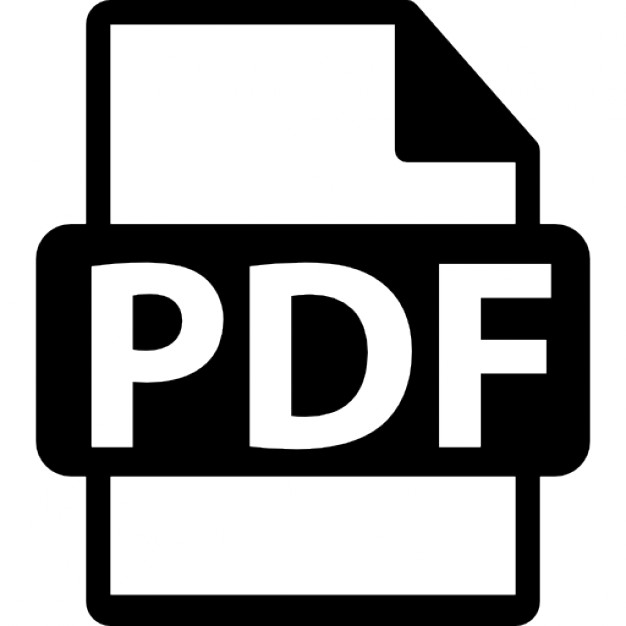This content was uploaded by our users and we assume good faith they have the permission to share this book. If you own the copyright to this book and it is wrongfully on our website, we offer a simple DMCA procedure to remove your content from our site. Start by pressing the button below!
B. \' C. '
www.allitebooks.com
82
HOUR 6: Using Strings to Communicate
Answers 1. C. Concatenation is just another word for pasting, joining, melding, or otherwise connecting two strings together. It happens when you use the + and += operators on strings. 2. B. The types of objects available in Java are all capitalized, which is the main reason variable names have a lowercase first letter. It makes it harder to mistake them for objects. 3. B. The single backslash is what begins one of the special characters that can be inserted into strings.
Activities You can review the topics of this hour more fully with the following activities: u
Write a short Java program called Favorite that puts the code from this hour’s “Comparing Two Strings” section into the main() block statement. Test it out to make sure it works as described and says that Fin’s favorite shark-killing weapon is not the pool cue. When you’re done, change the initial value of the guess variable from “pool cue” to “chainsaw”. See what happens.
u
Modify the Credits program so the names of the director and all performers are displayed entirely in uppercase letters.
To see Java programs that implement these activities, visit the book’s website at www.java24hours.com.
HOUR 7
Using Conditional Tests to Make Decisions
This Hour’s To-Do List: u
Use the if statement for basic conditional tests.
u
Test whether one value is greater than or less than another.
u
Test whether two values are equal or unequal.
u
Use else statements as the opposite of if statements.
u
Chain several conditional tests together.
u
Use the switch statement for complicated conditional tests.
u
Create tests with the ternary operator.
When you write a computer program, you provide the computer with a list of instructions called statements, and these instructions are followed to the letter. You can tell the computer to work out some unpleasant mathematical formulas, and it works them out. Tell it to display some information, and it dutifully responds. There are times when you need the computer to be more selective about what it does. For example, if you have written a program to balance your checkbook, you might want the computer to display a warning message if your account is overdrawn. The computer should display this message only if your account is overdrawn. If it isn’t, the message would be inaccurate and emotionally upsetting. The way to accomplish this task in a Java program is to use a conditional, a statement that causes something to happen in a program only if a specific condition is met. During this hour, you learn how to use the conditionals if, else, and switch. When a Java program makes a decision, it does so by employing a conditional statement. During this hour, you check the condition of things in your Java programs using the conditional keywords if, else, switch, case, and break. You also use the conditional operators ==, !=, <,
>, <=, >=, and ?, along with boolean variables.
www.allitebooks.com
84
HOUR 7: Using Conditional Tests to Make Decisions
if Statements The most basic way to test a condition in Java is by using an if statement. The if statement tests whether a condition is true or false and takes action only if the condition is true. You use if along with the condition to test, as in the following statement: long account = -17_000_000_000_000L; if (account < 0) { System.out.println("Account overdrawn; you need a bailout"); }
The if statement checks whether the account variable is below 0 by using the less-than operator <. If it is, the block within the if statement is run, displaying a message. The block runs only if the condition is true. In the preceding example, if the account variable has a value of 0 or higher, the println() statement is ignored. Note that the condition you test must be surrounded by parentheses, as in (account < 0). The less-than operator < is one of several operators you can use with conditional statements.
Less-Than and Greater-Than Comparisons In the preceding section, the < operator is used the same way as in math class: as a lessthan sign. There also is a greater-than conditional operator >, which is used in the following statements: int elephantWeight = 900; int elephantTotal = 13; int cleaningExpense = 200; if (elephantWeight > 780) { System.out.println("Elephant too big for tightrope act"); } if (elephantTotal > 12) { cleaningExpense = cleaningExpense + 150; }
The first if statement tests whether the value of the elephantWeight variable is greater than 780. The second if statement tests whether the elephantTotal variable is greater than 12. If the two preceding statements are used in a program where elephantWeight is equal to 600 and elephantTotal is equal to 10, the statements within each if block are ignored. You can determine whether something is less than or equal to something else with the <= operator. Here’s an example:
if Statements
85
if (account <= 0) { System.out.println("You are flat broke"); }
There’s also a >= operator for greater-than-or-equal-to tests.
Equal and Not Equal Comparisons Another condition to check in a program is equality. Is a variable equal to a specific value? Is one variable equal to the value of another? These questions can be answered with the == operator, as in the following statements: char answer = 'b'; char rightAnswer = 'c'; int studentGrade = 85; if (answer == rightAnswer) { studentGrade = studentGrade + 10; } if (studentGrade == 100) { System.out.println("Show off!"); }
CAUTION The operator used to conduct equality tests has two equal signs: ==. It’s easy to confuse this operator with the = operator, which is used to assign a value to a variable. Always use two equal signs in a conditional statement.
You also can test inequality, whether something is not equal to something else, with the != operator, as follows: if (answer != rightAnswer) { score = score - 5; }
You can use the == and != operators with every type of variable except for strings, because strings are objects.
Organizing a Program with Block Statements Up to this point, the if statements in this hour have been accompanied by a block contained within
{ and } brackets. (I believe the technical term for these characters is “squiggly bracket marks.”)
www.allitebooks.com
86
HOUR 7: Using Conditional Tests to Make Decisions
Previously, you have seen how block statements are used to mark the beginning and end of the
main() block of a Java program. Each statement within main() is handled when the program is run. An if statement does not require a block statement. It can occupy a single line, as in this example: if (account <= 0) System.out.println("No more money");
When there’s no block, the statement that follows the if conditional is executed only if the condition is true. The following statements use if statements to keep score in a football game, adding 7 to the total after a touchdown or 3 after a field goal. (If your football doesn't have touchdowns or field goals, that’s another football entirely.) Here’s the code: int total = 0; int score = 7; if (score == 7) { System.out.println("You score a touchdown!"); } if (score == 3) { System.out.println("You kick a field goal!"); } total = total + score;
You can use block statements in if statements to make the computer do more than one thing if a condition is true. The following is an example of an if statement that includes a block statement: int playerScore = 12000; int playerLives = 3; int difficultyLevel = 10; if (playerScore > 9999) { playerLives++; System.out.println("Extra life!"); difficultyLevel = difficultyLevel + 5; }
The brackets are used to group all statements that are part of the if statement. If the variable
playerScore is greater than 9,999, three things happen: u
The value of the playerLives variable increases by 1 (because the increment operator ++ is used).
u
The text “Extra life!” is displayed.
u
The value of the difficultyLevel variable increases by 5.
switch Statements
87
If the variable playerScore is not greater than 9,999, nothing happens. All three statements inside the if statement block are ignored.
if-else Statements There are times when you want to do something if a condition is true and something else if the condition is false. You can do this by using the else statement in conjunction with the if statement, as in the following code: int answer = 17; int correctAnswer = 13; if (answer == correctAnswer) { score += 10; System.out.println("That's right. You get 10 points"); } else { score -= 5; System.out.println("Sorry, that's wrong. You lose 5 points"); }
The else statement does not have a condition listed alongside it, unlike the if statement. That’s because the else statement is matched with the if statement that immediately precedes it. You also can use else to chain several if statements together, as in the following example: char grade = 'A'; if (grade == 'A') { System.out.println("You } else if (grade == 'B') { System.out.println("You } else if (grade == 'C') { System.out.println("You } else { System.out.println("You }
got an A. Awesome!"); got a B. Beautiful!"); got a C. Concerning!"); got an F. You'll do well in Congress!");
By putting together several if and else statements in this way, you can handle a variety of conditions. The preceding example sends a different message to A students, B students, C students, and future legislators.
switch Statements The if and else statements are good for situations with two possible conditions, but there are times when you have more than two.
www.allitebooks.com
88
HOUR 7: Using Conditional Tests to Make Decisions
With the preceding grade example, you saw that if and else statements can be chained to handle several different conditions. Another way to do this is with the switch statement, which can test for a variety of different conditions and respond accordingly. In the following code, the grading example has been rewritten with a switch statement: char grade = 'B'; switch (grade) { case 'A': System.out.println("You break; case 'B': System.out.println("You break; case 'C': System.out.println("You break; default: System.out.println("You }
got an A. Awesome!");
got a B. Beautiful!");
got a C. Concerning!");
got an F. You'll do well in Congress!");
The first line of the switch statement specifies the variable that is tested—in this example,
grade. Then, the switch statement uses the { and } brackets to form a block statement. Each case statement checks the test variable in the switch statement against a specific value. The value used in a case statement can be a character, integer, or string. In the preceding example, there are case statements for the characters ‘A’, ‘B’, and ‘C’. Each has one or two statements that follow it. When one of these case statements matches the variable in switch, the computer executes all statements after the case statement until it encounters a break statement. For example, if the grade variable has the value of ‘B’, the text “You got a B. Good work!” is displayed. The next statement is break, so nothing else in the switch statement is executed. The break statement tells the computer to break out of the switch statement. Forgetting to use break statements in the case sections of a switch statement can lead to undesired results. If there were no break statements in this grading example, the first three “You got a” messages would be displayed whether the grade variable equals ‘A’, ‘B’, or ‘C’. The default statement is used as a catch-all if none of the preceding case statements is true. In this example, it occurs if the grade variable does not equal ‘A’, ‘B’, or ‘C’. You do not have to use a default statement with every switch block statement in your programs. When it is omitted, nothing happens if none of the case statements has the correct value. The hour’s first project, the Commodity class in Listing 7.1, uses switch to either buy or sell an unspecified commodity. The commodity costs $20 when purchased and earns $15 profit when sold.
switch Statements
89
A switch-case statement tests the value of a string named command, running one block if it equals “BUY” and another if it equals “SELL”. In NetBeans, create an empty Java file with the class name Commodity in the package com.java24hours, then fill it with Listing 7.1.
LISTING 7.1
The full text of Commodity.java
1: package com.java24hours; 2: 3: class Commodity { 4: public static void main(String[] arguments) { 5: String command = "BUY"; 6: int balance = 550; 7: int quantity = 42; 8: 9: switch (command) { 10: case "BUY": 11: quantity += 5; 12: balance -= 20; 13: break; 14: case "SELL": 15: quantity -= 5; 16: balance += 15; 17: } 18: System.out.println("Balance: $" + balance + "\n" 19: + "Quantity: " + quantity); 20: } 21: }
This application sets the command string to “BUY” in line 5. When the switch in line 9 is tested, the case block in lines 11–13 is run. The quantity of the commodity increases by 5 and the balance is lowered by $20. When the Commodity program is run, it produces the output shown in Figure 7.1.
FIGURE 7.1 The output of the Commodity program.
www.allitebooks.com
90
HOUR 7: Using Conditional Tests to Make Decisions
The Ternary Operator The most complicated conditional statement in Java is the ternary operator ?. The ternary operator assigns a value or displays a value based on a condition. For example, consider a video game that sets the numberOfEnemies variable to one of two values based on whether the skillLevel variable is greater than 5. One way you can accomplish this is with an if-else statement: if (skillLevel > 5) { numberOfEnemies = 20; } else { numberOfEnemies = 10; }
A shorter but more complicated way to do this is with the ternary operator. A ternary expression has five parts: u
The condition to test, surrounded by parentheses, as in (skillLevel > 5)
u
A question mark (?)
u
The value to use if the condition is true
u
A colon (:)
u
The value to use if the condition is false
To use the ternary operator to set numberOfEnemies based on skillLevel, you could use the following statement: int numberOfEnemies = (skillLevel > 5) ? 20 : 10;
You also can use the ternary operator to determine what information to display. Consider the example of a program that displays the text “Ms.” or “Mr.” depending on the value of the
gender variable. Here’s a statement that accomplishes this: String gender = "female"; System.out.print( (gender.equals("female")) ? "Ms." : "Mr." );
The ternary operator can be useful, but it’s also the hardest conditional in Java for beginners to understand. As you learn Java, you don’t encounter any situations where the ternary operator must be used instead of if-else statements.
Watching the Clock
91
Watching the Clock This hour’s final project provides another look at each of the conditional tests you can use in your programs. For this project, you use Java’s built-in timekeeping feature, which keeps track of the current date and time, and present this information in sentence form. Load NetBeans or another development tool you’re using to create Java programs, and give a new document the name Clock.java and package com.java24hours. This program is long, but most of it consists of multi-line conditional statements. Type the full text of Listing 7.2 into the source code editor and save the file as Clock.java when you’re done.
LISTING 7.2 1: 2: 3: 4: 5: 6: 7: 8: 9: 10: 11: 12: 13: 14: 15: 16: 17: 18: 19: 20: 21: 22: 23: 24: 25: 26: 27: 28: 29: 30: 31: 32: 33:
The full text of Clock.java
package com.java24hours; import java.time.*; import java.time.temporal.*; class Clock { public static void main(String[] arguments) { // get current time and date LocalDateTime now = LocalDateTime.now(); int hour = now.get(ChronoField.HOUR_OF_DAY); int minute = now.get(ChronoField.MINUTE_OF_HOUR); int month = now.get(ChronoField.MONTH_OF_YEAR); int day = now.get(ChronoField.DAY_OF_MONTH); int year = now.get(ChronoField.YEAR); // display greeting if (hour < 12) { System.out.println("Good morning.\n"); } else if (hour < 17) { System.out.println("Good afternoon.\n"); } else { System.out.println("Good evening.\n"); } // begin time message by showing the minutes System.out.print("It's"); if (minute != 0) { System.out.print(" " + minute + " "); System.out.print( (minute != 1) ? "minutes" : "minute"); System.out.print(" past"); }
www.allitebooks.com
92
34: 35: 36: 37: 38: 39: 40: 41: 42: 43: 44: 45: 46: 47: 48: 49: 50: 51: 52: 53: 54: 55: 56: 57: 58: 59: 60: 61: 62: 63: 64: 65: 66: 67: 68: 69: 70: 71: 72: 73: 74: 75: 76: 77: 78: 79: 80: 81: }
HOUR 7: Using Conditional Tests to Make Decisions
// display the hour System.out.print(" "); System.out.print( (hour > 12) ? (hour - 12) : hour ); System.out.print(" o'clock on "); // display the name of the month switch (month) { case 1: System.out.print("January"); break; case 2: System.out.print("February"); break; case 3: System.out.print("March"); break; case 4: System.out.print("April"); break; case 5: System.out.print("May"); break; case 6: System.out.print("June"); break; case 7: System.out.print("July"); break; case 8: System.out.print("August"); break; case 9: System.out.print("September"); break; case 10: System.out.print("October"); break; case 11: System.out.print("November"); break; case 12: System.out.print("December"); } // display the date and year System.out.println(" " + day + ", " + year + "."); }
Watching the Clock
93
After the program is saved, before you run it, look the code over to get an idea about how the conditional tests are being used.
CAUTION Because this program uses newer features of Java, it won’t compile if the current NetBeans project is set to use an earlier version of the language. To make sure the correct setting has been chosen, choose File, Project Properties. In the Project Properties dialog, look for the Source/Binary Format value. It should be JDK 9.
With the exception of Lines 3–4 and Lines 8–14, the Clock program contains material that has been covered up to this point. After a series of variables are set up to hold the current date and time, a series of if or switch conditionals are used to determine what information should be displayed. This program contains several uses of System.out.println() and System.out.print() to display strings. Lines 8–14 refer to a LocalDateTime variable called now. The LocalDateTime variable type is capitalized because LocalDateTime is an object. You learn how to create and work with objects during Hour 10, “Creating Your First Object.” For this hour, focus on what’s taking place in those lines rather than how it’s happening. The Clock program is made up of the following sections: u
Line 3 enables your program to use a class that is needed to track the current date and time: java.time.LocalDateTime.
u
Line 4 enables the program to use the class java.time.temporalfield.ChronoField, which sounds like something from a time travel movie.
u u
Lines 6–7 begin the Clock program and its main() statement block. Line 9 creates a LocalDateTime object called now that contains the current date and time of your system. The now object changes each time you run this program. (Unless the physical laws of the universe are altered and time stands still.)
u
Lines 10–14 create variables to hold the hour, minute, month, day, and year. The values for these variables are pulled from the LocalDateTime object, which is the storehouse for all this information. The information within the parentheses, such as ChronoField.
DAY_OF_MONTH, indicates which part of the date and time to pull. u
Lines 17–23 display one of three possible greetings: “Good morning.”, “Good afternoon.”, or “Good evening.” The greeting to display is selected based on the value of the hour variable.
www.allitebooks.com
94
HOUR 7: Using Conditional Tests to Make Decisions
u
Lines 26–32 display the current minute along with some accompanying text. If the value of minute is equal to 0, Lines 28–31 are ignored because of the if statement in Line 27. This statement is necessary because it would not make sense for the program to tell someone that it’s 0 minutes past an hour. Line 28 displays the current value of the minute variable. A ternary operator is used in Lines 29–30 to display either the text “minutes” or “minute,” depending on whether minute is equal to 1.
u
Lines 35–37 display the current hour by using another ternary operator. This ternary conditional statement in Line 36 causes the hour to be displayed differently if it is larger than 12, which prevents the computer from stating times like “15 o’clock.”
u
Lines 40–76, almost half of the program, are a long switch statement that displays a different name of the month based on the integer value stored in the month variable.
u
Line 79 finishes off the display by showing the current date and the year.
u
Lines 80–81 close out the main() statement block and then the entire Clock program.
When you run this program, the output should display a sentence based on the current date and time. The output of the application in the Output pane is shown in Figure 7.2.
FIGURE 7.2 The output of the Clock program.
Run the program several times to see how it keeps up with the clock.
NOTE The Clock application uses the Date/Time API introduced recently in Java. Earlier versions of Java used a different set of classes to work with dates and times. As you may recall from Hour 4, “Understanding How Java Programs Work,” the Java Class Library includes thousands of classes that perform useful tasks. The java.time and java.time.temporal packages used in this program are part of the Date/Time API.
Workshop
95
Summary Now that you can use conditional statements, the intelligence of your Java programs has improved greatly. Your programs can evaluate information and use it to react differently in different situations, even if information changes as the program is running. They can decide between two or more alternatives based on specific conditions. Programming a computer forces you to break a task down into a logical set of steps to undertake and decisions that must be made. Using the if statement and other conditionals in programming also promotes a type of logical thinking that can reap benefits in other aspects of your life: u
“If that candidate is elected president in November, I will move to Canada.”
u
“If my OK Cupid date likes me, I’ll pay for dinner at an expensive restaurant, else we will go to Taco Bell.”
u
“If I violate my probation, the only team that will draft me is the Dallas Cowboys.”
Workshop Q&A Q. The if statement seems like the one that’s most useful. Is it possible to use only if statements in programs and never use the others? A. It’s possible to do without else or switch, and many programmers never use the ternary operator ?. However, else and switch often are beneficial to use in your programs because they make the programs easier to understand. A set of if statements chained together can become unwieldy. Q. During this hour, opening and closing brackets { and } sometimes are not used with an if statement if it is used with only one statement. Isn’t it mandatory to use brackets? A. No. Brackets can be used as part of any if statement to surround the part of the program that’s dependent on the conditional test. Using brackets is a good practice to get into because it prevents a common error that might take place when you revise the program. If you don’t add brackets in an if conditional with a single statement, what happens when you later add a second statement but neglect to add brackets? I’ll answer my own question: Unexpected things, and the word “unexpected” is almost never good in programming. Q. Must break be used in each section of statements that follows a case? A. You don’t have to use break. If you do not use it at the end of a group of statements, all the remaining statements inside the switch block statement are handled, regardless of the case value they are being tested with. However, in most cases you’re likely to want a break statement at the end of each group.
www.allitebooks.com
96
HOUR 7: Using Conditional Tests to Make Decisions
Q. Why did the Thompson Twins get that name when they were a trio, were not related, and none of them was named Thompson? A. Band members Tom Bailey, Alannah Currie, and Joe Leeway called themselves the Thompson Twins in honor of Thomson and Thompson, a pair of bumbling detectives featured in the Belgian comic books The Adventures of Tintin. The bowler-wearing detectives were physically indistinguishable except for a minor difference in the shape of their mustaches. Despite being terrible at their jobs, they were inexplicably assigned to important and sensitive missions. They often pursued Tintin for crimes that he did not commit. As their names would indicate, the detectives were not related either.
Quiz The following questions see what condition your condition is in after you’ve studied conditional statements in Java. 1. Conditional tests result in either a true or false value. Which variable type does this remind you of? A. None. Stop pestering me with all these questions. B. The long variable type. C. The boolean type. 2. Which statement is used as a catch-all category in a switch block statement? A. default B. otherwise C. onTheOtherHand 3. What’s a conditional? A. The thing that repairs messy split ends and tangles after you shampoo. B. Something in a program that tests whether a condition is true or false. C. The place where you confess your sins to a religious authority figure.
Answers 1. C. The boolean variable type only can equal true or false, making it similar to conditional tests. If you answered A., I’m sorry, but there are only 17 hours left and we’ve got a lot left to cover. Java doesn’t teach itself. 2. A. default statements are handled if none of the other case statements matches the switch variable. 3. B. The other answers describe conditioner and a confessional.
Workshop
97
Activities To improve your conditioning in terms of Java conditionals, review the topics of this hour with the following activities: u
Add “//” in front of a break statement on one of the lines in the Clock program to make it a comment; then compile it and see what happens when you run it. Try it again with a few more break statements removed.
u
Create a short program that stores a value of your choosing from 1 to 100 in an integer variable called grade. Use this grade variable with a conditional statement to display a different message for all ‘A’, ‘B’, ‘C’, ‘D’, and ‘F’ students. Try it first with an if statement, and then try it with a switch statement.
To see Java programs that implement these activities, visit the book’s website at www.java24hours.com.
www.allitebooks.com
This page intentionally left blank
HOUR 8
Repeating an Action with Loops
This Hour’s To-Do List: u
Use the for loop.
u
Use the while loop.
u
Use the do-while loop.
u
Exit a loop prematurely.
u
Name a loop.
One of the more annoying punishments for schoolchildren is to make them write something over and over again on a chalkboard. On The Simpsons, in one of his frequent trips to the board, Bart Simpson had to write, “I will stop asking when Santa goes to the bathroom,” dozens of times. This punishment might work on children but would be completely useless on a computer. A computer program can repeat a task with ease. Programs are ideally suited to do the same thing over and over because of loops. A loop is a statement or block that is repeated in a program. Some loops run a fixed number of times. Others run indefinitely. There are three loop statements in Java: for, do, and while. Each can work like the others, but it’s beneficial to learn how all three operate. You often can simplify a loop section of a program by choosing the right statement.
for Loops In your programming, you find many circumstances in which a loop is useful. You can use them to keep doing something several times, such as when an antivirus program opens each new email as it comes in to look for viruses. You also can use loops to cause the computer to do nothing for a brief period, such as an animated clock that moves a minute hand once per minute.
www.allitebooks.com
100
HOUR 8: Repeating an Action with Loops
A loop statement causes a computer program to return to the same place more than once, like a stunt plane completing an acrobatic loop. Java’s most complex loop statement is for. A for loop repeats a section of a program a fixed number of times. Take a look at one here: for (int dex = 0; dex < 1000; dex++) { if (dex % 12 == 0) { System.out.println("#: " + dex); } }
This loop displays every number from 0 to 999 that is evenly divisible by 12. A for loop has a variable that determines when the loop should begin and end. This variable is called the counter (or index). The counter in the preceding loop is the variable dex. A for loop has three parts within the parentheses that follow the for keyword: the initialization, conditional, and change sections. These sections are divided by semi-colons (;). The example illustrates these three sections: u
The initialization section—In the first part, the dex variable is given an initial value of 0.
u
The conditional section—In the second part, there is a conditional test like one you might use in an if statement: dex < 1000.
u
The change section—The third part is a statement that changes the value of the dex variable, in this example by using the increment operator.
In the initialization section, you set up the counter variable. You can create the variable in the
for statement, as the preceding example does with the integer variable dex. You also can create the variable elsewhere in the program. The variable should be given a starting value in this section. The variable has this value when the loop starts. The conditional section contains a test that must remain true for the loop to keep looping. When the test is false, the loop ends. In this example, the loop ends when the dex variable is equal to or greater than 1,000. The last section of the for statement contains a statement that changes the value of the counter variable. This statement is handled each time the loop goes around. The counter has to change in some way or the loop never ends. In the example, dex is incremented by one in the change section. If dex was not changed, it would stay at its original value of 0 and the conditional dex < 1000 always would be true. The for statement’s block is executed during each trip through the loop.
for Loops
101
The preceding example had the following statements inside the for block: if (dex % 12 == 0) { System.out.println("#: " + dex); }
These statements are executed 1,000 times. The loop starts by setting the dex variable equal to 0. During each pass through the loop, it adds 1 to dex. When dex is no longer less than 1,000, the loop stops looping.
NOTE An unusual term you might hear in connection with loops is iteration. An iteration is a single trip through a loop. The counter variable that is used to control the loop is called an iterator.
As you have seen with if statements, a for loop does not require brackets if it contains only a single statement. This is shown in the following example: for (int p = 0; p < 500; p++) System.out.println("I will not sell miracle cures");
This loop displays the text “I will not sell miracle cures” 500 times. Although brackets are not required around a single statement inside a loop, you can use them to make the block easier to spot, like so: for (int p = 0; p < 500; p++) { System.out.println("I will not sell miracle cures"); }
The first program you create during this hour displays the first 200 multiples of 9: 9, 18, 27, and so on, up to 1,800 (9 × 200). In NetBeans, create a new empty Java file named Nines in the
com.java24hours package and enter the text of Listing 8.1. When you save the file, it is stored as Nines.java.
LISTING 8.1
The Full Text of Nines.java
1: package com.java24hours; 2: 3: class Nines { 4: public static void main(String[] arguments) { 5: for (int dex = 1; dex <= 200; dex++) { 6: int multiple = 9 * dex; 7: System.out.print(multiple + " "); 8: } 9: System.out.println(); 10: } 11: }
www.allitebooks.com
102
HOUR 8: Repeating an Action with Loops
The Nines program contains a for statement in Line 5. This statement has three sections: u
Initialization—int dex = 1, which creates an integer variable called dex and gives it an initial value of 1.
u
Conditional—dex <= 200, which must be true during each trip through the loop. When it is not true, the loop ends.
u
Change—dex++, which increments the dex variable by 1 during each trip through the loop.
Run the program by choosing Run, Run File in NetBeans. The program produces the output shown in Figure 8.1.
FIGURE 8.1 The output of the Nines program.
The output window in NetBeans does not wrap text, so all the numbers appear on a single line. To make the text wrap, right-click anywhere in the Output pane and choose Wrap Text from the pop-up menu.
while Loops The while loop is simpler than a for loop. The only thing it needs is a conditional test that accompanies the while statement, as in this code: int gameLives = 3; while (gameLives > 0) { // the statements inside the loop go here }
do-while Loops
103
This loop continues repeating until the gameLives variable is no longer greater than 0. The while statement tests the condition at the beginning of the loop before any statements in the loop have been handled. If the tested condition is false when a program reaches the while statement for the first time, the statements inside the loop are ignored. If the while condition is true, the loop goes around once and tests the while condition again. If the tested condition never changes inside the loop, the loop keeps looping forever. The following statements use a while loop to display the same line of text several times: int limit = 5; int count = 1; while (count < limit) { System.out.println("Pork is not a verb"); count++; }
A while loop uses one or more variables set up before the loop statement. In this example, two integer variables are put to work: limit, which has a value of 5, and count, which has a value of 1. The while loop displays the text “Pork is not a verb” four times. If you gave the count variable an initial value of 6 instead of 1, the text never would be displayed.
do-while Loops The do-while loop is similar to the while loop, but the conditional test goes in a different place. The following is an example of a do-while loop: int gameLives = 0; do { // the statements inside the loop go here } while (gameLives > 0);
Like the while loop, this loop continues looping until the gameLives variable is no longer greater than 0. The do-while loop is different because the conditional test is conducted after the statements inside the loop, instead of before them. When the do loop is reached for the first time as a program runs, the statements between the do and while are handled automatically, then the while condition is tested to determine whether the loop should be repeated. If the while condition is true, the loop goes around one more time. If the condition is false, the loop ends. Something must happen inside the do and while statements that changes the condition tested with while, or the loop continues indefinitely. The statements inside a do-while loop always are handled at least once.
www.allitebooks.com
104
HOUR 8: Repeating an Action with Loops
The following statements cause a do-while loop to display the same line of text several times: int limit = 5; int count = 1; do { System.out.println("I am not allergic to long division"); count++; } while (count < limit);
Like a while loop, a do-while loop uses one or more variables that are set up before the loop statement. The loop displays the text “I am not allergic to long division” four times. If you gave the count variable an initial value of 6 instead of 1, the text would be displayed once, even though count is never less than limit. In a do-while loop, the statements inside the loop are executed at least once even if the loop condition is false the first time around. This difference is why there’s a do-while loop as a companion to the while loop.
Exiting a Loop The normal way to exit a loop is for the tested condition to become false. This is true of all three types of loops in Java. There might be times when you want a loop to end immediately, even if the condition being tested is still true. You can accomplish this with a break statement, as shown: int index = 0; while (index <= 1000) { index = index + 5; if (index == 400) { break; } }
A break statement ends the loop that contains the statement. In this example, the while loop is designed to loop until the index variable is greater than 1,000. However, a special case causes the loop to end earlier than that: If index equals 400, the break statement is executed, ending the loop immediately. Another special-circumstance statement you can use inside a loop is continue. The continue statement causes the loop to exit its current trip through the loop and start over at the first statement of the loop. Consider the following code:
Naming a Loop
105
int index = 0; while (index <= 1000) { index = index + 5; if (index == 400) { continue; } System.out.println("The index is " + index); }
Inside this loop, the statements are handled normally unless the value of index equals 400. In that case, the continue statement causes the loop to go back to the while statement instead of proceeding normally to the System.out.println() statement. Because of the continue statement, the loop never displays the following text: The index is 400
You can use the break and continue statements with all three kinds of loops. The break statement makes it possible to create a loop in your program that’s designed to run forever, as in this example: while (true) { if (quitKeyPressed == true) { break; } }
This example assumes that something in another part of the program will cause the quitKeyPressed variable to equal true. Until that occurs, the while loop will keep on looping forever—because its condition always equals true and that can never change.
Naming a Loop Like other statements in Java programs, loops can be placed inside other loops. The following shows a for loop inside a while loop: int points = 0; int target = 100; while (target <= 100) { for (int i = 0; i < target; i++) { if (points > 50) { break; } points = points + i; } }
www.allitebooks.com
106
HOUR 8: Repeating an Action with Loops
In this example, the break statement causes the for loop to end if the points variable is greater than 50. However, the while loop never ends because target is never greater than 100. In some cases, you might want to break out of more than one loop at the same time. To make this possible, you have to give the outer loop—in this example, the while statement—a name. To name a loop, put the name on the line before the beginning of the loop and follow it with a colon (:). When the loop has a name, use the name after the break or continue statement to indicate the loop to which the break or continue statement applies. The following example repeats the previous one with the exception of one thing: If the points variable is greater than 50, both loops end. int points = 0; int target = 100; targetLoop: while (target <= 100) { for (int i = 0; i < target; i++) { if (points > 50) { break targetLoop; } points = points + i; } }
When a loop’s name is used in a break or continue statement, the name does not include a colon.
Complex for Loops A for loop can be more complex than shown up to this point in the hour. The loop can include more than one variable in its initialization, conditional, and change sections. A for loop can have more than one variable set up during the initialization section and more than one statement in the change section, as in the following code: int i, j; for (i = 0, j = 0; i * j < 1000; i++, j += 2) { System.out.println(i + " * " + j + " = " + (i * j)); }
In each section of the for loop separated by semicolons (;), commas are used to separate the variables, as in i = 0, j = 0. The example loop displays a list of equations where the i and j variables are multiplied together. The i variable increases by 1, and the j variable increases by 2 during each trip through the loop. When i multiplied by j is equal or greater than 1,000, the loop ends.
Testing Your Computer Speed
107
Sections of a for loop also can be empty. An example of this is when a loop’s counter variable already has been created with an initial value in another part of the program, as in the following: int displayCount = 1; int endValue = 13; for ( ; displayCount < endValue; displayCount++) { // loop statements would be here }
Testing Your Computer Speed This hour’s next project is a Java program that performs a benchmark, a test that measures how fast computer hardware or software is running. The Benchmark program uses a loop statement to repeatedly perform the following mathematical expression: double x = Math.sqrt(index);
This statement calls the Math.sqrt() method to find the square root of a number. You learn more about methods during Hour 11, “Describing What Your Object Is Like.” The benchmark you’re creating counts how many times a Java program can calculate a square root in one minute. Use NetBeans to create a new empty Java file called Benchmark in the package com.
java24hours. Enter the text of Listing 8.2 and save the program when you’re done.
LISTING 8.2
The Full Source Code of Benchmark.java
1: package com.java24hours; 2: 3: class Benchmark { 4: public static void main(String[] arguments) { 5: long startTime = System.currentTimeMillis(); 6: long endTime = startTime + 60000; 7: long index = 0; 8: while (true) { 9: double x = Math.sqrt(index); 10: long now = System.currentTimeMillis(); 11: if (now > endTime) { 12: break; 13: } 14: index++; 15: } 16: System.out.println(index + " loops in one minute."); 17: } 18: }
www.allitebooks.com
108
HOUR 8: Repeating an Action with Loops
The following things take place in the program: u
Line 5—The startTime variable is created with the current time in milliseconds as its value, measured by calling the currentTimeMillis() method of Java’s System class.
u
Line 6—The endTime variable is created with a value 60,000 higher than startTime. Since one minute equals 60,000 milliseconds, this sets the variable one minute past startTime.
u
Line 7—A long named index is set up with an initial value of 0.
u
Line 8—The while statement begins a loop using true as the conditional, which causes the loop to continue forever (in other words, until something else stops it).
u
Line 9—The square root of index is calculated and stored in the x variable.
u
Line 10—Using currentTimeMillis(), the now variable is created with the current time.
u
Lines 11–13—If now is greater than endTime, this signifies that the loop has been running for one minute and break ends the while loop. Otherwise, it keeps looping.
u
Line 14—The index variable is incremented by 1 with each trip through the loop.
u
Line 16—Outside the loop, the program displays the number of times it performed the square root calculation.
The output of the application is shown in the Output pane in Figure 8.2.
FIGURE 8.2 The output of the Benchmark program.
The Benchmark program is an excellent way to see whether your computer is faster than mine. During the testing of this program, my laptop performed around 11.99 billion calculations. If your computer has better results, don’t just send me your condolences. Buy more of my books so I can upgrade my PC.
Workshop
109
Summary Loops are a fundamental part of most programming languages. Animation created by displaying several graphics in sequence is one of many tasks you could not accomplish in Java or any other programming language without loops. Every one of Bart Simpson’s chalkboard punishments has been documented on the Web. Visit http://simpsons.wikia.com/wiki/List_of_chalkboard_gags to see the list.
Workshop Q&A Q. The term “initialization” has been used in several places. What does it mean? A. It means to give something an initial value and set it up. When you create a variable and assign a starting value to it, you are initializing the variable. Q. If a loop never ends, how does the program stop running? A. Usually in a program where a loop does not end, something else in the program is set up to stop execution in some way. For example, a loop in a game program could continue indefinitely while the player still has lives left. One bug that crops up often as you work on programs is an infinite loop, a loop that never stops because of a programming mistake. If one of the Java programs you run is stuck in an infinite loop, press the red alert icon to the left of the Output pane. Q. How can I buy stock in the Green Bay Packers? A. Unless the publicly owned NFL team decides to hold another stock sale, the only way to become a stockholder is to inherit shares in a will. The Packers have sold stock in 1923, 1935, 1950, 1997, and 2011. Approximately 360,000 people own five million shares in the team, despite the fact that they have very limited rights associated with the stock. Holders don’t earn a dividend and can’t profit from their shares. They only can sell them back to the team and lose money in the deal. No individual can own more than 200,000 shares. They do receive exclusive team merchandise offers and can attend an annual meeting to elect the seven-member board that manages the team. In the 1923 stock sale that formed the franchise, 1,000 fans bought shares for $5 each. The 2011 sale raised $67 million for an upgrade to Lambeau Field, the team’s stadium. More information on the stock can be found on the Web at www.packers.com/community/shareholders.html.
www.allitebooks.com
110
HOUR 8: Repeating an Action with Loops
Quiz The following questions test your knowledge of loops. In the spirit of the subject matter, repeat each of these until you get them right. 1. What must be used to separate each section of a for statement? A. Commas B. Semicolons C. Off-duty police officers 2. Which statement causes a program to go back to the statement that began a loop and then keep going from there? A. continue B. next C. skip 3. Which loop statement in Java always runs at least once? A. for B. while C. do-while
Answers 1. B. Commas are used to separate things within a section, but semicolons separate sections. 2. A. The break statement ends a loop entirely, and continue skips to the next go-round of the loop. 3. C. The do-while conditional isn’t evaluated until after the first pass through the loop.
Activities If your head isn’t going in circles from all this looping, review the topics of this hour with the following activities: u
Modify the Benchmark program to test the execution of simple mathematical calculation, such as multiplication or division.
u
Write a short program using loops that finds the first 400 numbers that are multiples of 13.
To see Java programs that implement these activities, visit the book’s website at www.java24hours.com.
HOUR 9
Storing Information with Arrays
This Hour’s To-Do List: u
Create an array.
u
Set the size of an array.
u
Store a value in an array element.
u
Change the information in an array.
u
Make multidimensional arrays.
u
Sort an array.
No one benefited more from the development of the computer than Santa Claus. For centuries, humankind has put an immense burden on him to gather and process information. Old St. Nick has to keep track of the following things: u
Naughty children
u
Nice children
u
Gift requests
u
Homes with impassable chimneys
u
Women who want more from Santa than Mrs. Claus will let him give
u
Countries that shoot unidentified aircraft first and ask questions later
Computers were a great boon to the North Pole. They are ideal for the storage, categorization, and study of information. The most basic way that information is stored in a computer program is by putting it into a variable. So far, all variables you’ve worked with have been a single item of information, such as a floating-point number or a string. Santa’s list of nice children is an example of a larger collection of similar information. To keep track of a list of this kind, you can use arrays.
www.allitebooks.com
112
HOUR 9: Storing Information with Arrays
An array is a group of related variables that share the same type. Any type of information that can be stored as a variable can become the items stored in an array. Arrays can be used to keep track of more sophisticated types of information than a single variable, but they are almost as easy to create and manipulate.
Creating Arrays Arrays are variables grouped together under a common name. The term array should be familiar to you—think of a saleswoman showing off her array of products or a game show with a dazzling array of prizes. Like variables, arrays are created by stating the type of variable being organized into the array and the name of the array. A pair of square brackets ([]) follow the type to distinguish arrays from variables. You can create arrays for any type of information that can be stored as a variable. The following statement creates an array of string variables: String[] naughtyChild;
Here are two statements that create arrays of integers and Boolean values, respectively: int[] reindeerWeight; boolean[] hostileAirTravelNations;
NOTE Java is flexible about where the square brackets are placed when an array is created. You can put them after the variable name instead of the variable type, as in the following: String niceChild[];
To make arrays easier to spot in your programs (for humans), you should stick to one style rather than switching back and forth. Programs that use arrays in this book always place the brackets after the variable or object type.
The previous examples create variables to hold arrays, but do not store any values in them. To do this, you can use the new keyword along with the variable type, or store values in the array within { and } marks. When using new, you must specify how many different items are stored in the array. Each item in an array is called an element. The following statement creates an array and sets aside space for the values that it holds: int[] elfSeniority = new int[250];
This example creates an array of integers called elfSeniority. The array has 250 elements that can store the months that each of Santa’s elves has been employed at the Pole. (If Santa runs a union shop, this information is extremely important to track.)
Using Arrays
113
When you create an array with the new statement, you must specify the number of elements. Each element of the array is given an initial value that depends on the type of the array. All numeric arrays have the initial value 0, char arrays equal '\0', and boolean arrays have the value false. A String array and all other objects are created with the initial value of null. For arrays that are not extremely large, you can set up their initial values at the same time that you create them. The following example creates an array of strings and gives them initial values: String[] reindeerNames = { "Dasher", "Dancer", "Prancer", "Vixen", "Comet", "Cupid", "Donner", "Blitzen" };
The information that should be stored in elements of the array is placed between { and } brackets with commas separating each element. The number of elements in the array is set to the number of elements in the comma-separated list. Array elements are numbered, beginning with 0 for the first element. A specific element can be accessed by referring to this number within [ and ] brackets. The preceding statement accomplishes the same thing as the following code: String[] reindeerNames = new String[8]; reindeerNames[0] = "Dasher"; reindeerNames[1] = "Dancer"; reindeerNames[2] = "Prancer"; reindeerNames[3] = "Vixen"; reindeerNames[4] = "Comet"; reindeerNames[5] = "Cupid"; reindeerNames[6] = "Donner"; reindeerNames[7] = "Blitzen";
Each element of the array must be of the same type. Here, a string is used to hold each of the reindeer names. After the array is created, you cannot make room for more elements. Even if you recall the most famous reindeer of all, you can’t add “Rudolph” as the ninth element of the reindeerNames array. The Java compiler won’t let poor Rudolph join in any reindeerNames.
Using Arrays You use arrays in a program as you would in any variable, with one difference: The element number of the array item must be provided between the square brackets next to the array’s name. You can use an array element anywhere a variable could be used, as in these statements: elfSeniority[193] += 1; niceChild[9428] = "Eli"; currentNation = 413; if (hostileAirTravelNations[currentNation] == true) { sendGiftByMail(); }
www.allitebooks.com
114
HOUR 9: Storing Information with Arrays
Because the first element of an array is numbered 0 instead of 1, this means that the highest number is one less than you might expect. Consider the following statement: String[] topGifts = new String[10];
This statement creates an array of string variables numbered from 0 to 9. If you referred to
topGifts[10] somewhere in the program, you would get an error message referring to an ArrayIndexOutOfBoundsException. Exception is another word for error in Java programs. This exception is an “array index out of bounds” error, which means that a program tried to use an array element that doesn’t exist within its defined boundaries. You learn more about exceptions during Hour 14, “Handling Errors in a Program.” If you want to check the upper limit of an array so you can avoid going beyond that limit, a variable called length is associated with every array. The length variable is an integer that contains the number of elements an array holds. The following example creates an array and then reports its length: String[] reindeerNames = { "Dasher", "Dancer", "Prancer", "Vixen", "Comet", "Cupid", "Donder", "Blitzen", "Rudolph" }; System.out.println("There are " + reindeerNames.length + " reindeer.");
In this example, the value of reindeerNames.length is 9, which means that the highest element number you can specify is 8. You can work with text in Java as a string or an array of characters. When you’re working with strings, one useful technique is to put each character in a string into its own element of a character array. To do this, call the string’s toCharArray() method, which produces a char array with the same number of elements as the length of the string. This hour’s first project uses both techniques introduced in this section. The SpaceRemover program displays a string with all space characters replaced by periods (.). To get started, open the Java24 project in NetBeans, choose File, New File and create a new Empty Java File called SpaceRemover in the com.java24hours package. Enter Listing 9.1 in the source editor and save it when you’re done.
LISTING 9.1
The Full Text of SpaceRemover.java
1: package com.java24hours; 2: 3: class SpaceRemover { 4: public static void main(String[] arguments) { 5: String mostFamous = "Rudolph the Red-Nosed Reindeer"; 6: char[] mfl = mostFamous.toCharArray();
Multidimensional Arrays
7: 8: 9: 10: 11: 12: 13: 14: 15: 16: 17: }
115
for (int dex = 0; dex < mfl.length; dex++) { char current = mfl[dex]; if (current != ' ') { System.out.print(current); } else { System.out.print('.'); } } System.out.println(); }
Run the program with the command Run, Run File to see the output shown in Figure 9.1.
FIGURE 9.1 The output of the SpaceRemover program.
The SpaceRemover application stores the text “Rudolph the Red-Nosed Reindeer” in two places: a string called mostFamous and a char array called mfl. The array is created in Line 6 by calling the toCharArray() method of mostFamous, which fills an array with one element for each character in the text. The character ‘R’ goes into element 0, ‘u’ into element 1, and so on, up to the final ‘r’ in element 29. The for loop in Lines 7–14 looks at each character in the mfl array. If the character is not a space, it is displayed. If it is a space, a ‘.’ character is displayed instead.
Multidimensional Arrays The arrays thus far in the hour all have one dimension, so you can retrieve an element using a single number. Some types of information require more dimensions to store as arrays, such as points in an (x,y) coordinate system. One dimension of the array could store the x coordinate and the other dimension could store the y coordinate.
www.allitebooks.com
116
HOUR 9: Storing Information with Arrays
To create an array that has two dimensions, you must use an additional set of square brackets when creating and using the array, as in these statements: boolean[][] selectedPoint = new boolean[50][50]; selectedPoint[4][13] = true; selectedPoint[7][6] = true; selectedPoint[11][22] = true;
This example creates an array of Boolean values called selectedPoint. The array has 50 elements in its first dimension and 50 elements in its second dimension, so there are 2,500 individual array elements (50 × 50). When the array is created, each element is given the default value of false. Three elements are given the value true: a point at the (x,y) position of 4,13, one at 7,6, and one at 11,22. Arrays can have as many dimensions as you need, but keep in mind that they can take up a lot of memory. Creating the 50 by 50 selectedPoint array was equivalent to creating 2,500 individual variables.
Sorting an Array When you have grouped a bunch of similar items together into an array, one thing you can do is rearrange items. The following statements swap the values of two elements in an integer array called numbers: int[] numbers = { 3, 7, 9, 12, 5, 0, 8, 19 }; int temporary = numbers[5]; numbers[5] = numbers[6]; numbers[6] = temporary;
These statements result in numbers[5] and numbers[6] trading values with each other. The integer variable called temporary is used as a temporary storage place for one of the values being swapped. Sorting is the process of arranging a list of related items into a set order, such as when a list of numbers is sorted from lowest to highest. Santa Claus could use sorting to arrange the order of gift recipients by last name with Willie Aames and Hank Aaron raking in their Yuletide plunder much earlier than alphabetical unfortunates Steve Zahn and Mark Zuckerberg. Sorting an array is easy in Java because the Arrays class does all the work. Arrays, which is part of the java.util group of classes, can rearrange arrays of all variable types.
Sorting an Array
117
To use the Arrays class in a program, undertake the following steps:
1. Use the import java.util.* statement to make it easier to use java.util classes in the program.
2. Create the array. 3. Use the sort() method of the Arrays class to rearrange an array. An array of variables that is sorted by the Arrays class is rearranged into ascending numerical order. Characters and strings are arranged in alphabetical order. To see this in action, create a new Empty Java File named NameSorter in the com.
java24hours package and enter the text of Listing 9.2 in the source editor.
LISTING 9.2 1: 2: 3: 4: 5: 6: 7: 8: 9: 10: 11: 12: 13: 14: 15: 16: 17: 18: 19: 20: 21:
The Full Source Code of NameSorter.java
package com.java24hours; import java.util.*; class NameSorter { public static void main(String[] arguments) { String names[] = { "Glimmer", "Marvel", "Rue", "Clove", "Thresh", "Foxface", "Cato", "Peeta", "Katniss" }; System.out.println("The original order:"); for (int i = 0; i < names.length; i++) { System.out.println(i + ": " + names[i]); } System.out.println(); Arrays.sort(names); System.out.println("The new order:"); for (int i = 0; i < names.length; i++) { System.out.println(i + ": " + names[i]); } System.out.println(); } }
When you run this program, it displays a list of nine names in their original order, sorts the names, and then redisplays the list. Figure 9.2 shows the output.
www.allitebooks.com
118
HOUR 9: Storing Information with Arrays
FIGURE 9.2 The output of the NameSorter program.
When you’re working with strings and the basic types of variables such as integers and floatingpoint numbers, you only can sort them by ascending order using the Arrays class. You can write code to do your own sorts by hand if you desire a different arrangement of elements during a sort or you want better efficiency than the Arrays class provides.
Counting Characters in Strings The letters that appear most often in English are E, R, S, T, L, N, C, D, M, and O, in that order. This is a fact worth knowing if you ever find yourself on the syndicated game show Wheel of Fortune.
Counting Characters in Strings
119
NOTE If you’re unfamiliar with the show, Wheel of Fortune is a game in which three contestants guess the letters of a phrase, name, or quote. If they get a letter right and it’s a consonant, they win the amount of money spun on a big wheel. To re-create the experience, play hangman with your friends in front of a studio audience, hand out random amounts of money when someone guesses a letter correctly, and give the winner a new Shark Rotator vacuum.
Your next Java program counts letter frequency in as many different phrases and expressions as you care to type. An array is used to count the number of times that each letter appears. When you’re done, the program presents the number of times each letter appeared in the phrases. Create a new Empty Java File in NetBeans called Wheel.java, put it in the com.java24hours package, fill it with the contents of Listing 9.3, and save the file when you’re finished. Feel free to add additional phrases between Lines 17 and 18, formatting them exactly like Line 17.
LISTING 9.3
The Full Source Code of Wheel.java
1: package com.java24hours; 2: 3: class Wheel { 4: public static void main(String[] arguments) { 5: String phrase[] = { 6: "A STITCH IN TIME SAVES NINE", 7: "DON'T EAT YELLOW SNOW", 8: "TASTE THE RAINBOW", 9: "EVERY GOOD BOY DOES FINE", 10: "I WANT MY MTV", 11: "I LIKE IKE", 12: "PLAY IT AGAIN, SAM", 13: "FROSTY THE SNOWMAN", 14: "ONE MORE FOR THE ROAD", 15: "HOME FIELD ADVANTAGE", 16: "SHEFFIELD WEDNESDAY", 17: "GROVER CLEVELAND OHIO", 18: "SPAGHETTI WESTERN", 19: "TEEN TITANS GO", 20: "IT'S A WONDERFUL LIFE" 21: }; 22: int[] letterCount = new int[26]; 23: for (int count = 0; count < phrase.length; count++) { 24: String current = phrase[count]; 25: char[] letters = current.toCharArray(); 26: for (int count2 = 0; count2 < letters.length; count2++) { 27: char lett = letters[count2]; 28: if ( (lett >= 'A') & (lett <= 'Z') ) { 29: letterCount[lett - 'A']++;
www.allitebooks.com
120
30: 31: 32: 33: 34: 35: 36: 37: 38: 39: 40: 41: 42: 43: }
HOUR 9: Storing Information with Arrays
} } } for (char count = 'A'; count <= 'Z'; count++) { System.out.print(count + ": " + letterCount[count - 'A'] + " "); if (count == 'M') { System.out.println(); } } System.out.println(); }
If you run the program without adding your own phrases, the output should be Figure 9.3.
FIGURE 9.3 The output of the Wheel program.
The following things are taking place in the Wheel program: u
Lines 5–21—Phrases are stored in a string array called phrase.
u
Line 22—An integer array called letterCount is created with 26 elements. This array is used to store the number of times each letter appears. The order of the elements is from ‘A’ to ‘Z’. letterCount[0] stores the count for letter ‘A’, letterCount[1] stores the count for ‘B’, and so on, up to letterCount[25] for ‘Z’.
u
Line 23—A for loop cycles through the phrases stored in the phrase array. The phrase.
length variable is used to end the loop after the last phrase is reached. u
Line 24—A string variable named current is set with the value of the current element of the phrase array.
u
Line 25—A character array is created and stores all the characters in the current phrase.
u
Line 26—A for loop cycles through the letters of the current phrase. The letters. length variable is used to end the loop after the last letter is reached.
Summary
u
121
Line 27—A character variable called lett is created with the value of the current letter. In addition to their text value, characters have a numeric value. Because elements of an array are numbered, the numeric value of each character is used to determine its element number.
u
Lines 28–30—An if statement weeds out all characters that are not part of the alphabet, such as punctuation and spaces. An element of the letterCount array is increased by 1 depending on the numeric value of the current character, which is stored in lett. The numeric values of the alphabet range from 65 for ‘A’ to 90 for ‘Z’. Because the letterCount array begins at 0 and ends at 25, ‘A’ (65) is subtracted from lett to determine which array element to increase.
u
Line 33—A for loop cycles through the alphabet from ‘A’ to ‘Z’.
u
Lines 34–40—The current letter is displayed followed by a semicolon and the number of times the letter appeared in the phrases stored in the phrase array. When the current letter is ‘M’, a newline is displayed so the output is spread out over two lines.
This project shows how two nested for loops can be used to cycle through a group of phrases one letter at a time. Java attaches a numeric value to each character; this value is easier to use than the character inside arrays.
NOTE The numeric values associated with each of the characters from ‘A’ to ‘Z’ are those used by the ASCII character set. The ASCII character set is part of Unicode, the full character set supported by the Java language. Unicode includes support for more than 60,000 different characters used in the world’s written languages. ASCII is limited to just 256.
Summary Arrays make it possible to store complicated types of information in a program and manipulate that information. They’re ideal for anything that can be arranged in a list and can be accessed easily using the loop statements that you learned about during Hour 8, “Repeating an Action with Loops.” To be honest, the information-processing needs of Santa Claus probably have outgrown arrays. More children are manufactured each year, and the gifts they want are constantly increasing in complexity and expense. Your programs are likely to use arrays to store information that is unwieldy to work with using variables, even if you’re not making any lists or checking them twice.
www.allitebooks.com
122
HOUR 9: Storing Information with Arrays
Workshop Q&A Q. Is the numeric range of the alphabet, from 65 for ‘A’ to 90 for ‘Z’, part of the basic Java language? If so, what are 1 through 64 reserved for? A. The numbers 1 through 64 include numerals, punctuation marks, and some unprintable characters, such as linefeed, newline, and backspace. A number is associated with each printable character that can be used in a Java program, as well as some unprintable ones. Java uses the Unicode numbering system. The first 127 characters are from the ASCII character set, which you might have used in another programming language. Q. In a multidimensional array, is it possible to use the length variable to measure different dimensions other than the first? A. You can test any dimension of the array. For the first dimension, use length with the name of the array, as in x.length. Subsequent dimensions can be measured by using length with the [0] element of that dimension. Consider an array called data that was created with the following statement: int[][][] data = new int[12][13][14];
The dimensions of this array can be measured by using the data.length variable for the first dimension, data[0].length for the second, and data[0][0].length for the third. Q. Why does New England Patriots head coach Bill Belichick wear that scruffy hoodie on the sidelines? A. When you have the highest number of wins over a decade than any coach in NFL history—140 from 2003 to 2012—your boss lets you set your own dress code. Sportswriters believe that Belichick began wearing the cut-off hoodie in response to an NFL deal with Reebok that required all coaches to wear licensed team apparel. “He decided that if they were going to make him wear team apparel then he’d sift through the options and put on the absolute ugliest thing he could find,” Dan Wetzel of Yahoo! Sports explained. “He chose a grey sweatshirt, often with a hood.” Belichick’s passive-aggressive fashion statement has turned the hoodie into one of the team’s best-selling items.
Quiz If your brain were an array, you could test its length by answering each of the following questions about arrays.
Workshop
123
1. What types of information are arrays best suited for? A. Lists B. Pairs of related information C. Trivia 2. What variable can you use to check the upper boundary of an array? A. top B. length C. limit 3. How many reindeer does Santa have, including Rudolph? A. 8 B. 9 C. 10
Answers 1. A. Lists that contain nothing but the same type of information—strings, numbers, and so on—are well-suited for storage in arrays. 2. B. The length variable contains a count of the number of elements in an array. 3. B. Santa had “eight tiny reindeer,” according to Clement Clarke Moore’s “A Visit from St. Nicholas,” so Rudolph makes nine.
Activities To give yourself an array of experiences to draw from later, you can expand your knowledge of this hour’s topics with the following activities: u
Create a program that uses a multidimensional array to store student grades. The first dimension should be a number for each student, and the second dimension should be for each student’s grades. Display the average of all the grades earned by each student and an overall average for every student.
u
Write a program that stores the first 400 numbers that are multiples of 13 in an array.
To see Java programs that implement these activities, visit the book’s website at www.java24hours.com.
www.allitebooks.com
This page intentionally left blank
HOUR 10
Creating Your First Object
This Hour’s To-Do List: u
Create an object.
u
Describe an object with attributes.
u
Determine how objects behave.
u
Combine objects.
u
Inherit from other objects.
u
Convert objects and other types of information.
One of the more fearsome examples of jargon that you encounter during these 24 hours is object-oriented programming (OOP). This complicated term describes, in an elegant way, what a computer program is and how it works. Before OOP, a computer program was usually described under the simplest definition you’ve learned in this book: a set of instructions listed in a file and handled in some kind of reliable order. By thinking of a program as a collection of objects, you figure out the tasks a program must accomplish and assign the tasks to the objects where they best belong.
How Object-Oriented Programming Works You can think of the Java programs you create as objects, just like physical objects that exist in the real world. Objects exist independently of other objects, interact in specific ways, and can be combined with other objects to form something bigger. If you think of a computer program as a group of objects that interact with each other, you can design a program that’s more reliable, easier to understand, and reusable in other projects. In Hour 22, “Creating Java2D Graphics,” you create a Java program that displays pie graphs— circles with different-colored pie slices to represent data. The chart created by that program is shown in Figure 10.1.
www.allitebooks.com
126
HOUR 10: Creating Your First Object
FIGURE 10.1 A pie chart produced by a Java program.
Each object has things that make it different from other objects. Pie charts are circular, whereas bar graphs represent data as a series of rectangles. A pie chart is an object that is made up of smaller objects—individual slices of different colors, a legend identifying what each slice represents, and a title. If you break down computer programs in the same way a pie chart is broken down, you’re engaging in OOP. In OOP, an object contains two things: attributes and behavior. Attributes are things that describe the object and show how it is different from other objects. Behavior is what an object does. You create objects in Java by using a class as a template. A class is a master copy of the object that determines the attributes and behavior an object should have. The term class should be familiar to you because Java programs are called classes. Every program you create with Java is a class that you can use as a template for the creation of new objects. As an example, any Java program that uses strings is using objects created from the String class. This class contains attributes that determine what a String object is and behavior that determines what String objects can do.
Objects in Action
127
With OOP, a computer program is a group of objects that work together to get something done. Some simple programs might seem as though they consist of only one object: the class file. Even those programs are using other objects to get work done.
Objects in Action Consider the program that displays a pie chart. A PieChart object could consist of the following: u
Behavior to calculate the size of each pie slice
u
Behavior to draw the chart
u
An attribute to store the title of the chart
It might seem odd to ask the PieChart object to draw itself because graphs don’t draw themselves in the real world. Objects in OOP work for themselves whenever possible. This capability makes it easier to incorporate them in other programs. If a PieChart object did not know how to draw itself, for instance, every time you used that PieChart object in another program, you would have to create behavior to draw it. For another example of OOP, consider the autodialer program that Matthew Broderick’s character used in the classic hacker movie WarGames to find computers he could break into.
NOTE An autodialer is software that uses a device called a modem to dial a series of phone numbers in sequence. The purpose of such a program is to find other computers that answer the phone, so you can call them later to see what they are. Readers younger than 30 might find it hard to believe that computers used to make connections to each other with phone calls. You had to know a computer’s phone number to connect to it, and if it already was talking to another computer, you got a busy signal. Now I probably need to explain what a busy signal is. To quote the poet T.S. Eliot, “I grow old … I grow old.”
Using an autodialer today would attract the attention of your local phone company and law enforcement. Back in the 1980s, it was a good way to be rebellious without leaving the house. David Lightman (the character portrayed by Broderick) used his autodialer to look for a video game company’s private computer system so he could play the company’s new game before it was released. Instead, Lightman found a secret government computer that could play everything from chess to Global Thermonuclear War.
www.allitebooks.com
128
HOUR 10: Creating Your First Object
An autodialer, like any computer program, can be thought of as a group of objects that work together. It could be broken down into the following: u
A Modem object, which knows its attributes such as connection speed and has behavior to make the modem dial a number and detect when another computer has answered the call
u
A Monitor object, which keeps track of what numbers are called and which ones are computers
Each object exists independently of the other. One advantage of designing a completely independent Modem object is that it could be used in other programs that need modem functionality. Another reason to use self-contained objects is that they are easier to debug. Computer programs quickly grow unwieldy in size. If you’re debugging something like a Modem object and you know it’s not dependent on anything else, you can focus on making sure the Modem object does the job it’s supposed to do and holds the information that it needs to do its job. Learning an object-oriented language such as Java as your first programming language can be advantageous because you’re not unlearning the habits of other styles of programming.
What Objects Are Objects are created by using a class of objects as a template. The following statements create a class: public class Modem { }
An object created from this class can’t do anything because it doesn’t have any attributes or behavior. You need to add those to make the class useful, as in the following statements: public class Modem { int speed; public void displaySpeed() { System.out.println("Speed: " + speed); } }
The Modem class now should be starting to look like programs you’ve written during Hours 1 through 9. The Modem class begins with a class statement, except that it has the word public in it. This means that the class is available for use by the public—in other words, by any program that wants to use Modem objects.
Understanding Inheritance
129
The first part of the Modem class creates an integer variable called speed. This variable is an attribute of the object. The second part of the Modem class is a method called displaySpeed(). This method is part of the object’s behavior. It contains one statement, System.out.println(), which reveals the modem’s speed value. An object’s variables are called instance variables or member variables. If you want to use a Modem object in a program, you create the object with the following statement: Modem device = new Modem();
This statement creates a Modem object called device. After you have created an object, you can set its variables and call its methods. Here’s how to set the value of the speed variable of the
device object: device.speed = 28800;
To make this modem display its speed by calling the displaySpeed() method, you call the method: device.displaySpeed();
The Modem object named device could respond to this statement by displaying the text “Speed: 28800.”
Understanding Inheritance A big advantage to OOP is inheritance, which enables one object to inherit behavior and attributes from another object. When you start creating objects, you sometimes find that a new object you want is a lot like an object you already have. What if David Lightman wanted an object that could handle error correction and other advanced modem features that weren’t around in 1983 when WarGames was released? Lightman could create a new ErrorCorrectionModem object by copying the statements of the Modem object and revising them. However, if most of the behavior and attributes of
ErrorCorrectionModem are the same as those of Modem, this is a lot of unnecessary work. It also means that Lightman would have two separate programs to update if something needed to be changed later. Through inheritance, a programmer can create a new class of objects by defining how they are different from an existing class. Lightman could make ErrorCorrectionModem inherit from
Modem, and all he would need to write are things that make error-correction modems different than modems.
www.allitebooks.com
130
HOUR 10: Creating Your First Object
A class of objects inherits from another class by using the extends statement. The following is a skeleton of an ErrorCorrectionModem class that inherits from the Modem class: public class ErrorCorrectionModem extends Modem { // program goes here }
Building an Inheritance Hierarchy Inheritance, which enables a variety of related classes to be developed without redundant work, makes it possible for code to be passed down from one class to another class to another class. This parent-to-child grouping of classes is called a class hierarchy, and all the standard classes you can use in your Java programs are part of a hierarchy. Understanding a hierarchy is easier if you understand subclasses and superclasses. A class that inherits from another class is called a subclass. The class that is inherited from is called a superclass. In the preceding WarGames example, the Modem class is the superclass of the ErrorCorrectionModem class. ErrorCorrectionModem is the subclass of Modem. A class can have more than one class that inherits from it in the hierarchy—another subclass of Modem could be ISDNModem because ISDN modems have behavior and attributes that make them different from error-correction modems. If there was a subclass of
ErrorCorrectionModem such as InternalErrorCorrectionModem, it would inherit from all classes above it in the hierarchy—both ErrorCorrectionModem and Modem. These inheritance relationships are shown in Figure 10.2.
Modem
Error Correction Modem
Internal Error Correction Modem
FIGURE 10.2 An example of a class hierarchy.
ISDN Modem
Converting Objects and Simple Variables
131
The classes that make up the Java language extensively use inheritance, so understanding it is essential. You learn more about the subject during Hour 12, “Making the Most of Existing Objects.”
Converting Objects and Simple Variables One of the most common tasks you need to accomplish in Java is to convert information from one form into another. Several types of conversions you can do include the following: u
Converting an object into another object
u
Converting a simple variable into another type of variable
u
Using an object to create a simple variable
u
Using a simple variable to create an object
Simple variables are the basic data types you learned about during Hour 5, “Storing and Changing Information in a Program.” Some of these types are int, float, char, long,
double, byte, and short. When using a method or an expression in a program, you must use the right type of information that’s expected by these methods and expressions. A method that expects a
Calendar object must receive a Calendar object, for instance. If you used a method that takes a single integer argument and you sent it a floating-point number instead, an error would occur when you attempted to compile the program.
NOTE When a method requires a string argument, you can use the + operator to combine several different types of information in that argument. As long as one of the things being combined is a string, the combined argument is converted into a string.
Converting information to a new form is called casting. Casting produces a new value that is a different type of variable or object than its source. You don’t actually change the value when casting. Instead, a new variable or object is created in the format you need. The terms source and destination are useful when discussing the concept of casting. The source is some kind of information in its original form—whether it’s a variable or an object. The destination is the converted version of the source in a new form.
Casting Simple Variables With simple variables, casting occurs most commonly between numeric variables such as integers and floating-point numbers. One type of variable that cannot be used in any casting is Boolean values.
www.allitebooks.com
132
HOUR 10: Creating Your First Object
To cast information into a new format, you precede it with the new format surrounded by parentheses. For example, if you want to cast something into a long variable, you precede it with (long). The following statements cast a float value into an int: float source = 7.00F; int destination = (int) source;
In variable casting where the destination holds larger values than the source, the value is converted easily, such as when a byte is cast into an int. A byte holds values from −128 to 127, whereas an int holds values from −2.1 billion to 2.1 billion. No matter what value the
byte variable holds, the new int variable has plenty of room for it. You sometimes can use a variable in a different format without casting it at all. For example, you can use char variables as if they were int variables. Also, you can use int variables as if they were long variables, and any numeric type can be used as a double. In most cases, because the destination provides more room than the source, the information is converted without changing its value. The main exceptions occur when an int or long variable is cast to a float, or a long is cast into a double. When you are converting information from a larger variable type into a smaller type, you must explicitly cast it, as in the following statements: int xNum = 103; byte val = (byte) xNum;
Here, casting converts an integer value called xNum into a byte variable called val. This is an example where the destination variable holds a smaller range of values than the source variable. A byte holds integer values ranging from −128 to 127, and an int holds a much larger range of integer values. When the source variable in a casting operation has a value that doesn’t fit in the destination variable type, Java changes the value to make the cast fit successfully. This can produce unexpected results and should be avoided.
Casting Objects You can cast objects into other objects when the source and destination are related by inheritance. One class must be a subclass of the other. Some objects do not require casting at all. You can use an object where any of its superclasses are expected. All objects in Java are subclasses of the Object class, so you can use any object as an argument when an Object is expected. You also can use an object where one of its subclasses is expected. However, because subclasses usually contain more information than their superclasses, you might lose some of this
Converting Objects and Simple Variables
133
information. For instance, if the object doesn’t have a method that the subclass would contain, an error results if that missing method is used in the program. To use an object in place of one of its subclasses, you must cast it explicitly with statements such as the following: public void paintComponent(Graphics comp) { Graphics2D comp2D = (Graphics2D) comp; }
This casts a Graphics object called comp into a Graphics2D object called comp2D. You don’t lose any information in the cast, but you gain all the methods and variables the subclass defines.
Converting Simple Variables to Objects and Back There are classes in Java for each of the simple variable types including Boolean, Byte,
Character, Double, Float, Integer, Long, and Short. All these classes are capitalized because they are objects, not simple variable types. Working with these objects is as easy as using their corresponding types. The following statement creates an Integer object with the value 5309: Integer suffix = 5309;
This statement creates an Integer object called suffix that represents the int value 5309. After you have created an object like this, you can use it like any other object. To get an int value from the preceding suffix object, you could use the following statement: int newSuffix = suffix;
This statement causes the newSuffix variable to have the value 5309, expressed as an
int value. Java’s capability to use the basic data type and object forms of a value interchangeably is made possible through autoboxing and unboxing. Autoboxing casts a simple variable value to the corresponding class. Unboxing casts an object to the corresponding simple value. These features work behind the scenes, assuring that when you are expecting a simple data type like float, an object is converted to the matching data type with the same value. When you’re expecting an object like Float, a data type is converted to an object as necessary.
www.allitebooks.com
134
HOUR 10: Creating Your First Object
One common conversion from an object to a variable is to use a string in a numeric expression. When the string’s value could become an integer, this can be done using the parseInt() method of the Integer class, as in this example: String count = "25"; int myCount = Integer.parseInt(count);
This converts a string with the text “25” into an integer with the value 25. If the string value was not a valid integer, the conversion would not work. The next project you create is NewRoot, an application that converts a string value in a command-line argument to a numeric value, a common technique when you’re taking input from a user at the command line. Return to your Java24 project in NetBeans, choose File, New File, and then create a new Empty Java File named NewRoot in the com.java24hours package. Enter Listing 10.1 in the source editor and remember to save the file.
LISTING 10.1
The Full Text of NewRoot.java
1: package com.java24hours; 2: 3: class NewRoot { 4: public static void main(String[] arguments) { 5: int number = 100; 6: if (arguments.length > 0) { 7: number = Integer.parseInt(arguments[0]); 8: } 9: System.out.println("The square root of " 10: + number 11: + " is " 12: + Math.sqrt(number) 13: ); 14: } 15: }
Before you run the program, you must configure NetBeans to run it with a command-line argument:
1. Choose the menu command Run, Set Project Configuration, Customize. The Project Properties window opens.
2. Enter com.java24hours.NewRoot as the Main Class. 3. Enter 9025 in the Arguments field. 4. Click OK to close the dialog.
Creating an Object
135
To run the program, choose Run, Run Main Project (instead of Run, Run File). The program displays the number and its square root, as shown in Figure 10.3.
FIGURE 10.3 The output of the NewRoot program.
The NewRoot application is an expansion of an earlier tutorial from Hour 4, “Understanding How Java Programs Work,” that displayed the square root of the integer 225. That program would have been more useful if it took a number submitted by a user and displayed its square root. This requires conversion from a string to an integer. All command-line arguments are stored as elements of a String array, so you must cast them to numbers before using them in mathematical expressions. To create an integer value based on the contents of a string, you call the Integer.parseInt() method with the string as the only argument, as in Line 7: number = Integer.parseInt(arguments[0]);
The arguments[0] array element holds the first command-line argument submitted when the application is run. When the program was run with “9025” as an argument, the string “9025” was converted to the int 9025. Change the command-line argument from 9025 to other numbers, and run the program several more times.
Creating an Object To see a working example of classes and inheritance in this hour’s next project, you create classes that represent two types of objects: cable modems, which are implemented as the
CableModem class, and DSL modems, which are implemented as the DslModem class. The workshop focuses on simple attributes and behavior for these objects: u
Each object should have a speed that it can display.
u
Each object should be able to connect to the Internet.
www.allitebooks.com
136
HOUR 10: Creating Your First Object
One thing that cable modems and DSL modems have in common is that they both have a speed. Because this is something they share, it can be put into a class that is the superclass of both the CableModem and DslModem classes. Call this class Modem. In NetBeans, create a new empty Java class called Modem in the com.java24hours package. Enter Listing 10.2 in the source editor and save the file.
LISTING 10.2
The Full Text of Modem.java
1: package com.java24hours; 2: 3: public class Modem { 4: int speed; 5: 6: public void displaySpeed() { 7: System.out.println("Speed: " + speed); 8: } 9: }
This file is compiled automatically as Modem.class. You cannot run this program directly, but you can use it in other classes. The Modem class can handle one of the things that the
CableModem and DslModem classes have in common. By using the extends statement when you are creating the CableModem and DslModem classes, you can make each of them a subclass of Modem. Start a new Empty Java File in NetBeans with the class name CableModem in the com. java24hours package. Enter Listing 10.3 and save the file.
LISTING 10.3
The Full Text of CableModem.java
1: package com.java24hours; 2: 3: public class CableModem extends Modem { 4: String method = "cable connection"; 5: 6: public void connect() { 7: System.out.println("Connecting to the Internet ..."); 8: System.out.println("Using a " + method); 9: } 10: }ok
Create a third file in NetBeans named DslModem in the com.java24hours package. Enter Listing 10.4 and save the file.
Creating an Object
LISTING 10.4
137
The Full Text of DslModem.java
1: package com.java24hours; 2: 3: public class DslModem extends Modem { 4: String method = "DSL phone connection"; 5: 6: public void connect() { 7: System.out.println("Connecting to the Internet ..."); 8: System.out.println("Using a " + method); 9: } 10: }
If there were no errors, you now have three class files: Modem.class, CableModem.class, and DslModem.class. However, you cannot run any of these class files because they do not have main() blocks like the ones in other programs you’ve created. You need to create a short application to test out the class hierarchy you have just built. Return to NetBeans and create a new Empty Java File with the class name ModemTester in com.java24hours. Enter Listing 10.5 in the source editor and save the file.
LISTING 10.5
The Full Text of ModemTester.java
1: package com.java24hours; 2: 3: public class ModemTester { 4: public static void main(String[] arguments) { 5: CableModem surfBoard = new CableModem(); 6: DslModem gateway = new DslModem(); 7: surfBoard.speed = 500000; 8: gateway.speed = 400000; 9: System.out.println("Trying the cable modem:"); 10: surfBoard.displaySpeed(); 11: surfBoard.connect(); 12: System.out.println("Trying the DSL modem:"); 13: gateway.displaySpeed(); 14: gateway.connect(); 15: } 16: }
When you run the program, you should see output matching Figure 10.4.
www.allitebooks.com
138
HOUR 10: Creating Your First Object
FIGURE 10.4 The output of the ModemTester program.
The following things are taking place in the program: u
Lines 5–6—Two new objects are created: a CableModem object called surfBoard and a
DslModem object called gateway. u
Line 7—The speed variable of the CableModem object named surfBoard is set to 500000.
u u
Line 8—The speed variable of the DslModem object named gateway is set to 400000. Line 10—The displaySpeed() method of the surfBoard object is called. This method is inherited from Modem—even though it isn’t present in the CableModem class, you can call it.
u
Line 11—The connect() method of the surfBoard object is called.
u
Line 12—The displaySpeed() method of the gateway object is called.
u
Line 13—The connect() method of the gateway object is called.
Summary After creating your first class of objects and arranging several classes into a hierarchy, you ought to be more comfortable with the term object-oriented programming and the fun acronym OOP. You learn more about object behavior and attributes in the next two hours as you start creating more sophisticated objects.
Workshop
139
Terms such as program, class, and object make more sense as you become more experienced with this style of development. OOP is a concept that takes some time to get used to. When you have mastered it, you’ll find that it’s an effective way to design, develop, and debug computer programs.
Workshop Q&A Q. Can classes inherit from more than one class? A. It’s possible with classes in some programming languages (such as C++), but not Java. Multiple inheritance is a powerful feature, but it also makes OOP harder to learn and use. Java’s developers decided to limit inheritance to one superclass for any class, although a class can have numerous subclasses. One way to compensate for this limitation is to inherit methods from a special type of class called an interface. You learn more about interfaces during Hour 15, “Creating a Threaded Program.” Q. When would you want to create a method that isn’t public? A. The main time to do that is when the method is strictly for the use of the program you’re writing. If you’re creating a game program and your shootRayGun() method is highly specific to the game you’re writing, it could be a private method. To keep a method from being public, leave off the public statement in front of the method’s name. Q. Why is it possible to use char values as if they were int values? A. A character can be used as an int variable because each character has a corresponding numeric code that represents its position in the character set. If you have a variable named k with the value 67, the cast (char) k produces the character value ‘C’ because the numeric code associated with a capital C is 67, according to the ASCII character set. The ASCII character set is part of the Unicode character standard adopted by the Java language. Q. Does Tabasco hot sauce spoil? A. No, it doesn’t, though if you keep an opened bottle around for several years it will change color. The ingredients of vinegar, red pepper, and salt are an extremely inhospitable environment for bacterial growth. McIlhenny Company, the makers of Tabasco, say the original brand has a shelf life of five years. Other versions have a shelf life from 18 months to three years. As a huge fan of the product, I find it hard to believe anyone is keeping a bottle of Tabasco around long enough for this to be an issue.
www.allitebooks.com
140
HOUR 10: Creating Your First Object
Quiz The following questions test your knowledge of objects and the programs that use them. 1. What statement is used to enable one class to inherit from another class? A. inherits B. extends C. handItOverAndNobodyGetsHurt 2. Why are compiled Java programs saved with the .class file extension? A. Java’s developers think it’s a classy language. B. It’s a subtle tribute to the world’s teachers. C. Every Java program is a class. 3. What are the two things that make up an object? A. Attributes and behavior B. Commands and data files C. Spit and vinegar
Answers 1. B. The extends statement is used because the subclass is an extension of the attributes and behavior of the superclass and of any superclasses above that in the class hierarchy. 2. C. Your programs are always made up of at least one main class and any other classes that are needed. 3. A. In a way, B also is true because commands are comparable to behavior, and data files are analogous to attributes.
Activities If you don’t object, you can extends your knowledge of this hour’s topics with the following activities: u
Create a Commodore64Modem class with a speed of 300 and its own connect() method.
u
Add a disconnect() method to one of the classes in the Modem project, deciding where it should go to support modem disconnection in cable, DSL, and Commodore 64 modems.
To see Java programs that implement these activities, visit the book’s website at www. java24hours.com.
HOUR 11
Describing What Your Object Is Like
This Hour’s To-Do List: u
Create variables for an object or class.
u
Use methods with objects and classes.
u
Call a method and return a value.
u
Create a constructor.
u
Send arguments to a method.
u
Use this to refer to an object.
u
Create new objects.
As you learned during the past hour’s introduction to object-oriented programming (OOP), an object is a way of organizing a program so it has everything it needs to accomplish a task. Objects consist of attributes and behavior. Attributes are the information stored within an object. They can be variables such as integers, characters, and Boolean values, or objects such as String and Calendar objects. Behavior is the groups of statements used to handle specific jobs within the object. Each of these groups is called a method. Up to this point, you have been working with methods and variables of objects without knowing it. Anytime your statement had a period in it that wasn’t a decimal point or part of a string, an object was involved.
Creating Variables In this hour, you are looking at a sample class of objects called Gremlin whose sole purpose in life is to replicate themselves. A Gremlin has several different things it needs to do its work, and these are implemented as the behavior of the class. The information that’s needed for the methods are stored as attributes. The attributes of an object represent variables needed for the object to function. These variables could be simple data types such as integers, characters, and floating-point numbers, or they could
www.allitebooks.com
142
HOUR 11: Describing What Your Object Is Like
be arrays or objects of classes such as String or Calendar. You can use an object’s variables throughout its class, in any of the methods the object contains. By convention, you create variables immediately after the class statement that creates the class and before any methods. One of the things that a Gremlin object needs is a unique identifier to set it apart from others of its kind (class). The Gremlin object holds this identifier in an integer variable called guid. The following statements begin a class called Gremlin with an attribute called guid and two other attributes: public class Gremlin { public int guid; public String creator = "Chris Columbus"; int maximumAge = 240; }
All three variables are attributes for the class: guid, maximumAge, and creator. Putting a statement such as public in a variable declaration statement is called access control because it determines how other objects made from other classes can use that variable—or if they can use it at all. Making a variable public makes it possible to modify the variable from another program that is using the Gremlin object. If the other program wants to assign another creator, for instance, it can change creator to that value. The following statements create a Gremlin object called gizmo and set its creator variable: Gremlin gizmo = new Gremlin(); gizmo.creator = "Joe Dante";
In the Gremlin class, the creator variable also is public, so it can be changed freely from other programs. The other variable, maximumAge, only can be used within the class itself. When you make a variable in a class public, the class loses control over how that variable is used by other programs. In many cases, this might not be a problem. For example, the creator variable can be changed to any name that identifies the creator of the gremlin. Restricting access to a variable keeps errors from occurring if the variable is set incorrectly by another program. The maximumAge variable contains the number of hours the gremlin will exist in its current form. It wouldn’t make sense for maximumAge to be set to a negative value. If the Gremlin class of objects needs to guard against this problem, you need to do these two things: u
Switch the variable from public to protected or private, two other statements that provide more restrictive access.
u
Add behavior to change the value of the variable and report the value of the variable to other programs.
Creating Class Variables
143
You can use a protected variable only in the same class as the variable, any subclasses of that class, or by classes in the same package. A package is a group of related classes that serve a common purpose. An example is the java.util package, which contains classes that offer useful utilities such as date and time programming and file archiving. When you use the
import statement in a Java program with an asterisk, as in import java.util.*, you are making it easier to refer to the classes of that package in a program. A private variable is restricted even further than a protected variable—you can use it only in the same class. Unless you know that a variable can be changed to anything without affecting how its class functions, you should make the variable private or protected. The following statement makes guid a private variable: private int guid;
If you want other programs to use the guid variable in some way, you have to create behavior that makes it possible. This task is covered later in the hour. There also is another type of access control: the lack of any public, private, or protected statement when the variable is created. In most of the programs you have developed prior to this hour, you didn’t specify any access control. When no access control is set, the variable is available only to classes in the same package. This is called default or package access.
Creating Class Variables When you create an object, it has its own version of all variables that are part of the object’s class. Each object created from the Gremlin class of objects has its own version of the guid,
maximumAge, and creator variables. If you modified one of these variables in an object, it would not affect the same variable in another Gremlin object. There are times when an attribute should describe an entire class of objects instead of a specific object itself. These are called class variables. If you want to keep track of how many
Gremlin objects are being used in a program, you could use a class variable to store this information. Only one copy of the variable exists for the whole class. The variables you have been creating for objects thus far can be called object variables because they are associated with a specific object. Both types of variables are created and used in the same way, but static is part of the statement that creates class variables. The following statement creates a class variable for the
Gremlin example: static int gremlinCount = 0;
www.allitebooks.com
144
HOUR 11: Describing What Your Object Is Like
Changing the value of a class variable is no different than changing an object’s variables. If you have a Gremlin object called stripe, you could change the class variable gremlinCount with the following statement: stripe.gremlinCount++;
Because class variables apply to an entire class, you also can use the name of the class instead: Gremlin.gremlinCount++;
Both statements accomplish the same thing, but an advantage to using the name of the class when working with class variables is that it shows immediately that gremlinCount is a class variable instead of an object variable. If you always use object names when working with class variables, you can’t tell whether they are class or object variables without looking carefully at the source code. Class variables also are called static variables.
CAUTION Although class variables are useful, you must take care not to overuse them. These variables exist for as long as the class is running. If a large array of objects is stored in class variables, it will take up a sizeable chunk of memory and never release it.
Creating Behavior with Methods Attributes are the way to keep track of information about a class of objects, but for a class to do the things it was created to do, you must create behavior. Behavior describes the parts of a class that accomplish specific tasks. Each of these sections is called a method. You have been using methods throughout your programs up to this point without knowing it, including one in particular: println(). This method displays text onscreen. Like variables, methods are used in connection with an object or a class. The name of the object or class is followed by a period and the name of the method, as in object2.move() or Integer. parseInt().
NOTE The System.out.println() method might seem confusing because it has two periods instead of one. This is because two classes are involved in the statement: the System class and the PrintStream class. The System class has a static variable called out that is a PrintStream object. println() is a method of the PrintStream class. The System.out.println() statement means, in effect, “Use the println() method of the out instance variable of the System class.” You can chain together references in this way.
Creating Behavior with Methods
145
Declaring a Method You create methods with a statement that looks similar to the statement that begins a class. Both can take arguments between parentheses after their names, and both use { and } marks at the beginning and end. The difference is that methods can send back a value after they are handled. The value can be one of the simple types such as integers or boolean values, or it can be a class of objects. The following is an example of a method the Gremlin class can use to create a new gremlin: public Gremlin replicate(String creator) { Gremlin noob = new Gremlin(); noob.creator = "Steven Spielberg"; return noob; }
This method takes a single argument: a string variable called creator, which is a variable that represents the name of the creator. In the statement that begins the method, Gremlin precedes the name of the method,
replicate. This statement signifies that a Gremlin object is sent back after the method is handled. The return statement is what actually sends the object back. In this method, the value of noob is returned. If a method should not return a value, use the keyword void in the statement that declares the method. When a method returns a value, you can use the method as part of an expression. For example, if you created a Gremlin object called haskins, you could use statements such as these: if (haskins.active() == true) { System.out.println(haskins.guid + " is active."); }
You can use a method that returns a value at any place in the program where you could have used a variable. Earlier in the hour, you switched the guid variable to private to prevent it from being read or modified by other programs. When an instance variable is private, there’s still a way to make it possible for guid to be used elsewhere: Create public methods in the Gremlin class that get the value of guid and set guid to a new value. These new methods should be public, unlike the guid variable itself, so they can be called in other programs. Consider the following two methods: public int getGuid() { return guid; }
www.allitebooks.com
146
HOUR 11: Describing What Your Object Is Like
public void setGuid(int newValue) { if (newValue > 0) { guid = newValue; } }
These methods are called accessor methods because they enable the guid variable to be accessed from other objects. The getGuid() method is used to retrieve the current value of guid. The getGuid() method does not have any arguments, but it still must have parentheses after the method name. The
setGuid() method takes one argument, an integer called newValue. This argument is the new value of guid. If newValue is greater than 0, the change will be made. In this example, the Gremlin class controls how the guid variable can be used by other classes. This process is called encapsulation, and it’s a fundamental concept of OOP. The better your objects are able to protect themselves against misuse, the more useful they are when you put them to work in other programs. Although guid is private, the new methods getGuid() and setGuid() are able to work with
guid because they are in the same class.
TIP An integrated development environment (IDE) often can create accessor methods automatically. NetBeans offers this capability. To see it in action, open the Modem class from Hour 10, “Creating Your First Object.” Right-click anywhere in the source code editor and choose the menu command Refactor, Encapsulate Fields. A dialog opens. Click Select All, then click Refactor. NetBeans turns the speed variable private and creates new getSpeed() and setSpeed() methods.
Similar Methods with Different Arguments As you have seen with the setGuid() method, you can send arguments to a method to affect what it does. Different methods in a class can have different names, but methods also can have the same name if they have different arguments. Two methods can have the same name if they have a different number of arguments or the arguments are of different variable types. For example, it might be useful for the Gremlin class of objects to have two tauntHuman() methods. One could have no arguments and would deliver a generic taunt. The other could specify the taunt as a string argument. The following statements implement these methods: void tauntHuman() { System.out.println("That has gotta hurt!"); }
Creating Behavior with Methods
147
void tauntHuman(String taunt) { System.out.println(taunt); }
The methods have the same name, but the arguments differ: one has no argument, the other has a single String argument. The arguments to a method are called the method’s signature. A class can have different methods with the same name as long as each method has a different signature.
Constructors When you want to create an object in a program, the new statement is used, as in the following example: Gremlin clorr = new Gremlin();
This statement creates a new Gremlin object called clorr. When you use the new statement, a special method of that object’s class is called. This method is called a constructor because it handles the work required to create the object. The purpose of a constructor is to set up any variables and call the methods that must take place for the object to function properly. Constructors are defined like other methods, except they cannot return a value. The following are two constructors for the Gremlin class of objects: public Gremlin() { creator = "Michael Finnell"; // creator is a string maximumAge = 240; // maximumAge is an int } public Gremlin(String name, int size) { creator = name; maximumAge = size; }
Like other methods, constructors can use the arguments they are sent to define more than one constructor in a class. In this example, the first constructor would be called when a new statement such as the following is used: Gremlin blender = new Gremlin();
The other constructor could be called only if a string and an integer are sent as arguments with the new statement, as in this example: Gremlin plate = new Gremlin("Zach Galligan", 960);
If you don’t include any constructors in a class, it inherits a single constructor with no arguments from its superclass. There also might be other constructors that it inherits, depending on the superclass used.
www.allitebooks.com
148
HOUR 11: Describing What Your Object Is Like
In any class, there must be a constructor that has the same number and type of arguments as the new statement that’s used to create objects of that class. In the example of the Gremlin class, which has Gremlin() and Gremlin(String name, int size) constructors, you only could create Gremlin objects with two different types of new statements: one without arguments and one with a string and an integer as the only two arguments.
CAUTION If your subclass defines a constructor with one or more arguments, the class will no longer inherit a constructor with no arguments from its superclass. For this reason, you must always define a no-argument constructor when your class has other constructors.
Class Methods Like class variables, class methods are a way to provide functionality associated with an entire class instead of a specific object. Use a class method when the method does nothing that affects an individual object of the class. In Hour 10, you used the parseInt() method of the Integer class to convert a string to a variable of the type int: int fontSize = Integer.parseInt(fontText);
This is a class method. To make a method into a class method, use static in front of the method name, as in the following code: static void showGremlinCount() { System.out.println("There are " + gremlinCount + " gremlins"); }
The gremlinCount class variable was used earlier to keep track of how many Gremlin objects have been created by a program. The showGremlinCount() method is a class method that displays this total, and you can call it with a statement such as the following: Gremlin.showGremlinCount();
Variable Scope within Methods When you create a variable or an object inside a method in one of your classes, it is usable only inside that method. The reason for this is the concept of variable scope. Scope is the block in which a variable exists in a program. If you go outside of the part of the program defined by the scope, you can no longer use the variable. The { and } brackets in a program define the boundaries for a variable’s scope. Any variable created within these marks cannot be used outside of them. For example, consider the following statements:
Putting One Class Inside Another
149
if (numFiles < 1) { String warning = "No files remaining."; } System.out.println(warning);
This code does not work—and does not compile in NetBeans—because the warning variable was created inside the brackets of the if block. Those brackets define the scope of the variable. The warning variable does not exist outside of the brackets, so the System.out.println() method cannot use it as an argument. When you use a set of brackets inside another set of brackets, you need to pay attention to the scope of the enclosed variables. Take a look at the following example: if (humanCount < 5) { int status = 1; if (humanCount < 1) { boolean firstGremlin = true; status = 0; } else { firstGremlin = false; } }
See any problems? In this example the status variable can be used anywhere within the block, but the statement that assigns a value of false to the firstGremlin variable causes a compiler error. Because firstGremlin is created within the scope of the if (humanCount < 1) statement, it doesn’t exist inside the scope of the else statement that follows. To fix the problem, firstGremlin must be created outside both of these blocks so that its scope includes both of them. One solution is to create firstGremlin one line after status is created. Rules that enforce scope make programs easier to debug because scope limits the area in which you can use a variable. This reduces one of the most common errors that can crop up in programming: using the same variable two different ways in different parts of a program. The concept of scope also applies to methods because they are defined by an opening bracket and closing bracket. A variable created inside a method cannot be used in other methods. You only can use a variable in more than one method if it was created as an object variable or class variable.
Putting One Class Inside Another Although a Java program is called a class, there are many occasions when a program requires more than one class to get its work done. These programs consist of a main class and any helper classes that are needed.
www.allitebooks.com
150
HOUR 11: Describing What Your Object Is Like
When you divide a program into multiple classes, there are two ways to define the helper classes. One way is to define each class separately, as in the following example: public class Wrecker { String creator = "Phoebe Cates"; public void destroy() { GremlinCode gc = new GremlinCode(1024); } } class GremlinCode { int vSize; GremlinCode(int size) { vSize = size; } }
In this example, the GremlinCode class is a helper class for the Wrecker class. Helper classes sometimes are defined in the same source code file as the class they’re assisting. When the source file is compiled, multiple class files are produced. The preceding example produces the files
Wrecker.class and GremlinCode.class when compiled.
CAUTION If more than one class is defined in the same source file, only one of the classes can be public. The other classes should not have public in their class statements. The name of the source code file must match the public class that it defines.
When creating a main class and a helper class, you also can put the helper inside the main class. When this is done, the helper class is called an inner class. You place an inner class within the opening bracket and closing bracket of another class: public class Wrecker { String creator = "Hoyt Axton"; public void destroy() { GremlinCode vic = new GremlinCode(1024); } class GremlinCode { int vSize; GremlinCode(int size) {
Using the this Keyword
151
vSize = size; } } }
You can use an inner class in the same manner as any other kind of helper class. The main difference—other than its location—is what happens after the compiler gets through with these classes. Inner classes do not get the name indicated by their class statement. Instead, the compiler gives them a name that includes the name of the main class. In the preceding example, the compiler produces Wrecker.class and Wrecker$GremlinCode.class.
NOTE Inner classes enable some complex programming techniques in Java that will make more sense after you have more experience with the language. Five more hours, to be precise. This book gets back to the subject in Hour 16, “Using Inner Classes and Closures.”
Using the this Keyword Because you can refer to variables and methods in other classes along with variables and methods in your own classes, the variable you’re referring to can become confusing in some circumstances. One way to make things clearer is with the this statement—a way to refer within a program to the program’s own object. When you are using an object’s methods or variables, you put the name of the object in front of the method or variable name, separated by a period. Consider these examples: Gremlin mogwai = new Gremlin(); mogwai.creator = "LoveHandles"; mogwai.setGuid(75);
These statements create a new Gremlin object called mogwai, set the name variable of mogwai, and then call the setGuid() method of mogwai. There are times in a program when you need to refer to the current object—in other words, the object represented by the program itself. For example, inside the Gremlin class, you might have a method that has its own variable called creator: public void checkCreator() { String creator = null; }
www.allitebooks.com
152
HOUR 11: Describing What Your Object Is Like
In this example, a variable called creator exists within the scope of the checkCreator() method, but it isn’t the same variable as an object variable called creator. If you want to refer to the current object’s creator variable, you have to use the this statement, as in the following: System.out.println(this.creator);
By using this, you make it clear to which variable or method you are referring. You can use
this anywhere in a class where you would refer to an object by name. If you want to send the current object as an argument to a method, for example, you could use a statement such as the following: verifyData(this);
In many cases, the this keyword is not needed to make it clear that you’re referring to an object’s variables and methods. However, there’s no detriment to using this any time you want to be sure you’re referring to the right thing. The this keyword comes in handy in a constructor when setting the value of an object’s instance variables. Consider a Gremlin object that has creator and maximumAge variables. This constructor sets them: public Gremlin(String creator, int maximumAge) { this.creator = creator; this.maximumAge = maximumAge; }
Using Class Methods and Variables For this hour’s first project, you create a simple Gremlin object that can count the number of
Gremlin objects that a program has created and report the total. You know the drill: Choose File, New File in NetBeans and create a new Empty Java File called Gremlin in the com.java24hours package. Enter Listing 11.1 in the source editor. Click Save.
LISTING 11.1
The Full Text of Gremlin.java
1: package com.java24hours; 2: 3: public class Gremlin { 4: static int gremlinCount = 0; 5: 6: public Gremlin() { 7: gremlinCount++; 8: } 9:
Using Class Methods and Variables
10: 11: 12: 13: }
153
static int getGremlinCount() { return gremlinCount; }
Save the file, which NetBeans compiles automatically. This class lacks a main() method and thus cannot be run directly. To test out this new Gremlin class, you need to create a second class that can create Gremlin objects. The GremlinLab class is a simple application that creates Gremlin objects and then counts the number of objects that have been created with the getGremlinCount() class method of the
Gremlin class. Open a new file with NetBeans and enter Listing 11.2. Save the file as GremlinLab.java when you’re done.
LISTING 11.2
The Full Text of GremlinLab.java
1: package com.java24hours; 2: 3: public class GremlinLab { 4: public static void main(String[] arguments) { 5: int numGremlins = Integer.parseInt(arguments[0]); 6: if (numGremlins > 0) { 7: Gremlin[] gremlins = new Gremlin[numGremlins]; 8: for (int i = 0; i < numGremlins; i++) { 9: gremlins[i] = new Gremlin(); 10: } 11: System.out.println("There are " + Gremlin.getGremlinCount() 12: + " gremlins."); 13: } 14: } 15: }
The GremlinLab class is an application that takes one argument when you run it at the command line: the number of Gremlin objects to create. To specify the command-line argument in NetBeans, do the following:
1. Choose Run, Set Project Configuration, Customize. The Project Properties dialog opens. 2. Enter GremlinLab in the Main Class field and in the Arguments field, enter the number of Gremlin objects you’d like the program to create. 3. Click OK to close the dialog. To run a program you’ve configured with arguments, choose Run, Run Main Project in NetBeans.
www.allitebooks.com
154
HOUR 11: Describing What Your Object Is Like
Arguments are read into an application using a string array that’s sent to the main() method. In the GremlinLab class, this occurs in Line 4. To work with an argument as an integer, the argument must be converted from a String object to an integer. This requires the use of the parseInt() class method of the Integer class. In Line 5, an int variable named numGremlins is created from the first argument sent to the program on the command line. If the numGremlins variable is greater than 0, the following things take place in the
GremlinLab application: u
Line 7—An array of Gremlin objects is created with the numGremlins variable determining the number of objects in the array.
u
Lines 8–10—A for loop is used to call the constructor method for each Gremlin object in the array.
u
Lines 11–12—After all the Gremlin objects have been constructed, the getGremlinCount() class method of the Gremlin class is used to count the number of its objects that have been created. This should match the argument that was set when you ran the GremlinLab application.
If the numGremlins variable is not greater than 0, nothing happens in the GremlinLab application. After the GremlinLab.java file has been compiled, test it with any command-line argument you’d like to try. The number of Gremlin objects that can be created depends on the memory that’s available on your system when you run the GremlinLab application. On my laptop, anything greater than 80 million gremlins causes the program to crash after displaying an OutOfMemoryError message. If you don’t specify more Gremlin objects than your system can handle, the output should be something like Figure 11.1.
FIGURE 11.1 The output of the GremlinLab program.
Workshop
155
Summary You now have completed two of the three hours devoted to object-oriented concepts in this book. You’ve learned how to create an object, give behavior and attributes to the object and its class of objects, and convert objects and variables into other forms by using casting. Thinking in terms of objects is one of the tougher challenges of the Java programming language. After you start to understand it, however, you realize that the entire language makes use of objects and classes. During the next hour, you learn how to give your objects parents and children.
Workshop Q&A Q. Do you have to create an object to use class variables or methods? A. No. Because class variables and methods aren’t associated with a specific object, you don’t need to create an object solely for the purpose of using them. The use of the Integer.parseInt() method is an example of this because you don’t have to create a new Integer object just to convert a string to an int value. Q. Is there a list of all the built-in methods that Java supports? A. Oracle offers full documentation for all classes in the Java language, including all public methods you can use, on the Web at http://download.java.net/java/jdk9/docs/api/ index.html. Q. Is there a way to control how much memory a Java program uses? A. The memory available to the Java Virtual Machine when it runs an application is controlled by two things: the total physical memory available on the computer and the amount the JVM is configured to use. The default memory allocation is 256MB. A different amount can be set with the -Xmx command-line argument. To set this in NetBeans, choose Run, Set Project Configuration, Customize. The Project Properties dialog opens with the Run settings at the front. In the VM Options field, enter -Xmx1024M to allocate 1024MB of memory to the JVM. Alter that number for more or less memory. Also fill out the Main Class and Arguments fields and run the program by choosing Run, Run Project. Q. What do I have to do to be ranked in men’s tennis? A. There are currently 2,104 male tennis players ranked in the ATP World Tour tennis rankings. If your goal is to do at least as well as the lowest ranked player, you must reach the round of 16 in an ITF Futures tournament.
www.allitebooks.com
156
HOUR 11: Describing What Your Object Is Like
At the time of this writing, Aziz Ouakaa is ranked in 2,104th place among men’s singles players. Ouakaa achieved this distinction by earning only one point in the 12 tournaments he’s entered the past 52 weeks. Several hundred other players also have earned one point, but they did it in fewer tournaments. Ouakaa, a 17-year-old from Tunisia, played the Vietnam F1 futures tournament in March 2013. There was a 32-player qualifier and a 32-player field. Oaukaa beat Rafael MorenoHigueras of Spain in three sets. He advanced to play Baptiste Crepatte of France in the second round and lost in two sets. His year-to-date prize winnings are $1,194. There’s probably a Futures tournament near you. More than 500 take place around the world each year. Visit www.itftennis.com for the calendar and entry information. Good luck! If you reach the finals at Wimbledon, I want a seat in the players’ box.
Quiz The following questions see if you have the attributes and behavior to understand OOP techniques. 1. In a Java class, a method is an example of what? A. Attributes B. Statements C. Behavior 2. If you want to make a variable a class variable, what statement must you use when it is created? A. new B. public C. static 3. What is the name for the part of a program in which a variable lives? A. Its nest B. The scope C. Variable valley
Answers 1. C. A method is made up of statements, but it’s an example of behavior. 2. C. If the static statement is left off, the variable is an object variable instead of a class variable. 3. B. The compiler fails with an error when a variable is used outside of its scope.
Workshop
157
Activities If all this talk of gremlins didn’t scare you off, you can increase your knowledge of this hour’s topics with the following activity: u
Add a private variable to the Gremlin class that stores an integer called guid. Create methods to return the value of guid and change the value of guid only if the new value is between 1,000,000 and 9,999,999.
u
Write a Java application that takes an argument as a string, converts it to a float variable, converts that to a Float object, and finally turns that into an int variable. Run it a few times with different arguments to see how the results change.
To see Java programs that implement these activities, visit the book’s website at www.java24hours.com.
www.allitebooks.com
This page intentionally left blank
HOUR 12
Making the Most of Existing Objects
This Hour’s To-Do List: u
Design superclasses and subclasses.
u
Form an inheritance hierarchy.
u
Override methods.
Java objects are ideally suited for childbearing. When you create an object—a set of attributes and behavior—you have designed something that’s ready to pass these qualities on to offspring. These child objects take on a lot of the same attributes and behavior of the parent. They also can do some things differently than the parent. This system is called inheritance, and it’s something every superclass (parent) gives to its subclasses (children). Inheritance is one of the most useful aspects of object-oriented programming (OOP), and you learn about it during this hour. Another useful aspect of OOP is the capability to create an object that you can use with different programs. Reusability makes it easier to develop error-free, reliable programs.
The Power of Inheritance You have used inheritance every time you worked with one of the standard Java classes such as
String or Integer. Java classes are organized into a pyramid-shaped hierarchy of classes in which all classes descend from the Object class. A class of objects inherits from all superclasses that are above it. To get a working idea of how this operates, consider the InputStreamReader class. This class is a superclass of
FileReader, a class that reads lines of text from a file. The FileReader class is a subclass of InputStreamReader. A partial family tree of InputStreamReader is shown in Figure 12.1. Each of the boxes is a class, and the lines connect a superclass to any subclasses below it.
www.allitebooks.com
160
HOUR 12: Making the Most of Existing Objects
FIGURE 12.1 The family tree of the InputStreamReader class.
At the top is the Object class. InputStreamReader has two superclasses above it in the hierarchy: Reader, and Object. It has one subclass below it in the hierarchy: FileReader. The InputStreamReader class inherits attributes and behavior from the Reader and Object classes because each is directly above it in the hierarchy of superclasses. InputStreamReader does not inherit anything from the orange classes in Figure 12.1, BufferedReader,
UrlReader, and LineNumberReader, because they are not above it in the hierarchy. If this seems confusing, think of the hierarchy as a family tree. InputStreamReader inherits from its parent and on upward. The InputStreamReader class doesn’t inherit from its siblings or its cousins, however. Creating a new class boils down to the following task: You only must define the ways in which it is different from an existing class. The rest of the work is done for you.
Inheriting Behavior and Attributes The behavior and attributes of a class are a combination of two things: its own behavior and attributes and all the behavior and attributes it inherits from its superclasses. The following are some of the behavior and attributes of InputStreamReader: u
The equals() method determines whether an InputStreamReader object has the same value as another object.
u
The getEncoding() method returns the name of the character encoding used by the stream.
Establishing Inheritance
u
The reset() method moves the stream’s current position back to the starting point.
u
The mark() method notes the current position.
161
The InputStreamReader class can use all these methods, even though getEncoding() is the only one it didn’t inherit from another class. The equals() method is defined in Object, and both reset() and mark() come from Reader.
Overriding Methods Some methods defined in the InputStreamReader class of objects also are defined in one of its superclasses. As an example, the close() method is part of both the InputStreamReader class and the Reader class. When a method is defined in a subclass and its superclass, the subclass method is used. This enables a subclass to change, replace, or completely wipe out some of the behavior or attributes of its superclasses. Creating a new method in a subclass to change behavior inherited from a superclass is called overriding the method. You need to override a method any time the inherited behavior produces an undesired result or you want to do something different.
Establishing Inheritance A class is defined as the subclass of another class using the extends statement, as in the following: class FileReader extends InputStreamReader { // behavior and attributes go here }
The extends statement establishes the FileReader class of objects as a subclass of
JInputStreamReader. All file readers must be subclasses of input stream readers. They need the functionality this class provides to read a file over an input stream. One method that FileReader could override is the close() method, which does what is necessary to close the file after the text has been read. The close() method, implemented by the Reader class, is passed all the way down to FileReader. To override a method, you must declare the method in the same way it was declared in the superclass from which it was inherited. A public method must remain public, the value sent back by the method must be the same, and the number and type of arguments to the method must not change. The read() method of the Reader class begins as follows: public int read(char[] buffer) {
When FileReader overrides this method, it must begin with a statement like this: public int read(char[] cbuf) {
www.allitebooks.com
162
HOUR 12: Making the Most of Existing Objects
The only difference lies in the name of the char array, which does not matter when determining if the methods are created in the same way. These two statements match because the following things match: u
Both methods are public.
u
Both methods return an integer.
u
Both have a char array as their only argument.
When you override a method in a subclass, you should preface the method declaration with @ Override, as in this example: @Override public void setPosition(int x, int y) { if ( (x > 0) & (y > 0) ) { super.setPosition(x, y); } }
The @Override text is a special comment called an annotation that tells the Java compiler more than it could figure out on its own. By preceding a method with the @Override annotation, you give the compiler an opportunity to check whether the method really overrides a superclass method. If it doesn’t—for example, you might have left off the second integer argument—the program won’t compile. Without the annotation, the compiler can’t look for this potential problem. The method without the second integer would just appear like any other method.
Using this and super in a Subclass Two keywords that are extremely useful in a subclass are this and super. As you learned during the previous hour, the this keyword is used to refer to the current object. When you’re creating a class and you need to refer to the specific object created from that class, you can use this, as in the following statement: this.title = "Cagney";
This statement sets the object’s title instance variable to the text “Cagney.” The super keyword serves a similar purpose: It refers to the immediate superclass of the object. You can use super in several different ways: u
To refer to a constructor of the superclass, as in super("Adam", 12);
u
To refer to a variable of the superclass, as in super.hawaii = 50
u
To refer to a method of the superclass, as in super.dragnet();
Working with Existing Objects
163
One way you use the super keyword is in the constructor of a subclass. Because a subclass inherits the behavior and attributes of its superclass, you must associate each constructor of that subclass with a constructor of its superclass. Otherwise, some of the behavior and attributes might not be set up correctly, and the subclass isn’t able to function properly. A variable accessed through super can’t be private because those are not available in a subclass. To associate the constructors, the first statement of a subclass constructor must be a call to a constructor of the superclass. This requires the super keyword, as in the following statements: public DataReader(String name, int length) { super(name, length); }
This example is the constructor of a subclass, which is using the statement super(name, length) to call a comparable constructor in its superclass. If you don’t use super() to call a constructor in the superclass, Java automatically calls super() with no arguments when the subclass constructor begins. If this superclass constructor doesn’t exist or provides unexpected behavior, errors will result, so it’s better to call a superclass constructor yourself.
Working with Existing Objects OOP encourages reuse. If you develop an object for use with one Java programming project, it should be possible to incorporate that object into another project without modification. If a Java class is well designed, it’s possible to make that class available for use in other programs. The more objects available for use in your programs, the less work you have to do when creating your own software. If there’s an excellent spell-checking object that suits your needs, you can use it instead of writing your own. Ideally, you can even give your boss a false impression about how long it took to add spell-checking functionality to your project and use this extra time to make personal long-distance calls from the office.
NOTE The author of this book, like many in his profession, is self-employed and works out of his home. Please keep this in mind when evaluating his advice on how to conduct yourself in the workplace.
When Java was first introduced, the system of sharing objects was largely an informal one. Programmers developed their objects to be as independent as possible and protected them against misuse through the use of private variables and public methods to read and write those variables. Sharing objects becomes more powerful when there’s a standard approach to developing reusable objects such as JavaBeans.
www.allitebooks.com
164
HOUR 12: Making the Most of Existing Objects
The benefits of a standard include the following: u
There’s less need to document how an object works because anyone who knows the standard already knows a lot about how it functions.
u
You can design development tools that follow the standard, making it possible to work more easily with these objects.
u
Two objects that follow the standard can interact with each other without special programming to make them compatible.
JavaBeans are objects that follow a strict set of rules for how they are created and their instance variables are used. A Java class that follows the rules is called a bean. The NetBeans IDE can be used to make beans. An introductory tutorial on using JavaBeans in NetBeans is at http://wiki. netbeans.org/NetBeansJavaBeansTutorial.
Storing Objects of the Same Class in Array Lists An important decision to make when writing a computer program is where to store data. In the first half of this book, you’ve discovered three useful places to keep information: u
Basic data types such as int and char (or their corresponding classes)
u
Arrays
u
String objects
There are far more places to store information, because any Java class can hold data. One of the most useful is ArrayList, a data structure that holds objects of the same class or a common superclass. As the class name suggests, array lists are like arrays, which also hold elements of related data, but they can grow or shrink in size at any time. The ArrayList class belongs to the java.util package of classes, one of the most useful in the Java Class Library. An import statement makes it available in your program: import java.util.ArrayList;
An array list holds objects that either belong to the same class or share the same superclass. They are created by referencing two classes: the ArrayList class and the class the list holds. The name of the class held by the list is placed within < and > characters, as in this statement: ArrayList<String> structure = new ArrayList<String>();
Storing Objects of the Same Class in Array Lists
165
The preceding statement creates a list that holds strings. Identifying a list’s class in this manner utilizes generics, a way to indicate the kinds of objects a data structure such as an array list holds. If you were using lists with an older version of Java, you would have written a constructor like this: ArrayList structure = new ArrayList();
Although you can still do this, generics make your code more reliable because they give the compiler a way to prevent more errors. Here, they stop you from misusing an array list by putting the wrong class of objects in it. If you attempt to put an Integer object in a list that’s supposed to hold String objects, the compiler fails with an error. Unlike arrays, array lists aren’t created with a fixed number of elements they hold. The list is created with 10 elements. If you know you’re storing a lot more objects than that, you can specify a size as an argument to the constructor. Here’s a statement that creates a 300-element list: ArrayList<String> structure = new ArrayList<String>(300);
You can add an object to a list by calling its add() method, using the object as the only argument: structure.add("Vance"); structure.add("Vernon"); structure.add("Velma");
You add objects in order, so if these are the first three objects added to structure, element 0 is “Vance”, element 1 is “Vernon”, and element 2 is “Velma”. You retrieve an element from a list by calling its get() method with the element’s index number as the argument: String name = structure.get(1);
This statement stores “Vernon” in the name string. To see if a list contains an object in one of its elements, call its contains() method with that object as an argument: if (structure.contains("Velma")) { System.out.println("Velma found"); }
You can remove an object from a list using itself or its index number: structure.remove(0); structure.remove("Vernon");
These two statements leave “Velma” as the only string in the list.
www.allitebooks.com
166
HOUR 12: Making the Most of Existing Objects
Looping Through an Array List Java includes a special for loop that makes it easy to load an array list and examine each of its elements in turn. This loop has just two parts, which is one less than the for loops you learned about in Hour 8, “Repeating an Action with Loops.” The first part is the initialization section: the class and name of a variable that holds each object retrieved from the list. This object should belong to the same class that holds the list. The second part identifies the list. Here’s code that loops through the structure list, displaying each name to the screen: for (String name : structure) { System.out.println(name); }
The hour’s first project is StringLister, an application that takes array lists and the special
for loop for a spin, presenting a list of strings in alphabetical order. The list comes from an array and command-line arguments. With your Java24 project open within NetBeans, choose File, New File, and then create a new Empty Java File named StringLister in the com.java24hours package. Enter Listing 12.1 in the source editor and save the file.
LISTING 12.1
The Full Text of StringLister.java
1: package com.java24hours; 2: 3: import java.util.*; 4: 5: public class StringLister { 6: String[] names = { "Carly", "Sam", "Kiki", "Lulu", 7: "Hayden", "Elizabeth", "Kristina", "Molly", "Laura" }; 8: 9: public StringLister(String[] moreNames) { 10: ArrayList<String> list = new ArrayList<String>(); 11: for (int i = 0; i < names.length; i++) { 12: list.add(names[i]); 13: } 14: for (int i = 0; i < moreNames.length; i++) { 15: list.add(moreNames[i]); 16: } 17: Collections.sort(list); 18: for (String name : list) { 19: System.out.println(name); 20: } 21: } 22:
Storing Objects of the Same Class in Array Lists
23: 24: 25: 26: }
167
public static void main(String[] arguments) { StringLister lister = new StringLister(arguments); }
Before you run the application, you should use the Run, Set Project Configuration, Customize command to set the main class to com.java24hours.StringLister and the argument to one or more names separated by spaces, such as Scotty Sonny Jason Dillon. Then choose Run, Run Project to see the result. The names specified at the command line are added to the names stored in an array in Lines 6–7. Because the total number of names is not known until the program runs, an array list serves as a better storage place for these strings than an array. The list’s strings are sorted in alphabetical order using a method of the Collections class: Collections.sort(list);
This class, like ArrayList, belongs to the java.util package. Array lists and other useful data structures are called collections in Java. When you run the program, the output should be a list of names in alphabetical order (see Figure 12.2). The flexible size of array lists enables your additional names to be added to the data structure and sorted along with the others.
FIGURE 12.2 The output of the StringLister program.
www.allitebooks.com
168
HOUR 12: Making the Most of Existing Objects
Creating a Subclass To see an example of inheritance at work, in the next project you create a class called Point3D that represents a point in three-dimensional space. You can express a two-dimensional point with an (x,y) coordinate. Three-dimensional space adds a third coordinate, which can be called z. The Point3D class of objects can do three things: u
Keep track of an object’s (x,y,z) coordinate
u
Move an object to a new (x,y,z) coordinate
u
Move an object by a specified amount of x, y, and z values
Java already has a standard class that represents two-dimensional points called Point. This class can be found in the java.awt package. It has two integer variables called x and y that store a Point object’s (x,y) location. It also has a move() method to place a point at the specified location and a translate() method to move an object by an amount of x and y values. In the Java24 project in NetBeans, create a new Empty Java File called Point3D in the com.
java24hours package and enter the text of Listing 12.2 into the file. Save it when you’re done.
LISTING 12.2 1: 2: 3: 4: 5: 6: 7: 8: 9: 10: 11: 12: 13: 14: 15: 16: 17: 18: 19: 20: 21: 22:
The Full Text of Point3D.java
package com.java24hours; import java.awt.*; public class Point3D extends Point { public int z; public Point3D(int x, int y, int z) { super(x,y); this.z = z; } public void move(int x, int y, int z) { this.z = z; super.move(x, y); } public void translate(int x, int y, int z) { this.z += z; super.translate(x, y); } }
Creating a Subclass
169
The Point3D class does not have a main() method, so you cannot run it as an application, but you can use it in Java programs anywhere a three-dimensional point is needed. The Point3D class only must do work that isn’t being done by its superclass, Point. This primarily involves keeping track of the integer variable z and receiving it as an argument to the
move() method, translate() method, and Point3D() constructor. All the methods use the keywords super and this. The this statement is used to refer to the current Point3D object, so this.z = z in Line 10 sets the object variable z equal to the z value that is sent as an argument to the method in Line 8. The super statement refers to the current object’s superclass, Point. It is used to set variables and call methods that are inherited by Point3D. The statement super(x,y) in Line 9 calls the Point(x,y) constructor in the superclass, which then sets the (x,y) coordinates of the Point3D object. Because Point already is equipped to handle the x and y axes, it would be redundant for the Point3D class of objects to do the same thing. To test out the new Point3D class, create a program that uses Point and Point3D objects and moves them around. Create a new file in NetBeans called PointTester in the com.java24hours package and enter Listing 12.3 into it. The file compiles automatically when it is saved.
LISTING 12.3
The Full Text of PointTester.java
1: package com.java24hours; 2: 3: import java.awt.*; 4: 5: class PointTester { 6: public static void main(String[] arguments) { 7: Point location1 = new Point(11,22); 8: Point3D location2 = new Point3D(7,6,64); 9: 10: System.out.println("The 2D point is at (" + location1.x 11: + ", " + location1.y + ")"); 12: System.out.println("It's being moved to (4, 13)"); 13: location1.move(4,13); 14: System.out.println("The 2D point is now at (" + location1.x 15: + ", " + location1.y + ")"); 16: System.out.println("It's being moved -10 units on both the x " 17: + "and y axes"); 18: location1.translate(-10,-10); 19: System.out.println("The 2D point ends up at (" + location1.x 20: + ", " + location1.y + ")\n"); 21: 22: System.out.println("The 3D point is at (" + location2.x 23: + ", " + location2.y + ", " + location2.z + ")"); 24: System.out.println("It's being moved to (10, 22, 71)");
www.allitebooks.com
170
25: 26: 27: 28: 29: 30: 31: 32: 33: 34: }
HOUR 12: Making the Most of Existing Objects
location2.move(10,22,71); System.out.println("The 3D point is now at (" + location2.x + ", " + location2.y + ", " + location2.z + ")"); System.out.println("It's being moved -20 units on the x, y " + "and z axes"); location2.translate(-20,-20,-20); System.out.println("The 3D point ends up at (" + location2.x + ", " + location2.y + ", " + location2.z + ")"); }
When you run the file by choosing Run, Run File, you see the output shown in Figure 12.3. If the program cannot be run, look for the red alert icon alongside the source editor that indicates the line that triggered an error.
FIGURE 12.3 The output of the PointTester program.
Summary When people talk about the miracle of birth, they’re probably not speaking of the way a superclass in Java can give birth to subclasses or the way behavior and attributes are inherited in a hierarchy of classes. If the real world worked the same way that OOP does, every descendant of Mozart could choose to be a brilliant composer. All descendants of Mark Twain could be poetic about Mississippi
Workshop
171
riverboat life. Every skill your ancestors worked to achieve would be handed to you without an ounce of toil. On the scale of miracles, inheritance isn’t quite up to par with continuing the existence of a species or throwing consecutive no-hitters in baseball. However, it’s an effective way to design software with a minimum of redundant work.
Workshop Q&A Q. Most Java programs created up to this point have not used extends to inherit from a superclass. Does this mean they exist outside of the class hierarchy? A. All classes you create in Java are part of the hierarchy because the default superclass for the programs you write is Object when you aren’t using the extends keyword. The equals() and toString() methods of all classes are part of the behavior that automatically is inherited from Object. Q. Why do people yell “eureka!” when they’ve discovered something? A. Eureka is borrowed from ancient Greek, where it meant “I have found it!” The phrase was supposedly exclaimed by the Greek scholar Archimedes when he stepped into a bath. What did the Greek discover in the bathtub? The rising water level, which led him to understand that the volume of displaced water must equal the volume of his body parts. The story about Archimedes was spread two centuries later by Vitruvius in his multivolume De Architectura, a book about architecture. “Eureka” has been in the California state seal since 1849, referring to the exclamation that accompanied the discovery of gold near Sutter’s Mill a year earlier.
Quiz To determine what kind of knowledge you inherited from the past hour’s work, answer the following questions. 1. If a superclass handles a method in a way you don’t want to use in the subclass, what can you do? A. Delete the method in the superclass. B. Override the method in the subclass. C. Write a nasty letter to the editor of the San Jose Mercury News hoping that Java’s developers read it.
www.allitebooks.com
172
HOUR 12: Making the Most of Existing Objects
2. What methods can you use to retrieve an element stored in an array list? A. get() B. read() C. elementAt() 3. What statement can you use to refer to the methods and variables of the current object? A. this B. that C. theOther
Answers 1. B. Because you can override the method, you don’t have to change any aspect of the superclass or the way it works. 2. A. The get() method has one argument—the index number of the element. 3. A. The this keyword refers to the object in which it appears.
Activities If a fertile imagination has birthed in you a desire to learn more, you can spawn more knowledge of inheritance with the following activities: u
Create a Point4D class that adds a t coordinate to the (x,y,z) coordinate system created by the Point3D class. The t coordinate stands for time, so you need to ensure that it is never set to a negative value.
u
Take the members of a football team’s offense: lineman, wide receiver, tight end, running back, and quarterback. Design a hierarchy of classes that represent the skills of these players, putting common skills higher up in the hierarchy. For example, blocking is behavior that probably should be inherited by the linemen and tight end classes, and speed is something that should be inherited by wide receivers and running backs.
To see Java programs that implement these activities, visit the book’s website at www.java24hours.com.
HOUR 13
Storing Objects in Data Structures
This Hour’s To-Do List: u
Create an array list.
u
Add and remove items from the list.
u
Use generics to improve list reliability.
u
Search a list for an object.
u
Loop through the contents of a list.
u
Create a hash map of keys and values.
u
Add and remove items from the map.
u
Retrieve a map entry's key and value.
u
Loop through the keys and values of a map.
Programmers are hoarders. In computer programming, you spend a lot of time collecting information and looking for a place to store it. The information can come in the form of a primitive data type such as a
float, or as an object of a particular class. It can be read from a drive, retrieved from a server, typed in by a user, or gathered through other means. After you have the information, you must decide where to put it while a program is running in the Java Virtual Machine. Items that are related to each other by data type or class can be stored in an array. This is sufficient for many purposes, but as your programs grow in sophistication, your needs as a hoarder will increase. During this hour you learn about two classes in Java that are designed for information hoarders: array lists and hash maps.
www.allitebooks.com
174
HOUR 13: Storing Objects in Data Structures
Array Lists In Hour 9, “Storing Information with Arrays,” you were introduced to arrays, an extremely handy way to work with groups of variables and objects in programs. Arrays are so essential to Java that they are a built-in data type like integers and characters. An array packages together elements of the same type or class. As useful as arrays can be, they are limited by the fact that the size of an array does not change. After an array is created to hold 90 elements, it can't be altered to hold a larger or smaller amount. The size is fixed. (The fancy way of saying this is to call the array's size “immutable.”) There’s a class in the java.util package that does everything an array can do without that limitation: ArrayList. An array list is a data structure that holds objects of the same class or a common superclass. The list can grow or shrink as needed while a program is running. The simplest way to create an array list is by calling its constructor with no arguments: ArrayList servants = new ArrayList();
Array lists can be created by specifying an initial capacity, which provides some guidance on how many elements the list might hold. The capacity is set as an integer argument to the constructor, as in this statement that sets an array list's capacity to 30: ArrayList servants = new ArrayList(30);
Although this looks a lot like creating an array and determining its exact size, the capacity is just a hint. If the capacity is exceeded, the array list will be adjusted accordingly and continue to function properly. The better you estimate the capacity, the more efficient the list will be as the program runs. The list holds objects that belong to the same class or share a superclass. When you create an array list, you know the class or superclass the list is intended to hold. This can be specified in the constructor within < and > signs, a feature of Java called generics. Here's an improvement of the constructor for a list that holds String objects: ArrayList<String> servants = new ArrayList<String>();
This statement creates an array list of String objects. Only that class or a subclass can be stored in the list. Otherwise, the compiler detects an error. To add an object, call the array list’s add(Object) method with that object as the argument. Here are statements that add five strings: servants.add("Bates"); servants.add("Anna");
Array Lists
175
servants.add("Thomas"); servants.add("Mrs. O'Brien"); servants.add("Daisy");
Each element is added to the end of the list, so the first string in servants is “Bates” and the last is "Daisy". There's a corresponding remove(Object) method that takes the object out of the list: servants.remove("Mrs. O'Brien");
The size of an array list is the number of elements it currently holds. Retrieve this information by calling the list's size() method, which returns an integer: int servantCount = servants.size();
When you have used generics to specify the class the list contains, it’s simple to use a for loop to iterate through each element of the list: for (String servant : servants) { System.out.println(servant); }
The first argument to for is a variable where an element should be stored. The second is the array list. Other data structures can employ the same loop. The add(Object) method stores the object at the end of the list. Objects also can be added to a list by specifying the position within the list where the object should be stored. This requires the
add(int, Object) method, which takes the position as the first argument: ArrayList<String> aristocrats = new ArrayList<String>(); aristocrats.add(0, "Lord Robert"); aristocrats.add(1, "Lady Mary"); aristocrats.add(2, "Lady Edith"); aristocrats.add(3, "Lady Sybil"); aristocrats.add(0, "Lady Grantham");
The last statement in the preceding example adds “Lady Grantham” at the top of the list instead of the bottom, putting her above “Lord Robert” and the others. The position specified as the first argument must be no greater than the size() of the list. If “Lord Robert” had been added with 1 as the position instead of 0, the program would fail with an IndexOutOfBoundsException. An element can be removed from a list by specifying its position as the argument to
remove(int): aristocrats.remove(4);
www.allitebooks.com
176
HOUR 13: Storing Objects in Data Structures
The element at a specified position in a list can be retrieved by calling get(int) with that position. Here's a for loop that pulls each string out of a list and displays it: for (int i = 0; i < aristocrats.size(); i++) { String aristocrat = aristocrats.get(i); System.out.println(aristocrat); }
Often it is necessary to find out whether an array list contains a specific object. This can be determined by calling the list's indexOf(Object) method with that object as the argument. The method returns the position of the object, or −1 if it cannot be found in the list: int hasCarson = servants.indexOf("Carson");
There's also a contains() method that returns true or false based on whether the specified object can be found. Here's a revision of the previous example to use it: boolean hasCarson = servants.contains("Carson");
The hour's first project employs these techniques on a simple game in which shots are fired at (x,y) points on a 10-by-10 grid. Some points contain a target and others do not. The targets are represented by the Point class in the java.awt package. A point is created by calling the Point(int, int) constructor with the x and y coordinates as the two arguments. This statement creates a point at (5,9): Point p1 = new Point(5,9);
Here's a 10-by-10 grid with that point marked by an X and empty spaces m–––arked by a “.” period character:
Output 1 2 3 4 5 6 7 8 9
1 . . . . . . . . .
2 . . . . . . . . .
3 . . . . . . . . .
▼ 4 . . . . . . . . .
5 . . . . . . . . X
6 . . . . . . . . .
7 . . . . . . . . .
8 . . . . . . . . .
9 . . . . . . . . .
Columns go from left to right and represent the x coordinate. Rows extend from top to bottom and represent the y coordinate.
Array Lists
177
Before this project, you saw how array lists could hold strings. They can hold Point or any other class of objects. This statement creates a list of points: ArrayListtargets = new ArrayList ();
The Java compiler won't allow any class other than Point or its subclasses to be added to the array list. In NetBeans or another programming tool, create a Java file named Battlepoint and designate com.java24hours as its package. Enter the text of Listing 13.1 into the file.
LISTING 13.1 1: 2: 3: 4: 5: 6: 7: 8: 9: 10: 11: 12: 13: 14: 15: 16: 17: 18: 19: 20: 21: 22: 23: 24: 25: 26: 27: 28: 29: 30: 31: 32: 33: 34: 35:
The Full Text of Battlepoint.java
package com.java24hours; import java.awt.*; import java.util.*; public class Battlepoint { ArrayListtargets = new ArrayList (); public Battlepoint() { // create targets to shoot at createTargets(); // display the game map showMap(); // shoot at three points shoot(7,4); shoot(3,3); shoot(9,2); // display the map again showMap(); } private void showMap() { System.out.println("\n 1 2 3 4 5 6 7 8 for (int column = 1; column < 10; column++) { for (int row = 1; row < 10; row++) { if (row == 1) { System.out.print(column + " "); } System.out.print(" "); Point cell = new Point(row, column); if (targets.indexOf(cell) > -1) { // a target is at this position System.out.print("X"); } else { // no target is here
www.allitebooks.com
9");
178
36: 37: 38: 39: 40: 41: 42: 43: 44: 45: 46: 47: 48: 49: 50: 51: 52: 53: 54: 55: 56: 57: 58: 59: 60: 61: 62: 63: 64: 65: 66: 67: 68: 69: }
HOUR 13: Storing Objects in Data Structures
System.out.print("."); } System.out.print(" "); } System.out.println(); } System.out.println(); } private void createTargets() { Point p1 = new Point(5,9); targets.add(p1); Point p2 = new Point(4,5); targets.add(p2); Point p3 = new Point(9,2); targets.add(p3); } private void shoot(int x, int y) { Point shot = new Point(x,y); System.out.print("Firing at (" + x + "," + y + ") ... "); if (targets.indexOf(shot) > -1) { System.out.println("you sank my battlepoint!"); // delete the destroyed target targets.remove(shot); } else { System.out.println("miss."); } } public static void main(String[] arguments) { new Battlepoint(); }
Comments in the Battlepoint application describe each part of the constructor and important parts of the conditional logic in the program. The application creates targets as three Point objects and adds them to an array (Lines 45–52). A map is displayed showing these targets (Lines 22–43). Next, shots are taken at three points by calling the shoot(int, int) method (Lines 54–64). Each time, the application reports back whether the shot hit one of the targets. If it does, the target is removed from the array list. Finally, the map is displayed again and the application terminates.
Array Lists
179
The output is shown in Figure 13.1.
FIGURE 13.1 Putting Point objects in an array list and shooting at them.
The three targets are shown in the top map of Figure 13.1. One target is removed after it is hit. The bottom map in the output reflects this change. When a target is hit by a shot, it is removed from the targets array list by calling the remove(Object) method with the shot's point as the argument.
www.allitebooks.com
180
HOUR 13: Storing Objects in Data Structures
NOTE In the shoot() method of the Battlepoint application, the Point object that will be removed from the array list is the one that represents the shot. This has the same (x,y) coordinates as the target that was hit.
Hash Maps The ability to use one piece of information to access another is common in programming. An array list is the simplest example of this among the data structures, where an index number is used to retrieve one object from the list. Here's an example that pulls the first string from the
aristocrats array list: String first = aristocrats.get(0);
Arrays also use index numbers to retrieve each item in the array. Hash maps are a data structure in Java that use an object to retrieve another object. The first object is the key and the second is the value. This structure is implemented as the HashMap class in the java.util package. The name refers to how keys are mapped to values. An example of this kind of structured data is a phone contact list. A person's name (a string) can be used to retrieve the person's phone number. A hash map can be created by calling its constructor with no arguments: HashMap phonebook = new HashMap();
Two things can be specified in a new hash map that control how efficient it is: the initial capacity and the load factor. These are set with two arguments, with the capacity first and load factor second: HashMap phonebook = new HashMap(30, 0.7F);
The capacity is the number of buckets in which hash map values can be stored. The load factor is the number of buckets that can be used before the capacity automatically is increased. The value is a floating-point number ranging from 0 (empty) to 1.0 (full), so a 0.7 means that when the buckets are 70 percent full, the capacity increases. The defaults are a capacity of 16 and load factor of .75, which often are sufficient. Generics should be used to indicate the classes of the keys and values. They are placed within < and > characters and the class names separated by a comma, as in this example: HashMap<String, Long> phonebook = new HashMap<>();
This creates a hash map called phonebook with keys that are strings and values that are Long objects. The second set of < and > characters is empty, which assumes the same classes as those in the previous < and > in the statement.
Hash Maps
181
Objects are stored in a hash map by calling its put(Object, Object) method with two arguments: the key and value: phonebook.put("Butterball Turkey Line", 8002888372L);
This stores an item in the map with the key "Butterball Turkey Line" and a Long object for the value 8002888372, the phone number of that service.
NOTE These statements are putting Long objects in the hash map using long values. This would have been an error in early versions of Java, because a primitive data type such as long couldn't be used where an object was required. But it's no longer an error because of autoboxing and unboxing, a feature of Java that automatically converts between primitive types and their equivalent object classes. When the Java compiler sees a long like 8002888372, it converts it to a Long object representing that value.
An object can be retrieved from the map with its key by calling get(Object) with the key as the only argument: long number = phonebook.get("Butterball Turkey Line");
The get() method returns null if there's no value matching that key. This would cause a problem with the preceding example, because null is not a suitable long value. Another way to handle that potential problem is to call getOrDefault(Object, Object). If the key specified as the first argument is not found, the second argument is returned by default, as in this statement: long number = phonebook.getOrDefault("Betty Crocker", -1L);
A third way to avoid the problem is for number to be declared as a Long object instead of a
long primitive type. The number object could accept null as a value. If a number matching the key "Betty Crocker" is found in the map, that number is returned. Otherwise, −1 is returned. There are two methods that indicate whether a key or value is present in the map: containsKey(Object) and containsValue(Object). These return a Boolean of either true or false. Hash maps, like array lists, have a size() method that reveals the number of items in the data structure. Looping through a map can be performed by using an entry set, a collection of all the entries in the map. The entrySet() method returns these entries as a Set object (using the Set interface in java.util).
www.allitebooks.com
182
HOUR 13: Storing Objects in Data Structures
Each item in the set is represented by Map.Entry, an inner class in the Map class of java.util. When you have an Entry object, you can call its getKey() method to retrieve the key and
getValue() to retrieve the value. The following for loop uses entry sets and entries to access all keys and values in a phonebook hash map: for (Map.Entry<String, Long> entry : map.entrySet()) { String key = entry.getKey(); Long value = entry.getValue(); // ... }
The FontMapper project puts all of this together, using a hash map to manage a collection of fonts. The Font class in the java.awt package is used to create fonts and use them to display text in a graphical user interface. A font includes the name of the font, the point size, and whether its style is plain, bold, or italic. Hash maps can contain any class of objects. In NetBeans, create a Java file in the com. java24hours package and give it the name FontMapper. Enter Listing 13.2 into the file and save it.
LISTING 13.2 1: 2: 3: 4: 5: 6: 7: 8: 9: 10: 11: 12: 13: 14: 15: 16: 17: 18: 19: 20: 21:
The Full Text of FontMapper.java
package com.java24hours; import java.awt.*; import java.util.*; public class FontMapper { public FontMapper() { Font courier = new Font("Courier New", Font.PLAIN, 6); Font times = new Font("Times New Roman", Font.BOLD, 12); Font verdana = new Font("Verdana", Font.ITALIC, 25); HashMap<String, Font> fonts = new HashMap<>(); fonts.put("smallprint", courier); fonts.put("body", times); fonts.put("headline", verdana); for (Map.Entry<String, Font> entry : fonts.entrySet()) { String key = entry.getKey(); Font value = entry.getValue(); System.out.println(key + ": " + value.getSize() + "-pt " + value.getFontName()); } }
Summary
22: 23: 24: 25: 26: }
183
public static void main(String[] arguments) { new FontMapper(); }
The FontMapper application creates three Font objects in Lines 8–10 and then adds them to a hash map called fonts in Lines 12–14. They're stored in the map with a string key that describes the font's purpose: “smallprint”, “body”, and “headline”. A for loop in Lines 15–20 loops through the hash map using an entry set and each individual entry in the set. The output of the application is displayed in Figure 13.2.
FIGURE 13.2 Storing Font objects in a hash map.
Summary Array lists and hash maps are two of the more useful data structures in the java.util package. The array list class expands on the functionality of arrays, making it possible to overcome the fixed-size limitation of that data type. Hash maps enable any kind of object to be used as the key to retrieve a value. There also are bit sets (the BitSet class), which hold the bit values of 0 and 1; stacks (Stack), which are a last-in, first-out collection of data similar to array lists; the sorted structures
TreeMap and TreeSet; and properties (Properties), a specialized hash map that holds configuration properties for a program in a file or another permanent storage place.
www.allitebooks.com
184
HOUR 13: Storing Objects in Data Structures
Workshop Q&A Q. What does it mean when a class is synchronized? A. Synchronization is how the Java Virtual Machine ensures that an object's instance variables and methods are accessed in a consistent and accurate manner by other users of the object. This concept will make more sense when you learn about threads in Hour 15, "Creating a Threaded Program." Java programs can be designed to do more than one task simultaneously. Each task is put in its own thread. When multiple threads are accessing the same object, it's vital that the object acts the same in each thread. So when the method of a class requires synchronization, as vectors and hash tables do, the Java Virtual Machine has to work harder and might encounter errors that may cause a thread to stop running. Array lists and hash maps replicate the functionality of vectors and hash tables because data structures were needed that don't require synchronization. They run much more efficiently as a consequence. Q. Have the Washington Generals ever beaten the Harlem Globetrotters? A. The Generals have beaten the Globetrotters seven times over the decades, most recently in 1971. Playing in Martin, Tennessee, the Generals won 100–99 on a shot by team owner Louis "Red" Klotz. Although the Generals are known today for being patsies, they began in 1921 as the Philadelphia Sphas, a legitimate team that played in the Eastern and American basketball leagues. The Sphas—an acronym for South Philadelphia Hebrew Association—won 10 championships. Klotz was a former Sphas player who bought the team and changed the name to the Generals in 1952 when they became the permanent touring partner of Harlem's famous team. The 1971 victory ended a 2,495-game winning streak for the Globetrotters.
Quiz The following questions test how much knowledge you've hoarded about data structures. 1. Which of the following cannot grow or shrink in size after it is created? A. Array lists B. Arrays C. Hash maps
Workshop
185
2. What's the name of the method to find out how many items are in an array list or hash map? A. length() B. size() C. count() 3. What data type or class can be used as the keys in a hash map? A. int or Integer B. String C. Any class of object
Answers 1. B. The size of an array is determined when it is created and cannot be altered. Array lists and hash maps change size as needed. 2. B. The size() method indicates the current number of items in that data structure. 3. A, B, or C. Hash maps can use any class as the keys and any class as the values. Using an int would cause the Integer class to be used.
Activities You can apply your well-structured programming knowledge with the following activities: u
Write a program that uses one of this hour's data structures for a company email address list, with each email associated with that person's name.
u
Extend the FontMapper program to take a new font's name, size, and style as commandline arguments and add it to the hash map before its keys and values are displayed.
To see Java programs that implement these activities, visit the book's website at www.java24hours.com.
www.allitebooks.com
This page intentionally left blank
HOUR 14
Handling Errors in a Program
This Hour’s To-Do List: u
Learn why errors are called exceptions.
u
Respond to exceptions in your Java programs.
u
Create methods that ignore an exception.
u
Use methods that cause exceptions.
u
Create your own exceptions.
Errors—the bugs, blunders, and typos that prevent a program from running correctly—are a natural part of the software development process. “Natural” is probably the kindest word that’s ever been used to describe them. In my own programming, when I can’t find the cause of an elusive error, I use words that would make an insult comic blush. Some errors are flagged by the compiler and prevent you from creating a class. Others are noted by the interpreter in response to a problem that keeps it from running successfully. Java divides errors into two categories: u
Exceptions—Events that signal an unusual circumstance has taken place as a program runs
u
Errors—Events that signal the interpreter is having problems that might be unrelated to your program
Errors normally aren’t something a Java program can recover from, so they’re not the focus of this hour. You might have encountered an OutOfMemoryError as you worked on Java programs, which means the program got so big it ran out of memory on the computer. There’s nothing that can be done in a Java program to handle that kind of error after it occurs. The program exits with the error. Exceptions often can be dealt with in a way that keeps a program running properly.
www.allitebooks.com
188
HOUR 14: Handling Errors in a Program
Exceptions Although you are just learning about them now, you have probably become well acquainted with exceptions during the previous 13 hours. These errors turn up when you write a Java program that compiles successfully but encounters a problem as it runs. For example, a common programming mistake is to refer to an element of an array that doesn’t exist, as in the following statements: String[] greek = { "Alpha", "Beta", "Gamma" }; System.out.println(greek[3]);
The String array greek has three elements. Because the first element of an array is numbered 0 rather than 1, the first element is greek[0], the second greek[1], and the third greek[2]. This makes the statement attempting to display greek[3] erroneous. The preceding statements compile successfully, but when you run the program, the Java Virtual Machine halts with a message such as the following:
Output
▼
Exception in thread "main" java.lang.ArrayIndexOutBoundsException: 3 at SampleProgram.main(SampleProgram.java:4)
This message indicates that the application has generated an exception, which the JVM noted by displaying an error message and stopping the program. The error message refers to a class called ArrayIndexOutOfBoundsException in the
java.lang package. This class is an exception, an object that represents an exceptional circumstance that has taken place in a program. Exception handling is a way that classes can communicate with each other in the event of an error or other unusual circumstance. When a Java class encounters an exception, it alerts users of the class to the error. In this example, the user of the class is the JVM.
NOTE Two terms are used to describe this process: throw and catch. Objects throw exceptions to alert other objects that they have occurred. These exceptions are caught by other objects or the Java Virtual Machine.
All exceptions are subclasses of Exception in the java.lang package. The
ArrayIndexOutOfBoundsException does what you would expect—it reports that an array element has been accessed outside the array’s boundaries.
Exceptions
189
There are hundreds of exceptions in Java. Many such as the array exception indicate a problem that can be fixed with a programming change. These are comparable to compiler errors. After you correct the situation, you don’t have to concern yourself with the exception any longer. Other exceptions must be dealt with every time a program runs by using five new keywords:
try, catch, finally, throw, and throws.
Catching Exceptions in a try-catch Block Up to this point, you have dealt with exceptions by fixing the problem that caused them. There are times you can’t deal with an exception in that manner and must handle the issue within a Java class. As an introduction to why this is useful, enter the short Java application in Listing 14.1 in a new Java file called Calculator in the com.java24hours package and save the file.
LISTING 14.1
The Full Text of Calculator.java
1: package com.java24hours; 2: 3: public class Calculator { 4: public static void main(String[] arguments) { 5: float sum = 0; 6: for (String argument : arguments) { 7: sum = sum + Float.parseFloat(argument); 8: } 9: System.out.println("Those numbers add up to " + sum); 10: } 11: }
The Calculator application takes one or more numbers as command-line arguments, adds them up, and displays the total. Because all command-line arguments are represented by strings in a Java application, the program must convert them into floating-point numbers before adding them together. The Float.parseFloat() class method in Line 7 takes care of this, adding the converted number to a variable named sum. Before running the application, set the following command-line arguments in NetBeans with the command Run, Set Project Configuration, Customize: 7 4 8 1 4 1 4. Choose Run, Run Main Project to run the application and you should see the output in Figure 14.1.
www.allitebooks.com
190
HOUR 14: Handling Errors in a Program
FIGURE 14.1 The output of the Calculator application.
Run the program several times with different numbers as arguments. It should handle them successfully, which might make you wonder what this project has to do with exceptions. To see the relevance, change the Calculator application’s command-line arguments to 1 3 5x. The third argument contains a typo—there shouldn’t be an x after the number 5. The Calculator application has no way to know this is a mistake, so it tries to add 5x to the other numbers, causing the following exception to be displayed:
Output
▼
Exception in thread "main" java.lang.NumberFormatException: For input string: "5x" at sun.misc.FloatingDecimal.readJavaFormatString (FloatingDecimal.java:1241) at java.lang.Float.parseFloat(Float.java:452) at Calculator.main(Calculator.java:7) Java Result: 1
This message can be informative to a programmer, but it’s not something you’d want a user to see. It would be better to hide the error message and deal with the problem in the program. Java programs can take care of their own exceptions by using a try-catch block statement, which takes the following form: try { // statements that might cause the exception } catch (Exception e) { // what to do when the exception occurs }
A try-catch block must be used on any exception that you want a method of a class to handle. The Exception object that appears in the catch statement should be one of three things: u
The class of the exception that might occur
u
More than one class of exception, separated by pipe "|" characters
u
A superclass of several different exceptions that might occur
Exceptions
191
The try section of the try-catch block contains the statement (or statements) that might throw an exception. In the Calculator application, the call to the Float.parseFloat(String) method in Line 7 of Listing 14.1 throws a NumberFormatException whenever it is used with a string argument that can’t be converted to a floating-point value. To improve the Calculator application so that it never stops running with this kind of error, you can use a try-catch block. Create a new Java file called NewCalculator in the com.java24hours package and enter the text of Listing 14.2.
LISTING 14.2
The Full Text of NewCalculator.java
1: package com.java24hours; 2: 3: public class NewCalculator { 4: public static void main(String[] arguments) { 5: float sum = 0; 6: for (String argument : arguments) { 7: try { 8: sum = sum + Float.parseFloat(argument); 9: } catch (NumberFormatException e) { 10: System.out.println(argument + " is not a number."); 11: } 12: } 13: System.out.println("Those numbers add up to " + sum); 14: } 15: }
After you save the application, customize the project configuration and run com.java24hours.
NewCalculator with the command-line argument 1 3 5x. You should see the output shown in Figure 14.2.
FIGURE 14.2 The output of the NewCalculator application.
The try-catch block in Lines 7–11 deals with NumberFormatException errors thrown by
Float.parseFloat(). These exceptions are caught within the NewCalculator class: for any
www.allitebooks.com
192
HOUR 14: Handling Errors in a Program
argument that is not a number, an error message is displayed. Because the exception is handled within the class, the JVM does not display an error. You often can deal with problems related to user input and other unexpected data by using try-catch blocks.
Catching Several Different Exceptions A try-catch block can be used to handle several different kinds of exceptions, even if they are thrown by different statements. One way to handle multiple classes of exceptions is to devote a catch block to each one, as in this code: String textValue = "35"; int value; try { value = Integer.parseInt(textValue); } catch (NumberFormatException exc) { // code to handle exception } catch (ArithmeticException exc) { // code to handle exception }
You also can handle multiple exceptions in the same catch block by separating them with pipe "|" characters and ending the list with a name for the exception variable. Here’s an example: try { value = Integer.parseInt(textValue); } catch (NumberFormatException | ArithmeticException exc) { // code to handle exceptions }
If a NumberFormatException or ArithmeticException is caught, it will be assigned to the
exc variable. Listing 14.3 contains an application called NumberDivider that takes two integer commandline arguments and uses them in an integer division expression. This application must be able to deal with two potential problems in user input: u
Non-integer arguments
u
Division by zero
Create a new Java file for NumberDivider in the com.java24hours package and enter the text of Listing 14.3 into the source editor.
Exceptions
LISTING 14.3
193
The Full Text of NumberDivider.java
1: package com.java24hours; 2: 3: public class NumberDivider { 4: public static void main(String[] arguments) { 5: if (arguments.length == 2) { 6: int result = 0; 7: try { 8: result = Integer.parseInt(arguments[0]) / 9: Integer.parseInt(arguments[1]); 10: System.out.println(arguments[0] + " divided by " + 11: arguments[1] + " equals " + result); 12: } catch (NumberFormatException e) { 13: System.out.println("Both arguments must be integers."); 14: } catch (ArithmeticException e) { 15: System.out.println("You cannot divide by zero."); 16: } 17: } 18: } 19: }
Using command-line arguments to specify two arguments, you can run it with integers, floatingpoint numbers, and non-numeric arguments. The if statement in Line 5 of Listing 14.3 checks to make sure that two arguments are sent to the application. If not, the program exits without displaying anything. The NumberDivider application performs integer division, so the result is an integer. In integer division, 5 divided by 2 equals 2, not 2.5. If you use a floating-point or non-numeric argument, a NumberFormatException is thrown by Lines 8–9 and caught by Line 14. If you use an integer as the first argument and a zero as the second argument, an ArithmeticException is thrown in Lines 8–9 and caught by Line 14. Some sample output from a successful run of the program is shown in Figure 14.3.
FIGURE 14.3 The output of the NumberDivider application.
www.allitebooks.com
194
HOUR 14: Handling Errors in a Program
Handling Something After an Exception When you are dealing with multiple exceptions by using try and catch, there are times when you want the program to do something at the end of the block whether an exception occurred or not. You can handle this by using a try-catch-finally block, which takes the following form: try { // statements that might cause the exception } catch (Exception e) { // what to do when the exception occurs } finally { // statements to execute no matter what }
The statement or statements within the finally section of the block are executed after everything else in the block, even if an exception occurs. One place this is useful is in a program that reads data from a file on disk, which you do in Hour 20, “Reading and Writing Files.” There are several ways an exception can occur when you are accessing data: the file might not exist, a disk error could occur, and so on. If the statements to read the disk are in a try section and errors are handled in a catch section, you can close the file in the finally section. This makes sure that the file is closed whether or not an exception is thrown as it is read.
Throwing Exceptions When you call a method of another class, that class can control how the method is used by throwing exceptions. As you make use of the classes in the Java class library, the compiler often displays a message about an exception being handled incorrectly. Here’s one example:
Output
▼
NetReader.java:14: unreported exception java.net.MalformedURLException; must be caught or declared to be thrown
Whenever you see an error stating that an exception “must be caught or declared to be thrown,” it indicates the method you are trying to use throws that exception. Any class that calls these methods, such as an application that you write, must do one of the following things:
Exceptions
u
Handle the exception with a try-catch block
u
Throw the exception
u
Handle the exception with a try-catch block and then throw it
195
Up to this point in the hour, you have seen how to handle exceptions. If you would like to throw an exception after handling it, you can use a throw statement followed by the exception object to throw. The following statements handle a NumberFormatException error in a catch block, and then throw the exception: float principal; try { principal = Float.parseFloat(loanText) * 1.1F; } catch (NumberFormatException e) { System.out.println(arguments[0] + " is not a number."); throw e; }
This rewritten code handles all exceptions that could be generated in the try block and throws them: float principal; try { principal = Float.parseFloat(loanText) * 1.1F; } catch (Exception e) { System.out.println("Error " + e.getMessage()); throw e; }
Exception is the parent of all exception subclasses. A catch statement will catch the class and any subclass below it in the class hierarchy. When you throw an exception with throw, it generally means you have not done everything that needs to be done to take care of the exception. An example of where this might be useful: Consider a hypothetical program called CreditCardChecker, an application that verifies credit card purchases. This application uses a class called Database, which has the following job:
1. Make a connection to the credit card lender’s computer. 2. Ask that computer if the customer’s credit card number is valid. 3. Ask the computer if the customer has enough credit to make the purchase.
www.allitebooks.com
196
HOUR 14: Handling Errors in a Program
As the Database class is doing its job, what happens if the credit card lender’s computer doesn’t respond to any attempts to connect? This kind of error is exactly the kind of thing that the trycatch block was designed for, and it is used within Database to handle connection errors. If the Database class handles this error by itself, the CreditCardChecker application doesn’t know that the exception took place at all. This isn’t a good idea—the application should know when a connection cannot be made so it can report this to the person using the application. One way to notify the CreditCardChecker application is for Database to catch the exception in a catch block, and then throw it again with a throw statement. The exception is thrown in
Database, which must then deal with it like any other exception. When you use throw in a catch block that catches a parent class, such as Exception, throwing the exception throws that class. This loses some detail of what kind of error occurred, because a subclass such as NumberFormatException tells you a lot more about the problem than simply the Exception class. Java offers a way to keep this detail: the final keyword in a catch statement. try { principal = Float.parseFloat(loanText) * 1.1F; } catch (final Exception e) { System.out.println("Error " + e.getMessage()); throw e; }
That final keyword in catch causes throw to behave differently. The specific class that was caught is thrown.
Ignoring Exceptions The next technique covered this hour is how to ignore an exception completely. A method in a class can ignore exceptions by using a throws clause as part of the method definition. The following method throws a MalformedURLException, an error that can occur when you are working with web addresses in a Java program: public void loadURL(String address) throws MalformedURLException { URL page = new URL(address); // code to load web page }
The second statement in this example creates a URL object, which represents an address on the Web. The constructor of the URL class throws a MalformedURLException to indicate that an invalid address is used, so no object can be constructed. The following statement causes one of these exceptions to be thrown when you attempt to open a connection to that URL: URL source = new URL("http:www.java24hours.com");
Throwing and Catching Exceptions
197
The string http:www.java24hours.com is not a valid URL because it’s missing some punctuation: two slash characters (//) after the colon. Since the loadURL() method has been declared to throw MalformedURLException errors, it does not have to deal with them inside the method. The responsibility for catching this exception falls to any method that calls the loadURL() method.
Exceptions That Don’t Need catch Although this hour has shown that exceptions need to be caught with try-catch or declared to be thrown with a throws clause, there’s an exception. Some exceptions that might occur in a Java program don’t have to be handled in any way. The compiler won’t come to a screeching halt when it detects that the exception is being ignored. These exceptions are called unchecked exceptions, while the others are checked exceptions. Unchecked exceptions are all subclasses of RuntimeException in the java.lang package. A common example of an unchecked exception is IndexOutOfBoundsException, which indicates that the index used to access an array, string, or array list is not within its boundaries. If an array has five elements and you attempt to read element number 10, this exception occurs. Another is NullPointerException, which occurs when an object that has no value is used. Object variables have the value null before they are assigned an object. Some methods also return null when an object can’t be returned. If a statement incorrectly assumes an object has a value, a NullPointerException occurs. Both errors are things a programmer could (and should) prevent in the code, not things that require exception handling. If you write a program that accesses an out-of-bounds array element, fix the code that does this and recompile it. If you expect an object and it equals null, check for that with an if conditional before using the object. The rationale for unchecked exceptions in Java is that they either can be prevented by wellwritten code, or they could occur so often that catching them all the time would make programs unnecessarily complex. A NullPointerException could occur in every statement in a program where an object’s methods are called. Of course, just because an exception can be ignored doesn’t mean it should be. You still have the option of using try, catch, and throws with unchecked exceptions.
Throwing and Catching Exceptions For the hour’s final project, you create a class that uses exceptions to tell another class about an error that has taken place. The classes in this project are HomePage, a class that represents a personal home page on the Web, and PageCatalog, an application that catalogs these pages.
www.allitebooks.com
198
HOUR 14: Handling Errors in a Program
Enter the text of Listing 14.4 in a new Java file called HomePage in the com.java24hours package.
LISTING 14.4 1: 2: 3: 4: 5: 6: 7: 8: 9: 10: 11: 12: 13: 14: 15: 16: 17: 18: 19: 20: 21: 22: 23:
The Full Text of HomePage.java
package com.java24hours; import java.net.*; public class HomePage { String owner; URL address; String category = "none"; public HomePage(String inOwner, String inAddress) throws MalformedURLException { owner = inOwner; address = new URL(inAddress); } public HomePage(String inOwner, String inAddress, String inCategory) throws MalformedURLException { this(inOwner, inAddress); category = inCategory; } }
You can use the HomePage class in other programs. This class represents personal web pages. It has three instance variables: address, a URL object representing the address of the page; owner, the person who owns the page; and category, a short comment describing the page’s primary subject matter. Like any class that creates URL objects, HomePage must either deal with
MalformedURLException errors in a try-catch block or declare that it is ignoring these errors. The class takes the latter course, as shown in Listing 14.4 in Lines 10–11 and Lines 17–18. By using throws in the two constructor methods, HomePage removes the need to deal with MalformedURLException errors in any way. To create an application that uses the HomePage class, return to NetBeans and create a Java file called PageCatalog in the com.java24hours package that contains the text of Listing 14.5.
Throwing and Catching Exceptions
LISTING 14.5 1: 2: 3: 4: 5: 6: 7: 8: 9: 10: 11: 12: 13: 14: 15: 16: 17: 18: 19: 20: 21: 22: 23: 24: 25: 26: 27: 28:
The Full Text of PageCatalog.java
package com.java24hours; import java.net.*; public class PageCatalog { public static void main(String[] arguments) { HomePage[] catalog = new HomePage[5]; try { catalog[0] = new HomePage("Mike Glyer", "http://www.file770.com", "science fiction"); catalog[1] = new HomePage("Shelley Powers", "http://burningbird.net", "environment"); catalog[2] = new HomePage("Rogers Cadenhead", "http://workbench.cadenhead.org", "programming"); catalog[3] = new HomePage("Taegan Goddard", "https://politicalwire.com", "politics"); catalog[4] = new HomePage("Manton Reese", "www.manton.org"); for (int i = 0; i < catalog.length; i++) { System.out.println(catalog[i].owner + ": " + catalog[i].address + " -- " + catalog[i].category); } } catch (MalformedURLException e) { System.out.println("Error: " + e.getMessage()); } } }
When you run the compiled application, the output shown in Figure 14.4 is displayed.
FIGURE 14.4 The erroneous output of the PageCatalog application.
www.allitebooks.com
199
200
HOUR 14: Handling Errors in a Program
The PageCatalog application creates an array of HomePage objects and then displays the contents of the array. Each HomePage object is created using up to three arguments: u
The name of the page’s owner
u
The address of the page (as a String, not a URL)
u
The category of the page
The third argument is optional, and it is not used in Lines 17–18. The constructors of the HomePage class throw MalformedURLException errors when they receive a string that cannot be converted into a valid URL object. These exceptions are handled in the PageCatalog application by using a try-catch block. To correct the problem causing the “no protocol” error, edit Line 18 so the string begins with the text http:// like the other web addresses in Lines 9–16. When you run the program again, you see the output shown in Figure 14.5.
FIGURE 14.5 The corrected output of the PageCatalog application.
Summary Now that you have put Java’s exception handling techniques to use, the subject of errors ought to be a bit more popular than it was at the beginning of the hour. You can do a lot with these techniques: u
Catch an exception and deal with it.
u
Ignore an exception, leaving it for another class or the Java Virtual Machine to take care of.
u
Catch several different exceptions in the same try-catch block.
u
Throw your own exception
Workshop
201
Managing exceptions in your Java programs makes them more reliable, more versatile, and easier to use because you don’t display any cryptic error messages to people who are running your software.
Workshop Q&A Q. Is it possible to create your own exceptions? A. It’s not just possible, it’s a really good idea. Making your own exceptions for problems that may arise makes your classes more robust. You can create your own exceptions easily by making them a subclass of an existing exception, such as Exception, the superclass of all exceptions. In a subclass of Exception, there are only two constructors you might want to override: Exception() with no arguments and Exception() with a String as an argument. In the latter, the string should be a message describing the error that has occurred. Q. Why doesn’t this hour cover how to throw and catch errors in addition to exceptions? A. Java divides problems into Errors and Exceptions because they differ in severity. Exceptions are less severe, so they are something that should be dealt with in your programs using try-catch or throws in the method declaration. Errors, on the other hand, are more serious and can’t be dealt with adequately in a program. Two examples of these errors are stack overflows and out-of-memory errors. These can cause the JVM to crash, and there’s no way you can fix them in your own program as the JVM runs it. Q. What is the oldest comic strip that’s still running in newspapers? A. Katzenjammer Kids, which was created by Rudolph Dirks in 1897 and is still offered today by King Features Syndicate. The strip was started only two years after the first comic strip, The Yellow Kid, and is the first to use speech balloons. Dirks, a German immigrant to the United States, was inspired to create the rebellious kids Hans and Fritz by a children’s story from his native country. He quit the strip in 1912 in a contractual dispute and was succeeded by Harold Knerr, who wrote and drew it until 1949. There have been five subsequent cartoonists working on it. Hy Eisman wrote and drew it from 1986 to 2006. Since then the strip has featured reprints. The word katzenjammer literally means “the wailing of cats” in German, but it’s more often used to describe a hangover.
www.allitebooks.com
202
HOUR 14: Handling Errors in a Program
Quiz Although this hour is filled with errors, see if you can answer the following questions about them without making any errors of your own. 1. How many exceptions can a single catch statement handle? A. Only one. B. Several different exceptions. C. This answer intentionally left blank. 2. When are the statements inside a finally section run? A. After a try-catch block has ended with an exception B. After a try-catch block has ended without an exception C. Both A and B 3. With all this talk about throwing and catching, what do the Texas Rangers need to do in the off-season? A. Get more starting pitching B. Sign a left-handed power-hitting outfielder who can reach the short porch in right C. Bring in new middle relievers
Answers 1. B. An Exception object in the catch statement can handle all exceptions of its own class and its superclasses or multiple classes separated by pipe "|" characters. 2. C. The statement or statements in a finally section always are executed after the rest of a try-catch block, whether or not an exception has occurred. 3. A. Every answer is correct, but A is more correct than the others and will probably be correct for the next 30 years.
Activities To see whether you are an exceptional Java programmer, try to make as few errors as possible in completing the following activities: u
Modify the NumberDivider application so it throws any exceptions that it catches, and run the program to see what happens.
u
Create a Multiplier application that takes three numbers as command-line arguments and throws exceptions for non-numeric arguments.
To see Java programs that implement these activities, visit the book’s website at www.java24hours.com.
HOUR 15
Creating a Threaded Program
This Hour’s To-Do List: u
Use an interface with a program.
u
Create threads.
u
Start, stop, and pause threads.
u
Catch errors.
A computer term used often to describe the hectic pace of daily life is multitasking, which means to do more than one thing at once—such as browsing the Web at your desk while participating in a conference call and doing butt crunch exercises. A multitasking computer is one that can run more than one program at a time. One sophisticated feature of the Java language is the ability to write programs that can multitask, which is made possible through a class of objects called threads.
Threads In a Java program, each of the simultaneous tasks the computer handles is called a thread, and the overall process is called multithreading. Threading is useful in animation and many other tasks. Threads are a way to organize a program so it does more than one thing at a time. Each task that must occur simultaneously is placed in its own thread, and this often is accomplished by implementing each task as a separate class. Threads are represented by the Thread class and the Runnable interface, which are both part of the java.lang package of classes. Because they belong to this package, you don’t have to use an import statement to refer to them in your programs. One of the simplest uses of the Thread class is to slow down how fast a program does something.
www.allitebooks.com
204
HOUR 15: Creating a Threaded Program
Slowing Down a Program The Thread class has a sleep() method that you can call in any program that should stop running for a short period of time. You often see this technique used in a program that features animation because it prevents images from being displayed faster than the Java Virtual Machine can handle them. To use the sleep() method, call Thread.sleep() with the number of milliseconds to pause, as in the following statement: Thread.sleep(5000);
The preceding statement causes the JVM to pause for five seconds (5,000 milliseconds) before doing anything else. If for some reason the JVM can’t pause that long, an
InterruptedException is thrown by the sleep() method. Because this exception might be thrown, you must deal with it in some manner when using the sleep() method. One way to do this is to place the Thread.sleep() statement inside a
try-catch block: try { Thread.sleep(5000); } catch (InterruptedException e) { // wake up early }
When you want a Java program to handle more than one thing at a time, you must organize the program into threads. Your program can have as many threads as needed, and they all can run simultaneously without affecting each other.
Creating a Thread A Java class that can be run as a thread is referred to as a runnable (or threaded) class. Although you can use threads to pause a program’s execution for a few seconds, programmers often use them for the opposite reason—to speed up a program. If you put time-consuming tasks in their own threads, the rest of the program runs more quickly. This often is used to prevent a task from slowing down the responsiveness of a program’s graphical user interface (GUI). For example, if you have written an application that loads stock market price data from a file and compiles statistics, the most time-consuming task is to load the data. If threads are not used in the application, the program’s interface might respond sluggishly as the data is being loaded. This can be extremely frustrating to a user. Two ways to place a task in its own thread include u
Putting the task in a class that implements the Runnable interface
u
Putting the task in a class that is a subclass of Thread
Threads
205
To support the Runnable interface, the implements keyword is used when the class is created, as in this example: public class LoadStocks implements Runnable { // body of the class }
When a class implements an interface, it indicates that the class contains some extra behavior in addition to its own methods. Classes that implement the Runnable interface must include the run() method, which has the following structure: public void run() { // body of the method }
The run() method should take care of the task that the thread was created to accomplish. In the stock-market example, the run() method could contain statements to load data from disk and compile statistics based on that data. When a threaded application is run, the statements in its run() method are not executed automatically. Threads can be started and stopped in Java, and a thread doesn’t begin running until you do two things: u
Create an object of the threaded class by calling the Thread constructor
u
Start the thread by calling its start() method
The Thread constructor takes a single argument: the object that contains the thread’s run() method. Often, you use the this keyword as the argument, which indicates the current class includes the run() method. Listing 15.1 contains a Java application that finds the first one million prime numbers, storing them in a StringBuffer. When it has found all of the primes, they are displayed. In NetBeans, create a new Java file named PrimeFinder in the com.java24hours package, enter the text from the listing in the file, and—wait for it—don’t forget to save it.
LISTING 15.1
The Full Text of PrimeFinder.java
1: package com.java24hours; 2: 3: public class PrimeFinder implements Runnable { 4: Thread go; 5: StringBuffer primes = new StringBuffer(); 6: int time = 0; 7:
www.allitebooks.com
206
HOUR 15: Creating a Threaded Program
8: 9: 10: 11: 12: 13: 14: 15: 16: 17: 18: 19: 20: 21: 22: 23: 24: 25: 26: 27: 28: 29: 30: 31: 32: 33: 34: 35: 36: 37: 38: 39: 40: 41: 42: 43: 44: 45: 46: 47: 48: 49: 50: 51: 52: 53: 54: 55:
public PrimeFinder() { start(); while (primes != null) { System.out.println(time); try { Thread.sleep(1000); } catch (InterruptedException exc) { // do nothing } time++; } } public void start() { if (go == null) { go = new Thread(this); go.start(); } } public void run() { int quantity = 1_000_000; int numPrimes = 0; // candidate: the number that might be prime int candidate = 2; primes.append("\nFirst ").append(quantity).append(" primes:\n\n"); while (numPrimes < quantity) { if (isPrime(candidate)) { primes.append(candidate).append(" "); numPrimes++; } candidate++; } System.out.println(primes); primes = null; System.out.println("\nTime elapsed: " + time + " seconds"); } public static boolean isPrime(int checkNumber) { double root = Math.sqrt(checkNumber); for (int i = 2; i <= root; i++) { if (checkNumber % i == 0) { return false; } } return true; }
Threads
56: 57: 58: 59: }
207
public static void main(String[] arguments) { new PrimeFinder(); }
Finding one million prime numbers is a time-consuming task, so that work is well-suited for its own thread in Java. While the thread is doing its work in the background, the PrimeFinder application displays how many seconds have elapsed. The thread ends by displaying the primes and the program ends. The start of the output is shown in Figure 15.1.
FIGURE 15.1 The output of the PrimeFinder application.
Most statements in the application are used to look for prime numbers. The following statements are used to implement threads in this program:
www.allitebooks.com
208
HOUR 15: Creating a Threaded Program
u
Line 3—The Runnable interface is applied to the PrimeFinder class.
u
Line 4—A Thread object variable is created with the name go but isn’t assigned a value.
u
Lines 22–25—If the go object variable has a value of null, which indicates the thread hasn’t been created yet, a new Thread object is created and stored in the variable. The thread is started by calling the thread’s start() method, which causes the run() method of the PrimeFinder class to be called.
u
Lines 28–44—The run() method looks for a sequence of prime numbers beginning with 2, storing each one in the primes string buffer by calling its append() method.
There’s something unusual in the main() method of this application when a PrimeFinder object is created to begin execution of the program. Here’s the statement: new PrimeFinder();
Normally you’d expect to see that object assigned to a variable, like so: PrimeFinder frame = new PrimeFinder();
However, because there’s no need to refer to that object again, storing it in a variable is not necessary. Calling new to create the object causes the program to run. It’s a good programming practice in Java to store objects in variables only when those objects are needed after their creation.
NOTE The PrimeFinder application does something unusual with the StringBuffer object's append() method. A call to append() is followed by a period (.) character and another call to append(). This causes text to be appended in sequence. It's possible because a call to append() returns that buffer, which then can be called again.
Working with Threads You can start a thread by calling its start() method, which might lead you to believe there’s also a stop() method to bring it to a halt. Although Java includes a stop() method in the Thread class, it has been deprecated. In Java, a deprecated element is a class, interface, method, or variable that has been replaced with something that works better.
Working with Threads
209
CAUTION It’s a good idea to heed this deprecation warning. Oracle has deprecated the stop() method because it can cause problems for other threads running in the JVM. The resume() and suspend() methods of the class also are deprecated.
The next project you undertake shows how you can stop a thread. The program you are undertaking rotates through a list of website titles and the addresses used to visit them. The title of each page and the web address are displayed in a continuous cycle. Users can visit the currently displayed site by clicking a button on the application’s graphical user interface. This program operates over a period of time, displaying information about each website in sequence. Because of this time element, threads are the best way to control the program. Instead of entering this program into the NetBeans source editor first and learning about it afterward, you get a chance to enter the full text of the LinkRotator application at the end of the hour. Before then, each section of the program is described.
The class Declaration The first thing you need to do in this program is to use import for classes in the packages
java.awt, java.io, java.net, java.awt.event, and javax.swing. This unusually large number of packages is required because the project uses Swing, a set of packages to support a graphical user interface in Java. After you have used import to make some classes available, you’re ready to begin the application with the following statement: public class LinkRotator extends JFrame implements Runnable, ActionListener {
This statement creates the LinkRotator class as a subclass of the JFrame class, a simple graphical user interface that consists of an empty frame. The statement also indicates that two interfaces are supported by this class: Runnable and ActionListener. By implementing the Runnable class, you are able to use a run() method in this program to make a thread begin running. The ActionListener interface enables the program to respond to mouse clicks.
Setting Up Variables The first thing to do in LinkRotator is create the variables and objects of the class. Create a six-element array of String objects called pageTitle and a six-element array of URI objects called pageLink: String[] pageTitle = new String[6]; URI[] pageLink = new URI[6];
www.allitebooks.com
210
HOUR 15: Creating a Threaded Program
The pageTitle array holds the titles of the six websites that are displayed. The URI class of objects stores the value of a website address. URI has all the behavior and attributes needed to keep track of a web address. The last three things to create are an integer variable, a Thread object, and a user interface label: int current = 0; Thread runner; JLabel siteLabel = new JLabel();
The current variable keeps track of which site is being displayed so you can cycle through the sites. The Thread object runner represents the thread this program runs. You call methods of the runner object when you start, stop, and pause the operation of the program.
The Constructor The program’s constructor automatically is executed when the program is run. This method is used to assign values to the arrays pageTitle and pageLink. It also is used to create a clickable button that appears on the user interface. The method includes the following statements: pageTitle = new String[] { "Oracle's Java site", "Server Side", "JavaWorld", "Java in 24 Hours", "Sams Publishing", "Workbench" }; pageLink[0] = getURI("http://www.oracle.com/technetwork/java"); pageLink[1] = getURI("http://www.theserverside.com"); pageLink[2] = getURI("http://www.javaworld.com"); pageLink[3] = getURI("http://www.java24hours.com"); pageLink[4] = getURI("http://www.samspublishing.com"); pageLink[5] = getURI("http://workbench.cadenhead.org"); Button visitButton = new Button("Visit Site"); goButton.addActionListener(this); add(visitButton);
The title of each page is stored in the six elements of the pageTitle array, which is initialized using six strings. The elements of the pageLink array are assigned a value returned by the
getURI() method, yet to be created. The last three statements of the init() method create a button labeled “Visit Site” and add it to the application’s frame.
Starting the Thread
211
Catching Errors as You Set Up URLs When you set up a URI object, you must make sure the text used to set up the address is in a valid format: http://workbench.cadenhead.org and http://www.samspublishing.
com are valid, but http:www.javaworld.com would not be because it is missing the two slash characters (//) after the colon. The getURI(String) method takes a web address as an argument, returning a URI object representing that address. If the string is not a valid address, the method returns null instead: URI getURI(String urlText) { URI pageURI = null; try { pageURI = new URI(urlText); } catch (URISyntaxException m) { // do nothing } return pageURI; }
The try-catch block deals with any URISyntaxLException errors that occur when URI objects are created. Because nothing needs to happen if this exception is thrown, the catch block contains only a comment.
Starting the Thread In this program, the runner thread starts when its start() method is called. The start() method is called as the last statement of the constructor. Here’s the method: public void start() { if (runner == null) { runner = new Thread(this); runner.start(); } }
This method starts the runner thread if it is not already started. The statement runner = new Thread(this) creates a new Thread object with one argument: the this keyword. The this keyword refers to the program itself, designating it as the class that runs within the thread. The call to runner.start() causes the thread to begin running. When a thread begins, the run() method of that thread is called. Because the runner thread is the LinkRotator application itself, the run() method of the application is called.
www.allitebooks.com
212
HOUR 15: Creating a Threaded Program
Running the Thread The run() method is where the main work of a thread takes place. In the LinkRotator program, the following represents the run() method: public void run() { Thread thisThread = Thread.currentThread(); while (runner == thisThread) { current++; if (current > 5) { current = 0; } siteLabel.setText(pageTitle[current]); repaint(); try { Thread.sleep(1000); } catch (InterruptedException e) { // do nothing } } }
The first thing that takes place in the run() method is the creation of a Thread object called
thisThread. A class method of the Thread class, currentThread(), sets up the value for the thisThread object. The currentThread() method keeps track of the thread that’s currently running. All statements in this method are part of a while loop that compares the runner object to the
thisThread object. Both objects are threads, and as long as they refer to the same object, the while loop continues looping. There’s no statement inside this loop that causes the runner and thisThread objects to have different values, so it loops indefinitely unless something outside of the loop changes one of the Thread objects. The run() method calls repaint(). Next, the value of the current variable increases by one, and if current exceeds 5, it is set to 0 again. The current variable is used to determine which website’s information to display. It is used as the index to the pageTitle array of strings, and the title is set as the text of the siteLabel user interface component. The run() method includes another try-catch block that handles errors. The Thread. sleep(1000) statement causes a thread to pause 1 second, long enough for users to read the name of the website and its address. The catch statement takes care of any InterruptedException errors that might occur while the Thread.sleep() statement is being handled. These errors would occur if something interrupted the thread as it slept.
Displaying Revolving Links
213
Handling Mouse Clicks The last thing to take care of in the LinkRotator program is event handling—the ability to detect user input. Whenever a user clicks the Visit Site button, the application should open the displayed website with a web browser. This is done with a method called actionPerformed(), required by the ActionListener interface. This method is called whenever the button is clicked. The following is the actionPerformed() method of LinkRotator: public void actionPerformed(ActionEvent event) { Desktop desktop = Desktop.getDesktop(); if (pageLink[current] != null) { try { desktop.browse(pageLink[current]); runner = null; System.exit(0); } catch (IOException exc) { // do nothing } } }
The first thing that happens in this method is that a Desktop object is created. The Desktop class in the java.awt package represents the desktop environment of the computer running the application. After you have this object, you can use it to launch an email client using a “mailto:” link, open a file for editing with another program, print a file, and make other programs outside of Java perform tasks. Here, the Desktop object is used to open a web page with the computer’s default web browser. The browse(URI) method loads the specified web address in a browser. If pageLink[current] is a valid address, browse() requests that the browser load the page.
Displaying Revolving Links You’re now ready to create the program and test it. Create a new Java file named LinkRotator in the com.java24hours package and type in the text from Listing 15.2.
LISTING 15.2 1: 2: 3: 4: 5:
The Full Text of LinkRotator.java
package com.java24hours; import java.awt.*; import java.awt.event.*; import java.io.*;
www.allitebooks.com
214
HOUR 15: Creating a Threaded Program
6: import javax.swing.*; 7: import java.net.*; 8: 9: public class LinkRotator extends JFrame 10: implements Runnable, ActionListener { 11: 12: String[] pageTitle = new String[6]; 13: URI[] pageLink = new URI[6]; 14: int current = 0; 15: Thread runner; 16: JLabel siteLabel = new JLabel(); 17: 18: public LinkRotator() { 19: setDefaultCloseOperation(JFrame.EXIT_ON_CLOSE); 20: setSize(300, 100); 21: FlowLayout flo = new FlowLayout(); 22: setLayout(flo); 23: add(siteLabel); 24: pageTitle = new String[] { 25: "Oracle's Java site", 26: "Server Side", 27: "JavaWorld", 28: "Java in 24 Hours", 29: "Sams Publishing", 30: "Workbench" 31: }; 32: pageLink[0] = getURI("http://www.oracle.com/technetwork/java"); 33: pageLink[1] = getURI("http://www.theserverside.com"); 34: pageLink[2] = getURI("http://www.javaworld.com"); 35: pageLink[3] = getURI("http://www.java24hours.com"); 36: pageLink[4] = getURI("http://www.samspublishing.com"); 37: pageLink[5] = getURI("http://workbench.cadenhead.org"); 38: Button visitButton = new Button("Visit Site"); 39: visitButton.addActionListener(this); 40: add(visitButton); 41: setVisible(true); 42: start(); 43: } 44: 45: private URI getURI(String urlText) { 46: URI pageURI = null; 47: try { 48: pageURI = new URI(urlText); 49: } catch (URISyntaxException ex) { 50: // do nothing 51: } 52: return pageURI; 53: }
Displaying Revolving Links
54: 55: 56: 57: 58: 59: 60: 61: 62: 63: 64: 65: 66: 67: 68: 69: 70: 71: 72: 73: 74: 75: 76: 77: 78: 79: 80: 81: 82: 83: 84: 85: 86: 87: 88: 89: 90: 91: 92: 93: 94: 95: }
215
public void start() { if (runner == null) { runner = new Thread(this); runner.start(); } } public void run() { Thread thisThread = Thread.currentThread(); while (runner == thisThread) { current++; if (current > 5) { current = 0; } siteLabel.setText(pageTitle[current]); repaint(); try { Thread.sleep(2000); } catch (InterruptedException exc) { // do nothing } } } public void actionPerformed(ActionEvent event) { Desktop desktop = Desktop.getDesktop(); if (pageLink[current] != null) { try { desktop.browse(pageLink[current]); runner = null; System.exit(0); } catch (IOException exc) { // do nothing } } } public static void main(String[] arguments) { new LinkRotator(); }
Figure 15.2 shows two windows open on a computer desktop. The smaller window, which is shown in a rectangle, is the LinkRotator application running. The larger one behind is one of the links that can be opened with the program: the web page for Sams, the publisher of this book.
www.allitebooks.com
216
HOUR 15: Creating a Threaded Program
FIGURE 15.2 Displaying revolving links in an application.
Stopping a Thread The LinkRotator application does not have a way to stop the thread, but it has been designed in a way that would make it simple to do so. Here’s one method that could be called to end execution of the thread: public void stop() { if (runner != null) { runner = null; } }
The if statement tests whether the runner object is equal to null. If it is, there isn’t an active thread that needs to be stopped. Otherwise, the statement sets runner equal to null. Setting the runner object to a null value causes it to have a different value than the
thisThread object. When this happens, the while loop inside the run() method stops running.
Workshop
217
NOTE This project might leave you feeling like new topics are rushing by too quickly. Swing and the graphical user interface techniques covered in this hour were used to demonstrate aspects of thread programming that required a user interface. You'll get a full introduction to creating graphical user interfaces in Java beginning in Hour 17, "Building a Simple User Interface in Swing."
Summary Threads are a powerful concept implemented with a small number of classes and interfaces in Java. By supporting multithreading in your programs, you make them more responsive, and can speed up how quickly they perform tasks.
NOTE Even if you learned nothing else from this hour, you now have a new term to describe your fastpaced, task-juggling, 21st century lifestyle. Use it in a few sentences to see if it grabs you:
u
“Boy, I was really multithreading yesterday after we held up that string of liquor stores.”
u
“I multithreaded all through lunch, and it gave me gas.”
u
“Not tonight, dear, I’m multithreading.”
Workshop Q&A Q. Are there any reasons to do nothing within a catch statement, as the LinkRotator application does? A. It depends on the type of error or exception being caught. In the LinkRotator application, you know with both catch statements what the cause of an exception would be, so you can be assured that doing nothing always is appropriate. In the getURI() method, the URISyntaxException would be caused only if the URI sent to the method is invalid. Another exception that likely requires no action in a catch block is InterruptedException. In over 20 years as a Java programmer I've never had a program throw that exception. Most exceptions do necessitate at least logging the error. Q. Whatever happened to the band that sang "My Future's So Bright, I Gotta Wear Shades"? A. Their future was not bright. Timbuk3, a band formed by husband and wife Pat and Barbara K. MacDonald, never had another hit after the song that became a top 20 single in 1986. They produced six albums from 1986 to 1995, when they broke up the band and divorced.
www.allitebooks.com
218
HOUR 15: Creating a Threaded Program
Pat MacDonald continues to perform and release albums under his own name and with others as Purgatory Hill and the Legendary Sons of Crack Daniels. He's also written songs for Cher, Peter Frampton, Night Ranger, Aerosmith, and other musicians. Barbara Kooyman performs as Barbara K and has several albums, one that reinterprets Timbuk3 songs. She also formed the artist's free speech charity Artists for Media Diversity. Their best known song, widely taken to be a positive message about the future, was supposed to be ironic. The band said the bright future was actually an impending nuclear holocaust.
Quiz Set aside your threads (in the Java sense, not the modesty sense) and answer the following questions about multithreading in Java. 1. What interface must be implemented for a program to use threads? A. Runnable B. Thread C. No interface is required 2. If an interface contains three different methods, how many of them must be included in a class that implements the interface? A. None of them. B. All of them. C. I know, but I'm not telling. 3. You're admiring the work of another programmer who has created a program that handles four simultaneous tasks. What should you tell him? A. "I'd buy that for a dollar." B. "You're the wind beneath my wings." C. "Nice threads!"
Answers 1. A. Runnable must be used with the implements statement. Thread is used inside a multithreaded program, but it is not needed in the class statement that begins a program. 2. B. An interface is a guarantee that the class includes all the interface's methods. 3. C. This compliment could be confusing if the programmer is well dressed, but let's be honest, what are the chances of that?
Workshop
219
Activities If this hour’s material hasn’t left you feeling threadbare, expand your skills with the following activities: u
Create a new version of the LinkRotator application and six of your own favorite websites.
u
Add a second thread to the PrimeFinder application that finds the first million numbers not evenly divisible by 3. Only stop the time counter after both threads are finished doing their work.
To see Java programs that implement these activities, visit the book’s website at www.java24hours.com.
www.allitebooks.com
This page intentionally left blank
HOUR 16
Using Inner Classes and Closures
This Hour’s To-Do List: u
Add an inner class to an object.
u
Explore why inner classes are useful.
u
Create an anonymous inner class.
u
Use an adapter class with interfaces.
u
Write a lambda expression.
u
Replace an anonymous inner class with a lambda expression.
When it was launched in 1995, the Java programming language was limited in scope and simple to master. There were only around 250 classes in the Java Class Library. The language was designed primarily so that interactive programs called applets could be run inside web browsers. Because no other technology had been introduced to do that, Java made an enormous splash and was quickly embraced by hundreds of thousands of programmers. As a testament to how well the language was designed, it expanded beyond that one focus and became a general-purpose programming language to rival C++, which at the time was the most popular and widely implemented language on the planet. Millions of programmers write in Java today as the language turns 23. With each new release, Java has supported its existing developers while expanding its capabilities to enable sophisticated new methodologies of software development. One of the most exciting is a new way to write code called closures, or lambda expressions. These expressions make possible a methodology called functional programming. During this hour, you learn about lambda expressions after covering two aspects of the language that are prerequisites to using them: inner classes and anonymous inner classes.
www.allitebooks.com
222
HOUR 16: Using Inner Classes and Closures
Inner Classes When you create a class in Java, you define the attributes and behavior for that class. The attributes are the class and instance variables that hold data. The behavior is the methods that perform tasks with that data. A class also can contain something that consists of both attributes and behavior: an inner class. Inner classes are helper classes that are contained within an enclosing class. You may wonder why they’re necessary, since it’s easy to create a program out of as many new classes as you need. If you’re writing a CheckBook program that needs objects for each check a person writes, you create a Check class. If the program supports recurring monthly payments, add an Autopayment class. Inner classes aren’t necessary. But when you learn all the things they can do, you’ll find many situations where they’re incredibly handy. There are three reasons that Java includes inner classes:
1. When a helper class is only used by one other class, it makes sense to define it within that class.
2. They enable a helper class to access private methods and variables it could not access as a separate class.
3. They put a helper class as close as possible to where it is being used in another class. An inner class is created with the class keyword, like any other class, but it is declared inside the containing class. Typically, this is placed with class and instance variables. Here’s an example of an inner class called InnerSimple being created inside a class called
Simple: public class Simple { class InnerSimple { InnerSimple() { System.out.println("I am an inner class!"); } } public Simple() { // empty constructor } public static void main(String[] arguments) { Simple program = new Simple();
Inner Classes
223
Simple.InnerSimple inner = program.new InnerSimple(); } }
The inner class is structured like any other class, but placed inside the { and } brackets of the enclosing class. Creating an inner class requires an object of the outer class. The new operator is called on the object: Simple.InnerSimple inner = program.new InnerSimple();
The name of the class includes the name of the outer class, a period (.) character, and the inner class name. In the preceding statement, Simple.InnerSimple is the name. The hour’s first project is a rewrite of an application from Hour 14, “Handling Errors in a Program.” The PageCatalog application from that hour required a helper class called HomePage. The Catalog application in Listing 16.1 revises that project to replace that separate class with an inner class. Create a new Java file in the package com.java24hours with the name Catalog; then fill it with the source code in Listing 16.1.
LISTING 16.1
The Full Text of Catalog.java
1: package com.java24hours; 2: 3: import java.net.*; 4: 5: public class Catalog { 6: class HomePage { 7: String owner; 8: URL address; 9: String category = "none"; 10: 11: public HomePage(String inOwner, String inAddress) 12: throws MalformedURLException { 13: 14: owner = inOwner; 15: address = new URL(inAddress); 16: } 17: 18: public HomePage(String inOwner, String inAddress, String inCategory) 19: throws MalformedURLException { 20: 21: this(inOwner, inAddress);
www.allitebooks.com
224
22: 23: 24: 25: 26: 27: 28: 29: 30: 31: 32: 33: 34: 35: 36: 37: 38: 39: 40: 41: 42: 43: 44: 45: 46: 47: 48: 49: 50: 51: 52: }
HOUR 16: Using Inner Classes and Closures
category = inCategory; } } public Catalog() { Catalog.HomePage[] catalog = new Catalog.HomePage[5]; try { catalog[0] = new HomePage("Mike Glyer", "http://www.file770.com", "science fiction"); catalog[1] = new HomePage("Shelley Powers", "http://burningbird.net", "environment"); catalog[2] = new HomePage("Rogers Cadenhead", "http://workbench.cadenhead.org", "programming"); catalog[3] = new HomePage("Taegan Goddard", "https://politicalwire.com", "politics"); catalog[4] = new HomePage("Manton Reese", "http://manton.org"); for (int i = 0; i < catalog.length; i++) { System.out.println(catalog[i].owner + ": " + catalog[i].address + " -- " + catalog[i].category); } } catch (MalformedURLException e) { System.out.println("Error: " + e.getMessage()); } } public static void main(String[] arguments) { new Catalog(); }
The inner class is defined in Lines 6–24. It has two constructors, one that takes a website owner and site URI beginning in Line 11 and another that takes a site owner, URI, and category beginning in Line 18. The Catalog class uses this inner class in Line 27, creating an array of HomePage objects. The inner class is referred to as Catalog.HomePage. The application’s output is shown in Figure 16.1.
Inner Classes
225
FIGURE 16.1 The output of the Catalog application.
Anonymous Inner Classes A common task you undertake in Java programming is to create a class that will be used only once and has a simple purpose. A special kind of inner class is perfect for this purpose. An anonymous inner class is one that has no name and is declared and created at the same time. To use one, you replace a reference to an object with the new keyword, a call to a constructor, and the class definition inside { and } characters. Here’s some code that does not use an anonymous inner class: WorkerClass worker = new WorkerClass(); Thread main = new Thread(worker); main.start();
The worker object presumably implements the Runnable interface and can be run as a thread. If the code in WorkerClass is short and simple, and the class only needs to be used once, it could be worthwhile to put it in an anonymous inner class. Here’s a new version to do that: Thread main = new Thread(new Runnable() { public void run() { // thread's work to perform goes here } }); main.start();
www.allitebooks.com
226
HOUR 16: Using Inner Classes and Closures
The anonymous inner class has replaced the reference to worker with the following code: new Runnable() { public void run() { // thread's work to perform goes here } }
This creates an anonymous class that implements the Runnable interface and overrides the
run() method. The statements inside the method would perform whatever work the class requires. This concept will be easier to comprehend with a full example of how an anonymous inner class is written and why it’s useful. A Java application can receive keyboard input with the Swing graphical user interface packages. The application monitors the keyboard with an object that implements the KeyListener interface. A class that implements the interface must implement three methods: keyTyped(),
keyPressed(), and keyReleased(), as in this code: public void keyTyped(KeyEvent input) { char key = input.getKeyChar(); keyLabel.setText("You pressed " + key); } public void keyPressed(KeyEvent txt) { // do nothing } public void keyReleased(KeyEvent txt) { // do nothing }
In the same class as these statements, the key listener is set to use the class to monitor keyboard events: keyText.addKeyListener(this);
With an anonymous inner class and the KeyAdapter class in the java.awt.event package, there’s a better way to create the listener and add it to the graphical user interface. The KeyAdapter class implements the KeyListener interface with do-nothing implementations of all three methods. It makes it easy to create a listener for keyboard events, because you can create a subclass that only overrides the method that actually does anything.
Inner Classes
227
Here’s the framework of a key listener for the KeyViewer application: public class KeyViewerListener extends KeyAdapter { public void keyTyped(KeyEvent input) { // to do } }
This listener could be created and set as a listener: KeyViewerListener kvl = new KeyViewerListener(); keyText.addKeyListener(kvl);
This approach requires a separate helper class, KeyViewerListener, and an object of that class to be created and assigned to a variable. Another way to do it is to create the listener as an anonymous inner class: keyText.addKeyListener(new KeyAdapter() { public void keyTyped(KeyEvent input) { char key = input.getKeyChar(); keyLabel.setText("You pressed " + key); } });
The listener is created anonymously with the call to new KeyAdapter() followed by the definition of the class. The class overrides the keyTyped() method so that when a key is pressed, it is retrieved with a call to getKeyChar() and displayed by setting the value of
keyLabel, which is a JLabel component. The anonymous inner class does something that a normal helper class could not do: access the
keyLabel instance variable. That variable belongs to the KeyViewer class. Inner classes can access the methods and variables of their enclosing class. In NetBeans, create a new Java file named KeyViewer in the package com.java24hours. Enter the text of Listing 16.2 into the file and save it when you’re done.
LISTING 16.2 1: 2: 3: 4: 5: 6: 7: 8: 9: 10:
The Full Text of KeyViewer.java
package com.java24hours; import javax.swing.*; import java.awt.event.*; import java.awt.*; public class KeyViewer extends JFrame { JTextField keyText = new JTextField(80); JLabel keyLabel = new JLabel("Press any key in the text field.");
www.allitebooks.com
228
HOUR 16: Using Inner Classes and Closures
11: 12: 13: 14: 15: 16: 17: 18: 19: 20: 21: 22: 23: 24: 25: 26: 27: 28: 29: 30: 31: }
public KeyViewer() { super("KeyViewer"); setSize(350, 100); setDefaultCloseOperation(JFrame.EXIT_ON_CLOSE); keyText.addKeyListener(new KeyAdapter() { public void keyTyped(KeyEvent input) { char key = input.getKeyChar(); keyLabel.setText("You pressed " + key); } }); BorderLayout bord = new BorderLayout(); setLayout(bord); add(keyLabel, BorderLayout.NORTH); add(keyText, BorderLayout.CENTER); setVisible(true); } public static void main(String[] arguments) { new KeyViewer(); }
The anonymous inner class is created and used in Lines 15–20. It monitors keyboard input using the only method in the KeyListener interface the application requires and displays that input by updating the keyLabel instance variable. The program’s output is shown in Figure 16.2.
FIGURE 16.2 Monitoring keyboard input with the KeyViewer application.
Anonymous inner classes cannot define constructors, so they are more limited than a nonanonymous inner class. They are a complex feature of the language that are harder to understand as you examine a program’s source code, but they can make a program more concise. Experienced Java programmers often make use of them.
Closures
229
Closures This next section introduces the most highly requested language feature for years: closures. Closures, which also are called lambda expressions, allow an object with a single method to be created with only an -> operator, as long as other conditions are met. Here’s an example: Runnable runner = () -> { System.out.println("Run!"); };
This single line creates an object that implements the Runnable interface and makes its run() method equivalent to the following code: void run() { System.out.println("Run!"); }
In a lambda expression, the statement to the right of the arrow operator -> becomes the method that implements the interface. This can be done only when the interface has a single method to implement, such as Runnable, which just contains run(). An interface in Java that has one method is now called a functional interface. A lambda expression also has something to the left of the arrow operator. In the first example, it’s an empty set of parentheses, and it refers to the arguments sent to the method of the functional interface. Since run() takes no arguments in the Runnable interface, no arguments are required in the expression. Here’s a second example of a lambda expression that does put something in those parentheses: ActionListener al = (ActionEvent act) -> { System.out.println(act.getSource()); }
This is equivalent to the following code in an object that implements the ActionListener interface in the java.awt.event package: public void actionPerformed(ActionEvent act) { System.out.println(act.getSource()); }
The ActionListener interface receives action events, such as when a user clicks a button. The only method in the functional interface is actionPerformed(ActionEvent). The argument is an ActionEvent object that describes the user action that triggered the event.
www.allitebooks.com
230
HOUR 16: Using Inner Classes and Closures
The right half of the lambda expression defines the actionPerformed() method as a single statement that displays information about the user interface component that triggered the event. The left half of the expression declares that an ActionEvent object named act is the argument to the method. This object, act, is used inside the body of the method. The left-half reference to act appears to be outside the scope of the right-half implementation of the method. This is because closures allow code to refer to the variables of another method outside the scope of those variables. As you can see, one effect of lambda expressions is that they shorten code. A single expression creates an object and implements an interface. This feature of Java can make the code even shorter through the language’s support for target typing. In a lambda expression, it’s possible to infer the class of the argument or arguments sent to the method. Consider the last example. Because the ActionListener functional interface has a method that takes an ActionEvent object as its only argument, the name of that class can be omitted. Here’s a revised version of the lambda expression taking this into account: ActionListener al = (act) -> { System.out.println(act.getSource()); }
The next two programs that you create should provide a more concrete demonstration of the difference wrought by the introduction of closures to Java. The ColorFrame application in Listing 16.3 displays three buttons to change the color of a frame. This version of the application uses an anonymous inner class, not a lambda expression, to monitor user clicks on the three buttons. Create a new program in NetBeans with the name ColorFrame in the package com.
java24hours. Enter the text listing 16.3 into the file and save it when you’re done.
LISTING 16.3 1: 2: 3: 4: 5: 6:
The Full Text of ColorFrame.java
package com.java24hours; import java.awt.*; import java.awt.event.*; import javax.swing.*;
Closures
7: public class ColorFrame extends JFrame { 8: JButton red, green, blue; 9: 10: public ColorFrame() { 11: super("ColorFrame"); 12: setSize(322, 122); 13: setDefaultCloseOperation(JFrame.EXIT_ON_CLOSE); 14: FlowLayout flo = new FlowLayout(); 15: setLayout(flo); 16: red = new JButton("Red"); 17: add(red); 18: green = new JButton("Green"); 19: add(green); 20: blue = new JButton("Blue"); 21: add(blue); 22: // begin anonymous inner class 23: ActionListener act = new ActionListener() { 24: public void actionPerformed(ActionEvent event) { 25: if (event.getSource() == red) { 26: getContentPane().setBackground(Color.RED); 27: } 28: if (event.getSource() == green) { 29: getContentPane().setBackground(Color.GREEN); 30: } 31: if (event.getSource() == blue) { 32: getContentPane().setBackground(Color.BLUE); 33: } 34: } 35: }; 36: // end anonymous inner class 37: red.addActionListener(act); 38: green.addActionListener(act); 39: blue.addActionListener(act); 40: setVisible(true); 41: } 42: 43: public static void main(String[] arguments) { 44: new ColorFrame(); 45: } 46: }
www.allitebooks.com
231
232
HOUR 16: Using Inner Classes and Closures
This program is shown running in Figure 16.3.
FIGURE 16.3 Monitoring action events with an anonymous inner class.
Lines 23–35 of the application create an event listener for the ColorFrame class using an anonymous inner class. It’s an object of no name that implements the ActionListener interface’s only method, actionPerformed(ActionEvent). Within that method, the frame’s content pane is retrieved by calling its getContentPane() method. Anonymous inner classes have access to the methods and instance variables of their enclosing class. A separate helper class would not. The content pane’s setBackground(Color) method changes the frame’s background to that color. The color of the three buttons does not change. Now take a look at the NewColorFrame application in Listing 16.4. Create a new program in NetBeans with the name NewColorFrame in the package com.java24hours. Enter the text listing 16.4 into the file and save it when you’re done.
LISTING 16.4 1: 2: 3: 4: 5: 6: 7: 8: 9: 10: 11: 12: 13: 14: 15: 16: 17:
The Full Text of NewColorFrame.java
package com.java24hours; import java.awt.*; import java.awt.event.*; import javax.swing.*; public class NewColorFrame extends JFrame { JButton red, green, blue; public NewColorFrame() { super("NewColorFrame"); setSize(322, 122); setDefaultCloseOperation(JFrame.EXIT_ON_CLOSE); FlowLayout flo = new FlowLayout(); setLayout(flo); red = new JButton("Red"); add(red);
Closures
18: 19: 20: 21: 22: 23: 24: 25: 26: 27: 28: 29: 30: 31: 32: 33: 34: 35: 36: 37: 38: 39: 40: 41: 42: 43: 44: }
233
green = new JButton("Green"); add(green); blue = new JButton("Blue"); add(blue); // begin lambda expression ActionListener act = (event) -> { if (event.getSource() == red) { getContentPane().setBackground(Color.RED); } if (event.getSource() == green) { getContentPane().setBackground(Color.GREEN); } if (event.getSource() == blue) { getContentPane().setBackground(Color.BLUE); } }; // end lambda expression red.addActionListener(act); green.addActionListener(act); blue.addActionListener(act); setVisible(true); } public static void main(String[] arguments) { new NewColorFrame(); }
The NewColorFrame application implements the action listener in lines 23–33. You don’t need to know the name of the method in the ActionListener interface to use it in the program and you don’t need to specify the class of the ActionEvent. Lambda expressions support functional programming, a methodology for software design that has until now been unavailable to Java programmers. This section has introduced the basic syntax of lambda expressions and two of the more common ways they will be employed in programs. But functional programming in Java is a topic so powerful and revolutionary that it’s the subject of entire books. At this point, you should be able to recognize lambda expressions and use them to implement any single-method interface, also called a functional interface.
www.allitebooks.com
234
HOUR 16: Using Inner Classes and Closures
Summary Inner classes, anonymous inner classes, and lambda expressions are among the most complex parts of the Java language to learn. They appeal primarily to programmers who have been writing programs in the language for a while and can take advantage of powerful features to accomplish more in fewer lines of code. But even before you reach a point where you’re writing your own lambda expressions, you should be able to benefit from the use of inner classes and anonymous inner classes. A non-anonymous inner class is structured like a separate helper class, but it’s placed inside another class alongside the instance variables, class variables, instance methods, and class methods. Unlike a helper class, it can access the private variables and methods of the class that it is created inside. An anonymous inner class removes the need to devote an object to a class that’s only used once, such as an event listener attached to a user interface component in Swing. Lambda expressions are deceptively similar in appearance, requiring only a new arrow operator -> to create. But the implications of what they enable a Java programmer to do are enormous. Programmers with experience in other languages have been clamoring for this functionality for years.
Workshop Q&A Q. Anonymous inner classes are confusing. Do I have to use them in my programs? A. No. As with other complex features of the Java language, you don’t have to use them if you can get the job done some other way. But you should learn about them anyway, because you’re likely to encounter them in Java code. When you look at the Java programs written by experienced programmers, you often find both inner classes and anonymous inner classes. So even if you’re not ready to create them yourself, it’s worthwhile to learn what they are and how they work. Q. Are the Hatfields and McCoys still feuding? A. The West Virginia and Kentucky families are on good terms 126 years after the last casualty in their infamous 35-year conflict. In 1979, Hatfields and McCoys got together to play the TV game show Family Feud for a week. A pig was kept on stage and awarded to the winning family. In 2003, a formal peace treaty was reached between the families in Pikeville, KY.
Workshop
235
The author of the best-selling 2016 memoir Hillbilly Elegy, J.D. Vance, is a descendant of the Hatfields. The Hatfield-McCoy Trails, 500 miles of trails for recreational off-road driving, were established in West Virginia in 2000 and expanded over the next decade.
Quiz To see whether you should go to the front of the class with the knowledge you’ve attained during this hour, answer the following questions about inner classes, anonymous inner classes, and lambda expressions.
1. What makes some inner classes anonymous? A. They implement an interface. B. They aren’t given a name. C. Both. 2. What’s another name for an interface that contains only one method? A. Abstract interface B. Class C. Functional interface 3. What is it called when a lambda expression guesses the class of an argument to a method? A. Target typing B. Type casting C. Class inference
Answers 1. C. An anonymous inner class implements an interface with the new keyword, skipping the creation and naming of a class that implements it. 2. C. Functional interface, as of Java 8. They were called single abstract method interfaces in earlier versions of the language. 3. A. Target typing can infer the class of any functional interface method argument.
www.allitebooks.com
236
HOUR 16: Using Inner Classes and Closures
Activities To finish this hour with class, put its subjects to work with the following activities: u
Rewrite the LinkRotator class from Hour 15, “Creating a Threaded Program,” to use a lambda expression for the event listener.
u
Add a fourth background color, Color.YELLOW, to the NewColorFrame application.
To see Java programs that implement these activities, visit the book’s website at www.java24hours.com.
HOUR 17
Building a Simple User Interface
This Hour’s To-Do List: u
Create user interface components such as buttons.
u
Create labels, text fields, and other components.
u
Group components together.
u
Put components inside other components.
u
Scroll components horizontally and vertically.
u
Open and close windows.
Things are going to get pretty gooey during this hour. You will make an enormous mess creating your first graphical user interface (GUI) with Java. Computer users have come to expect software to feature a GUI, take user input from a mouse, and work like other programs. Although some users still work in command-line environments such as a Linux or Unix shell, most would be confused by software that does not offer a pointand-click, drag-and-drop graphical interface like Microsoft Windows or Mac OS. Java supports this kind of software with Swing, a collection of Java classes that represent all the different buttons, text fields, sliders, and other components that can be part of a GUI, as well as the classes needed to take user input from those components. During this hour and the next, you create and organize GUIs in Java. Afterward, in Hour 19, “Responding to User Input,” you enable those interfaces to receive mouse clicks and other user input.
Swing and the Abstract Windowing Toolkit Because Java is a cross-platform language that enables you to write programs for many operating systems, its graphical user software must be flexible. Instead of catering only to the Windows style or the Mac version, it must handle both, along with other platforms.
www.allitebooks.com
238
HOUR 17: Building a Simple User Interface
With Java, the development of a program’s user interface is based on Swing and an earlier set of classes called the Abstract Windowing Toolkit. These classes enable you to create a GUI and receive input from the user. Swing includes everything you need to write programs that use a GUI. With Java’s user interface classes, you can create a GUI that includes all the following and more: u
Buttons, check boxes, labels, and other simple components
u
Text fields, sliders, and other more complex components
u
Pull-down menus and pop-up menus
u
Windows, frames, dialog boxes, panels, and applet windows
NOTE Swing includes dozens of components that can be customized in far more ways than can be documented here. This book covers the most common components and their most useful methods. As you explore them in the next four hours, you can learn more about each component and find new methods in Oracle’s official documentation for the Java Class Library. Read it on the web at http:// download.java.net/jdk9/docs/api. It offers additional reference documentation on every class and interface in Java 9.
Using Components In Java, every part of a GUI is represented by a class in the Swing package. There is a JButton class for buttons, a JWindow class for windows, a JTextField class for text fields, and so on. To create and display an interface, you create objects, set their variables, and call their methods. The techniques are the same as those you used as you were introduced to object-oriented programming (OOP). When you are putting a GUI together, you work with two kinds of objects: components and containers. A component is an individual element in a user interface, such as a button or slider. A container is a component that you can use to hold other components. The first step in creating an interface is to create a container that can hold components. In an application, this container is often a window or a frame.
Windows and Frames Windows and frames are containers that can be displayed in a user interface and hold other components. Windows are simple containers that do not have a title bar or any of the other buttons normally along the top edge of a GUI. Frames are windows that include all the common
Using Components
239
windowing features users expect to find when they run software—such as buttons to close, expand, and shrink the window. You create these containers using Swing’s JWindow and JFrame classes. To refer to Swing classes in a Java program without using their full package-and-class name, use the following statement: import javax.swing.*;
This only imports the class names from the javax.swing package. There are other packages you’ll be putting to work in Swing. One way to make use of a frame in a Java application is to make the application a subclass of JFrame. Your program inherits the behavior it needs to function as a frame. The following statements create a subclass of JFrame: import javax.swing.*; public class MainFrame extends JFrame { public MainFrame() { // set up the frame } }
This class creates a frame but doesn’t set it up completely. In the frame’s constructor, you must do several things when creating a frame: u
Call a constructor of the superclass, JFrame.
u
Set up the title of the frame.
u
Set up the size of the frame.
u
Set the frame’s look and feel.
u
Define what happens when the frame is closed by a user.
You also must make the frame visible, unless for some reason it should not be displayed when the application begins running. Most of these things can be handled in the frame’s constructor. The first thing the method must contain is a call to one of the constructors of JFrame, using the super statement. Here’s an example: super();
The preceding statement calls the JFrame constructor with no arguments. You also can call it with the title of your frame as an argument: super("Main Frame");
www.allitebooks.com
240
HOUR 17: Building a Simple User Interface
This sets the title of the frame, which appears in the title bar along the top edge, to the specified string. In this example, the text “Main Frame” appears. If you don’t set up a title in this way, you can call the frame’s setTitle(String) method with the title as the argument: setTitle("Main Frame");
The size of the frame can be established by calling its setSize(int, int) method with two arguments: the width and height. The following statement sets up a frame that is 350 pixels wide and 125 pixels tall: setSize(350, 125);
Another way to set the size of a frame is to fill it with components and then call the frame’s
pack() method with no arguments: pack();
The pack() method sets the frame big enough to hold the preferred size of each component inside the frame (but no bigger). Every interface component has a preferred size, though this is sometimes disregarded, depending on how components have been arranged within an interface. You don’t need to explicitly set the size of a frame before calling pack()—the method sets it to an adequate size before the frame is displayed. Every frame is displayed with a button along the title bar that can be used to close the frame. On a Windows system, this button appears as an X in the upper-right corner of the frame. To define what happens when this button is clicked, call the frame’s setDefaultCloseOperation(int) method with one of four JFrame class variables as the argument: u
EXIT_ON_CLOSE—Exit the program when the button is clicked.
u
DISPOSE_ON_CLOSE—Close the frame and keep running the application.
u
DO_NOTHING_ON_CLOSE—Keep the frame open and continue running.
u
HIDE_ON_CLOSE—Close the frame and continue running.
The first call to the method is the most common, because when an application’s user interface closes, it means the application should complete its work and shut down: setDefaultCloseOperation(JFrame.EXIT_ON_CLOSE);
A graphical user interface created with Swing can customize its appearance with a look and feel, a visual theme that controls how buttons and other components appear and how they behave. Java includes an enhanced look and feel called Nimbus, but it must be turned on to be used in a class. Setting a look and feel is done by calling the setLookAndFeel() method of the
UIManager class in the main Swing package.
Using Components
The method takes one argument: the full name of the look and feel’s class. The following statement sets Nimbus as the look and feel: UIManager.setLookAndFeel( "javax.swing.plaf.nimbus.NimbusLookAndFeel" ); One last thing is required is to make the frame visible. Call its setVisible() method with
true as an argument: setVisible(true);
This opens the frame at the defined width and height. You also can call it with false to stop displaying a frame. Listing 17.1 contains the source code described in this section. In a Java file named
SalutonFrame in the com.java24hours package, enter these statements.
LISTING 17.1 1: 2: 3: 4: 5: 6: 7: 8: 9: 10: 11: 12: 13: 14: 15: 16: 17: 18: 19: 20: 21: 22: 23: 24: 25: 26: 27:
The Full Text of SalutonFrame.java
package com.java24hours; import javax.swing.*; public class SalutonFrame extends JFrame { public SalutonFrame() { super("Saluton mondo!"); setLookAndFeel(); setSize(450, 200); setDefaultCloseOperation(JFrame.EXIT_ON_CLOSE); setVisible(true); } private void setLookAndFeel() { try { UIManager.setLookAndFeel( "javax.swing.plaf.nimbus.NimbusLookAndFeel" ); } catch (Exception exc) { // ignore error } } public static void main(String[] arguments) { SalutonFrame frame = new SalutonFrame(); } }
www.allitebooks.com
241
242
HOUR 17: Building a Simple User Interface
Lines 24–26 of Listing 17.1 contain a main() method, which turns this frame class into an application. When you run the class, you see the frame shown in Figure 17.1.
FIGURE 17.1 Displaying a frame in an application.
The only thing that SalutonFrame displays is a title: the traditional programmer’s greeting “Saluton mondo!” The frame is an empty window because it doesn’t contain any other components yet. To add components to a frame, you must create the component and add it to the container. Each container has an add() method that takes one argument: the component to display. The SalutonFrame class includes a setLookAndFeel() method that designates Nimbus as the frame’s look and feel. The setLookAndFeel() method of the UIManager class is called in lines 16–18 to accomplish this. The call to this method is placed inside a try-catch block, which enables errors that might occur to be handled. Calling UIManager.setLookAndFeel() sets a GUI’s look and feel. Any error that might occur as a result would just cause a program to keep the default look and feel instead of Nimbus.
TIP There’s something you might not have seen before in Listing 13.1. Look at Lines 16–18 carefully. They are a single statement spread out over three lines. The statement could be on a single line, but it was spread out to make the code more readable—for humans. The Java compiler doesn’t care about the extra whitespace. As long as the statement has the right things in it and ends with a semicolon, it can be on multiple lines.
Buttons One simple component you can add to a container is a JButton object. JButton, like the other components you are working with during this hour, is part of the java.awt.swing package.
Using Components
243
A JButton object is a clickable button with a label that describes what clicking the button does. This label can be text, graphics, or both. The following statement creates a JButton called okButton and gives it the text label OK: JButton okButton = new JButton("OK");
After a component such as JButton is created, it should be added to a container by calling its
add() method: add(okButton);
When you add components to a container, you do not specify the place in the container where the component should be displayed. The arrangement of components is decided by an object called a layout manager. The simplest of these managers is the FlowLayout class, which is part of the java.awt package. To make a container use a specific layout manager, you must first create an object of that layout manager’s class. You can create a FlowLayout object by calling its constructor with no arguments: FlowLayout flo = new FlowLayout();
After you create a layout manager, call the container’s setLayout method to associate the specified manager with that container: setLayout(flo);
This statement designates the flo object as the layout manager. The next application you create, a class called Playback in the com.java24hours package, is a Java application that displays a frame with three buttons. Enter the text from Listing 17.2 into a new Java file and save the file.
LISTING 17.2 1: 2: 3: 4: 5: 6: 7: 8: 9: 10: 11: 12: 13: 14:
The Full Text of Playback.java
package com.java24hours; import javax.swing.*; import java.awt.*; public class Playback extends JFrame { public Playback() { super("Playback"); setLookAndFeel(); setSize(450, 200); setDefaultCloseOperation(JFrame.EXIT_ON_CLOSE); FlowLayout flo = new FlowLayout(); setLayout(flo); JButton play = new JButton("Play");
www.allitebooks.com
244
15: 16: 17: 18: 19: 20: 21: 22: 23: 24: 25: 26: 27: 28: 29: 30: 31: 32: 33: 34: 35: 36: }
HOUR 17: Building a Simple User Interface
JButton stop = new JButton("Stop"); JButton pause = new JButton("Pause"); add(play); add(stop); add(pause); setVisible(true); } private void setLookAndFeel() { try { UIManager.setLookAndFeel( "javax.swing.plaf.nimbus.NimbusLookAndFeel" ); } catch (Exception exc) { // ignore error } } public static void main(String[] arguments) { Playback frame = new Playback(); }
The Playback program creates a FlowLayout layout manager in line 12 and sets the frame to employ it in line 13. When three buttons are added to the frame in lines 17–19, they’re arranged by this manager. When you run the application, your output should resemble Figure 17.2. Though you can click the buttons, nothing happens in response because the program does not contain any methods to receive and respond to user input. That’s covered during Hour 19.
FIGURE 17.2 Displaying buttons on a GUI.
You can add many Swing user components to a container in this manner.
Using Components
245
NOTE Because so many different user interface components are introduced during this hour, the full source code used to create each figure is not listed here. You can find full versions of each program on the book’s website at www.java24hours.com on the Hour 17 page.
Labels and Text Fields A JLabel component displays information that the user cannot modify. This information can be text, a graphic, or both. These components are often used to label other components in an interface, hence the name. They often identify text fields. A JTextField component is an area where a user can enter a single line of text. You can set up the width of the box when you create the text field. The following statements create a JLabel component and JTextField component and add them to a container: JLabel pageLabel = new JLabel("Web page address: ", JLabel.RIGHT); JTextField pageAddress = new JTextField(20); FlowLayout flo = new FlowLayout(); setLayout(flo); add(pageLabel); add(pageAddress);
Figure 17.3 shows this label and text field side-by-side. Both statements in this example use an argument to configure how the component should look.
FIGURE 17.3 Displaying labels and text fields.
The pageLabel label is set up with the text “Web page address:” and a JLabel.RIGHT argument. This last value indicates that the label should appear flush right. JLabel.LEFT aligns the label text flush left, and JLabel.CENTER centers it. The argument used with
www.allitebooks.com
246
HOUR 17: Building a Simple User Interface
JTextField indicates the text field should be approximately 20 characters wide. You also can specify default text that appears in the text field with a statement such as the following: JTextField country = new JTextField("Togolese Republic", 29);
This statement would create a JTextField object that is 20 characters wide and has the text “Togolese Republic” in the field. You can retrieve the text contained within the object with the getText() method, which returns a string: String countryChoice = country.getText();
As you might have guessed, you also can set the text with a corresponding method: country.setText("Separate Customs Territory of Taiwan, Penghu, Kinmen, and Matsu");
This sets the text to the official name of Chinese Taipei, which is the longest country name in the world, edging out the second-place finisher: United Kingdom of Great Britain and Northern Ireland.
Check Boxes A JCheckBox component is a box next to a line of text that can be checked or unchecked by the user. The following statements create a JCheckBox object and add it to a container: JCheckBox jumboSize = new JCheckBox("Jumbo Size"); FlowLayout flo = new FlowLayout(); setLayout(flo); add(jumboSize);
The argument to the JCheckBox() constructor indicates the text to be displayed alongside the box. If you want the box to be checked, use the following statement instead: JCheckBox jumboSize = new JCheckBox("Jumbo Size", true);
You can present a JCheckBox singly or as part of a group. In a group of check boxes, only one can be checked at a time. To make a JCheckBox object part of a group, you have to create a ButtonGroup object. Consider the following: JCheckBox frogLegs = new JCheckBox("Frog Leg Grande", true); JCheckBox fishTacos = new JCheckBox("Fish Taco Platter", false); JCheckBox emuNuggets = new JCheckBox("Emu Nuggets", false); FlowLayout flo = new FlowLayout(); ButtonGroup meals = new ButtonGroup(); meals.add(frogLegs); meals.add(fishTacos); meals.add(emuNuggets);
Using Components
247
setLayout(flo); add(jumboSize); add(frogLegs); add(fishTacos); add(emuNuggets);
This creates three check boxes that are all grouped under the ButtonGroup object called meals. The Frog Leg Grande box is checked initially, but if the user checked one of the other meal boxes, the check next to Frog Leg Grande would disappear automatically. Figure 17.4 shows the different check boxes from this section.
FIGURE 17.4 Displaying check box components.
Combo Boxes A JComboBox component is a pop-up list of choices that also can be set up to receive text input. When both options are enabled, you can select an item with your mouse or use the keyboard to enter text instead. The combo box serves a similar purpose to a group of check boxes, except that only one of the choices is visible unless the pop-up list is being displayed. To create a JComboBox object, you have to add each of the choices after creating the object, as in the following example: JComboBox profession = new JComboBox(); FlowLayout flo = new FlowLayout(); profession.addItem("Butcher"); profession.addItem("Baker"); profession.addItem("Candlestick maker"); profession.addItem("Fletcher"); profession.addItem("Fighter"); profession.addItem("Technical writer"); setLayout(flo); add(profession);
www.allitebooks.com
248
HOUR 17: Building a Simple User Interface
This example creates a single JComboBox component that provides six choices from which the user can make a selection. When one is selected, it appears in the display of the component. Figure 17.5 shows this example while the pop-up list of choices is being displayed.
FIGURE 17.5 Displaying combo box components.
To enable a JComboBox component to receive text input, you must call its
setEditable(boolean) method with an argument of true: profession.setEditable(true);
You must call this method before the component is added to a container.
Text Areas A JTextArea component is a text field that enables the user to enter more than one line of text. You can specify the width and height of the component. The following statements create a JTextArea component with a width of 40 characters and a height of 8 lines and add it to a container: JTextArea comments = new JTextArea(8, 40); FlowLayout flo = new FlowLayout(); setLayout(flo); add(comments);
Figure 17.6 shows this example in a frame. You can specify a string in the JTextArea() constructor to be displayed in the text area, using the newline character \n to send text to the next line, as in the following: JTextArea comments = new JTextArea("I should have been a pair\n" + "of ragged claws.", 10, 25);
Using Components
249
FIGURE 17.6 Displaying text area components.
Text areas have two methods that can be called to specify how the component behaves when a user types text past the right edge of a line. Call the setLineWrap(boolean) method with an argument of true to cause text to wrap to the next line: comments.setLineWrap(true);
To determine how text wraps to the next line, use the setWrapStyleWord(boolean) method. Call it with the argument true to wrap based on where a word ends, or false to wrap based on characters. If you don’t call these methods, text will not wrap. A user can keep entering text on the same line until hitting the Enter key, going past the right edge of the area. Text area components behave in ways you might not expect—they expand in size when the user reaches the bottom of the area and do not include scrollbars along the right edge or bottom edge. To implement them in a more well-behaved way, you must place the text area inside a container called a scroll pane. Components in a GUI are often bigger than the area available to display them. To enable a component to move from one part of the component to another, you use vertical and horizontal scrollbars. In Swing, you support scrolling by adding a component to a scroll pane, a container that is represented by the JScrollPane class. You can create a scroll pane with the following constructors: u
JScrollPane()—Create a scroll pane with horizontal and vertical scrollbars that appear as needed.
u
JScrollPane(int, int)—Create a scroll pane with the specified vertical scrollbar and horizontal scrollbars.
www.allitebooks.com
250
HOUR 17: Building a Simple User Interface
u
JScrollPane(Component)—Create a scroll pane that contains the specified user interface component.
u
JScrollPane(Component, int, int)—Create a scroll pane with the specified component, vertical scrollbar, and horizontal scrollbar.
The integer arguments to these constructors determine how scrollbars are used in the pane. Use the following class variables as these arguments: u
JScrollPane.VERTICAL_SCROLLBAR_AS_NEEDED or JScrollPane.HORIZONTAL_ SCROLLBAR_AS_NEEDED
u
JScrollPane.VERTICAL_SCROLLBAR_NEVER or JScrollPane.HORIZONTAL_ SCROLLBAR_NEVER
u
JScrollPane.VERTICAL_SCROLLBAR_ALWAYS or JScrollPane.HORIZONTAL_ SCROLLBAR_ALWAYS
If you have created a scroll pane without a component in it, you can use the pane’s
add(Component) method to add components. After you have finished setting up a scroll pane, it should be added to a container in place of the component. Here’s the previous example rewritten to put the text area inside a scroll pane: FlowLayout flo = new FlowLayout(); setLayout(flo); JTextArea comments = new JTextArea(8, 40); comments.setLineWrap(true); comments.setWrapStyleWord(true); JScrollPane scroll = new JScrollPane(comments, JScrollPane.VERTICAL_SCROLLBAR_ALWAYS, JScrollPane.HORIZONTAL_SCROLLBAR_NEVER); add(scroll);
Figure 17.7 shows this example in a frame.
FIGURE 17.7 Displaying text area components in a scroll pane container.
Using Components
251
Panels The last component introduced this hour is a panel, which is created in Swing using the JPanel class. JPanel objects are the simplest kind of container available in a user interface. The purpose of JPanel objects is to subdivide a display area into different groups of components. When the display is divided into sections, you can use different layout managers in each section. The following statements create a JPanel object and assign it a layout manager: JPanel topRow = new JPanel(); FlowLayout flo = new FlowLayout(); topRow.setLayout(flo); add(topRow);
Panels often are used when arranging the components in an interface, as you see in Hour 18, “Laying Out a User Interface.” You add components to a panel by calling its add() method. You can assign a layout manager directly to the panel by calling its setLayout() method. You also can use panels when you need an area in an interface to draw something, such as an image from a graphics file. Another convenient use of JPanel is to create your own components that can be added to other classes. This is demonstrated in the hour’s final project.
Creating Your Own Component An advantage of object-oriented programming is the capability to reuse classes in different projects. For the next project, you create a special panel component that you can reuse in other Java programs. The component, FreeSpacePanel, reports the disk space available on the computer running the application. The panel displays the amount of free space, the total space, and the percentage that is free. The first step in creating your own user interface component is to decide the existing component from which to inherit. Your new component will have all of its existing attributes and behavior, aside from anything you modify and anything new you add. The FreeSpacePanel component is a subclass of JPanel defined in Listing 17.3. Enter the text from Listing 17.3 into a new empty Java file and save the file.
LISTING 17.3 1: 2: 3: 4: 5:
The Full Text of FreeSpacePanel.java
package com.java24hours; import java.io.IOException; import java.nio.file.*; import javax.swing.*;
www.allitebooks.com
252
HOUR 17: Building a Simple User Interface
6: 7: public class FreeSpacePanel extends JPanel { 8: JLabel spaceLabel = new JLabel("Disk space: "); 9: JLabel space = new JLabel(); 10: 11: public FreeSpacePanel() { 12: super(); 13: add(spaceLabel); 14: add(space); 15: try { 16: setValue(); 17: } catch (IOException ioe) { 18: space.setText("Error"); 19: } 20: } 21: 22: private final void setValue() throws IOException { 23: // get the current file storage pool 24: Path current = Paths.get(""); 25: FileStore store = Files.getFileStore(current); 26: // find the free storage space 27: long totalSpace = store.getTotalSpace(); 28: long freeSpace = store.getUsableSpace(); 29: // get this as a percentage (with two digits) 30: double percent = (double)freeSpace / (double)totalSpace * 100; 31: percent = (int)(percent * 100) / (double)100; 32: // set the label's text 33: space.setText(freeSpace + " free out of " + totalSpace + " (" 34: + percent + "%)"); 35: 36: } 37: }
This class is a component that can be added to any graphical user interface when you want to display information about available disk space. It cannot run on its own as an application. The setValue() method in FreeSpacePanel sets the text of the label that presents disk space information. This method has the keyword final when it is declared in line 22: private final void setValue() { // ... }
Including the final keyword in a method declaration prevents the method from being overridden in a subclass. This is required for FreeSpacePanel to be a GUI component.
Using Components
253
The panel is created in the constructor in Lines 11–20. The following things are taking place: u
Line 12—The super() method calls the constructor of the JPanel class, ensuring that it is set up properly.
u
Line 13—The new label spaceLabel, which has the text “Disk space: “ and was created as an instance variable in Line 8, is added to the panel by calling add(Component) with the label as an argument.
u
Line 14—The space label, an instance variable with no text created in Line 9, also is added to the panel.
u
Line 16—The setValue() method is called, which sets the text of the space label.
The call to setValue() in Line 16 is enclosed within another try-catch block like the one employed when setting a look and feel. You learn more about how to deal with errors during Hour 18, but here’s the TLDR version: try-catch makes it possible to handle one or more errors that could occur in part of a Java program. This is necessary because calling setValue() might cause an error to occur when the computer’s file system is accessed to see how much free space it contains. The error has its own class in Java, IOException, which represents input/output errors. The try block encloses the potential error-causing code. The catch block identifies the kind of error within parentheses and the code to execute if that error occurs. If such an error is encountered as the application runs, Line 18 sets the space label’s text to the text “Error” to let the user know something has gone wrong.
NOTE The acronym “TLDR” stands for “too long; didn’t read,” and it appears on the Internet when people give an extremely brief summary of a long piece of writing for the people who don’t want to read the whole thing. I hope this book isn’t TLDR for you. We tried to make it JRLRWTANIRJP (just-right length; read whole thing and now I’m rich Java programmer).
Giving the custom component something interesting to do requires a quick toe-dip into Java file handling, a subject that will be covered at length in Hour 20, “Reading and Writing Files.” To figure out how much disk space is free on a computer, you need four classes in the
java.nio.file package, which is employed to access a computer’s file system.
www.allitebooks.com
254
HOUR 17: Building a Simple User Interface
A Path object represents the location of a file or folder. The Paths class has a get(String) method that converts a string to a path matching that string. When called with "" (an empty string), it returns the path of the current folder in which the Java application is running: Path current = Paths.get("");
Storage information for a disk is represented in Java by a FileStore object, which is a file storage pool. After you have a path, you can get the file store where that path is located with a method in the Files class. Call the getFileStore(Path) method of Files to retrieve that file storage pool: FileStore store = Files.getFileStore(current);
With this pool, you now can call its getTotalSpace() and getUsableSpace() methods to find out how much disk space is available on the current disk: long totalSpace = store.getTotalSpace(); long freeSpace = store.getUsableSpace(); double percent = (double)freeSpace / (double)totalSpace * 100;
CAUTION The expression that calculates the percentage includes a lot of references to double, which may seem weird. The second and third cast the freeSpace and totalSpace variables to double values before they are used in the expression. This is necessary to keep the expression from producing an integer value instead of a floating-point number. Java determines the data type of an expression’s result by the types in the expression. A long divided by a long multiplied by the integer 100 would produce a long, not the desired percentage.
The percentage calculated in the final statement may be an extremely long number of digits past the decimal point, such as 64.8675309. The following expression converts a double percentage to no more than two decimal places: percent = (int)(percent * 100) / (double)100;
The first half of the expression multiplies the percentage by 100—moving the decimal two places to the right—and then converts it to an integer, so 64.8675309 becomes 6487. The second half divides this by 100—moving the decimal back two places to the left—to restore an approximation of the percentage. This makes 6486 into 64.86. With a percentage limited to two decimal places, the label’s text can be set to report the available and occupied disk space: space.setText(freeSpace + " free out of " + totalSpace + " (" + percent + "%)");
Using Components
There’s no way to see the panel you’ve just created until it is added to a graphical user interface. To try out FreeSpacePanel, create the FreeSpaceFrame application in the
com.java24hours package as it’s defined in Listing 17.4. Enter a new text file for a class called FreeSpaceFrame.
LISTING 17.4 1: 2: 3: 4: 5: 6: 7: 8: 9: 10: 11: 12: 13: 14: 15: 16: 17: 18: 19: 20: 21: 22: 23: 24: 25: 26: 27: 28: 29: 30: 31: 32:
The Full Text of FreeSpaceFrame.java
package com.java24hours; import java.awt.*; import javax.swing.*; public class FreeSpaceFrame extends JFrame { public FreeSpaceFrame() { super("Disk Free Space"); setLookAndFeel(); setSize(500, 120); setDefaultCloseOperation(JFrame.EXIT_ON_CLOSE); FlowLayout flo = new FlowLayout(); setLayout(flo); FreeSpacePanel freePanel = new FreeSpacePanel(); add(freePanel); setVisible(true); } private void setLookAndFeel() { try { UIManager.setLookAndFeel( "javax.swing.plaf.nimbus.NimbusLookAndFeel" ); } catch (Exception exc) { // ignore error } } public static void main(String[] arguments) { FreeSpaceFrame frame = new FreeSpaceFrame(); } }
This application creates a FreeSpacePanel component in Line 14 and adds the panel to its frame in Line 15. When you run the application, it should resemble Figure 17.8 with values from your own computer.
www.allitebooks.com
255
256
HOUR 17: Building a Simple User Interface
FIGURE 17.8 Displaying a custom disk space component.
Summary Users have come to expect a point-and-click, visual environment for the programs they run. This expectation makes creating software more of a challenge, but Java puts these capabilities into your hands with Swing, which provides all the classes you need to provide a working, useful GUI—regardless of what kind of setup you’re using to run Java programs. Developing graphical Java applications with Swing is a good way to get some practice working with object-oriented programming. Every component, container, and layout manager is represented by its own class of object. Many of them inherit their common behavior from the same superclass. For instance, all user interface components introduced during this hour are subclasses of javax.swing.JComponent. During the next hour, you learn more about the design of a GUI as you work with new layout managers that can specify the placement of components within a container in more sophisticated ways than FlowLayout.
Workshop Q&A Q. How are components arranged if I don’t assign a layout manager to a container? A. In a simple container such as a panel, components are arranged using FlowLayout by default. Each component is added in the same manner that words are displayed on a page in English, from left to right, then down to the next line when there’s no more room. Frames, windows, and applets use the BorderLayout default layout style you learn about during the next hour. Q. Why do so many of the graphical user interface classes have names preceded by a “J,” such as JFrame and JLabel? A. These classes are a part of the Swing framework, which was the second attempt at graphical user interface classes in the Java class library. The Abstract Windowing Toolkit (AWT) was first, and it had simpler class names, such as Frame and Label.
Workshop
257
The AWT classes belong to the java.awt package and related packages, while Swing classes belong to javax.swing and the like, so they could have the same class names. The use of the “J” names keeps the classes from being mistaken for each other. Swing classes also are called Java Foundation Classes (JFC). Q. Where can I buy an uncut sheet of $1 bills? A. The U.S. Bureau of Engraving and Printing sells sheets of real $1, $10, $20, and $50 bills at the website www.moneyfactorystore.gov. A sheet of 25 $1 bills sells for $50.50, 16 $10 bills for $249, 16 $20 bills for $409, and 16 $50 bills for $920. Because the money is actual currency, these purchases are cheaper if you factor in the face value of those bills. You’re paying an extra $25.50 for the ones, $89 for the tens, $89 for the twenties, and $100 for the fifties. There’s also a five-pound bag containing $10,000 of shredded bills that sells for $45. The bureau is the only U.S. government agency that admits it is throwing money away.
Quiz If your brain hasn’t been turned into a GUI mush with this hour’s toil, test your skills by answering the following questions. 1. Which user component is used as a container to hold other components? A. TupperWare B. JPanel C. Choice 2. Which of the following must be done first within a container? A. Establish a layout manager B. Add components C. Doesn’t matter 3. What method determines how components are arranged within a container? A. setLayout() B. setLayoutManager() C. setVisible()
www.allitebooks.com
258
HOUR 17: Building a Simple User Interface
Answers 1. B. JPanel. You can add components to the panel and then add the panel to another container such as a frame. 2. A. You must specify the layout manager before the components so you can add them in the correct way. 3. A. The setLayout() method takes one argument: the layout manager object that has the job of deciding where components should be displayed.
Activities To interface further with the subject of GUI design, undertake the following activities: u
Modify the SalutonFrame application so that it displays “Saluton Mondo!” in the frame’s main area instead of the title bar.
u
Enhance the FreeSpacePanel component by displaying commas every three places in the disk size figures. One way to do it uses a StringBuilder object, the String class method charAt(int), and a for loop to iterate through the string.
To see Java programs that implement these activities, visit the book’s website at www.java24hours.com.
HOUR 18
Laying Out a User Interface
This Hour’s To-Do List: u
Create a layout manager.
u
Assign a layout manager to a container.
u
Use panels to organize components in an interface.
u
Work with unusual layouts.
u
Create a prototype for a Java application.
When you begin designing graphical user interfaces (GUIs) for your Java programs, one obstacle you face is that your components can move around. Whenever a container changes size—such as when a user resizes a frame—the components it holds may rearrange themselves to fit its new dimensions. This fluidity works in your favor because it takes into account the differences in how interface components are displayed on different operating systems. A clickable button might look different in Windows than it does in Linux or Mac OS. Components are organized in an interface by using a set of classes called layout managers. These classes define how components are displayed within a container. Each container in an interface can have its own layout manager.
Using Layout Managers In Java, the placement of components within a container depends on the size of the component, the size of other components, and the height and width of the container. The layout of buttons, text fields, and other components can be affected by the following things: u
The size of the container
u
The size of other components and containers
u
The layout manager
www.allitebooks.com
260
HOUR 18: Laying Out a User Interface
There are several layout managers you can use to affect how components are shown. The default manager for panels is the FlowLayout class in the java.awt package, which was used during the previous hour. Under FlowLayout, components are dropped onto an area in the same way words are organized on a page in English—from left to right and then down to the next line when there’s no more space. The following example could be used in a frame so that it employs flow layout when components are added: FlowLayout topLayout = new FlowLayout(); setLayout(topLayout);
You also can set up a layout manager to work within a specific container, such as a JPanel object. You can do this by using the setLayout() method of that container object. The hour’s first project is Crisis, an application that has a GUI with five buttons. Create a new Java file for a class named Crisis in the package com.java24hours. Enter the text from Listing 18.1 into the file and save the file.
LISTING 18.1 1: 2: 3: 4: 5: 6: 7: 8: 9: 10: 11: 12: 13: 14: 15: 16: 17: 18: 19: 20: 21: 22: 23: 24: 25: 26:
The Full Text of Crisis.java
package com.java24hours; import java.awt.*; import javax.swing.*; public class Crisis extends JFrame { JButton panicButton; JButton dontPanicButton; JButton blameButton; JButton mediaButton; JButton saveButton; public Crisis() { super("Crisis"); setLookAndFeel(); setSize(348, 128); setDefaultCloseOperation(JFrame.EXIT_ON_CLOSE); FlowLayout flo = new FlowLayout(); setLayout(flo); panicButton = new JButton("Panic"); dontPanicButton = new JButton("Don't Panic"); blameButton = new JButton("Blame Others"); mediaButton = new JButton("Notify the Media"); saveButton = new JButton("Save Yourself"); add(panicButton); add(dontPanicButton);
Using Layout Managers
27: 28: 29: 30: 31: 32: 33: 34: 35: 36: 37: 38: 39: 40: 41: 42: 43: 44: 45: 46: }
261
add(blameButton); add(mediaButton); add(saveButton); setVisible(true); } private void setLookAndFeel() { try { UIManager.setLookAndFeel( "com.sun.java.swing.plaf.nimbus.NimbusLookAndFeel" ); } catch (Exception exc) { // ignore error } } public static void main(String[] arguments) { Crisis frame = new Crisis(); }
Figure 18.1 shows the application running.
FIGURE 18.1 Arranging components using flow layout.
The FlowLayout class uses the dimensions of its container as the only guide for how to lay out components. Resize the window of the application to see how components are instantly rearranged in response. Make the window twice as wide, and all of the JButton components are shown on the same line. Make it narrow enough and they all stack vertically.
The GridLayout Manager The GridLayout class in the java.awt package organizes all components in a container into a specific number of rows and columns. All components are allocated the same-sized space in the display area, so if you specify a grid that is three columns wide and three rows tall, the container is divided into nine areas of equal size.
www.allitebooks.com
262
HOUR 18: Laying Out a User Interface
GridLayout places all components as they are added into a place on a grid. Components are added from left to right until a row is full, and then the leftmost column of the next grid is filled. The following statements create a container and set it to use a grid layout that is two rows wide and three columns tall: GridLayout grid = new GridLayout(2, 3); setLayout(grid);
Figure 18.2 shows what the Crisis application would look like if it used grid layout.
FIGURE 18.2 Arranging components using grid layout.
The BorderLayout Manager The BorderLayout class, also in java.awt, arranges components at specific positions within the container that are identified by one of five directions: north, south, east, west, or center. The BorderLayout manager arranges components into five areas: four denoted by compass directions and one for the center area. When you add a component under this layout, the add() method includes a second argument to specify where the component should be placed. This argument should be one of five class variables of the BorderLayout class: NORTH, SOUTH, EAST,
WEST, and CENTER are used for this argument. Like the GridLayout class, BorderLayout devotes all available space to the components. The component placed in the center is given all the space that isn’t needed for the four border components, so it’s usually the largest. The following statements create a container that uses border layout: BorderLayout crisisLayout = new BorderLayout(); setLayout(crisisLayout); add(panicButton, BorderLayout.NORTH); add(dontPanicButton, BorderLayout.SOUTH);
Using Layout Managers
263
add(blameButton, BorderLayout.EAST); add(mediaButton, BorderLayout.WEST); add(saveButton, BorderLayout.CENTER);
Figure 18.3 shows how this looks in the Crisis application.
FIGURE 18.3 Arranging components using border layout.
The BoxLayout Manager Another handy layout manager, BoxLayout in the javax.swing package, makes it possible to stack components in a single row horizontally or vertically. To employ this layout, create a panel to hold components, and then create a layout manager with two arguments: u u
The component to organize in box layout The value BoxLayout.Y_AXIS for vertical alignment and BoxLayout.X_AXIS for horizontal alignment
Here’s code to stack the Crisis components: JPanel pane = new JPanel(); BoxLayout box = new BoxLayout(pane, BoxLayout.Y_AXIS); pane.setLayout(box); pane.add(panicButton); pane.add(dontPanicButton); pane.add(blameButton); pane.add(mediaButton); pane.add(saveButton); add(pane);
Figure 18.4 shows how this turns out.
www.allitebooks.com
264
HOUR 18: Laying Out a User Interface
FIGURE 18.4 Stacking components using box layout.
Separating Components with Insets As you are arranging components within a container, you can move components away from the edges of the container using Insets, an object that represents the border area of a container. The Insets class, which is part of the java.awt package, has a constructor that takes four arguments: the space to leave at the top, left, bottom, and right of the container. Each argument is specified using pixels, the same unit of measure employed when defining the size of a frame. The following statement creates an Insets object: Insets around = new Insets(10, 6, 10, 3);
The around object represents a container border that is 10 pixels inside the top edge, 6 pixels inside the left, 10 pixels inside the bottom, and 3 pixels inside the right. To make use of an Insets object in a container, you must override the container’s getInsets() method. This method has no arguments and returns an Insets object, as in the following example: public Insets getInsets() { Insets squeeze = new Insets(50, 15, 10, 15); return squeeze; }
Figure 18.5 shows how this would change the FlowLayout-managed interface shown in Figure 18.1.
Laying Out an Application
265
FIGURE 18.5 Using insets to add space around components.
The container shown in Figure 18.5 has an empty border that’s 15 pixels from the left edge, 10 pixels from the bottom edge, 15 pixels from the right edge, and 50 pixels from the top edge.
NOTE A JFrame container has a built-in inset to make room for the frame’s title bar. When you override getInsets() and set your own values, a low inset value causes the container to display components underneath the title bar.
Laying Out an Application The layout managers you have seen thus far were applied to an entire frame. The setLayout() method of the frame was used, and all components followed the same rules. This setup can be suitable for some programs, but as you try to develop a GUI with Swing, you often find that none of the layout managers fit. One way around this problem is to use a group of JPanel objects as containers to hold different sections of a GUI. You can set up different layout rules for each of these sections by using the setLayout() methods of each JPanel. After these panels contain all the components they need to contain, you can add the panels directly to the frame. The next project develops a full interface for the program you write during the next hour. The program is a Lotto number cruncher that assesses a user’s chance of winning one of the multimillion dollar Lotto contests in the span of a lifetime. This chance is determined by running random six-number Lotto drawings again and again until the user’s numbers turn up as the big winner. Figure 18.6 shows the GUI you are developing for the application.
www.allitebooks.com
266
HOUR 18: Laying Out a User Interface
FIGURE 18.6 Displaying the GUI of the LottoMadness application.
Create a new Java file called LottoMadness in the package com.java24hours, enter text from Listing 18.2 into the source editor, and save the file.
LISTING 18.2 1: 2: 3: 4: 5: 6: 7: 8: 9: 10: 11: 12: 13: 14: 15: 16: 17: 18: 19: 20: 21: 22: 23:
The Full Text of LottoMadness.java
package com.java24hours; import java.awt.*; import javax.swing.*; public class LottoMadness extends JFrame { // set up row 1 JPanel row1 = new JPanel(); ButtonGroup option = new ButtonGroup(); JCheckBox quickpick = new JCheckBox("Quick Pick", false); JCheckBox personal = new JCheckBox("Personal", true); // set up row 2 JPanel row2 = new JPanel(); JLabel numbersLabel = new JLabel("Your picks: ", JLabel.RIGHT); JTextField[] numbers = new JTextField[6]; JLabel winnersLabel = new JLabel("Winners: ", JLabel.RIGHT); JTextField[] winners = new JTextField[6]; // set up row 3 JPanel row3 = new JPanel(); JButton stop = new JButton("Stop"); JButton play = new JButton("Play"); JButton reset = new JButton("Reset");
Laying Out an Application
24: 25: 26: 27: 28: 29: 30: 31: 32: 33: 34: 35: 36: 37: 38: 39: 40: 41: 42: 43: 44: 45: 46: 47: 48: 49: 50: 51: 52: 53: 54: 55: 56: 57: 58: 59: 60: 61: 62: 63: 64: 65: 66: 67: 68: 69: 70: 71: 72:
// set up row 4 JPanel row4 = new JPanel(); JLabel got3Label = new JLabel("3 of 6: ", JLabel.RIGHT); JTextField got3 = new JTextField("0"); JLabel got4Label = new JLabel("4 of 6: ", JLabel.RIGHT); JTextField got4 = new JTextField("0"); JLabel got5Label = new JLabel("5 of 6: ", JLabel.RIGHT); JTextField got5 = new JTextField("0"); JLabel got6Label = new JLabel("6 of 6: ", JLabel.RIGHT); JTextField got6 = new JTextField("0", 10); JLabel drawingsLabel = new JLabel("Drawings: ", JLabel.RIGHT); JTextField drawings = new JTextField("0"); JLabel yearsLabel = new JLabel("Years: ", JLabel.RIGHT); JTextField years = new JTextField(); public LottoMadness() { super("Lotto Madness"); setSize(550, 400); setDefaultCloseOperation(JFrame.EXIT_ON_CLOSE); GridLayout layout = new GridLayout(5, 1, 10, 10); setLayout(layout); FlowLayout layout1 = new FlowLayout(FlowLayout.CENTER, 10, 10); option.add(quickpick); option.add(personal); row1.setLayout(layout1); row1.add(quickpick); row1.add(personal); add(row1); GridLayout layout2 = new GridLayout(2, 7, 10, 10); row2.setLayout(layout2); row2.add(numbersLabel); for (int i = 0; i < 6; i++) { numbers[i] = new JTextField(); row2.add(numbers[i]); } row2.add(winnersLabel); for (int i = 0; i < 6; i++) { winners[i] = new JTextField(); winners[i].setEditable(false); row2.add(winners[i]); } add(row2); FlowLayout layout3 = new FlowLayout(FlowLayout.CENTER, 10, 10);
www.allitebooks.com
267
268
73: 74: 75: 76: 77: 78: 79: 80: 81: 82: 83: 84: 85: 86: 87: 88: 89: 90: 91: 92: 93: 94: 95: 96: 97: 98: 99: 100: 101: 102: 103: 104: 105: 106: 107: 108: 109: 110: 111: 112: 113: 114: 115: 116: 117: 118: 119: }
HOUR 18: Laying Out a User Interface
row3.setLayout(layout3); stop.setEnabled(false); row3.add(stop); row3.add(play); row3.add(reset); add(row3); GridLayout layout4 = new GridLayout(2, 3, 20, 10); row4.setLayout(layout4); row4.add(got3Label); got3.setEditable(false); row4.add(got3); row4.add(got4Label); got4.setEditable(false); row4.add(got4); row4.add(got5Label); got5.setEditable(false); row4.add(got5); row4.add(got6Label); got6.setEditable(false); row4.add(got6); row4.add(drawingsLabel); drawings.setEditable(false); row4.add(drawings); row4.add(yearsLabel); years.setEditable(false); row4.add(years); add(row4); setVisible(true); } private static void setLookAndFeel() { try { UIManager.setLookAndFeel( "com.sun.java.swing.plaf.nimbus.NimbusLookAndFeel" ); } catch (Exception exc) { // ignore error } } public static void main(String[] arguments) { LottoMadness.setLookAndFeel(); LottoMadness frame = new LottoMadness(); }
Laying Out an Application
269
Even though you haven’t added any statements that make the program do anything yet, you can run the application to make sure that the graphical interface is organized correctly and collects the information you need. This application uses several layout managers. To get a clearer picture of how the application’s user interface is laid out, take a look at Figure 18.7. The interface is divided into four horizontal rows that are separated by horizontal black lines in the figure. Each of these rows is a JPanel object, and the overall layout manager of the application organizes these rows into a GridLayout of four rows and one column.
1
2 3
4
FIGURE 18.7 Dividing the LottoMadness application into panels.
Within the rows, different layout managers are used to determine how the components should appear. Rows 1 and 3 use FlowLayout objects. Lines 47–48 of the program show how these are created: FlowLayout layout1 = new FlowLayout(FlowLayout.CENTER, 10, 10);
Three arguments are used with the FlowLayout() constructor. The first argument,
FlowLayout.CENTER, indicates that the components should be centered within their container—the horizontal JPanel on which they are placed. The last two components specify the width and height that each component should be moved away from other components. Using a width of 10 pixels and a height of 10 pixels puts a small amount of extra distance between the components.
www.allitebooks.com
270
HOUR 18: Laying Out a User Interface
Row 2 of the interface is laid out into a grid that is two rows tall and seven columns wide. The GridLayout() constructor also specifies that components should be set apart from other components by 10 pixels in each direction. Lines 56–57 set up this grid: GridLayout layout2 = new GridLayout(2, 7, 10, 10); row2.setLayout(layout2);
Row 4 uses GridLayout to arrange components into a grid that is two rows tall and three columns wide. The LottoMadness application uses several components described during this hour. Lines 9–37 are used to set up objects for all the components that make up the interface. The statements are organized by row. First, a JPanel object for the row is created, and then each component that goes on the row is set up. This code creates all the components and containers, but they are not displayed unless an add() method is used to add them to the application’s main frame. In Lines 47–100, the components are added. Lines 47–54 are indicative of the entire
LottoMadness() constructor: FlowLayout layout1 = new FlowLayout(FlowLayout.CENTER, 10, 10); option.add(quickpick); option.add(personal); row1.setLayout(layout1); row1.add(quickpick); row1.add(personal); add(row1);
After a layout manager object is created, it is used with the setLayout() method of the row’s
JPanel object—row1 in this case. When the layout has been specified, components are added to the JPanel by using its add() method. After all the components have been placed, the entire row1 object is added to the frame by calling its own add() method. The LottoMadness application sets the look and feel of the graphical user interface differently from the way it did in previous Swing applications. The setLookAndFeel() method is created as a class method—note the static keyword in Line 105—and called in the main() method in Line 116. Previous applications made setLookAndFeel() an object method and called it within the object’s constructor. The reason this doesn’t happen in LottoMadness is because the look and feel must be selected before any instance variables have been created and given values.
Workshop
271
Summary When you design a Java program’s GUI for the first time, you might have trouble believing that it’s an advantage for components to move around. They don’t always go where you want them to go. Layout managers provide a way to develop an attractive GUI that is flexible enough to handle differences in presentation. During the next hour, you learn more about the function of a GUI. You get a chance to see the
LottoMadness interface in use as it churns through lottery drawings and tallies up winners.
Workshop Q&A Q. Why are some of the text fields in the LottoMadness application shaded in gray while others are white? A. The setEditable() method has been used on the gray fields to make them impossible to edit. The default behavior of a text field is to enable users to change the value of the text field by clicking within its borders and typing any desired changes. However, some fields are intended to display information rather than take input from the user. The setEditable() method prevents users from changing a field they should not modify. Q. Was there really a Willy Wonka golden ticket winner in Willy Wonka and the Chocolate Factory whose demise was too horrible for the movie? A. The fate of Miranda Piker was so gruesome that she was dropped from the final draft of Roald Dahl’s book Charlie and the Chocolate Factory, which inspired the 1971 movie and its 2005 remake. Piker was a smug child who believed children should never play so they could attend school all the time. Her father was a school headmaster. Piker and the other golden ticket winners at Wonka’s factory are introduced to Spotty Powder, a sugary concoction that causes the eater to break out in red spots so they can feign illness and miss school. Piker and her father become outraged and decide to destroy the machine that makes it. As their screams are heard from the adjacent room, Wonka explains that they’ve gone into the place where the candy’s ingredients are ground into powder. “That’s part of the recipe,” he tells Miranda’s mother. “We’ve got to use one or two schoolmasters occasionally or it doesn’t work.” The Oompa-Loompas celebrate her just deserts with song: “Oh, Miranda Mary Piker,/How could anybody like her,/Such a priggish and revolting little kid./So we said, ‘Why don’t we fix her/In the Spotty-Powder mixer/Then we’re bound to like her better than we did.’/Soon this child who is so vicious/Will have gotten quite delicious,/And her classmates will have surely understood/That instead of saying, ‘Miranda!/Oh, the beast! We cannot stand her!’/ They’ll be saying, ‘Oh, how useful and how good!’”
www.allitebooks.com
272
HOUR 18: Laying Out a User Interface
Quiz To see whether your brain cells are laid out properly, test your Java layout management skills by answering the following questions.
1. What container is often used when subdividing an interface into different layout managers? A. JWindow B. JPanel C. Container 2. What is the default layout manager for a panel? A. FlowLayout B. GridLayout C. No default 3. The BorderLayout class gets its name from where? A. The border of each component B. The way components are organized along the borders of a container C. Sheer capriciousness on the part of Java’s developers
Answers 1. B. JPanel, which is the simplest of the containers. 2. A. Panels use flow layout, but the default manager for frames and windows is border layout. 3. B. You must specify the border position of components with the use of directional variables such as BorderLayout.WEST and BorderLayout.EAST as you add them to a container.
Activities If you’d like to keep going with the flow (and the grid and the border), undertake the following activities: u
Create a modified version of the Crisis application with the panic and dontPanic objects organized under one layout manager and the remaining three buttons under another.
u
Make a copy of the LottoMadness.java file that you can rename to NewMadness.java. Make changes to this program so the quick pick or personal choice is a combo box and the start, stop, and reset buttons are check boxes.
To see Java programs that implement these activities, visit the book’s website at www.java24hours.com.
HOUR 19
Responding to User Input
This Hour’s To-Do List: u
Make your programs aware of events.
u
Set up a component so it can cause events.
u
Find out where events end up in a program.
u
Store information in the interface.
u
Convert values stored in text fields.
The graphical user interface (GUI) you developed during the past two hours can run on its own. Users can click buttons, fill text fields with text, and resize the window. Sooner or later, even the least discriminating user is going to be left wanting more. The GUI that a program offers has to cause things to happen when a mouse click or keyboard entry occurs. These things become possible when your Java program can respond to user events. This is called event handling and is the main event for this hour.
Getting Your Programs to Listen A user event in Java is something that happens when a user performs an action with the mouse, keyboard, or another input device. Before you can receive events, you must learn how to make an object listen. Responding to user events requires the use of one or more EventListener interfaces. Interfaces are a feature of object-oriented programming in Java that enable a class to inherit behavior it would not be able to employ otherwise. They’re like a contract agreement with other classes that guarantees the class will contain specific methods. An EventListener interface contains methods that receive user input of a specific type. Adding an EventListener interface requires two things. First, because the listening classes are part of the java.awt.event package, you must make them available with the following statement: import java.awt.event.*;
www.allitebooks.com
274
HOUR 19: Responding to User Input
Second, the class must use the implements keyword to declare that it supports one or more listening interfaces. The following statement creates a class that uses ActionListener, an interface for responding to button and menu clicks: public class Graph implements ActionListener {
EventListener interfaces enable a component of a GUI to generate user events. Without one of the listeners in place, a component cannot do anything that can be heard by other parts of a program. A program must include a listener interface for each type of component to which it listens. To have the program respond to a mouse click on a button or the Enter key being pressed in a text field, you must include the ActionListener interface. To respond to the use of a choice list or check boxes, you need the ItemListener interface. When you require more than one interface in the same class, separate their names with commas after the implements keyword, as in this code: public class Graph3D implements ActionListener, MouseListener { // ... }
Setting Up Components to Be Heard After you have implemented the interface required for a particular component, you must cause that component to generate user events. The ActionListener interface listens for action events, such as a button click or the Enter key being pressed. To make a JButton object generate an event, employ the addActionListener() method, as in the following statements: JButton fireTorpedos = new JButton("Fire torpedos"); fireTorpedos.addActionListener(this);
This code creates the fireTorpedos button and calls the button’s addActionListener() method. The this keyword used as an argument to the addActionListener() method indicates the current object receives the user event and handles it as needed.
NOTE The this keyword confuses a lot of readers when it is first introduced. this refers to the object in which the keyword appears. So, if you create a LottoMadness class and use this in a statement inside that class, it refers to the LottoMadness object executing the code.
Handling User Events
275
Handling User Events When a user event is generated by a component that has a listener, a method is called automatically. The method must be found in the class specified when the listener was attached to the component. Each listener has different methods that are called to receive their events. The ActionListener interface sends events to a method called actionPerformed(). The following is a short example of an actionPerformed() method: public void actionPerformed(ActionEvent event) { // method goes here }
All action events sent in the program go to this method. If only one component in a program can possibly send action events, you can put statements in this method to handle the event. If more than one component can send these events, you need to check the object sent to the method. An ActionEvent object is sent to the actionPerformed() method. Several classes of objects represent the user events that can be generated in a program. These classes have methods to determine which component caused the event to happen. In the actionPerformed() method, if the ActionEvent object is named event, you can identify the component with the following statement: String cmd = event.getActionCommand();
The getActionCommand() method sends back a string. If the component is a button, the string is the label on the button. If it’s a text field, the string is the text entered in the field. The getSource() method sends back the object that caused the event. You could use the following actionPerformed() method to receive events from three components: a JButton object called start, a JTextField called speed, and another
JTextField called viscosity: public void actionPerformed(ActionEvent event) { Object source = event.getSource(); if (source == speed) { // speed field caused event } else if (source == viscosity) { // viscosity field caused event } else { // start button caused event } }
Call the getSource() method on all user events to identify the specific object that caused the event.
www.allitebooks.com
276
HOUR 19: Responding to User Input
Check Box and Combo Box Events Combo boxes and check boxes require the ItemListener interface. Call the component’s
addItemListener() method to make it generate these events. The following statements create a check box called superSize that sends out user events when selected or deselected: JCheckBox superSize = new JCheckBox("Super Size", true); superSize.addItemListener(this);
These events are received by the itemStateChanged() method, which takes an ItemEvent object as an argument. To see which object caused the event, you can call the event object’s
getItem() method. To determine whether a check box is selected or deselected, compare the value returned by the getStateChange() method to the constants ItemEvent.SELECTED and ItemEvent.
DESELECTED. The following code is an example for an ItemEvent object called item: public void itemStateChanged(ItemEvent item) { int status = item.getStateChange(); if (status == ItemEvent.SELECTED) { // item was selected } }
To determine the value selected in a JComboBox object, use getItem() and convert that value to a string, as in the following: Object which = item.getItem(); String answer = which.toString();
Keyboard Events When a program must react immediately once a key is pressed, it uses keyboard events and the
KeyListener interface. The first step is to register the component that receives key presses by calling its
addKeyListener() method. The argument of the method should be the object that implements the KeyListener interface. If it is the current class, use this as the argument. An object that handles keyboard events must implement three methods: u
keyPressed(KeyEvent)—A method called the moment a key is pressed
u
keyReleased(KeyEvent)—A method called the moment a key is released
u
keyTyped(KeyEvent)—A method called after a key has been pressed and released
These methods all return void instead of a value. Each of these has a KeyEvent object as an argument, which has methods to call to find out more about the event. Call the getKeyChar()
Handling User Events
277
method to find out which key was pressed. This key is returned as a char value, and it can be used only with letters, numbers, and punctuation. To monitor any key on the keyboard, including Enter, Home, Page Up, and Page Down, you call
getKeyCode() instead. This method returns an integer value representing the key. You then call getKeyText() with that integer as an argument to receive a String object containing the name of the key (such as Home, F1, and so on). Listing 19.1 contains a Java application that draws the most recently pressed key in a label by using the getKeyChar() method. The application implements the KeyListener interface, so there are
keyTyped(), keyPressed(), and keyReleased() methods in the class. The only one of these that does anything is keyTyped() in Lines 24–27. Create a new Java file called KeyViewer, in the
com.java24hours package, enter the text from the listing in the file, and save it.
LISTING 19.1 1: 2: 3: 4: 5: 6: 7: 8: 9: 10: 11: 12: 13: 14: 15: 16: 17: 18: 19: 20: 21: 22: 23: 24: 25: 26: 27: 28: 29: 30: 31: 32:
The Full Text of KeyViewer.java
package com.java24hours; import javax.swing.*; import java.awt.event.*; import java.awt.*; public class KeyViewer extends JFrame implements KeyListener { JTextField keyText = new JTextField(80); JLabel keyLabel = new JLabel("Press any key in the text field."); public KeyViewer() { super("KeyViewer"); setLookAndFeel(); setSize(350, 100); setDefaultCloseOperation(JFrame.EXIT_ON_CLOSE); keyText.addKeyListener(this); BorderLayout bord = new BorderLayout(); setLayout(bord); add(keyLabel, BorderLayout.NORTH); add(keyText, BorderLayout.CENTER); setVisible(true); } @Override public void keyTyped(KeyEvent input) { char key = input.getKeyChar(); keyLabel.setText("You pressed " + key); } @Override public void keyPressed(KeyEvent txt) { // do nothing
www.allitebooks.com
278
HOUR 19: Responding to User Input
33: 34: 35: 36: 37: 38: 39: 40: 41: 42: 43: 44: 45: 46: 47: 48: 49: 50: 51: 52: 53: }
} @Override public void keyReleased(KeyEvent txt) { // do nothing } private void setLookAndFeel() { try { UIManager.setLookAndFeel( "com.sun.java.swing.plaf.nimbus.NimbusLookAndFeel" ); } catch (Exception exc) { // ignore error } } public static void main(String[] arguments) { KeyViewer frame = new KeyViewer(); }
When you run the application, it should resemble Figure 19.1. The application implements the three methods of the KeyListener interface in lines 24–38. Two of the methods are empty. They’re not needed in the application but must be included to fulfill the contract between the class and interface established in line 7 with the implements keyword.
FIGURE 19.1 Handling keyboard events in a program.
Enabling and Disabling Components You might have seen a component in a program that appears shaded instead of its normal appearance. Shading indicates that users cannot do anything to the component because it is not enabled. Enabling and disabling components is accomplished with the setEnabled() method of the component. A Boolean value is sent as an argument to the method, so setEnabled(true) enables a component for use, and setEnabled(false) disables it.
Completing a Graphical Application
279
The following statements create buttons with the labels Previous, Next, and Finish, and disable the first button: JButton previousButton = new JButton("Previous"); JButton nextButton = new JButton("Next"); JButton finishButton = new JButton("Finish"); previousButton.setEnabled(false);
This method is an effective way to prevent a component from sending a user event when it shouldn’t. For example, if you’re writing a Java application that collects a user’s address using text fields, you could disable a Save Address button until the user provided a street address, city, state, and ZIP code.
Completing a Graphical Application To see how Swing’s event-handling classes work in a Java program, you will finish
LottoMadness, the lottery simulation begun during Hour 18, “Laying Out a User Interface.” At this point, LottoMadness is just a GUI. You can click buttons and enter text into text boxes, but nothing happens in response. In this workshop, you create LottoEvent, a new class that receives user input, conducts lotto drawings, and keeps track of the number of times you win. When the class is complete, you add a few lines to LottoMadness so that it makes use of
LottoEvent. It often is convenient to divide Swing projects in this manner, with the GUI in one class and the event-handling methods in another. The purpose of this application is to assess the user’s chance of winning a six-number lotto drawing in a lifetime. Figure 19.2 shows a screen capture of the program as it runs.
FIGURE 19.2 Running the LottoMadness application.
www.allitebooks.com
280
HOUR 19: Responding to User Input
Instead of using probability to figure this problem out, the computer conducts drawings in rapid succession and doesn’t stop until there’s a winner. Because the 6-out-of-6 win is extremely unlikely, the program also reports on any combination of three, four, or five winning numbers. The interface includes 12 text fields for lotto numbers and two check boxes labeled Quick Pick and Personal. Six text fields, disabled for input, are used to display the winning numbers of each drawing. The other six text fields are for the user’s choice of numbers. Selecting the Quick Pick box chooses six random numbers for a user. Selecting the Personal box enables the user to select desired numbers. Three buttons control the activity of the program: Stop, Play, and Reset. When the Play button is pressed, the program starts a thread called playing and generates Lotto drawings. Pressing the Stop button stops the thread, and pressing Reset clears all fields so the user can start over. You learn about threads in Hour 15, “Creating a Threaded Program.” The LottoEvent class implements three interfaces: ActionListener, ItemListener, and Runnable. The Runnable interface relates to threads and was covered in Hour 15. The listeners are needed to listen to user events generated by the application’s buttons and check boxes. The program does not need to listen to any events related to the text fields because they are used strictly to store the user’s choice of numbers. The user interface handles this storage automatically. The class requires the use of the main Swing package, javax.swing, and Java’s event-handling package, java.awt.event. The class has two instance variables: u
gui, a LottoMadness object
u
playing, a Thread object used to conduct continuous lotto drawings
The gui variable is used to communicate with the LottoMadness object that contains the program’s GUI. When you need to make a change to the interface or retrieve a value from one of its text fields, you use the gui object’s instance variables. For example, the play instance variable of LottoMadness represents the Play button. To disable this button in LottoEvent, you can use the following statement: gui.play.setEnabled(false);
You can use the next statement to retrieve the value of the JTextField object got3: String got3value = gui.got3.getText();
Completing a Graphical Application
281
Listing 19.2 contains the full text of the LottoEvent class. Create a new Java file called
LottoEvent in the com.java24hours package, enter the text from the listing in the file, and save it.
LISTING 19.2 1: 2: 3: 4: 5: 6: 7: 8: 9: 10: 11: 12: 13: 14: 15: 16: 17: 18: 19: 20: 21: 22: 23: 24: 25: 26: 26: 28: 29: 30: 31: 32: 33: 34: 35: 36: 37: 38: 39: 40: 41:
The Full Text of LottoEvent.java
package com.java24hours; import javax.swing.*; import java.awt.event.*; public class LottoEvent implements ItemListener, ActionListener, Runnable { LottoMadness gui; Thread playing; public LottoEvent(LottoMadness in) { gui = in; } @Override public void actionPerformed(ActionEvent event) { String command = event.getActionCommand(); if (command.equals("Play")) { startPlaying(); } if (command.equals("Stop")) { stopPlaying(); } if (command.equals("Reset")) { clearAllFields(); } } void startPlaying() { playing = new Thread(this); playing.start(); gui.play.setEnabled(false); gui.stop.setEnabled(true); gui.reset.setEnabled(false); gui.quickpick.setEnabled(false); gui.personal.setEnabled(false); } void stopPlaying() { gui.stop.setEnabled(false);
www.allitebooks.com
282
42: 43: 44: 45: 46: 47: 48: 49: 50: 51: 52: 53: 54: 55: 56: 57: 58: 59: 60: 61: 62: 63: 64: 65: 66: 67: 68: 69: 70: 71: 72: 73: 74: 75: 76: 77: 78: 79: 80: 81: 82: 83: 84: 85: 86: 87: 88: 89:
HOUR 19: Responding to User Input
gui.play.setEnabled(true); gui.reset.setEnabled(true); gui.quickpick.setEnabled(true); gui.personal.setEnabled(true); playing = null; } void clearAllFields() { for (int i = 0; i < 6; i++) { gui.numbers[i].setText(null); gui.winners[i].setText(null); } gui.got3.setText("0"); gui.got4.setText("0"); gui.got5.setText("0"); gui.got6.setText("0"); gui.drawings.setText("0"); gui.years.setText("0"); } @Override public void itemStateChanged(ItemEvent event) { Object item = event.getItem(); if (item == gui.quickpick) { for (int i = 0; i < 6; i++) { int pick; do { pick = (int) Math.floor(Math.random() * 50 + 1); } while (numberGone(pick, gui.numbers, i)); gui.numbers[i].setText("" + pick); } } else { for (int i = 0; i < 6; i++) { gui.numbers[i].setText(null); } } } void addOneToField(JTextField field) { int num = Integer.parseInt("0" + field.getText()); num++; field.setText("" + num); } boolean numberGone(int num, JTextField[] pastNums, int count) { for (int i = 0; i < count; i++) { if (Integer.parseInt(pastNums[i].getText()) == num) { return true;
Completing a Graphical Application
90: 91: 92: 93: 94: 95: 96: 97: 98: 99: 100: 101: 102: 103: 104: 105: 106: 107: 108: 109: 110: 111: 112: 113: 114: 115: 116: 117: 118: 119: 120: 121: 122: 123: 124: 125: 126: 127: 128: 129: 130: 131: 132: 133: 134: 135: 136: 137:
} } return false; } boolean matchedOne(JTextField win, JTextField[] allPicks) { for (int i = 0; i < 6; i++) { String winText = win.getText(); if ( winText.equals( allPicks[i].getText() ) ) { return true; } } return false; } @Override public void run() { Thread thisThread = Thread.currentThread(); while (playing == thisThread) { addOneToField(gui.drawings); int draw = Integer.parseInt(gui.drawings.getText()); float numYears = (float)draw / 104; gui.years.setText("" + numYears); int matches = 0; for (int i = 0; i < 6; i++) { int ball; do { ball = (int) Math.floor(Math.random() * 50 + 1); } while (numberGone(ball, gui.winners, i)); gui.winners[i].setText("" + ball); if (matchedOne(gui.winners[i], gui.numbers)) { matches++; } } switch (matches) { case 3: addOneToField(gui.got3); break; case 4: addOneToField(gui.got4); break; case 5: addOneToField(gui.got5); break; case 6: addOneToField(gui.got6); gui.stop.setEnabled(false);
www.allitebooks.com
283
284
HOUR 19: Responding to User Input
138: 139: 140: 141: 142: 143: 144: 145: 146: 147: 148: }
gui.play.setEnabled(true); playing = null; } try { Thread.sleep(100); } catch (InterruptedException e) { // do nothing } } }
The LottoEvent class has one constructor: LottoEvent(LottoMadness). The LottoMadness object specified as an argument identifies the object that is relying on LottoEvent to handle user events and conduct drawings. The following methods are used in the class: u
The clearAllFields() method causes all text fields in the application to be emptied out. This method is handled when the user clicks the Reset button.
u
The addOneToField() method converts a text field to an integer, increments it by one, and converts it back into a text field. Because all text fields are stored as strings, you have to take special steps to use them in expressions.
u
The numberGone() method takes three arguments: a single number from a lotto drawing, an array that holds several JTextField objects, and a count integer. This method makes sure that each number in a drawing hasn’t been selected already in the same drawing.
u
The matchedOne() method takes two arguments: a JTextField object and an array of six JTextField objects. This method checks to see whether one of the user’s numbers matches the numbers from the current lotto drawing.
The application’s actionPerformed() method receives the action events when the user clicks a button. The getActionCommand() method retrieves the label of the button to determine which component was clicked. Clicking the “Play” button causes the startPlaying() method to be called. This method disables four components. Clicking Stop causes the stopPlaying() method to be called, which enables every component except for the Stop button. The itemStateChanged() method receives user events triggered by the selection of the Quick Pick or Personal check boxes. The getItem() method sends back an Object that represents the check box that was clicked. If it’s the “Quick Pick” check box, six random numbers from 1 to 50
Completing a Graphical Application
285
are assigned to the user’s lotto numbers. Otherwise, the text fields that hold the user’s numbers are cleared out. The LottoEvent class uses numbers from 1 to 50 for each ball in the lotto drawings. This is established in Line 118, which multiplies the Math.random() method by 50, adds 1 to the total, and uses this as an argument to the Math.floor() method. The end result is a random integer from 1 to 50. If you replace 50 with a different number here and on Line 69, you could use
LottoMadness for lottery contests that generate a wider or smaller range of values. The LottoMadness project lacks variables used to keep track of things such as the number of drawings, winning counts, and lotto number text fields. Instead, the interface stores values and displays them automatically. To finish the project, reopen LottoMadness.java in NetBeans. You only need to add six lines to make it work with the LottoEvent class. First, add a new instance variable to hold a LottoEvent object: LottoEvent lotto = new LottoEvent(this);
Next, in the LottoMadness() constructor, call the addItemListener() and
addActionListener() methods of each user interface component that can receive user input: // Add listeners quickpick.addItemListener(lotto); personal.addItemListener(lotto); stop.addActionListener(lotto); play.addActionListener(lotto); reset.addActionListener(lotto);
These statements should be added in the constructor right after the call to setLayout() that makes grid layout the manager for the application’s frame. Listing 19.3 contains the full text of LottoMadness.java after you have made the changes. The lines you added are shaded—the rest is unchanged from the previous hour.
LISTING 19.3 1: 2: 3: 4: 5: 6: 7: 8: 9: 10:
The Full Text of LottoMadness.java
package com.java24hours; import java.awt.*; import javax.swing.*; public class LottoMadness extends JFrame { LottoEvent lotto = new LottoEvent(this); // set up row 1 JPanel row1 = new JPanel();
www.allitebooks.com
286
11: 12: 13: 14: 15: 16: 17: 18: 19: 20: 21: 22: 23: 24: 25: 26: 27: 28: 29: 30: 31: 32: 33: 34: 35: 36: 37: 38: 39: 40: 41: 42: 43: 44: 45: 46: 47: 48: 49: 50: 51: 52: 53: 54: 55: 56: 57: 58:
HOUR 19: Responding to User Input
ButtonGroup option = new ButtonGroup(); JCheckBox quickpick = new JCheckBox("Quick Pick", false); JCheckBox personal = new JCheckBox("Personal", true); // set up row 2 JPanel row2 = new JPanel(); JLabel numbersLabel = new JLabel("Your picks: ", JLabel.RIGHT); JTextField[] numbers = new JTextField[6]; JLabel winnersLabel = new JLabel("Winners: ", JLabel.RIGHT); JTextField[] winners = new JTextField[6]; // set up row 3 JPanel row3 = new JPanel(); JButton stop = new JButton("Stop"); JButton play = new JButton("Play"); JButton reset = new JButton("Reset"); // set up row 4 JPanel row4 = new JPanel(); JLabel got3Label = new JLabel("3 of 6: ", JLabel.RIGHT); JTextField got3 = new JTextField("0"); JLabel got4Label = new JLabel("4 of 6: ", JLabel.RIGHT); JTextField got4 = new JTextField("0"); JLabel got5Label = new JLabel("5 of 6: ", JLabel.RIGHT); JTextField got5 = new JTextField("0"); JLabel got6Label = new JLabel("6 of 6: ", JLabel.RIGHT); JTextField got6 = new JTextField("0", 10); JLabel drawingsLabel = new JLabel("Drawings: ", JLabel.RIGHT); JTextField drawings = new JTextField("0"); JLabel yearsLabel = new JLabel("Years: ", JLabel.RIGHT); JTextField years = new JTextField("0"); public LottoMadness() { super("Lotto Madness"); setSize(550, 400); setDefaultCloseOperation(JFrame.EXIT_ON_CLOSE); GridLayout layout = new GridLayout(5, 1, 10, 10); setLayout(layout); // Add listeners quickpick.addItemListener(lotto); personal.addItemListener(lotto); stop.addActionListener(lotto); play.addActionListener(lotto); reset.addActionListener(lotto); FlowLayout layout1 = new FlowLayout(FlowLayout.CENTER, 10, 10); option.add(quickpick); option.add(personal);
Completing a Graphical Application
59: 60: 61: 62: 63: 64: 65: 66: 67: 68: 69: 70: 71: 72: 73: 74: 75: 76: 77: 78: 79: 80: 81: 82: 83: 84: 85: 86: 87: 88: 89: 90: 91: 92: 93: 94: 95: 96: 97: 98: 99: 100: 101: 102: 103: 104: 105: 106:
row1.setLayout(layout1); row1.add(quickpick); row1.add(personal); add(row1); GridLayout layout2 = new GridLayout(2, 7, 10, 10); row2.setLayout(layout2); row2.add(numbersLabel); for (int i = 0; i < 6; i++) { numbers[i] = new JTextField(); row2.add(numbers[i]); } row2.add(winnersLabel); for (int i = 0; i < 6; i++) { winners[i] = new JTextField(); winners[i].setEditable(false); row2.add(winners[i]); } add(row2); FlowLayout layout3 = new FlowLayout(FlowLayout.CENTER, 10, 10); row3.setLayout(layout3); stop.setEnabled(false); row3.add(stop); row3.add(play); row3.add(reset); add(row3); GridLayout layout4 = new GridLayout(2, 3, 20, 10); row4.setLayout(layout4); row4.add(got3Label); got3.setEditable(false); row4.add(got3); row4.add(got4Label); got4.setEditable(false); row4.add(got4); row4.add(got5Label); got5.setEditable(false); row4.add(got5); row4.add(got6Label); got6.setEditable(false); row4.add(got6); row4.add(drawingsLabel); drawings.setEditable(false); row4.add(drawings); row4.add(yearsLabel); years.setEditable(false);
www.allitebooks.com
287
288
HOUR 19: Responding to User Input
107: 108: 109: 110: 111: 112: 113: 114: 115: 116: 117: 118: 119: 120: 121: 122: 123: 124: 125: 126: 127: }
row4.add(years); add(row4); setVisible(true); } private static void setLookAndFeel() { try { UIManager.setLookAndFeel( "com.sun.java.swing.plaf.nimbus.NimbusLookAndFeel" ); } catch (Exception exc) { // ignore error } } public static void main(String[] arguments) { LottoMadness.setLookAndFeel(); LottoMadness frame = new LottoMadness(); }
After you add the shaded lines, you can run the application, which is capable of testing your lotto skills for thousands of years. As you might expect, these lotteries are an exercise in futility. The chance of winning a 6-out-of-6 lotto drawing in a lifetime is extremely slim, even if you live as long as a biblical figure.
NOTE When the book’s website at www.java24hours.com could be used to run the LottoMadness program, it completed 410,732,244 drawings equaling 3.9 million years of twice-weekly drawings. There were 6,364,880 3-out-of-6 winners, 337,285 4-out-of-6 winners, 6,476 5-out-of-6 winners, and 51 6-out-of-6 winners (roughly one out of every 8 million drawings). The first person to win the fictional lottery was Bill Teer. His numbers were 3, 7, 1, 15, 34, and 43, and it only took him 241,225 drawings (2,319.47 years) to win.
Summary You can create a professional-looking program with a modest amount of programming by using Swing. Although the LottoMadness application is longer than many of the examples you have worked in during the last 19 hours, half of the program was composed of statements to build the interface.
Workshop
289
If you spend some time running the application, you become even more bitter and envious about the good fortune of the people who win these six-number lottery drawings. My most recent run of the program indicates that I could blow $17,000 and the best 165 years of my life buying tickets, only to win one 5-out-of-6, 10 4-out-of-6 and 264 3-out-of-6 prizes. In comparison to those odds, the chance to make your Java programming skills pay off is practically a sure thing.
Workshop Q&A Q. Do you need to do anything with the paint() method or repaint() to indicate that a text field has been changed? A. After the setText() method of a text component is used to change its value, you don’t need to do anything else. Swing handles the updating necessary to show the new value. Q. Why do you often import a class and also one of its subclasses, as in Listing 19.1 when you import java.awt.* and java.awt.event.*? Could the first of these statements include the second? A. Though the names of the java.awt and java.awt.event packages look like they are related, there’s no such thing as inheritance for packages in Java. One package cannot be a subpackage of another. When you use an asterisk in an import statement, you are making all the classes in a package available in a program. The asterisk works only on classes, not packages. The most a single import statement can load is the classes of a single package. Q. Why is the actor Michael J. Fox identified by his middle initial? A. There already was a Michael Fox in the Screen Actor’s Guild, forcing the future Family Ties and Back to the Future star to choose another name for his professional work. Michael Andrew Fox is his real name, but he didn’t like the sound of Andrew or Andy Fox—and calling himself Michael A. Fox sounded like he was admiring his own good looks. He settled on Michael J. Fox as an homage to the character actor Michael J. Pollard. The other Michael Fox was an actor who appeared on episodes of Perry Mason, Burke’s Law, and numerous other TV shows and movies until his death in 1996.
www.allitebooks.com
290
HOUR 19: Responding to User Input
Quiz After the LottoMadness program has soured you on games of chance, play a game of skill by answering the following questions. 1. Why are action events called by that name? A. They occur in reaction to something else. B. They indicate that some kind of action should be taken in response. C. They honor cinematic adventurer Action Jackson. 2. What does this signify as the argument to an addActionListener() method? A. this listener should be used when an event occurs. B. this event takes precedence over others. C. this object handles the events. 3. Which text component stores user input as integers? A. JTextField B. JTextArea C. Neither A nor B
Answers 1. B. Action events include the click of a button and the selection of an item from a pull-down menu. 2. C. The this keyword refers to the current object. If the name of an object is used as an argument instead of the this statement, that object would receive the events and be expected to handle them. 3. C. JTextField and JTextArea components store their values as text, so you must convert their values before you can use them as integers, floating-point numbers, or other nontext values.
Activities If the main event of this hour didn’t provide enough action for your tastes, interface with the following activities: u
Add a text field to the LottoMadness application that works in conjunction with the Thread.sleep() statement in the LottoEvent class to slow down the rate that drawings are conducted.
u
Modify the LottoMadness project so it draws five numbers from 1 to 90.
To see Java programs that implement these activities, visit the book’s website at www.java24hours.com.
HOUR 20
Reading and Writing Files
This Hour’s To-Do List: u
Read bytes from a file into a program.
u
Create a new file on your computer.
u
Save an array of bytes to a file.
u
Make changes to the data stored in a file.
There are numerous ways to represent data on a computer. You already have worked with one by creating objects. An object includes data in the form of variables and references to objects. It also includes methods that use the data to accomplish tasks. To work with other kinds of data, such as files on your hard drive and documents on a web server, you can use the classes of the java.io package. The “io” part of its name stands for “input/output” and the classes are used to access a source of data, such as a hard drive, DVD, or the computer’s memory. You can bring data into a program and send data out by using a communications system called streams, which are objects that take information from one place to another.
Streams To save data permanently within a Java program, or to retrieve that data later, you must use at least one stream. A stream is an object that takes information from one source and sends it somewhere else, taking its name from water streams that take fish, boats, and industrial pollutants from one place to another. Streams connect a diverse variety of sources, including computer programs, hard drives, Internet servers, computer memory, and thumb drives. After you learn how to work with one kind of data using streams, you can work with others in the same manner. During this hour, you use streams to read and write data stored in files on your computer.
www.allitebooks.com
292
HOUR 20: Reading and Writing Files
There are two kinds of streams: u
Input streams, which read data from a source
u
Output streams, which write data to a source
All input and output streams are made up of bytes, individual integers with values ranging from 0 to 255. You can use this format to represent data, such as executable programs, wordprocessing documents, and MP3 music files, but those are only a small sampling of what bytes can represent. A byte stream is used to read and write these kinds of data.
NOTE Java class files are stored as bytes in a form called bytecode. The Java Virtual Machine runs bytecode, which doesn’t actually have to be produced by the Java language. It can run compiled bytecode produced by other languages, including Scala, Groovy, and Jython. You also hear the JVM referred to as the bytecode interpreter.
A more specialized way to work with data is in the form of characters—individual letters, numbers, punctuation, and the like. You can use a character stream when you are reading and writing a text source. Whether you work with a stream of bytes, characters, or other kinds of information, the overall process is the same: u
Create a stream object associated with the data.
u
Call methods of the stream to either put information in the stream or take information out of it.
u
Close the stream by calling the object’s close() method.
Files In Java, files are represented by the File class, which also is part of the java.io package. Files can be read from hard drives, DVDs, and other storage devices. A File object can represent files that already exist or files you want to create. To create a File object, use the name of the file as the constructor, as in this example: File book = new File("address.dat");
This creates an object for a file named address.dat in the current folder. You also can include a path in the filename: File book = new File("data\\address.dat");
Streams
293
NOTE This example works on a Windows system, which uses the backslash \ character as a separator in path and filenames. (There are two backslashes in these code examples because a backslash is a special character in Java.) Linux and other Unix-based systems use a forward slash / character instead. To write a Java program that refers to files in a way that works regardless of the operating system, use the class variable File.pathSeparator instead of a forward or backslash, as in this statement:
File book = new File("data" + File.pathSeparator + "address.dat"); Creating a File object doesn’t create a file on your computer. It’s just a reference to a file that may or may not yet exist. When you have a File object, you can call several useful methods on that object: u
exists()—true if the file exists, false otherwise
u
getName()—The name of the file, as a String
u
length()—The size of the file, as a long value
u
createNewFile()—Creates a file of the same name, if one does not exist already
u
delete()—Deletes the file, if it exists
u
renameTo(File)—Renames the file, using the name of the File object specified as an argument
You also can use a File object to represent a folder on your system rather than a file. Specify the folder name in the File constructor, which can be absolute (such as C:\\Documents\\) or relative (such as java\\database). After you have an object representing a folder, call its listFiles() method to see what’s inside the folder. This method returns an array of File objects representing every file and subfolder it contains.
Reading Data from a Stream The first project of the hour is to read data from a file using an input stream. You can do this using the FileInputStream class, which represents input streams that are read as bytes from a file. You can create a file input stream by specifying a filename or a File object as the argument to the FileInputStream() constructor.
www.allitebooks.com
294
HOUR 20: Reading and Writing Files
Methods that read or write files can fail with an IOException if there’s an error accessing the file. Many of the methods associated with reading and writing files generate this exception, so a
try-catch block is often used. This exception belongs to the java.io package. Streams are one of the resources in Java that must be closed when they’re no longer being used. Leaving a stream open is a significant drain on resources in the JVM as a program runs. A special try statement called try-with-resources makes it easy to ensure that a resource, such as a file input stream, will be closed when it’s no longer needed. The try statement is followed by parentheses. Inside the parentheses are one or more Java statements that declare variables that read or write data through a resource. Here’s an example that reads a text file called cookie.web using a file input stream named stream: File cookie = new File("cookie.web"); try (FileInputStream stream = new FileInputStream(cookie)) { System.out.println("Length of file: " + cookie.length()); } catch (IOException ioe) { System.out.println("Could not read file."); }
Because stream is in the try statement, the stream is closed automatically when the try-catch block completes (if it hasn’t been closed). File input streams read data in bytes. You can read a single byte by calling the stream’s read() method without an argument. If no more bytes are available in the stream because you have reached the end of the file, a byte value of −1 is returned. When you read an input stream, it begins with the first byte in the stream, such as the first byte in a file. You can skip some bytes in a stream by calling its skip() method with one argument: an int representing the number of bytes to skip. The following statement skips the next 1,024 bytes in a stream named scanData: scanData.skip(1024);
If you want to read more than one byte at a time, do the following: u u
Create a byte array that is exactly the size of the number of bytes you want to read. Call the stream’s read() method with that array as an argument. The array is filled with bytes read from the stream.
This first project reads ID3 data from an MP3 audio file. Because MP3 is such a popular format for music files, 128 bytes are often added to the end of an ID3 file to hold information about the song, such as the title, artist, and album.
Streams
295
The ID3Reader application reads an MP3 file using a file input stream, skipping everything but the last 128 bytes. The remaining bytes are examined to see if they contain ID3 data. If they do, the first three bytes are the numbers 84, 65, and 71.
NOTE On the ASCII character set, which is included in the Unicode Standard character set supported by Java, those three numbers represent the capital letters “T,” “A,” and “G,” respectively.
Create a new empty Java file called ID3Reader in the com.java24hours package and fill it with the text from Listing 20.1.
LISTING 20.1 1: 2: 3: 4: 5: 6: 7: 8: 9: 10: 11: 12: 13: 14: 15: 16: 17: 18: 19: 20: 21: 22: 23: 24: 25: 26: 27: 28: 29:
The Full Text of ID3Reader.java
package com.java24hours; import java.io.*; public class ID3Reader { public static void main(String[] arguments) { File song = new File(arguments[0]); try (FileInputStream file = new FileInputStream(song)) { int size = (int) song.length(); file.skip(size - 128); byte[] last128 = new byte[128]; file.read(last128); String id3 = new String(last128); String tag = id3.substring(0, 3); if (tag.equals("TAG")) { System.out.println("Title: " + id3.substring(3, 32)); System.out.println("Artist: " + id3.substring(33, 62)); System.out.println("Album: " + id3.substring(63, 91)); System.out.println("Year: " + id3.substring(93, 97)); } else { System.out.println(arguments[0] + " does not contain" + " ID3 info."); } file.close(); } catch (IOException ioe) { System.out.println("Error -- " + ioe.toString()); } } }
Before running this class as an application, you must specify an MP3 file as a command-line argument (using Run, Set Project Configuration, Configure in NetBeans). The program can be
www.allitebooks.com
296
HOUR 20: Reading and Writing Files
run with any MP3, such as Come On and Gettit.mp3, the unjustly forgotten 1973 soul classic by Marion Black. If you have the song Come On and Gettit.mp3 on your system (and you really should), Figure 20.1 shows what the ID3Reader application displays.
FIGURE 20.1 Running the ID3Reader application.
TIP If you don’t have Come On and Gettit.mp3 on your computer (a big mistake, in my opinion), or any other MP3s, you can look for MP3 songs to examine using the Creative Commons license at http://search.creativecommons.org. Creative Commons is a set of copyright licenses that stipulate how a work such as a song or book can be distributed, edited, or republished.
The application reads the last 128 bytes from the MP3 in Lines 11–12 of Listing 20.1, storing them in a byte array. This array is used in Line 13 to create a String object that contains the characters represented by those bytes. If the first three characters in the string are “TAG,” the MP3 file being examined contains ID3 information. In Lines 16–19, the string’s substring() method is called to display portions of the string. The ID3 format always puts the artist, song, title, and year information in the same positions in the last 128 bytes. Some MP3 files either don’t contain ID3 information at all or contain ID3 information in a different format that the application can’t read. The file Come On and Gettit.mp3 contains readable ID3 information if you created it from a copy of the Eccentric Soul CD that you purchased. Programs that create MP3 files from audio CDs read song information from a music industry database called CDDB. After everything related to the ID3 information has been read from the MP3’s file input stream, the stream is closed in Line 24. You should always close streams when you are finished with them to conserve JVM resources.
Streams
297
NOTE You might be tempted to find a copy of Come On and Gettit.mp3 through a file-sharing service. I can understand this temptation perfectly where “Come On and Gettit” is concerned. However, according to the Recording Industry Association of America, anyone who downloads MP3 files for music CDs you do not own will immediately burst into flame. Eccentric Soul is available from Amazon.com, eBay, Apple iTunes, and everywhere music is sold.
Buffered Input Streams One of the ways to improve the performance of a program that reads input streams is to buffer the input. Buffering is the process of saving data in memory for use later when a program needs it. When a Java program needs data from a buffered input stream, it looks in the buffer first, which is faster than reading from a source such as a file. To use a buffered input stream, you create an input stream such as a FileInputStream object, then use that object to create a buffered stream. Call the BufferedInputStream
(InputStream) constructor with the input stream as the only argument. Data is buffered as it is read from the input stream. To read from a buffered stream, call its read() method with no arguments. An integer from 0 to 255 is returned and represents the next byte of data in the stream. If no more bytes are available, −1 is returned instead. As a demonstration of buffered streams, the next program you create adds a feature to Java that many programmers miss from other languages they have used: console input. Console input is the ability to read characters from the console (also known as the command line) while running an application. The System class, which contains the out variable used in the System.out.print() and System.out.println() statements, has a class variable called in that represents an InputStream object. This object receives input from the keyboard and makes it available as a stream. You can work with this input stream like any other. The following statement creates a buffered input stream associated with the System.in input stream: BufferedInputStream bin = new BufferedInputStream(System.in);
The next project, the Console class in the com.java24hours package, contains a class method you can use to receive console input in any of your Java applications. Enter the text from Listing 20.2 in a new Java file named Console.
www.allitebooks.com
298
HOUR 20: Reading and Writing Files
LISTING 20.2 1: 2: 3: 4: 5: 6: 7: 8: 9: 10: 11: 12: 13: 14: 15: 16: 17: 18: 19: 20: 21: 22: 23: 24: 25: 26: 27: 28: 29: 30: 31: 32: 33: 34: 35: 36: 37:
The Full Text of Console.java
package com.java24hours; import java.io.*; public class Console { public static String readLine() { StringBuilder response = new StringBuilder(); try { BufferedInputStream bin = new BufferedInputStream(System.in); int in = 0; char inChar; do { in = bin.read(); inChar = (char) in; if (in != -1) { response.append(inChar); } } while ((in != -1) & (inChar != '\n')); bin.close(); return response.toString(); } catch (IOException e) { System.out.println("Exception: " + e.getMessage()); return null; } } public static void main(String[] arguments) { System.out.print("You are standing at the end of the road "); System.out.print("before a small brick building. Around you "); System.out.print("is a forest. A small stream flows out of "); System.out.println("the building and down a gully.\n"); System.out.print("> "); String input = Console.readLine(); System.out.println("That's not a verb I recognize."); } }
The Console class includes a main() method that demonstrates how it can be used. When you run the application, the output should resemble Figure 20.2.
Writing Data to a Stream
299
FIGURE 20.2 Running the Console application.
The Console class contains one class method, readLine(), that receives characters from the console. When the Enter key is hit, readLine() returns a string object containing the characters that are received.
NOTE The Console application is also the world’s least satisfying text adventure game. You can’t enter the building, wade in the stream, or even wander off. For a more full-featured version of this game, which is called Adventure, visit Web-Adventures at www.web-adventures.org.
Writing Data to a Stream In the java.io package, the classes for working with streams come in matched sets. There are FileInputStream and FileOutputStream classes for working with byte streams,
FileReader and FileWriter classes for working with character streams, and many other sets for working with other kinds of stream data. To begin writing data, you first create a File object that is associated with an output stream. This file doesn’t have to exist on your system. You can create a FileOutputStream in two ways. If you want to append bytes onto an existing file, call the FileOutputStream() constructor with two arguments: a File object representing the file and the boolean of true. The bytes you write to the stream are tacked onto the end of the file. If you want to write bytes into a new file, call the FileOutputStream() constructor with a File object as its only object.
www.allitebooks.com
300
HOUR 20: Reading and Writing Files
After you have an output stream, you can call different write() methods to write bytes to it: u
Call write() with a byte as its only argument to write that byte to the stream.
u
Call write() with a byte array as its only argument to write all the array’s bytes to the stream.
u
Specify three arguments to the write(byte[], int, int) method: a byte array, an integer representing the first element of the array to write to the stream, and the number of bytes to write.
The following statement creates a byte array with 10 bytes and writes the last 4 to an output stream: File dat = new File("data.dat"); FileOutputStream datStream = new FileOutputStream(dat); byte[] data = new byte[] { 5, 12, 4, 13, 3, 15, 2, 17, 1, 18 }; datStream.write(data, 6, 4);
When writing bytes to a stream, you can convert text to an array of bytes by calling the String object’s getBytes() method, as in this example: String name = "Puddin N. Tane"; byte[] nameBytes = name.getBytes();
After you have finished writing bytes to a stream, you close it by calling the stream’s close() method. The next project you write is a simple application, ConfigWriter, that saves several lines of text to a file by writing bytes to a file output stream. Create a Java file of that name, assign it the package com.java24hours, and enter the text from Listing 20.3 into the source editor.
LISTING 20.3
The Full Text of ConfigWriter.java
1: package com.java24hours; 2: 3: import java.io.*; 4: 5: public class ConfigWriter { 6: String newline = System.getProperty("line.separator"); 7: 8: public ConfigWriter() { 9: try { 10: File file = new File("program.properties"); 11: FileOutputStream fileStream = new FileOutputStream(file); 12: write(fileStream, "username=max"); 13: write(fileStream, "score=12550"); 14: write(fileStream, "level=5"); 15: fileStream.close(); 16: } catch (IOException ioe) { 17: System.out.println("Could not write file");
Writing Data to a Stream
18: 19: 20: 21: 22: 23: 24: 25: 26: 27: 28: 29: 30: 31: 32: }
301
} } void write(FileOutputStream stream, String output) throws IOException { output = output + newline; byte[] data = output.getBytes(); stream.write(data, 0, data.length); } public static void main(String[] arguments) { new ConfigWriter(); }
When this application is run, it creates a file called program.properties that contains the following three lines of text:
Output
▼
username=max score=12550 level=5
The file is created in Line 10 and associated with a file output stream in Line 11. The three properties are written to the stream in Lines 12–14. An application run in NetBeans will save the file (or files) it creates in the project’s main folder if no other folder is specified. To see the program.properties file in NetBeans, in the Projects pane, click the Files tab to bring it to the front. The file is in the top Java24 folder. In that tab, double-click program.properties to open the file, which is shown in Figure 20.3.
FIGURE 20.3 Finding the program.properties file.
www.allitebooks.com
302
HOUR 20: Reading and Writing Files
Reading and Writing Configuration Properties Java programs are more versatile when they can be configured using command-line arguments, as you have demonstrated in several applications created in earlier hours. The java.util package includes a class, Properties, that enables configuration settings to be loaded from another source: a text file. The file can be read like other file sources in Java: u
Create a File object that represents the file.
u
Create a FileInputStream object from that File object.
u
Call load() to retrieve the properties from that input stream.
A properties file has a set of property names followed by an equal sign = and their values. Here’s an example: username=lepton lastCommand=open database windowSize=32
Each property has its own line, so this sets up properties named username, lastCommand, and windowSize with the values “lepton”, “open database”, and “32”, respectively. (The same format was used by the ConfigWriter application.) The following code loads a properties file called config.dat: File configFile = new File("config.dat"); FileInputStream inStream = new FileInputStream(configFile); Properties config = new Properties(); config.load(inStream);
Configuration settings, which are called properties, are stored as strings in the Properties object. Each property is identified by a key. The getProperty() method retrieves a property using its key, as in this statement: String username = config.getProperty("username");
Because properties are stored as strings, you must convert them in some manner to use a numerical value, as in this code: String windowProp = config.getProperty("windowSize"); int windowSize = 24; try { windowSize = Integer.parseInt(windowProp); } catch (NumberFormatException exception) { // do nothing }
Reading and Writing Configuration Properties
303
Properties can be stored by calling the setProperty() method with two arguments—the key and value: config.setProperty("username", "max");
You can display all properties by calling the list(PrintStream) method of the Properties object. PrintStream is something you’ve been using throughout the book: It’s the class of the out instance variable of the System class, which you’ve been using to display output in
System.out.println() and System.out.print() statements. The following code calls list() to display all properties: config.list(System.out);
After you have made changes to the properties, you can store them back to the file: u
Create a File object that represents the file.
u
Create a FileOutputStream object from that File object.
u
Call store(OutputStream, String) to save the properties to the designated output stream with a description of the properties file as the string.
For the hour’s final project, you build on the ConfigWriter application, which wrote several program settings to a file. The Configurator application reads those settings into a Java properties file, adds a new property named runtime with the current date and time, and saves the altered file. Create a new Java file to hold the Configurator class in the com.java24hours package and enter the text from Listing 20.4.
LISTING 20.4 1: 2: 3: 4: 5: 6: 7: 8: 9: 10: 11: 12: 13: 14: 15:
The Full Text of Configurator.java
package com.java24hours; import java.io.*; import java.util.*; public class Configurator { public Configurator() { try { // load the properties file File configFile = new File("program.properties"); FileInputStream inStream = new FileInputStream(configFile); Properties config = new Properties(); config.load(inStream); // create a new property
www.allitebooks.com
304
16: 17: 18: 19: 20: 21: 22: 23: 24: 25: 26: 27: 28: 29: 30: 31: }
HOUR 20: Reading and Writing Files
Date current = new Date(); config.setProperty("runtime", current.toString()); // save the properties file FileOutputStream outStream = new FileOutputStream(configFile); config.store(outStream, "Properties settings"); inStream.close(); config.list(System.out); } catch (IOException ioe) { System.out.println("IO error " + ioe.getMessage()); } } public static void main(String[] arguments) { new Configurator(); }
In this application, the File object for program.properties is created and associated with a file input stream in Lines 11–12. The contents of this file are loaded into a Properties object from the stream in Lines 13–14. A new property for the current date and time is created in Lines 16–17. The file is then associated with an output stream in Line 19, and the entire properties file is written to that stream in Line 20. The output of the Configurator application is shown in Figure 20.4.
FIGURE 20.4 Running the Configurator application.
The program.properties file now contains the following text:
Workshop
Output
305
▼
-- listing properties -runtime=Tue Jun 06 15\:43\:13 EDT 2017 score=12550 username=max level=5
The backslash character’s \ formatting, which differs from the output of the application, ensures the properties file is stored properly.
Summary During this hour, you worked with input streams and output streams that wrote bytes, the simplest way to represent data over a stream. There are many more classes in the java.io package to work with streams in other ways. There’s also a package of classes called java.net that enables you to read and write streams over an Internet connection. Byte streams can be adapted to many uses because you can easily convert bytes into other data types, such as integers, characters, and strings. The first project of this hour, the ID3Reader application, read bytes from a stream and converted them into a string to read the ID3 data in this format from a song such as “Come On and Gettit” by Marion Black off the album Eccentric Soul. Have I mentioned yet that you should buy the song?
Workshop Q&A Q. Why do some of the byte stream methods in this hour use integers as arguments? Should they be using byte arguments? A. There’s a difference between the bytes in a stream and the bytes represented by the byte class. A byte in Java has a value ranging from −128 to 127, while a byte in a stream has a value from 0 to 255. You often have to use int when working with bytes for this reason—it can hold the values 128 to 255, whereas byte cannot. Q. What is Mumblety-Peg? A. It’s a schoolyard game played by children with pocketknives.
www.allitebooks.com
306
HOUR 20: Reading and Writing Files
In the simplest form, players stand and throw knives at their own feet. The one whose knife lands closest wins. Other versions involve throwing the knife at each other so the opponent has to stretch a foot to where it lands. The player who stretches too far and falls down loses. The name comes from a rule that the winner could pound a peg into the ground with three blows of the knife. The loser had to “mumble the peg,” removing it solely with his teeth. The game faded from popularity in the early 20th century when the world reached the collective realization that children throwing knives at each other might not be the greatest idea in the world.
Quiz To see whether you took a big enough byte from the tree of knowledge during this hour, answer the following questions about streams in Java.
1. Which of the following techniques can be used to convert an array of bytes into a string? A. Call the array’s toString() method. B. Convert each byte to a character and then assign each one to an element in a String array. C. Call the String() constructor with the array as an argument. 2. What kind of stream is used to read from a file in a Java program? A. An input stream B. An output stream C. Either 3. What method of the File class can be used to determine the size of a file? A. getSize() B. read() C. length()
Answers 1. C. You can deal with each byte individually, as suggested in answer B, but you can easily create strings from other data types. 2. A. An input stream is created from a File object or by providing a filename to the input stream’s constructor. 3. C. This method returns a long, representing the number of bytes in the stream.
Workshop
307
Activities To experience the refreshing feeling of wading through another stream, test the waters with the following activities: u
Write an application that reads the ID3 tags of all MP3 files in a folder and renames the files using the artist, song, and album information (when it is provided).
u
Write a program that reads a Java source file and writes it back without any changes under a new name.
u
Buy a copy of the song “Come On and Gettit” by Marion Black.
To see Java programs that implement these activities, visit the book’s website at www.java24hours.com.
www.allitebooks.com
This page intentionally left blank
HOUR 21
Using Java 9’s New HTTP Client
This Hour’s To-Do List: u
Add a module to a Java project.
u
Create an HTTP web browser object.
u
Make a GET request of a web server.
u
Receive data from a web request.
u
Download an image file from the web.
u
Send data to a web server.
Though they were created to present websites, web servers have grown far beyond the browser since the early days of the World Wide Web. The ability to communicate over HTTP has been exploited by many types of software, including RSS readers, web services, software updaters, and operating systems. Java 9 introduces an HTTP Client library to make sending and receiving data over the web easier, faster, and more reliable. This library is not included automatically in the Java Class Library. Instead, it is added through an eagerly anticipated feature of the new language release called modules. During this hour you’ll learn about modules and making web connections over HTTP.
Java Modules When Java programs are shipped, they are packaged into Java Archive (JAR) files with the class libraries used by the program. That JAR file and the other JAR files required by the project are all put on the Classpath accessed by the Java Virtual Machine (JVM) as it runs the program. Over time, the inefficiencies in this process have become apparent. There could be hundreds or even thousands of Java classes in the JAR, organized only by package. The same class could be in two different places on the Classpath, leading to confusion about which one is used during the program’s execution.
www.allitebooks.com
310
HOUR 21: Using Java 9’s New HTTP Client
Java 9 brings more control in how programs are deployed through the use of modules. The new HTTP Client Library included in Java 9 must be included in a module for it to be available in the programs that you write. The library is a package called
jdk.incubator.http. Follow these steps in NetBeans to add this module to the Java24 project: u
Choose File, New File, then choose Java in the Categories pane. Something new appears in the File Types pane: Java Module Info.
u
Choose Java Module Info, then click Next.
u
The dialog displays the Class Name module-info and does not let a package name be chosen. Click Finish.
The file module-info.java opens for editing in the source code editor. It only needs these three lines: module Java24 { requires jdk.incubator.httpclient; }
When the file has been saved, the classes in the jdk.incubator.httpclient can be used in any Java program in this project.
Making an HTTP Request A web server communicates with browsers and other types of web client software through a message called an HTTP request. The request can be used to move information in both directions. Data can be received and sent between the server and client. The hour’s first project demonstrates the use of the HTTP Client Library to connect to a web server, request a document, and learn something about the server. This is a straightforward process, though it requires several classes. Making a web request with this library requires these steps:
1. Create a browser object of the HttpClient class. 2. Create a request builder (the HttpRequest.Builder inner class). 3. Build the request as an HttpRequest object.
Making an HTTP Request
311
4. Use the browser to send the request to a web server. 5. Receive an HttpResponse object back. The browser is created using a factory method of the HttpClient class: HttpClient browser = HttpClient.newHttpClient();
As you might expect, the browser’s job is to send the request to the server. The request is created with a builder class. The builder requires the web address of the server. The URI class in the java.net package represents an address (also called a URI or URL) and can be created like this: URI link = new URI("https://www.oracle.com/");
If the web address specified as the only argument isn’t a properly formatted web address, a
URISyntaxException (from java.net) is thrown. With a URI object, you can call the factory method HttpRequest.newBuilder(URI) to create the builder: HttpRequest.Builder bob = HttpRequest.newBuilder(uri);
The builder’s build() method creates the request, which is an object of the HttpRequest class: HttpRequest request = bob.build();
Now that you have a browser and a request, you can send it to the web server and get a response back. The response is an HttpResponse object that uses generics because it can receive information in multiple formats. The browser’s send() request takes two arguments: u
An HttpRequest object.
u
A handler that sets the format of the response.
The handler is created by calling a class method of the HttpResponse.BodyHandler inner class, as in this statement: HttpResponse<String> response = browser.send(request, HttpResponse.BodyHandler.asString());
The generic reference in HttpResponse<String> defines the response as a string. The handler’s
asString() method makes the call to the browser’s send() method to return a string.
www.allitebooks.com
312
HOUR 21: Using Java 9’s New HTTP Client
The handler also has an asFile(Path) method to return the response in a file and an
asByteArray() method to return it as byte[]. Every HTTP request has headers that provide more information about the response and the server that sent it. One of these headers, Server, contains the name and version number of the software that runs the server. Some servers omit the version number for security reasons. The response’s headers() method returns the headers as an HttpHeaders object. That object’s firstValue(String) method is called with the header name to return the first header matching that name. Here’s code to accomplish this: HttpHeaders headers = response.headers(); Optional<String> server = headers.firstValue("Server");
The object returned by the call to firstValue() is a data structure from the java.util package that makes it easier to deal with something that has a null value when it isn’t present. Using an object with no value causes a NullPointerException, one of the most common exceptions in Java. The Optional class guards against this with an isPresent() method that returns true when there’s a valid value and false otherwise. The value of server is a string, as indicated by the generic in the Optional<String> portion of the statement. This string can be displayed while avoiding problems with null as follows: if (server.isPresent()) { System.out.println("Server: " + server.get()); }
Putting these techniques into action, the ServerCheck application requests the home page of six companies in tech and reports what server software they use. In NetBeans, create a new empty Java file called ServerCheck in the com.java24hours package. Enter Listing 21.1 into the source code editor.
LISTING 21.1 1: 2: 3: 4: 5: 6: 7: 8: 9: 10: 11:
The Full Text of ServerCheck.java
package com.java24hours; import import import import
java.io.*; java.net.*; java.util.*; jdk.incubator.http.*;
public class ServerCheck { public ServerCheck() { String[] sites = { "https://www.apple.com",
Making an HTTP Request
12: 13: 14: 15: 16: 17: 18: 19: 20: 21: 22: 23: 24: 25: 26: 27: 28: 29: 30: 31: 32: 33: 34: 35: 36: 37: 38: 39: 40: 41: 42: 43: 44: 45: 46: 47: 48: 49: 50: 51: 52: 53: 54: 55: }
"https://www.microsoft.com", "http://www.compaq.com", "http://www.hp.com", "https://www.oracle.com/", "http://www.informit.com/" }; try { load(sites); } catch (URISyntaxException oops) { System.out.println("Bad URI: " + oops.getMessage()); } catch (IOException | InterruptedException oops) { System.out.println("Error: " + oops.getMessage()); } } public void load(String[] sites) throws URISyntaxException, IOException, InterruptedException { for (String site : sites) { System.out.println("\nSite: " + site); // create the web client HttpClient browser = HttpClient.newHttpClient(); // build a request for a website URI uri = new URI(site); HttpRequest.Builder bob = HttpRequest.newBuilder(uri); HttpRequest request = bob.build(); // execute the request HttpResponse<String> response = browser.send(request, HttpResponse.BodyHandler.asString()); // look for a server header HttpHeaders headers = response.headers(); Optional<String> server = headers.firstValue("Server"); if (server.isPresent()) { System.out.println("Server: " + server.get()); } else { System.out.println("Server unidentified"); } } } public static void main(String[] arguments) { new ServerCheck(); }
www.allitebooks.com
313
314
HOUR 21: Using Java 9’s New HTTP Client
Save your work and run the application to produce the output shown in Figure 21.1.
FIGURE 21.1 Using the HTTP client to request server headers.
Like the input and output classes you worked with in the previous hour, “Reading and Writing Files,” the methods of these HTTP classes must deal with errors in the transmission of data. They throw the exceptions IOException and InterruptedException from the java.io package. The ServerCheck application has a load() method that performs all of the HTTP tasks necessary to request the six home pages from their web servers and get a response back. The three exceptions that may occur are put in the constructor in a try-catch block that uses a multi-class catch in line 22.
Saving a File from the Web The data that can be retrieved over HTTP isn’t limited to text files such as a web page. Any kind of data can be accessed as bytes, including images, videos, and executable files. The next project of the hour uses the new HTTP Client library to download an image from the author’s blog and save it to your computer.
Saving a File from the Web
315
The ImageDownloader application follows the same steps as the preceding example until to the point that the request is sent. A browser is created, a request builder is created using a URI, and the request is built. Before the request is sent to the web server, some prep work must be done. A file must be created to hold the contents of the image when it is received: Path temp = Files.createTempFile("lighthouse", ".jpg");
The Files class in the java.nio package can create a temporary file by calling its class method createTempFile(String, String). The two arguments are a text identifier to use in the filename and the file extension. The filename is generated with the identifier followed by a number and the file extension, such as lighthouse3994062538481620758.jpg. Once you have a file, the browser’s send() method can use a response handler to specify this file as the second argument. The response from the server will be stored in that file. Here’s a statement to do that: HttpResponse<Path> response = browser.send(request, HttpResponse.BodyHandler.asFile(temp));
The request is the HttpRequest object created using a builder and the image file’s web address (URI). The body handler’s asFile(Path) method makes the specified file the destination for the image data. This temporary file can be saved to a permanent file by renaming it: File perm = new File("lighthouse.jpg"); temp.toFile().renameTo(perm);
In NetBeans, create an ImageDownloader.java empty Java file in the com.java24hours package, then fill it with the source code in Listing 21.2.
LISTING 21.2 1: 2: 3: 4: 5: 6: 7: 8: 9: 10: 11: 12: 13:
The Full Text of ImageDownloader.java
package com.java24hours; import import import import
java.io.*; java.net.*; java.nio.file.*; jdk.incubator.http.*;
public class ImageDownloader { public ImageDownloader() { String uri = "http://workbench.cadenhead.org/media/lighthouse.jpg"; try { load(uri); } catch (URISyntaxException oops) {
www.allitebooks.com
316
14: 15: 16: 17: 18: 19: 20: 21: 22: 23: 24: 25: 26: 27: 28: 29: 30: 31: 32: 33: 34: 35: 36: 37: 38: 39: 40: 41: 42: 43: 44: 45: }
HOUR 21: Using Java 9’s New HTTP Client
System.out.println("Bad URI: " + oops.getMessage()); } catch (IOException | InterruptedException oops) { System.out.println("Error: " + oops.getMessage()); } } public void load(String imageUri) throws URISyntaxException, IOException, InterruptedException { // create the web client HttpClient browser = HttpClient.newHttpClient(); // build a request for the image URI uri = new URI(imageUri); HttpRequest.Builder bob = HttpRequest.newBuilder(uri); HttpRequest request = bob.build(); // create a file to hold the image data Path temp = Files.createTempFile("lighthouse", ".jpg"); // execute the request and retrieve the data HttpResponse<Path> response = browser.send(request, HttpResponse.BodyHandler.asFile(temp)); System.out.println("Image saved to " + temp.toFile().getAbsolutePath()); // save the file permanently File perm = new File("lighthouse.jpg"); temp.toFile().renameTo(perm); System.out.println("Image moved to " + perm.getAbsolutePath()); } public static void main(String[] arguments) { new ImageDownloader(); }
When the ImageDownloader application is run, a file called lighthouse.jpg appears in the project’s main folder. Click the Files tab to bring it to the front (this is in the same part of NetBeans as the Projects pane). Double-click the file to open it in the main pane, as shown in Figure 21.2. The program displays the location of the temporary and permanent image files in lines 34–35 and 39, respectively.
Posting Data on the Web
317
FIGURE 21.2 Downloading an image file from the web.
Posting Data on the Web So far, this hour has focused on using HTTP to get something from the web. Now it’s time to give something back. The final project is SalutonVerkisto, a Java application to send a message to the author’s web server using a POST request. A POST request can encode large amounts of data to be received by the server, such as a weblog post or even an image or video file. A GET request also can carry information to the server, but it is limited by what can be included in a URI.
www.allitebooks.com
318
HOUR 21: Using Java 9’s New HTTP Client
The application creates a URI for a script on my server that receives comments: String site = "http://workbench.cadenhead.org/post-a-comment.php"; URI uri = new URI(site);
Two strings, yourName and yourMessage, contain the name and comment that will be sent: String yourName = "Sam Snett of Indianapolis"; String yourMessage = "Your book is pretty good, if I do say so myself.";
The information will be sent to the web server using an HTTP request, just like the preceding projects. Before the comment can be sent, it must be encoded using a method of the
HttpRequest.BodyProcessor inner class. The class has a fromString() method called with a set of name-value pairs separated by “&” characters in a long string: HttpRequest.BodyProcessor proc = HttpRequest.BodyProcessor.fromString( "name=" + URLEncoder.encode(yourName, "UTF-8") + "&comment=" + URLEncoder.encode(yourMessage, "UTF-8") + "&mode=" + URLEncoder.encode("demo", "UTF-8") );
The encode(String, String) method of HttpRequest.BodyProcessor takes two arguments: the message and the character encoding to use. The proper encoding depends on what the web server can accept. The script on my server can accept UTF-8, so that’s used here. This method call specifies three name-value pairs: name, comment, and mode. The first two take their values from yourName and yourMessage. The third, mode, has the value “demo” and lets the server script know the purpose of the message. (It also helps weed out spammers who might send their junk messages to the script.) The processed message proc can be used to create a request builder with a call to the
newBuilder(URI) method followed by three more calls. This will make more sense when the code is shown first: HttpRequest.Builder newBuilder = HttpRequest.newBuilder(uri) .header("Content-Type", "application/x-www-form-urlencoded") .header("Accept", "text/plain") .POST(proc);
This method call stacks four calls together. This works because each one is a call to HttpRequest. Builder that returns the builder object. Here’s what the calls accomplish, in order:
1. newBuilder(URI) creates a builder for that web address. 2. header(String, String) sets a request header called Content-Type to the value “application/x-www-form-urlencoded”. This tells the server that a web form is being sent.
Posting Data on the Web
319
3. Another header() call sets Accept to “text/plain”, the MIME type of the request. 4. post(HttpRequest.BodyProcessor) formats the encoded message as an HTTP POST request. Now that the builder has been prepared, the request can be built: HttpRequest request = newBuilder.build();
The request is sent with a browser send(HttpRequest, HttpResponse.BodyHandler) call with the request and a handler that gets the response back as a string: HttpResponse<String> response = client.send(request, HttpResponse.BodyHandler.asString()); System.out.println(response.body());
The same technique was used in the ServerCheck application, but this time the response is displayed. Create the SalutonVerkisto application as an empty Java file in the com.java24hours package, entering the source in Listing 21.3.
LISTING 21.3 1: 2: 3: 4: 5: 6: 7: 8: 9: 10: 11: 12: 13: 14: 15: 16: 17: 18: 19: 20: 21: 22: 23: 24: 25:
The Full Text of SalutonVerkisto.java
package com.java24hours; import java.io.*; import java.net.*; import jdk.incubator.http.*; public class SalutonVerkisto { public SalutonVerkisto() { String site = "http://workbench.cadenhead.org/post-a-comment.php"; try { postMessage(site); } catch (URISyntaxException oops) { System.out.println("Bad URI: " + oops.getMessage()); } catch (IOException | InterruptedException oops) { System.out.println("Error: " + oops.getMessage()); } } public void postMessage(String server) throws IOException, URISyntaxException, InterruptedException { HttpClient client = HttpClient.newHttpClient(); // address of the server
www.allitebooks.com
320
26: 27: 28: 29: 30: 31: 32: 33: 34: 35: 36: 37: 38: 39: 40: 41: 42: 43: 44: 45: 46: 47: 48: 49: 50: 51: 52: 53: 54: 55: 56: 57: 58: }
HOUR 21: Using Java 9’s New HTTP Client
URI uri = new URI(server); // set up the message String yourName = "Sam Snett of Indianapolis"; String yourMessage = "Your book is pretty good, if I do say so myself."; // encode the message HttpRequest.BodyProcessor proc = HttpRequest.BodyProcessor.fromString( "name=" + URLEncoder.encode(yourName, "UTF-8") + "&comment=" + URLEncoder.encode(yourMessage, "UTF-8") + "&mode=" + URLEncoder.encode("demo", "UTF-8") ); // prepare the request HttpRequest.Builder newBuilder = HttpRequest.newBuilder(uri) .header("Content-Type", "application/x-www-form-urlencoded") .header("Accept", "text/plain") .POST(proc); // finish the request HttpRequest request = newBuilder.build(); // get the response from the server System.out.println("Method: " + request.method() + "\n"); HttpResponse<String> response = client.send(request, HttpResponse.BodyHandler.asString()); System.out.println(response.body()); } public static void main(String[] arguments) { new SalutonVerkisto(); }
Before you run the SalutonVerkisto application, edit lines 29–30. Put your name and location in yourName and something you’d like to tell me in yourMessage. These will be displayed publicly in a post on my weblog. The application returns the text of the comments that have been received from readers (Figure 21.3).
Summary
321
FIGURE 21.3 Sending data to a web server using a POST request.
Summary The use of HTTP for software and web services was probably inevitable. The protocol is implemented everywhere and firewalls have to let the traffic through on port 80 or web browsers wouldn’t work. The new HTTP Client Library in Java 9 is an attempt to make it easier to exploit this useful two-way channel of information. You might be confused about why the hour’s final project was given the odd name
SalutonVerkisto. There’s a clue in the program Saluton you created during Hour 2, “Writing Your First Program.” That application displayed the message “Saluton, mondo!” which is the phrase “Hello, world!” in the Esperanto language. The word “saluton” translates to “hello.” “Saluton verkisto” means “Hello, author.”
Q&A Q. Why is there an incubation warning in the output of this hour’s three programs? A. The creators of Java have introduced the concept of an incubator in Java 9. The new HTTP Client library is in incubation, which means that it’s still in an early stage of its development. A project in incubation is likely to change in the next version of Java. This is something to keep in mind as you use the classes of the jdk.incubator.http package.
www.allitebooks.com
322
HOUR 21: Using Java 9’s New HTTP Client
Q. What was the first website on the Internet? A. The first site was http://info.cern.ch, which is still online today. Tim Berners-Lee, a British physicist at the European Organization for Nuclear Research (CERN), used the site to describe his new invention, the World Wide Web. The first web page was at http://info.cern.ch/hypertext/WWW/TheProject.html and was updated daily as the Web attracted users, publishers, and software developers. The site defined the Web as “a wide-area hypermedia information retrieval initiative aiming to give universal access to a large universe of documents.”
Quiz Check how well you’ve absorbed a web of information on HTTP programming by answering the following questions.
1. Which type of request can be used to send information to a web server? A. GET B. POST C. Both GET and POST 2. What class holds the information received from a server produced by a request? A. HttpClient B. HttpResponse C. HttpRequest 3. What’s one reason to use the Optional data structure? A. To avoid NullPointerException errors. B. To hold a collection of null values. C. To run faster.
Answers 1. C. POST sends a large amount of data; GET sends data on a web address(URI). 2. B. The HttpResponse object is returned by a call to the browser’s send() method. 3. A. Calling isPresent() checks whether this structure holds null instead of a valid object.
Summary
Activities To further serve your knowledge of this hour’s topic of web programming, do the following activities: u
Add five more tech company homepages to the ServerCheck program.
u
Write a program that uses an HTTP response’s “Content-Type” and “Content-Encoding” headers to report the MIME type and character encoding that the server employs.
To see Java programs that implement these activities, visit the book’s website at www.java24hours.com.
www.allitebooks.com
323
This page intentionally left blank
HOUR 22
Creating Java2D Graphics
This Hour’s To-Do List: u
Set the font and color of text.
u
Set up a container’s background color.
u
Draw lines, rectangles, and other shapes.
u
Draw GIF and JPEG graphics.
u
Draw filled and unfilled shapes.
During this hour, you learn how to turn containers—the plain gray panels and frames that hold graphical user interface (GUI) components—into an artistic canvas on which you can draw fonts, colors, shapes, and graphics.
Using the Font Class Colors and fonts are represented in Java by the Color and Font classes in the java.awt package. With these classes, you can present text in different fonts and sizes and change the color of text and graphics. Fonts are created with the Font(String, int, int) constructor, which takes three arguments: u
The typeface of the font as either a generic name (“Dialog,” “DialogInput,” “Monospaced,” “SanSerif,” or “Serif”) or an actual font name (“Arial Black,” “Helvetica,” or “Courier New”)
u
The style as one of three class variables: Font.BOLD, Font.ITALIC, or Font.PLAIN
u
The size of the font in points
The following statement creates a 12-point italic Serif font: Font current = new Font("Serif", Font.ITALIC, 12);
If you use a specific font rather than one of the generic ones, it already must be installed on the computer of the user running your program.
www.allitebooks.com
326
HOUR 22: Creating Java2D Graphics
You can combine the font styles by adding them together, as in the following example: Font headline = new Font("Courier New", Font.BOLD + Font.ITALIC, 72);
When you have a font, you call the Graphics2D component’s setFont(Font) method to designate it as the current font. All subsequent drawing operations use that font until another one is set. The following code creates a “Comic Sans” font object and designates it as the current font before drawing text: public void paintComponent(Graphics comp) { Graphics2D comp2D = (Graphics2D) comp; Font font = new Font("Comic Sans", Font.BOLD, 15); comp2D.setFont(font); comp2D.drawString("Potrzebie!", 5, 50); }
Java supports antialiasing to draw fonts and graphics more smoothly and less blocky in appearance. To enable this functionality, you must set a rendering hint. A Graphics2D object has a setRenderingHint(int, int) method that takes two arguments: u
The key of the rendering hint
u
The value to associate with that key
These values are class variables in the RenderingHints class of java.awt. To activate antialiasing, call setRenderingHint() with two arguments: comp2D.setRenderingHint(RenderingHints.KEY_ANTIALIASING, RenderingHints.VALUE_ANTIALIAS_ON);
The comp2D object in this example is the Graphics2D object that represents a container’s drawing environment.
Using the Color Class Colors in Java are represented by the Color class, which includes the following constants as class variables: black, blue, cyan, darkGray, gray, green, lightGray, magenta, orange,
pink, red, white, and yellow. In a container, you can set the background color of the component using these constants by calling the setBackground(Color) method like this: setBackground(Color.orange);
The current color, like the current font, must be set before drawing takes place using the
setColor(Color) method. The following code includes a statement to set the current color to blue and draw text in that color:
Creating Custom Colors
327
public void paintComponent(Graphics comp) { Graphics2D comp2D = (Graphics2D) comp; comp2D.setColor(Color.blue); comp2D.drawString("Go, Owls!", 5, 50); }
Unlike the setBackground() method, which you can call directly on a container, you must call the setColor() method on a Graphics2D object.
Creating Custom Colors You can create custom colors in Java by specifying their Red Green Blue (RGB) value. RGB defines a color by the amount of red, green, and blue present in the color. Each value ranges from 0 (none of that color) to 255 (the maximum amount). The constructor Color(int, int, int) takes arguments representing the red, green, and blue values. The following code draws a panel that displays gold text (159 red, 121 green, 44 blue) on a teal (0 red, 101 green, 118 blue) background: import java.awt.*; import javax.swing.*; public class Jacksonville extends JPanel { Color gold = new Color(159, 121, 44); Color teal = new Color(0, 101, 118); public void paintComponent(Graphics comp) { Graphics2D comp2D = (Graphics2D) comp; comp2D.setColor(teal); comp2D.fillRect(0, 0, 200, 100); comp2D.setColor(gold); comp2D.drawString("Go, Jaguars!", 5, 50); } }
This example calls the fillRect() method of Graphics2D to draw a filled-in rectangle using the current color.
NOTE RGB values enable the creation of 16.5 million possible combinations, although most computer monitors offer only a close approximation for most of them. For guidance on whether burnt-midnight blue goes well with medium-faded-baby green, read Sams Teach Yourself Color Sense While Waiting in Line at This Bookstore.
www.allitebooks.com
328
HOUR 22: Creating Java2D Graphics
Drawing Lines and Shapes Drawing shapes such as lines and rectangles is as easy in a Java program as displaying text. All you need is a Graphics2D object to define the drawing surface and objects that represent things to draw. The Graphics2D object has methods used to draw text with a command such as the following: comp2D.drawString("Draw, pardner!", 15, 40);
This draws the text “Draw, pardner!” at the coordinates (15, 40). Drawing methods use the same (x, y) coordinate system as text. The (0, 0) coordinate is at the upper-left corner of the container, x values increase to the right, and y values increase as you go down. You can determine the maximum (x, y) value you can use in a frame or another container with the following statements: int maxXValue = getSize().width; int maxYValue = getSize().height;
With the exception of lines, shapes you draw can be filled or unfilled. A filled shape is drawn with the current color completely filling the space taken up by the shape. Unfilled shapes draw a border with the current color.
Drawing Lines A 2D drawing of an object is created and represents the shape that is being drawn. The objects that define shapes belong to the java.awt.geom package of classes. The Line2D.Float class creates a line connecting a beginning (x, y) point and an ending (x, y) point. The following statement creates a line from the point (40, 200) to the point (70, 130): Line2D.Float line = new Line2D.Float(40F, 200F, 70F, 130F);
The arguments are followed by the letter F to indicate they are floating-point values. If this was omitted, Java would treat them as integers.
NOTE Line2D.Float has a period in the middle of its class name, which differs from most classes you’ve worked with before. That’s because Float is a static inner class of the Line2D class, a subject covered in Hour 16, “Using Inner Classes and Closures.”
All shapes except for lines are drawn by calling a method of the Graphics2D class: draw() for outlines and fill() for filled shapes.
Drawing Lines and Shapes
329
The following statement draws the line object created in the previous example: comp2D.draw(line);
Drawing Rectangles Rectangles can be filled or unfilled and have rounded or square corners. They are created using the Rectangle2D.Float(int, int, int, int) constructor with these arguments: u
The x coordinate at the upper left of the rectangle
u
The y coordinate at upper left
u
The width of the rectangle
u
The height
The following statement draws an unfilled rectangle with square corners: Rectangle2D.Float box = new Rectangle2D.Float(245F, 65F, 20F, 10F);
This statement creates a rectangle with its upper-left corner at the (x, y) coordinates (245, 65) with a width of 20 pixels and a height of 10. To draw this rectangle as an outline, you could use the following statement: comp2D.draw(box);
If you want to make the rectangle filled in, use the fill() method instead: comp.fill(box);
You can create rectangles with rounded corners instead of square ones by using the
RoundRectangle2D.Float class. The constructor to this class starts with the same four arguments as the Rectangle2D.Float class and adds the following two arguments: u
The number of pixels in the x direction away from the corner of the rectangle
u
The number of pixels in the y direction away from the corner
These distances are used to determine where the rounding of the rectangle’s corner should begin. The following statement creates a rounded rectangle: RoundRectangle2D.Float ro = new RoundRectangle2D.Float( 10F, 10F, 100F, 80F, 15F, 15F);
www.allitebooks.com
330
HOUR 22: Creating Java2D Graphics
This rectangle has its upper-left corner at the (10, 10) coordinate. The third and fourth arguments specify how wide and tall the rectangle should be. In this case, it should be 100 pixels wide and 80 pixels tall. The last two arguments to drawRoundRect() specify that all four corners should begin rounding 15 pixels away from the corner at (10, 10).
Drawing Ellipses and Circles You can create ellipses and circles with the same class, Ellipse2D.Float, which takes four arguments: u
The x coordinate of the ellipse
u
The y coordinate of the ellipse
u
Its width
u
Its height
The (x, y) coordinates do not indicate a point at the center of the ellipse or circle, as you might expect. Instead, the (x, y) coordinates, width, and height describe an invisible rectangle inside which the ellipse fits. The (x, y) coordinate is the upper-left corner of this rectangle. If it has the same width and height, the ellipse is a circle. The following statement creates a circle inside the rectangle at the (245, 45) coordinate with a height and width of 5 pixels each: Ellipse2D.Float cir = new Ellipse2D.Float( 245F, 45F, 5F, 5F);
Drawing Arcs Another circular shape you can draw in Java is an arc, a partial ellipse or circle. Arcs are created using the Arc2D.Float class, which has a constructor with many of the same arguments. You draw the arc by specifying an ellipse, the portion of the ellipse that should be visible (in degrees), and the place the arc should begin on the ellipse. To create an arc, specify the following integer arguments to the constructor: u
The x coordinate of the invisible rectangle that the ellipse fits into
u
The y coordinate of the rectangle
u
The width of the rectangle
u
The height of the rectangle
Baking a Pie Graph
u
The point on the ellipse where the arc should begin (in degrees from 0 to 359)
u
The size of the arc (also in degrees)
u
The type of arc it is
331
The arc’s starting point and size range from 0 to 359 degrees in a counterclockwise direction, beginning with 0 degrees at the 3 o’clock position, as shown in Figure 22.1.
90
90 180
0 180
270
FIGURE 22.1 How arcs are defined in degrees.
The type of arc is specified using class variables: PIE for pie graph slices, CLOSED if the endpoints are connected with a straight line, and OPEN if the endpoints should not be connected. The following statement draws an open arc at (100, 50) that is 120 degrees long, begins at the 30-degree mark, and has a width of 65 and a height of 75: Arc2D.Float smile = new Arc2D.Float(100F, 50F, 65F, 75F, 30F, 120F, Arc2D.Float.OPEN);
Baking a Pie Graph To draw this hour to a close, you create PiePanel, a GUI component that displays a pie graph. This component is a subclass of JPanel, a simple container that’s useful as a place to draw something. One way to begin creating a class is to define the way objects of the class are created. Programs that use the PiePanel class must undertake the following steps: u
Create a PiePanel object by using the constructor method PiePanel(int). The integer specified as an argument is the number of slices the pie graph contains.
u
Call the object’s addSlice(Color, float) method to give a slice the designated color and value.
www.allitebooks.com
332
HOUR 22: Creating Java2D Graphics
The value of each slice in PiePanel is the quantity represented by that slice. For example, Table 22.1 displays data about the status of student loan repayments in the United States for the first 38 years of the program, according to the Office of Postsecondary Education.
TABLE 22.1
U.S. Student Loan Repayments
Amount repaid by students
$101 billion
Amount loaned to students still in school
$68 billion
Amount loaned to students making payments
$91 billion
Amount loaned to students who defaulted
$25 billion
You could use PiePanel to represent this data in a pie graph with the following statements: PiePanel loans = new PiePanel(4); loans.addSlice(Color.green, 101F); loans.addSlice(Color.yellow, 68F); loans.addSlice(Color.blue, 91F); loans.addSlice(Color.red, 25F);
Figure 22.2 shows the result in an application frame that contains one component: a PiePanel created with the student loan data.
Repaid
Loaned to Students
Loaned to Defaulters
Loaned to Repayers
FIGURE 22.2 Displaying student loan data on a pie graph.
Baking a Pie Graph
333
When a PiePanel object is created, the number of slices is specified in the constructor. You need to know three more things to draw each slice: u
The color of the slice, represented by a Color object
u
The value represented by each slice
u
The total value represented by all slices
A new helper class, PieSlice, is used to represent each slice in the pie graph: import java.awt.*; class PieSlice { Color color = Color.lightGray; float size = 0; PieSlice(Color pColor, float pSize) { color = pColor; size = pSize; } }
Each slice is constructed by calling PieSlice(Color, float). The combined value of all slices is stored as a private instance variable of the PiePanel class, totalSize. There also are instance variables for the panel’s background color (background) and a counter used to keep track of slices (current): private int current = 0; private float totalSize = 0; private Color background;
Now that you have a PieSlice class to work with, you can create an array of PieSlice objects with another instance variable: private PieSlice[] slice;
When you create a PiePanel object, none of the slices have an assigned a color or size. The only things that you must do in the constructor are define the size of the slice array and save the background color of the panel: public PiePanel(int sliceCount) { slice = new PieSlice[sliceCount]; background = getBackground(); }
www.allitebooks.com
334
HOUR 22: Creating Java2D Graphics
Use the addSlice(Color, float) method to add a slice of the pie to the panel: public void addSlice(Color sColor, float sSize) { if (current <= slice.length) { slice[current] = new PieSlice(sColor, sSize); totalSize += sSize; current++; } }
The current instance variable is used to put each slice into its own element of the slice array. The length variable of an array contains the number of elements the array has been defined to hold; as long as current is not larger than slice.length, you can continue adding slices to the panel. The PiePanel class handles all drawing operations in its paintComponent() method, as you might expect. The trickiest thing about this task is drawing the arcs that represent each slice of the pie. This is handled in the following statements: float start = 0; for (int i = 0; i < slice.length; i++) { float extent = slice[i].size * 360F / totalSize; comp2D.setColor(slice[i].color); Arc2D.Float drawSlice = new Arc2D.Float( xInset, yInset, width, height, start, extent, Arc2D.Float.PIE); start += extent; comp2D.fill(drawSlice); }
The start variable keeps track of where to start drawing an arc, and extent keeps track of the size of an arc. If you know the total size of all pie slices and the size of a specific slice, you can figure out extent by multiplying the arc’s size by 360 and dividing that by the total of all slices. All the arcs are drawn in a for loop: After each arc’s extent is calculated, the arc is created and then extent is added to start. This causes each slice to begin right next to the last one. A call to the Graphics2D method fill() draws the arc. To bring all this together, create a new empty Java file named PiePanel in the com.
java24hours package and enter into it the full text from Listing 22.1.
LISTING 22.1
The Full Text of PiePanel.java
1: package com.java24hours; 2: 3: import java.awt.*; 4: import javax.swing.*;
Baking a Pie Graph
5: import java.awt.geom.*; 6: 7: public class PiePanel extends JPanel { 8: private PieSlice[] slice; 9: private int current = 0; 10: private float totalSize = 0; 11: private Color background; 12: 13: public PiePanel(int sliceCount) { 14: slice = new PieSlice[sliceCount]; 15: background = getBackground(); 16: } 17: 18: public void addSlice(Color sColor, float sSize) { 19: if (current <= slice.length) { 20: slice[current] = new PieSlice(sColor, sSize); 21: totalSize += sSize; 22: current++; 23: } 24: } 25: 26: public void paintComponent(Graphics comp) { 27: super.paintComponent(comp); 28: Graphics2D comp2D = (Graphics2D) comp; 29: int width = getSize().width - 10; 30: int height = getSize().height - 15; 31: int xInset = 5; 32: int yInset = 5; 33: if (width < 5) { 34: xInset = width; 35: } 36: if (height < 5) { 37: yInset = height; 38: } 39: comp2D.setColor(background); 40: comp2D.fillRect(0, 0, getSize().width, getSize().height); 41: comp2D.setColor(Color.lightGray); 42: Ellipse2D.Float pie = new Ellipse2D.Float( 43: xInset, yInset, width, height); 44: comp2D.fill(pie); 45: float start = 0; 46: for (int i = 0; i < slice.length; i++) { 47: float extent = slice[i].size * 360F / totalSize; 48: comp2D.setColor(slice[i].color); 49: Arc2D.Float drawSlice = new Arc2D.Float( 50: xInset, yInset, width, height, start, extent, 51: Arc2D.Float.PIE); 52: start += extent;
www.allitebooks.com
335
336
HOUR 22: Creating Java2D Graphics
53: comp2D.fill(drawSlice); 54: } 55: } 56: } 57: 58: class PieSlice { 59: Color color = Color.lightGray; 60: float size = 0; 61: 62: PieSlice(Color pColor, float pSize) { 63: color = pColor; 64: size = pSize; 65: } 66: }
Listing 22.1 defines a PiePanel class in lines 1–56 and a PieSlice helper class in lines 58–66. The PiePanel class can be used as a component in any Java program’s GUI. To test PiePanel, you need to create a class that uses it. Listing 22.2 contains an application that uses these panels, PieFrame. Create a new empty Java file in the com.java24hours package and enter the source code for this class from the listing.
LISTING 22.2 1: 2: 3: 4: 5: 6: 7: 8: 9: 10: 11: 12: 13: 14: 15: 16: 17: 18: 19: 20: 21: 22: 23: 24:
The Full Text of PieFrame.java
package com.java24hours; import javax.swing.*; import java.awt.*; public class PieFrame extends JFrame { Color uneasyBeingGreen = new Color(0xCC, 0xCC, 0x99); Color zuzusPetals = new Color(0xCC, 0x66, 0xFF); Color zootSuit = new Color(0x66, 0x66, 0x99); Color sweetHomeAvocado = new Color(0x66, 0x99, 0x66); Color shrinkingViolet = new Color(0x66, 0x66, 0x99); Color miamiNice = new Color(0x33, 0xFF, 0xFF); Color inBetweenGreen = new Color(0x00, 0x99, 0x66); Color norwegianBlue = new Color(0x33, 0xCC, 0xCC); Color purpleRain = new Color(0x66, 0x33, 0x99); Color freckle = new Color(0x99, 0x66, 0x33); public PieFrame() { super("Pie Graph"); setLookAndFeel(); setSize(320, 290); setDefaultCloseOperation(JFrame.EXIT_ON_CLOSE); setVisible(true);
Baking a Pie Graph
25: 26: 27: 28: 29: 30: 31: 32: 33: 34: 35: 36: 37: 38: 39: 40: 41: 42: 43: 44: 45: 46: 47: 48: 49: 50: 51: 52: }
337
PiePanel pie = new PiePanel(10); pie.addSlice(uneasyBeingGreen, 1350); pie.addSlice(zuzusPetals, 1221); pie.addSlice(zootSuit, 316); pie.addSlice(sweetHomeAvocado, 251); pie.addSlice(shrinkingViolet, 201); pie.addSlice(miamiNice, 193); pie.addSlice(inBetweenGreen, 173); pie.addSlice(norwegianBlue, 164); pie.addSlice(purpleRain, 143); pie.addSlice(freckle, 127); add(pie); } private void setLookAndFeel() { try { UIManager.setLookAndFeel( "com.sun.java.swing.plaf.nimbus.NimbusLookAndFeel" ); } catch (Exception exc) { // ignore error } } public static void main(String[] arguments) { PieFrame pf = new PieFrame(); }
The PieFrame class is a simple graphical user interface that contains one component: a
PiePanel object created in line 25. The object’s addSlice() method is called 10 times in lines 26–35 to add slices to the pie graph. When you run the application, PieFrame displays a pie graph showing the population of the 10 most populated countries (in millions), using figures from a June 2017 U.S. Census International Data Base report. In order, they are China (1.379 billion), India (1.282 billion), United States (327 million), Indonesia (261 million), Brazil (207 million), Pakistan (205 million), Nigeria (191 million), Bangladesh (158 million), Russia (142 million), and Japan (126 million). Because Java only has a few colors defined in the Color class, 10 new ones are created for use here and given descriptive names. The colors are expressed as hexadecimal values—in Java, hexadecimal literals are preceded by 0x—but they also could have been specified as decimal values in each Color() constructor.
www.allitebooks.com
338
HOUR 22: Creating Java2D Graphics
Figure 22.3 shows this application running.
FIGURE 22.3 Displaying population figures in a pie graph.
NOTE You can find the current U.S. Census world population figures by visiting www.cadenhead.org/ census, which redirects to a page on www.census.gov where you can request population reports for countries.
Summary By using fonts, colors, and graphics, you can draw more attention to elements of your programs and make them more compelling for users. Drawing something using the shapes available with Java might seem like more trouble than it’s worth. However, graphics depicted with polygons have two advantages over graphics that are loaded from image files: u
Speed—Even a small graphic, such as an icon, would take longer to load and display than a series of polygons.
Workshop
u
339
Scaling—You can change the size of an entire image that uses polygons simply by changing the values to create it. For example, you could add a function to the Sign class that multiplies all (x, y) points in each shape by two before they are created, and it would result in an image twice as large. Polygon images scale much more quickly than image files and produce better results.
Workshop Q&A Q. How can I draw arcs that go clockwise rather than counterclockwise? A. You can accomplish this by specifying the size of the arc as a negative number. The arc begins at the same point but goes in the opposite direction in an elliptical path. For example, the following statement draws an open arc at (35, 20) that is 90 degrees long, begins at the 0 degree mark, goes clockwise, and has a height of 20 and a width of 15: Arc2D.Float smile = new Arc2D.Float(35F, 20F, 15F, 20F, 0F, -90F, Arc2D.Float.OPEN);
Q. Ellipses and circles don’t have corners. What are the (x, y) coordinates specified with the Ellipses.Float constructor? A. The (x, y) coordinates represent the smallest x value and smallest y value of the oval or circle. If you drew an invisible rectangle around it, the upper-left corner of the rectangle would be the x and y coordinates used as arguments to the method. Q. Why do photographers ask you to say “cheese”? A. The word “cheese” forces your mouth into a smile, as do the words whiskey, breeze, and money. Words that end with a long “e” generally cause the sides of your lips to curl upwards and your teeth to show. Another word that photographers sometimes use is “grin.” Though it doesn’t end in an “e”, it contorts the mouth and the meaning makes people smile. Spanish photographers tell people to say “patata” (potato), French “ouistiti” (marmoset) and Germans “Käsekuchen” (cheesecake).
Quiz Test whether your font and color skills are MAH-ve-lous by answering the following questions. 1. Which one of the following is not a constant used to select a color? A. Color.cyan B. Color.purple C. Color.magenta
www.allitebooks.com
340
HOUR 22: Creating Java2D Graphics
2. When you change the color of something and redraw it on a container, what must you do to make it visible? A. Use the drawColor() method. B. Use the repaint() statement. C. Do nothing. 3. What do the initials RGB stand for? A. Roy G. Biv B. Red Green Blue C. Lucy in the Sky with Diamonds
Answers 1. B. The primary color of Orlando City SC, prideful purple, has gone unrepresented in Color. 2. B. The call to repaint() causes the paintComponent() method to be called manually. 3. B. If C. were the right answer, you could use colors that would only be visible years later during flashbacks.
Activities To further explore the spectrum of possibilities when using fonts and color in your programs, do the following activities: u
Create a version of the PieFrame class that takes color values and pie slice values as command-line arguments instead of including them in the source code of the application.
u
Create an application that draws a stop sign on a panel using colors, shapes, and fonts.
To see Java programs that implement these activities, visit the book’s website at www.java24hours.com.
HOUR 23
Creating Minecraft Mods with Java
This Hour’s To-Do List: u
Install a Minecraft server on your computer.
u
Write a script to start the server.
u
Set up NetBeans for Minecraft mod programming.
u
Create a framework for mods.
u
Design a mod that spawns a mob.
u
Make one mob the rider of another.
u
Find every mob in the game and attack it.
u
Write a mod that digs enormous scoops out of the world.
This hour of the book covers something that has become a phenomenon in recent years. I have teenaged sons who are avid gamers, and they all play the multiplayer building game Minecraft. Most of the cousins around their age play the game, too. When I tell any young person that I write books on Java programming, they all ask me the same question: Will it teach me how to create Minecraft mods? Mods are extensions to the game that are designed and shared by players. The game Minecraft is written in Java, and mods must be programmed in the same language. Learning Java is the first step in creating Minecraft mods. This hour is the second. By the end of this hour, you will have your own Minecraft server downloaded, installed, and running on your computer. You will also be able to create mods in the Java language, deploy them on the server, and use them as you play the game. But be careful. There are creepers about.
www.allitebooks.com
342
HOUR 23: Creating Minecraft Mods with Java
Setting Up a Minecraft Server Developing mods requires access to a Minecraft server. The best way to do this when you’re starting out as a mod developer is to install and run a server on your own computer. Because there’s not yet a standard way to add mods to the game, different servers have different ways to make this possible. The easiest to use when creating mods comes from the Spigot Project, a Minecraft server and Java class library designed specifically for this purpose. Spigot is free and can be downloaded from the website www.javaminecraft.com/spigot. Look for—the file spigotserver.jar. This file contains the Minecraft server and class library packaged as a JAR file. The Spigot API is a set of Java packages that will be used when creating mods. When the download is complete, create a new folder on your computer and store the files in it. On my Windows PC I created c:\minecraft\server and copied the JAR file into it. Next, copy spigotserver.jar to the same folder. This is the file you run to start the Minecraft server. The following command starts the server: java -Xms1024M -Xmx1024M -jar spigotserver.jar
This command tells the Java Virtual Machine to run the application packaged as the JAR file
spigotserver.jar, allocating 1,024MB of memory to the program. To avoid typing this command every time you run the server, you can create a batch or shell file that contains it and then run that file instead. On Windows, open a text editor such as Notepad and enter the text of Listing 23.1 into the file, saving it as start-server.bat in the same folder where you put spigotserver.jar.
LISTING 23.1
The Full Text of start-server.bat
1: java -Xms1024M -Xmx1024M -jar spigotserver.jar 2: pause
Double-click this file to run the server. If it runs successfully, a window opens that displays what the server is doing as it starts. You will see an error message, “Failed to load eula.txt,” as shown in Figure 23.1. This is supposed to happen.
Setting Up a Minecraft Server
343
FIGURE 23.1 The server fails a EULA check.
Minecraft has an end-user license agreement (EULA) that is required to accept before you can run the server. Visit this web page to review this agreement: https://account.mojang.com/ documents/minecraft_eula. There’s now a file called eula.txt in the same folder as the server. This file has a line that contains the following text: eula=false
If you agree to the EULA, open the file in an editor, change this line to eula=true, save the file, and run the server again. The first time the server runs, it creates more than a dozen files and subfolders and builds the world map. If it is successful, you see the final message “[Info] Done” and a blinking cursor next to a > prompt. The help command lists commands you can use that control the server and the game world. The stop command shuts down the server (don’t do this yet!). Figure 23.2 shows a running Spigot server. This window must be kept open while the server is running. If your server window looks like this, you can skip the next section and proceed to “Connecting to the Server.”
www.allitebooks.com
344
HOUR 23: Creating Minecraft Mods with Java
FIGURE 23.2 Running a Minecraft server for the first time.
Fixing Problems Running the Server There are two common errors that prevent a server from running successfully after you download and install it. The first error displays the message “Unable to access jar file spigotserver.jar,” as shown in Figure 23.3.
FIGURE 23.3 The Spigot JAR file can’t be found.
Setting Up a Minecraft Server
345
To fix this problem, make sure the file spigotserver.jar is in the same folder as the file you ran to start the server (start-server.bat). Then try to start the server again. The second error displays the message “’java’ is not recognized as an internal or external command” as in Figure 23.4.
FIGURE 23.4 The Java Virtual Machine (JVM) can’t be found.
The JVM is in a file called java.exe, which is in the bin subfolder of the folder where Java is installed on your computer. When the java command is not recognized, this means the computer doesn’t know where to find java.exe. On a Windows system, this problem can be fixed by adding the name of the folder that contains
java.exe to a Control Panel setting called the Path environmental variable. First, find your Java folder. Go to the top-level folder of your main hard drive, then open the Program Files or Program Files (x86) folder to see if either one contains a Java subfolder. If you find it, open that folder. The Java folder may contain several versions of the Java Development Kit (JDK), each with a version number. On my computer, there are jdk1.8.0 and jdk-9 folders. The higher number contains the most current JDK. Open that folder, and then open its bin subfolder. There should be a couple dozen applications, including one called java. Your computer’s Path variable needs to be updated to include the full name of this folder, which is something like C:\Program Files\jdk-9\bin (with your own JDK version number). To add the JVM to the Path, perform these steps:
1. Open the Control Panel on the Start Menu or by typing it in the search box. 2. Choose System, and then choose Advanced System Settings. The Advanced dialog opens.
www.allitebooks.com
346
HOUR 23: Creating Minecraft Mods with Java
3. Click Environment Variables. A dialog opens that lists a group of user variables and a group of system variables.
4. In the System Variables panel, scroll down until you find Path, click it, and then click the Edit button below the panel. The Edit System Variable dialog opens.
5. If you see a Variable Value field, carefully place your cursor at the end of the text in this field. Add a semicolon character (;) followed by the folder where you found the java program. (Don’t forget that semicolon!)
6. If you don’t see a Variable Value field, click New. The cursor moves to a field below a list of folders. Enter the folder where you found the java program. 7. Click OK to close each of the three dialogs, then close the Control Panel. Try running the server again. If it still isn’t working, you might be able to fix the problem by reinstalling the JDK. Visit Oracle’s website at http://jdk9.java.net and look for the Downloads section, which contains links to get the JDK for several operating systems. After reinstalling the JDK, reboot your computer and try to run the Minecraft server again.
Connecting to the Server Because you want to make Minecraft mods, you presumably already have a Minecraft client on your computer that you use to play the game. If not, you can buy and download the game from the website www.minecraft.net. The current price is $26.95. There are versions of the game for Windows, Mac OS, videogame consoles, and mobile devices, but mod programming requires the version for Windows or Mac. Start Minecraft and choose Multiplayer. You should see your new server as one of the options (Figure 23.5). The server is called “Minecraft Server” (you can change this to something cooler later). The client will send a ping message to the server and report back the speed, which is displayed as a set of green connection bars (as shown in Figure 23.5). These green bars mean you are ready to connect. If you see them, choose the server (by clicking it) and click the Join Server button. You now have a new Minecraft world running on your own server. Proceed to the section “Creating Your First Mod.” When the client can’t connect to the server, a red X is displayed instead of green connection bars. The next section describes how to troubleshoot this issue.
Connecting to the Server
347
FIGURE 23.5 Your new Minecraft server is ready for connections.
Fixing a Server Connection Problem Sometimes a Minecraft client has a problem sending a ping to the server and getting a response back. This is indicated by the red X shown in Figure 23.6.
FIGURE 23.6 Your new Minecraft server has a connection problem.
www.allitebooks.com
348
HOUR 23: Creating Minecraft Mods with Java
The most common cause of this problem is that the server is running a different version of Minecraft than the client. In the server window, the first message indicates the version the server is running. It says “Starting Minecraft version 1.8.7.” The Minecraft client normally runs the most up-to-date version. You can edit your profile to use an older version instead. Exit the Minecraft client completely. You need to reload it to change this. Run the client again and follow these steps to choose a different version in your profile:
1. In the Minecraft Launcher dialog, click the Launch Options button, then click Add New. 2. In the Version drop-down, choose Release 1.8.7. 3. Click Save. 4. Click Settings. 5. Click the arrow on the green Play button, then choose Unnamed Configuration 1.8.7. Click Play, and then choose Multiplayer. You should see your server with green connection bars.
CAUTION Changing your player profile affects all Minecraft servers you use, including the ones you play when you’re not creating and testing mods. Make sure to change the configuration on the Play button back to the current version when you aren’t connecting to your own Spigot server (or create a second player profile so one is for mod work and one is for playing).
Creating Your First Mod Now that you’ve got a Spigot server for Minecraft set up and running, you’re ready to begin developing mods for that server. Mods have to be packaged as Java archive files, also called JAR files. NetBeans, the free integrated development environment from Oracle used throughout this book, automatically creates JAR files every time you build a project. When you have finished writing a mod, you will be adding to the server’s folder in a subfolder named plugins. This hour’s first mod is a simple one that demonstrates the framework you’ll use in every mod you create for Spigot. The mod adds a “/siamesecat” command to the game that creates a Siamese cat mob, adds it to the world, and makes you (the player) its owner.
Creating Your First Mod
349
Each mod will be its own project in NetBeans. To begin this project, follow these steps:
1. In NetBeans, choose the menu command File, New Project. The New Project wizard opens. 2. In the Categories pane, choose Java, and in the Projects pane, choose Java Application. Then click Next.
3. In the Project Name field, enter SiameseCat (with no spaces and capitalized as shown). 4. Click the Browse button next to the Project Folder field. The Select Project Location dialog appears.
5. Find the folder where you installed the Minecraft server. Select it and click Open. The folder appears in the Project Location field.
6. Deselect the Create Main Class check box. 7. Click Finish. The SiameseCat project is created and two folders appear in the Projects pane, Source
Packages and Libraries, as shown in Figure 23.7.
FIGURE 23.7 Adding libraries to a Java project.
1. On each mod project, you must add a Java class library before you begin writing Java code: the Spigot JAR file you downloaded when you installed the In the Projects pane, right-click the Libraries folder and choose the menu command Add Library. The Add Library dialog opens.
2. Click the Create button. The Create New Library dialog appears. 3. In the Library Name field, enter Spigot and click OK. The Customize Library dialog opens. 4. Click the Add JAR/Folder button. The Browse JAR/Folder dialog opens. 5. Use the dialog to find and open the folder where you installed the server. 6. Click spigotserver.jar to select that file.
www.allitebooks.com
350
HOUR 23: Creating Minecraft Mods with Java
7. Click Add JAR/Folder. 8. Click OK. 9. The Available Libraries pane now has a Spigot item. Select it and click Add Library. The Projects pane now contains the JAR file for Spigot in the Libraries folder (click the + next to Libraries to see it). You’re ready to begin writing the mod program. Follow these steps to create the program:
1. Click File, New File. The New File dialog appears. 2. In the Categories pane, choose Java. 3. In the File Types pane, choose Empty Java File; then click Next. 4. In the Class Name field, enter SiameseCat. 5. In the Package field, enter org.cadenhead.minecraft. 6. Click Finish. The file SiameseCat.java opens in the NetBeans source code editor. Every mod you create for Spigot begins with a simple framework of standard code. After the
package statement and several import statements, you will start every mod with these statements: public class SiameseCat extends JavaPlugin { public static final Logger log = Logger.getLogger("Minecraft"); public boolean onCommand(CommandSender sender, Command command, String label, String[] arguments) { if (label.equalsIgnoreCase("siamesecat")) { if (sender instanceof Player) { // do something cool here log.info("[SiameseCat] Meow!"); return true; } } return false; } }
Mod programs all are subclasses of JavaPlugin from the org.bukkit.plugin.java package. Looking at this framework, the only things that will change when you use it for a different mod are the three things that refer to a Siamese cat, because those are specific to this project.
Creating Your First Mod
351
The name of the program is SiameseCat. The argument inside the method call, label.equalsIgnoreCase("siamesecat"), is the command the user will type in the game to run the mod. So this program implements the command /siamesecat (commands are preceded by a slash / character). The label object, which is sent as an argument to onCommand(), is a string that holds the text of a command entered by the user. The statement that calls log.info() with the message “[SiameseCat] Meow!” sends a log message that is displayed in the Minecraft server window. The Logger object created as an instance variable sends messages to the server. The sender object is another argument sent to the onCommand() method. It represents the entity in Minecraft that entered the command. Checking to make sure that sender is an instance of the Player class verifies that the player issued that command. Everything a mod does when its command is entered goes at the spot marked by the comment
// do something cool here. The first thing the SiameseCat mod needs to do is learn more about the game world, using these three statements: Player me = (Player) sender; Location spot = me.getLocation(); World world = me.getWorld();
An object called me is created by casting the sender object to the Player class. This object is the character controlled by the person playing the game. With this Player object, you can call its getLocation() method with no objects to learn the exact spot where the player is standing. This spot is represented by the Location class. Three things you can learn about a location are its (x,y,z) coordinates on the three-dimensional game map. The Player object also has a getWorld() object that returns a World object representing the entire game world. Most of the mods you create will need these Player, Location, and World objects. This mod creates a new mob that’s a Siamese cat, using the spawn() method of the World class: Ocelot cat = world.spawn(spot, Ocelot.class);
There’s a class for every type of mob in the game. The two arguments to spawn() are the location where the cat should be placed and the class of the mob to create. This statement creates an Ocelot object named cat at the same spot as the player.
www.allitebooks.com
352
HOUR 23: Creating Minecraft Mods with Java
At this point, the cat is an ocelot, but it can be changed to a Siamese cat with this statement: cat.setCatType(Ocelot.Type.SIAMESE_CAT);
The cat’s setCatType() method determines whether the cat is a wild ocelot or a Siamese, black, or red cat. Cats in Minecraft are one of the mobs that can be tamed by an owner. This relationship is established by calling the cat’s setOwner() method with the player as the argument: cat.setOwner(me);
Put all this together by entering Listing 23.2 into the source code editor and clicking the Save All button in the NetBeans toolbar (or choosing File, Save).
LISTING 23.2 1: 2: 3: 4: 5: 6: 7: 8: 9: 10: 11: 12: 13: 14: 15: 16: 17: 18: 19: 20: 21: 22: 23: 24: 25: 26: 27: 28: 29: 30: 31:
The Full Text of SiameseCat.java
package org.cadenhead.minecraft; import import import import import
java.util.logging.*; org.bukkit.*; org.bukkit.command.*; org.bukkit.entity.*; org.bukkit.plugin.java.*;
public class SiameseCat extends JavaPlugin { public static final Logger log = Logger.getLogger("Minecraft"); public boolean onCommand(CommandSender sender, Command command, String label, String[] arguments) { if (label.equalsIgnoreCase("siamesecat")) { if (sender instanceof Player) { // get the player Player me = (Player) sender; // get the player's current location Location spot = me.getLocation(); // get the game world World world = me.getWorld(); // spawn one ocelot Ocelot cat = world.spawn(spot, Ocelot.class); // make it a Siamese cat cat.setCatType(Ocelot.Type.SIAMESE_CAT); // make the player its owner cat.setOwner(me); log.info("[SiameseCat] Meow!"); return true;
Creating Your First Mod
32: 33: 34: 35: 36: }
353
} } return false; }
The import statements in Lines 3–7 of Listing 23.2 make five packages available in the program: one from the Java Class Library and four from Spigot.
NOTE These classes are used in the program: Logger from java.util.logging.Logger, Location and World from org.bukkit, Command from org.bukkit.command, Ocelot and Player from org.bukkit.entity, and JavaPlugin from org.bukkit.plugin.java. You learn more about these packages later in this project.
The return statements in Lines 31 and 34 are part of the standard mod framework. Your mods should return the value true inside the onCommand() method when the mod handles a user command and false when it doesn’t. You have created your first mod, but it can’t be run yet by Spigot. It needs a file called plugin.
yml that tells the Minecraft server about the mod. This file is a text file, which you also can create with NetBeans using these steps:
1. Choose File, New File. The New File dialog opens. 2. In the Categories pane, choose Other. 3. In the File Types pane, choose Empty File and click Next. 4. In the File Name field, enter plugin.yml. 5. In the Folder field, enter src. 6. Click Finish. A blank file named plugin.yml opens in the source code editor. Enter the text of Listing 23.3 into the file, and make sure to use the same number of spaces in each line. Don’t use Tab characters instead of spaces.
LISTING 23.3
The Full Text of this Project’s plugin.yml
1: name: SiameseCat 2: 3: author: Your Name Here
www.allitebooks.com
354
HOUR 23: Creating Minecraft Mods with Java
4: 5: main: org.cadenhead.minecraft.SiameseCat 6: 7: commands: 8: siamesecat: 9: description: Spawn a Siamese cat. 10: 11: version: 1.0
Replace “Your Name Here” with your own name (unless your name is Your Name Here already). To double-check that you have entered the spaces correctly, there are four spaces in Line 8 before the text siamesecat and eight spaces in Line 9 before description. The plugin.yml file describes the mod’s name, author, Java class file, version, command, and a short description of what the command does. This file must be in the right place in the project. Look in the Projects pane, where it should be inside the Source Libraries folder under a subheading called <default package>. This is shown in Figure 23.8.
FIGURE 23.8 Checking the location of plugin.yml.
If the file is in the wrong place, such as under the org.cadenhead.minecraft heading, you can use drag and drop to move it. Click and hold the file, drag it to the Source Libraries folder icon, and drop it there. You’re now ready to build your mod. Choose the menu command Run, Clean, and Build Project. If this is successful, the message “Finished Building SiameseCat (clean jar)” will appear in the lower-left corner of the NetBeans user interface. The mod is packaged as a file called SiameseCat.jar in a subfolder of the project. To find it, click the Files tab in the Projects pane, and then expand the dist subfolder. The Files tab lists all the files that make up the project, as shown in Figure 23.9.
Creating Your First Mod
355
FIGURE 23.9 Finding the SiameseCat mod’s JAR file.
This SiameseCat.jar file needs to be copied from the project folder to the Minecraft server. Follow these steps:
1. If the Minecraft server is running, stop it by going to the server window Outside of NetBeans, open the folder where you installed the Minecraft server.
2. Open the SiameseCat subfolder. 3. Go back to the Minecraft server folder. 4. Open the plugins subfolder. 5. Press Ctrl+v to copy SiameseCat into it. You have deployed your new mod on the Minecraft server. Start the server the same way you did before—by clicking the start-server file you created—and you will see two new messages in the log file that displays as it runs: [SiameseCat] Loading SiameseCat v1.0 [SiameseCat] Enabling SiameseCat v1.0
If you don’t see these messages, but instead see some long, really complicated error messages, double-check everything from SiameseCat.java and plugin.yml to make sure they were entered correctly; then redeploy the mod. When you run the Minecraft client and connect to your server, enter the command
/siamesecat. You now have a new pet cat who will follow you around. Enter the command as many times as you like to keep adding cats.
www.allitebooks.com
356
HOUR 23: Creating Minecraft Mods with Java
Figure 23.10 shows me and 23 cats. Creepers want nothing to do with us.
FIGURE 23.10 Come to me, Siamese cat friends!
Teaching Zombies to Ride Horses The first mod you created required a lot of work because you were going through the process for the first time. The rest should be easier because you will repeat a lot of the same steps. Each mod you develop during the hour will be more complex than the preceding one. For this project, you’ll create a cavalry of horses ridden by zombies. Get things rolling with these tasks:
1. Choose File, New Project to create a new Java Application project called CrazyHorse in the same folder as the Minecraft server, just like the last project. Make sure that Create Main Class is deselected.
2. Right-click Libraries in the Projects pane, click Add Library, and add the Spigot library to the project.
3. Choose File, New File, and create an empty Java file with the class name CrazyHorse and the package name org.cadenhead.minecraft.
Teaching Zombies to Ride Horses
357
Enter the text of Listing 23.4 into the source code editor for the file CrazyHorse.java. The new concepts used in the program will be explained after it has been entered.
LISTING 23.4 1: 2: 3: 4: 5: 6: 7: 8: 9: 10: 11: 12: 13: 14: 15: 16: 17: 18: 19: 20: 21: 22: 23: 24: 25: 26: 27: 28: 29: 30: 31: 32: 33: 34: 35: 36: 37: 38: 39: 40: 41: 42: 43: 44:
The Full Text of CrazyHorse.java
package org.cadenhead.minecraft; import import import import import import
java.util.logging.*; org.bukkit.*; org.bukkit.command.*; org.bukkit.entity.*; org.bukkit.plugin.java.*; org.bukkit.potion.*;
public class CrazyHorse extends JavaPlugin { public static final Logger log = Logger.getLogger("Minecraft"); public boolean onCommand(CommandSender sender, Command command, String label, String[] arguments) { if (label.equalsIgnoreCase("crazyhorse")) { if (sender instanceof Player) { Player me = (Player) sender; Location spot = me.getLocation(); World world = me.getWorld(); // spawn some horse-riding zombies int quantity = (int) (Math.random() * 10) + 1; log.info("[CrazyHorse] Creating " + quantity + " zombies and horses"); for (int i = 0; i < quantity; i++) { // set horse and zombie location Location horseSpot = new Location(world, spot.getX() + (Math.random() * 15), spot.getY() + 20, spot.getZ() + (Math.random() * 15)); Horse horse = world.spawn(horseSpot, Horse.class); Zombie zombie = world.spawn(horseSpot, Zombie.class); horse.setPassenger(zombie); horse.setOwner(me); // set the horse's color int coat = (int) (Math.random() * 7); switch (coat) { case 0: horse.setColor(Horse.Color.WHITE); break; case 1: horse.setColor(Horse.Color.GRAY); break;
www.allitebooks.com
358
45: 46: 47: 48: 49: 50: 51: 52: 53: 54: 55: 56: 57: 58: 59: 60: 61: 62: 63: 64: 65: 66: 67: 68: 69: 70: 71: 72: }
HOUR 23: Creating Minecraft Mods with Java
case 2: horse.setColor(Horse.Color.CREAMY); break; case 3: horse.setColor(Horse.Color.CHESTNUT); break; case 4: horse.setColor(Horse.Color.BROWN); break; case 5: horse.setColor(Horse.Color.DARK_BROWN); break; case 6: horse.setColor(Horse.Color.BLACK); } // increase the horse's speed PotionEffect potion = new PotionEffect( PotionEffectType.SPEED, Integer.MAX_VALUE, 10 + (coat * 10)); horse.addPotionEffect(potion); } return true; } } return false; }
Save this file after entering the listing by choosing File, Save or clicking Save All. This mod adds a /crazyhorse command to Minecraft that drops a random number of horseriding zombies from the sky. Lines 18–65 do something cool when the command is entered. The rest of the program surrounding those lines is the standard mod framework. After retrieving the player, location, and world, the mod stores a random number from 1 to 11 in a variable: int quantity = (int) (Math.random() * 10) + 1;
The random() method in Java’s Math class generates a random floating-point number between 0.0 and 1.0. It can be multiplied by an integer to produce a random integer ranging from 0 to that integer. This number is the number of zombies and horses that are created.
Teaching Zombies to Ride Horses
359
A for loop that begins in Line 26 loops once for each zombie-horse pair. Their location is set by calling the Location() constructor with four arguments: the game world, x coordinate, y coordinate, and z coordinate. Location horseSpot = new Location(world, spot.getX() + (Math.random() * 15), spot.getY() + 20, spot.getZ() + (Math.random() * 15));
The player’s location in the spot variable is used to help pick a location for each zombie and horse. For the x coordinate, the player’s getX() coordinate is retrieved and a random number from 0 to 14 is added. For the z coordinate, getY() and a number from 0 to 14 are added. For the y coordinate, 20 is added. This means that the mobs will appear 20 blocks above the player in the sky and within 14 blocks in the other two directions. Horses and zombies are created the same way as ocelots. Call the world’s spawn() method with the mob’s location and its class, which is Horse for horses and Zombie for zombies. Every mob that can be ridden in Minecraft has a setPassenger() method, which takes the rider as the only argument: horse.setPassenger(zombie);
If you stopped here, the zombie would appear on the horse, but the horse would quickly buck it off. This can be prevented by making the player that horse’s owner: horse.setOwner(me);
A tamed horse does not buck its rider, even if the rider is a zombie that hungers for human brains. When you create a mob, it inherits the default behavior of that mob from the game. Like ocelots, horses can be customized in several ways. One is to give the horse a different color coat by calling its setColor() method. There are seven possibilities. After a random number from 0 to 6 is generated, that number is used in a switch-case statement in Lines 38–59 to set that horse’s color. To make the horses a little crazier, you can customize their speed as well. The effects of a game potion can be applied to a mob. There are 23 different effects, which are indicated by the
PotionEffectType class. A potion effect is created by calling the PotionEffect constructor with three arguments: the effect type, the duration the potion should be in effect, and the value of that effect.
www.allitebooks.com
360
HOUR 23: Creating Minecraft Mods with Java
This statement creates a speed potion of the maximum possible duration—the highest value an integer can hold in Java: PotionEffect potion = new PotionEffect( PotionEffectType.SPEED, Integer.MAX_VALUE, 10 + (coat * 10));
The third argument to PotionEffect() sets the speed of the horse. It has a base value of 10 plus 10 times the random number used to determine the horse’s color. Because the colors in the switch-case statement are ordered from lightest to darkest, the formula 10 + (coat * 10) causes horses to run faster the darker their coloration. Now that the mod’s Java class is done, it needs a plug-in description file. Choose New File, select Other in the Categories pane, and create an empty file called plugin.yml in the src folder. Enter Listing 23.5 into this file, being careful to format it exactly as shown with spaces instead of tabs.
LISTING 23.5 1: 2: 3: 4: 5: 6: 7: 8: 9: 10: 11:
The Full Text of this Project’s plugin.yml
name: CrazyHorse author: Your Name Here main: org.cadenhead.minecraft.CrazyHorse commands: crazyhorse: description: Spawn 1-11 horse-riding zombies. version: 1.0
When you’re done, choose Run, Clean and Build Project to create the mod’s JAR file. In the Projects pane there should be two files under the Source Packages heading:
CrazyHorse.java under org.cadenhead.minecraft and plugin.yml under <default package>. Outside of NetBeans, go to your file folders and copy the CrazyHorse.jar file from this project’s dist folder to the server’s plugins folder. Restart your server (by stopping it and running it again), and you should be able to enter a /crazyhorse command. From 1–11 zombies on horseback will drop around you, landing with a thud. If you issue the command during the game’s daytime, the living dead are in for an unpleasant surprise. A screen capture is shown in Figure 23.11.
Teaching Zombies to Ride Horses
361
FIGURE 23.11 Two zombies riding horseback.
The designers of Spigot did a good job of making Java classes match the things in the game. As you developed these first two mods, you probably started thinking of things that could be changed with a little tinkering. Here’s a one-line change to Line 33 of Listing 23.4 of the CrazyHorse mod that puts an entirely different mob on horseback: Creeper creeper = world.spawn(horseSpot, Creeper.class);
This change creates a cavalry of creepers instead of zombies. Although you can guess at class names and see what happens, Spigot has extensive online documentation for all its Java classes. You can view the documentation for Spigot 1.8.7 at www.javaminecraft.com/bukkitapi. Use this guide to learn about every class and interface in Spigot, their instance variables, and their instance and class methods. By poking around the documentation and tinkering with the CrazyHorse mod, you can try different mobs and potion effects.
www.allitebooks.com
362
HOUR 23: Creating Minecraft Mods with Java
Here’s a mod-ification that makes the horse invisible, causing zombies to appear as if they’re floating in air: PotionEffect potion2 = new PotionEffect( PotionEffectType.INVISIBILITY, Integer.MAX_VALUE, 1); horse.addPotionEffect(potion2);
Finding All Mobs (and Killing Them) The first two mods added mobs to the game world. The next project examines the mobs that already exist, finds each of their locations, and hits that spot with a lightning bolt. To get started:
1. Choose File, New Project to create the new project LightningStorm in the Minecraft server folder. Make sure that Create Main Class is deselected.
2. In the Projects pane, right-click Libraries, click Add Library, and add the Spigot library. 3. Choose File, New File and create an Empty Java File with the class name LightningStorm and the package name org.cadenhead.minecraft. Enter the text of Listing 23.6 into NetBeans’ source code editor, remembering to save the file when you’re done.
LISTING 23.6 1: 2: 3: 4: 5: 6: 7: 8: 9: 10: 11: 12: 13: 14: 15: 16: 17:
The Full Text of LightningStorm.java
package org.cadenhead.minecraft; import import import import import import
java.util.*; java.util.logging.*; org.bukkit.*; org.bukkit.command.*; org.bukkit.entity.*; org.bukkit.plugin.java.*;
public class LightningStorm extends JavaPlugin { public static final Logger log = Logger.getLogger("Minecraft"); public boolean onCommand(CommandSender sender, Command command, String label, String[] arguments) { Player me = (Player) sender; World world = me.getWorld();
Finding All Mobs (and Killing Them)
18: 19: 20: 21: 22: 23: 24: 25: 26: 27: 28: 29: 30: 31: 32: 33: 34: 35: 36: 37: 38: 39: 40: 41: 42: 43: 44: 45: 46: 47: 48: 49: 50: 51: 52: 53: }
363
// get every living mob in the game Listmobs = world.getLivingEntities(); // process lightningstorm command if (label.equalsIgnoreCase("lightningstorm")) { if (sender instanceof Player) { int myId = me.getEntityId(); // loop through each mob one at a time for (LivingEntity mob : mobs) { log.info("[LightningStorm]" + mob.getType()); // is this mob the player? if (mob.getEntityId() == myId) { // yes, so don't strike him continue; } // get the mob's location Location spot = mob.getLocation(); // lightning strike! world.strikeLightning(spot); // set the mob's health to 0 (dead) mob.setHealth(0); } } return true; } // process mobcount command if (label.equalsIgnoreCase("mobcount")) { if (sender instanceof Player) { me.sendMessage("There are " + mobs.size() + " living mobs."); return true; } } return false; }
The LightningStorm mod does something new with the mod framework: It monitors two commands instead of one. The /lightningstorm command rains down a massive number of lightning bolts on mobs. The /mobcount command counts how many living mobs are in the game world. A Minecraft mod for Spigot can implement as many commands as desired. The
/lightningstorm command is implemented in Lines 22–42 of Listing 23.6. The /mobcount command is implemented in Lines 45–50.
www.allitebooks.com
364
HOUR 23: Creating Minecraft Mods with Java
These commands need both a player object and world object. They also need a list of every living mob, which is accomplished in Line 19: Listmobs = world.getLivingEntities();
This statement calls the world’s getLivingEntitities() method, which returns a List object containing each mob. The mobs are represented as objects that implement the LivingEntity interface.
List also is an interface. It is implemented by array lists, stacks, and other data structures. The methods and techniques used on array lists can be used with this list as well. After you have this list, you can implement the /mobcount command with a single statement (Line 47): me.sendMessage("There are " + mobs.size() + " living mobs.");
A list’s size() command returns the number of elements in that list. This information is sent to the player as a message that appears in the game. This is accomplished by calling the player’s sendMessage() method with the information to display as the only argument. The /lightningstorm command is more complicated. Data structures in Java have special for loops that make it easy to loop through every item in the structure. Line 26 starts such a loop for each mob in the mobs list: for (LivingEntity mob : mobs) {
This stores the current mob in a LivingEntity object named mob. When sending lightning bolts at every mob on the map, it’s important to recall that the player is a mob. Raining lightning down on yourself is never a good idea. Every mob in the game has a unique ID. Before the for loop began, Line 24 stored the player’s ID: int myId = me.getEntityId();
This integer is compared inside the loop to the current mob’s ID, by calling its getEntityID() method in Lines 29–32: if (mob.getEntityId() == myId) { continue; }
Finding All Mobs (and Killing Them)
365
The continue statement causes the loop to go back to Line 26 and continue with the next mob. Now that the player is safe, you find out where a mob is by calling its getLocation() method: Location spot = mob.getLocation();
Then call the world’s strikeLightning() method with that location: world.strikeLightning(spot);
Hitting a mob with lightning isn’t always fatal—some mobs are tough little critters—but that makes this effect less impressive. Calling a mob’s setHealth() method with an argument of 0 sets its health to that amount, killing it: mob.setHealth(0);
The plugin.yml file that should be entered for this mod can be found in Listing 23.7. Create an empty file called plugin.yml in the project’s src folder, and then fill it with this listing.
LISTING 23.7 1: 2: 3: 4: 5: 6: 7: 8: 9: 10: 11: 12: 13:
The Full Text of This Project’s plugin.yml
name: LightningStorm author: Your Name Here main: org.cadenhead.minecraft.LightningStorm commands: lightningstorm: description: Hit every living mob with lightning. mobcount: description: Count of living mobs. version: 1.0
Build the project (choose Run, Build, and Clean Project), then deploy the mod on your Minecraft server by copying the LightningStorm.jar file from the project’s dist folder to the server’s
plugins folder. The next time you start the server and play the game, you’ll see a lightning storm like the one in Figure 23.12. Actually, it would spoil the surprise to show it in this book. Figure 23.12 is a cow that is about to become flame-broiled.
www.allitebooks.com
366
HOUR 23: Creating Minecraft Mods with Java
FIGURE 23.12 This is not a lightning storm.
Writing a Mod that Can Build Things The first three mods you created were about mobs, the mobile entities that roam Minecraft. This hour’s final mod explores how to use Java to perform the most fundamental activities of the game: building and destroying blocks. You will create a new command, /icecreamscoop, that digs a circular hole around the player. The size of the hole will be determined by the player as an argument to the command. Here’s how to start building the mod:
1. Create the new project IceCreamScoop in the Minecraft server folder, keeping Create Main Class deselected.
2. In the Projects pane, right-click Libraries and add the Spigot library. 3. Create an empty Java file for a class named IceCreamScoop in the package org.cadenhead.minecraft. Enter the text of Listing 23.8 as the IceCreamScoop class. It will be explained after you’ve typed it in.
Writing a Mod that Can Build Things
LISTING 23.8 1: 2: 3: 4: 5: 6: 7: 8: 9: 10: 11: 12: 13: 14: 15: 16: 17: 18: 19: 20: 21: 22: 23: 24: 25: 26: 27: 28: 29: 30: 31: 32: 33: 34: 35: 36: 37: 38: 39: 40: 41: 42: 43: 44: 45: 46:
The Full Text of IceCreamScoop.java
package org.cadenhead.minecraft; import import import import import import
java.util.logging.*; org.bukkit.*; org.bukkit.block.*; org.bukkit.command.*; org.bukkit.entity.*; org.bukkit.plugin.java.*;
public class IceCreamScoop extends JavaPlugin { public static final Logger log = Logger.getLogger("Minecraft"); public boolean onCommand(CommandSender sender, Command command, String label, String[] arguments) { // set the default scoop radius double radius = 15; if (arguments.length > 0) { try { // read the user-provided radius (if any) radius = Double.parseDouble(arguments[0]); // make sure it's an acceptable size (5-25) if ((radius < 5) | (radius > 25)) { radius = 15; } } catch (NumberFormatException exception) { // do nothing (use the default); } } if (label.equalsIgnoreCase("icecreamscoop")) { if (sender instanceof Player) { scoopTerrain(sender, radius); } return true; } return false; } // dig a circular scoop out of the world private void scoopTerrain(CommandSender sender, double rad) { Player me = (Player) sender; Location spot = me.getLocation(); World world = me.getWorld(); // loop through a 3-D square with sides twice the radius width
www.allitebooks.com
367
368
HOUR 23: Creating Minecraft Mods with Java
47: 48: 49: 50: 51: 52: 53: 54: 55: 56: 57: 58: 59: 60: 61: 62: 63: 64: 65: 66: 67: 68: 69: 70: 71: 72: 73: 74: }
for (double x = spot.getX() - rad; x < spot.getX() + rad; x++) { for (double y = spot.getY() - rad; y < spot.getY() + rad; y++) { for (double z = spot.getZ() - rad; z < spot.getZ() + rad; z++) { // get a location in that square Location loc = new Location(world, x, y, z); // see how far it is from the player double xd = x - spot.getX(); double yd = y - spot.getY(); double zd = z - spot.getZ(); double distance = Math.sqrt(xd * xd + yd * yd + zd * zd); // is it within the radius? if (distance < rad) { // yes, so turn that block into air Block current = world.getBlockAt(loc); current.setType(Material.AIR); } } } } // play a sound after the scoop is scooped world.playSound(spot, Sound.BURP, 30, 5); log.info("[IceCreamScoop] Scooped at (" + spot.getX() + "," + spot.getY() + "," + spot.getZ() + ")"); }
This mod digs out a circle with a radius from 5 to 25 blocks in size. The player determines the size by following the /icecreamscoop command with a space and a number, as in this example: /icecreamscoop 10
Mods can take arguments just like Java applications. The arguments are stored in the fourth argument to the onCommand() method, a String array. After a double called radius is created in Line 17 and given the value 15, the following statement sets the radius to the value of the first argument: radius = Double.parseDouble(arguments[0]);
The parseDouble() method of Java’s standard Double class converts a string to a double value, if such a conversion is possible.
Writing a Mod that Can Build Things
369
To guard against bad input from a user, you put parseDouble() inside a try-catch block. A NumberFormatException occurs when the user’s value isn’t numeric. If the user’s value is a number, that becomes the radius. But there’s one more check: an if conditional in Lines 23–25 that makes sure the radius falls into the acceptable range of values from 5 to 25. The IceCreamScoop class has a scoopTerrain() method that digs out the circle. Like other mods, this one requires player, player location, and world objects. There are different techniques that could be used to dig out a circle around a player in a threedimensional grid like the Minecraft World. This mod accomplishes it by looking at every block in a square around the player that has sides a little bigger than twice the radius. The center of the square is the spot where the player is standing. Three nested for loops that begin in Lines 47–49 loop through all the squares. There’s a loop for the X axis, one for the Y axis, and one for the Z axis. A Location object is created to represent the spot that’s being examined in one trip through the loop: loc = new Location(world, x, y, z);
The player’s location was previously stored in the spot object in Line 43: Location spot = me.getLocation();
Three statements measure the distance between the current spot and the player, on all three axes: double xd = x - spot.getX(); double yd = y - spot.getY(); double zd = z - spot.getZ();
Using the Pythagorean Theorem, you can calculate the distance by squaring xd, yd, and zd, adding them together, and using the Math method sqrt() to get the square root of that sum: double distance = Math.sqrt(xd * xd + yd * yd + zd * zd);
If the distance from the current block to the player is within the player’s chosen radius, that block is turned into air with these two statements: Block current = world.getBlockAt(loc); current.setType(Material.AIR);
First, a Block object is created that represents the block.
www.allitebooks.com
370
HOUR 23: Creating Minecraft Mods with Java
Next, the block’s setType() method is called with Material.AIR, which is one of several dozen values that represent the things a block can be made of in Minecraft. The same technique that’s used to destroy a block by turning it into air can be used to build things. The only thing that changes is the type of material. If you had wanted to dig out a scoop of the game and turn it into diamond instead of air, this statement would be used: current.setType(Material.DIAMOND);
When a scoop has been dug from the world, the mod does two things to note the accomplishment: A sound is played and a message is sent to the server log. Sounds are played by calling a world object’s playSound() method with four arguments—the sound’s location, type, volume, and pitch: world.playSound(spot, Sound.BURP, 30, 5);
As you might have guessed, the sound is a burp. There are dozens of possible sounds that could be used. A message is logged on the server by calling the Logger object’s info() command with the text of the message: log.info("[IceCreamScoop] Scooped at " + spot);
The project’s plugin.yml file is shown in Listing 23.9. Create an empty file called plugin.yml in the project’s src folder to match this listing.
LISTING 23.9 1: 2: 3: 4: 5: 6: 7: 8: 9: 10: 11:
The Full Text of This Project’s plugin.yml
name: IceCreamScoop author: Your Name Here main: org.cadenhead.minecraft.IceCreamScoop commands: icecreamscoop: description: Scoop away land around the player. version: 1.0
After you build the mod and deploy its JAR file on the Minecraft server, using the same steps as in the previous projects, you can move through the game world digging huge scoops out of the landscape. Figure 23.13 show what happens when you are standing on a flat stretch of land and type this command: /icecreamscoop 10
Writing a Mod that Can Build Things
371
FIGURE 23.13 Scooping circles out of the Minecraft world.
While testing this mod, I discovered that it doesn’t take long to dig yourself down past the bottom of the world. You also can fall far enough to be killed, so it’s not the best idea to do any scooping at the spawn point. By changing the material from AIR to another material, you can make spheres in the world. The full list of substances can be found in Spigot’s Java documentation at www.javaminecraft.com/ bukkitapi, but here are four to get you started: u
Material.DIRT
u
Material.COBBLESTONE
u
Material.WOOD
u
Material.GRAVEL
If you turn blocks into anything other than air, the mod will take away the air in the location where you are standing. That’s gotta hurt. You can teleport to a new location with these two statements: Location newSpot = new Location(world, spot.getX(), spot.getY() + rad + 1, spot.getZ()); me.teleport(newSpot);
www.allitebooks.com
372
HOUR 23: Creating Minecraft Mods with Java
Because the Y axis in Minecraft is the vertical position, this moves the player to a spot right above the sphere.
Summary In all the years I’ve been writing Java programs and teaching people how to use this language, I never expected that I would put those skills to work making a zombie ride a horse. Or that the horse would buck that zombie if not trained. Or the zombie would immediately catch fire because the sun was out. Or you could dig a hole so large you fell out of the world. This is the funnest kind of Java programming. I know that isn’t a word, but it should be one, and it should be used to describe putting your own Java objects into a three-dimensional world where you fight monsters, dig tunnels, build houses, and dodge the legions of the living dead. Minecraft also is an excellent way to learn about object-oriented programming, one of the toughest aspects of the language to master. Everything you do in Java is accomplished with objects. You create them with constructors, give them knowledge in instance variables, and tell them to do things by calling methods. Objects indicate the tasks they can perform by implementing interfaces. All these concepts directly relate to mod programming. Need a zombie? Create a Zombie object. Want the player to move to a new spot? Call his teleport() method. Did you lose your horse? Call its getLocation() method. So dig as deep into Minecraft mod programming as you like. You’re going to be able to use these skills far beyond the realm of creepers and wither skeletons and pig zombies.
Workshop Q&A Q. I made an enormous mess of my server’s world with the IceCreamScoop mod. How can I start over? A. The Minecraft server makes it easy to create a new world from scratch or switch from one world to another. To start over and delete the old world, stop the server, open the Minecraft server’s folder, and delete the world subfolder. When you start the server, Minecraft figures out the world is gone and creates a new one. This process is a little slower than usual. The server log explains what it is doing.
Workshop
373
To switch to a new world while keeping the old one around, stop the server and rename the world subfolder to something else. The server will build a new world, and you can switch back to the old one by editing the server.properties file in the server’s main folder. If you named the original world world2, you can switch back this way: Open the file server.properties with any text editor and change the line level-name=world to levelname=world2. Save the file and restart the server.
Quiz Test whether you’re made of the right material by answering the following questions about Minecraft mod programming. 1. What is the superclass of all mods created for a Minecraft server that uses Spigot? A. Player B. JavaPlugin C. Mod 2. What class is used to create a special effect and apply it to a mob? A. Type B. Effect C. Potion 3. What class represents each square in the game, whether it is filled with air or something else? A. Location B. Block C. Spot
Answers 1. B. All mods you create use extends JavaPlugin in their class declaration. 2. C. A Potion object is created with a PotionEffect value such as SPEED or INVISIBILITY. 3. B. Each square is called a block and can be accessed in a mod with the Block class. Answer A is almost correct—it represents the location of any square.
www.allitebooks.com
374
HOUR 23: Creating Minecraft Mods with Java
Activities To dig deeper into mod programming, do the following activities: u
Create a mod that summons all the chickens in the world to the player’s side.
u
Using Spigot’s Java documentation, create a mod that spawns a mob that wasn’t mentioned during this hour.
To see Java programs that implement these activities, visit the book’s website at www.java24hours.com.
HOUR 24
Writing Android Apps
This Hour’s To-Do List: u
Learn why Android was created.
u
Create an Android app.
u
Learn how an Android app is structured.
u
Run an app on an emulator.
u
Run an app on an Android phone.
Java’s a general-purpose programming language that can run on a wide variety of platforms. One of those platforms has arisen in recent years to become an enormously successful spark for new Java development. The Android operating system, which started out on cell phones and has spread to a variety of other devices, exclusively runs programs written in Java. These programs, called apps, are built on an open source mobile platform that’s completely free for developers to build on. Anyone can write, deploy, and sell Android apps. During this hour, you learn about how Android came about, what makes it special, and why so many programmers are developing on the platform. You also create an app and run it on an Android phone (if you own one) and an emulator (if you don’t).
Introduction to Android Android was begun in 2003, acquired by Google, and launched in 2007 as part of an industrywide effort to establish a new mobile phone platform that was non-proprietary and open, unlike the technology that drives RIM BlackBerry and Apple iPhone. Some of the biggest names in mobile phones and technology—Google, Intel, Motorola, Nvidia, Samsung, and other companies—formed the Open Handset Alliance to promote the new platform for mutual benefit. Google released the Android Software Development Kit (SDK), a free set of tools for developing Android apps. The first phone running Android, the T-Mobile G1, came out in June 2008.
www.allitebooks.com
376
HOUR 24: Writing Android Apps
This effort started slowly, but since early 2010 has exploded and become a genuine rival to iPhone and other mobile platforms. All major phone carriers now offer Android phones. There’s also a growing market for tablet and ebook readers. Before Android, mobile application development required expensive programming tools and developer programs. The makers of the phone had control over who’d be allowed to create apps for them and whether the apps could be sold to users. Android tears down that wall. The open source and non-proprietary nature of Android means that anyone can develop, release, and sell apps. The only cost involved is a nominal fee to submit apps to Google’s marketplace. Everything else is free. The place to download the Android SDK and find out more about creating programs for the platform is the Android Developer site at https://developer.android.com. You will consult it often as you write your own apps, because it documents every class in Android’s Java class library and serves as an extensive online reference. Writing Android apps is easier if you’re using an integrated development environment (IDE) that’s equipped to support the Android SDK. The recommended IDE for Android programming is Android Studio, which also is free and open source. You can use Android Studio to write Android apps, test them in an emulator that acts like an Android phone, and even deploy them on an actual device. For most of its existence, the Java language has been used to write programs that run in one of three places: a desktop computer, a web server, or a web browser. Android puts Java everywhere. Your programs can be deployed on millions of phones and other mobile devices. This fulfills the original design goal of Java back when James Gosling invented the language in the mid-1990s. He was tasked with creating a language that could run everywhere on devices such as phones, smart cards, and appliances. Java’s developers set aside those dreams when the language became popular first as a means of running interactive web browser programs, and then as a general-purpose language. Two decades later, the Android platform is hosting as many as 3 billion Java programs around the world, according to one industry estimate. Android has the potential to be the most pervasive—and lucrative—area of Java programming for years to come.
Creating an Android App
377
Creating an Android App Android apps are ordinary Java programs that use an application framework, a core set of classes and files that all apps have in common. The framework embodies a set of rules for how apps must be structured in order to run properly on Android devices. To get started writing apps, you must install Android Studio. To download the software, visit https://developer.android.com. Run the installation wizard and follow the instructions to set up the software on your computer. To begin using the IDE on a project:
1. Run Android Studio. 2. In the dialog that appears at startup, choose Start a New Android Project. The Create New Project wizard opens, as shown in Figure 24.1.
FIGURE 24.1 Creating a new Android project in Android Studio.
www.allitebooks.com
378
HOUR 24: Writing Android Apps
1. In the Application Name field, enter SalutonMondo. 2. In the Company Domain field, enter java24hours.com. The Package Name field will be updated to use this and the application name, becoming com.java24hours.salutonmondo. 3. You can accept the default Project Location (a subfolder of AndroidStudioProjects in your user folder) or choose a different one with the “...” button to the right of the field.
4. Click Next. 5. Every Android project requires a target platform. The target represents the oldest version of Android that can run your app. Because each new Android release has enhanced features, your target choice determines which features you can use. Choose Phone and Tablet as the target and API 15 as the Minimum SDK (or the lowest if API 15 isn’t available).
6. Click Next. The wizard asks about the application’s activity to create. Choose Fullscreen Activity and click Next.
7. In the Activity Name field, enter SalutonActivity. This changes the Layout Name and Title fields. Keep those changes.
8. Click Finish. The new app is created and a SalutonMondo item appears in the Package Explorer pane.
Exploring a New Android Project A new Android project consists of about 20 files and folders that always are organized the same way in an Android app. There might be more files you add depending on the capabilities of the app, but these starting files and folders always must be present. Figure 24.2 shows Android Studio’s Projects pane after a new Android project has been created. If you don’t see this pane, click the Projects tab along the left edge of the IDE.
Creating an Android App
379
Project pane
FIGURE 24.2 Viewing the parts of an Android project.
You can use the folder to explore the file and folder structure of the project. The new SalutonMondo app starts out with the following components: u
/javar—The root folder for the app’s Java source code.
u
/src/com.java24hours.salutonmondo/SalutonActivity.java—The class for the activity that launches by default when the app is run.
www.allitebooks.com
380
u
HOUR 24: Writing Android Apps
/res—The folder for application resources such as strings, numbers, layout files, graphics, and animation. There are subfolders for specific resource types: layout, values,
drawable, and mipmap. u
AndroidManifest.xml—The app’s primary configuration file.
These files and folders form the application framework. The first thing you undertake as an Android programmer is to learn how to modify the framework so you can discover what each component can accomplish. There are additional files that are added to the framework to suit specific purposes.
Creating an App Although you haven’t done anything to it yet, you could successfully run the new Android project. The framework functions as a working app. Because there’s no fun in that, you will customize the SalutonMondo app to offer the traditional computer programming greeting “Saluton Mondo!” In Hour 2, “Writing Your First Program,” you displayed the text “Saluton Mondo!” as a string by calling the method System.out.println(). Android apps display strings that have been stored first in a resource file called strings.xml. You can find this file in the /res/values folder. Use the Package Explorer to navigate to this folder. Double-click strings.xml. The XML file opens in a text editor, as shown in Figure 24.3.
FIGURE 24.3 Editing an Android app’s string resources.
Creating an Android App
381
Strings and other resources are given a name and a value, just like a variable in Java. There are three string resources represented as XML data in the editing pane: app_name, dummy_button, and dummy_content. The names of resources follow three rules: u
They must be all lowercase.
u
They must have no spaces.
u
They must only use the underscore character (“_”) as punctuation.
Resources are stored in XML files. The Resources editor is a simple XML editor. You also can directly edit the XML itself. Here’s what strings.xml looks like at the moment:
Output
▼
<string name="app_name">SalutonMondo <string name="dummy_button">Dummy Button <string name="dummy_content">DUMMY\nCONTENT
This is a resources element with three string child elements. Each string element has a
name attribute that holds its name. There’s also text between an opening <string> tag and a closing tag that holds its value. These serve the same purpose as variables: one named dummy_content has the value “DUMMY\ nCONTENT.” This editor allows everything in the XML file to be edited, even the markup tags. Change “DUMMY\nCONTENT” to “Saluton Mondo!”—but take care not to change any of the surrounding characters. When you’ve made the change, here’s what the XML file should contain:
Output
▼
<string name="app_name">SalutonMondo <string name="dummy_button">Dummy Button <string name="dummy_content">Saluton Mondo!
Click the Save button in the Android Studio toolbar (or choose File, Save All) to save your change to the file strings.xml. With that modification, you’re almost ready to run the app.
www.allitebooks.com
382
HOUR 24: Writing Android Apps
Setting Up an Android Emulator Before you can build an Android app, you must set up its debugging environment. This can be handled within Android Studio. You must set up an Android Virtual Device (AVD) that can run the app on your desktop as an emulator. You also must create the project’s debug configuration. When you’re done, you can build the app and run it in the emulator. To configure an Android Virtual Device, first click the green Android phone icon in the Android Studio toolbar, which is shown in Figure 24.4.
AVD Manager
FIGURE 24.4 Configuring an Android Virtual Device.
This launches the Android Virtual Device Manager, one of the tools in the Android SDK. The emulators that you’ve created are listed to the left. The manager is shown in Figure 24.5.
Running the App
383
FIGURE 24.5 Creating a new Android emulator.
To add a new emulator, click Create Virtual Device and follow these steps:
1. Choose a device from the list, such as the Galaxy Nexus, and click Next. 2. Choose a release from the list, such as Nougat, and click Next. 3. In the AVD Name field, give it the name SimpleAVD. 4. Click Finish. 5. The new emulator is created, which might take a little while (no longer than a minute, generally). You can create as many emulators as you need. They can be customized for different versions of Android and different kinds of displays. Close the Android Virtual Device Manager to return to the main Android Studio interface.
Running the App Now that you have an Android emulator, you can run your first app. Choose the menu command Run, Run App. The Select Deployment Target dialog opens. Under Available Virtual Devices, choose SimpleAVD and click OK. You may be asked to install the platform. Click Install and Continue. The Android emulator loads in its own window. This can take a minute or more, so wait patiently as the fake phone boots up. (The emulator loads so slowly it gives you time to ponder a Chinese proverb: “The oxen are slow, but the earth is patient.”)
www.allitebooks.com
384
HOUR 24: Writing Android Apps
The app you have installed will appear with an Android icon and the label SalutonMondo. Click the icon to run the app. The emulator displays “Saluton Mondo!” as the text of the app, as shown in Figure 24.6. Controls enable the emulator to be used like a phone, but with a mouse instead of your finger. Click the back button to close the app and see how the Android device is emulated.
FIGURE 24.6 Running an app in the Android emulator.
Designing a Real App
385
An emulator can do many of the things a real device can do, including connect to the Internet if the computer has an active connection. It also can receive fake phone calls and SMS messages, but making real calls and sending messages requires the real thing. Because it’s not a fully functional device, the apps that you develop must be tested on actual Android phones and tablets. If you can connect an Android phone (or other device) to your computer using a USB cord, you should be able to run the app if the phone is set to debugging mode. Apps developed with the Android SDK can only be deployed on a phone in this mode. On the phone, enter this mode by choosing Home, Settings, Applications, Development (or Home, Settings, Developer Options). The Development settings are displayed. Choose the USB debugging option. Connect your Android phone to your computer with the USB cord. An Android bug icon should appear on the bar at the top of the phone’s screen. If you drag this bar down, you should see the message “USB Debugging Connected.” Next, in Android, follow these steps:
1. Choose RunRun App. 2. Under Connected Devices, choose your phone. 3. Click OK. The app runs on the phone as it did on the emulator. Like the first program you wrote in Java back in Hour 2, the first app you created on Android is exceptionally non-exceptional. The next project is more ambitious. Close this project by choosing the menu command File, Close Project.
Designing a Real App Android apps can exploit all of the device’s functionality, such as SMS messaging, location-based services, and touch input. In this book’s final programming project, you create a real app called Take Me to Your Leader. This app takes advantage of an Android’s phone capabilities to make a phone call, visit a website, and load a location in Google Maps. The app puts you in touch with the White House via phone, Web, and maps. (If the president of the United States is not your leader, the app can be customized.) To get started, you create a new project in Android Studio by performing these steps:
1. Choose Start a New Android Studio Project. (If you don’t see this, close the last project with the menu command File, Close Project.)
www.allitebooks.com
386
HOUR 24: Writing Android Apps
2. In the Application Name field, enter Leader. This also will enter automatically in the Project Location field.
3. The Company Domain field already should be java24hours.com. Make sure it is, then click Next.
4. Choose Phone and Tablet, choose the Minimum SDK value API 15 (or the lowest possible if that’s not available), then click Next.
5. Choose Fullscreen Activity; then click Next. 6. In the Activity Name field, enter LeaderActivity. 7. Click Finish. The project appears in the Android Studio Project pane.
TIP This project covers a lot of ground. As you work through it, you’ll find it handy to keep a browser open to the Android Developer site’s reference section at https://developer.android.com/reference. You can search for the Java classes in the Android class library and the filenames of the files in the project to learn more.
Organizing Resources Creating an Android app requires Java programming, but a lot of the work is done in the Android Studio interface. When you are fully versed in the capabilities of the Android SDK, you can accomplish a great deal without writing a single line of Java code. One thing you do without programming is create resources that will be used by the app. Every new Android project starts out with several folders where resources are placed. To see these folders, expand the Leader folder in the Package Explorer, and then expand the /res folder and all its subfolders. Resources consist of graphics in the PNG, JPG, or GIF format; strings stored in a file called
strings.xml; user interface layout files in XML format; and other files you can create. Two others are colors.xml for colors used in the app and styles.xml to define the appearance of user interface components. The /res folder of a new project contains folders called ic_launcher.png and ic_launcher_round.png that have different versions of the app’s icon. The icon’s the small graphic used to launch the app. The multiple versions of ic_launcher.png are the same graphic, sized for different-resolution displays. You won’t be using these icons. A new graphics file, appicon.png, will be added
Designing a Real App
387
to the project and designated as its icon in the file AndroidManifest.xml, the app’s main configuration file. This book’s website contains appicon.png and four other graphics files needed by this app: browser.png, maps.png, phone.png, and whitehouse.png. Visit www.java24hours.com and go to the Hour 24 page for this edition of the book. Download all five files and save them in a temporary folder on your computer. Android’s support for multiple resolutions is handy, but it’s not necessary here. Files can be added to resources using cut and paste. Open the temporary folder containing the five files, select appicon.png and hit Ctrl-C to copy it. In Android Studio, select the folder
mipmap in the Project pane, right-click and choose Paste. Next, go back to the temporary folder, select the other four files and copy them. Then in Android Studio, select the folder drawable and paste the files in it.
CAUTION Resources are identified in an app using an ID formed from their filename with the extension removed. appicon.png has the ID appicon, browser.png has the ID browser, and so on. No two resources can have the same ID (with the exception of the same graphic being stored at different resolutions in the mipmap folders, because they count as a single resource). If two resources have the same name without the extension, such as appicon.png and appicon.gif, Android Studio will flag the error and the app won’t compile. Resources also must have names that contain only lowercase letters, numbers, underscores (_), and periods (.). The files in this project follow these rules.
Now that the project has a new icon, you can set it as the app’s icon. This will be handled by editing AndroidManifest.xml.
Configuring the App’s Manifest File The primary configuration tool in an Android app is a file called AndroidManifest.xml in the app’s manifests folder. Double-click AndroidManifest.xml to open the XML file for editing. The Icon field identifies the app’s icon, which currently has the incorrect value @mipmap/ ic_launcher. Find the line in the file that reads as follows: android:icon="@mipmap/ic_launcher"
This sets the app’s icon and contains a folder and resource name. Change it to this: android:icon="@mipmap/appicon"
www.allitebooks.com
388
HOUR 24: Writing Android Apps
Designing a User Interface An app’s graphical user interface consists of layouts, which are containers that hold widgets such as text fields, buttons, graphics, and custom widgets of your own design. Each screen displayed to a user can have one layout or multiple layouts contained within each other. There are layouts to stack components vertically or horizontally, organize them in a table, and other arrangements. An app can be as simple as a single screen or contain multiple screens. A game could be organized into these screens: u
A splash screen that displays as the game is loading
u
A main menu screen with buttons to view the other screens
u
A help screen explaining how to play
u
A scores screen that lists the highest player scores
u
A credits screen naming the game’s developers
u
A game screen for actual play
The Leader app consists of a single screen, which holds buttons for contacting the president of the United States or a leader to be named later. All of an app’s screens are kept in the /res/layout folder. This project has an activity_ leader.xml file in this folder that’s designated as the screen to display when the app loads. To begin editing this screen’s layout, double-click activity_leader.xml in Package Explorer. The screen opens in the main Android Studio editing pane, as shown in Figure 24.7.
FIGURE 24.7 Editing an activity’s graphical user interface.
Designing a Real App
389
The editing window includes a Palette pane with several categories of user interface components that can be expanded. These can be dragged and dropped onto the screen at right. Follow these steps to add three graphical buttons to the screen:
1. Delete the widget that displays the “Dummy Button” text by clicking this widget at the bottom of the screen in the editing pane and pressing the Delete key.
2. Click the Layouts folder in the Palette pane. The subpane expands. 3. Drag the LinearLayout (vertical) widget from the Palette to the screen. A Properties pane appears to the right of the editing pane with a Linear Layout label above an Orientation drop-down. Choose the value vertical if it isn’t already selected. The layout widget determines how user interface elements placed on it will be arranged.
4. In the Palette pane, click the Images folder. The subpane expands. 5. Drag an ImageButton widget from the Palette to the app screen in the editing pane. A Resource dialog opens, asking you to choose an image to display on the button. Choose phone and click OK. The button now has a graphic of a phone.
6. In the Properties pane, set Layout_Width to wrap_content. 7. Drag another ImageButton widget and drop it to the right of the phone button. Choose the browser resource for this one. A browser button is added. 8. Drag one more ImageButton widget and drop it to the right of browser, assigning it the maps resource. The Component pane lists the widgets on the screen. Select the imageButton1 item. The properties of the button open in the Properties pane.
1. Scroll down the Properties pane until you see an ID property. Its value currently is set to imageButton1. Change this to phoneButton. 2. In the On Click property, enter the value processClicks. (This will be explained in the next section.)
3. Repeat steps 8–11 for imageButton2, giving it the ID webButton and the On Click property processClicks. 4. Repeat steps 8–11 for imageButton3, giving it the ID mapButton and the On Click property processClicks. 5. Click the LinearLayout item in the Component Tree. The properties for the screen appear in the Properties pane.
6. In the Properties pane, click the View All Properties link. 7. Click the value for Background; then click the ... button. The Resources dialog opens.
www.allitebooks.com
390
HOUR 24: Writing Android Apps
8. Choose whitehouse, and click OK. A graphic of the White House becomes the screen’s background.
9. Click the Save button. The finished screen is shown in Figure 24.8.
FIGURE 24.8 Previewing an app’s graphical user interface.
Writing Java Code At this point, you’ve done the bulk of the work on the new app, but you haven’t written a single line of Java code. App development is easier when you utilize as many capabilities of the Android SDK as possible without resorting to programming. Apps are organized into Activities, which represent things an app can do. Each Activity is defined by its own Java class. When you created this app, you specified that an Activity named
LeaderActivity should be created. A class matching this name runs automatically when the app is loaded.
Designing a Real App
391
The source code for LeaderActivity.java can be found in Package Explorer in the /java/
com.java24hours.leader folder. Double-click this file to edit it. When you start, the class has a lot of existing source code. Like all Activities, the LeaderActivity class is a subclass of an activity class that contains the behavior necessary to display a screen, collect user input, save user preferences, and so on. The onCreate() method defined in the class is called when the class is loaded. The first thing the method does is use super() to call the same method in its superclass: super.onCreate(savedInstanceState);
Next, it calls setContentView(), a method that selects the screen that will be displayed. The argument to this method is an instance variable, R.layout.activity_leader, that refers to the file activity_leader.xml in /res/layout. As you may recall, the ID of a resource is its filename without the extension. When you designed the app’s user interface earlier, you set the On Click property of each button to processClicks. This indicated that a method called processClicks() would be called when a user clicked a widget on the screen. Now it’s time to implement that method. Add these statements to LeaderActivity above the onCreate() method: public void processClicks(View display) { Intent action = null; int id = display.getId(); }
Add this import statement at the top of the file: import android.content.Intent;
Return to the processClicks() method. It is called with one argument: a View object from the android.view package. A View is a visual display of some kind in an app. In this case, it’s the screen containing the Dialer, Browser, and Map buttons. The View object’s getId() method returns the ID of the button that was clicked: phoneButton,
webButton, or mapButton. This ID is stored in the id variable so it can be used in a switch statement to take action based on the click. After the line where you called display.getId(), add these statements: switch (id) { case (R.id.phoneButton): // ... break;
www.allitebooks.com
392
HOUR 24: Writing Android Apps
case (R.id.webButton): // ... break; case (R.id.mapButton): // ... break; default: break; }
This code will take one of three actions, using the integer of each ID as the conditional in the
switch. The first statement in the processClicks() method creates a variable to hold an Intent object, a class in Android’s android.content package: Intent action;
Intents in Android are how Activities tell another Activity what to do. They’re also the way an app communicates with the Android device. Here are the three Intents employed in this method: action = new Intent(Intent.ACTION_DIAL, Uri.parse("tel:202-456-1111")); action = new Intent(Intent.ACTION_VIEW, Uri.parse("http://whitehouse.gov")); action = new Intent(Intent.ACTION_VIEW, Uri.parse("geo:0,0?q=White House, Washington, DC"));
The Intent() constructor takes two arguments: u
The action to take, represented by one of its class variables
u
The data associated with the action
These three Intents tell the Android device to set up an outgoing phone call to the White House public phone line at (202) 456-1111, visit the website http://whitehouse.gov, and load Google Maps with the partial address “White House, Washington, DC,” respectively. Take these three Intent constructors and put them in place of the comments in the switch conditional. One statement goes in each case—the phone call in the phoneButton block, web visit in the webButton block, and address in the mapButton block. After you have created an Intent, the following statement makes it do something: startActivity(action);
Put this statement after the end of the switch block.
Designing a Real App
393
Because you deleted the Dummy Button on the activity, you must remove this line of code, which is the last one in the onCreate() method: findViewById(R.id.dummy_button).setOnTouchListener(mDelayHideTouchListener);
An easy way to remove it is to put // in front of it, turning it into a comment that’s ignored by the compiler. The following import statement must be added to the class for the code you’ve added to function properly: import android.net.Uri;
The full text of the processClicks() method in LeaderActivity class is shown in Listing 24.1. Make sure the method in your code matches the listing. (Note that this is not the entire source code of LeaderActivity.java, just the processClicks() method.)
LISTING 24.1 1: 2: 3: 4: 5: 6: 7: 8: 9: 10: 11: 12: 13: 14: 15: 16: 17: 18: 19: 20: 21:
Partial Text of LeaderActivity.java
public void processClicks(View display) { Intent action = null; int id = display.getId(); switch (id) { case (R.id.phoneButton): action = new Intent(Intent.ACTION_DIAL, Uri.parse("tel:202-456-1111")); break; case (R.id.webButton): action = new Intent(Intent.ACTION_VIEW, Uri.parse("http://whitehouse.gov")); break; case (R.id.mapButton): action = new Intent(Intent.ACTION_VIEW, Uri.parse("geo:0,0?q=White House, Washington, DC")); break; default: break; } startActivity(action); }
Save the file when you’re done. Choose the menu comment Build, Make Project to compile it. If not, error messages are displayed and red lines appear in files in the Project pane where the errors were found. To run the app, choose Run, Run App, and SimpleAVD as the virtual device. The emulator loads (which takes time) and then automatically runs the app.
www.allitebooks.com
394
HOUR 24: Writing Android Apps
An emulator does not emulate everything an Android device can do. The Leader app’s Dialer and Browser buttons should work properly, but you might encounter problems with Maps. The app also can be run on an Android phone, if you have one working with the Android SDK and the phone has been set to debugging mode. Choose Run, Run App, then choose your phone as the device instead of a virtual one. Click OK. Figure 24.9 shows the app running on my phone. When the phone is shifted from portrait mode to landscape mode, the app shifts accordingly.
FIGURE 24.9 Take me to your leader!
Summary
395
The Leader app also has been added to the phone’s applications with its own “Take Me to Your Leader” icon. It will stay on the phone even after you disconnect the USB cable. Congratulations! The world now has one billion and one Android apps.
NOTE As you might have surmised, there’s a lot more to Android programming than can be covered in a single hour. Sams offers another book that takes the Java programming you’ve learned here and extends it with another 24 hours of Android-specific coverage: Sams Teach Yourself Android Application Development, Fourth Edition, by Carmen Delessio, Lauren Darcey, and Shane Conder (ISBN 978-0-672-33739-0).
Summary The goal of Sams Teach Yourself Java in 24 Hours has been to help you become comfortable with the concepts of programming and confident in your ability to write your own programs whether they run on a desktop computer, web server, or even a phone. Java has an approach that is somewhat difficult to master. (Feel free to scratch out the word somewhat in the previous sentence.) As you build experience in Java, you’re building experience that grows increasingly relevant, because concepts such as object-oriented programming, virtual machines, and secure environments are on the leading edge of software development. If you haven’t already, you should check out the appendices for additional useful information. At the conclusion of this hour, you can explore Java in several places. Programmers are discussing the language on the weblogs at www.planetnetbeans.org. Numerous Java job openings are displayed in the database of employment websites such as www.careerbuilder.com. There’s also a website for this book at www.java24hours.com where you can send email to the author and read answers to reader questions, clarifications to the book, and (gulp) corrections. One way to continue building your skills as a Java programmer is to read Sams Teach Yourself Java in 21 Days. I wrote that book also, and it expands on the subjects covered here and introduces new ones, such as JDBC, Java servlets, and network programming. If you didn’t skip ahead and have just completed all 24 hours, kudos. Please use your newfound programming skills to get a great job and rebuild the world economy.
www.allitebooks.com
396
HOUR 24: Writing Android Apps
Workshop Q&A Q. Why is Android Studio used to create Android apps instead of NetBeans? A. You can use NetBeans to develop apps, but it’s a more cumbersome and less well-supported IDE for Android programming. Android Studio has been designated by Google as the preferred Android IDE. The official documentation and tutorials on the Android Developer site at http://developer.android.com all use Android Studio. Most programming books for Android also employ Android Studio. Although there’s a learning curve required to switch from NetBeans to Android Studio when you dive into Android, after you master the basics of writing, debugging, and deploying an app, you should find Android Studio easier to use because it’s so much better supported by Android programmers and technical writers. Q. Why do so many movies have the same exact sound of a man screaming in anguish? A. That sound is the Wilhelm scream, a sound effect that was heard first in the 1951 movie Distant Drums. It turns up most often when somebody falls from a great height, is shot by a gun, or is knocked back by an explosion. Two famous uses are in the original Star Wars, when a stormtrooper is shot by Luke Skywalker and falls off a ledge, and in the animated movie Toy Story when Sheriff Woody knocks Buzz Lightyear out the window. The sound was popularized by movie sound designer Ben Burtt, who found it in a Warner Brothers stock library when developing sound for Star Wars and included it in every Steven Spielberg and George Lucas movie he worked on. It has since become a tradition among sound designers and can be heard in more than 140 movies. The voice actor who screamed is believed to be Sheb Wooley, an actor and singer who recorded the 1958 novelty song “Purple People Eater.” The scream being named Wilhelm comes from the third movie to use the sound effect. In the 1953 film The Charge at Feather River, Private Wilhelm yells in anguish as he’s shot by an arrow.
Quiz If you would like to dial up the knowledge you’ve just acquired in Android development, answer the following questions. 1. Which of the following companies was not part of the Open Handset Initiative, the group that championed Android? A. Google B. Apple C. Motorola
Workshop
397
2. What object is used for one Activity to tell another Activity what to do? A. An Intent B. An Action C. A View 3. Which of the following tasks can an Android emulator not perform? A. Receiving an SMS message B. Connecting to the Internet C. Making a phone call
Answers 1. B. Apple, because Android was created in part as an open source, non-proprietary alternative to the Apple iPhone. 2. A. An Intent also is the way an Activity communicates with the Android device. 3. C. Emulators can’t do everything an actual device can do, so they’re only part of the testing process for apps.
Activities To make your Android knowledge go for longer distance, undertake the following activities: u
Change the text of the SalutonMondo app to “Hello, Android” and run the app in the emulator and on an Android device (if one is available to you).
u
Create a new version of Take Me to Your Leader for a different world leader, customizing the phone, Web, and map destinations.
To see Java programs that implement these activities, visit the book’s website at www.java24hours.com.
www.allitebooks.com
This page intentionally left blank
APPENDIX A
Using the NetBeans Integrated Development Environment
Although it’s possible to create Java programs with nothing more than the Java Development Kit and a text editor, the experience is considerably more pleasant when you use an integrated development environment (IDE). Most of this book employs NetBeans, a free IDE offered by Oracle for Java programmers. NetBeans is a program that makes it easier to organize, write, compile, and debug Java software. It includes a project and file manager, graphical user interface designer, and many other tools. One killer feature is a code editor that automatically detects Java syntax errors as you type. Now in version 8.2, NetBeans has become a favorite of professional Java developers, offering functionality and performance that would be worth the money at 10 times the price. (See what I did there?) NetBeans also is one of the easiest IDEs for Java novices to use. In this appendix, you learn enough about NetBeans to install the software and put it to use throughout this book.
Installing NetBeans From inauspicious beginnings, the NetBeans IDE has grown to become one of the leading programming tools for Java developers. James Gosling, the creator of the Java language, gave it the ultimate vote of confidence in his book NetBeans Field Guide: “I use NetBeans for all my Java development.” After trying most of the IDEs available for the language over the years, I’ve become a convert as well. NetBeans supports all facets of Java programming for the three editions of the language—Java Standard Edition (JSE), Java Enterprise Edition (JEE), and Java Mobile Edition (JME). It also supports web application development, web services, and JavaBeans. This book focuses on the JSE. You can download NetBeans, available for Windows, Mac OS, and Linux, from https://netbeans. org. The software is available for download bundled with the Java Development Kit and can be downloaded separately. You must have NetBeans and the JDK installed on your computer. NetBeans is available in several bundles. Choose the one that supports Java SE.
www.allitebooks.com
400
APPENDIX A: Using the NetBeans Integrated Development Environment
CAUTION Having trouble loading the NetBeans website? You are probably trying to load www.netbeans.org (which does not work) instead of https://netbeans.org.
If you’d like to ensure that you’re downloading the same versions of NetBeans and the JDK used in the preparation of this book, visit the book’s website at www.java24hours.com. Click the cover of this book to open the site for this edition and then look for the Download JDK and Download NetBeans links. You’ll be steered to the proper sites.
Creating a New Project The JDK and NetBeans are downloaded as installation wizards that set up the software on your system. You can install the software in any folder and menu group you like, but it’s best to stick with the default setup options unless you have a good reason to do otherwise. When you run NetBeans for the first time after installation, you see a start page that displays links to demos and programming tutorials (see Figure A.1). You can read these within the IDE using NetBeans’ built-in web browser.
New Project
FIGURE A.1 The NetBeans user interface.
Creating a New Project
401
A NetBeans project consists of a set of related Java classes, files used by those classes, and Java class libraries. Each project has its own folder, which you can explore and modify outside NetBeans using text editors and other programming tools. To begin a new project, click the New Project button shown in Figure A.1 or choose the File, New Project menu command. The New Project Wizard opens, as shown in Figure A.2.
FIGURE A.2 The New Project Wizard.
NetBeans can create several types of Java projects, but during this book you can focus on one type: Java Application. For your first project (and most of the projects in this book), choose the project type Java Application and click Next. The wizard asks you to choose a name and location for the project. The Project Location text field identifies the root folder of the programming projects you create with NetBeans. On Windows, this may be a subfolder of your My Documents (or Documents) folder named NetBeansProjects. All projects you create are stored inside this folder, each in its own subfolder. In the Project Name text field, enter Java24. The Create Main Class text box changes in response to the input, recommending java24.Java24 as the name of the main Java class in the project. Change this to Spartacus and click Finish, accepting all other defaults. NetBeans creates the project and its first class.
www.allitebooks.com
402
APPENDIX A: Using the NetBeans Integrated Development Environment
Creating a New Java Class When NetBeans creates a new project, it sets up all the necessary files and folders and creates the main class. Figure A.3 shows the first class in your project, Spartacus.java, open in the source editor.
FIGURE A.3 The NetBeans source editor.
Spartacus.java is a bare-bones Java class that consists only of a main() method. All the light gray lines in the class are comments that explain the purpose and function of the class. Comments are ignored when the class is run. To make the new class do something, add the following line of code on a new line right below the comment // TODO code application logic here: System.out.println("I am Spartacus!");
The method System.out.println() displays a string of text, in this case the sentence “I am Spartacus!” Make sure to enter this exactly as it appears. After you make sure you typed the line correctly and ended it with a semicolon, click the Save All toolbar button (or the menu command File, Save All) to save the class.
Creating a New Java Class
403
NOTE As you type, the source editor figures out what you’re doing and pops up helpful information related to the System class, the out instance variable, and the println() method. You’ll love this helpfulness later, but for now try your best to ignore it. Java classes must be compiled into an executable form called bytecode before you can run them. NetBeans tries to compile classes automatically. You also can manually compile this class in two ways: Choose the menu command Run, Compile File.
u
Right-click Spartacus.java in the Projects pane to open a pop-up menu and choose
u
Compile File. If NetBeans doesn’t allow you to choose either of these options, it already has compiled the class automatically. If the class does not compile successfully, a red exclamation point appears next to the filename
Spartacus.java in the Projects pane. To fix the error, compare what you’ve typed in the text editor to the full source code of Spartacus.java in Listing A.1 and save the file again. The line numbers in Listing A.1 should not appear in your program—they’re used in this book when describing how the code works. (Also, Line 9 will have your own username in place of the word “User.”)
LISTING A.1 1: 2: 3: 4: 5: 6: 7: 8: 9: 10: 11: 12: 13: 14: 15: 16: 17: 18: 19: 20: 21: 22:
The Java Class Spartacus.java
/* * To change this license header, choose License Headers in Project Properties. * To change this template file, choose Tools | Templates * and open the template in the editor. */ /** * * @author User */ public class Spartacus { /** * @param args the command line arguments */ public static void main(String[] args) { // TODO code application logic here System.out.println("I am Spartacus!"); } }
www.allitebooks.com
404
APPENDIX A: Using the NetBeans Integrated Development Environment
The Java class is defined in lines 11–22. Everything above Line 11 is a comment included by NetBeans in every new class when you choose Java Application as the project type. These comments help explain things about the program to humans reading the source code. The compiler ignores them.
Running the Application After you’ve created the Java class Spartacus.java and compiled it successfully, you can run it within NetBeans in two ways: u
Choose Run, Run File from the menu.
u
Right-click Spartacus.java in the Projects pane and choose Run File.
When you run a Java class, its main() method is called by the Java Virtual Machine. The string “I am Spartacus!” appears in the Output pane, as shown in Figure A.4.
FIGURE A.4 Output of the Spartacus application.
A Java class must have a main() method to be run. If you attempt to run a class that lacks one, NetBeans responds with an error. When you’re finished reviewing the program’s output, close the Output pane by clicking the X on the pane’s tab (the place with the title Output – Java24 (run). This makes the source editor larger so that more lines are displayed, which comes in handy when you are creating a program.
Fixing Errors Now that the Spartacus application has been written, compiled, and run, it’s time to break something to get some experience with how NetBeans responds when things go terribly wrong. Like any programmer, you’ll have plenty of practice screwing things up on your own, but pay attention here anyway.
Fixing Errors
405
Return to Spartacus.java in the source editor and take the semicolon off the end of the line that calls System.out.println() (line 18 in Listing A.1). Even before you save the file, NetBeans spots the error and displays a red alert icon to the left of the line (see Figure A.5).
Alert Icon
FIGURE A.5 Flagging errors in the source editor.
Hover over the alert icon to see a dialog appear that describes the error NetBeans thinks it has spotted. The NetBeans source editor can identify most of the common programming errors and typos that it encounters as you write a Java program. The detection of an error stops the file from being compiled until the error has been fixed. Put the semicolon back at the end of the line. The alert icon disappears and you can save and run the class again. These basic features are all you need to create and compile the Java programs in this book. NetBeans is capable of a lot more than these features, but you should focus on learning Java before diving too deeply into the IDE. Use NetBeans as if it was just a simple programming project manager and text editor. Write classes, flag errors, and make sure you can compile and run each project successfully. When you’re ready to learn more about NetBeans, the Start page offers resources to learn how to use it. Oracle also offers training and documentation resources at https://netbeans.org/kb.
www.allitebooks.com
This page intentionally left blank
APPENDIX B
Where to Go from Here: Java Resources
After you have finished this book, you might be wondering where you can turn to improve your Java programming skills. This appendix lists some books, websites, Internet discussion sites, and other resources you can use to expand your Java knowledge.
Other Books to Consider Sams Publishing and other publishers offer several useful books on Java programming, including some that follow up on the material covered in this book. Use these ISBN numbers at bookstores if they don’t currently carry the book that you’re looking for: u
Sams Teach Yourself Java in 21 Days, by Rogers Cadenhead (me! me! me!), ISBN: 978-0-672-33795-6. Although some of the material in the first seven chapters of this book is redundant, it covers Java in more depth and adds a lot of advanced topics. If you’re ready to make another 504-hour commitment to learning Java, this should be a suitable book.
u
Java Phrasebook, by Timothy R. Fisher. ISBN 0-67232-907-7. A collection of more than 100 snippets of code for use in your own Java projects, created by a professional programmer and Java Developer’s Journal contributor.
u
Agile Java Development with Spring, Hibernate and Eclipse by Anil Hemrajani. ISBN 0-672-32896-8. A book for Java Enterprise Edition that shows how to use the Spring framework, Hibernate library, and Eclipse IDE to reduce the complexity of enterprise application programming.
u
Android How to Program, 3rd Edition by Paul and Harvey Deitel. ISBN 0-13-444430-2. An extensive introduction to Android programming for phones and tablets updated for Android version 6 and the Android Studio IDE. Readers of the book learn to create eight apps.
u
Java 9 for Programmers, 4th Edition by Paul and Harvey Deitel. ISBN 978-0-134-77756-6. An advanced exploration of Java 9 that includes coverage of lambda expressions, the Java module system, animation, video, and database programming with JDBC and JPA.
Chapters and other material from many Sams Publishing Java books have been made freely available on www.informit.com, a website for information technology professionals that is produced in collaboration with Sams.
www.allitebooks.com
408
APPENDIX B: Where to Go from Here: Java Resources
The Sams Publishing website, www.informit.com/sams, is a good place to see what’s coming from Sams Publishing and other imprints of the Pearson Technology Group.
Oracle’s Official Java Site The Java software division of Oracle maintains three websites of interest to programmers and users of its language. The Oracle Technology Network for Java Developers, which is published at www.oracle.com/ technetwork/java, is the first place to visit when looking for Java-related information. New versions of the Java Development Kit and other programming resources are available for download, along with documentation for the entire Java class library. There’s also a bug database, a directory of local face-to-face user groups, and support forums. Java.com at www.java.com promotes the benefits of the language to consumers and nonprogrammers. You can download the Java runtime environment from the site, which enables users to run programs created with Java on their computers. There’s also a help section for running Java and addressing security concerns. Planet NetBeans at www.planetnetbeans.org is a collection of several dozen blogs that cover Java programming with the NetBeans IDE. The latest posts from the blogs appear on the site and you can subscribe to their RSS feeds in a reader such as Feedly.
Java Class Documentation Perhaps the most useful part of Oracle’s Java site is the documentation for every class, variable, and method in the Java class library. Thousands of pages are available online at no cost to you to show you how to use the classes in your programs. To visit the class documentation for Java 9, go to http://download.java.net/jdk9/docs/api.
Other Java Websites Because so much of the Java phenomenon was originally inspired by its use on web pages, a large number of websites focus on Java and Java programming.
This Book’s Official Site This book’s official website is www.java24hours.com and is described fully in Appendix C, “This Book’s Website.”
Other Java Websites
409
Workbench I also publish a weblog, Workbench, which covers Java, Internet technology, computer books, and similar topics along with other subjects. You can find it at http://workbench.cadenhead.org.
Slashdot The technology news site Slashdot has been a go-to place for programmers and other computer industry professionals since 1997. The site selects the best user-submitted stories for its front page and allows users to rank comments so you can filter out the noise. To see its latest Java-related stories, visit www.slashdot.org/tag/java.
Other Java Weblogs Hundreds of other weblogs cover Java programming, either as their primary focus or part of more diverse subject matter. WordPress.Com, a host for thousands of blogs, categorizes the latest Java-related posts on these sites at https://en.wordpress.com/tag/java. On Twitter, you can locate Java blogs and news with a search for the hashtag “#java” at https://twitter.com/search?q=%23java. Some of the results will be about coffee or the island of Java instead of the programming language.
InformIT The tech reference site InformIT, available at www.informit.com, is a comprehensive resource supported by the publisher of this book. The site devotes sections to several dozen subjects related to software development and the Internet. InformIT’s Java section includes how-to articles and a beginner’s reference. Visit www.informit.com/topics/topic.aspx?st=66497 to access it directly.
Stack Overflow The online community Stack Overflow is a place where programmers can ask questions and rate the answers provided by other users. The site is tagged so you can narrow your search to the language or topic that’s of interest. To see Java-related questions, visit https://stackoverflow.com/ questions/tagged/java.
JavaWorld Magazine A magazine that has been around since the inception of the language in the 1990s, JavaWorld, publishes frequent tutorial articles along with Java development news and other features. There also are video and audio podcasts. Visit www.javaworld.com.
www.allitebooks.com
410
APPENDIX B: Where to Go from Here: Java Resources
Developer.com’s Java Directory Because Java is an object-oriented language, it’s easy to use resources created by other developers in your own programs. Before you start a Java project of any significance, you should scan the Web for resources you might be able to use in your program. A good place to start is Developer.com’s Java directory. This site catalogs Java programs, programming resources, and other information at www.developer.com/java.
Java Meetings The website Meetup.com contains thousands of meetings of formal and informal groups shared on the site by users seeking people to attend. Many Java users groups and other Java events are announced on the site. To find a meetup within 100 miles of your location, visit www.meetup.com/find/?keywords=Java&radius=100. In my region of Florida, there are regularly held meetings of Java user’s groups, developer’s groups, and social gatherings over coffee.
Job Opportunities If you’re one of those folks learning Java as a part of your plan to become a captain of industry, several of the resources listed in this appendix have a section devoted to job opportunities. Check out some of the Java-related job openings that might be available. The job posting search engine Indeed has a section devoted to Java jobs. Visit www.indeed.com/ q-Java-jobs.html to see the latest help-wanted ads for programmers proficient in the language. Another good job site for Java programmers is Dice, which lists Java employment postings at www.dice.com/jobs?q=java. Although it isn’t specifically a Java employment resource, the CareerBuilder website enables you to search the job classifieds of more than two dozen job databases, including newspaper classifieds and many other sources. You can search more than 100,000 job postings using keywords such as Java, Internet, or snake charmer. Go to www.careerbuilder.com. If you get a job in Java programming after reading this book, I’d love to hear about it. Come to the book’s website and use the Feedback link to contact me, or send a message on Twitter to @rcade.
APPENDIX C
This Book’s Website
As much as I’d like to think otherwise, there are undoubtedly some things you’re not clear about after completing the 24 hours of this book. Programming is a specialized technical field that throws strange concepts and jargon at you, such as “instantiation,” “ternary operators,” and “big- and little-endian byte order.” If you’re unclear about any of the topics covered in the book, or if I was unclear about a topic (sigh), visit the book’s website at www.java24hours.com for assistance. The website offers the following: u
Error corrections and clarifications—When errors are brought to my attention, they are described on the site with the corrected text and any other material that could help.
u
Answers to reader questions—If readers have questions that aren’t covered in this book’s Q&A sections, many are presented on the site.
u
The source code, class files, and resources required for all programs you create during the 24 hours of this book.
u
Solutions, including source code, for activities suggested at the end of each hour.
u
Updated links to the sites mentioned in this book: If sites mentioned in the book have changed addresses and I know about the new link, I’ll share it on the website.
You also can send me email by visiting the book’s site. Click the Feedback link to go to a page where you can send email directly from the Web. I also can be reached on Twitter as @rcade. Feel free to voice all opinions positive, negative, indifferent, undecided, enraged, enthused, peeved, amused, irked, intrigued, bored, captivated, enchanted, disenchanted, flummoxed, and flabbergasted. —Rogers Cadenhead
www.allitebooks.com
This page intentionally left blank
APPENDIX D
Fixing a Problem with the Android Studio Emulator
The free Android Studio integrated development environment (IDE) has become the official tool for creating Android apps since its release in 2015. You learn how to create mobile apps in Java with this IDE during Hour 24, “Writing Android Apps.” If you already have read that chapter and successfully run an app in an Android emulator, you don’t need to read this appendix. But if you couldn’t make the emulator work at all, you’re in the right place.
Problems Running an App When you are working on an Android project in Android Studio and you want to run the app, you can choose the menu command Run, Run App. This command opens a Choose Device dialog that asks for the device where the app should be executed. The device can be a real Android phone or tablet, if it’s connected to your computer over a USB cord and configured to test apps. The device also can be an Android emulator. An Android emulator in Android Studio can act like actual phones and tablets that run the mobile OS. A virtual device can be set up for multiple Android virtual devices. Some users experience problems running an Android app for the first time with an emulator in Android Studio. The emulator crashes with this ominous message:
output
▼
ERROR: x86 emulation currently requires hardware acceleration! Please ensure Intel HAXM is properly installed and usable. CPU acceleration status: HAX kernel module is not installed!
This error occurs on Windows computers and indicates that they need a hardware acceleration program from Intel called the Hardware Accelerated Execution Manager (HAXM) before the emulator will work. This program can be downloaded in Android Studio, but you must install it outside of the IDE.
www.allitebooks.com
414
APPENDIX D: Fixing a Problem with the Android Studio Emulator
HAXM is a hardware virtualization engine for computers with Intel processors that speeds up Android development by making emulators run faster. One of the biggest bottlenecks in app programming for Android is how slowly emulators load. Before you set up HAXM, you must add it to the Android SDK in Android Studio.
CAUTION HAXM only should be installed on computers with an Intel processor. This appendix resolves a problem where Android Studio indicates that it needs HAXM to run the Android emulator. If the emulator is failing with an error message that does not mention HAXM, don’t use this appendix to fix it.
Install HAXM in Android Studio HAXM can be downloaded and added to the Android SDK as you’re running Android Studio. Click the SDK Manager button in the Android Studio toolbar, which is identified in Figure D.1.
SDK Manager
FIGURE D.1 Running the Android SDK Manager.
The SDK Manager is used to enhance the SDK with additional versions of Android and useful SDK tools. Click the SDK Tools tab to bring it to the front. The tools available for the SDK will be listed along with a check mark next to the ones you already have installed. Look for the item Intel x86 Emulator Accelerator (HAXM Installer).
Problems Running an App
415
If there’s no check mark next to this item, it hasn’t been added to the Android SDK in your copy of Android Studio. (If there is a check mark, it already has been installed, so you should proceed to the next section, “Install HAXM on Your Computer.”) The Android SDK Manager is shown in Figure D.2.
FIGURE D.2 Adding an SDK tool.
Select Intel x86 Emulator Accelerator (HAXM Installer) and click OK. You will be asked to confirm this change. Click OK. Android Studio will download HAXM and report its progress. If it installs correctly, you’re ready to proceed to the next step and install it on your computer.
Install HAXM on Your Computer To begin setting up HAXM on your computer, first close Android Studio. In your file system, find the folder where you told the Android Studio installation wizard to store the Android SDK.
www.allitebooks.com
416
APPENDIX D: Fixing a Problem with the Android Studio Emulator
If you don’t remember where you put it, the default on Windows is to put the SDK in your personal user folder in a subfolder called AppData\Local\Android\sdk. So if your Windows username is Catniss, the suggested SDK location is \Users\Catniss\AppData\Local\
Android\sdk. If you find the SDK’s folder on your computer, open that folder, then open the subfolder extras\
intel\Hardware_Accelerated_Execution_Manager. The folder contains a program called intelhaxm-android.exe. This is the HAXM installation program. HAXM requires a computer with an Intel processor, 1G of disk space, and a Windows 7 or higher, or the 64-bit Mac OS X versions 10.8 through 10.11. A text file called Release Notes.txt in this folder contains detailed information on the software requirements. After you’ve reviewed the release notes file, if you are ready to install HAXM, run the program
intelhaxm-android.exe. The installer will check whether your computer can run HAXM and exit if it can’t. During installation you’ll be asked how much memory to allow HAXM to use. The default value of 2G should be sufficient. Complete the installation.
TIP If you decide later that you’ve allocated too much or too little memory for HAXM, you can change this setting by running the installation program again.
Once HAXM has been installed, you should reboot your computer. When that’s complete, load Android Studio and try to run your Android app again by choosing Run, Run App. The app should run in an emulator. The Android emulator looks like a phone, displays an “Android” boot screen while it’s loading and then runs the app. Figure D.3 shows what the SalutonMondo app looks like when it has been run successfully.
Problems Running an App
417
FIGURE D.3 Success! The emulator loads and runs an app.
If it worked, you’re ready to go back to Hour 24. If it failed with the same error message asking you to “ensure Intel HAXM is properly installed and usable,” there’s one more thing you can check. However, it requires checking your computer’s BIOS settings and making changes to them.
Checking BIOS Settings For HAXM to work, your computer’s BIOS must have Intel Virtualization Technology enabled in its settings. If you are comfortable making changes to BIOS, this is a straightforward thing to check and change. Because changes to BIOS can affect how your computer boots up—or even stop it from booting up Windows at all—you should only poke around in BIOS if you have made BIOS changes to a
www.allitebooks.com
418
APPENDIX D: Fixing a Problem with the Android Studio Emulator
computer before. Otherwise, you should recruit the help of someone else who is an expert and can guide you through the process. BIOS is the software that controls a Windows computer when you turn it on, taking care of booting the computer and other necessary hardware functions. While your computer is booting up, you briefly will see a message about hitting a function key to check your BIOS settings. If you don’t hit this key, BIOS completes its work and Windows loads. If you do hit the key, you see a screen like the one in Figure D.4. Opening the folder Creating a folder
FIGURE D.4 Looking at a computer’s BIOS settings.
Your computer’s main menu for BIOS probably looks different than the one in Figure D.4. It varies depending on your computer manufacturer and the version of BIOS it uses. On my Dell desktop PC, I found out whether Intel Virtualization Technology was enabled by choosing BIOS Setup, Advanced, Processor Configuration. A list of processor settings was presented with “[Enabled]” or “[Disabled]” next to each one. These could be toggled from one setting to the other. If you enable Intel Virtualization Technology in BIOS and save the change, your computer should be able to run HAXM and the emulator problem should be resolved.
APPENDIX E
Fixing Package Not Visible Errors in NetBeans
One of the most interesting features introduced in Java 9 is modules, which enable Java programs to indicate which parts of the Java Class Library they require and what class packages they export. Modules also can be used to access Java packages in the class library that aren’t normally available. In Hour 21, “Using Java 9’s New HTTP Client,” the experimental support for the new HTTP Client was not usable in a programming project until the module jdk.incubator.
httpclient was added to that project. The modules that are standard in Java 9—]and thus don’t require special effort to use—are still being decided by Oracle and the other companies finalizing the new release of the Java language. This appendix covers what to do when a Java project in NetBeans experiences an error because a module is not available.
Adding Module Info The Java Class Library includes hundreds of packages. A small number of them are only usable when their module has been added to a project. If you try to import a class or group of classes that are in a module not yet available, the
import statement will cause an error flagged in the NetBeans source code editor. Here’s an example of such a statement: import jdk.incubator.http.*;
If this causes an error flagged by a red stop sign icon along the left edge of the source editor, hover over the icon to see the error message: Package jdk.incubator.http is not visible (package jdk.incubator.http is declared in module jdk.incubator.httpclient, which is not in the module graph)
www.allitebooks.com
420
APPENDIX E: Fixing Package Not Visible Errors in NetBeans
This error message reveals the name of the module that must be added to the project to resolve the problem. In this example, it’s jdk.incubator.http. Modules are set in a Java class called module-info in the default package (in other words, a class with no package statement at all). Follow these steps to add a module to the Java24 project in NetBeans: u
Choose File, New File, then choose Java in the Categories pane.
u
In the File Types pane, choose Java Module Info.
u
Choose Java Module Info, then click Next.
u
The dialog displays the Class Name module-info and does not let a package name be chosen. Click Finish.
The file module-info.java opens for editing in the source code editor. It only needs three statements of this form: module Java24 { requires jdk.incubator.httpclient; }
The module keyword is followed by Java24 because that’s the project’s name. If you were adding a module to a different project, the statement should be revised accordingly. Inside the module block within the { and } squiggly brackets, the requires keyword is followed by the module name jdk.incubator.httpclient. If your project requires a different module, edit this statement to reflect that. A project can have more than one requires statement. When the module-info.java file has been saved, the classes in the module (or modules) can be used by any Java program in the project. The import statements that add packages in that module will have no error and the program can be compiled and run.
Index
Symbols
. (period), replacing spaces with, 114–115
+ (addition) operator, 60
; (semicolon), 18, 24, 50
\ (backslash), 73, 293
’ (single quotation marks), 55
{ } (braces), 17–18, 88, 95, 112–113, 148
[ ] (square brackets), 112
: (colon), 90, 106
? (ternary) operator, 90
// comment notation, 17–18
_ (underscore), 57
+= (compound assignment) operator, 74–75
$1 bills, uncut sheets of, 257
-- (decrement) operator, 61–63 / (division) operator, 60 ” (double quotation marks), 55 = (equal sign), 59
- (subtraction) operator, 60
2D graphics colors custom colors, creating, 327 setting, 326–327
== (equality) operator, 85
fonts, 325–326
> (greater than) operator, 84–85
lines, 328–329
>= (greater than or equal to) operator, 84
pie graphs PieFrame class, 336–338
++ (increment) operator, 61–63
PiePanel class, 331–336
!= (inequality) operator, 85
PieSlice class, 333
< (less than) operator, 84–85
shapes
<= (less than or equal to) operator, 84
arcs, 330–331, 339
* (multiplication) operator, 61
rectangles, 329–330
-> operator, 229
www.allitebooks.com
ellipses and circles, 330
422
ABCD grading system
A
running applications in, 413–414
how they work, 7–8 ID3Reader, 295–296
ABCD grading system, 81
AndroidManifest.xml file, 380
ImageDownloader, 315–317
Abstract Windowing Toolkit (AWT), 237–238, 256–257
annotations, 162
ISS Detector, 33–34
anonymous inner classes, 234
JSoko, 36
accessor methods, 146
Antarctica, travel to, 24
KeyViewer, 227–228
ActionListener interface, 229, 274
Apache Project, 45
laying out, 265–270
actionPerformed() method, 213, 230, 275, 284
app stores, 32 append() method, 208
LinkRotator. See LinkRotator application
add() method, 165, 174, 243
applets, 37
LottoEvent, 279–285
addActionListener() method, 285
applications. See also Minecraft mods
LottoMadness, 265–270, 285–288
addItemListener() method, 285 addition operator (+), 60
allocating memory for, 155
ModemTester, 137–138
addOneToField() method, 284
Android apps. See Android
NameSorter, 117–118
Adventure, 299
Battlepoint, 177–179
NewCalculator, 191–192
The Adventures of Tintin, 96
Benchmark, 107–108
NewColorFrame, 232–233
allocating memory, 155
BlankFiller, 43–45
NewRoot, 134–135
Android
Calculator, 189
Nines, 101–102
Catalog, 223–225
NumberDivider, 192–193
AVD (Android Virtual Device), 382–383
Clock, 91–94
PageCatalog, 198–200
ColorFrame, 230–232
PlanetWeight, 65
creating, 377–378, 380–381
Commodity, 89
Playback, 243
compiling, 20
PrimeFinder, 205–208
designing, 385–386
components of, 6–7
Java code, 390–395
Configurator, 303–305
Realtime Stock Quotes, 34–35
manifest files, 387
ConfigWriter, 300–301
requirements for, 13–14
project components, 378–380
Console, 297–299
Root, 41–43
creating, 41–43
running, 22, 404
Android apps, 375
resources, 386–387 running, 383–385 user interfaces, 388–390 Android Studio, 413 advantages of, 396
Crisis, 260–261
in Android Studio, 413–414
debugging, 8–9, 20–22
in NetBeans IDE, 404
definition of, 17
Saluton application, 22
Credits, 78–80
Dice, 47–48
threaded applications, 212
educational applications, 30–31
Saluton. See Salutor
Food Network in the Kitchen, 32–33
SalutonVerkisto, 319–321
installing in Android Studio, 414–415
FreeSpaceFrame, 255–256
sending arguments to, 43–45
installing on computer, 415–417
FreeSpacePanel, 251–254
ServerCheck, 312–314
GremlinLab, 152–154
slowing down, 204
BIOS settings, 417–418 HAXM (Hardware Accelerated Execution Manager)
SalutonFrame, 241 saving, 19–20
build() method
behavior. See also methods
StringLister, 166–167
initial values, 113
Variable, 56
creating with methods, 144
Wheel, 119–121
multidimensional, 115–116, 122
writing, 14
sorting, 116–118
inheritance, 160–161
Wheel application example, 119–121
blocks, 17–18 class statement, 16
423
definition of, 126 Belichick, Bill, 122 Bell Laboratories, 5
comments, 17–18
asByteArray() method, 312
Benchmark application, 107–108
main statement, 17
ASCII character set, 121
Berners-Lee, Tim, 322
New File Wizard, 14–16
asFile() method, 312, 315
binary values, integers as, 67
variables, 18–19
assigning variable types, 54
BIOS settings, 417–418
Arc2D.Float class, 330–331
boolean, 57–58
blank spaces, 23–24
Archimedes, 171
byte, 56
BlankFiller application, 43–45
arcs, 330–331, 339
char, 55–56
blocks
arguments
float, 54–55
definition of, 17–18, 53
method arguments, 146–147
int, 54–55
in if statements, 85–87
sending to applications, 43–45
long, 56–57
try-catch, 189–192
short, 56 string, 55–56
arithmetic operators, 60–61 “array index out of bounds” error, 114 ArrayIndexOutOfBoundsException class, 188
asterisk (*), 61
WordPress.com, 409
ATP Word Tour tennis rankings, 155–156
Workbench, 409
attributes
ArrayList class, 164–165, 174–179 arrays, 111–113
try-catch-finally, 194 blogs
definition of, 126 inheritance, 160–161
BodyHandler class, 311 BodyProcessor class, 318 book recommendations, 407–408
autoboxing, 133
Boole, George, 58
in applications, 113–115
autodialers, 127–128
boolean variables, 57–58
array lists
BorderLayout class, 261–262
adding objects to, 174
AVD (Android Virtual Device), 382–383
Battlepoint application example, 177–179
AWT (Abstract Windowing Toolkit), 237–238, 256–257
creating, 174
BoxLayout class, 263–264 braces ({ }), 88, 95, 112–113, 148 brackets ([ ]), 112
finding objects in, 176
break statement, 88, 95, 104–105
looping through, 166–167
B
removing objects from, 175
backslash (\), 73, 293
British monarchy, line of succession to, 51
Bailey, Tom, 96
browse() method, 213
BASIC, 4, 11
buffered input streams, 297–299
storing objects in, 164–165, 174–179 declaring, 112–113
Battlepoint application, 177–179
definition of, 112
beans, 164
bugs, 8. See also debugging build() method, 311
www.allitebooks.com
424
built-in methods
cheese, saying for photographs, 339
HomePage, 197–198
Burtt, Ben, 396 buttons, 242–245
circles, 330
HttpHeaders, 312
Byte class, 305
.class filename extension, 24
byte variable type, 56
class hierarchy, 130
IndexOutOfBoundsException, 197
bytecode, 292
class methods. See methods
inheritance
bytes, 305
class statement, 16
attributes, 160–161
classes. See also arrays; methods
behavior, 160–161
built-in methods, 155
C
HttpClient, 311
Arc2D.Float, 330–331
establishing, 161–162
ArrayIndexOutOfBounds Exception, 188
multiple inheritance, 139
ArrayList, 164–165, 174–179
power of, 159–160 inner classes, 149–151, 221–225
C++5
beans, 164
CableModem class, 136
BodyHandler, 311
Calculator application, 189
BodyProcessor, 318
CareerBuilder, 410
BorderLayout, 261–262
case sensitivity, 58, 67
BoxLayout, 263–264
Catalog application example, 223–225
casting
Byte, 305
declaring, 222
objects, 131, 132–135
CableModem, 136
anonymous inner classes, 225–228, 234
example of, 222–223
autoboxing, 133
class methods, 148
InputStreamReader, 159–160
source/destination, 131
class variables, 141–144
Insets, 264–265
unboxing, 133
Color, 326–327
Java Class Library, 45–49
creating, 128–129, 402–404
JButton, 242–244
Catalog application, 223–225
definition of, 126
JCheckBox, 246–248
catch statement
variables, 131–132
documentation, 408
JFrame, 238–242
final keyword, 196
DslModem, 137
JLabel, 245–246
try-catch blocks, 189–192
Ellipse2D.Float, 330
JScrollPane, 249
try-catch-finally blocks, 194
encapsulation, 146
JTextArea, 248–250
catching exceptions. See exceptions
ErrorCorrectionModem, 129–130
JTextField, 245–246
CERN (European Organization for Nuclear Research), 318, 322
File, 292–293
KeyAdapter, 226
FileInputStream, 293
KeyViewerListener, 227
FileOutputStream, 299
Line2D.Float, 328–329
FlowLayout, 243, 256, 259–261
LottoEvent, 279–285
Font, 325–326
Modem, 136
Gremlin, 141–144, 152–153
module-info, 420
GridLayout, 261–262
NullPointerException, 197
HashMap, 180–183
NumberFormatException, 191, 195
char variable type, 55–56 char variables, 55–56 Charlie and the Chocolate Factory (Dahl), 271 check boxes creating, 246–247 event handling, 276 checkCreator() method, 151
helper classes, 149–151
JWindow, 238–242
MalformedURLException, 196
creating
object reuse, 163–164
Come On and Gettit.mp3, 295–297
if, 84, 95
PieFrame, 336–338 PiePanel, 331–336
comments
inequality operator (!=), 85
425
if-else, 87
PieSlice, 333
// comment notation, 17–18
less than operator (<), 84–85
Point3D, 168–169
annotations, 162
PointTester, 169–170
Commodity application, 89
less than or equal to operator (<=), 84
Random, 47
comparing strings, 76–77
switch, 87–89
Rectangle2D.Float, 329–330 RenderingHints, 326
Compile file command (Run menu), 403
Spartacus, 402–404
compiled languages, speed of, 11
BIOS settings, 417–418
subclasses, 130, 162–163, 168–170
compiler, 8
configuration properties, reading/writing, 302–305
super keyword, 162–163
components. See also event handling; layout managers
superclasses, 130 synchronization, 184
compiling applications, 20
check boxes
this keyword, 162–163
creating, 246–247
Thread, 203
event handling, 276
creating threads, 204–208
combo boxes
ternary operator (?), 90 configuration
Minecraft server, 342–343 Configurator application, 303–305 ConfigWriter application, 300–301 connecting to Minecraft server, 346 Console application, 297–299
sleep() method, 204
creating, 247–248
constructors, 147–148, 210
starting/stopping threads, 208–209
event handling, 276
contains() method, 78, 165, 176
enabling/disabling, 278–279
containsKey() method, 181
FlowLayout, 256
containsValue() method, 181
clearAllFields() method, 284
frames, 238–242
continue statement, 104–105
client, HTTP. See HTTP client
labels, 245–246
converting
Clock application, 91–94
panels, 251
close() method, 161, 300
text areas, 248–250
autoboxing, 133
closures, 229–233
text fields, 245–246
source/destination, 131
colon (:), 90, 106
windows, 238–242
Wrecker, 150–151
Color class
computer speed, testing, 107–108
Color() method, 327
concatenating strings, 74
setColor() method, 326–327
conditionals
objects, 131, 132–135
unboxing, 133 strings to upper/lower case, 77, 80–81 variables, 131–132
Color() method, 327
blocks, 85–87
counters, 100
ColorFrame application, 230–232
Clock application example, 91–94
CrazyHorse project, 356–362
colors
definition of, 83
createTempFile() method, 315
custom colors, creating, 327
equality operator (==), 85
creating
setting, 326–327
greater than operator (>), 84–85
Android apps, 377–378, 380–381
greater than or equal to operator (>=), 84
array lists, 174
combo boxes creating, 247–248 event handling, 276
www.allitebooks.com
createNewFile() method, 293
classes, 128–129, 402–404
426
creating
constructors, 147–148
De Architectura (Vitruvius), 171
classes, 408
custom colors, 327
debugging, 8–9
Java Class Library, 45
exceptions, 201
in NetBeans IDE, 404–405
Java documentation, 23
files, 292
Saluton application, 20–22
NetBeans IDE, 405
GUIs. See GUIs (graphical user interfaces) methods, 145–146 Minecraft mods. See Minecraft mods CrazyHorse project, 356–362 IceCreamScoop project, 366–372 LightningStorm project, 362–365 SiameseCat project, 348–356
declaring. See also creating arrays, 112–113
do-while loops, 103–104 downloading
classes, 128–129
files from web, 314–317
anonymous inner classes, 225
NetBeans IDE, 399 draw() method, 328
inner classes, 222
drawing
methods, 145–146
arcs, 330–331, 339
objects, 135–138
ellipses and circles, 330
variables, 54, 141–144
lines, 328–329
boolean, 57–58
pie graphs
byte, 56
PieFrame class, 336–338
char, 55–56
PiePanel class, 331–336
NetBeans projects, 400–401
float, 54–55
objects, 135–138
int, 54–55
subclasses, 168–170
long, 56–57
drawString() method, 328
threads, 204–208
short, 56
DslModem class, 137
variables, 141–144
string, 55–56
Creative Commons, 296
decrement (--) operator, 61–63
Credits application, 78–80
decrementing variables, 61–62
Crepatte, Baptiste, 156
default statement, 88
Crisis application, 260–261
delete() method, 293
currentThread() method, 212
deleting
currentTimeMillis() method, 108
Minecraft worlds, 372–373
Currie, Alannah, 96
objects from array lists, 175
custom colors, creating, 327
DelGrosso, Ashly, 11 designing Android apps, 385–386 Developer.com, 410 development
D
of Android, 375–376 of Java, 5, 29–30
Dahl, Roald, 271 Dancing with the Stars, 11 data, posting on web, 317–321 data structures array lists, 174–179 hash maps, 180–183
Dice application, 47–48 Dirks, Rudolph, 201 disabling components, 278–279 division operator (/), 60 documentation built-in methods, 155
PieSlice class, 333 rectangles, 329–330
E Eccentric Soul, 296 Eclipse, 9 educational applications, 30–31 Ellipse2D.Float class, 330 ellipses, 330 emacs, 7 employment opportunities, 410 empty strings, 80 emulators (Android), 382–383 encapsulation, 146 encode() method, 318 Enterprise Edition (Java), 38 entrySet() method, 181 equal sign (=), 59 equality operator (==), 85
final keyword
equals() method, 76–77, 81, 160, 171
EventListener interface, 273–274
F
equalsIgnoreCase() method, 351
keyboard events, 276–278
Fertel, Ruth, 38
error handling, 187. See also debugging
LinkRotator application, 213
File class, 292–293
LottoEvent application, 279–285
File menu commands
errors versus exceptions, 187, 201 exceptions, 188–189
LottoMadness application, 285–288
ArrayIndexOutOfBounds Exception, 188
EventListener interface, 273–274
catching, 189–194, 211
exceptions, 188–189
creating, 201
methods, 275
array index out of bounds, 114
HomePage project, 197–198
ArrayIndexOutOfBounds Exception, 188
ignoring, 196–197
catching
New Project, 401 Run File, 404 FileInputStream class, 293 filename extensions .class, 24 .java, 7 FileOutputStream class, 299 files AndroidManifest.xml, 380
IndexOutOfBounds Exception, 197
LinkRotator application, 211
creating, 292
MalformedURLException, 196
multiple exceptions, 192–193
intelhaxm-android.exe, 416
NullPointerException, 197
try-catch block, 189–193
java.exe, 345
NumberFormatException, 191, 195
try-catch-finally block, 194
listing, 293
PageCatalog application, 198–200
427
File class, 292–293 JAR (Java Archive) files, 309
compared to errors, 187, 201
manifest files, 387
creating, 201
plugin.yml
definition of, 114
CrazyHorse project, 360
HomePage project, 197–198
IceCreamScoop project, 370
ignoring, 196–197
LightningStorm project, 365
in NetBeans IDE, 404–405
IndexOutOfBoundsException, 197
package not visible errors, 419–420
SiameseCat project, 353–354
MalformedURLException, 196
throwing, 194–196 unchecked exceptions, 197
ErrorCorrectionModem class, 129–130 eureka, 171 European Organization for Nuclear Research (CERN), 318, 322 event handling, 273. See also error handling ActionListener interface, 274
NullPointerException, 197 NumberFormatException, 191, 195
reading configuration properties, 302–305 from streams, 293–297
PageCatalog application, 198–200
saving from web, 314–317
throwing, 194–196
spigotserver.jar, 342
unchecked exceptions, 197
writing
URISyntaxException, 211, 311
SiameseCat.jar, 354
configuration properties, 302–305
check box and combo box events, 276
exists() method, 293
enabling/disabling components, 278–279
expressions, 54, 64–66, 229–233
fill() method, 328, 329
extends statement, 130, 161–162
final keyword, 196
exiting loops, 104–105
www.allitebooks.com
to streams, 299–301
428
finding strings
finding strings, 77–78
getLivingEntitities() method, 364
firstValue() method, 312
getLocation() method, 351, 365
float variable type, 54–55
getName() method, 293
components, creating, 238
floating-point numbers, 54–55, 131–132
getOrDefault() method, 181
creating, 237
getText() method, 246
FlowLayout class, 243, 256, 259–261
getURI() method, 211
event handling. See event handling
getWorld() method, 351
frames, 238–242
folders, listing files in, 293
getX() method, 359
Font class, 325–326
getY() method, 359
FreeSpacePanel application, 251–254
FontMapper application, 182–183
Goodman, Len, 11
labels, 245–246
fonts, 325–326
Gosling, James, 5, 29, 376, 399
Food Network in the Kitchen, 32–33
Graham, Dave, 11
layout managers. See layout managers
for loops complex for loops, 106–107
graphical user interfaces. See GUIs (graphical user interfaces)
syntax, 99–102
graphics
forward slash (/), 60
arcs, 330–331, 339
Fox, Michael J.289
colors
frames, creating, 238–242 FreeBalls, 31
setting, 326–327 ellipses and circles, 330
FreeSpacePanel application, 251–254
lines, 328–329
functional interfaces, 229
fonts, 325–326 pie graphs PieFrame class, 336–338 PiePanel class, 331–336 PieSlice class, 333 rectangles, 329–330
G
event handling, 276
panels, 251 text areas, 248–250 text fields, 245–246 windows, 238–242
custom colors, creating, 327
FreeSpaceFrame application, 255–256
fromString() method, 318
creating, 247–248
H handling errors. See error handling handling events. See event handling Hardware Accelerated Execution Manager. See HAXM (Hardware Accelerated Execution Manager) Harlem Globetrotters, 184
Graphics2D class, 328
hash maps, 180–183
greater than operator (>), 84–85
HashMap class, 180–183
George (Prince), 51
Green Bay Packer stock, 109
Hatfield-McCoy feud, 234–235
get() method, 165, 176, 181
Gremlin class, 141–144, 152–153
Hatfield-McCoy Trails, 235
getActionCommand() method, 275, 284
GremlinLab application, 152–154
HAXM (Hardware Accelerated Execution Manager)
getBytes() method, 300
GUIs (graphical user interfaces). See also graphics
getEncoding() method, 160
GridLayout class, 261–262
getEntityID() method, 364
buttons, 242–245
getGuid() method, 146
check boxes
installing in Android Studio, 414–415 installing on computer, 415–417
getId() method, 391
creating, 246–247
headers() method, 312
getItem() method, 284–285
event handling, 276
helper classes, 149–151. See also inner classes
getKey() method, 182
combo boxes
Java meetups
Hillbilly Elegy (Vance), 235
Inaba, Carrie Ann, 11
history
increment (++) operator, 61–63
binary values, 67
of Android, 375–376
incrementing variables, 61–62
casting, 131–132
of Java, 5, 29–30
incubators, 318
declaring, 54–55
429
int variable type
HomePage class, 197–198
indexOf() method, 77–78, 176
Hopper, Grace, 9
binary values, 67
HotLix, 68
IndexOutOfBoundsException class, 197
integers
HTTP client, 309
inequality operator (!=), 85
declaring, 54–55
casting, 131–132
data, posting on web, 317–321
infinite loops, 109
files, saving from web, 314–317
info() method, 370
integrated development environments (IDEs), 9–10, 146
InformIT, 409
intelhaxm-android.exe, 416
HTTP requests, 310–314
inheritance, 159
IntelliJ IDEA, 9
HttpClient class, 311
attributes, 160–161
Intent() method, 392
Java modules, 309–310
behavior, 160–161
HTTP requests, 310–314
definition of, 129–130
interfaces. See also GUIs (graphical user interfaces)
HttpClient class, 311
establishing, 161–162
ActionListener, 229, 274
HttpHeaders class, 312
hierarchy of, 130–131
Android apps, 388–390
multiple inheritance, 139
EventListener, 273–274
power of, 159–160
functional interfaces, 229 Runnable, 205
initialization, 109
I
inner classes, 149–151, 221–225
interpreted languages, 7, 11
anonymous inner classes, 234
isPresent() method, 312
ID3Reader application, 295–296
Catalog application example, 223–225
itemStateChanged() method, 284–285
IDEs (integrated development environments), 9–10, 146, 399
declaring, 222
iterations, 101
IceCreamScoop project, 366–372
Android Studio. See Android Studio NetBeans IDE. See NetBeans IDE if statement, 84, 95 if-else statement, 87 ignoring exceptions, 196–197 ImageDownloader application, 315–317 implements keyword, 205 import statement, 209 importing modules, 419–420 packages, 47, 289
ISS Detector, 33–34
example of, 222–223 input, responding to. See event handling input streams, 292
J
InputStreamReader class, 159–160
JAR (Java Archive) files, 309
Insets class, 264–265
Java Class Library, 45–49
installation
Java Development Kit (JDK), 9
HAXM (Hardware Accelerated Execution Manager)
Java documentation, 23
in Android Studio, 414–415
Java EE (Java Enterprise Edition), 38
on computer, 415–417
.java filename extension, 7
Java development tools, 10
Java Magazine, 28
NetBeans IDE, 399–400
Java meetups, 410
www.allitebooks.com
430
Java SE (Java Standard Edition)
Java SE (Java Standard Edition), 38
keywords. See also statements
Line2D.Float class, 328–329
Java Virtual Machine (JVM), 8, 31, 309, 345
final, 196
lines, drawing, 328–329
implements, 205
lines of code, 67
Java.com, 408
module, 420
linking strings, 74–75
java.exe file, 345
requires, 420
LinkRotator application
java.io package, 46
super, 162–163
/javar folder, 379
this, 151–152, 162–163
application source code, 213–216
java.time package, 46
throw, 194–196
class declaration, 209
java.util package, 46
void, 145
constructor, 210
JavaWorld, 409
Klotz, Louis “Red” 184
error catching, 211
JButton class, 242–244
Kooyman, Barbara, 217–218
event handling, 213
JCheckBox class, 246–248
running thread, 211
JDK (Java Development Kit), 9
starting thread, 211
JFrame class, 238–242 JLabel class, 245–246
stopping threads, 216–217
L
variables, 209–210 links, revolving, 213–216
job opportunities, 410 Joy, Bill, 29 JPanel class, 251 JScrollPane class, 249 JShell, 8, 49–50 JSoko, 36 JTextArea class, 248–250 JTextField class, 245–246 JVM (Java Virtual Machine), 8, 31, 309, 345 JWindow class, 238–242
labels, 245–246 lambda expressions, 229–233 language selection, 4–5 language shells, 49. See also JShell Larvets, 68 launching. See starting layout managers, 259 application layout, 265–270 BorderLayout, 261–262 BoxLayout, 263–264
K
ActionListener interface, 274 EventListener interface, 273–274 listFiles() method, 293 listing files, 293 lists array lists. See arrays, array lists arrays, looping through, 166–167
FlowLayout, 259–261
loadURL() method, 197
GridLayout, 261–262
Location() method, 359
Insets, 264–265
long variable type, 56–57
Leeway, Joe, 96 Katzenjammer Kids, 201
listeners
loops, 99
KeyAdapter class, 226
Legendary Sons of Crack Daniels, 217
keyboard events, 276–278
length() method, 77, 293
Benchmark application example, 107–108
keyPressed() method, 226
length of strings, determining, 77
do-while, 103–104
keyReleased() method, 226
less than operator (<), 84–85
exiting, 104–105
keys, 180
for
keyTyped() method, 226
libraries, Java Class Library, 45–49
KeyViewer application, 227–228
licensing, Creative Commons, 296
complex for loops, 106–107
KeyViewerListener class, 227
LightningStorm project, 362–365
syntax, 99–102
array lists, 166–167
methods
infinite loops, 109
build(), 311
getName(), 293
iterations, 101
built-in methods, 155
getOrDefault(), 181
naming, 105–106
checkCreator(), 151
getText(), 246
while, 102–103
class methods, 148
getURI(), 211
LottoEvent application, 279–285
clearAllFields(), 284
getWorld(), 351
LottoMadness application, 265–270, 285–288
close(), 161, 300
getX(), 359
Color(), 327
getY(), 359
lowercase, changing strings to, 77, 80–81
constructors, 147–148
headers(), 312
contains(), 78, 165, 176
indexOf(), 77–78, 176
containsKey(), 181
info(), 370
containsValue(), 181
Intent(), 392
createNewFile(), 293
isPresent(), 312
M
431
createTempFile(), 315
itemStateChanged(), 284–285
MacDonald, Barbara K.217–218
currentThread(), 212
JPanel, 251
MacDonald, Pat, 217
currentTimeMillis(), 108
keyPressed(), 226
main() method, 17
declaring, 145–146
keyReleased(), 226
MalformedURLException class, 196
definition of, 47
keyTyped(), 226
manifest files, 387
delete(), 293
length(), 77, 293
maps, hash, 180–183
draw(), 328
listFiles(), 293
mark() method, 161
drawString(), 328
loadURL(), 197
Master P, 11
encode(), 318
Location(), 359
matchedOne() method, 284
entrySet(), 181
main(), 17
Matulich, Chris, 38
equals(), 76–77, 81, 160, 171
mark(), 161
Meetup.com, 410
equalsIgnoreCase(), 351
matchedOne(), 284
meetups, 410
exists(), 293
move(), 168
memory allocation, 155
fill(), 328, 329
newBuilder(), 311, 318
methods, 144
firstValue(), 312
numberGone(), 284
accessor methods, 146
fromString(), 318
overriding, 161–162
actionPerformed(), 213, 230, 275, 284
get(), 165, 176, 181
pack(), 240
getActionCommand(), 275, 284
paint(), 289
add(), 165, 174, 243
getBytes(), 300
parseDouble(), 368
addActionListener(), 285
getEncoding(), 160
parseFloat(), 189
addItemListener(), 285
getEntityID(), 364
parseInt(), 135, 148
addOneToField(), 284
getGuid(), 146
playSound(), 370
append(), 208
getId(), 391
PotionEffect(), 360
arguments, 146–147
getItem(), 284–285
println(), 66, 72–73, 144
asByteArray(), 312
getKey(), 182
private methods, 139
asFile(), 312, 315
getLivingEntitities(), 364
processClicks(), 391–393
browse(), 213
getLocation(), 351, 365
put(), 181
www.allitebooks.com
432
methods
random(), 358
stop(), 209
multiple inheritance, 139
readLine(), 299
stopPlaying(), 284
multiplication operator (*), 61
remove(), 175
strikeLightning(), 365
multitasking. See threads
renameTo(), 293
suspect(), 209
multithreading, 203
repaint(), 289
tauntHuman(), 146–147
Mumblety-Peg, 305–306
reset(), 161
toCharArray() method, 114
resume(), 209
toLowerCase(), 77
run(), 205, 212
toString(), 171
scoopTerrain(), 369
toUpperCase(), 77, 80–81
send(), 311, 319
translate(), 168
sendMessage(), 364 setBackground(), 326–327
variable scope within, 148–149
setCatType(), 352
write(), 300
setColor(), 326–327
Minecraft mods, 341
setContentView(), 391
CrazyHorse project, 356–362
setDefaultCloseOperation(), 240
IceCreamScoop project, 366–372
setEditable(), 248 setGuid(), 146 setHealth(), 365 setLayout(), 243 setLineWrap(), 249 setLookAndFeel(), 241 setOwner(), 352 setPassenger(), 359 setRenderingHint(), 326 setSize(), 240 setText(), 246
LightningStorm project, 362–365 SiameseCat project, 348–356 Minecraft server
N NameSorter application, 117–118 naming conventions Android resources, 387 loops, 105–106 variables, 58–59, 67 NASA, 33 NetBeans Field Guide (Gosling), 399 NetBeans IDE, 9, 164, 399 creating classes, 402–404 creating projects, 400–401 debugging, 404–405
connecting to, 346
documentation, 405
deleting worlds on, 372–373
downloading, 399
EULA (end-user license agreement), 343
installation, 399–400
setting up, 342–343 troubleshooting, 344–346, 347–348
package not visible errors, 419–420 running applications, 404 New Empty Java File dialog, 15
setTitle(), 240
Modem class, 128–129, 136
New England Patriots, 122
setType(), 370
ModemTester application, 137–138
New File Wizard, 14, 43
setVisible(), 241
module keyword, 420
setWrapStyleWord(), 249
module-info class, 420
New Project command (File menu), 401
showGremlinCount(), 148
modules, 309–310, 419–420
New Project Wizard, 401
size(), 175, 181
Moreno-Higueras, Rafael, 156
skip(), 294
mouse clicks, handling, 213
newBuilder() method, 311, 318
sort(), 117
move() method, 168
spawn(), 351, 359
multidimensional arrays, 115–116, 122
sqrt(), 369 start(), 208, 211 startPlaying(), 284
multiple exceptions, catching, 192–193
NewCalculator application, 191–192 NewColorFrame application, 232–233 NewRoot application, 134–135
Playback application
nextInt() method, 47 Nines application, 101–102
OOP (object-oriented programming). See also classes
Notepad, 7
attributes, 126
NullPointerException class, 197
behavior, 126
NumberDivider application, 192–193
encapsulation, 146
NumberFormatException class, 191, 195
inheritance
how it works, 125–127 attributes, 160–161
numberGone() method, 284
behavior, 160–161
numeric variables
definition of, 129–130
casting, 131–132
establishing, 161–162
floating-point numbers, 54–55
hierarchy of, 130–131
integers, 54–55
multiple inheritance, 139 power of, 159–160 objects
O
casting, 131, 132–135
Oak, 29
definition of, 128–129
object-oriented programming. See OOP (object-oriented programming)
examples of, 127–128
creating, 135–138
objects. See also variables
reuse, 163–164 operators -> operator, 229
behavior, 126
arithmetic, 60–61
casting, 131, 132–135 autoboxing, 133
compound assignment (+=), 74–75
source/destination, 131
decrement (--), 61–63
unboxing, 133
equality (==), 85
output streams, 292 @Override annotation, 162 overriding methods, 161–162
P pack() method, 240 package not visible errors (NetBeans), 419–420 packages importing, 47, 289 java.io, 46 java.time, 46 java.util, 46 PageCatalog application, 198–200 paint() method, 289 panels, 251 parseDouble() method, 368 parseFloat() method, 189 parseInt() method, 135, 148 pasting strings together, 74 pathSeparator variable, 293 period (.), replacing spaces with, 114–115 PHP, 4 physics simulators, 30–31
creating, 135–138
great than or equal to (>=), 84
definition of, 128–129
greater than (>), 84–85
examples of, 127–128
increment (++), 61–63
PieFrame class, 336–338
Graphics2D classes, 328
inequality (!=), 85
PiePanel class, 331–336
inheritance
less than (<), 84–85
pie graphs
PieSlice class, 333
definition of, 129–130
less than or equal to (<=), 84
PieFrame class, 336–338
hierarchy of, 130–131
precedence, 63–64
PiePanel class, 331–336
multiple inheritance, 139
ternary (?), 90
PieSlice class, 333
reuse, 163–164
Oracle NetBeans IDE, 9
Planet NetBeans, 408
storing in array lists, 164–165, 174–179
Oracle’s Java site, 27–29, 408
PlanetWeight application, 65
Ouakaa, Aziz, 156
platform independence, 31
storing in hash maps, 180–183
out-of-memory errors, 201
Playback application, 243
www.allitebooks.com
433
434
playSound() method
playSound() method, 370
Read-Eval-Print Loop (REPL), 50
run() method, 205, 212
plugin.yml file
reading data
RunaR ISS Detector, 33–34
IceCreamScoop project, 370
configuration properties, 302–305
LightningStorm project, 365
from streams, 293–297
CrazyHorse project, 360
Runnable interface, 205 running applications Android apps, 383–385
readLine() method, 299
in Android Studio, 413–414
plus sign (+), 60
Realtime Stock Quotes, 34–35
in NetBeans IDE, 404
Point3D class, 168–169
Rectangle2D.Float class, 329–330
Saluton application, 22
PointTester class, 169–170
rectangles, 329–330
Polar Cruises, 24
releases of Java, 30
posting data on web, 317–321
remove() method, 175
PotionEffect() method, 360
removing
SiameseCat project, 353–354
precedence of operators, 63–64
Minecraft worlds, 372–373
PrimeFinder application, 205–208
objects from array lists, 175
printing strings, 72–73
renameTo() method, 293
println() method, 66, 72–73, 144
RenderingHints class, 326
private methods, 139
repaint() method, 289
private statement, 143
REPL (Read-Eval-Print Loop), 50
private variables, 143
replacing spaces with periods, 114–115
processClicks() method, 391–393 programs. See applications Project Properties dialog, 57 projects (NetBeans), creating, 400–401 properties, reading/writing, 302–305
requests (HTTP), 310–314
threaded applications, 212 Ruth’s Chris Steak House, 38
S Saluton application, 14 compiling, 20 debugging, 20–22 running, 22 saving, 19–20 writing
requires keyword, 420
blocks, 17–18
/res folder, 380, 386
class statement, 16
reset() method, 161
comments, 17–18
resources
main statement, 17 Saluton.java file creation, 14–16
Android apps, 386–387
protected statement, 143
books, 407–408
protected variables, 143 public statement, 142
educational applications, 30–31
SalutonFrame application, 241
public variables, 142
websites, 408–409, 411
Saluton.java file, 14–16
Purgatory Hill, 217 put() method, 181
Oracle’s Java site, 27–29, 408
SalutonVerkisto application, 319–321
SourceForge, 35–37
Sams Teach Yourself Java in 24 Hours website, 411
resume() method, 209 return statement, 145
Q-R
revolving links, 213–216 Root application, 41–43
quotation marks, 55
Root.java file, 42
Random class, 47
Run File command (File menu), 404
random() method, 358
variables, 18–19
saving files from web, 314–317 Saluton application, 19–20 school grading systems, 81 scoopTerrain() method, 369 scope of variables, 148–149
storing
SDK (Software Development Kit), 28, 375–376
ellipses and circles, 330 rectangles, 329–330
statements, 53–54 blocks
SDK Manager, 414
short variable type, 56
definition of, 17–18, 53
semicolon (;), 18, 24, 50
in if statements, 85–87
send() method, 311, 319
showGremlinCount() method, 148
sendMessage() method, 364
SiameseCat project, 348–356
ServerCheck application, 312–314
SiameseCat.jar file, 354
break, 88, 95, 104–105
servers
size() method, 175, 181
class, 16
skip() method, 294
continue, 104–105
connecting to, 346
Slashdot, 409
default, 88
deleting worlds on, 372–373
sleep() method, 204
definition of, 7
EULA (end-user license agreement), 343
slowing down applications, 204
expressions, 54
Smalltalk, 11
extends, 130, 161–162
setting up, 342–343
software. See applications
if, 84, 95
troubleshooting, 344–346, 347–348
Software Development Kit (SDK), 28, 375–376
if-else, 87
setBackground() method, 326–327
Sophia of Hanover, 51
loops. See loops
sort() method, 117
setCatType() method, 352
private, 143
sorting arrays, 116–118
setColor() method, 326–327
protected, 143
source code, 7
setContentView() method, 391
public, 142
SourceForge, 35–37
setDefaultCloseOperation() method, 240
return, 145
SpaceRemover application, 114–115
running in JShell, 49–50
setEditable() method, 248 setGuid() method, 146
spaces, replacing with periods, 114–115
switch, 87–89
setHealth() method, 365
Spartacus class, 402–404
setLayout() method, 243
spawn() method, 351, 359
setLineWrap() method, 249
speed of computer, testing, 107–108
Minecraft server
setLookAndFeel() method, 241
435
try-catch, 189–192 try-catch-finally, 194
import, 209
static, 143 ternary operator (?), 90 this, 151–152 try, 294 static statement, 143 static variables, 143
setPassenger() method, 359
Spigot Project, 342. See also Minecraft server
setRenderingHint() method, 326
spigotserver.jar file, 342
setSize() method, 240
sqrt() method, 369
stopping threads, 208–209, 216–217
setText() method, 246
square brackets ([ ]), 112
stopPlaying() method, 284
setTitle() method, 240
Stack Overflow, 409
storing
setType() method, 370
stack overflows, 201
information in variables, 59–60
setVisible() method, 241
Standard Edition (Java), 38
objects
setWrapStyleWord() method, 249
start() method, 208, 211
shapes
starting threads, 208–209, 211
setOwner() method, 352
arcs, 330–331, 339
startPlaying() method, 284
www.allitebooks.com
stop() method, 209
in array lists, 164–165, 174–179 in hash maps, 180–183
436
Streams
streams, 291–292 buffered input streams, 297–299
switch statement, 87–89
event handling, 213
synchronization of classes, 184
program source code, 213–216 run() method, 212
definition of, 291 input streams, 292 output streams, 292 reading data from, 293–297 writing data to, 299–301 strikeLightning() method, 365 String variable type, 55–56 StringLister application, 166–167 strings changing to upper/lower case, 77, 80–81
start() method, 211
T
variables, 209–210 running, 212
Tabasco hot sauce, shelf life of, 139 tauntHuman() method, 146–147 tennis rankings, 155–156 ternary operator (?), 90 computer speed, 107–108 conditional tests, 83 if, 84 if-else, 87
concatenating, 74
switch, 87–89
Credits application example, 78–80
ternary operator (?), 90 text. See also strings
declaring, 55–56
storing in strings, 71–72
determining length of, 77
text areas, 248–250
displaying, 72–73
text fields, 245–246
empty strings, 80
TextEdit, 7
finding, 77–78
this keyword, 151–152
linking, 74–75
Thompson Twins, 96
special characters in, 73
Thread class, 203 creating threads, 204–208
Stroustrop, Bjarne, 5
sleep() method, 204
subclasses, 130
starting/stopping threads, 208–209
creating, 168–170 super keyword, 162–163 this keyword, 162–163
threads, 203 creating, 204–208
subtraction operator (-), 60
event handling, 213
superclasses, 130
LinkRotator application example
suspend() method, 209 Swing, 237–238, 256–257. See also GUIs (graphical user interfaces)
starting, 208–209, 211 stopping, 208–209, 216–217 throw keyword, 194–196 throwing exceptions, 194–196, 197–198
tests
comparing, 76–77
storing text in, 71–72
sleep() method, 204
Timbuk3, 217 toCharArray() method, 114 toLowerCase() method, 77 Tomcat, 45 Tonioli, Bruno, 11 toString() method, 171 toUpperCase() method, 77, 80–81 translate() method, 168 troubleshooting Android Studio HAXM (Hardware Accelerated Execution Manager), 414–417 running applications, 413–414 exceptions array index out of bounds, 114 definition of, 114 Minecraft server, 344–346, 347–348 NetBeans IDE, 419–420 try statement, 294
class declaration, 209
try-catch blocks, 189–193
constructor, 210
try-catch-finally block, 194
error catching, 211
Twitter, 409
writing data
types (variable)
char, 55–56
W-X-Y-Z
assigning, 54
creating, 141–144
boolean, 57–58
declaring, 54
Washington Generals, 184
byte, 56
displaying contents of, 18–19
websites
char, 55–56
expressions, 64–66
float, 54–55
float, 54–55
int, 54–55 long, 56–57
incrementing/decrementing, 61–62
short, 56
int
string, 55–56
binary values, 67 declaring, 54–55 LinkRotator application, 209–210
U
long, 56–57
CERN (European Organization for Nuclear Research), 318 HTTP requests, 310–314 Java resources, 408–409, 411 Oracle’s Java site, 27–29, 408 SourceForge, 35–37 posting data on, 317–321 saving files from, 314–317
uInvest Studio Realtime Stock Quotes, 34–35
naming conventions, 58–59, 67
Wetzel, Dan, 122
unboxing, 133
operators
Wheel application, 119–121
unchecked exceptions, 197
arithmetic, 60–61
underscore (_), 57
decrement (--), 61–63
Wheel of Fortune, 119. See also Wheel application
Unicode, 121
increment (++), 61–63
while loops, 102–103
precedence, 63–64
Wilhelm scream, 396
uppercase, changing strings to, 77, 80–81
pathSeparator, 293
URISyntaxException, 211, 311
private, 143
user input, responding to. See event handling
protected, 143
user interfaces. See GUIs (graphical user interfaces)
scope of, 148–149
public, 142 short, 56 static, 143 storing information in, 18, 59–60
V
strings. See strings values of hash maps, 180
VB (Visual Basic), 4
Vance, J.D.235
versions of Java, 30
Variable application, 56
vi editor, 7
variables. See also arrays
Visual Basic, 4
boolean, 57–58
Vitruvius, 171
byte, 56
Vogel, Karin, 51
casting, 131–132
void keyword, 145
www.allitebooks.com
437
Willy Wonka and the Chocolate Factory, 271 windows, creating, 238–242 wizards New File Wizard, 14, 43 New Project Wizard, 401 Wooley, Sheb, 396 WordPress.com, 409 Workbench blog, 409 world subfolder, deleting, 372– 373 Wrecker class, 150–151 write() method, 300 writing data configuration properties, 302–305 data to streams, 299–301