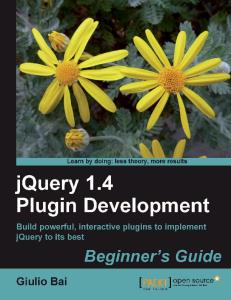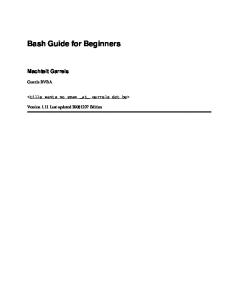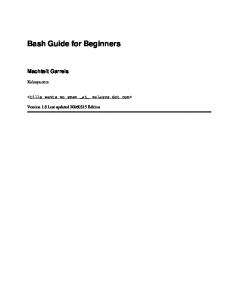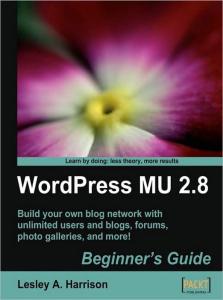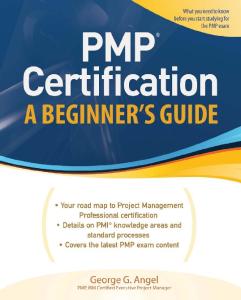- , under the element with id="sidebar"
- that contain the
text "blog"
$("li:gt(n)"): selects all the elements in - with an index greater than (n)
Responding to user events is a breeze in jQuery. There are custom defined events that we can use such as: click, mouseover, hover, keydown, focus, and so on. This code will add an alert pop-up whenever you click on any link on the page: $(document).ready(function() { $("a").click(function() { alert("Thanks for visiting!"); }); });
jQuery allows us to modify the document by adding classes to the elements (addclass) or binding events to them easily. $(document).ready(function() { $('#button').bind('click', function(e) { alert('The mouse is now at ' + e.pageX + ', ' + e.pageY); }); });
jQuery also supports plugins, and there are literally hundreds of them which allows for almost any kind of effect or functionality that you may imagine. A good resource to start browsing for jQuery examples and documentation is the official web site at http://www.jquery.com and Learning jQuery web site at http://www.learningjquery.com.
[ 69 ]
Live Blogroll
Creating the pop-up with CSS Let's move on with our plugin and create a pop-up window for our message. To do this, we will include CSS code and make a couple of changes to the plugin.
Time for action – Apply CSS to the popup In this example, we are going to style our pop up using the CSS. The contents of the CSS will be located in the external file for easy editing. We will use another WordPress action to load this stylesheet from the tag of the document.
1. 2.
Create a new file named wp-live-blogroll.css.
#lb_popup { color:#3366FF; width:250px; border:2px solid #0088CC; background:#fdfdfd; padding:4px 4px; display:none; position:absolute; }
3.
Edit our JavaScript wp-live-blogroll.js to position the pop up at mouse coordinates:
Add this code to style the lb_popup element:
// create a new div and display a tip inside $(this).append('' + this.tip + ''); // get coordinates var mouseX = e.pageX || (e.clientX ? e.clientX + document.body.scrollLeft: 0); var mouseY = e.pageY || (e.clientY ? e.clientY + document.body.scrollTop: 0); // move the top left corner to the left and down mouseX -= 260; mouseY += 5; // position our div $('#lb_popup'). css({ left: mouseX + "px", top: mouseY + "px" }); // show it using a fadeIn function $('#lb_popup').fadeIn(300); [ 70 ]
Chapter 3
4.
Finally, load the CSS style by using the wp_head action. Edit the wp-liveblogroll.php file and add this code to the end:
add_action('wp_head', 'WPLiveRoll_HeadAction' );
function WPLiveRoll_HeadAction() { global $wp_live_blogroll_plugin_url;
echo '';
}
5.
Be sure to upload all new files to the server. Once you reload the page you should get a newly created pop-up window just below the mouse pointer, that looks like this:
What just happened? We created a pop-up window by applying CSS styling to it and placed it according to the current mouse position. Our stylesheet is loaded using the wp_head (for admin pages wp_admin_head) action executed inside the tag of the page: add_action('wp_head', 'WPLiveRoll_HeadAction' ); function WPLiveRoll_HeadAction() { global $wp_live_blogroll_plugin_url; echo ''; }
[ 71 ]
Live Blogroll
In the CSS file we use '#' to reference our identifier (). If we were referencing a class (possibly multiple elements) we would use a '.' instead): #lb_popup { color:#3366FF; width:250px; border:2px solid #0088CC; background:#fdfdfd; padding:4px 4px; display:none; position:absolute; }
The style specifies several attributes including the width, font color and background color. We set the position to absolute as we will tell it exactly where to appear with the JavaScript. We also want to show the pop up using jQuery fade-in effect, so we set display to none as a default value. The next snippet of code calculates the position of the mouse on our page: // get coordinates var mouseX = e.pageX || (e.clientX ? e.clientX + document.body.scrollLeft: 0); var mouseY = e.pageY || (e.clientY ? e.clientY + document.body.scrollTop: 0);
We then offset the coordinates by a predefined amount to get the final desired position: // move the top left corner to the left and down mouseX -= 260; mouseY += 5;
jQuery offers various functions for displaying hidden elements such as show, slide, animate and fadeIn. In our example, we use the fadeIn effect with the optional parameter of fade-in speed in milliseconds: // show it using a fadeIn function $('#lb_popup).fadeIn(300);
Having solved the pop up, it's finally time to use Ajax. Lots of people still avoid using Ajax as the technology is still new. But we will show how to use it in a very simple manner.
[ 72 ]
Chapter 3
Demystifying Ajax Ajax is a technology that allows web pages to dynamically perform actions or updates. This allows for a higher level of user interactivity that we can see in popular applications such as Google Maps or Gmail. Since its introduction in 2005, Ajax has stood out as an excellent addition to the web developer's arsenal, but several developers have been reluctant to use it due to certain initial problems and cross-browser compatibility issues. Fortunately, today these issues are gone thanks to high-level libraries such as jQuery that take care of all Ajax calls internally and give us a simple to use API.
Simple example of using Ajax Now that we have a pop up in place, we need to fill it with data from the RSS feeds. We have already learned how to parse RSS so all we have to do is create a function to display several posts from a feed at once, and fill our pop up with this information using Ajax.
Time for action – Use Ajax to dynamically retrieve feed posts In order to work, Ajax usually needs to call a file on our server. This file is responsible for providing the response, and it is best that we put this Ajax functionality into a separate file.
1.
Create a file called wp-live-blogroll-ajax.php, implying that we want to use it for handling Ajax requests.
2.
Add the code to include the necessary files, read the URL parameter passed to the script and call our function to deal with the URL:
/* WP Live Blogroll Ajax script Part of a WP Live Blog Roll plugin */
require_once("../../../wp-config.php"); require_once(ABSPATH . WPINC . '/rss.php');
// fetch information from GET method $link_url = $_GET['link_url'];
// return the result WPLiveRoll_Handle ajax($link_url);
[ 73 ]
Live Blogroll
3.
We will also need a utility function to get an excerpt from the text. We will use it to show only the first 20 words from the post:
function WPLiveRoll_GetExcerpt($text, $length = 20 ) { $text = strip_tags($text); $words = explode(' ', $text, $length + 1); if (count($words) > $length) { array_pop($words); array_push($words, '[...]'); $text = implode(' ', $words); } return $text; }
4.
We are going to add a function to parse the feed now. The function is similar to the first function we used at the beginning of the chapter, but it parses a number of posts and returns them in a formatted HTML. This function will return the result of our Ajax request.
function WPLiveRoll_HandleAjax($link_url) {
// we will return final HTML code in this variable $result='';
// number of posts we are showing $number = 5;
$link_url=trailingslashit($link_url);
// pick the rss feed based on the site if (strstr($link_url,"blogspot")) {
// blogspot blog $feed_url=$link_url."feeds/posts/default/"; } else if (strstr($link_url,"typepad")) { // typepad blog $feed_url=$link_url."atom.xml"; } else { // own domain or wordpress blog [ 74 ]
Chapter 3
$feed_url=$link_url."feed/"; }
// use WordPress to fetch the RSS feed $feedfile = fetch_rss($feed_url);
// check if we got valid response if (is_array($feedfile->items ) && !empty( $feedfile->items ) ) {
// slice the number of items we need $feedfile->items = array_slice($feedfile->items, 0, $number);
// create HTML out of posts $result.= '- '; foreach($feedfile->items as $item ) {
- '.$item_title.'
' .$item_description.'
'; } $result.= '
// fetch the information $item_title = $item['title']; $item_link = $item['link']; $item_description = WPLiveRoll_GetExcerpt($item['description']);
// form result $result.= '
// return the HTML code die( $result ); }
?>
[ 75 ]
Live Blogroll
5.
In order to use Ajax we need to pass the url to our plugin to JavaScript. We will use wp_localize_script function to do that:
function WPLiveRoll_ScriptsAction() { global $wp_live_blogroll_plugin_url;
if (!is_admin()) { wp_enqueue_script('jquery'); wp_enqueue_script('wp_live_roll_script', $wp_live_blogroll_plugin_url.'/wp-live-blogroll.js', array('jquery'));
6.
// pass parameters to JavaScript wp_localize_script('wp_live_roll_script', 'LiverollSettings', array('plugin_url' => $wp_live_blogroll_plugin_url)); } }
The moment has come. We will use simple Ajax request (load) to get a response from the script we have made. The response will be automatically loaded into our element as HTML content: $('#lb_popup').css ({ left: mouseX + "px", top: mouseY + "px" }); // use load() method to make an Ajax request $('#lb_popup).load(LiverollSettings.plugin_url + '/wp-live-blogroll-ajax.php?link_url=' + this.href); // show it using a fadeIn function $('#lb_popup').fadeIn(300);
7.
We will comment out the text from the previous examples, and remove it from the: // set the text we want to display // this.tip="Recent posts from " + this.href + " // will be displayed here..."; // create a new div and append it to the link $(this).append('');
[ 76 ]
Chapter 3
8.
We are ready to see the plugin in action. Let us upload all the files and test it. You should get a pop-up window showing five latest posts from the site:
Congratulations! You have created a Live Blogroll plugin using jQuery and Ajax!
What just happened? The main difference here over our previous examples is in the use of Ajax in our JavaScript. We have used the jQuery load() function, which is the simplest way to call an external script and load the data into our page: // use load() method to make an Ajax request $('#lb_popup).load(LiverollSettings.plugin_url + '/wp-live-blogroll-ajax.php?link_url=' + this.href);
Notice how we reference lb_popup when using the load() function. This will load any output of our script into the lb_popup element automatically. Let's see now how our Ajax response script works. [ 77 ]
Live Blogroll
First, we have created a new file wp-live-blogroll-ajax.php to handle our Ajax requests. At the beginning of the file we referenced these includes: require_once("../../../wp-config.php"); require_once(ABSPATH . WPINC . '/rss.php');
Notice how we included wp-config.php. This is required because when our JavaScript calls the file, it will not be a part of WordPress code anymore, so we need to load all the WordPress functions and variables in order to use them. The easiest way is by including wp-config.php, which in turn includes all the other necessary WordPress files. Locating wp-config.php like we did in our example is only a best guess at where the file is located and will work in most cases. Since WordPress version 2.6, this file can be relocated anywhere in regards to plugin folder, so there is no certain way to tell its location. You are advised to check WordPress Codex for updated information on the topic.
Additionally, we included rss.php for fetch_rss() functionality. Next, we read the link URL parameter that was passed to our file on the call from JavaScript. We use the GET method as the Ajax request was using that. // fetch information from GET method $link_url = $_GET['link_url'];
Next, we call the function for handling the feed: // return the result WPLiveRoll_HandleAjax($link_url);
This function uses an approach similar to the one we have already described. The difference begins with the feed processing part. We want to process a number of posts (five by default); so we slice that number from the array of feed items: // slice the number of items we need $feedfile->items = array_slice($feedfile->items, 0, $number);
Next, we process each feed item and extract the title, link and description: // create HTML out of posts $result.= ''; } else { // in case we were unable to parse the feed $result.= "No posts available"; }- '; foreach($feedfile->items as $item ) { [ 78 ]
- '.$item_title.'
'.$item_description.'
';
Chapter 3
// fetch the information $item_title = $item['title']; $item_link = $item['link']; $item_description = WPLiveRoll_GetExcerpt($item['description']);
We prepare the code using a HTML list with this information: // form result $result.= '
In case we had a problem processing the feed, we will return a message: $result.= '
Finally, we return the result using the die() function to end our Ajax response script: // return the HTML code die( $result ); }
Using JavaScript with WordPress The main difference between JavaScript and PHP is that JavaScript is client based (it executes in the user's browser) whereas PHP is server based (it executes on the remote server). This means JavaScript is good at handling user actions (clicking, moving the mouse, and so on) while PHP is good at dealing with server variables, database and other things happening remotely. This also means that we need to find a way to connect the two. Most of the time, we need a way to pass variables from PHP to JavaScript and user actions from JavaScript to PHP.
Parsing parameters using wp_localize_script WordPress provides wp_localize_script function which is an elegant way to pass the parameters to your JavaScript. wp_localize_script('wp_live_roll_script', 'LiverollSettings', array('plugin_url' => $wp_live_blogroll_plugin_url)); [ 79 ]
Live Blogroll
First parameter is our script's name followed by the name of JavaScript object that will hold the settings. Next you can specify the array of parameters. These parameters will be available in JavaScript and can be accessed as LiverollSettings.plugin_url
Ajax and WordPress As we have seen, integrating Ajax functionality with WordPress is relatively easy. The basic Ajax flow chart looks generally like this: 1. The user does something on the page (like clicking or moving the mouse) and the JavaScript code is triggered. It then creates and calls another file on the server (Ajax response script). 2. Ajax response script will process the request based on our input parameters and return the output back to the browser. 3. The returned information is then processed and displayed by the JavaScript in the browser.
Ajax in admin panel You can see examples of Ajax in the administration panel such as auto-saving of posts, moderating of comments or managing of your blogroll and categories. For handling Ajax calls happening in the administration panel, there is another simple alternative. The way this works is that we create a function for handling the Ajax request and assign it to the wp_ajax hook by extending it with the desired name, as shown here: add_action('wp_ajax_my_function', 'my_function' );
Step two, we make an Ajax call to admin-ajax.php and send the name as a parameter. The jQuery call would look something like this: $('#info').load('admin-ajax.php?action=my_function');
[ 80 ]
Chapter 3
The most obvious benefit of this approach is that the Ajax handling function can freely be a part of your main script, and you can easily change it by assigning another function to the wp_Ajax action.
jQuery.ajax method When we want more control, especially error handling, we will use the more advanced Ajax() function. This function accepts several parameters of interest:
type: The type of request to make ('POST' or 'GET'); the default is GET.
url: The URL to be requested
timeout: A set of local timeouts in miliseconds (ms) for the request
success: A function to be called if the request succeeds
error: A function to be called if the request fails
async: By default, all requests are sent asynchronously. If you need synchronous
requests, set this option to false. Synchronous requests may temporarily lock the browser, until the request is finished Let's use this more advanced function in our JavaScript now.
Time for action – Use advanced Ajax call In this example, we will replace the simple Ajax call with a more advanced one that offers us more options and controls. Open the wp-live-blogroll.js.php file and replace the load() function with the ajax() function: $.ajax ({ type: "GET", url: LiverollSettings.plugin_url + '/wp-live-blogroll-ajax.php', timeout: 3000, data: { link_url: this.href }, success: function(msg) {
[ 81 ]
Live Blogroll
jQuery('#lb_popup').html(msg); jQuery('#lb_popup').fadeIn(300); }, error: function(msg) { jQuery('#lb_popup').html('Error: ' + msg.responseText); } })
What just happened? We have used an advanced jQuery function for handling the Ajax request, which obviously offers us more parameters. The function allows us to specify the request type ('POST' or 'GET'), maximum script timeout and handlers for success and error results. This gives us full control over the events. Full reference of the Ajax() function and available parameters are available at http://docs.jquery.com/Ajax/jQuery.Ajax
Ajax script security using nonces WordPress provides a simple to use, but powerful security mechanism to protect your scripts from unauthorised execution by using the so called nonces. Nonce means number used once and represents a unique number much like a password generated each time the script runs. The idea is to use nonces in order to verify whether our request was authentic.
Time for action – Add a security nonce
1.
Open the wp-live-blogroll.js.php file and add create a nonce at the beginning of the script:
function WPLiveRoll_ScriptsAction() { global $wp_live_blogroll_plugin_url; if (!is_admin()) { // create a nonce
[ 82 ]
Chapter 3
$nonce = wp_create_nonce('wp-live-blogroll');
wp_enqueue_script('jquery'); wp_enqueue_script('wp_live_roll_script', $wp_live_blogroll_plugin_url.'/wp-live-blogroll.js', array('jquery'));
}
2.
Modify the Ajax call to include the generated nonce as an additional parameter:
}
$.ajax ({ type: "GET", url: LiverollSettings.plugin_url + '/wp-live-blogroll-ajax.php', timeout: 3000, data: { link_url: this.href, _ajax_nonce: '' }, success: function(msg) {
3.
Modify wp-live-blogroll-ajax.php and add this check at the beginning of Ajax handler function:
function WPLiveRoll_Handle ajax($link_url) { // check security check_ajax_referer( "wp-live-blogroll" );
With this simple modification, we have made sure that our Ajax handling script is used only when our plugin calls it.
What just happened? When our script is run the next time, a unique nonce is created using the wp_create_nonce() function. We use a nonce identifier as a parameter: $nonce = wp_create_nonce( 'wp-live-blogroll' );
[ 83 ]
Live Blogroll
We then pass this nonce as the Ajax_nonce parameter. WordPress checks this parameter automatically in the check_ajax_referer function, which also uses the nonce identifier parameter: check_ajax_referer( "wp-live-blogroll" );
If the check fails, the script will simply exit at that point (internally, die(-1) happens). Quick reference wp_create_nonce(nonce_id): It creates a unique nonce using the identifier. check_ajax_referer(nonce_id): It is used to check Ajax nonces; passed as the ajax_nonce parameter, using the nonce identifier. To read more about possible security implication and Cross-Site Request Forgery (CSRF), visit http://en.wikipedia.org/wiki/Cross-site_ request_forgery.
Summary We have come a long way from the initial concept to the final plugin. We have learned that using jQuery and Ajax with WordPress does not have to be hard. The Live Blogroll plugin we created made our blogroll more attractive and interactive. When the user hovers the mouse over the links, a list of recent posts is displayed using Ajax to retrieve the information. We learned how to use Ajax with high-level jQuery functions and easily process the retrieved data. Specifically, we covered:
Blogroll: Accessing and modifying information using WordPress filters hook Fetching RSS feeds: Using built-in WordPress functionality with caching Use scripts and other code in section: Including JavaScript and CSS files using WordPress action hooks Using jQuery: Setting up a jQuery file, with its powerful set of functions, and using it later with Ajax support Ajax: Integrating Ajax with our scripts, and using it to generate content dynamically Using nonces: Securing your WordPress plugins using nonces
Both jQuery and Ajax offer huge possibilities for plugin development. Making your plugins interact more with the users is definitely a trend to follow in the future. The next step in our journey through WordPress plugin development will be a cool, Ajaxpowered, Wall widget allowing users to leave comments much like a shoutbox. [ 84 ]
4
The Wall As you may have noticeed, this chapter carries the name of a famous album, which rocked the music world back in 1982. The artists used an unusual mix of music and film to produce an exceptional piece of art. In this chapter, we will be using the same mixed approach, by taking advantage of creative WordPress and JavaScript techniques, in order to create an Ajax powered 'Wall' for your blog's sidebar. We will be relying on what we have learned so far—WordPress hooks, API calls, and jQuery. We will also introduce a way to use built-in WordPress functionalities to achieve our project goals—saving both effort and time. This chapter will introduce quite a few interesting techniques such as:
Creating a special type of plugin—the Widget
Storing the wall comments in the database—working with WordPress database
Enter data in the form and updating the wall dynamically—Ajax form submit
You will learn these techniques by:
Creating the Wall widget that appears in your blog's side bar. Users can add a quick comment and it will appear in the sidebar immediately (without reloading the page).
The Wall
The wall will increase the usability of any blog by presenting a global meeting place for all users to communicate.
[ 86 ]
Chapter 4
The main concepts behind the Wall plugin Before we start with our plugin, let's take a moment and create a design outline covering the main areas of the plugin.
Widget: Obviously, the first thing on our list is to create a sidebar area for the wall. We will use WordPress widget API to do that. Wall Comments: We will store the user comments in the WordPress database. Comment Management: The administrator needs to be able to access comments, and approve, disapprove, or delete them. Security and Spam protection: Being on the front page and on most other pages of our site, the wall is exposed to various threats. We need to think of a way to protect our blog from unwanted spam. Options and Styling: Last but not least, we want to be able to customize the look of the widget. Since the wall will be constrained within a relatively small area (the sidebar), we need to carefully plan the look and the functionality of the widget.
The main development concerns here are the management of comments, and spam protection. A typical PHP approach to address these concerns would be: 1. Create a database to store the comments in. 2. Create an administrative backend with comment management functionality. 3. Implement a set of rules for combating spam, such as black lists, user IP bans, and so on. It is obvious that this approach needs a long development time. On the other hand, this is a book about WordPress, which is arguably the best blogging platform in the world today. Blogging includes a lot of commenting, and WordPress already features one of the most advanced commenting engines available. So why just not take advantage of it? The main principle behind our idea is to dedicate a WordPress page as a place holder for all user comments. This allows us to use the WordPress commenting engine to take care of most of the hard work, such as adding the comments, administrative management and best of all—spam protection.
[ 87 ]
The Wall
WordPress already comes with built-in comment spam and flood protection.
There are also a number of popular anti-spam plugins such as Akismet that deal with the problem of spam in the comments. So instead of reinventing the wheel, we will leave these dedicated plugins to do the job. By using built-in WordPress functionalities whenever we can, we also provide the opportunity for the plugin to develop itself automatically with the development of WordPress. For example, if the next version of WordPress brings comment editing in a super cool 3D way, all comments for our widget will become editable in the same way automatically. This will allow us to spend more time focusing on other areas of the widget—like deciding which jQuery effects we can use to make it more attractive. [ 88 ]
Chapter 4
Use built-in WordPress functionalities whenever you can. Try to think outside of the box and find features of WordPress that can help you with your plugin. Always try to find fresh ways to re-use the code that a large community of WordPress developers has already contributed. It saves time and gets you free upgrades.
Creating a widget Creating widgets is a simple three step process. 1. Create a function that will display the widget content. 2. Register that function as a widget using WordPress API. 3. Done! To enable the widget you need to activate it now in the administration panel. Let's start our widget by displaying the 'Hello World!' text in the sidebar.
Time for action – Create a 'Hello World!' widget As usual, we will start building our plugin with the necessary plugin information. Later, we will create a function to display Hello World text and then register that function as a widget.
1. 2.
Create a new folder called wp-wall.
/* Plugin Name: WP Wall Version: 0.1 Description: "Wall" widget that appears in your blog's side bar Users can add a quick comment and it will appear in the sidebar immediately (without reloading the page). Author: Vladimir Prelovac Author URI: http://www.prelovac.com/vladimir Plugin URI: http://www.prelovac.com/vladimir/ wordpress-plugins/wp-wall */
global $wp_version;
$exit_msg='WP Wall requires WordPress 2.6 or newer. Please update!';
Create a new wp-wall.php file. Insert the following plugin information:
[ 89 ]
The Wall
if (version_compare($wp_version,"2.3","<")) { exit ($exit_msg); }
3.
Add a variable that will hold the path to our plugin. We will use it later. $wp_wall_plugin_url = trailingslashit( WP_PLUGIN_URL.'/'. dirname( plugin_basename(__FILE__) );
4.
Add the function for displaying the text:
function WPWall_Widget() {
echo "Hello World!";
}
5.
Register our function as a widget. We do this by hooking to init action and using register_sidebar_widget call:
function WPWall_Init() { // register widget register_sidebar_widget('WP Wall', 'WPWall_Widget'); }
add_action('init', 'WPWall_Init');
?>
6.
Now upload and enable our plugin. Our widget will appear on the widgets page of the administrative panel. In order to make it active, you need to drag and drop it onto the sidebar.
[ 90 ]
Chapter 4
[ 91 ]
The Wall
7.
Visit your site and you will notice the Hello World! text printed on your sidebar. I know it is not pretty yet, but we just wanted to get it out there for now.
What just happened? The action hook init executes just after WordPress has finished loading. It is a good choice for inserting general plugin initialization code such as registering widgets. We use it to insert our init function: add_action('init', 'WPWall_Init');
The widget is registered in WordPress with register_sidebar_widget() taking the widget name and the callback function responsible for drawing the widget. function WPWall_Init() { // register widget register_sidebar_widget('WP Wall', 'WPWall_Widget'); }
In our case, the callback function simply prints out the Hello World! text on the screen. function WPWall_Widget() { echo "Hello World!"; }
[ 92 ]
Chapter 4
Register widgets with description The official WordPress documentation encourages the use of the register_sidebar_ widget() function for compatibility reasons, instead of the more powerful wp_register_ sidebar_widget(). The latter function allows us to enter the widget description, shown on the widgets screen. Alternatively, you can use this code to register widget: $widget_optionss = array('classname' => 'WPWall_Widget', 'description' => "A comments 'Wall' for your sidebar." ); wp_register_sidebar_widget('WPWall_Widget', 'WP Wall', 'WPWall_Widget', $widget_options);
Which shows a description for the widget:
Quick reference Init: Action best used for initializing plugin data ad registering widgets. register_sidebar_widget($name, $callback): Registers a widget with a name and a callback function parameter. More information is available at: http://automattic.com/code/widgets/plugins/ wp_register_sidebar_widget($id, $name, $callback, $options): A more powerful way to register widgets allowing us to specify the description in the options.
[ 93 ]
The Wall
Widget controls Widgets have a control panel that can be changed, for example, to add options for the widget.
WordPress also provides a mechanism to make your widget compatible with various themes. It does this by passing several parameters to your widget's callback function. These parameters include the necessary tags and CSS classes which we need to include in order not to 'break' the theme.
Time for action – Expanding the widget with controls In this example, we will expand our widget by adding additional widget features available to us through WordPress. We will also learn how to read and save plugin options using WordPress.
1.
Add the function to handle our widget control panel. It will parse the submitted data, save the title and print out the form:
function WPWall_WidgetControl() {
// get saved options $options = get_option('wp_wall');
// handle user input if ( $_POST["wall_submit"] ) { $options['wall_title'] = strip_tags( stripslashes( $_POST["wall_title"] ) ); update_option('wp_wall', $options); }
$title = $options['wall_title'];
// print out the widget control include('wp-wall-widget-control.php'); }
[ 94 ]
Chapter 4
2.
Change our init function to register the widget control panel:
function WPWall_Init() {
// register widget register_sidebar_widget('WP Wall', 'WPWall_Widget');
// register widget control register_widget_control('WP Wall', 'WPWall_WidgetControl');
}
3.
Create the file, wp-wall-widget-control.php. This file will contain the HTML code of the control panel, and we can then simply include() it in our code. It is easier to edit and maintain the files this way. Here are the contents of our form:
4.
Edit the WPWall_Widget() function to output the title and theme compatibility code:
function WPWall_Widget($args = array()) {
// extract the parameters extract($args);
// get our options $options=get_option('wp_wall'); $title=$options['wall_title'];
// print the theme compatibility code echo $before_widget; echo $before_title . $title. $after_title; // include our widget include('wp-wall-widget.php');
echo $after_widget;
}
5.
Similarly, create wp-wall-widget.php and move the Hello World! there.
Hello World!
[ 95 ]
The Wall
6.
Upload all the new files and visit the Widgets panel. You can see that our widget has gained an input form where you can type in the title and then click on the Save Changes button, to save the changes.
7.
The changes are also immediately visible on our sidebar:
[ 96 ]
Chapter 4
What just happened? By registering the widget control panel, we gained the ability to show and save the settings relevant to our widget. To register a widget control, simply call register_widget_control() with the name of the callback function that will handle the control panel: // register widget control register_widget_control('WP Wall', 'WPWall_WidgetControl');
The function can also accept two additional optional parameters–the desired width and height of the control. But you can safely leave them at the default settings.
WordPress options Let's see how we use WordPress to store our plugin options. WordPress provides two easy-to-use functions to handle plugin and widget options: get_option() to retrieve the options and update_option() to save them into the database. Both accept the option name parameter—a unique identifier used to identify your option in the WordPress database. It is important to use a unique option name so that your option does not conflict with other plugins. Use get_option() to retrieve the options: $options = get_option('wp_wall');
Use update_option() to save the options. The $options variable is very flexible; for example, it can be either an object or an array: // $options can be a string – or an array update_option('wp_wall', $options);
We will cover options again in more detail when we cover the creation of your plugin options page later in the book.
Display widget control We created wp-wall-widget-control.php, an external file to store our widget panel. It contains the title input field: [ 97 ]
The Wall
Our WPWall_WidgetControl() function retrieves the saved title and prints the form: function WPWall_WidgetControl() { // get saved options $options = get_option('wp_wall'); $title = $options['wall_title']; // print out the widget control include('wp-wall-widget-control.php'); }
Handling widget input When the user submits the form, the widget control function is called again, and we can use it to parse the submitted data. We can check for submit action by inspecting the $_POST["wall_submit"], and then proceed to extract the title from wall_title field to store it in the database: function WPWall_WidgetControl() { // get saved options $options = get_option('wp_wall');
// handle user input if ( $_POST["wall_submit"] ) { $options['wall_title'] = strip_tags( stripslashes ($_POST["wall_title"])); update_option('wp_wall', $options); } $title = $options['wall_title']; // print out the widget control include('wp-wall-widget-control.php'); }
We use strip_tags and stripslashes to remove HTML and any other malformed code the user may enter.
Handling widget output Now we need to show the widget on the sidebar. In order to achieve theme compatibility, we will display special parameters sent to our widget. [ 98 ]
Chapter 4
So first, we will extract the parameters: function WPWall_Widget($args = array()) { // extract the parameters extract($args);
The most important ones are before_widget, before_title, after_title, and after_widget which contains the code we need to print out. function WPWall_Widget($args) { // extract the parameters extract($args);
// get our options $options=get_option('wp_wall'); $title=$options['wall_title']; // print the theme compatibility code echo $before_widget; echo $before_title . $title. $after_title; // include our widget include('wp-wall-widget.php'); echo $after_widget; }
The widget file currently just displays our Hello World!message.Hello World!
For users of non-widgetized themes For those users of your widget who do not have widget-enabled themes, it is advisable to provide instructions in your readme.txt file on how to use the plugin. This usually includes instructions to call the widget output function (in our case WPWall_Widget()) directly from somewhere within the user's theme sidebar template.
[ 99 ]
The Wall
Quick reference get_option($key): Retrieves the option specified by the key name. If the option does not exist, it returns FALSE. More information can be found at: http://codex.wordpress.org/Function_Reference/ get_option update_option($key, $value): Saves the option value associated with a key. More information can be found at: http://codex.wordpress. org/Function_Reference/update_option register_widget_control($name, $callback, $width, $height): Registers a widget control in the administration panel. The function accepts the name of the control, the callback function to process information and optional width and height parameters. More information can be found at: http://automattic.com/code/widgets/plugins/
Create a WordPress page from the code Now that we have covered everything we need regarding the widget, the next thing on our list is creating a WordPress page, which will be a placeholder for our wall comments. WordPress comments do not specifically need to be assigned to a post or page; they can exist on their own. However, having them assigned to a page makes it easier to follow them. Moreover, should you decide to remove all the comments at once, you would only need to delete that page.
Time for action – Insert a page We want to create the page at WordPress initialization. So we will use the init action just as we used it earlier. We also want to be able to check if the page has already been created, so we will save the page ID in the options.
1.
Let's start with modifying the init function to include page check and create code:
function WPWall_Init() {
// register widget register_sidebar_widget('WP Wall', 'WPWall_Widget');
// register widget control register_widget_control('WP Wall', 'WPWall_WidgetControl');
$options = get_option('wp_wall');
// get our wall pageId [ 100 ]
Chapter 4
$pageId=$options['pageId'];
// check if the actual post exists $actual_post=get_post($pageId);
// check if the page is already created if (!$pageId || !$actual_post || ($pageId!=$actual_post->ID)) { // create the page and save it's ID $options['pageId'] = WPWall_CreatePage();
update_option('wp_wall', $options);
}
2.
Next, we want to create a function for inserting a page into the WordPress database
function WPWall_CreatePage() {
}
// create post object class mypost { var $post_title; var $post_content; var $post_status; var $post_type; // can be 'page' or 'post' var $comment_status; // open or closed for commenting }
// initialize the post object $mypost = new mypost();
// insert the post and return it's ID return wp_insert_post($mypost);
// fill it with data $mypost->post_title = 'WP Wall Guestbook'; $mypost->post_content = 'Welcome to my WP Wall Guestbook!'; $mypost->post_status = 'draft'; $mypost->post_type = 'page'; $mypost->comment_status = 'open';
}
[ 101 ]
The Wall
3.
The next time WordPress loads, a new page will be created:
We've got a placeholder page for our Wall!
What just happened? The code that we inserted into the init, so that the function executes with the next WordPress reload, does a couple of things. First, it checks if there is an already created page by retrieving the saved page ID from the options. $options = get_option('wp_wall'); // get our wall pageId $pageId=$options['pageId'];
Next, it tries to get a WordPress post associated with this ID. This way, we can check if the page still exists (the user could have accidently deleted it). We are using the get_post() function, which returns a post object taking an ID as a parameter: // check if the actual post exists $actual_post=get_post($pageId);
If the page does not exist, we will create it and save the ID in the options: // check if the page is already created if (!$pageId || !$actual_post || ($pageId!=$actual_post->ID) ) { // create the page and save it's ID $options['pageId']= WPWall_CreatePage(); update_option('wp_wall', $options); } [ 102 ]
Chapter 4
Let's take a look now at WPWall_CreatePage() which handles page creation. In order to insert a post into the WordPress database, we need to specify relevant post information. An elegant way to do this is to create a post object: function WPWall_CreatePage() { // create post object class mypost { var $post_title; var $post_content; var $post_status; // draft, published var $post_type; // can be 'page' or 'post' var $comment_status; // open or closed for commenting } // initialize the post object $mypost = new mypost();
Next, we fill the variables. We will give our post a distinguishable title so that users can find it easily. We also want to set the status of the page to Draft instead of Published– as we do not want this page to appear on the site at this moment: // fill it with data $mypost->post_title = 'WP Wall'; $mypost->post_content = "This is a placeholder page for your WP Wall. Do not delete or publish this page."; $mypost->post_status = 'draft'; $mypost->post_type = 'page'; $mypost->comment_status = 'open';
Finally, we want to insert the post into the WordPress database by using wp_insert_post(). It will return an ID of the post, which we will save for later use. // insert the post and return it's ID return wp_insert_post($mypost); }
This completes the process of inserting a post into the database.
[ 103 ]
The Wall
Quick reference get_post($id, $output): Takes the post ID and returns the database record for that post. Data can be in any of the various formats specified by the optional output parameter, and defaults to object. If the post does not exist, it returns null. More information can be found at: http://codex. wordpress.org/Function_Reference/get_post wp_insert_post($post): Function to insert posts and pages to WordPress database. Post can be an object or array containing information about the post such as post_title, post_content, post_type, and so on. Returns the ID of the post on success; otherwise returns 0. More information can be found at: http://codex.wordpress.org/Function_Reference/ wp_insert_post
Handling user input We have sorted out where to keep the user comments, so now we can move onto the comment form and user input. Since we already have our widget set up, the next step will just involve editing the wp-wall-widget.php file and inserting the HTML for the form. We want the form to have two fields: one for the name and the other for the comment text. Users who are logged-in will be recognized, and their name will be filled-in automatically.
Time for action – Create the wall comment form To create our form, we will simply edit the HTML of our widget file.
1.
Edit the wp-wall-widget.php file and replace the 'Hello World!' code with the following code:
2.
The form we created uses the global variables $user_ID and $user_identity to check if the user is logged in. We will reference them in the WPWall_Widget() function:
function WPWall_Widget($args) {
global
$user_ID,
$user_identity;
// extract the parameters extract($args);
3.
Let's also add CSS to our form to spice it up. Create the file, wp-wall.css:
#wp_wall p { margin-top:4px; margin-bottom:4px; }
#wallcomments p { margin-top:5px; margin-bottom:5px; }
#wall_post input { border: 1px solid #cccccc; }
[ 105 ]
The Wall
4.
We need to make sure our CSS loads by adding the code for the wp_head action at the end of the wp-wall.php file:
add_action('wp_head', 'WPWall_HeadAction' );
function WPWall_HeadAction() { global $wp_wall_plugin_url;
echo ''; }
5.
And the final result will look like this:
6.
When the admin user is logged in, it will look like this:
Soon, we will be able to actually process the submitted content and display it.
[ 106 ]
Chapter 4
What just happened? Our widget now shows an HTML form with the name and comment area.
We also added a check to see if the current user is logged in. In order to do that, we referenced the global variables $user_ID and $user_identity. Those variables provided by WordPress hold the ID of the currently logged in user with a matching user name: global
$user_ID, $user_identity;
If the user_ID variable contains a valid ID, it means the user is logged in. In that case, we can print the logged-in user's details. - '.$item_title.'
More control is given with the commands such as first, last, contains, visible, for example:
$("li:first"): selects the first instance
$("li:contains(blog)"): selects all the elements in