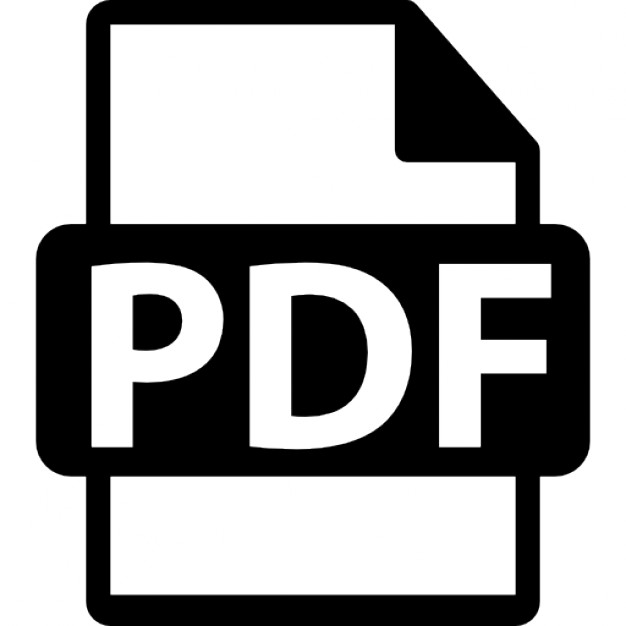TeAM YYePG
Digitally signed by TeAM YYePG DN: cn=TeAM YYePG, c=US, o=TeAM YYePG, ou=TeAM YYePG, email=yyepg@msn.com Rea...
676 downloads
2463 Views
14MB Size
Report
This content was uploaded by our users and we assume good faith they have the permission to share this book. If you own the copyright to this book and it is wrongfully on our website, we offer a simple DMCA procedure to remove your content from our site. Start by pressing the button below!
Report copyright / DMCA form
TeAM YYePG
Digitally signed by TeAM YYePG DN: cn=TeAM YYePG, c=US, o=TeAM YYePG, ou=TeAM YYePG, email=yyepg@msn.com Reason: I attest to the accuracy and integrity of this document Date: 2005.02.23 05:24:59 +08'00'
CCNA™: Cisco® Certified Network Associate Study Guide, 5th Edition Todd Lammle
SYBEX®
CCNA™: Cisco® Certified Network Associate Study Guide 5th Edition
Todd Lammle
San Francisco • London
Publisher: Neil Edde Acquisitions and Developmental Editor: Heather O’Connor Production Editor: Elizabeth Campbell Technical Editor: Toby Skandier Copyeditor: Suzanne Goraj Compositor: Craig James Woods, Happenstance Type-O-Rama Graphic Illustrator: Jeff Wilson, Happenstance Type-O-Rama CD Coordinator: Dan Mummert CD Technician: Kevin Ly Proofreaders: Jim Brook, Candace English, Nancy Riddiough Indexer: Nancy Guenther Book Designer: Judy Fung Cover Designer: Archer Design Cover Photographer: Photodisc, Victor Arre Copyright © 2005 SYBEX Inc., 1151 Marina Village Parkway, Alameda, CA 94501. World rights reserved. No part of this publication may be stored in a retrieval system, transmitted, or reproduced in any way, including but not limited to photocopy, photograph, magnetic, or other record, without the prior agreement and written permission of the publisher. First edition copyright © 1999 SYBEX Inc. Second edition copyright © 2000 SYBEX, Inc. Third edition copyright © 2002 SYBEX, Inc. Fourth edition copyright © 2003 SYBEX, Inc. Library of Congress Card Number: 2004097259 ISBN: 0-7821-4391-1 SYBEX and the SYBEX logo are either registered trademarks or trademarks of SYBEX Inc. in the United States and/or other countries. Screen reproductions produced with FullShot 99. FullShot 99 © 1991-1999 Inbit Incorporated. All rights reserved. FullShot is a trademark of Inbit Incorporated. The CD interface was created using Macromedia Director, COPYRIGHT 1994, 1997-1999 Macromedia Inc. For more information on Macromedia and Macromedia Director, visit http://www.macromedia.com. This study guide and/or material is not sponsored by, endorsed by or affiliated with Cisco Systems, Inc. Cisco ®, Cisco Systems ®, CCDA™, CCNA™, CCDP™, CSS1™, CCIP™, BSCI™, CCNP™, CCIE™, CCSI™, the Cisco Systems logo and the CCIE logo are trademarks or registered trademarks of Cisco Systems, Inc. in the United States and certain other countries. All other trademarks are trademarks of their respective owners. TRADEMARKS: SYBEX has attempted throughout this book to distinguish proprietary trademarks from descriptive terms by following the capitalization style used by the manufacturer. The author and publisher have made their best efforts to prepare this book, and the content is based upon final release software whenever possible. Portions of the manuscript may be based upon pre-release versions supplied by software manufacturer(s). The author and the publisher make no representation or warranties of any kind with regard to the completeness or accuracy of the contents herein and accept no liability of any kind including but not limited to performance, merchantability, fitness for any particular purpose, or any losses or damages of any kind caused or alleged to be caused directly or indirectly from this book. Manufactured in the United States of America 10 9 8 7 6 5 4 3 2 1
To Our Valued Readers: Thank you for looking to Sybex for your CCNA exam prep needs. We at Sybex are proud of our reputation for providing certification candidates with the practical knowledge and skills needed to succeed in the highly competitive IT marketplace. This new edition of the best-selling CCNA: Cisco Certified Network Associate Study Guide reflects our commitment to provide CCNA candidates with the most up-to-date, accurate, and accessible instructional material on the market. As with previous editions, Todd and the editors have worked hard to ensure that the study guide you hold in your hands is comprehensive, in-depth, and pedagogically sound. We’re confident that this book will exceed the demanding standards of the certification marketplace and help you, the CCNA certification candidate, succeed in your endeavors. As always, your feedback is important to us. If you believe you’ve identified an error in the book, please send a detailed e-mail to support@sybex.com. And if you have general comments or suggestions, feel free to drop me a line directly at nedde@sybex.com. At Sybex we're continually striving to meet the needs of individuals preparing for certification exams. Good luck in pursuit of your CCNA certification!
Neil Edde Publisher—Certification Sybex, Inc.
Software License Agreement: Terms and Conditions The media and/or any online materials accompanying this book that are available now or in the future contain programs and/or text files (the "Software") to be used in connection with the book. SYBEX hereby grants to you a license to use the Software, subject to the terms that follow. Your purchase, acceptance, or use of the Software will constitute your acceptance of such terms. The Software compilation is the property of SYBEX unless otherwise indicated and is protected by copyright to SYBEX or other copyright owner(s) as indicated in the media files (the "Owner(s)"). You are hereby granted a single-user license to use the Software for your personal, noncommercial use only. You may not reproduce, sell, distribute, publish, circulate, or commercially exploit the Software, or any portion thereof, without the written consent of SYBEX and the specific copyright owner(s) of any component software included on this media. In the event that the Software or components include specific license requirements or end-user agreements, statements of condition, disclaimers, limitations or warranties ("End-User License"), those End-User Licenses supersede the terms and conditions herein as to that particular Software component. Your purchase, acceptance, or use of the Software will constitute your acceptance of such End-User Licenses. By purchase, use or acceptance of the Software you further agree to comply with all export laws and regulations of the United States as such laws and regulations may exist from time to time. Software Support Components of the supplemental Software and any offers associated with them may be supported by the specific Owner(s) of that material, but they are not supported by SYBEX. Information regarding any available support may be obtained from the Owner(s) using the information provided in the appropriate read.me files or listed elsewhere on the media. Should the manufacturer(s) or other Owner(s) cease to offer support or decline to honor any offer, SYBEX bears no responsibility. This notice concerning support for the Software is provided for your information only. SYBEX is not the agent or principal of the Owner(s), and SYBEX is in no way responsible for providing any support for the Software, nor is it liable or responsible for any support provided, or not provided, by the Owner(s). Warranty SYBEX warrants the enclosed media to be free of physical defects for a period of ninety (90) days after purchase. The Software is not available from SYBEX in any other form or media than that enclosed herein or posted to www.sybex.com. If you discover a defect in the
media during this warranty period, you may obtain a replacement of identical format at no charge by sending the defective media, postage prepaid, with proof of purchase to: SYBEX Inc. Product Support Department 1151 Marina Village Parkway Alameda, CA 94501 Web: http://www.sybex.com After the 90-day period, you can obtain replacement media of identical format by sending us the defective disk, proof of purchase, and a check or money order for $10, payable to SYBEX. Disclaimer SYBEX makes no warranty or representation, either expressed or implied, with respect to the Software or its contents, quality, performance, merchantability, or fitness for a particular purpose. In no event will SYBEX, its distributors, or dealers be liable to you or any other party for direct, indirect, special, incidental, consequential, or other damages arising out of the use of or inability to use the Software or its contents even if advised of the possibility of such damage. In the event that the Software includes an online update feature, SYBEX further disclaims any obligation to provide this feature for any specific duration other than the initial posting. The exclusion of implied warranties is not permitted by some states. Therefore, the above exclusion may not apply to you. This warranty provides you with specific legal rights; there may be other rights that you may have that vary from state to state. The pricing of the book with the Software by SYBEX reflects the allocation of risk and limitations on liability contained in this agreement of Terms and Conditions. Shareware Distribution This Software may contain various programs that are distributed as shareware. Copyright laws apply to both shareware and ordinary commercial software, and the copyright Owner(s) retains all rights. If you try a shareware program and continue using it, you are expected to register it. Individual programs differ on details of trial periods, registration, and payment. Please observe the requirements stated in appropriate files. Copy Protection The Software in whole or in part may or may not be copy-protected or encrypted. However, in all cases, reselling or redistributing these files without authorization is expressly forbidden except as specifically provided for by the Owner(s) therein.
Acknowledgments For trying to keep me going in a straight line, I need to thank Heather O’Connor. It is no small accomplishment, and I applaud her patience and dedication to our vision. Elizabeth Campbell was instrumental in the success of this book. Without her hard work and focused attention to producing a flawless book, it would never have come together as quickly as it has. Elizabeth has an almost magical ability to turn my words into a beautiful book. Thank you! I also want to thank my technical editor, Toby Skandier. His dedicated, concise comments have been invaluable and made this a better book. I truly enjoy working with him. Thank you, Toby! Thanks also to the CD team whose hard work has resulted in a power-packed, good-looking CD test engine. Thanks also to the compositors at Happenstance Type-O-Rama that laid out the fine pages you are reading. And Suzanne Goraj’s eagle eye weeded out any grammar and spelling problems. Thanks, Suzanne!
Contents at a Glance Introduction
xxi
Assessment Test
xxxv
Chapter 1
Internetworking
1
Chapter 2
Internet Protocols
Chapter 3
IP Subnetting and Variable Length Subnet Masks (VLSMs)
105
Chapter 4
Introduction to the Cisco IOS
159
Chapter 5
IP Routing
221
Chapter 6
Enhanced IGRP (EIGRP) and Open Shortest Path First (OSPF)
289
Chapter 7
Layer 2 Switching
343
Chapter 8
Virtual LANs (VLANs)
383
Chapter 9
Managing a Cisco Internetwork
431
Chapter 10
Managing Traffic with Access Lists
483
Chapter 11
Wide Area Networking Protocols
519
Appendix A
Commands in This Study Guide
589
59
Glossary
601
Index
661
Contents Introduction
xxi
Assessment Test Chapter
1
xxxv Internetworking Internetworking Basics Internetworking Models The Layered Approach Advantages of Reference Models The OSI Reference Model The Application Layer The Presentation Layer The Session Layer The Transport Layer The Network Layer The Data Link Layer The Physical Layer Ethernet Networking Half- and Full-Duplex Ethernet Ethernet at the Data Link Layer Ethernet at the Physical Layer Ethernet Cabling Straight-Through Cable Crossover Cable Rolled Cable Wireless Networking Data Encapsulation The Cisco Three-Layer Hierarchical Model The Core Layer The Distribution Layer The Access Layer Summary Exam Essentials Written Lab 1 Written Lab 1.1: OSI Questions Written Lab 1.2: Defining the OSI Layers and Devices Written Lab 1.3: Identifying Collision and Broadcast Domains Review Questions Answers to Review Questions Answers to Written Lab 1.1
1 2 7 7 8 8 10 11 12 13 17 20 23 24 25 26 31 33 33 34 35 36 38 42 44 44 45 45 46 47 47 48 49 50 54 56
x
Contents
Chapter
2
Answer to Written Lab 1.2 Answers to Written Lab 1.3
57 57
Internet Protocols
59
TCP/IP and the DoD Model The Process/Application Layer Protocols The Host-to-Host Layer Protocols The Internet Layer Protocols Binary to Decimal and Hexadecimal Conversion IP Addressing IP Terminology The Hierarchical IP Addressing Scheme Private IP Addresses Broadcast Addresses Introduction to Network Address Translation (NAT) Summary Exam Essentials Written Lab 2 Review Questions Answers to Review Questions Answers to Written Lab 2 Chapter
3
IP Subnetting and Variable Length Subnet Masks (VLSMs) Subnetting Basics IP Subnet-Zero How to Create Subnets Subnet Masks Classless Inter-Domain Routing (CIDR) Subnetting Class C Addresses The Binary Method: Subnetting a Class C Address The Fast Way: Subnetting a Class C Address Subnetting Class B Addresses Subnetting Class A Addresses Variable Length Subnet Masks (VLSMs) VLSM Design Implementing VLSM Networks Summarization Troubleshooting IP Addressing Determining IP Address Problems Summary Exam Essentials Written Lab 3
60 62 66 75 83 86 87 87 92 94 95 96 96 97 98 102 104
105 106 107 108 109 110 112 112 114 122 128 130 132 134 141 142 143 148 148 149
Contents
Review Questions Answers to Review Questions Answers to Written Lab 3 Chapter
4
Introduction to the Cisco IOS The Cisco Router User Interface Cisco Router IOS Connecting to a Cisco Router Bringing Up a Router Setup Mode Command-Line Interface Logging into the Router Overview of Router Modes CLI Prompts Editing and Help Features Gathering Basic Routing Information Router and Switch Administrative Functions Hostnames Banners Setting Passwords Encrypting Your Passwords Descriptions Router Interfaces Bringing Up an Interface Configuring an IP Address on an Interface Serial Interface Commands Viewing, Saving, and Erasing Configurations Verifying Your Configuration Summary Exam Essentials Written Lab 4 Hands-on Labs Hands-on Lab 4.1: Logging into a Router Hands-on Lab 4.2: Using the Help and Editing Features Hands-on Lab 4.3: Saving a Router Configuration Hands-on Lab 4.4: Setting Your Passwords Hands-on Lab 4.5: Setting the Hostname, Descriptions, IP Address, and Clock Rate Review Questions Answers to Review Questions Answers to Written Lab 4
xi
150 155 157 159 160 161 161 162 164 168 169 170 171 173 178 179 179 180 181 186 188 189 190 191 192 194 196 202 203 204 206 206 207 208 208 210 213 218 220
xii
Contents
Chapter
5
IP Routing Routing Basics The IP Routing Process Testing Your IP Routing Understanding IP Routing in a Larger Network Configuring IP Routing in Our Network Static Routing Default Routing Dynamic Routing Routing Protocol Basics Administrative Distances Routing Protocols Distance-Vector Routing Protocols Routing Loops Maximum Hop Count Split Horizon Route Poisoning Holddowns Routing Information Protocol (RIP) RIP Timers Configuring RIP Routing Verifying the RIP Routing Tables Holding Down RIP Propagations RIP Version 2 (RIPv2) Interior Gateway Routing Protocol (IGRP) IGRP Timers Configuring IGRP Routing Verifying the IGRP Routing Tables Troubleshooting IGRP Using Both RIP and IGRP Verifying Your Configurations The show protocols Command The show ip protocols Command The debug ip rip Command The debug ip igrp Command Summary Exam Essentials Written Lab 5 Hands-on Labs Hands-on Lab 5.1: Creating Static Routes Hands-on Lab 5.2: Dynamic Routing with RIP Hands-on Lab 5.3: Dynamic Routing with IGRP Review Questions
221 222 224 228 230 236 236 241 245 245 245 246 247 249 250 250 250 251 251 252 252 255 256 257 259 259 260 262 264 264 265 266 266 269 271 273 273 274 275 276 277 278 280
Contents
Answers to Review Questions Answers to Written Lab 5 Chapter
6
Enhanced IGRP (EIGRP) and Open Shortest Path First (OSPF) EIGRP Features and Operation Protocol-Dependent Modules Neighbor Discovery Reliable Transport Protocol (RTP) Diffusing Update Algorithm (DUAL) Using EIGRP to Support Large Networks Multiple ASes VLSM Support and Summarization Route Discovery and Maintenance Configuring EIGRP Lab_A Lab_B Lab_C Configuring Discontiguous Networks Verifying EIGRP Open Shortest Path First (OSPF) Basics OSPF Terminology SPF Tree Calculation Configuring OSPF Enabling OSPF Configuring OSPF Areas Verifying OSPF Configuration The show ip ospf Command The show ip ospf database Command The show ip ospf interface Command The show ip ospf neighbor Command The show ip protocols Command OSPF and Loopback Interfaces Configuring Loopback Interfaces Verifying Loopbacks and RIDs Troubleshooting OSPF Configuring EIGRP and OSPF Summary Routes Summary Exam Essentials Written Lab 6 Hands-on Labs Hands-on Lab 6.1: Configuring and Verifying EIGRP Hands-on Lab 6.2: Enabling the OSPF Process
xiii
286 288
289 290 291 291 293 293 294 294 295 296 298 300 301 301 302 303 305 308 310 311 311 312 314 315 316 317 318 318 319 319 321 322 325 327 328 329 330 331 332
xiv
Contents
Hands-on Lab 6.3: Configuring OSPF Neighbors Hands-on Lab 6.4: Verifying OSPF Operation Review Questions Answers to Review Questions Answers to Written Lab 6 Chapter
7
Layer 2 Switching Before Layer 2 Switching Switching Services Limitations of Layer 2 Switching Bridging vs. LAN Switching Three Switch Functions at Layer 2 Spanning Tree Protocol (STP) Spanning Tree Terms Spanning Tree Operations Spanning Tree Example LAN Switch Types Cut-Through (Real Time) FragmentFree (Modified Cut-Through) Store-and-Forward Configuring the Catalyst 1900 and 2950 Switches 1900 and 2950 Switch Startup Setting the Passwords Setting the Hostname Setting IP Information Configuring Interface Descriptions Setting Port Security on a Catalyst Switch Erasing the Switch Configuration Summary Exam Essentials Written Lab 7 Hands-on Labs Hands-on Lab 7.1: Switch Basic Administrative Configurations Hands-on Lab 7.2: Verifying the Switch Configurations Review Questions Answers to Review Questions Answers to Written Lab 7
Chapter
8
Virtual LANs (VLANs) VLAN Basics Broadcast Control Security Flexibility and Scalability
333 334 335 340 342 343 344 347 348 349 349 353 354 355 358 360 361 361 362 362 363 364 366 367 368 369 369 370 370 371 372 372 375 376 380 382 383 384 386 386 387
Contents
VLAN Memberships Static VLANs Dynamic VLANs Identifying VLANs Frame Tagging VLAN Identification Methods Inter-Switch Link (ISL) Protocol VLAN Trunking Protocol (VTP) VTP Modes of Operation VTP Pruning Routing between VLANs Configuring VLANs Assigning Switch Ports to VLANs Configuring Trunk Ports Configuring Inter-VLAN Routing Configuring VTP Troubleshooting VTP Configuring Switching in Our Sample Internetwork Summary Exam Essentials Written Lab 8 Review Questions Answers to Review Questions Answers to Written Lab 8 Chapter
9
Managing a Cisco Internetwork The Internal Components of a Cisco Router The Router Boot Sequence Managing Configuration Registers Understanding the Configuration Register Bits Checking the Current Configuration Register Value Changing the Configuration Register Recovering Passwords Backing Up and Restoring the Cisco IOS Verifying Flash Memory Backing Up the Cisco IOS Restoring or Upgrading the Cisco Router IOS Backing Up and Restoring the Cisco Configuration Backing Up the Cisco Router Configuration Restoring the Cisco Router Configuration Erasing the Configuration Using Cisco Discovery Protocol (CDP) Getting CDP Timers and Holdtime Information Gathering Neighbor Information
xv
389 390 390 390 392 392 393 393 394 396 396 397 399 401 403 409 411 413 420 420 421 422 428 430 431 432 433 434 434 436 436 437 440 441 442 443 446 446 448 449 449 450 450
xvi
Contents
Gathering Interface Traffic Information Gathering Port and Interface Information Using Telnet Telnetting into Multiple Devices Simultaneously Checking Telnet Connections Checking Telnet Users Closing Telnet Sessions Resolving Hostnames Building a Host Table Using DNS to Resolve Names Checking Network Connectivity Using the ping Command Using the traceroute Command Summary Exam Essentials Written Lab 9 Hands-on Labs Hands-on Lab 9.1: Backing Up Your Router IOS Hands-on Lab 9.2: Upgrading or Restoring Your Router IOS Hands-on Lab 9.3: Backing Up the Router Configuration Hands-on Lab 9.4: Using the Cisco Discovery Protocol (CDP) Hands-on Lab 9.5: Using Telnet Hands-on Lab 9.6: Resolving Hostnames Review Questions Answers to Review Questions Answers to Written Lab 9 Chapter
10
Managing Traffic with Access Lists Introduction to Access Lists Standard Access Lists Wildcard Masking Standard Access List Example Controlling VTY (Telnet) Access Extended Access Lists Extended Access List Example 1 Extended Access List Example 2 Named Access Lists Monitoring Access Lists Summary Exam Essentials
453 453 455 457 459 459 459 461 461 463 466 466 467 467 468 469 470 470 470 471 471 472 473 475 479 481 483 484 487 488 490 493 494 498 499 500 502 504 504
Contents
Written Lab 10 Hands-on Labs Hands-on Lab 10.1: Standard IP Access Lists Hands-on Lab 10.2: Extended IP Access Lists Review Questions Answers to Review Questions Answers to Written Lab 10 Chapter
11
Wide Area Networking Protocols Introduction to Wide Area Networks Defining WAN Terms WAN Connection Types WAN Support Cabling the Wide Area Network Serial Transmission Data Terminal Equipment and Data Communication Equipment Fixed and Modular Interfaces High-Level Data-Link Control (HDLC) Protocol Point-to-Point Protocol (PPP) Link Control Protocol (LCP) Configuration Options PPP Session Establishment PPP Authentication Methods Configuring PPP on Cisco Routers Configuring PPP Authentication Verifying PPP Encapsulation Frame Relay Introduction to Frame Relay Technology Frame Relay Implementation and Monitoring Integrated Services Digital Network (ISDN) ISDN Connections ISDN Components Basic Rate Interface (BRI) Primary Rate Interface (PRI) ISDN with Cisco Routers Dial-on-Demand Routing (DDR) Configuring DDR Optional Commands DDR with Access Lists Verifying the ISDN Operation Summary Exam Essentials Written Lab 11 Hands-on Labs
xvii
505 506 506 507 510 515 517 519 520 520 521 522 524 525 525 526 527 528 529 529 530 531 531 532 536 537 547 554 555 556 559 560 560 561 562 566 566 567 568 568 569 571
xviii
Contents
Hands-on Lab 11.1: Configuring PPP Encapsulation and Authentication Hands-on Lab 11.2: Configuring and Monitoring HDLC Hands-on Lab 11.3: Configuring Frame Relay and Subinterfaces Hands-on Lab 11.4: Configuring ISDN and BRI Interfaces Review Questions Answers to Review Questions Answers to Written Lab 11 Appendix A Glossary Index
Commands in This Study Guide
571 572 573 575 578 585 587 589 601 661
Introduction Welcome to the exciting world of Cisco certification! You have picked up this book because you want something better—namely, a better job with more satisfaction. Rest assured that you have made a good decision. Cisco certification can help you get your first networking job, or more money and a promotion if you are already in the field. Cisco certification can also improve your understanding of the internetworking of more than just Cisco products: You will develop a complete understanding of networking and how different network topologies work together to form a network. This is beneficial to every networking job and is the reason Cisco certification is in such high demand, even at companies with few Cisco devices. Cisco is the king of routing and switching, the Microsoft of the internetworking world. The Cisco certifications reach beyond the popular certifications, such as the MCSE and CNE, to provide you with an indispensable factor in understanding today’s network—insight into the Cisco world of internetworking. By deciding that you want to become Cisco certified, you are saying that you want to be the best—the best at routing and the best at switching. This book will lead you in that direction.
For updates covering additions or modifications to the CCNA exam, as well as additional study tools, be sure to visit the Sybex website at www.sybex.com.
Cisco—A Brief History Many readers may already be familiar with Cisco and what they do. However, those of you who are new to the field, just coming in fresh from your MCSE, and those of you who maybe have 10 or more years in the field but wish to brush up on the new technology may appreciate a little background on Cisco. In the early 1980s, Len and Sandy Bosack, a married couple who worked in different computer departments at Stanford University, were having trouble getting their individual systems to communicate (like many married people). So in their living room they created a gateway server that made it easier for their disparate computers in two different departments to communicate using the IP protocol. In 1984, they founded cisco Systems (notice the small c) with a small commercial gateway server product that changed networking forever. Some people think the name was intended to be San Francisco Systems but the paper got ripped on the way to the incorporation lawyers—who knows? In 1992, the company name was changed to Cisco Systems, Inc. The first product the company marketed was called the Advanced Gateway Server (AGS). Then came the Mid-Range Gateway Server (MGS), the Compact Gateway Server (CGS), the Integrated Gateway Server (IGS), and the AGS+. Cisco calls these “the old alphabet soup products.” In 1993, Cisco came out with the amazing 4000 router and then created the even more amazing 7000, 2000, and 3000 series routers. These are still around and evolving (almost daily, it seems).
xx
Introduction
Cisco has since become an unrivaled worldwide leader in networking for the Internet. Its networking solutions can easily connect users who work from diverse devices on disparate networks. Cisco products make it simple for people to access and transfer information without regard to differences in time, place, or platform. In the big picture, Cisco provides end-to-end networking solutions that customers can use to build an efficient, unified information infrastructure of their own or to connect to someone else’s. This is an important piece in the Internet/networking–industry puzzle because a common architecture that delivers consistent network services to all users is now a functional imperative. Because Cisco Systems offers such a broad range of networking and Internet services and capabilities, users who need to regularly access their local network or the Internet can do so unhindered, making Cisco’s wares indispensable. Cisco answers this need with a wide range of hardware products that form information networks using the Cisco Internetwork Operating System (IOS) software. This software provides network services, paving the way for networked technical support and professional services to maintain and optimize all network operations. Along with the Cisco IOS, one of the services Cisco created to help support the vast amount of hardware it has engineered is the Cisco Certified Internetwork Expert (CCIE) program, which was designed specifically to equip people to effectively manage the vast quantity of installed Cisco networks. The business plan is simple: If you want to sell more Cisco equipment and have more Cisco networks installed, ensure that the networks you install run properly. Clearly, having a fabulous product line isn’t all it takes to guarantee the huge success that Cisco enjoys—lots of companies with great products are now defunct. If you have complicated products designed to solve complicated problems, you need knowledgeable people who are fully capable of installing, managing, and troubleshooting them. That part isn’t easy, so Cisco began the CCIE program to equip people to support these complicated networks. This program, known colloquially as the Doctorate of Networking, has also been very successful, primarily due to its extreme difficulty. Cisco continuously monitors the program, changing it as it sees fit, to make sure that it remains pertinent and accurately reflects the demands of today’s internetworking business environments. Building upon the highly successful CCIE program, Cisco Career Certifications permit you to become certified at various levels of technical proficiency, spanning the disciplines of network design and support. So, whether you’re beginning a career, changing careers, securing your present position, or seeking to refine and promote your position, this is the book for you!
Cisco’s Network Support Certifications Initially, to secure the coveted CCIE, you took only one test and then you were faced with the (extremely difficult) lab, an all-or-nothing approach that made it tough to succeed. In response, Cisco created a series of new certifications to help you get the coveted CCIE, as well as aid prospective employers in measuring skill levels. With these new certifications, which make for a better approach to preparing for that almighty lab, Cisco opened doors that few were allowed through before. So, what are these stepping-stone certifications and how do they help you get your CCIE?
Introduction
xxi
Cisco Certified Network Associate (CCNA) The CCNA certification was the first in the new line of Cisco certifications, and was the precursor to all current Cisco certifications. Now, you can become a Cisco Certified Network Associate for the meager cost of this book, plus $125 for the test. And you don’t have to stop there—you can choose to continue with your studies and achieve a higher certification, called the Cisco Certified Network Professional (CCNP). Someone with a CCNP has all the skills and knowledge he or she needs to attempt the CCIE lab. However, because no textbook can take the place of practical experience, we’ll discuss what else you need to be ready for the CCIE lab shortly.
Why Become a CCNA? Cisco, not unlike Microsoft or Novell, has created the certification process to give administrators a set of skills and to equip prospective employers with a way to measure skills or match certain criteria. Becoming a CCNA can be the initial step of a successful journey toward a new, highly rewarding, and sustainable career. The CCNA program was created to provide a solid introduction not only to the Cisco Internetwork Operating System (IOS) and Cisco hardware, but also to internetworking in general, making it helpful to you in areas that are not exclusively Cisco’s. At this point in the certification process, it’s not unrealistic to imagine that future network managers—even those without Cisco equipment—could easily require Cisco certifications for their job applicants. If you make it through the CCNA and are still interested in Cisco and internetworking, you’re headed down a path to certain success.
What Skills Do You Need to Become a CCNA? To meet the CCNA certification skill level, you must be able to understand or do the following: �
Install, configure, and operate simple-routed LAN, routed WAN, and switched Virtual LAN (VLAN) networks.
�
Understand and be able to configure IP, IGRP, EIGRP, OSPF, serial interfaces, Frame Relay, IP RIP, VLANs, Ethernet, and access lists.
�
Install and/or configure a network.
�
Optimize WAN through Internet-access solutions that reduce bandwidth and WAN costs, using features such as filtering with access lists, bandwidth on demand (BOD), and dial-on-demand routing (DDR).
How Do You Become a CCNA? The way to become a CCNA is to pass one little test (CCNA exam 640-801). Then—poof!— you’re a CCNA. (Don’t you wish it were that easy?) True, it’s just one test, but you still have to possess enough knowledge to understand what the test writers are saying (and to read between the lines—trust me). However, Cisco has announced a two-step process that you can take in order to become a CCNA that may be easier then taking one longer exam. These tests are: �
Exam 640-811: Interconnecting Cisco Networking Devices (ICND)
�
Exam 640-821: Introduction to Cisco Networking Technologies (INTRO)
xxii
Introduction
You spend more money if you take these two exams instead of the 640-801 exam, but it may be easier to break up the exam into two smaller exams. That’s a personal choice. Understand that this book is designed to prepare you to pass the 640-801 exam, although it will likely help you pass both 640-811 and 640-821 as well.
I can’t stress this enough—it’s critical that you have some hands-on experience with Cisco routers. If you can get hold of some 2500 or 2600 series routers, you’re set. But if you can’t, we’ve worked hard to provide hundreds of configuration examples throughout this book to help network administrators (or people who want to become network administrators) learn what they need to know to pass the CCNA exam. One way to get the hands-on router experience you’ll need in the real world is to attend one of the seminars offered by GlobalNet Training Solutions, Inc., which is owned and run by myself. The seminars are 5 days and 11 days long and will teach you everything you need to become a CCNA (or even a CCNP and CCSP). Each student gets hands-on experience by configuring at least three routers and two switches. See www.globalnettraining.com for more information.
For hands-on training with Todd Lammle, please see www.globalnettraining.com.
Cisco Certified Network Professional (CCNP) So you’re thinking, “Great, what do I do after I get my CCNA?” Well, if you want to become a CCIE in Routing and Switching (the most popular certification), understand that there’s more than one path to that much-coveted CCIE certification. The first way is to continue studying and become a Cisco Certified Network Professional (CCNP), which means four more tests in addition to the CCNA certification. The CCNP program will prepare you to understand and comprehensively tackle the internetworking issues of today and beyond—and it is not limited to the Cisco world. You will undergo an immense metamorphosis, vastly increasing your knowledge and skills through the process of obtaining these certifications. While you don’t need to be a CCNP or even a CCNA to take the CCIE lab, it’s extremely helpful if you already have these certifications.
What Skills Do You Need to Become a CCNP? Cisco demands a certain level of proficiency for its CCNP certification. In addition to mastering the skills required for the CCNA, you should be able to do the following: �
Install, configure, operate, and troubleshoot complex routed LAN, routed WAN, and switched LAN networks, along with dial-access services.
Introduction
xxiii
�
Understand complex networks, such as IP, IGRP, IPX, async routing, AppleTalk, extended access lists, IP RIP, route redistribution, IPX RIP, route summarization, OSPF, VLSM, BGP, serial, IGRP, Frame Relay, ISDN, ISL, X.25, DDR, PSTN, PPP, VLANs, Ethernet, ATM LAN emulation, access lists, 802.10, FDDI, and transparent and translational bridging.
�
Install and/or configure a network to increase bandwidth, attain quicker network response times, and improve reliability and quality of service.
�
Maximize performance through campus LANs, routed WANs, and remote access.
�
Improve network security.
�
Create a global intranet.
�
Provide access security to campus switches and routers.
�
Provide increased switching and routing bandwidth—end-to-end resiliency services.
�
Provide custom queuing and routed priority services.
How Do You Become a CCNP? After becoming a CCNA, the four exams you must take to get your CCNP are as follows:
Sybex has a full complement of CCNP Study Guides. Visit www.sybex.com for more information.
Exam 642-801: Building Scalable Cisco Internetworks (BSCI) This exam continues to build on the fundamentals learned in the CCNA course. It focuses on large multiprotocol internetworks and how to manage them with access lists, queuing, tunneling, route distribution, route maps, BGP, EIGRP, OSPF, and route summarization. Exam 642-811: Building Cisco Multilayer Switched Networks (BCMSN) This exam tests your knowledge of the Cisco Catalyst switches. Exam 642-821: Building Cisco Remote Access Networks (BCRAN) This exam determines whether you really understand how to install, configure, monitor, and troubleshoot Cisco ISDN and dial-up-access products. You must understand PPP, ISDN, Frame Relay, and authentication. Exam 642-831: Cisco Internet Troubleshooting (CIT) This exam tests you extensively on the Cisco troubleshooting skills needed for Ethernet and Token Ring LANs, IP, IPX, and AppleTalk networks, as well as ISDN, PPP, and Frame Relay networks.
www.routersim.com has a complete Cisco router simulator for all CCNP exams.
And if you hate tests, you can take fewer of them by signing up for the CCNA exam and the BCRAN and the CIT exams, and then taking just one more long exam called the Composite exam (642-891). Doing this also gives you your CCNP, but beware—it’s a really long test that fuses all the material from the BSCI and BCMSN exams into one exam and costs $187.50. Good luck!
xxiv
Introduction
Remember that test objectives and tests can change at any time without notice. Always check the Cisco website for the most up-to-date information.
Cisco Certified Internetwork Expert (CCIE) You’ve become a CCNP, and now your sights are fixed on getting your Cisco Certified Internetwork Expert (CCIE). What do you do next? Cisco recommends a minimum of two years of on-the-job experience for those seeking their CCIE. After jumping that hurdle, you then have to pass the written CCIE Qualification Exam before taking the actual lab.
How Do You Become a CCIE? There are actually four CCIE certifications, and you must pass a written exam for each one of them before attempting the hands-on lab: CCIE Service Provider The CCIE Communications and Services track covers IP and IP routing, optical networking, DSL, dial, cable, wireless, WAN switching, content networking, and voice. CCIE Routing and Switching The CCIE Routing and Switching track covers IP and IP routing, non-IP desktop protocols such as IPX, and bridge- and switch-related technologies. CCIE Security The CCIE Security track covers IP and IP routing as well as specific expert security components and maintenance on large internetworks. CCIE Voice The CCIE Voice track covers the technologies and applications that make up a Cisco Enterprise VoIP solution. Once you decide what CCIE track you are going to follow, here are the steps you should follow: 1.
Attend the GlobalNet Training CCIE hands-on lab program described at www.globalnettraining.com. (Cisco doesn’t actually recommend this step, but I do!)
2.
Pass the qualification exam, administered by Prometric or Pearson VUE. (This costs $300 per exam, so hopefully you’ll pass it the first time.)
3.
Pass the one-day, hands-on lab at Cisco. This costs $1,250 per lab, and many people fail it two or more times. Some people never make it through—it’s very difficult. Cisco has added and deleted testing sites, so it’s best to check the Cisco website for the most current information and testing locations. Take into consideration that you might just need to add travel costs to that $1,250!
Cisco’s Network Design Certifications In addition to the network support certifications, Cisco has created another certification track for network designers. The two certifications within this track are the Cisco Certified Design Associate (CCDA) and Cisco Certified Design Professional (CCDP) certifications. If you’re reaching for the CCIE stars, we highly recommend the CCNP and CCDP certifications before attempting the lab (or attempting to advance your career).
Introduction
xxv
The certifications will give you the knowledge you need to design routed LAN, routed WAN, and switched LAN and ATM LANE networks.
Cisco Certified Design Associate (CCDA) To become a CCDA, you must pass the Design exam (640-861). To pass this test, you must understand how to do the following: �
Design simple routed LAN, routed WAN, and switched LAN and ATM LANE networks.
�
Use Network-layer addressing.
�
Filter with access lists.
�
Use and propagate VLAN.
�
Size networks.
The CCDA: Cisco Certified Design Associate Study Guide, 2nd Edition (Sybex, 2003) is the most cost-effective way to study for and pass your CCDA exam.
Cisco Certified Design Professional (CCDP) To get your CCDP, you first get your CCNA or CCDA certification. Then you must take the Designing Cisco Network Service Architectures (642-871) exam, in addition to the BSCI and BCMSN exams, which were discussed earlier. CCDP certification skills include the following: �
Designing complex routed LAN, routed WAN, and switched LAN and ATM LANE networks
�
Building upon the base level of the CCDA technical knowledge CCDPs must also demonstrate proficiency in the following:
�
Network-layer addressing in a hierarchical environment
�
Traffic management with access lists
�
Hierarchical network design
�
VLAN use and propagation
�
Performance considerations: required hardware and software; switching engines; memory, cost, and minimization
Cisco Certified Security Professional (CCSP) Like the CCNP and CCDP, the CCSP was created to provide evidence of your technical worth in the area of security. The CCSP certification provides you with a way to demonstrate your skills in security by using Cisco gear, specifically IDS, PIX Firewall, and VPN Concentrators.
xxvi
Introduction
How Do You Become a CCSP? You have to pass five exams to get your CCSP: Exam 642-501: Securing Cisco IOS Networks (SECUR) This exam is the first test in the series that provides a background in securing Cisco IOS networks. Not only is this exam part of the CCSP certification track, it is also part of the Cisco Firewall Specialist, Cisco VPN Specialist, and Cisco IDS Specialist certifications, which are discussed below. To pass this exam, you must understand how to plug the holes in a Cisco IOS network. Exam 642-521: Cisco Secure PIX Firewall Advanced (CSPFA) This is one of the exams associated with the Cisco Certified Security Professional and the Cisco Firewall Specialist certifications. To pass the CSPFA exam, you must be able to describe, configure, verify, and manage the PIX Firewall product family. Exam 643-531: Cisco Secure Intrusion Detection System (CSIDS) This exam is needed to achieve your CCSP or the Cisco IDS Specialist certification. To pass the Cisco Security Intrusion Detection System exam, you must understand and have the skills needed to design, install, and configure a Cisco Intrusion Protection solution for small, medium, and enterprise networks. Exam 642-511: Cisco Secure Virtual Networks (CSVPN) This is one of the exams associated with the CCSP and the Cisco VPN Specialist certifications. To pass this exam, you need to have the experience and ability to describe, configure, verify, and manage the Cisco PN 3000 Concentrator, Cisco VPN Software Client, and Cisco VPN 3002 Hardware Client feature set. Exam 642-541: Cisco SAFE Implementation (CSI) The Cisco SAFE Implementation (CSI) exam is used only in the CCSP certification track. To pass the SAFE Implementation exam, you must be able to use and implement the principles and axioms presented in the SAFE Small, Midsize and Remote (SMR) User White Paper, which can be found at www.cisco.com/go/safe. In addition to the white paper, you must be able to create a complete end-to-end solution using Cisco IOS routers, PIX Firewalls, VPN Concentrators, Cisco IDS Sensors, Cisco Host IDS, and the Cisco VPN Client.
The CCSP: Securing Cisco IOS Networks Study Guide (Sybex, 2003) will help you pass exam 642-501. In addition, Sybex has released the CCSP: Secure PIX and Secure VPN Study Guide (Sybex, 2004) and the CCSP Secure Intrusion Detection and SAFE Implementation Study Guide (Sybex, 2004) to help you study for the other four CCSP exams. See www.sybex.com for more information.
Cisco Security Specializations There are quite a few new Cisco security specializations certifications offered. Cisco security specializations certifications focus on the growing need for knowledgeable network professionals who can implement complete security solutions. All of these new Cisco specialist security certifications require a valid CCNA: Cisco Firewall Specialist To achieve your Cisco Firewall Specialist certification, you must be able to secure a network access using Cisco IOS Software and Cisco PIX Firewall technologies.
Introduction
xxvii
The two exams you must pass to achieve the Cisco Firewall Specialist certification are Securing Cisco IOS Networks (642-501) and Cisco Secure PIX Firewall Advanced (CSPFA 642-521). Cisco IDS Specialist To achieve your IDS specialist certifications, you must be able to both operate and monitor Cisco IOS Software and IDS technologies to detect and respond to intrusion activities. The two exams you must pass to achieve the Cisco IDS Specialist certification are Securing Cisco IOS Networks (642-501) and Cisco Secure Intrusion Detection System (CSIDS 643-531). Cisco VPN Specialist To achieve your VPN certification, you must have the knowledge to configure VPNs across shared public networks using Cisco IOS Software and Cisco VPN 3000 Series Concentrator technologies. The two exams you must pass to achieve the Cisco VPN Specialist certification are Securing Cisco IOS Networks (642-501) and Cisco Secure Virtual Networks (CSVPN 642-511).
In addition to these security specializations, there are a number of other specializations Cisco offers. Visit Cisco’s site for a complete list of the tracks they offer.
What Does This Book Cover? This book covers everything you need to know in order to become CCNA certified. However, taking the time to study and practice with routers or a router simulator is the real key to success.
Most of the Hands-on Labs in the book assume that you have Cisco routers to play with. If you don’t you can purchase the CCNA Virtual Lab, Platinum Edition from Sybex, or the more robust Virtual Lab from www.routersim.com. Both products will assist you in completing all of the Hands-on Labs.
The information you will learn in this book, and need to know for the CCNA exam, is listed in the following bullet points: �
Chapter 1 introduces you to internetworking. You will learn the basics of the Open Systems Interconnection (OSI) model the way Cisco wants you to learn it. Ethernet networking and standards are discussed in detail in this chapter as well. There are written labs and plenty of review questions to help you. Do not skip the labs in this chapter!
�
Chapter 2 provides you with the background necessary for success on the exam as well as in the real world by discussing TCP/IP. This in-depth chapter covers the very beginnings of the Internet Protocol stack and then goes all the way to IP addressing and understanding the difference between a network address and broadcast address.
�
Chapter 3 introduces you to subnetting. You will be able to subnet a network in your head after reading this chapter. In addition, you’ll learn about Variable Length Subnet Masks (VLSMs) and how to design a network using VLSM. Plenty of help is found in this chapter if you do not skip the Written Lab and Review Questions.
xxviii
Introduction
�
Chapter 4 introduces you to the Cisco Internetwork Operating System (IOS) and commandline interface (CLI). In this chapter you will learn how to turn on a router and configure the basics of the IOS, including setting passwords, banners, and more. IP configuration will be discussed and a Hands-on Lab will help you gain a firm grasp of the concepts taught in the chapter. Before you go through the Hands-on Labs, be sure to complete the Written Labs and Review Questions.
�
Chapter 5 teaches you about IP routing. This is a fun chapter, because you will begin to build your network, add IP addresses, and route data between routers. You will also learn about static, default, and dynamic routing using RIP and IGRP. Written and Hands-on Labs will help you understand IP routing to the fullest.
�
Chapter 6 dives into the more complex dynamic routing with Enhanced IGRP and OSPF routing. The Written Labs, Hands-on Labs, and Review Questions will help you master these routing protocols.
�
Chapter 7 gives you a background on layer 2 switching and how switches perform address learning and make forwarding and filtering decisions. Network loops and how to avoid them with the Spanning Tree Protocol (STP) will be discussed, as well as the different LAN switch types used by Cisco switches. Go through the Written Labs and Review Questions as well as the Hands-on Labs to learn how to configure basic layer 2 switching on an internetwork.
�
Chapter 8 covers virtual LANs and how you can use them in your internetwork. This chapter also covers the nitty-gritty of VLANs and the different concepts and protocols used with VLANs. The Written Lab and Review Questions will reinforce the VLAN material.
�
Chapter 9 provides you with the management skills needed to run a Cisco IOS network. Backing up and restoring the IOS, as well as router configuration, is covered, as are the troubleshooting tools necessary to keep a network up and running. Before performing the Hands-on Labs in this chapter, complete the Written Labs and Review Questions.
�
Chapter 10 covers access lists, which are created on routers to filter the network. IP standard, extended, and named access lists are covered in detail. Written and Handson Labs, along with Review Questions, will help you study for the access-list portion of the CCNA exam.
�
Chapter 11 concentrates on Cisco wide area network (WAN) protocols. This chapter covers HDLC, PPP, Frame Relay, and ISDN in depth. You must be proficient in all these protocols to be successful on the CCNA exam. Do not skip the Written Lab, Review Questions, or Hands-on Labs found in this chapter.
�
Appendix A lists all the Cisco IOS commands used in this book. It is a great reference if you need to look up what a certain command does and is used for.
�
The Glossary is a handy resource for Cisco terms. This is a great tool for understanding some of the more obscure terms used in this book.
Introduction
xxix
How to Use This Book If you want a solid foundation for the serious effort of preparing for the Cisco Certified Network Associate (CCNA) exam, then look no further. I have spent hundreds of hours putting together this book with the sole intention of helping you to pass the CCNA exam and learn how to configure Cisco routers and switches. This book is loaded with valuable information, and you will get the most out of your studying time if you understand how I put the book together. To best benefit from this book, I recommend the following study method: 1.
Take the assessment test immediately following this introduction. (The answers are at the end of the test.) It’s OK if you don’t know any of the answers; that is why you bought this book! Carefully read over the explanations for any question you get wrong and note which chapters the material comes from. This information should help you plan your study strategy.
2.
Study each chapter carefully, making sure that you fully understand the information and the test objectives listed at the beginning of each chapter. Pay extra-close attention to any chapter where you missed questions in the assessment test.
3.
Complete each Written Lab at the end of each chapter. Do not skip this written exercise, as it directly relates to the CCNA exam and what you must glean from the chapter you just read. Do not just skim this lab! Make sure you understand completely the reason for each answer.
4.
Complete all Hands-on Labs in the chapter, referring to the text of the chapter so that you understand the reason for each step you take. If you do not have Cisco equipment available, be sure to study the examples carefully, or check out the Sybex CCNA Virtual Lab, Platinum Edition for router simulator software that provides drag-and-drop networking configurations. This will help you gain hands-on experience configuring Cisco routers and switches.
I also provide a more robust version of the Virtual Lab at www.routersim.com.
5.
Answer all of the Review Questions related to that chapter. (The answers appear at the end of the chapter.) Note the questions that confuse you and study those sections of the book again. Do not just skim these questions! Make sure you understand completely the reason for each answer.
6.
Try your hand at the Bonus exams that are included on the companion CD. The questions in these exams appear only on the CD. This will give you a complete overview of the type of questions you can expect to see on the real CCNA exam. Check out www.routersim.com for more Cisco exam prep questions.
7.
Also on the companion CD is a software simulation program called CertSim that will help you prepare for the new simulation questions on the CCNA 640-801 exam. This will really help you understand the feel of the actual CCNA exam simulation questions, so don’t skip this valuable study tool.
8.
Test yourself using all the flashcards on the CD. These are brand new and updated flashcard programs to help you prepare for the CCNA exam. These are a great study tool!
xxx
Introduction
The electronic flashcards can be used on your Windows computer, Pocket PC, or on your Palm device.
9.
Make sure you read the Exam Essentials section at the end of the chapters. Appendix A lists all the commands used in the book, including an explanation for each command. The Glossary defines all of the Key Terms as well as other terms that a CCNA should know.
To learn every bit of the material covered in this book, you’ll have to apply yourself regularly, and with discipline. Try to set aside the same time period every day to study, and select a comfortable and quiet place to do so. If you work hard, you will be surprised at how quickly you learn this material. If you follow the steps listed above, and really study and practice the Review Questions, Bonus exams, electronic flashcards, and Written and Hands-on Labs, it would be hard to fail the CCNA exam.
What’s on the CD? We worked hard to provide some really great tools to help you with your certification process. All of the following tools should be loaded on your workstation when studying for the test.
The Sybex Test Preparation Software The test preparation software prepares you to pass the CCNA exam. In this test engine, you will find all the review and assessment questions from the book, plus four additional bonus exams that appear exclusively on the CD.
Please visit the Cisco training and certification website at http://www.cisco.com/ en/US/learning/le3/learning_career_certifications_and_learning_paths_ home.html for the latest exam information.
RouterSim’s CertSim In addition to multiple-choice and drag-and-drop questions, Cisco has included some questions on the CCNA exam that simulate working on routers and switches in a network environment. In response, we have included a simulation question program called CertSim on our test engine. We designed our program to help further your hands-on networking skills and better prepare you for when you are faced with a simulation question at the testing center. The new RouterSim CertSim product simulates the new CCNA exam with multiple-choice, drag-and-drop, and simulation questions. This is a valuable study tool, so do not skip this product when studying for your CCNA exam!
Chapter
1
Internetworking THE CCNA EXAM TOPICS COVERED IN THIS CHAPTER INCLUDE THE FOLLOWING: � TECHNOLOGY �
Describe network communications using layered models
�
Compare and contrast key characteristics of LAN environments
�
Describe the components of network devices
�
Evaluate rules for packet control
Welcome to the exciting world of internetworking. This first chapter will really help you understand the basics of internetworking by focusing on how to connect networks together using Cisco routers and switches. First, you need to know exactly what an internetwork is, right? You create an internetwork when you take two or more LANs or WANs and connect them via a router, and configure a logical network addressing scheme with a protocol such as IP. I’ll be covering these four topics in this chapter: �
Internetworking basics
�
Network segmentation
�
How bridges, switches, and routers are used to physically segment a network
�
How routers are employed to create an internetwork
I’m also going to dissect the Open Systems Interconnection (OSI) model and describe each part to you in detail, because you really need a good grasp of it for the solid foundation you’ll build your networking knowledge upon. The OSI model has seven hierarchical layers that were developed to enable different networks to communicate reliably between disparate systems. Since this book is centering upon all things CCNA, it’s crucial for you to understand the OSI model as Cisco sees it, so that’s how I’ll be presenting the seven layers of the OSI model to you. Since there’s a bunch of different types of devices specified at the different layers of the OSI model, it’s also very important to understand the many types of cables and connectors used for connecting all those devices to a network. We’ll go over cabling Cisco devices, discussing how to connect to a router or switch along with Ethernet LAN technologies, and even how to connect a router or switch with a console connection. We’ll finish the chapter by discussing the Cisco three-layer hierarchical model that was developed by Cisco to help you design, implement, and troubleshoot internetworks. After you finish reading this chapter, you’ll encounter 20 review questions and three written labs. These are given to you to really lock the information from this chapter into your memory. So don’t skip them!
Internetworking Basics Before we explore internetworking models and the specifications of the OSI reference model, you’ve got to understand the big picture and learn the answer to the key question, “Why is it so important to learn Cisco internetworking?”
Internetworking Basics
3
Networks and networking have grown exponentially over the last 15 years—understandably so. They’ve had to evolve at light speed just to keep up with huge increases in basic missioncritical user needs such as sharing data and printers, as well as more advanced demands such as video conferencing. Unless everyone who needs to share network resources is located in the same office area (an increasingly uncommon situation), the challenge is to connect the sometimes many relevant networks together so all users can share the networks’ wealth. It’s also likely that at some point, you’ll have to break up one large network into a number of smaller ones because user response has dwindled to a trickle as the network grew and grew and LAN traffic congestion reached overwhelming proportions. Breaking up a larger network into a number of smaller ones is called network segmentation, and it’s accomplished using routers, switches, and bridges. Possible causes of LAN traffic congestion are �
Too many hosts in a broadcast domain
�
Broadcast storms
�
Multicasting
�
Low bandwidth
�
Adding hubs for connectivity to the network
�
A large amount of ARP or IPX traffic (IPX is a Novell routing protocol that is like IP, but really, really chatty)
Routers are used to connect networks together and route packets of data from one network to another. Cisco became the de facto standard of routers because of their high-quality router products, great selection, and fantastic service. Routers, by default, break up a broadcast domain, which is the set of all devices on a network segment that hear all broadcasts sent on that segment. Breaking up a broadcast domain is important because when a host or server sends a network broadcast, every device on the network must read and process that broadcast—unless you’ve got a router. When the router’s interface receives this broadcast, it can respond by basically saying “Thanks, but no thanks,” and discard the broadcast without forwarding it on to other networks. Even though routers are known for breaking up broadcast domains by default, it’s important to remember that they break up collision domains as well. Two advantages of using routers in your network are �
They don’t forward broadcasts by default.
�
They can filter the network based on layer 3 (Network layer) information (i.e., IP address). Four router functions in your network can be listed as
�
Packet switching
�
Packet filtering
�
Internetwork communication
�
Path selection
Remember that routers are really switches, but they’re actually what we call layer 3 switches (we’ll talk about layers later in this chapter). Unlike layer 2 switches that forward or filter frames,
4
Chapter 1
�
Internetworking
routers (layer 3 switches) use logical addressing and provide what is called packet switching. Routers can also provide packet filtering by using access-lists (discussed in Chapter 10), and when routers connect two or more networks together and use logical addressing (IP), this is called an internetwork. Lastly, routers use a routing table (map of the internetwork) to make path selections and to forward packets to remote networks. Conversely, switches aren’t used to create internetworks, they’re employed to add functionality to an internetwork LAN. The main purpose of a switch is to make a LAN work better—to optimize its performance—providing more bandwidth for the LAN’s users. And switches don’t forward packets to other networks as routers do. Instead, they only “switch” frames from one port to another within the switched network. Okay, you may be thinking, “Wait a minute, what are frames and packets?” I’ll tell you all about them later in this chapter, I promise! By default, switches break up collision domains. This is an Ethernet term used to describe a network scenario wherein one particular device sends a packet on a network segment, forcing every other device on that same segment to pay attention to it. At the same time, a different device tries to transmit, leading to a collision, after which both devices must retransmit, one at a time. Not very efficient! This situation is typically found in a hub environment where each host segment connects to a hub that represents only one collision domain and only one broadcast domain. By contrast, each and every port on a switch represents its own collision domain.
Switches create separate collision domains, but a single broadcast domain. Routers provide a separate broadcast domain for each interface.
The term bridging was introduced before routers and hubs were implemented, so it’s pretty common to hear people referring to bridges as “switches.” That’s because bridges and switches basically do the same thing—break up collision domains on a LAN. So what this means is that a switch is basically just a multiple-port bridge with more brainpower, right? Well, pretty much, but there are differences. Switches do provide this function, but they do so with greatly enhanced management ability and features. Plus, most of the time, bridges only had two or four ports. Yes, you could get your hands on a bridge with up to 16 ports, but that’s nothing compared to the hundreds available on some switches!
You would use a bridge in a network to reduce collisions within broadcast domains and to increase the number of collision domains in your network. Doing this provides more bandwidth for users. And keep in mind that using hubs in your network can contribute to congestion on your Ethernet network. As always, plan your network design carefully!
Figure 1.1 shows how a network would look with all these internetwork devices in place. Remember that the router will not only break up broadcast domains for every LAN interface, but break up collision domains as well.
Internetworking Basics
FIGURE 1.1
5
Internetworking devices
Bridge Switch: Many collision domains One broadcast domain
Switch
Bridge: Three collision domains One broadcast domain
Router Hub: One collision domain One broadcast domain
When you looked at Figure 1.1, did you notice that the router is found at center stage, and that it connects each physical network together? We have to use this layout because of the older technologies involved–—bridges and hubs. Once we have only switches in our network, things change a lot! The LAN switches would then be placed at the center of the network world and the routers would be found connecting only logical networks together. If I’ve implemented this kind of setup, I’ve created virtual LANs (VLANs). Again, don’t stress—I’ll go over VLANs thoroughly with you in Chapter 8, “Virtual LANs (VLANs).” On the top network in Figure 1.1, you’ll notice that a bridge was used to connect the hubs to a router. The bridge breaks up collision domains, but all the hosts connected to both hubs are still crammed into the same broadcast domain. Also, the bridge only created two collision domains, so each device connected to a hub is in the same collision domain as every other device connected to that same hub. This is pretty lame, but it’s still better than having one collision domain for all hosts. Notice something else: the three hubs at the bottom that are connected also connect to the router, creating one humongous collision domain and one humongous broadcast domain. This makes the bridged network look much better indeed!
6
Chapter 1
�
Internetworking
Although bridges are used to segment networks, they will not isolate broadcast or multicast packets.
The best network connected to the router is the LAN switch network on the left. Why? Because each port on that switch breaks up collision domains. But it’s not all good—all devices are still in the same broadcast domain. Do you remember why this can be a really bad thing? Because all devices must listen to all broadcasts transmitted, that’s why. And if your broadcast domains are too large, the users have less bandwidth and are required to process more broadcasts, and network response time will slow to a level that could cause office riots. Obviously, the best network is one that’s correctly configured to meet the business requirements of the company it serves. LAN switches with routers, correctly placed in the network, are the best network design. This book will help you understand the basics of routers and switches so you can make tight, informed decisions on a case-by-case basis. Let’s go back to Figure 1.1 again. Looking at the figure, how many collision domains and broadcast domains are in this network? Hopefully, you answered nine collision domains and three broadcast domains! The broadcast domains are definitely the easiest to see because only routers break up broadcast domains by default. And since there are three connections, that gives you three broadcast domains. But do you see the nine collision domains? Just in case that’s a No, I’ll explain. The all-hub network is one collision domain, the bridge network equals three collision domains. Add in the switch network of five collision domains—one for each switch port—and you’ve got a total of nine. So now that you’ve gotten an introduction to internetworking, and the various devices that live in an internetwork, it’s time to head into internetworking models.
Should I just replace all my hubs with switches? You’re a Network Administrator at a large company in San Jose. The boss comes to you and says that he got your requisition to buy a switch and is not sure about approving the expense; do you really need it? Well, if you can, sure—why not? Switches really add a lot of functionality to a network that hubs just don’t have. But most of us don’t have an unlimited budget. Hubs still can create a nice network—that is, of course, if you design and implement the network correctly. Let’s say that you have 40 users plugged into four hubs, 10 users each. At this point, the hubs are all connected together so that you have one large collision domain and one large broadcast domain. If you can afford to buy just one switch and plug each hub into a switch port, as well as the servers into the switch, then you now have four collision domains and one broadcast domain. Not great, but for the price of one switch, your network is a much better thing. So, go ahead! Put that requisition in to buy all new switches. What do you have to lose?
Internetworking Models
7
Internetworking Models When networks first came into being, computers could typically communicate only with computers from the same manufacturer. For example, companies ran either a complete DECnet solution or an IBM solution—not both together. In the late 1970s, the Open Systems Interconnection (OSI) reference model was created by the International Organization for Standardization (ISO) to break this barrier. The OSI model was meant to help vendors create interoperable network devices and software in the form of protocols so that different vendor networks could work with each other. Like world peace, it’ll probably never happen completely, but it’s still a great goal. The OSI model is the primary architectural model for networks. It describes how data and network information are communicated from an application on one computer, through the network media, to an application on another computer. The OSI reference model breaks this approach into layers. In the following section, I am going to explain the layered approach and how we can use this approach in helping us troubleshoot our internetworks.
The Layered Approach A reference model is a conceptual blueprint of how communications should take place. It addresses all the processes required for effective communication and divides these processes into logical groupings called layers. When a communication system is designed in this manner, it’s known as layered architecture. Think of it like this: You and some friends want to start a company. One of the first things you’ll do is sit down and think through what tasks must be done, who will do them, what order they will be done in, and how they relate to each other. Ultimately, you might group these tasks into departments. Let’s say you decide to have an order-taking department, an inventory department, and a shipping department. Each of your departments has its own unique tasks, keeping its staff members busy and requiring them to focus on only their own duties. In this scenario, I’m using departments as a metaphor for the layers in a communication system. For things to run smoothly, the staff of each department will have to trust and rely heavily upon the others to do their jobs and competently handle their unique responsibilities. In your planning sessions, you would probably take notes, recording the entire process to facilitate later discussions about standards of operation that will serve as your business blueprint, or reference model. Once your business is launched, your department heads, armed with the part of the blueprint relating to their department, will need to develop practical methods to implement their assigned tasks. These practical methods, or protocols, will need to be compiled into a standard operating procedures manual and followed closely. Each of the various procedures in your manual will have been included for different reasons and have varying degrees of importance and implementation. If you form a partnership or acquire another company, it will be imperative that its business protocols—its business blueprint—match yours (or at least be compatible with it). Similarly, software developers can use a reference model to understand computer communication processes and see what types of functions need to be accomplished on any one layer. If they are developing a protocol for a certain layer, all they need to concern themselves with is the
8
Chapter 1
�
Internetworking
specific layer’s functions, not those of any other layer. Another layer and protocol will handle the other functions. The technical term for this idea is binding. The communication processes that are related to each other are bound, or grouped together, at a particular layer.
Advantages of Reference Models The OSI model is hierarchical, and the same benefits and advantages can apply to any layered model. The primary purpose of all such models, especially the OSI model, is to allow different vendors’ networks to interoperate. Advantages of using the OSI layered model include, but are not limited to, the following: �
It divides the network communication process into smaller and simpler components, thus aiding component development, design, and troubleshooting.
�
It allows multiple-vendor development through standardization of network components.
�
It encourages industry standardization by defining what functions occur at each layer of the model.
�
It allows various types of network hardware and software to communicate.
�
It prevents changes in one layer from affecting other layers, so it does not hamper development.
The OSI Reference Model One of the greatest functions of the OSI specifications is to assist in data transfer between disparate hosts—meaning, for example, that they enable us to transfer data between a Unix host and a PC or a Mac. FIGURE 1.2
The upper layers
Application
Presentation
Session
Transport Network Data Link Physical
• Provides a user interface
• Presents data • Handles processing such as encryption
• Keeps different applications’ • data separate
The OSI Reference Model
9
The OSI isn’t a physical model, though. Rather, it’s a set of guidelines that application developers can use to create and implement applications that run on a network. It also provides a framework for creating and implementing networking standards, devices, and internetworking schemes. The OSI has seven different layers, divided into two groups. The top three layers define how the applications within the end stations will communicate with each other and with users. The bottom four layers define how data is transmitted end-to-end. Figure 1.2 shows the three upper layers and their functions, and Figure 1.3 shows the four lower layers and their functions. When you study Figure 1.2, understand that the user interfaces with the computer at the Application layer, and also that the upper layers are responsible for applications communicating between hosts. Remember that none of the upper layers knows anything about networking or network addresses. That’s the responsibility of the four bottom layers. In Figure 1.3, you can see that it’s the four bottom layers that define how data is transferred through a physical wire or through switches and routers. These bottom layers also determine how to rebuild a data stream from a transmitting host to a destination host’s application. Network devices that operate at all seven layers of the OSI model include �
Network management stations (NMS)
�
Web and application servers
�
Gateways (not default gateways)
�
Network hosts
Basically, the ISO is pretty much the Emily Post of the network protocol world. Just like Ms. Post, who wrote the book setting the standards—or protocols—for human social interaction, the ISO developed the OSI reference model as the precedent and guide for an open network protocol set. Defining the etiquette of communication models, it remains today the most popular means of comparison for protocol suites. FIGURE 1.3
The lower layers
Transport
• Provides reliable or unreliable delivery • Performs error correction before retransmit
Network
• Provides logical addressing, • which routers use for path determination
Data Link
• Combines packets into bytes and bytes into frames • Provides access to media using MAC address • Performs error detection not correction
Physical
• Moves bits between devices • Specifies voltage, wire speed, • and pin-out of cables
10
Chapter 1
�
Internetworking
The OSI reference model has seven layers: �
Application layer (layer 7)
�
Presentation layer (layer 6)
�
Session layer (layer 5)
�
Transport layer (layer 4)
�
Network layer (layer 3)
�
Data Link layer (layer 2)
�
Physical layer (layer 1)
Figure 1.4 shows the functions defined at each layer of the OSI model. With this in hand, you’re now ready to explore each layer’s function in detail. FIGURE 1.4
Layer functions
The Application Layer The Application layer of the OSI model marks the spot where users actually communicate to the computer. This layer only comes into play when it’s apparent that access to the network is going to be needed soon. Take the case of Internet Explorer (IE). You could uninstall every trace of networking components from a system, such as TCP/IP, NIC card, etc., and you could still use IE to view a local HTML document—no problem. But things would definitely get messy if you tried to do something like view an HTML document that must be retrieved using HTTP, or nab a file with FTP. That’s because IE will respond to requests such as those by attempting to access the Application layer. And what’s happening is that the Application layer is acting as an interface between the actual application program—which isn’t at all a part of the layered structure—and the next layer down, by providing ways for the application to send information down through the protocol stack. In other words, IE doesn’t truly reside within the Application layer—it interfaces with Application-layer protocols when it needs to deal with remote resources.
The OSI Reference Model
11
The Application layer is also responsible for identifying and establishing the availability of the intended communication partner, and determining whether sufficient resources for the intended communication exist. These tasks are important because computer applications sometimes require more than only desktop resources. Often, they’ll unite communicating components from more than one network application. Prime examples are file transfers and e-mail, as well as enabling remote access, network management activities, client/server processes, and information location. Many network applications provide services for communication over enterprise networks, but for present and future internetworking, the need is fast developing to reach beyond the limits of current physical networking. Today, transactions and information exchanges between organizations are broadening to require internetworking applications such as the following: World Wide Web (WWW) Connects countless servers (the number seems to grow with each passing day) presenting diverse formats. Most are multimedia and can include graphics, text, video, and sound. (And as pressure to keep up the pace mounts, websites are only getting slicker and snappier. Keep in mind, the snazzier the site, the more resources it requires. You’ll see why I mention this later.) Netscape Navigator and IE simplify both accessing and viewing websites. E-mail gateways Versatile; can use Simple Mail Transfer Protocol (SMTP) or the X.400 standard to deliver messages between different e-mail applications. Electronic data interchange (EDI) A composite of specialized standards and processes that facilitates the flow of tasks such as accounting, shipping/receiving, and order and inventory tracking between businesses. Special interest bulletin boards Include the many Internet chat rooms where people can “meet” (connect) and communicate with each other either by posting messages or by typing a live conversation. They can also share public-domain software. Internet navigation utilities Include applications such as Gopher and WAIS, as well as search engines such as Google and Yahoo!, which help users locate the resources and information they need on the Internet. Financial transaction services Target the financial community. They gather and sell information pertaining to investments, market trading, commodities, currency exchange rates, and credit data to their subscribers.
The Presentation Layer The Presentation layer gets its name from its purpose: It presents data to the Application layer and is responsible for data translation and code formatting. This layer is essentially a translator and provides coding and conversion functions. A successful data-transfer technique is to adapt the data into a standard format before transmission. Computers are configured to receive this generically formatted data and then convert the data back into its native format for actual reading (for example, EBCDIC to ASCII). By providing translation services, the Presentation layer ensures that data transferred from the Application layer of one system can be read by the Application layer of another one.
12
Chapter 1
�
Internetworking
The OSI has protocol standards that define how standard data should be formatted. Tasks like data compression, decompression, encryption, and decryption are associated with this layer. Some Presentation layer standards are involved in multimedia operations too. The following serve to direct graphic and visual image presentation: PICT A picture format used by Macintosh programs for transferring QuickDraw graphics. TIFF Tagged Image File Format; a standard graphics format for high-resolution, bitmapped images. JPEG Photo standards brought to us by the Joint Photographic Experts Group. Other standards guide movies and sound: MIDI Musical Instrument Digital Interface (sometimes called Musical Instrument Device Interface), used for digitized music. MPEG Increasingly popular Moving Picture Experts Group standard for the compression and coding of motion video for CDs. It provides digital storage and bit rates up to 1.5Mbps. QuickTime For use with Macintosh programs; manages audio and video applications. RTF Rich Text Format, a file format that lets you exchange text files between different word processors, even in different operating systems.
The Session Layer The Session layer is responsible for setting up, managing, and then tearing down sessions between Presentation layer entities. This layer also provides dialogue control between devices, or nodes. It coordinates communication between systems, and serves to organize their communication by offering three different modes: simplex, half duplex, and full duplex. To sum up, the Session layer basically keeps different applications’ data separate from other applications’ data. The following are some examples of Session layer protocols and interfaces (according to Cisco): Network File System (NFS) Developed by Sun Microsystems and used with TCP/IP and Unix workstations to allow transparent access to remote resources. Structured Query Language (SQL) Developed by IBM to provide users with a simpler way to define their information requirements on both local and remote systems. Remote Procedure Call (RPC) A broad client/server redirection tool used for disparate service environments. Its procedures are created on clients and performed on servers. X Window Widely used by intelligent terminals for communicating with remote Unix computers, allowing them to operate as though they were locally attached monitors. AppleTalk Session Protocol (ASP) Another client/server mechanism, which both establishes and maintains sessions between AppleTalk client and server machines. Digital Network Architecture Session Control Protocol (DNA SCP) A DECnet Session layer protocol.
The OSI Reference Model
13
The Transport Layer The Transport layer segments and reassembles data into a data stream. Services located in the Transport layer both segment and reassemble data from upper-layer applications and unite it onto the same data stream. They provide end-to-end data transport services and can establish a logical connection between the sending host and destination host on an internetwork. Some of you are probably familiar with TCP and UDP already. (But if you’re not, no worries— I’ll tell you all about them in Chapter 2, “Internet Protocols.”) If so, you know that both work at the Transport layer, and that TCP is a reliable service and UDP is not. This means that application developers have more options because they have a choice between the two protocols when working with TCP/IP protocols. The Transport layer is responsible for providing mechanisms for multiplexing upper-layer applications, establishing sessions, and tearing down virtual circuits. It also hides details of any network-dependent information from the higher layers by providing transparent data transfer.
The term “reliable networking” can be used at the Transport layer. It means that acknowledgments, sequencing, and flow control will be used.
The Transport layer can be connectionless or connection-oriented. However, Cisco is mostly concerned with you understanding the connection-oriented portion of the Transport layer. The following sections will provide the skinny on the connection-oriented (reliable) protocol of the Transport layer.
Flow Control Data integrity is ensured at the Transport layer by maintaining flow control and by allowing users to request reliable data transport between systems. Flow control prevents a sending host on one side of the connection from overflowing the buffers in the receiving host—an event that can result in lost data. Reliable data transport employs a connection-oriented communications session between systems, and the protocols involved ensure that the following will be achieved: �
The segments delivered are acknowledged back to the sender upon their reception.
�
Any segments not acknowledged are retransmitted.
�
Segments are sequenced back into their proper order upon arrival at their destination.
�
A manageable data flow is maintained in order to avoid congestion, overloading, and data loss.
Connection-Oriented Communication In reliable transport operation, a device that wants to transmit sets up a connection-oriented communication with a remote device by creating a session. The transmitting device first establishes a connection-oriented session with its peer system, which is called a call setup, or a threeway handshake. Data is then transferred; when finished, a call termination takes place to tear down the virtual circuit.
14
Chapter 1
�
Internetworking
Figure 1.5 depicts a typical reliable session taking place between sending and receiving systems. Looking at it, you can see that both hosts’ application programs begin by notifying their individual operating systems that a connection is about to be initiated. The two operating systems communicate by sending messages over the network confirming that the transfer is approved and that both sides are ready for it to take place. After all of this required synchronization takes place, a connection is fully established and the data transfer begins. While the information is being transferred between hosts, the two machines periodically check in with each other, communicating through their protocol software to ensure that all is going well and that the data is being received properly. Let me sum up the steps in the connection-oriented session—the three-way handshake— pictured in Figure 1.5: �
The first “connection agreement” segment is a request for synchronization.
�
The second and third segments acknowledge the request and establish connection parameters— the rules—between hosts. The receiver’s sequencing is also requested to be synchronized here, as well, so that a bidirectional connection is formed.
�
The final segment is also an acknowledgment. It notifies the destination host that the connection agreement has been accepted and that the actual connection has been established. Data transfer can now begin.
FIGURE 1.5
Establishing a connection-oriented session
Receiver
Sender Synchronize
Negotiate connection
Synchronize
Acknowledge Connection established
Data transfer (Send segments)
Sounds pretty simple, but things don’t always flow so smoothly. Sometimes during a transfer, congestion can occur because a high-speed computer is generating data traffic a lot faster than the network can handle transferring. A bunch of computers simultaneously sending datagrams through
The OSI Reference Model
15
a single gateway or destination can also botch things up nicely. In the latter case, a gateway or destination can become congested even though no single source caused the problem. In either case, the problem is basically akin to a freeway bottleneck—too much traffic for too small a capacity. It’s not usually one car that’s the problem; there are simply too many cars on that freeway. Okay, so what happens when a machine receives a flood of datagrams too quickly for it to process? It stores them in a memory section called a buffer. But this buffering action can only solve the problem if the datagrams are part of a small burst. If not, and the datagram deluge continues, a device’s memory will eventually be exhausted, its flood capacity will be exceeded, and it will react by discarding any additional datagrams that arrive. No huge worries here, though. Because of the transport function, network flood control systems really work quite well. Instead of dumping resources and allowing data to be lost, the transport can issue a “not ready” indicator to the sender, or source, of the flood (as shown in Figure 1.6). This mechanism works kind of like a stoplight, signaling the sending device to stop transmitting segment traffic to its overwhelmed peer. After the peer receiver processes the segments already in its memory reservoir—its buffer—it sends out a “ready” transport indicator. When the machine waiting to transmit the rest of its datagrams receives this “go” indictor, it resumes its transmission. In fundamental, reliable, connection-oriented data transfer, datagrams are delivered to the receiving host in exactly the same sequence they’re transmitted—and the transmission fails if this order is breached! If any data segments are lost, duplicated, or damaged along the way, a failure will transmit. This problem is solved by having the receiving host acknowledge that it has received each and every data segment. FIGURE 1.6
Sender
Transmitting segments with flow control
Receiver
Transmit
Buffer full Not ready— STOP! Segments processed GO!
Transmit
16
Chapter 1
�
Internetworking
Connectionless transfer is covered in Chapter 2.
A service is considered connection-oriented if it has the following characteristics: �
A virtual circuit is set up (e.g., a three-way handshake).
�
It uses sequencing.
�
It uses acknowledgments.
�
It uses flow control.
The types of flow control are buffering, windowing, and congestion avoidance.
Windowing Ideally, data throughput happens quickly and efficiently. And as you can imagine, it would be slow if the transmitting machine had to wait for an acknowledgment after sending each segment. But because there’s time available after the sender transmits the data segment and before it finishes processing acknowledgments from the receiving machine, the sender uses the break as an opportunity to transmit more data. The quantity of data segments (measured in bytes) that the transmitting machine is allowed to send without receiving an acknowledgment for them is called a window.
Windows are used to control the amount of outstanding, unacknowledged data segments.
So the size of the window controls how much information is transferred from one end to the other. While some protocols quantify information by observing the number of packets, TCP/IP measures it by counting the number of bytes. As you can see in Figure 1.7, there are two window sizes—one set to 1 and one set to 3. When you’ve configured a window size of 1, the sending machine waits for an acknowledgment for each data segment it transmits before transmitting another. If you’ve configured a window size of 3, it’s allowed to transmit three data segments before an acknowledgment is received. In our simplified example, both the sending and receiving machines are workstations. Reality is rarely that simple, and most often acknowledgments and packets will commingle as they travel over the network and pass through routers. Routing definitely complicates things! You’ll learn about applied routing in Chapter 5, “IP Routing.”
If a TCP session is set up with a window size of 2 bytes, and during the transfer stage of the session the window size changes from 2 bytes to 3 bytes, the sending host must then transmit 3 bytes before waiting for an acknowledgment instead of the 2 bytes originally set up in the virtual circuit.
The OSI Reference Model
FIGURE 1.7
17
Windowing
Acknowledgments Reliable data delivery ensures the integrity of a stream of data sent from one machine to the other through a fully functional data link. It guarantees that the data won’t be duplicated or lost. This is achieved through something called positive acknowledgment with retransmission— a technique that requires a receiving machine to communicate with the transmitting source by sending an acknowledgment message back to the sender when it receives data. The sender documents each segment it sends and waits for this acknowledgment before sending the next segment. When it sends a segment, the transmitting machine starts a timer and retransmits if it expires before an acknowledgment is returned from the receiving end. In Figure 1.8, the sending machine transmits segments 1, 2, and 3. The receiving node acknowledges it has received them by requesting segment 4. When it receives the acknowledgment, the sender then transmits segments 4, 5, and 6. If segment 5 doesn’t make it to the destination, the receiving node acknowledges that event with a request for the segment to be resent. The sending machine will then resend the lost segment and wait for an acknowledgment, which it must receive in order to move on to the transmission of segment 7.
The Network Layer The Network layer (also called layer 3) manages device addressing, tracks the location of devices on the network, and determines the best way to move data, which means that the Network layer must transport traffic between devices that aren’t locally attached. Routers (layer 3 devices) are specified at the Network layer and provide the routing services within an internetwork.
18
Chapter 1
FIGURE 1.8
�
Internetworking
Transport layer reliable delivery
Sender 1
2
3
4
Receiver 5
6
1
2
3
4
5
6
Send 1 Send 2 Send 3 Ack 4 Send 4 Send 5
Connection lost!
Send 6 Ack 5 Send 5 Ack 7
It happens like this: First, when a packet is received on a router interface, the destination IP address is checked. If the packet isn’t destined for that particular router, it will look up the destination network address in the routing table. Once the router chooses an exit interface, the packet will be sent to that interface to be framed and sent out on the local network. If the router can’t find an entry for the packet’s destination network in the routing table, the router drops the packet. Two types of packets are used at the Network layer: data and route updates. Data packets Used to transport user data through the internetwork. Protocols used to support data traffic are called routed protocols; examples of routed protocols are IP and IPX. You’ll learn about IP addressing in Chapter 2 and Chapter 3, “IP Subnetting and Variable Length Subnet Masks (VLSMs).” Route update packets Used to update neighboring routers about the networks connected to all routers within the internetwork. Protocols that send route update packets are called routing protocols; examples of some common ones are RIP, EIGRP, and OSPF. Route update packets are used to help build and maintain routing tables on each router. In Figure 1.9, I’ve given you an example of a routing table. The routing table used in a router includes the following information: Network addresses Protocol-specific network addresses. A router must maintain a routing table for individual routing protocols because each routing protocol keeps track of a network with a different addressing scheme. Think of it as a street sign in each of the different languages spoken by the residents that live on a particular street. So, if there were American, Spanish, and French folks on a street named “Cat,” the sign would read: Cat/Gato/Chat.
The OSI Reference Model
FIGURE 1.9
19
Routing table used in a router 1.0
3.0
1.1
3.1
1.3
2.1
2.2
3.3
E0
S0
S0
E0
1.2
3.2
Routing Table NET INT Metric 1 E0 0 2 S0 0 3 S0 1
Routing Table NET INT Metric 1 S0 1 2 S0 0 3 E0 0
Interface The exit interface a packet will take when destined for a specific network. Metric The distance to the remote network. Different routing protocols use different ways of computing this distance. I’m going to cover routing protocols in Chapter 5, but for now, know that some routing protocols use something called a hop count (the number of routers a packet passes through en route to a remote network), while others use bandwidth, delay of the line, or even tick count (1/18 of a second). And as I mentioned earlier, routers break up broadcast domains, which means that by default, broadcasts aren’t forwarded through a router. Do you remember why this is a good thing? Routers also break up collision domains, but you can also do that using layer 2 (Data Link layer) switches. Because each interface in a router represents a separate network, it must be assigned unique network identification numbers, and each host on the network connected to that router must use the same network number. Figure 1.10 shows how a router works in an internetwork. FIGURE 1.10
A Router in an internetwork
FastEthernet0/0
Serial0 Internet WAN Services
FastEthernet0/1
Each router interface is a broadcast domain. Routers break up broadcast domains by default and provide WAN services.
20
Chapter 1
�
Internetworking
Here are some points about routers that you should really commit to memory: �
Routers, by default, will not forward any broadcast or multicast packets.
�
Routers use the logical address in a Network layer header to determine the next hop router to forward the packet to.
�
Routers can use access lists, created by an administrator, to control security on the types of packets that are allowed to enter or exit an interface.
�
Routers can provide layer 2 bridging functions if needed and can simultaneously route through the same interface.
�
Layer 3 devices (routers in this case) provide connections between virtual LANs (VLANs).
�
Routers can provide quality of service (QoS) for specific types of network traffic.
Switching and VLANs and are covered in Chapter 7, “Layer 2 Switching,” and Chapter 8.
The Data Link Layer The Data Link layer provides the physical transmission of the data and handles error notification, network topology, and flow control. This means that the Data Link layer will ensure that messages are delivered to the proper device on a LAN using hardware addresses, and translates messages from the Network layer into bits for the Physical layer to transmit. The Data Link layer formats the message into pieces, each called a data frame, and adds a customized header containing the hardware destination and source address. This added information forms a sort of capsule that surrounds the original message in much the same way that engines, navigational devices, and other tools were attached to the lunar modules of the Apollo project. These various pieces of equipment were useful only during certain stages of space flight and were stripped off the module and discarded when their designated stage was complete. Data traveling through networks is similar. Figure 1.11 shows the Data Link layer with the Ethernet and IEEE specifications. When you check it out, notice that the IEEE 802.2 standard is used in conjunction with and adds functionality to the other IEEE standards. FIGURE 1.11
Data Link layer
The OSI Reference Model
21
It’s important for you to understand that routers, which work at the Network layer, don’t care at all about where a particular host is located. They’re only concerned about where networks are located, and the best way to reach them—including remote ones. Routers are totally obsessive when it comes to networks. And for once, this is a good thing! It’s the Data Link layer that’s responsible for the actual unique identification of each device that resides on a local network. For a host to send packets to individual hosts on a local network as well as transmitting packets between routers, the Data Link layer uses hardware addressing. Each time a packet is sent between routers, it’s framed with control information at the Data Link layer, but that information is stripped off at the receiving router and only the original packet is left completely intact. This framing of the packet continues for each hop until the packet is finally delivered to the correct receiving host. It’s really important to understand that the packet itself is never altered along the route; it’s only encapsulated with the type of control information required for it to be properly passed on to the different media types. The IEEE Ethernet Data Link layer has two sublayers: Media Access Control (MAC) 802.3 Defines how packets are placed on the media. Contention media access is “first come/first served” access where everyone shares the same bandwidth—hence the name. Physical addressing is defined here, as well as logical topologies. What’s a logical topology? It’s the signal path through a physical topology. Line discipline, error notification (not correction), ordered delivery of frames, and optional flow control can also be used at this sublayer. Logical Link Control (LLC) 802.2 Responsible for identifying Network layer protocols and then encapsulating them. An LLC header tells the Data Link layer what to do with a packet once a frame is received. It works like this: A host will receive a frame and look in the LLC header to find out where the packet is destined for—say, the IP protocol at the Network layer. The LLC can also provide flow control and sequencing of control bits. The switches and bridges I talked about near the beginning of the chapter both work at the Data Link layer and filter the network using hardware (MAC) addresses. We will look at these in the following section.
Switches and Bridges at the Data Link Layer Layer 2 switching is considered hardware-based bridging because it uses specialized hardware called an application-specific integrated circuit (ASIC). ASICs can run up to gigabit speeds with very low latency rates.
Latency is the time measured from when a frame enters a port to the time it exits a port.
Bridges and switches read each frame as it passes through the network. The layer 2 device then puts the source hardware address in a filter table and keeps track of which port the frame was received on. This information (logged in the bridge’s or switch’s filter table) is what helps the machine determine the location of the specific sending device. Figure 1.12 shows a switch in an internetwork.
22
Chapter 1
FIGURE 1.12
�
Internetworking
A switch in an internetwork
1 2 3 4
Each segment has its own collision domain. All segments are in the same broadcast domain.
The real estate business is all about location, location, location, and it’s the same way for both layer 2 and layer 3 devices. Though both need to be able to negotiate the network, it’s crucial to remember that they’re concerned with very different parts of it. Primarily, layer 3 machines (such as routers) need to locate specific networks, whereas layer 2 machines (switches and bridges) need to eventually locate specific devices. So, networks are to routers as individual devices are to switches and bridges. And routing tables that “map” the internetwork are for routers, as filter tables that “map” individual devices are for switches and bridges. After a filter table is built on the layer 2 device, it will only forward frames to the segment where the destination hardware address is located. If the destination device is on the same segment as the frame, the layer 2 device will block the frame from going to any other segments. If the destination is on a different segment, the frame can only be transmitted to that segment. This is called transparent bridging. When a switch interface receives a frame with a destination hardware address that isn’t found in the device’s filter table, it will forward the frame to all connected segments. If the unknown device that was sent the “mystery frame” replies to this forwarding action, the switch updates its filter table regarding that device’s location. But in the event the destination address of the transmitting frame is a broadcast address, the switch will forward all broadcasts to every connected segment by default. All devices that the broadcast is forwarded to are considered to be in the same broadcast domain. This can be a problem; layer 2 devices propagate layer 2 broadcast storms that choke performance, and the only way to stop a broadcast storm from propagating through an internetwork is with a layer 3 device—a router. The biggest benefit of using switches instead of hubs in your internetwork is that each switch port is actually its own collision domain. (Conversely, a hub creates one large collision domain.) But even armed with a switch, you still can’t break up broadcast domains. Neither switches nor bridges will do that. They’ll typically simply forward all broadcasts instead.
The OSI Reference Model
23
Another benefit of LAN switching over hub-centered implementations is that each device on every segment plugged into a switch can transmit simultaneously. At least, they can as long as there is only one host on each port and a hub isn’t plugged into a switch port. As you might have guessed, hubs only allow one device per network segment to communicate at a time. Each network segment connected to the switch must have the same type of devices attached. What this means to you and me is that you can connect an Ethernet hub into a switch port and then connect multiple Ethernet hosts into the hub, but you can’t mix Token Ring hosts in with the Ethernet gang on the same segment. Mixing hosts in this manner is called media translation, and Cisco says you’ve just got to have a router around if you need to provide this service, although I have found this not to be true in reality—but remember, we’re studying for the CCNA exam here, right?
The Physical Layer Finally arriving at the bottom, we find that the Physical layer does two things: It sends bits and receives bits. Bits come only in values of 1 or 0—a Morse code with numerical values. The Physical layer communicates directly with the various types of actual communication media. Different kinds of media represent these bit values in different ways. Some use audio tones, while others employ state transitions—changes in voltage from high to low and low to high. Specific protocols are needed for each type of media to describe the proper bit patterns to be used, how data is encoded into media signals, and the various qualities of the physical media’s attachment interface. The Physical layer specifies the electrical, mechanical, procedural, and functional requirements for activating, maintaining, and deactivating a physical link between end systems. This layer is also where you identify the interface between the data terminal equipment (DTE) and the data communication equipment (DCE). Some old-phone-company employees still call DCE data circuit-terminating equipment. The DCE is usually located at the service provider, while the DTE is the attached device. The services available to the DTE are most often accessed via a modem or channel service unit/data service unit (CSU/DSU). The Physical layer’s connectors and different physical topologies are defined by the OSI as standards, allowing disparate systems to communicate. The CCNA exam is only interested in the IEEE Ethernet standards.
Hubs at the Physical Layer A hub is really a multiple-port repeater. A repeater receives a digital signal and reamplifies or regenerates that signal, and then forwards the digital signal out all active ports without looking at any data. An active hub does the same thing. Any digital signal received from a segment on a hub port is regenerated or reamplified and transmitted out all ports on the hub. This means all devices plugged into a hub are in the same collision domain as well as in the same broadcast domain. Figure 1.13 shows a hub in a network. Hubs, like repeaters, don’t examine any of the traffic as it enters and is then transmitted out to the other parts of the physical media. Every device connected to the hub, or hubs, must listen if a device transmits. A physical star network—where the hub is a central device and cables extend in all directions out from it—is the type of topology a hub creates. Visually, the design really does resemble a star, whereas Ethernet networks run a logical bus topology, meaning that the signal has to run from end to end of the network.
24
Chapter 1
FIGURE 1.13
A
�
Internetworking
A hub in a network
B
C
D
All devices in the same collision domain All devices in the same broadcast domain Devices share the same bandwidth
Ethernet Networking Ethernet is a contention media access method that allows all hosts on a network to share the same bandwidth of a link. Ethernet is popular because it’s readily scalable, meaning that it’s comparatively easy to integrate new technologies, such as Fast Ethernet and Gigabit Ethernet, into an existing network infrastructure. It’s also relatively simple to implement in the first place, and with it, troubleshooting is reasonably straightforward. Ethernet uses both Data Link and Physical layer specifications, and this section of the chapter will give you both the Data Link and Physical layer information you need to effectively implement, troubleshoot, and maintain an Ethernet network. Ethernet networking uses Carrier Sense Multiple Access with Collision Detection (CSMA/ CD), a protocol that helps devices share the bandwidth evenly without having two devices transmit at the same time on the network medium. CSMA/CD was created to overcome the problem of those collisions that occur when packets are transmitted simultaneously from different nodes. And trust me—good collision management is crucial, because when a node transmits in a CSMA/CD network, all the other nodes on the network receive and examine that transmission. Only bridges and routers can effectively prevent a transmission from propagating throughout the entire network! So, how does the CSMA/CD protocol work? Like this: When a host wants to transmit over the network, it first checks for the presence of a digital signal on the wire. If all is clear (no other host is transmitting), the host will then proceed with its transmission. But it doesn’t stop there. The transmitting host constantly monitors the wire to make sure no other hosts begin transmitting. If the host detects another signal on the wire, it sends out an extended jam signal that causes all nodes on the segment to stop sending data (think busy signal). The nodes respond to that jam signal by waiting a while before attempting to transmit again. Backoff algorithms determine when the colliding stations can retransmit. If collisions keep occurring after 15 tries, the nodes attempting to transmit will then time out. Pretty clean!
Ethernet Networking
25
When a collision occurs on an Ethernet LAN �
A jam signal informs all devices that a collision occurred.
�
The collision invokes a random backoff algorithm.
�
Each device on the Ethernet segment stops transmitting for a short time until the timers expire. The effects of having a CSMA/CD network sustaining heavy collisions include
�
Delay
�
Low throughput
�
Congestion
Backoff on an 802.3 network is the retransmission delay that’s enforced when a collision occurs. When a collision occurs, a host will resume transmission after the forced time delay has expired.
In the following sections, I am going to cover Ethernet in detail at both the Data Link layer (layer 2) and the Physical layer (layer 1).
Half- and Full-Duplex Ethernet Half-duplex Ethernet is defined in the original 802.3 Ethernet; Cisco says it uses only one wire pair with a digital signal running in both directions on the wire. Certainly, the IEEE specifications discuss the process of half duplex somewhat differently, but what Cisco is talking about is a general sense of what is happening here with Ethernet. It also uses the CSMA/CD protocol to help prevent collisions and to permit retransmitting if a collision does occur. If a hub is attached to a switch, it must operate in half-duplex mode because the end stations must be able to detect collisions. Half-duplex Ethernet—typically 10BaseT—is only about 30 to 40 percent efficient as Cisco sees it, because a large 10BaseT network will usually only give you 3 to 4Mbps—at most. But full-duplex Ethernet uses two pairs of wires, instead of one wire pair like half duplex. And full duplex uses a point-to-point connection between the transmitter of the transmitting device and the receiver of the receiving device. This means that with full-duplex data transfer, you get a faster data transfer compared to half duplex. And because the transmitted data is sent on a different set of wires than the received data, no collisions will occur. The reason you don’t need to worry about collisions is because now it’s like a freeway with multiple lanes instead of the single-lane road provided by half duplex. Full-duplex Ethernet is supposed to offer 100 percent efficiency in both directions—e.g., you can get 20Mbps with a 10Mbps Ethernet running full duplex, or 200Mbps for Fast Ethernet. But this rate is something known as an aggregate rate, which translates as “You’re supposed to get” 100 percent efficiency. No guarantees, in networking as in life.
Full-duplex Ethernet requires a point-to-point connection when only two nodes are present. You can run full duplex with just about any device except a hub.
26
Chapter 1
�
Internetworking
Full-duplex Ethernet can be used in three situations: �
With a connection from a switch to a host
�
With a connection from a switch to a switch
�
With a connection from a host to a host using a crossover cable
Now, if it’s capable of all that speed, why wouldn’t it deliver? Well, when a full-duplex Ethernet port is powered on, it first connects to the remote end, and then negotiates with the other end of the Fast Ethernet link. This is called an auto-detect mechanism. This mechanism first decides on the exchange capability, which means it checks to see if it can run at 10 or 100Mbps. It then checks to see if it can run full duplex, and if it can’t, it will run half duplex.
Remember that half-duplex Ethernet shares a collision domain and provides a lower effective throughput than full-duplex Ethernet, which typically has a private collision domain and a higher effective throughput.
Ethernet at the Data Link Layer Ethernet at the Data Link layer is responsible for Ethernet addressing, commonly referred to as hardware addressing or MAC addressing. Ethernet is also responsible for framing packets received from the Network layer and preparing them for transmission on the local network through the Ethernet contention media access method. There are four different types of Ethernet frames available: �
Ethernet_II
�
IEEE 802.3
�
IEEE 802.2
�
SNAP I’ll go over all four of the available Ethernet frames in the upcoming sections.
Ethernet Addressing Here’s where we get into how Ethernet addressing works. It uses the Media Access Control (MAC) address burned into each and every Ethernet Network Interface Card (NIC). The MAC, or hardware address, is a 48-bit (6-byte) address written in a hexadecimal format. Figure 1.14 shows the 48-bit MAC addresses and how the bits are divided. FIGURE 1.14
Ethernet addressing using MAC addresses 24 bits
47
46
I/G
Organizationally G/L Unique Identifier (OUI) (Assigned by IEEE)
24 bits
Vendor assigned
Ethernet Networking
27
The organizationally unique identifier (OUI) is assigned by the IEEE to an organization. It’s composed of 24 bits, or 3 bytes. The organization, in turn, assigns a globally administered address (24 bits, or 3 bytes) that is unique (supposedly, again—no guarantees) to each and every adapter they manufacture. Look closely at the figure. The high-order bit is the Individual/Group (I/G) bit. When it has a value of 0, we can assume that the address is the MAC address of a device and may well appear in the source portion of the MAC header. When it is a 1, we can assume that the address represents either a broadcast or multicast address in Ethernet, or a broadcast or functional address in TR and FDDI (who really knows about FDDI?). The next bit is the G/L bit (also known as U/L, where U means universal). When set to 0, this bit represents a globally administered address (as by the IEEE). When the bit is a 1, it represents a locally governed and administered address (as in DECnet). The low-order 24 bits of an Ethernet address represent a locally administered or manufacturer-assigned code. This portion commonly starts with 24 0s for the first card made and continues in order until there are 24 1s for the last (16,777,216th) card made. You’ll find that many manufacturers use these same six hex digits as the last six characters of their serial number on the same card.
MAC addresses are also part of an IPX/SPX configuration of a host—or were when IPX/SPX was still used, of course.
Ethernet Frames The Data Link layer is responsible for combining bits into bytes and bytes into frames. Frames are used at the Data Link layer to encapsulate packets handed down from the Network layer for transmission on a type of media access. There are three types of media access methods: contention (Ethernet), token passing (Token Ring and FDDI), and polling (IBM mainframes and 100VG-AnyLAN). The function of Ethernet stations is to pass data frames between each other using a group of bits known as a MAC frame format. This provides error detection from a cyclic redundancy check (CRC). But remember—this is error detection, not error correction. The 802.3 frames and Ethernet frame are shown in Figure 1.15.
Encapsulating a frame within a different type of frame is called tunneling.
Following are the details of the different fields in the 802.3 and Ethernet frame types: Preamble An alternating 1,0 pattern provides a 5MHz clock at the start of each packet, which allows the receiving devices to lock the incoming bit stream. Start Frame Delimiter (SFD)/Synch The preamble is seven octets and the SFD is one octet (synch). The SFD is 10101011, where the last pair of 1s allows the receiver to come into the alternating 1,0 pattern somewhere in the middle and still sync up and detect the beginning of the data.
28
Chapter 1
FIGURE 1.15
Internetworking
�
802.3 and Ethernet frame formats
Ethernet_II Preamble 8 bytes
DA 6 bytes
SA 6 bytes
Type 2 bytes
Data
FCS 4 bytes
Data
FCS
802.3_Ethernet Preamble 8 bytes
DA 6 bytes
SA 6 bytes
Length 2 bytes
Destination Address (DA) This transmits a 48-bit value using the least significant bit (LSB) first. The DA is used by receiving stations to determine whether an incoming packet is addressed to a particular node. The destination address can be an individual address, or a broadcast or multicast MAC address. Remember that a broadcast is all 1s (or Fs in hex) and is sent to all devices, but a multicast is sent only to a similar subset of nodes on a network.
Hex is short for hexadecimal, which is a numbering system that uses the first six letters of the alphabet (A through F) to extend beyond the available 10 digits in the decimal system. Hexadecimal has a total of 16 digits.
Source Address (SA) The SA is a 48-bit MAC address used to identify the transmitting device, and it uses the LSB first. Broadcast and multicast address formats are illegal within the SA field. Length or Type 802.3 uses a Length field, but the Ethernet frame uses a Type field to identify the Network layer protocol. 802.3 cannot identify the upper-layer protocol and must be used with a proprietary LAN—IPX, for example. Data This is a packet sent down to the Data Link layer from the Network layer. The size can vary from 64 to 1500 bytes. Frame Check Sequence (FCS) FCS is a field at the end of the frame that’s used to store the CRC. Let’s pause here for a minute and take a look at some frames caught on our trusty Etherpeek network analyzer. You can see that the frame below has only three fields: Destination, Source, and Type (shown as Protocol Type on this analyzer): Destination: 00:60:f5:00:1f:27 Source: 00:60:f5:00:1f:2c Protocol Type: 08-00 IP
Ethernet Networking
29
This is an Ethernet_II frame. Notice that the type field is IP, or 08-00 in hexadecimal. The next frame has the same fields, so it must be an Ethernet_II frame too: Destination: ff:ff:ff:ff:ff:ff Ethernet Broadcast Source: 02:07:01:22:de:a4 Protocol Type: 81-37 NetWare
I included this one so you could see that the frame can carry more than just IP—it can also carry IPX, or 81-37h. Did you notice that this frame was a broadcast? You can tell because the destination hardware address is all 1s in binary, or all Fs in hexadecimal. Now, pay special attention to the length field in the next frame; this must be an 802.3 frame: Flags: Status: Packet Length: Timestamp: Destination: Source: Length:
0x80 802.3 0x00 64 12:45:45.192000 06/26/1998 ff:ff:ff:ff:ff:ff Ethernet Broadcast 08:00:11:07:57:28 34
The problem with this frame is this: How do you know which protocol this packet is going to be handed to at the Network layer? It doesn’t specify in the frame, so it must be IPX. Why? Because when Novell created the 802.3 frame type (before the IEEE did and called it 802.3 Raw), Novell was pretty much the only LAN server out there. So, Novell assumed that if you were running a LAN, it must be IPX, and they didn’t include any Network layer protocol field information in the 802.3 frame.
802.2 and SNAP Since the 802.3 Ethernet frame cannot by itself identify the upper-layer (Network) protocol, it obviously needs some help. The IEEE defined the 802.2 LLC specifications to provide this function and more. Figure 1.13 shows the IEEE 802.3 with LLC (802.2) and the Subnetwork Access Protocol (SNAP) frame types. Figure 1.16 shows how the LLC header information is added to the data portion of the frame. Now let’s take a look at an 802.2 frame and SNAP captured from our analyzer.
802.2 Frame The following is an 802.2 frame captured with a protocol analyzer: Flags: 0x80 802.3 Status: 0x02 Truncated Packet Length:64 Slice Length: 51 Timestamp: 12:42:00.592000 03/26/1998 Destination: ff:ff:ff:ff:ff:ff Ethernet Broadcast Source: 00:80:c7:a8:f0:3d
30
Chapter 1
�
Internetworking
LLC Length: 37 Dest. SAP: 0xe0 NetWare Source SAP: 0xe0 NetWare Individual LLC SublayerManagement Function Command: 0x03 Unnumbered Information
You can see that the first frame has a Length field, so it’s probably an 802.3, right? Maybe. Look again. It also has a DSAP and an SSAP, so it’s not an 802.3. It has to be an 802.2 frame. (Remember—an 802.2 frame is an 802.3 frame with the LLC information in the data field of the header so we know what the upper-layer protocol is.)
SNAP Frame The SNAP frame has its own protocol field to identify the upper-layer protocol. This is really a way to allow an Ethernet_II Ether-Type field to be used in an 802.3 frame. Even though the following network trace shows a protocol field, it is actually an Ethernet_II type (Ether-Type) field: Flags: 0x80 802.3 Status: 0x00 Packet Length:78 Timestamp: 09:32:48.264000 01/04/2000 802.3 Header Destination: 09:00:07:FF:FF:FF AT Ph 2 Broadcast Source: 00:00:86:10:C1:6F LLC Length: 60 802.2 Logical Link Control (LLC) Header Dest. SAP: 0xAA SNAP Source SAP: 0xAA SNAP Command: 0x03 Unnumbered Information Protocol: 0x080007809B AppleTalk
You can identify a SNAP frame because the DSAP and SSAP fields are always AA, and the Command field is always 3. This frame type was created because not all protocols worked well with the 802.3 Ethernet frame, which didn’t have an Ether-Type field. To allow the proprietary protocols created by application developers to be used in the LLC frame, the IEEE defined the SNAP format that uses the exact same codes as Ethernet_II. Up until about 1997 or so, the SNAP frame was on its way out of the corporate market. However, the new 802.11 wireless LAN specification uses an Ethernet SNAP field to identify the Network layer protocol. Cisco also still uses a SNAP frame with their proprietary protocol Cisco Discovery Protocol (CDP)—something I’m going to talk about in Chapter 9, “Managing a Cisco Internetwork.”
Ethernet Networking
FIGURE 1.16
31
802.2 and SNAP
802.2 (SNAP) 1
1
1 or 2
3
2
Variable
Dest SAP AA
Source SAP AA
Ctrl 03
OUI ID
Type
Data
802.2 (SAP) 1
1
1 or 2
Variable
Dest SAP
Source SAP
Ctrl
Data
Ethernet at the Physical Layer Ethernet was first implemented by a group called DIX (Digital, Intel, and Xerox). They created and implemented the first Ethernet LAN specification, which the IEEE used to create the IEEE 802.3 Committee. This was a 10Mbps network that ran on coax, and then eventually twistedpair and fiber physical media. The IEEE extended the 802.3 Committee to two new committees known as 802.3u (Fast Ethernet) and 802.3ab (Gigabit Ethernet on category 5) and then finally 802.3ae (10Gbps over fiber and coax). Figure 1.17 shows the IEEE 802.3 and original Ethernet Physical layer specifications. When designing your LAN, it’s really important to understand the different types of Ethernet media available to you. Sure, it would be great to run Gigabit Ethernet to each desktop and 10Gbps between switches, and although this might happen one day, justifying the cost of that network today would be pretty difficult. But if you mix and match the different types of Ethernet media methods currently available, you can come up with a cost-effective network solution that works great. Ethernet Physical layer specifications
Data Link (MAC layer)
100BaseT4
100BaseFX
100BaseTX
10BaseT
10Base5
10Base2
Ethernet
Physical
802.3 10BaseF
FIGURE 1.17
32
Chapter 1
�
Internetworking
The EIA/TIA (Electronic Industries Association and the newer Telecommunications Industry Alliance) is the standards body that creates the Physical layer specifications for Ethernet. The EIA/TIA specifies that Ethernet uses a registered jack (RJ) connector with a 4 5 wiring sequence on unshielded twisted-pair (UTP) cabling (RJ-45). However, the industry is moving toward calling this just an 8-pin modular connector. Each Ethernet cable type that is specified by the EIA/TIA has inherent attenuation, which is defined as the loss of signal strength as it travels the length of a cable and is measured in decibels (dB). The cabling used in corporate and home markets is measured in categories. A higher quality cable will have a higher rated category and lower attenuation. For example, category 5 is better than category 3 because category 5 cable has more wire twists per foot and therefore less crosstalk. Crosstalk is the unwanted signal interference from adjacent pairs in the cable. Near End Crosstalk (NEXT) is crosstalk measured at the transmitting end of the cable. Far End Crosstalk (FEXT) is measured at the far end from where the signal was injected into the cable. Power Sum NEXT (PSNEXT) is basically a mathematical calculation that simulates all four pairs being energized at the same time. PSNEXT calculations are used to ensure that a cable will not exceed crosstalk noise performance requirements when all pairs are operating simultaneously. PSNEXT is typically used in Gigabit Ethernet, rather than 10BaseT or 100BaseT. Here are the original IEEE 802.3 standards: 10Base2 10Mbps, baseband technology, up to 185 meters in length. Known as thinnet and can support up to 30 workstations on a single segment. Uses a physical and logical bus with AUI connectors. The 10 means 10Mbps, Base means baseband technology, and the 2 means almost 200 meters. 10Base2 Ethernet cards use BNC (British Naval Connector, Bayonet Neill Concelman, or Bayonet Nut Connector) and T-connectors to connect to a network. 10Base5 10Mbps, baseband technology, up to 500 meters in length. Known as thicknet. Uses a physical and logical bus with AUI connectors. Up to 2500 meters with repeaters and 1024 users for all segments. 10BaseT 10Mbps using category 3 UTP wiring. Unlike the 10Base2 and 10Base5 networks, each device must connect into a hub or switch, and you can only have one host per segment or wire. Uses an RJ-45 connector (8-pin modular connector) with a physical star topology and a logical bus. The “Base” in the preceding network standards means “baseband,” which is a signaling method for communication on the network. Each of the 802.3 standards defines an Attachment Unit Interface (AUI), which allows a onebit-at-a-time transfer to the Physical layer from the Data Link media access method. This allows the MAC to remain constant but means the Physical layer can support any existing and new technologies. The original AUI interface was a 15-pin connector, which allowed a transceiver (transmitter/receiver) that provided a 15-pin–to–twisted-pair conversion. The thing is, the AUI interface cannot support 100Mbps Ethernet because of the high frequencies involved. So 100BaseT needed a new interface, and the 802.3u specifications created one called the Media Independent Interface (MII), which provides 100Mbps throughput. The MII uses a nibble, defined as 4 bits. Gigabit Ethernet uses a Gigabit Media Independent Interface (GMII) and transmits 8 bits at a time.
Ethernet Cabling
33
802.3u (Fast Ethernet) is compatible with 802.3 Ethernet because they share the same physical characteristics. Fast Ethernet and Ethernet use the same maximum transmission unit (MTU), use the same MAC mechanisms, and preserve the frame format that is used by 10BaseT Ethernet. Basically, Fast Ethernet is just based on an extension to the IEEE 802.3 specification, except that it offers a speed increase of 10 times that of 10BaseT. Here are the expanded IEEE Ethernet 802.3 standards: 100BaseTX (IEEE 802.3u) EIA/TIA category 5, 6, or 7 UTP two-pair wiring. One user per segment; up to 100 meters long. It uses an RJ-45 connector with a physical star topology and a logical bus. 100BaseFX (IEEE 802.3u) Uses fiber cabling 62.5/125-micron multimode fiber. Point-topoint topology; up to 412 meters long. It uses an ST or SC connector, which are media-interface connectors. 1000BaseCX (IEEE 802.3z) Copper twisted-pair called twinax (a balanced coaxial pair) that can only run up to 25 meters. 1000BaseT (IEEE 802.3ab) Category 5, four-pair UTP wiring up to 100 meters long. 1000BaseSX (IEEE 802.3z) MMF using 62.5- and 50-micron core; uses a 850 nanometer laser and can go up to 220 meters with 62.5-micron, 550 meters with 50-micron. 1000BaseLX (IEE 802.3z) Single-mode fiber that uses a 9-micron core and 1300 nanometer laser, and can go from 3 kilometers up to 10 kilometers. 100VG-AnyLAN is a twisted-pair technology that was the first 100Mbps LAN. But since it was incompatible with Ethernet signaling techniques (it used a demand priority access method), it wasn’t very popular, and is now essentially dead.
Ethernet Cabling Ethernet cabling is an important discussion, especially if you are planning on taking the Cisco CCNA exam. The types of Ethernet cables available are: �
Straight-through cable
�
Crossover cable
�
Rolled cable
We will look at each in the following sections.
Straight-Through Cable The straight-through cable is used to connect �
Host to switch or hub
�
Router to switch or hub
34
Chapter 1
�
Internetworking
Four wires are used in straight-through cable to connect Ethernet devices. It is relatively simple to create this type; Figure 1.18 shows the four wires used in a straight-through Ethernet cable. FIGURE 1.18
Straight-through Ethernet cable
Hub/Switch
Host
1
1
2
2
3
3
6
6
Notice that only pins 1, 2, 3, and 6 are used. Just connect 1 to 1, 2 to 2, 3 to 3, and 6 to 6, and you’ll be up and networking in no time. However, remember that this would be an Ethernet-only cable and wouldn’t work with Voice, Token Ring, ISDN, etc.
Crossover Cable The crossover cable can be used to connect �
Switch to switch
�
Hub to hub
�
Host to host
�
Hub to switch
�
Router direct to host
The same four wires are used in this cable as in the straight-through cable; we just connect different pins together. Figure 1.19 shows how the four wires are used in a crossover Ethernet cable. Notice that instead of connecting 1 to 1, etc., here we connect pins 1 to 3 and 2 to 6 on each side of the cable. FIGURE 1.19 Hub/Switch
Crossover Ethernet cable Hub/Switch
1
1
2
2
3
3
6
6
Ethernet Cabling
35
Rolled Cable Although rolled cable isn’t used to connect any Ethernet connections together, you can use a rolled Ethernet cable to connect a host to a router console serial communication (com) port. If you have a Cisco router or switch, you would use this cable to connect your PC running HyperTerminal to the Cisco hardware. Eight wires are used in this cable to connect serial devices, although not all eight are used to send information, just as in Ethernet networking. Figure 1.20 shows the eight wires used in a rolled cable. FIGURE 1.20
Rolled Ethernet cable
Host
Router/Switch
1
1
2
2
3
3
4
4
5
5
6
6
7
7
8
8
These are probably the easiest cables to make, because you just cut the end off on one side of a straight-through cable and reverse the end. Once you have the correct cable connected from your PC to the Cisco router or switch, you can start HyperTerminal to create a console connection and configure the device. Set the configuration as follows: 1.
Open HyperTerminal and enter a name for the connection. It is irrelevant what you name it, but I always just use “Cisco.” Then click OK.
36
Chapter 1
�
Internetworking
2.
Choose the communications port—either COM1 or COM2, whichever is open on your PC.
3.
Now set the port settings. The default values (2400bps and no flow control hardware) will not work; you must set the port settings as shown in Figure 1.21.
FIGURE 1.21
Port settings for a rolled cable connection
Notice that the bit rate is now set to 9600 and the flow control is set to none. At this point, you can click OK and press the Enter key, and you should be connected to your Cisco device console port.
Wireless Networking No book on this subject today would be complete without mentioning wireless networking. That’s because two years ago, it just wasn’t all that common to find people using this technology—in 1996, a lot of people didn’t even have an e-mail address. Sure, some did, but now everyone does, and the
Wireless Networking
37
same thing is happening in the wireless world. That’s because wireless networking is just way too convenient not to use. I’m betting that some of you reading this probably have a wireless network at home. If not, you probably do at work. I do! For this reason, I’m now going to go over the various types of wireless networks as well as their speeds and distance limitations. Figure 1.22 shows some of the most popular types of wireless networks in use today. Let’s discuss these various types of wireless networks plus the speed and distance of each one. Narrowband Wireless LANs Narrowband radio does as its name suggests—it keeps the radio signal frequency as narrow as it possibly can while still being able to pass the information along. The problem of interference is avoided by directing different users onto different channel frequencies. The distance you get is decent, but the speeds available today just aren’t adequate enough for corporate users. Plus, you’ve got to have proprietary equipment to run it on, as well as buy an FCC license to run the frequency at each site! Personal Communication Services (PCS) Personal Communication Services (PCS) includes a whole bunch of mobile, portable, and auxiliary communications services for individuals and businesses. The Federal Communication Commission (FCC) roughly defined PCS as mobile and fixed communications options for both individuals and businesses that can be incorporated into various kinds of competing networks. Narrowband or broadband PCS is what’s used today. Narrowband PCS Again as the name implies, the narrowband PCS flavor requires a smaller serving size of the spectrum than broadband PCS does. With licenses for narrowband PCS, you get to access services such as two-way paging and/or text-based messaging. Think about people with PDAs and keyboard attachments, etc. getting and sending wireless e-mail—these subscribers are able to do this via microwave signals. With narrowband PCS you can also access cool services such as wireless telemetry—the monitoring of mobile or stationary equipment remotely. Such tasks as remotely monitoring utility meters of energy companies, commonly know as automatic meter reading, are accomplished using this technology. FIGURE 1.22
Wireless Networks
Network Data Rate vs. Coverage Areas 10Mbps 4Mbps
Data Rates
2 Mbps 1 Mbps
Spread Spectrum Infrared Wireless Wireless LANs LANs
56 Kbps
Broadband PCS
19.6 Kbps 9.6 Kbps
Narrow Band Wireless LANs Local
Narrowband PCS
Coverage Area
Satellite Wide
38
Chapter 1
�
Internetworking
Broadband PCS Broadband Personal Communications Service (PCS) is used for many kinds of wireless services, both mobile and fixed radio. The mobile broadband set includes both the voice and the advanced two-way data features usually available to us via small, mobile, multifunction devices such as digital camera/cell phones. In the industry, these services are commonly referred to as Mobile Telephone Services and Mobile Data Services. Sources of these services include companies that rule huge amounts of broadband PCS spectrum—AT&T Wireless, Verizon, Sprint PCS, etc. Satellite With satellite services, the speed you get is sweet—it’s up to around 1Mbps upload and 2Mpbs download! But there’s an annoying delay when connecting, so it doesn’t work very well when you’re dealing with bursty traffic. The good news is that speeds are increasing, but even so, they just can’t compete with what you get via wireless LANs. The real upside to using a satellite-based network is that its geographic coverage area can be huge. Infrared Wireless LANs Here we have pretty much the opposite. This technology works really well handling short, bursty traffic in the Personal Area Network (PAN) sector. And the speeds are increasing too, but the available range is still very short. It’s commonly used for laptop-tolaptop and laptop-to-PDA transfers. The speed range we usually get is anywhere from 115Kbps to 4Mbps, but a new specification called Very Fast Infrared (VFIR) says we’ll be getting speeds up to 16Mbps in the future—we’ll see! Spread Spectrum Wireless LANs Your typical wireless LANs (WLANs) use something called spread spectrum. It’s a wideband radio frequency technique that the military came up with that’s both reliable and secure (that’s debatable). The most popular WLAN in use today is 802.11b that runs up to 11Mbps, but the new 802.11g specifications can bump that figure up to around 22Mbps (the specs say 54Mbps) and more, depending on who made your equipment. Plus, the new 802.11a lives in the 5Ghz range and can run bandwidth around 50Mbps—and it’s pledging over 100Mbps in the near future! But the distance is still less than what you get with the 802.11b and 802.11g 2.4GHz range models (which is about 300 feet or so). Basically, you usually find 802.11b/g used indoors and 802.11a in the shorter-distance outdoor market when more bandwidth is needed—but the market is still young and who knows what the future holds for these up-and-coming WLANs.
802.11b WLANs have a total bandwidth of up to 11Mbps and are considered “Wi-Fi” (Wireless Fidelity).
Data Encapsulation When a host transmits data across a network to another device, the data goes through encapsulation: it is wrapped with protocol information at each layer of the OSI model. Each layer communicates only with its peer layer on the receiving device.
Data Encapsulation
39
To communicate and exchange information, each layer uses Protocol Data Units (PDUs). These hold the control information attached to the data at each layer of the model. They are usually attached to the header in front of the data field but can also be in the trailer, or end, of it. Each PDU is attached to the data by encapsulating it at each layer of the OSI model, and each has a specific name depending on the information provided in each header. This PDU information is read only by the peer layer on the receiving device. After it’s read, it’s stripped off, and the data is then handed to the next layer up. Figure 1.23 shows the PDUs and how they attach control information to each layer. This figure demonstrates how the upper-layer user data is converted for transmission on the network. The data stream is then handed down to the Transport layer, which sets up a virtual circuit to the receiving device by sending over a synch packet. Next, the data stream is broken up into smaller pieces, and a Transport layer header (a PDU) is created and attached to the header of the data field; now the piece of data is called a segment. Each segment is sequenced so the data stream can be put back together on the receiving side exactly as it was transmitted. Each segment is then handed to the Network layer for network addressing and routing through the internetwork. Logical addressing (for example, IP) is used to get each segment to the correct network. The Network layer protocol adds a control header to the segment handed down from the Transport layer, and what we have now is called a packet or datagram. Remember that the Transport and Network layers work together to rebuild a data stream on a receiving host, but it’s not part of their work to place their PDUs on a local network segment—which is the only way to get the information to a router or host. It’s the Data Link layer that’s responsible for taking packets from the Network layer and placing them on the network medium (cable or wireless). The Data Link layer encapsulates each packet in a frame, and the frame’s header carries the hardware address of the source and destination hosts. If the destination device is on a remote network, then the frame is sent to a router to be routed through an internetwork. Once it gets to the destination network, a new frame is used to get the packet to the destination host. FIGURE 1.23
Data encapsulation
Application
PDU
Presentation Upper layer data
Session
Upper layer data
Transport
Segment
IP header
Data
Network
Packet
LLC header
Data
FCS
Data Link
Frame
Data
FCS Physical
Bits
TCP header
MAC header
0101110101001000010
40
Chapter 1
�
Internetworking
To put this frame on the network, it must first be put into a digital signal. Since a frame is really a logical group of 1s and 0s, the Physical layer is responsible for encoding these digits into a digital signal, which is read by devices on the same local network. The receiving devices will synchronize on the digital signal and extract (decode) the 1s and 0s from the digital signal. At this point the devices build the frames, run a CRC, and then check their answer against the answer in the frame’s FCS field. If it matches, the packet is pulled from the frame, and what’s left of the frame is discarded. This process is called de-encapsulation. The packet is handed to the Network layer, where the address is checked. If the address matches, the segment is pulled from the packet, and what’s left of the packet is discarded. The segment is processed at the Transport layer, which rebuilds the data stream and acknowledges to the transmitting station that it received each piece. It then happily hands the data stream to the upper-layer application. At a transmitting device, the data encapsulation method works like this: 1.
User information is converted to data for transmission on the network.
2.
Data is converted to segments and a reliable connection is set up between the transmitting and receiving hosts.
3.
Segments are converted to packets or datagrams, and a logical address is placed in the header so each packet can be routed through an internetwork.
4.
Packets or datagrams are converted to frames for transmission on the local network. Hardware (Ethernet) addresses are used to uniquely identify hosts on a local network segment.
5.
Frames are converted to bits, and a digital encoding and clocking scheme is used. To explain this in more detail using the layer addressing, I’ll use Figure 1.24.
FIGURE 1.24
PDU and layer addressing
Segment
Packet
Frame
Bit
Source IP
Source Port
Destination Port
...
Data
Destination IP
Protocol
...
Segment
Ether-Field
Packet
FCS
Destination Source MAC MAC
1011011100011110000
Data Encapsulation
41
Remember that a data stream is handed down from the upper layer to the Transport layer. As technicians, we really don’t care who the data stream comes from because that’s really a programmer’s problem. Our job is to rebuild the data stream reliably and hand it to the upper layers on the receiving device. Before we go further in our discussion of Figure 1.24, let’s discuss port numbers and make sure we understand them. The Transport layer uses port numbers to define both the virtual circuit and the upper layer process, as you can see from Figure 1.25. The Transport layer takes the data stream, makes segments out of it, and establishes a reliable session by creating a virtual circuit. It then sequences (numbers) each segment and uses acknowledgments and flow control. If you’re using TCP, the virtual circuit is defined by the source port number. Remember, the host just makes this up starting at port number 1024 (0 through 1023 are reserved for well-known port numbers). The destination port number defines the upper-layer process (application) that the data stream is handed to when the data stream is reliably rebuilt on the receiving host. Now that we understand port numbers and how they are used at the Transport layer, let’s go back to Figure 1.24. Once the Transport layer header information is added to the piece of data, it becomes a segment and is handed down to the Network layer, along with the destination IP address. (The destination IP address was handed down from the upper layers to the Transport layer with the data stream, and it was discovered through a name resolution method at the upper layers—probably DNS.) The Network layer adds a header, and adds the logical addressing (IP addresses), to the front of each segment. The packet also has a protocol field that describes where it came from (either UDP or TCP)—or you can think about it as “who owns the segment.” This lets the Network layer hand the segment to the correct protocol at the Transport layer when the packet reaches the receiving host. It also has a protocol field that describes where it came from (either UDP or TCP), so it can hand it to the correct protocol at the Transport layer when it reaches the receiving host. The Network layer is responsible for finding the destination hardware address that dictates where the packet should be sent on the local network. It does this by using the Address Resolution Protocol (ARP)—something I’ll talk about more in Chapter 2. IP at the Network layer looks at the destination IP address and compares that address to its own source IP address and subnet mask. If it turns out to be a local network request, the hardware address of the local host is requested via an ARP request. It the packet is destined for a remote host, IP will look for the IP address of the default gateway (router) instead. The packet, along with the destination hardware address of either the local host or default gateway, is then handed down to the Data Link layer. The Data Link layer will add a header to the front of the packet and the piece of data then becomes a frame. (We call it a frame because both a header and a trailer are added to the packet, which makes the data resemble bookends or a frame, if you will.) At any rate, this is shown in Figure 1.24. The frame uses an Ether-Type field to describe which protocol the packet came from at the Network layer. Now, a cyclic redundancy check (CRC) is run on the frame, and the answer to the CRC is placed in the Frame Check Sequence field found in the trailer of the frame.
42
Chapter 1
�
FIGURE 1.25
Source Port
Internetworking
Port numbers at the Transport layer
Destination Port
...
Host A
Host Z
SP
DP
1028
23
Defines Virtual Circuit
...
Defines upper layer process or application
The Frame is now ready to be handed down, one bit at a time, to the Physical layer, which will use bit timing rules to encode the data in a digital signal. Every device on the network segment will synchronize with the clock and extract the 1s and 0s from the digital signal and build a frame. After the frame is rebuilt, a CRC is run to make sure the frame is OK. If everything turns out to be all good, the hosts will check the destination address to see if the frame is for them. If all this is making your eyes cross and your brain freeze, don’t freak. I’ll be going over exactly how data is encapsulated and routed through an internetwork in Chapter 5.
The Cisco Three-Layer Hierarchical Model Most of us were exposed to hierarchy early in life. Anyone with older siblings learned what it was like to be at the bottom of the hierarchy. Regardless of where you first discovered hierarchy, today most of us experience it in many aspects of our lives. It is hierarchy that helps us understand where things belong, how things fit together, and what functions go where. It brings order and understandability to otherwise complex models. If you want a pay raise, for instance, hierarchy dictates that you ask your boss, not your subordinate. That is the person whose role it is to grant (or deny) your request. So basically, understanding hierarchy helps us discern where we should go to get what we need. Hierarchy has many of the same benefits in network design that it does in other areas of life. When used properly, it makes networks more predictable. It helps us define which areas should perform certain functions. Likewise, you can use tools such as access lists at certain levels in hierarchical networks and avoid them at others.
The Cisco Three-Layer Hierarchical Model
43
Let’s face it: large networks can be extremely complicated, with multiple protocols, detailed configurations, and diverse technologies. Hierarchy helps us summarize a complex collection of details into an understandable model. Then, as specific configurations are needed, the model dictates the appropriate manner to apply them. The Cisco hierarchical model can help you design, implement, and maintain a scalable, reliable, cost-effective hierarchical internetwork. Cisco defines three layers of hierarchy, as shown in Figure 1.26, each with specific functions. The following are the three layers and their typical functions: �
The core layer: Backbone
�
The distribution layer: Routing
�
The access layer: Switching
Each layer has specific responsibilities. Remember, however, that the three layers are logical and are not necessarily physical devices. Consider the OSI model, another logical hierarchy. The seven layers describe functions but not necessarily protocols, right? Sometimes a protocol maps to more than one layer of the OSI model, and sometimes multiple protocols communicate within a single layer. In the same way, when we build physical implementations of hierarchical networks, we may have many devices in a single layer, or we might have a single device performing functions at two layers. The definition of the layers is logical, not physical. Now, let’s take a closer look at each of the layers. FIGURE 1.26 Core layer
Distribution layer
Access layer
The Cisco hierarchical model
44
Chapter 1
�
Internetworking
The Core Layer The core layer is literally the core of the network. At the top of the hierarchy, the core layer is responsible for transporting large amounts of traffic both reliably and quickly. The only purpose of the network’s core layer is to switch traffic as fast as possible. The traffic transported across the core is common to a majority of users. However, remember that user data is processed at the distribution layer, which forwards the requests to the core if needed. If there is a failure in the core, every single user can be affected. Therefore, fault tolerance at this layer is an issue. The core is likely to see large volumes of traffic, so speed and latency are driving concerns here. Given the function of the core, we can now consider some design specifics. Let’s start with some things we don’t want to do: �
Don’t do anything to slow down traffic. This includes using access lists, routing between virtual local area networks (VLANs), and packet filtering.
�
Don’t support workgroup access here.
�
Avoid expanding the core (i.e., adding routers) when the internetwork grows. If performance becomes an issue in the core, give preference to upgrades over expansion.
Now, there are a few things that we want to do as we design the core. They include the following: �
Design the core for high reliability. Consider data-link technologies that facilitate both speed and redundancy, such as FDDI, Fast Ethernet (with redundant links), or even ATM.
�
Design with speed in mind. The core should have very little latency.
�
Select routing protocols with lower convergence times. Fast and redundant data-link connectivity is no help if your routing tables are shot!
The Distribution Layer The distribution layer is sometimes referred to as the workgroup layer and is the communication point between the access layer and the core. The primary functions of the distribution layer are to provide routing, filtering, and WAN access and to determine how packets can access the core, if needed. The distribution layer must determine the fastest way that network service requests are handled—for example, how a file request is forwarded to a server. After the distribution layer determines the best path, it forwards the request to the core layer if needed. The core layer then quickly transports the request to the correct service. The distribution layer is the place to implement policies for the network. Here you can exercise considerable flexibility in defining network operation. There are several actions that generally should be done at the distribution layer. They include the following: �
Routing
�
Implementation of tools such as access lists, of packet filtering, and of queuing
�
Implementation of security and network policies, including address translation and firewalls
�
Redistribution between routing protocols, including static routing
Summary
�
Routing between VLANs and other workgroup support functions
�
Definitions of broadcast and multicast domains
45
Things to avoid at the distribution layer are limited to those functions that exclusively belong to one of the other layers.
The Access Layer The access layer controls user and workgroup access to internetwork resources. The access layer is sometimes referred to as the desktop layer. The network resources most users need will be available locally. The distribution layer handles any traffic for remote services. The following are some of the functions to be included at the access layer: �
Continued (from distribution layer) access control and policies
�
Creation of separate collision domains (segmentation)
�
Workgroup connectivity into the distribution layer
Technologies such as DDR and Ethernet switching are frequently seen in the access layer. Static routing (instead of dynamic routing protocols) is seen here as well. As already noted, three separate levels does not imply three separate routers. There could be fewer, or there could be more. Remember, this is a layered approach.
Summary Whew! I know this seemed like the chapter that wouldn’t end, but it did—and you made it! You’re now armed with a ton of fundamental information; you are ready to build upon it, and are well on your way to certification. This chapter began with a discussion of the OSI model—the seven-layer model used to help application developers design applications that can run on any type of system or network. Each layer has its special jobs and select responsibilities within the model to ensure that solid, effective communications do, in fact, occur. I provided you with complete details of each layer and discussed how Cisco views the specifications of the OSI model. In addition, each layer in the OSI model specifies different types of devices. I described the different devices, cables, and connectors used at each layer. Remember that hubs are Physical layer devices and repeat the digital signal to all segments except the one it was received from. Switches segment the network using hardware addresses and break up collision domains. Routers break up broadcast domains (and collision domains) and use logical addressing to send packets through an internetwork. Lastly, this chapter covered the Cisco three-layer hierarchical model. I described in detail the three layers and how each is used to help design and implement a Cisco internetwork. We are now going to move on to IP addressing in the next chapter.
46
Chapter 1
�
Internetworking
Exam Essentials Remember the possible causes of LAN traffic congestion. Too many hosts in a broadcast domain, broadcast storms, multicasting, and low bandwidth are all possible causes of LAN traffic congestion. Understand the difference between a collision domain and a broadcast domain. A collision domain is an Ethernet term used to describe a network collection of devices in which one particular device sends a packet on a network segment, forcing every other device on that same segment to pay attention to it. A broadcast domain is where a set of all devices on a network segment hear all broadcasts sent on that segment. Understand the difference between a hub, a bridge, a switch, and a router. Hubs create one collision domain and one broadcast domain. Bridges break up collision domains but create one large broadcast domain. They use hardware addresses to filter the network. Switches are really just multiple port bridges with more intelligence. They break up collision domains but create one large broadcast domain by default. Switches use hardware addresses to filter the network. Routers break up broadcast domains (and collision domains) and use logical addressing to filter the network. Remember the Presentation layer protocols. PICT, TIFF, JPEG, MIDI, MPEG, QuickTime, and RTF are examples of Presentation layer protocols. Remember the difference between connection-oriented and connectionless network services. Connection-oriented uses acknowledgments and flow control to create a reliable session. More overhead is used than in a connectionless network service. Connectionless services are used to send data with no acknowledgments or flow control. This is considered unreliable. Remember the OSI layers. You must remember the seven layers of the OSI model and what function each layer provides. The Application, Presentation, and Session layers are upper layers and are responsible for communicating from a user interface to an application. The Transport layer provides segmentation, sequencing, and virtual circuits. The Network layer provides logical network addressing and routing through an internetwork. The Data Link layer provides framing and placing of data on the network medium. The Physical layer is responsible for taking 1s and 0s and encoding them into a digital signal for transmission on the network segment. Remember the types of Ethernet cabling and when you would use them. The three types of cables that can be created from an Ethernet cable are: straight-through (to connect a PC’s or a router’s Ethernet interface to a hub or switch), crossover (to connect hub to hub, hub to switch, switch to switch, or PC to PC), and rolled (for a console connection from a PC to a router or switch). Understand how to connect a console cable from a PC to a router and start HyperTerminal. Take a rolled cable and connect it from the COM port of the host to the console port of a router. Start HyperTerminal and set the BPS to 9600 and flow control to None. Remember the three layers in the Cisco three-layer model. The three layers in the Cisco hierarchical model are the core, distribution, and access layers.
Written Lab 1
47
Written Lab 1 In this section, you’ll complete the following labs to make sure you’ve got the information and concepts contained within them fully dialed in: �
Lab 1.1: OSI Questions
�
Lab 1.2: Defining the OSI Layers and Devices
�
Lab 1.3: Identifying Collision and Broadcast Domains
Written Lab 1.1: OSI Questions Answer the following questions about the OSI model: 1.
Which layer chooses and determines the availability of communicating partners, along with the resources necessary to make the connection; coordinates partnering applications; and forms a consensus on procedures for controlling data integrity and error recovery?
2.
Which layer is responsible for converting data packets from the Data Link layer into electrical signals?
3.
At which layer is routing implemented, enabling connections and path selection between two end systems?
4.
Which layer defines how data is formatted, presented, encoded, and converted for use on the network?
5.
Which layer is responsible for creating, managing, and terminating sessions between applications?
6.
Which layer ensures the trustworthy transmission of data across a physical link and is primarily concerned with physical addressing, line discipline, network topology, error notification, ordered delivery of frames, and flow control?
7.
Which layer is used for reliable communication between end nodes over the network and provides mechanisms for establishing, maintaining, and terminating virtual circuits; transport-fault detection and recovery; and controlling the flow of information?
8.
Which layer provides logical addressing that routers will use for path determination?
9.
Which layer specifies voltage, wire speed, and pinout cables and moves bits between devices?
10. Which layer combines bits into bytes and bytes into frames, uses MAC addressing, and pro-
vides error detection? 11. Which layer is responsible for keeping the data from different applications separate on
the network? 12. Which layer is represented by frames? 13. Which layer is represented by segments? 14. Which layer is represented by packets?
Chapter 1
48
�
Internetworking
15. Which layer is represented by bits? 16. Put the following in order of encapsulation: �
Packets
�
Frames
�
Bits
�
Segments
17. Which layer segments and reassembles data into a data stream? 18. Which layer provides the physical transmission of the data and handles error notification,
network topology, and flow control? 19. Which layer manages device addressing, tracks the location of devices on the network, and
determines the best way to move data? 20. What is the bit length and expression form of a MAC address?
Written Lab 1.2: Defining the OSI Layers and Devices Fill in the blanks with the appropriate layer of the OSI or hub, switch, or router device. Description This device sends and receives information about the Network layer. This layer creates a virtual circuit before transmitting between two end stations. This layer uses service access points. This device uses hardware addresses to filter a network. Ethernet is defined at these layers. This layer supports flow control and sequencing. This device can measure the distance to a remote network. Logical addressing is used at this layer. Hardware addresses are defined at this layer. This device creates one big collision domain and one large broadcast domain. This device creates many smaller collision domains, but the network is still one large broadcast domain. This device breaks up collision domains and broadcast domains.
Device or OSI Layer
Written Lab 1
49
Written Lab 1.3: Identifying Collision and Broadcast Domains In the following exhibit, identify the number of collision domains and broadcast domains in each specified device. Each device is represented by a letter: 1.
Hub
2.
Bridge
3.
Switch
4.
Router A
C
Hub
Switch
Router
D
B Bridge
(The answers to Written Lab 1 can be found following the answers to the Review Questions for this chapter.)
Chapter 1
50
�
Internetworking
Review Questions 1.
PDUs at the Network layer of the OSI are called what? A. Transport B. Frames C. Packets D. Segments
2.
Which fields are contained within an IEEE Ethernet frame header? (Choose two.) A. Source and destination MAC address B. Source and destination network address C. Source and destination MAC address and source and destination network address D. FCS field
3.
What is the maximum data rate for 802.11b wireless LANs? A. 2Mbps B. 10Mbps C. 11Mbps D. 54Mbps
4.
Segmentation of a data stream happens at which layer of the OSI model? A. Physical B. Data Link C. Network D. Transport
5.
Which of the following describe router functions? (Choose four.) A. Packet switching B. Collision prevention C. Packet filtering D. Broadcast domain enlargement E. Internetwork communication F.
Broadcast forwarding
G. Path selection 6.
Which layer of the OSI provides translation of data? A. Application B. Presentation C. Session D. Transport E. Data Link
Review Questions
7.
51
When data is encapsulated, which is the correct order? A. Data, frame, packet, segment, bit B. Segment, data, packet, frame, bit C. Data, segment, packet, frame, bit D. Data, segment, frame, packet, bit
8.
Why does the data communication industry use the layered OSI reference model? (Choose two.) A. It divides the network communication process into smaller and simpler components, thus aiding component development, design, and troubleshooting. B. It enables equipment from different vendors to use the same electronic components, thus saving research and development funds. C. It supports the evolution of multiple competing standards, and thus provides business opportunities for equipment manufacturers. D. It encourages industry standardization by defining what functions occur at each layer of the model. E. It provides a framework by which changes in functionality in one layer require changes in other layers.
9.
What are two purposes for segmentation with a bridge? A. Add more broadcast domains. B. Create more collision domains. C. Add more bandwidth for users. D. Allow more broadcasts for users. E. Reduce collisions within a broadcast domain. F.
Increase the number of collision domains.
10. Which of the following are unique characteristics of half-duplex Ethernet when compared to full-duplex Ethernet? A. Half-duplex Ethernet operates in a shared collision domain. B. Half-duplex Ethernet operates in a private collision domain. C. Half-duplex Ethernet has higher effective throughput. D. Half-duplex Ethernet has lower effective throughput. E. Half-duplex Ethernet operates in a private broadcast domain. 11. You want to implement a network medium that is not susceptible to EMI. Which type of cabling should you use? A. Thicknet coax B. Thinnet coax C. Category 5 UTP cable D. Fiber optic cable
Chapter 1
52
�
Internetworking
12. Acknowledgements, sequencing, and flow control are characteristic of which OSI layer? A. Layer 2 B. Layer 3 C. Layer 4 D. Layer 7 13. Which of the following are types of flow control? A. Buffering B. Cut-through C. Windowing D. Congestion avoidance E. VLANs 14. Which of the following types of connections can use full duplex? (Choose three.) A. Hub to hub B. Switch to switch C. Host to host D. Switch to hub E. Switch to host 15. Which of the following describes a MAC address? (Choose two.) A. It is a globally unique IP address. B. It is a unique address in a broadcast domain. C. It is provided by the manufacturer of the NIC. D. It is used as part of the IPX/SPX configuration. E. Is is a logical address. 16. Which of the following are considered some reasons for LAN congestion? (Choose six.) A. Bill Gates B. Low bandwidth C. Too many users in a broadcast domain D. Broadcast storms E. Routers F.
Multicasting
G. The addition of hubs to the network H. Large amount of ARP or IPX traffic
Review Questions
53
17. Which of the following are reasons for breaking up a network into two segments with a router? (Choose two.) A. To create fewer broadcast domains B. To create more broadcast domains C. To create one large broadcast domain D. To stop one segment’s broadcasts from being sent to the second segment 18. How does a host on an Ethernet LAN know when to transmit after a collision has occurred? A. The destination host sends a request to the source for retransmission. B. The jam signal indicates that the collision has been cleared. C. The hosts will attempt to resume transmission after a time delay has expired. D. An electric pulse indicates that the collision has cleared. E. The router on the segment will signal that the collision has cleared. 19. You want to use full-duplex Ethernet instead of half duplex. Which two of the following will be benefits on your network? A. You will have more collision domains. B. You’ll have no collisions on each segment. C. It should be faster. D. It will be less expensive. 20. You have the following MAC address: C9-3F-32-B4-DC-19. What is the OUI portion in binary? A. 11000110-11000000-00011111 B. 1100110000111111-00011000 C. 11001001-00111111-00110010 D. 11001100-01111000-00011000
54
Chapter 1
�
Internetworking
Answers to Review Questions 1.
C. Protocol Data Units are used to define data at each layer of the OSI model. PDUs at the Network layer are called packets.
2.
A, D. An Ethernet frame has source and destination MAC addresses, an Ether-Type field to identify the Network layer protocol, the data, and the FCS field that holds the result of the CRC.
3.
C. 802.11b, also called “Wi-Fi,” has a maximum data rate of 11Mbps.
4.
D. The Transport layer receives large data streams from the upper layers and breaks these up into smaller pieces called segments.
5.
A, C, E, G. Routers provide packet switching, packet filtering, internetwork communication, and path selection.
6.
B. The only layer of the OSI model that can change data is the Presentation layer.
7.
C. The encapsulation method is: data, segment, packet, frame, bit.
8.
A, D. The main advantage of a layered model is that it can allow application developers to change aspects of a program in just one layer of the layer model’s specifications. Advantages of using the OSI layered model include, but are not limited to, the following: It divides the network communication process into smaller and simpler components, thus aiding component development, design, and troubleshooting; allows multiple-vendor development through standardization of network components; encourages industry standardization by defining what functions occur at each layer of the model; allows various types of network hardware and software to communicate; and prevents changes in one layer from affecting other layers, so it does not hamper development.
9.
B, C. Bridges break up collision domains, which allows more bandwidth for users.
10. A, D. Unlike full duplex, half-duplex Ethernet operates in a shared collision domain, and it has a lower effective throughput then full duplex. 11. D. Fiber optic cable provides a more secure, long-distance cable that is not susceptible to EMI interference at high speeds. 12. C. A reliable Transport layer connection uses acknowledgments to make sure all data is transmitted and received reliably. A reliable connection is defined by a virtual circuit that uses acknowledgments, sequencing, and flow control, which are characteristics of the Transport layer (layer 4). 13. A, C, D. The common types of flow control are buffering, windowing, and congestion avoidance. 14. B, C, E. Hubs cannot run full-duplex Ethernet. Full duplex must be used on a point-to-point connection between two devices capable of running full duplex. Switches and hosts can run full duplex between each other.
Answers to Review Questions
55
15. C, D. A MAC address is 6 bytes long (48 bits) and is burned into the NIC card by the manufacturer. IPX, when it was still used, used the MAC address as part of the configuration. 16. B, C, D, F, G, H. Although Bill Gates is a good answer for me, the answers are: not enough bandwidth, too many users, broadcast storms, multicasting, adding hubs for connectivity to the network, and a large amount of ARP or IPX traffic. 17. B, D. Routers, by default, break up broadcast domains, which means that broadcasts sent on one network would not be forwarded to another network by the router. 18. C. Once transmitting stations on an Ethernet segment hear a collision, they send an extended jam signal to ensure that all stations recognize the collision. After the jamming is complete, each sender waits a predetermined amount of time, plus a random time. After both timers expire, they are free to transmit. 19. B, C. No collision on a point-to-point full-duplex Ethernet segment should occur, and fullduplex Ethernet should be faster then half-duplex Ethernet. 20. C. The first three bytes of a hardware (MAC) address are considered the OUI portion and identify the manufacturer of the card. This code, which is assigned by the IEEE, is called the organizationally unique identifier (OUI). The first three bytes are C9-3F-32, which is 1100100100111111-00110010 in binary.
56
Chapter 1
�
Internetworking
Answers to Written Lab 1.1 1.
The Application layer is responsible for finding the network resources broadcast from a server and adding flow control and error control (if the application developer chooses).
2.
The Physical layer takes frames from the Data Link layer and encodes the 1s and 0s into a digital signal for transmission on the network medium.
3.
The Network layer provides routing through an internetwork and logical addressing.
4.
The Presentation layer makes sure that data is in a readable format for the Application layer.
5.
The Session layer sets up, maintains, and terminates sessions between applications.
6.
PDUs at the Data Link layer are called frames. As soon as you see “frame” in a question, you know the answer.
7.
The Transport layer uses virtual circuits to create a reliable connection between two hosts.
8.
The Network layer provides logical addressing, typically IP addressing and routing.
9.
The Physical layer is responsible for the electrical and mechanical connections between devices.
10. The Data Link layer is responsible for the framing of data packets. 11. The Session layer creates sessions between different hosts’ applications. 12. The Data Link layer frames packets received from the network layer. 13. The Transport layer segments user data. 14. The Network layer creates packets out of segments handed down from the Transport layer. 15. The Physical layer is responsible for transporting 1s and 0s in a digital signal. 16. Segments, packets, frames, bits 17. Transport 18. Data Link 19. Network 20. 48 bits (6 bytes) expressed as a hexadecimal number
Answers to Written Lab 1.3
Answer to Written Lab 1.2 Description
Device or OSI Layer
This device sends and receives information about the Network layer.
Router
This layer creates a virtual circuit before transmitting between two end stations.
Transport
This layer uses service access points.
Data Link (LLC sublayer)
This device uses hardware addresses to filter a network.
Bridge or switch
Ethernet is defined at these layers.
Data Link and Physical
This layer supports flow control and sequencing.
Transport
This device can measure the distance to a remote network. Router Logical addressing is used at this layer.
Network
Hardware addresses are defined at this layer.
Data Link (MAC sublayer)
This device creates one big collision domain and one large broadcast domain.
Hub
This device creates many smaller collision domains, but the Switch or bridge network is still one large broadcast domain. This device breaks up collision domains and broadcast domains.
Router
Answers to Written Lab 1.3 1.
Hub: One collision domain, one broadcast domain
2.
Bridge: Two collision domains, one broadcast domain
3.
Switch: Four collision domains, one broadcast domain
4.
Router: Three collision domains, three broadcast domains
57
Chapter
2
Internet Protocols THE CCNA EXAM TOPICS COVERED IN THIS CHAPTER INCLUDE THE FOLLOWING: � TECHNOLOGY �
Evaluate TCP/IP communication process and its associated protocols
The Transmission Control Protocol/Internet Protocol (TCP/IP) suite was created by the Department of Defense (DoD) to ensure and preserve data integrity, as well as maintain communications in the event of catastrophic war. So it follows that if designed and implemented correctly, a TCP/IP network can be a truly dependable and resilient one. In this chapter, I’ll cover the protocols of TCP/IP, and throughout this book, you’ll learn how to create a marvelous TCP/IP network— using Cisco routers, of course. We’ll begin by taking a look at the DoD’s version of TCP/IP and then compare this version and its protocols with the OSI reference model discussed in Chapter 1, “Internetworking.” Once you understand the protocols used at the various levels of the DoD model, you’ll learn how to convert between a binary number, hexadecimal number, and decimal number. Then I’ll cover IP addressing and the different classes of addresses used in networks today.
Subnetting will be covered in Chapter 3, “IP Subnetting and Variable Length Subnet Masks (VLSMs).”
Because broadcast addresses are so important to understanding IP addressing, subnetting, and VLSM, an understanding of the various flavors of broadcast addresses is critical. I’ll cover the various types of broadcast addresses that you just must know. Lastly, I’ll provide an introduction to Network Address Translation (NAT) and how Cisco uses NAT.
TCP/IP and the DoD Model The DoD model is basically a condensed version of the OSI model—it’s composed of four, instead of seven, layers: �
Process/Application layer
�
Host-to-Host layer
�
Internet layer
�
Network Access layer
Figure 2.1 shows a comparison of the DoD model and the OSI reference model. As you can see, the two are similar in concept, but each has a different number of layers with different names.
TCP/IP and the DoD Model
FIGURE 2.1
61
The DoD and OSI models
When talking about the different protocols in the IP stack, the layers of the OSI and DoD models are interchangeable. In other words, the Internet layer and the Network layer describe the same thing, as do the Host-to-Host layer and the Transport layer.
A vast array of protocols combine at the DoD model’s Process/Application layer to integrate the various activities and duties spanning the focus of the OSI’s corresponding top three layers (Application, Presentation, and Session). We’ll be looking closely at those protocols in the next part of this chapter. The Process/Application layer defines protocols for node-to-node application communication and also controls user-interface specifications. The Host-to-Host layer parallels the functions of the OSI’s Transport layer, defining protocols for setting up the level of transmission service for applications. It tackles issues such as creating reliable end-to-end communication and ensuring the error-free delivery of data. It handles packet sequencing and maintains data integrity. The Internet layer corresponds to the OSI’s Network layer, designating the protocols relating to the logical transmission of packets over the entire network. It takes care of the addressing of hosts by giving them an IP (Internet Protocol) address, and it handles the routing of packets among multiple networks. At the bottom of the DoD model, the Network Access layer monitors the data exchange between the host and the network. The equivalent of the Data Link and Physical layers of the OSI model, the Network Access layer oversees hardware addressing and defines protocols for the physical transmission of data. The DoD and OSI models are alike in design and concept and have similar functions in similar layers. Figure 2.2 shows the TCP/IP protocol suite and how its protocols relate to the DoD model layers.
Chapter 2
62
FIGURE 2.2
�
Internet Protocols
The TCP/IP protocol suite
In the following sections, we will look at the different protocols in more detail, starting with the Process/Application layer protocols.
The Process/Application Layer Protocols In this section, I’ll describe the different applications and services typically used in IP networks. The different protocols and applications covered in this section include the following: �
Telnet
�
FTP
�
TFTP
�
NFS
�
SMTP
�
LPD
�
X Window
�
SNMP
�
DNS
�
DHCP/BootP
TCP/IP and the DoD Model
63
Telnet Telnet is the chameleon of protocols—its specialty is terminal emulation. It allows a user on a remote client machine, called the Telnet client, to access the resources of another machine, the Telnet server. Telnet achieves this by pulling a fast one on the Telnet server and making the client machine appear as though it were a terminal directly attached to the local network. This projection is actually a software image—a virtual terminal that can interact with the chosen remote host. These emulated terminals are of the text-mode type and can execute refined procedures like displaying menus that give users the opportunity to choose options from them and access the applications on the duped server. Users begin a Telnet session by running the Telnet client software and then logging into the Telnet server.
The name Telnet comes from “telephone network,” which is how most Telnet sessions used to occur.
File Transfer Protocol (FTP) File Transfer Protocol (FTP) is the protocol that actually lets us transfer files, and it can accomplish this between any two machines using it. But FTP isn’t just a protocol; it’s also a program. Operating as a protocol, FTP is used by applications. As a program, it’s employed by users to perform file tasks by hand. FTP also allows for access to both directories and files and can accomplish certain types of directory operations, such as relocating into different ones. FTP teams up with Telnet to transparently log you into the FTP server and then provides for the transfer of files. Accessing a host through FTP is only the first step, though. Users must then be subjected to an authentication login that’s probably secured with passwords and usernames implemented by system administrators to restrict access. But you can get around this somewhat by adopting the username “anonymous”—though what you’ll gain access to will be limited. Even when employed by users manually as a program, FTP’s functions are limited to listing and manipulating directories, typing file contents, and copying files between hosts. It can’t execute remote files as programs.
Trivial File Transfer Protocol (TFTP) Trivial File Transfer Protocol (TFTP) is the stripped-down, stock version of FTP, but it’s the protocol of choice if you know exactly what you want and where to find it, plus it’s so easy to use and it’s fast too! It doesn’t give you the abundance of functions that FTP does, though. TFTP has no directory-browsing abilities; it can do nothing but send and receive files. This compact little protocol also skimps in the data department, sending much smaller blocks of data than FTP, and there’s no authentication as with FTP, so it’s insecure. Few sites support it because of the inherent security risks.
64
Chapter 2
�
Internet Protocols
When should you use FTP? Your San Francisco office needs a 50MB file e-mailed to them right away. What do you do? Most e-mail servers would reject the e-mail because they have size limits. Even if there’s no size limit on the server, it still would take a while to send this big file to SF. FTP to the rescue! If you need to give someone a large file or you need to get a large file from someone, FTP is a nice choice. Smaller files (less than 5MB) can just be sent via e-mail if you have the bandwidth of DSL or a cable modem. However, most ISPs don’t allow files larger than 5MB to be e-mailed, so FTP is an option you should consider if you are in need of sending and receiving large files (who isn’t these days?). To do this, you will need to set up an FTP server on the Internet so that the files can be shared. Besides, FTP is faster than e-mail, which is another reason to use FTP for sending or receiving large files. In addition, because it uses TCP and is connection-oriented, if the session dies, FTP can start up where it left off. Try that with your e-mail client!
Network File System (NFS) Network File System (NFS) is a jewel of a protocol specializing in file sharing. It allows two different types of file systems to interoperate. It works like this: Suppose the NFS server software is running on an NT server, and the NFS client software is running on a Unix host. NFS allows for a portion of the RAM on the NT server to transparently store Unix files, which can, in turn, be used by Unix users. Even though the NT file system and Unix file system are unlike—they have different case sensitivity, filename lengths, security, and so on—both Unix users and NT users can access that same file with their normal file systems, in their normal way.
Simple Mail Transfer Protocol (SMTP) Simple Mail Transfer Protocol (SMTP), answering our ubiquitous call to e-mail, uses a spooled, or queued, method of mail delivery. Once a message has been sent to a destination, the message is spooled to a device—usually a disk. The server software at the destination posts a vigil, regularly checking this queue for messages. When it detects them, it proceeds to deliver them to their destination. SMTP is used to send mail; POP3 is used to receive mail.
Line Printer Daemon (LPD) The Line Printer Daemon (LPD) protocol is designed for printer sharing. The LPD, along with the LPR (Line Printer) program, allows print jobs to be spooled and sent to the network’s printers using TCP/IP.
X Window Designed for client-server operations, X Window defines a protocol for writing client/server applications based on a graphical user interface (GUI). The idea is to allow a program, called a client, to run on one computer and have it display things through a window server on another computer.
TCP/IP and the DoD Model
65
Simple Network Management Protocol (SNMP) Simple Network Management Protocol (SNMP) collects and manipulates this valuable network information. It gathers data by polling the devices on the network from a management station at fixed or random intervals, requiring them to disclose certain information. When all is well, SNMP receives something called a baseline—a report delimiting the operational traits of a healthy network. This protocol can also stand as a watchdog over the network, quickly notifying managers of any sudden turn of events. These network watchdogs are called agents, and when aberrations occur, agents send an alert called a trap to the management station.
Domain Name Service (DNS) Domain Name Service (DNS) resolves hostnames—specifically, Internet names, such as www.routersim.com. You don’t have to use DNS; you can just type in the IP address of any device you want to communicate with. An IP address identifies hosts on a network and the Internet as well. However, DNS was designed to make our lives easier. Think about this: What would happen if you wanted to move your web page to a different service provider? The IP address would change and no one would know what the new one was. DNS allows you to use a domain name to specify an IP address. You can change the IP address as often as you want, and no one will know the difference. DNS is used to resolve a fully qualified domain name (FQDN)—for example, www.lammle.com or todd.lammle.com. An FQDN is a hierarchy that can logically locate a system based on its domain identifier. If you want to resolve the name “todd,” you either must type in the FQDN of todd.lammle.com or have a device such as a PC or router add the suffix for you. For example, on a Cisco router, you can use the command ip domain-name lammle.com to append each request with the lammle.com domain. If you don’t do that, you’ll have to type in the FQDN to get DNS to resolve the name.
An important thing to remember about DNS is that if you can ping a device with an IP address but cannot use its FQDN, then you might have some type of DNS configuration failure.
Dynamic Host Configuration Protocol (DHCP)/BootP (Bootstrap Protocol) Dynamic Host Configuration Protocol (DHCP) gives IP addresses to hosts. It allows easier administration and works well in small-to-even-very-large network environments. All types of hardware can be used as a DHCP server, including a Cisco router. DHCP differs from BootP in that BootP gives an IP address to a host, but the host’s hardware address must be entered manually in a BootP table. You can think of DHCP as a dynamic BootP. But remember that BootP is also used to send an operating system that a host can boot from. DHCP can’t do that.
Chapter 2
66
�
Internet Protocols
But there is a lot of information a DHCP server can provide to a host when the host is requesting an IP address from the DHCP server. Here’s a list of the information a DHCP server can provide: �
IP address
�
Subnet mask
�
Domain name
�
Default gateway (routers)
�
DNS
�
WINS information
A DHCP server can give us even more information than this, but the items in that list are the most common. A client that sends out a DHCP Discover message in order to receive an IP address sends out a broadcast at both layer 2 and layer 3. The layer 2 broadcast is all “Fs” in hex, which looks like this: FF:FF:FF:FF:FF:FF. The layer 3 broadcast is 255.255.255.255, which means all networks and all hosts. DHCP is connectionless, which means it uses User Datagram Protocol (UDP) at the Transport layer, also known as the Host-to-Host layer—the layer that we’ll talk about next.
The Host-to-Host Layer Protocols The main purpose of the Host-to-Host layer is to shield the upper-layer applications from the complexities of the network. This layer says to the upper layer, “Just give me your data stream, with any instructions, and I’ll begin the process of getting your information ready to send.” The following sections describe the two protocols at this layer: �
Transmission Control Protocol (TCP)
�
User Datagram Protocol (UDP)
In addition, we’ll look at some of the key host-to-host protocol concepts, as well as the port numbers.
Remember: this is still considered layer 4, and Cisco really likes the way it can use acknowledgments, sequencing, and flow control.
Transmission Control Protocol (TCP) Transmission Control Protocol (TCP) takes large blocks of information from an application and breaks them into segments. It numbers and sequences each segment so that the destination’s TCP protocol can put the segments back into the order the application intended. After these segments are sent, TCP (on the transmitting host) waits for an acknowledgment of the receiving end’s TCP virtual circuit session, retransmitting those that aren’t acknowledged.
TCP/IP and the DoD Model
67
Before a transmitting host starts to send segments down the model, the sender’s TCP protocol contacts the destination’s TCP protocol to establish a connection. What is created is known as a virtual circuit. This type of communication is called connection-oriented. During this initial handshake, the two TCP layers also agree on the amount of information that’s going to be sent before the recipient’s TCP sends back an acknowledgment. With everything agreed upon in advance, the path is paved for reliable communication to take place. TCP is a full-duplex, connection-oriented, reliable, and accurate protocol, but establishing all these terms and conditions, in addition to error checking, is no small task. TCP is very complicated and, not surprisingly, costly in terms of network overhead. And since today’s networks are much more reliable than those of yore, this added reliability is often unnecessary.
TCP Segment Format Since the upper layers just send a data stream to the protocols in the Transport layers, I’ll demonstrate how TCP segments a data stream and prepares it for the Internet layer. The Internet layer then routes the segments as packets through an internetwork. The segments are handed to the receiving host’s Host-to-Host layer protocol, which rebuilds the data stream to hand to the upper-layer applications or protocols. Figure 2.3 shows the TCP segment format. The figure shows the different fields within the TCP header. The TCP header is 20 bytes long, or up to 24 bytes with options. You need to understand what each field in the TCP segment is. The TCP segment contains the following fields: Source port The port number of the application on the host sending the data. (Port numbers will be explained a little later in this section.) FIGURE 2.3
TCP segment format
Bit 0
Bit 15 Bit 16 Source port (16)
Bit 31 Destination port (16)
Sequence number (32)
Header length (4)
Reserved (6)
Code bits (6)
Checksum (16)
Window (16) Urgent (16)
Options (0 or 32 if any) Data (varies)
24 bytes
Acknowledgment number (32)
68
Chapter 2
�
Internet Protocols
Destination port The port number of the application requested on the destination host. Sequence number Puts the data back in the correct order or retransmits missing or damaged data, a process called sequencing. Acknowledgment number Defines which TCP octet is expected next. Header length The number of 32-bit words in the TCP header. This indicates where the data begins. The TCP header (even one including options) is an integral number of 32 bits in length. Reserved Always set to zero. Code bits Control functions used to set up and terminate a session. Window The window size the sender is willing to accept, in octets. Checksum The cyclic redundancy check (CRC), because TCP doesn’t trust the lower layers and checks everything. The CRC checks the header and data fields. Urgent A valid field only if the Urgent pointer in the code bits is set. If so, this value indicates the offset from the current sequence number, in octets, where the first segment of non-urgent data begins. Options May be 0 or a multiple of 32 bits, if any. What this means is that no options have to be present (option size of 0). However, if any options are used that do not cause the option field to total a multiple of 32 bits, padding of 0s must be used to make sure the data begins on a 32-bit boundary. Data Handed down to the TCP protocol at the Transport layer, which includes the upperlayer headers. Let’s take a look at a TCP segment copied from a network analyzer: TCP - Transport Control Protocol Source Port: 5973 Destination Port: 23 Sequence Number: 1456389907 Ack Number: 1242056456 Offset: 5 Reserved: %000000 Code: %011000 Ack is valid Push Request Window: 61320 Checksum: 0x61a6 Urgent Pointer: 0 No TCP Options TCP Data Area: vL.5.+.5.+.5.+.5 76 4c 19 35 11 2b 19 35 11 2b 19 35 11 2b 19 35 +. 11 2b 19 Frame Check Sequence: 0x0d00000f
TCP/IP and the DoD Model
69
Did you notice that everything I talked about above is in the segment? As you can see from the number of fields in the header, TCP creates a lot of overhead. Application developers may opt for efficiency over reliability to save overhead, so User Datagram Protocol was also defined at the Transport layer as an alternative.
User Datagram Protocol (UDP) If you were to compare User Datagram Protocol (UDP) with TCP, the former is basically the scaled-down economy model that’s sometimes referred to as a thin protocol. Like a thin person on a park bench, a thin protocol doesn’t take up a lot of room—or in this case, much bandwidth on a network. UDP doesn’t offer all the bells and whistles of TCP either, but it does do a fabulous job of transporting information that doesn’t require reliable delivery—and it does so using far fewer network resources. (UDP is covered thoroughly in Request for Comments 768.)
The Requests for Comments (RFCs) form a series of notes, started in 1969, about the Internet (originally the ARPAnet). The notes discuss many aspects of computer communication, focusing on networking protocols, procedures, programs, and concepts but also including meeting notes, opinion, and sometimes humor.
There are some situations where it would definitely be wise for developers to opt for UDP rather than TCP. Remember the watchdog SNMP up there at the Process/Application layer? SNMP monitors the network, sending intermittent messages and a fairly steady flow of status updates and alerts, especially when running on a large network. The cost in overhead to establish, maintain, and close a TCP connection for each one of those little messages would reduce what would be an otherwise healthy, efficient network to a dammed-up bog in no time! Another circumstance calling for UDP over TCP is when reliability is already handled at the Process/Application layer. Network File System (NFS) handles its own reliability issues, making the use of TCP both impractical and redundant. But ultimately, it’s up to the application developer who decides whether to use UDP or TCP, not the user who wants to transfer data faster. UDP does not sequence the segments and does not care in which order the segments arrive at the destination. But after that, UDP sends the segments off and forgets about them. It doesn’t follow through, check up on them, or even allow for an acknowledgment of safe arrival—complete abandonment. Because of this, it’s referred to as an unreliable protocol. This does not mean that UDP is ineffective, only that it doesn’t handle issues of reliability. Further, UDP doesn’t create a virtual circuit, nor does it contact the destination before delivering information to it. Because of this, it’s also considered a connectionless protocol. Since UDP assumes that the application will use its own reliability method, it doesn’t use any. This gives an application developer a choice when running the Internet Protocol stack: TCP for reliability or UDP for faster transfers. So if you’re using Voice over IP (VoIP), for example, you really don’t want to use UDP, because if the segments arrive out of order (very common in IP networks), they’ll just pass the segments up to the next OSI (DoD) layer in whatever order they’re received, resulting in some
70
Chapter 2
�
Internet Protocols
seriously garbled data. On the other hand, TCP sequences the segments so they get put back together in exactly the right order—something UDP just can’t do.
UDP Segment Format Figure 2.4 clearly illustrates UDP’s markedly low overhead as compared to TCP’s hungry usage. Look at the figure carefully—can you see that UDP doesn’t use windowing or provide for acknowledgments in the UDP header? It’s important for you to understand what each field in the UDP segment is. The UDP segment contains the following fields: Source port Port number of the application on the host sending the data. Destination port Port number of the application requested on the destination host. Length Length of UDP header and UDP data. Checksum Checksum of both the UDP header and UDP data fields. Data Upper-layer data. UDP, like TCP, doesn’t trust the lower layers and runs its own CRC. Remember that the Frame Check Sequence (FCS) is the field that houses the CRC, which is why you can see the FCS information. The following shows a UDP segment caught on a network analyzer: UDP - User Datagram Protocol Source Port: 1085 Destination Port: 5136 Length: 41 Checksum: 0x7a3c UDP Data Area: ..Z............. 00 01 5a 96 00 01 00 00 00 00 00 11 00 00 00 ...C..2...._C._C 2e 03 00 43 02 1e 32 0a 00 0a 00 80 43 00 80 Frame Check Sequence: 0x00000000 FIGURE 2.4
UDP segment
Bit 0
Bit 15 Bit 16
Bit 31 Destination port (16)
Length (16)
Checksum (16) Data (if any)
8 bytes
Source port (16)
TCP/IP and the DoD Model
71
Notice that low overhead! Try to find the sequence number, ack number, and window size in the UDP segment. You can’t (I hope) because they just aren’t there!
Key Concepts of Host-to-Host Protocols Since you’ve seen both a connection-oriented (TCP) and connectionless (UDP) protocol in action, it would be good to summarize the two here. Table 2.1 highlights some of the key concepts that you should keep in mind regarding these two protocols. You should memorize this table. TABLE 2.1
Key Features of TCP and UDP
TCP
UDP
Sequenced
Unsequenced
Reliable
Unreliable
Connection-oriented
Connectionless
Virtual circuit
Low overhead
Acknowledgments
No acknowledgment
Windowing flow control
No windowing or flow control
A telephone analogy could really help you understand how TCP works. Most of us know that before you speak to someone on a phone, you must first establish a connection with that other person—wherever they are. This is like a virtual circuit with the TCP protocol. If you were giving someone important information during your conversation, you might say, “You know?” or ask, “Did you get that?” Saying something like this is a lot like a TCP acknowledgment—it’s designed to get you verification. From time to time (especially on cell phones), people also ask, “Are you still there?” They end their conversations with a “Goodbye” of some kind, putting closure on the phone call. TCP also performs these types of functions. Alternately, using UDP is like sending a postcard. To do that, you don’t need to contact the other party first. You simply write your message, address the postcard, and mail it. This is analogous to UDP’s connectionless orientation. Since the message on the postcard is probably not a matter of life or death, you don’t need an acknowledgment of its receipt. Similarly, UDP does not involve acknowledgments.
Port Numbers TCP and UDP must use port numbers to communicate with the upper layers, because they’re what keeps track of different conversations crossing the network simultaneously. Originatingsource port numbers are dynamically assigned by the source host and will equal some number starting at 1024. 1023 and below are defined in RFC 3232 (or just see www.iana.org), which discusses what are called well-known port numbers.
72
Chapter 2
�
Internet Protocols
Virtual circuits that don’t use an application with a well-known port number are assigned port numbers randomly from a specific range instead. These port numbers identify the source and destination application or process in the TCP segment. Figure 2.5 illustrates how both TCP and UDP use port numbers. The different port numbers that can be used are explained next: �
Numbers below 1024 are considered well-known port numbers and are defined in RFC 3232.
�
Numbers 1024 and above are used by the upper layers to set up sessions with other hosts, and by TCP to use as source and destination addresses in the TCP segment. In the following sections we’ll take a look at an analyzer output showing a TCP session.
TCP Session: Source Port The following listing shows a TCP session captured with Etherpeek analyzer software: TCP - Transport Control Protocol Source Port: 5973 Destination Port: 23 Sequence Number: 1456389907 Ack Number: 1242056456 Offset: 5 Reserved: %000000 Code: %011000 Ack is valid Push Request Window: 61320 Checksum: 0x61a6 Urgent Pointer: 0 No TCP Options TCP Data Area: vL.5.+.5.+.5.+.5 76 4c 19 35 11 2b 19 35 11 2b 19 35 11 2b 19 35 +. 11 2b 19 Frame Check Sequence: 0x0d00000f FIGURE 2.5
Port numbers for TCP and UDP
Application layer
FTP
Telnet
Doom
DNS
TFTP
POP3
News
Port numbers
21
23
666
53
69
110
119
Transport layer
TCP
UDP
TCP/IP and the DoD Model
73
Notice that the source host makes up the source port and, in this case, is 5973. The destination port is 23, which is used to tell the receiving host the purpose of the intended connection (Telnet). By looking at this session, you can see that the source host makes up the source port. But why does the source make up a port number? To differentiate between sessions with different hosts, my friend. How else would a server know where information is coming from if it didn’t have a different number from a sending host? TCP and the upper layers don’t use hardware and logical addresses to understand the sending host’s address as the Data Link and Network layer protocols do. Instead, they use port numbers. And it’s easy to imagine the receiving host getting thoroughly confused if all the hosts used the same port number to get to FTP!
TCP Session: Destination Port You’ll sometimes look at an analyzer and see that only the source port is above 1024 and the destination port is a well-known port, as shown in the following Etherpeek trace: TCP - Transport Control Protocol Source Port: 1144 Destination Port: 80 World Wide Web HTTP Sequence Number: 9356570 Ack Number: 0 Offset: 7 Reserved: %000000 Code: %000010 Synch Sequence Window: 8192 Checksum: 0x57E7 Urgent Pointer: 0 TCP Options: Option Type: 2 Maximum Segment Size Length: 4 MSS: 536 Option Type: 1 No Operation Option Type: 1 No Operation Option Type: 4 Length: 2 Opt Value: No More HTTP Data Frame Check Sequence: 0x43697363
And sure enough, the source port is over 1024, but the destination port is 80, or HTTP service. The server, or receiving host, will change the destination port if it needs to. In the preceding trace, a “syn” packet is sent to the destination device. The syn sequence is what’s telling the remote destination device that it wants to create a session.
74
Chapter 2
�
Internet Protocols
TCP Session: Syn Packet Acknowledgment The next trace shows an acknowledgment to the syn packet: TCP - Transport Control Protocol Source Port: 80 World Wide Web HTTP Destination Port: 1144 Sequence Number: 2873580788 Ack Number: 9356571 Offset: 6 Reserved: %000000 Code: %010010 Ack is valid Synch Sequence Window: 8576 Checksum: 0x5F85 Urgent Pointer: 0 TCP Options: Option Type: 2 Maximum Segment Size Length: 4 MSS: 1460 No More HTTP Data Frame Check Sequence: 0x6E203132
Notice the Ack is valid, which means that the source port was accepted and the device agreed to create a virtual circuit with the originating host. And here again, you can see that the response from the server shows the source is 80 and the destination is the 1144 sent from the originating host—all’s well. Table 2.2 gives you a list of the typical applications used in the TCP/IP suite, their wellknown port numbers, and the Transport layer protocols used by each application or process. TABLE 2.2
Key Protocols That Use TCP and UDP
TCP
UDP
Telnet 23
SNMP 161
SMTP 25
TFTP 69
HTTP 80
DNS 53
FTP 21 DNS 53 HTTPS 443
TCP/IP and the DoD Model
75
Notice that DNS uses both TCP and UDP. Whether it opts for one or the other depends on what it’s trying to do. Even though it’s not the only application that can use both protocols, it’s certainly one that you should remember in your studies.
The Internet Layer Protocols In the DoD model, there are two main reasons for the Internet layer’s existence: routing, and providing a single network interface to the upper layers. None of the other upper- or lower-layer protocols have any functions relating to routing— that complex and important task belongs entirely to the Internet layer. The Internet layer’s second duty is to provide a single network interface to the upper-layer protocols. Without this layer, application programmers would need to write “hooks” into every one of their applications for each different Network Access protocol. This would not only be a pain in the neck, but it would lead to different versions of each application—one for Ethernet, another one for Token Ring, and so on. To prevent this, IP provides one single network interface for the upper-layer protocols. That accomplished, it’s then the job of IP and the various Network Access protocols to get along and work together. All network roads don’t lead to Rome—they lead to IP. And all the other protocols at this layer, as well as all those at the upper layers, use it. Never forget that. All paths through the DoD model go through IP. The following sections describe the protocols at the Internet layer: �
Internet Protocol (IP)
�
Internet Control Message Protocol (ICMP)
�
Address Resolution Protocol (ARP)
�
Reverse Address Resolution Protocol (RARP)
�
Proxy ARP
Internet Protocol (IP) Internet Protocol (IP) essentially is the Internet layer. The other protocols found here merely exist to support it. IP holds the big picture and could be said to “see all,” in that it’s aware of all the interconnected networks. It can do this because all the machines on the network have a software, or logical, address called an IP address, which I’ll cover more thoroughly later in this chapter. IP looks at each packet’s address. Then, using a routing table, it decides where a packet is to be sent next, choosing the best path. The protocols of the Network Access layer at the bottom of the DoD model don’t possess IP’s enlightened scope of the entire network; they deal only with physical links (local networks). Identifying devices on networks requires answering these two questions: Which network is it on? And what is its ID on that network? The first answer is the software address, or logical address (the correct street). The second answer is the hardware address (the correct mailbox). All hosts on a network have a logical ID called an IP address. This is the software, or logical, address and contains valuable encoded information, greatly simplifying the complex task of routing. (IP is discussed in RFC 791.)
76
Chapter 2
�
Internet Protocols
IP receives segments from the Host-to-Host layer and fragments them into datagrams (packets) if necessary. IP then reassembles datagrams back into segments on the receiving side. Each datagram is assigned the IP address of the sender and of the recipient. Each router (layer 3 device) that receives a datagram makes routing decisions based on the packet’s destination IP address. Figure 2.6 shows an IP header. This will give you an idea of what the IP protocol has to go through every time user data is sent from the upper layers and is to be sent to a remote network. The following fields make up the IP header: Version IP version number. Header Length Header length (HLEN) in 32-bit words. ToS with IP Precedence Bits Type of Service tells how the datagram should be handled. The first 3 bits are the priority bits. Total length Length of the packet including header and data. Identifier Unique IP-packet value. Flags Specifies whether fragmentation should occur. Frag offset Provides fragmentation and reassembly if the packet is too large to put in a frame. It also allows different maximum transmission units (MTUs) on the Internet. FIGURE 2.6
IP header Bit 15 Bit 16
Bit 0 Version (4)
Header length (4)
Priority and Type of Service (8)
Protocol (8) Source IP address (32) Destination IP address (32) Options (0 or 32 if any) Data (varies if any)
Fragment offset (13) Header checksum (16)
20 bytes
Time to Live (8)
Total length (16) Flags (3)
Identification (16)
Bit 31
TCP/IP and the DoD Model
77
TTL The time to live (TTL) is set into a packet when it is originally generated. If it doesn’t get to where it wants to go before the TTL expires, boom—it’s gone. This stops IP packets from continuously circling the network looking for a home. Protocol Port of upper-layer protocol (TCP is port 6 or UDP is port 17 [hex]). Also supports Network layer protocols. Header checksum Cyclic redundancy check (CRC) on header only. Source IP address 32-bit IP address of sending station. Destination IP address 32-bit IP address of the station this packet is destined for. IP options Used for network testing, debugging, security, and more. Data After the IP option field will be the upper-layer data. Here’s a snapshot of an IP packet caught on a network analyzer (notice that all the header information discussed above appears here): IP Header - Internet Protocol Datagram Version: 4 Header Length: 5 Precedence: 0 Type of Service: %000 Unused: %00 Total Length: 187 Identifier: 22486 Fragmentation Flags: %010 Do Not Fragment Fragment Offset: 0 Time To Live: 60 IP Type: 0x06 TCP Header Checksum: 0xd031 Source IP Address: 10.7.1.30 Dest. IP Address: 10.7.1.10 No Internet Datagram Options
Can you distinguish the logical, or IP, addresses in this header? The Type field—it’s typically a Protocol field, but this analyzer sees it as an IP Type field— is important. If the header didn’t carry the protocol information for the next layer, IP wouldn’t know what to do with the data carried in the packet. The example above tells IP to hand the segment to TCP. Figure 2.7 demonstrates how the Network layer sees the protocols at the Transport layer when it needs to hand a packet to the upper-layer protocols.
78
Chapter 2
FIGURE 2.7
�
Internet Protocols
The Protocol field in an IP header
Transport layer
Internet layer
TCP
UDP
6
17
Protocol numbers
IP
In this example, the Protocol field tells IP to send the data to either TCP port 6 or UDP port 17 (both hex addresses). But it will only be UDP or TCP if the data is part of a data stream headed for an upper-layer service or application. It could just as easily be destined for Internet Control Message Protocol (ICMP), Address Resolution Protocol (ARP), or some other type of Network layer protocol. Table 2.3 is a list of some other popular protocols that can be specified in the Protocol field. TABLE 2.3
Possible Protocols Found in the Protocol Field of an IP Header
Protocol
Protocol Number
ICMP
1
IGRP
9
EIGRP
88
OSPF
89
IPv6
41
GRE
47
IPX in IP
111
Layer 2 tunnel (L2TP)
115
Internet Control Message Protocol (ICMP) Internet Control Message Protocol (ICMP) works at the Network layer and is used by IP for many different services. ICMP is a management protocol and messaging service provider for IP. Its messages are carried as IP datagrams. RFC 1256 is an annex to ICMP, which affords hosts’ extended capability in discovering routes to gateways.
TCP/IP and the DoD Model
79
Periodically, router advertisements are announced over the network, reporting IP addresses for the router’s network interfaces. Hosts listen for these network infomercials to acquire route information. A router solicitation is a request for immediate advertisements and may be sent by a host when it starts up.
RFC 792 references ICMP and describes how ICMP must be implemented by all TCP/IP hosts.
The following are some common events and messages that ICMP relates to: Destination Unreachable If a router can’t send an IP datagram any further, it uses ICMP to send a message back to the sender, advising it of the situation. For example, if a router receives a packet destined for a network that the router doesn’t know about, it will send an ICMP Destination Unreachable message back to the sending station. Buffer Full If a router’s memory buffer for receiving incoming datagrams is full, it will use ICMP to send out this message until the congestion abates. Hops Each IP datagram is allotted a certain number of routers, called hops, to pass through. If it reaches its limit of hops before arriving at its destination, the last router to receive that datagram deletes it. The executioner router then uses ICMP to send an obituary message, informing the sending machine of the demise of its datagram. Ping Ping (Packet Internet Groper) uses ICMP echo messages to check the physical and logical connectivity of machines on an internetwork. Traceroute Using ICMP timeouts, Traceroute is used to discover the path a packet takes as it traverses an internetwork.
Both Ping and Traceroute (also just called Trace; Microsoft Windows uses tracert) allow you to verify address configurations in your internetwork.
The following data is from a network analyzer catching an ICMP echo request: Flags: 0x00 Status: 0x00 Packet Length: 78 Timestamp: 14:04:25.967000 12/20/03 Ethernet Header Destination: 00:a0:24:6e:0f:a8 Source: 00:80:c7:a8:f0:3d Ether-Type: 08-00 IP IP Header - Internet Protocol Datagram Version: 4
80
Chapter 2
�
Internet Protocols
Header Length: 5 Precedence: 0 Type of Service: %000 Unused: %00 Total Length: 60 Identifier: 56325 Fragmentation Flags: %000 Fragment Offset: 0 Time To Live: 32 IP Type: 0x01 ICMP Header Checksum: 0x2df0 Source IP Address: 100.100.100.2 Dest. IP Address: 100.100.100.1 No Internet Datagram Options ICMP - Internet Control Messages Protocol ICMP Type: 8 Echo Request Code: 0 Checksum: 0x395c Identifier: 0x0300 Sequence Number: 4352 ICMP Data Area: abcdefghijklmnop 61 62 63 64 65 66 67 68 69 6a 6b 6c 6d qrstuvwabcdefghi 71 72 73 74 75 76 77 61 62 63 64 65 66 Frame Check Sequence: 0x00000000
Notice anything unusual? Did you catch the fact that even though ICMP works at the Internet (Network) layer, it still uses IP to do the Ping request? The Type field in the IP header is 0x01, which specifies the ICMP protocol.
The Ping program just uses the alphabet in the data portion of the packet as a payload, 100 bytes by default.
If you remember reading about the Data Link layer and the different frame types in Chapter 1, you should be able to look at the preceding trace and tell what type of Ethernet frame this is. The only fields are destination hardware address, source hardware address, and Ether-Type. The only frame that uses an Ether-Type field exclusively is an Ethernet_II frame. (SNAP uses an Ether-Type field also, but only within an 802.2 LLC field, which isn’t present in the frame.)
Address Resolution Protocol (ARP) Address Resolution Protocol (ARP) finds the hardware address of a host from a known IP address. Here’s how it works: When IP has a datagram to send, it must inform a Network
TCP/IP and the DoD Model
81
Access protocol, such as Ethernet or Token Ring, of the destination’s hardware address on the local network. (It has already been informed by upper-layer protocols of the destination’s IP address.) If IP doesn’t find the destination host’s hardware address in the ARP cache, it uses ARP to find this information. As IP’s detective, ARP interrogates the local network by sending out a broadcast asking the machine with the specified IP address to reply with its hardware address. So basically, ARP translates the software (IP) address into a hardware address—for example, the destination machine’s Ethernet board address—and from it, deduces its whereabouts on LAN by broadcasting for this address. Figure 2.8 shows how an ARP looks to a local network.
ARP resolves IP addresses to Ethernet (MAC) addresses.
The following trace shows an ARP broadcast—notice that the destination hardware address is unknown, and is all Fs in hex (all 1s in binary)—and is a hardware address broadcast: Flags: 0x00 Status: 0x00 Packet Length: 64 Timestamp: 09:17:29.574000 12/06/03 Ethernet Header Destination: FF:FF:FF:FF:FF:FF Ethernet Broadcast Source: 00:A0:24:48:60:A5 Protocol Type: 0x0806 IP ARP ARP - Address Resolution Protocol Hardware: 1 Ethernet (10Mb) Protocol: 0x0800 IP Hardware Address Length: 6 Protocol Address Length: 4 Operation: 1 ARP Request Sender Hardware Address: 00:A0:24:48:60:A5 Sender Internet Address: 172.16.10.3 Target Hardware Address: 00:00:00:00:00:00 (ignored) Target Internet Address: 172.16.10.10 Extra bytes (Padding): ................ 0A 0A 0A 0A 0A 0A 0A 0A 0A 0A 0A 0A 0A 0A 0A 0A 0A 0A Frame Check Sequence: 0x00000000
Reverse Address Resolution Protocol (RARP) When an IP machine happens to be a diskless machine, it has no way of initially knowing its IP address. But it does know its MAC address. Reverse Address Resolution Protocol (RARP)
82
Chapter 2
�
Internet Protocols
discovers the identity of the IP address for diskless machines by sending out a packet that includes its MAC address and a request for the IP address assigned to that MAC address. A designated machine, called a RARP server, responds with the answer, and the identity crisis is over. RARP uses the information it does know about the machine’s MAC address to learn its IP address and complete the machine’s ID portrait.
RARP resolves Ethernet (MAC) addresses to IP addresses.
Figure 2.9 shows a diskless workstation asking for its IP address with a RARP broadcast: FIGURE 2.8
Local ARP broadcast
I heard that broadcast. The message is for me. Here is my Ethernet address.
I need the Ethernet address of 10.1.1.2
10.1.1.1
10.1.1.2
IP: 10.1.1.2 = ??? IP: 10.1.1.2 Ethernet: 4523.7985.7734
FIGURE 2.9
RARP broadcast example
What's my IP address?
I heard that broadcast. Your IP address is 192.168.10.3
Ethernet: 4523.7985.7734 IP = ???? Ethernet: 4523.7985.7734 IP: 192.168.10.3
Binary to Decimal and Hexadecimal Conversion
83
Proxy Address Resolution Protocol (Proxy ARP) On a network, your hosts can’t have more then one default-gateway configured. Think about this…What if the default-gateway (router) happens to go down? The host won’t just start sending to another router automatically—you’ve got to reconfigure that host. But Proxy ARP can actually help machines on a subnet reach remote subnets without configuring routing or even a default gateway. One advantage of using Proxy ARP is that is can be added to a single router on a network without disturbing the routing tables of all the other routers that live there too. But there’s a serious downside to using Proxy ARP. Using Proxy ARP will definitely increase the amount of traffic on your network segment, and hosts will have a larger ARP table than usual in order to handle all the IP-to-MAC address mappings. And Proxy ARP is configured on all Cisco routers by default—you should disable it if you don’t think you’re going to use it. One last thought on Proxy ARP: Proxy ARP really isn’t really a separate protocol. It is a service run by routers on behalf of other devices that are separated from their query by a router, although they think they share the subnet with the other device.
Binary to Decimal and Hexadecimal Conversion Before we continue discussing the TCP/IP protocol stack and IP addressing, it’s really important for you to truly understand the differences between binary, decimal, and hexadecimal numbers, and how to convert one format into the other. So we’ll start with binary numbering. It’s pretty simple, really. The digits used are limited to either a 1 (one) or a 0 (zero), with each digit being called one bit (short for binary digit). Typically, you count either 4 or 8 bits together, with these being referred to as a nibble or a byte, respectively. What interests us in binary numbering is the value represented in a decimal format—the typical decimal format being the base 10 number scheme that we’ve all used since kindergarten. The binary numbers are placed in a value spot: starting at the right and moving left, with each spot having double the value of the previous spot. Table 2.4 shows the decimal values of each bit location in a nibble and a byte. Remember, a nibble is 4 bits and a byte is 8 bits. TABLE 2.4
Binary Values
Nibble values
Byte values
8421
128 64 32 16 8 4 2 1
84
Chapter 2
�
Internet Protocols
What all this means is that if a one digit (1) is placed in a value spot, then the nibble or byte takes on that decimal value, and adds it to any other value spots that have a one. And if a zero (0) is placed in a bit spot, then you don’t count that value. Let me clarify things. If we have a 1 placed in each spot of our nibble, we would then add up 8 + 4 + 2 + 1, to give us a maximum value of 15. Another example for our nibble values would be 1010, which means that the 8 bit and the 2 bit are turned on, which equals a decimal value of 10. If we have a nibble binary value of 0110, then our decimal value would be 6, because the 4 and 2 bits are turned on. But the byte values can add up to a value that’s significantly higher than 15. This is how: If we counted every bit as a one (1), then the byte binary value would look like this (remember, 8 bits equal a byte): 11111111 We would then count up every bit spot because each is turned on. It would look like this: 128 + 64 + 32 + 16 + 8 + 4 + 2 + 1 = 255 which demonstrates the maximum value of a byte. There are plenty of other decimal values that a binary number can equal. Let’s work through a few examples: 10010110 Which bits are on? The 128, 16, 4, and 2 bits are on, so we’ll just add them up: 128 + 16 + 4 + 2 = 150. 01101100 Which bits are on? The 64, 32, 8, and 4 bits are on, so we just need to add them up: 64 + 32 + 8 + 4 = 108. 11101000 Which bits are on? The 128, 64, 32 and 8 bits are on, so just add the values up: 128 + 64 + 32 + 8 = 232 Table 2.5 is a table you should memorize before braving the subnetting section in Chapter 3. TABLE 2.5
Binary to Decimal Memorization Chart
Binary Value
Decimal Value
10000000
128
11000000
192
11100000
224
11110000
240
11111000
248
11111100
252
Binary to Decimal and Hexadecimal Conversion
TABLE 2.5
85
Binary to Decimal Memorization Chart (continued)
Binary Value
Decimal Value
11111110
254
11111111
255
Perhaps it is needless to say (but just in case): You need to understand binary-to-decimal conversion before moving on to Chapter 3. Hexadecimal addressing is completely different than binary or decimal—it’s converted by reading nibbles, not bytes. By using a nibble, we can convert these bits to hex pretty simply. First, understand that the hexadecimal addressing scheme uses only the numbers 0 through 9. And since the numbers 10, 11, 12, etc. can’t be used (because they are two digits), the letters A, B, C, D, E, and F are used to represent 10, 11, 12, 13, 14, and 15, respectively. Table 2.6 shows both the binary value and the decimal value for each hexadecimal digit. TABLE 2.6
Hex to Binary to Decimal Chart
Hexadecimal Value
Binary Value
Decimal Value
0
0000
0
1
0001
1
2
0010
2
3
0011
3
4
0100
4
5
0101
5
6
0110
6
7
0111
7
8
1000
8
9
1001
9
A
1010
10
B
1011
11
86
Chapter 2
TABLE 2.6
�
Internet Protocols
Hex to Binary to Decimal Chart (continued)
Hexadecimal Value
Binary Value
Decimal Value
C
1100
12
D
1101
13
E
1110
14
F
1111
15
Did you notice that the first 10 hexadecimal digits (0–9) are the same value as the decimal values? If not, look again. This handy fact makes those values super easy to convert. So suppose you have something like this: 0x6A. (Sometimes Cisco likes to put 0x in front of characters so you know that they are a hex value. They don’t have any other special meaning.) What are the binary and decimal values? All you have to remember is that each hex character is one nibble and two hex characters together make a byte. To figure out the binary value, we need to put the hex characters into two nibbles, then put them together into a byte. 6 = 0110 and A (which is 10 in hex) = 0101, so the complete byte would be 01101010. To convert from binary to hex, just take the byte and break it into nibbles. Here’s what I mean: Say you have the binary number 01010101. First, break it into nibbles—0101 and 0101— with the value of each nibble being 5, since the 1 and 4 bits are on. This makes the hex answer 55. Why? Because we’re converting a whole byte. And in decimal format, the binary number is 01101010, which converts to 64 + 32 + 8 + 2 = 106. Here’s another binary number: 11001100 Your answer would be 1100 = 12 and 1100 = 12 (therefore, it’s converted to CC in hex). The decimal conversion answer would be 128 + 64 + 8 + 4 = 204. One more example, then we’ve got to move on into IP addressing. Suppose you had the following binary number: 10110101 The hex answer would be B5, since 1011 converts to B and 1010 converts to 5 in hex value. The decimal equivalent is 128 + 32 + 16 + 4 + 1 = 181.
IP Addressing One of the most important topics in any discussion of TCP/IP is IP addressing. An IP address is a numeric identifier assigned to each machine on an IP network. It designates the specific location of a device on the network. An IP address is a software address, not a hardware address—the latter is hard-coded on a Network Interface Card (NIC) and used for finding hosts on a local network. IP addressing was
IP Addressing
87
designed to allow a host on one network to communicate with a host on a different network, regardless of the type of LANs the hosts are participating in. Before we get into the more complicated aspects of IP addressing, you need to understand some of the basics. First I’m going to explain some of the fundamentals of IP addressing and its terminology. Then you’ll learn about the hierarchical IP addressing scheme and private IP addresses.
IP Terminology Throughout this chapter you’ll learn several important terms vital to your understanding of the Internet Protocol. Here are a few to get you started: Bit A bit is one digit, either a 1 or a 0. Byte A byte is 7 or 8 bits, depending on whether parity is used. For the rest of this chapter, always assume a byte is 8 bits. Octet An octet, made up of 8 bits, is just an ordinary 8-bit binary number. In this chapter, the terms byte and octet are completely interchangeable. Network address This is the designation used in routing to send packets to a remote network—for example, 10.0.0.0, 172.16.0.0, and 192.168.10.0. Broadcast address The address used by applications and hosts to send information to all nodes on a network is called the broadcast address. Examples include 255.255.255.255, which is all networks, all nodes; 172.16.255.255, which is all subnets and hosts on network 172.16.0.0; and 10.255.255.255, which broadcasts to all subnets and hosts on network 10.0.0.0.
The Hierarchical IP Addressing Scheme An IP address consists of 32 bits of information. These bits are divided into four sections, referred to as octets or bytes, each containing 1 byte (8 bits). You can depict an IP address using one of three methods: �
Dotted-decimal, as in 172.16.30.56
�
Binary, as in 10101100.00010000.00011110.00111000
�
Hexadecimal, as in AC.10.1E.38
All these examples truly represent the same IP address. Hexadecimal isn’t used as often as dotted-decimal or binary when IP addressing is discussed, but you still might find an IP address stored in hexadecimal in some programs. The Windows Registry is a good example of a program that stores a machine’s IP address in hex. The 32-bit IP address is a structured or hierarchical address, as opposed to a flat or nonhierarchical address. Although either type of addressing scheme could have been used, hierarchical addressing was chosen for a good reason. The advantage of this scheme is that it can handle a large number of addresses, namely 4.3 billion (a 32-bit address space with two possible values for each position—either 0 or 1—gives you 232, or 4,294,967,296). The disadvantage of the flat addressing scheme, and the reason it’s not used for IP addressing, relates to routing. If every address were unique, all routers on the Internet would need to store the address of each and every machine on
88
Chapter 2
�
Internet Protocols
the Internet. This would make efficient routing impossible, even if only a fraction of the possible addresses were used. The solution to this problem is to use a two- or three-level, hierarchical addressing scheme that is structured by network and host, or network, subnet, and host. This two- or three-level scheme is comparable to a telephone number. The first section, the area code, designates a very large area. The second section, the prefix, narrows the scope to a local calling area. The final segment, the customer number, zooms in on the specific connection. IP addresses use the same type of layered structure. Rather than all 32 bits being treated as a unique identifier, as in flat addressing, a part of the address is designated as the network address, and the other part is designated as either the subnet and host or just the node address. In the following sections, I’m going to discuss IP network addressing and the different classes of address we can use to address our networks with.
Network Addressing The network address (which can also be called the network number) uniquely identifies each network. Every machine on the same network shares that network address as part of its IP address. In the IP address 172.16.30.56, for example, 172.16 is the network address. The node address is assigned to, and uniquely identifies, each machine on a network. This part of the address must be unique because it identifies a particular machine—an individual— as opposed to a network, which is a group. This number can also be referred to as a host address. In the sample IP address 172.16.30.56, the 30.56 is the node address. The designers of the Internet decided to create classes of networks based on network size. For the small number of networks possessing a very large number of nodes, they created the rank Class A network. At the other extreme is the Class C network, which is reserved for the numerous networks with a small number of nodes. The class distinction for networks between very large and very small is predictably called the Class B network. Subdividing an IP address into a network and node address is determined by the class designation of one’s network. Figure 2.10 summarizes the three classes of networks—a subject I’ll explain in much greater detail throughout this chapter. To ensure efficient routing, Internet designers defined a mandate for the leading-bits section of the address for each different network class. For example, since a router knows that a Class A network address always starts with a 0, the router might be able to speed a packet on its way after reading only the first bit of its address. This is where the address schemes define the difference between a Class A, a Class B, and a Class C address. In the next sections, I’ll discuss the differences between these three classes, followed by a discussion of the Class D and Class E addresses (class A, B and C are the only ranges that are used to address hosts in our networks).
Network Address Range: Class A The designers of the IP address scheme said that the first bit of the first byte in a Class A network address must always be off, or 0. This means a Class A address must be between 0 and 127, inclusive.
IP Addressing
FIGURE 2.10
89
Summary of the three classes of networks 8 bits
8 bits
8 bits
8 bits
Class A:
Network
Host
Host
Host
Class B:
Network
Network
Host
Host
Class C:
Network
Network
Network
Host
Class D:
Multicast
Class E:
Research
Consider the following network address: 0xxxxxxx
If we turn the other 7 bits all off and then turn them all on, we’ll find the Class A range of network addresses: 00000000 = 0 01111111 = 127
So, a Class A network is defined in the first octet between 0 and 127, and it can’t be less or more. (yes, I know 0 and 127 are not valid in a class A network—I’ll talk about illegal addresses in a minute.)
Network Address Range: Class B In a Class B network, the RFCs state that the first bit of the first byte must always be turned on, but the second bit must always be turned off. If you turn the other 6 bits all off and then all on, you will find the range for a Class B network: 10000000 = 128 10111111 = 191
As you can see, a Class B network is defined when the first byte is configured from 128 to 191.
Network Address Range: Class C For Class C networks, the RFCs define the first 2 bits of the first octet as always turned on, but the third bit can never be on. Following the same process as the previous classes, convert from binary to decimal to find the range. Here’s the range for a Class C network: 11000000 = 192 11011111 = 223
90
Chapter 2
�
Internet Protocols
So, if you see an IP address that starts at 192 and goes to 223, you’ll know it is a Class C IP address.
Network Address Ranges: Classes D and E The addresses between 224 and 255 are reserved for Class D and E networks. Class D (224–239) is used for multicast addresses and Class E (240–255) for scientific purposes, but I’m not going into these types of addresses in this book (and you don’t need to know them).
Network Addresses: Special Purpose Some IP addresses are reserved for special purposes, so network administrators can’t ever assign these addresses to nodes. Table 2.7 lists the members of this exclusive little club and the reasons why they’re included in it. TABLE 2.7
Reserved IP Addresses
Address
Function
Network address of all 0s
Interpreted to mean “this network or segment.”
Network address of all 1s
Interpreted to mean “all networks.”
Network 127.0.0.1
Reserved for loopback tests. Designates the local node and allows that node to send a test packet to itself without generating network traffic.
Node address of all 0s
Interpreted to mean “network address” or any host on specified network.
Node address of all 1s
Interpreted to mean “all nodes” on the specified network; for example, 128.2.255.255 means “all nodes” on network 128.2 (Class B address).
Entire IP address set to all 0s
Used by Cisco routers to designate the default route. Could also mean “any network.”
Entire IP address set to all 1s (same as 255.255.255.255)
Broadcast to all nodes on the current network; sometimes called an “all 1s broadcast” or limited broadcast.
Class A Addresses In a Class A network address, the first byte is assigned to the network address, and the three remaining bytes are used for the node addresses. The Class A format is: network.node.node.node
IP Addressing
91
For example, in the IP address 49.22.102.70, the 49 is the network address, and 22.102.70 is the node address. Every machine on this particular network would have the distinctive network address of 49. Class A network addresses are one byte long, with the first bit of that byte reserved and the 7 remaining bits available for manipulation (addressing). As a result, the maximum number of Class A networks that can be created is 128. Why? Because each of the 7 bit positions can be either a 0 or a 1, thus 27 or 128. To complicate matters further, the network address of all 0s (0000 0000) is reserved to designate the default route (see Table 2.7 in the previous section). Additionally, the address 127, which is reserved for diagnostics, can’t be used either, which means that you can really only use the numbers 1 to 126 to designate Class A network addresses. This means the actual number of usable Class A network addresses is 128 minus 2, or 126. Each Class A address has three bytes (24-bit positions) for the node address of a machine. This means there are 224—or 16,777,216—unique combinations and, therefore, precisely that many possible unique node addresses for each Class A network. Because node addresses with the two patterns of all 0s and all 1s are reserved, the actual maximum usable number of nodes for a Class A network is 224 minus 2, which equals 16,777,214. Either way, that’s a huge amount of hosts on a network segment!
Class A Valid Host IDs Here’s an example of how to figure out the valid host IDs in a Class A network address: �
All host bits off is the network address: 10.0.0.0.
�
All host bits on is the broadcast address: 10.255.255.255.
The valid hosts are the numbers in between the network address and the broadcast address: 10.0.0.1 through 10.255.255.254. Notice that 0s and 255s can be valid host IDs. All you need to remember when trying to find valid host addresses is that the host bits can’t all be turned off or all be on at the same time.
Class B Addresses In a Class B network address, the first two bytes are assigned to the network address and the remaining two bytes are used for node addresses. The format is: network.network.node.node
For example, in the IP address 172.16.30.56, the network address is 172.16, and the node address is 30.56. With a network address being two bytes (8 bits each), there would be 216 unique combinations. But the Internet designers decided that all Class B network addresses should start with the binary digit 1, then 0. This leaves 14 bit positions to manipulate, therefore 16,384 (that is, 214) unique Class B network addresses. A Class B address uses two bytes for node addresses. This is 216 minus the two reserved patterns (all 0s and all 1s), for a total of 65,534 possible node addresses for each Class B network.
92
Chapter 2
�
Internet Protocols
Class B Valid Host IDs Here’s an example of how to find the valid hosts in a Class B network: �
All host bits turned off is the network address: 172.16.0.0.
�
All host bits turned on is the broadcast address: 172.16.255.255.
The valid hosts would be the numbers in between the network address and the broadcast address: 172.16.0.1 through 172.16.255.254.
Class C Addresses The first three bytes of a Class C network address are dedicated to the network portion of the address, with only one measly byte remaining for the node address. The format is network.network.network.node
Using the example IP address 192.168.100.102, the network address is 192.168.100, and the node address is 102. In a Class C network address, the first three bit positions are always the binary 110. The calculation is: 3 bytes, or 24 bits, minus 3 reserved positions, leaves 21 positions. Hence, there are 221, or 2,097,152, possible Class C networks. Each unique Class C network has one byte to use for node addresses. This leads to 28 or 256, minus the two reserved patterns of all 0s and all 1s, for a total of 254 node addresses for each Class C network.
Class C Valid Host IDs Here’s an example of how to find a valid host ID in a Class C network: �
All host bits turned off is the network ID: 192.168.100.0.
�
All host bits turned on is the broadcast address: 192.168.100.255.
The valid hosts would be the numbers in between the network address and the broadcast address: 192.168.100.1 through 192.168.100.254.
Private IP Addresses The people who created the IP addressing scheme also created what we call private IP addresses. These addresses can be used on a private network, but they’re not routable through the Internet. This is designed for the purpose of creating a measure of well-needed security, but it also conveniently saves valuable IP address space. If every host on every network had to have real routable IP addresses, we would have run out of IP addresses to hand out years ago. But by using private IP addresses, ISPs, corporations, and home users only need a relatively tiny group of bona fide IP addresses to connect their networks to the Internet. This is economical because they can use private IP addresses on their inside networks and get along just fine. To accomplish this task, the ISP and the corporation—the end user, no matter who they are—need to use something called a Network Address Translation (NAT), which basically takes
IP Addressing
93
a private IP address and converts it for use on the Internet. Many people can use the same real IP address to transmit out onto the Internet. Doing things this way saves megatons of address space—good for us all!
I’ll provide an introduction to what NAT is in the section “Introduction to Network Address Translation (NAT).”
The reserved private addresses are listed in Table 2.8. TABLE 2.8
Reserved IP Address Space
Address Class
Reserved address space
Class A
10.0.0.0 through 10.255.255.255
Class B
172.16.0.0 through 172.31.255.255
Class C
192.168.0.0 through 192.168.255.255
So, what private IP address should I use? That’s a really great question: Should you use Class A, Class B, or even Class C private addressing when setting up your network? Let’s take Acme Corporation in San Francisco as an example. This company is moving into a new building and needs a whole new network (what a treat this is!). They have 14 departments, with about 70 users in each. You could probably squeeze one or two Class C addresses to use, or maybe you could use a Class B, or even a Class A, just for fun. The rule of thumb in the consulting world is, when you’re setting up a corporate network— regardless of how small it is—you should use a Class A network address because it gives you the most flexibility and growth options. For example, if you used the 10.0.0.0 network address with a /24 mask, then you’d have 65,536 networks, each with 254 hosts. Lots of room for growth with that network! But if you’re setting up a home network, you’d opt for a Class C address because it is the easiest for people to understand and configure. Using the default Class C mask gives you one network with 254 hosts—plenty for a home network. With the Acme Corporation, a nice 10.1.x.0 with a /24 mask (the x is the subnet for each department) makes this easy to design, install, and troubleshoot.
94
Chapter 2
�
Internet Protocols
Broadcast Addresses Even though I’ve referred to broadcast addresses throughout Chapters 1 and 2, I really haven’t gone into their different terms and uses. Here are the four different types I’d like to define: Layer 2 broadcasts These are sent to all nodes on a LAN. Broadcasts (layer 3) These are sent to all nodes on the network. Unicast These are sent to a single destination host. Multicast These are packets sent from a single source, and transmitted to many devices on different networks. First, understand that layer 2 broadcasts are also known as hardware broadcasts—they only go out on a LAN, and they usually don’t go past the LAN boundary (router) unless they become a unicast packet (discussed in a minute). The typical hardware address is 6 bytes (48 bits) and looks something like 0c.43.a4.f3.12.c2. The broadcast would be all 1s in binary and all Fs in hexadecimal, as in FF.FF.FF.FF.FF.FF. Then there’s the plain old broadcast addresses at layer 3. Broadcast messages are meant to reach all hosts on a broadcast domain. These are the network broadcasts that have all host bits on. Here’s an example that you’re already familiar with: The network address of 172.16.0.0 255.255.0.0 would have a broadcast address of 172.16.255.255—all host bits on. Broadcasts can also be “all networks and all hosts,” as indicated by 255.255.255.255. A good example of a broadcast message is an Address Resolution Protocol (ARP) request. When a host has a packet, it knows the logical address (IP) of the destination. To get the packet to the destination, the host needs to forward the packet to a default gateway if the destination resides on a different IP network. If the destination is on the local network, the source will forward the packet directly to the destination. Because the source doesn’t have the MAC address it needs to forward the frame to, it sends out a broadcast, something that every device in the local broadcast domain will listen to. This broadcast says, in essence, “If you are the owner of IP address 192.168.2.3, please forward your MAC address to me,” with the source giving the appropriate information. A unicast is different because it’s a broadcast that becomes directed to an actual destination IP address—in other words, it’s directed to a specific host, and a DHCP client request is a good example of how a unicast works. Here’s an example: Your host on a LAN sends out an FF.FF.FF.FF.FF.FF layer 2 broadcast and 255.255.255.255 layer 3 destination broadcast looking for a DHCP server on the LAN. The router will see that this is a broadcast meant for the DHCP server because it has a destination port number of 67 (BootP server), and will forward the request to the IP address of the DHCP server on another LAN. So, basically, if your DHCP server IP address is 172.16.10.1, your host just sends out a 255.255.255.255 DHCP client broadcast request, and the router changes that broadcast to the specific destination address of 172.16.10.1. Be careful here—a host address can really look like a broadcast address! For example, a Unicast is a broadcast that’s forwarded to a specific host. Is the IP address 172.16.128.255/18 a valid host or a broadcast address? Sure looks like a broadcast address!
Introduction to Network Address Translation (NAT)
95
First, /18 is 255.255.192.0. This makes the valid networks 64.0 and 128.0, where the broadcast address for the 172.16.128.0 subnet is 172.16.191.255, so the valid hosts are 128.1 through 191.254. 172.16.128.255 is a valid host and is a unicast! Don’t worry—I’ll show you how to subnet this in the next chapter. For now, understand that just because an IP address has a 0 or 255 in the address doesn’t always make it a broadcast. Multicast is a different beast entirely. At first glance, it appears to be a hybrid of unicast and broadcast communication, but that isn’t quite the case. Multicast does allow point-to-multipoint communication, which is similar to broadcasts, but it happens in a different manner. The crux of multicast is that it enables multiple recipients to receive messages without flooding the messages to all hosts on a broadcast domain. Multicast works by sending messages or data to IP multicast group addresses. Routers then forward copies of the packet out every interface that has hosts subscribed to that group address. This is where multicast differs from broadcast messages—with multicast communication, copies of packets, in theory, are sent only to subscribed hosts. There are several different groups that users or applications can subscribe to. The range of multicast addresses starts with 224.0.0.0, and goes through 239.255.255.255. As you can see, this range of addresses falls within IP Class D address space based on classful IP assignment.
Introduction to Network Address Translation (NAT) Whether your network is the home or the corporate type, if it uses the private IP addresses that I just talked about, you have to translate your private inside addresses to a global outside address by using NAT. The main idea is to conserve Internet global address space, but it also increases network security by hiding internal IP addresses from external networks. In NAT terminology, the inside network is the set of networks that are subject to translation. The outside network refers to all other addresses—usually those located on the Internet. However, just to help confuse you, it’s important to understand that you can translate packets coming into the private network as well. NAT operates on a Cisco router—generally only connecting two networks together—and translates your private (inside local) addresses within the internal network, into public (inside global) addresses before any packets are forwarded to another network. This functionality gives you the option to configure NAT so that it will advertise only a single address for your entire network to the outside world. Doing this effectively hides the internal network from the whole world really well, giving you some much-needed additional security. There are different flavors of NAT: Static NAT Designed to allow one-to-one mapping between local and global addresses. This flavor requires you to have one real Internet IP address for every host on your network. Dynamic NAT Designed to map an unregistered IP address to a registered IP address from out of a pool of registered IP addresses. You don’t have to statically configure your router to map an inside to an outside address as in static NAT, but you do have to have enough real IP addresses for everyone who wants to send packets to and from the Internet.
96
Chapter 2
�
Internet Protocols
Overloading This is the most popular type of NAT configuration. Overloading is a form of dynamic NAT that maps multiple unregistered IP addresses to a single registered IP address (many-to-one) by using different ports. Therefore, it’s also known as port address translation (PAT). By using PAT (NAT Overload), you can have thousands of users connect to the Internet using only one real global IP address—pretty slick! NAT Overload is the reason we have not run out of valid IP address on the Internet.
An inside global address is a registered address that represents an inside host to an outside host.
Summary If you made it this far and understood everything the first time through, you should be proud of yourself. We really covered a lot of ground in this chapter, but understand that the information in this chapter is key to being able to navigate through the rest of this book. And even if you didn’t get a complete understanding the first time around, don’t stress. It really wouldn’t hurt you to read this chapter more than once. There is still a lot of ground to cover, so make sure you’ve got it all down, and get ready for more In this chapter, you learned about the Internet Protocol stack and the various protocols used at each layer of the DoD model. You then learned about translating binary to decimal to hex. I can’t stress how important it is for you to truly understand the difference between the three types of addresses and how to translate each one. After you learned about the DoD model and binary, decimal, and hex addressing, you learned the all-so-important IP addressing. I discussed in detail the difference between each class of address and how to find a network address, broadcast address, and valid host range, which is critical information to understand before going on to Chapter 3, “IP Subnetting and Variable Length Subnet Masks (VLSMs).” Lastly, I covered the private IP address range and Network Address Translation (NAT). Since you’ve already come this far, there’s no reason to stop now and waste all those brainwaves and new neurons. So don’t stop—go through the written and review questions at the end of this chapter and make sure you understand each answer’s explanation. The best is yet to come!
Exam Essentials Remember the Process/Application layer protocols. Telnet is a terminal emulation program that allows you to log into a remote host and run programs. File Transfer Protocol (FTP) is a connection-oriented service that allows you to transfer files. Trivial FTP (TFTP) is a connectionless file transfer program. Simple Mail Transfer Protocol (SMTP) is a send-mail program.
Written Lab 2
97
Remember the Host-to-Host layer protocols. Transmission Control Protocol (TCP) is a connection-oriented protocol that provides reliable network service by using acknowledgments and flow control. User Datagram Protocol (UDP) is a connectionless protocol that provides low overhead and is considered unreliable. Remember the Internet layer protocols. Internet Protocol (IP) is a connectionless protocol that provides network address and routing through an internetwork. Address Resolution Protocol (ARP) finds a hardware address from a known IP address. Reverse ARP (RARP) finds an IP address from a known hardware address. Internet Control Message Protocol (ICMP) provides diagnostics and unreachable messages. Remember the Class A range. The IP range for a Class A network is 1–126. This provides 8 bits of network addressing and 24 bits of host addressing by default. Remember the Class B range. The IP range for a Class B network is 128–191. Class B addressing provides 16 bits of network addressing and 16 bits of host addressing by default. Remember the Class C range. The IP range for a Class C network is 192–223. Class C addressing provides 24 bits of network addressing and 8 bits of host addressing by default.
Written Lab 2 1.
What is the Class C address range in decimal and in binary?
2.
What layer of the DoD model is equivalent to the Transport layer of the OSI model?
3.
What is the valid range of a Class A network address?
4.
What is the 127.0.0.1 address used for?
5.
How do you find the network address from a listed IP address?
6.
How do you find the broadcast address from a listed IP address?
7.
What is the Class A private IP address space?
8.
What is the Class B private IP address space?
9.
What is the Class C private IP address space?
10. What are all the available characters that you can use in hexadecimal addressing?
(The answers to Written Lab 2 can be found following the answers to the Review Questions for this chapter.)
Chapter 2
98
�
Internet Protocols
Review Questions 1.
What is the decimal and hexadecimal equivalent of the binary number 10011101? (Choose two.) A. 159 B. 157 C. 185 D. 0x9D E. 0xD9 F.
2.
0x159
Which of the following allows a router to respond to an ARP request that is intended for a remote host? A. Gateway DP B. Reverse ARP (RARP) C. Proxy ARP D. Inverse ARP (IARP) E. Address Resolution Protocol (ARP)
3.
You want to implement a mechanism that automates the IP configuration, including IP address, subnet mask, default gateway, and DNS information. Which protocol will you use to accomplish this? A. SMTP B. SNMP C. DHCP D. ARP
4.
What protocol is used to find the hardware address of a local device? A. RARP B. ARP C. IP D. ICMP E. BootP
5.
Which of the following are layers in the TCP/IP model? (Choose three.) A. Application B. Session C. Transport D. Internet E. Data Link F.
Physical
Review Questions
6.
Which class of IP address provides a maximum of only 254 host addresses per network ID? A. Class A B. Class B C. Class C D. Class D E. Class E
7.
Which of the following describe the DHCP Discover message? (Choose two.) A. It uses FF-FF-FF-FF-FF-FF as a layer 2 broadcast. B. It uses UDP as the Transport layer protocol. C. It uses TCP as the Transport layer protocol. D. It does not use a layer 2 destination address.
8.
What does the “Inside Global” address represent in the configuration of NAT? A. The summarized address for all of the internal subnetted addresses B. The MAC address of the router used by inside hosts to connect to the Internet C. A globally unique, private IP address assigned to a host on the inside network D. A registered address that represents an inside host to an outside network
9.
Which of the following protocols uses TCP port 443? A. HTML B. HTTPS C. TFTP D. Telnet E. SMTP
10. Which of the following services use TCP? (Choose three.) A. DHCP B. SMTP C. SNMP D. FTP E. HTTP F.
TFTP
11. Which of the following services use UDP? (Choose three.) A. DHCP B. SMTP C. SNMP D. FTP E. HTTP F.
TFTP
99
Chapter 2
100
�
Internet Protocols
12. Which of the following are TCP/IP protocols used at the Application layer of the OSI model? (Choose three.) A. IP B. TCP C. Telnet D. FTP E. TFTP 13. You have the binary number 10110011. Which two of the following are equivalent to this? A. 128 B. 179 C. 184 D. 0xAC E. 0x3C F.
0xB3
14. If you use either Telnet or FTP, which is the highest layer you are using to transmit data? A. Application B. Presentation C. Session D. Transport 15. The DoD model (also called the TCP/IP stack) has four layers. Which layer of the DoD model is equivalent to the Network layer of the OSI model? A. Application B. Host-to-Host C. Internet D. Network Access 16. You have the binary number 11000111. Which two of the following are equivalent to this? A. 228 B. 179 C. 199 D. 0xC7 E. 0x3C F.
0xB7
Review Questions
101
17. What layer in the TCP/IP stack is equivalent to the Transport layer of the OSI model? A. Application B. Host-to-Host C. Internet D. Network Access 18. Your company uses Voice over IP (VoIP). The system sends UDP datagrams containing the voice data between communicating hosts. When areas of the network become busy, some of the datagrams arrive at their destination out of order. What happens when this occurs? A. UDP will send an ICMP Information request message to the source host. B. UDP will pass the information in the datagrams up to the next OSI layer in the order in which they arrive. C. UDP will drop the datagrams that arrive out of order. D. UDP will use the sequence numbers in the datagram headers to reassemble the data into the order in which it was transmitted. 19. What is the address range of a Class B network address in binary? A. 01xxxxxx B. 0xxxxxxx C. 10xxxxxx D. 110xxxxx 20. Which of the following protocols use both TCP and UDP? A. FTP B. SMTP C. Telnet D. DNS
102
Chapter 2
�
Internet Protocols
Answers to Review Questions 1.
B, D. To turn a binary number into decimal, you just have to add the values of each bit that is a 1. The values of 10011101 are 128, 16, 8, 4, and 1. 128 + 16 + 8 + 4 + 1 = 157. Hexadecimal is a base 16 number system. The values of hexadecimal are 0, 1, 2, 3, 4, 5, 6, 7, 8, 9, A, B, C, D, E, F—sixteen characters total, from which to create all the numbers you’ll ever need. So, if 1001 in binary is 9, then the hexadecimal equivalent is 9. Since we then have 1101, which is 13 in binary, the hexadecimal answer is D and the complete hexadecimal answer is 0x9D.
2.
C. Proxy ARP can help machines on a subnet reach remote subnets without configuring routing or a default gateway.
3.
C. Dynamic Host Configuration Protocol (DHCP) is used to provide IP information to hosts on your network. The information provided by DHCP is IP address, subnet mask, default gateway, and DNS information, plus others.
4.
B. Address Resolution Protocol (ARP) is used to find the hardware address from a known IP address.
5.
A, C, D. This seems like a hard question at first because it doesn’t make sense. The listed answers are from the OSI model and the question asked about the TCP/IP protocol stack (DoD model). However, let’s just look for what is wrong. First, the Session layer is not in the TCP/IP model; neither are the Data Link or Physical layers. This leaves us with the Transport layer (Host-to-Host in the DoD model), Internet layer (Network layer in the OSI), and Application layer (Application/Process in the DoD).
6.
C. A Class C network address has only 8 bits for defining hosts: 28 – 2 = 254.
7.
A, B. A client that sends out a DHCP Discover message in order to receive an IP address sends out a broadcast at both layer 2 and layer 3. The layer 2 broadcast is all Fs in hex, or FF:FF:FF:FF:FF:FF. The layer 3 broadcast is 255.255.255.255, which means all networks and all hosts. DHCP is connectionless, which means it uses User Datagram Protocol (UDP) at the Transport layer, also called the Host-to-Host layer.
8.
D. The inside local IP addresses are the untranslated, private IP addresses and the inside global IP addresses are what the inside local IP addresses get changed to when NAT occurs.
9.
C. HTTPS (HTTP Secure) uses TCP port 443. TFTP uses port 69, Telnet uses 23, and SMTP uses port 25.
10. B, D, E. SMTP, FTP, and HTTP use TCP. 11. A, C, F. DHCP, SNMP and TFTP use UDP. SMTP, FTP, and HTTP use TCP. 12. C, D, E. Telnet, File Transfer Protocol (FTP), and Trivial FTP are all Application layer protocols. IP is a Network layer protocol. Transmission Control Protocol (TCP) is a Transport layer protocol.
Answers to Review Questions
103
13. B, F. You need to find the decimal and hexadecimal equivalent to the listed binary number of 10110011. First, add the byte digits up: 128 + 32 + 16 + 2 + 1 = 179. Then, break the byte into nibbles and add those up as your hexadecimal answer: 1011 = 11, which is B in hex, and 0011, which is 3 in decimal and hex. So the answer is B3. However, Cisco likes to try to confuse you by adding the 0x in front, which just means that the following characters are hex characters. 14. A. Both FTP and Telnet use TCP at the Transport layer; however, they both are Application layer protocols, so the Application layer is the best answer for this question. 15. C. The four layers of the DoD model are Application/Process, Host-to-Host, Internet, and Network Access. The Internet layer is equivalent to the Network layer of the OSI model. 16. C, D. First, convert the binary number of 11000111 to a decimal address by adding up the bits that are ones (1s): 128 + 64 + 4 + 2 + 1 = 199. Now, to get our hexadecimal address, break the byte into nibbles: 1100 = 12, or C in hex, and 0111 = 7 in both decimal and hex. However, Cisco likes to try to confuse you by adding the 0x in front, which just means that the following characters are hex characters. 17. B. The four layers of the TCP/IP stack (also called the DoD model) are Application/Process, Host-to-Host, Internet, and Network Access. The Host-to-Host layer is equivalent to the Transport layer of the OSI model. 18. B. UDP has no sequencing field and has no idea in which order a segment arrives. It will just pass any segment to the upper layers as they arrive. 19. C. The range of a Class B network address is 128–191. This makes our binary range 10xxxxxx. 20. D. DNS uses TCP for zone exchanges between server, and UDP is used when a client is trying to resolve a hostname to an IP address.
104
Chapter 2
�
Internet Protocols
Answers to Written Lab 2 1.
192–223, 110xxxxx
2.
Host-to-Host
3.
1–126
4.
Loopback or diagnostics
5.
Turn all host bits off.
6.
Turn all host bits on.
7.
10.0.0.0 through 10.255.255.255
8.
172.16.0.0 through 172.31.255.255
9.
192.168.0.0 through 192.168.255.255
10. 0–9 and A, B, C, D, E, and F
Chapter
3
IP Subnetting and Variable Length Subnet Masks (VLSMs) THE CCNA EXAM TOPICS COVERED IN THIS CHAPTER INCLUDE THE FOLLOWING: � PLANNING & DESIGNING �
Design a simple LAN using Cisco Technology
�
Design an IP addressing scheme to meet design requirements
�
Design a simple internetwork using Cisco technology
� TECHNOLOGY �
Evaluate TCP/IP communication process and its associated protocols
� TROUBLESHOOTING �
Perform LAN and VLAN troubleshooting
�
Troubleshoot IP addressing and host configuration
�
Troubleshoot a device as part of a working network
This chapter will pick up right where we left off in the last chapter. We will continue our discussion of IP addressing. We’ll start with subnetting an IP network. You’re going to have to really apply yourself, because subnetting takes time and practice in order to nail it, so be patient. Do whatever it takes to get this stuff dialed in. This chapter truly is very important— possibly the most important chapter in this book for you to understand. I’ll thoroughly cover IP subnetting from the very beginning. I know this might sound weird to you, but I think you’ll be much better off if you can try to forget everything you’ve learned about subnetting before reading this chapter—especially if you’ve been to a Microsoft class! In this chapter we’ll dive into a new subject in the CCNA area called ip subnet-zero. This is not a new command—Cisco has supported it for many years. But the older CCNA material (pre-2005) only discussed subnetting where you couldn’t use the first and last subnet. Since this is no longer the case, we’ll be discussing the command ip subnet-zero in this chapter, and we’ll also be using it throughout the rest of this book. After our discussion of IP subnetting, I’m going to tell you all about Variable Length Subnet Masks (VLSMs), as well as show you how to design and implement a network using VLSM networks. Once you have mastered VLSM design and implementation, I’ll show you how to summarize classful boundaries. We’ll go into this further in Chapter 6, “Enhanced IGRP (EIGRP) and Open Shortest Path First (OSPF),” where I’ll demonstrate summarizing using EIGRP and OSPF routing protocols. I’ll also discuss summarization, as with ip subnet-zero, which I think you’ll find is very useful to know. I’ll wrap up the chapter by going over IP address troubleshooting and take you through the steps Cisco recommends when troubleshooting an IP network. So get psyched—you’re about to go for quite a ride! This chapter will truly help you understand IP addressing and networking, so don’t get discouraged or give up. If you stick with it, I promise—one day you’ll look back on this and you’ll be really glad you decided to hang on. It’s one of those things that after you understand it, you’ll wonder why you once thought it was so hard. Ready? Let’s go!
Subnetting Basics In Chapter 2, you learned how to define and find the valid host ranges used in a Class A, Class B, and Class C network address by turning the host bits all off and then all on. This is very good, but here’s the catch: You were only defining one network. What happens if you wanted to take one
Subnetting Basics
107
network address and create six networks from it? You would have to do something called subnetting, because that’s what allows you to take one larger network and break it into a bunch of smaller networks. There are loads of reasons in favor of subnetting. Some of the benefits include: Reduced network traffic We all appreciate less traffic of any kind. Networks are no different. Without trusty routers, packet traffic could grind the entire network down to a near standstill. With routers, most traffic will stay on the local network; only packets destined for other networks will pass through the router. Routers create broadcast domains. The more broadcast domains you create, the smaller the broadcast domains and the less network traffic on each network segment. Optimized network performance This is a result of reduced network traffic. Simplified management It’s easier to identify and isolate network problems in a group of smaller connected networks than within one gigantic network. Facilitated spanning of large geographical distances Because WAN links are considerably slower and more expensive than LAN links, a single large network that spans long distances can create problems in every area listed above. Connecting multiple smaller networks makes the system more efficient. In the following sections, I am going to move to subnetting a network address. This is the good part—ready?
IP Subnet-Zero As I mentioned in the introduction, IP subnet-zero is not a new command, but in the pre-2005 CCNA objectives, Cisco didn’t cover it. This command allows you to use the first and last subnet in your network design. For example, the Class C mask of 192 provides subnets 64 and 128 (discussed thoroughly later in this chapter), but with the ip subnet-zero command, you now get to use subnets 64, 128, plus 0 and 192. Even though we don’t discuss the command line interface (CLI) until the next chapter, “Introduction to the Cisco IOS,” it’s important for you to be familiar with this command: P1R1#sh running-config Building configuration... Current configuration : 827 bytes ! hostname Pod1R1 ! ip subnet-zero !
The router output above shows that the command ip subnet-zero is enabled on the router. Cisco has turned this command on by default starting with Cisco IOS version 12.x.
Chapter 3
108
�
IP Subnetting and Variable Length Subnet Masks (VLSMs)
How to Create Subnets To create subnetworks, you take bits from the host portion of the IP address and reserve them to define the subnet address. This means fewer bits for hosts, so the more subnets, the fewer bits available for defining hosts. Later in this chapter, you’ll learn how to create subnets, starting with Class C addresses. But before you actually implement subnetting, you need to determine your current requirements as well as plan for future conditions.
Before we move on to designing and creating a subnet mask, you need to understand that in this first section we will be discussing classful routing, which means that all hosts (all nodes) in the network use the exact same subnet mask. When we move on to Variable Length Subnet Masks (VLSMs) I’ll discuss classless routing, which means that each network segment can use a different subnet mask.
Follow these steps: Determine the number of required network IDs:
1. �
One for each subnet
�
One for each wide area network connection Determine the number of required host IDs per subnet:
2. �
One for each TCP/IP host
�
One for each router interface Based on the above requirements, create the following:
3. �
One subnet mask for your entire network
�
A unique subnet ID for each physical segment
�
A range of host IDs for each subnet
Understanding the Powers of 2 Powers of 2 are important to understand and memorize for use with IP subnetting. To review powers of 2, remember that when you see a number with another number to its upper right (called an exponent), this means you should multiply the number by itself as many times as the upper number specifies. For example, 2 3 is 2 × 2 × 2, which equals 8. Here’s a list of powers of 2 that you should commit to memory: 21 = 2 22 = 4 23 = 8
Subnetting Basics
109
24 = 16 25 = 32 26 = 64 27 = 128 28 = 256 29 = 512 210 = 1,024 211 = 2,048 212 = 4,096 213 = 8,192 214 = 16,384 Before you get stressed out about knowing all these exponents, remember that it’s helpful to know them, but it’s not absolutely necessary. Here’s a little trick since you’re working with 2s: each successive power of 2 is double the previous one. For example, all you have to do to remember the value of 29 is to first know that 28 = 256. Why? Because when you double 2 to the eighth power (256), you get 29 (or 512). To determine the value of 2 10, simply start at 28 = 256, and then double it twice. You can go the other way as well. If you needed to know what 2 6 is, you just cut 256 in half two times: once to reach 27 and then one more time to reach 2 6.
Subnet Masks For the subnet address scheme to work, every machine on the network must know which part of the host address will be used as the subnet address. This is accomplished by assigning a subnet mask to each machine. A subnet mask is a 32-bit value that allows the recipient of IP packets to distinguish the network ID portion of the IP address from the host ID portion of the IP address. The network administrator creates a 32-bit subnet mask composed of 1s and 0s. The 1s in the subnet mask represent the positions that refer to the network or subnet addresses. Not all networks need subnets, meaning they use the default subnet mask. This is basically the same as saying that a network doesn’t have a subnet address. Table 3.1 shows the default subnet masks for Classes A, B, and C. These default masks cannot change. In other words, you can’t make a Class B subnet mask read 255.0.0.0. If you try, the host will read that address as invalid and usually won’t even let you type it in. For a Class A network, you can’t change the first byte in a subnet mask; it must read 255.0.0.0 at a minimum. Similarly, you cannot assign 255.255.255.255, as this is all 1s—a broadcast address. A Class B address must start with 255.255.0.0, and a Class C has to start with 255.255.255.0.
110
Chapter 3
�
IP Subnetting and Variable Length Subnet Masks (VLSMs)
TABLE 3.1
Default Subnet Mask
Class
Format
Default Subnet Mask
A
network.node.node.node
255.0.0.0
B
network.network.node.node
255.255.0.0
C
network.network.network.node
255.255.255.0
Classless Inter-Domain Routing (CIDR) Another term you need to familiarize yourself with is Classless Inter-Domain Routing (CIDR). It’s basically the method that ISPs (Internet Service Providers) use to allocate an amount of addresses to a company, a home—a customer. They provide addresses in a certain block size, something I’ll be going into in greater detail later in this chapter. When you receive a block of addresses from an ISP, what you get will look something like this: 192.168.10.32/28. This is telling you what your subnet mask is. The slash notation (/) means how many bits are turned on (1s). Obviously, the maximum could only be /32 because a byte is 8 bits and there are four bytes in an IP address: (4 × 8 = 32). But keep in mind that the largest subnet mask available (regardless of the class of address) can only be a /30 because you’ve got to keep at least 2 bits for host bits. Take for example a Class A default subnet mask, which is 255.0.0.0. This means that the first byte of the subnet mask is all ones (1s), or 11111111. When referring to a slash notation, you need to count all the 1s bits to figure out your mask. The 255.0.0.0 is considered a /8 because it has 8 bits that are 1s—that is, 8 bits that are turned on. A Class B default mask would be 255.255.0.0, which is a /16 because 16 bits are ones (1s): 11111111.11111111.00000000.00000000. Table 3.2 has a listing of every available subnet mask and its equivalent CIDR slash notation. TABLE 3.2
CIDR Values
Subnet Mask
CIDR Value
255.0.0.0
/8
255.128.0.0
/9
255.192.0.0
/10
255.224.0.0
/11
255.240.0.0
/12
Subnetting Basics
TABLE 3.2
111
CIDR Values (continued)
Subnet Mask
CIDR Value
255.248.0.0
/13
255.252.0.0
/14
255.254.0.0
/15
255.255.0.0
/16
255.255.128.0
/17
255.255.192.0
/18
255.255.224.0
/19
255.255.240.0
/20
255.255.248.0
/21
255.255.252.0
/22
255.255.254.0
/23
255.255.255.0
/24
255.255.255.128
/25
255.255.255.192
/26
255.255.255.224
/27
255.255.255.240
/28
255.255.255.248
/29
255.255.255.252
/30
No, you cannot configure a Cisco router using this slash format. But wouldn’t that be nice? Nevertheless, it’s really important for you to know subnet masks in the slash notation (CIDR).
112
Chapter 3
�
IP Subnetting and Variable Length Subnet Masks (VLSMs)
Subnetting Class C Addresses There are many different ways to subnet a network. The right way is the way that works best for you. First I’ll show you how to use the binary method, and then we’ll look at an easier way to do the same thing. In a Class C address, only 8 bits are available for defining the hosts. Remember that subnet bits start at the left and go to the right, without skipping bits. This means that the only Class C subnet masks can be the following: Binary Decimal CIDR --------------------------------------------------------10000000 = 128 /25 11000000 = 192 /26 11100000 = 224 /27 11110000 = 240 /28 11111000 = 248 /29 11111100 = 252 /30
We can’t use a /31 or /32 because we have to have at least 2 host bits for assigning IP addresses to hosts. In the past, I never discussed the /25 in a Class C network. Cisco always had been concerned with having at least 2 subnet bits, but now, because of the ip subnet-zero command, we can use just 1 subnet bit. In the following sections we are going to look at the binary way of subnetting, then move into the new, improved, easy to understand and implement, subnetting method.
The Binary Method: Subnetting a Class C Address In this section, I’m going to teach you how to subnet a Class C address using the binary method. I’ll start by using the second subnet mask available with a Class C address, which borrows 2 bits for subnetting. For this example, I’ll be using 255.255.255.192. 192 = 11000000
The 1s represent the subnet bits, and the 0s represent the host bits available in each subnet. 192 provides 2 bits for subnetting and 6 bits for defining the hosts in each subnet. What are the subnets? Since we now use ip subnet-zero, we can get four subnets, instead of the two that were available without the ip subnet-zero command. 00000000 = 0 (all host bits off) 01000000 = 64 (all host bits off) 10000000 = 128 (all host bits off) 11000000 = 192 (all host bits off)
Subnetting Class C Addresses
113
The valid hosts would be defined as the numbers between the subnets, minus the all-hostbits-off and all-host-bits-on numbers. To find the hosts, first find your subnet: turn all the host bits off, then turn all the host bits on to find your broadcast address for the subnet. The valid hosts must be between those two numbers. Table 3.3 shows the 0 subnet, valid host range, and broadcast address. Table 3.4 shows the 64 subnet, valid host range, and broadcast address. Table 3.5 shows the 128 subnet, and Table 3.6 shows the 192 subnet (the subnet and host bits combine to form one byte). TABLE 3.3
Subnet 0
Subnet
Host
Meaning
00
000000 = 0
The network (do this first)
00
000001 = 1
The first valid host
00
111110 = 62
The last valid host
00
111111 = 63
The broadcast address (do this second)
TABLE 3.4
Subnet 64
Subnet
Host
Meaning
01
000000 = 64
The network
01
000001 = 65
The first valid host
01
111110 = 126
The last valid host
01
111111 = 127
The broadcast address
TABLE 3.5
Subnet 128
Subnet
Host
Meaning
10
000000 = 128
The subnet address
10
000001 = 129
The first valid host
10
111110 = 190
The last valid host
10
111111 = 191
The broadcast address
Chapter 3
114
TABLE 3.6
�
IP Subnetting and Variable Length Subnet Masks (VLSMs)
Subnet 192
Subnet
Host
Meaning
11
000000 = 192
The subnet address
11
000001 = 193
The first valid host
11
111110 = 254
The last valid host
11
111111 = 255
The broadcast address
Hopefully, you understood what I was trying to show you. The example I presented only used 2 subnet bits, so what if you had to subnet using 9, 10, or even 20 subnet bits? Try that with the binary method and see how long it takes you. In the following section, I’m going to teach you an alternate method of subnetting that makes it easier to subnet larger numbers in no time.
Since the CCNA exam gives you just over a minute for each question, it’s really important to know how much time you’ll spend on a subnetting question. That’s why committing as much as possible to memory, as I suggested earlier in the chapter, is vital. Using the binary method can take you way too long and you could fail the exam even if you know the material!
The Fast Way: Subnetting a Class C Address When you’ve chosen a possible subnet mask for your network and need to determine the number of subnets, valid hosts, and broadcast addresses of a subnet that the mask provides, all you need to do is answer five simple questions: �
How many subnets does the chosen subnet mask produce?
�
How many valid hosts per subnet are available?
�
What are the valid subnets?
�
What’s the broadcast address of each subnet?
�
What are the valid hosts in each subnet?
At this point it’s important that you both understand and have memorized your powers of 2. Please refer to the sidebar earlier in this chapter if you need some help. Here’s how you get the answers to those five big questions: �
How many subnets? 2x = number of subnets. x is the number of masked bits, or the 1s. For example, in 11000000, the number of ones gives us 22 subnets. In this example, there are 4 subnets.
Subnetting Class C Addresses
115
�
How many hosts per subnet? 2y – 2 = number of hosts per subnet. y is the number of unmasked bits, or the 0s. For example, in 11000000, the number of zeros gives us 26 – 2 hosts. In this example, there are 62 hosts per subnet. You need to subtract two for the subnet address and the broadcast address, which are not valid hosts.
�
What are the valid subnets? 256 – subnet mask = block size, or increment number. An example would be 256 – 192 = 64. The block size of a 192 mask is always 64. Start counting at zero in blocks of 64 until you reach the subnet mask value and these are your subnets. 0, 64, 128, 192. Easy, huh? Yes—that is, if you can count in the needed block size!
�
What’s the broadcast address for each subnet? Now here’s the really easy part… Since we counted our subnets in the last section as 0, 64, 128, and 192, the broadcast address is always the number right before the next subnet. For example, the 0 subnet has a broadcast address of 63 because the next subnet is 64. The 64 subnet has a broadcast address of 127 because the next subnet is 128, etc. And remember, the broadcast of the last subnet (the subnet with the same interesting octets as the mask) is always 255 for Class C.
�
What are the valid hosts? Valid hosts are the numbers between the subnets, omitting all the 0s and all 1s. For example, if 64 is the subnet number and 127 is the broadcast address, then 65–126 is the valid host range—it’s always the numbers between the subnet address and the broadcast address.
I know this can truly seem confusing. But it really isn’t as hard as it seems to be at first—just hang in there! Why not try a few and see for yourself?
Subnetting Practice Examples: Class C Addresses Here’s your opportunity to practice subnetting Class C addresses using the method I just described. Exciting, isn’t it! We’re going to start with the first Class C subnet mask and work through every subnet that we can using a Class C address. When we’re done, I’ll show you how easy this is with Class A and B networks too!
Practice Example #1C: 255.255.255.192 (/26) Let’s use the Class C subnet mask from the preceding example, 255.255.255.192, to see how much simpler this method is than writing out the binary numbers. We’re going to subnet the network address 192.168.10.0 and subnet mask 255.255.255.192. 192.168.10.0 = Network address 255.255.255.192 = Subnet mask Now, let’s answer the big five: �
How many subnets? Since 192 is 2 bits on (11000000), the answer would be 22.
�
How many hosts per subnet? We have 6 host bits off (11000000), so the equation would be 26 – 2 = 62 hosts.
�
What are the valid subnets? 256 – 192 = 64. Remember, we start at zero and count in our block size, so our subnets are 0, 64, 128, and 192.
�
What’s the broadcast address for each subnet? The number right before the value of the next subnet is all host bits turned on and equals the broadcast address.
116
�
Chapter 3
�
IP Subnetting and Variable Length Subnet Masks (VLSMs)
What are the valid hosts? These are the numbers between the subnet and broadcast address. The easiest way to find the hosts is to write out the subnet address and the broadcast address. This way, the valid hosts are obvious. The following table shows the 0, 64, 128, and 192 subnets, the valid host ranges of each, and the broadcast address of each subnet: The subnets (do this first)
0
64
128
192
Our first host (perform host addressing last)
1
65
129
193
Our last host
62
126
190
254
The broadcast address (do this second)
63
127
191
255
See? We really did come up with the same answers as when we did it the binary way, and this way is so much easier because you never have to do any binary-to-decimal conversions! About now, you might be thinking that it’s not easier than the first method I showed you. And I’ll admit, for the first subnet with only 2 subnet bits—you’re right, it isn’t that much easier. But remember, we’re going after the gold: being able to subnet in your head. And to do that, you need one thing: practice!
Practice Example #2C: 255.255.255.224 (/27) This time, we’ll subnet the network address 192.168.10.0 and subnet mask 255.255.255.224. 192.168.10.0 = Network address 255.255.255.224 = Subnet mask �
How many subnets? 224 is 11100000, so our equation would be 23 = 8.
�
How many hosts? 25 – 2 = 30.
�
What are the valid subnets? 256 – 224 = 32. We just start at zero and count to the subnet mask value in blocks (increments) of 32: 0, 32, 64, 96, 128, 160, 192, 224.
�
What’s the broadcast address for each subnet (always the number right before the next subnet)?
�
What are the valid hosts (the numbers between the subnet number and the broadcast address)?
To answer questions 4 and 5, first just write out the subnets, then write out the broadcast addresses—the number right before the next subnet. Lastly, fill in the host addresses. The following table gives you all the subnets for the 255.255.255.224 Class C subnet mask: The subnet address
0
32
64
96
128
160
192
224
The first valid host
1
33
65
97
129
161
193
225
The last valid host
30
62
94
126
158
190
222
254
The broadcast address
31
63
95
127
159
191
223
255
Subnetting Class C Addresses
117
Practice Example #3C: 255.255.255.240 (/28) Let’s practice on another one: 192.168.10.0 = Network address 255.255.255.240 = Subnet mask �
Subnets? 240 is 11110000 in binary. 24 = 16.
�
Hosts? 4 host bits, or 24 – 2 = 14.
�
Valid subnets? 256 – 240 = 16. Start at 0. 0 + 16 = 16. 16 + 16 = 32. 32 + 16 = 48. 48 + 16 = 64. 64 + 16 = 80. 80 + 16 = 96. 96 + 16 = 112. 112 + 16 = 128. 128 + 16 = 144. 144 + 16 = 160. 160 + 16 = 176. 176 + 16 = 192. 192 + 16 = 208. 208 + 16 = 224. 224 + 16 = 240.
�
Broadcast address for each subnet?
�
Valid hosts?
To answer questions 4 and 5, check out the following table. It gives you the subnets, valid hosts, and broadcast addresses for each subnet. First, find the address of each subnet using the block size (increment). Second, find the broadcast address of each subnet increment (it’s always the number right before the next valid subnet), then just fill in the host addresses. The following table shows the available subnets, hosts, and broadcast addresses provided from a Class C 255.255.255.240 mask. Subnet
0
16 32 48 64 80 96
112 128 144 160 176 192 208 224 240
First host
1
17 33 49 65 81 97
113 129 145 161 177 193 209 225 241
Last host
14 30 46 62 78 94 110 126 142 158 174 190 206 222 238 254
Broadcast 15 31 47 63 79 95 111 127 143 159 175 191 207 223 239 255
Cisco has figured out the most people cannot count in sixteens and therefore have a hard time finding valid subnets, hosts, and broadcast addresses with the Class C 255.255.255.240 mask. You’d be wise to study this mask.
Practice Example #4C: 255.255.255.248 (/29) Let’s keep practicing: 192.168.10.0 = Network address 255.255.255.248 = Subnet mask �
Subnets? 248 in binary = 11111000. 25 = 32.
�
Hosts? 23 – 2 = 6.
�
Valid subnets? 256 – 248 = 0, 8, 16, 24, 32, 40, 48, 56, 64, 72, 80, 88, 96, 104, 112, 120, 128, 136, 144, 152, 160, 168, 176, 184, 192, 200, 208, 216, 224, 232, 240, and 248.
�
Broadcast address for each subnet?
�
Valid hosts?
Chapter 3
118
�
IP Subnetting and Variable Length Subnet Masks (VLSMs)
Take a look at the following table. It shows some of the subnets (first four and last four only), valid hosts, and broadcast addresses for the Class C 255.255.255.248 mask: Subnet
0
8
16
24
…
224
232
240
248
First host
1
9
17
25
…
225
233
241
249
Last host
6
14
22
30
…
230
238
246
254
Broadcast
7
15
23
31
…
231
239
247
255
Practice Example #5C: 255.255.255.252 (/30) Just a couple more: 192.168.10.0 = Network address 255.255.255.252 = Subnet mask �
Subnets? 64.
�
Hosts? 2.
�
Valid subnets? 0, 4, 8, 12, etc., all the way to 252.
�
Broadcast address for each subnet? (always the number right before the next subnet)
�
Valid hosts? (the numbers between the subnet number and the broadcast address)
Should we really use this mask that provides only two hosts? You are the network administrator for Acme Corporation in San Francisco, with dozens of WAN links connecting to your corporate office. Right now your network is a classful network, which means that all hosts and router interfaces have the same subnet mask on each interface. You’ve read about classless routing where you can have different size masks, but don’t know what to use on your point-to-point WAN links. Is the 255.255.255.252 (/30) a helpful mask in this situation? Yes, this is a very helpful mask in wide area networks. If you use the 255.255.255.0 mask, then each network would have 254 hosts, but you only use two addresses with a WAN link! That is a waste of 252 hosts per subnet. If you use the 255.255.255.252 mask, then each subnet has only two hosts and you don’t waste precious addresses. This is a really important subject, one that we’ll address in a lot more detail in the VLSM network design section later in this chapter.
Subnetting Class C Addresses
119
The following table shows you the subnet, valid host, and broadcast address of the first four and last four subnets in the 255.255.255.252 Class C subnet: Subnet
0
4
8
12
…
240
244
248
252
First host
1
5
9
13
…
241
245
249
253
Last host
2
6
10
14
…
242
246
250
254
Broadcast
3
7
11
15
…
243
247
251
255
Practice Example #6C: 255.255.255.128 (/25) This mask can be used when you need two subnets, each with 126 hosts. But our trusty big five questions won’t work with this one—it’s special—so I’ll just explain it to you. First, use the global configuration command ip subnet-zero to tell your router to break the rules and allow the use of the first and last subnets, which have subnet bits of all 0s and all 1s (this is a default command on all routers running the 12.x Cisco IOS). The ability to support a 1 subnet-bit mask is an added benefit of this command. Since 128 is 10000000 in binary, there is only 1 bit for subnetting. Since this bit can be either off or on, the two available subnets are 0 and 128. You can determine the subnet value by looking at the decimal value of the fourth octet. If the value of the fourth octet is below 128, then the host is in the 0 subnet. If the fourth octet value is above 128, then the host is in the 128 subnet. The following table shows you the two subnets, valid host ranges, and broadcast addresses for the Class C 255.255.255.128 (/25) mask: Subnet
0
128
First host
1
129
Last host
126
254
Broadcast
127
255
So, if you have an IP address of 192.168.10.5 using the 255.255.255.128 subnet mask, you know it’s in the range of the 0 subnet and bit number 128 must be off. If you have an IP address of 192.168.10.189, then 128 must be on, and the host is considered to be in the 128 subnet. You’ll see this again in a minute.
Subnetting in Your Head: Class C Addresses It really is possible to subnet in your head. Even if you don’t believe me, I’ll show you how. And it’s not all that hard either—take the following example: 192.168.10.33 = Node address 255.255.255.224 = Subnet mask First, determine the subnet and broadcast address of the above IP address. You can do this by answering question 3 of the big five questions: 256 – 224 = 32. 0, 32 + 32 = 64. The address of 33 falls between the two subnets of 32 and 64 and must be part of the 192.168.10.32 subnet.
120
Chapter 3
�
IP Subnetting and Variable Length Subnet Masks (VLSMs)
The next subnet is 64, so the broadcast address is 63. (Remember that the broadcast address of a subnet is always the number right before the next subnet.) The valid host range is 33–62. This is too easy! No, it’s not? Okay, then let’s try another one. We’ll subnet another Class C address: 192.168.10.33 = Node address 255.255.255.240 = Subnet mask What subnet and broadcast address is the above IP address a member of? 256 – 240 = 16. 0, 16 + 16 = 32. 32 + 16 = 48. And bingo—the host address is between the 32 and 48 subnets. The subnet is 192.168.10.32, and the broadcast address is 47. The valid host range is 33–46. Okay, we need to do more, just to make sure you have this down. You have a node address of 192.168.10.174 with a mask of 255.255.255.240. What is the valid host range? The mask is 240, so we’d do a 256 – 240 = 16. This is our block size. Just keep adding 16 until we pass the host address of 174: 0, 16, 32, 48, 64, 80, 96, 112, 128, 144, 160, 176. The host address of 174 is between 160 and 176, so the subnet is 160. The broadcast address is 175, so the valid host range is 161–174. That was a tough one. One more—just for fun. This is the easiest one of all Class C subnetting: 192.168.10.17 = Node address 255.255.255.252 = Subnet mask What subnet and broadcast address is the above IP address a member of? 256 – 252 = 0, 4, 8, 12, 16, 20, etc. You’ve got it! The host address is between the 16 and 20 subnets. The subnet is 192.168.10.16, and the broadcast address is 19. The valid host range is 17–18. Now that you’re all over Class C subnetting, let’s move on to Class B subnetting. But before we do, let’s have a quick review.
What Do We Know? Okay—here’s where you can really apply what you’ve learned so far, and begin committing it all to memory. This is a very cool section that I’ve been using in my classes for years. It will really help you nail down subnetting! When you see a subnet mask of slash notation (CIDR), you should know the following:
/26 What do we know about a /26? �
192 mask
�
2 bits on and 6 bits off (11000000)
�
Block size of 64
�
4subnets, each with 62 hosts
Subnetting Class C Addresses
121
/27 What do we know about a /27? �
224 mask
�
3 bits on and 5 bits off (11100000)
�
Block size of 32
�
8 subnets, each with 30 hosts
/28 What do we know about a /28? �
240 mask
�
4 bits on and 4 bits off
�
Block size of 16
�
16 subnets, each with 14 hosts
/29 What do we know about a /29? �
248 mask
�
5 bits on and 3 bits off
�
Block size of 8
�
32 subnets, each with 6 hosts
/30 What do we know about a /30? �
252 mask
�
6 bits on and 2 bits off
�
Block size of 4
�
64 subnets, each with 2 hosts
Regardless whether you have a Class A, Class B, or Class C address, the /30 mask will only provide you with two hosts, ever. This mask is suited almost exclusively—as well as suggested by Cisco—for use on point-to-point links. If you can memorize this section, you’ll be much better off in your day-to-day job and in your studies. Try saying it out loud, which helps you memorize things—yes, your significant other and/or coworkers will think you’ve lost it, but they probably already do if you are in the networking field. And if you’re not yet in the networking field but are studying all this to break into it, you might as well have people start thinking you’re an odd bird now, since they will eventually anyway. It’s also helpful to write these on some type of flash card and have people test your skill. You’d be amazed at how fast you can get subnetting down if you memorize block sizes, as well as this “What Do We Know?” section.
122
Chapter 3
�
IP Subnetting and Variable Length Subnet Masks (VLSMs)
Subnetting Class B Addresses Before we dive into this, let’s look at all the possible Class B subnet masks first. Notice that we have a lot more possible subnet masks than we do with a Class C network address: 255.255.128.0 255.255.192.0 255.255.224.0 255.255.240.0 255.255.248.0 255.255.252.0 255.255.254.0
(/17) (/18) (/19) (/20) (/21) (/22) (/23)
255.255.255.0 255.255.255.128 255.255.255.192 255.255.255.224 255.255.255.240 255.255.255.248 255.255.255.252
(/24) (/25) (/26) (/27) (/28) (/29) (/30)
We know the Class B network address has 16 bits available for host addressing. This means we can use up to 14 bits for subnetting (because we have to leave at least 2 bits for host addressing).
By the way, do you notice anything interesting about that list of subnet values—a pattern, maybe? Ah ha! That’s exactly why I had you memorize the binary-to-decimal numbers at the beginning of this section. Since subnet mask bits start on the left, move to the right, and can’t skip bits, the numbers are always the same regardless of the class of address. Memorize this pattern.
The process of subnetting a Class B network is pretty much the same as it is for a Class C, except that you just have more host bits. Use the same subnet numbers for the third octet with Class B that you used for the fourth octet with Class C, but add a zero to the network portion and a 255 to the broadcast section in the fourth octet. The following table shows you an example host range of two subnets used in a Class B subnet: First subnet
16.0
32.0
Second subnet
16.255
32.255
Just add the valid hosts between the numbers, and you’re set!
This above example is only true until you get up to /24. After that, it’s numerically exactly like Class C.
Subnetting Practice Examples: Class B Addresses This section will give you an opportunity to practice subnetting Class B addresses.
Practice Example #1B: 255.255.192.0 (/18) 172.16.0.0 = Network address 255.255.192.0 = Subnet mask
Subnetting Class C Addresses
123
�
Subnets? 22 = 4.
�
Hosts? 214 – 2 = 16,382 (6 bits in the third octet, and 8 in the fourth).
�
Valid subnets? 256 – 192 = 64. 0, 64, 128, 192. Remember the subnetting is performed in the third octet, so the subnet numbers are really 0.0, 64.0, 128.0, and 192.0, as shown in the next table.
�
Broadcast address for each subnet?
�
Valid hosts?
The following table shows the four subnets available, the valid host range, and the broadcast address of each: Subnet
0.0
64.0
128.0
192.0
First host
0.1
64.1
128.1
192.1
Last host
63.254
127.254
191.254
255.254
Broadcast
63.255
127.255
191.255
255.255
Notice that we just added the fourth octet’s lowest and highest values and came up with the answers. Again, it’s pretty much the same as it is for a Class C subnet—we just added 0 and 255 in the fourth octet.
Practice Example #2B: 255.255.240.0 (/20) 172.16.0.0 = Network address 255.255.240.0 = Subnet mask �
Subnets? 24 = 16.
�
Hosts? 212 – 2 = 4094.
�
Valid subnets? 256 – 240 = 0, 16, 32, 48, etc., up to 240. Notice that these are the same numbers as a Class C 240 mask.
�
Broadcast address for each subnet?
�
Valid hosts?
The following table shows the first four subnets, valid hosts, and broadcast addresses in a Class B 255.255.240.0 mask: Subnet
0.0
16.0
32.0
48.0
First host
0.1
16.1
32.1
48.1
Last host
15.254
31.254
47.254
63.254
Broadcast
15.255
31.255
47.255
63.255
Chapter 3
124
�
IP Subnetting and Variable Length Subnet Masks (VLSMs)
Practice Example #3B: 255.255.254.0 (/23) 172.16.0.0 = Network address 255.255.254.0 = Subnet mask �
Subnets? 27 = 128.
�
Hosts? 29 – 2 = 510.
�
Valid subnets? 256 – 254 = 0, 2, 4, 6, 8, etc., up to 254.
�
Broadcast address for each subnet?
�
Valid hosts?
The following table shows the first five subnets, valid hosts, and broadcast addresses in a Class B 255.255.254.0 mask: Subnet
0.0
2.0
4.0
6.0
8.0
First host
0.1
2.1
4.1
6.1
8.1
Last host
1.254
3.254
5.254
7.254
9.254
Broadcast
1.255
3.255
5.255
7.255
9.255
In your studies, remember that it’s very important for you to know your Class B /23 mask, and how many subnets and hosts it provides!
Practice Example #4B: 255.255.255.0 (/24) Contrary to popular belief, 255.255.255.0 used with a Class B network address is not called a Class B network with a Class C subnet mask. It’s amazing how many people see this mask used in a Class B network and think it’s a Class C subnet mask. This is a Class B subnet mask with 8 bits of subnetting—it’s considerably different from a Class C mask. Subnetting this address is fairly simple: 172.16.0.0 = Network address 255.255.255.0 = Subnet mask �
Subnets? 28 = 256.
�
Hosts? 28 – 2 = 254.
�
Valid subnets? 256 – 255 = 1. 0, 1, 2, 3, etc. all the way to 255.
�
Broadcast address for each subnet?
�
Valid hosts?
Subnetting Class C Addresses
125
The following table shows the first four subnets and the last two, valid hosts, and broadcast addresses in a Class B 255.255.255.0 mask: Subnet
0.0
1.0
2.0
3.0
...
254.0
255.0
First host
0.1
1.1
2.1
3.1
...
254.1
255.1
Last host
0.254
1.254
2.254
3.254
...
254.254
255.254
Broadcast
0.255
1.255
2.255
3.255
...
254.255
255.255
Practice Example #5B: 255.255.255.128 (/25) This is one of the hardest subnet masks you can play with, though. And worse, it actually is a really good subnet to use in production because it creates over 500 subnets with 126 hosts for each subnet—a nice mixture. So, don’t skip over it! 172.16.0.0 = Network address 255.255.255.128 = Subnet mask �
Subnets? 29 = 512.
�
Hosts? 27 – 2 = 126.
�
Valid subnets? Okay, now for the tricky part. 256 – 255 = 1. 0, 1, 2, 3, etc., for the third octet. But you can’t forget the one subnet bit used in the fourth octet. Remember when I showed you how to figure one subnet bit with a Class C mask? You figure this the same way. (Now you know why I showed you the 1-bit subnet mask in the Class C section—to make this part easier.) You actually get two subnets for each third octet value, hence the 512 subnets. For example, if the third octet is showing subnet 3, the two subnets would actually be 3.0 and 3.128.
�
Broadcast address for each subnet?
�
Valid hosts?
The following table shows how you can create subnets, valid hosts, and broadcast addresses using the Class B 255.255.255.128 subnet mask (the first eight subnets are shown, and then the last two subnets): Subnet 0.0
0.128 1.0
1.128 2.0
2.128 3.0
3.128 ... 255.0
255.128
First host
0.1
0.129 1.1
1.129 2.1
2.129 3.1
3.129 ... 255.1
255.129
Last host
0.126 0.254 1.126 1.254 2.126 2.254 3.126 3.254 ... 255.126 255.254
Broad- 0.127 0.255 1.127 1.255 2.127 2.255 3.127 3.255 ... 255.127 255.255 cast
Chapter 3
126
�
IP Subnetting and Variable Length Subnet Masks (VLSMs)
As with the /23 mask, it’s also really important for you to know your Class B / 25 mask and how many subnets and hosts it provides!
Practice Example #6B: 255.255.255.192 (/26) Now, this is where Class B subnetting gets easy. Since the third octet has a 255 in the mask section, whatever number is listed in the third octet is a subnet number. However, now that we have a subnet number in the fourth octet, we can subnet this octet just like we did with Class C subnetting. Let’s try it out: 172.16.0.0 = Network address 255.255.255.192 = Subnet mask �
Subnets? 210 = 1024.
�
Hosts? 26 – 2 = 62.
�
Valid subnets? 256 – 192 = 64. The subnets are shown in the following table. Do these numbers look familiar?
�
Broadcast address for each subnet?
�
Valid hosts? The following table shows the first eight subnet ranges, valid hosts, and broadcast addresses:
Subnet
0.0
0.64
0.128
0.192
1.0
1.64
1.128
1.192
First host
0.1
0.65
0.129
0.193
1.1
1.65
1.129
1.193
Last host
0.62
0.126
0.190
0.254
1.62
1.126
1.190
1.254
Broadcast
0.63
0.127
0.191
0.255
1.63
1.127
1.191
1.255
Notice that for each subnet value in the third octet, you get subnets 0, 64, 128, and 192 in the fourth octet.
Practice Example #7B: 255.255.255.224 (/27) This is done the same way as the preceding subnet mask, except that we just have more subnets and fewer hosts per subnet available. 172.16.0.0 = Network address 255.255.255.224 = Subnet mask �
Subnets? 211 = 2048.
�
Hosts? 25 – 2 = 30.
�
Valid subnets? 256 – 224 = 32. 0, 32, 64, 96, 128, 160, 192, 224.
�
Broadcast address for each subnet?
�
Valid hosts?
Subnetting Class C Addresses
127
The following table shows the first eight subnets: Subnet
0.0
0.32
0.64
0.96
0.128
0.160
0.192
0.224
First host
0.1
0.33
0.65
0.97
0.129
0.161
0.193
0.225
Last host
0.30
0.62
0.94
0.126
0.158
0.190
0.222
0.254
Broadcast
0.31
0.63
0.95
0.127
0.159
0.191
0.223
0.255
This next table shows the last eight subnets: Subnet
255.0
255.32 255.64 255.96
255.128 255.160 255.192
255.224
First host
255.1
255.33 255.65 255.97
255.129 255.161 255.193
255.225
Last host
255.30 255.62 255.94 255.126 255.158 255.190 255.222
255.254
Broadcast
255.31 255.63 255.95 255.127 255.159 255.191 255.223
255.255
Subnetting in Your Head: Class B Addresses Are you nuts? Subnet Class B addresses in our heads? If you think easier equals crazy, then, yes, I’m a few sails short, but it’s actually easier than writing it out—I’m not kidding! Let me show you how: Question: What subnet and broadcast address is the IP address 172.16.10.33 255.255.255.224 a member of? Answer: 256 – 224 = 32. 32 + 32 = 64. Bingo: 33 is between 32 and 64. However, remember that the third octet is considered part of the subnet, so the answer would be the 10.32 subnet. The broadcast is 10.63, since 10.64 is the next subnet. Question: What subnet and broadcast address is the IP address 172.16.90.66 255.255.255.192 a member of? Answer: 256 – 192 = 64. 64 + 64 = 128. The subnet is 172.16.90.64. The broadcast must be 172.16.90.127, since 90.128 is the next subnet. Question: What subnet and broadcast address is the IP address 172.16.50.97 255.255.255.224 a member of? Answer: 256 – 224 = 32, 64, 96, 128. The subnet is 172.16.50.96, and the broadcast must be 172.16.50.127 since 50.128 is the next subnet. Question: What subnet and broadcast address is the IP address 172.16.10.10 255.255.255.192 a member of? Answer: 256 – 192 = 64. This address must be in the 172.16.10.0 subnet, and the broadcast must be 172.16.10.63. Question: What subnet and broadcast address is the IP address 172.16.10.10 255.255.255.252 a member of?
128
Chapter 3
�
IP Subnetting and Variable Length Subnet Masks (VLSMs)
Answer: 256 – 252 = 4. The subnet is 172.16.10.8, with a broadcast of 172.16.10.11. Question: What is the subnet and broadcast address of the host 172.16.88.255/20? Answer: What is a /20? If you can’t answer this, you can’t answer this question, can you? A /20 is 255.255.240.0, which gives us a block size of 16 in the third octet, and since no subnet bits are on in the fourth octet, the answer is always 0 and 255 in the fourth octet. 0, 16, 32, 48, 64, 80, 96…bingo. 88 is between 80 and 96, so the subnet is 80.0 and the broadcast address is 95.255.
Subnetting Class A Addresses Class A subnetting is not performed any differently from Classes B and C, but there are 24 bits to play with instead of the 16 in a Class B address and the 8 in a Class C address. Let’s start by listing all the Class A subnets: 255.128.0.0 (/9) 255.192.0.0 (/10) 255.224.0.0 (/11) 255.240.0.0 (/12) 255.248.0.0 (/13) 255.252.0.0 (/14) 255.254.0.0 (/15) 255.255.0.0 (/16) 255.255.128.0 (/17) 255.255.192.0 (/18) 255.255.224.0 (/19)
255.255.240.0 (/20) 255.255.248.0 (/21) 255.255.252.0 (/22) 255.255.254.0 (/23) 255.255.255.0 (/24) 255.255.255.128 (/25) 255.255.255.192 (/26) 255.255.255.224 (/27) 255.255.255.240 (/28) 255.255.255.248 (/29) 255.255.255.252 (/30)
That’s it. You must leave at least 2 bits for defining hosts. And I hope you can see the pattern by now. Remember, we’re going to do this the same way as a Class B or C subnet. It’s just that, again, we simply have more host bits.
Subnetting Practice Examples: Class A Addresses When you look at an IP address and a subnet mask, you must be able to distinguish the bits used for subnets from the bits used for determining hosts. This is imperative. If you’re still struggling with this concept, please reread the preceding “IP Addressing” section. It shows you how to determine the difference between the subnet and host bits, and should help clear things up.
Practice Example #1A: 255.255.0.0 (/16) Class A addresses use a default mask of 255.0.0.0, which leaves 22 bits for subnetting since you must leave 2 bits for host addressing. The 255.255.0.0 mask with a Class A address is using 8 subnet bits. �
Subnets? 28 = 256.
�
Hosts? 216 – 2 = 65,534.
Subnetting Class C Addresses
129
�
Valid subnets? 256 – 255 = 1. 0, 1, 2, 3, etc. (all in the second octet). The subnets would be 10.0.0.0, 10.1.0.0, 10.2.0.0, 10.3.0.0, etc., up to 10.255.0.0.
�
Broadcast address for each subnet?
�
Valid hosts?
The following table shows the first two and last two subnets, valid host range, and broadcast addresses for the private Class A 10.0.0.0 network: Subnet
10.0.0.0
10.1.0.0
…
10.254.0.0
10.255.0.0
First host
10.0.0.1
10.1.0.1
…
10.254.0.1
10.255.0.1
Last host
10.0.255.254
10.1.255.254 …
10.254.255.254
10.255.255.254
Broadcast
10.0.255.255
10.1.255.255 …
10.254.255.255
10.255.255.255
Practice Example #2A: 255.255.240.0 (/20) 255.255.240.0 gives us 12 bits of subnetting and leaves us 12 bits for host addressing. �
Subnets? 212 = 4096.
�
Hosts? 212 – 2 = 4094.
�
Valid subnets? 256 – 240 = 16. The subnets in the second octet are a block size of 1 and the subnets in the third octet are 0, 16, 32, etc.
�
Broadcast address for each subnet?
�
Valid hosts?
The following table shows some examples of the host ranges—the first three and the last subnets: Subnet
10.0.0.0
10.0.16.0
10.0.32.0
…
10.0.240.0
First host
10.0.0.1
10.0.16.1
10.0.32.1
…
10.0.240.1
Last host
10.0.15.254
10.0.31.254
10.0.47.254
…
10.0.255.254
Broadcast
10.0.15.255
10.0.31.255
10.0.47.255
…
10.0.255.255
Practice Example #3A: 255.255.255.192 (/26) Let’s do one more example using the second, third, and fourth octets for subnetting. �
Subnets? 218 = 262,144.
�
Hosts? 26 – 2 = 62.
�
Valid subnets? In the second and third octet, the block size is 1 and in the fourth octet the block size is 64.
�
Broadcast address for each subnet?
�
Valid hosts?
130
Chapter 3
�
IP Subnetting and Variable Length Subnet Masks (VLSMs)
The following table shows the first four subnets and their valid hosts and broadcast addresses in the Class A 255.255.255.192 mask: Subnet
10.0.0.0
10.0.0.64
10.0.0.128
10.0.0.192
First host
10.0.0.1
10.0.0.65
10.0.0.129
10.0.0.193
Last host
10.0.0.62
10.0.0.126
10.0.0.190
10.0.0.254
Broadcast
10.0.0.63
10.0.0.127
10.0.0.191
10.0.0.255
The following table shows the last four subnets and their valid hosts and broadcast addresses: Subnet
10.255.255.0
10.255.255.64
10.255.255.128
10.255.255.192
First host
10.255.255.1
10.255.255.65
10.255.255.129
10.255.255.193
Last host
10.255.255.62
10.255.255.126
10.255.255.190
10.255.255.254
Broadcast
10.255.255.63
10.255.255.127
10.255.255.191
10.255.255.255
Subnetting in Your Head: Class A Addresses This sounds hard, but as with Class C and Class B, the numbers are the same; we just start in the second octet. What makes this easy? You only need to worry about the octet that has the largest block size (typically called the interesting octet; one that is something other than 0 or 255)—for example, 255.255.240.0 (/20) with a Class A network. The second octet has a block size of 1, so any number listed in that octet is a subnet. The third octet is a 240 mask, which means we have a block size of 16 in the third octet. If your host ID is 10.20.80.30, what is your subnet, broadcast address, and valid host range? The subnet in the second octet is 20, but the third octet is in block sizes of 16, so we’ll just count them out: 0, 16, 32, 48, 64, 80, 96... bingo! (By the way, you can count by sixteens by now, right?) This makes our subnet 10.20.80.0, with a broadcast of 10.20.95.255 because the next subnet is 10.20.96.0. The valid host range is 10.20.80.1 through 10.20.95.254. Yes, you can do this in your head if you just know your block sizes!
Variable Length Subnet Masks (VLSMs) You could easily devote an entire chapter to Variable Length Subnet Masks (VLSMs), but instead I’m going to show you a simple way to take one network and create many networks using subnet masks of different lengths on different types of network designs. This is called VLSM networking, and does bring up another subject I mentioned at the beginning of this chapter: classful and classless networking.
Variable Length Subnet Masks (VLSMs)
131
Neither RIPv1 nor IGRP routing protocols has a field for subnet information, so the subnet information gets dropped. What this means is that if a router running RIP has a subnet mask of a certain value, it assumes that all interfaces within the classful address space have the same subnet mask. This is called classful routing, and RIP and IGRP are both considered classful routing protocols. (I’ll be talking more about RIP and IGRP in Chapter 5, “IP Routing.”) If you mix and match subnet mask lengths in a network running RIP or IGRP, that network just won’t work! Classless routing protocols, however, do support the advertisement of subnet information. Therefore, you can use VLSM with routing protocols such as RIPv2, EIGRP, or OSPF. (EIGRP and OSPF will be discussed in detail in Chapter 6.) The benefit of this type of network is that you save a bunch of IP address space with it. As the name suggests, with VLSMs we can have different subnet masks for different subnets. Look at Figure 3.1 to see an example of why VLSM networks are so beneficial. FIGURE 3.1
Typical Classful Network
.33
.98
F0/27
.97
F0/2
F0/3
Subnet 32
Subnet 96 1900
2950 F0/26
F0/1
F0/0 .35
F0/0 .99
Lab_A
S0/0 .65
Subnet 64
S0/0 .66
Lab_B
In this figure, you’ll notice that we have two routers each with a LAN, and connected together with a WAN serial link. In a typical classful network design (RIP or IGRP routing protocols), we could subnet a network as follows: 192.168.10.0 = Network 255.255.255.224 = Mask Our subnets would be (you know this part, right?) 0, 32, 64, 96, 128, 160, 192, and 224. We can then assign three subnets to our three networks. But how many hosts are available on each network? Well, as you should be well aware of by now, each subnet provides 30 hosts. This means that each LAN has 30 valid hosts, but the point-to-point WAN link also has 30 valid hosts. All hosts and router interfaces have the same subnet mask—again, this is called classful routing. The only problem here is that the link between the two routers will never use more than two valid hosts! That wastes valuable IP address space, and it’s the very reason we’re going to talk about VLSM network design. Following our discussion of VLSM design, we will look at how to implement VLSM networks.
132
Chapter 3
�
IP Subnetting and Variable Length Subnet Masks (VLSMs)
VLSM Design It’s time to jump into how to design and implement VLSM networks. First, let’s take a look at a classful network, and then redesign the IP address scheme to work with VLSM. Check out Figure 3.2. It has a network with 14 subnets running only classful addressing. FIGURE 3.2
Fourteen subnets with no VLSM applied
The mask of 255.255.255.240 (/28) provides 14 subnets, each with 14 hosts. All hosts and router interfaces use the same subnet mask.
16
32 F0/0
128
F0/1
144
F0/0
Lab_D S0/1
208
F0/1
F0/0
Lab_E S0/1
48
224 F0/1
Lab_F S0/1
112
192
S0/1
S0/0 S0/0
Lab_A
Lab_B 80
F0/0 64
S0/0 S0/1 160
F0/0 96
Lab_C F0/0 176
To figure out how many networks you have, you need to count the router interfaces in Figure 3.2. It’s OK if you don’t understand the difference between the F0/0, F0/1, S0/0, etc., in the figure, because you’ll learn about those in the next chapter. For now, just understand that the F0/0 is a FastEthernet LAN interface and the S0/0 is a WAN connection. Each interface is its own subnet or network. The WAN links between two routers are one subnet, and each router must have a valid host address on that configured subnet for the two routers to be able to communicate with each other. The only IP subnet option for the network design in Figure 3.2 is to use the 255.255.255.240 mask, because this will give us 16 subnets, each with 14 hosts. In Figure 3.2, the circled numbers are the subnets assigned to the network that’s connected to the router interface. But the WAN links are point-to-point, and use only two IP addresses. So we’re basically wasting 12 valid host addresses per WAN link! Let’s take a look at Figure 3.3. Remember, we can use different size masks on each interface. If we do that, we get 2 hosts per WAN interface and 14 hosts per LAN interface—nice! It makes a huge difference—not only can we get more hosts on a LAN, we still have room to add more WANs and LANs on the same network. In Figure 3.3, each LAN has a /28 or 255.255.255.240 mask, which provides each LAN with 14 hosts, but each WAN used the /30 or 255.255.255.252 mask. Are you wondering why the subnets are listed as they are? Why the WAN links are subnets 4, 8, 12, 16, and 20, and the LANs start at subnet 32, and work in blocks of 16 up to subnet 160? Good—glad you’re thinking about that! You’re on the right track. The rest of the section will explain how all this came to be.
Variable Length Subnet Masks (VLSMs)
FIGURE 3.3
133
Fourteen subnets with VLSM applied By using a VSLM design, we save address space!
192.168.1.32/28
192.168.1.96/28
192.168.1.48/28
F0/0
F0/1
192.168.1.64/28 F0/0
Lab_D S0/1
192.168.1.112/28
192.168.1.80/28 F0/1 F0/0
Lab_E S0/1
Lab_F S0/1
192.168.1.8/30
192.168.1.4/30
F0/1
192.168.1.12/30
S0/0
S0/0 S0/0
Lab_A F0/0
S0/0 Lab_B
192.168.1.16/30
F0/0
192.168.1.128/28
S0/1 192.168.1.20/30
192.168.1.144/28
Lab_C F0/0 192.168.1.160/28
Why bother with VLSM design? You have just been hired to a new company and need to add onto the existing network. There is no problem with starting over with a new IP address scheme. Should you use a VLSM classless network or a classful network? Let’s just say you happen to have plenty of address space because you are using the Class A 10.0.0.0 private network address in your corporate environment and can’t even come close to imagining that you’d ever run out of IP addresses. Why would you want to bother with the VLSM design process? Good question. There’s a good answer too! Because by creating contiguous blocks of addresses to specific areas of your network, you can then easily summarize your network and keep route updates with a routing protocol to a minimum. Why would anyone want to advertise hundreds of networks between buildings, when you can just send one summary route between buildings and achieve the same result?
134
Chapter 3
�
IP Subnetting and Variable Length Subnet Masks (VLSMs)
If you’re confused about what summary routes are, let me explain. Summarization, also called supernetting, provides route updates in the most efficient way possible by adverting many routes in one advertisement instead of individually. This saves a ton of bandwidth and minimizes router processing. As always, you use blocks of addresses (remember that block sizes are used in all sorts of networks) to configure your summary routes and watch your network’s performance hum. But know that summarization only works if you design your network carefully. If you carelessly hand out IP subnets to any location on the network, you’ll notice straight up that you no longer have any summary boundaries. And you won’t get very far with creating summary routes without those, so watch your step!
Implementing VLSM Networks To create VLSMs quickly and efficiently, you need to understand how block sizes and charts work together to create the VLSM masks. Table 3.5 shows you the block sizes used when creating VLSMs with Class C networks. For example, if you need 25 hosts, then you’ll need a block size of 32. If you need 11 hosts, you’ll use a block size of 16. Need 40 hosts? Then you’ll need a block of 64. You cannot just make up block sizes—they’ve got to be the block sizes shown in Table 3.7. So memorize the block sizes in this table—it’s easy. They’re the same numbers we used with subnetting! TABLE 3.7
Block Sizes
Prefix
Mask
Hosts
Block Size
/25
128
126
128
/26
192
62
64
/27
224
30
32
/28
240
14
16
/29
248
6
8
/30
252
2
4
The next step is to create a VLSM table. Figure 3.4 shows you the table used in creating a VLSM network. The reason we use this table is so we don’t accidentally overlap networks.
Variable Length Subnet Masks (VLSMs)
FIGURE 3.4
The VLSM table Variable Length Subnet Masks Worksheet
Subnet /26 /27 /28 /29 /30
Mask 192 224 240 248 252
Subnets 2 6 14 30 62
Class C Network Network A B C D E F G H I J K L M
Hosts
Block
Hosts 62 30 14 6 2
Block 64 32 16 8 4
192.168.10.0 Subnet
Mask
0 4 8 12 16 20 24 28 32 36 40 44 48 52 56 60 64 68 72 76 80 84 88 92 96 100 104 108 112 116 120 124 128 132 136 140 144 148 152 156 160 154 158 172 176 180 184 188 192 196 200 204 208 212 216 220 224 228 232 236 240 244 248 252 256
135
136
Chapter 3
IP Subnetting and Variable Length Subnet Masks (VLSMs)
�
You’ll find the sheet shown in Figure 3.4 very valuable, because it lists every block size you can use for a network address. Notice that the block sizes are listed starting from a block size of 4, all the way to a block size of 128. If you have two networks with block sizes of 128, you’ll quickly see that you only can have two networks. With a block size of 64, you can only have four networks, and so on, all the way to having 64 networks if you only use block sizes of four. Remember that this takes into account that you are using the command ip subnet-zero in your network design. Now, just fill in the chart in the lower-left corner, and then add the subnets to the worksheet and you’re good to go. So let’s take what we’ve learned so far about our block sizes and VLSM table and create a VLSM using a Class C network address 192.168.10.0 for the network in Figure 3.5. Then fill out the VLSM table, as shown in Figure 3.6. FIGURE 3.5
A VLSM network, example one 192.168.10.64/27
192.168.10.32/27 30 hosts Network B
20 hosts Network C F0/0
F0/0 192.168.10.104/30 2 hosts Network F
Lab_E
2 Net hosts wor kG
192.168.10.100/30
2h Net osts wor kE
Lab_D
192.168.10.108/30
192.168.10.112/30 Lab_A F0/0 6 hosts Network D 192.168.10.8/29
2 hosts Network H
Lab_B F0/0 14 hosts Network A 192.168.10.16/28
We still have plenty of room for growth with this VLSM network design. We never could accomplish that with one subnet mask. In Figure 3.5, we have four WAN links and four LANs connected together. We need to create a VLSM network that will allow us to save address space. Looks like we have two block sizes of 32, a block size of 16, and a block size of 8, and our WANs each have a block size of 4. Take a look and see how I filled out our VLSM chart in Figure 3.6.
Variable Length Subnet Masks (VLSMs)
FIGURE 3.6
A VLSM table, example one Variable Length Subnet Masks Worksheet
Subnet /26 /27 /28 /29 /30
Mask 192 224 240 248 252
Subnets 2 6 14 30 62
Class C Network Network A B C D E F G H
Hosts 12 20 25 4 2 2 2 2
Block 16 32 32 8 4 4 4 4
Hosts 62 30 14 6 2
Block 64 32 16 8 4
192.16.10.0 Subnet /28 /27 /27 /29 /30 /30 /30 /30
Mask 240 224 224 248 252 252 252 252
0 4 8 12 16 20 24 28 32 36 40 44 48 52 56 60 64 68 72 76 80 84 88 92 96 100 104 108 112 116 120 124 128 132 136 140 144 148 152 156 160 154 158 172 176 180 184 188 192 196 200 204 208 212 216 220 224 228 232 236 240 244 248 252 256
D - 192.16.10.8/29 A - 192.16.10.16/28
B - 192.16.10.32/27
C - 192.16.10.64/27
E - 192.16.10.96/30 F - 192.16.10.100/30 G - 192.16.10.104/30 H - 192.16.10.108/30
137
138
Chapter 3
FIGURE 3.7
�
IP Subnetting and Variable Length Subnet Masks (VLSMs)
VLSM network, example two Net = B Net = C 10 hosts 12 hosts Fa0/1 30 hosts Net = A
Corp
2 ho Net sts =E
Fa0/0
SF Fa0/0
Fa0/3 Fa0/0 2 hosts Net = D
s ost 2h =F Net
A: /27 B: /28 C: /28 D: /30 E: /30 F: /30 G: /28 H: /26 I: /28 J: /26 K: /28
Fa0/2 Bldg1 Fa0/0 12 hosts Net = G
NY Fa0/1
Fa0/0
Fa0/1
60 hosts 14 hosts 60 hosts 8 hosts Net = H Net = I Net = J Net = K
Let’s do another one. Figure 3.7 shows a network with 11 networks, two block sizes of 64, one of 32, five of 16, and three of 4. First, create your VLSM table and use your block size chart to fill in the table with the subnets you need. Figure 3.8 shows a possible solution. Notice that we filled in this entire chart and only have room for one more block size of 4! Only with a VLSM network can you provide this type of address space savings. Keep in mind that it doesn’t matter where you start your block sizes as long as you always count from zero. For example, if you had a block size of 16, you must start at 0 and count from there—0, 16, 32, 48, etc. You can’t start a block size of 16 from, say, 40 or anything other than increments of 16. Here’s another example. If you had block sizes of 32, you must start at zero like this: 0, 32, 64, 96, etc. Just remember that you don’t get to start wherever you want, you must always start counting from zero. In the example in Figure 3.8, I started at 64 and 128, with my two block sizes of 64. I didn’t have a lot of choice, because my options are 0, 64, 128, and 192. However, I added the block size of 32, 16, 8, and 4 wherever I wanted just as long as they were in the correct increments of that block size. One last example on VLSM design before we move onto summarization. Okay—you have three locations you need to address, and the IP network you have received is 192.168.55.0 to use as the addressing for the entire network. You’ll use ip subnet-zero and RIPv2 as the routing protocol (RIPv2 supports VLSM networks, RIPv1 does not—both of them will be discussed in Chapter 5). Figure 3.9 shows the network diagram and the IP address of the RouterA S0/0 interface.
Variable Length Subnet Masks (VLSMs)
FIGURE 3.8
VLSM table, example two Variable Length Subnet Masks Worksheet
Subnet /26 /27 /28 /29 /30
Mask 192 224 240 248 252
Subnets 2 6 14 30 62
Class C Network Network A B C D E F G H I J K L M
Hosts 30 10 12 2 2 2 12 60 14 60 8
Block 32 16 16 4 4 4 16 64 16 64 16
Hosts 62 30 14 6 2
Block 64 32 16 8 4
192.168.10.0 Subnet 32 0 16 244 248 252 208 64 192 128 224
Mask 224 240 240 252 252 252 240 192 240 192 240
0 4 8 12 16 20 24 28 32 36 40 44 48 52 56 60 64 68 72 76 80 84 88 92 96 100 104 108 112 116 120 124 128 132 136 140 144 148 152 156 160 154 158 172 176 180 184 188 192 196 200 204 208 212 216 220 224 228 232 236 240 244 248 252 256
B - 192.16.10.0/28
C - 192.16.10.16/28
A - 192.16.10.32/27
H - 192.16.10.64/26
J - 192.16.10.128/26
I - 192.16.10.192/28
G - 192.16.10.208/28
K - 192.16.10.224/28 D - 192.16.10.244/30 E - 192.16.10.248/30 F - 192.16.10.252/30
139
140
Chapter 3
FIGURE 3.9
�
IP Subnetting and Variable Length Subnet Masks (VLSMs)
VLSM design example 192.168.55.57/27 192.168.55.29/28 192.168.55.1/30 192.168.55.132/25 192.168.55.0/30 192.168.55.127/26
192.168.55.2/30 S0/1: RouterA
RouterB
RouterC
S0/0 F0/0:
F0/0:
7 hosts
90 hosts
F0/0:
23 hosts
From the list of IP addresses on the left of the figure, which IP address will be placed in each router’s FastEthernet 0/0 interface and serial 0/1 of RouterB? To answer this question, first look for clues in Figure 3.9. The first clue is that interface S0/0 on RouterA has IP address 192.168.55.2/30 assigned, which makes for an easy answer. A /30, as you know, is 255.255.255.252, which gives you a block size of 4. Your subnets are 0, 4, 8, etc. Since the known host has an IP address of 2, the only other valid host in the zero subnet is 1, so the third answer down is what you want for the s0/1 interface of RouterB. The next clues are the listed number of hosts for each of the LANs. RouterA needs 7 hosts, a block size of 16 (/28); RouterB needs 90 hosts, a block size of 128 (/25); and RouterC needs 23 hosts, a block size of 32 (/27). Figure 3.10 shows the answers to this question. FIGURE 3.10
Solution to VLSM design example 192.168.55.2/30 S0/1: 192.168.55.1/30 RouterB
RouterA
RouterC
S0/0 F0/0: 192.168.55.29/28
7 hosts
F0/0: 192.168.55.132/25
90 hosts
F0/0: 192.168.55.57/27
23 hosts
Summarization
141
Once you figured out the block size needed for each LAN, this was actually a pretty simple question—all you need to do is look for the right clues—and, of course, know your block sizes.
Summarization Summarization, also called route aggregation, allows routing protocols to advertise many networks as one address. The purpose of this is to reduce the size of routing tables on routers to save memory, which also shortens the amount of time for IP to parse the routing table and find the path to a remote network. Figure 3.11 shows how a summary address would be used in an internetwork. FIGURE 3.11
Summary address used in an internetwork
10.0.0.0/16 10.1.0.0/16 10.2.0.0/16… 10.255.0.0/16
10.0.0.0/8
Summarization is actually somewhat simple because all you really need to have down are the block sizes that we just used in learning subnetting and VLSM design. For example, if you wanted to summarize the following networks into one network advertisement, you just have to find the block size first, then you can easily find your answer: 192.168.16.0 through networks 192.168.31.0 What’s the block size? There are exactly sixteen Class C networks, so this neatly fits into a block size of 16. Okay, now that you know the block size, you can find the network address and mask used to summarize these networks into one advertisement. The network address used to advertise the summary address is always the first network address in the block—in this example, 192.168.16.0. To figure out a summary mask, in this same example, what mask is used to get a block size of 16? Yes, 240 is correct. This 240 would be placed in the third octet—the octet where we are summarizing. So, the mask would be 255.255.240.0.
You’ll learn how to apply these summary addresses to a router in Chapter 6.
Here’s another example: Networks 172.16.32.0 through 172.16.50.0 This is not as clean as the previous example, because there are two possible answers, and here’s why: Since you’re starting at network 32, your options for block sizes are 4, 8, 16, 32, 64, etc. and block sizes of 16 and 32 could work as this summary address.
142
Chapter 3
�
IP Subnetting and Variable Length Subnet Masks (VLSMs)
�
Answer #1: If you used a block size of 16, then the network address is 172.16.32.0 with a mask of 255.255.240.0 (240 provides a block of 16). However, this only summarizes from 32 to 47, which means that networks 48 through 50 would be advertised as single networks. This is probably the best answer, but that depends on your network design. Let’s look at the next answer.
�
Answer #2: If you used a block size of 32, then your summary address would still be 172.16.32.0, but the mask would be 255.255.224.0 (224 provides a block of 32). The possible problem with this answer is that it will summarize networks 32 to 63 and we only have networks 32 to 50. No worries if you’re planning on adding networks 51 to 63 later into the same network, but you could have serious problems in your internetwork if somehow networks 51 to 63 were to show up and be advertised from somewhere else in your network! This is the reason why answer number one is the safest answer.
Let’s take a look at one more example, but let’s look at it from a host’s perspective: Your summary address is 192.168.144.0/20—what’s the range of host addresses that would be forwarded according to this summary? The /20 provides a summary address of 192.168.144.0 and mask of 255.255.240.0. The third octet has a block size of 16, and starting at summary address 144, the next block of 16 is 160, so our network summary range is 144 to 159 in the third octet (again, you MUST be able to count in sixteens!). A router that has this summary address in the routing table will forward any packet with destination IP addresses of 192.168.144.1 through 192.168.159.254. To summarize this summarization section: All you need to know is your block sizes, and finding and applying summary addresses and masks is then simple. But if, for example, you don’t know what a /20 is, or can’t count by sixteens, you simply will not pass the CCNA exam!
Troubleshooting IP Addressing Troubleshooting IP addressing is obviously an important section of this chapter and this book because trouble always happens—it’s just a matter of time! And you must be able to determine and fix a problem on an IP network whether you’re at work or at home. This section will teach you the “Cisco way” of troubleshooting IP addressing. Let’s go over the troubleshooting steps that Cisco uses first. These are pretty simple, but important nonetheless. Pretend you’re at a customer host and they’re complaining that their host cannot communicate to a server, which just happens to be on a remote network. Here are the four troubleshooting steps Cisco recommends: 1.
Open a DOS window and ping 127.0.0.1. This is the diagnostic or loopback address, and if you get a successful ping, your IP stack is then considered to be initialized. If it fails, then you have an IP stack failure and need to reinstall TCP/IP on the host.
2.
From the DOS window, ping the IP address of the local host. If that’s successful, then your Network Interface Card (NIC) card is functioning. If it fails, then there is a problem with
Troubleshooting IP Addressing
143
the NIC card. This doesn’t mean that a cable is plugged into the NIC, only that the IP protocol stack on the host can communicate to the NIC. 3.
From the DOS window, ping the default gateway (router). If the ping works, it means that the NIC is plugged into the network and can communicate on the local network. If it fails, then you have a local physical network problem that could be happening anywhere from the NIC to the router.
4.
If steps 1 through 3 were successful, try to ping the remote server. If that works, then you know that you have IP communication between the local host and the remote server. You also know that the remote physical network is working.
If the user still can’t communicate with the server after steps 1 through 4 are successful, then you probably have some type of name resolution problem, and need to check your Domain Name Server (DNS) settings. But if the ping to the remote server fails, then you know you have some type of remote physical network problem, and need to go to the server and work through steps 1 through 3 until you find the snag. Once you’ve gone through all these steps, what do you do if you find a problem? How do you go about fixing an IP address configuration error? Let’s move on and discuss how to determine the IP address problems and how to fix them.
Determining IP Address Problems It’s common for a host, router, or other network device to be configured with the wrong IP address, subnet mask, or default gateway. Because this happens way too often, I’m going to teach you how to both determine and fix IP address configuration errors. Once you’ve worked through the four basic steps of troubleshooting and determined there’s a problem, you obviously then need to find and fix it. It really helps to draw out the network and IP addressing scheme, unless you’re lucky and it’s already done. If so, go buy a lottery ticket, because though this should be done, it rarely is. And if it is, it’s usually outdated or inaccurate anyway, but typically it is not done and you’ll probably just have to bite the bullet and start from scratch.
I’ll show you how to draw out your network using CDP in Chapter 9: “Managing a Cisco Internetwork.”
Once you have your network accurately drawn out, including the IP addressing scheme, you then need to verify each host’s IP address, mask, and default gateway address to determine the problem (I’m assuming you don’t have a physical problem, or if you did, you’ve already fixed it). Let’s check out the example illustrated in Figure 3.12. A user in the Sales department calls and tells you that she can’t get to ServerA in the Marketing department. You ask her if she can get to ServerB in the Marketing department, but she doesn’t know because she doesn’t have rights to log on to that server. What do you do?
144
Chapter 3
FIGURE 3.12
�
IP Subnetting and Variable Length Subnet Masks (VLSMs)
IP Address Problem 1
Sales
Marketing
192.168.1.33 Default gateway: 192.168.1 62
ServerA 192.168.1.66 Default gateway: 192.168.1.95
F0/27
F0/2
1900
ServerB 192.168.1.65 Default gateway 192.168.1.95
F0/3
2950 F0/26
F0/0 Lab_A
F0/1
192.168.1.62 S0/0
192.168.1.97/27
F0/0 S0/0 DCE
Lab_B
192.168.1.95 S0/1 DCE
192.168.1.100/27
You ask the client to go through the four troubleshooting steps that we learned about in the above section. Steps 1 through 3 work, but step 4 fails. By looking at the figure, can you determine the problem? Look for clues in the network drawing. First, the WAN link between the Lab_A router and the Lab_B router shows the mask as a /27. You should already know this mask is 255.255.255.224 and then determine that all networks are using this mask. The network address is 192.168.1.0. What are our valid subnets and hosts? 256 – 224 = 32, so this makes our subnets 32, 64, 96, 128, etc. So, by looking at the figure, you can see that subnet 32 is being used by the Sales department, the WAN link is using subnet 96, and the Marketing department is using subnet 64. Now you’ve got to determine what the valid host ranges are for each subnet. From what you learned at the beginning of this chapter, you should now be able to easily determine the subnet address, broadcast addresses, and valid host ranges. The valid hosts for the Sales LAN are 33 through 62—the broadcast address is 63 because the next subnet is 64, right? For the Marketing LAN, the valid hosts are 65 through 94 (broadcast 95), and for the WAN link, 97 through 126 (broadcast 127). By looking at the figure, you can determine that the default gateway on the Lab_B router is incorrect. That address is the broadcast address of the 64 subnet so there’s no way it could be a valid host. Did you get all that? Maybe we should try another one, just to make sure. Figure 3.13 has a network problem. A user in the Sales LAN can’t get to ServerB. You have the user run through the four basic troubleshooting steps and find that the host can communicate to the local network, but not to the remote network. Find and define the IP addressing problem. If you use the same steps used to solve the last problem, you can see first that the WAN link again provides the subnet mask to use— /29 or 255.255.255.248. You need to determine what the valid subnets, broadcast addresses, and valid host ranges are to solve this problem.
Troubleshooting IP Addressing
FIGURE 3.13
145
IP Address Problem 2
Sales
Marketing
192.168.1.25 Default gateway: 192.168.1.30
ServerA 192.168.1.86 Default gateway: 192.168.1.81
F0/27
F0/2
1900
ServerB 192.168.1.87 Default gateway: 192.168.1.81
F0/3
2950 F0/26
F0/0 Lab_A
F0/1
192.168.1.30
F0/0
S0/0
192.168.1.41/29
S0/0 DCE
Lab_B
192.168.1.81 S0/1 DCE
192.168.1.46/29
The 248 mask is a block size of 8 (256 – 248 = 8), so the subnets both start and increment in multiples of 8. By looking at the figure, the Sales LAN is in the 24 subnet, the WAN is in the 40 subnet, and the Marketing LAN is in the 80 subnet. Can you see the problem yet? The valid host range for the Sales LAN is 25–30, and the configuration appears correct. The valid host range for the WAN link is 41–46, and this also appears correct. The valid host range for the 80 subnet is 81–86, with a broadcast address of 87 because the next subnet is 88. ServerB has been configured with the broadcast address of the subnet. OK, now that you can figure out misconfigured IP addresses on hosts, what do you do if a host doesn’t have an IP address and you need to assign one? What you need to do is look at other hosts on the LAN and figure out the network, mask, and default gateway. Let’s take a look at a couple of examples of how to find and apply valid IP addresses to hosts. If you need to assign a server and router IP addresses on a LAN and the subnet assigned on that segment is 192.168.20.24/29, and the router needs to be assigned the first usable address and the server the last valid host ID, what are the IP address, mask, and default gateway assigned to the server? To answer this, you must know that a /29 is a 255.255.255.248 mask, which provides a block size of 8. The subnet is known as 24, the next subnet in a block of 8 is 32, so the broadcast address of the 24 subnet is 31, which makes the valid host range 25–30. Server IP address: 192.168.20.30 Server mask: 255.255.255.248 Default gateway: 192.168.20.25 (router’s IP address) As another example, let’s take a look at Figure 3.14 and solve this problem.
146
Chapter 3
FIGURE 3.14
�
IP Subnetting and Variable Length Subnet Masks (VLSMs)
Find the valid host
RouterA
E0: 192.168.10.33/27
HostA
By looking at the router’s IP address on Ethernet0, what IP address, subnet mask, and valid host range could be assigned to the host? The IP address of the router’s Ethernet0 is 192.168.10.33/27. As you already know, a /27 is a 224 mask with a block size of 32. The router’s interface is in the 32 subnet. The next subnet is 64, so that makes the broadcast address of the 32 subnet 63 and the valid host range 33–62. Host IP address: 192.168.10.34–62 (any address in the range except for 33, which is assigned to the router). Mask: 255.255.255.224 Default gateway: 192.168.10.33 Figure 3.15 shows two routers with Ethernet configurations already assigned. What are the host addresses and subnet masks of hosts A and B? RouterA has an IP address of 192.168.10.65/26 and RouterB has an IP address of 192.168.10.33/ 28. What are the host configurations? RouterA Ethernet0 is in the 192.168.10.64 subnet and RouterB Ethernet0 is in the 192.168.10.32 network. Host A IP address: 192.168.10.66–126 Host A mask: 255.255.255.192 Host A default gateway: 192.168.10.65 Host B IP address: 192.168.10.34–62 Host B mask: 255.255.255.240 Host B default gateway: 192.168.10.33 Just a couple more examples and then this chapter is history. Hang in there! Figure 3.16 shows two routers; you need to configure the S0/0 interface on RouterA. The network assigned to the serial link is 172.16.17.0/22. What IP address can be assigned?
Troubleshooting IP Addressing
FIGURE 3.15
Find the valid host #2
RouterA
RouterB
E0: 192.168.10.65/26
E0: 192.168.10.33/28
HostA
FIGURE 3.16
147
HostB
Find the valid host address #3 172.16.17.0/22
RouterA
RouterB
S0/0
S0/0
First, you must know that a /22 CIDR is 255.255.252.0, which makes a block size of 4 in the third octet. Since 17 is listed, the available range is 16.1 through 19.254; so, for example, the IP address S0/0 could be 172.16.18.255 since that’s within the range. Okay, last one! You have one Class C network ID, and you need to provide one usable subnet per city, while allowing enough usable host addresses for each city specified in Figure 3.17. What is your mask? Actually, this is probably the easiest thing you’ve done all day! I count five subnets needed and the Wyoming office needs 16 users (always look for the network that needs the most hosts). What block size is needed for the Wyoming office? 32. (Remember, you cannot use a block size of 16 because you always have to subtract 2!) What mask provides you with a block size of 32? 224. Bingo! This provides 8 subnets, each with 30 hosts. FIGURE 3.17
Find the valid subnet mask
Corporate 7 users
L.A. 15 users
S.F. 13 users
N.Y. 7 users
Wy. 16 users
148
Chapter 3
�
IP Subnetting and Variable Length Subnet Masks (VLSMs)
You’re done, the diva has sung, the chicken has crossed the road…whew! OK, take a good break (but skip the shot and the beer for now), then come back and go through the written and review questions.
Summary Did you read Chapters 2 and 3 and understand everything on the first pass? If so, that is fantastic— congratulations! The thing is, you probably got lost a couple of times—and as I told you, that’s what usually happens, so don’t stress. Don’t feel bad if you have to reread each chapter more than once, or even ten times before you’re truly good to go. This chapter provided you with an important understanding of IP subnetting. After reading this chapter, you should be able to subnet IP addresses in your head. You should also know how to design and implement VLSM networks. Although I gave you a lot more information in this section than you’ll find on the CCNA exam, having the background and understanding of VLSM networks is that important. And it’s really not all that difficult if you just understand the process of block sizes and how to use them. Once you thoroughly understand block sizes and VLSM design, you should be able to summarize as discussed in this chapter. You should also understand the Cisco troubleshooting methods. You must remember the four steps that Cisco recommends you take when trying to narrow down exactly where a network problem/IP addressing problem is, and then know how to proceed systematically in order to fix the problem. In addition, you should be able to find valid IP addresses and subnet masks by looking at a network diagram.
Exam Essentials Remember the steps to subnet in your head. Understand how IP addressing and subnetting work. First, determine your block size by using the 256-subnet mask math. Then count your subnets and determine the broadcast address of each subnet—it is always the number right before the next subnet. Your valid hosts are the numbers between the subnet address and the broadcast address. Understand the various block sizes. This is an important part of understanding IP addressing and subnetting. The valid block sizes are always 4, 8, 16, 32, 64, 128, etc. You can determine your block size by using the 256-subnet mask math. Remember the four diagnostic steps. The four simple steps that Cisco recommends for troubleshooting are: ping the loopback address, ping the NIC, ping the default gateway, and ping the remote device. You must be able to find and fix an IP addressing problem. Once you go through the four troubleshooting steps that Cisco recommends, you must be able to determine the IP addressing problem by drawing out the network and finding the valid and invalid hosts addressed in your network.
Written Lab 3
149
Written Lab 3 Write the subnet, broadcast address, and valid host range for each of the following: 1.
172.16.10.5/25
2.
172.16.10.33/27
3.
172.16.10.65/26
4.
172.16.10.17/30
5.
172.16.10.33/28
6.
192.168.100.25/30
7.
192.168.100.37/29
8.
192.168.100.66/27
9.
192.168.100.17/29
10. 10.10.10.5/20
(The answers to Written Lab 3 can be found following the answers to the Review Questions for this chapter.)
Chapter 3
150
�
IP Subnetting and Variable Length Subnet Masks (VLSMs)
Review Questions 1.
What is the subnetwork number of a host with an IP address of 172.16.210.0/22? A. 172.16.42.0 B. 172.16.107.0 C. 172.16.208.0 D. 172.16.252.0 E. 172.16.254.0
2.
Which of the following IP addresses fall into the CIDR block of 115.64.4.0/22? (Choose three.) A. 115.64.8.32 B. 115.64.7.64 C. 115.64.6.255 D. 115.64.3.255 E. 115.64.5.128 F.
3.
115.64.12.128
What is the subnetwork address for a host with the IP address 200.10.5.68/28? A. 200.10.5.56 B. 200.10.5.32 C. 200.10.5.64 D. 200.10.5.0
4.
The network address of 172.16.0.0/19 provides how many subnets and hosts? A. 7 subnets, 30 hosts each B. 7 subnets, 2046 hosts each C. 7 subnets, 8190 hosts each D. 8 subnets, 30 hosts each E. 8 subnets, 2046 hosts each F.
5.
8 subnets, 8190 hosts each
You need 500 subnets, each with about 100 usable host addresses per subnet. What mask will you assign using a Class B network address? A. 255.255.255.252 B. 255.255.255.128 C. 255.255.255.0 D. 255.255.254.0
Review Questions
6.
151
Your router has a summary entry in the routing table of 192.168.144.0/20. Which of the following packet destination addresses will the router forward according to this summary address? (Choose two.) A. 192.168.159.2 B. 192.168.160.11 C. 192.168.138.41 D. 192.168.151.254 E. 192.168.143.145 F.
7.
192.168.1.144
On a VLSM network, which mask should you use on point-to-point WAN links in order to reduce the waste of IP addresses? A. /27 B. /28 C. /29 D. /30 E. /31
8.
What is the subnetwork number of a host with an IP address of 172.16.66.0/21? A. 172.16.36.0 B. 172.16.48.0 C. 172.16.64.0 D. 172.16.0.0
9.
What mask would you assign to the network ID of 172.16.0.0 if you needed about 100 subnets with about 500 hosts each? A. 255.255.255.0 B. 255.255.254.0 C. 255.255.252.0 D. 255.255.0.0
10. You need to configure a server that is on the subnet 192.168.19.24/29. The router has the first available host address. Which of the following should you assign to the server? A. 192.168.19.0 255.255.255.0 B. 192.168.19.33 255.255.255.240 C. 192.168.19.26 255.255.255.248 D. 192.168.19.31 255.255.255.248 E. 192.168.19.34 255.255.255.240
Chapter 3
152
�
IP Subnetting and Variable Length Subnet Masks (VLSMs)
11. Which of the following IP addresses fall into the CIDR block of 110.68.4.0/18? (Choose three.) A. 110.68.8.32 B. 110.68.7.64 C. 110.67.6.255 D. 110.66.3.254 E. 110.65.5.128 F.
110.64.12.128
12. You have the network shown in the following graphic. Which subnet mask do you need in order to design and implement this network in a classful manner? Corporate 7 users
LA 15 users
SF 13 users
NY 7 users
WY 16 users
A. 255.255.255.192 B. 255.255.255.224 C. 255.255.255.240 D. 255.255.255.248 13. You need a minimum of 300 subnets with a maximum of 50 hosts per subnet. Which of the following masks will support the business requirements? (Choose two.) A. 255.255.255.0 B. 255.255.255.128 C. 255.255.252.0 D. 255.25.255.224 E. 255.255.255.192 F.
255.255.248.0
14. If an Ethernet port on a router were assigned an IP address of 172.16.112.1/25, what would be the valid subnet address of this host? A. 172.16.112.0 B. 172.16.0.0 C. 172.16.96.0 D. 172.16.255.0 E. 172.16.128.0
Review Questions
153
15. You have a Class B network ID and need about 450 IP addresses per subnet. What is the best mask for this network? A. 255.255.240.0 B. 255.255.248.0 C. 255.255.254.0 D. 255.255.255.0 16. You have a network as shown in the following graphic. Why can’t the host talk to the remote network? Host address: 192.168.10.40 Subnet mask: 255.255.255.240 Default gateway: 192.168.10.32 F0/27 1900 F0/26 F0/0 Lab_A
S0/0
A. The default gateway is on another subnet. B. The host has the wrong IP address for the subnet. C. The host has an invalid default gateway address. D. The router and the host have different subnet masks. 17. Which configuration command must be in effect to allow the use of 8 subnets if the Class C subnet mask is 255.255.255.224? A. Router(config)#ip classless B. Router(config)#ip version 6 C. Router(config)#no ip classful D. Router(config)#ip unnumbered E. Router(config)#ip subnet-zero F.
Router(config)#ip all-nets
Chapter 3
154
�
IP Subnetting and Variable Length Subnet Masks (VLSMs)
18. You have a network with a subnet of 172.16.17.0/22. Which are valid host addresses? A. 172.16.17.1 255.255.255.252 B. 172.16.0.1 255.255.240.0 C. 172.16.20.1 255.255.254.0 D. 172.16.16.1 255.255.255.240 E. 172.16.18.255 255.255.252.0 F.
172.16.0.1 255.255.255.0
19. Your router has the following IP address on Ethernet0: 172.16.112.1/20. How many hosts can be accommodated on the Ethernet segment? A. 1024 B. 2046 C. 4094 D. 4096 E. 8190 20. You have a /27 subnet mask. Which of the following are valid hosts? (Choose three.) A. 11.244.18.63 B. 90.10.170.93 C. 143.187.16.56 D. 192.168.15.87 E. 200.45.115.159 F.
216.66.11.192
Answers to Review Questions
155
Answers to Review Questions 1.
C. A CIDR address of /22 is 255.255.252.0, which is a block size of 4 in the third octet. We would keep counting by four until we passed the host address of 210.0. Counting by fours, we would get our subnet number as 208.0 with a broadcast address of 211.255.
2.
B, C, E. This is a Class A address with a 255.255.252.0 mask. The third octet has a block size of 4, and the host address in the question is in subnet 4, so the valid hosts are 4.1 through 7.254.
3.
C. This is a pretty simple question. A /28 is 255.255.255.240, which means that our block size is 16 in the fourth octet. 0, 16, 32, 48, 64, 80, etc. The host is in the 64 subnet.
4.
F. A CIDR address of /19 is 255.255.224.0. This is a Class B address, so that is only 3 subnet bits, but 13 host bits, or 8 subnets, each with 8190 hosts.
5.
B. If you use the mask 255.255.255.0, that only gives you 8 subnet bits, or 256 subnets. You are going to have to use 1 subnet bit from the fourth octet, or 255.255.255.128. This is 9 subnet bits (29 = 512).
6.
A, D. To answer this, you must first know that a /20 is 255.255.240.0, which means that there is a block size of 16 in the third octet. The summary network in the third octet is 144 and the next summary network is 160, so the valid range is 144.1 through 159.254.
7.
D. A point-to-point link uses only two hosts. A /30, or 255.255.255.252, mask provides two hosts per subnet.
8.
C. A /21 is 255.255.248.0, which means we have a block size of 8 in the third octet, so we just count by 8 until we reach 66. The subnet in this question is 64.0. The next subnet is 72.0, so the broadcast address of the 64 subnet is 71.255.
9.
B. This one takes some thought. 255.255.255.0 would give you 256 subnets, each with 254 hosts—doesn’t work for this question. 255.255.254.0 would provide 128 subnets, each with 510 hosts; the second option looks good. 255.255.252.0 is 64 subnets, each with 1022 hosts. So 255.255.254.0 is the best answer.
10. C. A /29 is 255.255.255.248, which is a block size of 8 in the fourth octet. The subnets are 0, 8, 16, 24, 32, 40, etc. 192.168.19.24 is the 24 subnet and since 32 is the next subnet, the broadcast address for the 24 subnet is 31. 192.168.19.26 is the only correct answer. 11. B, C, E. A Class A network address with a /18 is 255.255.192.0. The subnets in the third octet are 0, 64, 128, 192. The network address in the question is 110.64.0.0, with a broadcast of 110.64.127.255, since the next subnet is 110.64.128.0. Answers B, C, and E are correct host IDs. 12. B. You need 5 subnets, each with at least 16 hosts. The mask 255.255.255.240 provides 16 subnets with 14 hosts—this will not work. The mask 255.255.255.224 provides 8 subnets, each with 30 hosts. This is the best answer. 13. B, E. A mask of 255.255.255.0 will provide 256 subnets, each with 254 hosts. This will not work. We need more subnets, so we’ll move to the right and take some bits from the host bits in the fourth octet. 255.255.255.128 (/25) provides 512 subnets, each with 126 hosts. 255.255.255.192 (/26) provides 1024 subnets, each with 62 hosts.
156
Chapter 3
�
IP Subnetting and Variable Length Subnet Masks (VLSMs)
14. A. A /25 mask is 255.255.255.128. Used with a Class B network, the third and fourth octets are used for subnetting with a total of 9 subnet bits, 8 bits in the third octet and 1 bit in the fourth octet. Since there is only 1 bit in the fourth octet, the bit is either off or on—which is a value of 0 or 128. The host in the question is in the 0 subnet, which has a broadcast address of 127 since 128 is the next subnet. 15. C. Start with 255.255.255.0. This provides 256 subnets, each with 254 hosts. Move the subnet bits right if you need more subnets; move them left if you need more hosts. Since we need more hosts, we’re going to take away subnet bits. The next mask then is 255.255.254.0, which provides 7 subnet bits and 9 host bits, or 128 subnets, each with 510 hosts. 16. C. The default gateway is the subnet address and not a valid host ID. 17. E. A Class C subnet mask of 255.255.255.224 is 3 bits on and 5 bits off (11100000) and provides 8 subnets, each with 30 hosts. However, if the command ip subnet-zero is not used, then only 6 subnets would be available for use. 18. E. A Class B network ID with a /22 mask is 255.255.252.0, with a block size of 4 in the third octet. The network address in the question is in subnet 172.16.16.0 with a broadcast address of 172.16.19.255. Only answer E even has the correct subnet mask listed, and 172.16.18.255 is a valid host. 19. C. A Class B /20 mask is 255.255.240.0, which is 4 subnet bits and 12 host bits. Eight host bits is 256 (minus 2 is 254 hosts). Nine hosts bits is 256 + 256 = 512 (minus 2 is 510 hosts per subnet). Ten host bits is 512 + 512 = 1024 (minus 2 is 1022 hosts per subnet). Eleven hosts bits is 1024 + 1024 = 2048 (minus 2 is 2046 hosts per subnet). Twelve host bits is 2048 + 2048 = 4096 (minus 2 is 4094 hosts per subnet). 20. B, C, D. This question only looks somewhat difficult because Class A, B, and C network addresses are listed. But they are only there to confuse you. What is a /27? 255.255.255.224. This is the mask you will use regardless of the class of address. Take out all the subnet and broadcast addresses and you’re left with just the valid hosts.
Answers to Written Lab 3
157
Answers to Written Lab 3 1.
172.16.10.5 255.255.255.128: Subnet is 172.16.10.0, broadcast is 172.16.10.127, and valid host range is 172.16.10.1 through 126. You need to ask yourself, “Is the subnet bit in the fourth octet on or off?” If the host address has a value of less than 128 in the fourth octet, then the subnet bit must be off. If the value of the fourth octet is higher than 128, then the subnet bit must be on. In this case, the host address is 10.5, and the bit in the fourth octet must be off. The subnet must be 172.16.10.0.
2.
172.16.10.33 255.255.255.224: Subnet is 172.16.10.32, broadcast is 172.16.10.63, and valid host range is 172.16.10.33 through 10.62. 256 – 224 = 32. 32 + 32 = 64—bingo. The subnet is 10.32, and the next subnet is 10.64, so the broadcast address must be 10.63.
3.
172.16.10.65 255.255.255.192: Subnet is 172.16.10.64, broadcast is 172.16.10.127, and valid host range is 172.16.10.65 through 172.16.10.126. 256 – 192 = 64. 64 + 64 = 128, so the network address must be 172.16.10.64, with a broadcast of 172.16.10.127.
4.
172.16.10.17 255.255.255.252: Subnet is 172.16.10.16, broadcast is 172.16.10.19, and valid hosts are 172.16.10.17 and 18. 256 – 252 = 4. 4 + 4 = 8, plus 4 = 12, plus 4 = 16, plus 4 = 20—bingo. The subnet is 172.16.10.16, and the broadcast must be 10.19.
5.
172.16.10.33 255.255.255.240: Subnet is 172.16.10.32, broadcast is 172.16.10.47, and valid host range is 172.16.10.33 through 46. 256 – 240 = 16. 16 + 16 = 32, plus 16 = 48. Subnet is 172.16.10.32; broadcast is 172.16.10.47.
6.
192.168.100.25 255.255.255.252: Subnet is 192.168.100.24, broadcast is 192.168.100.27, and valid hosts are 192.168.100.25 and 26. 256 – 252 = 4. 4 + 4 = 8, plus 4 = 12, plus 4 = 16, plus 4 = 20, plus 4 = 24, plus 4 = 28. Subnet is 100.24; broadcast is 100.27.
7.
192.168.100.37 255.255.255.248: Subnet is 192.168.100.32, broadcast is 192.168.100.39, and valid host range is 192.168.100.33 through 38. 256 – 248 = 8. 8 + 8 = 16, 24, 32, 40. Subnet is, then, 100.32, with a broadcast of 100.39 because 40 is the next subnet.
8.
192.168.100.66 255.255.255.224: Subnet is 192.168.100.64, broadcast is 192.168.100.95, and valid host range is 192.168.100.65 through 94. 256 – 224 = 32. 32 + 32 = 64, plus 32 = 96. Subnet is 100.64, and broadcast is 100.95.
9.
192.168.100.17 255.255.255.248: Subnet is 192.168.100.16, broadcast is 192.168.100.23, and valid host range is 192.168.100.17 through 22. 256 – 248 = 8. 8 + 8 = 16, plus 8 = 24. Subnet is 16, and broadcast is 23.
10. 10.10.10.5 255.255.240.0: Subnet is 10.10.0.0, broadcast is 10.10.15.255, and valid hosts
are 10.10.0.1 through 10.10.15.254.
Chapter
4
Introduction to the Cisco IOS THE CCNA EXAM TOPICS COVERED IN THIS CHAPTER INCLUDE THE FOLLOWING: � IMPLEMENTATION & OPERATION �
Configure IP addresses, subnet masks, and gateway addresses on routers and hosts
�
Configure a router for additional administrative functionality
�
Implement a LAN
�
Perform an initial configuration on a router
�
Perform an initial configuration on a switch
It’s now time to introduce you to the Cisco Internetwork Operating System (IOS). The IOS is what runs Cisco routers as well as some Cisco switches, and it’s what allows you to configure the devices as well. In this chapter, you’ll learn how to configure a Cisco IOS router using both the initial setup mode and the Cisco IOS command-line interface (CLI). Through the IOS interface, you can configure passwords, banners, and more. You’ll also learn the basics of router configurations in this chapter. Here’s a list of the subjects we’ll be covering in this chapter: �
Understanding and configuring the Cisco Internetwork Operating System (IOS)
�
Connecting to a router
�
Bringing up a router
�
Logging into a router
�
Understanding the router prompts
�
Understanding the CLI prompts
�
Performing editing and help features
�
Gathering basic routing information
�
Setting administrative functions
�
Setting hostnames
�
Setting banners
�
Setting passwords
�
Setting interface descriptions
�
Performing interface configurations
�
Viewing, saving, and erasing configurations
�
Verifying routing configurations
And just as it was with preceding chapters, the fundamentals that you’ll learn in this chapter are foundational building blocks that really need to be in place before you go on to the next chapters in the book.
The Cisco Router User Interface The Cisco Internetwork Operating System (IOS) is the kernel of Cisco routers and most switches. In case you didn’t know, a kernel is the basic, indispensable part of an operating system that allocates
The Cisco Router User Interface
161
resources and manages things such as low-level hardware interfaces and security. Cisco has created something called CiscoFusion, which is supposed to make all Cisco devices run the same operating system. But they don’t, because Cisco has acquired devices that they haven’t designed and built themselves. Almost all Cisco routers run the same IOS, in contrast to about half of their switches. The good news is that that number is growing pretty fast. In this section, I’ll show you the Cisco IOS and how to configure a Cisco router step-by-step, using setup mode. In the next section, I’ll show you how to do this using the command-line interface (CLI).
I’m going to save Cisco switch configurations for Chapter 7, “Layer 2 Switching.”
Cisco Router IOS The Cisco IOS was created to deliver network services and enable networked applications. It runs on most Cisco routers and, as I mentioned, on an ever-increasing number of Cisco Catalyst switches, such as the Catalyst 2950. Some of the important things that the Cisco router IOS software is responsible for include �
Carrying network protocols and functions
�
Connecting high-speed traffic between devices
�
Adding security to control access and stop unauthorized network use
�
Providing scalability for ease of network growth and redundancy
�
Supplying network reliability for connecting to network resources
You can access the Cisco IOS through the console port of a router, from a modem into the auxiliary (or Aux) port, or even through Telnet. Access to the IOS command line is called an EXEC session.
Connecting to a Cisco Router You can connect to a Cisco router to configure it, verify its configuration, and check statistics. There are different ways to do this, but most often, the first place you would connect to is the console port. The console port is usually an RJ-45 (8-pin modular) connection located at the back of the router—by default, there’s no password set.
See Chapter 1, “Internetworking,” for an explanation of how to configure a PC to connect to a router console port.
You can also connect to a Cisco router through an auxiliary port—which is really the same thing as a console port, so it follows that you can use it as one. But this auxiliary port also allows you to configure modem commands so that a modem can be connected to the router. This is a
162
Chapter 4
�
Introduction to the Cisco IOS
cool feature—it lets you dial up a remote router and attach to the auxiliary port if the router is down and you need to configure it “out-of-band” (meaning “out-of-the-network”). “In-band” means the opposite—configuring the router through the network. The third way to connect to a Cisco router is in-band, through the program Telnet. Telnet is a terminal emulation program that acts as though it’s a dumb terminal. You can use Telnet to connect to any active interface on a router, such as an Ethernet or serial port. Figure 4.1 shows an illustration of a 2501 Cisco router. Pay close attention to all the different kinds of interfaces and connections. FIGURE 4.1
A Cisco 2501 router Input: 100-240VAC Freq: 50.60 Hz Current: 1.2-0.6A Watts: 40W
AUI
SERIAL 0
SERIAL 1
CONSOLE
AUX
CISCO 2501
The 2501 router has two serial interfaces: one for WAN connection and one Attachment Unit Interface (AUI) connection for a 10Mbps Ethernet network connection. This router also has one console and one auxiliary connection via RJ-45 connectors. A Cisco 2600 series router is a cut above the routers populating the 2500 series because it has a faster processor and can handle many more interfaces. Figure 4.2 shows a diagram of a Cisco 2600 modular router. FIGURE 4.2
A Cisco 2600 router
LOCK BACK
LINK
ACT
ETHERNET 0/0
CONSOLE
CISCO 2610 100–240VAC 1.2–0.6A
Cisco 2610 router
AUX
Ethernet 0/0 10BaseT port (RJ-45) Console port (RJ-45) Auxiliary port (RJ-45)
I’m mostly going to use 2600 routers throughout this book to show examples of configurations. The 2500 series machines just aren’t capable of handling the demands of today’s typical corporate network—you’ll find 2600 or better in that kind of environment. But the 2500 series still works great for home use, and when I do use them for an example, I’ll point it out.
Bringing Up a Router When you first bring up a Cisco router, it will run a power-on self-test (POST). If it passes, it will then look for and load the Cisco IOS from flash memory—if an IOS file is present. (Just in case you don’t know, flash memory is an electronically erasable programmable read-only memory— an EEPROM.) After that, the IOS loads and looks for a valid configuration—the startup-config— that’s stored by default in nonvolatile RAM, or NVRAM.
The Cisco Router User Interface
163
The following messages appear when you first boot or reload a router: System Bootstrap, Version 12.2(13)T, RELEASE SOFTWARE (fc1) Copyright (c) 2000 by cisco Systems, Inc. C2600 platform with 32768 Kbytes of main memory
This is the first part of the router boot process output. It’s information about the bootstrap program that first runs the POST, and then tells the router how to load, which by default is to find the IOS in flash memory. The next part shows us that the IOS is being decompressed into RAM: program load complete, entry point: 0x80008000, size: 0x43b7fc Self decompressing the image : ################################################################################ ################################################################################ ################################################################################ ################################################################################ ################################################################################ ################################################################################ ################### [OK]
This step doesn’t happen the same way for all routers. The output you’re being shown is from my 2600. It’s telling us that the IOS is being loaded into RAM. (The 2500 series router runs the IOS from flash memory—it doesn’t load the IOS into RAM.) After the IOS is decompressed into RAM, the IOS is then loaded and starts running the router, as shown below (notice that the IOS version is stated as version 12.2[13]): Cisco Internetwork Operating System Software IOS (tm) C2600 Software (C2600-I-M), Version 12.2(13), RELEASE SOFTWARE (fc1) Copyright (c) 1986-2001 by cisco Systems, Inc. Compiled Tue 17-Dec-03 04:55 by kellythw Image text-base: 0x80008088, data-base: 0x8080853C
Once the IOS is loaded, the information learned from the POST will be displayed next, as shown here: cisco 2621 (MPC860) processor (revision 0x101) with 26624K/6144K bytes of memory. Processor board ID JAD050697JB (146699779) M860 processor: part number 0, mask 49 Bridging software. X.25 software, Version 3.0.0. 2 FastEthernet/IEEE 802.3 interface(s) 1 Serial network interface(s)
164
Chapter 4
�
Introduction to the Cisco IOS
32K bytes of non-volatile configuration memory. 8192K bytes of processor board System flash (Read/Write)
Once the IOS is loaded, and up and running, a valid configuration will be loaded from NVRAM. If there isn’t a configuration in NVRAM, the router will go into setup mode—a step-by-step process to help you configure the router. You can also enter setup mode at any time from the command line by typing the command setup from something called privileged mode, which I’ll get to in a minute. Setup mode only covers some global commands, but it can be really helpful if you don’t know how to configure certain protocols, such as bridging or DECnet.
Setup Mode You have two options when using setup mode: Basic Management and Extended Setup. Basic Management only gives you enough configurations to allow connectivity to the router, but Extended Setup gives you the power to configure some global parameters as well as interface configuration parameters. To enter setup mode, just say “yes” or “y” to the following question: --- System Configuration Dialog --Would you like to enter the initial configuration dialog? [yes/no]: y At any point you may enter a question mark '?' for help. Use ctrl-c to abort configuration dialog at any prompt. Default settings are in square brackets '[]'.
Notice the two lines above that say you can use Ctrl+C to abort configuration dialog at any prompt, and that the default settings are in square brackets: []. Basic Management setup configures only enough connectivity for management of the system. But since you can do so much more with Extended Setup, this mode will ask you to configure each interface on the system, as seen here: Would you like to enter basic management setup?[yes/no]:n First, would you like to see the current interface summary? [yes]:[Enter] Any interface listed with OK? value "NO" does not have a valid configuration Interface FastEthernet0/0 FastEthernet0/1
IP-Address unassigned unassigned
OK? Method Status Protocol NO unset up up NO unset up up
The Cisco Router User Interface
165
Configuring global parameters: Enter host name [Router]: Todd The enable secret is a password used to protect access to privileged EXEC and configuration modes. This password, after entered, becomes encrypted in the configuration. Enter enable secret: todd The enable password is used when you do not specify an enable secret password, with some older software versions, and some boot images. Enter enable password: todd % Please choose a password that is different from the enable secret Enter enable password: todd1
There’s something I want you to look at. Did you notice that setup mode asks you to configure two enable passwords? I’m going to cover passwords later in the chapter, but you should know that you really only use the enable secret password. The enable password is for pre-10.3 IOS routers (really old routers). Even so, you must configure the password when in setup mode, and it has to be different. It will never be used if the enable secret is configured, though.
By default, the enable secret password is encrypted, and the enable password is not.
The next password is for setting up Telnet sessions to the router. The reason setup mode has you configure a Telnet (or VTY, which stands for Virtual TeleType) password is because you can’t telnet into a router by default if a password for the VTY lines hasn’t been set. Here is how you do that: The virtual terminal password is used to protect access to the router over a network interface. Enter virtual terminal password: todd Configure SNMP Network Management? [yes]:[Enter] or [no] Community string [public]:[no] Configure DECnet? [no]:[Enter] Configure AppleTalk? [no]:[Enter] Configure IP? [yes]:[Enter] Configure IGRP routing? [yes]:no Configure RIP routing? [no]:[Enter] Configure bridging? [no]:[Enter] Configure IPX? [no]:[Enter]
166
Chapter 4
�
Introduction to the Cisco IOS
The preceding commands can help you configure a protocol if you’re not sure which commands you need to configure. But if you use the command-line interface (CLI) instead of setup mode, you’ll have a lot more flexibility.
I’ll show you the CLI in the next section.
If you have an Async modem card installed in your router, you can have setup mode configure the modems for you, as seen here: Async lines accept incoming modems calls. If you will have users dialing in via modems, configure these lines. Configure Async lines? [yes]:n
If your router has an ISDN BRI interface, you’ll be prompted for the ISDN switch type to be configured. Take a look at the router output: BRI interface needs isdn switch-type to be configured Valid switch types are: [0] none..........Only if you don't want to configure BRI [1] basic-1tr6....1TR6 switch type for Germany [2] basic-5ess....AT&T 5ESS switch type for the US/Canada [3] basic-dms100..Northern DMS-100 switch type for US/Canada [4] basic-net3....NET3 switch type for UK and Europe [5] basic-ni......National ISDN switch type [6] basic-ts013...TS013 switch type for Australia [7] ntt...........NTT switch type for Japan [8] vn3...........VN3 and VN4 switch types for France Choose ISDN BRI Switch Type [2]:2
The next section of the Extended Setup is configuring the interfaces. We only have two Fast Ethernet interfaces on this router: FastEthernet 0/0 and FastEthernet 0/1 (I’ll go over various types of router interfaces later in this chapter): Configuring interface parameters: Do you want to configure FastEthernet0/0 interface? [yes]:[Enter] Use the 100 Base-TX (RJ-45) connector? [yes]:[Enter] Operate in full-duplex mode? [no]: y and [Enter] Configure IP on this interface? [yes]:[Enter] IP address for this interface: 1.1.1.1
The Cisco Router User Interface
167
Subnet mask for this interface [255.0.0.0]: 255.255.0.0 Class A network is 1.0.0.0, 16 subnet bits; mask is /16 Do you want to configure FastEthernet0/1 interface? [yes]:[Enter] Use the 100 Base-TX (RJ-45) connector? [yes]:[Enter] Operate in full-duplex mode? [no]:y and [Enter] Configure IP on this interface? [yes]:[Enter] IP address for this interface: 2.2.2.2 Subnet mask for this interface [255.0.0.0]: 255.255.0.0 Class A network is 2.0.0.0, 16 subnet bits; mask is /16
This configuration is very basic, I know, but it will allow you to get a router up and running quickly. Notice the mask is displayed as /16, which means 16 out of 32 bits are being used.
See Chapter 3, “IP Subnetting and Variable Length Subnet Masks (VLSMs),” if you need to review IP subnetting.
The Extended Setup will now show the running configuration created: The following configuration command script was created: hostname Todd enable secret 5 $1$B0wu$5F0m/EDdtRkQ4vy4a8qwC/ enable password todd1 line vty 0 4 password todd snmp-server community public ! no decnet routing no appletalk routing ip routing no bridge 1 no ipx routing ! interface FastEthernet0/0 media-type 100BaseX full-duplex ip address 1.1.1.1 255.255.0.0 no mop enabled !
168
Chapter 4
�
Introduction to the Cisco IOS
interface FastEthernet0/1 media-type 100BaseX full-duplex ip address 2.2.2.2 255.255.0.0 no mop enabled dialer-list 1 protocol ip permit dialer-list 1 protocol ipx permit ! end [0] Go to the IOS command prompt without saving this config. [1] Return back to the setup without saving this config. [2] Save this configuration to nvram and exit. Enter your selection [2]:0
The most interesting part of the Extended Setup is the options you get at the end. You can go to CLI mode and discard the running-config (0); you can go back to setup to do it all over again (1); or you can save this configuration to NVRAM, something known as startup-config (2). This file would then be loaded every time the router is rebooted. I’m going to choose 0 to go to the IOS—we’re not going to save the file we just created. Doing this will take us to the CLI, which we will discuss next.
You can exit setup mode at any time by pressing Ctrl+C.
Command-Line Interface Because it’s so much more flexible, the command-line interface (CLI) truly is the best way to configure a router. I sometimes refer to the CLI as “Cash Line Interface” because if you can create advanced configurations on Cisco routers and switches using the CLI, then you’ll get the cash! To use the CLI, just say No to entering the initial configuration dialog. After you do that, the router will respond with messages that tell you all about the status of each and every one of the router’s interfaces. Here’s an example: Would you like to enter the initial configuration dialog? [yes]:n Would you like to terminate autoinstall? [yes]:[Enter]
Command-Line Interface
169
Press RETURN to get started! 00:00:42: %LINK-3-UPDOWN: Interface FastEthernet0/0, changed state to up 00:00:42: %LINK-3-UPDOWN: Interface Serial0/0, changed state to down 00:00:42: %LINK-3-UPDOWN: Interface Serial0/1, changed state to down 00:00:42: %LINEPROTO-5-UPDOWN: Line protocol on Interface FastEthernet0/0, changed state to up 00:00:42: %LINEPROTO-5-UPDOWN: Line protocol on Interface Serial0/0, changed state to down 00:00:42: %LINEPROTO-5-UPDOWN: Line protocol on Interface Serial0/1, changed state to down 00:01:30: %LINEPROTO-5-UPDOWN: Line protocol on Interface FastEthernet0/0, changed state to down 00:01:31: %LINK-5-CHANGED: Interface Serial0/0, changed state to administratively down 00:01:31: %LINK-5-CHANGED: Interface FastEthernet0/0, changed state to administratively down 00:01:31: %LINK-5-CHANGED: Interface Serial0/1, changed state to administratively down 00:01:32: %IP-5-WEBINST_KILL: Terminating DNS process 00:01:38: %SYS-5-RESTART: System restarted -Cisco Internetwork Operating System Software IOS (tm) 2600 Software (2600-BIN-M), Version 12.2(13), RELEASE SOFTWARE (fc1) Copyright (c) 1986-2003 by cisco Systems, Inc. Compiled Tue 04-Jan-03 19:23 by dschwart
In the following sections, I am going to show you how to log in to a router and perform some basic administrative functions.
Logging into the Router After the interface status messages appear and you press Enter, the Router> prompt will appear. This is called user exec mode (user mode) and it’s mostly used to view statistics, but it’s also a stepping-stone to logging into privileged mode. You can only view and change the configuration of a Cisco router in privileged exec mode (privileged mode), which you get into with the enable command.
170
Chapter 4
�
Introduction to the Cisco IOS
Here’s how: Router> Router>enable Router#
You now end up with a Router# prompt, which indicates that you’re in privileged mode, where you can both view and change the router’s configuration. You can go back from privileged mode into user mode by using the disable command, as seen here: Router#disable Router>
At this point, you can type logout to exit the console: Router>logout Router con0 is now available Press RETURN to get started.
Or you could just type logout or exit from the privileged-mode prompt to log out: Router>en Router#logout Router con0 is now available Press RETURN to get started.
Overview of Router Modes To configure from a CLI, you can make global changes to the router by typing configure terminal (or config t for short), which puts you in global configuration mode and changes what’s known as the running-config. A global command (a command run from global config) is set only once and affects the entire router. You can type config from the privileged-mode prompt and then just press Enter to take the default of terminal, as seen here: Router#config Configuring from terminal, memory, or network [terminal]? [Enter] Enter configuration commands, one per line. End with CNTL/Z. Router(config)#
At this point, you make changes that affect the router as a whole (globally), hence the term global configuration mode.
Command-Line Interface
171
To change the running-config—the current configuration running in dynamic RAM (DRAM)— you use the configure terminal. To change the startup-config—the configuration stored in NVRAM—you use the configure memory command (or config mem for short). If you want to change a router configuration stored on a TFTP host (which is covered in Chapter 9, “Managing a Cisco Internetwork”), you use the configure network command (or config net for short). However, you need to understand that for a router to actually make a change to a configuration, it needs to put that configuration in RAM. So, if you actually type config mem or config net, you’ll replace the current running-config with the config stored in NVRAM or a configuration stored on a TFTP host. Don’t worry, I’ll be going over all of this in much greater detail in Chapter 9.
Configure terminal, configure memory, and configure network are all considered commands that are used to configure information into RAM on a router; however, typically only the configure terminal command is used.
CLI Prompts It’s really important that you understand the different prompts you can find when configuring a router. Knowing these well will help you navigate and recognize where you are at any time within configuration mode. In this section, I’m going to demonstrate the prompts that are used on a Cisco router. (Always check your prompts before making any changes to a router’s configuration!) I’m not going into every different command prompt offered, because doing that would be reaching beyond the scope of this exam. Instead, I’m going to describe all the different prompts you’ll see throughout this chapter and the rest of the book. These command prompts really are the ones you’ll use most in real life anyway, plus, they’re the ones you’ll need to know for the exam.
Don’t worry about understanding what each of these command prompts accomplish at this time, because all of them will be explained later in great detail. Right now, just focus on becoming familiar with the different prompts available.
Interfaces To make changes to an interface, you use the interface command from global configuration mode: Router(config)#interface ? Async Async interface BVI Bridge-Group Virtual Interface CTunnel CTunnel interface Dialer Dialer interface FastEthernet FastEthernet IEEE 802.3
172
Chapter 4
�
Introduction to the Cisco IOS
Group-Async Async Group interface Lex Lex interface Loopback Loopback interface MFR Multilink Frame Relay bundle interface Multilink Multilink-group interface Null Null interface Serial Serial Tunnel Tunnel interface Vif PGM Multicast Host interface Virtual-Template Virtual Template interface Virtual-TokenRing Virtual TokenRing range interface range command Router(config)#interface fastethernet 0/0 Router(config-if)#
Did you notice that the prompt changed to Router(config-if)#? This tells you that you’re in interface configuration mode. And wouldn’t it be nice if the prompt also gave you an indication of what interface you were configuring? Well, at least for now we’ll have to live without the prompt information, because it doesn’t. (Could this be one of the reasons Cisco administrators make more money than Windows administrators? Or is it just that we’re smarter and better looking?) One thing is for sure: You really have to pay attention when configuring a router!
Subinterfaces Subinterfaces allow you to create logical interfaces within the router. The prompt then changes to Router(config-subif)#: Router(config)#int fastethernet0/0.? <0-4294967295> FastEthernet interface number Router(config)#int fastethernet0/0.1 Router(config-subif)#
You can read more about subinterfaces in Chapters 8, “Virtual LANs (VLANs),” and 11, “Wide Area Networking Protocols,” but don’t skip ahead just yet!
Line Commands To configure user-mode passwords, use the line command. The prompt then becomes Router(config-line)#: Router#config t Enter configuration commands, one per line. End with
Command-Line Interface
173
CNTL/Z. Router(config)#line ? <0-70> First Line number aux Auxiliary line console Primary terminal line tty Terminal controller vty Virtual terminal x/y Slot/Port for Modems 2600A(config)#line Router(config)#line console 0 Router(config-line)#
The line console 0 command is known as a major command (also called a global command), and any command typed from the (config-line) prompt is known as a subcommand.
Routing Protocol Configurations To configure routing protocols such as RIP and IGRP, use the prompt (config-router)#: Router#config t Enter configuration commands, one per line. End with CNTL/Z. Router(config)#router rip Router(config-router)#
Editing and Help Features You can use the Cisco advanced editing features to help you configure your router. If you type in a question mark (?) at any prompt, you’ll be given a list of all the commands available from that prompt: Router#? Exec commands: access-enable Create a temporary Access-List entry access-profile Apply user-profile to interface access-template Create a temporary Access-List entry bfe For manual emergency modes setting clear Reset functions clock Manage the system clock configure Enter configuration mode connect Open a terminal connection
174
Chapter 4
copy debug disable disconnect enable erase exit help lock login logout mrinfo
�
Introduction to the Cisco IOS
Copy configuration or image data Debugging functions (see also 'undebug') Turn off privileged commands Disconnect an existing network connection Turn on privileged commands Erase flash or configuration memory Exit from the EXEC Description of the interactive help system Lock the terminal Log in as a particular user Exit from the EXEC Request neighbor and version information from a multicast router
--More—
Plus, at this point you can press the spacebar to get another page of information, or you can press Enter to go one command at a time. You can also press Q (or any other key, for that matter) to quit and return to the prompt. Here’s a shortcut: To find commands that start with a certain letter, use the letter and the question mark with no space between them: Router#c? clear clock configure connect copy Router#c
By typing c?, we received a response listing all the commands that start with c. Also notice that the Router# prompt reappears after the list of commands is displayed. This can be helpful when you have long commands and need the next possible command. It would be pretty lame if you had to retype the entire command every time you used a question mark! To find the next command in a string, type the first command and then a question mark: Router#clock ? set Set the time and date Router#clock set ? hh:mm:ss Current Time Router#clock set 10:30:10 ? <1-31> Day of the month MONTH Month of the year Router#clock set 10:30:10 28 ? MONTH Month of the year Router#clock set 10:30:10 28 august ? <1993-2035> Year
Command-Line Interface
175
Router#clock set 10:30:10 28 august 2003 ? Router#
By typing the clock ? command, you’ll get a list of the next possible parameters and what they do. Notice that you should just keep typing a command, a space, and then a question mark until (carriage return) is your only option. If you’re typing commands and receive the following: Router#clock set 10:30:10 % Incomplete command.
you’ll know that the command string isn’t done yet. Just press the Up arrow key to redisplay the last command entered, then continue with the command by using your question mark. And if you receive the following error: Router(config)#access-list 110 permit host 1.1.1.1 ^ % Invalid input detected at '^' marker.
you’ve entered a command incorrectly. See that little caret—the ^? It’s a very helpful tool that marks the exact point where you blew it and entered the command wrong. Now if you receive this error: Router#sh te % Ambiguous command: "sh te"
it means there are multiple commands that begin with the string you entered and it’s not unique. Use the question mark to find the command you need: Router#sh te? tech-support template terminal
Table 4.1 shows the list of the enhanced editing commands available on a Cisco router. TABLE 4.1
Enhanced Editing Commands
Command
Meaning
Ctrl+A
Moves your cursor to the beginning of the line
Ctrl+E
Moves your cursor to the end of the line
Esc+B
Moves back one word
Ctrl+B
Moves back one character
Chapter 4
176
TABLE 4.1
�
Introduction to the Cisco IOS
Enhanced Editing Commands (continued)
Command
Meaning
Ctrl+F
Moves forward one character
Esc+F
Moves forward one word
Ctrl+D
Deletes a single character
Backspace
Deletes a single character
Ctrl+R
Redisplays a line
Ctrl+U
Erases a line
Ctrl+W
Erases a word
Ctrl+Z
Ends configuration mode and returns to EXEC
Tab
Finishes typing a command for you
Another cool editing feature I want to show you is the automatic scrolling of long lines. In the following example, the command typed had reached the right margin and automatically moved 11 spaces to the left (the dollar sign [$] indicates that the line has been scrolled to the left): Router#config t Enter configuration commands, one per line. End with CNTL/Z. Router(config)#$110 permit host 171.10.10.10 0.0.0.0 host
You can review the router-command history with the commands shown in Table 4.2. TABLE 4.2
Router-Command History
Command
Meaning
Ctrl+P or Up arrow
Shows last command entered
Ctrl+N or Down arrow
Shows previous commands entered
show history
Shows last 10 commands entered by default
show terminal
Shows terminal configurations and history buffer size
terminal history size
Changes buffer size (max 256)
Command-Line Interface
177
The following example demonstrates the show history command and how to change the history size, as well as how to verify it with the show terminal command. First, use the show history command to see the last 10 commands that were entered on the router: Router#sh history en sh history show terminal sh cdp neig sh ver sh flash sh int fa0 sh history sh int s0/0 sh int s0/1
Now use the show terminal command to verify the terminal history size: Router#sh terminal Line 0, Location: "", Type: "" [output cut] History is enabled, history size is 10. Full user help is disabled Allowed transports are lat pad v120 telnet mop rlogin nasi. Preferred is lat. No output characters are padded No special data dispatching characters Group codes: 0
The terminal history size command, used from privileged mode, can change the size of the history buffer: Router#terminal history size ? <0-256> Size of history buffer Router#terminal history size 25
You verify the change with the show terminal command: Router#sh terminal Line 0, Location: "", Type: "" [output cut] Editing is enabled. History is enabled, history size is 25. Full user help is disabled
178
Chapter 4
�
Introduction to the Cisco IOS
Allowed transports are lat pad v120 telnet mop rlogin nasi. Preferred is lat. No output characters are padded No special data dispatching characters Group codes: 0
When do you use the Cisco editing features? There are a couple of editing features that are used quite often, and some not so much, if at all. Understand that Cisco didn’t make these up; these are just old Unix commands. However, Ctrl+A is really helpful to negate a command. For example, if you were to put in a long command and then decide you didn’t want to use that command in your configuration after all, or that it didn’t work, then you could just press your Up arrow key to show the last command entered, press Ctrl+A, type no then a space, and press Enter—and poof! The command is negated. This doesn’t work on every command, but it works on a lot of them.
Gathering Basic Routing Information The show version command will provide basic configuration for the system hardware as well as the software version, the names and sources of configuration files, and the boot images. Here’s an example: Router#sh version Cisco Internetwork Operating System Software IOS (tm) C2600 Software (C2600-BIN-M), Version 12.2(13)T1,RELEASE SOFTWARE(fc1) TAC Support: http://www.cisco.com/tac Copyright (c) 1986-2003 by cisco Systems, Inc. Compiled Sat 04-Jan-03 05:58 by ccai Image text-base: 0x80008098, data-base: 0x80C4AD94
The preceding section of output describes the Cisco IOS running on the router. The following section describes the read-only memory (ROM) used, which is used to boot the router: ROM: System Bootstrap, Version 11.3(2)XA4, RELEASE SOFTWARE (fc1)
The next section shows how long the router has been running, how it was restarted (if you see a system restarted by bus error, that is a very bad thing), where the Cisco IOS was loaded from, and the IOS name. Flash is the default: Router uptime is 1 week, 2 hours, 39 minutes System returned to ROM by reload System image file is "flash:c2600-bin-mz.122-13.T1.bin"
Router and Switch Administrative Functions
179
This next section displays the processor, the amount of DRAM and flash memory, and the interfaces the POST found on the router: cisco 2621 (MPC860) processor (revision 0x101) with 27648K/5120K bytes of memory Processor board ID JAB0402040J (2308906173) M860 processor: part number 0, mask 49 Bridging software. X.25 software, Version 3.0.0. 2 FastEthernet/IEEE 802.3 interface(s) 2 Serial network interface(s) 32K bytes of non-volatile configuration memory. 8192K bytes of processor board System flash (Read/Write) Configuration register is 0x2102
The configuration register value is listed last—it’s something I’ll cover in Chapter 9.
Router and Switch Administrative Functions Even though this section isn’t critical to making a router or switch work on a network, it’s still really important; in it, I’m going to lead you through configuring commands that will help you administrate your network. The administrative functions that you can configure on a router and switch are �
Hostnames
�
Banners
�
Password
�
Interface descriptions
Remember, none of these will make your routers or switches work better or faster, but trust me. Your life will be a whole lot better if you just take the time to set these configurations on each of your network devices. That’s because doing this makes troubleshooting and maintaining your network sooooo much easier—seriously! In this next section, I’ll be demonstrating commands on a Cisco router, but these commands are exactly the same on a Cisco switch.
Hostnames You can set the identity of the router with the hostname command. This is only locally significant, which means that it has no bearing on how the router performs name lookups or how the router works on the internetwork. However, we’ll use the hostname in Chapter 11 for authentication purposes.
180
Chapter 4
�
Introduction to the Cisco IOS
Here’s an example: Router#config t Enter configuration commands, one per line. End with CNTL/Z. Router(config)#hostname Todd Todd(config)#hostname Atlanta Atlanta(config)#
Even though it’s pretty tempting to configure the hostname after your own name, it’s definitely a better idea to name the router something pertinent to the location. This is because giving it a hostname that’s somehow relevant to where the device actually lives will make finding it a whole lot easier. And it also helps you confirm that you are, indeed, configuring the right device.
Banners A banner is more than just a little cool—one very good reason for having a banner is to give any and all who dare attempt to telnet or dial into your internetwork a little security notice. And you can create a banner to give anyone who shows up on the router exactly the information you want them to have. Make sure you’re familiar with these four available banner types: exec process creation banner, incoming terminal line banner, login banner, and message of the day banner (all illustrated in the code below): Router(config)#banner ? LINE c banner-text c, where 'c' is a delimiting character exec Set EXEC process creation banner incoming Set incoming terminal line banner login Set login banner motd Set Message of the Day banner
Message of the day (MOTD) is the most extensively used banner. It gives a message to every person dialing into or connecting to the router via Telnet or auxiliary port, or even through a console port as seen here: Router(config)#banner motd ? LINE c banner-text c, where 'c' is a delimiting character Router(config)#banner motd # Enter TEXT message. End with the character '#'. $ Acme.com network, then you must disconnect immediately. # Router(config)#^Z Router# 00:25:12: %SYS-5-CONFIG_I: Configured from console by console
Router and Switch Administrative Functions
181
Router#exit Router con0 is now available Press RETURN to get started. If you are not authorized to be in Acme.com network, then you must disconnect immediately. Router>
The preceding MOTD banner essentially tells anyone connecting to the router that if they’re not on the guest list, get lost! The part to understand is the delimiting character—the thing that’s used to tell the router when the message is done. You can use any character you want for it, but (I hope this is obvious) you can’t use the delimiting character in the message itself. Also, once the message is complete, press Enter, then the delimiting character, then Enter again. It’ll still work if you don’t do that, but if you have more than one banner, they’ll be combined as one message and put on a single line. For example, you can set a banner on one line as shown: Router(config)#banner motd x Unauthorized access prohibited! x
This example will work just fine, but if you add another MOTD banner message they would end up on a single line. Below are some details of the other banners I mentioned: Exec banner You can configure a line-activation (exec) banner to be displayed when an EXEC process (such as a line-activation or incoming connection to a VTY line) is created. By simply starting a user exec session through a console port, you’ll activate the exec banner. Incoming banner You can configure a banner to be displayed on terminals connected to reverse Telnet lines. This banner is useful for providing instructions to users who use reverse Telnet. Login banner You can configure a login banner to be displayed on all connected terminals. This banner is displayed after the MOTD banner, but before the login prompts. The login banner can’t be disabled on a per-line basis, so to globally disable it, you’ve got to delete it with the no banner login command.
Setting Passwords There are five passwords used to secure your Cisco routers: console, auxiliary, telnet (VTY), enable password, and enable secret. Just as you learned earlier in the chapter, the first two passwords are used to set your enable password that’s used to secure privileged mode. This will prompt a user for a password when the enable command is used. The other three are used to configure a password when user mode is accessed either through the console port, through the auxiliary port, or via Telnet.
182
Chapter 4
�
Introduction to the Cisco IOS
Let’s take a look at each of these now.
Enable Passwords You set the enable passwords from global configuration mode like this: Router(config)#enable ? last-resort Define enable action if no TACACS servers respond password Assign the privileged level password secret Assign the privileged level secret use-tacacs Use TACACS to check enable passwords
The following points describe the enable password parameters: Last-resort Allows you to still enter the router if you set up authentication through a TACACS server and it’s not available. But it isn’t used if the TACACS server is working. Password Sets the enable password on older, pre-10.3 systems, and isn’t ever used if an enable secret is set. Secret Is the newer, encrypted password that overrides the enable password if it’s set. Use-tacacs This tells the router to authenticate through a TACACS server. It’s convenient if you have anywhere from a dozen to multitudes of routers, because, well, would you like to face the fun task of changing the password on all those routers? If you’re sane, no, you wouldn’t. So instead, just go through the TACACS server, and you only have to change the password once—yeah! Here’s an example of setting the enable passwords: Router(config)#enable secret todd Router(config)#enable password todd The enable password you have chosen is the same as your enable secret. This is not recommended. Re-enter the enable password.
If you try to set the enable secret and enable passwords the same, the router will give you a nice, polite warning to change the second password. If you don’t have older legacy routers, don’t even bother to use the enable password. User-mode passwords are assigned by using the line command: Router(config)#line ? <0-70> First Line number aux Auxiliary line console Primary terminal line tty Terminal controller vty Virtual terminal x/y Slot/Port for Modems
Router and Switch Administrative Functions
183
Here are the lines to be concerned with: aux Sets the user-mode password for the auxiliary port. It’s usually used for attaching a modem to the router, but it can be used as a console as well. console Sets a console user-mode password. vty Sets a Telnet password on the router. If this password isn’t set, then Telnet can’t be used by default. To configure the user-mode passwords, you configure the line you want and use either the login or no login command to tell the router to prompt for authentication. The next section will provide a line-by-line example of each line configuration.
Auxiliary Password To configure the auxiliary password, go into global configuration mode and type line aux ?. You can see here that you only get a choice of 0–0 (that’s because there’s only one port): Router#config t Enter configuration commands, one per line. End with CNTL/Z. Router(config)#line aux ? <0-0> First Line number Router(config)#line aux 0 Router(config-line)#login Router(config-line)#password todd
It’s important to remember the login command, or the auxiliary port won’t prompt for authentication. Okay, now watch what happens when I try to set the Aux on the “newer” IOS that Cisco has released: 2600A#config t Enter configuration commands, one per line. End with CNTL/Z. 2600A(config)#line aux 0 2600A(config-line)#login % Login disabled on line 65, until 'password' is set 2600A(config-line)#
Cisco has begun this process of not letting you set the “login” command before a password is set on a line because if you set the login command under a line, and then don’t set a password, the line won’t be usable. And it will prompt for a password that doesn’t exist. So this is a good thing— a feature, not a hassle!
Definitely remember that although Cisco has this new “password feature” on their routers starting in their newer IOS (12.2 and above), it’s not in all their IOSes.
184
Chapter 4
�
Introduction to the Cisco IOS
Console Password To set the console password, use the line console 0 command. But look at what happened when I tried to type line console 0 ? from the aux line configuration—I received an error. You can still type line console 0 and it will accept it, but the help screens just don’t work from that prompt. Type exit to get back one level and you’ll find that your help screens now work. This is a “feature.” Really. Here’s the example: Router(config-line)#line console ? % Unrecognized command Router(config-line)#exit Router(config)#line console ? <0-0> First Line number Router(config)#line console 0 Router(config-line)# password todd1 Router(config-line)# login
Since there’s only one console port, I can only choose line console 0. You can set all your line passwords to the same password, but for security reasons, I’d recommend that you make them different. There are a few other important commands to know for the console port. For one, the exec-timeout 0 0 command sets the timeout for the console EXEC session to zero, which basically means to never time out. The default timeout is 10 minutes. (If you’re feeling mischievous, try this on people at work: Set it to 0 1. That will make the console time out in 1 second! And to fix it, you have to continually press the Down arrow key while changing the timeout time with your free hand!) logging synchronous is a very cool command, and it should be a default command, but it’s not. It stops annoying console messages from popping up and disrupting the input you’re trying to type. The messages still pop up, but you are returned to your router prompt without your input interrupted. This makes your input messages oh-so-much easier to read. Here’s an example of how to configure both commands: Router(config)#line con 0 Router(config-line)#exec-timeout ? <0-35791> Timeout in minutes Router(config-line)#exec-timeout 0 ? <0-2147483> Timeout in seconds Router(config-line)#exec-timeout 0 0 Router(config-line)#logging synchronous
Router and Switch Administrative Functions
185
Telnet Password To set the user-mode password for Telnet access into the router, use the line vty command. Routers that aren’t running the Enterprise edition of the Cisco IOS default to five VTY lines, 0 through 4. But if you have the Enterprise edition, you’ll have significantly more. The best way to find out how many lines you have is to use that question mark: Router(config-line)#line vty 0 ? <1-4> Last Line Number Router(config-line)#line vty 0 4 Router(config-line)# password todd2 Router(config-line)# login
You may or may not have to set the login command before the password on the VTY lines—depends on the IOS version. The result is the same either way.
So what will happen if you try to telnet into a router that doesn’t have a VTY password set? You’ll receive an error stating that the connection is refused because, well, the password isn’t set. So, if you telnet into a router and receive this message: Router#telnet SFRouter Trying SFRouter (10.0.0.1)...Open Password required, but none set [Connection to SFRouter closed by foreign host] Router#
then the remote router (SFRouter in this example) does not have the VTY (telnet) password set. But you can get around this and tell the router to allow Telnet connections without a password by using the no login command: Router(config-line)#line vty 0 4 Router(config-line)#no login
After your routers are configured with an IP address, you can use the Telnet program to configure and check your routers instead of having to use a console cable. You can use the Telnet program by typing telnet from any command prompt (DOS or Cisco). Anything Telnet is covered more thoroughly in Chapter 9.
If you can ping a router but are unable to telnet into it, the likely problem is that you didn’t set the password on the VTY lines.
186
Chapter 4
�
Introduction to the Cisco IOS
Encrypting Your Passwords Because only the enable secret password is encrypted by default, you’ll need to manually configure the user-mode and enable passwords for encryption. Notice that you can see all the passwords except the enable secret when performing a show running-config on a router: Router#sh running-config [output cut] ! enable secret 5 $1$rFbM$8.aXocHg6yHrM/zzeNkAT. enable password todd1 ! [output cut] line con 0 password todd1 login line aux 0 password todd login line vty 0 4 password todd2 login ! end Router#
To manually encrypt your passwords, use the service password-encryption command. Here’s an example of how to do it: Router#config t Enter configuration commands, one per line. End with CNTL/Z. Router(config)#service password-encryption Router(config)#^Z Router#sh run Building configuration... [output cut] ! enable secret 5 $1$rFbM$8.aXocHg6yHrM/zzeNkAT. enable password 7 0835434A0D ! [output cut]
Router and Switch Administrative Functions
187
! line con 0 password 7 111D160113 login line aux 0 password 7 071B2E484A login line vty 0 4 password 7 0835434A0D login line vty 5 197 password 7 09463724B login ! end Router#config t Router(config)#no service password-encryption Router(config)#^Z
There you have it! The passwords will now be encrypted. You just encrypt the passwords, perform a show run, and then turn off the command. You can see that the enable password and the line passwords are all encrypted. Okay, before we move on to learning about setting descriptions on our routers, let’s talk about Telnet and encrypting our passwords. As I mentioned, if you set your passwords and then turn on the service password-encryption command, you’ve got to perform a show runningconfig before you turn off the encryption service, or your passwords will not be encrypted. Here is an example of how you might set and encrypt your Telnet password under the CCNA objectives: 1.
Enter the mode to configure telnet access: line vty 0 4
2.
Enable Telnet login: login
3.
Set the password to cisco: password cisco
4.
Return to global configuration mode: exit
5.
Encrypt password in show run/start output: service password-encryption
This is a tad different from what I showed you in the Telnet and encryption sections earlier, but you should know this way as well. Here are the commands in order: Router(config)#line vty 0 4 Router(config-line)#login Router(config-line)#password cisco Router(config)#exit Router(config)#service password-encryption
188
Chapter 4
�
Introduction to the Cisco IOS
Remember that the CCNA objectives may require that you use the login command before you set the VTY password, or you may just need to set it after the password.
Descriptions Setting descriptions on an interface is helpful to the administrator and, like the hostname, only locally significant. The description command is a helpful one because you can, for instance, use it to keep track of circuit numbers. Here’s an example: Atlanta(config)#int e0 Atlanta(config-if)#description Sales Lan Atlanta(config-if)#int s0 Atlanta(config-if)#desc Wan to Miami circuit:6fdda4321
You can view the description of an interface either with the show running-config command or the show interface command: Atlanta#sh run [cut] interface Ethernet0 description Sales Lan ip address 172.16.10.30 255.255.255.0 no ip directed-broadcast ! interface Serial0 description Wan to Miami circuit:6fdda4321 no ip address no ip directed-broadcast no ip mroute-cache Atlanta#sh int e0 Ethernet0 is up, line protocol is up Hardware is Lance, address is 0010.7be8.25db (bia 0010.7be8.25db) Description: Sales Lan [output cut] Atlanta#sh int s0 Serial0 is up, line protocol is up Hardware is HD64570 Description: Wan to Miami circuit:6fdda4321 [output cut] Atlanta#
Router Interfaces
189
description: A Helpful Command Bob, a Senior Network Administrator at Acme Corporation in San Francisco, has over 50 WAN links to various branches throughout the U.S. and Canada. Whenever an interface goes down, Bob spends a lot of time trying to figure out the circuit number as well as the phone number of the responsible provider of the WAN link. The interface description command would be very helpful to Bob because he can use this command on his LAN links to discern exactly where every router interface is connected. And Bob would benefit tremendously by adding circuit numbers to each and every WAN interface, along with the phone number of the responsible provider. So by spending the few hours it would take to add this information to each and every router interface, Bob can save a huge amount of precious time when his WAN links go down—and you know they will!
Router Interfaces Interface configuration is one of the most important router configurations, because without interfaces, a router is pretty much a completely useless object. Plus, interface configurations must be totally precise to enable communication with other devices. Some of the configurations used to configure an interface are Network layer addresses, media type, bandwidth, and other administrator commands. Different routers use different methods to choose the interfaces used on them. For instance, the following command shows a Cisco 2522 router with 10 serial interfaces, labeled 0 through 9: Router(config)#int serial ? <0-9> Serial interface number
Now it’s time to choose the interface you want to configure. Once you do that, you will be in interface configuration for that specific interface. The command to choose serial port 5, for example, would be Router(config)#int serial 5 Router(config)-if)#
The 2522 router has one Ethernet 10BaseT port, and typing interface ethernet 0 can configure that interface, as seen here: Router(config)#int ethernet ? <0-0> Ethernet interface number
190
Chapter 4
�
Introduction to the Cisco IOS
Router(config)#int ethernet 0 Router(config-if)#
The 2500 router, as previously demonstrated, is a fixed configuration router, which means that when you buy that model, you’re stuck with that physical configuration. To configure an interface, you always use the interface type number sequence, but the 2600, 3600, 4000, and 7000 series routers use a physical slot in the router, with a port number on the module plugged into that slot. So on a 2600 router, the configuration would be interface type slot/port, as seen here: Router(config)#int fastethernet ? <0-1> FastEthernet interface number Router(config)#int fastethernet 0 % Incomplete command. Router(config)#int fastethernet 0? / Router(config)#int fastethernet 0/? <0-1> FastEthernet interface number
And make note of the fact that you can’t just type int fastethernet 0. You must type the full command: type slot/port, or int fastethernet 0/0, or int fa 0/0. To set the type of connector used, use the media-type command (this is usually auto-detected): Router(config)#int fa 0/0 Router(config-if)#media-type ? 100BaseX Use RJ45 for -TX; SC FO for -FX MII Use MII connector
I’m going to continue with our router interface discussion in the next sections, and I’ll include how to bring up the interface and set an IP address on a router interface.
Bringing Up an Interface You can turn an interface off with the interface command shutdown, and turn it on with the no shutdown command. If an interface is shut down, it’ll display administratively down when using the show interfaces (sh int for short) command: Router#sh int ethernet0 Ethernet0 is administratively down, line protocol is down [output cut]
Another way to check an interface’s status is via the show running-config command. All interfaces are shut down by default.
Router Interfaces
191
You can bring up the interface with the no shutdown command (no shut for short): Router#config t Enter configuration commands, one per line. End with CNTL/Z. Router(config)#int ethernet0 Router(config-if)#no shutdown Router(config-if)#^Z 00:57:08: %LINK-3-UPDOWN: Interface Ethernet0, changed state to up 00:57:09: %LINEPROTO-5-UPDOWN: Line protocol on Interface Ethernet0, changed state to up Router#sh int ethernet0 Ethernet0 is up, line protocol is up [output cut]
Configuring an IP Address on an Interface Even though you don’t have to use IP on your routers, it’s most often what people actually do use. To configure IP addresses on an interface, use the ip address command from interface configuration mode: Router(config)#int e0 Router(config-if)#ip address 172.16.10.2 255.255.255.0 Router(config-if)#no shut
Don’t forget to turn on an interface with the no shutdown command. Remember to look at the command show interface e0 to see if it’s administratively shut down or not. Show running-config will also give you this information.
The ip address address mask command starts the IP processing on the interface.
If you want to add a second subnet address to an interface, you have to use the secondary parameter. If you type another IP address and press Enter, it will replace the existing IP address and mask. This is definitely a most excellent feature of the Cisco IOS. So, let’s try it. To add a secondary IP address, just use the secondary parameter: Router(config-if)#ip address 172.16.20.2 255.255.255.0 secondary Router(config-if)#^Z
192
Chapter 4
�
Introduction to the Cisco IOS
You can verify that both addresses are configured on the interface with the show runningconfig command (sh run for short): Router#sh run Building configuration... Current configuration: [output cut] ! interface Ethernet0 ip address 172.16.20.2 255.255.255.0 secondary ip address 172.16.10.2 255.255.255.0 !
Okay—I really wouldn’t recommend having multiple IP addresses on an interface because it’s ugly and inefficient, but I showed you anyway just in case you someday find yourself dealing with an MIS manager who’s in love with really bad network design and makes you administer it! And who knows? Maybe someone will ask you about it someday and you’ll get to seem really smart because you know this.
Serial Interface Commands Before you jump in and configure a serial interface, there are a couple of things you need to know. First, the interface will usually be attached to a CSU/DSU type of device that provides clocking for the line to the router. But if you have a back-to-back configuration (for example, one that’s used in a lab environment), one end—the data communication equipment (DCE) end of the cable— must provide clocking. By default, Cisco routers are all data terminal equipment (DTE) devices, so you must tell an interface to provide clocking if you need it to act like a DCE device. You configure a DCE serial interface with the clock rate command: Router#config t Enter configuration commands, one per line. End with CNTL/Z. Router(config)#int s0 Router(config-if)#clock rate ? Speed (bits per second) 1200 2400 4800 9600 19200 38400 56000 64000
Router Interfaces
193
72000 125000 148000 250000 500000 800000 1000000 1300000 2000000 4000000 <300-4000000>
Choose clockrate from list above
Router(config-if)#clock rate 64000 %Error: This command applies only to DCE interfaces Router(config-if)#int s1 Router(config-if)#clock rate 64000
It doesn’t hurt anything to try to put a clock rate on an interface. Notice that the clock rate command is in bits per second. You can see if a router’s serial interface has a DCE cable connected with the show controllers int command. Router>sh controllers s 0 HD unit 0, idb = 0x297DE8, driver structure at 0x29F3A0 buffer size 1524 HD unit 0, V.35 DCE cable
The next command you need to get acquainted with is the bandwidth command. Every Cisco router ships with a default serial link bandwidth of T-1 (1.544Mbps). But this has nothing to do with how data is transferred over a link. The bandwidth of a serial link is used by routing protocols such as IGRP, EIGRP, and OSPF to calculate the best cost (path) to a remote network. So if you’re using RIP routing, then the bandwidth setting of a serial link is irrelevant, since RIP uses only hop count to determine that. If you’re re-reading this part thinking, “Huh—what? Routing protocols? Metrics?”—don’t freak! I’m going over all that soon in Chapter 5, “IP Routing.” Here’s an example of using the bandwidth command: Router(config-if)#bandwidth ? <1-10000000> Bandwidth in kilobits Router(config-if)#bandwidth 64
Did you notice that, unlike the clock rate command, the bandwidth command is configured in kilobits?
194
Chapter 4
�
Introduction to the Cisco IOS
Viewing, Saving, and Erasing Configurations If you run through setup mode, you’ll be asked if you want to use the configuration you just created. If you say Yes, then it will copy the configuration running in DRAM (known as the running-config) into NVRAM and name the file startup-config. You can manually save the file from DRAM to NVRAM by using the copy runningconfig startup-config command (you can use the shortcut copy run start also): Atlanta#copy run start Destination filename [startup-config]?[Enter] Warning: Attempting to overwrite an NVRAM configuration previously written by a different version of the system image. Overwrite the previous NVRAM configuration?[confirm][Enter] Building configuration...
Notice that the message we received tells us we’re trying to write over the older startup-config. The IOS had just been upgraded to version 12.2, and the last time the file was saved, 11.3 was running. Sometimes, when you see a question with an answer in [], it means that if you just press Enter, you’re choosing the default answer. Also, when the command asked for the destination filename, the default answer was startupconfig. The “feature” aspect of this command output is that you can’t even type anything else in or you’ll get an error, as seen here: Atlanta#copy run start Destination filename [startup-config]?todd %Error opening nvram:todd (No such file or directory) Atlanta#
You’re right—it’s weird! Why on earth do they even ask if you can’t change it at all? Well, considering that this “feature” was first introduced with the release of the 12.x IOS, we’re all pretty sure it will turn out to be relevant and important sometime in the future.
You can view the files by typing show running-config or show startup-config from privileged mode. The sh run command, which is a shortcut for show running-config, tells us that we are viewing the current configuration: Atlanta#sh run Building configuration...
Viewing, Saving, and Erasing Configurations
195
Current configuration: ! version 12.0 service timestamps debug uptime service timestamps log uptime no service password-encryption ! hostname Atlanta ip subnet-zero frame-relay switching ! [output cut]
The sh start command—one of the shortcuts for the show startup-config command— shows us the configuration that will be used the next time the router is reloaded. It also tells us how much NVRAM is being used to store the startup-config file. Here’s an example: Atlanta#sh start Using 4850 out of 32762 bytes ! version 12.0 service timestamps debug uptime service timestamps log uptime no service password-encryption ! hostname Atlanta ! ! ip subnet-zero frame-relay switching ! [output cut]
You can delete the startup-config file by using the erase startup-config command, after which you’ll receive an error if you ever try to view the startup-config file: Atlanta#erase startup-config Erasing the nvram filesystem will remove all files! Continue? [confirm][Enter] [OK] Erase of nvram: complete Atlanta#sh start %% Non-volatile configuration memory is not present Atlanta#reload
196
Chapter 4
�
Introduction to the Cisco IOS
If you reload or power down and up the router after using the erase startup-config command, you’ll be offered setup mode because there’s no configuration saved in NVRAM. You can press Ctrl+C to exit setup mode at any time (the reload command can only be used from privileged mode). At this point, you shouldn’t use setup mode to configure your router. So just say No to setup mode, because it’s there to help people who don’t know how to use the Cash Line Interface (CLI), and this no longer applies to you. Be strong—you can do it!
Verifying Your Configuration Obviously, show running-config would be the best way to verify your configuration, and show startup-config would be the best way to verify the configuration that’ll be used the next time the router is reloaded—right? Well, once you take a look at the running-config, if all appears well, you can verify your configuration with utilities such as Ping and Telnet. Ping is Packet Internet Groper, a program that uses ICMP echo requests and replies. (ICMP is discussed in Chapter 2, “Internet Protocols.”) Ping sends a packet to a remote host, and if that host responds, you know that the host is alive. But you don’t know if it’s alive and also well—just because you can ping an NT server does not mean you can log in! Even so, Ping is an awesome starting point for troubleshooting an internetwork. Did you know that you can ping with different protocols? You can, and you can test this by typing ping ? at either the router user-mode or privileged mode prompt: Router#ping ? WORD Ping destination address or hostname appletalk Appletalk echo decnet DECnet echo ip IP echo ipx Novell/IPX echo srb srb echo
If you want to find a neighbor’s Network layer address, either you need to go to the router or switch itself, or you can type show cdp entry * protocol to get the Network layer addresses you need for pinging. (Cisco Discovery Protocol [CDP] is covered in Chapter 9.) Traceroute uses ICMP with IP time to live (TTL) timeouts to track the path a packet takes through an internetwork, in contrast to Ping, which just finds the host and responds. And Traceroute can also be used with multiple protocols. Router#traceroute ? WORD Trace route to destination address or hostname appletalk AppleTalk Trace clns ISO CLNS Trace ip IP Trace
Viewing, Saving, and Erasing Configurations
oldvines vines
197
Vines Trace (Cisco) Vines Trace (Banyan)
Telnet is the really the best tool, since it uses IP at the Network layer and TCP at the Transport layer to create a session with a remote host. If you can telnet into a device, your IP connectivity just has to be good. You can only telnet to devices that use IP addresses, and you can use Windows hosts or router prompts to telnet to a remote device: Router#telnet ? WORD IP address or hostname of a remote system
From the router prompt, you just type a hostname or IP address and it will assume you want to telnet—you don’t need to type the actual command, telnet. In the following sections, I am going to show you how to verify the interface statistics.
Verifying with the show interface Command Another way to verify your configuration is by typing show interface commands, the first of which is show interface ?. That will reveal all the available interfaces to configure. The following output is from my 2600 routers: Router#sh int ? Async BVI CTunnel Dialer FastEthernet Loopback MFR Multilink Null Serial Tunnel Vif Virtual-Template Virtual-TokenRing accounting crb dampening description irb mac-accounting
Async interface Bridge-Group Virtual Interface CTunnel interface Dialer interface FastEthernet IEEE 802.3 Loopback interface Multilink Frame Relay bundle interface Multilink-group interface Null interface Serial Tunnel interface PGM Multicast Host interface Virtual Template interface Virtual TokenRing Show interface accounting Show interface routing/bridging info Show interface dampening info Show interface description Show interface routing/bridging info Show interface MAC accounting info
198
Chapter 4
mpls-exp precedence rate-limit summary switching |
�
Introduction to the Cisco IOS
Show interface MPLS experimental accounting info Show interface precedence accounting info Show interface rate-limit info Show interface summary Show interface switching Output modifiers
The only “real” physical interfaces are FastEthernet, Serial, and async; the rest are all logical interfaces. In addition, the newer IOS shows the “possible” show commands that can be used to verify your router interfaces. The next command is show interface fastethernet 0/0. It reveals to us the hardware address, logical address, and encapsulation method, as well as statistics on collisions, as seen here: Router#sh int fastethernet 0/0 FastEthernet0/0 is up, line protocol is up Hardware is AmdFE, address is 00b0.6483.2320 (bia 00b0.6483.2320) Description: connection to LAN 40 Internet address is 192.168.1.33/27 MTU 1500 bytes, BW 100000 Kbit, DLY 100 usec, reliability 255/255, txload 1/255, rxload 1/255 Encapsulation ARPA, loopback not set Keepalive set (10 sec) Full-duplex, 100Mb/s, 100BaseTX/FX ARP type: ARPA, ARP Timeout 04:00:00 Last input never, output 00:00:04, output hang never Last clearing of "show interface" counters never Input queue: 0/75/0/0 (size/max/drops/flushes); Total output drops: 0 Queueing strategy: fifo Output queue: 0/40 (size/max) 5 minute input rate 0 bits/sec, 0 packets/sec 5 minute output rate 0 bits/sec, 0 packets/sec 0 packets input, 0 bytes Received 0 broadcasts, 0 runts, 0 giants, 0 throttles 0 input errors, 0 CRC, 0 frame, 0 overrun, 0 ignored 0 watchdog 0 input packets with dribble condition detected 84639 packets output, 8551135 bytes, 0 underruns 0 output errors, 0 collisions, 16 interface resets 0 babbles, 0 late collision, 0 deferred 0 lost carrier, 0 no carrier 0 output buffer failures, 0 output buffers swapped out
Viewing, Saving, and Erasing Configurations
199
The most important statistic of the show interface command is the output of the line and data-link protocol status. If the output reveals that FastEthernet 0/0 is up and the line protocol is up, then the interface is up and running: Router#sh int fa0/0 FastEthernet0/0 is up, line protocol is up
The first parameter refers to the Physical layer, and it’s up when it receives carrier detect. The second parameter refers to the Data Link layer, and it looks for keepalives from the connecting end. (Keepalives are used between devices to make sure connectivity has not dropped.) Here’s an example: Router#sh int s0/0 Serial0/0 is up, line protocol is down
If you see that the line is up but the protocol is down, as shown above, you’re experiencing a clocking (keepalive) or framing problem. Check the keepalives on both ends to make sure that they match, that the clock rate is set, if needed, and that the encapsulation type is the same on both ends. The output above would be considered a Data Link layer problem. Router#sh int s0/0 Serial0/0 is down, line protocol is down
If you discover that both the line interface and the protocol are down, it’s a cable or interface problem. The output above would be considered a Physical layer problem. If one end is administratively shut down (as shown next), the remote end would present as down and down: Router#sh int s0/0 Serial0/0 is administratively down, line protocol is down
To enable the interface, use the command no shutdown from interface configuration mode. The next show interface serial 0/0 command demonstrates the serial line and the maximum transmission unit (MTU)—1500 bytes by default. It also shows the default bandwidth (BW) on all Cisco serial links: 1.544Kbps. This is used to determine the bandwidth of the line for routing protocols such as IGRP, EIGRP, and OSPF. Another important configuration to notice is the keepalive, which is 10 seconds by default. Each router sends a keepalive message to its neighbor every 10 seconds, and if both routers aren’t configured for the same keepalive time, it won’t work. You can clear the counters on the interface by typing the command clear counters: Router#sh int s0/0 Serial0/0 is up, line protocol is up Hardware is HD64570 MTU 1500 bytes, BW 1544 Kbit, DLY 20000 usec, reliability 255/255, txload 1/255, rxload 1/255
200
Chapter 4
�
Introduction to the Cisco IOS
Encapsulation HDLC, loopback not set, keepalive set (10 sec) Last input never, output never, output hang never Last clearing of "show interface" counters never Queueing strategy: fifo Output queue 0/40, 0 drops; input queue 0/75, 0 drops 5 minute input rate 0 bits/sec, 0 packets/sec 5 minute output rate 0 bits/sec, 0 packets/sec 0 packets input, 0 bytes, 0 no buffer Received 0 broadcasts, 0 runts, 0 giants, 0 throttles 0 input errors, 0 CRC, 0 frame, 0 overrun, 0 ignored, 0 abort 0 packets output, 0 bytes, 0 underruns 0 output errors, 0 collisions, 16 interface resets 0 output buffer failures, 0 output buffers swapped out 0 carrier transitions DCD=down DSR=down DTR=down RTS=down CTS=down Router#clear counters ? Async Async interface BVI Bridge-Group Virtual Interface CTunnel CTunnel interface Dialer Dialer interface FastEthernet FastEthernet IEEE 802.3 Group-Async Async Group interface Line Terminal line Loopback Loopback interface MFR Multilink Frame Relay bundle interface Multilink Multilink-group interface Null Null interface Serial Serial Tunnel Tunnel interface Vif PGM Multicast Host interface Virtual-Template Virtual Template interface Virtual-TokenRing Virtual TokenRing Router#clear counters s0/0 Clear "show interface" counters on this interface [confirm][Enter]
Viewing, Saving, and Erasing Configurations
201
Router# 00:17:35: %CLEAR-5-COUNTERS: Clear counter on interface Serial0 by console Router#
Verifying with the show ip interface Command The show ip interface command will provide you with information regarding the layer 3 configurations of a router’s interfaces: Router#sh ip interface FastEthernet0/0 is up, line protocol is up Internet address is 1.1.1.1/24 Broadcast address is 255.255.255.255 Address determined by setup command MTU is 1500 bytes Helper address is not set Directed broadcast forwarding is disabled Outgoing access list is not set Inbound access list is not set Proxy ARP is enabled Security level is default Split horizon is enabled [output cut]
The status of the interface, the IP address and mask, information on whether an access list is set on the interface, and basic IP information are included in this output.
Using the show ip interface brief Command The show ip interface brief command is probably one of the most helpful commands that you can ever use on a Cisco router. This command provides a quick overview of the router’s interfaces including the logical address and status: Router#sh ip int brief Interface IP-Address FastEthernet0/0 192.168.1.33
OK? Method Status YES manual up
Protocol up
FastEthernet0/1
10.3.1.88
YES manual up
up
Serial0/0 Serial0/1
10.1.1.1 unassigned
YES manual up YES NVRAM administratively down
up down
202
Chapter 4
�
Introduction to the Cisco IOS
Verifying with the show protocols Command The show protocols command is a really helpful command you’d use in order to see the quick status of layers 1 and 2 of each interface as well as the IP addresses used. Here’s a look at it: Router#sh protocols Global values: Internet Protocol routing is enabled Ethernet0/0 is administratively down, line protocol is down Serial0/0 is up, line protocol is up Internet address is 100.30.31.5/24 Serial0/1 is administratively down, line protocol is down Serial0/2 is up, line protocol is up Internet address is 100.50.31.2/24 Loopback0 is up, line protocol is up Internet address is 100.20.31.1/24
Using the show controllers Command The show controllers command displays information about the physical interface itself. It’ll also give you the type of serial cable plugged into a serial port. Usually, this will only be a DTE cable that plugs into a type of data service unit (DSU). Router#sh controllers serial 0/0 HD unit 0, idb = 0x1229E4, driver structure at 0x127E70 buffer size 1524 HD unit 0, V.35 DTE cable cpb = 0xE2, eda = 0x4140, cda = 0x4000 Router#sh controllers serial 0/1 HD unit 1, idb = 0x12C174, driver structure at 0x131600 buffer size 1524 HD unit 1, V.35 DCE cable cpb = 0xE3, eda = 0x2940, cda = 0x2800
Notice that serial 0/0 has a DTE cable, whereas the serial 0/1 connection has a DCE cable. Serial 0/1 would have to provide clocking with the clock rate command. Serial 0/0 would get its clocking from the DSU.
Summary This was a fun chapter! I showed you a lot about the Cisco IOS and I hope you gained a lot of insight into the Cisco router world. This chapter started off by explaining the Cisco Internetwork
Exam Essentials
203
Operating System (IOS) and how you can use the IOS to run and configure Cisco routers. You learned how to bring a router up and what setup mode does. Oh, and by the way, since you can now basically configure Cisco routers, you should never use setup mode, right? After I discussed how to connect to a router with a console and LAN connection, I covered the Cisco help features, and how to use the CLI to find commands and command parameters. In addition, I discussed some basic show commands to help you verify your configurations. Administrative functions on a router help you administer your network and verify that you are configuring the correct device. Setting router passwords is one of the most important configurations you can perform on your routers. I showed you the five passwords to set. In addition, I used the hostname, interface description, and banners to help you administer your router. Well, that concludes your introduction to the Cisco Internetwork Operating System (IOS)! And, as usual, it’s super-important for you to have the basics that we went over in this chapter before you move on to the following chapters.
Exam Essentials Understand the sequence of what happens when you power on a router. When you first bring up a Cisco router, it will run a power-on self-test (POST), and if that passes, it will then look for and load the Cisco IOS from flash memory, if a file is present. The IOS then proceeds to load and looks for a valid configuration in NVRAM called the startup-config. If no file is present in NVRAM, the router will go into setup mode. Remember what setup mode provides. Setup mode is automatically started if a router boots and no startup-config is in NVRAM. You can also bring up setup mode by typing setup from the privileged mode. Setup provides a minimum amount of configuration in an easy format for someone who does not understand how to configure a Cisco router from the command line. Understand the difference between user mode and privileged mode. User mode provides a command-line interface with very few available commands by default. User mode does not allow the configuration to be viewed or changed. Privileged mode allows a user to both view and change the configuration of a router. You can enter privileged mode by typing the command enable and entering the enable password or enable secret password, if set. Remember what the command show version provides. The show version command will provide basic configuration for the system hardware as well as the software version, the names and sources of configuration files, the config-register setting, and the boot images. Remember how to set the hostname of a router. The command sequence to set the hostname of a router is: enable config t hostname Todd
204
Chapter 4
�
Introduction to the Cisco IOS
Remember the difference between the enable password and enable secret password. Both of these passwords are used to gain access into privileged mode. However, the enable secret is newer and is always encrypted by default. Also, if you set the enable password and then set the enable secret, only the enable secret will be used. Remember how to set the enable secret on a router. To set the enable secret, you use the command enable secret. Do not use enable secret password password, or you will set your password to “password password”. Here is an example: enable config t enable secret todd
Remember how to set the console password on a router. To set the console password, the sequence is enable config t line console 0 login password todd
Remember how to set the Telnet password on a router. To set the Telnet password, the sequence is enable config t line vty 0 4 password todd login
Be able to understand how to troubleshoot a serial link problem. If you type show interface serial 0 and see that it is down, line protocol is down, this will be considered a Physical layer problem. If you see it as up, line protocol is down, then you have a Data Link layer problem.
Written Lab 4 Write out the command or commands for the following questions: 1.
What command is used to set a serial interface to provide clocking to another router at 64k?
2.
If you telnet into a router and get the response “connection refused, password not set,” what would you do on the destination router to stop receiving this message and not be prompted for a password?
Written Lab 4
205
3.
If you type show inter et 0 and notice the port is administratively down, what would you do?
4.
If you wanted to delete the configuration stored in NVRAM, what would you type?
5.
If you wanted to set a user-mode password for the console port, what would you type?
6.
If you wanted to set the enable secret password to cisco, what would you type?
7.
If you wanted to see if a serial interface needed to provide clocking, what command would you use?
8.
What command would you use to see the terminal history size?
9.
What old Cisco command will change a configuration stored on a TFTP host?
10. How would you set the name of a router to Chicago?
(The answers to Written Lab 4 can be found following the answers to the Review Questions for this chapter.)
206
Chapter 4
�
Introduction to the Cisco IOS
Hands-on Labs In this section, you will perform commands on a Cisco router that will help you understand what you learned in this chapter. You’ll need at least one Cisco router—two would be better, three would be outstanding. The hands-on labs in this section are included for use with real Cisco routers. If you are using software from RouterSim or Sybex, please use the hands-on labs found in those programs. The labs in this chapter include the following: Lab 4.1: Logging into a Router Lab 4.2: Using the Help and Editing Features Lab 4.3: Saving a Router Configuration Lab 4.4: Setting Your Passwords Lab 4.5: Setting the Hostname, Descriptions, IP Address, and Clock Rate
Hands-on Lab 4.1: Logging into a Router 1.
Press Enter to connect to your router. This will put you into user mode.
2.
At the Router> prompt, type a question mark (?).
3.
Notice the –more– at the bottom of the screen.
4.
Press the Enter key to view the commands line by line.
5.
Press the spacebar to view the commands a full screen at a time.
6.
You can type q at any time to quit.
7.
Type enable or en and press Enter. This will put you into privileged mode where you can change and view the router configuration.
8.
At the Router# prompt, type a question mark (?). Notice how many options are available to you in privileged mode.
9.
Type q to quit.
10. Type config and press Enter. 11. Press Enter to configure your router using your terminal. 12. At the Router(config)# prompt, type a question mark (?), then q to quit, or hit the spa-
cebar to view the commands. 13. Type interface e0 or int e0 (or even int fa0/0) and press Enter. This will allow you
to configure interface Ethernet 0. 14. At the Router(config-if)# prompt, type a question mark (?). 15. Type int s0 (int s0/0) or interface s0 (same as the interface serial 0 command)
and press Enter. This will allow you to configure interface serial 0. Notice that you can go from interface to interface easily.
Hands-on Labs
207
16. Type encapsulation ?. 17. Type exit. Notice how this brings you back one level. 18. Press Ctrl+Z. Notice how this brings you out of configuration mode and places you back
into privileged mode. 19. Type disable. This will put you into user mode. 20. Type exit, which will log you out of the router.
Hands-on Lab 4.2: Using the Help and Editing Features 1.
Log into the router and go to privileged mode by typing en or enable.
2.
Type a question mark (?).
3.
Type cl? and then press Enter. Notice that you can see all the commands that start with cl.
4.
Type clock ? and press Enter.
Notice the difference between Steps 3 and 4. Step 3 has you type letters with no space and a question mark, which will give you all the commands that start with cl. Step 4 has you type a command, space, and question mark. By doing this, you will see the next available parameter.
5.
Set the router’s clock by typing clock ? and, following the help screens, setting the router’s time and date.
6.
Type clock ?.
7.
Type clock set ?.
8.
Type clock set 10:30:30 ?.
9.
Type clock set 10:30:30 14 March ?.
10. Type clock set 10:30:30 14 March 2002. 11. Press Enter. 12. Type show clock to see the time and date. 13. From privileged mode, type show access-list 10. Don’t press Enter. 14. Press Ctrl+A. This takes you to the beginning of the line. 15. Press Ctrl+E. This should take you back to the end of the line. 16. Press Ctrl+A, then Ctrl+F. This should move you forward one character. 17. Press Ctrl+B, which will move you back one character. 18. Press Enter, then press Ctrl+P. This will repeat the last command. 19. Press the Up arrow on your keyboard. This will also repeat the last command. 20. Type sh history. This shows you the last 10 commands entered.
Chapter 4
208
�
Introduction to the Cisco IOS
21. Type terminal history size ?. This changes the history entry size. The ? is the number
of allowed lines. 22. Type show terminal to gather terminal statistics and history size. 23. Type terminal no editing. This turns off advanced editing. Repeat Steps 14 through 18
to see that the shortcut editing keys have no effect until you type terminal editing. 24. Type terminal editing and press Enter to re-enable advanced editing. 25. Type sh run, then press your Tab key. This will finish typing the command for you. 26. Type sh start, then press your Tab key. This will finish typing the command for you.
Hands-on Lab 4.3: Saving a Router Configuration 1.
Log into the router and go into privileged mode by typing en or enable, then press Enter.
2.
To see the configuration stored in NVRAM, type sh start and press Tab and Enter, or type show startup-config and press Enter. However, if no configuration has been saved, you will get an error message.
3.
To save a configuration to NVRAM, which is known as startup-config, you can do one of the following: �
Type copy run start and press Enter.
�
Type copy running, press Tab, type start, press Tab, and press Enter.
�
Type copy running-config startup-config and press Enter.
4.
Type sh start, press Tab, then press Enter.
5.
Type sh run, press Tab, then press Enter.
6.
Type erase start, press Tab, then press Enter.
7.
Type sh start, press Tab, then press Enter. You should get an error message.
8.
Type reload, then press Enter. Acknowledge the reload by pressing Enter. Wait for the router to reload.
9.
Say No to entering setup mode, or just press Ctrl+C.
Hands-on Lab 4.4: Setting Your Passwords 1.
Log into the router and go into privileged mode by typing en or enable.
2.
Type config t and press Enter.
3.
Type enable ?.
4.
Set your enable secret password by typing enable secret password (the third word should be your own personalized password) and pressing Enter. Do not add the parameter password after the parameter secret (this would make your password the word password). An example would be enable secret todd.
Hands-on Labs
209
5.
Now let’s see what happens when you log all the way out of the router and then log in. Log out by pressing Ctrl+Z, then type exit and press Enter. Go to privileged mode. Before you are allowed to enter privileged mode, you will be asked for a password. If you successfully enter the secret password, you can proceed.
6.
Remove the secret password. Go to privileged mode, type config t, and press Enter. Type no enable secret and press Enter. Log out and then log back in again; now you should not be asked for a password.
7.
One more password used to enter privileged mode is called the enable password. It is an older, less secure password and is not used if an enable secret password is set. Here is an example of how to set it: config t enable password todd1
8.
Notice that the enable secret and enable passwords are different. They cannot be the same.
9.
Type config t to be at the right level to set your console and auxiliary passwords, then type line ?.
10. Notice that the parameters for the line commands are auxiliary, vty, and console. You
will set all three. 11. To set the Telnet or VTY password, type line vty 0 4 and then press Enter. The 0 4 is
the range of the five available virtual lines used to connect with Telnet. If you have an enterprise IOS, the number of lines may vary. Use the question mark to determine the last line number available on your router. 12. The next command is used to set the authentication on or off. Type login and press Enter
to prompt for a user-mode password when telnetting into the router. You will not be able to telnet into a router if the password is not set.
You can use the no login command to disable the user-mode password prompt when using Telnet.
13. One more command you need to set for your VTY password is password. Type password
password to set the password. (password is your password.) 14. Here is an example of how to set the VTY passwords: config t line vty 0 4 login password todd 15. Set your auxiliary password by first typing line auxiliary 0 or line aux 0. 16. Type login. 17. Type password password.
210
Chapter 4
�
Introduction to the Cisco IOS
18. Set your console password by first typing line console 0 or line con 0. 19. Type login. 20. Type password password. Here is an example of the last two commands: config t line con login password line aux login password
0 todd1 0 todd
21. You can add the Exec-timeout 0 0 command to the console 0 line. This will stop the
console from timing out and logging you out. The command will now look like this: config t line con 0 login password todd2 exec-timeout 0 0 22. Set the console prompt to not overwrite the command you’re typing with console messages
by using the command logging synchronous. config t line con 0 logging synchronous
Hands-on Lab 4.5: Setting the Hostname, Descriptions, IP Address, and Clock Rate 1.
Log into the router and go into privileged mode by typing en or enable.
2.
Set your hostname on your router by using the hostname command. Notice that it is one word. Here is an example of setting your hostname: Router#config t Router(config)#hostname RouterA RouterA(config)#
Notice that the hostname of the router changed as soon as you pressed Enter. 3.
Set a banner that the network administrators will see by using the banner command.
Hands-on Labs
211
4.
Type config t, then banner ?.
5.
Notice that you can set four different banners. For this lab we are only interested in the login and message of the day (MOTD) banners.
6.
Set your MOTD banner, which will be displayed when a console, auxiliary, or Telnet connection is made to the router, by typing config t banner motd # This is an motd banner #
7.
The preceding example used a # sign as a delimiting character. This tells the router when the message is done. You cannot use the delimiting character in the message itself.
8.
You can remove the MOTD banner by typing config t no banner motd
9.
Set the login banner by typing config t banner login # This is a login banner #
10. The login banner will display immediately after the MOTD but before the user-mode pass-
word prompt. Remember that you set your user-mode passwords by setting the console, auxiliary, and VTY line passwords. 11. You can remove the login banner by typing config t no banner login 12. You can add an IP address to an interface with the ip address command. You need to get
into interface configuration mode first; here is an example of how you do that: config t int e0 (you can use int Ethernet 0 too) ip address 1.1.1.1 255.255.0.0 no shutdown
Notice that the IP address (1.1.1.1) and subnet mask (255.255.0.0) are configured on one line. The no shutdown (or no shut for short) command is used to enable the interface. All interfaces are shut down by default.
212
Chapter 4
�
Introduction to the Cisco IOS
13. You can add identification to an interface by using the description command. This is use-
ful for adding information about the connection. Only administrators see this, not users. Here is an example: config t int s0 ip address 1.1.1.2 255.255.0.0 no shut description Wan link to Miami 14. You can add the bandwidth of a serial link as well as the clock rate when simulating a DCE
WAN link. Here is an example: config t int s0 bandwidth 64 clock rate 64000
Review Questions
213
Review Questions 1.
You received a router from your main corporate office and need to configure it to work on your network. You boot the router and notice it has an old configuration on the router. What should you do? A. Erase the RAM and reboot the router. B. Erase Flash and restart the router. C. Erase NVRAM and restart the router. D. Enter and save the new configuration.
2.
Which of the following prompts indicates that you are in privileged mode? A. > B. (config)# C. # D. !
3.
If you type a command and receive the error % incomplete command from a switch CLI, what would you do to get help? A. Type history to review the error. B. Re-enter the command followed by a question mark to view the keywords. C. Type help. D. Enter a question mark to see all of the console commands.
4.
Which command will show you whether a DTE or a DCE cable is plugged into serial 0? A. sh int s0 B. sh int serial 0 C. sho controllers s 0 D. sho serial 0 controllers
5.
What keystroke will terminate setup mode? A. Ctrl+Z B. Ctrl+^ C. Ctrl+C D. Ctrl+Shift+^
6.
Which of the following commands will display a backup configuration? A. sh running-config B. show startup-config C. show version D. show backup-config
214
7.
Chapter 4
�
Introduction to the Cisco IOS
Which of the following commands will configure all the default VTY ports on a router? A. Router#line vty 0 4 B. Router(config)#line vty 0 4 C. Router(config-if)#line console 0 D. Router(config)#line vty all
8.
Which of the following commands sets the secret password to “Cisco”? A. enable secret password Cisco B. enable secret cisco C. enable secret Cisco D. enable password Cisco
9.
If you wanted administrators to see a message when logging into the router, which command would you use? A. message banner motd B. banner message motd C. banner motd D. message motd
10. Which of the following commands will reload the router? A. Router>reload B. Router#reset C. Router#reload D. Router(config)#reload 11. What command do you type to save the configuration stored in RAM to NVRAM? A. Router(config)#copy current to starting B. Router#copy starting to running C. Router(config)#copy running-config startup-config D. Router#copy run startup
Review Questions
215
12. You try to telnet into SFRouter from router Corp and receive this message: Corp#telnet SFRouter Trying SFRouter (10.0.0.1)...Open Password required, but none set [Connection to SFRouter closed by foreign host] Corp# Which of the following sequences will address this problem correctly? A. Corp(config)#line console 0 Corp(config-line)#password cisco B. SFRemote(config)#line console 0 SFRemote(config-line)#login SFRemote(config-line)#password cisco C. Corp(config)#line vty 0 4 Corp(config-line)#login Corp(config-line)#password cisco D. SFRemote(config)#line vty 0 4 SFRemote(config-line)#login SFRemote(config-line)#password cisco 13. Which command will delete the contents of NVRAM on a router? A. delete NVRAM B. delete startup-config C. erase NVRAM D. erase start 14. What is the problem with an interface if you type show interface serial 0 and receive the following message? Serial0 is administratively down, line protocol is down A. The keepalives are different times. B. The administrator has the interface shut down. C. The administrator is pinging from the interface. D. No cable is attached.
Chapter 4
216
�
Introduction to the Cisco IOS
15. Which of the following can be used to establish a telnet session with a router? A. Router(config)#line console 0 Router(config-line)#password telnet Router(config-line)#login B. Router(config)#line vty 0 Router(config-line)#enable secret password telnet Router(config-line)#login C. Router(config)#line vty 0 Router(config-line)#enable password telnet Router(config-line)#login D. Router(config)#line vty 0 4 Router(config-line)#password telnet Router(config-line)#login 16. If you delete the contents of NVRAM and reboot the router, what mode will you be in? A. Privileged mode B. Global mode C. Setup mode D. NVRAM loaded mode 17. Which of the following can be used to configure a banner on your router that will warn someone who telnets into your router? A. login banner x unauthorized access prohibited! x B. banner exec y unauthorized access prohibited! y C. banner motd x unauthorized access prohibited! x D. vty banner unauthorized access prohibited! 18. If you want to display all the commands in the history buffer, which command will you use? A. Ctrl+Shift+6, then X B. Ctrl+Z C. show history D. show history buffer 19. Which of the following commands will display the current IP addressing and the layer 1 and 2 status of an interface? (Choose three.) A. show version B. show protocols C. show interfaces D. show controllers E. show ip interface F.
show running-config
Review Questions
217
20. What layer of the OSI model would you assume the problem is in if you type show interface serial 1 and receive the following message? Serial1 is a down, line protocol is down A. Physical layer B. Data Link layer C. Network layer D. None; it is a router problem.
218
Chapter 4
�
Introduction to the Cisco IOS
Answers to Review Questions 1.
C. You need to go to privileged mode, type erase startup-config, and then reload the router.
2.
C. The pound sign (#) indicates that you are in privileged mode.
3.
B. If you receive the % incomplete command error, just press your Up arrow key, then a question mark to see what the next available parameter is in the command string.
4.
C. The show controllers serial 0 command will show you whether either a DTE or DCE cable is connected to the interface.
5.
C. You can exit setup mode at any time by using the keystroke Ctrl+C.
6.
B. The show startup-config command will display the configuration that will be loaded the next time the router is booted.
7.
B. From global configuration mode, use the line vty 0 4 command to set all five default VTY lines.
8.
C. The enable secret password is case sensitive, so the second option is wrong. To set the enable secret password, use the enable secret password command from global configuration mode.
9.
C. The typical banner is a message of the day (MOTD) and is set by using the global configuration mode command banner motd.
10. C. To reload the router, use the command reload from privileged mode. 11. D. To copy the running-config to NVRAM so that it will be used if the router is restarted, use the copy running-config startup-config (copy run start, for short) command. 12. D. To allow a VTY (telnet) session into your router, you must set the VTY password. Answer C is wrong because it is setting the password on the wrong router. Notice that the answers have you set the login command before you set the password. Remember, Cisco may have you set the password before the login command. 13. D. The erase startup-config command erases the contents of NVRAM and will put you in setup mode if the router is restarted. 14. B. If an interface is shut down, the show interface command will show the interface as administratively shut down. (It is possible that no cable is attached, but you can’t tell that from this message.) 15. D. To enable a telnet session to a router, the password must be set up through the VTY lines. This answer has the password set before the login command, which is typically what you would do in a production environment. However, you may have to set the login command before the password in some situations. 16. C. If you delete the startup-config and reload the router, the router will automatically enter setup mode. You can also type setup from privileged mode at any time. 17. C. The login banner would work as well for this question, but the parameters are “banner login,” not “login banner,” so answer C (“banner motd”) is the best answer.
Answers to Review Questions
219
18. C. The show history command will display the last 10 commands entered by default. You can change the number of commands displayed with the terminal history size command. 19. B, C, E. The commands show protocols, show interfaces, and show ip interface will show you the layer 1 and 2 status and the IP addresses of your router’s interfaces. 20. A. If you see that a serial interface and the protocol are both down, then you have a Physical layer problem.
220
Chapter 4
�
Introduction to the Cisco IOS
Answers to Written Lab 4 1.
clock rate 64000
2.
config t, line vty 0 4, no login
3.
config t, int e0, no shut
4.
erase startup-config
5.
config t, line console 0, login, password todd
6.
config t, enable secret cisco
7.
show controllers int
8.
show terminal
9.
config net
10. config t, hostname Chicago
Chapter
5
IP Routing THE CCNA EXAM TOPICS COVERED IN THIS CHAPTER INCLUDE THE FOLLOWING: � PLANNING & DESIGNING �
Design a simple LAN using Cisco Technology
�
Design an IP addressing scheme to meet design requirements
�
Select an appropriate routing protocol based on user requirements
�
Design a simple internetwork using Cisco technology
� IMPLEMENTATION & OPERATION �
Configure routing protocols given user requirements
�
Configure IP addresses, subnet masks, and gateway addresses on routers and hosts
�
Configure a router for additional administrative functionality
�
Perform an initial configuration on a router
�
Perform an initial configuration on a switch
� TROUBLESHOOTING �
Perform LAN and VLAN troubleshooting
�
Troubleshoot routing protocols
�
Troubleshoot IP addressing and host configuration
�
Troubleshoot a device as part of a working network
� TECHNOLOGY �
Evaluate the characteristics of routing protocols
�
Evaluate TCP/IP communication process and its associated protocols
In this chapter, I’m going to discuss the IP routing process. This is an important subject to understand, since it pertains to all routers and configurations that use IP. IP routing is the process of moving packets from one network to another network using routers. And as before, by routers I mean Cisco routers, of course! But before you read this chapter, you must understand the difference between a routing protocol and a routed protocol. A routing protocol is used by routers to dynamically find all the networks in the internetwork and to ensure that all routers have the same routing table. Basically, a routing protocol determines the path of a packet through an internetwork. Examples of routing protocols are RIP, IGRP, EIGRP, and OSPF. Once all routers know about all networks, a routed protocol can be used to send user data (packets) through the established enterprise. Routed protocols are assigned to an interface and determine the method of packet delivery. Examples of routed protocols are IP and IPX. From what I’ve said so far, I’m pretty sure that I don’t have to tell you that this is definitely important stuff to know. IP routing is basically what Cisco routers do, and they do it very well. Again, this chapter is dealing with truly fundamental material—these are things you must know if you want to understand the rest of the book! In this chapter, you’ll learn how to configure and verify IP routing with Cisco routers. I’ll be covering the following: �
Static routing
�
Default routing
�
Dynamic routing
In Chapter 6, “Enhanced IGRP (EIGRP) and Open Shortest Path First (OSPF),” I’ll be moving into more advanced, dynamic routing with EIGRP and OSPF. But first, let’s start with some routing basics.
Routing Basics Once you create an internetwork by connecting your WANs and LANs to a router, you’ll need to configure logical network addresses, such as IP addresses, to all hosts on the internetwork so that they can communicate across that internetwork. The term routing is used for taking a packet from one device and sending it through the network to another device on a different network. Routers don’t really care about hosts—they only care about networks and the best path to each network. The logical network address of the destination host is used to get packets to a network through a routed network, then the hardware address of the host is used to deliver the packet from a router to the correct destination host.
Routing Basics
223
If your network has no routers, then it should be apparent that you are not routing. Routers route traffic to all the networks in your internetwork. To be able to route packets, a router must know, at a minimum, the following: �
Destination address
�
Neighbor routers from which it can learn about remote networks
�
Possible routes to all remote networks
�
The best route to each remote network
�
How to maintain and verify routing information
The router learns about remote networks from neighbor routers or from an administrator. The router then builds a routing table that describes how to find the remote networks. If a network is directly connected, then the router already knows how to get to it. If a network isn’t connected, the router must learn how to get to the remote network in two ways: by using static routing, meaning that someone must hand-type all network locations into the routing table, or through something called dynamic routing. In dynamic routing, a protocol on one router communicates with the same protocol running on neighbor routers. The routers then update each other about all the networks they know about and place this information into the routing table. If a change occurs in the network, the dynamic routing protocols automatically inform all routers about the event. If static routing is used, the administrator is responsible for updating all changes by hand into all routers. Typically, in a large network, a combination of both dynamic and static routing is used. Before we jump into the IP routing process, let’s take a look at a simple example that demonstrates how a router uses the routing table to route packets out of an interface. We’ll be going into a more detailed study of the process in the next section. Figure 5.1 shows a simple two-router network. Lab_A has one serial interface and three LAN interfaces. FIGURE 5.1
A simple routing example
Fa0/0 10.10.10.1/24 S0/0 10.10.40.1/24
Lab_A
Fa0/1 10.10.20.1/24
Fa0/2 10.10.30.1/24
224
Chapter 5
�
IP Routing
Looking at Figure 5.1, can you see which interface Lab_A will use to forward an IP datagram to a host with an IP address of 10.10.10.10? Here’s the output of the routing table that Lab_A uses to make forwarding decisions: Lab_A#sh ip route [output cut] Gateway of last resort is not set C 10.10.10.0/24 is directly connected, C 10.10.20.0/24 is directly connected, C 10.10.30.0/24 is directly connected, C 10.10.40.0/24 is directly connected,
FastEthernet0/0 FastEthernet0/1 FastEthernet0/2 Serial 0/0
The C in the routing table output means that the networks listed are “directly connected,” and until we add a routing protocol—something like RIP, IGRP, etc.—to the routers in our internetwork, we’ll only have directly connected networks in our routing table. So let’s get back to the original question: By looking at the figure and the output of the routing table, what will IP do with a received packet that has a destination IP address of 10.10.10.10? The router will packet-switch the packet to interface FastEthernet 0/0, and this interface will frame the packet and then send it out on the network segment. Now you’re ready to get into this process in more detail.
The IP Routing Process The IP routing process is fairly simple and doesn’t change, regardless of the size network you have. For an example, we’ll use Figure 5.2 to describe step-by-step what happens when Host_A wants to communicate with Host_B on a different network. FIGURE 5.2
IP routing example using two hosts and one router Host_B
Host_A
172.16.10.2
E0 172.16.10.1
Lab_A
E1 172.16.20.1
172.16.20.2
In this example, a user on Host_A pings Host_B’s IP address. Routing doesn’t get simpler than this, but it still involves a lot of steps. Let’s work through them: 1.
Internet Control Message Protocol (ICMP) creates an echo request payload (which is just the alphabet in the data field).
2.
ICMP hands that payload to Internet Protocol (IP), which then creates a packet. At a minimum, this packet contains an IP source address, an IP destination address, and a protocol
The IP Routing Process
225
field with 01h (remember that Cisco likes to use 0x in front of hex characters, so this could look like 0x01). All of that tells the receiving host whom it should hand the payload to when the destination is reached—in this example, ICMP. 3.
Once the packet is created, IP determines whether the destination IP address is on the local network or a remote one.
4.
Since IP determines that this is a remote request, the packet needs to be sent to the default gateway so the packet can be routed to the remote network. The Registry in Windows is parsed to find the configured default gateway.
5.
The default gateway of host 172.16.10.2 (Host_A) is configured to 172.16.10.1. To be able to send this packet to the default gateway, the hardware address of the router’s interface Ethernet 0 (configured with the IP address of 172.16.10.1) must be known. Why? So the packet can be handed down to the Data Link layer, framed, and sent to the router’s interface connected to the 172.16.10.0 network. Hosts communicate only via hardware addresses on the local LAN. It is important to understand that Host_A, in order to communicate to Host_ B, must send the packets to the MAC address of the default gateway on the local network.
6.
Next, the ARP cache is checked to see if the IP address of the default gateway has already been resolved to a hardware address: �
If it has, the packet is then free to be handed to the Data Link layer for framing. (The hardware destination address is also handed down with that packet.)
�
If the hardware address isn’t already in the ARP cache of the host, an ARP broadcast is sent out onto the local network to search for the hardware address of 172.16.10.1. The router responds to the request and provides the hardware address of Ethernet 0, and the host caches this address. The router also caches the hardware address of Host_A in its ARP cache.
7.
Once the packet and destination hardware address are handed to the Data Link layer, the LAN driver is used to provide media access via the type of LAN being used (in this example, Ethernet). A frame is then generated, encapsulating the packet with control information. Within that frame are the hardware destination and source addresses, plus, in this case, an Ether-Type field that describes the Network layer protocol that handed the packet to the Data Link layer—in this instance, IP. At the end of the frame is something called a Frame Check Sequence (FCS) field that houses the result of the cyclic redundancy check (CRC).
8.
Once the frame is completed, it’s handed down to the Physical layer to be put on the physical medium (in this example, twisted-pair wire) one bit at a time.
9.
Every device in the collision domain receives these bits and builds the frame. They each run a CRC and check the answer in the FCS field. If the answers don’t match, the frame is discarded. �
If the CRC matches, then the hardware destination address is checked to see if it matches, too (which, in this example, is the router’s interface Ethernet 0).
�
If it’s a match, then the Ether-Type field is checked to find the protocol used at the Network layer.
10. The packet is pulled from the frame, and what is left of the frame is discarded. The packet
is handed to the protocol listed in the Ether-Type field—it’s given to IP.
Chapter 5
226
�
IP Routing
11. IP receives the packet and checks the IP destination address. Since the packet’s destination
address doesn’t match any of the addresses configured on the receiving router itself, the router will look up the destination IP network address in its routing table. 12. The routing table must have an entry for the network 172.16.20.0, or the packet will be dis-
carded immediately and an ICMP message will be sent back to the originating device with a “destination network unreachable” message. 13. If the router does find an entry for the destination network in its table, the packet is
switched to the exit interface—in this example, interface Ethernet 1. 14. The router packet-switches the packet to the Ethernet 1 buffer. 15. The Ethernet 1 buffer needs to know the hardware address of the destination host and first
checks the ARP cache. �
If the hardware address of Host_B has already been resolved, then the packet and the hardware address are handed down to the Data Link layer to be framed.
�
If the hardware address has not already been resolved, the router sends an ARP request out E1 looking for the hardware address of 172.16.20.2. Host_B responds with its hardware address, and the packet and destination hardware address are both sent to the Data Link layer for framing.
16. The Data Link layer creates a frame with the destination and source hardware address,
Ether-Type field, and FCS field at the end of the frame. The frame is handed to the Physical layer to be sent out on the physical medium one bit at a time. 17. Host_B receives the frame and immediately runs a CRC. If the result matches what’s in the
FCS field, the hardware destination address is then checked. If the host finds a match, the Ether-Type field is then checked to determine the protocol that the packet should be handed to at the Network layer—IP, in this example. 18. At the Network layer, IP receives the packet and checks the IP destination address. Since
there’s finally a match made, the protocol field is checked to find out whom the payload should be given to. 19. The payload is handed to ICMP, which understands that this is an echo request. ICMP
responds to this by immediately discarding the packet and generating a new payload as an echo reply. 20. A packet is then created including the source and destination address, protocol field, and
payload. The destination device is now Host_A. 21. IP then checks to see whether the destination IP address is a device on the local LAN or on
a remote network. Since the destination device is on a remote network, the packet needs to be sent to the default gateway. 22. The default gateway IP address is found in the Registry of the Windows device, and the ARP
cache is checked to see if the hardware address has already been resolved from an IP address. 23. Once the hardware address of the default gateway is found, the packet and destination
hardware addresses are handed down to the Data Link layer for framing.
The IP Routing Process
227
24. The Data Link layer frames the packet of information and includes the following in
the header: �
The destination and source hardware address
�
The Ether-Type field with 0x0800 (IP) in it
�
The FCS field with the CRC result in tow
25. The frame is now handed down to the Physical layer to be sent out over the network
medium one bit at a time. 26. The router’s Ethernet 1 interface receives the bits and builds a frame. The CRC is run, and
the FCS field is checked to make sure the answers match. 27. Once the CRC is found to be okay, the hardware destination address is checked. Since the
router’s interface is a match, the packet is pulled from the frame and the Ether-Type field is checked to see what protocol at the Network layer the packet should be delivered to. 28. The protocol is determined to be IP, so it gets the packet. IP runs a CRC check on the IP
header first, and then checks the destination IP address.
IP does not run a complete CRC as the Data Link layer does—it only checks the header for errors.
Since the IP destination address doesn’t match any of the router’s interfaces, the routing table is checked to see whether it has a route to 172.16.10.0. If it doesn’t have a route over to the destination network, the packet will be discarded immediately. (This is the source point of confusion for a lot of administrators—when a ping fails, most people think the packet never reached the destination host. But as we see here, that’s not always the case. All it takes is for just one of the remote routers to be lacking a route back to the originating host’s network and POOF! The packet is dropped on the return trip, not on its way to the host.)
Okay, just a quick note to mention that when the packet is lost on the way back to the originating host, you will typically see a “request timed out” message because it is an unknown error. If the error occurs because of a known issue, such as if a route is not in the routing table on the way to the destination device, you will see a “destination unreachable” message. This should help you determine if the problem occurred on the way to the destination or on the way back.
29. But the router does know how to get to network 172.16.10.0—the exit interface is Ethernet
0—so the packet is switched to interface Ethernet 0. 30. The router checks the ARP cache to determine whether the hardware address for
172.16.10.2 has already been resolved. 31. Since the hardware address to 172.16.10.2 is already cached from the originating trip to
Host_B, the hardware address and packet are handed to the Data Link layer.
228
Chapter 5
�
IP Routing
32. The Data Link layer builds a frame with the destination hardware address and source hard-
ware address, and then puts IP in the Ether-Type field. A CRC is run on the frame, and the result is placed in the FCS field. 33. The frame is then handed to the Physical layer to be sent out onto the local network one bit
at a time. 34. The destination host receives the frame, runs a CRC, checks the destination hardware
address, and looks in the Ether-Type field to find out whom to hand the packet to. 35. IP is the designated receiver, and after the packet is handed to IP at the Network layer, it
checks the protocol field for further direction. IP finds instructions to give the payload to ICMP, and ICMP determines the packet to be an ICMP echo reply. 36. ICMP acknowledges that it has received the reply by sending an exclamation point (!) to the
user interface. ICMP then attempts to send four more echo requests to the destination host. You’ve just experienced 36 easy steps to understanding IP routing. The key point to understand here is that if you had a much larger network, the process would be the same. In a really big internetwork, the packet just goes through more hops before it finds the destination host.
A very important point to remember is that when Host_A sends a packet to Host_B, the destination hardware address used is the default gateway Ethernet interface. This is because frames can’t be placed on remote networks, only local networks, and packets destined for remote networks must go to the default gateway.
Testing Your IP Routing Understanding I really want to make sure you understand IP routing because it’s super important. So I’m going to use this section to test your understanding of the IP routing process by having you look at a couple of figures and answer some very basic IP routing questions. Figure 5.3 shows a LAN connected to RouterA, which is, in turn, connected via a WAN link to RouterB. RouterB has a LAN connected with an HTTP server attached. FIGURE 5.3
IP routing example 1 RouterA
RouterB S0/0 S0/0
Fa0/0
HostA
Fa0/0
HTTP Server
The IP Routing Process
229
The critical information you need to glean from this figure is exactly how IP routing will occur in this example. 1.
The destination address of a frame, from HostA, will be the MAC address of the F0/0 interface of the RouterA router.
2.
The destination address of a packet will be the IP address of the network interface card (NIC) of the HTTP server.
3.
The destination port number in the segment header will have a value of 80.
That example was a pretty simple one, and it was also very to-the-point. So let’s mix it up a little and add another internetworking device into the network, and then see if you can find the answers. Figure 5.4 shows a network with only one router, but two switches. What you want to understand about the IP routing process here is what happens when HostA sends data to the HTTPS server: 1.
The destination address of a frame, from HostA, will be the MAC address of the F0/0 interface of the RouterA router.
2.
The destination address of a packet will be the IP address of the network interface card (NIC) of the HTTPS server.
3.
The destination port number in the segment header will have a value of 443.
Notice that the switches weren’t used as either a default gateway or another destination. That’s because switches have nothing to do with routing. I wonder how many of you chose the switch as the default gateway (destination) MAC address for HostA? If you did, don’t feel bad—just take another look with that fact in mind. It’s very important to remember that the destination MAC address will always be the router’s interface—if your packets are destined for outside the LAN, as they were in these last two examples. Before we move into some of the more advanced aspects of IP routing, let’s discuss ICMP in more detail, as well as how ICMP is used in an internetwork. FIGURE 5.4
IP routing example 2
RouterA Fa0/1 Fa0/0
HTTPS Server HostA
230
Chapter 5
FIGURE 5.5
�
IP Routing
ICMP error example
RouterA
RouterB
HostA
RouterC
HostB
Take a look at the network shown in Figure 5.5. Ask yourself what will happen if interface E0 of RouterC goes down, and HostA is trying to communicate with HostB. RouterC will use ICMP to inform HostA that HostB can’t be reached, and it will accomplish this by sending a ICMP Destination Unreachable message. Now let’s take a look at the output of the RouterC routing table shown below: RouterC#sh ip route [output cut] R 192.168.215.0 [120/2] via 192.168.20.2, 00:00:23, Serial0/0 R 192.168.115.0 [120/1] via 192.168.20.2, 00:00:23, Serial0/0 R 192.168.30.0 [120/1] via 192.168.20.2, 00:00:23, Serial0/0 C 192.168.20.0 is directly connected, Serial0/0 C 192.168.214.0 is directly connected, FastEthernet0/0
RouterC received an IP packet with a source IP address of 192.168.214.20 and a destination address of 192.168.22.3. What do you think the router will do with this packet? Since the routing table shows no route to network 192.168.22.0, the router will discard the packet and send an ICMP Destination Unreachable message out interface FastEthernet 0/0. It does this because that’s the source LAN where the packet originated from. Now you’re all set to look at how IP routing is handled in a larger network.
IP Routing in a Larger Network In the example I gave you in the previous section, the router already has both IP networks in its routing table because the networks are directly connected to it. But what if we add another router? Figure 5.6 shows three routers: Lab_A, Lab_B, and Lab_C. Remember—by default, these routers only know about networks that are directly connected to them.
Oh—and don’t stress! We’ll get to the switches shown in the figure later in Chapter 7, “Layer 2 Switching,” and Chapter 8, “Virtual LANs (VLANs).”
The IP Routing Process
FIGURE 5.6
231
IP routing example with more routers
F0/27
F0/2
1900
F0/3 F0/4 F0/5
2950 F0/26
F0/1
F0/0 Lab_A
F0/2 F0/4 F0/5 2950 F0/1
F0/0 S0/0
S0/0 DCE
Lab_B
F0/3
F0/0 S0/1 DCE
S0/0
Lab_C
Figure 5.6 shows the three 2600 routers connected via a WAN. Each router also has an Ethernet network connected. The idea is that each router must know about all five networks. The first step is to configure each router correctly. Table 5.1 shows the IP address scheme I’m going to use to configure the network. After we go over how the network is configured, I’ll cover how to configure IP routing. Each network in the following table has a default Class C 24-bit subnet mask (255.255.255.0). TABLE 5.1
Network Addressing for the IP Network
Router
Network Address
Interface
Address
Lab_A
192.168.10.0
fa0/0
192.168.10.1
Lab_A
192.168.20.0
s0/0
192.168.20.1
Lab_B
192.168.20.0
s0/0
192.168.20.2
Lab_B
192.168.40.0
s0/1
192.168.40.1
Lab_B
192.168.30.0
fa0/0
192.168.30.1
Lab_C
192.168.40.0
s0/0
192.168.40.2
Lab_C
192.168.50.0
fa0/0
192.168.50.1
Router configuration is really a pretty straightforward process, since you just need to add IP addresses to your interfaces and then perform a no shutdown on those interfaces. It will get a tad more complex later on, but first let’s configure the IP addresses in the network.
232
Chapter 5
�
IP Routing
Lab_A Configuration To configure the Lab_A router, you just need to add an IP address to interface FastEthernet 0/0 as well as the serial 0/0. Configuring the hostnames of each router will make identification easier. And why not set the interface descriptions, banner, and router passwords, too? You really should get in the habit of configuring these commands on every router. Here is how I did all that: Router>en Router#config t Router(config)#hostname Lab_A Lab_A(config)#enable secret todd Lab_A(config)#interface fa0/0 Lab_A(config-if)#ip address 192.168.10.1 255.255.255.0 Lab_A(config-if)#description Lab_A LAN Connection Lab_A(config-if)#no shut Lab_A(config-if)#interface serial 0/0 Lab_A(config-if)#ip address 192.168.20.1 255.255.255.0 Lab_A(config-if)#description WAN Connection to Lab_B Lab_A(config-if)#no shut Lab_A(config-if)#exit Lab_A(config)#line console 0 Lab_A(config-line)#password todd Lab_A(config-line)#login Lab_A(config-line)#line aux 0 Lab_A(config-line)#password todd Lab_A(config-line)#login Lab_A(config-line)#line vty 0 4 Lab_A(config-line)#password todd Lab_A(config-line)#login Lab_A(config-line)#exit Lab_A(config)#banner motd # This is the Lab_A router # Lab_A(config)#^z Lab_A#copy running-config startup-config Destination filename [startup-config]? [Enter] Lab_A#
If you have a hard time understanding this configuration process, refer back to Chapter 4, “Introduction to the Cisco IOS.”
The IP Routing Process
233
To view the IP routing tables created on a Cisco router, use the command show ip route. The command output is shown as follows: Lab_A#sh ip route Codes: C - connected, S - static, I - IGRP, R - RIP, M - mobile, B – BGP D - EIGRP, EX - EIGRP external, O OSPF, IA - OSPF inter area N1 - OSPF NSS external type 1, N2 - OSPF NSSA external type 2 E1 - OSPF external type 1, E2 - OSPF external type 2, E – EGP i - IS-IS, L1 - IS-IS level-1, L2 - IS-IS level-2, * - candidate default, U - per-user static route, o - ODR, P periodic downloaded static route, T - traffic engineered route Gateway of last resort is not set C 192.168.10.0/24 is directly connected, FastEthernet0/0 C 192.168.20.0/24 is directly connected, Serial 0/0 Lab_A#
Notice that only the configured, directly connected networks are shown in the routing table. This means that the router only knows how to get to networks 192.168.10.0 and 192.168.20.0. Did you notice the C? When you see it there, it means that the network is directly connected. The codes for each type of connection are listed at the top of the show ip route command with their abbreviations.
In the interest of brevity, the codes will be cut in the rest of this chapter.
Lab_B Configuration It’s now time to configure the next router. To configure Lab_B, we have three interfaces to deal with: FastEthernet 0/0, serial 0/0, and serial 0/1. Both serial interfaces are DCE. What that means to us is that we’ll have to add the clock rate command to each interface.
If you’d like more information on the DCE interfaces and the clock rate command, just look it up in Chapter 4.
Let’s make sure we don’t forget to add our passwords, interface descriptions, and banner to the router configuration! Here is the configuration I used: Router>en Router#config t
234
Chapter 5
�
IP Routing
Router(config)#hostname Lab_B Lab_B(config)#enable secret todd Lab_B(config)#interface fa0/0 Lab_B(config-if)#ip address 192.168.30.1 255.255.255.0 Lab_B(config-if)#description Lab_B LAN Connection Lab_B(config-if)#no shut Lab_B(config-if)#interface serial 0/0 Lab_B(config-if)#ip address 192.168.20.2 255.255.255.0 Lab_B(config-if)#description WAN Connection to Lab_A Lab_B(config-if)#clock rate 64000 Lab_B(config-if)#no shut Lab_B(config-if)#interface serial 0/1 Lab_B(config-if)#ip address 192.168.40.1 255.255.255.0 Lab_B(config-if)#description WAN Connection to Lab_C Lab_B(config-if)#clock rate 64000 Lab_B(config-if)#no shut Lab_B(config-if)#exit Lab_B(config)#line console 0 Lab_B(config-line)#password todd Lab_B(config-line)#login Lab_B(config-line)#line aux 0 Lab_B(config-line)#password todd Lab_B(config-line)#login Lab_B(config-line)#line vty 0 4 Lab_B(config-line)#password todd Lab_B(config-line)#login Lab_B(config-line)#exit Lab_B(config)#banner motd # This is the Lab_B router # Lab_B(config)#^z Lab_B#copy running-config startup-config Destination filename [startup-config]? [Enter] Lab_B#
These commands configured serial 0/0 into network 192.168.20.0, serial 0/1 into network 192.168.40.0, and FastEthernet 0/0 into network 192.168.30.0. The show ip route command displays the following: Lab_B#sh ip route [output cut] Gateway of last resort is not set C 192.168.20.0/24 is directly connected, Serial0/0
The IP Routing Process
C C Lab_B#
235
192.168.40.0/24 is directly connected, Serial0/1 192.168.30.0 is directly connected FastEthernet 0/0
Notice that router Lab_B knows how to get to networks 192.168.20.0, 192.168.30.0, and 172.16.40.0. Router Lab_A and router Lab_B can now communicate because they’re connected on the same WAN.
Lab_C Configuration The configuration of Lab_C is similar to the other two routers (make sure we remember to add passwords, interface descriptions, and a banner to the router configuration): Router>en Router#config t Router(config)#hostname Lab_C Lab_C(config)#enable secret todd Lab_C(config)#interface fa0/0 Lab_C(config-if)#ip address 192.168.50.1 255.255.255.0 Lab_C(config-if)#description Lab_C LAN Connection Lab_C(config-if)#no shut Lab_C(config-if)#interface serial 0/0 Lab_C(config-if)#ip address 192.168.40.2 255.255.255.0 Lab_C(config-if)#description WAN Connection to Lab_B Lab_C(config-if)#no shut Lab_C(config-if)#exit Lab_C(config)#line console 0 Lab_C(config-line)#password todd Lab_C(config-line)#login Lab_C(config-line)#line aux 0 Lab_C(config-line)#password todd Lab_C(config-line)#login Lab_C(config-line)#line vty 0 4 Lab_C(config-line)#password todd Lab_C(config-line)#login Lab_C(config-line)#exit Lab_C(config)#banner motd # This is the Lab_C router # Lab_C(config)# ^z Lab_C#copy running-config startup-config Destination filename [startup-config]? [Enter] Lab_C#
236
Chapter 5
�
IP Routing
The output of the following show ip route command displays the directly connected networks of 192.168.50.0 and 192.168.40.0, as seen here: Lab_C#sh ip route [output cut] Gateway of last resort is not set C 192.168.50.0/24 is directly connected, FastEthernet0/0 C 192.168.40.0/24 is directly connected, Serial0/0 Lab_C#
Routers Lab_A and Lab_B can communicate because they’re on the same WAN network. And Lab_B and Lab_C can communicate too because they’re connected with a WAN link. But router Lab_A can’t communicate with the Lab_C router because it does not know about networks 172.16.40.0 and 192.168.50.0—yet.
Configuring IP Routing in Our Network Okay, our network is good to go—right? After all, it’s been correctly configured with IP addressing! But how does a router send packets to remote networks when it can only send packets by looking at the routing table to find out how to get to the remote networks? Our configured routers only have information about directly connected networks in each routing table. And what happens when a router receives a packet for a network that isn’t listed in the routing table? It doesn’t send a broadcast looking for the remote network—the router just discards it. Period. So we’re not exactly ready to rock after all. But no worries—there are several ways to configure the routing tables to include all the networks in our little internetwork so that packets will be forwarded. And what’s best for one network isn’t necessarily what’s best for another. Understanding the different types of routing will really help you come up with the best solution for your specific environment and business requirements. The different types of routing you’ll learn about in this section are: �
Static routing
�
Default routing
�
Dynamic routing
I’m going to start off by describing and implementing static routing on our network because if you can implement static routing and make it work, it means you have a solid understanding of the internetwork. So let’s get started.
Static Routing Static routing occurs when you manually add routes in each router’s routing table. There are pros and cons to static routing, but that’s true for all routing processes.
Configuring IP Routing in Our Network
237
Static routing has the following benefits: �
There is no overhead on the router CPU, which means you could possibly buy a cheaper router than if you were using dynamic routing.
�
There is no bandwidth usage between routers, which means you could possibly save money on WAN links.
�
It adds security, because the administrator can choose to allow routing access to certain networks only. Static routing has the following disadvantages:
�
The administrator must really understand the internetwork and how each router is connected in order to configure routes correctly.
�
If a network is added to the internetwork, the administrator has to add a route to it on all routers—by hand.
�
It’s not feasible in large networks because maintaining it would be a full-time job in itself. Okay—that said, here’s the command syntax you use to add a static route to a routing table:
ip route [destination_network] [mask] [next-hop_address or exitinterface] [administrative_distance] [permanent]
This list describes each command in the string: ip route
The command used to create the static route.
destination_network mask
The network you’re placing in the routing table.
The subnet mask being used on the network.
next-hop_address The address of the next-hop router that will receive the packet and forward it to the remote network. This is a router interface that’s on a directly connected network. You must be able to ping the router interface before you add the route. If you type in the wrong next-hop address, or the interface to that router is down, the static route will show up in the router’s configuration, but not in the routing table. exitinterface You can use it in place of the next-hop address if you want, but it’s got to be on a point-to-point link, such as a WAN. This command won’t work on a LAN such as Ethernet. administrative_distance By default, static routes have an administrative distance of 1 (or even 0 if you use an exit interface instead of a next-hop address). You can change the default value by adding an administrative weight at the end of the command. I’ll talk a lot more about this subject later in the chapter when we get to the section on dynamic routing. permanent If the interface is shut down, or the router can’t communicate to the next-hop router, the route will automatically be discarded from the routing table. Choosing the permanent option keeps the entry in the routing table no matter what happens.
Chapter 5
238
�
IP Routing
Before we dive into configuring static routes, let’s take a look at a sample static route and see what we can find out about it. Router(config)#ip route 172.16.3.0 255.255.255.0 192.168.2.4 �
The ip route command tells us simply that it is a static route.
�
172.16.3.0 is the remote network we want to send packets to.
�
255.255.255.0 is the mask of the remote network.
�
192.168.2.4 is the next hop, or router, we will send packets to.
However, if the static route looked like this: Router(config)#ip route 172.16.3.0 255.255.255.0 192.168.2.4 150
the 150 at the end changes the default administrative distance (AD) of 1 to 150. No worries— I’ll talk much more about AD when we get into dynamic routing. For now, just remember that the AD is the trustworthiness of a route, where 0 is best and 255 is worst. To help you understand how static routes work, I’ll demonstrate the configuration on the internetwork shown previously in Figure 5.6.
Lab_A Each routing table automatically includes directly connected networks. To be able to route to all networks in the internetwork, the routing table must include information that describes where these other networks are located and how to get there. The Lab_A router is connected to networks 192.168.10.0 and 192.168.20.0. For the Lab_ A router to be able to route to all networks, the following networks have to be configured in its routing table: �
192.168.30.0
�
192.168.40.0
�
192.168.50.0
The following router output shows the configuration of static routes on the Lab_A router and the routing table after the configuration. For the Lab_A router to find the remote networks, an entry is placed in the routing table describing the network, the mask, and where to send the packets. Notice that each static route sends the packets to 192.168.20.2, which is the Lab_A router’s next hop. Lab_A(config)#ip route 192.168.30.0 255.255.255.0 192.168.20.2 Lab_A(config)#ip route 192.168.40.0 255.255.255.0 192.168.20.2 Lab_A(config)#ip route 192.168.50.0 255.255.255.0 192.168.20.2
Configuring IP Routing in Our Network
239
After the router is configured, you can type show running-config and show ip route to see the static routes: Lab_A#sh ip route [output cut] S 192.168.50.0 S 192.168.40.0 S 192.168.30.0 C 192.168.20.0 C 192.168.10.0 Lab_A#
[1/0] via 192.168.20.2 [1/0] via 192.168.20.2 [1/0] via 192.168.20.2 is directly connected, Serial 0/0 is directly connected, FastEthernet0/0
Remember that if the routes don’t appear in the routing table, it’s because the router cannot communicate with the next-hop address you configured. You can use the permanent parameter to keep the route in the routing table even if the next-hop device can’t be contacted. The S in the routing table entries above means that the network is a static entry. The [1/0] is the administrative distance and metric, which I’ll discuss below, to the remote network. Here the next-hop interface is 0, indicating that it’s directly connected. The Lab_A router now has all the information it needs to communicate with the other remote networks. However, if the Lab_B and Lab_C routers are not configured with all the same information, the packets will be discarded at Lab_B and at Lab_C. We need to fix this with static routes.
Lab_B The Lab_B router is connected to the networks 192.168.20.0, 192.168.30.0, and 192.168.40.0. The following static routes must be configured on the Lab_B router: � �
192.168.10.0 192.168.50.0 Here’s the configuration for the Lab_B router:
Lab_B(config)#ip route 192.168.10.0 255.255.255.0 192.168.20.1 Lab_B(config)#ip route 192.168.50.0 255.255.255.0 192.168.40.2
By looking at the routing table, you can see that the Lab_B router now understands how to find each network: Lab_B#sh ip route [output cut] S 192.168.50.0 [1/0] via 192.168.40.2 C 192.168.40.0 is directly connected, Serial0/1 C 192.168.30.0 is directly connected, FastEthernet 0/0
240
Chapter 5
C S Lab_B#
192.168.20.0 is directly connected, Serial0/0 192.168.10.0 [1/0] via 192.168.20.1
�
IP Routing
The Lab_B router now has a complete routing table. As soon as the other routers in the internetwork have all the networks in their routing table, Lab_B can communicate to all remote networks.
Lab_C The Lab_C router is directly connected to networks 192.168.40.0 and 192.168.50.0. Three routes need to be added: �
192.168.30.0
�
192.168.20.0
�
192.168.10.0 Here’s the configuration for the Lab_C router:
Lab_C(config)#ip route 192.168.30.0 255.255.255.0 192.168.40.1 Lab_C(config)#ip route 192.168.20.0 255.255.255.0 192.16.40.1 Lab_C(config)#ip route 192.168.10.0 255.255.255.0 192.168.40.1
The following output shows the routing table on the Lab_C router: Lab_C#sh ip route [output cut] C 192.168.50.0 C 192.168.40.0 S 192.168.30.0 S 192.168.20.0 S 192.168.10.0 Lab_C#
is directly connected, FastEthernet0/0 is directly connected, Serial0/0 [1/0] via 192.168.40.1 [1/0] via 192.168.40.1 [1/0] via 192.168.40.1
Lab_C now shows all the networks in the internetwork and can communicate with all routers and networks. All the routers have the correct routing table, and all the routers and hosts should be able to communicate without a problem—for now. But if you add even one more network or another router to the internetwork, you’ll have to update all routers’ routing tables by hand. As I said, this isn’t a problem at all if you’ve got a small network, but it’s way too time-consuming a task if you’re dealing with a large internetwork.
Verifying Your Configuration Once all the routers’ routing tables are configured, they need to be verified. The best way to do this, besides using the show ip route command, is with the Ping program. By pinging from routers Lab_A and Lab_C, the whole internetwork will be tested end-to-end.
Configuring IP Routing in Our Network
241
Really, the best test would be to use the Telnet program from one host to another, but we’ll talk about that more in Chapter 9, “Managing a Cisco Internetwork.” For now, Ping is king!
Here is the output of a ping to network 192.168.50.0 from the Lab_A router: Lab_A#ping 192.168.50.1 Type escape sequence to abort. Sending 5, 100-byte ICMP Echos to 192.168.50.1, timeout is 2 seconds: !!!!! Success rate is 80 percent (4/5), round-trip min/avg/max = 64/66/68 ms Lab_A#
From router Lab_C, a ping to 192.168.10.0 will test for good IP connectivity. Here is the router output: Lab_C#ping 192.168.10.1 Type escape sequence to abort. Sending 5, 100-byte ICMP Echos to 192.168.10.1, timeout is 2 seconds: !!!!! Success rate is 100 percent (5/5), round-trip min/avg/max = 64/67/72 ms
Since we can ping from end-to-end without a problem, our static route configuration was a success!
Default Routing We use default routing to send packets with a remote destination network not in the routing table to the next-hop router. You can only use default routing on stub networks—those with only one exit path out of the network. In the internetworking example used in the previous section, the only routers that are considered to be in a stub network are Lab_A and Lab_C. If you tried to put a default route on router Lab_B, packets wouldn’t be forwarded to the correct networks because they have more than one interface routing to other routers. And even though router Lab_C has two connections, it doesn’t have another router on the 192.168.50.0 network that needs packets sent to it. Lab_C will only send packets to 192.168.40.1, which is the serial 0/0 interface of Lab_B. Router Lab_A will only send packets to the 192.168.20.2 interface of Lab_A. To configure a default route, you use wildcards in the network address and mask locations of a static route. In fact, you can just think of a default route as a static route that uses wildcards instead of network and mask information. In this section, you’ll create a default route on the Lab_C router.
242
Chapter 5
�
IP Routing
Router Lab_C is directly connected to networks 192.168.40.0 and 192.168.50.0. The routing table needs to know about networks 192.168.10.0, 192.168.20.0, and 192.168.30.0. To configure the router to route to the other three networks, I placed three static routes in the routing table. By using a default route, you can just create one static route entry instead. You must first delete the existing static routes from the router and then add the default route. Lab_C(config)#no 192.168.40.1 Lab_C(config)#no 192.168.40.1 Lab_C(config)#no 192.168.40.1 Lab_C(config)#ip
ip route 192.168.10.0 255.255.255.0 ip route 192.168.20.0 255.255.255.0 ip route 192.168.30.0 255.255.255.0 route 0.0.0.0 0.0.0.0 192.168.40.1
If you look at the routing table now, you’ll see only the two directly connected networks plus an S*, which indicates that this entry is a candidate for a default route. Lab_C#sh ip route [output cut] Gateway of last resort is 192.168.40.1 to network 0.0.0.0 C 192.168.50.0 is directly connected, FastEthernet0/0 C 192.168.40.0 is directly connected, Serial0/0 S* 0.0.0.0/0 [1/0] via 192.168.40.1 Lab_C#
We could have completed the default route command another way: Lab_C(config)#ip route 0.0.0.0 0.0.0.0 s0/0
This says that if you don’t have an entry for a network in the routing table, just forward it out serial 0/0. You can choose the IP address of the next-hop router or the exit interface—either way, it will work the same.
There is one small, interesting difference when using the exit interface instead of the next-hop address: in the routing table, when using an exit interface with your default route, the route will show as directly connected with an administrative distance of 0 instead of the default of 1 with a next-hop configured default route.
Notice also in the routing table that the gateway of last resort is now set. Even so, there’s one more command you must be aware of when using default routes: the ip classless command. All Cisco routers are classful routers, meaning that they expect a default subnet mask on each interface of the router. When a router receives a packet for a destination subnet that’s not in the routing table, it will drop the packet by default. If you’re using default routing, you must use the ip classless command because it is possible that no remote subnets will be in the routing table.
Configuring IP Routing in Our Network
243
Since I have version 12.x of the IOS on my routers, the ip classless command is on by default. If you’re using default routing and this command isn’t in your configuration, you would need to add it if you had subnetted networks on your routers (which we don’t at this time). The command is shown here: Lab_C(config)#ip classless
Notice that it’s a global configuration mode command. The interesting part of the ip classless command is that default routing sometimes works without it, but sometimes doesn’t. To be on the safe side, you should always turn on the ip classless command when you use default routing. There’s another command you can use to configure a gateway of last resort—the ip default-network command. Figure 5.7 shows a network that needs to have a gateway of last resort statement configured. Here are three solutions (all providing the same solution) for adding a gateway of last resort on the gateway router to the ISP. Gateway(config)#ip route 0.0.0.0 0.0.0.0 217.124.6.1 Gateway(config)#ip route 0.0.0.0 0.0.0.0 s0/0 Gateway(config)#ip default-network 217.124.6.0
As I said before, all three of these commands would accomplish the goal of setting the gateway of last resort, but there are some small differences between them. First, the exit interface solution would be used over the other two solutions because it has an AD of 0. Also, the ip default-network command would advertise the default network when you configure an IGP on the router. This is so other routers in your internetwork will receive this route as a default route automatically. FIGURE 5.7
Configuring a gateway of last resort
ISP .1 Gateway .2 217.124.6.0
244
Chapter 5
FIGURE 5.8
�
IP Routing
Misconfigured default route 172.18.22.0
172.17.22.0
172.31.5.0
But what happens if you misconfigured a default route? Let’s take a look at the output of a show ip route command, and compare that to the network in Figure 5.8 and see if you can find a problem: Lab_C#sh ip route [output cut] Gateway of last resort is 172.19.22.2 to network 0.0.0.0 C C S*
172.17.22.0 is directly connected, FastEthernet0/0 172.18.22.0 is directly connected, Serial0/0 0.0.0.0/0 [1/0] via 172.19.22.2
Find anything? You can see by looking at the figure, and the directly connected routes in the routing table, that the WAN link is on network 172.18.22.0 and that the default route is forwarding all packets to the 172.19.22.0 network. This is just bad—it will never work, so the problem is a misconfigured static (default) route. One last thing before moving on to dynamic routing. If you have the routing table output as shown below, what happens if the router receives a packet from 10.1.6.100 destined for host 10.1.8.5? Corp#sh ip route [output cut] Gateway of last resort is 10.1.5.5 to network 0.0.0.0 R C C C R*
10.1.3.0 [120/1] via 101.2.2, 00:00:00, Serial 0/0 10.1.2.0 is directly connected, Serial0/0 10.1.5.0 is directly connected, Serial0/1 10.1.6.0 is directly connected, Fastethernet0/0 0.0.0.0/0 [120/0] via 10.1.5.5, 00:00:00 Serial 0/1
This is a tad different than what I’ve shown you up until now because the default route is listed as R*, which means it’s a RIP-injected route. This is because someone configured the ip default-network command on a remote router as well as configuring RIP, causing RIP to advertise this route through the internetwork as a default route. Since the destination address is 10.1.8.5, and there is no route to network 10.1.8.0, the router would use the default route and send the packet out serial 0/1.
Routing Protocol Basics
245
Dynamic Routing Dynamic routing is when protocols are used to find networks and update routing tables on routers. True—this is easier than using static or default routing, but it’ll cost you in terms of router CPU processes and bandwidth on the network links. A routing protocol defines the set of rules used by a router when it communicates routing information between neighbor routers. The two routing protocols I’m going to talk about in this chapter are Routing Information Protocol (RIP) and Interior Gateway Routing Protocol (IGRP).
Enhanced Interior Gateway Routing Protocol (EIGRP) is an advanced distancevector routing protocol and is Cisco proprietary. Open Shortest Path First (OSPF) is a non-proprietary link-state routing protocol limited to use with the TCP/IP stack. I’ll talk about both EIGRP and OSPF in depth in Chapter 6.
There are two types of routing protocols used in internetworks: interior gateway protocols (IGPs) and exterior gateway protocols (EGPs). IGPs are used to exchange routing information with routers in the same autonomous system (AS). An AS is a collection of networks under a common administrative domain, which basically means that all routers sharing the same routing table information are in the same AS. EGPs are used to communicate between ASes.
An example of an EGP is Border Gateway Protocol (BGP), which is discussed in the Sybex CCNP: Building Scalable Cisco Internetworks Study Guide, by Carl Timm, and Wade Edwards (Sybex, 2004)
Since routing protocols are so essential to dynamic routing, I’m going to give you the basic information you need to know about them next. Later on, we’ll focus on RIP and IGRP in particular.
Routing Protocol Basics There are some important things you should know about routing protocols before getting deeper into RIP. Specifically, you need to understand administrative distances, the three different kinds of routing protocols, and routing loops. We will look at each of these in more detail in the following sections.
Administrative Distances The administrative distance (AD) is used to rate the trustworthiness of routing information received on a router from a neighbor router. An administrative distance is an integer from 0 to 255, where 0 is the most trusted and 255 means no traffic will be passed via this route.
246
Chapter 5
�
IP Routing
If a router receives two updates listing the same remote network, the first thing the router checks is the AD. If one of the advertised routes has a lower AD than the other, then the route with the lowest AD will be placed in the routing table. If both advertised routes to the same network have the same AD, then routing protocol metrics (such as hop count or bandwidth of the lines) will be used to find the best path to the remote network. The advertised route with the lowest metric will be placed in the routing table. But if both advertised routes have the same AD as well as the same metrics, then the routing protocol will load-balance to the remote network (which means that it sends packets down each link). Table 5.2 shows the default administrative distances that a Cisco router uses to decide which route to take to a remote network. TABLE 5.2
Default Administrative Distances
Route Source
Default AD
Connected interface
0
Static route
1
EIGRP
90
IGRP
100
OSPF
110
RIP
120
External EIGRP
170
Unknown
255 (this route will never be used)
If a network is directly connected, the router will always use the interface connected to the network. If an administrator configures a static route, the router will believe that route over any other learned routes. You can change the administrative distance of static routes, but, by default, they have an AD of 1. If you have a static route, a RIP-advertised route, and an IGRP-advertised route listing the same network, then by default, the router will always use the static route unless you change the AD of the static route.
Routing Protocols There are three classes of routing protocols: Distance vector The distance-vector protocols find the best path to a remote network by judging distance. Each time a packet goes through a router, that’s called a hop. The route with the
Routing Protocol Basics
247
least number of hops to the network is determined to be the best route. The vector indicates the direction to the remote network. Both RIP and IGRP are distance-vector routing protocols. They send the entire routing table to directly connected neighbors. Link state In link-state protocols, also called shortest-path-first protocols, the routers each create three separate tables. One of these tables keeps track of directly attached neighbors, one determines the topology of the entire internetwork, and one is used as the routing table. Linkstate routers know more about the internetwork than any distance-vector routing protocol. OSPF is an IP routing protocol that is completely link state. Link state protocols send updates containing the state of their own links to all other routers on the network.
I’m going to tell you much more about OSPF in Chapter 6.
Hybrid Hybrid protocols use aspects of both distance vector and link state—for example, EIGRP. (Again, EIGRP will be covered in Chapter 6.) There’s no set way of configuring routing protocols for use with every business. This is something you really have to do on a case-by-case basis. If you understand how the different routing protocols work, you can make good, solid decisions that truly meet the individual needs of any business.
Distance-Vector Routing Protocols The distance-vector routing algorithm passes complete routing table contents to neighboring routers, which then combine the received routing table entries with their own routing tables to complete the router’s routing table. This is called routing by rumor, because a router receiving an update from a neighbor router believes the information about remote networks without actually finding out for itself. It’s possible to have a network that has multiple links to the same remote network, and if that’s the case, the administrative distance is checked first. If the AD is the same, the protocol will have to use other metrics to determine the best path to use to that remote network. RIP uses only hop count to determine the best path to a network. If RIP finds more than one link to the same remote network with the same hop count, it will automatically perform a round-robin load balancing. RIP can perform load balancing for up to six equal-cost links (four by default). However, a problem with this type of routing metric arises when the two links to a remote network are different bandwidths but the same hop count. Figure 5.9, for example, shows two links to remote network 172.16.10.0. Since network 172.16.30.0 is a T1 link with a bandwidth of 1.544Mbps, and network 172.16.20.0 is a 56K link, you’d want the router to choose the T1 over the 56K link, right? But because hop count is the only metric used with RIP routing, the two links would be seen as being of equal cost. This little snag is called pinhole congestion.
248
Chapter 5
FIGURE 5.9
IP Routing
�
Pinhole congestion
Router A SO
Network 172.16.30.0
Router B SO
T1
Network 172.16.10.0 SO
Network 172.16.20.0
SO
56K
Router C
Router D
It’s important to understand what a distance-vector routing protocol does when it starts up. In Figure 5.10, the four routers start off with only their directly connected networks in the routing table. After a distance-vector routing protocol is started on each router, the routing tables are updated with all route information gathered from neighbor routers. As shown in Figure 5.10, each router has only the directly connected networks in each routing table. Each router sends its complete routing table out to each active interface. The routing table of each router includes the network number, exit interface, and hop count to the network. In Figure 5.11, the routing tables are complete because they include information about all the networks in the internetwork. They are considered converged. When the routers are converging, it is possible that no data will be passed. That’s why fast convergence time is a serious plus. In fact, that’s one of the problems with RIP—its slow convergence time. The routing table in each router keeps information regarding the remote network number, the interface to which the router will send packets to reach that network, and the hop count or metric to the network. FIGURE 5.10
The internetwork with distance-vector routing 172.16.30.0
172.16.20.0 172.16.10.0 F0/0
E0
S0 2501A
E0
S0
172.16.40.0 S1
S0
172.16.50.0
E0 2501C
2501B
2621A Routing Table 172.16.10.0 F0/0 0
Routing Table
Routing Table
Routing Table
172.16.10.0
E0
0
172.16.20.0
S0
0
172.16.40.0
S0
0
172.16.20.0
S0
0
172.16.30.0
E0
0
172.16.50.0
E0
0
172.16.40.0
S1
0
Routing Protocol Basics
FIGURE 5.11
249
Converged routing tables 172.16.30.0
172.16.20.0 172.16.10.0
E0
F0/0
S0
E0
S0
2501A
172.16.40.0 S1
S0
172.16.50.0
E0 2501C
2501B
2621A Routing Table
Routing Table
Routing Table
Routing Table
172.16.10.0 F0/0 0
172.16.10.0
E0
0
172.16.20.0
S0
0
172.16.40.0
S0
0
172.16.20.0 F0/0 1
172.16.20.0
S0
0
172.16.30.0
E0
0
172.16.50.0
E0
0
172.16.30.0 F0/0 2
172.16.30.0
S0
1
172.16.40.0
S1
0
172.16.10.0
S0
2
172.16.40.0 F0/0 2
172.16.40.0
S0
1
172.16.10.0
S0
1
172.16.20.0
S0
1
172.16.50.0 F0/0 3
172.16.50.0
S0
2
172.16.50.0
S1
1
172.16.30.0
S0
1
Routing Loops Distance-vector routing protocols keep track of any changes to the internetwork by broadcasting periodic routing updates out all active interfaces. This broadcast includes the complete routing table. This works just fine, but it’s expensive in terms of CPU process and link bandwidth. And if a network outage happens, real problems can occur. Plus, the slow convergence of distance-vector routing protocols can result in inconsistent routing tables and routing loops. Routing loops can occur because every router isn’t updated simultaneously, or even close to it. Here’s an example—let’s say that the interface to Network 5 in Figure 5.12 fails. All routers know about Network 5 from Router E. Router A, in its tables, has a path to Network 5 through Router B. FIGURE 5.12
Routing loop example Network 3
RouterA
RouterB
56K
T3
RouterD
Network 4
RouterC
Network 5
RouterE
250
Chapter 5
�
IP Routing
When Network 5 fails, Router E tells Router C. This causes Router C to stop routing to Network 5 through Router E. But Routers A, B, and D don’t know about Network 5 yet, so they keep sending out update information. Router C will eventually send out its update and cause B to stop routing to Network 5, but Routers A and D are still not updated. To them, it appears that Network 5 is still available through Router B with a metric of 3. The problem occurs when Router A sends out its regular 30-second “Hello, I’m still here— these are the links I know about” message, which includes the ability to reach Network 5 and now Routers B and D receive the wonderful news that Network 5 can be reached from Router A, so Routers B and D then send out the information that Network 5 is available. Any packet destined for Network 5 will go to Router A, to Router B, and then back to Router A. This is a routing loop—how do you stop it?
Maximum Hop Count The routing loop problem just described is called counting to infinity, and it’s caused by gossip (broadcasts) and wrong information being communicated and propagated throughout the internetwork. Without some form of intervention, the hop count increases indefinitely each time a packet passes through a router. One way of solving this problem is to define a maximum hop count. RIP permits a hop count of up to 15, so anything that requires 16 hops is deemed unreachable. In other words, after a loop of 15 hops, Network 5 will be considered down. Thus, the maximum hop count will control how long it takes for a routing table entry to become invalid or questionable. Though this is a workable solution, it won’t remove the routing loop itself. Packets will still go into the loop, but instead of traveling on unchecked, they’ll just whirl around for 16 bounces and die.
Split Horizon Another solution to the routing loop problem is called split horizon. This reduces incorrect routing information and routing overhead in a distance-vector network by enforcing the rule that routing information cannot be sent back in the direction from which it was received. In other words, the routing protocol differentiates which interface a network route was learned on, and once this is determined, it won’t advertise the route back out that same interface. This would have prevented Router A from sending the updated information it received from Router B back to Router B.
Route Poisoning Another way to avoid problems caused by inconsistent updates and stop network loops is route poisoning. For example, when Network 5 goes down, Router E initiates route poisoning by advertising Network 5 as 16, or unreachable (sometimes referred to as infinite). This poisoning of the route to Network 5 keeps Router C from being susceptible to incorrect updates about the route to Network 5. When Router C receives a route poisoning from Router E, it sends an update, called a poison reverse, back to Router E. This ensures all routes on the segment have received the poisoned route information.
Routing Information Protocol (RIP)
251
Route poisoning and split horizon create a much more resilient and dependable distancevector network than we’d have without them, and they serve us well in preventing network loops. But we’re not done yet—this isn’t all you need to know about loop prevention in distance-vector networks, so read on.
Holddowns A holddown prevents regular update messages from reinstating a route that is going up and down (called flapping). Typically, this happens on a serial link that’s losing connectivity and then coming back up. If there wasn’t a way to stabilize this, the network would never converge, and that one flapping interface could bring the entire network down! Holddowns prevent routes from changing too rapidly by allowing time for either the downed route to come back up or the network to stabilize somewhat before changing to the next best route. These also tell routers to restrict, for a specific time period, changes that might affect recently removed routes. This prevents inoperative routes from being prematurely restored to other routers’ tables. When a router receives an update from a neighbor indicating that a previously accessible network isn’t working and is inaccessible, the holddown timer will start. If a new update arrives from a neighbor with a better metric than the original network entry, the holddown is removed and data is passed. But if an update is received from a neighbor router before the holddown timer expires and it has an equal or lower metric than the previous route, the update is ignored and the holddown timer keeps ticking. This allows more time for the network to stabilize before trying to converge. Holddowns use triggered updates that reset the holddown timer to alert the neighbor routers of a change in the network. Unlike update messages from neighbor routers, triggered updates create a new routing update that is sent immediately to neighbor routers because a change was detected in the internetwork. There are three instances when triggered updates will reset the holddown timer: �
The holddown timer expires.
�
Another update is received with a better metric.
�
A flush time, which is the time a route would be held before being removed, removes the route from the routing table when the timer expires.
Routing Information Protocol (RIP) Routing Information Protocol (RIP) is a true distance-vector routing protocol. It sendsthe complete routing table out to all active interfaces every 30 seconds. RIP only uses hop count to determine the best way to a remote network, but it has a maximum allowable hop count of 15 by default, meaning that 16 is deemed unreachable. RIP works well in small networks, but it’s inefficient on large networks with slow WAN links or on networks with a large number of routers installed.
252
Chapter 5
�
IP Routing
RIP version 1 uses only classful routing, which means that all devices in the network must use the same subnet mask. This is because RIP version 1 doesn’t send updates with subnet mask information in tow. RIP version 2 provides something called prefix routing, and does send subnet mask information with the route updates. This is called classless routing. In the following sections, we will discuss the RIP timers and then RIP configuration.
RIP Timers RIP uses three different kinds of timers to regulate its performance: Route update timer Sets the interval (typically 30 seconds) between periodic routing updates, in which the router sends a complete copy of its routing table out to all neighbors. Route invalid timer Determines the length of time that must elapse (180 seconds) before a router determines that a route has become invalid. It will come to this conclusion if it hasn’t heard any updates about a particular route for that period. When that happens, the router will send out updates to all its neighbors letting them know that the route is invalid. Holddown timer This sets the amount of time during which routing information is suppressed. Routes will enter into the holddown state when an update packet is received that indicated the route is unreachable. This continues until either an update packet is received with a better metric or until the holddown timer expires. The default is 180 seconds. Route flush timer Sets the time between a route becoming invalid and its removal from the routing table (240 seconds). Before it’s removed from the table, the router notifies its neighbors of that route’s impending demise. The value of the route invalid timer must be less than that of the route flush timer. This gives the router enough time to tell its neighbors about the invalid route before the local routing table is updated.
Configuring RIP Routing To configure RIP routing, just turn on the protocol with the router rip command and tell the RIP routing protocol which networks to advertise. That’s it. Let’s configure our three-router internetwork (shown again in Figure 5.13) with RIP routing and practice that.
Lab_A RIP has an administrative distance of 120. Static routes have an administrative distance of 1 by default and, since you currently have static routes configured, the routing tables won’t be propagated with RIP information. So, the first thing you need to do is to delete the static routes off each router. This is done with the no ip route command: Lab_A(config)#no ip route 192.168.30.0 255.255.255.0 192.168.20.2 Lab_A(config)#no ip route 192.168.40.0 255.255.255.0 192.168.20.2 Lab_A(config)#no ip route 192.168.50.0 255.255.255.0 192.168.20.2
Routing Information Protocol (RIP)
FIGURE 5.13
253
IP RIP routing example
F0/27
F0/2
1900
F0/3 F0/4 F0/5
2950 F0/26
F0/1
F0/0 Lab_A
F0/2 F0/4 F0/5 2950 F0/1
F0/0 S0/0
S0/0 DCE
Lab_B
F0/3
F0/0 S0/1 DCE
S0/0
Lab_C
Notice that in the preceding Lab_A router output, you must type the whole ip route command after the keyword no to delete the entry. Once the static routes are deleted from the configuration, you can add the RIP routing protocol by using the router rip command and the network command. The network command tells the routing protocol which network to advertise. Look at the next router configuration: Lab_A(config)#router rip Lab_A(config-router)#network 192.168.10.0 Lab_A(config-router)#network 192.168.20.0 Lab_A(config-router)#^Z Lab_A#
Note the fact that you need to type in every directly connected network that you want RIP to advertise. But because they’re not directly connected we’re going to leave out networks 30, 40, and 50—it’s RIP’s job to find them and populate the routing table. That’s it. Two or three commands, and you’re done—sure makes your job a lot easier than when using static routes, doesn’t it? However, keep in mind the extra router CPU process and bandwidth that you’re consuming. RIP and IGRP use the classful address when configuring the network address. Because of this, all subnet masks must be the same on all devices in the network (this is called classful routing). To clarify this, let’s say you’re using a Class B network address of 172.16.0.0/24 with subnets 172.16.10.0, 172.16.20.0, and 172.16.30.0. You would only type in the classful network address of 172.16.0.0 and let RIP find the subnets and place them in the routing table.
Understand that RIP is configured with classful routing network addresses!
254
Chapter 5
�
IP Routing
Lab_B To configure RIP on the Lab_B router, you need to remove the two static routes you added from the earlier example. Once you make sure no routes are in the routing table with a better administrative distance than 120, you can add RIP. The Lab_B router has three directly connected networks and we want RIP to advertise them all, so we will add three network statements. Again, if you don’t remove the static routes, RIP routes will never be found in the routing table even though RIP will still be running in the background causing a bunch of CPU processing on the routers and gobbling up precious bandwidth! Here is what I did to configure RIP on the Lab_B: Lab_B#config t Enter configuration commands, one per line. End with CNTL/Z. Lab_B(config)#no ip route 192.168.10.0 255.255.255.0 192.168.20.1 Lab_B(config)#no ip route 192.168.50.0 255.255.255.0 192.168.40.2 Lab_B(config)#router rip Lab_B(config-router)#network 192.168.20.0 Lab_B(config-router)#network 192.168.30.0 Lab_B(config-router)#network 192.168.40.0 Lab_B(config-router)#^Z Lab_B#
Lab_C We’ve already removed the static routes on the Lab_C router because we placed a default route on it. So all that’s needed here is to remove the default route from the Lab_C router. Once it’s dust, you can turn on RIP routing for the two directly connected routes: Lab_C#config t Enter configuration commands, one per line. End with CNTL/Z. Lab_C(config)#no ip route 0.0.0.0 0.0.0.0 192.168.40.1 Lab_C(config)#router rip Lab_C(config-router)#network 192.168.40.0 Lab_C(config-router)#network 192.168.50.0 Lab_C(config-router)#^Z Lab_C#
It’s important to remember why we’re doing this. Directly connected routes have an administrative distance of 0, static routes have an administrative distance of 1, and RIP has an administrative distance of 120. I call RIP the “gossip protocol” because it reminds me of junior high school, where if you hear a rumor (advertised route), it just has to be true without exception. And that pretty much sums up how RIP behaves on an internetwork—rumor mill as protocol!
Routing Information Protocol (RIP)
255
Verifying the RIP Routing Tables Each routing table should now have the routers’ directly connected routes as well as RIPinjected routes received from neighboring routers. This output shows us the contents of the Lab_A routing table: Lab_A#sh ip route [output cut] R 192.168.50.0 R 192.168.40.0 R 192.168.30.0 C 192.168.20.0 C 192.168.10.0 Lab_A#
[120/2] via [120/1] via [120/1] via is directly is directly
192.168.20.2, 00:00:23, Serial0/0 192.168.20.2, 00:00:23, Serial0/0 192.168.20.2, 00:00:23, Serial0/0 connected, Serial0/0 connected, FastEthernet0/0
Looking at this, you can see that the routing table has the same entries that they had when we were using static routes, except for that R. The R means that the networks were added dynamically using the RIP routing protocol. The [120/1] is the administrative distance of the route (120) along with the number of hops to that remote network (1). The following output displays Lab_B’s routing table. Lab_B#sh ip route [output cut] R 192.168.50.0 C 192.168.40.0 C 192.168.30.0 C 192.168.20.0 R 192.168.10.0 Lab_B#
[120/1] via is directly is directly is directly [120/1] via
172.16.40.2, 00:00:11, Serial0/1 connected, Serial0/1 connected, FastEthernet0/0 connected, Serial0/0 172.16.20.1, 00:00:21, Serial0/0
Notice that here again the same networks are in the routing table and they weren’t added manually. Let’s check out Lab_C’s routing table: Lab_C#sh ip route [output cut] Gateway of last resort is not set C C R
192.168.50.0 is directly connected, FastEthernet0/0 192.168.40.0 is directly connected, Serial0/0 192.168.30.0 [120/1] via 192.168.40.1, 00:00:04, Serial0/0
256
Chapter 5
�
IP Routing
R 192.168.20.0 [120/1] via 192.168.40.1, 00:00:26, Serial0/0 R 192.168.10.0 [120/2] via 192.168.40.1, 00:00:04, Serial0/0 Lab_C#
So while yes, it’s true that RIP has worked really well in our little internetwork, it’s not the solution for every enterprise. That’s because this technique has a maximum hop count of only 15 (16 is deemed unreachable) and it performs full routing-table updates every 30 seconds, both things that can wreak havoc in a larger internetwork. There’s one more thing I want to show you about RIP routing tables and the parameters used to advertise remote networks. Notice, as an example, that the following routing table shows [120/15] in the 192.168.10.0 network metric. This means that the administrative distance is 120, the default for RIP, but the hop count is 15. Remember that each time a router sends out an update to a neighbor router, it increments the hop count by one for each route. Lab_C#sh ip route [output cut] Gateway of last resort is not set C 192.168.50.0 C 192.168.40.0 R 192.168.30.0 R 192.168.20.0 R 192.168.10.0 Lab_C#
is directly connected, FastEthernet0/0 is directly connected, Serial0/0 [120/1] via 192.168.40.1, 00:00:04, Serial0/0 [120/1] via 192.168.40.1, 00:00:26, Serial0/ [120/15] via 192.168.40.1, 00:00:04, Serial0/0
So this [120/15] is really bad because the next router that receives the table from router Lab_C will just discard the route to network 192.168.10.0, since the hop count would then be 16, which is invalid. I know that in this example we don’t have another router connected to the right of Lab_C, but you should be able to get my point here!
If a router receives a routing update that contains a higher cost path to a network that’s already in its routing table, the update will be ignored.
Holding Down RIP Propagations You probably don’t want your RIP network advertised everywhere on your LAN and WAN. There’s not a whole lot to be gained by advertising your RIP network to the Internet, now, is there? There are a few different ways to stop unwanted RIP updates from propagating across your LANs and WANs. The easiest one is through the passive-interface command. This command prevents RIP update broadcasts from being sent out a defined interface, but that same interface can still receive RIP updates.
Routing Information Protocol (RIP)
257
Here’s an example of how to configure a passive-interface on a router: Lab_A#config t Lab_A(config)#router rip Lab_A(config-router)#network 192.168.10.0 Lab_A(config-router)#passive-interface serial 0/0
This command will stop RIP updates from being propagated out serial interface 0, but serial interface 0 can still receive RIP updates.
Should we really use RIP in an internetwork? You have been hired as a consultant to install a couple of Cisco routers into a growing network. They have a couple of old Unix routers that they want to keep in the network. These routers do not support any routing protocol except RIP. I guess these means you just have to run RIP on the entire network. Well, yes and no. You can run RIP on a router connecting that old network, but you certainly don’t need to run RIP throughout the whole internetwork! You can do what is called redistribution, which is basically translating from one type of routing protocol to another. This means that you can support those old routers using RIP but use Enhanced IGRP, for example, on the rest of your network. This will stop RIP routes from being sent all over the internetwork and eating up all that precious bandwidth.
RIP Version 2 (RIPv2) Let’s spend a couple of minutes discussing RIPv2 before we move into the distance-vector, Cisco-proprietary routing protocol IGRP. RIP version 2 is mostly the same as RIP version 1. Both RIPv1 and RIPv2 are distance-vector protocols, which means that each router running RIP sends its complete routing tables out all active interfaces at periodic time intervals. Also, the timers and loop-avoidance schemes are the same in both RIP versions—i.e., holddown timers and split horizon rule. Both RIPv1 and RIPv2 are configured as classful addressing, (but RIPv2 is considered classless because subnet information is sent with each route update), and both have the same administrative distance (120). But there are some important differences that make RIPv2 more scalable than RIPv1. And I’ve got to add a word of advice here before we move on; I’m definitely not advocating using RIP of either version in your network. But since RIP is an open standard, you can use RIP with any brand of router. You can also use OSPF (OSPF is discussed in Chapter 6), since OSPF is an open standard as well. RIP just requires too much bandwidth, making it pretty intensive to use in your network. Why go there when you have other, more elegant options?
Chapter 5
258
�
IP Routing
Table 5.3 discusses the differences between RIPv1 and RIPv2: TABLE 5.3
RIPv1 vs. RIPv2
RIPv1
RIPv2
Distance vector
Distance vector
Maximum hop count of 15
Maximum hop count of 15
Classful
Classless
No support for VLSM
Supports VLSM networks
No support for discontiguous networks
Supports discontiguous networks
RIPv2, unlike RIPv1, is a classless routing protocol (even though it is configured as classful, like RIPv1), which means that it sends subnet mask information along with the route updates. By sending the subnet mask information with the updates, RIPv2 can support Variable Length Subnet Masks (VLSMs) as well as the summarization of network boundaries. In addition, RIPv2 can support discontiguous networking, which I’ll go over more in Chapter 6. Configuring RIPv2 is pretty straightforward. Here’s an example: Lab_C(config)#router rip Lab_C(config-router)#network 192.168.40.0 Lab_C(config-router)#network 192.168.50.0 Lab_C(config-router)#version 2
That’s it; just add the command version 2 under the (config-router)# prompt and you are now running RIPv2.
RIPv2 is classless, and works in VLSM and discontiguous networks.
Okay—here’s one example of a situation when you may actually want to use RIPv2. But know that I’m only showing you this because Cisco CCNA objectives cover it: Let’s say you have a new corporation that’s been combined with another company, and together they have four branch offices, each with its own network. They have multiple vendor routers, which are connected to the corporate office with serial links, and one Class C address that needs to be VLSMed. Hmmmm…What do we do with this? Well, personally, I’d opt for OSPF, even though Cisco says RIPv2 would be a good solution. And while it’s true that if you need a network to “just work,” then RIPv2, which is classless and supports VLSM networking, would work in this scenario. But there really is a better way!
Interior Gateway Routing Protocol (IGRP)
259
Interior Gateway Routing Protocol (IGRP) Interior Gateway Routing Protocol (IGRP) is a Cisco-proprietary distance-vector routing protocol. This means that to use IGRP in your network, all your routers must be Cisco routers. Cisco created this routing protocol to overcome the problems associated with RIP. IGRP has a maximum hop count of 255 with a default of 100. This is helpful in larger networks and solves the problem of 15 hops being the maximum possible in a RIP network. IGRP also uses a different metric than RIP. IGRP uses bandwidth and delay of the line by default as a metric for determining the best route to an internetwork. This is called a composite metric. Reliability, load, and maximum transmission unit (MTU) can also be used, although they are not used by default.
The main difference between RIP and IGRP configuration is that when you configure IGRP, you supply the autonomous system number. All routers must use the same number in order to share routing table information.
Table 5.4 shows a list of IGRP characteristics that you won’t find in RIP: TABLE 5.4
IGRP vs. RIP
IGRP
RIP
Can be used in large internetworks
Works best in smaller networks
Uses an autonomous system number for activation
Does not use autonomous system numbers
Gives a full route table update every 90 seconds
Gives full route table update every 30 seconds
Has an administrative distance of 100
Has an administrative distance of 120
Uses bandwidth and delay of the line as metric (lowest composite metric), with a maximum hop count of 255
Uses only hop count to determine the best path to a remote network, with 15 hops being the maximum
In the following sections, we will discuss the IGRP timers and the configuration of IGRP.
IGRP Timers To control performance, IGRP includes the following timers with default settings: Update timers These specify how frequently routing-update messages should be sent. The default is 90 seconds.
260
Chapter 5
�
IP Routing
Invalid timers These specify how long a router should wait before declaring a route invalid if it doesn’t receive a specific update about it. The default is three times the update period. Holddown timers These specify the holddown period. The default is three times the update timer period plus 10 seconds. Flush timers These indicate how much time should pass before a route should be flushed from the routing table. The default is seven times the routing update period. If the update timer is 90 seconds by default, then 7 × 90 = 630 seconds elapse before a route will be flushed from the route table.
Configuring IGRP Routing The command used to configure IGRP is the same as the one used to configure RIP routing with one important difference: you use an autonomous system (AS) number. All routers within an autonomous system must use the same AS number, or they won’t communicate with routing information. Here’s how to turn on IGRP routing: Lab_A#config t Lab_A(config)#router igrp 10 Lab_A(config-router)#network 192.168.10.0
Notice that the configuration in the above router commands is as simple as in RIP routing except that IGRP uses an AS number. This number advertises only to the specific routers you want to share routing information with.
You absolutely must remember that you type a classful network number in when configuring IGRP!
IGRP can load-balance up to six unequal links. RIP networks must have the same hop count to load-balance, whereas IGRP uses bandwidth to determine how to load-balance. To load-balance over unequal-cost links, the variance command controls the load balancing between the best metric and the worst acceptable metric.
Load balancing and traffic sharing are covered more in depth in Sybex’s CCNP: Building Scalable Cisco Internetworks Study Guide by Carl Timm and Wade Edwards (Sybex, 2004).
Configuring IGRP is pretty straightforward and not much different from configuring RIP. You do need to decide on an AS number before you configure your routers. Remember that all routers in your internetwork must use the same AS number if you want them to share routing information. In the sample internetwork we’ve been using throughout this chapter, we’ll use AS 10 to configure the routers.
Interior Gateway Routing Protocol (IGRP)
261
Okay, let’s configure our internetwork with IGRP routing.
Lab_A The AS number, as shown in the router output below, can be any number from 1 to 65,535. A router can be a member of as many ASes as you need it to be. Lab_A#config t Enter configuration commands, one per line. End with CNTL/Z. Lab_A(config)#router igrp ? <1-65535> Autonomous system number Lab_A(config)#router igrp 10 Lab_A(config-router)#netw 192.168.10.0 Lab_A(config-router)#netw 192.168.20.0 Lab_A(config-router)#^Z Lab_A#
The router igrp command turns IGRP routing on in the router. As with RIP, you still need to add the network numbers you want to advertise. IGRP uses classful routing, which means that subnet mask information isn’t sent along with the routing protocol updates.
If you’re using the 172.16.0.0/24 network, know that if you did type in the subnet 172.16.10.0, the router would accept it and then change the configuration to a classful entry of 172.16.0.0. But don’t do that—at least not on the exam! It’s definitely not so forgiving and will simply mark your answer wrong if you type the wrong network number. I cannot stress this enough: Think classful if you are using subnets!
Lab_B To configure the Lab_B router, all you need to do is turn on IGRP routing using AS 10 and then add the network numbers, as shown next: Lab_B#config t Enter configuration commands, one per line. End with CNTL/Z. Lab_B(config)#router igrp 10 Lab_B(config-router)#netw 192.168.20.0 Lab_B(config-router)#netw 192.168.30.0 Lab_B(config-router)#netw 192.168.40.0 Lab_B(config-router)#^Z Lab_B#
Chapter 5
262
�
IP Routing
Lab_C To configure Lab_C, once again you need to turn on IGRP using AS 10: Lab_C#config t Enter configuration commands, one per line. End with CNTL/Z. Lab_C(config)#router igrp 10 Lab_C(config-router)#netw 192.168.40.0 Lab_C(config-router)#netw 192.168.50.0 Lab_C(config-router)#^Z Lab_C#
Verifying the IGRP Routing Tables Once the routers are configured, you need to verify the configuration with the show ip route command. In all of the following router outputs, notice that the only routes to networks are either directly connected or IGRP-injected routes. Since we didn’t turn off RIP, it’s still running in the background and taking up both router CPU cycles and bandwidth. What’s more, the routing tables will never use a RIP-found route because IGRP has a better administrative distance than RIP does. The router output below is from the Lab_A router. Notice that all routes are in the routing table: Lab_A#sh ip route [output cut] I 192.168.50.0 I 192.168.40.0 I 192.168.30.0 C 192.168.20.0 C 192.168.10.0
[100/170420] via 192.168.20.2, Serial0/0 [100/160260] via 192.168.20.2, Serial0/0 [100/158360] via 192.168.20.2, Serial0/0 is directly connected Serial0/0 is directly connected, FastEthernet0/0
The I means IGRP-injected routes. The 100 in [100/160360] is the administrative distance of IGRP. The 160,360 is the composite metric. The lower the composite metric, the better the route.
Remember that the composite metric is calculated by using the bandwidth and delay of the line by default. The delay of the line can also be referred to as the cumulative interface delay.
This is Lab_B’s routing table: Lab_B#sh ip route [output cut]
Interior Gateway Routing Protocol (IGRP)
I C C C I Lab_B#
192.168.50.0 192.168.40.0 192.168.30.0 192.168.20.0 192.168.10.0
263
[100/8576] via 192.168.40.2, 00:01:11, Serial0/1 is directly connected, Serial0/1 is directly connected, FastEthernet0/0 is directly connected, Serial0/0 [100/158350] via 192.168.20.1, 00:00:36, Serial0/0
And here’s Lab_C’s routing table: Lab_C#sh ip route [output cut] C 192.168.50.0 C 192.168.40.0 I 192.168.30.0 I 192.168.20.0 I 192.168.10.0 Lab_C#
is directly connected, FastEthernet 0/0 is directly connected, Serial0/0 [100/143723] via 192.168.40.1, 00:00:42, Serial0/0 [100/152365] via 192.168.40.1, 00:00;52, Serial0/0 [100/158350] via 192.168.20.1, 00:00:36, Serial0/0
If RIP isn’t good for my network, then I should use IGRP, right? The answer to this question is, “Well, no, not really.” I know I said that RIP isn’t exactly what anyone needs running in a large internetwork—or, actually, in any network—but that doesn’t mean you should use IGRP instead. You need to understand how RIPv1, RIPv2, and IGRP work for the CCNA exam as well as for when you find yourself actually working in a production environment. By understanding information about all the various routing protocols, you can make decisions based on facts—on real knowledge of all protocols old and new—instead of just guessing about what’s the best fit for the specific business requirements facing you. But if what I’m telling you is that you really shouldn’t use either RIP or IGRP on your internetwork if you can help it, then what should you use? If you have an all-Cisco router environment, the answer is that you should use Enhanced IGRP for sure. It’s so much better a routing protocol than IGRP! If you’ve got a mixed environment of router brands, then you likely should use OSPF. And lucky you—I’m going to cover both EIGRP and OSPF in the next chapter. After all is said, though, I really can’t recommend which protocols you should use in your network because each network truly is different. What I am recommending is that if you do have the option of using EIGRP over IGRP or RIP, use EIGRP. End of story.
264
Chapter 5
�
IP Routing
Troubleshooting IGRP Say you’ve connected two routers together and enabled IGRP, but for some reason they’re not sharing routing information—why? See if you can figure this one out by looking at the two outputs below: Lab_B#config t Lab_B(config)#router igrp 10 Lab_B(config-router)#netw 192.168.20.0 Lab_B(config-router)#netw 192.168.30.0 Lab_C#config t Lab_C(config)#router igrp 20 Lab_C(config-router)#netw 192.168.40.0 Lab_C(config-router)#netw 192.168.50.0
This should be an easy problem to spot. Router Lab_B is configured for IGRP autonomous systems 10 and router Lab_C is configured for autonomous system 20.
Using Both RIP and IGRP If you have both RIP (either version 1 or 2) and IGRP running in your network, what you’re really accomplishing is wasting a bunch of bandwidth, CPU processing, and router memory! There’s absolutely no benefit to running more than one routing protocol—period! Let’s use Figure 5.14 as an example of an internetwork with both RIP and IGRP running. FIGURE 5.14
Using both RIP and IGRP RouterB
56kbps
RouterA
56kbps
RouterC T1
T3
RouterE T1
RouterD
T3
Verifying Your Configurations
265
Figure 5.14 shows five routers, all interconnected, and all five routers are running both RIP and IGRP routing protocols. Leaving aside the fact that this is very bad—you shouldn’t do it— which path will RouterA use to send packets to RouterE? RIP (again, remember both versions 1 and 2 perform the same calculations) will see that all links are two hops away, and load-balance to routers B, C, and D. As I said, this is called pinhole congestion, because once RIP sends a packet through the RouterB path, it will send the same amount of data through the RouterC and RouterD paths—in other words, all links are now 56Kbps circuits! RIP definitely stinks! On the other hand, IGRP uses bandwidth and delay of the line, by default, to find the best path to a remote network, which means that IGRP would use only the path through RouterD to send packets to RouterE. Since IGRP can load-balance across unequal paths, you can configure IGRP (as well as EIGRP) to load-balance across the other links, but it won’t load-balance by default unless all links are of equal metrics. Since IGRP has a lower administrative distance than RIP, only IGRP would be used by all the routers, and the RIP routes being broadcast across all the links (wasting bandwidth, CPU cycles, and memory), would simply be ignored by all the routers—nice!
Both IGRP and EIGRP can load-balance across unequal cost links by using the variance command. By default, they can load-balance across four unequal cost links, but they can be configured to load-balance across a total of six unequal cost links. RIP can load-balance across four equal costs links by default (or what it thinks is equal), but can also be configured to load-balance up to six links.
Verifying Your Configurations It’s important to verify your configurations once you’ve completed them, or at least once you think you’ve completed them. The following list includes the commands you can use to verify the routed and routing protocols configured on your Cisco routers: �
show ip route
�
show protocols
�
show ip protocols
�
debug ip rip
�
debug ip igrp events
�
debug ip igrp transactions
The first command was covered in the previous section—I’ll go over the others in the sections below.
266
Chapter 5
�
IP Routing
The show protocols Command The show protocols command is useful because it displays all the routed protocols and the interfaces upon which the protocol is enabled. The following output shows the IP address of the FastEthernet 0/0, serial 0/0, and serial 0/1 interfaces of the Lab_B router: Lab_B#sh protocol Global values: Internet Protocol routing is enabled FastEthernet0 is up, line protocol is up Internet address is 192.168.30.1/24 Serial0/0 is up, line protocol is up Internet address is 192.168.20.2/24 Serial0/1 is up, line protocol is up Internet address is 192.168.40.1/24 Lab_B#
If IPX or AppleTalk were configured on the router, those network addresses would’ve appeared as well.
The show ip protocols Command The show ip protocols command shows you the routing protocols that are configured on your router. Looking at the output below, you can see that both RIP and IGRP are still running on the router, but that only IGRP appears in the routing table because of its lower administrative distance (AD): Lab_B#sh ip protocols Routing Protocol is "rip" Sending updates every 30 seconds, next due in 6 seconds Invalid after 180 seconds, hold down 180, flushed after 240 Outgoing update filter list for all interfaces is Incoming update filter list for all interfaces is Redistributing: rip Default version control: send version 1, receive any version Interface Send Recv Key-chain FastEthernet0 1 1 2 Serial0/0 1 1 2 Serial0/1 1 1 2 Routing for Networks: 192.168.10.0
Verifying Your Configurations
192.168.20.0 192.168.30.0 Routing Information Sources: Gateway Distance 192.168.40.2 120 192.168.20.1 120 Distance: (default is 120)
267
Last Update 00:00:21 00:00:23
The show ip protocols command also displays the timers used in the routing protocol. Notice in the output above that RIP is sending updates every 30 seconds, which is the default. Notice further down that RIP is routing for all directly connected networks, and the two neighbors it found are 192.168.40.2 and 192.168.20.1. The last entry is the default AD for RIP (120). The following output shows the IGRP routing information (the default update timer is 90 seconds, and the administrative distance is 100): Routing Protocol is "igrp 10" Sending updates every 90 seconds, next due in 42 seconds Invalid after 270 seconds, hold down 280, flushed after 630 Outgoing update filter list for all interfaces is Incoming update filter list for all interfaces is Default networks flagged in outgoing updates Default networks accepted from incoming updates IGRP metric weight K1=1, K2=0, K3=1, K4=0, K5=0 IGRP maximum hopcount 100 IGRP maximum metric variance 1 Redistributing: eigrp 10, igrp 10 Routing for Networks: 192.168.10.0 192.168.20.0 192.168.30.0 Routing Information Sources: Gateway Distance Last Update 192.168.40.2 100 00:00:47 192.168.20.1 100 00:01:18 Distance: (default is 100)
The information included in the show ip protocols command includes the AS, routing timers, networks being advertised, neighbors, and AD (100). The invalid timer is set at 270 seconds (three times the update timer). If a route update is not received in three update periods, the route is considered invalid. The holddown timer is 280, about three times that of the update timer. This is the number of seconds a route is suppressed while waiting for a new or better update to be received. If a new or better update isn’t received before the holddown timer and the flush timer expire, the route is removed (flushed) from the routing table.
268
Chapter 5
�
IP Routing
Let’s use the show ip protocols command and see what we can determine about routing by looking at this output: Router#sh ip protocols Routing Protocol is "rip" Sending updates every 30 seconds, next due in 6 seconds Invalid after 180 seconds, hold down 180, flushed after240 Outgoing update filter list for all interfaces is Incoming update filter list for all interfaces is Redistributing: rip Default version control: send version 1, receive any version Interface Send Recv Key-chain Serial0/0 1 1 2 Serial0/1 1 1 2 Routing for Networks: 10.0.0.0 Routing Information Sources: Gateway Distance Last Update 10.168.11.14 120 00:00:21 Distance: (default is 120)
Let’s also look at the show ip interface brief command from the same router and see what we find out: Router#sh ip interface brief Interface IP-Address FastEthernet0/0 192.168.18.1 Serial0/0 10.168.11.17 FastEthernet0/1 unassigned Serial0/1 192.168.11.21
OK? YES YES YES YES
Method Status manual up manual up NRAM Administatively down manual up
Under the show ip protocols output, you can see that we're using RIP routing for network 10.0.0.0, which means our configuration would look like this: Router(config)#router rip Router(config-router)#network 10.0.0.0
Also, only serial 0/0 and serial 0/1 are participating in the RIP network. And lastly, our neighbor router is 10.168.11.14. From the output of the show ip interface brief command, you can see that only serial 0/0 is in the 10.0.0.0 network. This means that the router will only send and receive routing updates with the 10.0.0.0 network and not advertise the 192.168.0.0 networks out any interface.
Verifying Your Configurations
269
The debug ip rip Command The debug ip rip command sends routing updates as they are sent and received on the router to the console session. If you are telnetted into the router, you’ll need to use the terminal monitor command to be able to receive the output from the debug commands. We can see in this output that RIP is both sent and received on serial 0/0 and serial 0/1 interfaces (the metric is the hop count): Lab_B#debug ip rip RIP protocol debugging is on Lab_B# 07:12:56: RIP: received v1 update from 192.168.40.2 on Serial0/1 07:12:56: 192.168.50.0 in 1 hops 07:12:56: RIP: received v1 update from 192.168.20.1 on Serial0/0 07:12:56: 192.168.10.0 in 1 hops
In the above debug output, notice the route updates received on the Lab_B serial 0/0 and serial 0/1 interfaces. These are from routers Lab_A and Lab_C, respectively. What you want to notice is that split horizon rules stop the Lab_A and C routers from advertising back routes that they learned from Lab_B. This means only network 192.168.50.0 is being advertised from Lab_C, and 192.168.10.0 is being advertised to Lab_B from Lab_A. In the following output, split horizon rules only allow networks 192.168.30.0, 40, and 50 to be advertised to Lab_A: 07:12:58: RIP: sending v1 update to 255.255.255.255 via FastEthernet0/0 (192.168.30.1) 07:12:58: subnet 192.168.50.0, metric 1 07:12:58: subnet 192.168.40.0, metric 1 07:12:58: subnet 192.168.20.0, metric 1 07:12:58: subnet 192.168.10.0, metric 1 07:12:58: RIP: sending v1 update to 255.255.255.255 via Serial0/0 (172.16.20.2) 07:12:58: subnet 192.168,50.0, metric 1 07:12:58: subnet 192.168.40.0, metric 1 07:12:58: subnet 192.168.30.0, metric 1 07:12:58: RIP: sending v1 update to 255.255.255.255 via Serial0/1 (172.16.40.1) 07:12:58: subnet 192.168.30.0, metric 1 07:12:58: subnet 192.168.20.0, metric 1 07:12:58: subnet 192.168.10.0, metric 1
270
Chapter 5
�
IP Routing
In the above output, router Lab_B will not advertise the 192.168.10.0 network back to the Lab_A router, nor 192.168.50.0 back to Lab_C.
If the metric of a route shows 16, this is a route poison, and the route being advertised is unreachable.
To turn off debugging, use the undebug all or the no debug all command. Here is an example of using the undebug all command: Lab_B#undebug all All possible debugging has been turned off Lab_B#
Now let’s use the debug ip rip command to both discover a problem and figure out how RIP was configured on a router: 07:12:58: RIP: sending v1 update to 255.255.255.255 via FastEthernet0/0 (172.16.1.1) 07:12:58: network 10.0.0.0, metric 1 07:12:58: network 192.168.1.0, metric 2 07:12:58: RIP: sending v1 update to 255.255.255.255 via Serial0/0 (10.0.8.1) 07:12:58: network 172.16.0.0, metric 1 07:12:58: RIP: Received v1 update from 10.0.15.2 n Serial0/0 07:12:58: 192.168,1.0 in one hop 07:12:58: 192.168.168.0 in 16 hops (inaccessible)
Okay—you can see from the updates that we’re sending out information about network 10.0.0.0, 192.168.1.0, and 172.16.0.0. But both the 10.0.0.0 network and the 172.16.0.0 network are being advertised with a hop count (metric) of 1, meaning that these networks are directly connected. The 192.168.1.0 is being advertised as a metric of 2, which means that it is not directly connected. For this to be happening, our configuration would have to look like this: Router(config)#router rip Router(config-router)#network 10.0.0.0 Router(config-router)#network 172.16.0.0
And there’s something else you can find out by looking at this: There are at least two routers participating in the RIP network, because we’re sending out two interfaces but only receiving RIP updates on one interface. Also, notice that the network 192.168.168.0 is being advertised as 16 hops away. RIP has a maximum hop count of 15, so 16 is considered unreachable, making this network inaccessible. So what will happen if you try to ping to a host on network 192.168.168.0?
Verifying Your Configurations
271
You just will not be successful, that’s what! But if you try any pings to network 10.0.0.0, you should be successful. I have one more output I want to show you—see if you can find the problem. Both a debug ip route and a show ip route output are shown below: 07:12:56: RIP: received v1 update from 172.16.100.2 on Serial0/0 07:12:56: 172.16.10.0 in 1 hops 07:12:56: 172.16.20.0 in 1 hops 07:12:56: 172.16.30.0 in 1 hops Lab_C#sh ip route [output cut] Gateway of last resort is not set
C C R R R S R R
172.16.0.0/24 is subnetted, 8 subnets 172.16.150.0 is directly connected, FastEthernet0/0 172.16.220.0 is directly connected, Loopback2 172.16.210.0 is directly connected, Loopback1 172.16.200.0 is directly connected, Loopback0 172.16.30.0 [120/2] via 172.16.100.2, 00:00:04, Serial0/0 172.16.20.0 [120/2] via 172.16.150.15 172.16.10.0 [120/2] via 172.16.100.2, 00:00:04, Serial0/0 172.16.100.0 [120/2] is directly connected, Serial0/0
Looking at the two outputs above, can you tell why users can’t access 172.16.20.0? The debug output shows that network 172.16.20.0 is one hop away and being received on serial 0/0 from 172.16.100.2. By checking out the show ip route output, you can see that packets with a destination of 172.16.20.0 are being sent to 172.16.150.15 because of a static route. The output also shows that 172.16.150.0 is directly connected to FastEthernet 0/0 and network 172.16.20.0 is out serial 0/0.
The debug ip igrp Command With the debug ip igrp command, there are two options, events and transactions, as shown in this output: Lab_B#debug ip igrp ? events IGRP protocol events transactions IGRP protocol transactions
The difference between these commands is explained in the following sections.
272
Chapter 5
�
IP Routing
The debug ip igrp events Command The debug ip igrp events command is a summary of the IGRP routing information that is running on the network. The following router output shows the source and destination of each update as well as the number of routers in each update: Lab_B#debug ip igrp events IGRP event debugging is on 07:13:50: IGRP: received request from 192.168.40.2 on Serial0/1 07:13:50: IGRP: sending update to 192.168.40.2 via Serial1 (192.168.40.1) 07:13:51: IGRP: Update contains 3 interior, 0 system, and 0 exterior routes. 07:13:51: IGRP: Total routes in update: 3 07:13:51: IGRP: received update from 192.168.40.2 on Serial0/1 07:13:51: IGRP: Update contains 1 interior, 0 system, and 0 exterior routes. 07:13:51: IGRP: Total routes in update: 1
Information about individual routes isn’t something you’ll get with this command. You can turn the command off with the undebug ip igrp events or undebug all (or un all for short) command: Lab_B#un all All possible debugging has been turned off
The debug ip igrp transactions Command The debug ip igrp transactions command shows message requests from neighbor routers asking for an update and the broadcasts sent from your router toward that neighbor router. In the following output, a request was received from a neighbor router with an interface IP address of 192.168.40.2 to serial 0/1 of router Lab_B, which responded with an update packet: Lab_B#debug ip igrp transactions IGRP protocol debugging is on 07:14:05: IGRP: received request from 192.168.40.2 on Serial1 07:14:05: IGRP: sending update to 192.168.40.2 via Serial1 (172.16.40.1) 07:14:05: subnet 192.168.30.0, metric=1100 07:14:05: subnet 192.168.20.0, metric=158250 07:14:05: subnet 192.168.10.0, metric=158350
Exam Essentials
273
07:14:06: IGRP: received update from 192.168.40.2 on Serial1 07:14:06: subnet 192.168.50.0, metric 8576 (neighbor 1100)
You can turn off the command with the undebug all command: Lab_B#un all All possible debugging has been turned off
Summary This chapter covered IP routing in detail. It’s extremely important that you really understand the basics we covered in this chapter, because everything that’s done on a Cisco router typically will have some type of IP routing configured and running. You learned in this chapter how IP routing uses frames to transport packets between routers and to the destination host. From there, we configured static routing on our routers and discussed the administrative distance used by IP to determine the past route to a destination network. If you have a stub network, you can configure default routing, which sets the gateway of last resort on a router. After we finished with static routing, we turned our attention to dynamic routing where we discussed the timers and loop avoidance schemes used by RIP and IGRP. Once we understood how dynamic routing creates and maintains routing tables, we configured RIP and IGRP on our network. Once we had RIP and IGRP running, we discussed how to verify the routing protocols by using the show ip route, show ip protocols, and especially the debugging commands used with RIP and IGRP.
Exam Essentials Understand the basic IP routing process. You need to remember that the frame changes at each hop, but that the packet is never changed or manipulated in any way until it reaches the destination device. Understand how to configure RIP routing. To configure RIP routing, first you must be in global configuration mode and then you type the command router rip. Then you add all directly connected networks, making sure to use the classful address. Remember how to verify RIP routing. Show ip route will provide you with the contents of the routing table. An R on the left side of the table indicates a RIP-found route. The debug ip rip command will show you RIP updates being sent and received on your router. If you see a route with a metric of 16, that route is considered down.
274
Chapter 5
�
IP Routing
Understand how to configure IGRP routing. IGRP is configured mostly like RIP, but with just one major difference: You must configure the autonomous system (AS). Remember how to verify IGRP routing. Show ip route will show you the routing table, and an I on the left side of the table indicates an IGRP-found route. The [100/123456] indicates the administrative distance—100 for IGRP—and the composite metric. The composite metric is determined by bandwidth and delay of the line, by default.
Written Lab 5 Write the answers to the following questions: 1.
Create a static route to network 172.16.10.0/24 with a next-hop gateway of 172.16.20.1 and an administrative distance of 150.
2.
Write the commands used to turn RIP routing on in a router and advertise network 10.0.0.0.
3.
Write the commands to stop a router from propagating RIP information out serial 1.
4.
Write the commands to create an AS 10 with IGRP in your 172.16.0.0 network.
5.
Write the commands to configure a default route on a router to go to 172.16.50.3.
6.
What works with triggered updates to help stop routing loops in distance-vector networks?
7.
What stops routing loops in distance-vector networks by sending out a maximum hop count as soon as a link fails?
8.
What stops routing loops in distance-vector networks by not resending information learned on an interface out that same interface?
9.
What network number do you type to configure IGRP when a router is directly connected to subnets 172.16.10.0 and 172.16.35.0?
10. What command is used to send RIP routing updates as they are sent and received on the
router to the console session? (The answers to Written Lab 5 can be found following the answers to the Review Questions for this chapter.)
Hands-on Labs
275
Hands-on Labs In the following hands-on labs, you will configure a network with three 2501 routers and one 2621 router. These labs were meant for use with real Cisco routers. The following labs will be covered: Lab 5.1: Creating Static Routes Lab 5.2: Dynamic Routing with RIP Lab 5.3: Dynamic Routing with IGRP Table 5.3 shows our IP addresses for each router (each interface uses a /24 mask). Figure 5.15 will be used to configure all routers. TABLE 5.5
Our IP Addresses
Router
Interface
IP address
2621
F0/0
172.16.10.1
2501A
E0
172.16.10.2
2501A
S0
172.16.20.1
2501B
E0
172.16.30.1
2501B
S0
172.16.20.2
2501B
S1
172.16.40.1
2501C
S0
172.16.40.2
2501C
E0
172.16.50.1
FIGURE 5.15
Hands-on lab internetwork 172.16.30.0
E0 E0 F0/0
S0
S0
2501A
S1
S0
E0 2501C
2501B
2621A 172.16.10.0
172.16.20.0
172.16.40.0
172.16.50.0
276
Chapter 5
�
IP Routing
Hands-on Lab 5.1: Creating Static Routes In this first lab, you will create a static route in all four routers so that the routers see all networks. Verify with the Ping program when complete. 1.
The 2621A router is connected to network 172.16.10.0/24. It does not know about networks 172.16.20.0/24, 172.16.30.0/24, 172.16.40.0/24, and 172.16.50.0/24. The 2621A router fa0/0 interface has an IP address of 172.16.10.2/24, and the 2501A Ethernet 0 interface is 172.16.10.1/24. Create static routes so that the 2621A router can see all networks, as shown here: 2621A#config t 2621A(config)#ip 172.16.10.2 2621A(config)#ip 172.16.10.1 2621A(config)#ip 172.16.10.1 2621A(config)#ip 172.16.10.1
route 172.16.20.0 255.255.255.0 route 172.16.30.0 255.255.255.0 route 172.16.40.0 255.255.255.0 route 172.16.50.0 255.255.255.0
2.
Save the current configuration for the 2621A router by going to the privileged mode, typing copy run start, and pressing Enter.
3.
On Router 2501A, which is already directly connected to networks 172.16.10.0/24 and 172.16.20.0/24, create a static route to see networks 172.16.30.0/24, 172.16.40.0/24, and 172.16.50.0/24, as shown here (the 2501B serial 0 interface IP address is 172.16.20.2/24, which we will use as our next-hop address): 2501A#config t 2501A(config)#ip route 172.16.30.0 255.255.255.0 172.16.20.2 2501A(config)#ip route 172.16.40.0 255.255.255.0 172.16.20.2 2501A(config)#ip route 172.16.50.0 255.255.255.0 172.16.20.2
These commands told Router 2501A to get to network 172.16.30.0/24 and use IP address 172.16.20.2, which is the closest neighbor interface connected to network 172.16.30.0/24, or Router 2501B. This is the same interface you will use to get to networks 172.16.40.0/24 and 172.16.50.0/24. 4.
Save the current configuration for Router 2501A by going to the enabled mode, typing copy run start, and pressing Enter.
Hands-on Labs
5.
277
On Router 2501B, create a static route to see networks 172.16.10.0/24 and 172.16.50.0/24, which are not directly connected. Create static routes so that Router 2501B can see all networks, as shown here: 2501B#config t 2501B(config)#ip route 172.16.10.0 255.255.255.0 172.16.20.1 2501B(config)#ip route 172.16.50.0 255.255.255.0 172.16.40.2
The first command told Router 2501B that to get to network 172.16.10.0/24, it needs to use 172.16.20.1. The next command told Router 2501B to get to network 172.16.50.0/24 through 172.16.40.2, which is the 2501C serial 0 interface IP address. Save the current configuration for Router 2501B by going to the enable mode, typing copy run start, and pressing Enter. 6.
Router 2501C is connected to networks 172.16.50.0/24 and 172.16.40.0/24. It does not know about networks 172.16.30.0/24, 172.16.20.0/24, and 172.16.10.0/24. Create static routes so that Router 2501C can see all networks, as shown here (use the 2501B serial 1 interface address of 172.16.40.1): 2501C#config t 2501C(config)#ip route 172.16.30.0 255.255.255.0 172.16.40.1 2501C(config)#ip route 172.16.20.0 255.255.255.0 172.16.40.1 2501C(config)#ip route 172.16.10.0 255.255.255.0 172.16.40.1
Save the current configuration for Router 2501C by going to the enable mode, typing copy run start, and pressing Enter. 7.
Now ping from each router to your hosts and from each router to each router. If it is set up correctly, it will work.
Hands-on Lab 5.2: Dynamic Routing with RIP In this lab, we will use the dynamic routing protocol RIP instead of static and default routing. 1.
Remove any static routes or default routes configured on your routers by using the no ip route command. For example, here is how you would remove the static routes on the 2501A router: 2501A#config t 2501A(config)#no ip route 172.16.30.0 255.255.255.0 172.16.20.2 2501A(config)#no ip route 172.16.40.0 255.255.255.0
278
Chapter 5
�
IP Routing
172.16.20.2 2501A(config)#no ip route 172.16.50.0 255.255.255.0 172.16.20.2
Do the same thing for Routers 2501B and 2501C as well as the 2621A router. Type sh run and press Enter on each router to verify that all static and default routes are cleared. 2.
After your static and default routes are clear, go into configuration mode on Router 2501A by typing config t.
3.
Tell your router to use RIP routing by typing router rip and pressing Enter, as shown here: config t router rip
4.
Add the network number you want to advertise by typing network 172.16.0.0 and pressing Enter.
5.
Press Ctrl+Z to get out of configuration mode.
6.
Go to Routers 2501B and 2501C as well as the 2621A router and type the same commands, as shown here: Config t Router rip network 172.16.0.0
7.
Verify that RIP is running at each router by typing the following commands at each router: show ip protocols show ip route show running-config or show run
8.
Save your configurations by typing copy run start or copy running-config startupconfig and pressing Enter at each router.
9.
Verify the network by pinging all remote networks and hosts.
Hands-on Lab 5.3: Dynamic Routing with IGRP In this lab, you will run the IGRP routing protocol simultaneously with RIP routing. 1.
Log into your routers and go into privileged mode by typing en or enable.
2.
Keep RIP running on your routers and verify that it is running on each router. If you want to remove RIP, you can use the no router rip global configuration command to remove it from all routers. For example: config t no router rip
3.
From the configuration mode on Router 2501A, type router igrp ?.
Hands-on Labs
279
4.
Notice that it asks for an autonomous system number. This is used to allow only routers with the same AS number to communicate. Type 10 and press Enter. Your router can be configured to be part of as many different ASes as necessary.
5.
At the config-router prompt, type network 172.16.0.0. Notice that we add the classful network boundary to advertise, rather than the subnet numbers.
6.
Press Ctrl+Z to get out of configuration mode.
7.
Go to Routers 2501B and 2501C as well as the 2621A router and type the commands shown here: 2501B(config)#router igrp 10 2501B(config-router)#network 172.16.0.0
8.
Verify that IGRP is running by typing the following command at each router: show ip protocols
Notice that this shows you your RIP and IGRP routing protocols and the update timers. Then type this command: sh ip route
This should let you see all five subnets: 10, 20, 30, 40, and 50. Some will be directly connected, and some will be I routes, which are IGRP-injected routes. RIP is still running, but if you look at the routing table, you’ll notice the network entry has the following: [100/23456]. The first number (100) is the trustworthiness rating (administrative distance). Since RIP’s default trustworthiness rating is 120, the IGRP route is used before a RIP route is used. The second number is the metric, or weight, of the route that is used to determine the best path to a network. Next, type this command: show running-config
This lets you see that RIP and IGRP are configured. 9.
To save your configurations, type copy running-config startup-config or copy run start and press Enter at each router.
10. Verify the network by pinging all routers, switches, and hosts.
280
Chapter 5
�
IP Routing
Review Questions 1.
Network 206.143.5.0 was assigned to the Acme Company to connect to its ISP. The administrator of Acme would like to configure one router with the commands to access the Internet. Which commands could be configured on the Gateway router to allow Internet access to the entire network? (Choose two.) A. Gateway(config)#ip route 0.0.0.0 0.0.0.0 206.143.5.2 B. Gateway(config)#router rip Gateway(config-router)#network 206.143.5.0 C. Gateway(config)#router rip Gateway(config-router)#network 206.143.5.0 default D. Gateway(config)#ip route 206.143.5.0 255.255.255.0 default E. Gateway(config)#ip default-network 206.143.5.0
2.
What command is used to stop RIP routing updates from exiting out an interface but still receive RIP route updates? A. Router(config-if)#no routing B. Router(config-if)#passive-interface C. Router(config-router)#passive-interface s0 D. Router(config-router)#no routing updates
3.
Which of the following statements are true regarding the command ip route 172.16.4.0 255.255.255.0 192.168.4.2? (Choose two.) A. The command is used to establish a static route. B. The default administrative distance is used. C. The command is used to configure the default route. D. The subnet mask for the source address is 255.255.255.0. E. The command is used to establish a stub network.
Review Questions
4.
What destination addresses will be used by Host_A to send data to the HTTPS server as shown in the graphic below? (Choose two.) RouterA Fa0/1 Fa0/0
HTTPS Server HostA
A. The IP address of the switch B. The MAC address of the remote switch C. The IP address of the HTTPS server D. The MAC address of the HTTPS server E. The IP address of RouterA’s Fa0/0 interface F. 5.
281
The MAC address of RouterA’s Fa0/0 interface
Which of the following is true regarding the following output? (Choose two.) 04:06:16: RIP: 04:06:16: 04:06:40: RIP: (192.168.30.1) 04:06:40: RIP: 04:06:40: 04:06:40: 04:06:40: 04:06:40: RIP: (192.168.40.1)
received v1 update from 192.168.40.2 on Serial0/1 192.168.50.0 in 16 hops (inaccessible) sending v1 update to 255.255.255.255 via FastEthernet0/0 build update entries network 192.168.20.0 metric 1 network 192.168.40.0 metric 1 network 192.168.50.0 metric 16 sending v1 update to 255.255.255.255 via Serial0/1
A. There are three interfaces on the router participating in this update. B. A ping to 192.168.50.1 will be successful. C. There are at least two routers exchanging information. D. A ping to 192.168.40.2 will be successful.
282
Chapter 5
6.
What is split horizon?
�
IP Routing
A. Information about a route should not be sent back in the direction from which the original update came. B. It splits the traffic when you have a large bus (horizon) physical network. C. It holds the regular updates from broadcasting to a downed link. D. It prevents regular update messages from reinstating a route that has gone down. 7.
Using the graphic from question 4, which of the following would be true if HostA is trying to communicate to HostC and interface Fa0/0 of Router C goes down? (Choose two.) A. RouterC will use an ICMP to inform HostA that HostB cannot be reached. B. RouterC will use ICMP to inform RouterB that HostB cannot be reached. C. RouterC will use ICMP to inform HostA, RouterA, and RouterB that HostB cannot be reached. D. RouterC will send a Destination Unreachable message type. E. RouterC will send a Router Selection message type. F.
8.
RouterC will send a Source Quench message type.
Which statement is true regarding classless routing protocols? (Choose two.) A. The use of discontiguous networks is not allowed. B. The use of variable length subnet masks is permitted. C. RIPv1 is a classless routing protocol. D. IGRP supports classless routing within the same autonomous system. E. RIPv2 supports classless routing.
9.
Which two of the following are true regarding the distance-vector and link-state routing protocols? A. Link state sends its complete routing table out all active interfaces on periodic time intervals. B. Distance vector sends its complete routing table out all active interfaces on periodic time intervals. C. Link state sends updates containing the state of their own links to all routers in the internetwork. D. Distance vector sends updates containing the state of their own links to all routers in the internetwork.
10. Which command displays RIP routing updates? A. show ip route B. debug ip rip C. show protocols D. debug ip route
Review Questions
283
11. What does RIPv2 use to prevent routing loops? (Choose two.) A. CIDR B. Split horizon C. Authentication D. Classless masking E. Holddown timers 12. A network administrator views the output from the show ip route command. A network that is advertised by both RIP and IGRP appears in the routing table flagged as an IGRP route. Why is the RIP route to this network not used in the routing table? A. IGRP has a faster update timer. B. IGRP has a lower administrative distance. C. RIP has a higher metric value for that route. D. The IGRP route has fewer hops. E. The RIP path has a routing loop. 13. You type debug ip rip on your router console and see that 172.16.10.0 is being advertised to you with a metric of 16. What does this mean? A. The route is 16 hops away. B. The route has a delay of 16 microseconds. C. The route is inaccessible. D. The route is queued at 16 messages a second. 14. IGRP uses which of the following as default parameters for finding the best path to a remote network? (Choose two.) A. Hop count B. MTU C. Cumulative interface delay D. STP E. Path bandwidth value
Chapter 5
284
�
IP Routing
15. The corporate router receives an IP packet with a source IP address of 192.168.214.20 and a destination address of 192.168.22.3. Looking at the output from the Corporate router, what will the router do with this packet? Corp#sh ip route [output cut] R 192.168.215.0 [120/2] via 192.168.20.2, 00:00:23, Serial0/0 R 192.168.115.0 [120/1] via 192.168.20.2, 00:00:23, Serial0/0 R 192.168.30.0 [120/1] via 192.168.20.2, 00:00:23, Serial0/0 C 192.168.20.0 is directly connected, Serial0/0 C 192.168.214.0 is directly connected, FastEthernet0/0 A. The packets will be discarded. B. The packets will be routed out the S0/0 interface. C. The router will broadcast looking for the destination. D. The packets will be routed out the Fa0/0 interface. 16. If your routing table has a static, a RIP, and an IGRP route to the same network, which route will be used to route packets by default? A. Any available route B. RIP route C. Static route D. IGRP route E. They will all load-balance. 17. You have the following routing table. Which of the following networks will not be placed in the neighbor routing table? R C C R R C
192.168.30.0/24 [120/1] via 192.168.40.1, 00:00:12, Serial0 192.168.40.0/24 is directly connected, Serial0 172.16.0.0/24 is subnetted, 1 subnets 172.16.30.0 is directly connected, Loopback0 192.168.20.0/24 [120/1] via 192.168.40.1, 00:00:12, Serial0 10.0.0.0/8 [120/15] via 192.168.40.1, 00:00:07, Serial0 192.168.50.0/24 is directly connected, Ethernet0
A. 172.16.30.0 B. 192.168.30.0 C. 10.0.0.0 D. All of them will be placed in the neighbor routing table.
Review Questions
285
18. Two connected routers are configured with RIP routing. What will be the result when a router receives a routing update that contains a higher-cost path to a network already in its routing table? A. The updated information will be added to the existing routing table. B. The update will be ignored and no further action will occur. C. The updated information will replace the existing routing table entry. D. The existing routing table entry will be deleted from the routing table and all routers will exchange routing updates to reach convergence. 19. What is route poisoning? A. It sends back the protocol received from a router as a poison pill, which stops the regular updates. B. It is information received from a router that can’t be sent back to the originating router. C. It prevents regular update messages from reinstating a route that has just come up. D. It describes when a router sets the metric for a downed link to infinity. 20. Which of the following is true regarding RIPv2? A. It has a lower administrative distance than RIPv1. B. It converges faster than RIPv1. C. It has the same timers as RIPv1. D. It is harder to configure than RIPv1.
286
Chapter 5
�
IP Routing
Answers to Review Questions 1.
A, E. There are actually three different ways to configure the same default route, but only two are shown in the answer. First, you can set a default route with the 0.0.0.0 0.0.0.0 mask and then specify the next hop, as in answer A. Or you can use 0.0.0.0 0.0.0.0 and use the exit interface instead of the next hop. Finally, you can use answer E with the ip default-network command.
2.
C. The (config-router)#passive-interface command stops updates from being sent out an interface, but route updates are still received.
3.
A, B. Although answer C almost seems right, it is not; the mask is the mask used on the remote network, not the source network. Since there is no number at the end of the static route, it is using the default administrative distance of 1.
4.
C, F. The switches are not used as either a default gateway or other destination. Switches have nothing to do with routing. It is very important to remember that the destination MAC address will always be the router’s interface. The destination address of a frame, from Host_A, will be the MAC address of the F0/0 interface of RouterA. The destination address of a packet will be the IP address of the network interface card (NIC) of the HTTPS server. The destination port number in the segment header will have a value of 443 (HTTPS).
5.
C, D. The route to 192.168.50.0 is unreachable and only interfaces s0/1 and FastEthernet 0/0 are participating in the RIP update. Since a route update was received, at least two routers are participating in the RIP routing process. Since a route update for network 192.168.40.0 is being sent out f0/0, and a route was received from 192.168.40.2, we can assume a ping to that address will be successful.
6.
A. A split horizon will not advertise a route back to the same router it learned the route from.
7.
A, D. RouterC will use ICMP to inform Host1 that Host2 cannot be reached. It will perform this by sending a Destination Unreachable ICMP message type.
8.
B, E. Classful routing means that all hosts in the internetwork use the same mask. Classless routing means that you can use Variable Length Subnet Masks (VLSMs) and can also support discontiguous networking.
9.
B, C. The distance-vector routing protocol sends its complete routing table out all active interfaces on periodic time intervals. Link-state routing protocols send updates containing the state of their own links to all routers in the internetwork.
10. B. Debug ip rip is used to show the Internet Protocol (IP) Routing Information Protocol (RIP) updates being sent and received on the router. 11. B, E. RIPv2 uses the same timers and loop-avoidance schemes as RIPv1. Split horizon is used to stop an update from being sent out the same interface it was received on. Holddown timers allow time for a network to become stable in the case of a flapping link. 12. B. RIP has an administrative distance (AD) of 120, while IGRP has an administrative distance of 100, so the router will discard any route with a higher AD than 100.
Answers to Review Questions
287
13. C. You cannot have 16 hops on a RIP network by default. If you receive a route advertised with a metric of 16, this means it is inaccessible. 14. C, E. IGRP uses bandwidth and delay of the line, by default, to determine the best path to a remote network. Delay of the line can sometimes be called the cumulative interface delay. 15. A. Since the routing table shows no route to the 192.168.22.0 network, the router will discard the packet and send an ICMP Destination Unreachable message out interface FastEthernet 0/0, which is the source LAN where the packet originated from. 16. C. Static routes have an administrative distance of one (1) by default. Unless you change this, a static route will always be used over any other found route. IGRP has an administrative distance of 100, and RIP has an administrative distance of 120, by default. 17. C. The network 10.0.0.0 cannot be placed in the next router’s routing table because it already is at 15 hops. One more hop would make the route 16 hops, and that is not valid in RIP networking. 18. B. When a routing update is received by a router, the router first checks the administrative distance (AD) and always chooses the route with the lowest AD. However, if two routes are received and they both have the same AD, then the router will choose the one route with the lowest metrics, or in RIP’s case, hop count. 19. D. Another way to avoid problems caused by inconsistent updates and to stop network loops is route poisoning. When a network goes down, the distance-vector routing protocol initiates route poisoning by advertising the network with a metric of 16, or unreachable (sometimes referred to as infinite). 20. C. RIPv2 is pretty much just like RIPv1. It has the same administrative distance and timers and is configured just like RIPv1.
288
Chapter 5
�
IP Routing
Answers to Written Lab 5 1.
ip route 172.16.10.0 255.255.255.0 172.16.20.1 150
2.
config t, router rip, network 10.0.0.0
3.
config t, router rip, passive-interface serial 1
4.
config t, router igrp 10, network 172.16.0.0
5.
config t, ip route 0.0.0.0 0.0.0.0 172.16.50.3
6.
Holddown timers
7.
Route poisoning
8.
Split horizon
9.
172.16.0.0
10. debug ip rip
Chapter
6
Enhanced IGRP (EIGRP) and Open Shortest Path First (OSPF) THE CCNA EXAM TOPICS COVERED IN THIS CHAPTER INCLUDE THE FOLLOWING: � PLANNING & DESIGNING �
Select an appropriate routing protocol based on user requirements
�
Design a simple internetwork using Cisco technology
� IMPLEMENTATION & OPERATION �
Configure routing protocols given user requirements
Enhanced Interior Gateway Routing Protocol (EIGRP) is a proprietary Cisco protocol that runs on Cisco routers. It is important for you to understand EIGRP because it is probably one of the two most popular routing protocols in use today. In this chapter, I’ll show you the many features of EIGRP and describe how it works, with particular focus on the unique way it discovers, selects, and advertises routes. I’m also going to introduce you to the Open Shortest Path First (OSPF) routing protocol, which is the other most popular routing protocol in use today. You’ll build a solid foundation for understanding OSPF by first becoming familiar with the terminology and internal operation of it, and then learning about OSPF’s advantages over RIP. Next, we’ll explore the issues surrounding implementations of OSPF in broadcast and nonbroadcast networks of various types. I’ll explain how to implement single-area OSPF in specific different networking environments and demonstrate how to verify that everything is running smoothly.
EIGRP Features and Operation Enhanced IGRP (EIGRP) is a classless, enhanced distance-vector protocol that gives us a real edge over another Cisco proprietary protocol, Interior Gateway Routing Protocol (IGRP). That’s basically why it’s called Enhanced IGRP. Like IGRP, EIGRP uses the concept of an autonomous system to describe the set of contiguous routers that run the same routing protocol and share routing information. But unlike IGRP, EIGRP includes the subnet mask in its route updates. And as you now know, the advertisement of subnet information allows us to use VLSM and summarization when designing our networks! EIGRP is sometimes referred to as a hybrid routing protocol because it has characteristics of both distance-vector and link-state protocols. For example, EIGRP doesn’t send link-state packets as OSPF does; instead, it sends traditional distance-vector updates containing information about networks plus the cost of reaching them from the perspective of the advertising router. And EIGRP has link-state characteristics as well—it synchronizes routing tables between neighbors at startup, and then sends specific updates only when topology changes occur. This makes EIGRP suitable for very large networks. EIGRP has a maximum hop count of 255. There are a number of powerful features that make EIGRP a real standout from IGRP and other protocols. The main ones are listed here: �
Support for IP, IPX, and AppleTalk via protocol-dependent modules
�
Considered classless (same as RIPv2 and OSPF)
EIGRP Features and Operation
�
Support for VLSM/CIDR
�
Support for summaries and discontiguous networks
�
Efficient neighbor discovery
�
Communication via Reliable Transport Protocol (RTP)
�
Best path selection via Diffusing Update Algorithm (DUAL)
291
Cisco calls EIGRP a distance vector routing protocol, or sometimes an advanced distance vector or even a hybrid routing protocol.
Protocol-Dependent Modules One of the most interesting features of EIGRP is that it provides routing support for multiple Network layer protocols: IP, IPX, and AppleTalk. The only other routing protocol that comes close and supports multiple network layer protocols is Intermediate System-to-Intermediate System (IS-IS), but it only supports IP and Connectionless Network Service (CLNS). EIGRP supports different Network layer protocols through the use of protocol-dependent modules (PDMs). Each EIGRP PDM will maintain a separate series of tables containing the routing information that applies to a specific protocol. What this means to you is that there will be IP/EIGRP tables, IPX/EIGRP tables, and AppleTalk/EIGRP tables.
OK, I know, I know, who cares about IPX and AppleTalk? Especially when studying for the new CCNA exam. But you know, in the real world, it’s definitely possible that you’ll still run into IPX or AppleTalk somewhere, and it’s just important to understand that EIGRP can help you in this area if you do.
Neighbor Discovery Before EIGRP routers are willing to exchange routes with each other, they must become neighbors. There are three conditions that must be met for neighborship establishment: �
Hello or ACK received
�
AS numbers match
�
Identical metrics (K values)
Link-state protocols tend to use Hello messages to establish neighborship (also called adjacencies) because they normally do not send out periodic route updates, and there has to be some mechanism to help neighbors realize when a new peer has moved in, or an old one has left or gone down. To maintain the neighborship relationship, EIGRP routers must also continue receiving Hellos from their neighbors.
292
Chapter 6
�
Enhanced IGRP (EIGRP) and Open Shortest Path First (OSPF)
EIGRP routers that belong to different autonomous systems (ASes) don’t automatically share routing information and they don’t become neighbors. This behavior can be a real benefit when used in larger networks to reduce the amount of route information propagated through a specific AS. The only catch is that you might have to take care of redistribution between the different ASes manually. The only time EIGRP advertises its entire routing table is when it discovers a new neighbor and forms an adjacency with it through the exchange of Hello packets. When this happens, both neighbors advertise their entire routing tables to one another. After each has learned its neighbor’s routes, only changes to the routing table are propagated from then on. When EIGRP routers receive their neighbors’ updates, they store them in a local topology table. This table contains all known routes from all known neighbors, and serves as the raw material from which the best routes are selected and placed into the routing table. Let’s define some terms before we move on:
Feasible distance This is the best metric along all paths to a remote network, including the metric to the neighbor that is advertising that remote network. This is the route that you will find in the routing table, because it is considered the best path. The metric of a feasible distance is the metric reported by the neighbor (called reported distance), plus the metric to the neighbor reporting the route. Reported distance This is the metric of a remote network, as reported by a neighbor. It is also the routing table metric of the neighbor, and is the same as the number after the slash in the topology table. Neighbor table Each router keeps state information about adjacent neighbors. When a newly discovered neighbor is learned, the address and interface of the neighbor are recorded, and this information is held in the neighbor table, stored in RAM. There is one neighbor table for each protocol-dependent module. Sequence numbers are used to match acknowledgments with update packets. The last sequence number received from the neighbor is recorded so that outof-order packets can be detected. Topology table The topology table is populated by the protocol-dependent modules and acted upon by the Diffusing Update Algorithm (DUAL). It contains all destinations advertised by neighboring routers, holding each destination address and a list of neighbors that have advertised the destination. For each neighbor, the advertised metric is recorded, which comes only from the neighbor’s routing table. If the neighbor is advertising this destination, it must be using the route to forward packets.
The neighbor and topology tables are stored in RAM and maintained through the use of Hello and update packets.
Feasible successor A destination entry is moved from the topology table to the routing table when there is a feasible successor. A feasible successor is a path whose reported distance is less than the feasible distance, and it is considered a backup route. EIGRP will keep up to six feasible successors in the topology table. Only the one with the best metric (the successor).is placed in the routing table. The show ip eigrp topology command will display all the EIGRP feasible successor routes known to a router.
EIGRP Features and Operation
293
A feasible successor is a backup route and is stored in the topology table. A successor route is stored in the topology table and also placed in the routing table.
Successor A successor route (think successful!) is the best route to a remote network. A successor route is used by EIGRP to forward traffic to a destination and is stored in the routing table. It is backed up by a feasible successor route that is stored in the topology table—if one is available. By using the feasible distance, and having feasible successors in the topology table as backup links, the network can converge instantly, and updates to any neighbor are the only traffic sent from EIGRP.
Reliable Transport Protocol (RTP) EIGRP uses a proprietary protocol, called Reliable Transport Protocol (RTP), to manage the communication of messages between EIGRP-speaking routers. And as the name suggests, reliability is a key concern of this protocol. Cisco has designed a mechanism that leverages multicasts and unicasts to deliver updates quickly, and to track the receipt of the data. When EIGRP sends multicast traffic, it uses the Class D address 224.0.0.10. As I said, each EIGRP router is aware of who its neighbors are, and for each multicast it sends out, it maintains a list of the neighbors who have replied. If EIGRP doesn’t get a reply from a neighbor, it will switch to using unicasts to resend the same data. If it still doesn’t get a reply after 16 unicast attempts, the neighbor is declared dead. People often refer to this process as reliable multicast. Routers keep track of the information they send by assigning a sequence number to each packet. With this technique, it’s possible for them to detect the arrival of old, redundant, or outof-sequence information. Being able to do these things is highly important because EIGRP is a quiet protocol. It depends upon its ability to synchronize routing databases at startup time and then maintain the consistency of databases over time by only communicating any changes. So the permanent loss of any packets, or the out-of-order execution of packets, can result in corruption of the routing database.
Diffusing Update Algorithm (DUAL) EIGRP uses Diffusing Update Algorithm (DUAL) for selecting and maintaining the best path to each remote network. This algorithm allows for the following: �
Backup route determination if one is available
�
Support of Variable-Length Subnet Masks (VLSMs)
�
Dynamic route recoveries
�
Queries for an alternate route if no route can be found
294
Chapter 6
�
Enhanced IGRP (EIGRP) and Open Shortest Path First (OSPF)
DUAL provides EIGRP with possibly the fastest route convergence time among all protocols. The key to EIGRP’s speedy convergence is twofold: First, EIGRP routers maintain a copy of all of their neighbors’ routes, which they use to calculate their own cost to each remote network. If the best path goes down, it may be as simple as examining the contents of the topology table to select the best replacement route. Secondly, if there isn’t a good alternative in the local topology table, EIGRP routers very quickly ask their neighbors for help finding one—they aren’t afraid to ask directions! Relying on other routers and leveraging the information they provide accounts for the “diffusing” character of DUAL. And as I said, the whole idea of the Hello protocol is to enable the rapid detection of new or dead neighbors. RTP answers this call by providing a reliable mechanism for conveying and sequencing messages. Building upon this solid foundation, DUAL is responsible for selecting and maintaining information about the best paths.
Using EIGRP to Support Large Networks EIGRP includes a bunch of cool features that make it suitable for use in large networks: �
Support for multiple ASes on a single router
�
Support for VLSM and summarization
�
Route discovery and maintenance
Each of these capabilities adds one small piece to the complex puzzle of supporting a huge number of routers and multiple networks.
Multiple ASes EIGRP uses autonomous system numbers to identify the collection of routers that share route information. Only routers that have the same autonomous system numbers share routes. In large networks, you can easily end up with really complicated topology and route tables, and that can markedly slow convergence during diffusing computation operations. So what’s an administrator to do to mitigate the impact of managing really big networks? Well, it’s possible to divide the network into multiple distinct EIGRP autonomous systems, or ASes. Each AS is populated by a contiguous series of routers, and route information can be shared among the different ASes via redistribution. The use of redistribution within EIGRP leads us to another interesting feature. Normally, the administrative distance (AD) of an EIGRP route is 90, but this is true only for what is known as an internal EIGRP route. These are routes originated within a specific autonomous system by EIGRP routers that are members of the same autonomous system. The other type of route is called an external EIGRP route and has an AD of 170, which is not so good. These routes appear within EIGRP route tables courtesy of either manual or automatic redistribution, and they represent networks that originated outside of the EIGRP autonomous system. And it doesn’t matter if the routes originated from another EIGRP autonomous system or from another routing protocol such as OSPF—they’re all considered to be external routes when redistributed within EIGRP.
Using EIGRP to Support Large Networks
295
I have some good news regarding EIGRP and redistribution. Let’s say you have an existing company that has IGRP running on all the routers. You have just been hired as the network administrator and have decided to run EIGRP on the network because you read my book and know the many benefits of EIGRP over IGRP. Since you need to migrate slowly over to EIGRP and cannot change all the routers simultaneously, you need to configure redistribution—right? Not with EIGRP! As long as you use the same autonomous system number for EIGRP that you used for IGRP, EIGRP will automatically redistribute the routes from IGRP into EIGRP. Of course, EIGRP will see these as external routes (AD of 170), so this isn’t something you want to use forever. You want to migrate as quickly as possible, but because of this automatic redistribution feature you don’t have to migrate in one weekend.
VLSM Support and Summarization As one of the more sophisticated classless routing protocols, EIGRP supports the use of VariableLength Subnet Masks. This is really important because it allows for the conservation of address space through the use of subnet masks that more closely fit the host requirements, such as using 30-bit subnet masks for point-to-point networks. And because the subnet mask is propagated with every route update, EIGRP also supports the use of discontiguous subnets, something that gives us a lot more flexibility when designing the network’s IP address plan. What’s a discontiguous network? It’s one that has two or more subnetworks of a classful network connected together by different classful networks. Figure 6.1 displays a typical discontiguous network. The subnets 172.16.10.0 and 172.16.20.0 are connected together with a 10.3.1.0 network. By default, each router thinks it has the only 172.16.0.0 network. FIGURE 6.1
A discontiguous network Host_A
Host_B
172.16.10.2/24
172.16.20.2/24
172.16.10.0/24
172.16.20.0/24
172.16.10.1/24 E0
172.16.20.1/24 E0
Lab_A
S0 10.3.1.1/24
10.3.1.0/24
S0 10.3.1.2/24
Lab_B
296
Chapter 6
�
Enhanced IGRP (EIGRP) and Open Shortest Path First (OSPF)
It’s important to understand that discontiguous networks just won’t work with RIPv1 or IGRP at all. And they don’t work by default on RIPv2, EIGRP, or OSPF networks either, but no worries— there are ways to get them to work. I’ll show you how to do that a bit later in this chapter. EIGRP also supports the manual creation of summaries at any and all EIGRP routers, which can substantially reduce the size of the route table. However, EIGRP automatically summarizes networks at their classful boundaries, and Figure 6.2 shows how an EIGRP router would see the network plus the boundaries that it would auto summarize. Obviously, this would never work by default! Make a note to yourself that RIPv1, RIPv2, and IGRP would also auto summarize these same classful boundaries by default, but OSPF won’t.
RIPv2 and EIGRP support discontiguous networking, but not by default. OSPF does support discontiguous networking by default because it does not auto summarize classful boundaries as RIP and EIGRP do.
Route Discovery and Maintenance The hybrid nature of EIGRP is fully revealed in its approach to route discovery and maintenance. Like many link-state protocols, EIGRP supports the concept of neighbors that are discovered via a Hello process, and whose state is monitored. Like many distance-vector protocols, EIGRP uses the routing-by-rumor mechanism I talked about earlier that implies many routers never hear about a route update firsthand. Instead, they hear about it from another router that may also have heard about it from another one, and so on. FIGURE 6.2
EIGRP auto summarization Host_A
Host_B
172.16.10.2/24
172.16.20.2/24
172.16.10.0/24
172.16.20.0/24
172.16.10.1/24 E0
172.16.20.1/24 E0
Lab_A
S0 10.3.1.1/24
Network 172.16.0.0 is over here!
10.3.1.0/24
S0 10.3.1.2/24
Lab_B
Network 172.16.0.0 is over here!
Using EIGRP to Support Large Networks
297
Given the huge amount of information that EIGRP routers have to collect, it makes sense that they have a place to store it, right? Well they do—EIGRP uses a series of tables to store important information about its environment: �
Neighborship table
�
Topology table
�
Route table
The neighborship table (usually referred to as the neighbor table) records information about routers with whom neighborship relationships have been formed. The topology table stores the route advertisements about every route in the internetwork received from each neighbor. The route table stores the routes that are currently used to make routing decisions. There would be separate copies of each of these tables for each protocol that is actively being supported by EIGRP, whether it’s IP, IPX, or AppleTalk. I am going to now discuss the EIGRP metrics and then move right into the easy configuration of EIGRP.
EIGRP Metrics Another really sweet thing about EIGRP is that unlike many other protocols that use a single factor to compare routes and select the best possible path, EIGRP can use a combination of four: �
Bandwidth
�
Delay
�
Load
�
Reliability
Like IGRP, EIGRP uses only bandwidth and delay of the line to determine the best path to a remote network by default. Cisco sometimes likes to call these path bandwidth value and cumulative line delay—go figure. And it’s worth noting that there’s a fifth element, maximum transmission unit (MTU) size. This element has never been used in EIGRP calculations but it’s a required parameter in some EIGRPrelated commands, especially those involving redistribution. The value of the MTU element represents the smallest MTU value encountered along the path to the destination network.
Maximum Paths and Hop Count By default, EIGRP (and IGRP) can provide unequal cost load balancing of up to four links. However, you can have EIGRP actually load balance across up to six links by using the following command: Pod1R1(config)#router eigrp 10 Pod1R1(config-router)#maximum-paths ? <1-6> Number of paths
298
Chapter 6
�
Enhanced IGRP (EIGRP) and Open Shortest Path First (OSPF)
In addition, EIGRP (and again IGRP) has a maximum hop count of 100, but can be set up to 255. Chances are you wouldn’t want to ever change this, but if you did, here is how you would do it: Pod1R1(config)#router eigrp 10 Pod1R1(config-router)#metric maximum-hops ? <1-255> Hop count
As you can see from the router output above, EIGRP can be set to a maximum of 255 hops, and even though it doesn’t use hop count in the path metric calculation, it still uses the maximum hop count to limit the scope of the AS.
By default, RIP can load balance across four links as well. However, unlike IGRP and EIGRP, they must be equal cost links (hop count).
Configuring EIGRP Although EIGRP can be configured for IP, IPX, and AppleTalk, as a future Cisco Certified Network Associate, you really only need to focus on the configuration of IP. There are two modes from which EIGRP commands are entered: router configuration mode and interface configuration mode. Router configuration mode enables the protocol, determines which networks will run EIGRP, and sets global characteristics. Interface configuration mode allows customization of summaries, metrics, timers, and bandwidth. This book, like the CCNA objectives, focuses on the global characteristics only. To start an EIGRP session on a router, use the router eigrp command followed by the autonomous system number of your network. You then enter the network numbers connected to the router using the network command followed by the network number. Let’s look at an example of enabling EIGRP for autonomous system 20 on a router connected to two networks, with the network numbers being 10.3.1.0/24 and 172.16.10.0/24: Router#config t Router(config)#router eigrp 20 Router(config-router)#network 172.16.0.0 Router(config-router)#network 10.0.0.0
Remember—as with IGRP, you use the classful network address, which is all subnet and host bits turned off. Say you need to stop EIGRP from working on a specific interface, such as a BRI interface or a serial connection to the Internet. To do that, you would flag the interface as passive using the
Configuring EIGRP
299
passive-interface interface command. The following command shows you how to make interface serial 0/1 a passive interface: Router(config)#router eigrp 20 Router(config-router)#passive-interface serial 0/1
Doing this will prohibit the interface from sending or receiving Hello packets, and as a result, stop it from forming adjacencies. This means that it won’t send or receive route information on this interface.
The impact of the passive-interface command depends upon the routing protocol under which the command is issued. For example, on an interface running RIP, the passive-interface command will prohibit the sending of route updates but allow their receipt. Thus, a RIP router with a passive interface will still learn about the networks advertised by other routers. This is different from EIGRP, where a passive-interface will neither send nor receive updates.
Okay, let’s configure that same network that we configured in the last chapter with RIP and IGRP. It doesn’t matter that RIP and IGRP are already running—unless you’re worried about bandwidth consumption and CPU cycles, of course, because EIGRP has an AD of 90. Remember that IGRP is 100 and RIP is 120, so only EIGRP routes will populate the routing tables even if all three routing protocols are enabled. Figure 6.3 shows the network that we’ve been working with—the same one we’re going to use to configure with EIGRP. As a reminder, Table 6.1 contains the IP addresses we’ve been using on each interface: FIGURE 6.3
Our internetwork
F0/27
F0/2
1900
F0/3 F0/4 F0/5
2950 F0/26
F0/1
F0/0 Lab_A
F0/2 F0/4 F0/5 2950 F0/1
F0/0 S0/0
S0/0 DCE
Lab_B
F0/3
F0/0 S0/1 DCE
S0/0
Lab_C
300
Chapter 6
TABLE 6.1
�
Enhanced IGRP (EIGRP) and Open Shortest Path First (OSPF)
Network Addressing for the IP Network
Router
Network Address
Interface
Address
Lab_A
192.168.10.0
fa0/0
192.168.10.1
Lab_A
192.168.20.0
s0/0
192.168.20.1
Lab_B
192.168.20.0
s0/0
192.168.20.2
Lab_B
192.168.40.0
s0/1
192.168.40.1
Lab_B
192.168.30.0
fa0/0
192.168.30.1
Lab_C
192.168.40.0
s0/0
192.168.40.2
Lab_C
192.168.50.0
fa0/0
192.168.50.1
It’s actually really easy to add EIGRP to our internetwork. I’ll be using the same commands as I did with IGRP, only I’ll add the “e.”
Lab_A The AS number, as shown in the router output below, can be any number from 1 to 65,535. A router can be a member of as many ASes as you want it to be, but for this book’s purposes, we’re just going to configure a single AS: Lab_A#config t Enter configuration commands, one per line. End with CNTL/Z. Lab_A(config)#router eigrp ? <1-65535> Autonomous system number Lab_A(config)#router eigrp 10 Lab_A(config-router)#netw 192.168.10.0 Lab_A(config-router)#netw 192.168.20.0 Lab_A(config-router)#^Z Lab_A#
The router eigrp [as] command turns EIGRP routing on in the router. As with RIP and IGRP, you still need to add the network numbers you want to advertise. But unlike IGRP, EIGRP uses classless routing, which I’m sure you remember means that the subnet mask information is sent along with routing protocol updates.
Lab_C
301
Lab_B To configure the Lab_B router, all you need to do is turn on EIGRP routing using AS 10 and then add the network numbers like this: Lab_B#config t Enter configuration commands, one per line. End with CNTL/Z. Lab_B(config)#router eigrp 10 Lab_B(config-router)#netw 192.168.20.0 Lab_B(config-router)#netw 192.168.30.0 Lab_B(config-router)#netw 192.168.40.0 Lab_B(config-router)#^Z Lab_B#
Lab_C And to configure Lab_C, all you need to do is to again turn on EIGRP using AS 10: Lab_C#config t Enter configuration commands, one per line. End with CNTL/Z. Lab_C(config)#router eigrp 10 Lab_C(config-router)#netw 192.168.40.0 Lab_C(config-router)#netw 192.168.50.0 Lab_C(config-router)#^Z Lab_C#
That’s it—really! Most routing protocols are pretty simple to set up, and EIGRP is no exception. But that’s only for the basic configuration, of course! Okay—let’s take a look at our configuration with all three routing protocols running and configured on the Lab_B router: ! router eigrp 10 network 192.168.20.0 network 192.168.30.0 network 192.168.40.0 ! router rip network 192.168.20.0
302
Chapter 6
�
Enhanced IGRP (EIGRP) and Open Shortest Path First (OSPF)
network 192.168.30.0 network 192.168.40.0 ! router igrp 10 network 192.168.20.0 network 192.168.30.0 network 192.168.40.0 !
Seems pretty harmless, but remember—only EIGRP routes are going to wind up in the routing table because EIGRP has the lowest AD. So by having RIP and IGRP running in the background, we’re not only using more memory and CPU cycles on the router, we’re sucking up precious bandwidth across all our links! This can be nasty, so it’s something you need to keep in mind.
Configuring Discontiguous Networks There’s one more configuration that you need to be aware of that has to do with auto summarization. Remember Figure 6.1 and how it demonstrated how EIGRP would auto summarize the boundaries on a discontiguous network? Look at that figure again, and then configure both routers with EIGRP: In the figure, the Lab_A router is connected to a 172.16.10.0/24 network and the 10.3.1.0/24 backbone. The Lab_B router is connected to the 172.16.20.0/24 network and the 10.3.1.0/24 backbone. Both routers, by default, would automatically summarize the classful boundaries and routing would not work. Here’s the configuration that would make this network work: Lab_A#config t Lab_A(config)#router eigrp 100 Lab_A(config-router)#network 172.16.0.0 Lab_A(config-router)#network 10.0.0.0 Lab_A(config-router)#no auto-summary Lab_B#config t Lab_B(config)#router eigrp 100 Lab_B(config-router)#network 172.16.0.0 Lab_B(config-router)#network 10.0.0.0 Lab_B(config-router)#no auto-summary
By using the no auto-summary command, EIGRP will advertise all the subnets between the two routers. If the networks were larger, you could then provide manual summarization on these same boundaries.
Verifying EIGRP
303
Verifying EIGRP There are several commands that can be used on a router to help you troubleshoot and verify the EIGRP configuration. Table 6.2 contains all of the commands that are used in conjunction with verifying EIGRP operation, and offers a brief description of what each command does. TABLE 6.2
EIGRP Troubleshooting Commands
Command
Description/Function
show ip route
Shows the entire routing table
show ip route eigrp
Shows only EIGRP entries in the routing table
show ip eigrp neighbors
Shows all EIGRP neighbors
show ip eigrp topology
Shows entries in the EIGRP topology table
I’ll demonstrate how you would use the commands in Table 6.2 by using them on the internetwork that we just configured—not including the discontiguous network example. The router output below is from the Lab_A router in our example: Lab_A#sh ip route [output cut] Gateway of last resort is not set D 192.168.30.0/24 [90/2172416] via 192.168.20.2,00:04:36, Serial0/0 C 192.168.10.0/24 is directly connected, FastEthernet0/0 D 192.168.40.0/24 [90/2681856] via 192.168.20.2,00:04:36, Serial0/0 C 192.168.20.0/24 is directly connected, Serial0/0 D 192.168.50.0/24 [90/2707456] via 192.168.20.2,00:04:35, Serial0/0 Lab_A#
You can see that all routes are there in the routing table. Notice that EIGRP routes are indicated with simply a D designation (DUAL), and that the AD of these routes is 90. This represents internal EIGRP routes. This output displays Lab_B’s routing table: Lab_B#sh ip route [output cut] Gateway of last resort is not set C 192.168.30.0/24 is directly connected, FastEthernet0/0 D 192.168.10.0/24 [90/2195456] via 192.168.20.1, 00:06:30, Serial0/0
304
Chapter 6
�
Enhanced IGRP (EIGRP) and Open Shortest Path First (OSPF)
C 192.168.40.0/24 is directly connected, Serial0/1 C 192.168.20.0/24 is directly connected, Serial0/0 D 192.168.50.0/24 [90/2195456] via 192.168.40.2, 00:06:29, Serial0/1 Lab_B#
And here’s Lab_C’s routing table: Lab_C#sh ip route [output cut] Gateway of last resort is not set D 192.168.30.0/24 [90/2707456] via 192.168.40.1, Serial0/0 D 192.168.10.0/24 [90/2707456] via 192.168.40.1, 00:07:56, Serial0/0 C 192.168.40.0/24 is directly connected, Serial0/0 D 192.168.20.0/24 [90/2195456] via 192.168.40.1, Serial0/0 C 192.168.50.0/24 is directly connected, FastEthernet0/0 Lab_C#
Since we’re on the Lab_C router, let’s see what it shows us in the neighbor table: Lab_C#show ip eigrp neighbor H Address Interface Hold Uptime SRTT RTO Q Seq Type (sec) (ms) Cnt Num 0 192.168.40.1 Se0 12 00:13:24 26 200 0 7
We read the information in this output like this: �
The H field indicates the order in which the neighbor was discovered.
�
The hold time is how long this router will wait for a Hello packet to arrive from a specific neighbor.
�
The uptime indicates how long the neighborship has been established.
�
The SRTT field is the smooth round-trip timer—an indication of the time it takes for a round-trip from this router to its neighbor and back. This value is used to determine how long to wait after a multicast for a reply from this neighbor. If a reply isn’t received in time, the router will switch to using unicasts in an attempt to complete the communication. The time between multicast attempts is specified by ...
�
The Retransmission Time Out (RTO) field, which is the amount of time EIGRP waits before retransmitting a packet from the retransmission queue to a neighbor.
�
The Q value indicates whether there are any outstanding messages in the queue—consistently large values would indicate a problem.
�
The Seq field indicates the sequence number of the last update from that neighbor— something that’s used to maintain synchronization and avoid duplicate or out-ofsequence processing of messages.
Open Shortest Path First (OSPF) Basics
305
The show ip eigrp neighbors command allows you to check the IP addresses as well as the retransmit interval and queue counts for the neighbors that have established an adjacency.
Now let’s see what’s in the Lab_C topology table by using the show ip eigrp topology command: Lab_C#show ip eigrp topology Codes: P - Passive, A - Active, U - Update, Q - Query, R - Reply, r - reply Status, s - sia Status P 192.168.40.0/24, 1 successors, FD is 2169856 via Connected, Serial0 P 192.168.50.0/24, 1 successors, FD is 281600 via Connected, Ethernet0 P 192.168.10.0/24, 1 successors, FD is 2707456 via 192.168.40.1 (2707456/2195456), Serial0/0 P 192.168.30.0/24, 1 successors, FD is 2172416 via 192.168.40.1 (2172416/28160), Serial0/0 P 192.168.20.0/24, 1 successors, FD is 2681856 via 192.168.40.1 (2681856/2169856), Serial0/0 Lab_C#
Notice that every route is preceded by a P. This means that the route is in the passive state, which is good. Routes in the active state indicate that the router has lost its path to this network and is searching for a replacement. Each entry also indicates the feasible distance, or FD, to each remote network plus the next-hop neighbor through which packets will travel to this destination. Each entry also has two numbers in parentheses ( ). The first indicates the feasible distance, and the second the advertised distance to a remote network. You’ve learned a lot about EIGRP so far, but stick around—you’re not done with this chapter just yet! It’s time now to get into the skinny on OSPF.
Open Shortest Path First (OSPF) Basics Open Shortest Path First (OSPF) is an open standards routing protocol that’s been implemented by a wide variety of network vendors, including Cisco. If you have multiple routers and not all of them are Cisco (what!), then you can’t use EIGRP, can you? So your remaining options are basically RIPv1, RIPv2, or OSPF. If it’s a large network, then, really, your only options are OSPF or something called route redistribution—a translation service between routing protocols.
306
Chapter 6
�
Enhanced IGRP (EIGRP) and Open Shortest Path First (OSPF)
This works by using the Dijkstra algorithm. First, a shortest path tree is constructed, and then the routing table is populated with the resulting best paths. OSPF converges quickly, although perhaps not as quickly as EIGRP, and it supports multiple, equal-cost routes to the same destination. But unlike EIGRP, it only supports IP routing—not really a negative to using OSPF, if you ask me! OSPF provides the following features: �
Consists of areas and autonomous systems
�
Minimizes routing update traffic
�
Allows scalability
�
Supports VLSM/CIDR
�
Has unlimited hop count
�
Allows multi-vendor deployment (open standard)
OSPF is the first link-state routing protocol that most people are introduced to, so it’s useful to see how it compares to more traditional distance-vector protocols such as RIPv2 and RIPv1. Table 6.3 gives you a comparison of these three protocols. TABLE 6.3
OSPF and RIP comparison
Characteristic
OSPF
RIPv2
RIPv1
Type of protocol
Link-state
Distance Vector
Distance-vector
Classless support
Yes
Yes
No
VLSM support
Yes
Yes
No
Auto summarization
No
Yes
Yes
Manual summarization
Yes
No
No
Discontiguous support
Yes
Yes
No
Route propagation
Multicast on change
Periodic multicast
Periodic broadcast
Path metric
Bandwidth
Hops
Hops
Hop count limit
None
15
15
Convergence
Fast
Slow
Slow
Peer authentication
Yes
Yes
No
Open Shortest Path First (OSPF) Basics
TABLE 6.3
307
OSPF and RIP comparison (continued)
Characteristic
OSPF
RIPv2
RIPv1
Hierarchical network
Yes (using areas)
No (flat only)
No (flat only)
Updates
Event Triggered
Route table updates
Route table updates
Route computation
Dijkstra
Bellman-Ford
Bellman-Ford
OSPF has many features beyond the few I’ve listed in Table 6.3, and all of them contribute to a fast, scalable, and robust protocol that can be actively deployed in thousands of production networks. OSPF is supposed to be designed in a hierarchical fashion, which basically means that you can separate the larger internetwork into smaller internetworks called areas. This is the best design for OSPF. The reasons for creating OSPF in a hierarchical design include: �
To decrease routing overhead
�
To speed up convergence
�
To confine network instability to single areas of the network
This does not make configuring OSPF easier, but more elaborate and difficult. Figure 6.4 shows a typical OSPF simple design. Notice how each router connects to the backbone—called area 0, or the backbone area. OSPF must have an area 0, and all routers should connect to this area if at all possible, but routers that connect other areas to the backbone within an AS are called Area Border Routers (ABRs). Still, at least one interface must be in area 0. FIGURE 6.4
OSPF design example
Backbone router
Area 0
Area border router (ABR) Autonomous system border router (ASBR)
Area 1
Area 2
Autonomous system
308
Chapter 6
�
Enhanced IGRP (EIGRP) and Open Shortest Path First (OSPF)
OSPF runs inside an autonomous system, but can also connect multiple autonomous systems together. The router that connects these ASes together is called an Autonomous System Boundary Router (ASBR). Ideally, you would create other areas of networks to help keep route updates to a minimum, and to keep problems from propagating throughout the network. But that’s beyond the scope of this chapter. Just make note of it. As in the section on EIGRP, I’ll first cover the essential terminology you need to understand OSPF.
OSPF Terminology Imagine how challenging it would be if you were given a map and compass but had no knowledge of east or west, north or south, river or mountain, lake or desert. You’d probably not get very far putting your new tools to good use without knowing about this stuff. For this reason, you’ll begin your exploration of OSPF with a long list of terminology that will prevent you from getting lost in the later sections. The following are important OSPF terms to familiarize yourself with before you proceed: Link A link is a network or router interface assigned to any given network. When an interface is added to the OSPF process, it’s considered by OSPF to be a link. This link, or interface, will have state information associated with it (up or down) as well as one or more IP addresses. Router ID The Router ID (RID) is an IP address used to identify the router. Cisco chooses the Router ID by using the highest IP address of all configured loopback interfaces. If no loopback interfaces are configured with addresses, OSPF will choose the highest IP address of all active physical interfaces. Neighbors Neighbors are two or more routers that have an interface on a common network, such as two routers connected on a point-to-point serial link. Adjacency An adjacency is a relationship between two OSPF routers that permits the direct exchange of route updates. OSPF is really picky about sharing routing information—unlike EIGRP, which directly shares routes with all of its neighbors. Instead, OSPF directly shares routes only with neighbors that have also established adjacencies. And not all neighbors will become adjacent—this depends upon both the type of network and the configuration of the routers. Hello protocol The OSPF Hello protocol provides dynamic neighbor discovery and maintains neighbor relationships. Hello packets and Link State Advertisements (LSAs) build and maintain the topological database. Hello packets are addressed to 224.0.0.5. Neighborship database The neighborship database is a list of all OSPF routers for which Hello packets have been seen. A variety of details, including the Router ID and state, are maintained on each router in the neighborship database. Topology database The topology database contains information from all of the Link State Advertisement packets that have been received for an area. The router uses the information from the topology database as input into the Dijkstra algorithm that computes the shortest path to every network.
Open Shortest Path First (OSPF) Basics
309
LSA packets are used to update and maintain the topology database.
Link State Advertisement A Link State Advertisement (LSA) is an OSPF data packet containing link-state and routing information that’s shared among OSPF routers. There are different types of LSA packets, and I’ll go into these shortly. An OSPF router will exchange LSA packets only with routers to which it has established adjacencies. Designated router A designated router (DR) is elected whenever OSPF routers are connected to the same multi-access network. Cisco likes to call these “broadcast” networks, but really, they are networks that have multiple recipients. Try not to confuse multi-access with multipoint, which can be easy to do sometimes. A prime example is an Ethernet LAN. To minimize the number of adjacencies formed, a DR is chosen (elected) to disseminate/receive routing information to/from the remaining routers on the broadcast network or link. This ensures that their topology tables are synchronized. All routers on the shared network will establish adjacencies with the DR and backup designated router (BDR)—I’ll define this next. The election is won by the router with the highest priority, and the Router ID is used as a tiebreaker if the priority of more than one router turns out to be the same. Backup designated router A backup designated router (BDR) is a hot standby for the DR on multi-access links (remember that Cisco sometimes likes to call these “broadcast” networks). The BDR receives all routing updates from OSPF adjacent routers, but doesn’t flood LSA updates. OSPF areas An OSPF area is a grouping of contiguous networks and routers. All routers in the same area share a common Area ID. Because a router can be a member of more than one area at a time, the Area ID is associated with specific interfaces on the router. This would allow some interfaces to belong to area 1 while the remaining interfaces can belong to area 0. All of the routers within the same area have the same topology table. When configuring OSPF, you’ve got to remember that there must be an area 0, and that this is typically configured on the routers that connect to the backbone of the network. Areas also play a role in establishing a hierarchical network organization—something that really enhances the scalability of OSPF! Broadcast (multi-access) Broadcast (multi-access) networks such as Ethernet allow multiple devices to connect to (or access) the same network, as well as provide a broadcast ability in which a single packet is delivered to all nodes on the network. In OSPF, a DR and a BDR must be elected for each broadcast multi-access network. Non-broadcast multi-access Non-Broadcast Multi-Access (NBMA) networks are types such as Frame Relay, X.25, and Asynchronous Transfer Mode (ATM). These networks allow for multi-access, but have no broadcast ability like Ethernet. So, NBMA networks require special OSPF configuration to function properly and neighbor relationships must be defined.
310
Chapter 6
�
Enhanced IGRP (EIGRP) and Open Shortest Path First (OSPF)
DR and BDR are elected on broadcast and nonbroadcast multi-access networks.
Point-to-point Point-to-point refers to a type of network topology consisting of a direct connection between two routers that provides a single communication path. The point-to-point connection can be physical, as in a serial cable directly connecting two routers, or it can be logical, as in two routers that are thousands of miles apart yet connected by a circuit in a Frame Relay network. In either case, this type of configuration eliminates the need for DRs or BDRs— but neighbors are discovered automatically. Point-to-multipoint Point-to-multipoint refers to a type of network topology consisting of a series of connections between a single interface on one router and multiple destination routers. All of the interfaces on all of the routers sharing the point-to-multipoint connection belong to the same network. As with point-to-point, no DRs or BDRs are needed. All of these terms play an important part in understanding the operation of OSPF, so, again, make sure you’re familiar with each of them. Reading through the rest of this chapter will help you to place the terms within their proper context.
SPF Tree Calculation Within an area, each router calculates the best/shortest path to every network in that same area. This calculation is based upon the information collected in the topology database and an algorithm called shortest path first (SPF). Picture each router in an area constructing a tree—much like a family tree—where the router is the root, and all other networks are arranged along the branches and leaves. This is the shortest path tree used by the router to insert routes into the routing table. It’s important to understand that this tree contains only networks that exist in the same area as the router itself does. If a router has interfaces in multiple areas, then separate trees will be constructed for each area. One of the key criteria considered during the route selection process of the SPF algorithm is the metric or cost of each potential path to a network. But this SPF calculation doesn’t apply to routes from other areas. OSPF uses a metric referred to as cost. A cost is associated with every outgoing interface included in an SPF tree. The cost of the entire path is the sum of costs of the outgoing interfaces along the path. Because cost is an arbitrary value as defined in RFC 2338, Cisco had to implement its own method of calculating the cost for each OSPF-enabled interface. Cisco uses a simple equation of 108/bandwidth. The bandwidth is the configured bandwidth for the interface. Using this rule, a 100Mbps Fast Ethernet interface would have a default OSPF cost of 1 and a 10Mbps Ethernet interface would have a cost of 10.
An interface set with a bandwidth of 64,000 would have a default cost of 1563.
Configuring OSPF
311
This value may be overridden by using the ip ospf cost command. The cost is manipulated by changing the value to a number within the range of 1 to 65,535. Because the cost is assigned to each link, the value must be changed on the same interface that you want to change the cost on.
Cisco bases link cost on bandwidth. Other vendors may use other metrics to calculate a given link’s cost. When connecting links between routers from different vendors, you may have to adjust the cost to match another vendor’s router. Both routers must assign the same cost to the link for OSPF to work.
Configuring OSPF Configuring basic OSPF isn’t as simple as RIP, IGRP, and EIGRP, and it can get really complex once the many options that are allowed within OSPF are factored in. But that’s okay—for your studies, you should be interested in the basic single area OSPF configuration. The following sections describe how to configure single area OSPF. These two elements are the basic elements of OSPF configuration: �
Enabling OSPF
�
Configuring OSPF areas
Enabling OSPF The easiest and also least scalable way to configure OSPF is to just use a single area. Doing this requires a minimum of two commands. The command you use to activate the OSPF routing process is: Lab_A(config)#router ospf ? <1-65535>
A value in the range 1–65,535 identifies the OSPF Process ID. It’s a unique number on this router that groups a series of OSPF configuration commands under a specific running process. Different OSPF routers don’t have to use the same Process ID in order to communicate. It’s purely a local value that essentially has little meaning, but it cannot start at 0, it has to start at a minimum of 1. You can have more than one OSPF process running simultaneously on the same router if you want, but this isn’t the same as running multi-area OSPF. The second process will maintain an entirely separate copy of its topology table and manage its communications independently of the first process. And because the CCNA objectives only cover single-area OSPF with each router running a single OSPF process, that’s what I’m going to focus on in this book.
The OSPF Process ID is needed to identify a unique instance of an OSPF database and is locally significant.
312
Chapter 6
�
Enhanced IGRP (EIGRP) and Open Shortest Path First (OSPF)
Configuring OSPF Areas After identifying the OSPF process, you need to identify the interfaces that you want to activate OSPF communications on, as well as the area in which each resides. This will also configure the networks you’re going to advertise to others. OSPF uses wildcards in the configuration—which are also used in access-list configurations (covered in Chapter 10). Here’s an OSPF basic configuration example for you: Lab_A#config t Lab_A(config)#router ospf 1 Lab_A(config-router)#network 10.0.0.0 0.255.255.255 area ? <0-4294967295> OSPF area ID as a decimal value A.B.C.D OSPF area ID in IP address format Lab_A(config-router)#network 10.0.0.0 0.255.255.255 area 0
The areas can be any number from 0 to 4.2 billion. Don’t get these numbers confused with the Process ID, which is from 1 to 65,535.
Remember, the OSPF Process ID number is irrelevant. It can be the same on every router on the network, or it can be different—doesn’t matter. It’s locally significant and just enables the OSPF routing on the router. The arguments of the network command are the network number (10.0.0.0) and the wildcard mask (0.255.255.255). The combination of these two numbers identifies the interfaces that OSPF will operate on, and will also be included in its OSPF LSA advertisements. OSPF will use this command to find any interface on the router configured in the 10.0.0.0 network, and it will place any interface it finds into area 0. Notice that you can create about 4.2 billion areas. (I doubt that a router would let you actually create that many, but you can certainly name them using the numbers up to 4.2 billion.) You can also label an area using an IP address format. A quick review of wildcards: A 0 octet in the wildcard mask indicates that the corresponding octet in the network must match exactly. On the other hand, a 255 indicates that you don’t care what the corresponding octet is in the network number. A network and wildcard mask combination of 1.1.1.1 0.0.0.0 would match 1.1.1.1 only, and nothing else. This is really useful if you want to activate OSPF on a specific interface in a very clear and simple way. If you insist on matching a range of networks, the network and wildcard mask combination of 1.1.0.0 0.0.255.255 would match anything in the range 1.1.0.0–1.1.255.255. Because of this, it’s simpler and safer to stick to using wildcard masks of 0.0.0.0 and identify each OSPF interface individually. The final argument is the area number. It indicates the area to which the interfaces identified in the network and wildcard mask portion belong. Remember that OSPF routers will only become neighbors if their interfaces share a network that’s configured to belong to the same area number. The format of the area number is either a decimal value from the range 1–4,294,967,295 or a value represented in standard dotted-decimal notation. For example, area 0.0.0.0 is a legitimate area, and is identical to area 0.
Configuring OSPF
313
Okay—now it’s time for some fun! Let’s configure our internetwork with OSPF using just area 0. Before we do that, we’ve got to remove IGRP and EIGRP, because OSPF has an administrative distance of 110. (IGRP is 100 and EIGRP is 90—but you already knew that, right?) And while we’re at it, let’s remove RIP too, just because we should. There’s a bunch of different ways to configure OSPF and, as I said, the simplest and easiest is to use the wildcard mask of 0.0.0.0. But I want to demonstrate that we can configure each router differently with OSPF and still come up with the exact same result. This is one reason why OSPF is more fun than other routing protocols—it gives us all a lot more ways to screw things up!
Lab_A So here’s the Lab_A router’s configuration: Lab_A#config t Enter configuration commands, one per line. End with CNTL/Z. Lab_A(config)#no router eigrp 10 Lab_A(config)#no router igrp 10 Lab_A(config)#no router rip Lab_A(config)#router ospf 132 Lab_A(config-router)#network 192.168.10.1 0.0.0.0 area 0 Lab_A(config-router)#network 192.168.20.1 0.0.0.0 area 0 Lab_A(config-router)#^Z Lab_A#
Hmmmm—it seems we have a few things to discuss here. First, I removed EIGRP, IGRP, and RIP, then I added OSPF. So why did I use OSPF 132? It really doesn’t matter—the number is irrelevant! The two network commands are pretty straightforward. I typed in the IP address of each interface and used the wildcard mask of 0.0.0.0, which means that the IP address must match each octet exactly. Now, let’s go on to Lab_B. We’re going to use a different configuration.
Lab_B The Lab_B router is directly connected to networks 20, 30, and 40. Instead of typing in each interface, I can use one network command and still make it work: Lab_B#config t Enter configuration commands, one per line. End with CNTL/Z. Lab_B(config)#no router eigrp 10 Lab_B(config)#no router igrp 10 Lab_B(config)#no router rip Lab_B(config)#router ospf 1 Lab_B(config-router)#network 192.168.0.0 0.0.255.255 area0 ^
314
Chapter 6
�
Enhanced IGRP (EIGRP) and Open Shortest Path First (OSPF)
% Invalid input detected at '^' marker. Lab_B(config-router)#network 192.168.0.0 0.0.255.255 area 0 Lab_B(config-router)#^Z Lab_B#
Okay—other than my little typo, where I forgot to place a space between the area command and the area number, this is a fast, efficient configuration. I first disabled the other routing protocols. Then I turned on OSPF routing process 1 and added the network command 192.168.0.0 with a wildcard of 0.0.255.255. What this said is just, “Find any interface that starts with 192.168, and place those interfaces into area 0.” Quick and easy—slick!
Lab_C Let’s give the Lab_C router that’s directly connected to networks 40 and 50 some attention: Lab_C#config t Enter configuration commands, one per line. Lab_C(config)#no router eigrp 10
End with CNTL/Z.
Lab_C(config)#no router igrp 10 Lab_C(config)#no router rip Lab_C(config)#router ospf 64999 Lab_C(config-router)#network 192.168.40.0 0.0.0.255 area 0 Lab_C(config-router)#network 192.168.50.0 0.0.0.255 area 0 Lab_C(config-router)#^Z Lab_C#
Cool! Now that we’ve configured all the routers with OSPF, what do we do next? Miller Time? Sorry—not yet. It’s that verification thing again. We still have to make sure that OSPF is really working! We will do that in the next section.
Verifying OSPF Configuration There are several ways to verify proper OSPF configuration and operation, and in the following sections I’ll show you the OSPF show commands you need to know in order to do this. We’re going to start by taking a quick look at the routing table of each router. So, let’s issue a show ip route command on the Lab_A router: Lab_A#sh ip route Gateway of last resort is not set O 192.168.30.0/24 [110/65] via 192.168.20.2, 00:01:07, Serial0/0 C 192.168.10.0/24 is directly connected, FastEthernet0/0
Verifying OSPF Configuration
315
O 192.168.40.0/24 [110/128] via 192.168.20.2, 00:01:07, Serial0/0 C 192.168.20.0/24 is directly connected, Serial0/0 O 192.168.50.0/24 [110/138] via 192.168.20.2, 00:01:07, Serial0/0 Lab_A#
The Lab_A router shows the OSPF found routes for networks 30, 40, and 50, with the O representing OSPF internet routes. Now let’s see what the Lab_B router found: Lab_B#sh ip route Gateway of last resort is not set C 192.168.30.0/24 is directly connected, FastEthernet0/0 O 192.168.10.0/24 [110/74] via 192.168.20.1, 00:00:35, Serial0/0 C 192.168.40.0/24 is directly connected, Serial0/0 C 192.168.20.0/24 is directly connected, Serial0/2 O 192.168.50.0/24 [110/74] via 192.168.40.2, 00:00:35, Serial0/0 Lab_B#
The Lab_B router shows the OSPF found routes for 10 and 50—nice! One more router to verify—Lab C: Lab_C#sh ip route Gateway of last resort is not set O 192.168.30.0/24 [110/65] via 192.168.40.1, 00:00:02, Serial0 O 192.168.10.0/24 [110/138] via 192.168.40.1, 00:00:02, Serial0 C 192.168.40.0/24 is directly connected, Serial0 O 192.168.20.0/24 [110/128] via 192.168.40.1, 00:00:02, Serial0 C 192.168.50.0/24 is directly connected, Ethernet0 Lab_C#
The Lab_C router shows all the routes in the internetwork, so even though I configured each router differently with OSPF, notice that everything is working great. In the following sections, I am going to show you the OSPF verification commands that you need to know.
The show ip ospf Command The show ip ospf command is used to display OSPF information for one or all OSPF processes running on the router. Information contained therein includes the Router ID, area information, SPF statistics, and LSA timer information. Let’s check out the output from the Lab_A router: Lab_A#sho ip ospf Routing Process "ospf 132" with ID 192.168.20.1 Supports only single TOS(TOS0) routes Supports opaque LSA
316
Chapter 6
�
Enhanced IGRP (EIGRP) and Open Shortest Path First (OSPF)
SPF schedule delay 5 secs, Hold time between two SPFs 10 secs Minimum LSA interval 5 secs. Minimum LSA arrival 1 secs Number of external LSA 0. Checksum Sum 0x000000 Number of opaque AS LSA 0. Checksum Sum 0x000000 Number of DCbitless external and opaque AS LSA 0 Number of DoNotAge external and opaque AS LSA 0 Number of areas in this router is 1. 1 normal 0 stub 0 nssa External flood list length 0 Area BACKBONE(0) Number of interfaces in this area is 2 Area has no authentication SPF algorithm executed 5 times Area ranges are Number of LSA 3. Checksum Sum 0x020E9A Number of opaque link LSA 0. Checksum Sum 0x000000 Number of DCbitless LSA 0 Number of indication LSA 0 Number of DoNotAge LSA 0 Flood list length 0
Notice the Router ID (RID) of 192.168.20.1, which is the highest IP address in the router.
The show ip ospf database Command The information displayed by the show ip ospf database command indicates the number of links and the neighboring router’s ID and is the topology database I mentioned earlier. The output is broken down by area. Here’s a sample output, again from Lab A: Lab_A#sh ip ospf database OSPF Router with ID (192.168.20.1) (Process ID 132) Router Link States (Area 0) Link ID 192.168.20.1 192.168.40.1 192.168.40.2 Lab_A#
ADV Router 192.168.20.1 192.168.40.1 192.168.40.2
Age 648 351 192
Seq# Checksum Link count 0x80000003 0x005E2B 3 0x80000003 0x00E32F 5 0x80000003 0x00CD40 3
The router output shows the link ID (remember that an interface is also a link) and the RID of the router on that link under the ADV router (advertising router).
Verifying OSPF Configuration
317
The show ip ospf interface Command The show ip ospf interface command displays all interface-related OSPF information. Data is displayed about OSPF information for all interfaces or for specified interfaces. The information displayed by this command includes: �
Interface IP address
�
Area assignment
�
Process ID
�
Router ID
�
Network type
�
Cost
�
Priority
�
DR/BDR election information (if applicable)
�
Hello and Dead timer intervals
�
Adjacent neighbor information Here’s the output from the Lab_A router:
Lab_A#show ip ospf interface Serial0/0 is up, line protocol is up Internet Address 192.168.20.1/24, Area 0 Process ID 132, Router ID 192.168.20.1, Network Type POINT_TO_POINT, Cost: 64 Transmit Delay is 1 sec, State POINT_TO_POINT, Timer intervals configured, Hello 10, Dead 40, Wait 40, Retransmit 5 Hello due in 00:00:06 Index 2/2, flood queue length 0 Next 0x0(0)/0x0(0) Last flood scan length is 1, maximum is 1 Last flood scan time is 0 msec, maximum is 0 msec Neighbor Count is 1, Adjacent neighbor count is 1 Adjacent with neighbor 192.168.40.1 Suppress hello for 0 neighbor(s) FastEthernet0/0 is up, line protocol is up Internet Address 192.168.10.1/24, Area 0 Process ID 132, Router ID 192.168.20.1, Network Type BROADCAST, Cost: 10 Transmit Delay is 1 sec, State DR, Priority 1 Designated Router (ID) 192.168.20.1, Interface address 192.168.10.1 No backup designated router on this network Timer intervals configured, Hello 10, Dead 40, Wait 40, Retransmit 5 Hello due in 00:00:04
318
Chapter 6
�
Enhanced IGRP (EIGRP) and Open Shortest Path First (OSPF)
Index 1/1, flood queue length 0 Next 0x0(0)/0x0(0) --More--
The show ip ospf neighbor Command The show ip ospf neighbor command is super-useful because it summarizes the pertinent OSPF information regarding neighbors and the adjacency state. If a DR or BDR exists, that information will also be displayed. Here’s a sample: Lab_A#sh ip ospf neighbor Neighbor ID 192.168.40.1 Lab_A#
Pri 1
State FULL/
-
Dead Time 00:00:30
Address 192.168.20.2
Interface Serial0/0
The show ip protocols Command The show ip protocols command is also useful whether you’re running OSPF, EIGRP, IGRP, RIP, BGP, IS-IS, or any other routing protocol that can be configured on your router. It provides an excellent overview of the actual operation of all currently running protocols. Check out the output from the Lab_A router: Lab_A#sh ip protocols Routing Protocol is "ospf 132" Outgoing update filter list for all interfaces is not set Incoming update filter list for all interfaces is not set Router ID 192.168.20.1 Number of areas in this router is 1. 1 normal 0 stub 0 nssa Maximum path: 4 Routing for Networks: 192.168.10.1 0.0.0.0 area 0 192.168.20.1 0.0.0.0 area 0 Routing Information Sources: Gateway Distance Last Update 192.168.40.1 110 00:05:56 192.168.40.2 110 00:05:56 192.168.20.1 110 00:05:56 Distance: (default is 110) Lab_A#
OSPF and Loopback Interfaces
319
Based upon this output, you can determine the OSPF Process ID, OSPF Router ID, type of OSPF area, networks and areas configured for OSPF, and OSPF Router IDs of neighbors— that’s a lot. Read, efficient!
OSPF and Loopback Interfaces Configuring loopback interfaces when using the OSPF routing protocol is important, and Cisco suggests using them whenever you configure OSPF on a router. Loopback interfaces are logical interfaces, which are virtual, software-only interfaces; they are not real router interfaces. Using loopback interfaces with your OSPF configuration ensures that an interface is always active for OSPF processes. They can be used for diagnostic purposes as well as OSPF configuration. The reason you want to configure a loopback interface on a router is because if you don’t, the highest IP address on a router will become that router’s RID. The RID is used to advertise the routes as well as elect the DR and BDR. Let’s say that you are not using loopback interfaces and the serial interface of your router is the RID of the router because it has the highest IP address of active interfaces. If this interface goes down, then a re-election must occur on who is going to be the DR and BDR on the network. Not necessarily a big deal, but what happens if this is a flapping link (going up/down)? The routers will not converge because the election is never completed. This is obviously a problem with OSPF. Loopback interfaces solve this problem because they never go down and the RID of the router never changes.
By default, OSPF uses the highest IP address on any active interface at the moment of OSPF startup. However, this can be overridden by a logical interface. The highest IP address of any logical interface will always become a router’s RID.
In the following sections, you will see how to configure loopback interfaces, and how to verify loopback addresses and RIDs.
Configuring Loopback Interfaces Configuring loopback interfaces rocks mostly because it’s the easiest part of OSPF configuration, and we all need a break about now—right? So hang on, gang—we’re in the home stretch! First, let’s see what the RID is on the Lab_A router with the show ip ospf command: Lab_A#sh ip ospf Routing Process "ospf 132" with ID 192.168.20.1 [output cut]
320
Chapter 6
�
Enhanced IGRP (EIGRP) and Open Shortest Path First (OSPF)
We can see that the RID is 192.168.20.1, or the serial 0/0 interface of the router. So let’s configure a loopback interface using a completely different IP addressing scheme: Lab_A#config t Enter configuration commands, one per line. End with CNTL/Z. Lab_A(config)#int loopback 0 Lab_A(config-if)#ip address 172.16.10.1 255.255.255.255 Lab_A(config-if)#no shut Lab_A(config-if)#^Z Lab_A#
The IP scheme really doesn’t matter here, but each router has to be in a separate subnet. Let’s configure Lab_B now: Lab_B#config t Enter configuration commands, one per line. End with CNTL/Z. Lab_B(config)#int lo0 Lab_B(config-if)#ip address 172.16.20.1 255.255.255.255 Lab_B(config-if)#no shut Lab_B(config-if)#^Z Lab_B#
Here is the configuration of the loopback interface on Lab_C: Lab_C#config t Enter configuration commands, one per line. End with CNTL/Z. Lab_C(config)#int lo0 Lab_C(config-if)#ip address 172.16.30.1 255.255.255.255 Lab_C(config-if)#no shut Lab_C(config-if)#^Z Lab_C#
I am sure that you are wondering what the IP address mask of 255.255.255.255 (/32) means and why we don’t just use 255.255.255.0 instead. Well, either mask works, but the /32 mask is called a host mask and works fine for loopback interfaces. The only question left to answer is whether you want to advertise the loopback interfaces under OSPF. There are pros and cons to using an address that won’t be advertised, versus using an address that will be. Using an unadvertised address saves on real IP address space, but the address won’t appear in the OSPF table, so you can’t ping it. So basically, what you’re faced with here is a choice that equals a trade-off between the ease of debugging the network and conservation of address space—what to do? A really tight strategy is to use a private IP address scheme as I did. Do this, and all will be good!
OSPF and Loopback Interfaces
321
Verifying Loopbacks and RIDs To verify your loopback addresses, use show running-config—it’s the easiest way to do it: Lab_C#show running-config ! hostname Lab_C ! interface Loopback0 ip address 172.16.30.1 255.255.255.255 !
And to verify the new RIDs of each router, you can use the show ip ospf interface command, the show ip ospf database, or just the show ip ospf command. All three are shown below: Lab_C#sho ip ospf database OSPF Router with ID (172.16.30.1) (Process ID 64999) Router Link States (Area 0) Link ID ADV Router Age Seq# Checksum Link count 172.16.10.1 172.16.10.1 689 0x80000002 0xB404 3 172.16.20.1 172.16.20.1 139 0x8000000A 0x4AB1 5 172.16.30.1 172.16.30.1 138 0x80000002 0x2B14 3
The show ip ospf database shows the RID in the first line of output. The show ip ospf interface also displays this information, but you have to dig for it a little more: Lab_C#show ip ospf interface FastEthernet0/0 is up, line protocol is up Internet Address 172.16.50.1/24, Area 0 Process ID 64999, Router ID 172.16.30.1, Network Type BROADCAST, Cost: 10 Transmit Delay is 1 sec, State DR, Priority 1 Designated Router (ID) 172.16.30.1, Interface address 172.16.50.1 No backup designated router on this network [output cut]
The show ip ospf command shows the RID in the first line of output: Lab_C#show ip ospf Routing Process "ospf 64999" with ID 172.16.30.1 and Domain ID 0.0.253.231 [output cut]
An important thing to keep in mind is that the new RIDs didn’t show up after setting the loopback interface on each router until I rebooted the routers!
322
Chapter 6
�
Enhanced IGRP (EIGRP) and Open Shortest Path First (OSPF)
It’s important to remember that although the IP address on the interface is higher than the loopback’s address, the highest loopback address always beats any physical interface.
Troubleshooting OSPF This section will have you verify OSPF configurations and configuration outputs in order to troubleshoot, maintain, and fix OSPF-related issues. If you see a configuration as shown here: Router(config)#router ospf 1 Router(config-router)#network 10.0.0.0 255.0.0.0 area 0
you must know that there is no way a router will accept this input because the wildcard is incorrect. The correct statement would be Router(config)#router ospf 1 Router(config-router)#network 10.0.0.0 0.255.255.255 area 0
Next, let’s take a look at a figure and see if we can determine which of the routers will become the designated router of the area. Figure 6.5 shows a network with six routers connected by two switches and a WAN link. Looking at Figure 6.5, which routers are likely to be elected as a designated router (DR)? All the router OSPF priorities are at the default. Notice the RIDs of each router. The routers with the highest RIDs are routers A and B, since they have the highest IP addresses. RouterB should be the DR and RouterA should be the BDR. Okay, now here’s the thing: Since elections do not occur on point-to-point links by default, the top LAN would have its own election. But since you’re reading this because you’re studying for the CCNA exam objectives, RouterB is the best answer. Let’s use another command to verify an OSPF configuration: the show ip ospf interface command. Look at the output below for routers A and B and see if you can determine why the two directly connected routers cannot establish an adjacency. RouterA#sh ip ospf interface e0/0 Ethernet0/0 is up, line protocol is up Internet Address 172.16.1.2/16, Area 0 Process ID 2, Router ID 172.126.1.1, Network Type BROADCAST, Cost: 10 Transmit Delay is 1 sec, State DR, Priority 1 Designated Router (ID) 172.16.1.2, interface address 172.16.1.1 No backup designated router on this network Timer intervals configured, Hello 5, Dead 20, Wait 20, Retransmit 5
Troubleshooting OSPF
323
RouterB#sh ip ospf interface e0/0 Ethernet0/0 is up, line protocol is up Internet Address 172.16.1.1/16, Area 0 Process ID 2, Router ID 172.126.1.1, Network Type BROADCAST, Cost: 10 Transmit Delay is 1 sec, State DR, Priority 1 Designated Router (ID) 172.16.1.1, interface address 172.16.1.2 No backup designated router on this network Timer intervals configured, Hello 10, Dead 40, Wait 40, Retransmit 5 FIGURE 6.5
Designated router example
RouterF RID: 192.166.2.22/24
RouterD
RouterE
RID: 172.31.100.2/24
RID: 10.1.1.2/24
RID: 172.16.10.1/24 RouterC RouterA
RouterB
RID: 192.168.10.1/24
RID: 192.168.168.1/24
Everything in the two outputs looks pretty good, except that the Hello and Dead timers are not the same. RouterA has Hello and Dead timers of 5 and 20 and RouterB has Hello and Dead timers of 10 and 40, which are the default timers for OSPF. If two directly connected routers do not have the timers set the same, they will not form an adjacency. Notice also that the show ip ospf interface command will show you who the designated and backup designated routers (DR/BDR) are for your area. Take a look at the network shown in Figure 6.6 with four routers and two different routing protocols.
324
Chapter 6
FIGURE 6.6
�
Enhanced IGRP (EIGRP) and Open Shortest Path First (OSPF)
Multiple routing protocols and OSPF
RouterA
RouterB
OSPF Area 0
RouterC
RouterD
IGRP 1
If all parameters are set to default and redistribution is not configured, which path do you think RouterA will use to reach RouterD? Since IGRP has an AD of 100 and OSPF has an AD of 110, RouterA will send packets to RouterD through RouterC. Study Figure 6.7 carefully. You are running OSPF on the routers as shown and an ISDN link provides connectivity to the remote sales office. What type of route should be configured on the Corporate router to connect to the sales office’s remote network while minimizing network overhead on the ISDN link as shown in Figure 6.7? The best solution to this problem is to dump the ISDN link and connect a broadband link from the remote office to the Internet, and then create a VPN from the Corporate office to the Remote office through the Internet. Yeah, well, wouldn’t that be nice? Anyway, the question asks how we can make this work with the ISDN link and minimize network overhead. The only way we can do that is to create a static route on the Corporate router to connect to the remote network; anything else would be too bandwidth intensive.
Configuring EIGRP and OSPF Summary Routes
FIGURE 6.7
325
OSPF and ISDN connectivity
ISP Corporate
OSPF Area 1 Remote Office LAN
Configuring EIGRP and OSPF Summary Routes This section will provide you with the commands to summarize both EIGRP and OSPF. Although OSPF can be summarized a few different ways, I’ll provide the most common OSPF summary command, which summarizes multiple-area OSPF networks into area 0. We learned in Chapter 3 how to determine summary routes for a network. This section will have you apply the summary routes to a router’s configuration. Figure 6.8 shows a contiguous network design—yes, contiguous networks do not happen by accident; they have to be planned! Figure 6.8 shows six networks with four block sizes of 4 (WAN links) and two block sizes of 8 (LAN connections). This network design fits nicely into a block size of 32. The network address used is 192.168.10.64 and with a block size of 32, the mask would be 255.255.255.224—because as you know, 224 provides a block size of 32.
326
Chapter 6
FIGURE 6.8
�
Enhanced IGRP (EIGRP) and Open Shortest Path First (OSPF)
Contiguous network design
192.168.10.80/29
192.168.10.88/29
192.168.10.72/30
192.168.10.76/30
192.168.10.64/30
192.168.10.68/30
E0: 10.10.10.0/24
On the core (backbone connection) router, for EIGRP we’ll place the summary route on Ethernet0, which will advertise our summary route out to the backbone network (10.10.10.0 network). This will stop all six of our networks from being advertised individually, and instead advertise them as one route to the other routers in the internetwork. However, it is imperative that no other router outside our contiguous networks can have a subnet in this advertised block behind it, which would allow it to advertise conflicting routes. Here is the complete configuration of EIGRP on the core router: Core#config t Core(config)#router eigrp 10 Core(config-router)#network 192.168.10.0 Core(config-router)#network 10.0.0.0 Core(config-router)#no auto-summary Core(config-router)#interface ethernet 0 Core(config-if)#ip summary-address eigrp 10 192.168.10.64 255.255.255.224
The above EIGRP configuration for autonomous system 10 advertises directly connected networks 192.168.10.0 and 10.0.0.0. Since EIGRP auto-summarizes at classful boundaries, you must use the no auto-summary command as well. The summary route we will advertise to the backbone network is placed on the interface connected to the backbone, not under the routing process. This summary route tells EIGRP to find all networks in the 192.168.10.64 network with a block size of 32 and advertise them as one route out interface E0. This means, basically, that any packet with a destination IP address of 192.168.64.1 through 192.168.95.254 will be forwarded via this summary route. To summarize this same contiguous network with OSPF that we used with the EIGRP example, we need to configure OSPF into multiple areas as shown in Figure 6.9.
Summary
FIGURE 6.9
327
OSPF Multiple Area design
Area1
192.168.10.64/30
192.168.10.68/30
E0 10.10.10.0/24
Area 0 To summarize area 1 into the area 0 backbone, use the following command under the OSPF Process ID. Here is the complete OSPF configuration for the Core (backbone) router: Core#config t Core(config)#router ospf 1 Core(config-router)#network 192.168.10.64 0.0.0.3 area 1 Core(config-router)#network 192.168.10.68 0.0.0.3 area 1 Core(config-router)#network 10.10.10.0 0.0.0.255 area 0 Core(config-router)#area 1 range 192.168.10.64 255.255.255.224
The no auto-summary command is not needed, since OSPF does not summarize at any boundary by default. The above OSPF configuration will summarize all the networks from Area 1 to the backbone area as one entry of 192.168.10.64/27.
Summary I know—this chapter has been, you could say, a touch on the extensive side. But it’s really important! EIGRP, the main focus of the chapter, is a hybrid of link-state routing and distancevector protocols. It allows for unequal-cost load balancing, controlled routing updates, and formal neighbor adjacencies. EIGRP uses the capabilities of the Reliable Transport Protocol (RTP) to communicate between neighbors and utilizes the Diffusing Update Algorithm (DUAL) to compute the best path to each remote network.
328
Chapter 6
�
Enhanced IGRP (EIGRP) and Open Shortest Path First (OSPF)
EIGRP also supports large networks through features such as support for VLSM, discontiguous networks, and summarization. The ability to configure EIGRP behavior over NBMA networks also makes it a really hot protocol for large networks. I also went over the configuration of EIGRP, and explored a number of troubleshooting commands. This chapter provided you with a great deal of information about OSPF. It’s really difficult to include everything about OSPF because so much of it falls outside the scope of this chapter and book, but I’ve given you a few tips here and there, so you’re good to go. As long as you make sure you’ve got what I presented to you dialed in, that is! I talked about a lot of OSPF topics, including terminology, operations, and configuration as well as verification and monitoring. Each of these topics encompasses quite a bit of information—the terminology section just scratched the surface of OSPF. But you’ve got the goods for your studies—things like configuring single area OSPF, VLSM implementation and summarizing contiguous boundaries. Finally, I gave you a tight survey of commands useful in observing the operation of OSPF so you can verify that things are moving along as they should. So eat it all up, and you’re set!
Exam Essentials Know EIGRP features. EIGRP is a classless, advanced distance-vector protocol that supports IP, IPX, and AppleTalk. EIGRP uses a unique algorithm, called DUAL, to maintain route information and uses RTP to communicate with other EIGRP routers reliably. Know how to configure EIGRP. Be able to configure basic EIGRP. This is configured the same as IGRP with classful addresses. Know how to verify EIGRP operation. Know all of the EIGRP show commands and be familiar with their output and the interpretation of the main components of their output.
Compare OSPF and RIPv1. OSPF is a link-state protocol that supports VLSM and classless routing; RIPv1 is a distance-vector protocol that does not support VLSM and supports only classful routing. Know how OSPF routers become neighbors and/or adjacent. OSPF routers become neighbors when each router sees the other’s Hello packets. Know the different OSPF NBMA network types. There are five different OSPF network types that Cisco routers can be configured to support. Two of these are non-proprietary based (nonbroadcast and point-to-multipoint) and three are Cisco proprietary (broadcast, point-topoint, and point-to-multipoint nonbroadcast). Each network type is further characterized by how routers become adjacent and whether they require the election of a DR/BDR. Be able to configure single area OSPF. A minimal single-area configuration involves only two commands: router ospf process-id and network x.x.x.x y.y.y.y area Z. Be able to verify operation of OSPF. There are many show commands that provide useful details on OSPF, and it is useful to be completely familiar with the output of each: show ip ospf, show ip ospf database, show ip ospf interface, show ip ospf neighbor, and show ip protocols.
Written Lab 6
329
Written Lab 6 1.
What three routed protocols are supported by EIGRP?
2.
When is redistribution required for EIGRP?
3.
What command would be used to enable EIGRP with an autonomous system number of 300?
4.
What command will tell EIGRP that it is connected to network 172.10.0.0?
5.
What type of EIGRP interface will neither send nor receive Hello packets?
6.
Write the command that will enable OSPF process 101 on a router.
7.
Write the command that will display details of all OSPF routing processes enabled on a router.
8.
Write the command that will display interface-specific OSPF information.
9.
Write the command that will display all OSPF neighbors.
10. Write the command that will display all different OSPF route types that are currently
known by the router. (The answers to Written Lab 6 can be found following the answers to the Review Questions for this chapter.)
Chapter 6
330
�
Enhanced IGRP (EIGRP) and Open Shortest Path First (OSPF)
Hands-on Labs In this section, you will use the same network that you configured in Chapter 5, but just add EIGRP and OSPF routing. The network configuration is shown in the following graphic. 172.16.30.0
E0 E0 F0/0
S0
S0
2501A
S1
S0
E0 2501C
2501B
2621A 172.16.10.0
172.16.20.0
172.16.40.0
172.16.50.0
The first lab below (Lab 6.1) requires you to configure three routers for EIGRP and then view the configuration. In the last four labs, you will be asked to enable OSPF routing on the same network. Note that the labs in this chapter were written to be used with real equipment.
You must remove EIGRP and IGRP before starting Labs 6.2–6.4 because they have a lower administrative distance than OSPF.
The labs in this chapter are: Lab 6.1: Configuring and Verifying EIGRP Lab 6.2: Enabling the OSPF Process Lab 6.3 Configuring OSPF Neighbors Lab 6.4: Verifying OSPF Operation Table 6.4 shows our IP addresses for each router (each interface uses a /24 mask). TABLE 6.4
Our IP Addresses
router
Interface
IP address
2621
F0/0
172.16.10.1
2501A
E0
172.16.10.2
2501A
S0
172.16.20.1
2501B
E0
172.16.30.1
2501B
S0
172.16.20.2
2501B
S1
172.16.40.1
Hands-on Labs
TABLE 6.4
Our IP Addresses (continued)
router
Interface
IP address
2501C
S0
172.16.40.2
2501C
E0
172.16.50.1
Hands-on Lab 6.1: Configuring and Verifying EIGRP 1.
Implement EIGRP on 2621A: 2621A#conf t Enter configuration commands, one per line. End with CNTL/Z. 2621A(config)#router eigrp 100 2621A(config-router)#network 172.16.0.0 2621A(config-router)#^Z 2621A#
2.
Implement EIGRP on 2501A: 2501A#conf t Enter configuration commands, one per line. End with CNTL/Z. 2501A(config)#router eigrp 100 2501A(config-router)#network 172.16.0.0 2501A(config-router)#exit 2501A#
3.
Implement EIGRP on 2501B: 2501B#conf t Enter configuration commands, one per line. End with CNTL/Z. 2501B(config)#router eigrp 100 2501B(config-router)#network 172.16.0.0 2501B(config-router)#^Z 2501B#
4.
Implement EIGRP on 2501C: 2501C#conf t Enter configuration commands, one per line. End with CNTL/Z. 2501C(config)#router eigrp 100
331
332
Chapter 6
�
Enhanced IGRP (EIGRP) and Open Shortest Path First (OSPF)
2501C(config-router)#network 172.16.0.0 2501C(config-router)#^Z 2501C# 5.
Display the topology table for 2501B: 2501B#show ip eigrp topology
6.
Display the routing table on the 2501B router: 2501B#show ip route
7.
Display the neighbor table on the 2501B router: 2501B#show ip eigrp topology
Hands-on Lab 6.2: Enabling the OSPF Process 1.
Enable OSPF process 100 on 2621A: 2621A#conf t Enter configuration commands, one per line. End with CNTL/Z. 2621A(config)#router ospf 100 2621A(config-router)#^Z
2.
Enable OSPF process 101 on 2501A: 2501A#conf t Enter configuration commands, one per line. End with CNTL/Z. 2501A(config)#router ospf 101 2501A(config-router)#^Z
3.
Enable OSPF process 102 on 2501B: 2501B#conf t Enter configuration commands, one per line. End with CNTL/Z. 2501B(config)#router ospf 102 2501B(config-router)#^Z
4.
Enable OSPF process 103 on 2501C: 2501C#conf t Enter configuration commands, one per line. End with CNTL/Z. Router(config)#router ospf 103 2501C(config-router)#^Z
Hands-on Labs
Hands-on Lab 6.3: Configuring OSPF Neighbors 1.
Configure the network between 2621A and 2501A. Assign it to area 0: 2621A#conf t Enter configuration commands, one per line. End with CNTL/Z. 2621A(config)#router ospf 100 2621A(config-router)#network 172.16.10.1 0.0.0.0 area 0 2621A(config-router)#^Z 2621A#
2.
Configure the networks on the 2501A router. Assign them to area 0: 2501A#conf t Enter configuration commands, one per line. End with CNTL/Z. 2501A(config)#router ospf 101 2501A(config-router)#network 172.16.10.2 0.0.0.0 area 0 2501A(config-router)#network 172.16.20.1 0.0.0.0 area 0 2501A(config-router)#^Z 2501A#
3.
Configure the networks on the 2501B router. Assign them to area 0: 2501B#conf t Enter configuration commands, one per line. End with CNTL/Z. 2501B(config)#router ospf 102 2501B(config-router)#network 172.16.20.2 0.0.0.0 area 0 2501B(config-router)#network 172.16.30.1 0.0.0.0 area 0 2501B(config-router)#network 172.16.40.1 0.0.0.0 area 0 2501B(config-router)#^Z 2501B#
4.
Configure the networks on the 2501C router. Assign them to area 0: 2501C#conf t Enter configuration commands, one per line. End with CNTL/Z. 2501C(config)#router ospf 103 2501C(config-router)#network 172.16.40.2 0.0.0.0 area 0 2501C(config-router)#network 172.16.50.1 0.0.0.0 area 0 2501C(config-router)#^Z 2501C#
333
334
Chapter 6
�
Enhanced IGRP (EIGRP) and Open Shortest Path First (OSPF)
Hands-on Lab 6.4: Verifying OSPF Operation 1.
Execute a show ip ospf neighbors command from the 2621 router and view the results: 2621A#sho ip ospf neig
2.
Execute a show ip route command to verify that all other routers are learning all routes: 2621A#sho ip route
Review Questions
335
Review Questions 1.
Your company is running IGRP using an AS of 10. You want to configure EIGRP on the network, but want to migrate slowly to EIGRP and you do not want to configure redistribution. What command would allow you to migrate over time to EIGRP without configuring redistribution? A. router eigrp 11 B. router eigrp 10 C. router eigrp 10 redistribute igrp D. router igrp combine eigrp 10
2.
Which EIGRP information is held in RAM and maintained through the use of Hello and update packets? (Choose two.) A. Neighbor table B. STP table C. Topology table D. DUAL table
3.
Which of the following describe the process identifier that is used to run OSPF on a router? (Choose two.) A. It is locally significant. B. It is globally significant. C. It is needed to identify a unique instance of an OSPF database. D. It is an optional parameter required only if multiple OSPF processes are running on the router. E. All routes in the same OSPF area must have the same Process ID if they are to exchange routing information.
4.
Where are EIGRP successor routes stored? A. In the routing table only B. In the neighbor table only C. In the topology table only D. In the routing table and neighbor table E. In the routing table and the topology table F.
5.
In the topology table and the neighbor table
Which command will display all the EIGRP feasible successor routes known to a router? A. show ip routes * B. show ip eigrp summary C. show ip eigrp topology D. show ip eigrp adjacencies E. show ip eigrp neighbors detail
Chapter 6
336
6.
�
Enhanced IGRP (EIGRP) and Open Shortest Path First (OSPF)
You get a call from a network administrator who tells you that he typed the following into his router: Router(config)# router ospf 1 Router(config-router)#network 10.0.0.0 255.0.0.0 area 0 He tells you he still can’t see any routes in the routing table. What configuration error did the administrator make? A. The wildcard mask is incorrect. B. The OSPF area is wrong. C. The OSPF Process ID is incorrect. D. The AS configuration is wrong.
7.
Which of the following protocols support VLSM, summarization, and discontiguous networking? (Choose three.) A. RIPv1 B. IGRP C. EIGRP D. OSPF E. BGP F.
8.
RIPv2
Which of the following are true regarding OSPF areas? (Choose three.) A. You must have separate loopback interfaces configured in each area. B. The numbers you can assign an area go up to 65,535 C. The backbone area is also called area 0. D. If your design is hierarchical, then you don’t need multiple areas. E. All areas must connect to area 0. F.
9.
If you have only one area, it must be called area 1.
Which of the following network types have a designated router and a backup designated router assigned? (Choose two.) A. Broadcast B. Point-to-point C. NBMA D. NBMA point-to-point E. NBMA point-to-multipoint
Review Questions
337
10. A network administrator needs to configure a router with a distance vector protocol that allows classless routing. Which of the following satisfies those requirements? A. IGRP B. OSPF C. RIPv1 D. EIGRP E. IS-IS 11. You need the IP address of the devices with which the router has established an adjacency. Also, the retransmit interval and the queue counts for the adjacent routers need to be checked. What command will display the required information? A. show ip eigrp adjacency B. show ip eigrp topology C. show ip eigrp interfaces D. show ip eigrp neighbors 12. For some reason, you cannot establish an adjacency relationship on a common Ethernet link between two routers. Looking at the output below, what is the cause of the problem? RouterA#sh ip ospf interface e0/0 Ethernet0/0 is up, line protocol is up Internet Address 172.16.1.2/16, Area 0 Process ID 2, Router ID 172.126.1.1, Network Type BROADCAST, Cost: 10 Transmit Delay is 1 sec, State DR, Priority 1 Designated Router (ID) 172.16.1.2, interface address 172.16.1.1 No backup designated router on this network Timer intervals configured, Hello 5, Dead 20, Wait 20, Retransmit 5 RouterB#sh ip ospf interface e0/0 Ethernet0/0 is up, line protocol is up Internet Address 172.16.1.1/16, Area 0 Process ID 2, Router ID 172.126.1.1, Network Type BROADCAST, Cost: 10 Transmit Delay is 1 sec, State DR, Priority 1 Designated Router (ID) 172.16.1.1, interface address 172.16.1.2 No backup designated router on this network Timer intervals configured, Hello 10, Dead 40, Wait 40, Retransmit 5 A. The OSPF area is not configured properly. B. The priority on RouterA should be set higher. C. The cost on RouterA should be set higher. D. The Hello and Dead timers are not configured properly. E. A backup designated router needs to be added to the network. F.
The OSPF Process ID numbers must match.
Chapter 6
338
�
Enhanced IGRP (EIGRP) and Open Shortest Path First (OSPF)
13. Which is true regarding EIGRP successor routes? (Choose two.) A. A successor route is used by EIGRP to forward traffic to a destination. B. Successor routes are saved in the topology table to be used if the primary route fails. C. Successor routes are flagged as “active” in the routing table. D. A successor route may be backed up by a feasible successor route. E. Successor routes are stored in the neighbor table following the discovery process. 14. Which type of OSPF network will elect a backup designated router? (Choose two.) A. Broadcast multi-access B. Non-broadcast multi-access C. Point-to-point D. Broadcast multipoint 15. Which two of the following commands will place network 10.2.3.0/24 into area 0? A. router eigrp 10 B. router ospf 10 C. router rip D. network 10.0.0.0 E. network 10.2.3.0 255.255.255.0 area 0 F.
network 10.2.3.0 0.0.0.255 area0
G. network 10.2.3.0 0.0.0.255 area 0 16. With which network type will OSPF establish router adjacencies but not perform the DR/BDR election process? A. Point-to-point B. Backbone area 0 C. Broadcast multiaccess D. Non-broadcast multi-access 17. What are three reasons for creating OSPF in a hierarchical design? (Choose three.) A. To decrease routing overhead B. To speed up convergence C. To confine network instability to single areas of the network D. To make configuring OSPF easier 18. What is the administrative distance of OSPF? A. 90 B. 100 C. 110 D. 120
Review Questions
339
19. You have an internetwork as shown in the graphic below. However, the two networks are not sharing routing table route entries. Which command is needed to fix the problem? Host_A
Host_B
172.16.10.2/24
172.16.20.2/24
172.16.10.0/24
172.16.20.0/24
172.16.10.1/24 E0
172.16.20.1/24 E0
Lab_A
S0 10.3.1.1/24
10.3.1.0/24
S0 10.3.1.2/24
Lab_B
A. version 2 B. no auto-summary C. redistribute eigrp 10 D. default-information originate 20. If routers in a single area are configured with the same priority value, what value does a router use for the OSPF Router ID in the absence of a loopback interface? A. The lowest IP address of any physical interface B. The highest IP address of any physical interface C. The lowest IP address of any logical interface D. The highest IP address of any logical interface
340
Chapter 6
�
Enhanced IGRP (EIGRP) and Open Shortest Path First (OSPF)
Answers to Review Questions 1.
B. By enabling EIGRP on a router with the same autonomous system (AS) number, EIGRP will automatically redistribute IGRP into EIGRP. You will see the IGRP injected routes as external (EX) routes with an EIGRP AD of 170. This is a nice feature that lets you migrate slowly to EIGRP with no extra configuration.
2.
A, C. EIGRP holds three tables in RAM: neighbor, topology, and routing. The neighbor and topology tables are built and maintained with the use of Hello packets.
3.
A, C. The Process ID for OSPF on a router is only locally significant and you can use the same number on each router, or each router can have a different number—it just doesn’t matter. The numbers you can use are from 1 to 65,535. Don’t get this confused with area numbers, which can be from 0 to 4.2 billion.
4.
E. Successor routes are going to be in the routing table, since they are the best path to a remote network. However, the topology table has a link to each and every network, so the best answer is topology table and routing table. Any secondary route to a remote network is considered a feasible successor, and those routes are only found in the topology table and used as backup routes in case of primary route failure.
5.
C. Any secondary route to a remote network is considered a feasible successor, and those routes are only found in the topology table and used as backup routes in case of primary route failure. You can see the topology table with the show ip eigrp topology command.
6.
A. The administrator typed in the wrong wildcard mask configuration. The wildcard should have been 0.0.0.255.
7.
C, D, F. RIPv1 and IGRP are true distance vector routing protocols and can’t do much, really— except build and maintain routing tables and use a lot of bandwidth! RIPv2, EIGRP, and OSPF build and maintain routing tables, but they also provide classless routing, which allows for VLSM, summarization, and discontiguous networking.
8.
C, D, E. Loopback interfaces are created on a router and the highest IP address on a loopback (logical) interface becomes the RID of the router, but has nothing to do with areas, and is optional, so option A is wrong. The numbers you can create an area with are from 0 to 4,294,967,295— option B is wrong. The backbone area is called area 0, so option C is correct. All areas must connect to area 0, so option E is correct. If you have only one area, it must be called area 0, so option F is incorrect. This leaves option D, which must be correct; it doesn’t make much sense, but it is the best answer.
9.
A, C. No DR is assigned on any type of point-to-point link. No DR/BDR is assigned on the NBMA point-to-multipoint due to the hub/spoke topology. DR and BDR are elected on broadcast and non-broadcast multi-access networks. Frame Relay is a Non-Broadcast Multi-Access (NBMA) network by default.
10. D. Distance vector? In this question, we’re calling EIGRP just plain old distance vector. EIGRP is an “advanced” distance vector routing protocol, sometimes called a hybrid routing protocol because it uses the characteristics of both distance vector and link state routing protocols.
Answers to Review Questions
341
11. D. The show ip eigrp neighbors command allows you to check the IP addresses as well as the retransmit interval and queue counts for the neighbors that have established an adjacency. 12. D. The Hello and Dead timers must be set the same on two routers on the same link or they will not form an adjacency (relationship). The default timers for OSPF are 10 seconds for the Hello timer and 40 seconds for the Dead timer. 13. A, D. Successor routes are the routes picked from the topology table as the best route to a remote network, so these are the routes that IP uses in the routing table to forward traffic to a remote destination. In the topology table contains any route that is not as good as the successor route and is considered a feasible successor, or backup route. Remember that all routes are in the topology table, even successor routes. 14. A, B. DR and BDR are elected on broadcast and non-broadcast multi-access networks. Frame Relay is a Non-Broadcast Multi-Access (NBMA) network by default. No DR is assigned on any type of point-to-point link. No DR/BDR is assigned on the NBMA point-to-multipoint due to the hub/spoke topology. 15. B, G. To enable OSPF you must first start OSPF using a Process ID. The number is irrelevant; just choose a number between 1 and 65,535 and you’re good to go. After you start the OSPF process, you must configure any network that you want advertised via OSPF, using wildcards and the area command. Answer F is wrong because there must be a space after the parameter area and before you list the area number. 16. A. No DR is assigned on any type of point-to-point link. No DR/BDR is assigned on the NBMA point-to-multipoint due to the hub/spoke topology. DR and BDR are elected on broadcast and non-broadcast multi-access networks. Frame Relay is a Non-Broadcast Multi-Access (NBMA) network by default. 17. A, B, C. OSPF is created in a hierarchical design, not a flat design like RIP. This decreases routing overhead, speeds up convergence, and confines network instability to a single area of the network. 18. C. The administrative distance (AD) is a very important parameter in a routing protocol. The lower the AD, the more trusted the route. If you have IGRP and OSPF running, by default IGRP routes would be placed in the routing table because IGRP has a lower AD of 100. OSPF has an AD of 110. RIPv1 and RIPv2 both have an AD of 120 and EIGRP is the lowest, at 90. 19. B. The network in the diagram is considered a discontiguous network because you have one classful address subnetted and separated by another classful address. Only RIPv2, OSPF, and EIGRP can work with discontiguous networks, but RIPv2 and EIGRP won’t work by default. You must use the no auto-summary command under the routing protocol configuration. 20. B. At the moment of OSPF process startup, the highest IP address on any active interface will be the Router ID (RID) of the router. If you have a loopback interface configured (logical interface), then that will override the interface IP address and become the RID of the router automatically.
342
Chapter 6
�
Enhanced IGRP (EIGRP) and Open Shortest Path First (OSPF)
Answers to Written Lab 6 1.
The three routed protocols supported by EIGRP are IP, IPX, and AppleTalk.
2.
Redistribution is required when more than one EIGRP session or process is running and they are identified with different ASNs. Redistribution shares topology information between EIGRP sessions.
3.
router eigrp 300
4.
network 172.10.0.0
5.
Passive interface
6.
router ospf 101
7.
show ip ospf
8.
show ip ospf interface
9.
show ip ospf neighbor
10. show ip ospf database
Chapter
7
Layer 2 Switching THE CCNA EXAM TOPICS COVERED IN THIS CHAPTER INCLUDE THE FOLLOWING: � TECHNOLOGY �
Describe the Spanning Tree process
When Cisco discusses switching, they’re talking about layer 2 switching unless they say otherwise. Layer 2 switching is the process of using the hardware address of devices on a LAN to segment a network. Since you’ve got the basic ideas down, I’m now going to focus on the particulars of layer 2 switching and nail down how it works. Okay, you know that switching breaks up large collision domains into smaller ones, and that a collision domain is a network segment with two or more devices sharing the same bandwidth. A hub network is a typical example of this type of technology. But since each port on a switch is actually its own collision domain, you can make a much better Ethernet LAN network just by replacing your hubs with switches! Switches truly have changed the way networks are designed and implemented. If a pure switched design is properly implemented, it absolutely will result in a clean, cost-effective, and resilient internetwork. In this chapter, we’ll survey and compare network design before and after switching technologies were introduced. Routing protocols (such as RIP, which you learned about in Chapter 5, “IP Routing”) have processes for stopping network loops from occurring at the Network layer. However, if you have redundant physical links between your switches, routing protocols won’t do a thing to stop loops from occurring at the Data Link layer. That’s exactly the reason Spanning Tree Protocol was developed—to put a stop to loops in a layer 2 switched internetwork. The essentials of this vital protocol, as well as how it works within a switched network, are also important subjects this chapter will cover thoroughly. When frames traverse a switched network, the LAN switch type determines how a frame is forwarded to an exit port on a switch. There are three different types of LAN switch methods, and each one handles frames differently as they are forwarded through a switch. This chapter will discuss the three methods used by Cisco switches. I’ll wrap this chapter up by showing you how to provide basic configuration to the 1900 and 2950 Cisco Catalyst switches. And in the next chapter, “Virtual LANs (VLANs),” you’ll learn how to configure the switches with VLANs.
Before Layer 2 Switching Let’s go back in time a bit and take a look at the condition of networks before switches and how switches have helped segment the corporate LAN. Before LAN switching, the typical network design looked like the network in Figure 7.1.
Before Layer 2 Switching
FIGURE 7.1
345
Before switching Hubs
Server Farm
Corporate
Remote Branch
Token Ring
The design in Figure 7.1 was called a collapsed backbone because all hosts would need to go to the corporate backbone to reach any network services—both LAN and mainframe. Going back even further, before networks like the one shown in Figure 7.1 had physical segmentation devices such as routers and hubs, there was the mainframe network. This network included the mainframe (IBM, Honeywell, Sperry, DEC, etc.), controllers, and dumb terminals that connected into the controller. Any remote sites were connected to the mainframe with bridges. And then the PC began its rise to stardom, and the mainframe was connected to the Ethernet or to a Token Ring LAN where the servers were installed. These servers were usually OS/2 or LAN Manager because this was “pre-NT.” Each floor of a building ran either coax or twisted-pair wiring to the corporate backbone, and was then connected to a router. PCs ran an emulating software program that allowed them to connect to the mainframe services, giving those PCs the ability to access services from the mainframe and LAN simultaneously. Eventually the PC became robust enough to allow application developers to port applications more effectively than they could ever before—an advance that markedly reduced networking prices and enabled businesses to grow at a much faster rate. When Novell became more popular in the late 1980s and early 1990s, OS/2 and LAN Manager servers were by and large replaced with NetWare servers. This made the Ethernet network even more popular, because that’s what Novell 3.x servers used to communicate with client/ server software. So that’s the story about how the network in Figure 7.1 came into being. There was only one problem—the corporate backbone grew and grew, and as it grew, network services became slower. A big reason for this was that, at the same time this huge burst in growth was taking
346
Chapter 7
�
Layer 2 Switching
place, LAN services needed even faster service, and the network was becoming totally saturated. Everyone was dumping the Macs and dumb terminals used for the mainframe service in favor of those slick new PCs so they could more easily connect to the corporate backbone and network services. All this was taking place before the Internet’s momentous popularity (Al Gore was still inventing it?), so everyone in the company needed to access the corporate network’s services. Why? Because without the Internet, all network services were internal—exclusive to the company network. This created a screaming need to segment that one humongous and plodding corporate network, connected with sluggish old routers. At first, Cisco just created faster routers (no doubt about that), but more segmentation was needed, especially on the Ethernet LANs. The invention of FastEthernet was a very good and helpful thing, too, but it didn’t address that network segmentation need at all. But devices called bridges did, and they were first used in the network to break up collision domains. Bridges were sorely limited by the amount of ports and other network services they could provide, and that’s when layer 2 switches came to the rescue. These switches saved the day by breaking up collision domains on each and every port—like a bridge, and switches could provide hundreds of ports! This early, switched LAN looked like the network pictured in Figure 7.2. FIGURE 7.2
The first switched LAN Hubs
Server Farm
Switches
Corporate
Token Ring
Remote Branch
Switching Services
347
Each hub was placed into a switch port, an innovation that vastly improved the network. Now, instead of each building being crammed into the same collision domain, each hub became its own separate collision domain. But there was a catch—switch ports were still very new, hence unbelievably expensive. Because of that, simply adding a switch into each floor of the building just wasn’t going to happen—at least, not yet. Thanks to whomever you choose to thank for these things, the price has dropped dramatically, so now having every one of your users plugged into a switch port is both good and feasible. So there it is—if you’re going to create a network design and implement it, including switching services is a must. A typical contemporary network design would look something like Figure 7.3, a complete switched network design and implementation. FIGURE 7.3
The typical switched network design
“But I still see a router in there,” you say! Yes, it’s not a mirage—there is a router in there. But its job has changed. Instead of performing physical segmentation, it now creates and handles logical segmentation. Those logical segments are called VLANs, and I promise I’ll explain them thoroughly—both in the duration of this chapter and in Chapter 8, where they’ll be given a starring role.
Switching Services Unlike bridges that use software to create and manage a filter table, switches use applicationspecific integrated circuits (ASICs) to build and maintain their filter tables. But it’s still okay to think of a layer 2 switch as a multiport bridge because their basic reason for being is the same: to break up collision domains. Layer 2 switches and bridges are faster than routers because they don’t take up time looking at the Network layer header information. Instead, they look at the frame’s hardware addresses before deciding to either forward the frame or drop it.
348
Chapter 7
�
Layer 2 Switching
Switches create private dedicated collision domains and provide independent bandwidth on each port, unlike hubs. Figure 7.4 shows five hosts connected to a switch—all running 10Mbps halfduplex to the server. Unlike a hub, each host has 10Mbps dedicated communication to the server. FIGURE 7.4
Switches create private domains. 10Mbps Half-duplex links
Server
Layer 2 switching provides the following: �
Hardware-based bridging (ASIC)
�
Wire speed
�
Low latency
�
Low cost
What makes layer 2 switching so efficient is that no modification to the data packet takes place. The device only reads the frame encapsulating the packet, which makes the switching process considerably faster and less error-prone than routing processes are. And if you use layer 2 switching for both workgroup connectivity and network segmentation (breaking up collision domains), you can create a flatter network design with more network segments than you can with traditional routed networks. Plus, layer 2 switching increases bandwidth for each user because, again, each connection (interface) into the switch is its own collision domain. This feature makes it possible for you to connect multiple devices to each interface. In the following sections, I will dive deeper into the layer 2 switching technology.
Limitations of Layer 2 Switching Since we commonly stick layer 2 switching into the same category as bridged networks, we also tend to think it has the same hang-ups and issues that bridged networks do. Keep in mind that bridges are good and helpful things if we design the network correctly, keeping their features as
Switching Services
349
well as their limitations in mind. And to design well with bridges, the two most important considerations are: �
We absolutely must break up the collision domains correctly.
�
The right way to create a functional bridged network is to make sure that its users spend 80 percent of their time on the local segment.
Bridged networks break up collision domains, but remember, that network is still one large broadcast domain. Neither layer 2 switches nor bridges break up broadcast domains by default— something that not only limits your network’s size and growth potential, but can also reduce its overall performance. Broadcasts and multicasts, along with the slow convergence time of spanning trees, can give you some major grief as your network grows. These are the big reasons why layer 2 switches and bridges cannot completely replace routers (layer 3 devices) in the internetwork.
Bridging vs. LAN Switching It’s true—layer 2 switches really are pretty much just bridges that give us a lot more ports, but there are some important differences you should always keep in mind: �
Bridges are software based, while switches are hardware based because they use ASIC chips to help make filtering decisions.
�
A switch can be viewed as a multiport bridge.
�
Bridges can have only one spanning-tree instance per bridge, while switches can have many. (I’m going to tell you all about spanning trees in a bit.)
�
Switches have a higher number of ports than most bridges.
�
Both bridges and switches forward layer 2 broadcasts.
�
Bridges and switches learn MAC addresses by examining the source address of each frame received.
�
Both bridges and switches make forwarding decisions based on layer 2 addresses.
Three Switch Functions at Layer 2 There are three distinct functions of layer 2 switching (you need to remember these!): address learning, forward/filter decisions, and loop avoidance. Address learning Layer 2 switches and bridges remember the source hardware address of each frame received on an interface, and they enter this information into a MAC database called a forward/filter table. Forward/filter decisions When a frame is received on an interface, the switch looks at the destination hardware address and finds the exit interface in the MAC database. The frame is only forwarded out the specified destination port. Loop avoidance If multiple connections between switches are created for redundancy purposes, network loops can occur. Spanning Tree Protocol (STP) is used to stop network loops while still permitting redundancy.
350
Chapter 7
�
Layer 2 Switching
I’m going to talk about address learning, forward/filtering decisions, and loop avoidance in detail in the next sections.
Address Learning When a switch is first powered on, the MAC forward/filter table is empty, as shown in Figure 7.5. FIGURE 7.5
Empty forward/filter table on a switch MAC Forward/Filter Table E0/0: E0/1: E0/2: E0/3: E0/0
E0/1
Host A
Host B
E0/3
E0/2
Host C
Host D
When a device transmits and an interface receives a frame, the switch places the frame’s source address in the MAC forward/filter table, allowing it to remember which interface the sending device is located on. The switch then has no choice but to flood the network with this frame out of every port except the source port because it has no idea where the destination device is actually located. If a device answers this flooded frame and sends a frame back, then the switch will take the source address from that frame and place that MAC address in its database as well, associating this address with the interface that received the frame. Since the switch now has both of the relevant MAC addresses in its filtering table, the two devices can now make a point-topoint connection. The switch doesn’t need to flood the frame as it did the first time, because now the frames can and will be forwarded only between the two devices. This is exactly the thing that makes layer 2 switches better than hubs. In a hub network, all frames are forwarded out all ports every time—no matter what! Figure 7.6 shows the processes involved in building a MAC database.
Switching Services
FIGURE 7.6
351
How switches learn hosts’ locations MAC Forward/Filter Table E0/0: 0000.8c01.000A step 2 E0/1: 0000.8c01.000B step 4 E0/2: E0/3: E0/0
Step 1
E0/3
E0/1 3
Host A
Host B
E0/2 4
3
Host C
3
Host D
In this figure, you can see four hosts attached to a switch. When the switch is powered on, it has nothing in its MAC address forward/filter table, just as in Figure 7.5. But when the hosts start communicating, the switch places the source hardware address of each frame in the table along with the port that the frame’s address corresponds to. Let me give you an example of how a forward/filter table is populated: 1.
Host A sends a frame to Host B. Host A’s MAC address is 0000.8c01.000A; Host B’s MAC address is 0000.8c01.000B.
2.
The switch receives the frame on the E0/0 interface and places the source address in the MAC address table.
3.
Since the destination address is not in the MAC database, the frame is forwarded out all interfaces—except the source port.
4.
Host B receives the frame and responds to Host A. The switch receives this frame on interface E0/1 and places the source hardware address in the MAC database.
5.
Host A and Host B can now make a point-to-point connection and only the two devices will receive the frames. Hosts C and D will not see the frames, nor are their MAC addresses found in the database because they haven’t yet sent a frame to the switch.
If Host A and Host B don’t communicate to the switch again within a certain amount of time, the switch will flush their entries from the database to keep it as current as possible.
Forward/Filter Decisions When a frame arrives at a switch interface, the destination hardware address is compared to the forward/filter MAC database. If the destination hardware address is known and listed in the database,
352
Chapter 7
�
Layer 2 Switching
the frame is sent out only the correct exit interface. The switch doesn’t transmit the frame out any interface except for the destination interface. This preserves bandwidth on the other network segments and is called frame filtering. But if the destination hardware address is not listed in the MAC database, then the frame is flooded out all active interfaces except the interface the frame was received on. If a device answers the flooded frame, the MAC database is updated with the device’s location (interface). If a host or server sends a broadcast on the LAN, the switch will flood the frame out all active ports except the source port by default. Remember, the switch creates smaller collision domains, but it’s still one large broadcast domain by default.
Loop Avoidance Redundant links between switches are a good idea because they help prevent complete network failures in the event one link stops working. Sounds great, but even though redundant links can be extremely helpful, they often cause more problems than they solve. This is because frames can be flooded down all redundant links simultaneously, creating network loops as well as other evils. Here’s a list of some of the ugliest problems: �
If no loop avoidance schemes are put in place, the switches will flood broadcasts endlessly throughout the internetwork. This is sometimes referred to as a broadcast storm. (But most of the time it’s referred to in ways we’re not permitted to repeat in print!) Figure 7.7 illustrates how a broadcast can be propagated throughout the network. Observe how a frame is continually being flooded through the internetwork’s physical network media.
�
A device can receive multiple copies of the same frame, since that frame can arrive from different segments at the same time. Figure 7.8 demonstrates how a whole bunch of frames can arrive from multiple segments simultaneously. The server in the figure sends a unicast frame to Router C. Since it’s a unicast frame, Switch A forwards the frame, and Switch B provides the same service—it forwards the broadcast. This is bad because it means that Router C receives that unicast frame twice, causing additional overhead on the network.
FIGURE 7.7
Broadcast storm
Segment 1
Switch A
Broadcast
Switch B
Segment 2
Spanning Tree Protocol (STP)
353
�
You may have thought of this one: The MAC address filter table will be totally confused about the device’s location because the switch can receive the frame from more than one link. And what’s more, the bewildered switch could get so caught up in constantly updating the MAC filter table with source hardware address locations that it will fail to forward a frame! This is called thrashing the MAC table.
�
One of the nastiest things that can happen is multiple loops generating throughout a network. This means that loops can occur within other loops, and if a broadcast storm were to also occur, the network wouldn’t be able to perform frame switching—period!
All of these problems spell disaster (or at least close to it) and are decidedly evil situations that must be avoided, or at least fixed somehow. That’s where the Spanning Tree Protocol comes into the game. It was developed to solve each and every one of the problems I just told you about. FIGURE 7.8
Multiple frame copies
Router C
Unicast
Segment 1 Unicast
Switch B
Unicast
Switch A
Segment 2
Spanning Tree Protocol (STP) Back before it was purchased and renamed Compaq, a company called Digital Equipment Corporation (DEC) created the original version of Spanning Tree Protocol (STP). The IEEE later created its own version of STP called 802.1D. All Cisco switches run the IEEE 802.1D version of STP, which isn’t compatible with the DEC version. STP’s main task is to stop network loops from occurring on your layer 2 network (bridges or switches). It vigilantly monitors the network to find all links, making sure that no loops occur by shutting down any redundant links. STP uses the spanning-tree algorithm (STA) to first create a topology database, then search out and destroy redundant links. With STP running, frames will be forwarded only on the premium, STP-picked links. In the following sections, I am going to hit the nitty-gritty of the Spanning Tree Protocol.
354
Chapter 7
�
Layer 2 Switching
STP is a layer 2 protocol that is used to maintain a loop-free switched network.
The Spanning-Tree protocol is necessary in networks shown in Figure 7.9. FIGURE 7.9
A switched network with switching loops
In Figure 7.9, we have a switched network with a redundant topology (switching loops). Without some type of layer 2 mechanism to stop the network loop, we would have the problems we discussed previously: broadcast storms and multiple frame copies.
Spanning Tree Terms Before I get into describing the details of how STP works in the network, you need to understand some basic ideas and terms and how they relate within the layer 2 switched network: STP STP is a bridge protocol that uses the STA to find redundant links dynamically and create a spanning-tree topology database. Bridges exchange BPDU messages with other bridges to detect loops, and then remove them by shutting down selected bridge interfaces. Root bridge The root bridge is the bridge with the best bridge ID. With STP, the key is for all the switches in the network to elect a root bridge that becomes the focal point in the network. All other decisions in the network—such as which port is to be blocked and which port is to be put in forwarding mode—are made from the perspective of this root bridge. BPDU All the switches exchange information to use in the selection of the root switch, as well as in subsequent configuration of the network. Each switch compares the parameters in the Bridge Protocol Data Unit (BPDU) that they send to one neighbor with the one that they receive from another neighbor. Bridge ID The bridge ID is how STP keeps track of all the switches in the network. It is determined by a combination of the bridge priority (32,768 by default on all Cisco switches) and the base MAC address. The bridge with the lowest bridge ID becomes the root bridge in the network. Nonroot bridge These are all bridges that are not the root bridge. Nonroot bridges exchange BPDUs with all bridges and update the STP topology database on all switches, preventing loops and providing a measure of defense against link failures. Root port The root port is always the link directly connected to the root bridge, or the shortest path to the root bridge. If more than one link connects to the root bridge, then a port cost is
Spanning Tree Protocol (STP)
355
determined by checking the bandwidth of each link. The lowest-cost port becomes the root port. If multiple links have the same cost, the bridge with the lower advertising bridge ID is used. Since multiple links can be from the same device, the lowest port number will be used. Designated port A designated port is one that has been determined as having the best (lowest) cost. A designated port will be marked as a forwarding port. Port cost Port cost determines when multiple links are used between two switches and none are root ports. The cost of a link is determined by the bandwidth of a link. Nondesignated port A nondesignated port is one with a higher cost than the designated port. Nondesignated ports are put in blocking mode—they are not forwarding ports. Forwarding port A forwarding port forwards frames. Blocked port A blocked port is the port that will not forward frames, in order to prevent loops. However, a blocked port will always listen to frames.
Spanning Tree Operations As I’ve said before, STP’s job is to find all links in the network and shut down any redundant ones, thereby preventing network loops from occurring. STP does this by first electing a root bridge that will forward through all ports and act as a point of reference for all other devices in the STP domain. Once all switches agree on what the root bridge is, every bridge must find its one, and only one, root port. Each and every link between two switches (there can be only two switches on a link, after all) must have one, and only one, designated port—the port on that link that is closest to the root. Obviously, every port on the root switch is a designated port, as you can get no closer to the root than being the root. After the dust settles, any port that is not either a root port or a designated port—which means it is a non-root, non-designated port—is placed in the blocking state, thus breaking the switching loop. Things tend to go a lot more smoothly when you don’t have more than one person making a navigational decision, and so there can be only one root bridge in any given network. I’ll discuss the root bridge election process more completely in the next section.
Selecting the Root Bridge The bridge ID is used to elect the root bridge in the STP domain as well as to determine the root port for each of the remaining devices in the STP domain. This ID is 8 bytes long, and includes both the priority and the MAC address of the device. The default priority on all devices running the IEEE STP version is 32,768. To determine the root bridge, the priority of each bridge is combined with its MAC address. If two switches or bridges happen to have the same priority value, then the MAC address becomes the tiebreaker for figuring out which one has the lowest (best) ID. It’s like this: If two switches—I’ll name them A and B—both use the default priority of 32,768, then the MAC address will be used instead. If Switch A’s MAC address is 0000.0c00.1111 and Switch B’s MAC address is 0000.0c00.2222, then Switch A would become the root bridge. Just remember that the lower value is the better one when it comes to electing a root bridge.
356
Chapter 7
�
Layer 2 Switching
BPDUs are sent every two seconds, by default, out all active ports on a bridge/switch, and the bridge with the lowest (best) bridge ID is elected the root bridge. You can change the bridge’s ID by lowering its priority so that it will become a root bridge automatically. Being able to do that is important in a large switched network—it ensures that the best paths are chosen. Changing the default priority is the best way to choose a root bridge. This is important, since you want your core switch in your network to be your root bridge so STP will converge quickly. Even though the commands for configuring the switches are covered later in this chapter, it is necessary to show you the configurations now to help explain the priority concept, which is very important for your studies. Here is an output from a switch that shows the default priority: Switch#sh spanning-tree VLAN0001 Spanning tree enabled protocol ieee Root ID Priority 32768 Address 0009.7ccf.a880 Hello Time 2 sec Max Age 20 sec
Forward Delay 15 sec
Notice that the priority is 32,768. This is the default for every switch. You can change the priority to force the switch to become the root of your STP network. Use the following command to change a bridge priority on a Catalyst 2950 or 3550 switch: Switch(config)#spanning-tree vlan 1 priority ? <0-61440> bridge priority in increments of 4096 Switch(config)#spanning-tree vlan 1 priority 4096
Now that we changed the priority of the switch for VLAN 1, we have forced this switch to be the root. Switch#sh spanning-tree VLAN0001 Spanning tree enabled protocol ieee Root ID Priority 4096 Address 0009.7ccf.a880 This bridge is the root Hello Time 2 sec Max Age 20 sec
Forward Delay 15 sec
Changing any of the other STP parameters is beyond the scope of this book, but it’s covered in CCNP: Building Cisco Multilayer Switched Networks Study Guide by Terry Jack (Sybex, 2004).
Selecting the Root Port If more than one link leads to the root bridge, then cumulative outbound port costs along the path to the root bridge becomes the factor used to determine which port will be the root port for that
Spanning Tree Protocol (STP)
357
device. So, to determine the port that will be used to communicate with the root bridge, you must first figure out the path’s cost. The STP cost is an accumulated total path cost based on the rated bandwidth of each of the links. This information is then used internally to select the root port for that device, and this value will be advertised in BPDUs out each interface of the device. The neighbor switches compare these values to its own root cost to determine which of them will have the designated port for the link between them. Table 7.1 shows the typical costs associated with various Ethernet networks. TABLE 7.1
Typical Costs of Different Ethernet Networks
Speed
New IEEE Cost
Original IEEE Cost
10Gbps
2
1
1Gbps
4
1
100Mbps
19
10
10Mbps
100
100
The IEEE 802.1D specification has recently been revised to handle the new higher-speed links. The IEEE 802.1D specification assigns a default port cost value to each port based on bandwidth.
Spanning-Tree Port States The ports on a bridge or switch running STP can transition through five different states: Blocking A blocked port won’t forward frames; it just listens to BPDUs. The purpose of the blocking state is to prevent the use of looped paths. All ports are in blocking state by default when the switch is powered up. Listening The port listens to BPDUs to make sure no loops occur on the network before passing data frames. A port in listening state prepares to forward data frames without populating the MAC address table. Learning The switch port listens to BPDUs and learns all the paths in the switched network. A port in learning state populates the MAC address table but doesn’t forward data frames. Forwarding The port sends and receives all data frames on the bridged port. If the port is still a designated or root port at the end of the learning state, it enters this state. Disabled A port in the disabled state (administratively) does not participate in the frame forwarding or STP. A port in the disabled state is virtually nonoperational. Switch ports are most often in either the blocking or forwarding state. A forwarding port is one that has been determined to have the lowest (best) cost to the root bridge. But when and if the network experiences a topology change (because of a failed link or because someone adds in a new switch), you’ll find the ports on a switch in listening and learning states.
358
Chapter 7
�
Layer 2 Switching
As I mentioned, blocking ports is a strategy for preventing network loops. Once a switch determines the best path to the root bridge, then all other ports will be in blocking mode. Blocked ports can still receive BPDUs—they just don’t send out any frames. If a switch determines that a blocked port should now be the designated or root port because of a topology change, it will go into listening mode and check all BPDUs it receives to make sure that it won’t create a loop once the port goes to forwarding mode.
Convergence Convergence occurs when all ports on bridges and switches have transitioned to either the forwarding or blocking modes. No data is forwarded until convergence is complete. Before data can be forwarded again, all devices must be updated. Convergence is important to make sure all devices have the same database, but it does cost you some time. It usually takes 50 seconds to go from blocking to forwarding mode, and I don’t recommend changing the default STP timers. (But you can adjust those timers if necessary.) Forward delay means the time it takes to transition a port from listening to learning mode.
Spanning Tree Example It’s time to begin using, not just reading about, this stuff. It’s important to see how a spanning tree works in an internetwork, because it will really help you understand it better. So in this section, I’ll give you a chance to observe what you’ve learned as it takes place in a live network.
When should I worry about spanning tree? Bob, a Senior Network Administrator at Acme Corporation in San Francisco, is concerned about all the new switches his bosses just asked him to install, which will bring the total number of switches in his network to 20. He is concerned about STP and isn’t sure if he should even think about it since it seems to work OK with the few switches he has installed. Bob calls you for advice. What should you tell Bob when he calls? If you have fewer than six switches in your internetwork and no more than about 100 users in your network, you would usually just let STP do its job and not worry about it. Understand that each network may vary, but with Bob ending up with about 20 switches, he has to think about STP! But if you have dozens of switches and hundreds of users in your network, then it’s time to pay attention to how STP is running. That’s because if you don’t set the root switch in this larger switched network, your STP may never converge between switches—a nasty situation that could bring your network down. Setting the timers and root switch are covered in the Sybex CCNP: Building Cisco Multilayer Switched Networks Study Guide.
Spanning Tree Protocol (STP)
359
In Figure 7.10, you can assume that all five switches have the same priority of 32,768. But now study the MAC address of each switch. By looking at the priority and MAC addresses of each device, you should be able to determine the root bridge. Once you’ve established which switch has got to be the root bridge, look at the figure again and try to figure out which is the root port on each of the switches. (Hint: Root ports are always forwarding ports, which means they will always be in forwarding mode.) Okay, next try to establish which of the ports will be in blocking mode. Figure 7.11 has the answers for each of the port states for each switch. Since Switch A has the lowest MAC address, and all five switches use the default priority, Switch A gets to be the root bridge. And remember this: A root bridge always has every port in forwarding mode (designated ports). To determine the root ports on Switch B and Switch C, just follow the connection to the root bridge. Each direct connection to the root bridge will be a root port, so it will become forwarding. On Switches D and E, the ports connected to Switches B and C are Switches D and E’s closest ports to the root bridge (lowest cost), so those ports are root ports and in forwarding mode. FIGURE 7.10
Spanning tree example MAC = 0000.8c00.1201
SwitchA
MAC = 0000.8c00.8955
SwitchB
SwitchC
MAC = 0000.8c00.2101
SwitchD
MAC = 0000.8c00.1202
MAC = 0000.8c00.9870
SwitchE
360
Chapter 7
FIGURE 7.11
�
Layer 2 Switching
Spanning tree example answers MAC = 0000.8c00.1201 Root bridge Switch A
All ports designated (forwarding) MAC = 0000.8c00.1202 Root port
MAC = 0000.8c00.8955 Root port
Switch C Switch B designated (forwarding)
designated (forwarding)
MAC = 0000.8c00.2101 Root port
designated (forwarding)
nondesignated (blocking)
MAC = 0000.8c00.9870 Root port Switch E
Switch D
Take another look at Figure 7.11. Can you tell which of the ports between Switch D and E must be shut down so a network loop doesn’t occur? Let’s work it out: Since the connections from Switches D and E to Switches B and C are root ports, those can’t be shut down. Next, the bridge ID is used to determine designated and nondesignated ports; so, because Switch D has the lowest (best) bridge ID, Switch E’s port to Switch D will become nondesignated (blocking), and Switch D’s connection to Switch E will be designated (forwarding).
LAN Switch Types LAN switch types decide how a frame is handled when it’s received on a switch port. Latency— the time it takes for a frame to be sent out an exit port once the switch receives the frame— depends on the chosen switching mode. There are three switching modes: Cut-through (FastForward) When in this mode, the switch only waits for the destination hardware address to be received before it looks up the destination address in the MAC filter table. Cisco sometimes calls this the FastForward method. FragmentFree (modified cut-through) This is the default mode for the Catalyst 1900 switch, and it’s sometimes referred to as modified cut-through. In FragmentFree mode, the switch checks the first 64 bytes of a frame before forwarding it for fragmentation, thus guarding against forwarding runts, which are caused by collisions.
LAN Switch Types
361
Store-and-forward In this mode, the complete data frame is received on the switch’s buffer, a CRC is run, and, if the CRC passes, the switch looks up the destination address in the MAC filter table. Figure 7.12 delimits the different points where the switching mode takes place in the frame. FIGURE 7.12
Different switching modes within a frame
6 bytes
1 byte
6 bytes
6 bytes
2 bytes
Up to 1500 bytes
4 bytes
Preamble
SFD
Destination hardware addresses
Source hardware addresses
Length
DATA
FCS
Cut-through: no error checking
FragmentFree: checks for collisions
Store-and-forward: all errors filtered; has highest latency
Let’s now discuss these three switching modes in more detail.
Cut-Through (Real Time) You may see Cisco call this cut-through, FastForward, or even real time. With the cut-through switching method, the LAN switch reads only the destination address (the first six bytes following the preamble) onto its onboard buffers. That done, it then looks up the hardware destination address in the MAC switching table, determines the outgoing interface, and proceeds to forward the frame toward its destination. A cut-through switch really helps to reduce latency because it begins to forward the frame as soon as it reads the destination address and determines the outgoing interface. With some switches, you get an extra super-cool feature: the flexibility to perform cutthrough switching on a per-port basis until a user-defined error threshold is reached. At the point that threshold is attained, the ports automatically change over to store-and-forward mode so they will stop forwarding the errors. And when the error rate on the port falls back below the threshold, the port automatically changes back to cut-through mode.
FragmentFree (Modified Cut-Through) FragmentFree is a modified form of cut-through switching in which the switch waits for the collision window (64 bytes) to pass before forwarding. This is because if a packet has a collision error, it almost always occurs within the first 64 bytes. It means each frame will be checked into the data field to make sure no fragmentation has occurred. FragmentFree mode provides better error checking than the cut-through mode with practically no increase in latency. It’s the default switching method for the 1900 switches.
362
Chapter 7
�
Layer 2 Switching
Store-and-Forward Store-and-forward switching is Cisco’s primary LAN switching method. The store-and-forward method provides efficient, error-free transport instead of fast transport. When in storeand-forward, the LAN switch copies the entire frame onto its onboard buffers and then computes the cyclic redundancy check (CRC). Because it copies the entire frame, latency through the switch varies with frame length. The frame is discarded if it contains a CRC error—if it’s too short (less than 64 bytes including the CRC) or if it’s too long (more than 1518 bytes including the CRC). If the frame doesn’t contain any errors, the LAN switch looks up the destination hardware address in its forwarding or switching table to find the correct outgoing interface. When it does, out goes the frame toward its destination.
Configuring the Catalyst 1900 and 2950 Switches The 1900 switch is the Cisco Catalyst switch family’s low-end model. In fact, there are actually two different models associated with the Catalyst 1900 switch: the 1912 and the 1924. The 1912 switches have 12 10BaseT ports and the 1924 switches have 24 10BaseT ports as well as each switch having a DIX port on the back. Each has two 100Mbps uplinks—either twistedpair or fiber. The 2950 comes in many flavors, and runs 10Mbps all the way up to 1Gbps switched ports, with either twisted-pair or fiber. These switches have more intelligence to offer than a 1900 series switch does—they can provide basic data, video, and voice services. If you’re faced with buying a switch of this type, you’ll find yourself choosing one of the dozen models Cisco has available, all of which can be found on the Cisco website. In this section, you will learn how to start up and configure both the Cisco Catalyst 1900 and 2950 switches using the command-line interface (CLI). I’ll teach you the basic configuration commands to use on each type of switch. After you get the basic commands down, I will show you how to configure Virtual LANs (VLANs), plus ISL routing and Virtual Trunk Protocol (VTP) in Chapter 8. Here’s a list of the basic tasks we’ll be covering in this chapter: �
Setting the passwords
�
Setting the hostname
�
Configuring the IP address and subnet mask
�
Setting a description on the interfaces
�
Setting port security
�
Erasing the switch configurations
Configuring the Catalyst 1900 and 2950 Switches
363
1900 and 2950 Switch Startup When the 1900 switch is first powered on, it runs through a power-on self-test (POST). At first, all port LEDs are green, and if upon completion the POST determines that all ports are in good shape, all the LEDs blink and then turn off. But if the POST finds a port that has failed, both the System LED and the port’s LED turn amber.
To connect two switches together, you need to use a crossover cable, not a straight-through cable. The switch port link lights will be green, indicating normal operation.
If you have a console cable connected to the switch, the menu shown below appears after the POST. By pressing K you can use the command-line interface, and when you press M you’ll be allowed to configure the switch through a menu system. Pressing I allows you to configure the IP configuration of the switch, but you can also do this through the menu or CLI at any time. And once the IP configuration is set, the I selection no longer appears. This is what the switch’s output looks like on the console screen after the switch is powered up: 1 user(s) now active on Management Console. User Interface Menu [M] Menus [K] Command Line [I] IP Configuration Enter Selection:
K
CLI session with the switch is open. To end the CLI session, enter [Exit]. >
When you power on a 2950 switch, it’s just like a Cisco router—the switch comes up into setup mode. However, unlike a router, the switch is actually usable in fresh-out-of-the-box condition. You can just plug the switch into your network and connect network segments together without any configuration! This is because switch ports are enabled by default, and you don’t need an IP address on a switch to make it work in a network—unless you want to manage the switch via the network. Here’s the 2950 switch’s initial output: --- System Configuration Dialog --Would you like to enter the initial configuration dialog? [yes/no]: no
364
Chapter 7
�
Layer 2 Switching
Press RETURN to get started! 00:04:53: %LINK-5-CHANGED: Interface Vlan1, changed state to administratively down 00:04:54: %LINEPROTO-5-UPDOWN: Line protocol on Interface Vlan1, changed state to down Switch>
Setting the Passwords The first thing we’re going to configure—that you always should configure first on a switch— is the password. Why? Because you don’t want unauthorized users connecting to the switch. You can set both the user mode and privileged mode passwords just as you can for a router. The login (user mode) password can be used to verify authorization on the switch, including accessing any line and the console. The enable password is used to allow access to the switch so the configuration can be viewed or changed. Again, this is the same as it is with any Cisco router. Even though the 1900 switch uses a CLI running an IOS, the commands for the user mode and enable mode passwords are different than the ones you use for routers. Yes, you do use the command enable password, which is the same, but you choose different access levels. These are optional on a Cisco router but not on the 1900 switch. The 2950 is done exactly like a router, though. In the following sections, you’ll learn how to set the user mode and enable mode passwords, as well as how to set the enable secret password.
Setting the User Mode and Enable Mode Passwords You use the same command to set the user mode password and enable mode password on the 1900 switch, but you do use different level commands to control the type of access that each password provides. To configure the user mode and enable mode password, press K at the switch console output. You get into enable mode by using the enable command, then you enter global configuration mode by using the config t command. Once you’re in global configuration mode, you can set both the user mode and enable mode passwords by using the enable password command. The following output shows the configuration of both the user mode and enable mode passwords: (config)#enable password ? level Set exec level password (config)#enable password level ? <1-15> Level number
Configuring the Catalyst 1900 and 2950 Switches
365
To enter the user mode password, use level number 1. To enter the enable mode password, use level mode 15. The password must be at least four characters, but no longer than eight. The switch output below shows the user mode password being set and denied because it’s more than eight characters: (config)#enable password level 1 toddlammle Error: Invalid password length. Password must be between 4 and 8 characters
This output is an example of how to set both the user mode and enable mode passwords on the 1900 switch: (config)#enable password level 1 todd (config)#enable password level 15 todd1 (config)#exit #exit CLI session with the switch is now closed. Press any key to continue.
To set the user mode passwords for the 2950 switch, you configure the lines just as you would on a router: Switch>enable Switch#config t Enter configuration commands, one per line. Switch(config)#line ? <0-16> First Line number console Primary terminal line vty Virtual terminal Switch(config)#line vty ? <0-15> First Line number Switch(config)#line vty 0 15 Switch(config-line)#login Switch(config-line)#password telnet Switch(config-line)#line con 0 Switch(config-line)#login Switch(config-line)#password todd Switch(config-line)#exit Switch(config)#exit Switch#
End with CNTL/Z.
366
Chapter 7
�
Layer 2 Switching
You’ve just learned how to set the user mode passwords and the enable password on the 1900, but there’s still one more password that needs attention on each switch: the enable secret.
Setting the Enable Secret Password The enable secret password is a more secure password and it supersedes the enable password if you set it. This means that if you have an enable secret password set, you don’t need to bother setting the enable mode password. You set the enable secret password the same way you do on a router: (config)#enable secret todd2
You can make the enable password and enable secret commands the same on the 1900 switch, but on a router you are not allowed to do this. And on the 2950, the enable password and enable secret must be different, as shown below: Switch(config)#enable password todd Switch(config)#enable secret todd The enable secret you have chosen is the same as your enable password. This is not recommended. Re-enter the enable secret. Switch(config)#enable secret todd1 Switch(config)#
Again, you don’t really need to set the enable password since the enable secret supersedes it anyway.
Setting the Hostname As it is with a router, the hostname on a switch is only locally significant. This means that it doesn’t have any function on the network or with name resolution. (The only exception to this is with PPP authentication, which will be discussed in Chapter 11.) But it’s still helpful to set a hostname on a switch so that you can identify the switch when connecting to it. A good rule of thumb is to name the switch after the location it is serving. From the 1900 switch, just set the hostname as you would on a router: #config t Enter configuration commands, one per line. (config)#hostname Todd1900 Todd1900(config)#
End with CNTL/Z
From the 2950, use the same hostname command, as seen here: Switch(config)#hostname Todd2950 Todd2950(config)#
Configuring the Catalyst 1900 and 2950 Switches
367
Setting IP Information Remember, you don’t have to set any IP configuration on the switch to make it work. You can just plug it in. But there are two reasons you probably do want to set the IP address information on the switch: �
To manage the switch via Telnet or other management software
�
To configure the switch with different VLANs and other network functions
By default, no IP address or default-gateway information is set. You would set both of these on a layer 2 switch just as you would on any host. By using the command show ip (or sh ip), you can see the 1900’s default IP configuration: Todd1900#sh ip IP Address: 0.0.0.0 Subnet Mask: 0.0.0.0 Default Gateway: 0.0.0.0 Management VLAN: 1 Domain name: Name server 1: 0.0.0.0 Name server 2: 0.0.0.0 HTTP server : Enabled HTTP port : 80 RIP : Enabled
You’ll notice that no IP address, default gateway, or other IP parameters are configured. You use the ip address command to set the IP address on a 1900 switch, and the ip defaultgateway command to set the default gateway. This output shows an example of how to set the IP address and default gateway: Todd1900#config t Enter configuration commands, one per line. End with CNTL/Z Todd1900(config)#ip address 172.16.10.16 255.255.255.0 Todd1900(config)#ip default-gateway 172.16.10.1 Todd1900(config)#
The IP address is configured differently on the 2950 switch than it is on the 1900, or on any router—you actually configure it under the VLAN1 interface! Remember that every port on every switch is a member of VLAN1 by default. This really confuses a lot of people—you’d think that you would set an IP address under a switch interface—but no, that’s not where it goes. Remember that you set an IP address “for” the switch so you can manage the thing inband (through the network). Check out this output: Todd2950#config t Enter configuration commands, one per line. Todd2950(config)#int vlan1
End with CNTL/Z.
368
Chapter 7
�
Layer 2 Switching
Todd2950(config-if)#ip address 172.16.10.17 255.255.255.0 Todd2950(config-if)#no shut Todd2950(config-if)#exit 00:22:01: %LINK-3-UPDOWN: Interface Vlan1, changed state to up 00:22:02: %LINEPROTO-5-UPDOWN: Line protocol on Interface Vlan1, changed state to up Todd2950(config)#ip default-gateway 172.16.10.1 Todd2950(config)#
Notice that I set the IP address for the 2950 switch under the VLAN 1 interface. And notice that I also had to enable the interface with the no shutdown command. The default gateway command is deployed from global configuration mode.
Configuring Interface Descriptions You can administratively set a name for each interface on the switches, and as with the hostname, the descriptions are only locally significant. For the 1900 and 2950 series switches, use the description command. You can’t use spaces with this command on the 1900, but you can use underscores if you need to. To set the descriptions, you’ve first got to be in interface configuration mode. From interface configuration mode, use the description command to describe each interface. Your descriptions can be more than one word, but remember, you can’t use spaces. Here’s an example—in it, I used underscores instead of spaces: Todd1900#config t Enter configuration commands, one per line. End with CNTL/Z Todd1900(config)#int e0/1 Todd1900(config-if)#description Finance_VLAN Todd1900(config-if)#int f0/26 Todd1900(config-if)#description trunk_to_Building_4 Todd1900(config-if)#
I set descriptions on both a 10Mbps port and a 100Mbps port on the 1900 switch. When you set descriptions on a 2950 switch, you can use spaces: Todd2950(config)#int fastEthernet 0/? <0-12> FastEthernet interface number Todd2950(config)#int fastEthernet 0/1 Todd2950(config-if)#description Sales Printer Todd2950(config-if)#int f0/12 Todd2950(config-if)#description Connection to backbone Todd2950(config-if)#^Z Todd2950#
Configuring the Catalyst 1900 and 2950 Switches
369
All of the ports on my 2950 switch are 10/100 ports. You can see by looking at this output that I set the interface descriptions on ports 0/1 and 0/12. Once you’ve got your descriptions neatly configured on each interface, you can take a look at them any time you want with either the show interface command or the show runningconfig command.
Setting Port Security on a Catalyst Switch If you want to ensure that only a certain device—for example, a server—is plugged into a particular switch port, you can configure the MAC address of the server as a static entry associated with the switch port. You can perform this function by configuring port security on the switch port to reject traffic with a MAC address other than that of the server. This is done with the following command: Switch(config-if)#switchport port-security mac-address mac-address
Now only this one MAC address is allowed on this switch port.
Erasing the Switch Configuration As is true on routers, both the 1900’s and 2950’s configurations are stored in NVRAM. You don’t get to check out the startup-config or the contents of NVRAM on the 1900—you can only look at the running-config. When you make a change to the switch’s running-config, the switch will automatically copy the configuration on itself over to NVRAM. This is a big difference from a router where you have to type copy running-config startup-config. You just can’t do that on a 1900! But the 2950 switch has a running-config and a startup-config. You save the configuration with the copy run start command, and you can erase the contents of NVRAM with the erase startup-config command. Check out the 1900 switch output below, and notice that there are two options: nvram and vtp. I want to delete the contents of NVRAM to the factory default settings. Todd1900#delete ? nvram NVRAM configuration vtp Reset VTP configuration to defaults Todd1900#delete nvram This command resets the switch with factory defaults. All system parameters will revert to their default factory settings. All static and dynamic addresses will be removed. Reset system with factory defaults, [Y]es or [N]o? Yes
Notice the message the 1900 gave me when I used the delete nvram command—once you say yes, the configuration is gone!
370
Chapter 7
�
Layer 2 Switching
To delete the 2950, you just type erase startup-config from the privileged mode prompt like this: Todd2950#erase startup-config Erasing the nvram filesystem will remove all files! Continue? [confirm] [Enter] [OK] Erase of nvram: complete Todd2950#
Unlike the 1900, when you erase the configuration on the 2950 you have to reload the switch before the running-config will actually be deleted.
Summary You can think of this as the layer 2 switching background chapter because the information I presented in it was designed to give you everything you need before continuing on to Chapter 8. In this chapter, I talked about the differences between switches and bridges and how they both work at layer 2 and create a MAC address forward/filter table in order to make decisions on whether to forward or flood a frame. I also discussed problems that can occur if you have multiple links between bridges (switches) and how to solve these problems by using the Spanning Tree Protocol (STP). LAN switch types were also discussed in detail, as well as how each one works through a switch. I ended this chapter by showing you basic configurations of both 1900 and 2950 switches. These concepts are both fundamental and progressive, and if you’re a little confused at this point, you’ll probably just get even more frustrated if you move on to Chapter 8 without really understanding them. It will only take a few minutes, and it’s worth going over again to make the rest of the course clearer and easier to understand! We’re moving on to considerably more advanced theory and configuration next: VLANS.
Exam Essentials Remember the three switch functions. Address learning, forward/filter decisions, and loop avoidance are the functions of a switch. Understand the main purpose of the spanning tree in a switched LAN. The main purpose of STP is to prevent switching loops in a network with redundant switched paths. Remember the states of STP. The purpose of the blocking state is to prevent the use of looped paths. A port in listening state prepares to forward data frames without populating the MAC address table. A port in learning state populates the MAC address table but doesn’t forward data frames. The port in forwarding state sends and receives all data frames on the bridged port. Lastly, a port in the disabled state is virtually nonoperational.
Written Lab 7
371
Remember the three LAN switch methods. The three LAN switch methods are cut-through (also called FastForward), FragmentFree (also known as modified cut-through), and storeand-forward. Understand how the cut-through LAN switch method works. When in this mode, the switch waits only for the destination hardware address to be received before it looks up the address in the MAC filter table. Understand how the FragmentFree LAN switch method works. The FragmentFree LAN switch method checks the first 64 bytes of a frame before forwarding it for fragmentation. Understand how the store-and-forward LAN switch method works. Store-and-forward first receives the complete data frame on the switch’s buffer; a CRC is run, and then the switch looks up the destination address in the MAC filter table.
Written Lab 7 Write the answers to the following questions: 1.
Which LAN switch method has the highest latency?
2.
Which LAN switch method only reads the hardware destination address before forwarding the frame?
3.
What are the three switch functions at layer 2?
4.
Which LAN switch type reads into the data field of the frame before forwarding the frame?
5.
What is used at layer 2 to prevent switching loops?
6.
Which LAN switch method receives the complete frame before beginning to forward it?
7.
Which two LAN switch methods have a constant latency?
8.
What LAN switch method is also known as modified cut-through?
9.
What is used to prevent switching loops in a network with redundant switched paths?
10. Which LAN switch method runs a CRC on every frame the switch receives?
(The answers to Written Lab 7 can be found following the Review Questions for this chapter.)
372
Chapter 7
�
Layer 2 Switching
Hands-on Labs In this section, you’ll configure the three switches in the following graphic to work in the internetworking environment. This lab will assume that you have at least one 2950 switch and a 1900 Enterprise Edition switch. If you only have one 2950 at this time, that is sufficient.
F0/27
F0/2
1900
F0/3 F0/4 F0/5
2950 F0/26
F0/1
F0/0 Lab_A
F0/2 F0/4 F0/5 2950 F0/1
F0/0 S0/0
S0/0 DCE
Lab_B
F0/3
F0/0 S0/1
S0/0
DCE
Lab_C
The labs in this chapter include the following: Lab 7.1: Switch Basic Administrative Configurations Lab 7.2: Verifying the Switch Configurations
Hands-on Lab 7.1: Switch Basic Administrative Configurations This lab will also assume that you have configured the internetworking lab in Chapter 6, that OSPF or EIGRP is running, and that all routers are up and communicating. We’ll configure our switches with the following, based on the router configurations from the previous chapters: �
1900: IP address 192.168.10.10/24
�
2900B: (connected to Lab_B router) 192.168.30.10/24
�
2900C: (connected to Lab_C router) 192.168.50.10/24
Don’t worry about the two connections between the 2950 switches; we’ll get to those in the next chapter. However, we can set descriptions for the interfaces, just for fun. At this point, we just want to provide basic administrative configuration on the switches and verify their configuration. Let’s start by adding hostnames, passwords, banner, interface description, and IP addresses to each switch. 1.
The first switch we’ll configure is the 2950 connected to the Lab_C router: Switch>en Switch#config t Enter configuration commands, one per line. Switch(config)#hostname 2950C
End with CNTL/Z.
Hands-on Labs
2950C(config)#enable secret todd 2950C(config)#line con 0 2950C(config-line)#login 2950C(config-line)#password console 2950C(config-line)#line vty 0 15 2950C(config-line)#login 2950C(config-line)#password telnet 2950C(config-line)#banner motd # Enter TEXT message. End with the character '#'. This is my 2950C switch # 2950C(config)#int f0/1 2950C(config-if)#description Connection to router 2950C(config-if)#interface f0/4 2950C(config-if)#description Connection to 2950B 2950C(config-if)#int f0/5 2950C(config-if)#description 2nd connection to 2950B 2950C(config-if)#int vlan1 2950C(config-if)#ip address 192.168.50.10 255.255.255.0 2950C(config-if)#no shut 2950C(config-if)#exit 2950C(config)#ip default-gateway 192.168.50.1 2950C(config)#^Z 2950C#copy run start Destination filename [startup-config]? (return) Building configuration... [OK] 2950C# 2.
Now let’s continue on with the 2950B switch: Switch>en Switch#config t Enter configuration commands, one per line. Switch(config)#hostname 2950B 2950B(config)#enable secret todd 2950B(config)#line con 0 2950B(config-line)#login 2950B(config-line)#password console 2950B(config-line)#line vty 0 15 2950B(config-line)#login 2950B(config-line)#password telnet
End with CNTL/Z.
373
374
Chapter 7
�
Layer 2 Switching
2950B(config-line)#banner motd # Enter TEXT message. End with the character '#'. This is my 2950B switch # 2950B(config)# 2950B(config)#int f0/4 2950B(config-if)#desc connection to 2950C 2950B(config-if)#int f0/5 2950B(config-if)#desc 2nd connection to 2950C 2950B(config-if)#int vlan 1 2950B(config-if)#ip address 192.168.30.10 255.255.255.0 2950B(config-if)#no shut 2950B(config-if)#exit 2950B(config)#ip default-gateway 192.168.30.1 2950B(config)#exit 2950B#copy run start Destination filename [startup-config]? (return) Building configuration... [OK] 2950B# 3.
Now, let’s configure the 1900 switch connected to the Lab_A router: >enable #config t (config)#enable password level 1 todd (config)#enable password level 15 todd1 (config)#enable secret globalnet (config)#hostname 1900A 1900A(config)#ip address 192.168.10.10 255.255.255.0 1900A(config)#ip default-gateway 192.168.10.1 1900A(config)#banner motd # This is the 1900A switch # 1900A(config)#int fa0/26 1900A(config-if)#desc Connection to Lab_A router 1900A(config-if)#^z 1900A#
Hands-on Labs
375
Hands-on Lab 7.2: Verifying the Switch Configurations To verify the configurations, the show running-config command can be used on both the 1900 and 2950 Catalyst switches. However, to test that the switches are working in the internetwork, Ping is a great tool to use. 1.
From the 1900 switch, ping the Lab_A router: 1900A#ping 192.168.10.1
2.
From the 1900 switch, ping the two 2950 switches: 1900A#ping 192.168.30.10 1900A#ping 192.168.50.10
3.
From the 2950B switch, ping the 1900A switch and the 2950C switch: 2950B#ping 192.168.10.10 2950B#ping 192.168.50.10
4.
From the 2950C switch, ping the 1900A switch and the 2950B switch: 2950C#ping 192.168.10.10 2950C#ping 192.168.30.10
Chapter 7
376
�
Layer 2 Switching
Review Questions 1.
Which of the following is a layer 2 protocol used to maintain a loop-free network? A. VTP B. STP C. RIP D. CDP
2.
You have 10 hosts plus a server connected to a switch. Each device is running 10Mbps halfduplex. What is the bandwidth available for each device when it communicates to the server? A. 1Mpbs B. 2Mbps C. 10Mbps D. 100Mbps
3.
What is the result of segmenting a network with a bridge (switch)? (Choose two options.) A. It increases the number of collision domains. B. It decreases the number of collision domains. C. It increases the number of broadcast domains. D. It decreases the number of broadcast domains. E. It makes smaller collision domains. F.
4.
It makes larger collision domains.
What will occur if two Cisco LAN switches are connected with a single crossover cable? A. The switch port link lights will be off on both switches, indicating that the ports are not connected. B. The switch port link light will be off on one switch, indicating that STP has disabled the port. C. The switch port link lights will flash amber, indicating an error. D. The switch port link lights will be green, indicating normal operation.
5.
You want to ensure that only the server can connect to port fa0/1 on your Catalyst switch. What can you do to ensure that only the MAC address of the server is allowed by switch port fa0/1? (Choose two.) A. Configure port fa0/1 to accept connections only from the static IP address of the server. B. Employ a proprietary connector type on fa0/1 that is incompatible with other host connectors. C. Configure the MAC address of the server as a static entry associated with port fa0/1. D. Bind the IP address of the server to its MAC address on the switch to prevent other hosts from spoofing the server IP address. E. Configure port security on fa0/1 to reject traffic with a source MAC address other than that of the server. F.
Configure an access list on the server to deny server traffic on all ports by port fa0/1.
Review Questions
6.
377
Which statement describes a spanning-tree network that has converged? A. All switch and bridge ports are in the forwarding state. B. All switch and bridge ports are assigned as either root or designated ports. C. All switch and bridge ports are in either the forwarding or blocking state. D. All switch and bridge ports are either blocking or looping.
7.
Your network design emphasizes efficient, error-free transport instead of fast transport. Which switching mode should be configured on the new switches to provide error-free transport to the network? A. Cut-through B. FragmentFree C. Store-and-forward D. FastForward
8.
What are the three distinct functions of layer 2 switching that increase available bandwidth on the network? (Choose three.) A. Address learning B. Routing C. Forwarding and filtering D. Creating network loops E. Loop avoidance F.
9.
IP addressing
You are working on a network design and determine that a new testing application requires multiple hosts that must be capable of sharing data between each host and server running 10Mbps. Other departments use applications that require less than 3Mbps to the server. What should you recommend? A. Replace the 10Mbps Ethernet hub with a 100Mbps Ethernet hub. B. Install a router between departments. C. Use a switch with a 100Mbps uplink to the server and 10Mbps to the hosts. D. Use a bridge to break up collision domains.
10. What technology is used by Catalyst switches to resolve topology loops and ensure that data flows properly through a single network path? A. RIP B. STP C. IGRP D. Store-and-forward E. Cut-through
378
Chapter 7
�
Layer 2 Switching
11. Which of the following statements is true? A. A switch creates a single collision domain and a single broadcast domain. A router creates a single collision domain. B. A switch creates separate collision domains but one broadcast domain. A router provides a separate broadcast domain. C. A switch creates a single collision domain and separate broadcast domains. A router provides a separate broadcast domain as well. D. A switch creates separate collision domains and separate broadcast domains. A router provides separate collision domains. 12. Which of the following is true regarding layer 2 switches? (Choose two.) A. A switch is a hub with more ports. B. A switch is a multiport bridge. C. Switches learn IP addresses from each frame and filter the network using these addresses. D. Switches learn MAC addresses by examining the source address of each frame. 13. What does a switch do when a frame is received on an interface and the destination hardware address is unknown or not in the filter table? A. Forwards the switch to the first available link B. Drops the frame C. Floods the network with the frame looking for the device D. Sends back a message to the originating station asking for a name resolution 14. Which LAN switch type waits for the collision window to pass before looking up the destination hardware address in the MAC filter table and forwarding the frame? A. Cut-through B. Store-and-forward C. FragmentCheck D. FragmentFree 15. Which of the following are spanning-tree switch port states? (Choose three.) A. Learning B. Cut-through C. Listening D. FragmentFree E. Forwarding 16. Your core switch needs to be set as the root bridge of your network. What will make your core switch the root bridge? A. Setting the MAC address of the switch lower B. Setting the STP protocol lower C. Setting the bridge priority to less than 32,768 D. Setting the bridge priority to more than 32,768
Review Questions
379
17. What purpose in a switched LAN does STP perform? A. Prevent routing loops in a network with redundant paths. B. Prevent switching loops in a network with redundant switched paths. C. Allow VLAN information to be passed in a trunked link. D. Create multiple broadcast domains in a layer 2 switched network. 18. Which of the following is a characteristic of having a network segment on a switch? A. The segment is many collision domains. B. The segment can translate from one media to a different media. C. All devices on a segment are part of a different broadcast domain. D. One device per segment can send frames to the switch at a time. 19. Judging by the outputs below, which switch device would be the spanning-tree root bridge? VAIL#sh spanning-tree Spanning tree enabled protocol ieee Root ID Priority 32768, Address Hello Time 2 sec Max Age 20 Breckenridge#sh spanning-tree Spanning tree enabled protocol ieee Root ID Priority 16384, Address Hello Time 2 sec Max Age 20 Keystone#sh spanning-tree Spanning tree enabled protocol ieee Root ID Priority 8192, Address Hello Time 2 sec Max Age 20 CopperMtn#sh spanning-tree Spanning tree enabled protocol ieee Root ID Priority 4096, Address Hello Time 2 sec Max Age 20
0009.7ccf.a880 Forward Delay 15 sec
sec
0009.7ccf.a880 Forward Delay 15 sec
sec
0009.7ccf.a880 sec Forward Delay 15 sec
0009.7ccf.a880 sec Forward Delay 15 sec
A. Vail B. Breckenridge C. Keystone D. CopperMtn 20. Which of the following is true in regard to bridges? A. Bridges do not isolate broadcast domains. B. Bridges broadcast packets into the same collision domain they were received from. C. Bridges use IP addresses to filter the network. D. Bridges can translate from one media to a different media.
380
Chapter 7
�
Layer 2 Switching
Answers to Review Questions 1.
B. The Spanning Tree Protocol is used to stop switching loops in a switched network with redundant paths.
2.
C. Each device has a dedicated connection running 10Mbps. If the devices were connected to a hub, they would all have to share the bandwidth.
3.
A, E. Bridges break up collision domains, which would increase the number of collision domains in a network and also make smaller collision domains.
4.
D. When you connect two switches together, you must use a crossover cable, not a straightthrough cable. The ports on both switches will be green.
5.
C, E. By setting port security on the switch fa0/1 port, you can stop any device from connecting to the switch port except for the MAC address you configure.
6.
C. Convergence occurs when all ports on bridges and switches have transitioned to either the forwarding or blocking states. No data is forwarded until convergence is complete. Before data can be forwarded again, all devices must be updated.
7.
C. Store-and-forward latency (delay) will always vary because the complete frame must be received before the frame is transmitted back out the switch. However, this will provide a more resilient, error-free network.
8.
A, C, E. Layer 2 features include address learning, forwarding and filtering of the network, and loop avoidance.
9.
C. By adding a switch, you can effectively segment the network and provide 100Mbps to the server and 10 Mbps to the hosts.
10. B. Spanning Tree Protocol (STP) will make sure that no network loops occur at layer 2. 11. B. Switches break up collision domains, and routers break up broadcast domains. 12. B, D. A switch is really just a multiport bridge with more intelligence. Switches (and bridges) build their filter table by examining the source MAC address of each frame. 13. C. Switches flood all frames that have an unknown destination address. If a device answers the frame, the switch will update the MAC address table to reflect the location of the device. 14. D. FragmentFree looks at the first 64 bytes of a frame to make sure a collision has not occurred. It is sometimes referred to as modified cut-through. 15. A, C, E. The STP states are blocking, listening, learning, forwarding and disabled. 16. C. If all other switches have a default bridge priority of 32,768, then setting the bridge priority to less than 32,768 would automatically make your bridge the root bridge. The numbers used are in increments of 4096.
Answers to Review Questions
381
17. B. Spanning Tree Protocol (STP) stops loops at layer 2; in this question, the best answer is to stop loops in a switched network because switches work at layer 2. Routing protocols (RIP, IGRP, etc.) are used to stop loops at layer 3 (routing). 18. D. Only one device on a network segment connected to a switch can send frames to the switch at a time. A switch cannot translate from one media type to another on the same segment. 19. D. A root bridge is determined by the bridge ID. The bridge ID is the numerical value created by the bridge MAC address being preceded by the priority. Thus, a lower priority yields a lower overall numerical value. The CopperMtn switch has the lowest bridge ID because its priority is set to 4096, so it will become the root bridge. By the way, Copper Mtn, in Colorado, is the best ski area from the four listed as well! 20. A. A bridge breaks up collision domains, but it is one large broadcast domain by default.
382
Chapter 7
�
Layer 2 Switching
Answers to Written Lab 7 1.
Store-and-forward
2.
Cut-through
3.
Address learning, filter/forward, loop avoidance
4.
FragmentFree
5.
Spanning Tree Protocol (STP)
6.
Store-and-forward
7.
Cut-through, FragmentFree
8.
FragmentFree
9.
Spanning Tree Protocol (STP)
10. Store-and-forward
Chapter
Virtual LANs (VLANs)
8
THE CCNA EXAM TOPICS COVERED IN THIS CHAPTER INCLUDE THE FOLLOWING: � IMPLEMENTATION & OPERATION �
Configure a switch with VLANS and inter-switch communication
�
Implement a LAN
�
Customize a switch configuration to meet specified network requirements
� TROUBLESHOOTING �
Perform LAN and VLAN troubleshooting
I know I keep telling you this, but I’ve just got to be sure you never forget it, so here I go one last time: By default, switches break up collision domains and routers break up broadcast domains. Okay, I feel better! Now let’s move on. In contrast to the networks of yesterday, which were based on collapsed backbones, today’s network design is characterized by a flatter architecture—thanks to switches. So now what? How do we break up broadcast domains in a pure switched internetwork? By creating a virtual local area network (VLAN), that’s how. A VLAN is a logical grouping of network users and resources connected to administratively defined ports on a switch. When you create VLANs, you are given the ability to create smaller broadcast domains within a layer 2 switched internetwork by assigning different ports on the switch to different subnetworks. A VLAN is treated like its own subnet or broadcast domain, which means that frames broadcast onto the network are only switched between the ports logically grouped within the same VLAN. So, does this mean we no longer need routers? Maybe yes; maybe no. It really depends on what you want to do. By default, no hosts in a specific VLAN can communicate with any other hosts that are members of another VLAN, so if you want inter-VLAN communication, the answer is yes—you still need a router. In this chapter, you’re going to learn exactly what a VLAN is and how VLAN memberships are used in a switched network. Also, I’m going to tell you all about how VLAN Trunk Protocol (VTP) is used to update switch databases with VLAN information, and how trunking is used to send information from all VLANs across one link. And then I’ll wrap things up by discussing how you can make inter-VLAN communication happen by introducing a router into your switched internetwork.
VLAN Basics As shown in Figure 8.1, layer 2 switched networks are typically designed as flat networks. Every broadcast packet transmitted is seen by every device on the network, regardless of whether the device needs to receive that data. By default, routers allow broadcasts only within the originating network, but switches forward broadcasts to all segments. The reason it’s called a flat network is because it’s one broadcast domain, not because its actual design is physically flat. In Figure 8.1 we see Host A sending a broadcast and all ports on all switches forwarding this broadcast, except the port that originally received it. Now look at Figure 8.2, which pictures a switched network. It shows Host A sending a frame with Host D as its destination, and as you can see, that frame is only forwarded out the port where Host D is located. This is a huge improvement over the old hub networks, unless having one collision domain by default is what you really want.
VLAN Basics
FIGURE 8.1
385
Flat network structure
Host A
FIGURE 8.2 Host A
The benefit of a switched network Host D
Now you already know that the largest benefit gained by having a layer 2 switched network is that it creates individual collision domain segments for each device plugged into each port on the switch. This scenario frees us from the Ethernet distance constraints, so now larger networks can be built. But with each new advance, we often encounter new issues—the larger the number of users and devices, the more broadcasts and packets each switch must handle! And here’s another one—security! This one’s a real problem because within the typical layer 2 switched internetwork, all users can see all devices by default. And you can’t stop devices from broadcasting, nor users from trying to respond to broadcasts. Your security options are dismally limited to placing passwords on the servers and other devices. But not if you create a virtual LAN (VLAN). You can solve many of the problems associated with layer 2 switching with VLANs—as you’ll soon see. There are several ways that VLANs simplify network management: �
Network adds, moves, and changes are achieved by configuring a port into the appropriate VLAN.
386
Chapter 8
�
Virtual LANs (VLANs)
�
A group of users needing high security can be put into a VLAN so that no users outside of the VLAN can communicate with them.
�
As a logical grouping of users by function, VLANs can be considered independent from their physical or geographic locations.
�
VLANs can enhance network security.
�
VLANs increase the number of broadcast domains while decreasing their size.
In the following sections, I am going to discuss switching characteristics and how switches provide better network services than hubs do in our networks.
Broadcast Control Broadcasts occur in every protocol, but how often they occur depends upon three things: �
Type of protocol
�
The application(s) running on the internetwork
�
How these services are used
Some older applications have been rewritten to reduce their bandwidth needs, but there’s a new generation of applications that are incredibly bandwidth-greedy, consuming all they can find. These bandwidth abusers are multimedia applications that use broadcasts and multicasts extensively. Faulty equipment, inadequate segmentation, and poorly designed firewalls only serve to compound the problems that these broadcast-intensive applications create. All of this has truly added a new dimension to network design, as well as generating new challenges for an administrator. Making sure the network is properly segmented in order to isolate one segment’s problems and keep those problems from propagating throughout the internetwork is imperative. The most effective way of doing this is through strategic switching and routing. Since switches have become more cost-effective lately, many companies are replacing their flat hub networks with a pure switched network and VLAN environment. All devices in a VLAN are members of the same broadcast domain and receive all broadcasts. The broadcasts, by default, are filtered from all ports on a switch that are not members of the same VLAN. This is great because it offers all the benefits you gain with a switched design without the serious anguish you would experience if all your users were in the same broadcast domain!
Security But it seems there’s always a catch, so let’s get back to those security issues. A flat internetwork’s security used to be tackled by connecting hubs and switches together with routers. So it was basically the router’s job to maintain security. This arrangement was pretty ineffective for several reasons. First, anyone connecting to the physical network could access the network resources located on that physical LAN. Second, all anyone had to do to observe any and all traffic happening in that network was to simply plug a network analyzer into the hub. And
VLAN Basics
387
third, in that same vein, users could join a workgroup by just plugging their workstations into the existing hub. So basically, this was non-security! This is why VLANs are so cool. By building them and creating multiple broadcast groups, administrators can now have control over each port and user! The days when users could just plug their workstations into any switch port and gain access to network resources are history, because the administrator is now awarded control over each port and whatever resources that port can access. Also, because VLANs can be created in accordance with the network resources a user requires, switches can be configured to inform a network management station of any unauthorized access to network resources. And if you need inter-VLAN communication, you can implement restrictions on a router to achieve it. You can also place restrictions on hardware addresses, protocols, and applications—now we’re talking security!
Flexibility and Scalability If you were paying attention to what you’ve read so far, you know that layer 2 switches only read frames for filtering—they don’t look at the Network layer protocol. And by default, switches forward all broadcasts. But if you create and implement VLANs, you’re essentially creating smaller broadcast domains at layer 2. This means that broadcasts sent out from a node in one VLAN won’t be forwarded to ports configured to be in a different VLAN. So by assigning switch ports or users to VLAN groups on a switch or group of connected switches, you gain the flexibility to add only the users you want into that broadcast domain regardless of their physical location. This setup can also work to block broadcast storms caused by a faulty Network Interface Card (NIC), as well as prevent an intermediate device from propagating the storms throughout the entire internetwork. Those evils can still happen on the VLAN where the problem originated, but the disease will just be quarantined to that one ailing VLAN. Another advantage is that when a VLAN gets too big, you can create more VLANs to keep the broadcasts from consuming too much bandwidth—the fewer users in a VLAN, the fewer users affected by broadcasts. This is well and good, but you absolutely need to keep network services in mind and understand how the users connect to these services when you create your VLAN. It’s a good move to try and keep all services, except for the e-mail and Internet access that everyone needs, local to all users when possible. To understand how a VLAN looks to a switch, it’s helpful to begin by first looking at a traditional network. Figure 8.3 shows how a network was created by connecting physical LANs using hubs to a router. Here you can see that each network was attached with a hub port to the router (each segment also had its own logical network number, though this is not obvious from the figure). Each node attached to a particular physical network had to match that network number in order to be able to communicate on the internetwork. Notice that each department had its own LAN, so if you needed to add new users to Sales, for example, you would just plug them into the Sales LAN and they would automatically be part of the Sales collision and broadcast domain. This design really did work well for many years.
388
Chapter 8
FIGURE 8.3
�
Virtual LANs (VLANs)
Physical LANs connected to a router Hubs Engineering
Sales
Shipping
Marketing
Finance
Management
But there was one major flaw: What happens if the hub for Sales is full and you need to add another user to the Sales LAN? Or, what do we do if there’s no more physical space in the location where the Sales team is located for this new employee? Well, let’s say there just happens to be plenty of room in the Finance section of the building. That new Sales team member will just have to sit on the same side of the building as the Finance people, and we’ll just plug the poor soul into the hub for Finance. Doing this obviously makes the new user part of the Finance LAN, which is bad for many reasons. First and foremost, we now have a security issue, because this new user is a member of the Finance broadcast domain and can therefore see all the same servers and network services that the Finance folks can. Secondly, for this user to access the Sales network services they need to get the job done, they would need to go through the router to log in to the Sales server—not exactly efficient! Now let’s look at what a switch accomplishes. Figure 8.4 demonstrates how switches remove the physical boundary to solve our problem. Figure 8.4 shows how six VLANs (numbered 2 through 7) were used to create a broadcast domain for each department. Each switch port is then administratively assigned a VLAN membership, depending on the host and which broadcast domain it must be in. So now, if I needed to add another user to the Sales VLAN (VLAN 7), I could just assign the port used to VLAN 7, regardless of where the new Sales team member is physically located— nice! This illustrates one of the sweetest advantages to designing your network with VLANs over the old collapsed backbone design. Now, cleanly and simply, each host that needs to be in the Sales VLAN is merely assigned to VLAN 7. Notice that I started assigning VLANs with VLAN number 2. The number is irrelevant, but you might be wondering: What happened to VLAN 1? That VLAN is an administrative VLAN, and even though it can be used for a workgroup, Cisco recommends that you use this for administrative purposes only. You can’t delete or change the name of VLAN 1, and by default, all ports on a switch are members of VLAN 1 until you change them.
VLAN Memberships
FIGURE 8.4
389
Switches removing the physical boundary
VLAN2 VLAN3 VLAN4 VLAN2 VLAN7 VLAN3 VLAN3 VLAN6 VLAN5 VLAN5 VLAN6 VLAN4
Provides inter-VLAN communication and WAN services Marketing Shipping Engineering Finance Management Sales
VLAN2 VLAN3 VLAN4 VLAN5 VLAN6 VLAN7
172.16.20.0/24 172.16.30.0/24 172.16.40.0/24 172.16.50.0/24 172.16.60.0/24 172.16.70.0/24
Each VLAN is considered a broadcast domain, so it must also have its own subnet number, as shown in Figure 8.4. And if you’re also using IPX, then each VLAN must also be assigned its own IPX network number. Now let’s get back to that “because of switches, we don’t need routers anymore” misconception. In Figure 8.4, notice that there are seven VLANs or broadcast domains, counting VLAN 1. The nodes within each VLAN can communicate with each other, but not with anything in a different VLAN, because the nodes in any given VLAN “think” that they’re actually in a collapsed backbone as in Figure 8.3. And what handy little tool do we need to enable the hosts in Figure 8.4 to communicate to a node or host on a different VLAN? You guessed it—a router! Those nodes positively need to go through a router, or some other layer 3 device, just like when they’re configured for internetwork communication (as shown in Figure 8.3). It’s the same as if we were trying to connect different physical networks. Communication between VLANs must go through a layer 3 device. So don’t expect routers to disappear anytime soon!
VLAN Memberships VLANs are usually created by an administrator, who then assigns switch ports to each VLAN. Such a VLAN is called a static VLAN. If the administrator wants to do a little more work up front and assign all the host devices’ hardware addresses into a database, the switches can be
390
Chapter 8
�
Virtual LANs (VLANs)
configured to assign VLANs dynamically whenever a host is plugged into a switch. This is called a dynamic VLAN. We’ll look at both static and dynamic VLANs very soon.
Static VLANs Static VLANs are the usual way of creating VLANs, and they’re also the most secure. The switch port that you assign a VLAN association to always maintains that association until an administrator manually changes that port assignment. This type of VLAN configuration is comparatively easy to set up and monitor, and it works well in a network where the movement of users within the network is controlled. And although it can be helpful to use network management software to configure the ports, it’s not mandatory. In Figure 8.4, each switch port was configured with a VLAN membership by an administrator based on which VLAN the host needed to be a member of—the device’s actual physical location doesn’t matter. The broadcast domain the hosts will become a member of is an administrative choice. Remember that each host must also have the correct IP address information. For example, each host in VLAN 2 must be configured into the 172.16.20.0/24 network. It is also important to remember that, if you plug a host into a switch, you must verify the VLAN membership of that port. If the membership is different than what is needed for that host, the host will not be able to reach the needed network services, such as a workgroup server.
Dynamic VLANs A dynamic VLAN determines a node’s VLAN assignment automatically. Using intelligent management software, you can base VLAN assignments on hardware (MAC) addresses, protocols, or even applications to create dynamic VLANs. It’s up to you! For example, suppose MAC addresses have been entered into a centralized VLAN management application. If a node is then attached to an unassigned switch port, the VLAN management database can look up the hardware address and assign and configure the switch port to the correct VLAN. This is very cool—it makes management and configuration easier because if a user moves, the switch will assign them to the correct VLAN automatically. But you have to do a lot more work initially setting up the database. Cisco administrators can use the VLAN Management Policy Server (VMPS) service to set up a database of MAC addresses that can be used for dynamic addressing of VLANs. A VMPS database maps MAC addresses to VLANs.
Identifying VLANs As frames are switched throughout the network, switches must be able to keep track of all the different types, plus understand what to do with them depending on the hardware address. And remember, frames are handled differently according to the type of link they are traversing.
Identifying VLANs
FIGURE 8.5
391
Access and trunk links in a switched network Æ
Catalyst 1900 10BaseT
100BaseTX
CISCOSYSTEMS SYSTEM RPS
1x
2x
3x
4x
5x
6x
7x
8x
9x
10x
11x
12x
13x
14x
15x
16x
17x
18x
19x
20x
21x
22x
23x
24x
Ax
Bx
STAT UTL FDUP
MODE
Trunk Link
Red VLAN
Blue VLAN Green VLAN
Æ
Catalyst 1900 10BaseT
100BaseTX
CISCOSYSTEMS SYSTEM RPS
1x
2x
3x
4x
5x
6x
7x
8x
9x
10x
11x
12x
13x
14x
15x
16x
17x
18x
19x
20x
21x
22x
23x
24x
Ax
Bx
STAT UTL FDUP
MODE
VLANs can span across multiple switches by using trunk links, which carry traffic for multiple VLANs
Red VLAN
Blue VLAN Green VLAN
There are two different types of links in a switched environment: Access links This type of link is only part of one VLAN, and it’s referred to as the native VLAN of the port. Any device attached to an access link is unaware of a VLAN membership— the device just assumes it’s part of a broadcast domain, but it has no understanding of the physical network. Switches remove any VLAN information from the frame before it’s sent to an access-link device. Access-link devices cannot communicate with devices outside their VLAN unless the packet is routed. Trunk links Trunks can carry multiple VLANs and originally gained their name after the telephone system trunks that carry multiple telephone conversations. A trunk link is a 100- or 1000Mbps point-to-point link between two switches, between a switch and router, or between a switch and server. These carry the traffic of multiple VLANs—from 1 to 1005 at a time. Trunking allows you to make a single port part of multiple VLANs at the same time. This can be a real advantage. For instance, you can actually set things up to have a server in two broadcast domains simultaneously, so that your users won’t have to cross a layer 3 device (router) to log in and access it. Another benefit to trunking is when you’re connecting switches. Trunk links can carry some or all VLAN information across the link, but if the links between your switches aren’t trunked, only VLAN 1 information will be switched across the link by default. All VLANs are configured on a trunked link unless cleared by an administrator by hand.
392
Chapter 8
�
Virtual LANs (VLANs)
Figure 8.5 shows how the different links are used in a switched network. All hosts connected to the switches can communicate to all ports in all VLANs because of the trunk link between them. And remember, using an access link only allows one VLAN to be used across the link. As you can see, these hosts are using access links to connect to the switch, so that means they’re communicating in one VLAN only. In the following sections, I am going to discuss frame tagging and the VLAN identification methods used in frame tagging.
Frame Tagging As mentioned, you can create your VLANs to span more than one connected switch. In Figure 8.4, hosts from various VLANs are spread across many switches. This flexible, power-packed capability is probably the main advantage to implementing VLANs! But this can get kind of complicated—even for a switch—so there needs to be a way for each one to keep track of all the users and frames as they travel the switch fabric and VLANs. (Remember, a switch fabric is basically a group of switches sharing the same VLAN information.) This is where frame tagging comes in. This frame identification method uniquely assigns a user-defined ID to each frame. Sometimes people refer to it as a “VLAN ID” or “color.” Here’s how it works: Each switch that the frame reaches must first identify the VLAN ID from the frame tag, then it finds out what to do with the frame by looking at the information in the filter table. If the frame reaches a switch that has another trunked link, the frame will be forwarded out the trunk-link port. Once the frame reaches an exit to an access link matching the frame’s VLAN ID, the switch removes the VLAN identifier. This is so the destination device can receive the frames without having to understand their VLAN identification.
VLAN Identification Methods So VLAN identification is what switches use to keep track of all those frames as they’re traversing a switch fabric. It’s how switches identify which frames belong to which VLANs, and there’s more than one trunking method: Inter-Switch Link (ISL) This is proprietary to Cisco switches, and it’s used for Fast Ethernet and Gigabit Ethernet links only. ISL routing can be used on a switch port, router interfaces, and server interface cards to trunk a server. This is a very good approach if you’re creating functional VLANs and you don’t want to break the 80/20 rule. Wait a minute—what’s the 80/20 rule? Well, it’s a formula that says 80 percent (or more) of the data traffic should stay on the local segment while 20 percent (or less) crosses a segmentation device. A trunked server is part of all VLANs (broadcast domains) simultaneously, so users don’t have to cross a layer 3 device to access it. IEEE 802.1Q Created by the IEEE as a standard method of frame tagging, it actually inserts a field into the frame to identify the VLAN. If you’re trunking between a Cisco switched link and a different brand of switch, you have to use 802.1Q for the trunk to work.
VLAN Trunking Protocol (VTP)
393
It works like this: You must designate each 802.1Q port to be associated with a specific VLAN ID. The ports that populate the same trunk create a group that’s known as a native VLAN, and each port gets tagged with an identification number that reflects its native VLAN, the default being VLAN 1.
The basic purpose of ISL and 802.1Q frame-tagging methods is to provide inter-switch VLAN communication.
Inter-Switch Link (ISL) Protocol Inter-Switch Link (ISL) is a way of explicitly tagging VLAN information onto an Ethernet frame. This tagging information allows VLANs to be multiplexed over a trunk link through an external encapsulation method (ISL), which allows the switch to identify the VLAN membership of a frame over the trunked link. By running ISL, you can interconnect multiple switches and still maintain VLAN information as traffic travels between switches on trunk links. ISL functions at layer 2 by encapsulating a data frame with a new header and cyclic redundancy check (CRC).
Cisco created the ISL protocol, and it’s proprietary to Cisco devices only. If you need a non-proprietary VLAN protocol, use the IEEE 802.1Q version.
Because ISL is an external tagging process, the original frame isn’t altered—it’s only encapsulated with a new 26-byte ISL header. It also adds a second 4-byte Frame Check Sequence (FCS) field at the end of the frame. Because the frame has been encapsulated by ISL with information, only ISL-aware devices can read it. These frames can be up to a whopping 1522 bytes long! On multi-VLAN (trunk) ports, each frame is tagged as it enters the switch. ISL network interface cards (NICs) allow servers to send and receive frames tagged with multiple VLANs so they can traverse multiple VLANs without going through a router. This is good because it reduces latency. ISL makes it easy for users to access servers quickly and efficiently without having to go through a router every time they need to communicate with a resource. This technology can also be used with probes and certain network analyzers, and administrators can use it to include file servers in multiple VLANs simultaneously. ISL VLAN information is added to a frame only if the frame is forwarded out a port configured as a trunk link. The ISL encapsulation is removed from the frame if the frame is forwarded out an access link—this is a really important ISL fact, so make a mental note, and don’t forget it!
VLAN Trunking Protocol (VTP) Cisco created this one too, but this time it isn’t proprietary. The basic goals of VLAN Trunking Protocol (VTP) are to manage all configured VLANs across a switched internetwork and to
394
Chapter 8
�
Virtual LANs (VLANs)
maintain consistency throughout that network. VTP allows an administrator to add, delete, and rename VLANs—information that is then propagated to all other switches in the VTP domain. Here’s a list of some of the benefits VTP has to offer: �
Consistent VLAN configuration across all switches in the network
�
VLAN trunking over mixed networks, such as Ethernet to ATM LANE or even FDDI
�
Accurate tracking and monitoring of VLANs
�
Dynamic reporting of added VLANs to all switches in the VTP domain
�
Plug-and-Play VLAN adding
Very cool—yes, but before you can get VTP to manage your VLANs across the network, you have to create a VTP server. All servers that need to share VLAN information must use the same domain name, and a switch can be in only one domain at a time. So this means that a switch can only share VTP domain information with other switches if they’re configured into the same VTP domain. You can use a VTP domain if you have more than one switch connected in a network, but if you’ve got all your switches in only one VLAN, you don’t need to use VTP. VTP information is sent between switches via a trunk port. Switches advertise VTP-management domain information, as well as a configuration revision number and all known VLANs with any specific parameters. And there’s also something called VTP transparent mode. In it, you can configure switches to forward VTP information through trunk ports, but not to accept information updates or update their VTP databases. If you find yourself having problems with users adding switches to your VTP domain, you can include passwords, but don’t forget—every switch must be set up with the same password, and this can be difficult. Switches detect the additional VLANs within a VTP advertisement and then prepare to receive information on their trunk ports with the newly defined VLAN in tow. Updates are sent out as revision numbers that are the notification plus 1. Any time a switch sees a higher revision number, it knows the information that it’s receiving is more current, and it will overwrite the current database with that new information. In the following sections, I will continue my discussion of VTP with VTP modes and VTP pruning.
VTP Modes of Operation There are three different modes of operation within a VTP domain. Figure 8.6 shows you all three: Server This is the default for all Catalyst switches. You need at least one server in your VTP domain to propagate VLAN information throughout the domain. The switch must be in server mode to be able to create, add, or delete VLANs in a VTP domain. Changing VTP information must also be done in server mode, and any change made to a switch in server mode will be advertised to the entire VTP domain. Client In client mode, switches receive information from VTP servers, and they also send and receive updates. But they can’t make any changes. Plus, none of the ports on a client switch can be added to a new VLAN before the VTP server notifies the client switch of the new VLAN. It’s
VLAN Trunking Protocol (VTP)
395
also good to know that VLAN information sent from a VTP server is not stored in NVRAM. This means that if the switch is reset or reloaded, the VLAN information will be deleted. Here’s a hint: If you want a switch to become a server, first make it a client so it receives all the correct VLAN information, then change it to a server—much easier! FIGURE 8.6
VTP modes Server configuration: Saved in NVRAM
Server
Client
Client configuration: Not saved in NVRAM
Transparent
Transparent configuration: Saved in NVRAM
When do I need to worry about VTP? Bob, a Senior Network Administrator at Acme Corporation in San Francisco, has about 25 switches all connected together, and he wants to configure VLANs to break up broadcast domains. When should he start to think about using VTP? You should use VTP whenever you have more than one switch and you have multiple VLANs. If you have only one switch, then VTP is irrelevant. It also isn’t important if you’re not configuring VLANs in your network. However, if you do have multiple switches that use multiple VLANs, then you’d better configure your VTP server and clients correctly! When you first bring up your switched network, verify that your main switch is a VTP server and all others are VTP clients. When you create VLANs on the main VTP server, all switches will receive the VLAN database. If you have an existing switched network and you want to add a new switch, make sure to configure it as a VTP client before you install it. Because if you don’t, it’s possible—okay, likely— that this new switch will send out a new VTP database to all your other switches, effectively wiping out all your existing VLANs! And no one needs that!
396
Chapter 8
�
Virtual LANs (VLANs)
Transparent Switches in transparent mode don’t participate in the VTP domain, but they’ll still forward VTP advertisements through any configured trunk links. These switches can’t add and delete VLANs because they keep their own database—one they do not share with other switches. Despite being kept in NVRAM, the VLAN database in Transparent mode is really considered locally significant only. The purpose of Transparent mode is to allow remote switches to receive the VLAN database from a VTP Server configured switch through a switch that is not participating in the same VLAN assignments.
VTP Pruning VTP provides a way for you to preserve bandwidth by configuring it to reduce the amount of broadcasts, multicasts, and unicast packets. This is called pruning. VTP pruning only sends broadcasts to trunk links that truly must have the information. Here’s an example: If Switch A doesn’t have any ports configured for VLAN 5, and a broadcast is sent throughout VLAN 5, that broadcast would not traverse the trunk link to Switch A. By default, VTP pruning is disabled on all switches. When you enable pruning on a VTP server, you enable it for the entire domain. By default, VLANs 2 through 1005 are pruning-eligible, but VLAN 1 can never prune because it’s an administrative VLAN.
Routing between VLANs Hosts in a VLAN live in their own broadcast domain and can communicate freely. VLANs create network partitioning and traffic separation at layer 2 of the OSI, and as I said when I told you why we still need routers, if you want hosts or any other IP-addressable device to communicate between VLANs, a layer 3 device is absolutely necessary. For this, you can use a router that has an interface for each VLAN or a router that supports ISL routing. The least expensive router that supports ISL routing is the 2600 series router. The 1600, 1700, and 2500 series don’t support ISL routing. As shown in Figure 8.7, if you had only a few VLANs (two or three), you could get a router with two or three 10BaseT or Fast Ethernet connections. And 10BaseT is okay, but I’d recommend Fast Ethernet—that will work really well. What we see in Figure 8.7 is that each router interface is plugged into an access link. This means that each of the routers’ interface IP addresses would then become the default gateway address for each host in each VLAN. If you have more VLANs available than router interfaces, you can either run ISL trunking on one Fast Ethernet interface or buy a layer 3 switch such as the Cisco 3550. Instead of using a router interface for each VLAN, you use one Fast Ethernet interface and run ISL or 802.1Q trunking. Figure 8.8 shows how a Fast Ethernet interface on a router will look when configured with ISL or 802.1Q trunking. This allows all VLANs to communicate through one interface. Cisco calls this a “router on a stick.”
Configuring VLANs
FIGURE 8.7
397
Router with individual VLAN associations
Router connecting three VLANs together for inter-VLAN communication, one interface for each VLAN.
FIGURE 8.8
“Router on a stick”
Router connecting all VLANs together allowing for inter-VLAN communication, using only one router interface (Router on a stick).
Configuring VLANs Configuring VLANs is actually pretty easy. Figuring out which users you want in each VLAN is not. It’s super time-consuming, but once you’ve decided on the number of VLANs you want to create, and established the users you want to belong to each one, it’s time to bring your first VLAN into existence!
398
Chapter 8
�
Virtual LANs (VLANs)
To configure VLANs on a 1900 switch, use the vlan vlan# name name [vlan#] command. In the following example, I am going to demonstrate how to configure VLANs on the 1900 switch by creating three VLANs for three different departments (VLAN 1 is the native and administrative VLAN): >en #config t Enter configuration commands, one per line. (config)#hostname 1900 1900(config)#vlan 2 name sales 1900(config)#vlan 3 name marketing 1900(config)#vlan 4 name mis 1900(config)#exit
End with CNTL/Z
After you create the VLANs that you want, you can use the show vlan command to see them. But notice that by default, all ports on the switch are in VLAN 1. To change the VLAN associated with a port, you need to go to each interface and tell it which VLAN to be a part of.
Remember that a created VLAN is unused until it is assigned to a switch port or ports, and that all ports are always assigned in VLAN 1 unless set otherwise.
Once the VLANs are created, verify your configuration with the show vlan command (sh vlan for short): 1900#sh vlan VLAN Name Status Ports -------------------------------------1 default Enabled 1-12, AUI, A, B 2 sales Enabled 3 marketing Enabled 4 mis Enabled 1002 fddi-default Suspended 1003 token-ring-defau Suspended 1004 fddinet-default Suspended 1005 trnet-default Suspended -------------------------------------[output cut]
Creating VLANs for the 2950 switch is not very different. You configure them from global configuration mode—but if you do, name them on a separate line. Switch> Switch>en Switch#config t
Configuring VLANs
Enter configuration commands, one per line. Switch(config)#vlan 2 Switch(config-vlan)#
399
End with CNTL/Z.
At this point, you can name the VLAN, but you don’t have to. Let’s create a couple more VLANs and then verify our changes. Switch(config-vlan)#vlan Switch(config-vlan)#name Switch(config-vlan)#vlan Switch(config-vlan)#name Switch(config-vlan)#^Z Switch#
3 Sales 4 Finance
You can’t change, delete, or rename VLAN 1, because it’s the default VLAN and you just can’t change that—period. It’s the native VLAN of all switches by default, and Cisco recommends that you use this as your administrative VLAN. Native VLAN basically means that any packets that aren’t specifically assigned to a different VLAN will be sent down the native VLAN. To see the VLAN database, use the show vlan command or the show vlan brief command: Switch#sh vlan brief VLAN Name Status Ports ---- --------------------- --------- ------------------------------1 default active Fa0/1, Fa0/2, Fa0/3, Fa0/4 Fa0/7, Fa0/8, Fa0/9, Fa0/10 Fa0/11, Fa0/12 2 VLAN0002 active 3 Sales active 4 Finance active 1002 fddi-default act/unsup 1003 token-ring-default act/unsup 1004 fddinet-default act/unsup 1005 trnet-default act/unsup Switch#
Now that we can see the VLANs created, we can assign switch ports to specific ones. Each port can be part of only one VLAN. With the trunking I mentioned earlier, you can make a port available to traffic from all VLANs. I’ll cover that below.
Assigning Switch Ports to VLANs You can configure each port on a 1900 switch to be in a VLAN by using the vlan-membership command. You can only configure VLANs one port at a time. There’s no command available with the 1900 switch that lets you assign more than one port to a VLAN at a time.
400
Chapter 8
�
Virtual LANs (VLANs)
Remember that you can configure either static memberships or dynamic memberships on a port. Even so, I’m only going to cover the static flavor in this book. In the following example, I configure interface 2 to VLAN 2, interface 4 to VLAN 3, and interface 5 to VLAN 4: 1900#config t Enter configuration commands, one per line. End with CNTL/Z 1900(config)#int e0/2 1900(config-if)#vlan-membership ? dynamic Set VLAN membership type as dynamic static Set VLAN membership type as static 1900(config-if)#vlan-membership static ? <1-1005> ISL VLAN index 1900(config-if)#vlan-membership static 2 1900(config-if)#int e0/4 1900(config-if)#vlan-membership static 3 1900(config-if)#int e0/5 1900(config-if)#vlan-membership static 4 1900(config-if)#exit 1900(config)#exit
Now, type show vlan again to see the ports assigned to each VLAN: 1900#sh vlan VLAN Name Status Ports -------------------------------------1 default Enabled 1, 3, 6-12, AUI, A, B 2 sales Enabled 2 3 marketing Enabled 4 4 mis Enabled 5 1002 fddi-default Suspended 1003 token-ring-defau Suspended 1004 fddinet-default Suspended 1005 trnet-default Suspended -------------------------------------[output cut]
And of course it’s really different for the 2950. Here’s how to configure a 2950 with VLANs: Switch(config-if)#int f0/2 Switch(config-if)#switchport access vlan 2 Switch(config-if)#int f0/3 Switch(config-if)#switchport access vlan 3
Configuring VLANs
401
Switch(config-if)#int f0/4 Switch(config-if)#switchport access vlan 4 Switch(config-if)#
If you want to verify your configuration, just use the show vlan or show vlan brief command to show you the VLANs with port assignments: Switch#sh vlan brief VLAN Name Status Ports ---- ------------------- --------- -------------------------1
default
active
2 3
VLAN0002 Sales
active active
Fa0/1, Fa0/5, Fa0/6, Fa0/7, Fa0/8, Fa0/9, Fa0/10, Fa0/11, Fa0/12 Fa0/2 Fa0/3
4
Finance
active
Fa0/4
That’s it. Well, sort of. If you plugged devices into each VLAN port, they can only talk to other devices in the same VLAN. We want to enable inter-VLAN communication and we’re going to do that, but first you need to learn about trunking.
Configuring Trunk Ports The 1900 switch only runs the Dynamic Inter-Switch Link (DISL) encapsulation method. To configure trunking on a Fast Ethernet port, use the interface command trunk [parameter]. The following switch output shows the trunk configuration on interface 26 as set to trunk on: 1900#config t Enter configuration commands, 1900(config)#int f0/26 1900(config-if)#trunk ? auto Set DISL state desirable Set DISL state nonegotiate Set DISL state off Set DISL state on Set DISL state 1900(config-if)#trunk on
one per line.
to to to to to
End with CNTL/Z
AUTO DESIRABLE NONEGOTIATE OFF ON
The following list describes the different options available when setting a trunk interface: Auto The interface will become trunked only if the connected device is set to on or desirable. Desirable If a connected device is on either desirable or auto, it will negotiate to become a trunk port. Nonegotiate, when mated with desirable, will result in a trunk link as well.
402
Chapter 8
�
Virtual LANs (VLANs)
Nonegotiate The interface becomes a permanent ISL trunk port and will not negotiate with any attached device. Off The interface is disabled from running trunking and tries to convert any attached device to be trunked as well. On The interface becomes a permanent ISL trunk port. It can negotiate with a connected device to convert the link to trunk mode. On the 2950, you use the switchport command: Switch#config t Enter configuration commands, one per line. Switch(config)#int f0/12 Switch(config-if)#switchport mode trunk Switch(config-if)#^Z Switch#
End with CNTL/Z.
To disable trunking on an interface, use the switchport mode access command. You can verify your configuration with the show running-config command: [output cut] ! interface FastEthernet0/2 switchport access vlan 2 no ip address ! interface FastEthernet0/3 switchport access vlan 3 no ip address ! interface FastEthernet0/4 switchport access vlan 4 no ip address ! interface FastEthernet0/12 switchport mode trunk no ip address ! [output cut]
Trunking with the Cisco Catalyst 3550 switch Okay, let’s take a look at one more switch—the Cisco Catalyst 3550. With this switch, the configuration is pretty much the same as it is for a 2950. The exception is that the 3550 can provide
Configuring VLANs
403
layer 3 services and the 2950 can’t. Plus, the 3550 can run both ISL and the IEEE 802.1Q trunking encapsulation method—the 2950 can only run 802.1Q. With all this in mind, let’s just take a quick look at the VLAN encapsulation difference regarding the 3550 switch. As shown in the previous section, to trunk a port on a 2950 switch, it’s pretty straightforward: Switch#config t Enter configuration commands, one per line. Switch(config)#int f0/12 Switch(config-if)#switchport mode trunk
End with CNTL/Z.
For the 3550, you have the encapsulation command that the 2950 switch does not: Switch(config-if)#switchport trunk encapsulation ? dot1q Interface uses only 802.1q trunking encapsulation when trunking isl Interface uses only ISL trunking encapsulation when trunking negotiate Device will negotiate trunking encapsulation with peer on interface
As you can see, we can add either the IEEE 802.1Q (dot1q) encapsulation or the ISL encapsulation to the 3550 switch. Now, let’s get a look at connecting a router to our network and configuring inter-VLAN communication.
Configuring Inter-VLAN Routing By default, only hosts that are members of the same VLAN can communicate. To change this and allow inter-VLAN communication to be possible, you need a router or a layer 3 switch. We’re going to take the router approach and use one to connect to both a 1900 and a 2950 switch to make inter-VLAN communication happen. To support ISL or 802.1Q routing on a Fast Ethernet interface, the router’s interface is divided into logical interfaces—one for each VLAN. These are called subinterfaces. It’s important to understand that you cannot provide trunking between the 1900 and 2950 switch by default because the 1900 switch only supports ISL routing and the 2950 switch only supports 802.1Q routing. And these two trunking methods aren’t compatible by default. What’s more, it’s really weird that Cisco doesn’t support ISL on their 2950 switch, since ISL is a Cisco proprietary frame-tagging method—go figure! Anyway, from a Fast Ethernet or Gigabit interface, you can set the interface to trunk with the encapsulation command. For a connection to a 1900 trunk port (ISL), use the following command: 2600#config t 2600(config)#int f0/0.1 2600(config-subif)#encapsulation isl vlan#
404
Chapter 8
�
Virtual LANs (VLANs)
To trunk a router port, you must have a 100Mbps port minimum.
The configuration above chooses a subinterface, then sets the encapsulation used for a particular VLAN. The subinterface number is locally significant only, so it doesn’t matter at all how the subinterface numbers are configured on the router. Most of the time, I’ll configure a subinterface with the same number as the VLAN I want to route. It’s easy to remember that way, and since the subinterface number is used only for administrative purposes, that makes it easier to remember. For a router trunk connection to a 2950 switch (802.1Q), use the following command: 2600(config)#int f0/0.1 2600(config-subif)#encapsulation dot1q vlan#
It’s important to understand that each VLAN is a separate subnet. True, I know—they don’t have to be. But it really is a good idea to configure your VLANs as separate subnets, so just do that. After I show you how to configure VTP, we’ll go through the switches in our internetwork and configure inter-VLAN routing on the Lab_C router. Make sure you’re fully prepared to configure inter-VLAN routing, as well as determine the port IP addresses of hosts connected in a switched VLAN environment. Oh—it’s also a good idea to be able to fix any problems that may arise! Let’s take a look at a couple of examples. First, we’ll start by looking at Figure 8.9, and by reading the router and switch configuration that it demonstrates. By this point in the book, you should be able to determine the IP address, masks, and default gateways of each of the hosts in the VLANs. FIGURE 8.9
Configuring Inter-VLAN example 1
Internet
interface fastethernet 0/1.1 encapsulation dot1q 1 ip address 192.168.1.65 255.255.255.192 interface fastethernet 0/1.10 encapsulation dot1q 10 ip address 192.168.1.129 255.255.255.224
2
HostA
fa0/1 1
3
HostB
Port 1: dot1q trunk Ports 2, 3: VLAN 1 Port 4: VLAN 10 4
HostC
Configuring VLANs
405
The first thing we need to do here is figure out which subnets are being used. By looking at the router configuration in the figure, you can see that we’re using 192.168.1.64/26 with VLAN 1, and 192.168.1.128/27 with VLAN 10. And by looking at the switch configuration, you can see that ports 2 and 3 are in VLAN 1, and port 4 is in VLAN 10. This means that HostA and HostB are in VLAN 1, and HostC is in VLAN 10. Here’s what the hosts’ IP addresses should be: HostA: 192.168.1.66, 255.255.255.192, default gateway 192.168.1.65 HostB: 192.168.1.67, 255.255.255.192, default gateway 192.168.1.65 HostC: 192.168.1.130, 255.255.255.224, default gateway 192.168.1.129 The hosts could be any address in the range—I just choose the first available IP address after the default gateway address. That wasn’t so hard, was it? Now, using the same Figure 8.9, let’s go through the commands that are necessary to configure switch port 1, to establish a link with the router and provide inter-VLAN communication using the IEEE version for encapsulation. Keep in mind that the commands can vary slightly depending on what type of switch you’re dealing with. For a 2950 switch, use the following: 2950#config t 2950(config)#interface fa0/1 2950(config-if)#switchport mode trunk
The 2950 switch can only run 802.1Q encapsulation so there is no need to specify it—nor can you. For a 3550 it is basically the same, but since it can run ISL and 802.1Q, we have to specify the trunking protocol we are going to use. For a 3550 switch, use this: 3550#config t 3550(config)#interface fa0/1 3550(config-if)#switchport mode trunk 3550(config-if)#switchport trunk encapsulation dot1q
Remember that when you create a trunked link, all VLANs are allowed to pass data by default.
Let’s take a look at Figure 8.10 and see what we can determine by looking at it. This figure shows three VLANs, with two hosts in each of them. The router in Figure 8.10 is connected to the fa0/1 switch port, and VLAN 2 is configured on port f0/6. Looking at the diagram, these are the things that Cisco expects you to know: 1.
The router is connected to the switch using subinterfaces.
2.
The switch port connecting to the router is a trunk port.
3.
The switch ports connecting to the clients and the hub are access ports, not trunk ports.
406
Chapter 8
FIGURE 8.10
�
Virtual LANs (VLANs)
Inter-VLAN example 2
VLAN 1 HostA
HostB
HostE
Internet
F0/02 F0/03 F0/01
VLAN 2
F0/06
F0/0 F0/04 F0/05
HostC
HostD
HostF
VLAN 3
The configuration of the switch would look something like this: 2950#config t 2950(config)#int f0/1 2950(config-if)#switchport 2950(config-if)#int f0/2 2950(config-if)#switchport 2950(config-if)#int f0/3 2950(config-if)#switchport 2950(config-if)#int f0/4 2950(config-if)#switchport 2950(config-if)#int f0/5 2950(config-if)#switchport 2950(config-if)#int f0/6 2950(config-if)#switchport
mode trunk access vlan 1 access vlan 1 access vlan 3 access vlan 3 access vlan 2
Before we configure the router, we need to design our logical network. VLAN 1: 192.168.10.16/28 VLAN 2: 192.168.10.32/28 VLAN 3: 192.168.10.48/28
Configuring VLANs
407
The configuration of the router would then look like this: Router#config t Router(config)#int f0/0 Router(config-if)#no ip address Router(config-if)#no shutdown Router(config-if)#int f0/0.1 Router(config-subif)#encapsulation dot1q 1 Router(config-subif)#ip address 192.168.10.17 255.255.255.240 Router(config-subif)#int f0/0.2 Router(config-subif)#encapsulation dot1q 2 Router(config-subif)#ip address 192.168.10.33 255.255.255.240 Router(config-subif)#int f0/0.3 Router(config-subif)#encapsulation dot1q 3 Router(config-subif)#ip address 192.168.10.49 255.255.255.240
The hosts in each VLAN would be assigned an address from their subnet range, and the default gateway would be the IP address assigned to the router’s subinterface in that VLAN. Now, let’s take a look at another figure and see if you can determine the switch and router configurations without looking at the answer! Figure 8.11 shows a router connected to a 2950 switch with two VLANs. One host in each VLAN is assigned an IP address. What are your router and switch configurations based on these IP addresses? FIGURE 8.11
Inter-VLAN example 3
VLAN 1 85 Hosts HostA
172.16.10.126 F0/2 F0/1 F0/3
VLAN 2 115 Hosts HostB
172.16.10.129
408
Chapter 8
�
Virtual LANs (VLANs)
Since the hosts don’t list a subnet mask, you have to look for the number of hosts used in each VLAN to figure out the block size. VLAN 1 has 85 hosts and VLAN 2 has 115 hosts. Each of these will fit in a block size of 128, which is a /25 mask or 255.255.255.128. You should know by now that the subnets are 0 and 128, and the 0 subnet (VLAN 1) has a host range of 1–126 and the 128 subnet (VLAN 2) has a range of 129–254. You can almost be fooled since HostA has an IP address of 126, which makes it almost seem that HostA and B are in the same subnet. But they’re not and you’re way too smart by now to be fooled by this one! Here is the switch configuration: 2950#config t 2950(config)#int f0/1 2950(config-if)#switchport mode trunk 2950(config-if)#int f0/2 2950(config-if)#switchport access vlan 1 2950(config-if)#int f0/3 2950(config-if)#switchport access vlan 2
Here is the router configuration: Router#config t Router(config)#int f0/0 Router(config-if)#no ip address Router(config-if)#no shutdown Router(config-if)#int f0/0.1 Router(config-subif)#encapsulation dot1q 1 Router(config-subif)#ip address 172.16.10.1 255.255.255.128 Router(config-subif)#int f0/0.2 Router(config-subif)#encapsulation dot1q 2 Router(config-subif)#ip address 172.16.10.254 255.255.255.128
I used the first address in the host range for VLAN 1, and the last address in the range for VLAN 2, but any address in the range would work. You just have to configure the hosts default gateway as whatever you make the routers address. Okay, before we go on to the next example, I need to make sure that you know how to set the IP address on the switch. Since VLAN 1 is typically the administrative VLAN, we’ll use an IP address from that pool of addresses. Here’s how to set the IP address of the switch: 2950#config t 2950(config)#int vlan 1 2950(config-if)#ip address 172.16.10.2 255.255.255.128 2950(config-if)#no shutdown
Yes, you have to do a no shutdown on the VLAN interface. One more example, and then we’ll move on to VTP—another important subject that you definitely don’t want to miss!
Configuring VTP
409
In Figure 8.12, there are two VLANs. By looking at the router configuration, what is the IP address, mask, and default gateway of HostA? Use the last IP address in the range for HostA’s address: FIGURE 8.12
Inter-VLAN example 4
VLAN 1 HostA
F0/2 F0/1 F0/3 HostB
Router#config t 192.168.10.17 Router(config)#int f0/0 Router(config-if)#no ip address VLAN 2 Router(config-if)#no shutdown Router(config-if)#int f0/0.1 Router(config-subif)# encapsulation dot1q 1 Router(config-subif)# ip address 192.168.10.129 255.255.255.240 Router(config-subif)# int f0/0.2 Router(config-subif)# encapsulation dot1q 2 Router(config-subif)# ip address 192.168.10.46 255.255.255.240
If you really look carefully at the router configuration, this is a simple and quick answer. Both subnets are using a /28 or 255.255.255.240 mask, which is a block size of 16. The router’s address for VLAN 1 is in subnet 128. The next subnet is 144, so the broadcast address of VLAN 1 is 143 and the valid host range is 129–142; the host address would be as follows: IP Address: 192.168.10.142 Mask: 255.255.255.240 Default Gateway: 192.168.10.129
Configuring VTP Both the Catalyst 1900 and 2950 switches—actually, all switches—are configured to be VTP servers by default. To configure VTP, first you have to configure the domain name you want to use. And of course, once you configure the VTP information on a switch, you need to verify it.
410
Chapter 8
�
Virtual LANs (VLANs)
When you create the VTP domain, you have a number of options, including setting the domain name, password, operating mode, and pruning capabilities of the switch. Use the vtp global configuration mode command to set all this information. In the following example, I set the switch to a vtp server, the VTP domain to Lammle, and the VTP password to todd: 1900(config)#vtp ? client VTP client domain Set VTP domain name password Set VTP password pruning VTP pruning server VTP server transparent VTP transparent trap VTP trap 1900(config)#vtp server 1900(config)#vtp domain lammle 1900(config)#vtp password todd
Please remember that all switches are set to VTP server mode by default, and if you want to change any VLAN information on a switch, you must be in VTP server mode. After you configure the VTP information, you can verify it with the show vtp command: 1900#sh vtp VTP version: 1 Configuration revision: 0 Maximum VLANs supported locally: 1005 Number of existing VLANs: 5 VTP domain name : lammle VTP password : todd VTP operating mode : Server VTP pruning mode : Disabled VTP traps generation : Enabled Configuration last modified by: 0.0.0.0 at 00-00-0000 00:00:00 1900#
The preceding switch output shows the VTP domain, the VTP password, and the switch’s mode. To configure VTP on the 2950 switch, you again configure the domain name you want to use first. Again, once you configure the VTP information on a switch, you need to verify it. You use the vtp global configuration mode command to set this information. In the following example, I’ll set the switch to a vtp server (which it already is by default), and then set the VTP domain to routersim: Switch(config)#vtp mode ? client Set the device to client mode.
Configuring VTP
server transparent
411
Set the device to server mode. Set the device to transparent mode.
Switch(config)#vtp mode server Device mode already VTP SERVER. Switch(config)#vtp domain ? WORD The ascii name for the VTP administrative domain. Switch(config)#vtp domain routersim Changing VTP domain name from NULL to routersim Switch(config)#
After you configure the VTP information, you can verify it with the show vtp command: SwitchA#sh vtp ? counters VTP statistics status VTP domain status SwitchA#sh vtp status VTP Version : 2 Configuration Revision : 1 Maximum VLANs supported locally : 64 Number of existing VLANs : 7 VTP Operating Mode : Server VTP Domain Name : routersim VTP Pruning Mode : Disabled VTP V2 Mode : Disabled VTP Traps Generation : Disabled MD5 digest : 0x4C 0x60 0xA6 0x5D 0xD7 0x41 0x8C 0x37 Configuration last modified by 172.16.10.1 at 3-1-94 06:40:09 Local updater ID is 172.16.10.1 on interface Vl1 (lowest numbered VLAN interface found)
Troubleshooting VTP You connect your switches together with crossover cables, the lights go green on both ends, and you’re up and running! Yeah—in a perfect world, right? Don’t you just wish it were that easy? Well, actually, it pretty much is—if you don’t have VLANs, of course. But if you are using VLANs (which you definitely should be doing), then you need to use VTP if you have multiple VLANs configured in your switched network.
412
Chapter 8
�
Virtual LANs (VLANs)
But here there be monsters—if VTP is not configured correctly, it (surprise!) will not work, so you absolutely must be capable of troubleshooting VTP. Let’s take a look at a couple of configurations and solve the problems. Study the output from the two switches below: SwitchA#sh vtp status VTP Version Configuration Revision Maximum VLANs supported locally Number of existing VLANs VTP Operating Mode VTP Domain Name VTP Pruning Mode VTP V2 Mode VTP Traps Generation
: : : : : : : : :
2 0 64 7 Server RouterSim Disabled Disabled Disabled
SwitchB#sh vtp status VTP Version Configuration Revision Maximum VLANs supported locally Number of existing VLANs VTP Operating Mode VTP Domain Name VTP Pruning Mode VTP V2 Mode VTP Traps Generation
: : : : : : : : :
2 1 64 7 Server GlobalNet Disabled Disabled Disabled
Now, why won’t these two switches share VLAN information? At first glance, it seems that both servers are in VTP server mode, but that’s not the problem. Servers in VTP server mode will share VLAN information using VTP. The problem is that they’re in two different VTP domains. SwitchA is in VTP domain RouterSim and SwitchB is in VTP domain GlobalNet. They will never share VTP information because the VTP domain names are configured differently. Now that you know how to look for VTP domain configuration errors in your switches, let’s take a look at another switch configuration: SwitchC#sh vtp status VTP Version Configuration Revision Maximum VLANs supported locally Number of existing VLANs VTP Operating Mode VTP Domain Name VTP Pruning Mode VTP V2 Mode VTP Traps Generation
: : : : : : : : :
2 1 64 7 Client Todd Disabled Disabled Disabled
Configuring Switching in Our Sample Internetwork
413
There you are just trying to create a new VLAN on SwitchC and what do you get for your trouble? A blasted error! Why can’t you create a VLAN on SwitchC? The VTP domain name isn’t the important thing in this example. What is critical here is the VTP mode. The VTP mode is client, and a VTP client cannot create, delete, add, or change VLANs. VTP clients only keep the VTP database in RAM and that’s not saved to NVRAM. So, in order to create a VLAN on this switch, you’ve got to make the switch a VTP server first. Here’s what will happen when you have the VTP configuration above: SwitchC(config)#vlan 50 VTP VLAN configuration not allowed when device is in CLIENT mode.
To fix this problem, here is what you need to do: SwitchC(config)#vtp mode server Setting device to VTP SERVER mode SwitchC(config)#vlan 50 SwitchC(config-vlan)#
It’s imperative that you can assign a VTP domain name, set the switch to VTP server mode, and create a VLAN!
Configuring Switching in Our Sample Internetwork You’ve configured the routers in our internetwork for the last few chapters, and now it’s time to get to those switches. Figure 8.13 shows the network that we’ve been configuring so far. FIGURE 8.13
Our internetwork
F0/27
F0/2
1900
F0/3 F0/4 F0/5
2950 F0/26
F0/1
F0/0 Lab_A
F0/2 F0/4 F0/5 2950 F0/1
F0/0 S0/0
S0/0 DCE
Lab_B
F0/3
F0/0 S0/1 DCE
S0/0
Lab_C
414
Chapter 8
�
Virtual LANs (VLANs)
Our internetwork has two 2950s interconnected and ready for us to configure VLANs. I’ll name the 2950 connected to the Lab_C router 2950C and the 2950 connected to the Lab_B router 2950B. For the management VLAN (VLAN 1), I’ll use the 172.16.10.0/24 network, with the fa0/0 interface of Lab_B being the router port I’ll use to configure inter-VLAN routing. Each switch must have an IP address in the 172.16.10.0 subnet configured to be able to communicate. I’ll also create two more VLANs: VLAN 2 will have the subnet 172.16.20.0/24 and VLAN 3 will have the subnet 172.16.30.0/24. Let’s start by adding hostnames, passwords, banner, interface description, and IP addresses to each switch: Switch>en Switch#config t Enter configuration commands, one per line. End with CNTL/Z. Switch(config)#hostname 2950C 2950C(config)#enable secret todd 2950C(config)#line con 0 2950C(config-line)#login 2950C(config-line)#password console 2950C(config-line)#line vty 0 15 2950C(config-line)#login 2950C(config-line)#password telnet 2950C(config-line)#banner motd # Enter TEXT message. End with the character '#'. This is my 2950C switch # 2950C(config)#int f0/1 2950C(config-if)#description Connection to router 2950C(config-if)#interface f0/4 2950C(config-if)#description Connection to 2950B 2950C(config-if)#int f0/5 2950C(config-if)#description 2nd connection to 2950B 2950C(config-if)#int vlan1 2950C(config-if)#ip address 172.16.10.2 255.255.255.0 2950C(config-if)#no shut 2950C(config-if)#exit 2950C(config)#ip default-gateway 172.16.10.1 2950C(config)#^Z 2950C#copy run start Destination filename [startup-config]? [Enter] Building configuration... [OK] 2950C#
Configuring Switching in Our Sample Internetwork
That should do if for the 2950C switch. Let’s continue on with the 2950B switch: Switch>en Switch#config t Enter configuration commands, one per line. End with CNTL/Z. Switch(config)#hostname 2950B 2950B(config)#enable secret todd 2950B(config)#line con 0 2950B(config-line)#login 2950B(config-line)#password console 2950B(config-line)#line vty 0 15 2950B(config-line)#login 2950B(config-line)#password telnet 2950B(config-line)#banner motd # Enter TEXT message. End with the character '#'. This is my 2950B switch # 2950B(config)# 2950B(config)#int f0/4 2950B(config-if)#desc connection to 2950C 2950B(config-if)#int f0/5 2950B(config-if)#desc 2nd connection to 2950C 2950B(config-if)#int vlan 1 2950B(config-if)#ip address 172.16.10.3 255.255.255.0 2950B(config-if)#no shut 2950B(config-if)#exit 2950B(config)#ip default-gateway 172.16.10.1 2950B(config)#exit 2950B#copy run start Destination filename [startup-config]? [Enter] Building configuration... [OK] 2950B# 2950B#ping 172.16.10.2 Type escape sequence to abort. Sending 5, 100-byte ICMP Echos to 172.16.10.2, timeout is 2 seconds: .!!!! Success rate is 80 percent (4/5), round-trip min/avg/max = 1/3/4 ms 2950B#
415
416
Chapter 8
�
Virtual LANs (VLANs)
Now that the two switches are configured with all the basic administrative information and can ping each other, let’s set the trunking on the ports connecting each switch together. I’m going to set trunking up on the port connecting to the router, too: 2950B#config t 2950B(config)#int f0/1 2950B(config-if)#switchport mode trunk 2950B(config-if)#int f0/4 2950B(config-if)#switchport mode trunk 2950B(config-if)#int fa0/5 2950B(config-if)#switchport mode trunk 2950B(config-if)# 2950C#config t Enter configuration commands, one per line. 2950C(config)#int fa0/4 2950C(config-if)#switchport mode trunk 2950C(config-if)#int fa0/5 2950C(config-if)#switchport mode trunk 2950C(config-if)#
End with CNTL/Z.
We can verify our trunk information on each switch with the show interface trunk command: 2950B#sh int trunk Port Mode Fa0/1 on Fa0/4 on Fa0/5 on [output cut]
Encapsulation 802.1q 802.1q 802.1q
Status trunking trunking trunking
Native vlan 1 1 1
We’ve configured both switches with administrative information and set the trunk ports, and verified it all. So what’s next? If you were thinking that we haven’t configured the VTP information, set the VLANs, or assigned ports to the VLANs, you’re right. On the 2950C switch, let’s set the VTP information and then create two VLANs: 2950C#config t Enter configuration commands, one per line. 2950C(config)#vtp mode server Device mode already VTP SERVER. 2950C(config)#vtp domain RouterSim 2950C(config)#vlan 2 2950C(config-vlan)#name Sales
End with CNTL/Z.
Configuring Switching in Our Sample Internetwork
417
2950C(config-vlan)#vlan 3 2950C(config-vlan)#name Marketing
In the above configuration, the VTP information has to be set before we create our VLANs because we could end up with a problem with the VTP database. We can easily verify that our changes took effect by using the show vlan brief command: 2950C#sh vlan brief VLAN Name Status Ports ---- ----------------- --------- -----------------------------1 default active Fa0/1, Fa0/2, Fa0/3, Fa0/4 Fa0/7, Fa0/8, Fa0/11, Fa0/12 2 Sales active 3 Marketing active [output cut]
There’s one more configuration on the 2950C switch: setting the interfaces to the VLAN memberships. Interface fa0/2 will be in VLAN 2, and int fa0/3 will be in VLAN 3. Remember that all ports are in VLAN 1 unless set otherwise! Here is how you do that: 2950C#config t 2950C(config)#int fa0/2 2950C(config-if)#switchport access vlan 2 2950C(config-if)#int fa0/3 2950C(config-if)#switchport access vlan 3
Let’s verify our VLAN information on the 2950C switch: 2950C#sh vlan brief VLAN Name Status Ports ---- --------------------- --------- ---------------------------1 default active Fa0/1, Fa0/4, Fa0/5, Fa0/6 Fa0/7, Fa0/8, Fa0/9, Fa0/10 2 Sales active Fa0/2 3 Marketing active Fa0/3
We still have to configure our 2950B switch with VTP information and assign the ports. Remember that the purpose of setting the VTP information is to ensure that all switches share the same VLAN database. This means that you only set your VLANs once and all switches will build their VLAN databases from the VTP server. 2950B is a VTP client. Here is what you would do: 2950B#config t Enter configuration commands, one per line. 2950B(config)#vtp domain RouterSim
End with CNTL/Z.
418
Chapter 8
�
Virtual LANs (VLANs)
Device mode set to VTP CLIENT. 2950B(config)#vtp mode client 2950B(config)#^z 2950B#
Noticed that I had to set the domain information before changing the switch from VTP server mode to client mode. Let’s check and make sure our 2950B switch has received the VLAN information from the VTP server (2950C): 2950B#sh vlan brief VLAN Name Status Ports ---- -------------------- --------- -----------------------------1 default active Fa0/1, Fa0/2, Fa0/3, Fa0/4 Fa0/7, Fa0/8, Fa0/11, Fa0/12 2 Sales active 3 Marketing active [output cut]
Yes, the 2950B switch knows about the VLANs. We still need to set the VLAN memberships, then move onto the router configuration: 2950B#config 2950B(config)#int fa0/2 2950B(config-if)#switchport access vlan 2 2950B(config-if)#int fa0/3 2950B(config-if)#switchport access vlan 3
And let’s verify our VLAN information on the 2950B switch: 2950B#sh vlan brief VLAN Name Status Ports ---- -------------------- --------- ---------------------------1 default active Fa0/1, Fa0/4, Fa0/5, Fa0/6 Fa0/7, Fa0/8, Fa0/9, Fa0/10 2 Sales active Fa0/2 3 Marketing active Fa0/3
Both switches are completely configured, and we verified that it’s all good. The hosts can only communicate with hosts that are members of the same VLAN, right? Right. So what this means to us is that the hosts in ports fa0/2 can communicate only with each other—same with the hosts in ports fa0/3. We’re not done yet! We want it all, and if we want to have all our hosts talking, we need a router or layer 3 switch to make that happen.
Configuring Switching in Our Sample Internetwork
419
In this example, we’re going to use the Lab_B router to configure inter-VLAN communication. Here’s how: Router>enable Router#config t Enter configuration commands, one per line. End with CNTL/Z. Router(config)#hostname Trunkrouter Trunkrouter(config)#int f0/0 Trunkrouter(config-if)#no ip address Trunkrouter(config-if)#no shutdown Trunkrouter(config-if)#int f0/0.1 Trunkrouter(config-subif)#ip address 172.16.10.1 255.255.255.0 Configuring IP routing on a LAN subinterface is only allowed if that subinterface is already configured as part of an IEEE 802.10, IEEE 802.1Q, or ISL VLAN. Trunkrouter(config-subif)#encapsulation dot1q 1 Trunkrouter(config-subif)#ip address 172.16.10.1 255.255.255.0 Trunkrouter(config-subif)#int f0/0.2 Trunkrouter(config-subif)#encap dot1q 2 Trunkrouter(config-subif)#ip address 172.16.20.1 255.255.255.0 Trunkrouter(config-subif)#int f0/0.3 Trunkrouter(config-subif)#encap dot1q 3 Trunkrouter(config-subif)#ip address 172.16.30.1 255.255.255.0 Trunkrouter(config-subif)#exit
When configuring this router, I created three subinterfaces—one for each VLAN. Remember that the subinterface number isn’t really important except for administration, but I did match it to each VLAN number so it’s easy to remember. Also, notice that when I tried to set an IP address on the first subinterface, it gave me the following error message until I set the encapsulation type: Configuring IP routing on a LAN subinterface is only allowed if that subinterface is already configured as part of an IEEE 802.10, IEEE 802.1Q, or ISL VLAN.
Let’s check out our router configuration now: Trunkrouter#show run ! interface FastEthernet0/0 no ip address no ip directed-broadcast ! interface FastEthernet0/0.1 encapsulation dot1Q 1
420
Chapter 8
�
Virtual LANs (VLANs)
ip address 172.16.10.1 255.255.255.0 no ip directed-broadcast ! interface FastEthernet0/0.2 encapsulation dot1Q 2 ip address 172.16.20.1 255.255.255.0 no ip directed-broadcast ! interface FastEthernet0/0.3 encapsulation dot1Q 3 ip address 172.16.30.1 255.255.255.0 no ip directed-broadcast !
Looking good—all of our hosts should now be able to communicate freely. Yes!
Summary This chapter introduced you to the world of virtual LANs and described how Cisco switches can use them. We talked about how VLANs break up broadcast domains in a switched internetwork—a very important and necessary thing, because layer 2 switches only break up collision domains and, by default, all switches make up one large broadcast domain. I also described trunked VLANs across a Fast Ethernet link. Trunking is a crucial technology to understand well when you’re dealing with a network with multiple switches running several VLANs. I also talked at length about VLAN Trunk Protocol (VTP), which, in reality, has nothing to do with trunking. You learned that it does send VLAN information down a trunked link, but that the trunk configuration in and of itself isn’t part of VTP. I finished the chapter off by providing troubleshooting and configuration examples of VTP, trunking, and VLAN configurations.
Exam Essentials Understand the term “frame tagging.” Frame tagging refers to VLAN identification; this is what switches use to keep track of all those frames as they’re traversing a switch fabric. It’s how switches identify which frames belong to which VLANs. Understand the ISL VLAN identification method. Inter-Switch Link (ISL) is a way of explicitly tagging VLAN information onto an Ethernet frame. This tagging information allows VLANs to be multiplexed over a trunk link through an external encapsulation method, which allows the
Written Lab 8
421
switch to identify the VLAN membership of a frame over the link. ISL is a Cisco-proprietary frame-tagging method that can only be used with Cisco switches and routers. Understand the 802.1Q VLAN identification method. This is a nonproprietary IEEE method of frame tagging. If you’re trunking between a Cisco switched link and a different brand of switch, you have to use 802.1Q for the trunk to work. Remember how to set a trunk port on a 2950 switch. To set a port to trunking on a 2950, use the switchport mode trunk command. Remember to check a switch port’s VLAN assignment when plugging in a new host. If you plug a new host into a switch, then you must verify the VLAN membership of that port. If the membership is different than what is needed for that host, the host will not be able to reach the needed network services, such as a workgroup server.
Written Lab 8 In this section, write the answers to the following questions: 1.
What VTP mode can only accept VLAN information and not change VLAN information?
2.
What VLAN identification method is proprietary to Cisco routers?
3.
VLANs break up ________ domains.
4.
Switches, by default, only break up ________ domains.
5.
What is the default VTP mode?
6.
What does trunking provide?
7.
What is frame tagging?
8.
True/False: The ISL encapsulation is removed from the frame if the frame is forwarded out an access link.
9.
What type of link is only part of one VLAN and is referred to as the “native VLAN” of the port?
10. What type of Cisco tagging information allows VLANs to be multiplexed over a trunk link
through an external encapsulation method? (The answers to Written Lab 8 can be found following the answers to the Review Questions for this chapter.)
Chapter 8
422
�
Virtual LANs (VLANs)
Review Questions 1.
Which of the following is true regarding VLANs? A. You must have at least two VLANs defined in every Cisco switched network. B. All VLANs are configured at the fastest switch and, by default, propagate this information to all other switches. C. You should not have more than 10 switches in the same VTP domain. D. VTP is used to send VLAN information to switches in a configured VTP domain.
2.
According to the graphic below, which of the following describes the router port configuration and the switch port configuration as shown in the topology? (Choose three.) VLAN 1 HostA
HostB
HostE
Internet
F0/02 F0/03 F0/01
VLAN 2
F0/06
F0/0 F0/04 F0/05
HostC
HostD
HostF
VLAN 3
A. The router WAN port is configured as a trunk port. B. The router port connected to the switch is configured using subinterfaces. C. The router port connected to the switch is configured at 10Mbps. D. The switch port connected to the hub is configured as full duplex. E. The switch port connected to the router is configured as a trunking port. F.
The switch port connected to the hosts are configured as access ports.
Review Questions
3.
423
A switch has been configured for three different VLANs: VLAN2, VLAN3, and VLAN4. A router has been added to provide communication between the VLANs. What type of interface is necessary on the router if only one connection is to be made between the router and the switch? A. 10Mbps Ethernet B. 56Kbps Serial C. 100Mbps Ethernet D. 1Gbps Ethernet
4.
You want to improve network performance by increasing the bandwidth available to hosts and limit the size of the broadcast domains. Which of the following options will achieve this goal? A. Managed hubs B. Bridges C. Switches D. Switches configured with VLANs
5.
Which of the following protocols are used to configure trunking on a switch? (Choose two.) A. VLAN Trunk Protocol B. VLAN C. 802.1Q D. ISL
6.
When a new trunk link is configured on an IOS-based switch, which VLANs are allowed over the link? A. By default, all VLANs are allowed on the trunk. B. Each single VLAN, or VLAN range, must be specified with the switchport mode command. C. Each single VLAN, or VLAN range, must be specified with the vtp domain command. D. Each single VLAN, or VLAN range, must be specified with the vlan database command.
7.
Which switching technology reduces the size of a broadcast domain? A. ISL B. 802.1Q C. VLANs D. STP
8.
What VTP mode allows you to change VLAN information on the switch? A. Client B. STP C. Server D. Transparent
Chapter 8
424
9.
�
Virtual LANs (VLANs)
Which command will configure a switch port to use the IEEE standard method of inserting VLAN membership information into Ethernet frames? A. Switch(config)#switchport trunk encapsulation isl B. Switch(config)#switchport trunk encapsulation ietf C. Switch(config)#switchport trunk encapsulation dot1q D. Switch(config-if)#switchport trunk encapsulation isl E. Switch(config-if)#switchport trunk encapsulation ietf F.
Switch(config-if)#switchport trunk encapsulation dot1q
10. Which of the following is true regarding VTP? A. All switches are VTP servers by default. B. All switches are VTP transparent by default. C. VTP is on by default with a domain name of Cisco on all Cisco switches. D. All switches are VTP clients by default. 11. Which protocol reduces administrative overhead in a switched network by allowing the configuration of a new VLAN to be distributed to all the switches in a domain? A. STP B. VTP C. DHCP D. ISL 12. Which of the following commands sets a trunk port on a 2950 switch? A. trunk on B. trunk all C. switchport trunk on D. switchport mode trunk 13. Which of the following is an IEEE standard for frame tagging? A. ISL B. 802.3Z C. 802.1Q D. 802.3U
Review Questions
425
14. You connect a host to a switch port, but the new host cannot log into the server that is plugged into the same switch. What could the problem be? (Choose the most likely answer.) A. The router is not configured for the new host. B. The VTP configuration on the switch is not updated for the new host. C. The host has an invalid MAC address. D. The switch port the host is connected to is not configured to the correct VLAN membership. 15. According to the graphic, which three commands can be used to establish a link with the router’s Fast Ethernet interface using the IEEE version of frame tagging? Internet
interface fastethernet 0/1.1 encapsulation dot1q 1 ip address 192.168.1.65 255.255.255.192 interface fastethernet 0/1.10 encapsulation dot1q 10 ip address 192.168.1.129 255.255.255.224
fa0/1 1
2
HostA
3
HostB
Port 1: dot1q trunk Ports 2, 3: VLAN 1 Port 4: VLAN 10 4
HostC
A. Switch(config)#interface fastethernet 0/1 B. Switch(config-if)#switchport mode access C. Switch(config-if)#switchport mode trunk D. Switch(config-if)#switchport access vlan 1 E. Switch(config-if)#switchport trunk encapsulation isl F.
Switch(config-if)#switchport trunk encapsulation dot1q
Chapter 8
426
�
Virtual LANs (VLANs)
16. These two switches are not sharing VLAN information. From the output below, what is the reason why these switches are not sharing VTP messages? SwitchA#sh vtp status VTP Version Configuration Revision Maximum VLANs supported locally Number of existing VLANs VTP Operating Mode VTP Domain Name VTP Pruning Mode
: : : : : : :
2 0 64 7 Server RouterSim Disabled
SwitchB#sh vtp status VTP Version Configuration Revision Maximum VLANs supported locally Number of existing VLANs VTP Operating Mode VTP Domain Name VTP Pruning Mode
: : : : : : :
2 1 64 7 Server GlobalNet Disabled
A. One of the switches needs to be set to VTP version 1. B. Both switches are set to VTP server and one must be set to client. C. The VTP domain names are not configured correctly. D. VTP Pruning is disabled. 17. Which of the following provide inter-switch VLAN communication? (Choose two.) A. ISL B. VTP C. 802.1Q D. 802.3Z 18. To configure the VLAN trunking protocol to communicate VLAN information between two switches, what two requirements must be met? A. Each end of the trunk link must be set to the IEEE 802.1e encapsulation. B. The VTP management domain name of both switches must be set the same. C. All ports on both the switches must be set as access ports. D. One of the two switches must be configured as a VTP server. E. A rollover cable is required to connect the two switches together. F.
A router must be used to forward VTP traffic between VLANs.
Review Questions
427
19. Which of the following are benefits of VLANs? (Choose three.) A. They increase the size of collision domains. B. They allow logical grouping of users by function. C. They can enhance network security. D. They increase the size of broadcast domains while decreasing the number of collision domains. E. They simplify switch administration. F.
They increase the number of broadcast domains while decreasing the size of the broadcast domains.
20. Which of the following modes are valid when a switch port is used as a VLAN trunk? (Choose three.) A. Blocking B. Auto C. Desirable D. On E. Transparent F.
Learning
428
Chapter 8
�
Virtual LANs (VLANs)
Answers to Review Questions 1.
D. Switches do not propagate VLAN information by default; you must configure the VTP domain. VLAN Trunk Protocol (VTP) is used to propagate VLAN information across a trunked link.
2.
B, E, F. A router connected to a switch that provides inter-VLAN communication is configured using subinterfaces. The switch port connected to the router must be using either ISL or 802.1Q trunking protocol, and the hosts are all connected as access ports, which is the default on all switch ports.
3.
C. Although you can use either 100Mbps or 1Gbps Ethernet, the 100Mbps is necessary at a minimum and is the best answer to this question. You need to trunk the link from the switch to the router to make this connection work with inter-VLAN communication.
4.
D. By creating and implementing VLANs in your switched network, you can break up broadcast domains at layer 2. For hosts on different VLANs to communicate, you must have a router or layer 3 switch.
5.
C, D. Cisco has a proprietary trunking protocol called ISL. The IEEE version is 802.1Q.
6.
A. By default, all VLANs are allowed on the trunk link and you must remove by hand each VLAN that you don’t want traversing the trunked link.
7.
C. Virtual LANs break up broadcast domains in layer 2 switched internetworks.
8.
C. Only in server mode can you change VTP information on a switch.
9.
F. If you are on a 2950 switch, then the interface command is just switchport mode trunk, since the 2950 can only run the IEEE 802.1Q version. However, a 3550 can run both ISL and 802.1Q so you must use the encapsulation command. The argument to choose 802.1Q for a trunking protocol is dot1q.
10. A. All Cisco switches are VTP servers by default. No other VTP information is configured on a Cisco switch by default. You must set the VTP domain name on all switches to be the same domain name or they will not share the VTP database. 11. B. Virtual Trunk Protocol (VTP) is used to pass a VLAN database to any or all switches in the switched network. The three VTP modes are server, client, and transparent. 12. D. To set a switch port to trunk mode, which allows all VLAN information to pass down the link, use the switchport mode trunk command. 13. C. 802.1Q was created to allow trunked links between disparate switches. 14. D. This question is a little vague, but the best answer is that the VLAN membership for the port is not configured. 15. A, C, F. To create a trunked link on a switch port, you first need to go to the interface—in this question, interface FastEthernet 0/1. Then you choose your trunking command, either switchport mode trunk for the 2950 (IEEE 802.1Q is the only version the 2950 switch runs) or switchport trunk encapsulation dot1q for a 3550 switch.
Answers to Review Questions
429
16. C. Although one of the switches should be set to client, that would not stop them from sharing VLAN information through VTP. However, they will not share VLAN information through VTP if the domain names are not set the same. 17. A, C. ISL is a Cisco proprietary frame-tagging method. IEEE 802.1Q is the nonproprietary version of frame tagging. 18. B, D. You must have the same VTP domain name on all switches in order to share VLAN information between the switches. At least one of the switches must be a VTP server; the other switches should be set to VTP client. 19. B, C, F. VLANs break up broadcast domains in a switched layer 2 network, which means smaller broadcast domains. They allow configuration by logical function instead of physical location, and can create some security if configured correctly. 20. B, C, D. The valid modes of a VLAN trunk on a switch are on, off, auto, and desirable.
Chapter 8
430
�
Virtual LANs (VLANs)
Answers to Written Lab 8 1.
Client
2.
Inter-Switch Link (ISL)
3.
Broadcast
4.
Collision
5.
Server
6.
Trunking allows you to make a single port part of multiple VLANs at the same time.
7.
Frame identification (frame tagging) uniquely assigns a user-defined ID to each frame. This is sometimes referred to as a VLAN ID or color.
8.
True
9.
Access link
10. Inter-Switch Link (ISL)
Chapter
9
Managing a Cisco Internetwork THE CCNA EXAM TOPICS COVERED IN THIS CHAPTER INCLUDE THE FOLLOWING: � IMPLEMENTATION & OPERATION �
Manage system image and device configuration files
� TROUBLESHOOTING �
Utilize the OSI model as a guide for systematic network troubleshooting
�
Perform LAN and VLAN troubleshooting
�
Troubleshoot IP addressing and host configuration
�
Troubleshoot a device as part of a working network
In this chapter, I’m going to show you how to manage Cisco routers on an internetwork. The Internetwork Operating System (IOS) and configuration files reside in different locations in a Cisco device, and it’s important to understand where these files are located and how they work. You’ll learn about the main components of a router, the router boot sequence, and the configuration register, including how to use the configuration register for password recovery. After that, you’ll find out how to manage routers by performing the following tasks: �
Backing up and restoring the Cisco IOS
�
Backing up and restoring the Cisco configuration
�
Gathering information about neighbor devices through CDP and Telnet
�
Resolving hostnames
�
Using the ping and traceroute commands to test network connectivity
The Internal Components of a Cisco Router In order to configure and troubleshoot a Cisco internetwork, you need to know the major components of Cisco routers and understand what each one does. Table 9.1 describes the major Cisco router components. TABLE 9.1
Cisco Router Components
Component
Description
Bootstrap
Stored in the microcode of the ROM, the bootstrap is used to bring a router up during initialization. It will boot the router and then load the IOS.
POST (power-on self-test)
Stored in the microcode of the ROM, the POST is used to check the basic functionality of the router hardware and determine which interfaces are present.
ROM monitor
Stored in the microcode of the ROM, the ROM monitor is used for manufacturing, testing, and troubleshooting.
Mini-IOS
Called the RXBOOT or bootloader by Cisco, the mini-IOS is a small IOS in ROM that can be used to bring up an interface and load a Cisco IOS into flash memory. The mini-IOS can also perform a few other maintenance operations.
The Router Boot Sequence
433
TABLE 9.1
Cisco Router Components (continued)
Component
Description
RAM (randomaccess memory)
Used to hold packet buffers, ARP cache, routing tables, and also the software and data structures that allow the router to function. Running-config is stored in RAM, and the IOS can also be run from RAM in some routers.
ROM (read-only memory)
Used to start and maintain the router.
Flash memory
Used on the router to hold the Cisco IOS. Flash memory is not erased when the router is reloaded. It is EEPROM (electronically erasable programmable read-only memory) created by Intel.
NVRAM (nonvolatile RAM)
Used to hold the router and switch configuration. NVRAM is not erased when the router or switch is reloaded.
Configuration register
Used to control how the router boots up. This value can be seen with the show version command and typically is 0x2102, which tells the router to load the IOS from flash memory as well as telling the router to load the configuration from NVRAM.
The Router Boot Sequence When a router boots up, it performs a series of steps, called the boot sequence, to test the hardware and load the necessary software. The boot sequence consists of the following steps: 1.
The router performs a POST. The POST tests the hardware to verify that all components of the device are operational and present. For example, the POST checks for the different interfaces on the router. The POST is stored in and run from ROM (read-only memory).
2.
The bootstrap looks for and loads the Cisco IOS software. The bootstrap is a program in ROM that is used to execute programs. The bootstrap program is responsible for finding where each IOS program is located and then loading the file. By default, the IOS software is loaded from flash memory in all Cisco routers.
3.
The IOS software looks for a valid configuration file stored in NVRAM. This file is called startup-config and is only there if an administrator copies the running-config file into NVRAM.
4.
If a startup-config file is in NVRAM, the router will load and run this file. The router is now operational. If a startup-config file is not in NVRAM, the router will start the setup-mode configuration upon bootup.
434
Chapter 9
�
Managing a Cisco Internetwork
Managing Configuration Registers All Cisco routers have a 16-bit software register that’s written into NVRAM. By default, the configuration register is set to load the Cisco IOS from flash memory and to look for and load the startup-config file from NVRAM. In the following sections I am going to discuss the configuration register settings, and how to use these settings to provide password recovery on your routers.
Understanding the Configuration Register Bits The 16 bits of the configuration register are read from 15 to 0, from left to right. The default configuration setting on Cisco routers is 0x2102. This means that bits 13, 8, and 1 are on, as shown in Table 9.2. Notice that each set of 4 bits is read in binary with a value of 8, 4, 2, 1: TABLE 9.2
The Configuration Register Bit Numbers
Configuration Register
2
1
0
2
Bit number
15
14
13
12
11 10
9
8
7
6
5
4
3
2
1
0
Binary
0
0
1
0
0
0
1
0
0
0
0
0
0
1
0
0
Add the prefix 0x to the configuration register address. The 0x means that the digits that follow are in hexadecimal.
Table 9.3 lists the software configuration bit meanings. Notice that bit 6 can be used to ignore the NVRAM contents. This bit is used for password recovery—something I’ll go over with you soon in the “Recovering Passwords” section of this chapter.
Remember that in hex, the scheme is 0–9 and A–F (A = 10, B = 11, C = 12, D = 13, E = 14, and F = 15). This means that a 210F setting for the configuration register is actually 210(15), or 1111 in binary.
Managing Configuration Registers
TABLE 9.3
435
Software Configuration Meanings
Bit
Hex
Description
0–3
0x0000–0x000F
Boot field (see Table 9.4).
6
0x0040
Ignore NVRAM contents.
7
0x0080
OEM bit enabled.
8
0x101
Break disabled.
10
0x0400
IP broadcast with all zeros.
5, 11–12
0x0800–0x1000
Console line speed.
13
0x2000
Boot default ROM software if network boot fails.
14
0x4000
IP broadcasts do not have net numbers.
15
0x8000
Enable diagnostic messages and ignore NVRAM contents.
The boot field, which consists of bits 0–3 in the configuration register, controls the router boot sequence. Table 9.4 describes the boot field bits. TABLE 9.4
The Boot Field (Configuration Register Bits 00–03)
Boot Field
Meaning
Use
00
ROM monitor mode
To boot to ROM monitor mode, set the configuration register to 2100. You must manually boot the router with the b command. The router will show the rommon> prompt.
01
Boot image from ROM
To boot an IOS image stored in ROM, set the configuration register to 2101. The router will show the router(boot)> prompt.
02–F
Specifies a default boot file name
Any value from 2102 through 210F tells the router to use the boot commands specified in NVRAM.
436
Chapter 9
�
Managing a Cisco Internetwork
Checking the Current Configuration Register Value You can see the current value of the configuration register by using the show version command (sh version or show ver for short), as demonstrated here: Router#sh version Cisco Internetwork Operating System Software IOS (tm) C2600 Software (C2600-I-M), Version 12.1(8)T3, RELEASE SOFTWARE (fc1) [output cut] Configuration register is 0x2102
The last information given from this command is the value of the configuration register. In this example, the value is 0x2102—the default setting. The configuration register setting of 0x2102 tells the router to look in NVRAM for the boot sequence. Notice that the show version command also provides the IOS version, and in the example above, it shows the IOS version as 12.1(8)T3.
The show version command will display system hardware configuration information, software version, and the names and sources of configuration files and boot images on a router.
Changing the Configuration Register You can change the configuration register value to modify how the router boots and runs. Following are the possible reasons for changing the configuration register: �
To force the system into the ROM monitor mode.
�
To select a boot source and default boot filename.
�
To enable or disable the Break function.
�
To control broadcast addresses.
�
To set the console terminal baud rate.
�
To load operating software from ROM.
�
To enable booting from a Trivial File Transfer Protocol (TFTP) server.
Before you change the configuration register, make sure you know the current configuration register value. Use the show version command to get this information.
Managing Configuration Registers
437
And you can change the configuration register by using the config-register command. Here’s an example. The following commands tell the router to boot a small IOS from ROM monitor mode and then show the current configuration register value: Router(config)#config-register 0x101 Router(config)#^Z Router#sh ver [output cut] Configuration register is 0x2102 (will be 0x0101 at next reload)
Notice that the show version command shows the current configuration register value, as well as what it will be when the router reboots. Any change to the configuration register won’t take effect until the router is reloaded. The 0x0101 will load the IOS from ROM the next time the router is rebooted. You may see it listed as 0x101; that’s basically the same thing, and it can be written either way.
Recovering Passwords If you’re locked out of a router because you forgot the password, you can change the configuration register to help you get back on your feet. As I said earlier, bit 6 in the configuration register is used to tell the router whether to use the contents of NVRAM to load a router configuration. The default configuration register value is 0x2102, meaning that bit 6 is off. With the default setting, the router will look for and load a router configuration stored in NVRAM (startup-config). To recover a password, you need to turn on bit 6. Doing this will tell the router to ignore the NVRAM contents. The configuration register value to turn on bit 6 is 0x2142. Here are the main steps to password recovery: 1.
Boot the router and interrupt the boot sequence by performing a break.
2.
Change the configuration register to turn on bit 6 (with the value 0x2142).
3.
Reload the router.
4.
Enter privileged mode.
5.
Copy the startup-config file to running-config.
6.
Change the password.
7.
Reset the configuration register to the default value.
8.
Save the router configuration.
9.
Reload the router.
I’m going to cover these steps in more detail in the following sections, and I’ll show you the commands to restore access to 2600 and 2500 series routers.
438
Chapter 9
�
Managing a Cisco Internetwork
Interrupting the Router Boot Sequence Your first step is to boot the router and perform a break. This is usually done by pressing the Ctrl+Break key combination when using HyperTerminal and while the router first reboots. After you’ve performed a break, you should see something like this: System Bootstrap, Version 11.3(2)XA4, RELEASE SOFTWARE (fc1) Copyright (c) 1999 by cisco Systems, Inc. TAC:Home:SW:IOS:Specials for info PC = 0xfff0a530, Vector = 0x500, SP = 0x680127b0 C2600 platform with 32768 Kbytes of main memory PC = 0xfff0a530, Vector = 0x500, SP = 0x80004374 monitor: command "boot" aborted due to user interrupt rommon 1 >
Notice the line command "boot" aborted due to user interrupt. At this point, you will be at the rommon 1> prompt on some routers.
Changing the Configuration Register As I explained earlier, you can change the configuration register by using the config-register command. To turn on bit 6, use the configuration register value 0x2142.
Remember that if you change the configuration register to 0x2142, the startupconfig will be bypassed and the router will load into setup mode.
Cisco 2600 Series Commands To change the bit value on a Cisco 2600 series router, you just enter the command at the rommon 1> prompt: rommon 1 > confreg 0x2142 You must reset or power cycle for new config to take effect
Cisco 2500 Series Commands To change the configuration register on a 2500 series router, type o after creating a break sequence on the router. This brings up a menu of configuration register option settings. To change the configuration register, enter the command o/r, followed by the new register value. Here’s an example of turning on bit 6 on a 2501 router: System Bootstrap, Version 11.0(10c), SOFTWARE Copyright (c) 1986-1996 by cisco Systems 2500 processor with 14336 Kbytes of main memory Abort at 0x1098FEC (PC)
Managing Configuration Registers
439
>o Configuration register = 0x2102 at last boot Bit# Configuration register option settings: 15 Diagnostic mode disabled 14 IP broadcasts do not have network numbers 13 Boot default ROM software if network boot fails 12-11 Console speed is 9600 baud 10 IP broadcasts with ones 08 Break disabled 07 OEM disabled 06 Ignore configuration disabled 03-00 Boot file is cisco2-2500 (or 'boot system' command) >o/r 0x2142
Notice that the last entry in the router output is 03-00. This tells the router what the IOS boot file is. By default, the router will use the first file found in the flash memory, so if you want to boot a different file name, you can either change the configuration register or use the boot system ios_name command.
Another way to change the configuration register is to load an IOS image from a TFTP server by using the command boot system tftp ios_name ip_address from global configuration mode.
Reloading the Router and Entering Privileged Mode At this point, you need to reset the router like this: �
From the 2600 series router, type reset.
�
From the 2500 series router, type I (for initialize).
The router will reload and ask if you want to use setup mode (because no startup-config is used). Answer No to entering setup mode, press Enter to go into user mode, and then type enable to go into privileged mode.
Viewing and Changing the Configuration Now you’re past the point where you would need to enter the user-mode and privileged-mode passwords in a router. Copy the startup-config file to the running-config file: copy startup-config running-config
or use the shortcut copy start run
440
Chapter 9
�
Managing a Cisco Internetwork
The configuration is now running in random access memory (RAM), and you’re in privileged mode, meaning that you can now view and change the configuration. But you can’t view the enable secret setting for the password. To change the password, do this: config t enable secret todd
Resetting the Configuration Register and Reloading the Router After you’re finished changing passwords, set the configuration register back to the default value with the config-register command: config t config-register 0x2102
Finally, save the new configuration with a copy running-config startup-config and reload the router.
If you save your configuration and reload the router and it comes up in setup mode, the configuration register setting is probably incorrect.
Backing Up and Restoring the Cisco IOS Before you upgrade or restore a Cisco IOS, you really should copy the existing file to a TFTP host as a backup just in case the new image crashes and burns. And you can use any TFTP host to accomplish this. By default, the flash memory in a router is used to store the Cisco IOS. In the following sections, I’ll describe how to check the amount of flash memory, how to copy the Cisco IOS from flash memory to a TFTP host, and how to copy the IOS from a TFTP host to flash memory. But before you back up an IOS image to a network server on your intranet, you’ve got to do these three things: �
Make sure you can access the network server.
�
Ensure that the network server has adequate space for the code image.
�
Verify the file naming and path requirement.
And if you have a laptop Ethernet port directly connected to a router’s Ethernet interface, as shown in Figure 9.1, you need to verify the following before attempting to copy the image to or from the router:
Backing Up and Restoring the Cisco IOS
FIGURE 9.1
441
Copying an IOS from a laptop to a router E0 Console
�
TFTP server software must be running on the administrator’s workstation.
�
The Ethernet connection between the router and the workstation must be made with a crossover cable.
�
The workstation must be on the same subnet as the router’s Ethernet interface.
�
The copy flash tftp command must be supplied the IP address of the workstation if you are copying from the router flash.
�
And if you’re copying “into” flash, you need to verify that there’s enough room in flash memory to accommodate the file to be copied.
Verifying Flash Memory Before you attempt to upgrade the Cisco IOS on your router with a new IOS file, it’s a good idea to verify that your flash memory has enough room to hold the new image. You verify the amount of flash memory and the file or files being stored in flash memory by using the show flash command (sh flash for short): Router#sh flash System flash directory: File Length Name/status 1 8121000 c2500-js-l.112-18.bin [8121064 bytes used, 8656152 available, 16777216 total] 16384K bytes of processor board System flash (Read ONLY) Router#
It’s important to understand that there are 16MB of flash memory on this router (16,777,216 total), and that the current IOS is using 8MB (8,121,064 bytes used).
The show flash command will display the amount of memory consumed by the current IOS image and whether there is enough room available to hold both the current and new images.
Notice that the filename in this example is c2500-js-l.11.2-18.bin. The name of the file is platform-specific and derived as follows: �
c2500 is the platform.
�
j indicates that the file is an enterprise image.
442
Chapter 9
�
Managing a Cisco Internetwork
�
s indicates that the file contains extended capabilities.
�
l indicates that the file can be moved from flash memory if needed and is not compressed.
�
11.2-18 is the revision number.
�
.bin indicates that the Cisco IOS is a binary executable file.
The last line in the router output shows that the flash is 16,384KB (or 16MB). So if the new file that you want to use is, say, 10MB in size, you know that there’s plenty of room for it. And once you’ve verified that flash memory can hold the IOS you want to copy, you’re free to continue with your backup operation. Some of the other features you may find in IOS naming conventions, which include feature capability, hardware product platform, and run location and compression status, are as follows: �
f indicates that the image runs from Flash memory.
�
m indicates that the image runs from RAM.
�
r indicates that the image runs from ROM.
�
l indicates that the image is relocatable.
�
z indicates that the image is zip compressed.
�
x indicates that the image is mzip compressed.
Backing Up the Cisco IOS To back up the Cisco IOS to a TFTP server, you use the copy flash tftp command. It’s a straightforward command that requires only the source filename and the IP address of the TFTP server. The key to success in this backup routine is to make sure that you’ve got good, solid connectivity to the TFTP server. Check this by pinging the device from the router console prompt like this: Router#ping 192.168.0.120 Type escape sequence to abort. Sending 5, 100-byte ICMP Echos to 192.168.0.120, timeout is 2 seconds: !!!!! Success rate is 100 percent (5/5), round-trip min/avg/max = 4/4/8 ms
The packet Internet groper (Ping) utility is used to test network connectivity, and I use it in some of the examples in this chapter. I’ll be talking about it in more detail in the “Checking Network Connectivity” section later in the chapter.
Backing Up and Restoring the Cisco IOS
443
After you ping the TFTP server to make sure that IP is working, you can use the copy flash tftp command to copy the IOS to the TFTP server as shown next: Router#copy flash tftp System flash directory: File Length Name/status 1 8121000 c2500-js-l.112-18.bin [8121064 bytes used, 8656152 available, 16777216 total] Address or name of remote host [255.255.255.255]? 192.168.0.120 Source file name?c2500-js-l.112-18.bin Destination file name [c2500-js-l.112-18.bin]?[Enter] Verifying checksum for 'c2500-js-l.112-18.bin')file #1) ...OK Copy '/c2500-js-l.112-18' from Flash to server as '/c2500-js-l.112-18'? [yes/no]y !!!!!!!!!!!!!!!!!!!!!!!!!!!!!!!!!!!!!!!!!!!!!!!!!!!!!!!!! !!!!!!!!!!!!!!!!!!!! [output cut] Upload to server done Flash copy took 00:02:30 [hh:mm:ss] Router#
Look at the output—you can see that after you enter the command, the name of the file in flash memory is displayed. This is very cool because it makes things easy for you. Just copy the filename and then paste it when prompted for the source filename. In the example above, the content of flash memory was copied successfully to the TFTP server. The address of the remote host is the IP address of the TFTP server, and the source filename is the file in flash memory.
The copy flash tftp command won’t prompt you for the location of any file, or ask you where to put the file. TFTP is just a “grab it and place it” program in this situation. This means that the TFTP server must have a default directory specified, or it won’t work!
Restoring or Upgrading the Cisco Router IOS What happens if you need to restore the Cisco IOS to flash memory to replace an original file that has been damaged, or if you want to upgrade the IOS? You can download the file from a TFTP server to flash memory by using the copy tftp flash command. This command requires the IP address of the TFTP server and the name of the file you want to download.
444
Chapter 9
�
Managing a Cisco Internetwork
But before you begin, make sure that the file you want to place in flash memory is in the default TFTP directory on your host. When you issue the command, TFTP won’t ask you where the file is, so if the file you want to restore isn’t in the default directory of the TFTP server, this just won’t work.
Copying the IOS from the TFTP server to flash memory requires a router reboot. So, instead of upgrading or restoring the IOS at 9 a.m. on Monday morning, you should probably wait until lunchtime, right?
After you enter the copy tftp flash command, you’ll see a message informing you that the router must reboot and run a ROM-based IOS image to perform this operation: Router#copy tftp flash **** NOTICE **** Flash load helper v1.0 This process will accept the copy options and then terminate the current system image to use the ROM based image for the copy. Routing functionality will not be available during that time. If you are logged in via telnet, this connection will terminate. Users with console access can see the results of the copy operation. ---- ******** ---Proceed? [confirm][Enter]
After you press Enter to confirm that you truly understand that the router needs to reboot, you’ll be presented with the following router output: System flash directory: File Length Name/status 1 8121000 /c2500-js-l.112-18 [8121064 bytes used, 8656152 available, 16777216 total] Address or name of remote host [192.168.0.120]?[Enter]
Once the router has used the TFTP server, it will remember the address, and just prompt you to press Enter: The next prompt is for the name of the file you want to copy to flash memory (and remember— this file must be in your TFTP server’s default directory): Source file name?c2500-js56i-l.120-9.bin Destination file name [c2500-js56i-l.120-9.bin]?[Enter] Accessing file 'c2500-js56i-l.120-9.bin' on 192.168.0.120 ... Loading c2500-js56i-l.120-9.bin from 192.168.0.120 (via Ethernet0): ! [OK]
Backing Up and Restoring the Cisco IOS
445
After you tell the router the filename and where the file is, it will ask you to confirm that you understand that the contents of flash memory will be erased.
If you don’t have enough room in flash memory to store both copies, or if the flash memory is new and no file has been written to it before, the router will ask to erase the contents of flash memory before writing the new file into flash memory.
You are prompted three times just to make sure that you really want to proceed with erasing flash memory. If you haven’t issued a copy run start command, you’ll be prompted to do so because the router needs to reboot: Erase flash device before writing? [confirm][Enter] Flash contains files. Are you sure you want to erase? [confirm][Enter] System configuration has been modified. Save? [yes/no]: y Building configuration... [OK] Copy 'c2500-js56i-l.120-9.bin' from server as 'c2500-js56i-l.120-9.bin' into Flash WITH erase? [yes/no] y
After you say yes three times to erasing flash memory, the router must reboot to load a small IOS from ROM memory. (You can’t delete the flash file if it’s in use.) This done, the contents of flash memory are erased, and the file from the TFTP server is accessed and copied to flash memory: %SYS-5-RELOAD: Reload requested %FLH: c2500-js56i-l.120-9.bin from 192.168.0.120 to flash ... System flash directory: File Length Name/status 1 8121000 /c2500-js-l.112-18 [8121064 bytes used, 8656152 available, 16777216 total] Accessing file 'c2500-js56i-l.120-9.bin' on 192.168.0.120 ... Loading c2500-js56i-l.120-9.bin .from 192.168.0.120 (via Ethernet0): ! [OK] Erasing device... eeeeeeeeeeeeeeeeeeeeeeeeeeeeeeeeeeeeeee eeeeeeeeeeeeeeeeeeeeee Loading c2500-js56i-l.120-9.bin from 192.168.0.120
446
Chapter 9
�
Managing a Cisco Internetwork
(via Ethernet0): !!!!!!!!!!!!!!!!!!!!!!!!!!!!!!!!!!!!!!!!!!!!!!!!!!!!!!!!! !!!!!!!!!!!!!!!!!!!!!!!!!!!!!!!!! [output cut]
The row of e characters shows the contents of flash memory being erased. Each exclamation point (!) means that one UDP segment has been successfully transferred. Once the copy is complete, you should receive this message: [OK - 10935532/16777216 bytes] Verifying checksum... OK (0x2E3A) Flash copy took 0:06:14 [hh:mm:ss] %FLH: Re-booting system after download
After the file is loaded into flash memory and a checksum is performed, the router is rebooted to run the new IOS file.
A Cisco router can become a TFTP-server host for a router system image that’s run in flash memory. The global configuration command is tftp-server flash: ios_name.
Backing Up and Restoring the Cisco Configuration Any changes that you make to the router configuration are stored in the running-config file. And if you don’t enter a copy run start command after you make a change to running-config, that change will go poof if the router reboots or gets powered down. So, you probably want to make another backup of the configuration information just in case the router or switch completely dies on you. Even if your machine is healthy and happy, it’s good to have for reference and documentation reasons. In the following sections, I’ll describe how to copy the configuration of a router and a switch to a TFTP server and how to restore that configuration.
Backing Up the Cisco Router Configuration To copy the router’s configuration from a router to a TFTP server, you can use either the copy running-config tftp or the copy startup-config tftp command. Either one will back up the router configuration that’s currently running in DRAM, or that’s stored in NVRAM.
Backing Up and Restoring the Cisco Configuration
447
Verifying the Current Configuration To verify the configuration in DRAM, use the show running-config command (sh run for short) like this: Router#sh run Building configuration... Current configuration: ! version 12.0
The current configuration information indicates that the router is now running version 12.0 of the IOS.
Verifying the Stored Configuration Next, you should check the configuration stored in NVRAM. To see this, use the show startup-config command (sh start for short) like this: Router#sh start Using 366 out of 32762 bytes ! version 11.2
The second line shows you how much room your backup configuration is using. Here, we can see that NVRAM is 32KB and that only 366 bytes of it are used. Also notice that the version of configuration in NVRAM is 11.2. That’s because I haven’t copied running-config to startupconfig since upgrading the router. If you’re not sure that the files are the same, and the running-config file is what you want to use, then use the copy running-config startup-config. This will help you verify that both files are in fact the same. I’ll go through this with you in the next section.
Copying the Current Configuration to NVRAM By copying running-config to NVRAM as a backup, as shown in the following output, you’re assured that your running-config will always be reloaded if the router gets rebooted. In the new IOS version 12.0, you’re prompted for the filename you want to use. And since the version of IOS was 11.2 the last time a copy run start was performed, the router will tell us that it’s going to replace that file with the new 12.0 version: Router#copy run start Destination filename [startup-config]?[Enter] Warning: Attempting to overwrite an NVRAM configuration previously written by a different version of the system image.
448
Chapter 9
�
Managing a Cisco Internetwork
Overwrite the previous NVRAM configuration? [confirm][Enter] Building configuration... [OK]
Now when you run show startup-config, the version shows 12.0: Router#sh start Using 487 out of 32762 bytes ! version 12.0
Copying the Configuration to a TFTP Server Once the file is copied to NVRAM, you can make a second backup to a TFTP server by using the copy running-config tftp command (copy run tftp for short), like this: Router#copy run tftp Address or name of remote host []?192.168.0.120 Destination filename [router-confg]?todd1-confg !! 487 bytes copied in 12.236 secs (40 bytes/sec) Router#
Notice that this took only two exclamation points (!!)—which means that 20 packets have been transferred (10 for each exclamation point). In the above example, I named the file todd1-confg because I had not set a hostname for the router. If you have a hostname already configured, the command will automatically use the hostname plus the extension -confg as the name of the file.
Restoring the Cisco Router Configuration If you’ve changed your router’s running-config file and want to restore the configuration to the version in the startup-config file, the easiest way to do this is to use the copy startup-config running-config command (copy start run for short). You can also use the older Cisco command config mem to restore a configuration. Of course, this will work only if you first copied running-config into NVRAM before making any changes! If you did copy the router’s configuration to a TFTP server as a second backup, you can restore the configuration using the copy tftp running-config command (copy tftp run for short) or the copy tftp startup-config command (copy tftp start for short), as shown below (remember that the old command that provides this function is config net): Router#copy tftp run Address or name of remote host []?192.168.0.120 Source filename []?todd1-confg
Using Cisco Discovery Protocol (CDP)
449
Destination filename [running-config]?[Enter] Accessing tftp://192.168.0.120/todd1-confg... Loading todd1-confg from 192.168.0.120 (via Ethernet0): !! [OK - 487/4096 bytes] 487 bytes copied in 5.400 secs (97 bytes/sec) Router# 00:38:31: %SYS-5-CONFIG: Configured from tftp://192.168.0.120/todd1-confg Router#
The configuration file is an ASCII text file, meaning that before you copy the configuration stored on a TFTP server back to a router, you can make changes to the file with any text editor.
It is important to remember that when you copy or merge a configuration from a TFTP server to a router’s RAM, the interfaces are shut down by default and you must manually go and enable each interface with the no shutdown command.
Erasing the Configuration To delete the startup-config file on a Cisco router, use the command erase startup-config, like this: Router#erase startup-config Erasing the nvram filesystem will remove all files! Continue? [confirm][Enter] [OK] Erase of nvram: complete Router#
This command deletes the contents of NVRAM on the router, so the next time the router boots, it’ll run the setup mode.
Using Cisco Discovery Protocol (CDP) Cisco Discovery Protocol (CDP) is a proprietary protocol designed by Cisco to help administrators collect information about both locally attached and remote devices. By using CDP, you can gather hardware and protocol information about neighbor devices, which is useful info for troubleshooting and documenting the network!
450
Chapter 9
�
Managing a Cisco Internetwork
In the following sections I am going to discuss the CDP timer and CDP commands used to verify your network.
Getting CDP Timers and Holdtime Information The show cdp command (sh cdp for short) gives you information about two CDP global parameters that can be configured on Cisco devices: �
CDP timer is how often CDP packets are transmitted to all active interfaces.
�
CDP holdtime is the amount of time that the device will hold packets received from neighbor devices.
Both Cisco routers and Cisco switches use the same parameters. The output on a router looks like this: Router#sh cdp Global CDP information: Sending CDP packets every 60 seconds Sending a holdtime value of 180 seconds Router#
Use the global commands cdp holdtime and cdp timer to configure the CDP holdtime and timer on a router: Router#config t Enter configuration commands, one per line. End with CNTL/Z. Router(config)#cdp ? holdtime Specify the holdtime (in sec) to be sent in packets timer Specify the rate at which CDP packets are sent (in sec) run Router(config)#cdp timer 90 Router(config)#cdp holdtime 240 Router(config)#^Z
You can turn off CDP completely with the no cdp run command from the global configuration mode of a router. To turn CDP off or on for an interface, use the no cdp enable and cdp enable commands. Be patient—I’ll work through these with you in a second.
Gathering Neighbor Information The show cdp neighbor command (sh cdp nei for short) delivers information about directly connected devices. It’s important to remember that CDP packets aren’t passed through a Cisco
Using Cisco Discovery Protocol (CDP)
451
switch, and that you see only what’s directly attached. So this means that if your router is connected to a switch, you won’t see any of the devices hooked up to that switch. The following output shows the show cdp neighbor command used on a 2509 router: Todd2509#sh cdp nei Capability Codes: R - Router, T - Trans Bridge, B - Source Route Bridge, S - Switch, H - Host, I - IGMP, r - Repeater Device ID Local Intrfce Holdtme Capability Platform Port ID 1900Switch Eth 0 238 T S 1900 2 2500B Ser 0 138 R 2500 Ser 0 Todd2509#
You are directly connected with a console cable to the 2509 router, and the 2509 router is directly connected to a switch with a hostname of 1900Switch and a 2500 router with a hostname of 2500B. Notice that no devices connected to the 1900Switch and the 2500B router show up in the CDP table on the 2509 router. All you get to see are directly connected devices. Table 9.5 summarizes the information displayed by the show cdp neighbor command for each device: TABLE 9.5
Output of the show cdp neighbor Command
Field
Description
Device ID
The hostname of the device directly connected.
Local Interface
The port or interface on which you are receiving the CDP packet.
Holdtime
The amount of time the router will hold the information before discarding it if no more CDP packets are received.
Capability
The neighbor’s capability, such as router, switch, or repeater. The capability codes are listed at the top of the command output.
Platform
The type of Cisco device. In the above output, a Cisco 2509, Cisco 2511, and Catalyst 5000 are attached to the switch. The 2509 sees only the switch and the 2501 router connected through its serial 0 interface.
Port ID
The neighbor device’s port or interface on which the CDP packets are multicast.
Another command that’ll deliver the goods on neighbor information is the show cdp neighbor detail command (show cdp nei de for short). This command can be run on both routers and switches, and it displays detailed information about each device connected to the device you’re running the command on. Check out this router output for an example:
452
Chapter 9
�
Managing a Cisco Internetwork
Todd2509#sh cdp neighbor detail ------------------------Device ID: 1900Switch Entry address(es): IP address: 0.0.0.0 Platform: cisco 1900, Capabilities: Trans-Bridge Switch Interface: Ethernet0, Port ID (outgoing port): 2 Holdtime : 166 sec Version : V9.00 ------------------------Device ID: 2501B Entry address(es): IP address: 172.16.10.2 Platform: cisco 2500, Capabilities: Router Interface: Serial0, Port ID (outgoing port): Serial0 Holdtime : 154 sec Version : Cisco Internetwork Operating System Software IOS (tm) 3000 Software (IGS-J-L), Version 11.1(5), RELEASE SOFTWARE (fc1)Copyright (c) 1986-1996 by cisco Systems, Inc.Compiled Tue 05-Aug-03 11:48 by mkamson Todd2509#
What are we being shown here? First, we’re given the hostname and IP address of all directly connected devices. In addition to the same information displayed by the show cdp neighbor command (see Table 9.5), the show cdp neighbor detail command also gives us the IOS version of the neighbor device.
Remember that you can see the IP address of only directly connected devices.
The show cdp entry * command displays the same information as the show cdp neighbor details command. Here’s an example of the router output using the show cdp entry * command: Todd2509#sh cdp entry * ------------------------Device ID: 1900Switch Entry address(es): IP address: 0.0.0.0
Using Cisco Discovery Protocol (CDP)
453
Platform: cisco 1900, Capabilities: Trans-Bridge Switch Interface: Ethernet0, Port ID (outgoing port): 2 Holdtime : 223 sec Version : V9.00 ------------------------Device ID: 2501B Entry address(es): IP address: 172.16.10.2 Platform: cisco 2500, Capabilities: Router Interface: Serial0, Port ID (outgoing port): Serial0 Holdtime : 151 sec Version : Cisco Internetwork Operating System Software IOS (tm) 3000 Software (IGS-J-L), Version 11.1(5), RELEASE SOFTWARE (fc1)Copyright (c) 1986-1996 by cisco Systems, Inc.Compiled Tue 05-Aug-03 11:48 by mkamson Todd2509#
Gathering Interface Traffic Information The show cdp traffic command displays information about interface traffic, including the number of CDP packets sent and received and the errors with CDP. The following output shows the show cdp traffic command used on the 2509 router: Todd2509#sh cdp traffic CDP counters: Packets output: 13, Input: 8 Hdr syntax: 0, Chksum error: 0, Encaps failed: 0 No memory: 0, Invalid packet: 0, Fragmented: 0 Todd2509#
This is not really the most important information you can gather from a router, but it does show how many CDP packets are sent and received on a device.
Gathering Port and Interface Information The show cdp interface command gives you the CDP status on router interfaces or switch ports. As I said earlier, you can turn off CDP completely on a router by using the no cdp run command. But remember that you can also turn off CDP on a per-interface basis with the no cdp
454
Chapter 9
�
Managing a Cisco Internetwork
enable command. You enable a port with the cdp enable command. All ports and interfaces default to cdp enable. On a router, the show cdp interface command displays information about each interface using CDP, including the encapsulation on the line, the timer, and the holdtime for each interface. Here’s an example of this command’s output on the 2509 router: Todd2509#sh cdp interface Ethernet0 is up, line protocol is up Encapsulation ARPA Sending CDP packets every 60 seconds Holdtime is 180 seconds Serial0 is administratively down, line protocol is down Encapsulation HDLC Sending CDP packets every 60 seconds Holdtime is 180 seconds Serial1 is administratively down, line protocol is down Encapsulation HDLC Sending CDP packets every 60 seconds Holdtime is 180 seconds
To turn off CDP on one interface on a router, use the no cdp enable command from interface configuration mode: Todd2509#config t Enter configuration commands, one per line. CNTL/Z. Router(config)#int s0 Router(config-if)#no cdp enable Router(config-if)#^Z
End with
Verify the change with the show cdp interface command: Todd2509#sh cdp int Ethernet0 is up, line protocol is up Encapsulation ARPA Sending CDP packets every 60 seconds Holdtime is 180 seconds Serial1 is administratively down, line protocol is down Encapsulation HDLC Sending CDP packets every 60 seconds Holdtime is 180 seconds Todd2509#
Notice above that serial 0 isn’t listed in the router output. To get that, you’d have to perform a cdp enable on serial 0. It would then show up in the output.
Using Telnet
455
CDP Can Save Lives! Karen was just hired as a senior network consultant at a large hospital in Dallas, Texas. She is expected to be able to take care of any problem that comes up. No stress here—she only has to worry about people possibly not getting the right health care if the network goes down! Talk about a potential life-or-death situation! Karen starts her job, happily; soon, of course, the network has some problems. She asks one of the junior administrators for a network map so she can troubleshoot the network. This person tells her that the old senior administrator (who just got fired) had them with him and now no one can find them—ouch! Doctors are calling every couple of minutes because they can’t get the necessary information they need to take care of their patients. What should she do? CDP to the rescue! Thank God this hospital has all Cisco routers and switches, and that CDP is enabled by default on all Cisco devices. Also, luckily, the disgruntled administrator who just got fired didn’t turn off CDP on any devices before he left. All Karen has to do now is to use the show cdp neighbor detail command to find all the information she needs about each device to help draw out the hospital network and save lives! The only snag to nailing this comes at you if you don’t know the passwords of all those devices. Your only hope then is to somehow find out the access passwords or to perform password recovery on them. So, use CDP—you never know when you may end up saving someone’s life. P.S. This is a true story.
Using Telnet Telnet, part of the TCP/IP protocol suite, is a virtual terminal protocol that allows you to make connections to remote devices, gather information, and run programs. After your routers and switches are configured, you can use the Telnet program to reconfigure and/or check up on your routers and switches without using a console cable. You run the Telnet program by typing telnet from any command prompt (DOS or Cisco). You need to have VTY passwords set on the routers for this to work. Remember, you can’t use CDP to gather information about routers and switches that aren’t directly connected to your device. But you can use the Telnet application to connect to your neighbor devices, and then run CDP on those remote devices to get information on them.
456
Chapter 9
�
Managing a Cisco Internetwork
You can issue the telnet command from any router prompt like this: Todd2509#telnet 172.16.10.2 Trying 172.16.10.2 ... Open Password required, but none set [Connection to 172.16.10.2 closed by foreign host] Todd2509#
As you can see, I didn’t set my passwords—how embarrassing! Remember that the VTY ports on a router are configured as login, meaning that we have to either set the VTY passwords or use the no login command. (You can review setting passwords in Chapter 4, “Introduction to the Cisco IOS,” if you need to.)
If you find you can’t telnet into a device, it could be that the password on the remote device hasn’t been set. It’s also possible that an access control list is filtering the Telnet session.
On a Cisco router, you don’t need to use the telnet command; you can just type in an IP address from a command prompt and the router will assume that you want to telnet to the device. Here’s how that looks: Todd2509#172.16.10.2 Trying 172.16.10.2 ... Open Password required, but none set [Connection to 172.16.10.2 closed by foreign host] Todd2509#
At this point, it would be a great idea to set those VTY passwords on the router I want to telnet into. Here’s what I did on the remote router: 2501B#config t Enter configuration commands, one per line. End with CNTL/Z. 2501B(config)#line vty 0 4 2501B(config-line)# password todd 2501B(config-line)# login 2501B(config-line)#^Z 2501B# %SYS-5-CONFIG_I: Configured from console by console
Using Telnet
457
Now let’s try this again. Here I’m connecting to the router from the 2509’s console: Todd2509#172.16.10.2 Trying 172.16.10.2 ... Open User Access Verification Password: 2501B>
Remember that the VTY password is the user-mode password, not the enable-mode password. Watch what happens when I try to go into privileged mode after telnetting into router 2501B: 2501B>en % No password set 2501B>
It is basically saying “no way!” This is a really good security feature, because you don’t want anyone telnetting into your device and being able to just type the enable command to get into privileged mode. You’ve got to set your enable-mode password or enable secret password to use Telnet to configure remote devices!
When you telnet into a remote device, you will not see console messages by default. For example, you will not see debugging output. To allow console messages to be sent to your Telnet session, use the terminal monitor command.
In the following examples, I am going to show you how to telnet into multiple devices simultaneously, then show you how to use hostnames instead of IP addresses.
Telnetting into Multiple Devices Simultaneously If you telnet to a router or switch, you can end the connection by typing exit at any time. But what if you want to keep your connection to a remote device but still come back to your original router console? To do that, you can press the Ctrl+Shift+6 key combination, release it, and then press X. Here’s an example of connecting to multiple devices from my Todd2509 router console: Todd2509#telnet 172.16.10.2 Trying 172.16.10.2 ... Open User Access Verification Password: 2501B>[Cntl+Shift+6, then X] Todd2509#
458
Chapter 9
�
Managing a Cisco Internetwork
In the example above, I telnetted to the 2501B router and then typed the password to enter user mode. I next pressed Ctrl+Shift+6, then X (but you can’t see that because it doesn’t show on the screen output). Notice that my command prompt is now back at the Todd2509 router. You can also telnet into a 1900 switch, but to get away with that you must set the enablemode password to level 15, or the enable secret password on the switch, before you can gain access via the Telnet application. In the following example, I telnetted into a 1900 switch that responded by giving me the console output of the switch: Todd2509#telnet 192.168.0.148 Trying 192.168.0.148 ... Open Catalyst 1900 Management Console Copyright (c) Cisco Systems, Inc. 1993-1999 All rights reserved. Enterprise Edition Software Ethernet Address: 00-B0-64-75-6B-C0 PCA Number: 73-3122-04 PCA Serial Number: FAB040131E2 Model Number: WS-C1912-A System Serial Number: FAB0401U0JQ Power Supply S/N: PHI033108SD PCB Serial Number: FAB040131E2,73-3122-04 ------------------------------------------------1 user(s) now active on Management Console. User Interface Menu [M] Menus [K] Command Line Enter Selection:
At this point, I pressed Ctrl+Shift+6, then X, which took me back to my Todd2509 router console: Todd2509#
Using Telnet
459
Checking Telnet Connections To see the connections made from your router to a remote device, use the show sessions command. Todd2509#sh sessions Conn Host Address Byte Idle Conn Name 1 172.16.10.2 172.16.10.2 0 0 172.16.10.2 * 2 192.168.0.148 192.168.0.148 0 0 192.168.0.148 Todd2509#
See that asterisk (*) next to connection 2? It means that session 2 was your last session. You can return to your last session by pressing Enter twice. You can also return to any session by typing the number of the connection and pressing Enter twice.
Checking Telnet Users You can list all active consoles and VTY ports in use on your router with the show users command: Todd2509#sh users Line User * 0 con 0
Host(s) 172.16.10.2 192.168.0.148
Idle Location 00:07:52 00:07:18
In the command’s output, con represents the local console. In this example, the console is connected to two remote IP addresses, or, in other words, two devices. In the next example, I typed sh users on the 2501B router that the Todd2509 router had telnetted into: 2501B>sh users Line User 0 con 0 * 2 vty 0
Host(s) idle
Idle Location 9
This output shows that the console is active and that VTY port 2 is being used. The asterisk represents the current terminal session from which the show user command was entered.
Closing Telnet Sessions You can end Telnet sessions a few different ways—typing exit or disconnect is probably the easiest and quickest. To end a session from a remote device, use the exit command: Todd2509#[Enter] and again [Enter]
Chapter 9
460
�
Managing a Cisco Internetwork
[Resuming connection 2 to 192.168.0.148 ... ] 1900Switch>exit [Connection to 192.168.0.148 closed by foreign host] Todd2509#
Since the 1900Switch was my last session, I just pressed Enter twice to return to that session. To end a session from a local device, use the disconnect command: Todd2509#disconnect ? <1-2> The number of an active network connection WORD The name of an active network connection Todd2509#disconnect 1 Closing connection to 172.16.10.2 [confirm] Todd2509#
In this example, I used the session number 1 because that was the connection to the 2501B router that I wanted to end. As I said, you can use the show sessions command to see the connection number. If you want to end a session of a device attached to your local device through Telnet, you should first check to see if any devices are attached to your router. To get that information, use the show users command like this: 2501B#sh Line * 0 con 1 aux 2 vty
users User 0 0 0
Host(s) idle idle idle
Idle Location 0 0 0 172.16.10.1
This output shows that VTY 0 has IP address 172.16.10.1 connected. That’s the Todd2509 router. To clear the connection, use the clear line # command: 2501B#clear line 2 [confirm] [OK]
Then verify that the user has been disconnected with the show users command: 2501B#sh users Line User * 0 con 0
Host(s) idle
Idle Location 0
Resolving Hostnames
1 aux 0
idle
461
1
2501B#
This output confirms that the line has been cleared.
Resolving Hostnames In order to use a hostname rather than an IP address to connect to a remote device, the device that you are using to make the connection must be able to translate the hostname to an IP address. There are two ways to resolve hostnames to IP addresses: building a host table on each router or building a Domain Name System (DNS) server, which is similar to a dynamic host table.
Building a Host Table A host table provides name resolution only on the router that it was built upon. The command to build a host table on a router is: ip host host_name tcp_port_number ip_address
The default is TCP port number 23, but you can create a session using Telnet with a different TCP port number if you want. You can also assign up to eight IP addresses to a hostname. Here’s an example of configuring a host table with two entries to resolve the names for the 2501B router and the switch: Todd2509#config t Enter configuration commands, one per line. CNTL/Z. Todd2509(config)#ip host ? WORD Name of host
End with
Todd2509(config)#ip host 2501B ? <0-65535> Default telnet port number A.B.C.D Host IP address (maximum of 8) Todd2509(config)#ip host 2501B 172.16.10.2 ? A.B.C.D Host IP address (maximum of 8) Todd2509(config)#ip host 2501B 172.16.10.2 Todd2509(config)#ip host 1900Switch 192.168.0.148 Todd2509(config)#^Z
462
Chapter 9
�
Managing a Cisco Internetwork
And to see the newly built host table, just use the show hosts command: Todd2509#sh hosts Default domain is not set Name/address lookup uses domain service Name servers are 255.255.255.255 Host 2501B 1900Switch Todd2509#
Flags Age Type (perm, OK) 0 IP (perm, OK) 0 IP
Address(es) 172.16.10.2 192.168.0.148
You can see the two hostnames plus their associated IP addresses in the preceding router output. The perm in the Flags column means that the entry is manually configured. If it said temp, it would be an entry that was resolved by DNS.
The show hosts command provides information on temporary DNS entries and permanent name-to-address mappings created using the ip host command.
To verify that the host table resolves names, try typing the hostnames at a router prompt. Remember that if you don’t specify the command, the router assumes you want to telnet. In the following example, I used the hostnames to telnet into the remote devices, and pressed Ctrl+Shift+6, then X to return to the main console of the Todd2509 router: Todd2509#2501b Trying 2501B (172.16.10.2)... Open User Access Verification Password: 2501B> Todd2509#[Ctrl+Shift+6, then X] Todd2509#1900switch Trying 1900switch (192.168.0.148)... Open Catalyst 1900 Management Console Copyright (c) Cisco Systems, Inc. 1993-1999 All rights reserved. Enterprise Edition Software Ethernet Address: 00-B0-64-75-6B-C0 PCA Number: PCA Serial Number:
73-3122-04 FAB040131E2
Resolving Hostnames
463
Model Number: WS-C1912-A System Serial Number: FAB0401U0JQ Power Supply S/N: PHI033108SD PCB Serial Number: FAB040131E2,73-3122-04 ------------------------------------------------1 user(s) now active on Management Console. User Interface Menu [M] Menus [K] Command Line Enter Selection:[Ctrl+Shift+6, then X] Todd2509#
I successfully used entries in the host table to create a session to two devices, and used the names to telnet into both devices. Notice that the entries in the show sessions output below now display the hostnames and IP addresses instead of just the IP addresses: Todd2509#sh sess Conn Host 1 1900switch * 2 2501b Todd2509#
Address 192.168.0.148 172.16.10.2
Byte 0 0
Idle Conn Name 0 switch 0 2501b
If you want to remove a hostname from the table, just use the no ip host command like this: RouterA(config)#no ip host routerb
The problem with the host table method is that you would need to create a host table on each router to be able to resolve names. And if you have a whole bunch of routers and want to resolve names, using DNS is a much better choice!
Using DNS to Resolve Names So if you have a lot of devices and don’t want to create a host table in each device, you can use a DNS server to resolve hostnames. Any time a Cisco device receives a command it doesn’t understand, it will try to resolve it through DNS by default. Watch what happens when I type the special command todd at a Cisco router prompt: Todd2509#todd Translating "todd"...domain server (255.255.255.255)
464
Chapter 9
�
Managing a Cisco Internetwork
% Unknown command or computer name, or unable to find computer address Todd2509#
It doesn’t know my name or what command I am trying to type, so it tries to resolve this through DNS. This is really annoying for two reasons: first, because it doesn’t know my name and second, because I need to hang out and wait for the name lookup to time out. You can get around this and prevent a time-consuming DNS lookup by using the no ip domainlookup command on your router from global configuration mode. If you have a DNS server on your network, you need to add a few commands to make DNS name resolution work: �
The first command is ip domain-lookup, which is turned on by default. It needs to be entered only if you previously turned it off (with the no ip domain-lookup command).
�
The second command is ip name-server. This sets the IP address of the DNS server. You can enter the IP addresses of up to six servers.
�
The last command is ip domain-name. Although this command is optional, it really should be set. It appends the domain name to the hostname you type in. Since DNS uses a fully qualified domain name (FQDN) system, you must have a full DNS name, in the form domain.com. Here’s an example of using these three commands:
Todd2509#config t Enter configuration commands, one per line. End with CNTL/Z. Todd2509(config)#ip domain-lookup Todd2509(config)#ip name-server ? A.B.C.D Domain server IP address (maximum of 6) Todd2509(config)#ip name-server 192.168.0.70 Todd2509(config)#ip domain-name lammle.com Todd2509(config)#^Z Todd2509#
After the DNS configurations are set, you can test the DNS server by using a hostname to ping or telnet a device like this: Todd2509#ping 2501b Translating "2501b"...domain server (192.168.0.70) [OK] Type escape sequence to abort. Sending 5, 100-byte ICMP Echos to 172.16.10.2, timeout is 2 seconds: !!!!! Success rate is 100 percent (5/5), round-trip min/avg/max = 28/31/32 ms
Resolving Hostnames
465
Notice that the router uses the DNS server to resolve the name. After a name is resolved using DNS, use the show hosts command to see that the device cached this information in the host table: Todd2509#sh hosts Default domain is lammle.com Name/address lookup uses domain service Name servers are 192.168.0.70 Host 2501b.lammle.com 1900switch Todd2509#
Flags Age Type (temp, OK) 0 IP (perm, OK) 0 IP
Address(es) 172.16.10.2 192.168.0.148
The entry that was resolved is shown as temp, but the 1900 switch device is still perm, meaning that it’s a static entry. Notice that the hostname is a full domain name. If I hadn’t used the ip domain-name lammle.com command, I would have needed to type in ping 2501b.lammle.com, which is a pain.
Should you use a host table or DNS server? Karen has finally finished drawing out her network by using CDP and the doctors are much happier. However, Karen is having a difficult time administering the network because she has to look at the network drawing to find an IP address every time she needs to telnet to a remote router. Karen was thinking about putting host tables on each router, but with literally hundreds of routers, this is a daunting task. Most networks have a DNS server now anyway, so adding a hundred or so hostnames into it would be an easy way to go—certainly easier then adding these hostnames to each and every router! Just add the three commands on each router and blammo—you’re resolving names. Using a DNS server makes it easy to update any old entries, too—remember, even one little change, and off you go to each and every router to manually update its table if you’re using static host tables. Keep in mind that this has nothing to do with name resolution on the network, and nothing to do with what a host on the network is trying to accomplish. This is only used when you’re trying to resolve names from the router console.
466
Chapter 9
�
Managing a Cisco Internetwork
Checking Network Connectivity You can use the ping and traceroute commands to test connectivity to remote devices, and both of them can be used with many protocols, not just IP. But don’t forget that the show ip route command is a good troubleshooting command for verifying your routing table, and the show interfaces command will show you the status of each interface. I’m not going to go into the show ip route and show interfaces commands here because we’ve been over them already starting in Chapter 4.
Using the ping Command So far, you’ve seen many examples of pinging devices to test IP connectivity and name resolution using the DNS server. To see all the different protocols that you can use with the ping program, type ping ?: Todd2509#ping ? WORD Ping destination address or hostname apollo Apollo echo appletalk Appletalk echo clns CLNS echo decnet DECnet echo ip IP echo ipx Novell/IPX echo srb srb echo tag Tag encapsulated IP echo vines Vines echo xns XNS echo
The ping output displays the minimum, average, and maximum times it takes for a ping packet to find a specified system and return. Here’s an example: Todd2509#ping todd2509 Translating "todd2509"...domain server (192.168.0.70)[OK] Type escape sequence to abort. Sending 5, 100-byte ICMP Echos to 192.168.0.121, timeout is 2 seconds: !!!!! Success rate is 100 percent (5/5), round-trip min/avg/max = 32/32/32 ms Todd2509#
You can see that the DNS server was used to resolve the name, and the device was pinged in 32ms (milliseconds).
Summary
467
The ping command can be used in user and privileged mode, but not configuration mode.
Using the traceroute Command Traceroute (the traceroute command, or trace for short) shows the path a packet takes to get to a remote device. To see the protocols that you can use with the traceroute command, type traceroute ?: Todd2509#traceroute ? WORD Trace route to destination address or hostname appletalk AppleTalk Trace clns ISO CLNS Trace ip IP Trace ipx IPX Trace oldvines Vines Trace (Cisco) vines Vines Trace (Banyan)
The trace command shows the hop or hops that a packet traverses on its way to a remote device. Here’s an example: Todd2509#trace 2501b Type escape sequence to abort. Tracing the route to 2501b.lammle.com (172.16.10.2) 1 2501b.lammle.com (172.16.10.2) 16 msec * Todd2509#
16 msec
You can see that the packet went through only one hop to find the destination.
Do not get confused on the exam. You can’t use the tracert command—it’s a Windows command. For a router, use the traceroute command!
Summary In this chapter, you learned how Cisco routers are configured and how to manage those configurations.
468
Chapter 9
�
Managing a Cisco Internetwork
This chapter covered the internal components of a router, which included the ROM, RAM, NVRAM, and flash. In addition, I covered what happens when a router boots and which files are loaded. The configuration register tells the router how to boot and where to find files, and we learned in this chapter how to change and verify the configuration register settings for password-recovery purposes. Next, you learned how to back up and restore a Cisco IOS image, as well as how to back up and restore the configuration of a Cisco router. Then you learned how to use CDP and Telnet to gather information about remote devices. Finally, the chapter covered how to resolve hostnames and use the ping and trace commands to test network connectivity.
Exam Essentials Remember the various configuration register commands and settings. The 0x2102 setting is the default on all Cisco routers and tells the router to look in NVRAM for the boot sequence. 0x2101 tells the router to boot from ROM, and 0x2142 tells the router to not load the startupconfig in NVRAM to provide password recovery. Remember how to back up an IOS image. By using the privileged-mode command copy flash tftp, you can back up a file from flash memory to a TFTP (network) server. Remember how to restore or upgrade an IOS image. By using the privileged-mode command copy tftp flash, you can restore or upgrade a file from a TFTP (network) server to flash memory. Remember what you must complete before you back up an IOS image to a network server. Make sure that you can access the network server, ensure that the network server has adequate space for the code image, and verify the file naming and path requirement. Remember how to save the configuration of a router. There are a couple of ways to do this, but the most common, as well as most tested, method is copy running-config startup-config. Remember how to erase the configuration of a router. Type the privileged-mode command erase startup-config and reload the router. Understand when to use CDP. Cisco Discovery Protocol can be used to help you document your network as well as troubleshoot your network. Remember the output from the show cdp neighbors command. The show cdp neighbors command provides the following information: device ID, local interface, holdtime, capability, platform, and port ID (remote interface). Understand how to telnet into a router, keep your connection, but return to your originating console. If you telnet to a router or switch, you can end the connection by typing exit at any time. However, if you want to keep your connection to a remote device but still come back to your original router console, you can press the Ctrl+Shift+6 key combination, release it, and then press X.
Written Lab 9
469
Remember the command to verify your Telnet sessions. The command show sessions will provide you with all the sessions your router has with other routers. Remember how to build a static host table on a router. By using the global configurationmode command ip host host_name ip_address, you can build a static host table on your router. You can apply multiple IP addresses against the same host entry. Remember how to verify your host table on a router. You can verify the host table with the show hosts command. Understand when to use the ping command. Packet Internet groper (Ping) uses ICMP echo request and ICMP echo replies to verify an active IP address on a network. Remember how to ping a valid host ID. You can ping an IP address from a router’s user mode or privileged mode, but not from configuration mode. You must ping a valid address, such as 1.1.1.1. Examples of invalid addresses are 192.168.10.0, 192.168.10.255, and 192.168.10.256. (See Chapter 3, “IP Subnetting and Variable Length Subnet Masks (VLSMs),” for information on IP addressing if you do not understand this.)
Written Lab 9 Write the answers to the following questions: 1.
What is the command to copy a Cisco IOS to a TFTP server?
2.
What is the command to copy a Cisco startup-config file to a TFTP server?
3.
What is the command to copy the startup-config file to DRAM?
4.
What is an older command that you can use to copy the startup-config file to DRAM?
5.
What command can you use to see the neighbor router’s IP address from your router prompt?
6.
What command can you use to see the hostname, local interface, platform, and remote port of a neighbor router?
7.
What keystrokes can you use to telnet into multiple devices simultaneously?
8.
What command will show you your active Telnet connections to neighbor and remote devices?
9.
What command can you use to upgrade a Cisco IOS?
10. What command can you use to create a host table entry for Bob, using IP addresses
172.16.10.1 and 172.16.20.2? (The answers to Written Lab 9 can be found following the answers to the Review Questions for this chapter.)
470
Chapter 9
�
Managing a Cisco Internetwork
Hands-on Labs To complete the labs in this section, you need at least one router (three are best) and at least one PC running as a TFTP server. Remember that the labs listed here were created for use with real routers. Here is a list of the labs in this chapter: Lab 9.1: Backing Up Your Router IOS Lab 9.2: Upgrading or Restoring Your Router IOS Lab 9.3: Backing Up the Router Configuration Lab 9.4: Using the Cisco Discovery Protocol (CDP) Lab 9.5: Using Telnet Lab 9.6: Resolving Hostnames
Hands-on Lab 9.1: Backing Up Your Router IOS 1.
Log into your router and go into privileged mode by typing en or enable.
2.
Make sure you can connect to the TFTP server that is on your network by pinging the IP address from the router console.
3.
Type show flash to see the contents of flash memory.
4.
Type show version at the router privileged-mode prompt to get the name of the IOS currently running on the router. If there is only one file in flash memory, the show flash and show version commands show the same file. Remember that the show version command shows you the file that is currently running, and the show flash command shows you all of the files in flash memory.
5.
Once you know you have good Ethernet connectivity to the TFTP server, and you also know the IOS filename, back up your IOS by typing copy flash tftp. This command tells the router to copy the contents of flash memory (this is where the IOS is stored by default) to a TFTP server.
6.
Enter the IP address of the TFTP server and the source IOS filename. The file is now copied and stored in the TFTP server’s default directory.
Hands-on Lab 9.2: Upgrading or Restoring Your Router IOS 1.
Log into your router and go into privileged mode by typing en or enable.
2.
Make sure you can connect to the TFTP server by pinging the IP address of the server from the router console.
3.
Once you know you have good Ethernet connectivity to the TFTP server, issue the copy tftp flash command.
4.
Confirm that the router is not functioning during the restore or upgrade by following the prompts provided on the router console.
Hands-on Labs
471
5.
Enter the IP address of the TFTP server.
6.
Enter the IOS filename you want to restore or upgrade.
7.
Confirm that you understand that the contents of flash memory will be erased.
8.
Watch in amazement as your IOS is deleted out of flash memory, and your new IOS is copied to flash memory.
If the file that was in flash memory is deleted, but the new version wasn’t copied to flash memory, the router will boot from ROM monitor mode. You’ll need to figure out why the copy operation did not take place.
Hands-on Lab 9.3: Backing Up the Router Configuration 1.
Log into your router and go into privileged mode by typing en or enable.
2.
Ping the TFTP server to make sure you have IP connectivity.
3.
From RouterB, type copy run tftp.
4.
Type the IP address of the TFTP server (for example, 172.16.30.2) and press Enter.
5.
The router will prompt you for a filename. The hostname of the router is followed by the suffix -confg (yes, I spelled that correctly). You can use any name you want. Name of configuration file to write [RouterB-confg]?
Press Enter to accept the default name. Write file RouterB-confg on host 172.16.30.2? [confirm]
Press Enter.
Hands-on Lab 9.4: Using the Cisco Discovery Protocol (CDP) 1.
Log into your router and go into privileged mode by typing en or enable.
2.
From the router, type sh cdp and press Enter. You should see that CDP packets are being sent out to all active interfaces every 60 seconds and the holdtime is 180 seconds (these are the defaults).
3.
To change the CDP update frequency to 90 seconds, type cdp timer 90 in global configuration mode. RouterC#config t Enter configuration commands, one per line. End with CNTL/Z. RouterC(config)#cdp timer ? <5-900> Rate at which CDP packets are sent (in sec) RouterC(config)#cdp timer 90
472
4.
Chapter 9
�
Managing a Cisco Internetwork
Verify that your CDP timer frequency has changed by using the command show cdp in privileged mode. RouterC#sh cdp Global CDP information: Sending CDP packets every 90 seconds Sending a holdtime value of 180 seconds
5.
Now use CDP to gather information about neighbor routers. You can get the list of available commands by typing sh cdp ?. RouterC#sh cdp ? entry Information for specific neighbor entry interface CDP interface status and configuration neighbors CDP neighbor entries traffic CDP statistics
6.
Type sh cdp int to see the interface information plus the default encapsulation used by the interface. It also shows the CDP timer information.
7.
Type sh cdp entry * to see the CDP information received from all devices.
8.
Type show cdp neighbors to gather information about all connected neighbors. (You should know the specific information output by this command.)
9.
Type show cdp neighbors detail. Notice that it produces the same output as show cdp entry *.
Hands-on Lab 9.5: Using Telnet 1.
Log into your router and go into privileged mode by typing en or enable.
2.
From RouterA, telnet into your remote router by typing telnet ip_address from the command prompt.
3.
Type in RouterB’s IP address from RouterA’s command prompt. Notice that the router automatically tries to telnet to the IP address you specified. You can use the telnet command or just type in the IP address.
4.
From RouterB, press Ctrl+Shift+6, then X to return to RouterA’s command prompt. Now telnet into your third router, RouterC. Press Ctrl+Shift+6, then X to return to RouterA.
5.
From RouterA, type show sessions. Notice your two sessions. You can press the number displayed to the left of the session and press Enter twice to return to that session. The asterisk shows the default session. You can press Enter twice to return to that session.
6.
Go to the session for your RouterB. Type show users. This shows the console connection and the remote connection. You can use the disconnect command to clear the session, or just type exit from the prompt to close your session with RouterB.
Hands-on Labs
473
7.
Go to the RouterC’s console port by typing show sessions on the first router and using the connection number to return to RouterC. Type show user and notice the connection to your first router, RouterA.
8.
Type clear line to disconnect the Telnet session.
Hands-on Lab 9.6: Resolving Hostnames 1.
Log into your router and go into privileged mode by typing en or enable.
2.
From RouterA, type todd and press Enter at the command prompt. Notice the error you receive and the delay. The router is trying to resolve the hostname to an IP address by looking for a DNS server. You can turn this feature off by using the no ip domain-lookup command from global configuration mode.
3.
To build a host table, you use the ip host command. From RouterA, add a host table entry for RouterB and RouterC by entering the following commands: ip host routerb ip_address ip host routerc ip_address
Here is an example: ip host routerb 172.16.20.2 ip host routerc 172.16.40.2 4.
Test your host table by typing ping routerb from the command prompt (not the config prompt). RouterA#ping routerb Type escape sequence to abort. Sending 5, 100-byte ICMP Echos to 172.16.20.2, timeout is 2 seconds: !!!!! Success rate is 100 percent (5/5), round-trip min/avg/max = 4/4/4 ms
5.
Test your host table by typing ping routerc. RouterA#ping routerc Type escape sequence to abort. Sending 5, 100-byte ICMP Echos to 172.16.40.2, timeout is 2 seconds: !!!!! Success rate is 100 percent (5/5), round-trip min/avg/max = 4/6/8 ms
474
Chapter 9
�
Managing a Cisco Internetwork
6.
Keep your session to RouterB open, and then return to RouterA by pressing Ctrl+Shift+6, then X.
7.
Telnet to RouterC by typing routerc at the command prompt.
8.
Return to RouterA and keep the session to RouterC open by pressing Ctrl+Shift+6, then X.
9.
View the host table by typing show hosts and pressing Enter. Default domain is not set Name/address lookup uses domain service Name servers are 255.255.255.255 Host Flags Age Type routerb (perm, OK) 0 IP routerc (perm, OK) 0 IP
Address(es) 172.16.20.2 172.16.40.2
Review Questions
475
Review Questions 1.
What does the command o/r 0x2142 provide? A. It is used to restart the router. B. It is used to bypass the configuration in NVRAM. C. It is used to enter ROM Monitor mode. D. It is used to view the lost password.
2.
Which command will copy the IOS to a backup host on your network? A. transfer IOS to 172.16.10.1 B. copy run start C. copy tftp flash D. copy start tftp E. copy flash tftp
3.
You are troubleshooting a connectivity problem in your corporate network and want to isolate the problem. You suspect that a router on the route to an unreachable network is at fault. What IOS user exec command should you issue? A. Router>ping B. Router>trace C. Router>show ip route D. Router>show interface E. Router>show cdp neighbors
4.
You copy a configuration from a network host to a router’s RAM. The configuration looks correct, yet it is not working at all. What could the problem be? A. You copied the wrong configuration into RAM. B. You copied the configuration into flash memory instead. C. The copy did not override the shutdown command in running-config. D. The IOS became corrupted after the copy command was initiated.
5.
A network administrator wants to upgrade the IOS of a router without removing the image currently installed. What command will display the amount of memory consumed by the current IOS image and indicate whether there is enough room available to hold both the current and new images? A. show version B. show flash C. show memory D. show buffers E. show running-config
476
6.
Chapter 9
�
Managing a Cisco Internetwork
The corporate office sends you a new router to connect, but upon connecting the console cable, there is already a configuration on the router. What should be done before a new configuration is entered in the router? A. RAM should be erased and the router restarted. B. Flash should be erased and the router restarted. C. NVRAM should be erased and the router restarted. D. The new configuration should be entered and saved.
7.
Which command loads a new version of the Cisco IOS into a router? A. copy flash ftp B. copy ftp flash C. copy flash tftp D. copy tftp flash
8.
Which command will show you the IOS version running on your router? A. sh IOS B. sh flash C. sh version D. sh running-config
9.
What should the configuration register value be after successfully completing the password recovery procedure and returning the router to normal operation? A. 0x2100 B. 0x2101 C. 0x2102 D. 0x2142
10. You save the configuration on a router with the copy running-config startup-config command and reboot the router. The router, however, comes up with a blank configuration. What can the problem be? A. You didn’t boot the router with the correct command. B. NVRAM is corrupted. C. The configuration register setting is incorrect. D. The newly upgraded IOS is not compatible with the hardware of the router. E. The configuration you save is not compatible with the hardware. 11. If you want to have more than one Telnet session open at the same time, what keystroke combination would you use? A. Tab+spacebar B. Ctrl+X, then 6 C. Ctrl+Shift+X, then 6 D. Ctrl+Shift+6, then X
Review Questions
477
12. You are unsuccessful in telnetting into a remote device. What could the problem be? (Choose two.) A. IP addresses are incorrect. B. Access control list is filtering Telnet. C. There is a defective serial cable. D. The VTY password is missing. 13. What information is displayed by the show hosts command? (Choose two.) A. Temporary DNS entries B. The names of the routers created using the hostname command C. The IP addresses of workstations allowed to access the router D. Permanent name-to-address mappings created using the ip host command E. The length of time a host has been connected to the router via Telnet 14. Which three commands can be used to check LAN connectivity problems on a router? A. show interfaces B. show ip route C. tracert D. ping E. dns lookups 15. You telnet to a router and make your necessary changes; now you want to end the Telnet session. What command do you type in? A. close B. disable C. disconnect D. exit 16. You telnet into a remote device and type debug ip rip, but no output from the debug command is seen. What could the problem be? A. You must type the show ip rip command first. B. IP addressing on the network is incorrect. C. You must use the terminal monitor command. D. Debug output is sent only to the console. 17. Which command displays the configuration register setting? A. show ip route B. show boot version C. show version D. show flash
Chapter 9
478
�
Managing a Cisco Internetwork
18. You need to gather the IP address of a remote switch that is located in Hawaii. What can you do to find the address? A. Fly to Hawaii, console into the switch, then relax and have a drink with an umbrella in it. B. Issue the show ip route command on the router connected to the switch. C. Issue the show cdp neighbor command on the router connected to the switch. D. Issue the show ip arp command on the router connected to the switch. E. Issue the show cdp neighbors detail command on the router connected to the switch. 19. You have your laptop directly connected into a router’s Ethernet port. Which of the following are among the requirements for the copy flash tftp command to be successful? (Choose three.) A. TFTP server software must be running on the router. B. TFTP server software must be running on your laptop. C. The Ethernet cable connecting the laptop directly into the router’s Ethernet port must be a straight-through cable. D. The laptop must be on the same subnet as the router’s Ethernet interface. E. The copy flash tftp command must be supplied the IP address of the laptop. F.
There must be enough room in the flash memory of the router to accommodate the file to be copied.
20. The configuration register setting of 0x2102 provides what function to a router? A. Tells the router to boot into ROM monitor mode B. Provides password recovery C. Tells the router to look in NVRAM for the boot sequence D. Boots the IOS from a TFTP server E. Boots an IOS image stored in ROM
Answers to Review Questions
479
Answers to Review Questions 1.
B. The default configuration setting is 0x2102, which tells the router to load the IOS from flash and the configuration from NVRAM. 0x2142 tells the router to bypass the configuration in NVRAM so that you can perform password recovery.
2.
E. To copy the IOS to a backup host, which is stored in flash memory by default, use the copy flash tftp command.
3.
B. The command traceroute, which can be issued from user mode or privileged mode, is used to find the path a packet takes through an internetwork and will also show you where the packet stops because of an error on a router.
4.
C. Since the configuration looks correct, you probably didn’t screw up the copy job. However, when you perform a copy from a network host to a router, the interfaces are automatically shut down and need to be manually enabled with the no shutdown command.
5.
B. The show flash command will provide you with the current IOS name and size, and the size of flash memory.
6.
C. Before you start to configure the router, you should erase the NVRAM with the erase startup-config command, and then reload the router.
7.
D. The command copy tftp flash will allow you to copy a new IOS into flash memory on your router.
8.
C. The best answer is show version, which shows you the IOS file running currently on your router. The show flash command shows you the contents of flash memory, not which file is running.
9.
C. All Cisco routers have a default configuration register setting of 0x2102, which tells the router to load the IOS from flash memory and the configuration from NVRAM.
10. C. If you save a configuration and reload the router and it comes up either in setup mode or as a blank configuration, chances are you have the configuration register setting incorrect. 11. D. To keep open one or more Telnet sessions, use the Ctrl+Shift+6, then X keystroke combination. 12. B, D. The best answers you need to remember are that either an access control list is filtering the Telnet session or the VTY password is not set on the remote device. 13. A, D. The show hosts command provides information on temporary DNS entries and permanent name-to-address mappings created using the ip host command. 14. A, B, D. The tracert command is a Windows command and will not work on a router! A router uses the traceroute command. 15. D. Since the question never mentioned anything about a suspended session, you can assume that the Telnet session is still open, and you would just type exit to close the session. 16. C. To see console messages through your Telnet session, you must enter the terminal monitor command.
480
Chapter 9
�
Managing a Cisco Internetwork
17. C. The show version command provides you with the current configuration register setting. 18. E. Although answer A is certainly the “best” answer, unfortunately answer E will work just fine and your boss would probably prefer you to use the show cdp neighbors detail command. 19. B, D, E. Before you back up an IOS image to a laptop directly connected to a router’s Ethernet port, make sure the TFTP server software is running on your laptop, that the Ethernet cable is a “crossover,” and that the laptop is in the same subnet as the router’s Ethernet port, and then you can use the copy flash tftp command from your laptop. 20. C. The default configuration setting of 0x2102 tells the router to look in NVRAM for the boot sequence.
Answers to Written Lab 9
Answers to Written Lab 9 1.
copy flash tftp
2.
copy start tftp
3.
copy start run
4.
config mem
5.
show cdp neighbor detail or show cdp entry *
6.
show cdp neighbor
7.
Ctrl+Shift+6, then X
8.
show sessions
9.
copy tftp flash
10. ip host bob 172.16.10.1 172.16.20.2
481
Chapter
10
Managing Traffic with Access Lists THE CCNA EXAM TOPICS COVERED IN THIS CHAPTER INCLUDE THE FOLLOWING: � PLANNING & DESIGNING �
Develop an access list to meet user specifications
� IMPLEMENTATION & OPERATION �
Implement access lists
� TROUBLESHOOTING �
Troubleshoot an access list
� TECHNOLOGY �
Evaluate rules for packet control
The proper use and configuration of access lists is a vital part of router configuration because access lists are such versatile networking accessories. Contributing mightily to the efficiency and operation of your network, access lists give network managers a huge amount of control over traffic flow throughout the enterprise. With access lists, managers can gather basic statistics on packet flow and security policies can be implemented. Sensitive devices can also be protected from unauthorized access. Access lists can be used to permit or deny packets moving through the router, permit or deny Telnet (VTY—also known as Virtual TeleType) access to or from a router, and create dial-on-demand interesting traffic that triggers dialing to a remote location. In this chapter, we’ll discuss access lists for TCP/IP and cover some of the tools available to test and monitor the functionality of applied access lists.
Introduction to Access Lists An access list is essentially a list of conditions that categorize packets. They can be really helpful when you need to exercise control over network traffic. An access list would be your tool of choice for decision-making in these situations. One of the most common and easiest to understand uses of access lists is filtering unwanted packets when implementing security policies. For example, you can set them up to make very specific decisions about regulating traffic patterns so that they’ll only allow certain hosts to access WWW resources on the Internet while restricting others. With the right combination of access lists, network managers arm themselves with the power to enforce nearly any security policy they can invent. Access lists can even be used in other situations that don’t necessarily involve blocking packets too. For example, you can use them to control which networks will or won’t be advertised by dynamic routing protocols. How you configure the access list is the same. The difference here is simply how you apply it—to a routing protocol instead of an interface. When you apply an access list in this way, it’s called a distribute list, and it doesn’t stop routing advertisements, it just controls their content. You can also use access lists to categorize packets for queuing or QoS-type services, and for controlling which types of traffic can activate a pricey ISDN link. Creating access lists is really a lot like programming a series of if-then statements—if a given condition is met, then a given action is taken. If the specific condition isn’t met, nothing happens, and the next statement is evaluated. Access-list statements are basically packet filters that packets are compared against, categorized by, and acted upon accordingly. Once the lists
Introduction to Access Lists
485
are built, they can be applied to either inbound or outbound traffic on any interface. Applying an access list causes the router to analyze every packet crossing that interface in the specified direction and take the appropriate action. There are a few important rules that a packet follows when it’s being compared with an access list: �
It’s always compared with each line of the access list in sequential order—i.e., it’ll always start with the first line of the access list, then go to line 2, then line 3, and so on.
�
It’s compared with lines of the access list only until a match is made. Once the packet matches the condition on a line of the access list, the packet is acted upon, and no further comparisons take place.
�
There is an implicit “deny” at the end of each access list—this means that if a packet doesn’t match the condition on any of the lines in the access list, the packet will be discarded.
Each of these rules has some powerful implications when filtering IP packets with access lists. So keep in mind that creating effective access lists truly takes some practice. There are two main types of access lists: Standard access lists These use only the source IP address in an IP packet as the condition test. All decisions are made based on source IP address. This means that standard access lists basically permit or deny an entire suite of protocols. They don’t distinguish between any of the many types of IP traffic such as WWW, Telnet, UDP, etc. Extended access lists Extended access lists can evaluate many of the other fields in the layer 3 and layer 4 headers of an IP packet. They can evaluate source and destination IP addresses, the protocol field in the Network layer header, and port number at the Transport layer header. This gives extended access lists the ability to make much more granular decisions when controlling traffic. Named access lists Hey, wait a minute—I said two types of access lists but listed three! Well, technically there really are only two since named access lists are either standard or extended and not actually a new type. I’m just distinguishing them because they’re created and referred to differently than standard and extended access lists. But they’re functionally the same.
We will look at these types of access lists in more depth later in the chapter.
Once you create an access list, it’s not really going to do anything until you apply it. Yes, they’re there on the router, but they’re inactive until you tell that router what to do with them. To use an access list as a packet filter, you need to apply it to an interface on the router where you want the traffic filtered. And you’ve got to specify which direction of traffic you want the access list applied to. There’s a good reason for this—you may want different controls in place for traffic leaving your enterprise destined for the Internet than you’d want for traffic coming into your enterprise from the Internet. So, by specifying the direction of traffic, you can—and frequently, you’ll need to—use different access lists for inbound and outbound traffic on a single interface:
486
Chapter 10
�
Managing Traffic with Access Lists
Inbound access lists When an access list is applied to inbound packets on an interface, those packets are processed through the access list before being routed to the outbound interface. Any packets that are denied won’t be routed because they’re discarded before the routing process is invoked. Outbound access lists When an access list is applied to outbound packets on an interface, those packets are routed to the outbound interface and then processed through the access list before being queued. There are some general access-list guidelines that should be followed when creating and implementing access lists on a router: �
You can assign only one access list per interface per protocol per direction. This means that when creating IP access lists, you can only have one inbound access list and one outbound access list per interface.
When you consider the implications of the implicit deny at the end of any access list, it makes sense that you can’t have multiple access lists applied on the same interface in the same direction for the same protocol. That’s because any packets that don’t match some condition in the first access list would be denied, and there wouldn’t be any packets left over to compare against a second access list. �
Organize your access lists so that the more specific tests are at the top of the access list.
�
Any time a new entry is added to the access list, it will be placed at the bottom of the list. Using a text-editor for access lists is highly suggested.
�
You cannot remove one line from an access list. If you try to do this, you will remove the entire list. It is best to copy the access list to a text editor before trying to edit the list. The only exception is when using named access lists.
You can delete a single line from a named access list. I’ll show this to you shortly.
�
Unless your access list ends with a permit any command, all packets will be discarded if they do not meet any of the list’s tests. Every list should have at least one permit statement, or it will deny all traffic.
�
Create access lists and then apply them to an interface. Any access list applied to an interface without an access list present will not filter traffic.
�
Access lists are designed to filter traffic going through the router. They will not filter traffic that has originated from the router.
�
Place IP standard access lists as close to the destination as possible. This is the reason we don’t really want to use standard access lists in our networks. You cannot put a standard access list close to the source host or network because you can only filter based on source address and nothing would be forwarded.
Standard Access Lists
�
487
Place IP extended access lists as close to the source as possible. Since extended access lists can filter on very specific addresses and protocols, you don’t want your traffic to traverse the entire network and then be denied. By placing this list as close to the source address as possible, you can filter traffic before it uses up your precious bandwidth.
Standard Access Lists Standard IP access lists filter network traffic by examining the source IP address in a packet. You create a standard IP access list by using the access-list numbers 1–99 or 1300–1999 (expanded range). Access-list types are generally differentiated using a number. Based on the number used when the access list is created, the router knows which type of syntax to expect as the list is entered. By using numbers 1–99 or 1300–1999, you’re telling the router that you want to create a standard IP access list, so the router will expect syntax specifying only the source IP address in the test lines. Below is an example of the many access-list number ranges that you can use to filter traffic on your network (the protocols for which you can specify access lists depend on your IOS version): Lab_A(config)#access-list ? <1-99> IP standard access list <100-199> IP extended access list <1000-1099> IPX SAP access list <1100-1199> Extended 48-bit MAC address access list <1200-1299> IPX summary address access list <1300-1999> IP standard access list (expanded range) <200-299> Protocol type-code access list <2000-2699> IP extended access list (expanded range) <300-399> DECnet access list <600-699> Appletalk access list <700-799> 48-bit MAC address access list <800-899> IPX standard access list <900-999> IPX extended access list
As you can see, there’s a bunch of different types of access lists you can create. But since we’re studying the CCNA objectives in this book, we’ll focus exclusively on IP access lists.
Let’s take a look at the syntax used when creating a standard access list: Lab_A(config)#access-list 10 ? deny Specify packets to reject permit Specify packets to forward
488
Chapter 10
�
Managing Traffic with Access Lists
As I said, by using the access-list numbers between 1–99 or 1300–1999, you’re telling the router that you want to create a standard IP access list. After you choose the access-list number, you need to decide whether you’re creating a permit or deny statement. For this example, you will create a deny statement: Lab_A(config)#access-list 10 deny ? Hostname or A.B.C.D Address to match any Any source host host A single host address
The next step requires a more detailed explanation. There are three options available. You can use the any parameter to permit or deny any host or network; you can use an IP address to specify either a single host or a range of them; or you can use the host command to specify a specific host only. The any command is pretty obvious—any source address matches the statement, so every packet compared against this line will match. The host command is relatively simple. Here’s an example using it: Lab_A(config)#access-list 10 deny host 172.16.30.2
This tells the list to deny any packets from host 172.16.30.2. The default parameter is host. In other words, if you type access-list 10 deny 172.16.30.2, the router assumes you mean host 172.16.30.2. But there’s another way to specify either a particular host or a range of hosts—you can use wildcard masking. In fact, to specify any range of hosts, you have to use wildcard masking in the access list. What’s wildcard masking? You’ll learn all about it using a standard access list example, as well as how to control access to a virtual terminal, in the following sections.
Wildcard Masking Wildcards are used with access lists to specify an individual host, a network, or a certain range of a network or networks. To understand a wildcard, you need to understand what a block size is; it’s used to specify a range of addresses. Some of the different block sizes available are 64, 32, 16, 8, and 4. When you need to specify a range of addresses, you choose the next-largest block size for your needs. For example, if you need to specify 34 networks, you need a block size of 64. If you want to specify 18 hosts, you need a block size of 32. If you only specify two networks, then a block size of 4 would work. Wildcards are used with the host or network address to tell the router a range of available addresses to filter. To specify a host, the address would look like this: 172.16.30.5 0.0.0.0
The four zeros represent each octet of the address. Whenever a zero is present, it means that octet in the address must match exactly. To specify that an octet can be any value, the value of 255 is used. As an example, here’s how a /24 subnet is specified with a wildcard: 172.16.30.0 0.0.0.255
Standard Access Lists
489
This tells the router to match up the first three octets exactly, but the fourth octet can be any value. Now, that was the easy part. What if you want to specify only a small range of subnets? This is where the block sizes come in. You have to specify the range of values in a block size. In other words, you can’t choose to specify 20 networks. You can only specify the exact amount as the block size value. For example, the range would have to be either 16 or 32, but not 20. Let’s say that you want to block access to part of network that is in the range from 172.16.8.0 through 172.16.15.0. That is a block size of 8. Your network number would be 172.16.8.0, and the wildcard would be 0.0.7.255. Whoa! What is that? The 7.255 is what the router uses to determine the block size. The network and wildcard tell the router to start at 172.16.8.0 and go up a block size of eight addresses to network 172.16.15.0. Seriously—it really is easier than it looks—really! I could certainly go through the binary math for you, but no one needs that. Because, actually, all you have to do is remember that the wildcard is always one number less than the block size. So, in our example, the wildcard would be 7 since our block size is 8. If you used a block size of 16, the wildcard would be 15. Easy, huh? But just in case, we’ll go through some examples to help you nail it. The following example tells the router to match the first three octets exactly but that the fourth octet can be anything: Lab_A(config)#access-list 10 deny 172.16.10.0 0.0.0.255
The next example tells the router to match the first two octets and that the last two octets can be any value: Lab_A(config)#access-list 10 deny 172.16.0.0 0.0.255.255
Try to figure out this next line: Lab_A(config)#access-list 10 deny 172.16.16.0 0.0.3.255
The above configuration tells the router to start at network 172.16.16.0 and use a block size of 4. The range would then be 172.16.16.0 through 172.16.19.0. The example below shows an access list starting at 172.16.16.0 and going up a block size of 8 to 172.16.23.0: Lab_A(config)#access-list 10 deny 172.16.16.0 0.0.7.255
The next example starts at network 172.16.32.0 and goes up a block size of 16 to 172.16.47.0: Lab_A(config)#access-list 10 deny 172.16.32.0 0.0.15.255
The next example starts at network 172.16.64.0 and goes up a block size of 64 to 172.16.127.0: Lab_A(config)#access-list 10 deny 172.16.64.0 0.0.63.255
490
Chapter 10
�
Managing Traffic with Access Lists
The last example starts at network 192.168.160.0 and goes up a block size of 32 to 192.168.191.255: Lab_A(config)#access-list 10 deny 192.168.160.0 0.0.31.255
Here are two more things to keep in mind when working with block sizes and wildcards: �
Each block size must start at 0 or a multiple of the block size. For example, you can’t say that you want a block size of 8 and then start at 12. You must use 0–7, 8–15, 16–23, etc. For a block size of 32, the ranges are 0–31, 32–63, 64–95, etc.
�
The command any is the same thing as writing out the wildcard 0.0.0.0 255.255.255.255.
Wildcard masking is a crucial skill to master when creating IP access lists. It’s used identically when creating standard and extended IP access lists.
Standard Access List Example In this section, you’ll learn how to use a standard access list to stop specific users from gaining access to the Finance department LAN. In Figure 10.1, a router has three LAN connections and one WAN connection to the Internet. Users on the Sales LAN should not have access to the Finance LAN, but they should be able to access the Internet and the marketing department. The Marketing LAN needs to access the Finance LAN for application services. FIGURE 10.1
IP access list example with three LANs and a WAN connection
Internet
S0/0 Sales
E0
Lab_A E1
Finance
E2
Marketing
Standard Access Lists
491
On the router in the figure, the following standard IP access list is configured: Lab_A#config t Lab_A(config)#access-list 10 deny 172.16.40.0 0.0.0.255 Lab_A(config)#access-list 10 permit any
It’s very important to know that the any command is the same thing as saying the following using wildcard masking: Lab_A(config)#access-list 10 permit 0.0.0.0 255.255.255.255
Since the wildcard mask says that none of the octets are to be evaluated, every address matches the test condition. So this is functionally the same as using the any keyword. At this point, the access list is configured to deny source addresses from the Sales LAN access to the Finance LAN, and allow everyone else. But remember, no action will be taken until the access list is applied on an interface in a specific direction. But where should this access list be placed? If you place it as an incoming access list on E0, you might as well shut down the Ethernet interface because all of the Sales LAN devices will be denied access to all networks attached to the router. The best place to apply this access list is on the E1 interface as an outbound list: Lab_A(config)#int e1 Lab_A(config-if)#ip access-group 10 out
This completely stops traffic from 172.16.40.0 from getting out Ethernet 1. It has no effect on the hosts from the Sales LAN accessing the Marketing LAN and the Internet, since traffic to those destinations doesn’t go through interface E1. Any packet trying to exit out E1 will have to go through the access list first. If there were an inbound list placed on E0, then any packet trying to enter interface E0 would have to go through the access list before being routed to an exit interface. Let’s take a look at another example of a standard access list. Figure 10.2 shows an internetwork of two routers with three LANs and one serial WAN connection. FIGURE 10.2
IP standard access list example 2 192.168.10.161/27 E0
Human Resources
Lab_A E1 192.168.10.129/27
Accounting
Lab_B E0
Human Resources server 192.168.10.222/27
492
Chapter 10
�
Managing Traffic with Access Lists
You want to stop the Accounting users from accessing the Human Resources Server attached to the Lab_B router, but allow all other users access to that LAN. What standard access list would you create and where would you place it? The real answer is that you should use an extended access list and place it closest to the source, but the question specifies that you should use a standard access list. Standard access lists, by rule of thumb, are placed closest to the destination—in this example, Ethernet 0 outbound on the Lab_B router. Here is the access list that should be placed on the Lab_B router: Lab_B#config t Lab_B(config)#access-list 10 deny 192.168.10.128 0.0.0.31 Lab_B(config)#access-list 10 permit any Lab_B(config)#interface Ethernet 0 Lab_B(config-if)#ip access-group 10 out
Before we move on to restricting Telnet access on a router, let’s take a look at one more standard access list example, but it will require some thought. In Figure 10.3 you have a router with four LAN connections and one WAN connection to the Internet. You need to write an access list that will stop access from each of the four LANs shown in the diagram to the Internet. Each of the LANs shows a single host’s IP address, and from that you need to determine the subnet and use wildcards to configure the access list. FIGURE 10.3
IP standard access list example 3 172.16.92.10/21
E3 E0
S0 E2
172.16.144.17/19
E1
172.16.50.173/20
172.16.198.94/18
Standard Access Lists
493
Here is an example of what your answer should look like (starting with the network on E0 and working through to E3): Router(config)#access-list 1 deny 172.16.128.0 0.0.31.255 Router(config)#access-list 1 deny 172.16.48.0 0.0.15.255 Router(config)#access-list 1 deny 172.16.192.0 0.0.63.255 Router(config)#access-list 1 deny 172.16.88.0 0.0.7.255 Router(config)#access-list 1 permit any Router(config)#interface serial 0 Router(config-if)#ip access-group 1 out
Okay, what would be the purpose of creating this list? If you actually applied this access list on the router, you’d effectively shut down access to the Internet, so what’s the purpose of even having an Internet connection? I wrote this exercise so you can practice how to use block sizes with access lists—which is critical for your success when studying the CCNA objectives.
Controlling VTY (Telnet) Access You’ll probably have a difficult time trying to stop users from telnetting to a large router because any active interface on a router is fair game for VTY access. You could try to create an extended IP access list that limits Telnet access to every IP address on the router. But if you did that, you’d have to apply it inbound on every interface, and that really wouldn’t scale well to a large router with dozens, even hundreds, of interfaces, would it? Here’s a much better solution: Use a standard IP access list to control access to the VTY lines themselves. Why does this work? Because when you apply an access list to the VTY lines, you don’t need to specify the Telnet protocol, since access to the VTY implies terminal access. You also don’t need to specify a destination address, since it really doesn’t matter which interface address the user used as a target for the Telnet session. You really only need to control where the user is coming from—their source IP address. To perform this function, follow these steps: 1.
Create a standard IP access list that permits only the host or hosts you want to be able to telnet into the routers.
2.
Apply the access list to the VTY line with the access-class command. Here is an example of allowing only host 172.16.10.3 to telnet into a router:
Lab_A(config)#access-list 50 permit 172.16.10.3 Lab_A(config)#line vty 0 4 Lab_A(config-line)#access-class 50 in
Because of the implied deny any at the end of the list, the access list stops any host from telnetting into the router except the host 172.16.10.3, regardless of which individual IP address on the router is used as a target.
494
Chapter 10
�
Managing Traffic with Access Lists
Should you secure your Telnet lines on a router? You’re monitoring your network and notice that someone has telnetted into your core router by using the show users command. You use the disconnect command and they are disconnected from the router, but you notice they are back into the router a few minutes later. You are thinking about putting an access list on the router interfaces, but don’t want to add a lot of latency on each interface since your router is already pushing a lot of packets. You are considering putting an access list on the VTY lines themselves, but not having done this before you are not sure if this is a safe alternative to putting an access list on each interface. Is putting an access list on the VTY lines a good idea for this network? Yes, absolutely, and the access-class command illustrated in this section is the best way to do this. Why? Because it doesn’t use an access list that just sits on an interface looking at every packet that is coming and going. This can cause overhead on the packets trying to be routed. By putting the access-class command on the VTY lines, only packets trying to telnet into the router will be looked at and compared. This provides nice, easy-to-configure security for your router.
Extended Access Lists In the standard IP access list example above, notice how you had to block all access from the Sales LAN to the Finance department. What if you needed Sales to gain access to a certain server on the Finance LAN but not to other network services, for security reasons? With a standard IP access list, you can’t allow users to get to one network service and not another. Said another way, when you need to make decisions based on both source and destination addresses, a standard access list won’t allow you to do that since it only makes decisions based on source address. But an extended access list will hook you up. That’s because extended access lists allow you to specify source and destination address as well as the protocol and port number that identify the upper-layer protocol or application. By using extended access lists, you can effectively allow users access to a physical LAN and stop them from accessing specific hosts—or even specific services on those hosts. Here’s an example of an extended IP access list: Lab_A(config)#access-list ? <1-99> IP standard access list <100-199> IP extended access list <1000-1099> IPX SAP access list <1100-1199> Extended 48-bit MAC address access list
Extended Access Lists
<1200-1299> <1300-1999> <200-299> <2000-2699> <300-399> <600-699> <700-799> <800-899> <900-999>
495
IPX summary address access list IP standard access list (expanded range) Protocol type-code access list IP extended access list (expanded range) DECnet access list Appletalk access list 48-bit MAC address access list IPX standard access list IPX extended access list
The first command shows the access-list numbers available. You’ll use the extended accesslist range from 100 to 199. Be sure to notice that the range 2000–2699 is also available for extended IP access lists. At this point, you need to decide what type of list entry you are making. For this example, you’ll choose a deny list entry. Lab_A(config)#access-list 110 ? deny Specify packet dynamic Specify a DYNAMIC list of PERMITs or DENYs permit Specify packets to forward
Once you choose the access-list type, you then need to select a protocol field entry. Lab_A(config)#access-list 110 deny ? <0-255> An IP protocol number eigrp Cisco's EIGRP routing protocol gre Cisco's GRE tunneling icmp Internet Control Message Protocol igmp Internet Gateway Message Protocol igrp Cisco's IGRP routing protocol ip Any Internet Protocol ipinip IP in IP tunneling nos KA9Q NOS compatible IP over IP tunneling ospf OSPF routing protocol tcp Transmission Control Protocol udp User Datagram Protocol
If you want to filter by Application layer protocol, you have to choose the appropriate layer 4 transport protocol here. For example, to filter Telnet or FTP, you choose TCP since both Telnet and FTP use TCP at the Transport layer. If you were to choose IP, you wouldn’t be allowed to specify a specific application protocol later.
496
Chapter 10
�
Managing Traffic with Access Lists
Here, you’ll choose to filter an Application layer protocol that uses TCP by selecting TCP as the protocol. You’ll specify the specific TCP port later. Next, you will be prompted for the source IP address of the host or network (you can choose the any command to allow any source address): Lab_A(config)#access-list 110 deny tcp ? A.B.C.D Source address any Any source host host A single source host
After the source address is selected, the destination address is chosen: Lab_A(config)#access-list 110 deny tcp any ? A.B.C.D Destination address any Any destination host eq Match only packets on a given port number gt Match only packets with a greater port number host A single destination host lt Match only packets with a lower port number neq Match only packets not on a given port number range Match only packets in the range of port numbers
In the example below, any source IP address that has a destination IP address of 172.16.30.2 has been denied. Lab_A(config)#access-list 110 deny tcp any host 172.16.30.2 ? eq Match only packets on a given port number established Match established connections fragments Check fragments gt Match only packets with a greater port number log Log matches against this entry log-input Log matches against this entry,including input interface lt Match only packets with a lower port number neq Match only packets not on a given port number precedence Match packets with given precedence value range Match only packets in the range of port numbers tos Match packets with given TOS value
Extended Access Lists
497
You can press Enter here and leave the access list as is. But if you do that, all TCP traffic to host 172.16.30.2 will be denied, regardless of destination port. You can be even more specific: once you have the host addresses in place, just specify the type of service you are denying. The following help screen shows you the available options. You can choose a port number, or use the application or protocol name: Lab_A(config)#access-list 110 deny tcp any host 172.16.30.2 eq ? <0-65535> Port number bgp Border Gateway Protocol (179) chargen Character generator (19) cmd Remote commands (rcmd, 514) daytime Daytime (13) discard Discard (9) domain Domain Name Service (53) echo Echo (7) exec Exec (rsh, 512) finger Finger (79) ftp File Transfer Protocol (21) ftp-data FTP data connections (20, 21) gopher Gopher (70) hostname NIC hostname server (101) ident Ident Protocol (113) irc Internet Relay Chat (194) klogin Kerberos login (543) kshell Kerberos shell (544) login Login (rlogin, 513) lpd Printer service (515) nntp Network News Transport Protocol (119) pim-auto-RP PIM Auto-RP pop2 Post Office Protocol v2 (109) pop3 Post Office Protocol v3 (110) smtp Simple Mail Transport Protocol (25) sunrpc Sun Remote Procedure Call (111) syslog Syslog (514) tacacs TAC Access Control System (49) talk Talk (517) telnet Telnet (23) time Time (37) uucp Unix-to-Unix Copy Program (540) whois Nicname (43) www World Wide Web (HTTP, 80)
498
Chapter 10
�
Managing Traffic with Access Lists
At this point, let’s block Telnet (port 23) to host 172.16.30.2 only. If the users want to FTP, fine, that’s allowed. The log command is used to log messages every time the access list is hit. This can be an extremely cool way to monitor inappropriate access attempts. Here is how to do this: Lab_A(config)#access-list 110 deny tcp any host 172.16.30.2 eq 23 log
You need to keep in mind that the next line is an implicit deny any by default. If you apply this access list to an interface, you might as well just shut the interface down, since by default there is an implicit deny all at the end of every access list. You’ve got to follow up the access list with the following command: Lab_A(config)#access-list 110 permit ip any any
Remember, the 0.0.0.0 255.255.255.255 is the same command as any, so the command could look like this: Lab_A(config)#access-list 110 permit ip 0.0.0.0 255.255.255.255 0.0.0.0 255.255.255.255
Once the access list is created, you need to apply it to an interface (it’s the same command as the IP standard list): Lab_A(config-if)#ip access-group 110 in
or Lab_A(config-if)#ip access-group 110 out
In the following section, we’ll look at an example of how to use an extended access list.
Extended Access List Example 1 Using Figure 10.1 from the IP standard access list example above, let’s use the same network and deny access to a host at 172.16.30.5 on the Finance department LAN for both Telnet and FTP services. All other services on this and all other hosts are acceptable for the sales and marketing departments to access. The following access list should be created: Lab_A#config t Lab_A(config)#access-list 110 deny tcp any host 172.16.30.5 eq 21 Lab_A(config)#access-list 110 deny tcp any host 172.16.30.5 eq 23 Lab_A(config)#access-list 110 permit ip any any
Extended Access Lists
499
The access-list 110 tells the router you are creating an extended IP access list. The tcp is the protocol field in the Network layer header. If the list doesn’t say tcp here, you cannot filter by port numbers 21 and 23 as shown in the example. (These are FTP and Telnet, and they both use TCP for connection-oriented services.) The any command is the source, which means any IP address, and the host is the destination IP address.
Remember that instead of the host 172.16.30.5 command, we could have entered 172.16.30.5 0.0.0.0 instead and there would be no difference in the result.
After the list is created, it needs to be applied to the Ethernet 1 interface outbound. This applies the policy we created to all hosts, and effectively blocks all FTP and Telnet access to 172.16.30.5 from outside the local LAN. If this list were created to only block access from the Sales LAN, then we’d have put this list closer to the source, or on Ethernet interface 0. So, in this situation, we’d apply the list to inbound traffic. Let’s go ahead and apply the list to interface E1 and block all outside FTP and Telnet access to the host: Lab_A(config-if)#ip access-group 110 out
Extended Access List Example 2 In this example, we’ll again use Figure 10.3, which has four LANs and a serial connection. What we need to do is stop Telnet access to the networks attached to the Ethernet 1 and Ethernet 2 interfaces. If we only used one access list, this would not be a very effective access list because of the latency that will be caused on the Ethernet 1 and 2 interfaces (since every packet going out these interfaces must be looked at), but if we used two lists, the latency could be less on each interface if configured correctly. However, since we’re studying the CCNA objectives, we’re going to look at this with only one access list. The configuration on the router would look something like this, although the answer can vary: Router(config)#access-list 110 deny tcp any 172.16.48.0 0.0.15.255 eq 23 Router(config)#access-list 110 deny tcp any 172.16.192.0 0.0.63.255 eq 23 Router(config)#access-list 110 permit ip any any Router(config)#interface Ethernet 1 Router(config-if)#ip access-group 110 out Router(config-if)#interface Ethernet 2 Router(config-if)#ip access-group 110 out
The important information that you need to understand from this list is as follows: First, you need to verify that the number range is correct for the type of access list you are creating—in this example it’s extended, so the range must be 100–199. Second, you need to verify that the protocol field matches the upper layer process or application—in this example, port 23 (Telnet). The protocol parameter must be TCP, since Telnet uses TCP. If the question stated to use TFTP, then the protocol parameter must be UDP, since TFTP uses UDP, for example. Third, verify that
500
Chapter 10
�
Managing Traffic with Access Lists
the destination port number matches the application you are filtering for—in this case, port 23 matches Telnet, which is correct. Finally, the test statement permit ip any any is important to have at the end of the list to enable all packets other than telnet packets destined for the LANs connected to Ethernet 1 and Ethernet 2.
Named Access Lists As I said earlier, named access lists are just another way to create standard and extended access lists. In medium to large enterprises, management of access lists can become, well, a real hassle over time. For example, when you need to make a change to an access list, a frequent practice is to copy the access list to a text editor, change the number, edit the list, then paste the new list back into the router. With this done, you can simply change the access-list number on the interface from the old to the new access list, and there is never a time on the network where an access list isn’t in place. This would work pretty well if it weren’t for what I call “packrat” mentality. The question becomes What do I do with the old access list? Delete it? Or should I save it in case I find a problem with the new list and need to back out of the change? So what happens is that over time— through this and countless other scenarios—you can end up with a whole bunch of unapplied access lists building up on a router. What were they for? Are they important? Do I need them? All good questions, and named access lists could be your answer. This can also apply to access lists that are up and running. Let’s say that you come into an existing network and are looking at access lists on a router. Suppose you find an access list 177 (which is an extended access list) that is 33 lines long. This could cause you much needless existential questioning—What is it for? Why is it here? Instead, wouldn’t an access list called, say, finance LAN be more descriptive than one that’s named 177? Named access lists allow you to use names to both create and apply either standard or extended access lists. There is nothing new or different about these access lists aside from being able to refer to them in a way that makes sense to humans. But there are some subtle changes to the syntax, so let’s re-create the standard access list we created earlier for our test network in Figure 10.1 using a named access list: Lab_A#config t Enter configuration commands, one per line. Lab_A(config)#ip access-list ? extended Extended Acc logging Control access list logging standard Standard Access List
End with CNTL/Z.
Notice that I started by typing ip access-list, not access-list. This allows me to enter a named access list. Next, I’ll need to specify that it’s to be a standard access list: Lab_A(config)#ip access-list standard ? <1-99> Standard IP access-list number WORD Access-list name
Named Access Lists
501
Lab_A(config)#ip access-list standard BlockSales Lab_A(config-std-nacl)#
I’ve specified a standard access list, then added a name: BlockSales. Notice that I could’ve used a number for a standard access list, but instead, I chose to use a descriptive name. Also, notice that after entering the name, I hit Enter, and the router prompt changed. I’m now in named access list configuration mode, and am entering the named access list: Lab_A(config-std-nacl)#? Standard Access List configuration commands: default Set a command to its defaults deny Specify packets to reject exit Exit from access-list configuration mode no Negate a command or set its defaults permit Specify packets to forward Lab_A(config-std-nacl)#deny 172.16.40.0 0.0.0.255 Lab_A(config-std-nacl)#permit any Lab_A(config-std-nacl)#exit Lab_A(config)#^Z Lab_A#
I enter the access list, and then exit out of configuration mode. Next, I’ll take a look at the running configuration to verify that the access list is indeed in the router: Lab_A#show running-config ! ip access-list standard BlockSales deny 172.16.40.0 0.0.0.255 permit any !
The BlockSales access list has truly been created and is in the running-config of the router. Next, I’ll need to apply the access list to an interface: Lab_A#config t Enter configuration commands, one per line. End with CNTL/Z. Lab_A(config)#int e1 Lab_A(config-if)#ip access-group BlockSales out Lab_A(config-if)#^Z Lab_A#
All right! At this point, we’ve re-created the work done earlier using named access lists.
502
Chapter 10
�
Managing Traffic with Access Lists
Monitoring Access Lists It’s important to be able to verify the configuration on a router. Table 10.1 lists the commands that can be used to verify the configuration. TABLE 10.1
Commands Used to Verify Access List Configuration
Command
Effect
show access-list
Displays all access lists and their parameters configured on the router. This command does not show you which interface the list is set on.
show access-list 110
Shows only the parameters for the access list 110. This command does not show you the interface the list is set on.
show ip access-list
Shows only the IP access lists configured on the router.
show ip interface
Shows which interfaces have access lists set.
show running-config
Shows the access lists and which interfaces have access lists set.
We’ve already used the show running-config command to verify that a named access list was in the router. So now let’s take a look at the output from some of the other commands. The show access-list command will list all access lists on the router, whether they’re applied to an interface or not: Lab_A#show access-list Standard IP access list 10 deny 172.16.40.0, wildcard bits 0.0.0.255 permit any Standard IP access list BlockSales deny 172.16.40.0, wildcard bits 0.0.0.255 permit any Extended IP access list 110 deny tcp any host 172.16.30.5 eq ftp deny tcp any host 172.16.30.5 eq telnet permit ip any any Lab_A#
First, notice that both access list 10 and our named access list appear on this list. Second, notice that even though I entered actual numbers for TCP ports in access list 110, the show command
Monitoring Access Lists
503
gives us the protocol names rather than TCP ports for readability (hey, not everyone has them all memorized!). Okay—here’s the output of the show ip interface command: Lab_A#show ip interface e1 Ethernet1 is up, line protocol is up Internet address is 172.16.30.1/24 Broadcast address is 255.255.255.255 Address determined by non-volatile memory MTU is 1500 bytes Helper address is not set Directed broadcast forwarding is disabled Outgoing access list is BlockSales Inbound access list is not set Proxy ARP is enabled Security level is default Split horizon is enabled ICMP redirects are always sent ICMP unreachables are always sent ICMP mask replies are never sent IP fast switching is disabled IP fast switching on the same interface is disabled IP Null turbo vector IP multicast fast switching is disabled IP multicast distributed fast switching is disabled Router Discovery is disabled IP output packet accounting is disabled IP access violation accounting is disabled TCP/IP header compression is disabled RTP/IP header compression is disabled Probe proxy name replies are disabled Policy routing is disabled Network address translation is disabled Web Cache Redirect is disabled BGP Policy Mapping is disabled Lab_A#
Be sure to notice the bold line indicating that the outgoing list on this interface is BlockSales, but the inbound access list isn’t set.
504
Chapter 10
�
Managing Traffic with Access Lists
Summary In this chapter, I covered how to configure standard access lists so they filter IP traffic. You learned what a standard access list is and how to apply it to a Cisco router to add security to your network. In addition, you learned how to configure extended access lists to filter IP traffic. I also discussed differences between a standard and an extended access list and how to apply these lists to Cisco routers. Also discussed in this book is how to configure named access lists, and apply them to interfaces on the router. Named access lists offer the advantage of being readily identifiable and, therefore, simpler to administer than access lists referred to exclusively by obscure numbers. Lastly, we covered how to monitor and verify selected access-list operations on the router. We went over some basic monitoring commands to verify IP access lists.
Exam Essentials Remember the standard and extended IP access-list number ranges. The numbered ranges you can use to configure a standard IP access list are 1–99 and 1300–1999. The numbered ranges for an extended IP access list are 100–199 and 2000–2699. Understand the term “implicit deny.” At the end of every access list is an implicit deny. What this means is that if a packet does not match any of the lines in the access list, then it will be discarded. Also, if you have nothing but deny statements in your list, then the list will not permit any packets. Understand the standard IP access-list configuration command. To configure a standard IP access list, use the access-list numbers 1–99 or 1300–1999 in global configuration mode. Choose permit or deny, then choose the source IP address you want to filter on using one of the three techniques covered earlier. Understand the extended IP access-list configuration command. To configure an extended IP access list, use the access-list numbers 100–199 or 2000–2699 in global configuration mode. Choose permit or deny, the Network layer protocol field, the source IP address you want to filter on, the destination address you want to filter on, and finally the Transport layer port number (if selected). Remember the command to verify an access list on an interface. To see whether an access list is set on an interface and in which direction it is filtering, use the show ip interface command. This command will not show you the contents of the access list, merely which access lists are applied on the interface. Remember the command to verify the access-list configuration. To see the configured access lists on your router, use the show access-list command. This command will not show you which interfaces have an access list set.
Written Lab 10
505
Written Lab 10 In this section, write the answers to the following questions: 1.
Write the command you would use to configure a standard IP access list to prevent all machines on network 172.16.0.0 from accessing your Ethernet network.
2.
Write the command to apply the access list you created in question 1 to an Ethernet interface.
3.
Write the command you would use to create an access list that denies host 192.168.15.5 access to an Ethernet network.
4.
Write the command to verify that you’ve entered the access list correctly.
5.
Write the two commands that verify that the access list was properly applied to the Ethernet interface.
6.
Write the command you would use to create an extended access list that stops host 172.16.10.1 from telnetting to host 172.16.30.5.
7.
Write the command to set an access list on a VTY line.
8.
From question number 1 above, write the same standard IP access list as a named access list.
9.
From number 2 above, write the command to apply the named access list you created to an interface.
10. Write the command to verify the placement and direction of an access list.
(The answers to Written Lab 10 can be found following the answers to the Review Questions for this chapter.)
506
Chapter 10
�
Managing Traffic with Access Lists
Hands-on Labs In this section, you will complete two labs. To complete these labs, you will need at least three 2600 series routers and three Ethernet switches. If you are using the RouterSim or Sybex software programs, please use the labs found in those programs. Lab 10.1: Standard IP Access Lists Lab 10.2: Extended IP Access Lists All of the labs will use the following graphic for configuring the routers. Host_A
F0/27
Host_B
F0/2
1900 F0/26 172.16.10.0/24 F0/0 172.16.20.0/24 S0/0 S0/0 Lab_A DCE
2950
Host_C
F0/3 F0/4 F0/5
F0/2 F0/4 F0/5 2950
F0/1 172.16.30.0/24 F0/0 172.16.40.0/24 S0/1 S0/0 Lab_B DCE
F0/3
F0/1 172.16.50.0/24 F0/0 Lab_C
Hands-on Lab 10.1: Standard IP Access Lists In this lab, you will allow only packets from Host B from network 172.16.30.0 to enter network 172.16.10.0. 1.
Go to Lab_A and enter global configuration mode by typing config t.
2.
From global configuration mode, type access-list ? to get a list of all the different access lists available.
3.
Choose an access-list number that will allow you to create an IP standard access list. This is a number between 1 and 99, or 1300 and 1399.
4.
Choose to permit host 172.16.30.2, which is Host B’s address: Lab_A(config)#access-list 10 permit 172.16.30.2 ? A.B.C.D Wildcard bits
To specify only host 172.16.30.2, use the wildcards 0.0.0.0: Lab_A(config)#access-list 10 permit 172.16.30.2 0.0.0.0
Hands-on Labs
5.
507
Now that the access list is created, you must apply it to an interface to make it work: Lab_A(config)#int f0/0 Lab_A(config-if)#ip access-group 10 out
6.
Verify your access lists with the following commands: Lab_A#sh access-list Standard IP access list 10 permit 172.16.30.2 Lab_A#sh run [output cut] interface FastEthernet0/0 ip address 172.16.10.1 255.255.255.0 ip access-group 10 out
7.
Test your access list by pinging from Host B (172.16.30.2) to Host A (172.16.10.2).
8.
Ping from Lab_B and Lab_C to Host A (172.16.10.2); this should fail if your access list is correct.
Hands-on Lab 10.2: Extended IP Access Lists In this lab, you will use an extended IP access list to stop host 172.16.10.2 from creating a Telnet session to router Lab_B (172.16.20.2). However, the host still should be able to ping the Lab_B router. IP extended lists should be placed close to the source, so add the extended list on router Lab_A. 1.
Remove any access lists on Lab_A and add an extended list to Lab_A.
2.
Choose a number to create an extended IP list. The IP extended lists use 100–199, or 2000–2699.
3.
Use a deny statement (you’ll add a permit statement in step 7 to allow other traffic to still work). Lab_A(config)#access-list 110 deny ? <0-255> An IP protocol number ahp Authentication Header Protocol eigrp Cisco's EIGRP routing protocol esp Encapsulation Security Payload gre Cisco's GRE tunneling icmp Internet Control Message Protocol igmp Internet Gateway Message Protocol igrp Cisco's IGRP routing protocol ip Any Internet Protocol ipinip IP in IP tunneling nos KA9Q NOS compatible IP over IP tunneling ospf OSPF routing protocol
508
Chapter 10
pcp tcp udp 4.
�
Managing Traffic with Access Lists
Payload Compression Protocol Transmission Control Protocol User Datagram Protocol
Since you are going to deny Telnet, you must choose TCP as a Transport layer protocol: Lab_A(config)#access-list 110 deny tcp ? A.B.C.D Source address any Any source host host A single source host
5.
Add the source IP address you want to filter on, then add the destination host IP address. Use the host command instead of wildcard bits. Lab_A(config)#access-list 110 deny tcp host 172.16.10.2 host 172.16.20.2 ? ack Match on the ACK bit eq Match only packets on a given port number established Match established connections fin Match on the FIN bit fragments Check fragments gt Match only packets with a greater port number log Log matches against this entry log-input Log matches against this entry, including input interface lt Match only packets with a lower port number neq Match only packets not on a given port number precedence Match packets with given precedence value psh Match on the PSH bit range Match only packets in the range of port numbers rst Match on the RST bit syn Match on the SYN bit tos Match packets with given TOS value urg Match on the URG bit
Hands-on Labs
6.
509
At this point, you can add the eq telnet command to filter host 172.16.10.2 from telnetting to 172.16.20.2. The log command can also be used at the end of the command so that whenever the access-list line is hit, a log will be generated on the console. Lab_A(config)#access-list 110 deny tcp host 172.16.10.2 host 172.16.20.2 eq telnet log
7.
It is important to add this line next to create a permit statement. (Remember that 0.0.0.0 255.255.255.255 is the same as the any command.) Lab_A(config)#access-list 110 permit ip any 0.0.0.0 255.255.255.255
8.
You must create a permit statement; if you just add a deny statement, nothing will be permitted at all. Please see the sections earlier in this chapter for more detailed information on the permit command.
9.
Apply the access list to the FastEthernet0/0 on Lab_A to stop the Telnet traffic as soon as it hits the first router interface. Lab_A(config)#int f0/0 Lab_A(config-if)#ip access-group 110 in Lab_A(config-if)#^Z
10. Try telnetting from host 172.16.10.2 to Lab_A using the destination IP address of 172.16.20.2.
The following messages should be generated on Lab_A’s console; however, the ping command should work: From host 172.16.10.2: C:\>telnet 172.16.20.2
On Lab_A’s console, this should appear as follows: 01:11:48: %SEC-6-IPACCESSLOGP: list 110 172.16.10.2(1030) -> 172.16.20.2(23), 01:13:04: %SEC-6-IPACCESSLOGP: list 110 172.16.10.2(1030) -> 172.16.20.2(23),
denied tcp 1 packet denied tcp 3 packets
Chapter 10
510
�
Managing Traffic with Access Lists
Review Questions 1.
Which of the following is an example of a standard IP access list? A. access-list 110 permit host 1.1.1.1 B. access-list 1 deny 172.16.10.1 0.0.0.0 C. access-list 1 permit 172.16.10.1 255.255.0.0 D. access-list standard 1.1.1.1
2.
You need to create an access list that will prevent hosts in the network range of 192.168.160.0 to 192.168.191.0. Which of the following lists will you use? A. access-list 10 deny 192.168.160.0 255.255.224.0 B. access-list 10 deny 192.168.160.0 0.0.191.255 C. access-list 10 deny 192.168.160.0 0.0.31.255 D. access-list 10 deny 192.168.0.0 0.0.31.255
3.
You have created a named access list called Blocksales. Which of the following is a valid command for applying this to packets trying to enter interface s0 of your router? A. (config)#ip access-group 110 in B. (config-if)#ip access-group 110 in C. (config-if)#ip access-group Blocksales in D. (config-if)#blocksales ip access-list in
4.
Which of the following are valid ways to refer only to host 172.16.30.55 in an IP access list? (Choose two.) A. 172.16.30.55 0.0.0.255 B. 172.16.30.55 0.0.0.0 C. any 172.16.30.55 D. host 172.16.30.55 E. 0.0.0.0 172.16.30.55 F.
5.
ip any 172.16.30.55
Which of the following access lists will allow only HTTP traffic into network 196.15.7.0? A. access-list 100 permit tcp any 196.15.7.0 0.0.0.255 eq www B. access-list 10 deny tcp any 196.15.7.0 eq www C. access-list 100 permit 196.15.7.0 0.0.0.255 eq www D. access-list 110 permit ip any 196.15.7.0 0.0.0.255 E. access-list 110 permit www 196.15.7.0 0.0.0.255
Review Questions
6.
511
What router command allows you to determine whether an IP access list is enabled on a particular interface? A. show ip port B. show access-lists C. show ip interface D. show access-lists interface
7.
Which router command allows you to view the entire contents of all access lists? A. Router#show interface B. Router>show ip interface C. Router#show access-lists D. Router>show all access-lists
8.
If you wanted to deny all Telnet connections to only network 192.168.10.0, which command could you use? A. access-list 100 deny tcp 192.168.10.0 255.255.255.0 eq telnet B. access-list 100 deny tcp 192.168.10.0 0.255.255.255 eq telnet C. access-list 100 deny tcp any 192.168.10.0 0.0.0.255 eq 23 D. access-list 100 deny 192.168.10.0 0.0.0.255 any eq 23
9.
If you wanted to deny FTP access from network 200.200.10.0 to network 200.199.11.0, but allow everything else, which of the following command strings is valid? A. access-list 110 deny 200.200.10.0 to network 200.199.11.0 eq ftp access-list 111 permit ip any 0.0.0.0 255.255.255.255 B. access-list 1 deny ftp 200.200.10.0 200.199.11.0 any any C. access-list 100 deny tcp 200.200.10.0 0.0.0.255 200.199.11.0 0.0.0.255 eq ftp D. access-list 198 deny tcp 200.200.10.0 0.0.0.255 200.199.11.0 0.0.0.255 eq ftp access-list 198 permit ip any 0.0.0.0 255.255.255.255
10. You want to create a standard access list that denies the subnet of the following host: 172.16.50.172/20. Which of the following would you start your list with? A. access-list 10 deny 172.16.48.0 255.255.240.0 B. access-list 10 deny 172.16.0.0 0.0.255.255 C. access-list 10 deny 172.16.64.0 0.0.31.255 D. access-list 10 deny 172.16.48.0 0.0.15.255 11. Which command would you use to apply an access list to a router interface? A. ip access-list 101 out B. access-list ip 101 in C. ip access-group 101 in D. access-group ip 101 in
512
Chapter 10
�
Managing Traffic with Access Lists
12. You want to create a standard access list that denies the subnet of the following host: 172.16.198.94/19. Which of the following would you start your list with? A. access-list 10 deny 172.16.192.0 0.0.31.255 B. access-list 10 deny 172.16.0.0 0.0.255.255 C. access-list 10 deny 172.16.172.0 0.0.31.255 D. access-list 10 deny 172.16.188.0 0.0.15.255 13. You want to create a standard access list that denies the subnet of the following host: 172.16.144.17/21. Which of the following would you start your list with? A. access-list 10 deny 172.16.48.0 255.255.240.0 B. access-list 10 deny 172.16.144.0 0.0.7.255 C. access-list 10 deny 172.16.64.0 0.0.31.255 D. access-list 10 deny 172.16.136.0 0.0.15.255 14. Which of the following commands connect access list 110 inbound to interface ethernet0? A. Router(config)#ip access-group 110 in B. Router(config)#ip access-list 110 in C. Router(config-if)#ip access-group 110 in D. Router(config-if)#ip access-list 110 in 15. What command will permit SMTP mail to only host 1.1.1.1? A. access-list 10 permit smtp host 1.1.1.1 B. access-list 110 permit ip smtp host 1.1.1.1 C. access-list 10 permit tcp any host 1.1.1.1 eq smtp D. access-list 110 permit tcp any host 1.1.1.1 eq smtp 16. If you configure the following access list: access-list 110 deny tcp 10.1.1.128 0.0.0.63 any eq smtp access-list 110 deny tcp any eq 23 int ethernet 0 ip access-group 110 out What will the result of this access list be? A. E-mail and Telnet will be allowed out E0. B. E-mail and Telnet will be allowed in E0. C. Everything but e-mail and Telnet will be allowed out E0. D. No IP traffic will be allowed out E0.
Review Questions
513
17. Which of the following series of commands will restrict Telnet access to the router? A. Lab_A(config)#access-list 10 permit 172.16.1.1 Lab_A(config)#line con 0 Lab_A(config-line)#ip access-group 10 in B. Lab_A(config)#access-list 10 permit 172.16.1.1 Lab_A(config)#line vty 0 4 Lab_A(config-line)#access-class 10 out C. Lab_A(config)#access-list 10 permit 172.16.1.1 Lab_A(config)#line vty 0 4 Lab_A(config-line)#access-class 10 in D. Lab_A(config)#access-list 10 permit 172.16.1.1 Lab_A(config)#line vty 0 4 Lab_A(config-line)#ip access-group 10 in 18. Which of the following is true regarding access lists applied to an interface? A. You can place as many access lists as you want on any interface until you run out of memory. B. You can apply only one access list on any interface. C. One access list may be configured, per direction, for each layer 3 protocol configured on an interface. D. You can apply two access lists to any interface. 19. You are working on a router that has established privilege levels that restrict access to certain functions. You discover that you are not able to execute the command show running-configuration. How can you view and confirm the access lists that have been applied to the Ethernet 0 interface on your router? A. show access-lists B. show interface Ethernet 0 C. show ip access-lists D. show ip interface Ethernet 0
Chapter 10
514
�
Managing Traffic with Access Lists
20. You want users from the accounting LAN to not have access to the Human Resources server. The following access list has been created: Access-list 10 deny 192.168.10.128 0.0.0.31 Access-list 10 permit any According to the graphic below, which interface of which router, and in which direction, should the access list be placed to prevent accounting users from accessing the network attached to the E0 interface of Lab_B? 192.168.10.161/27 E0
Human Resources
Lab_A E1 192.168.10.129/27
Accounting
A. Lab_A, S0 out B. Lab_A, E1 in C. Lab_A, E1 out D. Lab_B, S1 in E. Lab_B, E0 out F.
Lab_B, E0 in
Lab_B E0
Human Resources server 192.168.10.222/27
Answers to Review Questions
515
Answers to Review Questions 1.
B. Standard IP access lists use the numbers 1–99 and 1300–1999 and filter based on source IP address only. Option C is incorrect because the mask must be in wildcard format.
2.
C. The range of 192.168.160.0 to 192.168.191.0 is a block size of 32. The network address is 192.168.160.0 and the mask would be 255.255.224.0, which for an access list must be a wildcard format of 0.0.31.255. The 31 is used for a block size of 32. The wildcard is always one less than the block size.
3.
C. Using a named access list just replaces the number used when applying the list to the router’s interface. IP access-group Blocksales in is correct.
4.
B, D. The wildcard 0.0.0.0 tells the router to match all four octets. This wildcard format alone can be replaced with the host command.
5.
A. The first thing to check in a question like this is the access-list number. Right away, you can see that the second option is wrong because it is using a standard IP access-list number. The second thing to check is the protocol. If you are filtering by upper-layer protocol, then you must be using either UDP or TCP; this eliminates the fourth option. The third and last answers have the wrong syntax.
6.
C. Only the show ip interface command will tell you which interfaces have access lists applied. show access-lists will not show you which interfaces have an access list applied.
7.
C. The show access-lists command will allow you to view the entire contents of all access lists, but will not show you to which interfaces the access lists are applied.
8.
C. The extended access list ranges are 100–199 and 2000–2699, so the access-list number of 100 is valid. Telnet uses TCP, so the protocol TCP is valid. Now you just need to look for the source and destination address. Only the third option has the correct sequence of parameters. Answer B may work, but the question specifically states “only” to network 192.168.10.0, and the wildcard in answer B is too broad.
9.
D. Extended IP access lists use numbers from 100–199 and 2000–2699 and filter based on source and destination IP address, protocol number, and port number. The last option is correct because of the second line that specifies “permit ip any any” (I used 0.0.0.0 255.255.255.255, which is the same as the any option). The third option does not have this, so it would deny access, but not allow everything else.
10. D. First, you must know that a /20 is 255.255.240.0, which is a block size of 16 in the third octet. Counting by sixteens, this makes our subnet 48 in the third octet, and the wildcard for the third octet would be 15, since the wildcard is always one less than the block size. 11. C. To apply an access list, the proper command is: ip access-group 101 in. 12. A. First, you must know that a /19 is 255.255.224.0, which is a block size of 32 in the third octet. Counting by 32, this makes our subnet 192 in the third octet, and the wildcard for the third octet would be 31, since the wildcard is always one less than the block size.
516
Chapter 10
�
Managing Traffic with Access Lists
13. B. First, you must know that a /21 is 255.255.248.0, which is a block size of 8 in the third octet. Counting by eight, this makes our subnet 144 in the third octet, and the wildcard for the third octet would be 7, since the wildcard is always one less than the block size. 14. C. To place an access list on an interface, use the ip access-group command in interface configuration mode. 15. D. When trying to find the best answer to an access-list question, always check the access-list number and then the protocol. When filtering to an upper-layer protocol, you must use an extended list, numbers 100–199 and 2000–2699. Also, when you filter to an upper-layer protocol, you must use either tcp or udp in the protocol field. If it says ip in the protocol field, you cannot filter to an upper-layer protocol. SMTP uses TCP. 16. D. If you add an access list to an interface and you do not have at least one permit statement, then you will effectively shut down the interface because of the implicit deny any at the end of every list. 17. C. Telnet access to the router is restricted by using either a standard or extended IP access list inbound on the VTY lines of the router. The command access-class is used to apply the access list to the VTY lines. 18. C. A Cisco router has rules regarding the placement of access lists on a router interface. You can place one access list per direction for each layer 3 protocol configured on an interface. 19. D. The only command that shows which access lists have been applied to an interface is show ip interface Ethernet 0. The command show access-lists displays all configured access lists, and show ip access-lists displays all configured IP access lists, but neither command indicates whether the displayed access lists have been applied to an interface. 20. E. On a standard access list, you should place the access list as close to the destination as possible. In this example, that is “out, Ethernet 0” of the Lab_B router.
Answers to Written Lab 10
Answers to Written Lab 10 1.
access-list 10 deny 172.16.0.0 0.0.255.255
2.
access-list 10 permit any
3.
ip access-group 10 out
4.
access-list 10 deny host 196.22.15.5
5.
access-list 10 permit any
6.
show access-lists
7.
show running-config
8.
sh ip interface
9.
access-list 110 deny tcp host
10. 172.16.10.1 host
172.16.30.5 eq 23
11. access-list 110 permit ip any any 12. line vty 0 4 13. access-class 110 in 14. ip access-list standard No172Net 15. deny 172.16.0.0 0.0.255.255 16. permit any 17. ip access-group No172Net out 18. show ip interfaces
517
Chapter
11
Wide Area Networking Protocols THE CCNA EXAM TOPICS COVERED IN THIS CHAPTER INCLUDE THE FOLLOWING: � PLANNING & DESIGNING �
Choose WAN services to meet customer requirements
� IMPLEMENTATION & OPERATION �
Implement simple WAN protocols
� TROUBLESHOOTING �
Perform simple WAN troubleshooting
� TECHNOLOGY �
Evaluate key characteristics of WANs
The Cisco IOS WAN supports many different WAN protocols that can help you extend your LANs to other LANs at remote sites. Connecting company sites together so that information can be exchanged is imperative in today’s economy. But it wouldn’t exactly be cost-effective to put in your own cable or connections to connect all of your company’s remote locations yourself. A better way to go about it is to use service providers that will lease or share connections they already have installed and save huge amounts of money and time. I’m not going to cover every type of Cisco WAN support in this chapter—again, this book’s purpose is mainly to give you everything you need to pass the exam. For that reason, I’m going to focus on the HDLC, PPP, Frame Relay, and ISDN protocols. But first, we will look at the WAN basics, including cabling a WAN.
Introduction to Wide Area Networks So what is it that makes something a wide area network (WAN) instead of a local area network (LAN)? Distance is the first thing that comes to mind, but these days, wireless LANs can cover some serious turf! So is it bandwidth? Here again, in many places really big pipes can be had for a price, so that’s not it either. Well, what then? Perhaps one of the best ways to tell a WAN from a LAN is that you generally own a LAN infrastructure, but you generally lease WAN infrastructure from a service provider. While modern technologies will blur even this definition, it applies well in the context of Cisco’s exam objectives. I’ve already talked about a data link that you usually own (Ethernet), but now we’re going to take a look at the data links you most often don’t own, but instead lease from a service provider. The key to understanding WAN technologies is to be familiar with the different WAN terms and connection types often used by service providers to join your networks together.
Defining WAN Terms Before ordering a WAN service type, it would be a good idea to understand the following terms, commonly used by service providers: Customer premises equipment (CPE) Customer premises equipment (CPE) is equipment that’s owned by the subscriber and located on the subscriber’s premises. Demarcation point The demarcation location is the spot where the service provider’s responsibility ends and the CPE begins. It’s generally a device in a telecommunications closet owned
Introduction to Wide Area Networks
521
and installed by the telecommunications company (telco). The customer is responsible to cable (extended demarc) from this box to the CPE, which is usually a connection to a CSU/DSU or ISDN interface. Local loop The local loop connects the demarc to the closest switching office, called a central office. Central office (CO) This point connects the customers to the provider’s switching network. A central office (CO) is sometimes referred to as a point of presence (POP). Toll network The toll network is a trunk line inside a WAN provider’s network. This network is a collection of switches and facilities owned by the ISP. It is important to familiarize yourself with these terms, as they are crucial to understanding WAN technologies.
WAN Connection Types A WAN can use a number of different connection types and this section will provide you with an introduction to the various types of WAN connections you’ll find on the market today. Figure 11.1 shows the different WAN connection types that can be used to connect your LANs together (DTE) over a DCE network. FIGURE 11.1
WAN connection types Synchronous serial
Dedicated
Asynchronous serial, ISDN
Circuit-switched
Telephone company
Synchronous serial
Packet-switched
Service provider
522
Chapter 11
�
Wide Area Networking Protocols
The following list explains the WAN connection types: Leased lines Typically, these are referred to as a point-to-point connection or dedicated connection. A leased line is a pre-established WAN communications path from the CPE, through the DCE switch, to the CPE of the remote site, allowing DTE networks to communicate at any time with no setup procedures before transmitting data. When cost is no object, it’s really the best choice. It uses synchronous serial lines up to 45Mbps. HDLC and PPP encapsulations are frequently used on leased lines, and I’ll go over them with you in detail in a bit. Circuit switching When you hear the term circuit switching, think phone call. The big advantage is cost—you only pay for the time you actually use. No data can transfer before an end-toend connection is established. Circuit switching uses dial-up modems or ISDN, and is used for low-bandwidth data transfers. Packet switching This is a WAN switching method that allows you to share bandwidth with other companies to save money. Packet switching can be thought of as a network that’s designed to look like a leased line, yet charges you (and costs) more like circuit switching. There is a downside: If you need to transfer data constantly, forget about this option. Just get yourself a leased line. Packet switching will only work well if your data transfers are bursty in nature. Frame Relay and X.25 are packet-switching technologies. Speeds can range from 56Kbps to T3 (45Mbps).
WAN Support Cisco supports pretty much every WAN service available, and you can see this with the encapsulation ? command from any serial interface (your output may vary depending on the IOS version you are running): Pod1R1#config t Enter configuration commands, one per line. End with CNTL/Z. Pod1R1(config)#int s0/0 Pod1R1(config-if)#encapsulation ? atm-dxi ATM-DXI encapsulation bstun Block Serial tunneling (BSTUN) frame-relay Frame Relay networks hdlc Serial HDLC synchronous lapb LAPB (X.25 Level 2) ppp Point-to-Point protocol sdlc SDLC sdlc-primary SDLC (primary) sdlc-secondary SDLC (secondary) smds Switched Megabit Data Service (SMDS) stun Serial tunneling (STUN) x25 X.25
Introduction to Wide Area Networks
523
You cannot configure Ethernet or Token Ring encapsulation on a serial interface. In this section, we will define the most prominent WAN protocols used today—Frame Relay, ISDN, LAPB, LAPD, HDLC, PPP, and ATM. Usually, though, the only WAN protocols configured on a serial interface these days are HDLC, PPP, and Frame Relay.
I’ll dedicate the rest of the chapter to explaining in depth how WAN protocols work and how to configure them with Cisco routers. I’m only going to mention LAPB and ATM here briefly because they’re not part of the latest CCNA exam objectives.
Frame Relay A packet-switched technology that emerged in the early 1990s, Frame Relay is a Data Link and Physical layer specification that provides high performance. Frame Relay is a successor to X.25, except that much of the technology in X.25 used to compensate for physical errors (noisy lines) has been eliminated. Frame Relay can be more cost-effective than point-topoint links, and can typically run at speeds of 64Kbps up to 45Mbps (T3). Frame Relay provides features for dynamic bandwidth allocation and congestion control. ISDN Integrated Services Digital Network (ISDN) is a set of digital services that transmit voice and data over existing phone lines. ISDN can offer a cost-effective solution for remote users who need a higher-speed connection than analog dial-up links offer. ISDN is also a good choice as a backup link for other types of links such as Frame Relay or a T1 connection. LAPB Link Access Procedure, Balanced (LAPB) was created to be a connection-oriented protocol at the Data Link layer for use with X.25. It can also be used as a simple data link transport. LAPB causes a tremendous amount of overhead because of its strict timeout and windowing techniques. LAPD Link Access Procedure, D-Channel (LAPD) is used with ISDN at the Data Link layer (layer 2) as a protocol for the D (signaling) channel. LAPD was derived from the Link Access Procedure, Balanced (LAPB) Protocol and is designed primarily to satisfy the signaling requirements of ISDN basic access. HDLC High-Level Data-Link Control (HDLC) was derived from Synchronous Data Link Control (SDLC), which was created by IBM as a Data Link connection protocol. HDLC is a protocol at the Data Link layer, and it has very little overhead compared to LAPB. HDLC wasn’t intended to encapsulate multiple Network layer protocols across the same link. The HDLC header carries no identification of the type of protocol being carried inside the HDLC encapsulation. Because of this, each vendor that uses HDLC has their own way of identifying the Network layer protocol, which means that each vendor’s HDLC is proprietary for their equipment. PPP Point-to-Point Protocol (PPP) is an industry-standard protocol. Because all multiprotocol versions of HDLC are proprietary, PPP can be used to create point-to-point links between different vendors’ equipment. It uses a Network Control Protocol field in the Data Link header to identify the Network layer protocol. It allows authentication and multilink connections and can be run over asynchronous and synchronous links.
524
Chapter 11
�
Wide Area Networking Protocols
ATM Asynchronous Transfer Mode (ATM) was created for time-sensitive traffic, providing simultaneous transmission of voice, video, and data. ATM uses cells instead of packets that are a fixed 53 bytes long. It also can use isochronous clocking (external clocking) to help the data move faster.
PPP and ATM can be configured on an asynchronous serial connection. HDLC and Frame Relay cannot.
Cabling the Wide Area Network There are a couple of things that you need to know in order to connect your WAN. For starters, you’ve got to understand the WAN Physical layer implementation provided by Cisco, and you must be familiar with the various types of WAN serial connectors. Cisco serial connections support almost any type of WAN service. The typical WAN connections are dedicated leased lines using HDLC, PPP, Integrated Services Digital Network (ISDN), and Frame Relay. Typical speeds run at anywhere from 2400bps to 45Mbps (T3).
Which of the listed WAN services is the best? You are a network administrator in San Francisco for Acme Corporation and you need to install a remote connection. Which one do you use? A leased line is almost always the choice if money is no object. But in today’s economy, cost is usually a consideration. Services such as Frame Relay are hugely popular. One of the newer WAN services that Cisco doesn’t list as a WAN service in the CCNA objectives is a wireless connection. You can get from 1Mbps to over 50Mbps, depending on the service, and it actually works, too! For the speed you get, it is relatively inexpensive. If you want to connect two buildings together, then you should consider a wireless solution. Of course, Cisco handily sells everything you need to do this—and at a pretty decent price compared to a wired solution. You can even use a wireless solution for connecting your business to the Internet. The problem with wireless ISPs (WISPs) is that they come and go—they’re in business one day and gone the next. Make sure you have a backup solution in the wings if you decide on a WISP, because they just might not answer the phone tomorrow. Eventually, things will mellow out and become better as technology develops, and we’ll see wireless carriers sticking around for more than a week!
Cabling the Wide Area Network
525
HDLC, PPP, and Frame Relay can use the same Physical layer specifications, but ISDN has different pinouts and specifications at the Physical layer. In the following sections, we’ll discuss the various types of connections and then move into the nitty-gritty of the WAN protocols specified in the CCNA objectives.
Serial Transmission WAN serial connectors use serial transmission, which takes place one bit at a time over a single channel.
Parallel transmission can pass at least 8 bits at a time, but all WANs use serial transmission.
Cisco routers use a proprietary 60-pin serial connector that you must get from Cisco or a provider of Cisco equipment. Cisco also has a new, smaller proprietary serial connection that is about one-tenth the size of the 60-pin basic serial cable. This is called the “smart-serial,” for some reason, and you have to make sure you have the right type of interface in your router before using this cable connector. The type of connector you have on the other end of the cable depends on your service provider or end-device requirements. The different ends available are: �
EIA/TIA-232
�
EIA/TIA-449
�
V.35 (used to connect to a CSU/DSU)
�
X.21 (used in X.25)
�
EIA-530
Serial links are described in frequency or cycles-per-second (hertz). The amount of data that can be carried within these frequencies is called bandwidth. Bandwidth is the amount of data in bits-per-second that the serial channel can carry.
Data Terminal Equipment and Data Communication Equipment Router interfaces are, by default, data terminal equipment (DTE), and they connect into data communication equipment (DCE)—for example, a channel service unit/data service unit (CSU/DSU). The CSU/DSU then plugs into a demarcation location (demarc) and is the service provider’s last responsibility. Most of the time, the demarc is a jack that has an RJ-45 (8-pin modular) female connector located in a telecommunications closet. You may have heard of demarcs if you’ve ever had the glorious experience of reporting a problem to your service provider—they’ll always tell you that it tests fine up to the demarc, and that the problem must be the CPE, or customer premises equipment. In other words, it’s your problem, not theirs. Figure 11.2 shows typical DTE-DCE-DTE connection and the devices used in the network.
526
Chapter 11
FIGURE 11.2
�
Wide Area Networking Protocols
DTE-DCE-DTE WAN Connection DTE DTE
DCE CSU/DSU
CSU/DSU
Clocking typically provided by DCE network to routers. In non-production environments, a DCE network is not always present.
The idea behind a WAN is to be able to connect two DTE networks together through a DCE network. The DCE network includes the CSU/DSU, through the provider’s wiring and switches, all the way to the CSU/DSU at the other end. The network’s DCE device (CSU/DSU) provides clocking to the DTE-connected interface (the router’s serial interface). As mentioned, the DCE network provides clocking to the router; this is the CSU/DSU. If you have a non-production network and are using a WAN crossover type of cable and do not have a CSU/DSU, then you need to provide clocking on the DCE end of the cable by using the clock rate command, as I discussed in Chapter 4.
Terms such as EIA/TIA-232, V.35, X.21, and HSSI (High-Speed Serial Interface) describe the physical layer between the DTE (router) and DCE device (CSU/DSU).
Fixed and Modular Interfaces Some of the routers Cisco sells have fixed interfaces, while others are modular. The fixed routers, such as the 2500 series, have set interfaces that can’t be changed. The 2501 router has two serial connections and one 10BaseT AUI interface. If you need to add a third serial interface, you need to buy a new router—ouch! However, the 1600, 1700, 2600, 3600, and higher routers have modular interfaces that allow you to buy what you need now and add almost any type of interface you may need later. The 1600 and 1700 are limited and have both fixed and modular ports, but the 2600 and up provide many serials, Fast Ethernet, and even voice-module availability. Let’s move on and start talking about the various WAN protocols, so we can get on with configuring our Cisco routers.
High-Level Data-Link Control (HDLC) Protocol
527
High-Level Data-Link Control (HDLC) Protocol The High-Level Data-Link Control (HDLC) protocol is a popular ISO-standard, bit-oriented Data Link layer protocol. It specifies an encapsulation method for data on synchronous serial data links using frame characters and checksums. HDLC is a point-to-point protocol used on leased lines. No authentication can be used with HDLC. In byte-oriented protocols, control information is encoded using entire bytes. On the other hand, bit-oriented protocols may use single bits to represent control information. Bit-oriented protocols include SDLC, LLC, HDLC, TCP, IP, and others. HDLC is the default encapsulation used by Cisco routers over synchronous serial links. Cisco’s HDLC is proprietary—it won’t communicate with any other vendor’s HDLC implementation. But don’t give Cisco grief for it—everyone’s HDLC implementation is proprietary. Figure 11.3 shows the Cisco HDLC format: As shown in the figure, the reason that every vendor has a proprietary HDLC encapsulation method is that each vendor has a different way for the HDLC protocol to encapsulate multiple Network layer protocols. If the vendors didn’t have a way for HDLC to communicate the different layer 3 protocols, then HDLC would only be able to carry one protocol. This proprietary header is placed in the data field of the HDLC encapsulation. Let’s say you only have one Cisco router, and you need to connect to a Bay router because your other Cisco router is on order. What would you do? You couldn’t use the default HDLC serial encapsulation because it wouldn’t work. Instead, you would use something like PPP, an ISO-standard way of identifying the upper-layer protocols. In addition, you can check RFC 1661 for more information on the origins and standards of PPP. FIGURE 11.3
Cisco HDLC frame format
Cisco HDLC Flag
Address
Control
Proprietary
Data
FCS
Flag
• Each vendor’s HDLC has a proprietary data field to support multiprotocol environments.
HDLC Flag
Address
Control
• Supports only single-protocol environments.
Data
FCS
Flag
528
Chapter 11
�
Wide Area Networking Protocols
Point-to-Point Protocol (PPP) Point-to-Point Protocol (PPP) is a Data Link layer protocol that can be used over either asynchronous serial (dial-up) or synchronous serial (ISDN) media. It uses the LCP (Link Control Protocol) to build and maintain data-link connections. Network Control Protocol (NCP) is used to allow multiple Network layer protocols (routed protocols) to be used on a point-topoint connection. Since HDLC is the default serial encapsulation on Cisco serial links and it works great, when would you choose to use PPP? The basic purpose of PPP is to transport layer 3 packets across a Data Link layer point-to-point link. It is non-proprietary, which means that if you don’t have all Cisco routers, PPP would be needed on your serial interfaces—the HDLC encapsulation would not work because it is Cisco proprietary. In addition, since PPP can encapsulate several layer 3 routed protocols and provide authentication, dynamic addressing, and callback, this may be the encapsulation solution of choice for you over HDLC. Figure 11.4 shows the protocol stack compared to the OSI reference model. PPP contains four main components: EIA/TIA-232-C, V.24, V.35, and ISDN A Physical layer international standard for serial communication. HDLC A method for encapsulating datagrams over serial links. LCP A method of establishing, configuring, maintaining, and terminating the point-topoint connection. NCP A method of establishing and configuring different Network layer protocols. NCP is designed to allow the simultaneous use of multiple Network layer protocols. Some examples of protocols here are IPCP (Internet Protocol Control Protocol) and IPXCP (Internetwork Packet Exchange Control Protocol). FIGURE 11.4
Point-to-Point Protocol stack
OSI layer 3
Upper-layer Protocols (such as IP, IPX, AppleTalk) Network Control Protocol (NCP) (specific to each Network-layer protocol)
2
Link Control Protocol (LCP) High-Level Data Link Control Protocol (HDLC)
1
Physical layer (such as EIA/TIA-232, V.24, V.35, ISDN)
Point-to-Point Protocol (PPP)
529
It is important to understand that the PPP protocol stack is specified at the Physical and Data Link layers only. NCP is used to allow communication of multiple Network layer protocols by encapsulating the protocols across a PPP data link.
Remember that if you have a Cisco router and a non-Cisco router connected with a serial connection, you must configure PPP or another encapsulation method, such as Frame Relay, because the HDLC default won’t work!
In the following sections, I’ll discuss the options for LCP and PPP session establishment.
Link Control Protocol (LCP) Configuration Options Link Control Protocol (LCP) offers different PPP encapsulation options, including the following: Authentication This option tells the calling side of the link to send information that can identify the user. The two methods are PAP and CHAP. Compression This is used to increase the throughput of PPP connections by compressing the data or payload prior to transmission. PPP decompresses the data frame on the receiving end. Error detection PPP uses Quality and Magic Number options to ensure a reliable, loop-free data link. Multilink Starting in IOS version 11.1, multilink is supported on PPP links with Cisco routers. This option allows several separate physical paths to appear to be one logical path at layer 3. For example, two T1s running multilink PPP would appear as a single 3Mbps path to a layer 3 routing protocol. PPP callback PPP can be configured to call back after successful authentication. PPP callback can be a good thing for you because you can keep track of usage based upon access charges, for accounting records, or a variety of other reasons. With callback enabled, a calling router (client) will contact a remote router (server) and authenticate as described in the previous section. Both routers must be configured for the callback feature. Once authentication is completed, the remote router will terminate the connection and then re-initiate a connection to the calling router from the remote router.
If you have Microsoft devices in your PPP callback, be aware that Microsoft uses a proprietary callback, Microsoft Callback Control Protocol (CBCP), which is supported in IOS release 11.3(2)T and later.
PPP Session Establishment When PPP connections are started, the links go through three phases of session establishment, as shown in Figure 11.5:
530
Chapter 11
FIGURE 11.5
�
Wide Area Networking Protocols
PPP session establishment
Dial-up or circuit-switched network
PPP Session Establishment 1. Link establishment phase 2. Authentication phase (optional) 3. Network layer protocol phase
Link-establishment phase LCP packets are sent by each PPP device to configure and test the link. These packets contain a field called the Configuration Option that allows each device to see the size of the data, compression, and authentication. If no Configuration Option field is present, then the default configurations are used. Authentication phase If required, either CHAP or PAP can be used to authenticate a link. Authentication takes place before Network layer protocol information is read. It is possible that link-quality determination may occur at this same time. Network layer protocol phase PPP uses the Network Control Protocol (NCP) to allow multiple Network layer protocols to be encapsulated and sent over a PPP data link. Each Network layer protocol (e.g., IP, IPX, AppleTalk, which are routed protocols) establishes a service with NCP.
PPP Authentication Methods There are two methods of authentication that can be used with PPP links: Password Authentication Protocol (PAP) The Password Authentication Protocol (PAP) is the less secure of the two methods. Passwords are sent in clear text, and PAP is only performed upon the initial link establishment. When the PPP link is first established, the remote node sends back to the originating router the username and password until authentication is acknowledged. That’s it. Challenge Handshake Authentication Protocol (CHAP) The Challenge Handshake Authentication Protocol (CHAP) is used at the initial startup of a link and at periodic checkups on the link to make sure the router is still communicating with the same host. After PPP finishes its initial link-establishment phase, the local router sends a challenge request to the remote device. The remote device sends a value calculated using a one-way hash function called MD5. The local router checks this hash value to make sure it matches. If the values don’t match, the link is immediately terminated.
Point-to-Point Protocol (PPP)
531
Configuring PPP on Cisco Routers Configuring PPP encapsulation on an interface is a fairly straightforward process. To configure it, follow these router commands: Router#config t Enter configuration commands, one per line. End with CNTL/Z. Router(config)#int s0 Router(config-if)#encapsulation ppp Router(config-if)#^Z Router#
Of course, PPP encapsulation must be enabled on both interfaces connected to a serial line to work, and there are several additional configuration options available by using the help command.
Configuring PPP Authentication After you configure your serial interface to support PPP encapsulation, you can configure authentication using PPP between routers. First set the hostname of the router if it’s not already set. Then set the username and password for the remote router connecting to your router. Here is an example: Router#config t Enter configuration commands, one per line. End with CNTL/Z. Router(config)#hostname RouterA RouterA(config)#username RouterB password cisco
When using the hostname command, remember that the username is the hostname of the remote router connecting to your router. And it’s case sensitive. Also, the password on both routers must be the same. It’s a plain-text password that you can see with a show run command. And you can encrypt the password by using the command service password-encryption. You must have a username and password configured for each remote system you plan to connect to. The remote routers must also be configured with usernames and passwords. After you set the hostname, usernames, and passwords, choose the authentication type, either CHAP or PAP: RouterA#config t Enter configuration commands, one per line. End with CNTL/Z. RouterA(config)#int s0 RouterA(config-if)#ppp authentication chap pap RouterA(config-if)#^Z RouterA#
532
Chapter 11
�
Wide Area Networking Protocols
If both methods are configured on the same line as is shown here, then only the first method will be used during link negotiation—the second is a backup in case the first method fails.
See Hands-on Lab 11.1 for further examples of PPP authentication.
Verifying PPP Encapsulation Now that PPP encapsulation is enabled, let’s see how to verify that it’s up and running. First, let’s take a look at a figure of a sample network. Figure 11.6 shows two routers connected with either a point-to-point serial or ISDN connection. You can start by verifying the configuration with the show interface command: Pod1R1#sh int s0/0 Serial0/0 is up, line protocol is up Hardware is PowerQUICC Serial Internet address is 10.0.1.1/24 MTU 1500 bytes, BW 1544 Kbit, DLY 20000 usec, reliability 239/255, txload 1/255, rxload 1/255 Encapsulation PPP loopback not set Keepalive set (10 sec) LCP Open Open: IPCP, CDPCP [output cut]
Notice that the sixth line lists encapsulation as PPP, and the eighth line shows that the LCP is open, which means that it has negotiated the session establishment and is good! The ninth line tells us the NCP is listening for the protocols IP and CDP. OK, so what will you see if everything is not perfect? What if you type in the configuration shown in Figure 11.7? FIGURE 11.6
PPP authentication example
PSTN/ISDN Pod1R1 hostname Pod1R1 username Pod1R2 password cisco interface serial 0 ip address 10.0.1.1 255.255.255.0 encapsulation ppp ppp authentication chap
Pod1R2 hostname Pod1R2 username Pod1R1 password cisco interface serial 0 ip address 10.0.1.2 255.255.255.0 encapsulation ppp ppp authentication chap
Point-to-Point Protocol (PPP)
FIGURE 11.7
533
Failed PPP authentication
PSTN/ISDN Pod1R1 hostname Pod1R1 username Pod1R2 password Cisco interface serial 0 ip address 10.0.1.1 255.255.255.0 encapsulation ppp ppp authentication chap
Pod1R2 hostname Pod1R2 username Pod1R1 password cisco interface serial 0 ip address 10.0.1.2 255.255.255.0 encapsulation ppp ppp authentication chap
Do you see the problem? Take a look at the usernames and passwords. Do you see the problem now? That’s right, the “C” is capitalized on the Pod1R2 username command found in the configuration of router Pod1R1. This will not work because the usernames and passwords are case sensitive. Let’s take a look at the show interface command and see what that shows us now: Pod1R1#sh int s0/0 Serial0/0 is up, line protocol is down Hardware is PowerQUICC Serial Internet address is 10.0.1.1/24 MTU 1500 bytes, BW 1544 Kbit, DLY 20000 usec, reliability 243/255, txload 1/255, rxload 1/255 Encapsulation PPP, loopback not set Keepalive set (10 sec) LCP Closed Closed: IPCP, CDPCP
First, notice in the first line of output that serial0/0 is up, line protocol is down. This is because there are no keepalives coming from the remote router. Next, notice that the LCP is closed because the authentication failed.
Debug PPP Authentication To display the CHAP authentication process as it occurs between two routers in the network, use the command debug ppp authentication. If your PPP encapsulation and authentication are set up correctly on both routers, and your usernames and passwords are correct, then the debug ppp authentication command will have an output like this: d16h: Se0/0 PPP: Using default call direction 1d16h: Se0/0 PPP: Treating connection as a dedicated line 1d16h: Se0/0 CHAP: O CHALLENGE id 219 len 27 from "Pod1R1" 1d16h: Se0/0 CHAP: I CHALLENGE id 208 len 27 from "Pod1R2" 1d16h: Se0/0 CHAP: O RESPONSE id 208 len 27 from "Pod1R1"
534
Chapter 11
�
Wide Area Networking Protocols
1d16h: Se0/0 CHAP: I RESPONSE id 219 len 27 from "Pod1R2" 1d16h: Se0/0 CHAP: O SUCCESS id 219 len 4 1d16h: Se0/0 CHAP: I SUCCESS id 208 len 4
However, if you have the username wrong, as in our previous PPP authentication failure in Figure 11.6, then the output would look something like this: 1d16h: 1d16h: 1d16h: 1d16h: 1d16h: 1d16h: 1d16h: 1d16h:
Se0/0 PPP: Using default call direction Se0/0 PPP: Treating connection as a dedicated line %SYS-5-CONFIG_I: Configured from console by console Se0/0 CHAP: O CHALLENGE id 220 len 27 from "Pod1R1" Se0/0 CHAP: I CHALLENGE id 209 len 27 from "Pod1R2" Se0/0 CHAP: O RESPONSE id 209 len 27 from "Pod1R1" Se0/0 CHAP: I RESPONSE id 220 len 27 from "Pod1R2" Se0/0 CHAP: O FAILURE id 220 len 25 msg is "MD/DES compare failed"
PPP with CHAP authentication is a three-way authentication and if the username and passwords are not configured exactly the way they should be, then the authentication will fail and the link will be down.
Mismatched WAN Encapsulations If you have a point-to-point link and the encapsulations are not the same, then the link will never come up. Figure 11.8 shows one link with PPP and one with HDLC. Taking a look at router Pod1R1, we’ll see this output: Pod1R1#sh int s0/0 Serial0/0 is up, line protocol is down Hardware is PowerQUICC Serial Internet address is 10.0.1.1/24 MTU 1500 bytes, BW 1544 Kbit, DLY 20000 usec, reliability 254/255, txload 1/255, rxload 1/255 Encapsulation PPP, loopback not set Keepalive set (10 sec) LCP REQsent Closed: IPCP, CDPCP
The serial interface is down; LCP is sending requests, but will never receive responses, since router Pod1R2 is using the HDLC encapsulation. To fix this problem, you would need to go to router Pod1R2 and configure the PPP encapsulation on the serial interface. One more thing: even though the usernames are configured and they are wrong, it doesn’t matter; the command ppp authentication chap is not used under the serial interface configuration, so the username command is not used in this example.
Point-to-Point Protocol (PPP)
FIGURE 11.8
535
Mismatched WAN encapsulations
PSTN/ISDN Pod1R1 hostname Pod1R1 username Pod1R2 password Cisco interface serial 0 ip address 10.0.1.1 255.255.255.0 encapsulation ppp
Pod1R2 hostname Pod1R2 username Pod1R1 password cisco interface serial 0 ip address 10.0.1.2 255.255.255.0 encapsulation HDLC
You cannot have PPP on one side and HDLC on the other!
Mismatched IP Addresses If you have HDLC or PPP configured on your serial interface but your IP addresses are not correct, this is a hard problem to see, since the interfaces will show up. Take a look at Figure 11.9 and see if you can find the problem (although I gave you some pretty good hints already!): The two routers are connected with different subnets, router Pod1R1 with 10.0.1.1/24 and router Pod1R2 with 10.2.1.2/24. This will never work. However, take a look at the output: Pod1R1#sh int s0/0 Serial0/0 is up, line protocol is up Hardware is PowerQUICC Serial Internet address is 10.0.1.1/24 MTU 1500 bytes, BW 1544 Kbit, DLY 20000 usec, reliability 255/255, txload 1/255, rxload 1/255 Encapsulation PPP, loopback not set Keepalive set (10 sec) LCP Open Open: IPCP, CDPCP
Wow, check that out! The IP addresses are wrong between the routers, and the link looks like it is working fine. This is because PPP, like HDLC and Frame Relay, is a layer 2 WAN encapsulation and doesn’t care about IP addresses. So yes, the link is up; however, you cannot use IP across this link since it is misconfigured.
536
Chapter 11
FIGURE 11.9
�
Wide Area Networking Protocols
Mismatched IP addresses
PSTN/ISDN Pod1R1 hostname Pod1R1 username Pod1R2 password cisco interface serial 0 ip address 10.0.1.1 255.255.255.0 encapsulation ppp ppp authentication chap
Pod1R2 hostname Pod1R2 username Pod1R1 password cisco interface serial 0 ip address 10.2.1.2 255.255.255.0 encapsulation ppp ppp authentication chap
To find and fix this problem, you can use the show running-config or the show interfaces command on each router, or you can use what you learned in Chapter 9 with the show cdp neighbors detail command: Pod1R1#sh cdp neighbors detail ------------------------Device ID: Pod1R2 Entry address(es): IP address: 10.2.1.2
You can view and verify the directly connected neighbor’s IP address and then solve your problem.
Frame Relay Frame Relay has become one of the most popular WAN services deployed over the past decade. There are good reasons for this, but primarily it has to do with cost. Frame Relay technology frequently saves money over alternatives, and very few network designs ignore the cost factor. Frame Relay, by default, is classified as a non-broadcast multi-access (NBMA) network, which means that it does not send any broadcasts, such as RIP updates, across the network by default. We’ll discuss this further later in this section. Frame Relay has at its roots a technology called X.25. Frame Relay essentially incorporates the components of X.25 relevant to today’s reliable and relatively “clean” telecommunications networks and leaves out the error-correction components that aren’t needed anymore. It’s substantially more complex than the simple leased-line networks you learned about in our discussion of the HDLC and PPP protocols. These leased-line networks are easy to conceptualize. Not so with Frame Relay. It can be significantly more complex and versatile, which is why it’s often represented as a “cloud” in networking graphics. I’ll get to that in a minute— for right now, I’m going to introduce Frame Relay in concept and show you how it differs from simpler leased-line technologies.
Frame Relay
537
With your introduction to this technology, you get a virtual dictionary of all the new terminology you’ll need in order to get a grip on the basics of Frame Relay. After that, I’ll guide you through some simple Frame Relay implementations.
Introduction to Frame Relay Technology As a CCNA, you need to understand the basics of the Frame Relay technology and be able to configure it in simple scenarios. You need to realize that I’m merely introducing Frame Relay here in this chapter—this technology gets much deeper than what we’ll be dealing with here. However, I will cover everything you need to know when studying the CCNA objectives. Frame Relay is a packet-switched technology. From everything you’ve learned so far, just telling you this should make you immediately realize several things about it: �
You won’t be using the encapsulation hdlc or encapsulation ppp commands to configure it.
�
Frame Relay doesn’t work like a point-to-point leased line (although it can be made to look like one).
�
Frame Relay will in many cases be less expensive than a leased line, but there are some sacrifices made in order to gain that savings.
To help you understand, here’s an example of how packet-switching versus leased-line networks work: Let’s say you have a router in Miami and a router in Denver that you want to connect. With a leased line, you pay a telecommunications company to provide a T1 line between them for you. Basically, this means that they’ll provide the T1 and install a piece of equipment in each of your facilities that represents the demarcation point. You would plug this into your CSU/ DSU and into your routers, select HDLC or PPP encapsulation, and proceed to configure and troubleshoot the connection. When buying a technology like this, you can expect the telco to provide you with a full T1 between your two sites. You can transmit at 1.544Mbps (full capacity) continuously if you want, and the telco has to deliver the packets. This is kind of like buying every seat to every showing of your favorite movie—you can see it whenever you want, as many times as you want—it’s always available to you because, well, you paid for it. So what happens if you skip a few showings at the theater? Do you get a refund just because you failed to show up? Nope. Likewise, if you choose to transmit at less than 1.544Mbps continuously, you don’t get to enjoy any cost savings on a leased line. You’re paying for the full T1 whether you use it or not. Yes, the infrastructure is always there for you, but you’re going to pay for that availability whether you use it or not! Let’s go back to that connection between Miami and Denver. Suppose you had a way to get a connection that looked like a T1 and acted like a T1, but allowed you to pay for whatever portion of that T1 you actually used, without charging you for data you could’ve sent but didn’t. Sound like a deal? That’s essentially what packet-switched networks do. However, if you don’t use your bandwidth, don’t think that you’ll be getting a refund check! You are contractually guaranteed to able to use your agreed-upon bandwidth (called a Committed Information Rate or CIR)—you may possibly even burst to more bandwidth if someone isn’t using their bandwidth, but that is not guaranteed.
538
Chapter 11
�
Wide Area Networking Protocols
This works because it’s quite possible that your telecommunications company has hundreds, even thousands, of customers who have locations in both Miami and Denver. And they’ve installed a significant amount of infrastructure at both cities, as well as at many sites in between. So if you buy a T1 from Miami to Denver, they have to carve you out a T1 from Miami to Denver, and reserve it for you all the time, just as in our movie theater analogy. But if you’re willing to share their infrastructure with some of their other customers, you get to save some serious cash. Sometimes you’ll find that you’re transmitting at full T1 speeds, but other times you’ll be transmitting hardly any bits at all. You may average only 25% of a full T1 over time. If the telco has 1000 customers in Miami, and each customer only averages 25% of a full T1, and these customers agree to share the telco’s infrastructure (Frame Relay), the telco does not need 1000 T1s in Miami. Statistically, they can get away with a lot fewer than that because they only need enough to meet the peak demand of all their customers combined. And since probability says that all their customers will never need full capacity simultaneously, the telco needs fewer T1 lines than if each customer had their very own leased line. Fewer T1 lines = less infrastructure = big money saved. This concept is called oversubscription. The telco sells the same infrastructure to a whole bunch of customers at a discount, knowing that it’s highly unlikely that there will come a time when all their customers need simultaneous access. Telcos have been doing this for years with voice networks—ever get an All Circuits Busy message on Mother’s Day? They’re pretty good at installing just enough but not too much. With Frame Relay, many customers share the telco’s backbone frame network, and since the customers agree to share this infrastructure (oversubscribe), they get a better price than if they each opted for dedicated leased lines. It’s this win-win concept that amounts to huge savings for both customer and provider, and that makes Frame Relay so popular. OK, so before we move on, why would you even consider using Frame Relay? Take a look at Figure 11.10 to get an idea of what a network would look like before Frame Relay. Now, take a look at Figure 11.11 and you can see that there is now only one connection between the Corporate router and the Frame Relay switch. A total money saver! FIGURE 11.10
Before Frame Relay
Dedicated/leased lines to each location $$$
Frame Relay
FIGURE 11.11
539
After Frame Relay
Frame Relay creates a cost-effective mesh network.
Frame Relay
Statistically multiplexing multiple logical circuits over a single physical connection
If, for example, you had to add seven remote sites to the corporate office and had only one free serial port on your router—Frame Relay to the rescue! Of course, I guess I should mention that you now have one single point of failure, but Frame Relay is used to save money, not make a network more resilient. In the following sections I am going to cover the Frame Relay technology information you need to know when studying the CCNA objectives.
Frame Relay Technology To better introduce you to the Frame Relay terminology, let’s take a preliminary look at how the technology works. Figure 11.12 is labeled with the various terms used to describe different parts of a Frame Relay network. FIGURE 11.12
Frame Relay technology and terms Frame actually traverses this. CO
CSU/DSU
Router DLCI 16
Demarc
Demarc PVC Routers see this.
Hub or switch
CSU/DSU
Router DLCI 17 Hub or switch
User
Server Users only see this.
540
Chapter 11
�
Wide Area Networking Protocols
The basic idea behind Frame Relay networks is to allow users to communicate between two DTE devices (in this case, routers) through DCE devices. The users shouldn’t see a difference between connecting to and gathering resources from a local server and a server at a remote site connected with Frame Relay other than a potential change in speed. Figure 11.12 illustrates everything that must happen in order for two DTE devices to communicate. Here is how the process works: 1.
The user’s network host sends a frame out on the local area network. The hardware address of the router (default gateway) will be in the header of the frame.
2.
The router picks up the frame, extracts the packet, and discards what is left of the frame. It then looks at the destination IP address within the packet and checks to see whether it knows how to get to the destination network by looking into the routing table.
3.
The router next forwards the data out the interface that it thinks can find the remote network. (If it can’t find the network in its routing table, it will discard the packet.) Because this will be a serial interface encapsulated with Frame Relay, the router puts the packet onto the Frame Relay network encapsulated within a Frame Relay frame.
4.
The channel service unit/data service unit (CSU/DSU) receives the digital signal and encodes it into the type of digital signaling that the switch at the packet switching exchange (PSE) can understand. For example, it may alter it from the encoding used in V.35 to the encoding of the access line, which might be B8ZS over a T1. The PSE receives the digital signal and extracts the ones and zeros from the line.
5.
The CSU/DSU is connected to a demarc installed by the service provider, and its location is the service provider’s first point of responsibility (last point on the receiving end). The demarc is typically just an RJ-45 (8-pin modular) jack installed close to the router and CSU/DSU (sometimes called a Smart Jack).
It is important to note that when a router is connected to a Frame Relay WAN link using a serial DTE interface, the clocking of the line is supplied by the CSU/DSU.
6.
The demarc is typically a twisted-pair cable that connects to the local loop. The local loop connects to the closest central office (CO), sometimes called a point of presence (POP). The local loop can connect using various physical mediums; twisted-pair or fiber is common.
7.
The CO receives the frame and sends it through the Frame Relay “cloud” to its destination. This cloud can be dozens of switching offices—or more!
8.
Once the frame reaches the switching office closest to the destination office, it’s sent through the local loop. The frame is received at the demarc, and is then sent to the CSU/DSU. Finally, the router extracts the packet, or datagram, from the frame and puts the packet in a new LAN frame to be delivered to the destination host. The frame on the LAN will have the final destination hardware address in the header. This was found in the router’s ARP cache, or an ARP broadcast was performed.
Frame Relay
541
The user and server do not need to know, nor should they know, everything that happens as the frame makes its way across the Frame Relay network. The remote server should be as easy to use as a locally connected resource. There are several things that make the Frame Relay circuit different than a leased line. With a leased line, you typically specify the bandwidth you desire (T1, fractional T1, DS3, etc.). But with Frame Relay, you specify both an access rate (port speed) and a CIR. I’ll talk about this next.
Committed Information Rate (CIR) Frame Relay provides a packet-switched network to many different customers at the same time. This is a great idea because it spreads the cost of the switches, etc., among many customers. But remember, Frame Relay is based on the assumption that all customers will never need to transmit constant data all at the same time. Frame Relay works by providing a portion of dedicated bandwidth to each user, and also allowing the user to exceed their guaranteed bandwidth if resources on the telco network are available. So basically, Frame Relay providers allow customers to buy a lower amount of bandwidth than what they really use. There are two separate bandwidth specifications with Frame Relay: Access rate The maximum speed at which the Frame Relay interface can transmit. CIR The maximum bandwidth of data guaranteed to be delivered. However, in reality, this is the average amount that the service provider will allow you to transmit. If these two values are the same, the Frame Relay connection is pretty much just like a leased line. However, they can also be set to different values. Here’s an example: Let’s say that you buy an access rate of T1 (1.544Mbps) and a CIR of 256Kbps. By doing this, the first 256Kbps of traffic you send is guaranteed to be delivered. Anything beyond that is called a “burst,” which is a transmission that exceeds your guaranteed 256Kbps, and can be any amount up to the T1 access rate (if that amount is in your contract). If your combined committed burst (the basis for your CIR) and excess burst sizes (which when combined are known as the MBR or maximum burst rate) exceed the access rate, you can pretty much be guaranteed that your additional traffic will be dropped, although it depends on the subscription level of the particular service provider. In a perfect world, this always works beautifully—but remember that little word guarantee? As in guaranteed rate—of 256Kbps, to be exact? This means that any burst of data you send that exceeds your guaranteed 256Kbps rate will be delivered on something called a “best effort” basis of delivery. Or maybe not—if your telco’s equipment doesn’t have the capacity to deliver at the time you transmitted, then your frames will be discarded and the DTE will be notified. Timing is everything—you can scream data out at six times your guaranteed rate of 256Kbps (T1) only if your telco has the capacity available on their equipment at that moment! Remember that “oversubscription” we talked about? Well, here it is in action!
The CIR is the rate, in bits per second, at which the Frame Relay switch agrees to transfer data.
542
Chapter 11
�
Wide Area Networking Protocols
Therefore, you should choose a CIR based on realistic, anticipated traffic rates. Some Frame Relay providers allow you to purchase a CIR of zero. You can use a zero CIR to save money if retransmitting packets is acceptable to you. Doing that is a real gamble, though, because it means that every packet you send is eligible to be discarded in the provider’s network!
Frame Relay Encapsulation Types When configuring Frame Relay on Cisco routers, you need to specify it as an encapsulation on serial interfaces. As I said earlier, you can’t use HDLC or PPP with Frame Relay. When you configure Frame Relay, you specify an encapsulation of Frame Relay (as shown below). But unlike HDLC or PPP, with Frame Relay there are two encapsulation types: Cisco and IETF (which stands for Internet Engineering Task Force). The following router output shows these two different encapsulation methods when choosing Frame Relay on your Cisco router: RouterA(config)#int s0 RouterA(config-if)#encapsulation frame-relay ? ietf Use RFC1490 encapsulation
The default encapsulation is Cisco unless you manually type in ietf, and Cisco is the type used when connecting two Cisco devices. You’d opt for the IETF-type encapsulation if you needed to connect a Cisco device to a non-Cisco device with Frame Relay. Whichever you choose, make sure that the Frame Relay encapsulation is the same on both ends.
Virtual Circuits Frame Relay operates using virtual circuits, as opposed to real circuits that leased lines use. These virtual circuits are what link together the thousands of devices connected to the provider’s “cloud.” Referring back to the Miami and Denver example, you want these routers to connect to each other. That is, you want a circuit between them. Frame Relay provides a virtual circuit to be established between your two DTE devices, making them appear to be connected via a circuit when in reality they are dumping their frames into a large, shared infrastructure. You never see the complexity of what is happening inside the cloud because you have a virtual circuit. There are two types of virtual circuits—permanent and switched. Permanent Virtual Circuits (PVCs) are by far the most common type in use today. What permanent means is that the telco creates the mappings inside their gear, and as long as you pay the bill, they will remain in place. Switched Virtual Circuits (SVCs) are more like a phone call. The virtual circuit is established when data needs to be transmitted, then is taken down when data transfer is complete.
I have never seen a Frame Relay service using SVCs actually offered by a telco in North America. However, I do understand that it has been used mainly in private FR networks.
Frame Relay
543
Data Link Connection Identifiers (DLCIs) Frame Relay PVCs are identified to DTE end devices using Data Link Connection Identifiers (DLCIs). A Frame Relay service provider typically assigns DLCI values, which are used on Frame Relay interfaces to distinguish between different virtual circuits. Because many virtual circuits can be terminated on one multipoint Frame Relay interface, many DLCIs are often affiliated with it. This statement bears some explanation. Suppose you have a central HQ with three branch offices. If you were to connect each branch office to HQ using a T1, you would need three serial interfaces on your router at HQ, one for each T1. Simple, huh? Well, suppose you use Frame Relay PVCs. You could have a T1 at each branch connected to a service provider and only a single T1 at HQ. There would be three PVCs on the single T1 at HQ, one going to each branch. Even though there’s only a single interface and a single CSU/DSU, the three PVCs function as three separate circuits. Remember what I said about saving money? How much for two additional T1 interfaces and a pair of CSU/DSUs? Answer: A lot of money! So, just go ahead and ask for a percentage of the savings in your bonus. Before we go on, I want to define Inverse ARP (IARP) and discuss how it is used with DLCIs in a Frame Relay network. Yes, it is somewhat similar to ARP in the fact that it maps a DLCI to an IP address (kinda like ARP does with MAC addresses to IP addresses). IARP is not configurable, but it can be disabled. It runs on a Frame Relay router and maps the DLCI (to an IP address) for Frame Relay so it knows how to get to the Frame Relay switch. You can see the IP-to-DLCI mappings with the show frame-relay map command. If you have a non-Cisco router in your network and it does not support IARP, then you have to statically provide IP to DLCI mappings with the frame-relay map command, which I’ll demonstrate in a bit.
Inverse ARP (IARP) is used to map a known DLCI to an IP address.
Let’s talk about DLCIs for another minute. Yes, they’re locally significant—global significance requires the buy-in of the entire network to use the LMI extensions that give us global significance. Therefore, you’re likely to see global DLCIs only in private networks. However, the DLCI does not have to be globally significant for it to be functional in getting a frame across the network. Here’s how it works. When RouterA wants to send a frame to RouterB, it looks up the IARP or manual mapping of the DLCI to the IP address it’s trying to get to. Armed with the DLCI, it sends the frame out with the DLCI value it found in the DLCI field of the FR header. The provider’s ingress switch gets this frame and does a lookup on the DLCI/physical-port combination it observes. Associated with that combination, it finds a new “locally significant” (between it and the next-hop switch) DLCI to use in the header, and in the same entry in its table, it finds an outgoing physical port. This happens all the way to RouterB. Therefore, you actually can say that the DLCI that RouterA knows identifies the entire virtual circuit to RouterB, even though every DLCI between every pair of devices could be completely different. The point is that RouterA is unaware of these differences. That’s what makes the DLCI locally significant. Note, then, that DLCIs really are used by the telco to “find” the other end of your PVC. To demonstrate how DLCIs are considered locally significant, take a look at Figure 11.13.
544
Chapter 11
FIGURE 11.13
RouterA
�
Wide Area Networking Protocols
DLCIs are local to your router
DLCI 100
DLCI 200
RouterB
In Figure 11.13, DLCI 100 is considered locally significant to RouterA and identifies the circuit between RouterA and its ingress Frame Relay switch. DLCI 200 would identify the circuit between RouterB and its ingress Frame Relay switch. DLCI numbers, used to identify a PVC, are typically assigned by the provider and start at 16. You configure a DLCI number to be applied to an interface like this: RouterA(config-if)#frame-relay interface-dlci ? <16-1007> Define a DLCI as part of the current subinterface RouterA(config-if)#frame-relay interface-dlci 16
DLCIs identify the logical circuit between the local router and a Frame Relay switch.
Local Management Interface (LMI) Local Management Interface (LMI) is a signaling standard used between your router and the first Frame Relay switch it’s connected to. It allows for passing information about the operation and status of the virtual circuit between the provider’s network and the DTE (your router). It communicates information about the following: Keepalives These verify that data is flowing. Multicasting This is an optional extension of the LMI specification that allows, for example, the efficient distribution of routing information and ARP requests over a Frame Relay network. Multicasting uses the reserved DLCIs from 1019 through 1022. Global addressing This provides global significance to DLCIs, allowing the Frame Relay cloud to work exactly like a LAN. Status of virtual circuits This provides DLCI status. These status inquiries and status messages are used as keepalives when there is no regular LMI traffic to send. Remember, LMI is not communication between your routers—it’s communication between your router and the nearest Frame Relay switch. So it’s entirely possible that the router on one end of a PVC is actively receiving LMI, while the router on the other end of the PVC is not. (Of course, PVCs won’t work with one end down. I just said this to illustrate the local nature of LMI communications.)
Frame Relay
545
There are three different types of LMI message formats: Cisco, ANSI, and Q.933A. The different kinds depend on the type and configuration of the telco’s switching gear. It’s imperative to configure your router for the correct one, which should be provided by the telco.
Beginning with IOS version 11.2, the LMI type is auto-sensed. This enables the interface to determine the LMI type supported by the switch. If you’re not going to use the auto-sense feature, you’ll need to check with your Frame Relay provider to find out which type to use instead.
On Cisco equipment, the default type is Cisco, but you may need to change to ANSI or Q.933A, depending on what your service provider tells you. The three different LMI types are depicted in the following router output: RouterA(config-if)#frame-relay lmi-type ? cisco ansi q933a
As seen in the output, all three standard LMI signaling formats are supported. Here’s a listing of each: Cisco LMI defined by the Gang of Four (default). The Local Management Interface (LMI) was developed in 1990 by Cisco Systems, StrataCom, Northern Telecom, and Digital Equipment Corporation and became known as the Gang-of-Four LMI or Cisco LMI. ANSI Annex D included with ANSI standard T1.617. ITU-T (Q.933A) Annex A included in the ITU-T standard and defined by using the Q.933a command keyword. Routers receive LMI information from the service provider’s Frame Relay switch on a frameencapsulated interface and update the virtual circuit status to one of three different states: Active state Everything is up, and routers can exchange information. Inactive state The router’s interface is up and working with a connection to the switching office, but the remote router is not working. Deleted state No LMI information is being received on the interface from the switch. It could be a mapping problem or a line failure.
Frame Relay Congestion Control Remember back to our talk about CIR? From that, it should be obvious that the lower your CIR is set, the greater the risk that your data will become toast. This can be easily avoided if you have just one key piece of information—when to transmit or not to transmit that burst! So our questions are: Is there any way for us to find out when our telco’s shared infrastructure is free and clear and when it’s, well, crammed and clogged? And if there is, how do we go about it? In this next section, I’m going to talk about how the Frame Relay switch notifies the DTE of congestion problems and address those very important questions.
546
Chapter 11
�
Wide Area Networking Protocols
Here are the three congestion bits and their meanings: Discard Eligibility (DE) As you know, when you burst (transmit packets beyond the CIR of a PVC), any packets exceeding the CIR are eligible to be discarded if the provider’s network is congested at the time. Because of this, the excessive bits are marked with a Discard Eligibility (DE) bit in the Frame Relay header. And if the provider’s network is congested, the Frame Relay switch will discard the packets with the first DE bit set. So if your bandwidth is configured with a CIR of zero, the DE will always be on. Forward Explicit Congestion Notification (FECN) When the Frame Relay network recognizes congestion in the cloud, the switch will set the Forward Explicit Congestion Notification (FECN) bit to 1 in a Frame Relay packet header. This will indicate to the destination DTE that the path the frame just traversed is congested. Backward Explicit Congestion Notification (BECN) When the switch detects congestion in the Frame Relay network, it’ll set the Backward Explicit Congestion Notification (BECN) bit in a Frame Relay frame that’s destined for the source router. This notifies the router that congestion is being encountered ahead. Cisco routers do not necessarily take action on this congestion information unless you tell them to. For further information on this, search on “Frame Relay Traffic Shaping” on Cisco’s website.
Troubleshooting Using Frame Relay Congestion Control Suppose your users are complaining that their Frame Relay connection to the corporate site is very slow. You suspect that the link is overloaded. To verify the Frame Relay congestion control information, you can use the show frame-relay pvc command. RouterA#sh frame-relay pvc PVC Statistics for interface Serial0/0 (Frame Relay DTE)
Local Switched Unused
Active 1 0 0
Inactive 0 0 0
Deleted 0 0 0
Static 0 0 0
DLCI = 100, DLCI USAGE = LOCAL, PVC STATUS = ACTIVE, INTERFACE = Serial0/0 input pkts 1300 output pkts 1270 in bytes 21212000 out bytes 21802000 dropped pkts 4 in pkts dropped 147 out pkts dropped 0 out bytes dropped 0 in FECN pkts 147 in BECN pkts 192 out FECN pkts 147 out BECN pkts 259 in DE pkts 0 out DE pkts 214 out bcast pkts 0 out bcast bytes 0 pvc create time 00:00:06, last time pvc status changed 00:00:06 Pod1R1#
Frame Relay
547
Look for the in BECN pkts 192 output, as this value will indicate to the local router that traffic sent to the corporate site is experiencing congesting. BECN means that the path that a frame took to “return” to you is congested.
Frame Relay Implementation and Monitoring As I’ve said, there’s a ton of Frame Relay commands and configuration options, but I’m going to zero in on the ones you really need to know when your studying the CCNA exam objectives. I’m going to start with one of the simplest configuration options—two routers with a single PVC between them. Next, I’ll show you a more complex configuration using subinterfaces, and demonstrate some of the monitoring commands available to verify the configuration.
Single Interface Let’s get started by looking at a simple example. Suppose that we just want to connect two routers with a single PVC. Here’s how that configuration would look: RouterA#config t Enter configuration commands, one per line. End with CNTL/Z. RouterA(config)#int s0/0 RouterA(config-if)#encapsulation frame-relay RouterA(config-if)#ip address 172.16.20.1 255.255.255.0 RouterA(config-if)#frame-relay lmi-type ansi RouterA(config-if)#frame-relay interface-dlci 101 RouterA(config-if)#^Z RouterA#
The first step is to specify the encapsulation as Frame Relay. Note that since I didn’t specify a specific encapsulation type—Cisco or IETF—the Cisco default type was used. If the other router were non-Cisco, I would’ve specified IETF. Next, I assigned an IP address to the interface, then specified the LMI type of ANSI (the default was Cisco) based on information provided by the telecommunications provider. Finally, I added the DLCI of 101, which indicates the PVC we wish to use (given to me by my ISP)—assuming there’s only one PVC on this physical interface. That’s all there is to it. Assuming that both sides are configured correctly, the circuit will come up.
Please see Hands-on Lab 11.3 for a complete example of this type of configuration, including instructions on creating your own Frame Relay switch from a router!
Subinterfaces As I said earlier, you can have multiple virtual circuits on a single serial interface and yet treat each as a separate interface. This is accomplished by creating subinterfaces. Think of a subinterface as
548
Chapter 11
�
Wide Area Networking Protocols
a logical interface defined by the IOS software. Several subinterfaces will share a single hardware interface, yet for configuration purposes they operate as if they were separate physical interfaces (called multiplexing). To configure a router in a Frame Relay network to avoid split horizon issues from preventing routing updates, configure a separate subinterface for each PVC with a unique DLCI and subnet assigned to the subinterface. You define subinterfaces using a command such as int s0.subinterface number. You must first set the encapsulation on the physical serial interface, and then you can define the subinterfaces, generally one subinterface per PVC. Here is an example: RouterA(config)#int s0 RouterA(config-if)#encapsulation frame-relay RouterA(config-if)#int s0.? <0-4294967295> Serial interface number RouterA(config-if)#int s0.16 ? multipoint Treat as a multipoint link point-to-point Treat as a point-to-point link RouterA(config-if)#int s0.16 point-to-point
It is important that you do not have an IP address under the physical interface if you have configured subinterfaces!
You can define an almost limitless number of subinterfaces on a given physical interface, keeping in mind that there are only about a thousand available DLCIs. In the above example, I chose to use subinterface 16 because that represents the DLCI number assigned to that PVC by the carrier. There are two types of subinterfaces: Point-to-point Used when a single virtual circuit connects one router to another. Each pointto-point subinterface requires its own subnet.
A point-to-point subinterface maps a single IP subnet per DLCI and addresses and resolves NBMA split horizon issues.
Multipoint Used when the router is the center of a star of virtual circuits. Uses a single subnet for all routers’ serial interfaces connected to the frame switch. This is most often implemented with the hub router in this mode and the spoke routers in physical interface (always point-topoint) or point-to-point subinterface mode. Next, I’ll show you an example of a production router running multiple subinterfaces. In the output below, notice that the subinterface number matches the DLCI number (this isn’t a requirement, but it helps with the administration of the interfaces): interface Serial0 no ip address (notice there is no IP address on the interface!)
Frame Relay
549
no ip directed-broadcast encapsulation frame-relay ! interface Serial0.102 point-to-point ip address 10.1.12.1 255.255.255.0 no ip directed-broadcast frame-relay interface-dlci 102 ! interface Serial0.103 point-to-point ip address 10.1.13.1 255.255.255.0 no ip directed-broadcast frame-relay interface-dlci 103 ! interface Serial0.104 point-to-point ip address 10.1.14.1 255.255.255.0 no ip directed-broadcast frame-relay interface-dlci 104 ! interface Serial0.105 point-to-point ip address 10.1.15.1 255.255.255.0 no ip directed-broadcast frame-relay interface-dlci 105 !
Notice that there’s no LMI type defined. This means that the routers are either running the Cisco default or using autodetect (if running Cisco IOS version 11.2 or newer). Notice that each interface maps to a single DLCI and is defined as a separate subnet. Remember that point-topoint subinterfaces solve split horizon issues as well.
Monitoring Frame Relay There are several commands frequently used to check the status of your interfaces and PVCs once you have Frame Relay encapsulation set up and running. To list them, use the show frame ? command, as seen here: RouterA>sho frame ? end-to-end Frame-relay end-to-end VC information fragment show frame relay fragmentation information ip show frame relay IP statistics lapf show frame relay lapf status/statistics lmi show frame relay lmi statistics map Frame-Relay map table pvc show frame relay pvc statistics
550
Chapter 11
qos-autosense route svc traffic vofr
�
Wide Area Networking Protocols
show frame relay qos-autosense information show frame relay route show frame relay SVC stuff Frame-Relay protocol statistics Show frame-relay VoFR statistics
The most common parameters that you view with the show frame-relay command are lmi, pvc, and map. Let’s take a look at the most frequently used commands and the information they provide.
The show frame-relay lmi Command The show frame-relay lmi command will give you the LMI traffic statistics exchanged between the local router and the Frame Relay switch. Here is an example: Router#sh frame lmi LMI Statistics for interface Serial0 (Frame Relay DTE) LMI TYPE = CISCO Invalid Unnumbered info 0 Invalid Prot Disc 0 Invalid dummy Call Ref 0 Invalid Msg Type 0 Invalid Status Message 0 Invalid Lock Shift 0 Invalid Information ID 0 Invalid Report IE Len 0 Invalid Report Request 0 Invalid Keep IE Len 0 Num Status Enq. Sent 0 Num Status msgs Rcvd 0 Num Update Status Rcvd 0 Num Status Timeouts 0 Router#
The router output from the show frame-relay lmi command shows you any LMI errors, as well as the LMI type.
The show frame pvc Command The show frame pvc command will list all configured PVCs and DLCI numbers. It provides the status of each PVC connection and traffic statistics. It will also give you the number of BECN and FECN packets received on the router per PVC. Here is an example: RouterA#sho frame pvc PVC Statistics for interface Serial0 (Frame Relay DTE) DLCI = 16,DLCI USAGE = LOCAL,PVC STATUS =ACTIVE, INTERFACE = Serial0.1 input pkts 50977876 output pkts 41822892
Frame Relay
551
in bytes 3137403144 out bytes 3408047602 dropped pkts 5 in FECN pkts 0 in BECN pkts 0 out FECN pkts 0 out BECN pkts 0 in DE pkts 9393 out DE pkts 0 pvc create time 7w3d, last time pvc status changed 7w3d DLCI = 18,DLCI USAGE =LOCAL,PVC STATUS =ACTIVE, INTERFACE = Serial0.3 input pkts 30572401 output pkts 31139837 in bytes 1797291100 out bytes 3227181474 dropped pkts 5 in FECN pkts 0 in BECN pkts 0 out FECN pkts 0 out BECN pkts 0 in DE pkts 28 out DE pkts 0 pvc create time 7w3d, last time pvc status changed 7w3d
To see information about only PVC 16, you can type the command show frame-relay pvc 16.
The show interface Command You can use the show interface command to check for LMI traffic. The show interface command displays information about the encapsulation as well as layer 2 and layer 3 information. It also displays line, protocol, DLCI, and LMI information. Here is an example: RouterA#sho int s0 Serial0 is up, line protocol is up Hardware is HD64570 MTU 1500 bytes, BW 1544 Kbit, DLY 20000 usec, rely 255/255, load 2/255 Encapsulation FRAME-RELAY, loopback not set, keepalive set (10 sec) LMI enq sent 451751,LMI stat recvd 451750,LMI upd recvd 164,DTE LMI up LMI enq recvd 0, LMI stat sent 0, LMI upd sent 0 LMI DLCI 1023 LMI type is CISCO frame relay DTE Broadcast queue 0/64, broadcasts sent/dropped 0/0, interface broadcasts 839294
The LMI DLCI above is used to define the type of LMI being used. If it’s 1023, it’s the default LMI type of Cisco. If LMI DLCI is zero, then it’s the ANSI LMI type (Q.933A uses 0 as well). If LMI DLCI is anything other than 0 or 1023, call your provider—they have a definite problem!
552
Chapter 11
�
Wide Area Networking Protocols
The show frame map Command The show frame map command displays the Network layer–to–DLCI mappings. Here is an example: RouterB#show frame map Serial0 (up): ipx 20.0007.7842.3575 dlci 16(0x10,0x400), dynamic, broadcast,, status defined, active Serial0 (up): ip 172.16.20.1 dlci 16(0x10,0x400), dynamic, broadcast,, status defined, active Serial1 (up): ipx 40.0007.7842.153a dlci 17(0x11,0x410), dynamic, broadcast,, status defined, active Serial1 (up): ip 172.16.40.2 dlci 17(0x11,0x410), dynamic, broadcast,, status defined, active
Notice that the serial interfaces have two mappings, one for IP and one for IPX. Also, notice that the Network layer addresses were resolved with the dynamic protocol Inverse ARP (IARP). After the DLCI number is listed, you can see some numbers in parentheses. Notice that the first number is 0x10. That’s the hex equivalent for the DLCI number 16, used on serial 0. The 0x11 is the hex for DLCI 17 used on serial 1. The second numbers, 0x400 and 0x410, are the DLCI numbers configured in the Frame Relay frame. They’re different because of the way the bits are spread out in the frame.
The debug frame lmi Command The debug frame lmi command will show output on the router consoles by default (as with any debug command). The information from this command will allow you to verify and troubleshoot the Frame Relay connection by helping you to determine whether the router and switch are exchanging the correct LMI information. Here is an example: Router#debug frame-relay lmi Serial3/1(in): Status, myseq 214 RT IE 1, length 1, type 0 KA IE 3, length 2, yourseq 214, myseq 214 PVC IE 0x7 , length 0x6 , dlci 130, status 0x2 , bw 0 Serial3/1(out): StEnq, myseq 215, yourseen 214, DTE up datagramstart = 0x1959DF4, datagramsize = 13 FR encap = 0xFCF10309 00 75 01 01 01 03 02 D7 D6 Serial3/1(in): Status, myseq 215 RT IE 1, length 1, type 1 KA IE 3, length 2, yourseq 215, myseq 215 Serial3/1(out): StEnq, myseq 216, yourseen 215, DTE up datagramstart = 0x1959DF4, datagramsize = 13 FR encap = 0xFCF10309 00 75 01 01 01 03 02 D8 D7
Frame Relay
553
Troubleshooting Frame Relay Networks Troubleshooting Frame Relay networks isn’t any harder than any other type of network, as long as you know what to look for. In this section, I will go over some basic problems that occur in Frame Relay configuration and how to solve them. First, the typical problems that occur are serial encapsulation problems. As we discuss in this section, there are two Frame Relay encapsulations: Cisco and IETF. Cisco is the default and it means that you have a Cisco router on each end of the Frame Relay network. If you don’t have a Cisco router on the remote end of your Frame Relay network, then you need to run the IETF encapsulation as shown here: RouterA(config)#int s0 RouterA(config-if)#encapsulation frame-relay ? ietf Use RFC1490 encapsulation RouterA(config-if)#encapsulation frame-relay ietf
Once you verify that you are using the correct encapsulation, you need to check your Frame Relay mappings. For example, take a look at Figure 11.14. Why can’t RouterA talk to RouterB across the Frame Relay network? Take a close look at the frame-relay map statement. See the problem now? You cannot use a remote DLCI to communicate to the Frame Relay switch; you must use your DLCI number, so the mapping should have included DLCI 100 instead of DLCI 200. Now that you understand how to make sure you have the correct Frame Relay encapsulation and how DLCIs are only locally significant, let’s take a look at some typical routing protocol problems with Frame Relay. See if you can find a problem with the two configurations in Figure 11.15. Hmm…the configs look pretty good. Actually, they look fine, so what is the problem? Well, remember that Frame Relay is a Non-Broadcast Multi-Access (NBMA) network by default, which means that it does not send any broadcasts across the PVC. So, because the mapping statements do not have the broadcast argument at the end of the line, broadcasts—such as RIP updates—will not be sent across the PVC. FIGURE 11.14
Frame Relay mappings
Frame Relay RouterA
DLCI 100
DLCI 200
RouterA#show running-config interface s0/0 ip address 172.16.100.2 255.255.0.0 encapsulation frame-relay frame-relay map ip 172.16.100.1 200 broadcast
RouterB
554
Chapter 11
FIGURE 11.15
�
Wide Area Networking Protocols
Frame Relay routing problems
Frame Relay RouterA
DLCI 100
RouterA#show running-config interface s0/0 ip address 172.16.100.2 255.255.0.0 encapsulation frame-relay frame-relay map ip 172.16.100.1 100 router rip network 172.16.0.0
DLCI 200
RouterB
RouterB#show running-config interface s0/0 ip address 172.16.100.1 255.255.0.0 encapsulation frame-relay frame-relay map ip 172.16.100.2 200 router rip network 172.16.0.0
One last piece of information regarding Frame Relay before we move on to ISDN. If you have a network as shown in Figure 11.16, what type of WAN network do you have? ISDN, DSL, Wireless, or Frame Relay? DSL, ISDN, and Wireless wouldn’t be using a CSU/DSU, so if you happen to come across this type of network design, the WAN connection is probably running Frame Relay or PPP—or it might just be a dedicated T1, for example. FIGURE 11.16
What type of Internet connection can this network have? DTE
ISP
CSU/DSU
Integrated Services Digital Network (ISDN) Integrated Services Digital Network (ISDN) is a digital service designed to run over existing telephone networks. ISDN can support both data and voice—a telecommuter’s dream. But ISDN applications require bandwidth. Typical ISDN applications and implementations include highspeed image applications (such as Group IV facsimile), high-speed file transfer, videoconferencing, and multiple links into homes of telecommuters.
Integrated Services Digital Network (ISDN)
555
ISDN is actually a set of communication protocols proposed by telephone companies that allow them to carry a group of digital services that simultaneously convey data, text, voice, music, graphics, and video to end users, and it was designed to achieve this over the telephone systems already in place. ISDN is referenced by a suite of ITU-T standards that encompass the OSI model’s Physical, Data Link, and Network layers.
The ISDN standards define the hardware and call-setup schemes for end-toend digital connectivity.
PPP is typically used with ISDN to provide data transfer, link integrity, and authentication. So don’t think of ISDN as a replacement for PPP, HDLC, or Frame Relay, because it’s really an underlying infrastructure that any of these could use. And as I said, PPP is the most common encapsulation across ISDN connections. These are the benefits of ISDN: �
It can carry voice, video, and data simultaneously.
�
Call setup is faster than with an analog modem.
�
Data rates are faster than on an analog modem connection.
�
Full-time connectivity across the ISDN is spoofed by the Cisco IOS routers using dial-ondemand (DDR) routing.
�
Small office and home office sites can be economically supported with ISDN BRI services.
�
ISDN can be used as a backup service for a leased-line connection between the remote and central offices.
In the following sections, I am going to dive further into the ISDN technology. But don’t be dismayed—remember, this is the last chapter in the book!
ISDN Connections Integrated Services Digital Network (ISDN) Basic Rate Interface (BRI) is two B (Bearer) channels of 64k each, and one D (Data) channel of 16k for signaling. ISDN BRI routers come with either a U interface or something known as an S/T interface. The difference between the two is that the U interface is already a two-wire ISDN convention that can plug right into the ISDN local loop. Conversely, the S/T interface is a four-wire interface that basically needs an adapter—a network termination type 1 (NT1)—to convert from a four-wire to the two-wire ISDN specification. The U interface has a built-in NT1 device. If your service provider uses an NT1 device, then you need to buy a router that has an S/T interface. Most Cisco router BRI interfaces are marked with a U or an S/T. When in doubt, ask Cisco or the salesperson you bought it from.
Primary Rate Interface (PRI) provides T1 speeds (1.544Mbps) in the U.S. and E1 speeds (2.048) in Europe, but I’m not going to tell you all about it in this book because it’s not relevant to the CCNA objectives.
556
Chapter 11
�
Wide Area Networking Protocols
The ISDN BRI interface uses an RJ-45, straight-through cable. It’s important to avoid plugging a console cable or other LAN cable into a BRI interface on a router, because it will probably ruin the interface. At least, that’s what Cisco says—though my students do it every week and I haven’t lost one yet.
ISDN Components The components used with ISDN include functions and reference points. Figure 11.17 shows how the different types of terminal and reference points can be used in an ISDN network: In North America, ISDN uses a two-wire connection, called a U reference point, into a home or office. The NT1 device is used to convert the typical four-wire connection to a two-wire connection that is used by ISDN phones and terminal adapters (TAs). Most routers can now be purchased with a built-in NT1 (U) interface. Figure 11.18 shows the different reference points and terminal equipment that can be used with Cisco ISDN BRI interfaces: FIGURE 11.17
ISDN functions and reference points
Non-ISDN device (TE2)
ISDN device (TE1) Router with built-in NT1
R
S/T
TA
NT1
S/T
U
NT1
U U
ISDN switch service
Integrated Services Digital Network (ISDN)
FIGURE 11.18
557
ISDN BRI reference points and terminal equipment Native ISDN interface—int bri0
TE1
bri0 S/T
Service provider network
NT1
bri0 U
TE1
TE2 NT1
R S0
S/T
TA
NT1
Nonnative ISDN interface—int serial 0 (EIA/TIA-232, V.35, X.21)
In the following sections, I’m going to discuss the ISDN terminals, reference points, protocols, and ISDN switch types.
ISDN Terminals Devices connecting to the ISDN network are known as terminal equipment (TE) and network termination (NT) equipment. There are two types of each: TE1 A terminal equipment type 1 (TE1) device refers to those terminals that understand ISDN standards and can plug right into an ISDN network. TE2 A terminal equipment type 2 (TE2) device refers to those that predate ISDN standards (are not natively ISDN-compliant). To use a TE2, you have to use a terminal adapter (TA) to be able to plug into an ISDN network. An example of a TE2 device would be a serial interface on a router, a standard PC, or even the modular interface of a common analog phone. NT1 The network termination 1 (NT1) device implements the ISDN Physical layer specifications and connects the user devices to the ISDN network by converting the network from a fourwire to the two-wire network used by ISDN. Basically, we’ll call this a U reference point that connects into the telco.
We’ll talk about reference points next.
558
Chapter 11
�
Wide Area Networking Protocols
NT2 The network termination 2 (NT2) device is typically a provider’s equipment, such as a switch or PBX. It also provides Data Link and Network layer implementation. It’s very rare to find these on a customer’s premises. TA A terminal adapter (TA) converts TE2 non-ISDN signaling to signaling that’s used by the ISDN switch. It connects into an NT1 device for conversion into a two-wire ISDN network.
ISDN Reference Points Reference points are a series of specifications that define the connection between the various equipment used in an ISDN network. ISDN has four reference points that define logical interfaces: R The R reference point defines the point between non-ISDN equipment (TE2) and a TA. S The S reference point defines the point between the customer router and an NT2. Enables calls between the different customer equipment. T The T reference point defines the point between NT1 and NT2 devices. S and T reference points are electrically the same and can perform the same function. Because of this, they’re sometimes referred to as an S/T reference point. U The U reference point defines the point between NT1 devices and local-termination equipment in a carrier network. (This is only in North America, where the NT1 function isn’t provided by the carrier network.)
ISDN Protocols ISDN protocols are defined by the ITU-T, and there are several series of protocols dealing with diverse issues (see www.itu.int for more info, but it is not needed for the exam): �
Protocols beginning with the letter E deal with using ISDN on the existing telephone network.
�
Protocols beginning with the letter I deal with concepts, aspects, and services.
�
Protocols beginning with the letter Q cover switching and signaling. These are the protocols that are used to connect to an ISDN network and to troubleshoot it. The Q.921 protocol describes the ISDN Data Link process of the Link Access Procedure on the D channel (LAPD). LAPD works on the D channel to provide out-of-band signaling for ISDN. The Q.931 specifies the OSI reference model Layer 3 functions. Q.931 passes between the DTE and the provider’s switch on the D channel over Q.921-specified LAPD frames to set up, maintain, and tear down calls.
ISDN Switch Types We can credit AT&T and Nortel for the majority of the ISDN switches in place today, but other companies also make them. In Table 11.1, you’ll find the keyword to use along with the isdn switch-type command to configure a router for the variety of switches it’s going to connect to. If you don’t know which switch your provider is using at their central office, call them to find out.
Integrated Services Digital Network (ISDN)
TABLE 11.1
559
ISDN Switch Types
Switch Type
Keyword
AT&T basic rate switch
basic-5ess
Nortel DMS-100 basic rate switch
basic-dms100
National ISDN-1 switch
basic-ni1
AT&T 4ESS (ISDN PRI only)
primary-4ess
AT&T 5ESS (ISDN PRI only)
primary-5ess
Nortel DMS-100 (ISDN PRI only)
primary-dms100
Basic Rate Interface (BRI) ISDN Basic Rate Interface (BRI) service, also known as 2B+D, provides two B channels and one D channel. The BRI B-channel service operates at 64Kbps and carries data, while the BRI D-channel service operates at 16Kbps and usually carries control and signaling information. The total bandwidth for ISDN BRI is then 144Kbps (64 + 64 + 16 = 144). The D-channel signaling protocols (Q.921 and Q.931) span the OSI reference model’s Physical, Data Link, and Network layers. The D channel carries signaling information to set up and control calls. The D channel can also be used for other functions, such as an alarm system for a building or anything else that doesn’t need much bandwidth, since it’s only giving you a whopping 16K. D channels work with LAPD at the Data Link layer for reliable connections. When configuring ISDN BRI, you’ll need to obtain service profile identifiers (SPIDs), and you should have one SPID for each B channel. The SPID is a unique number, often based on the directory number (DN), which is the dialable number of the ISDN subscriber, of which there are normally two provided on a 2B+D implementation. The ISDN device gives the SPID to the ISDN switch, which then allows the device to access the network for BRI service. Without a SPID, many ISDN switches don’t allow an ISDN device to place a call on the network. To set up a BRI call, four events must take place: 1.
The D channel between the router and the local ISDN switch comes up.
2.
The ISDN switch uses the SS7 signaling technique to set up a path to a remote switch.
3.
The remote switch sets up the D-channel link to the remote router.
4.
The B channels are then connected end-to-end.
560
Chapter 11
�
Wide Area Networking Protocols
Primary Rate Interface (PRI) In North America and Japan, the ISDN Primary Rate Interface (PRI) service—also known as 23B+D—delivers 23 64Kbps B channels and one 64Kbps D channel, for a total bit rate of 1.544Mbps. In Europe, Australia, and other parts of the world, ISDN provides 30 64Kbps B channels and one 64Kbps D channel, for a total bit rate of 2.048Mbps.
ISDN with Cisco Routers Accessing ISDN with a Cisco router means that you’ll need to either purchase a router with a built-in NT1 (U reference point) or get an ISDN modem (called a terminal adapter, or TA). If your router has a BRI interface, you’re ready to rock. Otherwise, if you can get hold of a TA you can use one of your router’s serial interfaces. A router with a BRI interface is called a TE1 (terminal equipment type 1), and one that requires a TA is called a TE2 (terminal equipment type 2).
When configuring ISDN, you’ll need to know the type of switch that your service provider is using. To see which switches your router will support, use the isdn switch-type ? command in global configuration mode or interface configuration mode.
For each ISDN BRI interface, you need to specify the SPIDs that are configured for the circuit by the service provider using the isdn spid1 and isdn spid2 interface subcommands. These are provided by the ISDN provider and identify you on the switch, sort of like a telephone number. Some providers no longer require SPIDs to be configured on the router. Check with yours to be sure. The second part of the SPID configuration is the local directory number for that SPID. It’s optional, but some switches need to have those set on the router in order to use both B channels simultaneously. Here’s an example: RouterA#config t Enter configuration commands, one per line. End with CNTL/Z. RouterA(config)#isdn switch-type basic-ni RouterA(config)#int bri0 RouterA(config-if)#encap ppp (optional) RouterA(config-if)#isdn spid1 086506610100 8650661 RouterA(config-if)#isdn spid2 086506620100 8650662
The isdn switch-type command can be configured in either global configuration or interface configuration mode. Configuring the switch type globally will set the switch type for all BRI interfaces in the router. If you only have one interface, it doesn’t matter where you use the isdn switch-type command.
Dial-on-Demand Routing (DDR)
561
Should we really still use ISDN? You work for a large communications company in San Francisco called Acme Corporation. You need to set up a remote location for access to your corporate network. The local ISP called and said they can provide ISDN as a connection. Should you go for it? Only if you can’t get anything else! If your only other option is a 56Kbps dial-up modem, then yes, ISDN will be better. Since it’s a true 128Kbps data service, it will provide much better performance than any modem will. Use ISDN as a WAN solution for small offices or private homes, using normal telephone lines with higher speed than dial-up service. But if you can get DSL, a cable modem, Frame Relay, or even a wireless connection, you’ll be much better off!
If you are not using DDR (discussed next), the three basic commands that Cisco says you need to configure when bringing up an ISDN link are: RouterA(config)#isdn switch-type basic-ni RouterA(config)#isdn dialer map ip address name name connection number RouterA(config-if)#ip address address mask
The isdn switch-type command has already been discussed, and we will talk about the isdn dial map command (which is very important if you are studying for the CCNA exam) in the DDR section. However, you still just need to remember what Cisco says are the “three basic ISDN commands.”
Dial-on-Demand Routing (DDR) Dial-on-demand routing (DDR) is used to allow two or more Cisco routers to dial an ISDN dial-up connection on an as-needed basis. DDR is only used for low-volume, periodic network connections using either a Plain Old Telephone Service (POTS) or ISDN connection. This was designed to reduce WAN costs if you have to pay on a per-minute or per-packet basis. DDR works when a packet received on an interface meets the requirements of an access list defined by an administrator, which defines interesting traffic. The following five steps give a basic description of how DDR works when an interesting packet is received in a router interface: 1.
The route to the destination network is determined to be across the dial-up connection.
2.
Interesting packets dictate a DDR call.
562
Chapter 11
�
Wide Area Networking Protocols
3.
Dialer information is looked up and the call is placed.
4.
Traffic is transmitted.
5.
Call is terminated when no more interesting traffic is being transmitted over a link and the idle-timeout period ends.
Legacy DDR can use port information to define interesting traffic in an access list; in addition, you can configure multiple dialer configurations on the same interface.
In the following sections I am going to discuss Dial on Demand Routing (DDR), which is a very important section to pay attention to—that is, if you are studying the CCNA exam objectives!
Configuring DDR To configure DDR, you need to perform three tasks: 1.
Define static routes, which specify how to get to the remote networks and what interface to use to get there.
2.
Specify the traffic that is considered interesting to the router.
3.
Configure the dialer information that will be used to dial the interface to get to the remote network.
We will see how to perform each of these steps in the following sections.
Configuring Static Routes To forward traffic across the ISDN link, you configure static routes in each of the routers. You certainly can configure dynamic routing protocols to run on your ISDN link, but then the link will never drop. The suggested routing method is static routes. Keep the following in mind when creating static routes: �
All participating routers must have static routes defining all routes of known networks.
�
Default routing can be used if the network is a stub network. Here’s an example of static routing with ISDN:
RouterA(config)#ip route 172.16.50.0 255.255.255.0 172.16.60.2 RouterA(config)#ip route 172.16.60.2 255.255.255.255 bri0
What this does is tell the router how to get to network 172.16.50.0 through 172.16.60.2. The second line tells the router how to get to 172.16.60.2. This second IP route command is vital, as you’ll soon see; together with the dialer map command, it lets ISDN know where to place the call.
Dial-on-Demand Routing (DDR)
563
Specifying Interesting Traffic After setting the route tables in each router, you need to configure the router to determine what brings up the ISDN line. An administrator using the dialer-list global configuration command defines interesting packets. The command to turn on all IP traffic is shown as follows: 804A(config)#dialer-list 1 protocol ip permit 804A(config)#int bri0 804A(config-if)#dialer-group 1
The dialer-group command sets the access list on the BRI interface. Extended access lists can be used with the dialer-list command to define interesting traffic to just certain applications. I’ll cover that in a minute.
If you use the dialer-list command, you must enter the dialer-group command on an interface before this will work!
Configuring the Dialer Information There are five steps to configuring the dialer information: 1.
Choose the interface.
2.
Set the IP address.
3.
Configure the encapsulation type.
4.
Link interesting traffic to the interface.
5.
Configure the number or numbers to dial. Here’s how to configure those five steps:
804A#config t 804A(config)#int bri0 804A(config-if)#ip address 172.16.60.1 255.255.255.0 804A(config-if)#no shut 804A(config-if)#encapsulation ppp 804A(config-if)#dialer-group 1 804A(config-if)#dialer string 8350661
Instead of the dialer string command, you can use a dialer map command. It provides more security. Here is an example: 804A(config-if)#dialer map ip 172.16.60.2 name 804B 8350661
Chapter 11
564
�
Wide Area Networking Protocols
The dialer map command can be used with the dialer-group command and its associated access list to initiate dialing. The dialer map command uses the IP address of the next hop router, the hostname of the remote router for authentication, and then the number to dial to get there. The five basic Dialer Map steps that you must be aware of are: 1.
Dialer
2.
Map
3.
Protocol
4.
Next hop
5.
Dial string
Now, you may be wondering what is so special about the dialer map command and why I broke the actual command down into the steps listed above. It’s important that you understand that I don’t make this stuff up (although I’m sure some of you wonder about that sometimes) and I place technical information into this book so you can study for and pass your CCNA exam. So, to help you remember this important command sequence, I will put the commands back into the typical command string as shown: 804A#dialer map [protocol] [next hop address] [dial string]
Remember, the dialer map command is used to associate an ISDN phone number with the next hop router address.
Take a look at the following configuration of an 804 router: 804B#sh run Building configuration... Current configuration: ! version 12.0 no service pad service timestamps debug uptime service timestamps log uptime no service password-encryption ! hostname 804B ! ip subnet-zero ! isdn switch-type basic-ni ! interface Ethernet0
Dial-on-Demand Routing (DDR)
565
ip address 172.16.50.10 255.255.255.0 no ip directed-broadcast ! interface BRI0 ip address 172.16.60.2 255.255.255.0 no ip directed-broadcast encapsulation ppp dialer idle-timeout 300 dialer string 8358661 dialer load-threshold 2 either dialer-group 1 isdn switch-type basic-ni isdn spid1 0835866201 8358662 isdn spid2 0835866401 8358664 hold-queue 75 in ! ip classless ip route 172.16.30.0 255.255.255.0 172.16.60.1 ip route 172.16.60.1 255.255.255.255 BRI0 ! dialer-list 1 protocol ip permit !
What can you determine by looking at this output? Well, first, the BRI interface is running the PPP encapsulation, and it has a timeout value of 300 seconds. The dialer load-threshold command makes both BRI interfaces come up immediately (which is great; I feel that if I am paying for both, I want them both up all the time!). The one thing you really want to notice is the dialer-group 1 command. That number must match the dialer-list number. The holdqueue 75 in command tells the router that when it receives an interesting packet, it should queue up to 75 packets while it’s waiting for the BRI to come up. If there are more than 75 packets queued before the link comes up, the additional packets will be dropped.
Troubleshooting ISDN DDR Below is the output of show running-config. By looking at the configuration of the router below, why do you think this router is unable to make calls to the remote site? Corp#sh run Building configuration... Current configuration: ! hostname Corp !
566
Chapter 11
�
Wide Area Networking Protocols
isdn switch-type basic-5ess ! Username Central password cisco ! interface BRI0 ip address 192.168.0.1 255.255.255.0 encapsulation ppp dialer idle-timeout 300 dialer map ip 192.168.0.2 name Remote 1234567 dialer-group 1 ppp authentication chap
The IP addresses look okay; the PPP configuration looks okay, but take a look at the dialer map statement and see if you can find a problem. That’s right: the name in the dialer map command must match the name in the username command, and in this example they do not, so the link will not come up.
Optional Commands There are two other commands that you should configure on your BRI interface: �
dialer load-threshold
�
dialer idle-timeout
The dialer load-threshold command tells the BRI interface when to bring up the second B channel. The range is from 1 to 255, where 255 tells the BRI to bring up the second B channel only when the first channel is 100 percent loaded. The second option for that command is inbound, outbound, or either. This calculates the actual load on the interface either on outbound traffic, inbound traffic, or combined. The default is outbound. The dialer idle-timeout command specifies the number of seconds before a call is disconnected after the last interesting traffic is sent. The default is 120 seconds. Here is an example using both commands: RouterA(config-if)#dialer load-threshold 125 either RouterA(config-if)#dialer idle-timeout 180
The dialer load-threshold 125 tells the BRI interface to bring up the second B channel if either the inbound or outbound traffic load is 45 percent. The dialer idle-timeout 180 changes the default disconnect time from 120 to 180 seconds.
DDR with Access Lists You can use access lists to be more specific about what is, or is not, interesting traffic. In the preceding example we just set the dialer list to allow any IP traffic to bring up the line. That’s great if you’re testing, but it can defeat the purpose of why you use a DDR line in the first place. You can use extended access lists to set the restriction, for instance, to only e-mail or Telnet.
Dial-on-Demand Routing (DDR)
567
Here’s how you define the dialer list to use an access list: 804A(config)#dialer-list 1 protocol ip list 110 804A(config)#access-list 110 permit tcp any any eq smtp 804A(config)#access-list 110 permit tcp any any eq telnet 804A(config)#int bri0 804A(config-if)#dialer-group 1
I configured the dialer-list command to look at an access list. This doesn’t have to be IP—it can be used with any protocol. Create your dialer list, then apply it to the BRI interface with the dialer-group command. Now, if you don’t create your access list correctly, you can end up keeping your link up all the time because of broadcasts. Take a look at the following example: Access-list 150 deny tcp 10.10.10.0 0.0.0.255 host 192.168.10.1 eq www Access-list 150 permit ip any any Dialer-list 1 protocol ip list 150
In the example above, the first line denies port 80 (www) from bringing up the BRI line if it is coming from network 10.10.10.0 and headed to host 192.168.10.1. However, the second line allows all other traffic to bring up the BRI interface. Any broadcast from any host to any destination could bring up the line.
Verifying the ISDN Operation Table 11.2 commands can be used to verify DDR and ISDN. TABLE 11.2
ISDN Verification Commands
Command
Description
ping and telnet
Great IP tools for any network. However, your interesting traffic restriction must dictate that Ping and Telnet are acceptable as interesting traffic in order to bring up a link. Once a link is up, you can ping or telnet to your remote router regardless of your interesting traffic lists.
show dialer
Gives good diagnostic information about your dialer and shows the number of times the dialer string has been reached, the idle-timeout values of each B channel, the length of the call, and the name of the router to which the interface is connected.
show isdn active
Shows the number called and whether a call is in progress.
show isdn status
A good command to use before trying to dial. Shows if your SPIDs are valid and if you are connected and communicating with layers 1 through 3 information to the provider’s switch.
568
Chapter 11
TABLE 11.2
�
Wide Area Networking Protocols
ISDN Verification Commands (continued)
Command
Description
sho ip route
Shows all routes the router knows about.
debug isdn q921
Used to see layer 2 information only.
debug isdn q931
Used to see layer 3 information, including call setup and teardown.
debug dialer
Gives you call setup and teardown activity.
isdn disconnect int bri0
Clears the interface and drops the connection. Performing a shutdown on the interface can give you the same results.
Summary This chapter covered the difference between the following WAN services: X.25/LAPB, Frame Relay, ISDN/LAPD, SDLC, HDLC, and PPP. You must understand High-Level Data Link Control (HDLC) and how to verify with the show interface command that HDLC is enabled. This chapter provided this important HDLC information to you as well as how the Point-to-Point Protocol (PPP) is used if you need more features than HDLC or you are using two different brands of routers. This is because HDLC is proprietary and won’t work between two different vendor routers. In the discussion of PPP, I discussed the various LCP options as well as the two types of authentication that can be used: PAP and CHAP. Frame Relay and the two different encapsulation methods used with Frame Relay were discussed in detail. This chapter also discussed the LMI options, Frame Relay maps, and subinterface configurations. In addition to the Frame Relay terms and features discussed, Frame Relay configuration and verification was covered in detail. Lastly, I covered ISDN network and the relevant use and context for ISDN. You also learned in this chapter how to identify ISDN protocol, function groups, reference points, and channels, and you learned how to verify and debug ISDN networking.
Exam Essentials Remember the default serial encapsulation on Cisco routers. Cisco routers use a proprietary High-Level Data-Link Control (HDLC) encapsulation on all their serial links by default. Understand what the LMI is in Frame Relay. The LMI is a signaling standard between a CPE device (router) and a frame switch. The LMI is responsible for managing and maintaining status
Written Lab 11
569
between these devices. This also provides transmission keepalives to ensure that the PVC does not shut down because of inactivity. Understand the different Frame Relay encapsulations. Cisco uses two different Frame Relay encapsulation methods on their routers. Cisco is the default, and means that the router is connected to a Cisco Frame Relay switch; Internet Engineering Task Force (IETF) means that your router is connecting to anything but a Cisco Frame Relay switch. Remember what the CIR is in Frame Relay. The CIR is the average rate, in bits per second, at which the Frame Relay switch agrees to transfer data. Remember the commands for verifying Frame Relay. The show frame-relay lmi command will give you the LMI traffic statistics exchanged between the local router and the Frame Relay switch. The show frame pvc command will list all configured PVCs and DLCI numbers. Remember the PPP Data Link layer protocols. The three Data Link layer protocols are Network Control Protocol (NCP), which defines the Network layer protocols; Link Control Protocol (LCP), a method of establishing, configuring, maintaining, and terminating the point-to-point connection; and High-Level Data-Link Control (HDLC), the MAC layer protocol that encapsulates the packets. Understand what the basic standards of ISDN provide. The ISDN standards define the hardware and call-setup schemes for end-to-end digital connectivity. Remember what the total bandwidth of BRI provides. Basic Rate Interface provides two 64Kbps bearer (B) channels and one data (D) channel of 16K, for a total of 144Kbps. Remember what the command show isdn status provides. The show isdn status command shows whether your SPIDs are valid and whether you are connected and communicating with layers 1 through 3 information to the provider’s switch.
Written Lab 11 Write the answers to the following questions: 1.
Write the command to see the encapsulation method on serial 0 of a Cisco router.
2.
Write the commands to configure s0 to PPP encapsulation.
3.
Write the commands to configure a username of todd and password of cisco that is used on a Cisco router.
4.
Write the commands to enable CHAP authentication on a Cisco BRI interface (assume PPP is the encapsulation type).
5.
Write the commands to configure the DLCI numbers for two serial interfaces, 0 and 1. Use 16 for s0 and 17 for s1.
6.
Write the commands to configure a remote office using a point-to-point subinterface. Use DLCI 16 and IP address 172.16.60.1/24.
570
Chapter 11
�
Wide Area Networking Protocols
7.
Write the commands to set the switch type of basic-ni1 on a Cisco router BRI interface.
8.
Set the switch type on a Cisco router at the interface level.
9.
Write the command that will specify interesting traffic to bring up the ISDN link. Choose all IP traffic.
10. Write the commands necessary to apply the command that you specified in Question 9 to
a Cisco router. 11. Write the commands to configure the dialer information on a Cisco router. 12. Write the commands to set the dialer load-threshold to 180 and the idle-time percentage to
about 40%. 13. Write the commands that will set the queue for packets at 75 when a packet is found inter-
esting and needs a place to wait for the ISDN link to come up. 14. Write out the five steps in the configuration of the dialer information. 15. Write out the five steps that give a basic description of how DDR works when an interesting
packet is received in a router interface. (The answers to Written Lab 11 can be found following the answers to Review Questions for this chapter.)
Hands-on Labs
571
Hands-on Labs In this section, you will configure Cisco routers in four different WAN labs using the figure supplied in each lab. (These labs are included for use with real Cisco routers.) Lab 11.1: Configuring PPP Encapsulation and Authentication Lab 11.2: Configuring and Monitoring HDLC Lab 11.3: Configuring Frame Relay and Subinterfaces Lab 11.4: Configuring ISDN and BRI Interfaces
Hands-on Lab 11.1: Configuring PPP Encapsulation and Authentication By default, Cisco routers use High-Level Data-Link Control (HDLC) as a point-to-point encapsulation method on serial links. If you are connecting to non-Cisco equipment, then you can use the PPP encapsulation method to communicate. The lab you will configure is shown in the following graphic:
E0
S0 RouterA
S0
E0 RouterB
1.
Type sh int s0 on Routers A and B to see the encapsulation method.
2.
Make sure that each router has the hostname assigned: RouterA#config t RouterA(config)#hostname RouterA RouterB#config t RouterB(config)#hostname RouterB
3.
To change the default HDLC encapsulation method to PPP on both routers, use the encapsulation command at interface configuration. Both ends of the link must run the same encapsulation method. RouterA#Config t RouterA(config)#int s0 RouterA(config-if)#Encap ppp
4.
Now go to Router B and set serial 0 to PPP encapsulation. RouterB#config t RouterB(config)#int s0 RouterB(config-if)#encap ppp
572
Chapter 11
�
Wide Area Networking Protocols
5.
Verify the configuration by typing sh int s0 on both routers.
6.
Notice the IPCP, IPXCP, and CDPCP. This is the information used to transmit the upperlayer (Network layer) information across the HDLC at the MAC sublayer.
7.
Define a username and password on each router. Notice that the username is the name of the remote router. Also, the password must be the same. RouterA#config t RouterA(config)#username RouterB password todd RouterB#config t RouterB(config)#username RouterA password todd
8.
Enable CHAP or PAP authentication on each interface. RouterA(config)#int s0 RouterA(config-if)#ppp authentication chap RouterB(config)#int s0 RouterB(config-if)#ppp authentication chap
9.
Verify the PPP configuration on each router by using these two commands: sh int s0 debug ppp authentication
Hands-on Lab 11.2: Configuring and Monitoring HDLC There really is no configuration for HDLC, but if you completed Lab 11.1, then the PPP encapsulation would be set on both routers. This is why I put the PPP lab first. This lab allows you to actually configure HDLC encapsulation on a router.
This second lab will use the same configuration as Lab 11.1 used.
1.
Set the encapsulation for each serial interface by using the encapsulation hdlc command. RouterA#config t RouterA(config)#int s0 RouterA(config-if)#encapsulation hdlc RouterB#config t RouterB(config)#int s0 RouterB(config-if)#encapsulation hdlc
2.
Verify the HDLC encapsulation by using the show interface s0 command on each router.
Hands-on Labs
573
Hands-on Lab 11.3: Configuring Frame Relay and Subinterfaces In this lab, you will use the following graphic to configure Frame Relay configurations.
F0/27
F0/2
1900
F0/3 F0/4 F0/5
2950 F0/26
F0/1
F0/0 Lab_A
F0/2 F0/4 F0/5 2950 F0/1
F0/0 S0/0
S0/0 DCE
Lab_B
F0/3
F0/0 S0/1 DCE
S0/0
Lab_C
In this lab, you will configure the Lab _B router to be a Frame Relay switch. You will then configure the Lab_A and Lab_C routers to use the switch to bring up the PVC. 1.
Set the hostname, frame-relay switching command, and the encapsulation of each serial interface on the Frame Relay switch. Router#config t Router(config)#hostname Lab_B Lab_B(config)#frame-relay switching [makes the router an FR switch] Lab_B(config)#int s0 Lab_B(config-if)#encapsulation frame-relay Lab_B(config-if)#int s1 Lab_B(config-if)#encapsulation frame-relay
2.
Configure the Frame Relay mappings on each interface. You do not have to have IP addresses on these interfaces, as they are only switching one interface to another with Frame Relay frames. Lab_B(config-if)#int s0 Lab_B(config-if)#frame intf-type dce [The above command makes this an FR DCE interface, which is different than a router’s interface being DCE] Lab_B(config-if)#frame-relay route 102 interface Serial0/1 201 Lab_B(config-if)#clock rate 64000 [The above command is used if you have this as DCE, which is different than an FR DCE] Lab_B(config-if)#int s1 Lab_B(config-if)#frame intf-type dce
574
Chapter 11
�
Wide Area Networking Protocols
Lab_B(config-if)#frame-relay route 201 interface Serial0/0 102 Lab_B(config-if)#clock rate 64000 [if you have this as DCE]
This is not as hard as it looks. The route command just says that if you receive frames from PVC 102, send them out int s0/1 using PVC 201. The second mapping on serial 0/1 is just the opposite. Anything that comes in int s0/1 is routed out serial0/ 0 using PVC 102. 3.
Configure Lab_A with a point-to-point subinterface. Router#config t Router(config)#hostname Lab_A Lab_A(config)#int s0 Lab_A(config-if)#encapsulation frame-relay Lab_A(config-if)#int s0.102 point-to-point Lab_A(config-if)#ip address 172.16.10.1 255.255.255.0 Lab_A(config-if)#frame-relay interface-dlci 102
4.
Configure Lab_C with a point-to-point subinterface. Router#config t Router(config)#hostname Lab_C Lab_C(config)#int s0 Lab_C(config-if)#encapsulation frame-relay Lab_C(config-if)#int s0.201 point-to-point Lab_C(config-if)#ip address 172.16.10.2 255.255.255.0 Lab_C(config-if)#frame-relay interface-dlci 201
5.
Verify your configurations with the following commands: Lab_A>sho ip lmi map pvc route traffic
6.
frame ? show frame relay IP statistics show frame relay lmi statistics Frame-Relay map table show frame relay pvc statistics show frame relay route Frame-Relay protocol statistics
Also, use Ping and Telnet to verify connectivity.
Hands-on Labs
575
Hands-on Lab 11.4: Configuring ISDN and BRI Interfaces In this lab, you will use the following graphic as a reference for configuring and monitoring ISDN on Cisco routers. In this lab, you will configure routers 804A and 804B to dial ISDN between the networks 172.16.30.0 and 172.16.50.0, using network 172.16.60.0 on the ISDN BRI interfaces. 172.16.60.0 804A
bri0
bri0
804B
ISDN switch E0 172.16.30.0
1.
E0 172.16.50.0
Go to 804B and set the hostname and ISDN switch type. Router#config t Router(config)#hostname 804B 804B(config)#isdn switch-type basic-ni
2.
Set the hostname and then set the switch type on 804A at the interface level. The point of steps 1 and 2 is to show you that you can configure the switch type either through global configuration mode or interface level. Router#config t Router(config)#hostname 804A 804A(config)#int bri0 804A(config-if)#isdn switch-type basic-ni
3.
On 804A, set the SPID numbers on BRI 0 and make the IP address 171.16.60.1/24. If you have either a real connection into an ISDN network or an ISDN simulator, put your SPID numbers in. 804A#config t 804A(config)#int bri0 804A(config-if)#isdn spid 1 0835866101 8358661 804A(config-if)#isdn spid 2 0835866301 8358663 804A(config-if)#ip address 172.16.60.1 255.255.255.0 804A(config-if)#no shut
4.
Set the SPIDs on 804B and make the IP address of the interface 172.16.60.2/24. 804B#config t 804B(config)#int bri0 804B(config-if)#isdn spid 1 0835866201 8358662 804B(config-if)#isdn spid 2 0835866401 8358664 804B(config-if)#ip address 172.16.60.2 255.255.255.0 804B(config-if)#no shut
576
5.
Chapter 11
Wide Area Networking Protocols
Create static routes on the routers to use the remote ISDN interface. Dynamic routing will create two problems: (1) the ISDN line may always stay up, and (2) a network loop will occur because of multiple links between the same location. Static routes are recommended with ISDN. 804A(config)#ip 172.16.60.2 804A(config)#ip 804B(config)#ip 172.16.60.1 804B(config)#ip
6.
�
route 172.16.50.0 255.255.255.0 route 172.16.60.2 255.255.255.255 bri0 route 172.16.30.0 255.255.255.0 route 172.16.60.1 255.255.255.255 bri0
Specify interesting traffic to bring up the ISDN link. Let’s choose all IP traffic. This is a global configuration mode command. 804A(config)#dialer-list 1 protocol ip permit 804B(config)#dialer-list 1 protocol ip permit
7.
Under the BRI interface of both routers, add the command dialer-group 1, which matches the dialer-list number. 804A(config)#config t 804A(config)#int bri0 804A(config-if)#dialer-group 1 804B(config)#config t 804B(config)#int bri0 804B(config-if)#dialer-group 1
8.
Configure the dialer information on both routers. 804A#config t 804A(config)#int bri0 804A(config-if)#dialer string 8358662 804B#config t 804B(config)#int bri0 804B(config-if)#dialer string 8358661
9.
Set the dialer load-threshold and multilink commands, as well as the idle-time percentage on both 804 routers. 804A#config t 804A(config)#int bri0 804A(config-if)#dialer load-threshold 125 either 804A(config-if)#dialer idle-timeout 180 804B#config t
Hands-on Labs
577
804B(config)#int bri0 804B(config-if)#dialer load-threshold 125 either 804B(config-if)#dialer idle-timeout 180 10. Set the hold queue for packets when they are found interesting and need a place to wait for
the ISDN link to come up. 804A#config t 804A(config)#int bri0 804A(config-if)#hold-queue 75 output 804B#config t 804B(config)#int bri0 804B(config-if)#hold-queue 75 output 11. Verify the ISDN connection. ping telnet show dialer show isdn status sh ip route
578
Chapter 11
�
Wide Area Networking Protocols
Review Questions 1.
Which command will display the CHAP authentication process as it occurs between two routers in the network? A. show chap authentication B. show interface serial 0 C. debug ppp authentication D. debug chap authentication
2.
Which command is required for connectivity in a Frame Relay network if Inverse ARP is not operational? A. frame-relay arp B. frame-relay map C. frame-relay interface-dci D. frame-relay lmi-type
3.
Suppose that you have a customer who has a central HQ and six branch offices. They anticipate adding six more branches in the near future. They wish to implement a WAN technology that will allow the branches to economically connect to HQ and you have no free ports on the HQ router. Which of the following would you recommend? A. PPP B. HDLC C. Frame Relay D. ISDN
4.
Which of the following command options are displayed when you use the Router#show frame-relay ? command? (Choose three.) A. dlci B. neighbors C. lmi D. pvc E. map
5.
How should a router that is being used in a Frame Relay network be configured to avoid split horizon issues from preventing routing updates? A. Configure a separate subinterface for each PVC with a unique DLCI and subnet assigned to the subinterface. B. Configure each Frame Relay circuit as a point-to-point line to support multicast and broadcast traffic. C. Configure many subinterfaces in the same subnet. D. Configure a single subinterface to establish multiple PVC connections to multiple remote router interfaces.
Review Questions
6.
579
Which encapsulations can be configured on a serial interface? (Choose three.) A. Ethernet B. Token Ring C. HDLC D. Frame Relay E. PPP
7.
When setting up Frame Relay for point-to-point subinterfaces, which of the following must not be configured? A. The Frame Relay encapsulation on the physical interface B. The local DLCI on each subinterface C. An IP address on the physical interface D. The subinterface type as point-to-point
8.
When a router is connected to a Frame Relay WAN link using a serial DTE interface, how is the clock rate determined? A. Supplied by the CSU/DSU B. By the far end router C. By the clock rate command D. By the physical layer bit stream timing
9.
A default Frame Relay WAN is classified as what type of physical network? A. Point-to-point B. Broadcast multi-access C. Non-broadcast multi-access D. Non-broadcast multipoint
10. You need to provide a network with an ISDN WAN link. The router supplied to you has a BRI/U interface. What must be done to adapt this router for the ISDN connection? A. Nothing; the router is already suitable. B. Purchase a BRI WAN interface card to install the router. C. Purchase an external NT1 to terminate the local loop. D. Purchase a TA/NT1 device to install on the router. 11. You need to configure a router for a Frame Relay connection to a non-Cisco router. Which of the following commands will prepare the WAN interface of the router for this connection? A. Router(config-if)#encapsulation frame-relay q933a B. Router(config-if)#encapsulation frame-relay ansi C. Router(config-if)#encapsulation frame-relay ietf D. Router(config-if)#encapsulation frame-relay cisco
Chapter 11
580
�
Wide Area Networking Protocols
12. The Acme Corporation is implementing dial-up services to enable remote-office employees to connect to the local network. The company uses multiple routed protocols, needs authentication of users connecting to the network, and since some calls will be long distance, needs callback support. Which of the following protocols is the best choice for these remote services? A. 802.1 B. Frame Relay C. HDLC D. PPP E. PAP 13. Which WAN encapsulations can be configured on an asynchronous serial connection? (Choose two.) A. PPP B. ATM C. HDLC D. SDLC E. Frame Relay 14. You have been called in as a highly paid consultant to fix a problem with a small business because the network administrator has left unexpectedly. Your only clue to the network was a diagram as shown in the graphic below. Based on what is shown here, which of the following types of Internet connections might the company have? (Choose two.) DTE
ISP
A. DSL B. ISDN C. Frame Relay D. Dedicated T1 E. Wireless F.
POTS
CSU/DSU
Review Questions
581
15. What is the reason why the serial link between the Corp router and the Remote router will not come up? Corp#sh int s0/0 Serial0/0 is up, line protocol is down Hardware is PowerQUICC Serial Internet address is 10.0.1.1/24 MTU 1500 bytes, BW 1544 Kbit, DLY 20000 usec, reliability 254/255, txload 1/255, rxload 1/255 Encapsulation PPP, loopback not set Remote#sh int s0/0 Serial0/0 is up, line protocol is down Hardware is PowerQUICC Serial Internet address is 10.0.1.2/24 MTU 1500 bytes, BW 1544 Kbit, DLY 20000 usec, reliability 254/255, txload 1/255, rxload 1/255 Encapsulation HDLC, loopback not set A. The serial cable is faulty. B. The IP addresses are not in the same subnet. C. The subnet masks are not correct. D. The keepalive settings are not correct. E. The layer 2 frame types are not compatible. 16. With regard to ISDN, which of the following are true? (Choose three.) A. Each ISDN channel has transmission speeds of up to 64Kbps. B. The ISDN B channel can carry video, voice, or data. C. The ISDN B channel transmission rate varies depending on the service used. D. The ISDN D channel transmits control information. E. The ISDN B channels can be configured with different subnets and encapsulation types when dialer profiles are configured.
582
Chapter 11
�
Wide Area Networking Protocols
17. A remote site has just been connected to the central office. However, remote users cannot access applications at the central office. The remote router can be pinged from the central office router. After reviewing the command output shown below, which is the most likely reason for the problem? Central#show running-config ! interface Serial0 ip address 10.0.8.1 255.255.248.0 encapsulation frame-relay frame-relay map ip 10.0.15.2 200 ! Router rip Network 10.0.0.0 Remote#show running-config ! interface Serial0 ip address 10.0.15.2 255.255.248.0 encapsulation frame-relay frame-relay map ip 10.0.8.1 100 ! Router rip Network 10.0.0.0 A. The Frame Relay PVC is down. B. The IP addressing on the Central/Remote router link is incorrect. C. RIP routing information is not being forwarded. D. Frame Relay Inverse ARP is not properly configured.
Review Questions
583
18. Calls made from the Corp router to the Remote router are unsuccessful. Looking at the output of the Corp router, what could the problem be? Corp#show running-config ! Isdn switch-type basic-5ess ! Username Remote password cisco ! interface Bri0 ip address 192.168.0.1 255.255.255.0 encapsulation ppp dialer map ip 192.168.0.2 name Atlanta 1234567 ! Router rip Network 192.168.0.0 A. The switch type needs to be configured on the interface. B. The authentication password does not match the enable password. C. The authentication password is missing from the dialer map command. D. The name in the dialer map must match the name in the username command.
584
Chapter 11
�
Wide Area Networking Protocols
19. The output shown below was taken from two directly connected routers. Based on the output of these two routers, which of the following would be displayed when the command Router#show interface serial 0 is entered? (Choose two.) Corp#show running-config ! Isdn switch-type basic-5ess ! Username Remote password cisco ! interface s0 ip address 192.168.0.1 255.255.255.0 encapsulation ppp Remote#show running-config ! Isdn switch-type basic-5ess ! Username Corp password Cisco ! interface s0 ip address 192.168.0.2 255.255.255.0 encapsulation ppp ppp authentication chap A. serial 0 is up, line protocol is up B. serial 0 is up, line protocol is down C. LCP Open D. LCP Closed E. Open: IPCP, CDPCP 20. By looking at the graphic below, what functions does the Frame Relay DLCI provide with respect to RouterA?
RouterA
DLCI 100
DLCI 200
RouterB
A. Identifies the signaling standard between RouterA and the frame switch B. Identifies the circuit between RouterB and the frame switch C. Identifies the encapsulation used between RouterA and RouterB D. Defines the signaling standard between RouterB and the frame switch.
Answers to Review Questions
585
Answers to Review Questions 1.
C. The command debug ppp authentication will show you the authentication process that PPP uses between point-to-point connections.
2.
B. If you have a router in your Frame Relay network that does not support IARP, you must create Frame Relay maps on your router, which provide known DLCI-to-IP address mappings.
3.
C. The key is “there are no free ports” on your router. Only Frame Relay can provide a connection to multiple locations with one interface, and in an economical manner, no less.
4.
C, D, E. The show frame-relay ? provides many options, but the options available in this question are lmi, pvc, and map.
5.
A. If you have a serial port configured with multiple DLCIs connected to multiple remote sites, split horizon rules (discussed in Chapter 5) stop route updates received on an interface from being sent out the same interface. By creating subinterfaces for each PVC, you can avoid the split horizon issues when using Frame Relay.
6.
C, D, E. Ethernet and Token Ring are LAN technologies and cannot be configured on a serial interface. PPP, HDLC, and Frame Relay are layer 2 WAN technologies that are typically configured on a serial interface.
7.
C. It is very important to remember when studying the CCNA exam objectives, and when configuring Frame Relay with point-to-point subinterfaces, that you do not put an IP address on the physical interface.
8.
A. Clocking on a serial interface is always provided by the CSU/DSU (DCE device). However, if you do not have a CSU/DSU in your non-production test environment, then you need to supply clocking with the clock rate command on the serial interface of the router with the DCE cable attached.
9.
C. Frame Relay, by default, is a non-broadcast multi-access (NBMA) network, which means that broadcasts, such as RIP updates, will not be forwarded across the link by default.
10. A. Absolutely nothing except plug a straight-through twisted-pair cable into the RJ-45 demarc from the router’s BRI interface. A U interface means that it understands ISDN signaling and is already a two-wire network. If you had an S/T interface on a router, you would need to purchase an NT1 to convert it from a four-wire to a two-wire network. 11. C. If you have a Cisco router on one side of a Frame Relay network and a non-Cisco on the other side of the Frame Relay network, you would need to use the Frame Relay encapsulation type of IETF. The default is Cisco encapsulation, which means that a Cisco router must be on both sides of the Frame Relay network. 12. D. PPP is your only option, as HDLC and Frame Relay do not support these types of business requirements. PPP provides dynamic addressing, authentication using PAP or CHAP and callback services.
586
Chapter 11
�
Wide Area Networking Protocols
13. A, B. Please do not freak out because ATM is an answer to this question. ATM is not covered in depth on the CCNA exam. PPP is mostly used for dial-up (async) services, but ATM could be used as well, though it typically is not used anymore since PPP is so efficient. 14. C, D. This is just a single connection to an ISP. It can be almost anything, but what it can’t be is DSL, ISDN, or Wireless since they don’t use a CSU/DSU. Frame Relay or a dedicated T1 would use a CSU/DSU. Plain Old Telephone Service (POTS) is used for dial-up services and doesn’t use a CSU/DSU either. 15. E. This is an easy question because the Remote router is using the default HDLC serial encapsulation and the Corp router is using the PPP serial encapsulation. You should go to the Remote router and set that encapsulation to PPP, or change the Corp router back to the default of HDLC. 16. A, B, D. Each B channel in ISDN is a 64Kbps line. BRI uses two B channels for 128Kbps data rate, but it also uses one D channel of 16Kbps for out-of-band signaling (control information) for a total bandwidth of 144Kbps. ISDN can be used with video, voice and data. 17. C. Even though the IP addresses don’t look correct, they are in the same subnet, so answer B is not correct. The question states that you can ping the other side, so the PVC must be up— answer A can’t be correct. You cannot configure IARP, so only answer C can be correct. Since a Frame Relay network is a non-broadcast multi-access network by default, broadcasts such as RIP updates cannot be sent across the PVC unless you use the broadcast statement at the end of the frame-relay map command. 18. D. The dialer map statement is not correct, as the name in the dialer map statement must match the name configured in the username command. 19. B, D. The passwords in the username do not match, so the link will not come up and the line protocol will be down, which would make LCP closed. Both the usernames and the passwords are case sensitive. 20. A. As I mentioned many times in this chapter, and you need to remember: DLCIs are locally significant only and define the circuit from the router to the switch only. They do not reference a remote router or DLCI. RouterA would use DLCI 100 to get to the RouterB networks. RouterB would use DLCI 200 to get to the RouterA networks.
Answers to Written Lab 11
Answers to Written Lab 11 1.
sh int s0
2.
config t int s0 encap ppp
3.
config t username todd password cisco
4.
config t int bri0 ppp authentication chap
5.
config t int s0 frame interface-dlci 16 int s1 frame interface-dlci 17
6.
config t int s0 encap frame int s0.16 point-to-point ip address 172.16.60.1 255.255.255.0 frame interface-dlci 16
7.
config t isdn switch-type basic-ni1
8.
config t interface bri 0 isdn switch-type basic-ni
9.
Router(config)#dialer-list 1 protocol ip permit
10. config t
int bri0 dialer-group 1 11. config t
int bri0 dialer string 8358662
587
Chapter 11
588
�
Wide Area Networking Protocols
12. config t
int bri0 dialer load-threshold 125 either dialer idle-timeout 180 13. config t
int bri0 hold-queue 75 in 14. These are the steps you should take to configure the dialer information: 1.
Choose the interface.
2.
Set the IP address.
3.
Configure the encapsulation type.
4.
Link interesting traffic to the interface.
5.
Configure the number or numbers to dial.
15. These are the steps that DDR follows when an interesting packet is received in a router
interface: 1.
The route to the destination network is determined.
2.
Interesting packets dictate a DDR call.
3.
Dialer information is looked up and the call is made.
4.
Traffic is transmitted.
5.
Call is terminated when no more interesting traffic is being transmitted over a link and the idle-timeout period ends.
Appendix
A
Commands in This Study Guide
This appendix is a compilation of all the “Commands Used in This Chapter” sections at the end of the chapters.
Command
Description
Chapter
?
Gives you a help screen
4
0.0.0.0 255.255.255.255
A wildcard command; same as the any command
10
access-class
Applies a standard IP access list to a VTY line
10
access-list
Creates a list of tests to filter the networks
10
any
Specifies any host or any network; same as the 0.0.0.0 255.255.255.255 command
10
Backspace
Deletes a single character
4
bandwidth
Sets the bandwidth on a serial interface
4
banner
Creates a banner for users who log into the router
4
cdp enable
Turns on CDP on an individual interface
9
cdp holdtime
Changes the holdtime of CDP packets
9
cdp run
Turns on CDP on a router
9
cdp timer
Changes the CDP update timer
9
clear counters
Clears the statistics from an interface
4
clear line
Clears a connection connected via Telnet to your router
9
clock rate
Provides clocking on a serial DCE interface
4
config memory
Copies the startup-config to running-config
4
config network
Copies a configuration stored on a TFTP host to running-config
4
Commands in This Study Guide
Command
Description
Chapter
config terminal
Puts you in global configuration mode and changes the running-config
4
config-register
Tells the router how to boot and to change the configuration register setting
9
confreg
Changes the configure register of a router from Rom monitor mode (2600 series is an example).
9
copy flash tftp
Copies a file from flash memory to a TFTP host
9
copy run start
Short for copy running-config startupconfig; places a configuration into NVRAM
4, 9
copy run tftp
Copies the running-config file to a TFTP host
9
copy running-config startup-config
Saves the configuration on a 2950 switch
9
copy tftp flash
Copies a file from a TFTP host to flash memory
9
copy tftp run
Copies a configuration from a TFTP host to the running-config file
9
Ctrl+A
Moves your cursor to the beginning of the line
4
Ctrl+D
Deletes a single character
4
Ctrl+E
Moves your cursor to the end of the line
4
Ctrl+F
Moves forward one character
4
Ctrl+R
Redisplays a line
4
Ctrl+Shift+6, then X (keyboard combination)
Returns you to the originating router when you telnet to numerous routers
9
Ctrl+U
Erases a line
4
Ctrl+W
Erases a word
4
Ctrl+Z
Ends configuration mode and returns to EXEC
4
debug dialer
Shows you the call setup and teardown procedures
11
debug frame-relay lmi
Shows the lmi exchanges between the router and the Frame Relay switch
11
591
592
Appendix A
�
Commands in This Study Guide
Command
Description
Chapter
debug ip igrp events
Provides a summary of the IGRP routing information running on the network
5
debug ip igrp transactions
Shows message requests from neighbor routers asking for an update and the broadcasts sent from your router to that neighbor router
5
debug ip rip
Sends console messages displaying information about RIP packets being sent and received on a router interface
5
debug isdn q921
Shows layer-2 processes
11
debug isdn q931
Shows layer-3 processes
11
delete nvram
Deletes the contents of NVRAM on a 1900 switch
7
description
Sets a description on an interface
4
dialer idle-timeout number
Tells the BRI line when to drop if no interesting traffic is found
11
dialer list number protocol protocol permit/deny
Specifies interesting traffic for a DDR link
11
dialer load-threshold number inbound/outbound/ either
Sets the parameters that describe when the second BRI comes up on an ISDN link
11
dialer map protocol address name hostname number
Used instead of a dialer string to provide more security in an ISDN network
11
dialer next hop address name hostname dial string
Used instead of a dialer string to provide more security in an ISDN network.
11
dialer string
Sets the phone number to dial for a BRI interface
11
disable
Takes you from privileged mode back to user mode
4
disconnect
Disconnects a connection to a remote router from the originating router
7
enable
Puts you into privileged mode
4
enable password
Sets the unencrypted enable password
4
Commands in This Study Guide
Command
Description
Chapter
enable password level 1 password
Sets the usermode password on a 1900 switch
7
enable password level 15 password
Sets the enable password on a 1900 switch
7
enable secret
Sets the encrypted enable secret password. Supersedes the enable password if set
4
enable secret password
Sets the enable password on a 1900 and 2950 switch
7
encapsulation
Sets the frame type used on an interface
8
encapsulation dot1q vlan#
Sets the encapsulation on a routers trunk port to 802.1Q encapsulation
8
encapsulation frame-relay
Changes the encapsulation to Frame Relay on a serial link
11
encapsulation frame-relay ietf
Sets the encapsulation type to the Internet Engineering Task Force (IETF); connects Cisco routers to off-brand routers
11
encapsulation hdlc
Restores the default encapsulation of HDLC on a serial link
11
encapsulation isl vlan#
Sets the encapsulation on a routers trunk port to isl encapsulation
8
encapsulation ppp
Changes the encapsulation on a serial link to PPP
11
erase startup
Deletes the startup-config
4
erase startup-config
Deletes the contents of NVRAM on a router
9
Esc+B
Moves back one word
4
Esc+F
Moves forward one word
4
exec-timeout
Sets the timeout in seconds and minutes for the console connection
4
exit
Disconnects a connection to a remote router via Telnet
9
frame-relay interface-dlci
Configures the PVC address on a serial interface or subinterface
11
593
594
Appendix A
�
Commands in This Study Guide
Command
Description
Chapter
frame-relay lmi-type
Configures the LMI type on a serial link
11
frame-relay map protocol address DLCI
Creates a static mapping for use with a Frame Relay network
11
host
Specifies a single host address
11
hostname name
Sets the name of a router or a switch
4
int vlan1
Chooses the default VLAN on a 2950 switch
7
interface
Puts you in interface configuration mode; also used with show commands
4
interface fastethernet0/0
Puts you in interface configuration mode for a Fast Ethernet port; also used with show commands
4
interface fastethernet0/0.1
Creates a subinterface
4
interface int
Puts you in configuration mode for the specified interface and can be used for show commands.
4
interface s0.16 multipoint
Creates a multipoint subinterface on a serial link that can be used with Frame Relay networks
11
interface s0.16 point-to-point
Creates a point-to-point subinterface on a serial link that can be used with Frame Relay
11
interface serial 5
Puts you in configuration mode for interface serial 5 and can be used for show commands
4
ip access-group
Applies an IP access list to an interface
10
ip address
Sets an IP address on an interface or a switch
4
ip address ip_address mask
Sets the IP address on a device
7
ip classless
A global configuration command used to tell a router to forward packets to a default route when the destination network is not in the routing table
5
ip default-gateway ip_address
Sets the default gateway on a 1900 and 2950 switch
7
ip domain-lookup
Turns on DNS lookup (which is on by default)
7
ip domain-name
Appends a domain name to a DNS lookup
7
Commands in This Study Guide
Command
Description
Chapter
ip host
Creates a host table on a router
9
ip name-server
Sets the IP address of up to six DNS servers
7
ip route
Creates static and default routes on a router
5
isdn spid1
Sets the number that identifies the first DS0 to the ISDN switch
11
isdn spid2
Sets the number that identifies the second DS0 to the ISDN switch
11
isdn switch-type
Sets the type of ISDN switch that the router will communicate with; can be set at interface level or global configuration mode
11
line
Puts you in configuration mode to change or set your user mode passwords
4
line aux
Puts you in the auxiliary interface configuration mode
4
line console 0
Puts you in console configuration mode
4
line vty
Puts you in VTY (Telnet) interface configuration mode
4
logging synchronous
Stops console messages from overwriting your command-line input
4
logout
Logs you out of your console session
4
media-type
Sets the hardware media type on an interface
4
network
Tells the routing protocol what network to advertise
5
network ip-address
Enables EIGRP on the local interfaces that reside on the specified networks. EIGRP is configured with a classful address.
6
network network-number wild-card area area-id
Enables OSPF on a specific interface or set of interfaces that reside on the specified network. These interfaces will reside in the specified area.
6
no auto-summary
Turns off the automatic summarization of routes at classful boundaries.
6
no cdp enable
Turns off CDP on an individual interface
9
595
596
Appendix A
�
Commands in This Study Guide
Command
Description
Chapter
no cdp run
Turns off CDP completely on a router
9
no inverse-arp
Turns off the dynamic IARP used with Frame Relay; static mappings must be configured
11
no ip domain-lookup
Turns off DNS lookup
9
no ip host
Removes a hostname from a host table
9
No ip route
Removes a static or default route
5
no shutdown
Turns on an interface
4
o/r 0x2142
Changes a 2501 to boot without using the contents of NVRAM
9
passive-interface interface-type interface-number
Identifies interfaces that do not participate in EIGRP updates.
6
ping
Tests IP connectivity to a remote device
4, 9
ppp authentication chap
Tells PPP to use CHAP authentication
11
ppp authentication pap
Tells PPP to use PAP authentication
11
reload
Reboots the router
4
router eigrp as
Starts EIGRP processes on a router using a specific autonomous system number.
6
router igrp as
Turns on IP IGRP routing on a router
5
router ospf process-id
Activates the OSPF routing process and identifies the process-id under which it will run. Process-id is in the range 1-65535.
6
router rip
Puts you in router rip configuration mode
4, 5
Service password-encryption
Encrypts the user mode and enable password
4
sh ip
Shows the IP configuration information on a 1900 switch
7
sh vlan
Shows the VLAN database
8
sh vlan brief
Shows a brief overview of the VLAN database
8
sh vtp
Displays the VTP configured information on a switch
8
Commands in This Study Guide
Command
Description
Chapter
show access-lists
Shows all the access lists configured on the router
10
show access-lists 110
Shows only access list 110
10
show cdp
Displays the CDP timer and holdtime frequencies
9
show cdp entry *
Same as show cdp neighbor detail, but does not work on a 1900 switch
9
show cdp interface
Shows the individual interfaces enabled with CDP
9
show cdp neighbor
Shows the directly connected neighbors and the details about them
9
show cdp neighbor detail
Shows the IP address and IOS version and type, and includes all of the information from the show cdp neighbor command
9
show cdp traffic
Shows the CDP packets sent and received on a device and any errors
9
show controllers int
Shows the DTE or DCE status of an interface.
4
show controllers s 0
Shows the DTE or DCE status of an interface
4
show dialer
Shows the number of times the dialer string has been reached, the idle-timeout values of each B channel, the length of call, and the name of the router to which the interface is connected
11
show flash
Shows the files in flash memory
9
show frame-relay lmi
Shows the LMI type on a serial interface
11
show frame-relay map
Shows the static and dynamic Network layer–to–PVC mappings
11
show frame-relay pvc
Shows the configured PVCs and DLCI numbers configured on a router
11
show history
Shows you the last 10 commands entered by default
4
show hosts
Shows the contents of the host table
9
597
598
Appendix A
�
Commands in This Study Guide
Command
Description
Chapter
show interface s0
Shows the statistics of interface serial 0
4
show interfaces int
Shows the statistics of an interface.
4
show ip access-lists
Shows only the IP access lists
10
show ip eigrp neighbors
Shows all EIGRP neighbors.
6
show ip eigrp topology
Shows entries in the EIGRP topology table.
6
show ip eigrp traffic
Shows the packet count for EIGRP packets sent and received.
6
show ip interface
Shows which interfaces have IP access lists applied
10
show ip ospf
Summarizes all relative OSPF information, such as OSPF processes, Router ID, area assignments, authentication, and SPF statistics.
6
show ip ospf database
Displays the link-state topology database.
6
show ip ospf interface
Displays interface OSPF parameters and other OSPF information specific to the interface.
6
show ip ospf neighbor
Displays each OSPF neighbor and adjacency status.
6
show ip ospf process-id
Shows the same information as the show ip ospf command, but only for the specified process.
6
show ip protocols
Shows the routing protocols and timers associated with each routing protocol configured on a router
5, 6
show ip route
Displays the IP routing table
5, 11
show isdn active
Shows the number called and whether a call is in progress
11
show isdn status
Shows if your SPIDs are valid and if you are connected and communicating with the provider’s switch
11
show protocols
Shows the routed protocols and network addresses configured on each interface
5, 8
show running-config
Also abbreviated to show run; shows the configuration currently running on the router
4, 9
Commands in This Study Guide
Command
Description
Chapter
show sessions
Shows your connections via Telnet to remote devices
9
show start
Short for show startup-config; shows the backup configuration stored in NVRAM
4, 9
show terminal
Shows you your configured history size
4
show users
Displays the users that are telnetted into your device.
9
show version
Gives the IOS information of the switch, as well as the uptime and base Ethernet address
4, 9
shutdown
Puts an interface in administratively down mode
4
switchport access vlan vlan#
Sets a port on a 2950 to a specific VLAN membership
8
switchport mode trunk
Sets a port on a 2950 to trunking mode
8
Tab
Finishes typing a command for you
4
telnet
Connects, views, and runs programs on a remote device
4, 9
terminal history size
Changes your history size from the default of 10 up to 256
4
tftp-server flash:ios-name
Creates a TFTP-server host for a router system image that is run in flash memory.
9
trace
Tests a connection to a remote device and shows the path it took through the internetwork to find the remote device
4
traceroute
Tests IP connectivity
4
traffic-share balanced
Tells the IGRP routing protocol to share links inversely proportional to the metrics
5
traffic-share min
Tells the IGRP routing process to use routes that have only minimum costs
5
trunk on
Sets a port on a 1900 to trunking mode
8
username name password password
Creates usernames and passwords for authentication on a Cisco router
11
599
600
Appendix A
�
Commands in This Study Guide
Command
Description
Chapter
variance
Controls the load balancing between the best metric and the worst acceptable metric
5
vlan 2 name name
Creates and names a VLAN
8
vlan database
Puts you into the VLAN database on a 2950 switch
8
vlan-membership static vlan#
Sets a port on a 1900 to a specific VLAN membership
8
vtp client
Sets the VTP mode on the switch to client
8
vtp domain name
Sets the VTP domain on a switch to the specified name
8
vtp password password
Sets the VTP password. All switches that want to participate in the domain must have the same password.
8
vtp server
Sets the VTP mode on the switch to server
8
vtp transparent
Sets the VTP mode on the switch to transparent
8
Glossary
602
Glossary
10BaseT Part of the original IEEE 802.3 standard, 10BaseT is the Ethernet specification of
10Mbps baseband that uses two pairs of twisted-pair, Category 3, 4, or 5 cabling—using one pair to send data and the other to receive. 10BaseT has a distance limit of about 100 meters per segment. See also: Ethernet and IEEE 802.3. 100BaseT Based on the IEEE 802.3u standard, 100BaseT is the Fast Ethernet specification of
100Mbps baseband that uses UTP wiring. 100BaseT sends link pulses (containing more information than those used in 10BaseT) over the network when no traffic is present. See also: 10BaseT, Fast Ethernet, and IEEE 802.3. 100BaseTX Based on the IEEE 802.3u standard, 100BaseTX is the 100Mbps baseband Fast
Ethernet specification that uses two pairs of UTP or STP wiring. The first pair of wires receives data; the second pair sends data. To ensure correct signal timing, a 100BaseTX segment cannot be longer than 100 meters. A&B bit signaling Used in T1 transmission facilities and sometimes called “24th channel sig-
naling.” Each of the 24 T1 subchannels in this procedure uses one bit of every sixth frame to send supervisory signaling information. AAA Authentication, Authorization, and Accounting: A system developed by Cisco to provide network security. See also: authentication, authorization, and accounting. AAL ATM Adaptation Layer: A service-dependent sublayer of the Data Link layer, which accepts data from other applications and brings it to the ATM layer in 48-byte ATM payload segments. CS and SAR are the two sublayers that form AALs. Currently, the four types of AAL recommended by the ITU-T are AAL1, AAL2, AAL3/4, and AAL5. AALs are differentiated by the source-destination timing they use, whether they are CBR or VBR, and whether they are used for connection-oriented or connectionless mode data transmission. See also: AAL1, AAL2, AAL3/4, AAL5, ATM, and ATM layer. AAL1 ATM Adaptation Layer 1: One of four AALs recommended by the ITU-T, it is used for
connection-oriented, time-sensitive services that need constant bit rates, such as isochronous traffic and uncompressed video. See also: AAL. AAL2 ATM Adaptation Layer 2: One of four AALs recommended by the ITU-T, it is used for
connection-oriented services that support a variable bit rate, such as compressed voice traffic. See also: AAL. AAL3/4 ATM Adaptation Layer 3/4: One of four AALs (a product of two initially distinct
layers) recommended by the ITU-T, supporting both connectionless and connection-oriented links. Its primary use is in sending SMDS packets over ATM networks. See also: AAL. AAL5 ATM Adaptation Layer 5: One of four AALs recommended by the ITU-T, it is used to support connection-oriented VBR services primarily to transfer classical IP over ATM and LANE traffic. This least complex of the AAL recommendations uses SEAL, offering lower bandwidth costs and simpler processing requirements but also providing reduced bandwidth and error-recovery capacities. See also: AAL.
Glossary
603
AARP AppleTalk Address Resolution Protocol: The protocol in an AppleTalk stack that maps
data-link addresses to network addresses. AARP probe packets Packets sent by the AARP to determine whether a given node ID is being used by another node in a nonextended AppleTalk network. If the node ID is not in use, the sending node appropriates that node’s ID. If the node ID is in use, the sending node will select a different ID and then send out more AARP probe packets. See also: AARP. ABM Asynchronous Balanced Mode: When two stations can initiate a transmission, ABM is an HDLC (or one of its derived protocols) communication technology that supports peer-oriented, point-to-point communications between both stations. ABR Area Border Router: An OSPF router that is located on the border of one or more OSPF areas. ABRs are used to connect OSPF areas to the OSPF backbone area. access layer One of the layers in Cisco’s three-layer hierarchical model. The access layer provides users with access to the internetwork. access link A link used with switches that is part of only one virtual LAN (VLAN). Trunk
links carry information from multiple VLANs. access list A set of test conditions kept by routers that determines “interesting traffic” to and from the router for various services on the network. access method The manner in which network devices approach gaining access to the net-
work itself. access rate Defines the bandwidth rate of the circuit. For example, the access rate of a T1 cir-
cuit is 1.544Mbps. In Frame Relay and other technologies, there may be a fractional T1 connection—256Kbps, for example—however, the access rate and clock rate are still 1.544Mbps. access server Also known as a “network access server,” it is a communications process connecting asynchronous devices to a LAN or WAN through network and terminal emulation software, providing synchronous or asynchronous routing of supported protocols. accounting One of the three components in AAA. Accounting provides auditing and logging
functionalities to the security model. acknowledgment Verification sent from one network device to another signifying that an event has occurred. May be abbreviated as ACK. Contrast with: NAK. ACR allowed cell rate: A designation defined by the ATM Forum for managing ATM traffic. Dynamically controlled using congestion control measures, the ACR varies between the minimum cell rate (MCR) and the peak cell rate (PCR). See also: MCR and PCR. active monitor The mechanism used to manage a token ring. The network node with the
highest MAC address on the ring becomes the active monitor and is responsible for management tasks such as preventing loops and ensuring that tokens are not lost.
604
Glossary
active state In regards to an EIGRP routing table, a route will be in Active state when a router is undergoing a route convergence. address learning Used with transparent bridges to learn the hardware addresses of all devices on a network. The switch then filters the network with the known hardware (MAC) addresses. address mapping By translating network addresses from one format to another, this meth-
odology permits different protocols to operate interchangeably. address mask A bit combination descriptor identifying which portion of an address refers to
the network or subnet and which part refers to the host. Sometimes simply called the mask. See also: subnet mask. address resolution The process used for resolving differences between computer addressing schemes. Address resolution typically defines a method for tracing Network layer (layer 3) addresses to Data Link layer (layer 2) addresses. See also: address mapping. adjacency The relationship made between defined neighboring routers and end nodes, using a common media segment, to exchange routing information. administrative distance (AD) A number between 0 and 255 that expresses the level of trust-
worthiness of a routing information source. The lower the number, the higher the integrity rating. administrative weight A value designated by a network administrator to rate the preference given to a network link. It is one of four link metrics exchanged by PTSPs to test ATM network resource availability. ADSU ATM Data Service Unit: The terminal adapter used to connect to an ATM network
through an HSSI-compatible mechanism. See also: DSU. advertising The process whereby routing or service updates are transmitted at given intervals,
allowing other routers on the network to maintain a record of viable routes. AEP AppleTalk Echo Protocol: A test for connectivity between two AppleTalk nodes where
one node sends a packet to another and receives an echo, or copy, in response. AFI Authority and Format Identifier: The part of an NSAP ATM address that delineates the type and format of the IDI section of an ATM address. AFP AppleTalk Filing Protocol: A Presentation layer protocol, supporting AppleShare and
Mac OS File Sharing, that permits users to share files and applications on a server. AIP ATM Interface Processor: Supporting AAL3/4 and AAL5, this interface for Cisco 7000 series routers minimizes performance bottlenecks at the UNI. See also: AAL3/4 and AAL5. algorithm A set of rules or processes used to solve a problem. In networking, algorithms are typically used for finding the best route for traffic from a source to its destination. alignment error An error occurring in Ethernet networks, in which a received frame has extra bits—that is, a number not divisible by eight. Alignment errors are generally the result of frame damage caused by collisions.
Glossary
605
all-routes explorer packet An explorer packet that can move across an entire SRB network,
tracing all possible paths to a given destination. Also known as an all-rings explorer packet. See also: explorer packet, local explorer packet, and spanning explorer packet. AM Amplitude modulation: A modulation method that represents information by varying the amplitude of the carrier signal. See also: modulation. AMI Alternate Mark Inversion: A line-code type on T1 and E1 circuits that shows zeros as “01”
during each bit cell, and ones as “11” or “00,” alternately, during each bit cell. The sending device must maintain ones density in AMI but not independently of the data stream. Also known as binary-coded, alternate mark inversion. Contrast with: B8ZS. See also: ones density. amplitude An analog or digital waveform’s highest value. analog transmission Signal messaging whereby information is represented by various com-
binations of signal amplitude, frequency, and phase. ANSI American National Standards Institute: The organization of corporate, government, and other volunteer members that coordinates standards-related activities, approves U.S. national standards, and develops U.S. positions in international standards organizations. ANSI assists in the creation of international and U.S. standards in disciplines such as communications, networking, and a variety of technical fields. It publishes over 13,000 standards, for engineered products and technologies ranging from screw threads to networking protocols. ANSI is a member of the International Electrotechnical Commission (IEC) and International Organization for Standardization (ISO). anycast An ATM address that can be shared by more than one end system, allowing requests to be routed to a node that provides a particular service. AppleTalk Currently in two versions, the group of communication protocols designed by
Apple Computer for use in Macintosh environments. The earlier Phase 1 protocols support one physical network with only one network number that resides in one zone. The later Phase 2 protocols support more than one logical network on a single physical network, allowing networks to exist in more than one zone. See also: zone. Application layer Layer 7 of the OSI reference network model, supplying services to application procedures (such as electronic mail or file transfer) that are outside the OSI model. This layer chooses and determines the availability of communicating partners along with the resources necessary to make the connection, coordinates partnering applications, and forms a consensus on procedures for controlling data integrity and error recovery. See also: Data Link layer, Network layer, Physical layer, Presentation layer, Session layer, and Transport layer. ARA AppleTalk Remote Access: A protocol for Macintosh users establishing their access to resources and data from a remote AppleTalk location. area A logical, rather than physical, set of segments (based on either CLNS, DECnet, or OSPF)
along with their attached devices. Areas are commonly connected to others using routers to create a single autonomous system. See also: autonomous system.
606
Glossary
ARM Asynchronous Response Mode: An HDLC communication mode using one primary station and at least one additional station, in which transmission can be initiated from either the primary or one of the secondary units. ARP Address Resolution Protocol: Defined in RFC 826, the protocol that traces IP addresses to MAC addresses. See also: RARP. AS autonomous system: A group of networks under mutual administration that share the same routing methodology. Autonomous systems are subdivided by areas and must be assigned an individual 16-bit number by the IANA. See also: area. AS path prepending The use of route maps in BGP to lengthen the autonomous system path
by adding false ASNs. ASBR Autonomous System Boundary Router: An area border router placed between an OSPF
autonomous system and a non-OSPF network that operates both OSPF and an additional routing protocol, such as RIP. ASBRs must be located in a non-stub OSPF area. See also: ABR, non-stub area, and OSPF. ASCII American Standard Code for Information Interchange: An 8-bit code for representing characters, consisting of 7 data bits plus 1 parity bit. ASICs application-specific integrated circuits: Used in layer 2 switches to make filtering deci-
sions. The ASIC looks in the filter table of MAC addresses and determines which port the destination hardware address of a received hardware address is destined for. The frame will be allowed to traverse only that one segment. If the hardware address is unknown, the frame is forwarded out all ports. ASN.1 Abstract Syntax Notation One: An OSI language used to describe types of data that are independent of computer structures and depicting methods. Described by ISO International Standard 8824. ASP AppleTalk Session Protocol: A protocol employing ATP to establish, maintain, and tear
down sessions, as well as sequence requests. See also: ATP. AST Automatic Spanning Tree: A function that supplies one path for spanning explorer
frames traveling from one node in the network to another, supporting the automatic resolution of spanning trees in SRB networks. AST is based on the IEEE 802.1d standard. See also: IEEE 802.1 and SRB. asynchronous transmission Digital signals sent without precise timing, usually with dif-
ferent frequencies and phase relationships. Asynchronous transmissions generally enclose individual characters in control bits (called start and stop bits) that show the beginning and end of each character. Contrast with: isochronous transmission and synchronous transmission. ATCP AppleTalk Control Program: The protocol for establishing and configuring AppleTalk
over PPP, defined in RFC 1378. See also: PPP.
Glossary
607
ATDM Asynchronous Time-Division Multiplexing: A technique for sending information, it
differs from normal TDM in that the time slots are assigned when necessary rather than preassigned to certain transmitters. Contrast with: FDM, statistical multiplexing, and TDM. ATG Address Translation Gateway: The mechanism within Cisco DECnet routing software
that enables routers to route multiple, independent DECnet networks and to establish a userdesignated address translation for chosen nodes between networks. ATM Asynchronous Transfer Mode: The international standard, identified by fixed-length
53-byte cells, for transmitting cells in multiple service systems, such as voice, video, or data. Transit delays are reduced because the fixed-length cells permit processing to occur in the hardware. ATM is designed to maximize the benefits of high-speed transmission media, such as SONET, E3, and T3. ATM ARP server A device that supplies logical subnets running classical IP over ATM with
address-resolution services. ATM endpoint The initiating or terminating connection in an ATM network. ATM endpoints include servers, workstations, ATM-to-LAN switches, and ATM routers. ATM Forum The international organization founded jointly by Northern Telecom, Sprint,
Cisco Systems, and NET/ADAPTIVE in 1991 to develop and promote standards-based implementation agreements for ATM technology. The ATM Forum broadens official standards developed by ANSI and ITU-T and creates implementation agreements before official standards are published. ATM layer A sublayer of the Data Link layer in an ATM network that is service-independent.
To create standard 53-byte ATM cells, the ATM layer receives 48-byte segments from the AAL and attaches a 5-byte header to each. These cells are then sent to the physical layer for transmission across the physical medium. See also: AAL. ATMM ATM Management: A procedure that runs on ATM switches, managing rate enforcement and VCI translation. See also: ATM. ATM user-user connection A connection made by the ATM layer to supply communication between at least two ATM service users, such as ATMM processes. These communications can be uni- or bidirectional, using one or two VCs, respectively. See also: ATM layer and ATMM. ATP AppleTalk Transaction Protocol: A transport-level protocol that enables reliable trans-
actions between two sockets, where one requests the other to perform a given task and to report the results. ATP fastens the request and response together, assuring a loss-free exchange of request-response pairs. attenuation In communication, weakening or loss of signal energy, typically caused by distance. AURP AppleTalk Update-based Routing Protocol: A technique for encapsulating AppleTalk
traffic in the header of a foreign protocol that allows the connection of at least two noncontiguous AppleTalk internetworks through a foreign network (such as TCP/IP) to create an AppleTalk WAN. The connection made is called an AURP tunnel. By exchanging routing information
608
Glossary
between exterior routers, the AURP maintains routing tables for the complete AppleTalk WAN. See also: AURP tunnel. AURP tunnel A connection made in an AURP WAN that acts as a single, virtual link between
AppleTalk internetworks separated physically by a foreign network such as a TCP/IP network. See also: AURP. authentication The first component in the AAA model. Users are typically authenticated via
a username and password, which are used to uniquely identify them. authority zone A portion of the domain-name tree associated with DNS for which one name
server is the authority. See also: DNS. authorization The act of permitting access to a resource based on authentication information in the AAA model. auto-detect mechanism Used in Ethernet switch, hub, and interface cards to determine the
duplex and speed that can be used. auto duplex A setting on layer 1 and layer 2 devices that sets the duplex of a switch or hub port automatically. automatic call reconnect A function that enables automatic call rerouting away from a failed
trunk line. autonomous confederation A collection of self-governed systems that depend more on their
own network accessibility and routing information than on information received from other systems or groups. autonomous switching The ability of Cisco routers to process packets more quickly by using
the ciscoBus to switch packets independently of the system processor. autonomous system See: AS. autoreconfiguration A procedure executed by nodes within the failure domain of a token
ring, wherein nodes automatically perform diagnostics, trying to reconfigure the network around failed areas. auxiliary port The console port on the back of Cisco routers that allows you to connect a
modem and dial the router and make console configuration settings. B8ZS Binary 8-Zero Substitution: A line-code type, interpreted at the remote end of the con-
nection, that uses a special code substitution whenever eight consecutive zeros are transmitted over the link on T1 and E1 circuits. This technique assures ones density independent of the data stream. Also known as bipolar 8-zero substitution. Contrast with: AMI. See also: ones density. backbone The basic portion of the network that provides the primary path for traffic sent to and initiated from other networks. back end A node or software program supplying services to a front end. See also: server.
Glossary
609
bandwidth The gap between the highest and lowest frequencies employed by network signals. More commonly, it refers to the rated throughput capacity of a network protocol or medium. bandwidth on demand (BoD) This function allows an additional B channel to be used to
increase the amount of bandwidth available for a particular connection. baseband A feature of a network technology that uses only one carrier frequency. Ethernet is an example. Also named “narrowband.” Compare with: broadband. baseline Baseline information includes historical data about the network and routine utiliza-
tion information. This information can be used to determine whether there were recent changes made to the network that may contribute to the problem at hand. Basic Management Setup Used with Cisco routers when in setup mode. Only provides
enough management and configuration to get the router working so someone can telnet into the router and configure it. baud Synonymous with bits per second (bps), if each signal element represents 1 bit. It is a unit
of signaling speed equivalent to the number of separate signal elements transmitted per second. B channel Bearer channel: A full-duplex, 64Kbps channel in ISDN that transmits user data.
Compare with: D channel, E channel, and H channel. BDR backup designated router: This is used in an OSPF network to backup the designated router in case of failure. beacon An FDDI frame or Token Ring frame that points to a serious problem with the ring,
such as a broken cable. The beacon frame carries the address of the station thought to be down. See also: failure domain. BECN Backward Explicit Congestion Notification: BECN is the bit set by a Frame Relay net-
work in frames moving away from frames headed into a congested path. A DTE that receives frames with the BECN may ask higher-level protocols to take necessary flow control measures. Compare with: FECN. BGP4 BGP version 4: Version 4 of the interdomain routing protocol most commonly used on the Internet. BGP4 supports CIDR and uses route-counting mechanisms to decrease the size of routing tables. See also: CIDR. BGP Identifier This field contains a value that identifies the BGP speaker. This is a random
value chosen by the BGP router when sending an OPEN message. BGP neighbors Two routers running BGP that begin a communication process to exchange dynamic routing information; they use a TCP port at layer 4 of the OSI reference model. Specifically, TCP port 179 is used. Also known as “BGP peers.” BGP peers See: BGP neighbors. BGP speaker A router that advertises its prefixes or routes.
610
Glossary
bidirectional shared tree A method of shared tree multicast forwarding. This method allows
group members to receive data from the source or the RP, whichever is closer. See also: RP (rendezvous point). binary A two-character numbering method that uses ones and zeros. The binary numbering system underlies all digital representation of information. binding Configuring a Network layer protocol to use a certain frame type on a LAN. BIP Bit Interleaved Parity: A method used in ATM to monitor errors on a link, sending a check bit or word in the link overhead for the previous block or frame. This allows bit errors in transmissions to be found and delivered as maintenance information. BISDN Broadband ISDN: ITU-T standards created to manage high-bandwidth technologies such as video. BISDN presently employs ATM technology along SONET-based transmission circuits, supplying data rates typically between 155Mbps and 622Mbps and now even into the gigabyte range (if you have the big bucks). See also: BRI, ISDN, and PRI. bit One binary digit; either a 1 or a 0. Eight bits make a byte. bit-oriented protocol Regardless of frame content, the class of Data Link layer communication protocols that transmits frames. Bit-oriented protocols, as compared with byte-oriented, supply more efficient and trustworthy full-duplex operation. Compare with: byte-oriented protocol. block size Number of hosts that can be used in a subnet. Block sizes typically can be used in
increments of 4, 8, 16, 32, 64, and 128. Boot ROM Used in routers to put the router into bootstrap mode. Bootstrap mode then boots the device with an operating system. The ROM can also hold a small Cisco IOS. boot sequence Defines how a router boots. The configuration register tells the router where
to boot the IOS from as well as how to load the configuration. bootstrap protocol A protocol used to dynamically assign IP addresses and gateways to
requesting clients. border gateway A router that facilitates communication with routers in different autono-
mous systems. border peer The device in charge of a peer group; it exists at the edge of a hierarchical design.
When any member of the peer group wants to locate a resource, it sends a single explorer to the border peer. The border peer then forwards this request on behalf of the requesting router, thus eliminating duplicate traffic. border router Typically defined within Open Shortest Path First (OSPF) as a router that connected an area to the backbone area. However, a border router can be a router that connects a company to the Internet as well. See also: OSPF. BPDU Bridge Protocol Data Unit: A Spanning Tree Protocol initializing packet that is sent at
definable intervals for the purpose of exchanging information among bridges in networks.
Glossary
611
BRI Basic Rate Interface: The ISDN interface that facilitates circuit-switched communication
between video, data, and voice; it is made up of two B channels (64Kbps each) and one D channel (16Kbps). Compare with: PRI. See also: BISDN. bridge A device for connecting two segments of a network and transmitting packets between them. Both segments must use identical protocols to communicate. Bridges function at the Data Link layer, layer 2 of the OSI reference model. The purpose of a bridge is to filter, send, or flood any incoming frame, based on the MAC address of that particular frame. bridge group Used in the router configuration of bridging, bridge groups are defined by a
unique number. Network traffic is bridged between all interfaces that are a member of the same bridge group. bridge identifier Used to elect the root bridge in a layer 2 switched internetwork. The bridge ID is a combination of the bridge priority and base MAC address. bridge priority Sets the STP priority of the bridge. All bridge priorities are set to 32768 by
default. bridging loop Loops occur in a bridged network if more than one link to a network exists and
the STP protocol is not turned on. broadband A transmission methodology for multiplexing several independent signals onto one cable. In telecommunications, broadband is classified as any channel with bandwidth greater than 4kHz (typical voice grade In LAN terminology, it is classified as a coaxial cable on which analog signaling is employed. Also known as “wideband.” broadcast A data frame or packet that is transmitted to every node on the local network segment (as defined by the broadcast domain). Broadcasts are known by their broadcast address, which is a destination network and host address with all the bits turned on. Also called “local broadcast.” Compare with: directed broadcast. broadcast address Used in both logical addressing and hardware addressing. In logical
addressing, the host addresses will be all ones. With hardware addressing, the hardware address will be all ones in binary (all Fs in hex). broadcast domain A group of devices receiving broadcast frames initiating from any device
within the group. Because routers do not forward broadcast frames, broadcast domains are not forwarded from one broadcast to another. Broadcast (multi-access) networks Broadcast (multi-access) networks such as Ethernet allow multiple devices to connect to (or access) the same network, as well as provide a broadcast ability in which a single packet is delivered to all nodes on the network broadcast storm An undesired event on the network caused by the simultaneous transmission of any number of broadcasts across the network segment. Such an occurrence can overwhelm network bandwidth, resulting in time-outs.
612
Glossary
buffer A storage area dedicated to handling data while in transit. Buffers are used to receive/
store sporadic deliveries of data bursts, usually received from faster devices, compensating for the variations in processing speed. Incoming information is stored until everything is received prior to sending data on. Also known as an “information buffer.” bursting Some technologies, including ATM and Frame Relay, are considered burstable. This means that user data can exceed the bandwidth normally reserved for the connection; however, this cannot exceed the port speed. An example of this would be a 128Kbps Frame Relay CIR on a T1— depending on the vendor, it may be possible to send more than 128Kbps for a short time. bus Any common physical path, typically wires or copper, through which a digital signal can
be used to send data from one part of a computer to another. BUS broadcast and unknown servers: In LAN emulation, the hardware or software respon-
sible for resolving all broadcasts and packets with unknown (unregistered) addresses into the point-to-point virtual circuits required by ATM. See also: LANE, LEC, LECS, and LES. bus topology A linear LAN architecture in which transmissions from various stations on the network are reproduced over the length of the medium and are accepted by all other stations. Compare with: ring topology and star topology. BX.25 AT&T’s use of X.25. See also: X.25. bypass mode An FDDI and Token Ring network operation that deletes an interface. bypass relay A device that enables a particular interface in the token ring to be closed down
and effectively taken off the ring. byte Eight bits. See also: octet. byte-oriented protocol Any type of data-link communication protocol that, in order to mark
the boundaries of frames, uses a specific character from the user character set. These protocols have generally been superseded by bit-oriented protocols. Compare with: bit-oriented protocol. cable range In an extended AppleTalk network, the range of numbers allotted for use by
existing nodes on the network. The value of the cable range can be anywhere from a single to a sequence of several touching network numbers. Node addresses are determined by their cable range value. CAC Connection Admission Control: The sequence of actions executed by every ATM switch while connection setup is performed in order to determine if a request for connection is violating the guarantees of QoS for established connections. Also, CAC is used to route a connection request through an ATM network. call admission control A device for managing traffic in ATM networks, determining the possibility of a path containing adequate bandwidth for a requested VCC. call establishment Used to reference an ISDN call setup scheme when the call is working.
Glossary
613
call priority In circuit-switched systems, the defining priority given to each originating port; it specifies in which order calls will be reconnected. Additionally, call priority identifies which calls are allowed during a bandwidth reservation. call setup Handshaking scheme that defines how a source and destination device will establish a call to each other. call setup time The length of time necessary to effect a switched call between DTE devices. CBR constant bit rate: An ATM Forum QoS class created for use in ATM networks. CBR is used for connections that rely on precision clocking to guarantee trustworthy delivery. Compare with: ABR and VBR. CD carrier detect: A signal indicating that an interface is active or that a connection generated by a modem has been established. CDP Cisco Discovery Protocol: Cisco’s proprietary protocol that is used to tell a neighbor Cisco device about the type of hardware, software version, and active interfaces that the Cisco device is using. It uses a SNAP frame between devices and is not routable. CDP holdtime The amount of time a router will hold Cisco Discovery Protocol information
received from a neighbor router before discarding it if the information is not updated by the neighbor. This timer is set to 180 seconds by default. CDP timer The amount of time between when Cisco Discovery Protocol advertisements are transmitted out of all router interfaces, by default. The CDP timer is 90 seconds, by default. CDVT Cell Delay Variation Tolerance: A QoS parameter for traffic management in ATM networks specified when a connection is established. The allowable fluctuation levels for data samples taken by the PCR in CBR transmissions are determined by the CDVT. See also: CBR and PCR. cell In ATM networking, the basic unit of data for switching and multiplexing. Cells have a defined length of 53 bytes, including a 5-byte header that identifies the cell’s data stream and 48 bytes of payload. See also: cell relay. cell payload scrambling The method by which an ATM switch maintains framing on some
medium-speed edge and trunk interfaces (T3 or E3 circuits). Cell payload scrambling rearranges the data portion of a cell to maintain the line synchronization with certain common bit patterns. cell relay A technology that uses small packets of fixed size, known as cells. Their fixed length
enables cells to be processed and switched in hardware at high speeds, making this technology the foundation for ATM and other high-speed network protocols. See also: cell. Centrex A local exchange carrier service, providing local switching that resembles that of an
on-site PBX. Centrex has no on-site switching capability. Therefore, all customer connections return to the central office (CO). See also: CO. CER cell error ratio: The ratio in ATM of transmitted cells having errors to the total number
of cells transmitted within a certain span of time.
614
Glossary
CGMP Cisco Group Management Protocol: A proprietary protocol developed by Cisco. The router uses CGMP to send multicast membership commands to Catalyst switches. channelized E1 Operating at 2.048Mpbs, an access link that is sectioned into 29 B-channels
and one D-channel, supporting DDR, Frame Relay, and X.25. Compare with: channelized T1. channelized T1 Operating at 1.544Mbps, an access link that is sectioned into 23 B-channels
and one D-channel of 64Kbps each, where individual channels or groups of channels connect to various destinations, supporting DDR, Frame Relay, and X.25. Compare with: channelized E1. CHAP Challenge Handshake Authentication Protocol: Supported on lines using PPP encapsulation, it is a security feature that identifies the remote end, helping keep out unauthorized users. After CHAP is performed, the router oraccess server determines whether a given user is permitted access. It is a newer, more secure protocol than PAP. Compare with: PAP. checksum A test for ensuring the integrity of sent data. It is a number calculated from a series of values taken through a sequence of mathematical functions, typically placed at the end of the data from which it is calculated, and then recalculated at the receiving end for verification. Compare with: CRC. choke packet When congestion exists, it is a packet sent to inform a transmitter that it should decrease its sending rate. CIDR It allows a group of IP networks to appear to other networks as a unified, larger entity. In CIDR, IP addresses and their subnet masks are written as four dotted octets, followed by a forward slash and the number of masking bits (a form of subnet notation shorthand). See also: BGP4. CIP Channel Interface Processor: A channel attachment interface for use in Cisco 7000 series routers that connects a host mainframe to a control unit. This device eliminates the need for an FBP to attach channels. CIR committed information rate: Averaged over a minimum span of time and measured in bps,
a Frame Relay network’s agreed-upon minimum rate of transferring information. circuit switching Used with dial-up networks such as PPP and ISDN. Passes data, but needs
to set up the connection first—just like making a phone call. Cisco FRAD Cisco Frame Relay Access Device: A Cisco product that supports Cisco IPS Frame Relay SNA services, connecting SDLC devices to Frame Relay without requiring an existing LAN. May be upgraded to a fully functioning multiprotocol router. Can activate conversion from SDLC to Ethernet and Token Ring, but does not support attached LANs. See also: FRAD. CiscoFusion Cisco’s name for the internetworking architecture under which its Cisco IOS
operates. It is designed to “fuse” together the capabilities of its disparate collection of acquired routers and switches. Cisco IOS Cisco Internet Operating System software. The kernel of the Cisco line of routers and switches that supplies shared functionality, scalability, and security for all products under its CiscoFusion architecture. See also: CiscoFusion.
Glossary
615
CiscoView GUI-based management software for Cisco networking devices, enabling dynamic
status, statistics, and comprehensive configuration information. Displays a physical view of the Cisco device chassis and provides device-monitoring functions and fundamental troubleshooting capabilities. May be integrated with a number of SNMP-based network management platforms. Class A network Part of the Internet Protocol hierarchical addressing scheme. Class A net-
works have only 8 bits for defining networks and 24 bits for defining hosts and subnets on each network. Class B network Part of the Internet Protocol hierarchical addressing scheme. Class B networks
have 16 bits for defining networks and 16 bits for defining hosts and subnets on each network. Class C network Part of the Internet Protocol hierarchical addressing scheme. Class C networks
have 24 bits for defining networks and only 8 bits for defining hosts and subnets on each network. classful routing Routing protocols that do not send subnet mask information when a route
update is sent out. classical IP over ATM Defined in RFC 1577, the specification for running IP over ATM that maximizes ATM features. Also known as “CIA.” classless routing Routing that sends subnet mask information in the routing updates. Classless routing allows Variable-Length Subnet Masking (VLSM) and supernetting. Routing protocols that support classless routing are RIP version 2, EIGRP, and OSPF. CLI command-line interface: Allows you to configure Cisco routers and switches with maximum flexibility. CLP Cell Loss Priority: The area in the ATM cell header that determines the likelihood of a cell
being dropped during network congestion. Cells with CLP = 0 are considered insured traffic and are not apt to be dropped. Cells with CLP = 1 are considered best-effort traffic that may be dropped during congested episodes, delivering more resources to handle insured traffic. CLR Cell Loss Ratio: The ratio of discarded cells to successfully delivered cells in ATM. CLR can be designated a QoS parameter when establishing a connection. CO central office: The local telephone company office where all loops in a certain area connect
and where circuit switching of subscriber lines occurs. collapsed backbone A nondistributed backbone where all network segments are connected
to each other through an internetworking device. A collapsed backbone can be a virtual network segment at work in a device such as a router, hub, or switch. collision The effect of two nodes sending transmissions simultaneously in Ethernet. When they meet on the physical media, the frames from each node collide and are damaged. See also: collision domain. collision domain The network area in Ethernet over which frames that have collided will be
detected. Collisions are propagated by hubs and repeaters, but not by LAN switches, routers, or bridges. See also: collision.
616
Glossary
composite metric Used with routing protocols, such as IGRP and EIGRP, that use more than one metric to find the best path to a remote network. IGRP and EIGRP both use bandwidth and delay of the line by default. However, maximum transmission unit (MTU), load, and reliability of a link can be used as well. compression A technique to send more data across a link than would be normally permitted by representing repetitious strings of data with a single marker. configuration register A 16-bit configurable value stored in hardware or software that deter-
mines how Cisco routers function during initialization. In hardware, the bit position is set using a jumper. In software, it is set by specifying specific bit patterns used to set startup options, configured using a hexadecimal value with configuration commands. congestion Traffic that exceeds the network’s ability to handle it. congestion avoidance To minimize delays, the method a network uses to control traffic entering the system. Lower-priority traffic is discarded at the edge of the network when indicators signal it cannot be delivered, thus using resources efficiently. congestion collapse The situation that results from the retransmission of packets in ATM
networks where little or no traffic successfully arrives at destination points. It usually happens in networks made of switches with ineffective or inadequate buffering capabilities combined with poor packet discard or ABR congestion feedback mechanisms. connection ID Identifications given to each Telnet session into a router. The show sessions command will give you the connections a local router will have to a remote router. The show users command will show the connection IDs of users telnetted into your local router. Connectionless Data transfer that occurs without the creating of a virtual circuit. It has low overhead, uses best-effort delivery, and is not reliable. Contrast with: connection-oriented. See also: virtual circuit. Connectionless Network Service (CLNS) See Connectionless. connection-oriented Data transfer method that sets up a virtual circuit before any data is transferred. Uses acknowledgments and flow control for reliable data transfer. Contrast with: connectionless. See also: virtual circuit. console port Typically an RJ-45 (8-pin modular) port on a Cisco router and switch that
allows Command-Line Interface capability. control direct VCC One of two control connections defined by Phase I LAN emulation; a bidi-
rectional virtual control connection (VCC) established in ATM by an LEC to an LES. See also: control distribute VCC. control distribute VCC One of two control connections defined by Phase 1 LAN emulation; a unidirectional virtual control connection (VCC) set up in ATM from an LES to an LEC. Usually, the VCC is a point-to-multipoint connection. See also: control direct VCC.
Glossary
617
convergence The process required for all routers in an internetwork to update their routing
tables and create a consistent view of the network, using the best possible paths. No user data is passed during an STP convergence time. core layer Top layer in the Cisco three-layer hierarchical model, which helps you design, build, and maintain Cisco hierarchical networks. The core layer passes packets quickly to distribution layer devices only. No packet filtering should take place at this layer. cost Also known as path cost, an arbitrary value, based on hop count, bandwidth, or other calculation, that is typically assigned by a network administrator and used by the routing protocol to compare different routes through an internetwork. Routing protocols use cost values to select the best path to a certain destination: the lowest cost identifies the best path. Also known as “path cost.” See also: routing metric. count to infinity A problem occurring in routing algorithms that are slow to converge where
routers keep increasing the hop count to particular networks. To avoid this problem, various solutions have been implemented into each of the different routing protocols. Some of those solutions include defining a maximum hop count (defining infinity), route poising, poison reverse, and split horizon. CPCS Common Part Convergence Sublayer: One of two AAL sublayers that is service-dependent, it is further segmented into the CS and SAR sublayers. The CPCS prepares data for transmission across the ATM network; it creates the 48-byte payload cells that are sent to the ATM layer. See also: AAL and ATM layer. CPE customer premises equipment: Items such as telephones, modems, and terminals installed
at customer locations and connected to the service provider network. crankback In ATM, a correction technique used when a node somewhere on a chosen path cannot accept a connection setup request, blocking the request. The path is rolled back to an intermediate node, which then uses GCAC to attempt to find an alternate path to the final destination. CRC cyclic redundancy check: A methodology that detects errors, whereby the frame recipient makes a calculation by dividing frame contents with a prime binary divisor and compares the remainder to a value stored in the frame by the sending node. Contrast with: checksum. crossover cable Type of Ethernet cable that connects a switch to switch, host to host, hub to
hub, or switch to hub. CSMA/CD Carrier Sense Multiple Access with Collision Detection: A technology defined by the Ethernet IEEE 802.3 committee. Each device senses the cable for a digital signal before transmitting. Also, CSMA/CD allows all devices on the network to share the same cable, but one at a time. If two devices transmit at the same time, a frame collision will occur and a jamming pattern will be sent; the devices will stop transmitting, wait a predetermined as well as a self-imposed random amount of time, and then try to transmit again.
618
Glossary
channel service unit: A digital mechanism that connects end-user equipment to the local digital telephone loop. Frequently referred to along with the data service unit as CSU/ DSU. See also: DSU.
CSU
CSU/DSU channel service unit/data service unit: Physical layer device used in wide area networks to convert the CPE digital signals to what is understood by the provider’s switch. A CSU/ DSU is typically one device that plugs into a RJ-45 (8-pin modular) jack, known as the demarcation point. CTD Cell Transfer Delay: For a given connection in ATM, the time period between a cell exit event at the source user-network interface (UNI) and the corresponding cell entry event at the destination. The CTD between these points is the sum of the total inter-ATM transmission delay and the total ATM processing delay. cumulative interface delay This is a Cisco term for delay of the line. The composite metric in IGRP and EIGRP is calculated by using the bandwidth and delay of the line by default.
A frame-switching technique that flows data through a switch so that the leading edge exits the switch at the output port before the packet finishes entering the input port. Frames will be read, processed, and forwarded by devices that use cutthrough switching as soon as the destination address of the frame is confirmed and the outgoing port is identified.
cut-through frame switching
data circuit-terminating equipment DCE is used to provide clocking to DTE equipment. data compression See: compression data direct VCC A bidirectional point-to-point virtual control connection (VCC) set up
between two LECs in ATM and one of three data connections defined by Phase 1 LAN emulation. Because data direct VCCs do not guarantee QoS, they are generally reserved for UBR and ABR connections. Compare with: control distribute VCC and control direct VCC. data encapsulation The process in which the information in a protocol is wrapped, or con-
tained, in the data section of another protocol. In the OSI reference model, each layer encapsulates the layer immediately above it as the data flows down the protocol stack. data frame Protocol Data Unit encapsulation at the Data Link layer of the OSI reference
model. Encapsulates packets from the Network layer and prepares the data for transmission on a network medium. datagram A logical collection of information transmitted as a Network layer unit over a medium without a previously established virtual circuit. IP datagrams have become the primary information unit of the Internet. At various layers of the OSI reference model, the terms cell, frame, message, packet, and segment also define these logical information groupings. Data Link Control layer Layer 2 of the SNA architectural model, it is responsible for the transmission of data over a given physical link and compares somewhat to the Data Link layer of the OSI model.
Glossary
619
Data Link layer Layer 2 of the OSI reference model, it ensures the trustworthy transmission of
data across a physical link and is primarily concerned with physical addressing, line discipline, network topology, error notification, ordered delivery of frames, and flow control. The IEEE has further segmented this layer into the MAC sublayer and the LLC sublayer. Also known as the link layer. Can be compared somewhat to the data link control layer of the SNA model. See also: Application layer, LLC, MAC, Network layer, Physical layer, Presentation layer, Session layer, and Transport layer. data terminal equipment See: DTE. DCC Data Country Code: Developed by the ATM Forum, one of two ATM address formats designed for use by private networks. Compare with: ICD. DCE data communications equipment (as defined by the EIA) or data circuit-terminating equipment (as defined by the ITU-T): The mechanisms and links of a communications network that make up the network portion of the user-to-network interface, such as modems. The DCE supplies the physical connection to the network, forwards traffic, and provides a clocking signal to synchronize data transmission between DTE and DCE devices. Compare with: DTE. D channel (1) data channel: A full-duplex, 16Kbps (BRI) or 64Kbps (PRI) ISDN channel.
Compare with: B channel, E channel, and H channel. (2) In SNA, anything that provides a connection between the processor and main storage with any peripherals. DDP Datagram Delivery Protocol: Used in the AppleTalk suite of protocols as a connectionless protocol that is responsible for sending datagrams through an internetwork. DDR dial-on-demand routing: A technique that allows a router to automatically initiate and end
a circuit-switched session per the requirements of the sending station. By mimicking keepalives, the router fools the end station into treating the session as active. DDR permits routing over ISDN or telephone lines via a modem or external ISDN terminal adapter. DE Discard Eligibility: Used in Frame Relay networks to tell a switch that a frame can be preferentially discarded if the switch is too busy. The DE is a field in the frame that is turned on by transmitting routers if the committed information rate (CIR) is oversubscribed or set to 0. dedicated line Point-to-point connection that does not share any bandwidth. de-encapsulation The technique used by layered protocols in which a layer removes header information from the Protocol Data Unit (PDU) from the layer below. See: encapsulation. default route The static routing table entry used to direct frames whose next hop is not otherwise spelled out in the routing table. delay The time elapsed between a sender’s initiation of a transaction and the first response they receive. Also, the time needed to move a packet from its source to its destination over a path. See also: latency. demarc The demarcation point between the customer premises equipment (CPE) and the telco’s carrier equipment.
620
Glossary
demodulation A series of steps that return a modulated signal to its original form. When
receiving, a modem demodulates an analog signal to its original digital form (and, conversely, modulates the digital data it sends into an analog signal). See also: modulation. demultiplexing The process of converting a multiplexed signal, comprising more than one
input stream, back into separate output streams. See also: multiplexing. designated bridge In the process of forwarding a frame from a segment to the root bridge, the bridge with the lowest root path cost. designated port Used with the Spanning Tree Protocol (STP) to designate forwarding ports.
If there are multiple links to the same network, STP will shut a port down to stop network loops. designated router (DR) An OSPF router that creates LSAs for a multiaccess network and is required to perform other special tasks in OSPF operations. Multiaccess OSPF networks that maintain a minimum of two attached routers identify one router that is chosen by the OSPF Hello protocol, which makes possible a decrease in the number of adjacencies necessary on a multiaccess network. This in turn reduces the quantity of routing protocol traffic and the physical size of the database. desktop layer The access layer is sometimes referred to as the desktop layer. The access layer controls user and workgroup access to internetwork resources. destination address The address for the network device(s) that will receive a packet. DHCP Dynamic Host Configuration Protocol: DHCP is a superset of the BootP protocol. This means that it uses the same protocol structure as BootP, but it has enhancements added. Both of these protocols use servers that dynamically configure clients when requested. The two major enhancements are address pools and lease times. dial backup Dial backup connections are typically used to provide redundancy to Frame Relay connections. The backup link is activated over an analog modem or ISDN. directed broadcast A data frame or packet that is transmitted to a specific group of nodes on
a remote network segment. Directed broadcasts are known by their broadcast address, which is a destination subnet address with all the host bits turned on. discovery mode Also known as dynamic configuration, this technique is used by an AppleTalk interface to gain information from a working node about an attached network. The information is subsequently used by the interface for self-configuration. distance vector protocols The distance-vector protocols find the best path to a remote net-
work by judging distance. Each time a packet goes through a router, that’s called a hop. The route with the least number of hops to the network is determined to be the best route. However, Cisco’s IGRP is considered Distance Vector and uses a composite metric of bandwidth and delay of the line to determine the best path to a remote network. distance-vector routing algorithm In order to find the shortest path, this group of routing
algorithms reports on the number of hops in a given route, requiring each router to send its complete routing table with each update, but only to its neighbors. Routing algorithms of this type
Glossary
621
tend to generate loops, but they are fundamentally simpler than their link-state counterparts. See also: link-state routing algorithm and SPF. distribution layer Middle layer of the Cisco three-layer hierarchical model, which helps you
design, install, and maintain Cisco hierarchical networks. The distribution layer is the point where Access layer devices connect. Routing is performed at this layer. DLCI Data-Link Connection Identifier: Used to identify virtual circuits in a Frame Relay network. DLSw Data Link Switching: IBM developed Data Link Switching (DLSw) in 1992 to provide
support for SNA (Systems Network Architecture) and NetBIOS protocols in router-based networks. SNA and NetBIOS are nonroutable protocols that do not contain any logical layer 3 network information. DLSw encapsulates these protocols into TCP/IP messages that can be routed and is an alternative to Remote Source-Route Bridging (RSRB). Cisco’s implementation of DLSw. In addition to support for the RFC standards, Cisco added enhancements intended to increase scalability and to improve performance and availability.
DLSw+
DNS Domain Name System: Used to resolve host names to IP addresses. DSAP Destination Service Access Point: The service access point of a network node, specified in the destination field of a packet. See also: SSAP and SAP. DSR Data Set Ready: When a DCE is powered up and ready to run, this EIA/TIA-232 interface circuit is also engaged. DSU data service unit: This device is used to adapt the physical interface on a data terminal equipment (DTE) mechanism to a transmission facility such as T1 or E1 and is also responsible for signal timing. It is commonly grouped with the channel service unit and referred to as the CSU/DSU. See also: CSU. DTE data terminal equipment: Any device located at the user end of a user-network interface
serving as a destination, a source, or both. DTE includes devices such as multiplexers, routers, protocol translators, and computers. The connection to a data network is made through data communication equipment (DCE) such as a modem, using the clocking signals generated by that device. See also: DCE. DTR Data Terminal Ready: An activated EIA/TIA-232 circuit communicating to the DCE the state of preparedness of the DTE to transmit or receive data. DUAL Diffusing Update Algorithm: Used in Enhanced IGRP, this convergence algorithm pro-
vides loop-free operation throughout an entire route’s computation. DUAL grants routers involved in a topology revision the ability to synchronize simultaneously, while routers unaffected by this change are not involved. See also: Enhanced IGRP. DVMRP Distance Vector Multicast Routing Protocol: Based primarily on the Routing Information Protocol (RIP), this Internet gateway protocol implements a common, condensed-mode IP multicast scheme, using IGMP to transfer routing datagrams between its neighbors. See also: IGMP.
622
Glossary
DXI Data Exchange Interface: DXI defines the effectiveness of a network device such as a
router, bridge, or hub to act as an FEP to an ATM network by using a special DSU that accomplishes packet encapsulation. dynamic entries Used in layer 2 and layer 3 devices to dynamically create a table of either
hardware addresses or logical addresses dynamically. dynamic routing Also known as “adaptive routing,” this technique automatically adapts to traffic or physical network revisions. dynamic VLAN An administrator will create an entry in a special server with the hardware addresses of all devices on the internetwork. The server will then report the associated VLAN to a switch that requests it, based on the new device’s hardware address. E1 Generally used in Europe, a wide-area digital transmission scheme carrying data at
2.048Mbps. E1 transmission lines are available for lease from common carriers for private use. E.164 (1) Evolved from standard telephone numbering system, the standard recommended by ITU-T for international telecommunication numbering, particularly in ISDN, SMDS, and BISDN. (2) Label of field in an ATM address containing numbers in E.164 format. eBGP External Border Gateway Protocol: Used to exchange route information between different autonomous systems. E channel Echo channel: A 64Kbps ISDN control channel used for circuit switching. Specific
description of this channel can be found in the 1984 ITU-T ISDN specification, but was dropped from the 1988 version. See also: B channel, D channel, and H channel. edge device A device that enables packets to be forwarded between legacy interfaces (such as Ethernet and Token Ring) and ATM interfaces based on information in the Data Link and Network layers. An edge device does not take part in the running of any Network layer routing protocol; it merely uses the route description protocol in order to get the forwarding information required. EEPROM electronically erasable programmable read-only memory: Programmed after their
manufacture, these nonvolatile memory chips can be erased if necessary using electric power and reprogrammed. See also: EPROM and PROM. EFCI Explicit Forward Congestion Indication: A congestion feedback mode permitted by ABR service in an ATM network. The EFCI may be set by any network element that is in a state of immediate or certain congestion. The destination end-system is able to carry out a protocol that adjusts and lowers the cell rate of the connection based on value of the EFCI. See also: ABR. EIGRP See: Enhanced IGRP. EIP Ethernet Interface Processor: A Cisco 7000 series router interface processor card, sup-
plying 10Mbps AUI ports to support Ethernet Version 1 and Ethernet Version 2 or IEEE 802.3 interfaces with a high-speed data path to other interface processors.
Glossary
623
ELAN emulated LAN: An ATM network configured using a client/server model in order to emu-
late either an Ethernet or Token Ring LAN. Multiple ELANs can exist at the same time on a single ATM network and are made up of a LAN emulation client (LEC), a LAN emulation server (LES), a broadcast and unknown server (BUS), and a LAN emulation configuration server (LECS). ELANs are defined by the LANE specification. See also: LANE, LEC, LECS, and LES. ELAP EtherTalk Link Access Protocol: In an EtherTalk network, the link-access protocol constructed above the standard Ethernet Data Link layer. encapsulation The technique used by layered protocols in which a layer adds header information to the Protocol Data Unit (PDU) from the layer above. As an example, in Internet terminology, a packet would contain a header from the Data Link layer, followed by a header from the Network layer (IP), followed by a header from the Transport layer (TCP), followed by the application protocol data. encryption The conversion of information into a scrambled form that effectively disguises it to prevent unauthorized access. Every encryption scheme uses some well-defined algorithm, which is reversed at the receiving end by an opposite algorithm in a process known as decryption. Endpoints See: BGP neighbors. end-to-end VLANs VLANs that span the switch-fabric from end to end; all switches in endto-end VLANs understand about all configured VLANs. End-to-end VLANs are configured to allow membership based on function, project, department, and so on. Enhanced IGRP (EIGRP) Enhanced Interior Gateway Routing Protocol: An advanced routing
protocol created by Cisco, combining the advantages of link-state and distance-vector protocols. Enhanced IGRP has superior convergence attributes, including high operating efficiency. See also: IGP, OSPF, and RIP. enterprise network A privately owned and operated network that joins most major locations in a large company or organization. EPROM erasable programmable read-only memory: Programmed after their manufacture, these nonvolatile memory chips can be erased if necessary using high-power light and reprogrammed. See also: EEPROM and PROM. ESF Extended Superframe: Made up of 24 frames with 192 bits each, with the 193rd bit pro-
viding other functions including timing. This is an enhanced version of SF. See also: SF. Ethernet A baseband LAN specification created by the Xerox Corporation and then
improved through joint efforts of Xerox, Digital Equipment Corporation, and Intel. Ethernet is similar to the IEEE 802.3 series standard and, using CSMA/CD, operates over various types of cables at 10Mbps. Also called: DIX (Digital/Intel/Xerox) Ethernet. See also: 10BaseT, Fast Ethernet, and IEEE. EtherTalk A data-link product from Apple Computer that permits AppleTalk networks to be connected by Ethernet.
624
Glossary
excess burst size The amount of traffic by which the user may exceed the committed burst size. excess rate In ATM networking, traffic exceeding a connection’s insured rate. The excess rate is the maximum rate less the insured rate. Depending on the availability of network resources, excess traffic can be discarded during congestion episodes. Compare with: maximum rate. EXEC session Cisco term used to describe the command-line interface. The EXEC session
exists in user mode and privileged mode. expansion The procedure of directing compressed data through an algorithm, restoring infor-
mation to its original size. expedited delivery An option that can be specified by one protocol layer, communicating either with other layers or with the identical protocol layer in a different network device, requiring that identified data be processed faster. explorer frame Used with Source Route Bridging to find the route to the remote bridged network before a frame is transmitted. explorer packet An SNA packet transmitted by a source Token Ring device to find the path
through a source-route-bridged network. extended IP access list IP access list that filters the network by logical address, protocol field
in the Network layer header, and even the port field in the Transport layer header. extended IPX access list IPX access list that filters the network by logical IPX address, pro-
tocol field in the Network layer header, or even socket number in the Transport layer header. Extended Setup Used in setup mode to configure the router with more detail than Basic Setup
mode. Allows multiple-protocol support and interface configuration. external EIGRP route Normally, the administrative distance of an EIGRP route is 90, but this is true only for what is known as an internal EIGRP route. These are routes originated within a specific autonomous system by EIGRP routers that are members of the same autonomous system. The other type of route is called an external EIGRP route and has an administrative distance of 170, which is not so good. These routes appear within EIGRP route tables courtesy of either manual or automatic redistribution, and they represent networks that originated outside of the EIGRP autonomous system. failure domain The region in which a failure has occurred in a token ring. When a station
gains information that a serious problem, such as a cable break, has occurred with the network, it sends a beacon frame that includes the station reporting the failure, its NAUN and everything between. This defines the failure domain. Beaconing then initiates the procedure known as autoreconfiguration. See also: autoreconfiguration and beacon. fallback In ATM networks, this mechanism is used for scouting a path if it isn’t possible to locate one using customary methods. The device relaxes requirements for certain characteristics, such as delay, in an attempt to find a path that meets a certain set of the most important requirements.
Glossary
625
Fast Ethernet Any Ethernet specification with a speed of 100Mbps. Fast Ethernet is ten times
faster than 10BaseT, while retaining qualities such as MAC mechanisms, MTU, and frame format. These similarities make it possible for existing 10BaseT applications and management tools to be used on Fast Ethernet networks. Fast Ethernet is based on an extension of IEEE 802.3 specification (IEEE 802.3u). Compare with: Ethernet. See also: 100BaseT, 100BaseTX, and IEEE. fast switching A Cisco feature that uses a route cache to speed packet switching through a router. Contrast with: process switching. fault tolerance The extent to which a network device or a communication link can fail without communication being interrupted. Fault tolerance can be provided by added secondary routes to a remote network. FDDI Fiber Distributed Data Interface: A LAN standard, defined by ANSI X3T9.5 that can run at speeds up to 200Mbps and uses token-passing media access on fiber-optic cable. For redundancy, FDDI can use a dual-ring architecture. FDM Frequency-Division Multiplexing: A technique that permits information from several
channels to be assigned bandwidth on one wire based on frequency. See also: TDM, ATDM, and statistical multiplexing. FECN Forward Explicit Congestion Notification: A bit set by a Frame Relay network that informs the DTE receptor that congestion was encountered along the path from source to destination. A device receiving frames with the FECN bit set can ask higher-priority protocols to take flow-control action as needed. See also: BECN. FEIP Fast Ethernet Interface Processor: An interface processor employed on Cisco 7000 series
routers, supporting up to two 100Mbps 100BaseT ports. filtering Used to provide security on the network with access lists. LAN Switches filter the network by MAC (hardware) address. firewall A barrier purposefully erected between any connected public networks and a private
network, made up of a router or access server or several routers or access servers, that uses access lists and other methods to ensure the security of the private network. fixed configuration router A router that cannot be upgraded with any new interfaces. flapping Term used to describe a serial interface that is going up and down. Flash electronically erasable programmable read-only memory (EEPROM). Used to hold the
Cisco IOS in a router by default. flash memory Developed by Intel and licensed to other semiconductor manufacturers, it is
nonvolatile storage that can be erased electronically and reprogrammed, physically located on an EEPROM chip. Flash memory permits software images to be stored, booted, and rewritten as needed. Cisco routers and switches use flash memory to hold the IOS by default. See also: EPROM and EEPROM.
626
Glossary
flat network Network that is one large collision domain and one large broadcast domain. floating routes
Used with dynamic routing to provide backup routes (static routes) in case
of failure. flooding When traffic is received on an interface, it is then transmitted to every interface con-
nected to that device except the interface from which the traffic originated. This technique can be used for traffic transfer by bridges and switches throughout the network. flow control A methodology used to ensure that receiving units are not overwhelmed with data from sending devices. Pacing, as it is called in IBM networks, means that when buffers at a receiving unit are full, a message is transmitted to the sending unit to temporarily halt transmissions until all the data in the receiving buffer has been processed and the buffer is again ready for action. forward/filter decisions When a frame is received on an interface, the switch looks at the des-
tination hardware address and finds the exit interface in the MAC database. The frame is only forwarded out the specified destination port. FQDN fully qualified domain name: Used within the DNS domain structure to provide nameto-IP-address resolution on the Internet. An example of an FQDN is bob.acme.com. FRAD Frame Relay access device: Any device affording a connection between a LAN and a Frame Relay WAN. See also: Cisco FRAD and FRAS. fragment Any portion of a larger packet that has been intentionally segmented into smaller
pieces. A packet fragment does not necessarily indicate an error and can be intentional. See also: fragmentation. fragmentation The process of intentionally segmenting a packet into smaller pieces when
sending data over an intermediate network medium that cannot support the larger packet size. FragmentFree LAN switch type that reads into the data section of a frame to make sure fragmentation did not occur. Sometimes called modified cut-through. frame A logical unit of information sent by the Data Link layer over a transmission medium.
The term often refers to the header and trailer, employed for synchronization and error control, that surround the data contained in the unit. frame filtering Frame filtering is used on a layer 2 switch to provide more bandwidth. A switch reads the destination hardware address of a frame and then looks for this address in the filter table, built by the switch. It then sends the frame out only the port where the hardware address is located, and the other ports do not see the frame. frame identification (frame tagging) VLANs can span multiple connected switches, which Cisco calls a switch-fabric. Switches within this switch-fabric must keep track of frames as they are received on the switch ports, and they must keep track of the VLAN they belong to as the frames traverse this switch-fabric. Frame tagging performs this function. Switches can then direct frames to the appropriate port.
Glossary
627
Frame Relay A more efficient replacement of the X.25 protocol (an unrelated packet relay
technology that guarantees data delivery). Frame Relay is an industry-standard, shared-access, best-effort, switched Data Link layer encapsulation that services multiple virtual circuits and protocols between connected mechanisms. Frame Relay bridging Defined in RFC 1490, this bridging method uses the identical spanning-tree algorithm as other bridging operations but permits packets to be encapsulated for transmission across a Frame Relay network. Frame Relay switching Packet switching for Frame Relay packets that is provided by a ser-
vice provider. frame tagging See: frame identification. frame types Used in LANs to determine how a packet is put on the local network. Ethernet provides four different frame types. These are not compatible with each other, so for two hosts to communicate, they must use the same frame type. framing Encapsulation at the Data Link layer of the OSI model. It is called framing because
the packet is encapsulated with both a header and a trailer. FRAS Frame Relay Access Support: A feature of Cisco IOS software that enables SDLC, Ethernet, Token Ring, and Frame Relay-attached IBM devices to be linked with other IBM mechanisms on a Frame Relay network. See also: FRAD. frequency The number of cycles of an alternating current signal per time unit, measured in
hertz (cycles per second). FSIP Fast Serial Interface Processor: The Cisco 7000 routers’ default serial interface processor, it provides four or eight high-speed serial ports. FTP File Transfer Protocol: The TCP/IP protocol used for transmitting files between network nodes, it supports a broad range of file types and is defined in RFC 959. See also: TFTP. full duplex The capacity to transmit information between a sending station and a receiving unit at the same time. See also: half duplex. full mesh A type of network topology where every node has either a physical or a virtual cir-
cuit linking it to every other network node. A full mesh supplies a great deal of redundancy but is typically reserved for network backbones because of its expense. See also: partial mesh. global command Cisco term used to define commands that are used to change the router con-
figuration and that affect the whole router. In contrast, an interface command only affects that interface. GMII Gigabit MII: Media Independent Interface that provides 8 bits at atime of data transfer. GNS Get Nearest Server: On an IPX network, a request packet sent by a customer for determining the location of the nearest active server of a given type. An IPX network client launches a GNS request to get either a direct answer from a connected server or a response from a router
628
Glossary
disclosing the location of the service on the internetwork to the GNS. GNS is part of IPX and SAP. See also: IPX and SAP. grafting A process that activates an interface that has been deactivated by the pruning process. It is initiated by an IGMP membership report sent to the router. GRE Generic Routing Encapsulation: A tunneling protocol created by Cisco with the capacity
for encapsulating a wide variety of protocol packet types inside IP tunnels, thereby generating a virtual point-to-point connection to Cisco routers across an IP network at remote points. IP tunneling using GRE permits network expansion across a single-protocol backbone environment by linking multiprotocol subnetworks in a single-protocol backbone environment. guardband The unused frequency area found between two communications channels, furnishing the space necessary to avoid interference between the two. half duplex The capacity to transfer data in only one direction at a time between a sending
unit and receiving unit. See also: full duplex. handshake Any series of transmissions exchanged between two or more devices on a network
to ensure synchronized operations. H channel high-speed channel: A full-duplex, ISDN primary rate channel operating at a speed
of 384Kbps. See also: B channel, D channel, and Echannel. HDLC High-Level Data Link Control: Using frame characters, including checksums, HDLC designates a method for data encapsulation on synchronous serial links and is the default encapsulation for Cisco routers. HDLC is a bit-oriented synchronous Data Link layer protocol created by ISO and derived from SDLC. However, most HDLC vendor implementations (including Cisco’s) are proprietary. See also: SDLC. helper address The unicast address specified, which configures the Cisco router to change the client’s local broadcast request for a service into a directed unicast to the server. hierarchical addressing Any addressing plan employing a logical chain of commands to
determine location. IP addresses are made up of a hierarchy of network numbers, subnet numbers, and host numbers to direct packets to the appropriate destination. hierarchy Term used in defining IP addressing; in hierarchical addressing, some bits are used
for networking and some bits for host addressing. Also used in the DNS structure and the Cisco design model. HIP HSSI Interface Processor: An interface processor used on Cisco 7000 series routers, providing one HSSI port that supports connections to ATM, SMDS, Frame Relay, or private lines at speeds up to T3 or E3. holddown The state a route is placed in so that routers can neither advertise the route nor accept advertisements about it for a defined time period. Holddowns are used to avoid accepting bad information. The actual information might be good, but it is not trusted. A route is generally placed in holddown when one of its links fails.
Glossary
629
hop The movement of a packet between any two network nodes. See also: hop count. hop count A routing metric that calculates the distance between a source and a destination,
based on the number of routers in the path. RIP employs hop count as its sole metric. See also: hop and RIP. host address Logical address configured by an administrator or server on a device. Logically
identifies this device on an internetwork. Host-to-Host layer Layer in the Internet Protocol suite that is equal to the Transport layer of
the OSI model. HSCI High-Speed Communication Interface: Developed by Cisco, a single-port interface that
provides full-duplex synchronous serial communications capability at speeds up to 52Mbps. HSRP Hot Standby Router Protocol: A protocol that provides high network availability and provides nearly instantaneous hardware fail-over without administrator intervention. It generates a Hot Standby router group, including a lead router that lends its services to any packet being transferred to the Hot Standby address. If the lead router fails, it will be replaced by any of the other routers—the standby routers—that monitor it. HSSI High-Speed Serial Interface: A network standard physical connector for high-speed
serial linking over a WAN at speeds of up to 52Mbps. hubs Physical layer devices that are really just multiple port repeaters. When an electronic digital signal is received on a port, the signal is reamplified or regenerated and forwarded out all segments except the segment from which the signal was received. hybrid routing protocol Routing protocol that uses the attributes of both distance-vector and link-state. Enhanced Interior Gateway Routing Protocol (Enhanced IGRP). ICD International Code Designator: Adapted from the subnetwork model of addressing, this
assigns the mapping of Network layer addresses to ATM addresses. ICD is one of two ATM formats for addressing created by the ATM Forum to be utilized with private networks. See also: DCC. ICMP Internet Control Message Protocol: Documented in RFC 792, it is a Network layer Internet protocol for the purpose of reporting errors and providing information pertinent to IP packet procedures. IEEE Institute of Electrical and Electronics Engineers: A professional organization that, among
other activities, defines standards in a number of fields within computing and electronics, including networking and communications. IEEE standards are the predominant LAN standards used today throughout the industry. Many protocols are commonly known by the reference number of the corresponding IEEE standard. IEEE 802.1 The IEEE committee specification that defines the bridging group. The specification for STP (Spanning Tree Protocol) is IEEE 802.1D. The STP uses STA (spanning-tree algorithm) to find and prevent network loops in bridged networks. The specification for VLAN trunking is IEEE 802.1Q.
630
Glossary
IEEE 802.3 The IEEE committee specification that defines the Ethernet group, specifically the
original 10Mbps standard. Ethernet is a LAN protocol that specifies physical layer and MAC sublayer media access. IEEE 802.3 uses CSMA/CD to provide access for many devices on the same network. Fast Ethernet is defined as 802.3U, and Gigabit Ethernet is defined as 802.3Q. See also: CSMA/CD. IEEE 802.5 IEEE committee that defines Token Ring media access. IGMP Internet Group Management Protocol: Employed by IP hosts, the protocol that reports
their multicast group memberships to an adjacent multicast router. IGP interior gateway protocol: Any protocol used by an internetwork to exchange routing
data within an independent system. Examples include RIP, IGRP, and OSPF. IGRP Interior Gateway Routing Protocol: Cisco proprietary distance vector routing algo-
rithm. Upgrade from the RIP protocol. ILMI Integrated (or Interim) Local Management Interface. A specification created by the ATM
Forum, designated for the incorporation of network-management capability into the ATM UNI. Integrated Local Management Interface cells provide for automatic configuration between ATM systems. In LAN emulation, ILMI can provide sufficient information for the ATM end station to find an LECS. In addition, ILMI provides the ATM NSAP (Network Service Access Point) prefix information to the end station. in-band management In-band management is the management of a network device “through” the network. Examples include using Simple Network Management Protocol (SNMP) or Telnet directly via the local LAN. Compare with: out-of-band management. in-band signaling In-band signaling is the use of the bearer channel to deliver signaling, as call waiting in analog POTS lines. This is as opposed to out-of-band signaling, as in the case of the D-channel being used to present a second active call in an ISDN circuit. inside network In NAT terminology, the inside network is the set of networks that are subject
to translation. The outside network refers to all other addresses—usually those located on the Internet insured burst In an ATM network, it is the largest, temporarily permitted data burst
exceeding the insured rate on a PVC and not tagged by the traffic policing function for being dropped if network congestion occurs. This insured burst is designated in bytes or cells. interarea routing Routing between two or more logical areas. Contrast with: intra-area routing. See also: area. interface configuration mode Mode that allows you to configure a Cisco router or switch
port with specific information, such as an IP address and mask. interface processor Any of several processor modules used with Cisco 7000 series routers.
See also: AIP, CIP, EIP, FEIP, HIP, MIP, and TRIP.
Glossary
631
Intermediate System to Intermediate System (IS-IS) Intermediate System-to-Intermediate
System: An OSI link-state hierarchical routing protocol. internal EIGRP route These are routes originated within a specific autonomous system by
EIGRP routers that are members of the same autonomous system. Internet The global “network of networks,” whose popularity has exploded in the last few years.
Originally a tool for collaborative academic research, it has become a medium for exchanging and distributing information of all kinds. The Internet’s need to link disparate computer platforms and technologies has led to the development of uniform protocols and standards that have also found widespread use within corporate LANs. See also: TCP/IP and MBONE. internet Before the rise of the Internet, this lowercase form was shorthand for “internetwork”
in the generic sense. Now rarely used. See also: internetwork. internet layer Layer in the Internet Protocol suite of protocols that provides network addressing and routing through an internetwork. Internet protocol (IP) Any protocol belonging to the TCP/IP protocol stack. See also: TCP/IP. internetwork Any group of networks interconnected by routers and other mechanisms, typ-
ically operating as a single entity. internetworking Broadly, anything associated with the general task of linking networks to each other. The term encompasses technologies, procedures, and products. When you connect networks to a router, you are creating an internetwork. intra-area routing Routing that occurs within a logical area. Contrast with: interarea routing. Inverse ARP Inverse Address Resolution Protocol: A technique by which dynamic mappings are constructed in a network, allowing a device such asa router to locate the logical network address and associate it with a permanent virtual circuit (PVC). Commonly used in Frame Relay to determine the far-end node’s TCP/IP address by sending the Inverse ARP request across the local DLCI. IP Internet Protocol: Defined in RFC 791, it is a Network layer protocol that is part of the TCP/IP stack and offers connectionless service. IP furnishes an array of features for addressing, type-of-service specification, fragmentation and reassembly, and security. IP address Often called an Internet address, this is an address uniquely identifying any device
(host) on the Internet (or any TCP/IP network). Each address consists of four octets (32 bits), represented as decimal numbers separated by periods (a format known as “dotted-decimal”). Every address is made up of a network number, an optional subnetwork number, and a host number. The network and subnetwork numbers together are used for routing, while the host number addresses an individual host within the network or subnetwork. The network and subnetwork information is extracted from the IP address using the subnet mask. There are five classes of IP addresses (A–E), in which classes A-C allocate different numbers of bits to the network, subnetwork, and host portions of the address. See also: CIDR, IP, and subnet mask.
632
Glossary
IPCP IP Control Program: The protocol used to establish and configure IP over PPP. See also:
IP and PPP. IP multicast A technique for routing that enables IP traffic to be reproduced from one source
to several endpoints or from multiple sources to many destinations. Instead of transmitting one packet to each individual point of destination, one packet is sent to a multicast group specified by only one IP endpoint address for the group. IPX Internetwork Packet eXchange: Network layer protocol (layer 3) used in Novell NetWare networks for transferring information from servers to workstations. Similar to IP and XNS. IPXCP IPX Control Protocol: The protocol used to establish and configure IPX over PPP. See also: IPX and PPP. IPXWAN Protocol used for new WAN links to provide and negotiate line options on the link using IPX. After the link is up and the options have been agreed upon by the two end-to-end links, normal IPX transmission begins. ISDN Integrated Services Digital Network: Offered as a service by telephone companies, a communication protocol that allows telephone networks to carry data, voice, and other digital traffic. See also: BISDN, BRI, and PRI. IS-IS See: Intermediate System-to-Intermediate System (IS-IS) ISL routing Inter-Switch Link routing: A Cisco proprietary method of frame tagging in a switched internetwork. Frame tagging is a way to identify the VLAN membership of a frame as it traverses a switched internetwork. isochronous transmission Asynchronous data transfer over a synchronous data-link,
requiring a constant bit rate for reliable transport. Compare with: asynchronous transmission and synchronous transmission. ITU-T International Telecommunication Union-Telecommunication Standardization Sector: This
is a group of engineers that develops worldwide standards for telecommunications technologies. Kerberos An authentication and encryption method that can be used by Cisco routers to
ensure that data cannot be “sniffed” off of the network. Kerberos was developed at MIT and was designed to provide strong security using the Data Encryption Standard (DES) cryptographic algorithm. LAN local area network: Broadly, any network linking two or more computers and related
devices within a limited geographical area (up to a few kilometers). LANs are typically highspeed, low-error networks within a company. Cabling and signaling at the Physical and Data Link layers of the OSI are dictated by LAN standards. Ethernet, FDDI, and Token Ring are among the most popular LAN technologies. Compare with: MAN. LANE LAN emulation: The technology that allows an ATM network to operate as a LAN backbone. To do so, the ATM network is required to provide multicast and broadcast support, address mapping (MAC-to-ATM), and SVC management, in addition to an operable packet format. Additionally, LANE defines Ethernet and Token Ring ELANs. See also: ELAN.
Glossary
633
LAN switch A high-speed, multiple-interface transparent bridging mechanism, transmitting packets between segments of data links, usually referred to specifically as an Ethernet switch. LAN switches transfer traffic based on MAC addresses. See also: multilayer switch and storeand-forward packet switching. LAPB Link Accessed Procedure, Balanced: A bit-oriented Data Link layer protocol that is part
of the X.25 stack and has its origin in SDLC. See also: SDLC and X.25. LAPD Link Access Procedure on the D channel: The ISDN Data Link layer protocol used specifically for the D channel and defined by ITU-T Recommendations Q.920 and Q.921. LAPD evolved from LAPB and is created to comply with the signaling requirements of ISDN basic access. latency Broadly, the time it takes a data packet to get from one location to another. In specific networking contexts, it can mean either (1) the time elapsed (delay) between the execution of a request for access to a network by a device and the time the mechanism actually is permitted transmission, or (2) the time elapsed between when a mechanism receives a frame and the time that frame is forwarded out of the destination port. layer Term used in networking to define how the OSI model works to encapsulate data for
transmission on the network. layer 3 switch See: multilayer switch. layered architecture Industry standard way of creating applications to work on a network. Layered architecture allows the application developer to make changes in only one layer instead of the whole program. LCP Link Control Protocol: The protocol designed to establish, configure, and test data-link
connections for use by PPP. See also: PPP. leaky bucket An analogy for the generic cell rate algorithm (GCRA) used in ATM networks for checking the conformance of cell flows from a user or network. The bucket’s “hole” is understood to be the prolonged rate at which cells can be accommodated, and the “depth” is the tolerance for cell bursts over a certain time period. learning bridge A bridge that transparently builds a dynamic database of MAC addresses and the interfaces associated with each address. Transparent bridges help to reduce traffic congestion on the network. LE ARP LAN Emulation Address Resolution Protocol: The protocol providing the ATM
address that corresponds to a MAC address. leased line Permanent connection between two points leased from the telephone companies. LEC LAN emulation client: Software providing the emulation of the link layer interface that
allows the operation and communication of all higher-level protocols and applications to continue. The LEC runs in all ATM devices, which include hosts, servers, bridges, and routers. See also: ELAN and LES.
634
Glossary
LECS LAN emulation configuration server: An important part of emulated LAN services, pro-
viding the configuration data that is furnished upon request from the LES. These services include address registration for Integrated Local Management Interface (ILMI) support, configuration support for the LES addresses and their corresponding emulated LAN identifiers, and an interface to the emulated LAN. See also: LES and ELAN. LES LAN emulation server: The central LANE component that provides the initial configu-
ration data for each connecting LEC. The LES typically is located on either an ATM-integrated router or a switch. Responsibilities of the LES include configuration and support for the LEC, address registration for the LEC, database storage and response concerning ATM addresses, and interfacing to the emulated LAN. See also: ELAN, LEC, and LECS. link A link is a network or router interface assigned to any given network. When an interface is added to the OSPF process, it’s considered by OSPF to be a link. This link, or interface, will have state information associated with it (up or down) as well as one or more IP addresses. link state protocols In link-state protocols, also called shortest-path-first protocols, the routers each create three separate tables. One of these tables keeps track of directly attached neighbors, one determines the topology of the entire internetwork, and one is used as the routing table. Link-state routers know more about the internetwork than any distance-vector routing protocol link-state routing algorithm A routing algorithm that allows each router to broadcast or multicast information regarding the cost of reaching all its neighbors to every node in the internetwork. Link-state algorithms provide a consistent view of the network and are therefore not vulnerable to routing loops. However, this loop-free network is achieved at the cost of somewhat greater difficulty in computation and more widespread traffic (compared with distancevector routing algorithms). See also: distance-vector routing algorithm. LLAP LocalTalk Link Access Protocol: In a LocalTalk environment, the data link–level protocol that manages node-to-node delivery of data. This protocol provides node addressing and management of bus access, and it also controls data sending and receiving to ensure packet length and integrity. LLC Logical Link Control: Defined by the IEEE, the higher of two Data Link layer sublayers.
LLC is responsible for error detection (but not correction), flow control, framing, and softwaresublayer addressing. The predominant LLC protocol, IEEE 802.2, defines both connectionless and connection-oriented operations. See also: Data Link layer and MAC. LMI Local Management Interface: An enhancement to the original Frame Relay specification. Among the features it provides are a keepalive mechanism, a multicast mechanism, global addressing, and a status mechanism. LNNI LAN Emulation Network-to-Network Interface: In the Phase 2 LANE specification, an interface that supports communication between the server components within one ELAN. load Like IGRP, EIGRP uses only bandwidth and delay of the line to determine the best path
to a remote network by default. However, EIGRP can use a combination of bandwidth, delay,
Glossary
635
load and reliability in its quest to find the best path to a remote network. Load refers to the amount of data on the link. load balancing The act of balancing packet load over multiple links to the same remote network. local explorer packet In a Token Ring SRB network, a packet generated by an end system to find a host linked to the local ring. If no local host can be found, the end system will produce one of two solutions: a spanning explorer packet or an all-routes explorer packet. local loop Connection from a demarcation point to the closest switching office. LocalTalk Utilizing CSMA/CD, in addition to supporting data transmission at speeds of 230.4Kbps, LocalTalk is Apple Computer’s proprietary baseband protocol, operating at the Data Link and Physical layers of the OSI reference model. logical address Network layer address that defines how data is sent from one network to
another. Examples of logical addresses are IP and IPX. loop avoidance If multiple connections between switches are created for redundancy purposes, network loops can occur. Spanning Tree Protocol (STP) is used to stop network loops while still permitting redundancy. loopback address The IP address 127.0.0.1 is called the diagnostic or loopback address, and if you get a successful ping to this address, your IP stack is then considered to be initialized. If it fails, then you have an IP stack failure and need to reinstall TCP/IP on the host. loopback interface Loopback interfaces are logical interfaces, which means they are not real router interfaces. They can be used for diagnostic purposes as well as OSPF configuration. LPD Line Printer Daemon: Used in Unix world to allow printing to an IPaddress. LSA Link-State Advertisement: Contained inside of link-state packets (LSPs), these advertise-
ments are usually multicast packets, containing information about neighbors and path costs, that are employed by link-state protocols. Receiving routers use LSAs to maintain their linkstate databases and, ultimately, routing tables. LUNI LAN Emulation User-to-Network Interface: Defining the interface between the LAN emulation client (LEC) and the LAN emulation server (LES), LUNI is the ATM Forum’s standard for LAN emulation on ATM networks. See also: LES and LECS. MAC Media Access Control: The lower sublayer in the Data Link layer, it is responsible for hardware addressing, media access, and error detection of frames. See also: Data Link layer and LLC. MAC address A Data Link layer hardware address that every port or device needs in order to connect to a LAN segment. These addresses are used by various devices in the network for accurate location of logical addresses. MAC addresses are defined by the IEEE standard and their length is six characters, typically using the burned-in address (BIA) of the local LAN interface. Variously called hardware address, physical address, burned-in address, or MAC layer address.
636
Glossary
MacIP In AppleTalk, the Network layer protocol encapsulating IP packets in Datagram
Delivery Protocol (DDP) packets. MacIP also supplies substitute ARP services. MAN metropolitan area network: Any network that encompasses a metropolitan area; that is,
an area typically larger than a LAN but smaller than a WAN. See also: LAN. Manchester encoding A method for digital coding in which a mid-bit-time transition is employed for clocking, and a 1 (one) is denoted by a high voltage level during the first half of the bit time. This scheme is used by Ethernet and IEEE 802.3. maximum burst Specified in bytes or cells, the largest burst of information exceeding the
insured rate that will be permitted on an ATM permanent virtual connection for a short time and will not be dropped even if it goes over the specified maximum rate. Compare with: insured burst. See also: maximum rate. maximum hop count Number of routers a packet is allowed to pass before it is terminated. This is created to prevent a packet from circling a network forever. maximum rate The maximum permitted data throughput on a particular virtual circuit, equal to the total of insured and uninsured traffic from the traffic source. Should traffic congestion occur, uninsured information may be deleted from the path. Measured in bits or cells per second, the maximum rate represents the highest throughput of data the virtual circuit is ever able to deliver and cannot exceed the media rate. Compare with: excess rate. See also: maximum burst. MBONE The multicast backbone of the Internet, it is a virtual multicast network made up of
multicast LANs, including point-to-point tunnels interconnecting them. MBS Maximum Burst Size: In an ATM signaling message, this metric, coded as a number of cells, is used to convey the burst tolerance. MCDV Maximum Cell Delay Variation: The maximum two-point CDV objective across a link or node for the identified service category in an ATM network. MCLR Maximum Cell Loss Ratio: The maximum ratio of cells in an ATM network that fail to transit a link or node compared with the total number of cells that arrive at the link or node. MCLR is one of four link metrics that are exchanged using PTSPs to verify the available resources of an ATM network. The MCLR applies to cells in VBR and CBR traffic classes whose CLP bit is set to zero. See also: CBR, CLP, and VBR. MCR Minimum cell rate: A parameter determined by the ATM Forum for traffic management of the ATM networks. MCR is specifically defined for ABR transmissions and specifies the minimum value for the allowed cell rate (ACR). See also: ACR and PCR. MCTD Maximum Cell Transfer Delay: In an ATM network, the total of the maximum cell
delay variation and the fixed delay across the link or node. MCTD is one of four link metrics that are exchanged using PNNI topology state packets to verify the available resources of an ATM network. There is one MCTD value assigned to each traffic class. See also: MCDV.
Glossary
637
media translation A router property that allows two different types of LAN to communi-
cate—for example, Ethernet to Token Ring. MIB Management Information Base: Used with SNMP management software to gather infor-
mation from remote devices. The management station can poll the remote device for information, or the MIB running on the remote station can be programmed to send information on a regular basis. MII Media Independent Interface: Used in Fast Ethernet and Gigabit Ethernet to provide faster
bit transfer rates of 4 and 8 bits at a time. Contrast to AUI interface, which is 1 bit at a time. MIP Multichannel Interface Processor: The resident interface processor on Cisco 7000 series routers, providing up to two channelized T1 or E1 connections by serial cables connected to a CSU. The two controllers are capable of providing 24 T1 or 30 E1 channel groups, with each group being introduced to the system as a serial interface that can be configured individually. mips millions of instructions per second: A measure of processor speed. MLP Multilink PPP: A technique used to split, recombine, and sequence datagrams across
numerous logical data links. MMP Multichassis Multilink PPP: A protocol that supplies MLP support across multiple
routers and access servers. MMP enables several routers and access servers to work as a single, large dial-up pool with one network address and ISDN access number. MMP successfully supports packet fragmenting and reassembly when the user connection is split between two physical access devices. modem modulator-demodulator: A device that converts digital signals to analog and viceversa so that digital information can be transmitted over analog communication facilities, such as voice-grade telephone lines. This is achieved by converting digital signals at the source to analog for transmission and reconverting the analog signals back into digital form at the destination. See also: modulation and demodulation. modem eliminator A mechanism that makes possible a connection between two DTE devices
without modems by simulating the commands and physical signaling required. modulation The process of modifying some characteristic of an electrical signal, such as amplitude
(AM) or frequency (FM), in order to represent digital or analog information. See also: AM. MOSPF Multicast OSPF: An extension of the OSPF unicast protocol that enables IP multicast routing within the domain. See also: OSPF. MPOA Multiprotocol over ATM: An effort by the ATM Forum to standardize how existing and future Network layer protocols such as IP, IPv6, AppleTalk, and IPX run over an ATM network with directly attached hosts, routers, and multilayer LAN switches. MTU maximum transmission unit: The largest packet size, measured in bytes, that an interface can handle.
638
Glossary
multicast Broadly, any communication between a single sender and multiple receivers. Unlike
broadcast messages, which are sent to all addresses on a network, multicast messages are sent to a defined subset of the network addresses; this subset has a group multicast address, which is specified in the packet’s destination address field. See also: broadcast and directed broadcast. multicast address A single address that points to more than one device on the network by specifying a special non-existent MAC address transmitted in that particular multicast protocol. Identical to group address. See also: multicast. multicast group Multicast works by sending messages or data to IP multicast group
addresses. This group is a defined set of users or hosts that are allowed to read or view the data sent via multicast. multicast send VCC A two-directional point-to-point virtual control connection (VCC) arranged by an LEC to a BUS, it is one of the three types of informational links specified by phase 1 LANE. See also: control distribute VCC and control direct VCC. multilayer switch A highly specialized, high-speed, hardware-based type of LAN router, the
device filters and forwards packets based on their layer 2 MAC addresses and layer 3 network addresses. It’s possible that even layer 4 can be read. Sometimes called a layer 3 switch. See also: LAN switch. multilink Used to combine multiple async or ISDN links to provide combined bandwidth. multiplexing The process of converting several logical signals into a single physical signal for
transmission across one physical channel. Contrast with: demultiplexing. NAK negative acknowledgment: A response sent from a receiver, telling the sender that the information was not received or contained errors. Compare with: acknowledgment. named access list Used in both standard and extended lists to help with administration of access-lists by allowing you to name the lists instead of using numbers. This also allows you to change a single line of an access-list, which isn’t possible in regular, numbered access-lists. NAT network address translation: An algorithm instrumental in minimizing the requirement
for globally unique IP addresses, permitting an organization whose addresses are not all globally unique to connect to the Internet nevertheless, by translating those addresses into globally routable address space. native VLAN Cisco switches all have a native VLAN called VLAN 1. This cannot be deleted
or changed in any way. All switch ports are in VLAN 1 by default. NBP Name Binding Protocol: In AppleTalk, the transport-level protocol that interprets a socket
client’s name, entered as a character string, into the corresponding DDP address. NBP gives AppleTalk protocols the capacity to discern user-defined zones and names of mechanisms by showing and keeping translation tables that map names to their corresponding socket addresses. neighbors EIGRP and OSPF routers become neighbors when each router sees the other’s
Hello packets.
Glossary
639
neighboring routers Two routers in OSPF that have interfaces to a common network. On
networks with multiaccess, these neighboring routers are dynamically discovered using the Hello protocol of OSPF. neighborship table In OSPF and EIGRP routing protocols, each router keeps state informa-
tion about adjacent neighbors. When newly discovered neighbors are learned, the address and interface of the neighbor is recorded. This information is stored in the neighbor data structure and the neighbor table holds these entries. Neighborship table can also be referred to as neighbor table or neighborship database. NetBEUI NetBIOS Extended User Interface: An improved version of the NetBIOS protocol
used in a number of network operating systems including LAN Manager, Windows NT, LAN Server, and Windows for Workgroups, implementing the OSI LLC2 protocol. NetBEUI formalizes the transport frame not standardized in NetBIOS and adds more functions. See also: OSI. NetBIOS Network Basic Input/Output System: The API employed by applications residing on an IBM LAN to ask for services, such as session termination or information transfer, from lower-level network processes. NetView A mainframe network product from IBM, used for monitoring SNA (Systems Network Architecture) networks. It runs as a VTAM (Virtual Telecommunications Access Method) application. NetWare A widely used NOS created by Novell, providing a number of distributed network
services and remote file access. Network Access layer Bottom layer in the Internet Protocol suite that provides media access
to packets. network address Used with the logical network addresses to identify the network segment in
an internetwork. Logical addresses are hierarchical innature and have at least two parts: network and host. An example of a hierarchical address is 172.16.10.5, where 172.16 is the network and 10.5 is the host address. network control protocol A method of establishing and configuring different Network layer protocols. NCP is designed to allow the simultaneous use of multiple Network layer protocols. Some examples of protocols here are IPCP (Internet Protocol Control Protocol) and IPXCP (Internetwork Packet Exchange Control Protocol). Network layer In the OSI reference model, it is layer 3—the layer in which routing is implemented, enabling connections and path selection between two end systems. See also: Application layer, Data Link layer, Physical layer, Presentation layer, Session layer, and Transport layer. network segmentation Breaking up a large network into smaller networks. Routers,
switches, and bridges are used to create network segmentation. NFS Network File System: One of the protocols in Sun Microsystems’ widely used file system
protocol suite, allowing remote file access across a network. The name is loosely used to refer
640
Glossary
to the entire Sun protocol suite, which also includes RPC, XDR (External Data Representation), and other protocols. NHRP Next Hop Resolution Protocol: In a nonbroadcast multiaccess (NBMA) network, the
protocol employed by routers in order to dynamically locate MAC addresses of various hosts and routers. It enables systems to communicate directly without requiring an intermediate hop, thus facilitating increased performance in ATM, Frame Relay, X.25, and SMDS systems. NHS Next Hop Server: Defined by the NHRP protocol, this server maintains the next-hop resolution cache tables, listing IP-to-ATM address maps of related nodes and nodes that can be reached through routers served by the NHS. nibble Four bits. NIC Network Interface Card: An electronic circuit board placed in a computer. The NIC provides network communication to a LAN. NLSP NetWare Link Services Protocol: Novell’s link-state routing protocol, based on the ISIS model. NMP Network Management Processor: A Catalyst 5000 switch processor module used to control and monitor the switch. node address Used to identify a specific device in an internetwork. Can be a hardware address, which is burned into the network interface card, or a logical network address, which an administrator or server assigns to the node. nonbroadcast multi-access (NBMA) networks Nonbroadcast multi-access (NBMA) net-
works are types such as Frame Relay, X.25, and Asynchronous Transfer Mode (ATM). These networks allow for multi-access, but have no broadcast ability like Ethernet. So, NBMA networks require special OSPF configuration to function properly and neighbor relationships must be defined. nondesignated port A switch port that will not forward frames in order to prevent a switching loop. Spanning Tree Protocol (STP) is responsible for deciding whether a port is designated (forwarding) or nondesignated (blocking). non-stub area In OSPF, a resource-consuming area carrying a default route, intra-area routes, interarea routes, static routes, and external routes. Non-stub areas are the only areas that can have virtual links configured across them and exclusively contain an autonomous system border router (ASBR). Compare with: stub area. See also: ASBR and OSPF. NRZ nonreturn to zero: One of several encoding schemes for transmitting digital data. NRZ
signals sustain constant levels of voltage with no signal shifting (no return to zero-voltage level) during a bit interval. If there is a series of bits with the same value (1 or 0), there will be no state change. The signal is not self-clocking. See also: NRZI. NRZI nonreturn to zero inverted: One of several encoding schemes for transmitting digital
data. A transition in voltage level (either from high to low or vice versa) at the beginning of a
Glossary
641
bit interval is interpreted as a value of 1; the absence of a transition is interpreted as a 0. Thus, the voltage assigned to each value is continually inverted. NRZI signals are not self-clocking. See also: NRZ. NT network termination: A point in an ISDN network. See: NT1 and NT2. NT1 NT1 is the device that converts the two-wire “U” interface to the four-wire “S/T.” NT2 NT2 is an ISDN-compliant switching device, like a PBX, that splits the “S/T” bus into two separate, but electrically equivalent, interfaces. The “T” interface connects to the NT1, while the “S” interface connects to TE1 devices. NVRAM nonvolatile RAM: Random-access memory that keeps its contents intact while
power is turned off. OC Optical Carrier: A series of physical protocols, designated as OC-1, OC-2, OC-3, and so
on, for SONET optical signal transmissions. OC signal levels place STS frames on a multimode fiber-optic line at various speeds, of which 51.84Mbps is the lowest (OC-1). Each subsequent protocol runs at a speed divisible by 51.84. See also: SONET. octet Base-8 numbering system used to identify a section of a dotted decimal IP address. Also referred to as a byte. ones density Also known as pulse density, this is a method of signal clocking. The CSU/DSU
retrieves the clocking information from data that passes through it. For this scheme to work, the data needs to be encoded to contain at least one binary 1 for each 8 bits transmitted. See also: CSU and DSU. OSI Open Systems Interconnection: International standardization program designed by ISO and ITU-T for the development of data networking standards that make multivendor equipment interoperability a reality. OSI reference model Open Systems Interconnection reference model: A conceptual model
defined by the International Organization for Standardization (ISO), describing how any combination of devices can be connected for the purpose of communication. The OSI model divides the task into seven functional layers, forming a hierarchy with the applications at the top and the physical medium at the bottom, and it defines the functions each layer must provide. See also: Application layer, Data Link layer, Network layer, Physical layer, Presentation layer, Session layer, and Transport layer. OSPF Open Shortest Path First: A link-state, hierarchical routing algorithm derived from an earlier version of the IS-IS protocol, whose features include multipath routing, load balancing, and least-cost routing. OSPF is the suggested successor to RIP in the Internet environment. See also: Enhanced IGRP, IGP, and IP. OSPF area An OSPF area is a grouping of contiguous networks and routers. All routers in the same area share a common Area ID. Because a router can be a member of more than one area at a time, the Area ID is associated with specific interfaces on the router. This would allow some
642
Glossary
interfaces to belong to area 1, while the remaining interfaces can belong to area 0. All of the routers within the same area have the same topology table. OUI organizationally unique identifier: Code assigned by the IEEE to an organization that
makes network interface cards. The organization then puts this OUI on each and every card they manufacture. The OUI is 3 bytes (24 bits) long. The manufacturer then adds a 3-byte identifier to uniquely identify the host. The total length of the address is 48 bits (6 bytes) and is called a hardware address or MAC address. out-of-band management Management “outside” of the network’s physical channels—for example, using a console connection not directly interfaced through the local LAN or WAN or a dial-in modem. Compare to: in-band management. out-of-band signaling Within a network, any transmission that uses physical channels or fre-
quencies separate from those ordinarily used for data transfer. outside network In NAT terminology, the inside network is the set of networks that are sub-
ject to translation. The outside network refers to all other addresses—usually those located on the Internet packet In data communications, the basic logical unit of information transferred. A packet
consists of a certain number of data bytes, wrapped or encapsulated in headers and/or trailers that contain information about where the packet came from, where it’s going, and so on. The various protocols involved in sending a transmission add their own layers of header information, which the corresponding protocols in receiving devices then interpret. packet switch A physical device that makes it possible for a communication channel to share
several connections; its functions include finding the most efficient transmission path for packets. packet switching A networking technology based on the transmission of data in packets. Dividing a continuous stream of data into small units—packets—enables data from multiple devices on a network to share the same communication channel simultaneously but also requires the use of precise routing information. PAP Password Authentication Protocol: In Point-to-Point Protocol (PPP) networks, a method
of validating connection requests. The requesting (remote) device must send an authentication request, containing a password and ID, to the local router when attempting to connect. Unlike the more secure CHAP (Challenge Handshake Authentication Protocol), PAP sends the password unencrypted and does not attempt to verify whether the user is authorized to access the requested resource; it merely identifies the remote end. See also: CHAP. parity checking A method of error-checking in data transmissions. An extra bit (the parity
bit) is added to each character or data word so that the sum of the bits will be either an odd number (in odd parity) or an even number (even parity). partial mesh A type of network topology in which some network nodes form a full mesh (where every node has either a physical or a virtual circuit linking it to every other network node), but others are attached to only one or two nodes in the network. A typical use of partialmesh topology is in peripheral networks linked to a fully meshed backbone. See also: full mesh.
Glossary
643
passive state Regarding an EIGRP routing table, a route is considered to be in the Passive state when a router is not performing a route convergence. PAT port address translation: This process allows a single IP address to represent multiple
resources by altering the source TCP or UDP port number. PCM pulse code modulation: Process by which an analog signal is converted into digital information. PCR peak cell rate: As defined by the ATM Forum, the parameter specifying, in cells per
second, the maximum rate at which a source may transmit. PDN public data network: Generally for a fee, a PDN offers the public access to a computer
communication network operated by private concerns or government agencies. Small organizations can take advantage of PDNs, aiding them to create WANs without investing in long-distance equipment and circuitry. PDU Protocol Data Unit: The processes at each layer of the OSI model. PDUs at the Transport
layer are called segments; PDUs at the Network layer are called packets or datagrams; and PDUs at the Data Link layer are called frames. The Physical layer uses bits. PGP Pretty Good Privacy: A popular public-key/private-key encryption application offering protected transfer of files and messages. phantom router Used in a Hot Standby Routing Protocol (HSRP) network to provide an IP
default gateway address to hosts. Physical layer The lowest layer—layer 1—in the OSI reference model, it is responsible for con-
verting data frames from the Data Link layer (layer 2) into electrical signals. Physical layer protocols and standards define, for example, the type of cable and connectors to be used, including their pin assignments and the encoding scheme for signaling 0 and 1 values. See also: Application layer, Data Link layer, Network layer, Presentation layer, Session layer, and Transport layer. PIM Protocol Independent Multicast: A multicast protocol that handles the IGMP requests as well as requests for multicast data forwarding. PIM-DM Protocol Independent Multicast Dense Mode: PIM-DM utilizes the unicast route
table and relies on the source root distribution architecture for multicast data forwarding. PIM-SM Protocol Independent Multicast Sparse Mode: PIM-SM utilizes the unicast route
table and relies on the shared root distribution architecture for multicast data forwarding. Ping Packet Internet Groper: A Unix-based Internet diagnostic tool, consisting of a message
sent to test the accessibility of a particular device on the IP network. The term’s acronym reflects the underlying metaphor of submarine sonar. Just as the sonar operator sends out a signal and waits to hear it echo (“ping”) back from a submerged object, the network user can ping another node on the network and wait to see if it responds. pinhole congestion A problem associated with distance-vector routing protocols if more than one connection to a remote network is known, but they are different bandwidths.
644
Glossary
plesiochronous Nearly synchronous, except that clocking comes from an outside source
instead of being embedded within the signal as in synchronous transmissions. PLP Packet Level Protocol: Occasionally called X.25 level 3 or X.25 Protocol, a Network layer protocol that is part of the X.25 stack. PNNI Private Network-Network Interface: An ATM Forum specification for offering topology
data used for the calculation of paths through the network, among switches and groups of switches. It is based on well-known link-state routing procedures and allows for automatic configuration in networks whose addressing scheme is determined by the topology. point-to-multipoint connection In ATM, a communication path going only one way, con-
necting a single system at the starting point, called the “root node,” to systems at multiple points of destination, called “leaves.” See also: point-to-point connection. point-to-point connection In ATM, a channel of communication that can be directed either
one way or two ways between two ATM end systems. Also refers to a point-to-point WAN serial connection. See also: point-to-multipoint connection. poison reverse updates These update messages are transmitted by a router back to the originator (thus ignoring the split-horizon rule) after route poisoning has occurred. Typically used with DV routing protocols in order to overcome large routing loops and offer explicit information when a subnet or network is not accessible (instead of merely suggesting that the network is unreachable by not including it in updates). See also: route poisoning. polling The procedure of orderly inquiry, used by a primary network mechanism, to determine if secondary devices have data to transmit. A message is sent to each secondary, granting the secondary the right to transmit. POP (1) point of presence: The physical location where an interexchange carrier has placed equipment to interconnect with a local exchange carrier. (2) Post Office Protocol (currently at version 3): A protocol used by client e-mail applications for recovery of mail from a mail server. port security Used with layer 2 switches to provide some security. Not typically used in pro-
duction because it is difficult to manage. Allows only certain frames to traverse administratorassigned segments. port numbers Used at the transport layer with TCP and UDP to keep track of host-to-host
virtual circuits. positive acknowledgment with retransmission A connection-oriented session that pro-
vides acknowledgment and retransmission of the data if it is not acknowledged by the receiving host within a certain time frame. POTS plain old telephone service: This refers to the traditional analog phone service that is found in most installations. PPP Point-to-Point Protocol: The protocol most commonly used for dial-up Internet access, superseding the earlier SLIP. Its features include address notification, authentication via CHAP
Glossary
645
or PAP, support for multiple protocols, and link monitoring. PPP has two layers: the Link Control Protocol (LCP) establishes, configures, and tests a link; and then any of various Network Control Protocols (NCPs) transport traffic for a specific protocol suite, such as IPX. See also: CHAP, PAP, and SLIP. prefix routing Method of defining how many bits are used in a subnet and how this informa-
tion is sent in a routing update. For example, RIP version 1 does not send subnet mask information in the route updates. However, RIP version 2 does. This means that RIP v2 updates will send /24, /25, /26, etc., with a route update, which RIP v1 will not. Presentation layer Layer 6 of the OSI reference model, it defines how data is formatted, presented, encoded, and converted for use by software at the Application layer. See also: Application layer, Data Link layer, Network layer, Physical layer, Session layer, and Transport layer. PRI Primary Rate Interface: A type of ISDN connection between a PBX and a long-distance carrier, which is made up of a single 64Kbps D channel in addition to 23 (T1) or 30 (E1) B channels. See also: ISDN. priority queuing A routing function in which frames temporarily placed in an interface output queue are assigned priorities based on traits such as packet size or type of interface. privileged mode Command-line EXEC mode used in Cisco routers and switches that pro-
vides both viewing and changing of configurations. Process/Application layer Upper layer in the Internet Protocol stack. Responsible for net-
work services. process switching As a packet arrives on a router to be forwarded, it’s copied to the router’s
process buffer, and the router performs a lookup on the layer 3 address. Using the route table, an exit interface is associated with the destination address. The processor forwards the packet with the added new information to the exit interface, while the router initializes the fast-switching cache. Subsequent packets bound for the same destination address follow the same path as the first packet. PROM programmable read-only memory: ROM that is programmable only once, using special equipment. Compare with: EPROM. propagation delay The time it takes data to traverse a network from its source to its destination. protocol In networking, the specification of a set of rules for a particular type of communication. The term is also used to refer to the software that implements a protocol. protocol-dependent modules The protocol-dependent modules, used in the EIGRP routing protocol, are responsible for network layer, protocol-specific requirements that allow multiple protocol support for IP, IPX and AppleTalk. protocol stack A collection of related protocols.
646
Glossary
Proxy Address Resolution Protocol Proxy ARP: Used to allow redundancy in case of a
failure with the configured default gateway on a host. Proxy ARP is a variation of the ARP protocol in which an intermediate device, such as a router, sends an ARP response on behalf of an end node to the requesting host. pruning The act of trimming down the shortest-path tree. This deactivates interfaces that do
not have group participants. PSE packet switching exchange: The X.25 term for a switch. PSN packet-switched network: Any network that uses packet-switching technology. Also
known as packet-switched data network (PSDN). See also: packet switching. PSTN public switched telephone network: Colloquially referred to as “plain old telephone service” (POTS). A term that describes the assortment of telephone networks and services available globally. PVC permanent virtual circuit: In a Frame Relay or ATM network, a logical connection, defined
in software, that is maintained permanently. Compare with: SVC. See also: virtual circuit. PVP permanent virtual path: A virtual path made up of PVCs. See also: PVC. PVP tunneling permanent virtual path tunneling: A technique that links two private ATM
networks across a public network using a virtual path, wherein the public network transparently trunks the complete collection of virtual channels in the virtual path between the two private networks. QoS quality of service: A set of metrics used to measure the quality of transmission and service
availability of any given transmission system. queue Broadly, any list of elements arranged in an orderly fashion and ready for processing,
such as a line of people waiting to enter a movie theater. In routing, it refers to a backlog of information packets waiting in line to be transmitted over a router interface. R reference point Used with ISDN networks to identify the connection between an NT1 and
an S/T device. The S/T device converts the four-wire network to the two-wire ISDN standard network. RADIUS Remote Authentication Dial-In User Service: A protocol that is used to communicate between the remote access device and an authentication server. Sometimes an authentication server running RADIUS will be called a RADIUS server. RAM random-access memory: Used by all computers to store information. Cisco routers use RAM to store packet buffers and routing tables, along with the hardware addresses cache. RARP Reverse Address Resolution Protocol: The protocol within the TCP/IP stack that maps MAC addresses to IP addresses. See also: ARP. RARP server A Reverse Address Resolution Protocol server is used to provide an IP address from a known MAC address.
Glossary
647
rate queue A value, assigned to one or more virtual circuits, that specifies the speed at which
an individual virtual circuit will transmit data to the remote end. Every rate queue identifies a segment of the total bandwidth available on an ATM link. The sum of all rate queues should not exceed the total available bandwidth. RCP Remote Copy Protocol: A protocol for copying files to or from a file system that resides
on a remote server on a network, using TCP to guarantee reliable data delivery. redundancy In internetworking, the duplication of connections, devices, or services that can
be used as a backup in the event that the primary connections, devices, or services fail. reference model Used by application developers to create applications that work on any type of network. The most popular reference model is the Open Systems Interconnection (OSI) model. reliability Like IGRP, EIGRP uses only bandwidth and delay of the line to determine the best
path to a remote network by default. However, EIGRP can use a combination of bandwidth, delay, load and reliability in its quest to find the best path to a remote network. Reliability refers to the reliability of the link to each remote network. reliable multicast When EIGRP sends multicast traffic it uses the Class D address 224.0.0.10. As I said, each EIGRP router is aware of who its neighbors are, and for each multicast it sends out, it maintains a list of the neighbors who have replied. If EIGRP doesn’t get a reply from a neighbor, it will switch to using unicasts to resend the same data. If it still doesn’t get a reply after 16 unicast attempts, the neighbor is declared dead. People often refer to this process as reliable multicast Reliable Transport Protocol (RTP) The reliable transport protocol, used in the EIGRP routing
protocol, is responsible for guaranteed, ordered delivery of EIGRP packets to all neighbors reload An event or command that causes Cisco routers to reboot. RIF Routing Information Field: In source-route bridging, a header field that defines the path direction of the frame or token. If the Route Information Indicator (RII) bit is not set, the RIF is read from source to destination (left to right). If the RII bit is set, the RIF is read from the destination back to the source, so the RIF is read right to left. It is defined as part of the token ring frame header for source-routed frames, which contains path information. ring Two or more stations connected in a logical circular topology. In this topology, which is
the basis for Token Ring, FDDI, and CDDI, information is transferred from station to station in sequence. ring topology A network logical topology comprising a series of repeaters that form one closed loop by connecting unidirectional transmission links. Individual stations on the network are connected to the network at a repeater. Physically, ring topologies are generally organized in a closed-loop star. Compare with: bus topology and star topology. RIP Routing Information Protocol: The most commonly used interior gateway protocol in the Internet. RIP employs hop count as a routing metric. See also: Enhanced IGRP, IGP, OSPF, and hop count.
648
Glossary
RJ connector registered jack connector: Used with twisted-pair wiring to connect the copper
wire to network interface cards, switches, and hubs. rolled cable Type of wiring cable that is used to connect a PC’s COM port to a router or
switch console port. ROM read-only memory: Chip used in computers to help boot the device. Cisco routers use a
ROM chip to load the bootstrap, which runs a power-on self-test, and then find and load the IOS in flash memory by default. root bridge Used with Spanning Tree Protocol to stop network loops from occurring. The root bridge is elected by having the lowest bridge ID. The bridge ID is determined by the priority (32,768 by default on all bridges and switches) and the main hardware address of the device. routed protocol Routed protocols (such as IP and IPX) are used to transmit user data through
an internetwork. By contrast, routing protocols (such as RIP, IGRP, and OSPF) are used to update routing tables between routers. route flap A route that is being announced in an up/down fashion. route poisoning Used by various DV routing protocols in order to overcome large routing loops and offer explicit information about when a subnet or network is not accessible (instead of merely suggesting that the network is unreachable by not including it in updates). Typically, this is accomplished by setting the hop count to one more than maximum. See also: poison reverse updates. route summarization In various routing protocols, such as OSPF, EIGRP, and IS-IS, the consolidation of publicized subnetwork addresses so that a single summary route is advertised to other areas by an area border router. router A Network layer mechanism, either software or hardware, using one or more metrics
to decide on the best path to use for transmission of network traffic. Sending packets between networks by routers is based on the information provided on Network layers. Historically, this device has sometimes been called a gateway. The Router ID (RID) is an IP address used to identify the router. Cisco chooses the Router ID by using the highest IP address of all configured loopback interfaces. If no loopback interfaces are configured with addresses, OSPF will choose the highest IP address of all active physical interfaces.
Router ID (RID)
routing The process of forwarding logically addressed packets from their local subnetwork
toward their ultimate destination. In large networks, the numerous intermediary destinations a packet might travel before reaching its destination can make routing very complex. routing domain Any collection of end systems and intermediate systems that operate under an identical set of administrative rules. Every routing domain contains one or several areas, all individually given a certain area address.
Glossary
649
routing metric Any value that is used by routing algorithms to determine whether one route
is superior to another. Metrics include such information as bandwidth, delay, hop count, path cost, load, MTU, reliability, and communication cost. Only the best possible routes are stored in the routing table, while all other information may be stored in link-state or topological databases. See also: cost. routing protocol Any protocol that defines algorithms to be used for updating routing tables
between routers. Examples include IGRP, RIP, and OSPF. routing table A table kept in a router or other internetworking mechanism that maintains a record of only the best possible routes to certain network destinations and the metrics associated with those routes.
Route Processor: Also known as a supervisory processor; a module on Cisco 7000 series routers that holds the CPU, system software, and most of the memory components used in the router.
RP
RSP Route/Switch Processor: A processor module combining the functions of RP and SP used
in Cisco 7500 series routers. See also: RP and SP. RTS Request To Send: An EIA/TIA-232 control signal requesting permission to transmit data
on a communication line. S reference point ISDN reference point that works with a T reference point to convert a four-
wire ISDN network to the two-wire ISDN network needed to communicate with the ISDN switches at the network provider. sampling rate The rate at which samples of a specific waveform amplitude are collected within a specified period of time. SAP (1) Service Access Point: A field specified by IEEE 802.2 that is part of an address specification. (2) Service Advertising Protocol: The Novell NetWare protocol that supplies a way to inform network clients of resources and services availability on network, using routers and servers. See also: IPX. SCR sustainable cell rate: An ATM Forum parameter used for traffic management, it is the long-term average cell rate for VBR connections that can be transmitted. SDH Synchronous Digital Hierarchy: One of the standards developed for Fiber Optics Transmission Systems (FOTS). SDLC Synchronous Data Link Control: A protocol used in SNA Data Link layer communications. SDLC is a bit-oriented, full-duplex serial protocol that is the basis for several similar protocols, including HDLC and LAPB. See also: HDLC and LAPB. seed router In an AppleTalk network, the router that is equipped with the network number or cable range in its port descriptor. The seed router specifies the network number or cable range for other routers in that network section and answers to configuration requests from nonseed routers on its connected AppleTalk network, permitting those routers to affirm or modify
650
Glossary
their configurations accordingly. Every AppleTalk network needs at least one seed router physically connected to each network segment. sequencing Used in virtual circuits and segmentation to number segments so they can be put
back together again in the correct order. serial transmission WAN serial connectors use serial transmission, which takes place one bit at a time, over a single channel. server Hardware and software that provide network services to clients. Session layer Layer 5 of the OSI reference model, responsible for creating, managing, and ter-
minating sessions between applications and overseeing dataexchange between presentation layer entities. See also: Application layer, Data Link layer, Network layer, Physical layer, Presentation layer, and Transport layer. set-based Set-based routers and switches use the set command to configure devices. Cisco is moving away from set-based commands and is using the command-line interface (CLI) on all new devices. setup mode Mode that a router will enter if no configuration is found in nonvolatile RAM
when the router boots. Allows the administrator to configure a router step-by-step. Not as robust or flexible as the command-line interface. SF A super frame (also called a D4 frame) consists of 12 frames with 192 bits each, and the 193rd bit providing other functions including error checking. SF is frequently used on T1 circuits. A newer version of the technology is Extended Super Frame (ESF), which uses 24 frames. See also: ESF. shared tree A method of multicast data forwarding. Shared trees use an architecture in which multiple sources share a common rendezvous point. Shortest Path First (SPF) A type of routing algorithm. The only true SPF protocol is Open
Shortest Path First (OSPF). signaling packet An informational packet created by an ATM-connected mechanism that
wants to establish connection with another such mechanism. The packet contains the QoS parameters needed for connection and the ATM NSAP address of the endpoint. The endpoint responds with a message of acceptance if it is able to support the desired QoS, and the connection is established. See also: QoS. silicon switching A type of high-speed switching used in Cisco 7000 series routers, based on the use of a separate processor (the Silicon Switch Processor, or SSP). See also: SSE. simplex A mode at which data or a digital signal is transmitted. Simplex is a way of transmitting in only one direction. Half duplex transmits in two directions but only one direction at a time. Full duplex transmits both directions simultaneously.
Glossary
651
sliding window The method of flow control used by TCP, as well as several Data Link layer protocols. This method places a buffer between the receiving application and the network data flow. The “window” available for accepting data is the size of the buffer minus the amount of data already there. This window increases in size as the application reads data from it and decreases as new data is sent. The receiver sends the transmitter announcements of the current window size, and it may stop accepting data until the window increases above a certain threshold. SLIP Serial Line Internet Protocol: An industry standard serial encapsulation for point-topoint connections that supports only a single routed protocol, TCP/IP. SLIP is the predecessor to PPP. See also: PPP. SMDS Switched Multimegabit Data Service: A packet-switched, datagram-based WAN networking technology offered by telephone companies that provides high speed. SMTP Simple Mail Transfer Protocol: A protocol used on the Internet to provide electronic
mail services. SNA System Network Architecture: A complex, feature-rich, network architecture similar to the OSI reference model but with several variations; created by IBM in the 1970s and essentially composed of seven layers. SNAP Subnetwork Access Protocol: SNAP is a frame used in Ethernet, Token Ring, and FDDI
LANs. Data transfer, connection management, and QoS selection are three primary functions executed by the SNAP frame. snapshot routing Snapshot routing takes a point-in-time capture of a dynamic routing table
and maintains it even when the remote connection goes down. This allows the use of a dynamic routing protocol without requiring the link to remain active, which might incur per-minute usage charges. SNMP Simple Network Management Protocol: This protocol polls SNMP agents or devices for statistical and environmental data. This data can include device temperature, name, performance statistics, and much more. SNMP works with MIB objects that are present on the SNMP agent. This information is queried, then sent to the SNMP server. socket (1) A software structure that operates within a network device as a destination point for communications. (2) In AppleTalk networks, an entity at a specific location within a node; AppleTalk sockets are conceptually similar to TCP/IP ports. software address Also called a logical address. This is typically an IP address, but can also be
an IPX address. SOHO small office/home office: A contemporary term for remote users. SONET Synchronous Optical Network: The ANSI standard for synchronous transmission on
fiber-optic media, developed at Bell Labs. It specifies a base signal rate of 51.84Mbps and a set of multiples of that rate, known as Optical Carrier levels, up to 2.5Gbps.
652
Glossary
source tree A method of multicast data forwarding. Source trees use the architecture of the
source of the multicast traffic as the root of the tree. SP Switch Processor: Also known as a ciscoBus controller, it is a Cisco 7000 series processor module acting as governing agent for all CxBus activities. span A full-duplex digital transmission line connecting two facilities. SPAN Switched Port Analyzer: A feature of the Catalyst 5000 switch, offering freedom to
manipulate within a switched Ethernet environment by extending the monitoring ability of the existing network analyzers into the environment. At one switched segment, the SPAN mirrors traffic onto a predetermined SPAN port, while a network analyzer connected to the SPAN port is able to monitor traffic from any other Catalyst switched port. spanning explorer packet Sometimes called limited-route or single-route explorer packet, it
pursues a statically configured spanning tree when searching for paths in a source-route bridging network. See also: all-routes explorer packet, explorer packet, and local explorer packet. spanning tree A subset of a network topology, within which no loops exist. When bridges are interconnected into a loop, the bridge, or switch, cannot identify a frame that has been forwarded previously, so there is no mechanism for removing a frame as it passes the interface numerous times. Without a method of removing these frames, the bridges continuously forward them—consuming bandwidth and adding overhead to the network. Spanning trees prune the network to provide only one path for any packet. See also: Spanning Tree Protocol and spanning-tree algorithm. spanning-tree algorithm (STA) An algorithm that creates a spanning tree using the Spanning Tree Protocol (STP). See also: spanning tree and Spanning Tree Protocol. Spanning Tree Protocol (STP) The bridge protocol (IEEE 802.1D) that enables a learning
bridge to dynamically avoid loops in the network topology by creating a spanning tree using the spanning-tree algorithm. Spanning-tree frames called Bridge Protocol Data Units (BPDUs) are sent and received by all switches in the network at regular intervals. The switches participating in the spanning tree don’t forward the frames; instead, they’re processed to determine the spanningtree topology itself. Cisco Catalyst series switches use STP 802.1D to perform this function. See also: BPDU, learning bridge, MAC address, spanning tree, and spanning-tree algorithm. SPF Shortest Path First algorithm: A routing algorithm used to decide on the shortest-path.
Sometimes called Dijkstra’s algorithm and frequently used in link-state routing algorithms. See also: link-state routing algorithm. SPID Service Profile Identifier: A number assigned by service providers or local telephone companies and configured by administrators to a BRI port. SPIDs are used to determine subscription services of a device connected via ISDN. ISDN devices use SPID when accessing the telephone company switch that initializes the link to a service provider. split horizon Useful for preventing routing loops, a type of distance-vector routing rule where
information about routes is prevented from leaving the router interface through which that information was received.
Glossary
653
spoofing (1) In dial-on-demand routing (DDR), where a circuit-switched link is taken down
to save toll charges when there is no traffic to be sent, spoofing is a scheme used by routers that causes a host to treat an interface as if it were functioning and supporting a session. The router pretends to send “spoof” replies to keepalive messages from the host in an effort to convince the host that the session is up and running. See also: DDR. (2) The illegal act of sending a packet labeled with a false address, in order to deceive network security mechanisms such as filters and access lists. spooler A management application that processes requests submitted to it for execution in a sequential fashion from a queue. A good example is a print spooler. SPX Sequenced Packet Exchange: A Novell NetWare transport protocol that augments the datagram service provided by Network layer (layer 3) protocols, it was derived from the Switchto-Switch Protocol of the XNS protocol suite. SQE Signal Quality Error: In an Ethernet network, a message sent from a transceiver to an
attached machine that the collision-detection circuitry is working. SRB Source-Route Bridging: Created by IBM, the bridging method used in Token Ring networks. The source determines the entire route to a destination before sending the data and includes that information in routing information fields (RIF) within each packet. Contrast with: transparent bridging. SRT Source-Route Transparent bridging: A bridging scheme developed by IBM, merging
source-route and transparent bridging. SRT takes advantage of both technologies in one device, fulfilling the needs of all end nodes. Translation between bridging protocols is not necessary. Compare with: SR/TLB. SR/TLB Source-Route Translational Bridging: A bridging method that allows source-route sta-
tions to communicate with transparent bridge stations aided by an intermediate bridge that translates between the two bridge protocols. Used for bridging between Token Ring and Ethernet. Compare with: SRT. SSAP Source Service Access Point: The SAP of the network node identified in the Source field of the packet identifying the Network layer protocol. See also: DSAP and SAP. SSE Silicon Switching Engine: The software component of Cisco’s silicon switching tech-
nology, hard-coded into the Silicon Switch Processor (SSP). Silicon switching is available only on the Cisco 7000 with an SSP. Silicon-switched packets are compared to the silicon-switching cache on the SSE. The SSP is a dedicated switch processor that offloads the switching process from the route processor, providing a fast-switching solution, but packets must still traverse the backplane of the router to get to the SSP and then back to the exit interface. standard IP access list IP access list that uses only the source IP addresses to filter a network. standard IPX access list IPX access list that uses only the source and destination IPX address
to filter a network.
654
Glossary
star topology A LAN physical topology with endpoints on the network converging at a
common central device (known as a hub) using point-to-point links. A logical ring topology can be configured as a physical star topology using a unidirectional closed-loop star rather than point-to-point links. That is, connections within the hub are arranged in an internal ring. See also: bus topology and ring topology. startup range If an AppleTalk node does not have a number saved from the last time it was
booted, then the node selects from the range of values from 65,280 to 65,534. state transitions Digital signaling scheme that reads the “state” of the digital signal in the
middle of the bit cell. If it is five volts, the cell is read as a one. If the state of the digital signal is zero volts, the bit cell is read as a zero. static route A route whose information is purposefully entered into the routing table by an administrator and takes priority over those chosen by dynamic routing protocols. static VLAN A VLAN that is manually configured port-by-port. This is the method typically
used in production networks. statistical multiplexing Multiplexing in general is a technique that allows data from multiple logical channels to be sent across a single physical channel. Statistical multiplexing dynamically assigns bandwidth only to input channels that are active, optimizing available bandwidth so that more devices can be connected than with other multiplexing techniques. Also known as statistical time-division multiplexing or stat mux. STM-1 Synchronous Transport Module Level 1. In the European SDH standard, one of many for-
mats identifying the frame structure for the 155.52Mbps lines that are used to carry ATM cells. store-and-forward packet switching A technique in which the switch first copies each packet into its buffer and performs a cyclic redundancy check (CRC). If the packet is error-free, the switch then looks up the destination address in its filter table, determines the appropriate exit port, and sends the packet. STP (1) shielded twisted-pair: A wiring scheme, used in many network implementations, that
has a layer of shielded insulation to reduce EMI. (2) Spanning Tree Protocol. straight-through cable Type of Ethernet cable that connects a host to a switch, host to a hub, or router to a switch or hub. stub area An OSPF area carrying a default route, intra-area routes, and interarea routes, but
no external routes. Configuration of virtual links cannot be achieved across a stub area, and stub areas are not allowed to contain an ASBR. See also: non-stub area, ASBR, and OSPF. stub network A network having only one connection to a router. STUN Serial Tunnel: A technology used to connect an HDLC link to an SDLC link over a serial link. subarea A portion of an SNA network made up of a subarea node and its attached links and
peripheral nodes.
Glossary
655
subarea node An SNA communications host or controller that handles entire network addresses. subchannel A frequency-based subdivision that creates a separate broadband communica-
tions channel. subinterface One of many virtual interfaces available on a single physical interface. subnet See: subnetwork. subnet address The portion of an IP address that is specifically identified by the subnet mask as the subnetwork. See also: IP address, subnetwork, and subnet mask. subnet mask Also simply known as mask, a 32-bit address mask used in IP to identify the bits
of an IP address that are used for the subnet address. Using a mask, the router does not need to examine all 32 bits, only those indicated by the mask. See also: address mask and IP address. subnetting Used in IP networks to break up larger networks into smaller subnetworks. subnetwork (1) Any network that is part of a larger IP network and is identified by a subnet
address. A network administrator segments a network into subnetworks in order to provide a hierarchical, multilevel routing structure, and at the same time protect the subnetwork from the addressing complexity of networks that are attached. Also known as a subnet. See also: IP address, subnet mask, and subnet address. (2) In OSI networks, the term specifically refers to a collection of ESs and ISs controlled by only one administrative domain, using a solitary network connection protocol. summarization Term used to describe the process of summarizing multiple routing table
entries into one entry. supernetting See: summarization. SVC switched virtual circuit: A dynamically established virtual circuit, created on demand and dissolved as soon as transmission is over and the circuit is no longer needed. In ATM terminology, it is referred to as a switched virtual connection. See also: PVC. switch (1) In networking, a device responsible for multiple functions such as filtering, flooding,
and sending frames. It works using the destination address of individual frames. Switches operate at the Data Link layer of the OSI model. (2) Broadly, any electronic/mechanical device allowing connections to be established as needed and terminated if no longer necessary. switch block A combination of layer 2 switches and layer 3 routers. The layer 2 switches connect users in the wiring closet into the access layer and provide 10 or 100Mbps dedicated connections. 1900/2820 and 2900 Catalyst switches can be used in the switch block. switch fabric Term used to identify a layer 2 switched internetwork with many switches.
More commonly, it is a term used to identify the inner workings of a switch itself. Thus, it is the matrix of pathways that any frame or cell might be able to traverse as it is switched from input port to output port. switched LAN Any LAN implemented using LAN switches. See also: LAN switch.
656
Glossary
synchronous transmission Signals transmitted digitally with precision clocking. These sig-
nals have identical frequencies and contain individual characters encapsulated in control bits (called start/stop bits) that designate the beginning and ending of each character. See also: asynchronous transmission and isochronous transmission. syslog A protocol used to monitor system log messages by a remote device. T reference point Used with an S reference point to change a 4-wire ISDN network to a twowire ISDN network. T1 Digital WAN that uses 24 DS0s at 64Kbps each to create a bandwidth of 1.536Mbps,
minus clocking overhead, providing 1.544Mbps of usable bandwidth. T3 Digital WAN that can provide bandwidth of 44.763Mbps. TACACS+ Terminal Access Controller Access Control System Plus: An enhanced version of
TACACS, this protocol is similar to RADIUS. See also: RADIUS. tagged traffic ATM cells with their cell loss priority (CLP) bit set to 1. Also referred to as Discard Eligible (DE) traffic in Frame Relay networks. Tagged traffic can be eliminated in order to ensure trouble-free delivery of higher priority traffic, if the network is congested. See also: CLP. TCP Transmission Control Protocol: A connection-oriented protocol that is defined at the
transport layer of the OSI reference model. Provides reliable delivery of data. TCP/IP Transmission Control Protocol/Internet Protocol. The suite of protocols underlying the
Internet. TCP and IP are the most widely known protocols in that suite. See also: IP and TCP. TDM Time Division Multiplexing: A technique for assigning bandwidth on a single wire,
based on preassigned time slots, to data from several channels. Bandwidth is allotted to each channel regardless of a station’s intent to send data. See also: ATDM, FDM, and multiplexing. TE terminal equipment: Any peripheral device that is ISDN-compatible and attached to a network, such as a telephone or computer. TE1s are devices that are ISDN-ready and understand ISDN signaling techniques. TE2s are devices that are not ISDN-ready and do not understand ISDN signaling techniques. A terminal adapter must be used with a TE2. TE1 Terminal Equipment Type 1. A device with a four-wire, twisted-pair digital interface is referred to as terminal equipment type 1. Most modern ISDN devices are of this type. TE2 Terminal Equipment Type 2. Devices known as terminal equipment type 2 do not understand ISDN signaling techniques, and a terminal adapter must be used to convert the signaling. telco A common abbreviation for the telephone company. Telnet The standard terminal emulation protocol within the TCP/IP protocol stack. Method of remote terminal connection, enabling users to log in on remote networks and use those resources as if they were locally connected. Telnet is defined in RFC 854.
Glossary
657
terminal adapter (TA) A hardware interface between a computer without a native ISDN
interface and an ISDN line. In effect, a device to connect a standard async interface to a nonnative ISDN device, emulating a modem. terminal emulation The use of software, installed on a PC or LAN server, that allows the PC
to function as if it were a “dumb” terminal directly attached to a particular type of mainframe. TFTP Trivial File Transfer Protocol: Conceptually, a stripped-down version of FTP; it’s the
protocol of choice if you know exactly what you want and where it’s to be found. TFTP doesn’t provide the abundance of functions that FTP does. In particular, it has no directory browsing abilities; it can do nothing but send and receive files. TFTP host/server Trivial File Transfer Protocol is used to send files using IP at the Network layer and UDP at the Transport layer, which makes it unreliable. thicknet Also called 10Base5. Bus network that uses a thick coaxial cable and runs Ethernet up to 500 meters. thinnet Also called 10Base2. Bus network that uses a thin coax cable and runs Ethernet media access up to 185 meters. three-way handshake Term used in a TCP session to define how a virtual circuit is set up. It is called a “three-way” handshake because it uses three data segments. token A frame containing only control information. Possessing this control information gives
a network device permission to transmit data onto the network. See also: token passing. token bus LAN architecture that is the basis for the IEEE 802.4 LAN specification and
employs token-passing access over a bus topology. See also: IEEE. token passing A method used by network devices to access the physical medium in a systematic way based on possession of a small frame called a token. See also: token. Token Ring IBM’s token-passing LAN technology. It runs at 4Mbps or 16Mbps over a ring
topology. Defined formally by IEEE 802.5. See also: ring topology and token passing. toll network
WAN network that uses the public switched telephone network (PSTN) to
send packets. topology database A topology database (also called a topology table) contains all destina-
tions advertised by neighboring routers. Associated with each entry is the destination address and a list of neighbors that have advertised the destination. also Trace; IP command used to trace the path a packet takes through an internetwork.
Traceroute
transparent bridging The bridging scheme used in Ethernet and IEEE 802.3 networks, it
passes frames along one hop at a time, using bridging information stored in tables that associate end-node MAC addresses with bridge ports. This type of bridging is considered transparent
658
Glossary
because the source node does not know it has been bridged, because the destination frames are addressed directly to the end node. Contrast with: SRB. Transport layer Layer 4 of the OSI reference model, used for reliable communication between
end nodes over the network. The transport layer provides mechanisms used for establishing, maintaining, and terminating virtual circuits, transport fault detection and recovery, and controlling the flow of information. See also: Application layer, Data Link layer, Network layer, Physical layer, Presentation layer, and Session layer. trap Used to send SNMP messages to SNMP managers. TRIP Token Ring Interface Processor: A high-speed interface processor used on Cisco 7000
series routers. The TRIP provides two or four ports for interconnection with IEEE 802.5 and IBM media with ports set to speeds of either 4Mbps or 16Mbps set independently of each other. trunk link Link used between switches and from some servers to the switches. Trunk links carry traffic for many VLANs. Access links are used to connect host devices to a switch and carry only VLAN information that the device is a member of. TTL time to live: A field in an IP header, indicating the length of time a packet is valid. TUD Trunk Up-Down: A protocol used in ATM networks for the monitoring of trunks.
Should a trunk miss a given number of test messages being sent by ATM switches to ensure trunk line quality, TUD declares the trunk down. When a trunk reverses state and comes back up, TUD recognizes that the trunk is up and returns the trunk to service. tunneling A method of avoiding protocol restrictions by wrapping packets from one protocol
in another protocol’s frame and transmitting this encapsulated packet over a network that supports the wrapper protocol. See also: encapsulation. U reference point Reference point between a TE1 and an ISDN network. The U reference point understands ISDN signaling techniques and uses a 2-wire connection. UDP User Datagram Protocol: A connectionless transport layer protocol in the TCP/IP pro-
tocol stack that simply allows datagrams to be exchanged without acknowledgments or delivery guarantees, requiring other protocols to handle error processing and retransmission. UDP is defined in RFC 768. unicast Used for direct host-to-host communication. Communication is directed to only one
destination and is originated only from one source. unidirectional shared tree A method of shared tree multicast forwarding. This method
allows only multicast data to be forwarded from the RP. unnumbered frames HDLC frames used for control-management purposes, such as link startup and shutdown or mode specification. user mode Cisco IOS EXEC mode that allows an administrator to perform very few com-
mands. You can only verify statistics in user mode; you cannot see or change the router or switch configuration.
Glossary
659
UTP unshielded twisted-pair: Copper wiring used in small-to-large networks to connect host devices to hubs and switches. Also used to connect switch to switch or hub to hub. VBR variable bit rate: A QoS class, as defined by the ATM Forum, for use in ATM networks that is subdivided into real time (RT) class and non–real time (NRT) class. RT is employed when connections have a fixed-time relationship between samples. Conversely, NRT is employed when connections do not have a fixed-time relationship between samples, but still need an assured QoS. VCC virtual channel connection: A logical circuit that is created by VCLs (virtual channel links). VCCs carry data between two endpoints in an ATM network. Sometimes called a virtual circuit connection. VIP (1) Versatile Interface Processor: An interface card for Cisco 7000 and 7500 series routers, providing multilayer switching and running the Cisco IOS software. The most recent version of VIP is VIP2. (2) Virtual IP: A function making it possible for logically separated switched IP workgroups to run Virtual Networking Services across the switch port. virtual circuit (VC) A logical circuit devised to assure reliable communication between two
devices on a network. Defined by a virtual path identifier/virtual channel (really the only time “channel” is used) identifier (VPI/VCI) pair, a virtual circuit can be permanent (PVC) or switched (SVC). Virtual circuits are used in Frame Relay and X.25. Known as virtual channel in ATM. See also: PVC and SVC. virtual ring In an SRB network, a logical connection between physical rings, either local or remote. VLAN virtual LAN: A group of devices on one or more logically segmented LANs (configured
by use of management software), enabling devices to communicate as if attached to the same physical medium, when they are actually located on numerous different LAN segments. VLANs are based on logical instead of physical connections and thus are tremendously flexible. VLAN ID Sometimes referred to as VLAN color, the VLAN ID is tagged onto a frame to tell a receiving switch which VLAN the frame is a member of. VLSM variable-length subnet mask: Helps optimize available address space and specify a different subnet mask for the same network number on various subnets. Also commonly referred to as “subnetting a subnet.” VMPS VLAN Management Policy Server: Used to dynamically assign VLANs to a switch port. VPN virtual private network: A method of encrypting point-to-point logical connections
across a public network, such as the Internet. This allows secure communications across a public network. VTP VLAN Trunking Protocol: Used to update switches in a switch fabric about VLANs con-
figured on a VTP server. VTP devices can be a VTP server, client, or transparent device. Servers update clients. Transparent devices are only local devices and do not share information with VTP clients. VTP devices send VLAN information down trunked links only.
660
Glossary
VTP transparent mode Switch mode that receives VLAN Trunking Protocol VLAN informa-
tion and passes it on, but doesn’t read the information. WAN wide area network: Is a designation used to connect LANs together across a DCE (data communications equipment) network. Typically, a WAN is a leased line or dial-up connection across a PSTN network. Examples of WAN protocols include Frame Relay, PPP, ISDN, and HDLC. wildcard Used with access-lists and OSPF configurations. Wildcards are designations used to
identify a range of subnets. windowing Flow-control method used with TCP at the Transport layer of the OSI model. WINS Windows Internet Name Service: Name resolution database for NetBIOS names to
TCP/IP address. WinSock Windows Socket Interface: A software interface that makes it possible for an assortment of applications to use and share an Internet connection. The WinSock software consists of a dynamic link library (DLL) with supporting programs such as a dialer program that initiates the connection. workgroup layer The distribution layer is sometimes referred to as the workgroup layer and is the communication point between the access layer and the core. The primary functions of the distribution layer are to provide routing, filtering, and WAN access and to determine how packets can access the core, if needed. workgroup switching A switching method that supplies high-speed (100Mbps) transparent
bridging between Ethernet networks as well as high-speed translational bridging between Ethernet and CDDI or FDDI. X Window A distributed multitasking windowing and graphics system originally developed by MIT for communication between X terminals and Unix workstations. X.25 An ITU-T packet-relay standard that defines communication between DTE and DCE network devices. X.25 uses a reliable Data Link layer protocol called LAPB. X.25 also uses PLP at the Network layer. X.25 has mostly been replaced by Frame Relay. ZIP Zone Information Protocol: A Session layer protocol used by AppleTalk to map network
numbers to zone names. NBP uses ZIP in the determination of networks containing nodes that belong to a zone. See also: ZIP storm and zone. ZIP storm A broadcast storm occurring when a router running AppleTalk reproduces or
transmits a route for which there is no corresponding zone name at the time of execution. The route is then forwarded by other routers downstream, thus causing a ZIP storm. See also: broadcast storm and ZIP. zone A logical grouping of network devices in AppleTalk. Also used in DNS. See also: ZIP.
Index Note to the reader: Throughout this index boldfaced page numbers indicate primary discussions of a topic. Italicized page numbers indicate illustrations. See also the Appendix and Glossary.
Numbers 8-pin modular connector, 32 10Base2, 32 10Base5, 32 10BaseT, 32 80/20 rule, 392 100BaseFX, 33 100BaseTX, 33 100VG-AnyLAN, 33 802.ae (10Gbps over fiber and coax), 31 802.u (Fast Ethernet), 33 802.2 frame, 29–30, 31 802.3ab (Gigabit Ethernet on category 5), 31 802.3u (Fast Ethernet), 31 1000BaseCX, 33 1000BaseLX, 33 1000BaseSX, 33 1000BaseT, 33
A access attempts, monitoring, 498 access-class command, 494 access layer in Cisco hierarchical model, 45 access links in switched environment, 391 access-list statement, options, 497 access lists basics, 484–487 DDR with, 566–567 exam essentials, 504 extended lists, 485, 494–500 examples, 498–500 guidelines for creating and implementing, 486–487 monitoring, 502–503 named lists, 500–501 number ranges, 499 standard lists, 485, 487–494 deny statement, 488
example, 490–493 syntax, 487–488 VTY (Telnet) access control, 493 unapplied, 500 access rate for Frame Relay, 541 acknowledgment number for TCP, 68 acknowledgments, 17 active state route, 305 address learning in Layer 2 switching, 349, 350–351 Address Resolution Protocol (ARP), 80–81, 82 cache, 225 request, 94 adjacencies in EIGRP, 291 in OSPF, 308 timer settings and, 323 administrative distances (AD), 238, 245–246 administrative VLAN, 388 advertising, summary address, 141 agents in SNMP, 65 "Ambiguous command" message, 175 anonymous user for FTP, 63 ANSI LMI signaling format, 545 any parameter, in access list statement, 488, 491 AppleTalk, 291 AppleTalk Session Protocol (ASP), 12 Application layer (OSI), 10–11 access list to filter by protocol, 496 application-specific integrated circuit (ASIC), 21, 347 Area Border Routers (ABRs), 307 ARP (Address Resolution Protocol), 80–81, 82 cache, 225 request, 94 ASIC (application-specific integrated circuit), 21
Asynchronous Transfer Mode (ATM), 524 Attachment Unit Interface (AUI), 32 attenuation, 32 authentication as LCP option, 529 login in FTP, 63 PPP methods, 530 configuring, 531–532 debugging, 533–534 auto-detect mechanism, 26 Autonomous System Boundary Router (ASBR), 308 autonomous system numbers (ASNs) for EIGRP, multiple, 294–295 for IGRP, 260, 261 auxiliary port password for, 183 of router, 161
B B (Bearer) channels in ISDN, 555, 559 backup designated router (BDR) in OSPF, 309 Backward Explicit Congestion Notification (BECN), 546 bandwidth, 525 for dynamic routing, 245 and network design, 386 bandwidth command, 193 banners, 180–181 baseline for SNMP, 65 Basic Management for setup mode, 164 Basic Rate Interface (BRI), 555–556, 559 configuring, 566 binary notation for IP addresses, 87 conversion to decimal and hexadecimal, 83–86
662
binding – Cisco Internetwork Operating System (IOS)
binding, 8 bits, 83, 87 in configuration register, 434–435 block sizes, 147 starting, 138 and wildcard mask, 488–489 blocked port in STP, 355, 357, 358 boot field bits in configuration register, 435 boot sequence of router, 433, 466–467 messages, 163 boot system command, 439 bootstrap, 432 Bootstrap Protocol (BootP), 65–66 bridge ID in STP, 354 Bridge Protocol Data Unit (BPDU) in STP, 354, 356 bridges, 4, 5, 346 at Data Link Layer, 21–23 vs. switches, 349 broadband PCS, 38 broadcast addresses, 87, 90, 94–95 calculating for Class C subnet, 115 broadcast control in virtual LANs, 386 broadcast domain, 6 router breakup, 3 VLAN as, 389 broadcast (multi-access) networks, 309 broadcast storms, 352, 352 VLANs and, 387 broadcasting routing updates, and loops, 249, 249–250 buffer for traffic congestion, 15 Buffer Full event, ICMP and, 79 bulletin boards, 11 byte, 87
C cabling Ethernet, 33–36 crossover, 34 rolled, 35–36 straight-through, 33–34
wide area networks (WANs), 524–526 data communication equipment (DCE), 525–526, 526 fixed and modular interfaces, 526 serial transmission, 525 call setup, 13 Carrier Sense Multiple Access with Collision Detect (CSMA/CD), 24 Catalyst 1900 switch configuring, 362–370 passwords, 364–366 power-on self-test (POST), 363 output after power up, 363 port configuration for VLAN, 399–400 port LED color, 363 telnet into, 458 trunk port configuration, 401–402 and trunking, 403 VLAN configuration, 398 Catalyst 1912 switch, 362 Catalyst 1924 switch, 362 Catalyst 2950 switch inter-VLAN routing configuration, 405 IP address configuration on, 367–368 port configuration for VLAN, 400–401 trunk port configuration, 402 and trunking, 403 VLAN configuration, 398–399 Catalyst 3550 switch inter-VLAN routing configuration, 405 trunking with, 402–403 Catalyst switch configuration, 362–370 erasing, 369–370 hostname, 366 interface descriptions, 368–369 IP information settings, 367–368 passwords, 364–366 port security, 369 startup, 363–364
CCNA exam Class C 255.255.255.240 mask, 117 time restrictions, 113 cdp enable command, 454 cdp holdtime command, 450 cdp timer command, 450 central office (CO), 521, 540 Challenge Handshake Authentication Protocol (CHAP), 530 channel service unit/data service unit (CSU/DSU), 23, 525, 526 in Frame Relay network, 540 chat rooms, 11 Checksum field for TCP, 68 for UDP, 70 CIDR (Classless Inter-Domain Routing), 110–111 circuit-switched WAN connection, 521, 522 Cisco Discovery Protocol (CDP), 449–454 CDP timers and holdtime information, 450 interface traffic information, 453 neighbor information, 450–453 port and interface information, 453–454 Cisco Frame Relay encapsulation, 553 Cisco Internetwork Operating System (IOS), 3, 160–161 administrative functions, 179–188 banners, 180–181 hostname, 179–180 password encryption, 186–187 setting descriptions, 188 setting passwords, 181–185 backup and restore, 440–446 backup, 442–443 restoring or upgrading, 443–446 verifying flash memory, 441–442 command line access, 161
Cisco routers – connectivity to network
command-line interface (CLI), 168–179 editing and help features, 173–178 gathering basic routing information, 178–179 logging into router, 169–170 negating commands, 178 prompts, 171–173 reviewing history, 176–177 router modes, 170–171 decompression, 163 exam essentials, 203–204 interface configuration, 189–193 bringing up, 190–191 serial interface commands, 192–193 viewing and saving configurations, 194–203 verifying configuration, 196–197 Cisco routers, 3 2500 series routers configuration register changes, 438–439 fixed configuration, 190 2501 router, 162 2509 router, neighbor information, 451 2600 series routers, 162 configuration register changes, 438 ISL routing support, 396 boot sequence, 433 configuration management backup and restore, 446–449 boot sequence, 433 with Cisco Discovery Protocol (CDP), 449–454 exam essentials, 468–469 hostname resolution, 461–465 IOS backup and restore, 440–446 network connectivity, 466–467 with Telnet, 455–461
configuration register, 434–440 bits, 434–435 changing, 436–437 checking current value, 436 password recovery, 437–440 fixed and modular interfaces, 526 internal components, 432–433 ISDN with, 560–561 PPP configuration on, 531 serial connector, 525 user interface, 160–168 bringing up, 162–164 connecting, 161–162 setup mode, 164–168 Cisco switches. See Catalyst ... Cisco three-layer hierarchical model, 42–45, 43 access layer, 45 core layer, 44 distribution layer, 44–45 CiscoFusion, 161 Class A network, 88–90 address format, 90–91 default subnet masks, 110 subnetting addresses, 128–130 in your head, 130 Class B network, 88 address format, 91–92 address range, 89 default subnet masks, 110 subnetting addresses, 122–128 in your head, 127–128 Class C network, 88 address format, 92 address range, 89–90 default subnet masks, 110 subnetting addresses, 112–130 binary method, 112–114 fast method, 114–121 in your head, 119–120 Class D network, address range, 90 Class E network, address range, 90 classful routing, 108, 131, 131, 252, 253
663
Classless Inter-Domain Routing (CIDR), 110–111 classless routing, 252 RIPv2 for, 258 subnet information advertising, 131 clear counters command, 199–200 client mode in VTP domain, 394–395, 413 clock rate command, 192–193, 202, 233, 526 closing Telnet sessions, 459–460 Code bits field for TCP, 68 collapsed backbone, 345 collision domain, 4, 6 switches vs. hubs, 22 switching to break up, 344 collision management in Ethernet network, 24–25 command-line interface (CLI) for Cisco IOS, 168–179 editing and help features, 173–178 gathering basic routing information, 178–179 logging into router, 169–170 negating commands, 178 prompts, 171–173 reviewing history, 176–177 router modes, 170–171 Committed Information Rate (CIR), 537, 541–542 and congestion control, 545 Compaq, 353 composite metric, 259, 262 compression, as LCP option, 529 config-register command, 437, 440 configuration register, 433 configure memory command, 171 configure network command, 171 configure terminal command, 170–171 connection-oriented communication, 13–16, 67 establishing session, 14 Connectionless Network Service (CLNS), 291 connectionless protocol, UDP as, 69 connectivity to network, 466–467
664
console – Dial-on-demand routing (DDR)
console HyperTerminal to create connection, 35–36 password for, 183, 184 console port of router, 161 contention media access, 27 convergence of routing tables, 248, 249 of STP port modes, 358 copy flash tftp command, 442, 443 copy run start command, 369, 445, 446 copy running-config tftp command, 446, 448 copy startup-config running-config command, 194 copy startup-config tftp command, 446 copy tftp flash command, 443–444 copy tftp running-config command, 448 copy tftp startup-config command, 448–449 core layer in Cisco hierarchical model, 44 cost metric in OSPF, 310 in STP for Ethernet networks, 357 counting to infinity, 250 CPU processes for dynamic routing, 245 crossover cable for Ethernet, 34 for switches, 363 crosstalk, 32 CSMA/CD (Carrier Sense Multiple Access with Collision Detect), 24 cumulative interface delay, 262 customer premises equipment, 520 cut-through switch, 360, 361 cyclic redundancy check (CRC), 41, 225 in store-and-forward switching, 362
D D (Data) channel in ISDN, 555, 559 data communication equipment (DCE), 23, 525–526, 526 in Frame Relay network, 540 data encapsulation, 38–42, 39 Frame Relay, 542 mismatched WAN, 534, 535 verifying PPP, 532, 532–533 Data field in Ethernet frame, 28 in IP header, 77 for TCP, 68 for UDP, 70 data frame, 20 Data Link Connection Identifiers (DLCI), 543–544, 544 Data Link layer (OSI), 20, 20–23, 225 Ethernet at, 26–30 802.2 and SNAP, 29–30, 31 addressing, 26–27 frames, 27–29, 28 sublayers, 21 switches and bridges, 21–23 data packets, 18 data stream, 13 data terminal equipment (DTE), 23, 525–526, 526 in Frame Relay network, 540 datagram, 39. See also packets DCE (data communication equipment), 23, 525–526, 526 in Frame Relay network, 540 DDR. See Dial-on-demand routing (DDR) de-encapsulation, 40 debug commands. See also troubleshooting receiving output from, 269 debug dialer command, 568 debug frame lmi command, 552 debug ip igrp command, 271–273 debug ip igrp events command, 272 debug ip igrp transactions command, 272–273
debug ip rip command, 269–271 debug isdn q921 command, 568 debug isdn q931 command, 568 debug ppp authentication command, 533 decimal notation for IP addresses, binary conversion to hexadecimal and, 83–86 dedicated WAN connection, 521, 522 default gateway, 225, 228 for Catalyst switches, 367 testing connection, 143 default routing, 241–244 misconfigured, 244 default settings for router configuration, 164 delete. See also erase ... delete nvram command, 369 delimiting character for banner, 181 demarcation (demarc) point, 520–521, 525 in Frame Relay network, 540 deny statement in extended access list, 495 implied at end of access list, 493 in standard access lists, 488 description command, 188–189, 368–369 designated port in STP, 355 designated router in OSPF, 309 desktop layer in Cisco hierarchical model, 45 Destination Address field in Ethernet frame, 28 Destination IP address field in IP header, 77 "destination network unreachable" message, 226 destination port for TCP session, 68, 73 for UDP, 70 Destination Unreachable event, ICMP and, 79 "destination unreachable" message, 227 Dial-on-demand routing (DDR), 561–567 with access lists, 566–567 configuring, 562–566
dialer-group command – Enhanced Interior Gateway Routing Protocol (EIGRP)
dialer information, 563–565 static routes, 562 optional commands, 566 troubleshooting, 565–566 dialer-group command, 563 dialer idle-timeout command, 566 dialer-list command, 563 dialer load-threshold command, 566 dialer map command, 563–564 dialer-string command, 563 Diffusing Update Algorithm (DUAL), 293–294 Digital Equipment Company, 353 Digital Network Architecture Session Control Protocol (DNA SCP), 12 Dijkstra algorithm, 306, 308 disable command, 170 disabled port in STP, 357 Discard Eligibility (DE) bit, 546 disconnect command, 494 for Telnet, 459–460 discontiguous networks, 295, 295–296 configuring, 302 distance-vector routing protocols, 246–247, 247–248 distribute list, 484 distribution layer in Cisco hierarchical model, 44–45 DIX (Digital, Intel and Xerox), 31 DLCI (Data Link Connection Identifiers), 543–544, 544 DoD (Department of Defense) model, 60–83, 62 Host-to-Host layer protocols, 66–74 key concepts, 71 port numbers, 71–75 Transmission Control Protocol (TCP), 66–69, 71–75 User Datagram Protocol (UDP), 69–70, 71, 74 Internet layer protocols, 75–83 Address Resolution Protocol (ARP), 80–81, 82, 94, 225
Internet Control Message Protocol (ICMP), 78–80, 224, 226, 230 Internet protocol (IP), 75–78, 224–225 Proxy Address Resolution Protocol (Proxy ARP), 83 Reverse Address Resolution Protocol (RARP), 81–82, 82 Process/Application layer protocols, 62–75 Bootstrap Protocol (BootP), 65–66 Domain Name Service (DNS), 65, 463–465 Dynamic Host Configuration Protocol (DHCP), 65–66 File Transfer Protocol (FTP), 63, 64, 67, 67–69 Line Printer Daemon (LPD), 64 Network File System (NFS), 12, 64 Simple Mail Transfer Protocol (SMTP), 64 Simple Network Management Protocol (SNMP), 65 Telnet, 63. See also Telnet Trivial File Transfer Protocol (TFTP), 63 X Window, 12, 64 Domain Name Service (DNS), 65 for hostname resolution, 463–465 dotted-decimal notation for IP addresses, 87 DTE (data terminal equipment), 23 Dynamic Host Configuration Protocol (DHCP), 65–66 Dynamic Inter-Switch Link encapsulation method, 401 dynamic NAT, 95 dynamic routing, 223, 245 dynamic VLANs, 390
665
E e-mail gateways, 11 editing commands in Cisco command-line interface, 175–176 EEPROM, 162 EIA/TIA (Electronic Industries Association and Telecommunications Industry Alliance), 32 electronic data interchange (EDI), 11 enable command, 169–170 enable-mode password, for Telnet access, 457 enable password command, 364–365 enable passwords, 165 for Catalyst switches, 364–366 enable secret password, 165, 366 encapsulation command, 522 encapsulation of data, 38–42, 39 Frame Relay, 542 mismatched WAN, 534, 535 verifying PPP, 532, 532–533 encryption of passwords, 186–187 Enhanced Interior Gateway Routing Protocol (EIGRP), 245, 263, 290–294 configuring, 298–302 discontinuous networks, 302 summary routes, 325–327 Diffusing Update Algorithm (DUAL), 293–294 exam essentials, 328 for large network support, 294–298 multiple AS, 294–295 route discovery and maintenance, 296–298 VLSM support and summarization, 295–296 metrics, 297–298 neighbor discovery, 291–293
666
erase startup-config command – help, for router configuration
protocol-dependent modules, 291 Reliable Transport Protocol (RTP), 293 verifying configuration, 303–305 erase startup-config command, 195–196, 369, 370, 449 erasing flash memory contents, 445 error detection, as LCP option, 529 Ethernet, 24–33, 345 cabling, 33–36 crossover, 34 rolled, 35–36 straight-through, 33–34 at Data Link Layer, 26–30 802.2 and SNAP, 29–30, 31 addressing, 26–27 frames, 27–29, 28 half-duplex and full-duplex, 25–26 at Physical layer, 31, 31–33 exec banner, 181 EXEC session, 161 exec-timeout 00 command, 184 exit command, 170 for Telnet, 459–460 exit interface, for default route, 242 exiting console, 170 extended access lists, 485, 494–500 examples, 498–500 Extended Setup for router, 164–168 exterior gateway protocols (EGPs), 245 external EIGRP routes, 294
F Far End Crosstalk (FEXT), 32 FastEthernet, 33, 346 router configuration, 232 FastForward mode for switch, 360, 361 fault tolerance, in core layer of Cisco model, 44
feasible distance, 305 for EIGRP, 292 feasible successor for EIGRP, 292–293 File Transfer Protocol (FTP), 63 reasons to use, 64 segment format, 67, 67–69 filter table, 22 financial transaction services, 11 fixed interfaces, for Cisco routers, 526 Flags field in IP header, 76 flapping, 251, 319 flash memory, 162, 433 erasing contents, 445 verifying, 441–442 flat networks as broadcast domain, 384, 385 security for, 386 flexibility, in virtual LANs, 387–389 flow control in Transport layer, 13 transmitting segments with, 15 flush timer for IGRP, 260 forward delay, 358 Forward Explicit Congestion Notification (FECN) bit, 546 forward/filter decisions in Layer 2 switching, 349, 351–352 forwarding port in STP, 355, 357, 358 Frag offset field in IP header, 76 FragmentFree switch, 360, 361 Frame Check Sequence (FCS) field, 28–29, 225, 393 frame filtering, 352 Frame Relay, 523, 536–554 committed information rate (CIR), 541–542 congestion control, 545–547 Data Link Connection Identifiers (DLCI), 543–544, 544 encapsulation types, 542 exam essentials, 569–570 implementation and monitoring, 547–554 Local Management Interface (LMI), 544–545
technology basics, 537–541, 539 troubleshooting networks, 553–554 virtual circuits, 542 frame-relay map statement, 553 frame tagging, 392 frames, 39, 41 full duplex mode, 12, 25–26 fully qualified domain name (FQDN), 65
G Gang-of-Four LMI, 545 gateway of last resort, 243, 243 gateway protocols, interior and exterior, 245 Gigabit Media Independent Interface (GMII), 32 global addressing, 544 global configuration mode, 170–171 global parameters, configuring, 164 Google, 11 Gopher, 11
H half-duplex mode, 12 for Ethernet, 25–26 hardware address, 26, 26 ARP to find for IP address, 80–81 hardware broadcasts, 94 HDLC (High-Level Data Link Control) protocol, 523 header from Data Link layer, 20 IP, 76, 76 for TCP, 67 Header checksum field in IP header, 77 Header Length field, 68, 76 Hello protocol, 308 help, for router configuration, 173–175
hexadecimal notation for IP addresses – internetworking
hexadecimal notation for IP addresses, 85–86, 87 binary conversion to decimal and, 83–86 hierarchical scheme for IP addresses, 87 High-Level Data Link Control (HDLC) protocol, 523, 527, 527 holddown timer, 252, 260 holddowns, 251 holdtime for CDP, 450 hop count, 19, 246 hops, 246–247 ICMP and, 79 maximum hop count, 250, 256, 290, 298 host address, 88 host command, in access list, 488 host IDs, valid hosts by network, 91, 92 host mask, 320 Host-to-Host layer protocols, 61, 66–74 key concepts, 71 port numbers, 71–75 Transmission Control Protocol (TCP), 66–69, 71–75 User Datagram Protocol (UDP), 69–70 hostname for Catalyst switches, 366 configuring for router, 232 resolving, 65, 461–465 with DNS, 463–465 host table creation, 461–463 host table vs. DNS, 465 hostname command, 179–180, 531 hosts per subnet, calculating for Class C network, 115 hub network, 344 hubs, 4, 5 at Physical layer, 23, 24 hybrid protocols, 247 EIGRP as, 290 HyperTerminal, 35–36 Ctrl+Break key combination, 437
I ICMP (Internet Control Message Protocol), 78–80, 224, 226, 230 Identifier field in IP header, 76 IEEE specifications 802.1D for STP, 353, 357 802.1Q on frame tagging, 392 Data Link layer and, 20 IETF (Internet Engineering Task Force), encapsulation, 553 "in-band" configuration, 162 inbound access lists, 486 incoming banner, 181 infrared wireless LANs, 38 Integrated Services Digital Network (ISDN), 523, 554–561 Basic Rate Interface (BRI), 559 configuring, 166 benefits, 555 with Cisco routers, 560–561 components, 556–558 connections, 555–556 decision to use, 561 exam essentials, 570 and OSPF, 324, 325 Primary Rate Interface (PRI), 560 protocols, 558 reference points, 558 switch types, 558–559 terminals, 557–558 verifying operation, 567–568 Inter-Switch Link (ISL) protocol, 392, 393 router support for, 396 inter-VLAN routing, configuring, 403–409, 419 interesting packets for ISDN, 563 interface command, 171–172 interface configuration mode, 172 for EIGRP, 298 interfaces description configuration on Catalyst switches, 368–369 OSPF information on, 317–318 for routers
667
bringing up, 190–191 configuring, 189–193 IP address configuration on, 191–192 in routing table, 19 interior gateway protocols (IGPs), 245 Interior Gateway Routing Protocol (IGRP), 245, 259–265 configuring, 260–262 vs. RIP, 259 and subnetting, 131 timers, 259–260 troubleshooting, 264 using with RIP, 264, 264–265 verifying routing table, 262–263 Intermediate System-to-Intermediate System (IS-IS), 291 internal EIGRP routes, 294 International Organization for Standardization (ISO), 7 Internet, 346 Internet Control Message Protocol (ICMP), 78–80, 224, 226, 230 Internet layer protocols, 61, 75–83 Address Resolution Protocol (ARP), 80–81, 82, 94, 225 exam essentials, 96–97 Internet Control Message Protocol (ICMP), 78–80, 224, 226, 230 Internet protocol (IP), 75–78 Proxy Address Resolution Protocol (Proxy ARP), 83 Reverse Address Resolution Protocol (RARP), 81–82, 82 Internet navigation utilities, 11 Internet Protocol (IP), 75–78, 224–225 internetworking. See also Ethernet; Open Systems Interconnection (OSI) model basics, 2–6 data encapsulation, 38–42, 39
668
invalid timers for IGRP – LMI
devices, 5 exam essentials, 46 models, 7–8 Cisco three-layer hierarchical model, 42–45, 43 layered approach, 7–8 routers and, 19 Routing Information Protocol (RIP) and, 256–257 switching services configuration example, 413–420 wireless networking, 36–38, 37 invalid timers for IGRP, 260, 267 Inverse ARP (IARP), 543 ip access-list command, 500 ip address command, 191–192, 367 IP addresses, 75, 86–92 assigning multiple to hostname, 461 determining for assignment to host, 145 hierarchical scheme, 87–93, 89 network classes, 88–90 mismatched WAN, 535–536, 536 private, 92–93 reserved, 90 troubleshooting, 142–147 ip classless command, 242–243 ip default-gateway command, 367 ip default-network command, 243 ip domain-lookup command, 464 ip domain-name command, 464 IP header, 76, 76 ip host command, 461 ip name-server command, 464 IP options field, in IP header, 77 ip ospf cost command, 311 ip route command, 237–238 IP routing, 222 basics, 223 Catalyst switch settings, 367–368 exam essentials, 273–274 on larger network, 230–236 on network, 236–245 default routing, 241–244 dynamic routing, 245 static routing, 236–241
process, 224–236 testing understanding, 228–230 verifying configuration, 265–273 debug ip igrp command, 271 debug ip igrp events command, 272 debug ip igrp transactions command, 272–273 debug ip rip command, 269–271 show ip protocols command, 266–268 show protocols command, 266 IP stack failure, testing for, 142 ip subnet-zero command, 107, 136 for subnetting Class C addresses, 112–113 IPX, 291 ISDN. See Integrated Services Digital Network (ISDN) isdn disconnect command, 568 isdn switch-type command, 558, 560 ITU-T (Q.933A) LMI signaling format, 545
J JPEG (Joint Photographic Experts Group), 12
K keepalive, 199, 544 kernel, 160–161
L LAN Manager, 345 LAN switching, types, 360–362 LAPB (Link Access Procedure, Balanced), 523 LAPD (Link Access Procedure, D-Channel), 523
large files, FTP to transfer, 64 large networks, EIGRP support for, 294–298 multiple AS, 294–295 route discovery and maintenance, 296–298 VLSM support and summarization, 295–296 latency, 21, 360 Layer 2 broadcasts, 94 Layer 2 switching, 21, 344. See also Catalyst switches; Spanning Tree Protocol (STP) benefits, 348 vs. bridges, 349 exam essentials, 370–371 functions, 349–353 address learning, 350–351 forward/filter decisions, 351–352 loop avoidance, 352–353 limitations, 348–349 network conditions before, 344–347, 345 layer 3 switches, routers as, 3–4 layered architecture, 7 learning port in STP, 357 lease lines for WAN, 522 Length field in Ethernet frame, 28 for UDP, 70 line command, 172–173 for user-mode passwords, 182–183 Line Printer Daemon (LPD), 64 Link Access Procedure, Balanced (LAPB), 523 Link Access Procedure, D-Channel (LAPD), 523 Link Control Protocol (LCP), 528 configuration options, 529 link in OSPF, 308 Link State Advertisement (LSA), 309 link-state routing protocols, 247 listening port in STP, 357 LMI (Local Management Interface), 544–545 checking for traffic, 551 traffic statistics, displaying, 550
load balancing – NVRAM
load balancing, 246, 265 with EIGRP, 297–298 with IGRP, 260 with Routing Information Protocol, 247 load-threshold command, 565 local loop, 521 Local Management Interface (LMI), 544–545 log command, 498 logging synchronous command, 184 logical addressing, 75 Logical Link Control (LLC) 802.2 sublayer, 21 logical segmentation, 347 login banner, 181 login command, and password, 183 login (user mode) password, for Catalyst switches, 364–366 logout command, 170 loopback address, 142 loopback interfaces, and Open Systems Interconnection (OSI) model, 319–322 loopback tests, IP address for, 90
M MAC (Media Access Control) address, 26, 26 802.3 sublayer, 21 IP address request for, 81–82, 82 and route bridge selection, 355 MAC forward/filter table, 350, 350, 351 populating, 351 mainframe network, 345 maximum hop count, 250, 256 for EIGRP, 290, 298 maximum transmission unit (MTU), 297 MD5 (one-way hash function), 530 Media Independent Interface (MII), 32 media translation, 23 message of the day (MOTD) banner, 180–181
metrics for EIGRP, 297–298 in routing table, 19 Microsoft Callback Control Protocol (CBCP), 529 MIDI (Musical Instrument Digital Interface), 12 mini-IOS, 432 modems connecting to router, 161–162 setup mode to configure, 166 modified cut-through switch, 360, 361 modular interfaces, for Cisco routers, 526 MPEG (Moving Pictures Experts Group), 12 Multicast, 94, 95 multicast traffic in EIGRP, 293 multicasting, 544 multilink, as LCP option, 529 multiplexing, 548 multipoint subinterface, 548
N named access lists, 485, 500–501 narrowband PCS, 37 narrowband wireless LANs, 37 NAT (Network Address Translation), 92–93, 95–96 native VLAN, 391 Near End Crosstalk (NEXT), 32 neighbor discovery in EIGRP, 291–293 neighbor table for EIGRP, 292, 297 neighbors in OSPF, 308 information on, 318 Neighborship database in OSPF, 308 NetWare servers, 345 Network Access layer (DoD), 61 Network Address Translation (NAT), 92–93, 95–96 network addresses, 87, 88–90, 89 in routing table, 18 network analyzer, data from ICMP echo request, 79–80 network command, 253 for OSPF areas, 312, 313
669
network connectivity, 466–467 Network Control Protocol (NCP), 528, 530 Network File System (NFS), 12, 64 network interface cards (NICs) MAC address, 26, 26 testing, 142–143 Network layer (OSI), 17–20 packets at, 18, 41 Network layer-to-DLCI mappings, 552 network loops Layer 2 switching for avoiding, 349, 352–353 stopping, 344 network segmentation, 3 network termination equipment in ISDN, 557–558 networking. See internetworking next-hop router, for default route, 242 nibble, 32, 83 no auto-summary command, 302, 326 no cdp enable command, 453–454 no cdp run command, 450, 453–454 no debug all command, 270 no ip domain-lookup command, 464 no ip route command, 252–253 no login command, 456 no shutdown command, 190–191, 231 node address, 88 non-broadcast multi-access networks, 309 nondesignated port in STP, 355 nonroot bridge in STP, 354 nonvolatile RAM. See NVRAM (nonvolatile RAM) Novell, 345 number ranges for access lists, 487 numbers, binary to decimal and hexadecimal conversion, 83–86 NVRAM (nonvolatile RAM), 162, 433 changing configuration, 171 copying current configuration to, 447–448
670
octet – port numbers
O octet, 87 Open Shortest Path First (OSPF), 245 Open Systems Interconnection (OSI) model, 7, 8–23, 305–311 advantages of, 8 Application layer, 10–11 configuring, 311–314 areas for OSPF, 312–314 enabling, 311 summary routes, 325–327 Data Link layer, 20, 20–23 design example, 307 vs. DoD model, 61 exam essentials, 328 layer functions, 10 and loopback interfaces, 319–322 configuring, 319–320 verifying, 321–322 lower layers, 9 Network layer, 17–20 Physical layer, 23 Presentation layer, 11–12 vs. RIP, 306–307 SPF tree calculation, 310–311 terminology, 308–310 Transport layer, 13–17 reliable delivery, 18 troubleshooting, 322–324 upper layers, 8 verifying configuration, 314–319 show ip ospf command, 315–316 show ip ospf database command, 316 show ip ospf interface command, 317–318 show ip ospf neighbor command, 318 show ip protocols command, 318–319 Options field for TCP, 68 organizationally unique identifier (OUI), 27 OS/2 server, 345 OSPF areas, 309 configuring, 312–314
OSPF Process ID, 311 OUI (organizationally unique identifier), 27 "out-of-band" configuration, 162 outbound access lists, 486 overloading NAT configuration, 96 oversubscription, 538
P packet filtering, access lists for, 484 packet switching, 4 WAN connection, 521, 522 packets, 39 interesting, for ISDN, 563 at Network layer, 18 parallel transmission, 525 parameters for commands, help with, 175 passive-interface command, 256–257, 299 passive state route, 305 Password Authentication Protocol (PAP), 530 passwords for auxiliary port, 183 for Catalyst switches, 364–366 for console, 184 enable, 165, 182–183 encrypting, 186–187 for router, recovering, 437–440 setting, 181–185 for switches to VTP domain, 394 for Telnet, 165, 183, 185 user-mode, 182–183 VTY, for telnet access to router, 455–456 PCs, early network connections, 345–346 PCS (Personal Communication Services), 37 Permanent Virtual Circuits (PVCs), 542 permit any command, in access list, 486 permit ip any any statement, 500
Personal Communication Services (PCS), 37 Physical layer (OSI), 23 Ethernet at, 31, 31–33 PICT file format, 12 Ping (Packet Internet Groper), 80, 466 ICMP and, 79 for ISDN verification, 567 to test TFTP server connection, 442 for troubleshooting IP addresses, 142–143 to verify IOS configuration, 196 to verify routing table configuration, 240–241 pinhole congestion, 247, 248, 265 Plain Old Telephone Service (POTS), 561 point of presence (POP), in Frame Relay network, 540 point-to-multipoint network topology, 310 point-to-point network topology, 310 for WAN, 522 Point-to-Point Protocol (PPP), 523, 528–536 authentication methods, 530 callback, as LCP option, 529 configuring authentication, 531–532 configuring on Cisco routers, 531 Link Control Protocol (LCP) configuration options, 529 mismatched IP addresses, 535–536, 536 session establishment, 529–530, 530 stack, 528 use with ISDN, 555 verifying encapsulation, 532–533 point-to-point subinterfaces, 548 poison reverse, 250 polling, 27 port address translation (PAT), 96 port cost in STP, 355 port numbers, 71–75, 72 destination port for TCP, 73
ports – routers
source port for TCP, 72–73 in Transport layer, 41, 42 ports assigning to VLANs, 399–401 security on Catalyst switch, 369 positive acknowledgment with retransmission, 17 POTS (Plain Old Telephone Service), 561 power-on self-test (POST), 162, 432, 433 Power Sum NEXT (PSNEXT), 32 powers of 2, 108–109 PPP. See Point-to-Point Protocol (PPP) preamble field, in Ethernet frame, 27 prefix routing, 252 Presentation layer (OSI), 11–12 Primary Rate Interface (PRI), 555, 560 printer sharing, with Line Printer Daemon, 64 priority, for switches in STP, 356 private IP addresses, 92–93 privileged exec mode, 169 privileged mode for router, 164 entering, 439 Process/Application layer protocols, 61, 62–75 Bootstrap Protocol (BootP), 65–66 Domain Name Service (DNS), 65, 463–465 Dynamic Host Configuration Protocol (DHCP), 65–66 File Transfer Protocol (FTP), 63, 64, 67, 67–69 Line Printer Daemon (LPD), 64 Network File System (NFS), 12, 64 Simple Mail Transfer Protocol (SMTP), 64 Simple Network Management Protocol (SNMP), 65 Telnet, 63 Trivial File Transfer Protocol (TFTP), 63 X Window, 12, 64
prompts in Cisco command-line interface, 171–173 for interfaces, 171–172 line commands, 172–173 for routing protocol configuration, 173 for subinterfaces, 172 Protocol Data Units (PDUs), 39 and layer addressing, 40 protocol-dependent modules, in EIGRP, 291 Protocol field in IP header, 77, 78, 78 protocols. See also subentries under DoD (Department of Defense) model displaying information on, 318–319 possibilities in IP header, 78 Proxy Address Resolution Protocol (Proxy ARP), 83 pruning in VTP, 396
Q Q.921 protocol, 558 Q.931 protocol, 558 question mark (?), for router configuration help, 173–175 QuickTime, 12
R R reference point in ISDN, 558 RAM (random access memory), 433 redundancy, in links between switches, 352 reference model, 7. See also DoD (Department of Defense) model; Open Systems Interconnection (OSI) model reference points in ISDN, 558 registered jack (RJ) connector, 32 Registry, default gateway, 225 reliability, and UDP, 69 reliable multicast, 293 reliable networking, 13
671
Reliable Transport Protocol (RTP), 293 Remote Procedure Call (RPC), 12 reported distance, for EIGRP, 292 Request for Comments (RFCs) 768 on UDP, 69 792 on ICMP, 79 1256 on ICMP, 78 2338, for cost metric definition, 310 3232 on well-known port numbers, 71–72 "request timed out" message, 227 Reserved field for TCP, 68 reserved IP addresses, 90 Reverse Address Resolution Protocol (RARP), 81–82, 82 rolled cable, for Ethernet, 35–36 ROM (read-only memory), 433 ROM monitor, 432 root bridge in STP, 354, 355 example, 359 selecting, 355–356 root ports in STP, 354–355 example, 359 selecting, 356–357 route aggregation (summarization), 134, 141–142 route flush timer, 252 route invalid timer, 252 route poisoning, 250 route redistribution, 305 route table for EIGRP, 297 route update packets, 18 route update timer, 252 routed protocols, 18 displaying, 266 vs. routing protocols, 222 router configuration mode for EIGRP, 298 router eigrp command, 298, 300 Router ID in OSPF, 308 router igrp command, 261 router ospf command, 311 Router> prompt, 169 Router# prompt, 170 router rip command, 253 routers. See also Cisco Internetwork Operating System (IOS) advantages of, 3 configuring
672
routing – show users command
for FastEthernet, 232 for serial interface, 233–234 in Network layer, 17–20 password recovery, 437–440 traffic reduction with, 107 routing basics, 222–224 information requirements, 223 by rumor, 247 Routing Information Protocol (RIP), 245, 251–258 configuring routing, 252–254 holding down propagations, 256–257 vs. Interior Gateway Routing Protocol (IGRP), 259 redistribution, 257 and subnetting, 131 timers, 252 use with IGRP, 264, 264–265 verifying routing table, 255–256 version 2, 257–258 routing loops, 249, 249–250 routing protocols. See also specific names of protocols administrative distances (AD), 245–246 classes, 246–247 displaying, 266–268 vs. routed protocols, 222 routing table adding static route, 237–238, 239 EIGRP advertising of, 292 information in, 18–19, 19 verifying configuration, 240–241 for IGRP, 262–263 for RIP, 255–256 viewing, 233 RTF (Rich Text Format), 12 running-config file, 194 changing, 170–171 RXBOOT, 432
S S reference point in ISDN, 558 S/T interface, 555
satellite services, 38 saving Cisco IOS configurations, 194–203 scalability, in virtual LANs, 387–389 secondary IP address, 191–192 secret password, 182 security in layer 2 switched internetwork, 385 for port on Catalyst switch, 369 for router, 494 in virtual LANs, 386–387 sequence number for TCP, 68 serial interface commands, 192–193 router configuration, 233–234 serial transmission for WANs, 525 server mode in VTP domain, 394 service password-encryption command, 186–187, 531 service profile identifiers (SPIDs), 559 setup command, 164 setup mode for router, 164–168 shortest-path-first (SPF) protocols, 247, 310 tree calculation, 310–311 show access-list 110 command, 502 show access-list command, 502 show cdp command, 450 show cdp entry * command, 452–453 show cdp interface command, 453–454 show cdp neighbor command, 450–451 output for 2509 router, 451 show cdp neighbor detail command, 451–452, 455, 536 show cdp traffic command, 453 show controllers command, 202 show dialer command, 567 show flash command, 441–442 show frame command, 549 show frame map command, 552 show frame pvc command, 550–551 show frame-relay command, 550
show frame-relay lmi command, 550 show frame-relay pvc command, 546 show history command, 177 show hosts command, 462 show interface command, 197–201, 532, 536, 551 for description display, 188 show interface fastethernet command, 198–199 show interface serial command, 199 show interface trunk command, 416 show ip access-list command, 502 show ip eigrp neighbors command, 303, 304–305 show ip eigrp topology command, 292, 303, 305 show ip interface brief command, 201–202, 268 show ip interface command, 201, 502, 503 show ip ospf command, 315–316, 319 show ip ospf database command, 316, 321 show ip ospf interface command, 317–318, 321 for troubleshooting, 322–323 show ip ospf neighbor command, 318 show ip protocols command, 266–268, 318–319 show ip route command, 233, 303, 568 show ip route eigrp command, 303 show isdn active command, 567 show isdn status command, 567 show protocols command, 202, 266 show running-config command, 191, 194, 502, 536 for description display, 188 for password display, 186 show sessions command, 459, 460, 463 show startup-config command, 194–195, 447 show terminal command, 177 show users command, 459, 494
show version command – timers
show version command, 178, 436, 437 show vlan brief command, 417 show vlan command, 398 show vtp command, 410 shutdown command, 190 Simple Mail Transfer Protocol (SMTP), 64 Simple Network Management Protocol (SNMP), 65 simplex mode, 12 slash notation, subnet masks of, 110–111, 120–121 SNAP (Subnetwork Access Protocol), frames, 30, 31 software address, 75 Source Address field, in Ethernet frame, 28 Source IP address field, in IP header, 77 Source Port field for TCP, 67, 72–73 for UDP, 70 spanning-tree algorithm (STA), 353 Spanning Tree Protocol (STP), 344, 349, 353–354 example, 358–360, 359 operations, 355–358 root bridge selection, 355–356 root port selection, 356–357 port states, 357–358 terminology, 354–355 uses for, 358 SPF (shortest-path-first) protocols, 247, 310 tree calculation, 310–311 split horizon, 250, 269 spread spectrum wireless LANs, 38 standard access lists, 485, 487–494 deny statement, 488 example, 490–493 syntax, 487–488 VTY (Telnet) access control, 493 Start Frame Delimiter/Synch field, in Ethernet frame, 27 startup-config file, 171, 194 state transitions, 23 static NAT, 95
static routing, 223, 236–241 adding to routing table, 237–238 for DDR, 562 and RIP, 254 static VLANs, 389–390 store-and-forward switching, 361, 362 straight-through cable, for Ethernet, 33–34 Structured Query Language (SQL), 12 stub networks, default routing on, 241–244 subinterfaces, 172 in Frame Relay network, 547–549 for VLANs, 403 subnet masks, 109–110. See also Variable Length Subnet Masking (VLSM) for RIP and IGRP, 253 of slash notation, 110–111, 120–121 for two hosts, 118 subnetting basics, 106–111 benefits, 107 Classless Inter-Domain Routing (CIDR), 110–111 ip subnet-zero command, 107 subnetwork creation, 108 Class A IP addresses, 128–130 in your head, 130 Class B IP addresses, 122–128 in your head, 127–128 Class C IP addresses, 112–130 binary method, 112–114 fast method, 114–121 in your head, 119–120 exam essentials, 148 Subnetwork Access Protocol (SNAP), 29–30, 31 successor route for EIGRP, 293 summarization, 134, 141–142 switch fabric, 392 Switched Virtual Circuits (SVCs), 542 switches, 4, 6 at Data Link Layer, 21–23, 22 real world scenario, 6 and routing, 229
673
switching services, 347–353. See also Layer 2 switching configuring on sample internetwork, 413–420 switchport command, 402 switchport mode access command, 402 syn packet acknowledgment for TCP, 74–75
T T reference point in ISDN, 558 TACACS server, router authentication through, 182 TCP/IP (Transmission Control Protocol/Internet Protocol), 60 and DoD model, 62 Telnet, 63, 197, 455–464 checking connections, 459 checking users, 459 closing sessions, 459–460 for connecting to Cisco router, 162 for ISDN verification, 567 for multiple devices simultaneously, 457–458 and password encryption, 187 password for, 165, 183, 185 standard access list to control, 493 terminal adapter in ISDN, 558, 560 terminal emulation, 63 terminal equipment in ISDN, 557–558, 560 terminal history size command, 177 terminal monitor command, 269, 457 TFTP server for Cisco IOS backup, 440, 442–443 copying configuration to, 448 thrashing MAC table, 353 three-way handshake, 13–14, 14 TIFF (Tagged Image File Format), 12 timers and adjacencies, 323
674
token passing – VTY passwords
for CDP, 450 for IGRP, 259 for routing protocol, 267 token passing, 27 Token Ring LAN, 345 toll network, 521 topology database in OSPF, 308 topology table for EIGRP, 292, 297 ToS with IP Precedence Bits field in IP header, 76 Total length field in IP header, 76 traceroute command, 196, 467 ICMP and, 79 tracert command, 467 traffic congestion buffer for, 15 causes, 3 translation services, in Presentation layer, 11 Transmission Control Protocol (TCP), 66–69 destination port, 72–73 key features, 71 protocols using, 74 source port, 72–73 syn packet acknowledgment, 74–75 transparent bridging, 22 transparent mode for VTP, 394, 396 Transport layer (OSI), 13–17 port numbers, 41, 42 reliable delivery, 18 traps in SNMP, 65 Trivial File Transfer Protocol (TFTP), 63 troubleshooting Enhanced Interior Gateway Routing Protocol (EIGRP), 303 Frame Relay networks, 553–554 Interior Gateway Routing Protocol (IGRP), 264 IP addresses, 142–147 ISDN DDR, 565–566 Open Systems Interconnection (OSI) model, 322–324 PPP authentication, 533–534 using Frame Relay congestion control, 546–547
VLAN Trunking protocol (VTP), 411–413 trunk command, 401 trunk links, 391, 391 trunk ports, configuring for VLAN, 401–403 TTL field in IP header, 77 tunneling, 27 Type field in Ethernet frame, 28
U U interface, 555 U reference point in ISDN, 556, 558 undebug all command, 270 Unicast, 94 unshielded twisted-pair (UTP) cabling, 32 update timers for IGRP, 259 Urget field for TCP, 68 U.S. Department of Defense (DoD), 60. See also DoD (Department of Defense) model User Datagram Protocol (UDP), 69–70 key features, 71 protocols using, 74 segment format, 70, 70 user exec mode, 169 user-mode passwords, line command for, 182–183 users, checking Telnet, 459 UTP (unshielded twisted-pair) cabling, 32
V Variable Length Subnet Masking (VLSM), 130–140 advantages of, 133 block sizes, 134 design, 132, 132–134, 133 EIGRP support for, 295–296 implementing networks, 134–140 RIPv2 support for, 258 table, 135, 137
variance command, 260 Version field in IP header, 76 virtual circuits, 67 in Frame Relay network, 542, 547 status of, 544 virtual LANs (VLANs), 5, 347, 384 basics, 384–389 broadcast control, 386 flexibility and scalability, 387–389 security, 386–387 configuring, 397–409 inter-VLAN routing, 403–409 switch port assignment, 399–401 trunk ports, 401–403 trunking with Catalyst 3550 switch, 402–403 exam essentials, 420–421 identifying, 390–393 frame tagging, 392 Inter-Switch Link (ISL) protocol, 393 methods, 392–393 memberships, 389–390 network management, 385–386 routing between, 396, 397 vlan command, 398 VLAN ID, 392 vlan-membership command, 399 VLAN Trunking protocol (VTP), 393–396 benefits, 394 configuring, 409–413 troubleshooting, 411–413 modes of operation, 394–396, 395 need for, 395 pruning, 396 VLSM. See Variable Length Subnet Masking (VLSM) Voice over IP (VoIP), 69 vtp command, 410 VTP transparent mode, 394, 396 VTY passwords, 455–456
WAIS – Yahoo!
W WAIS, 11 well-known port numbers, 71–72 Wi-Fi (Wireless Fidelity), 38 wide area networks (WANs) basics, 520–524 terminology, 520–521 cabling, 524–526 data communication equipment (DCE), 525–526, 526 fixed and modular interfaces, 526 serial transmission, 525 Cisco support, 522–524 connection types, 521, 521–522 Dial-on-demand routing (DDR), 561–567 with access lists, 566–567 configuring, 562–566 optional commands, 566 troubleshooting, 565–566 Frame Relay, 536–554 committed information rate (CIR), 541–542 congestion control, 545–547 Data Link Connection Identifiers (DLCI), 543–544, 544 encapsulation types, 542 implementation and monitoring, 547–554
Local Management Interface (LMI), 544–545 technology basics, 537–541, 539 troubleshooting networks, 553–554 virtual circuits, 542 High-Level Data Link Control (HDLC) protocol, 527, 527 Integrated Services Digital Network (ISDN), 554–561 Basic Rate Interface (BRI), 559 with Cisco routers, 560–561 components, 556–558 connections, 555–556 Primary Rate Interface (PRI), 560 protocols, 558 reference points, 558 switch types, 558–559 terminals, 557–558 verifying operation, 567–568 Point-to-Point Protocol (PPP), 528–536 authentication methods, 530 configuring authentication, 531–532 configuring on Cisco routers, 531
675
Link Control Protocol (LCP) configuration options, 529 mismatched IP addresses, 535–536, 536 session establishment, 529–530, 530 stack, 528 verifying encapsulation, 532–533 wildcard mask, 312, 313 in access list, 488–490 for default route, 241 troubleshooting, 322 Window field for TCP, 68 windowing, 16, 17 wireless networking, 36–38, 37, 524 workgroup layer in Cisco hierarchical model, 44 World Wide Web (WWW), 11
X X Window, 12, 64 X.25 technology, 536
Y Yahoo!, 11