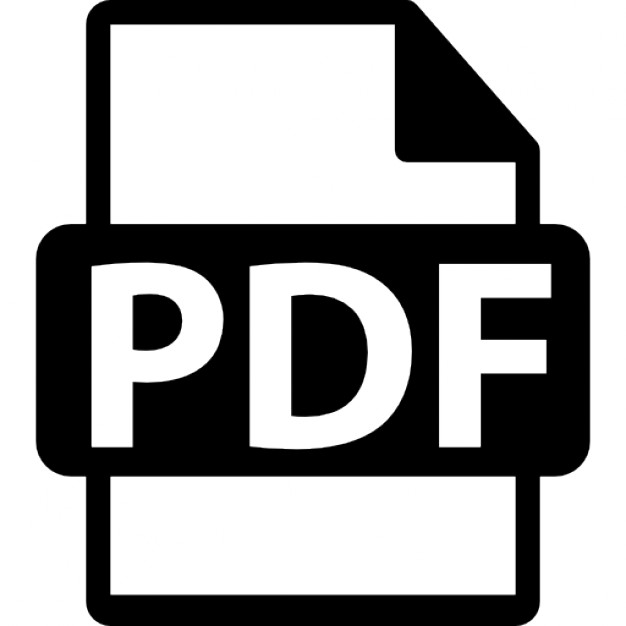ALESIS ADAT LX20
Reference Manual
Contents
CONTENTS Introduction How To Use This Manual Conventions
1 SETTING U P
...
34 downloads
643 Views
603KB Size
Report
This content was uploaded by our users and we assume good faith they have the permission to share this book. If you own the copyright to this book and it is wrongfully on our website, we offer a simple DMCA procedure to remove your content from our site. Start by pressing the button below!
Report copyright / DMCA form
ALESIS ADAT LX20
Reference Manual
Contents
CONTENTS Introduction How To Use This Manual Conventions
1 SETTING U P
AND
M AKING CONNECTIONS
Unpacking and Inspection Operating Environment Thermal Considerations in Rack Mounting Mounting on a Shelf or Non-Rack Enclosure Avoiding Electromagnetic Interference AC Power Hookup Avoiding Ground Loops Line Conditioners and Protectors Analog Audio Connections About Audio Cables Rear Panel Input and Output Layout Inputs Typical input jack hookups Outputs Sync In/Out Digital Audio Connections About Digital Audio In/Out Footswitches
2 LX20 ESSENTIALS About The Display Time Counter Meters Record/Input Lights Blocks Status Indicators Interpolation Indicator Buttons and Controls Power Switch Record Enable Buttons Transport Controls Eject Button Input Select Buttons Pitch Control Buttons Location Buttons Edit, Format, and Select Buttons Auto Motion Buttons Differences Compared to Analog Recording “Threaded” vs. “Unthreaded” Tape Digital Distortion and Headroom Choosing the Right S-VHS Cassette Tape ADAT LX20 Reference Manual
5 6 6
7 7 7 7 8 8 8 9 10 11 11 11 11 12 13 14 15 15 16
20 20 20 20 20 21 21 21 21 21 21 21 21 22 22 22 22 22 23 23 23 24 1
Contents What is Tape Formatting?
3 POWER-UP
AND
TAPE FORMATTING
Power-up and Tape Insertion Setting Tape Length How to Format Tapes About Type I and Type II Formats Defeating The Write Protect Tab General Formatting Procedure Recording While Formatting Re-Formatting a Previously Formatted Tape Notes About Formatting Recording a “Benchmark” Tape
4 RECORD
AND
P LAYBACK B ASICS
Understanding the Time Counter Change Display Format Set the Input Mode for Analog Audio Choose Analog Or Digital Input Digital Input Re-Routing Select Track(s) for Recording Tape Motion Control: The Transport Stop Play Record Other Transport Buttons Step-By-Step Procedures Recording Playback Reviewing and Cueing Monitoring Default Mode Auto Input All Input
5 AUTOLOCATION
AND
LOOP FUNCTIONS
Autolocation Return to Zero Locate Points Auto Play Auto Return Looped Playback Loop Limit Deferred Play and Record
6 PUNCHING
2
AND
A UTOMATED R ECORDING
24
26 26 27 28 28 28 29 31 31 31 31
33 33 33 33 34 34 35 35 35 36 36 36 37 37 37 38 38 38 38 39
41 41 41 41 42 42 43 44 44
45
ADAT LX20 Reference Manual
Contents Manual Punching Options Transport Controls Record Enable Buttons Footswitch Automated Recording Looped Recording Rehearsing Adjusting Punch Crossfade Time
7 PITCH CONTROL
8 ABOUT D IGITAL A UDIO IN/OUT ADAT Optical Interface Basics About 16-bit and 20-bit signal transfers Selecting The Digital Output Mode Type II (20-bit) to Type II (20-bit) Type II (20-bit) to Type I (16-bit)
9 USING
THE
LX20 LRC REMOTE
45 45 45 46 46 47 47 48
49
51 51 51 52 52 52
53
10 MULTIPLE LX20/ADAT OPERATION
55
Overview Synchronizing Machines Automatic Renumbering Master/Slave Interaction Achieving Lock Independent Slave Mode Formatting Multiple Tapes Recording Digital Audio Bouncing Tracks Between ADATs Reassigning Channels to Different Tracks Making Digital Backups Making a 16-bit copy from a 20-bit master Recording Digital Audio from Other Sources Digital Clock Considerations Combining LX20s and ADATs LX20 Transport Speed Sample Rate vs. Pitch Control Input Monitoring Polarity Differences Connections
55 55 56 57 57 57 57 58 58 59 60 61 61 62 62 62 62 63 63 64
11 APPLICATIONS Overview Combined Multitrack/Mixdown Deck ADAT LX20 Reference Manual
65 65 65 3
Contents Live/Long-Term Recording Locking to Video: Code-Only Master Libraries and Archives Modular Recording Computer Control and MIDI MIDI Systems: Virtual Tracking MIDI Systems: Automated Mixdown MIDI Systems: Virtual Tracks and Automated Mixdown MIDI Machine Control: Virtual Remote Control The ADAT Optical Interface and Hard Disk Recording Digital Audio Transfer Options Typical applications The ADAT-PCR Computer Interface A Real-World Example Sync Issues Hard Disk Backup Pre-Mastering with the LX20
A PPENDIX A DIGITAL R ECORDING C ONCEPTS
66 66 67 67 67 67 68 68 68 69 69 70 70 71 71 71 72
73
Analog Recording Basics Digital Recording Basics The Advantages of 20-Bit Recording Why S-VHS?
73 73 74 75
A PPENDIX B TROUBLESHOOTING
76
Re-Initializing: Try This First Troubleshooting Index Checking Software Version Error Rate Display About Error Rate Readings ADAT Head Life ADAT Head Maintenance Drum Time Display Tape Care and Maintenance Maintenance/Service Cleaning Maintenance Obtaining Repair Service
A PPENDIX C ERROR CODES Automatic Brake Calibration Procedure Steps To Take Before Calling For Help
76 76 77 78 78 79 79 79 81 82 82 82 83
84 86 87
A PPENDIX D SPECIFICATIONS
88
G LOSSARY
90
4
ADAT LX20 Reference Manual
Introduction
INTRODUCTION Thank you for purchasing the Alesis ADAT-LX20 20-Bit Digital Audio Recorder. To take full advantage of the LX20’s functions, and to enjoy long and trouble-free use, please read this manual carefully. Here are some of the LX20’s most significant features: •
Low tape cost. The LX20 can record over an hour of audio on a standard S-VHS tape cassette.
•
Superb fidelity. The LX20 offers 20-bit recording to tape using the ADAT Type II format, along with a choice of a 44.1 or 48 kHz sampling rate (with 64 times oversampling), for better-than-CD quality sound.
•
Digital and analog inputs/outputs. In addition to conventional analog inputs and outputs, a “master” digital I/O carries all eight tracks simultaneously via optical cable, allowing for lossless signal transfers between ADAT interfacecompatible devices (tape recorders, hard disk recorders, synthesizers, signal processors, etc.).
•
Easy expandability for more tracks. Multiple LX20s can be synchronized without any external hardware, and without giving up any tracks, to expand your digital recording system. Two LX20s give 16 tracks, three LX20s 24 tracks, and so on. Up to 16 LX20s or other ADAT-family digital recorders can work together, and all are locked within 20 microseconds (1 sample) accuracy.
•
Included remote control. Each LX20 comes with the LRC (Little Remote Control) for remote control of transport, autolocation, and input select functions.
•
Optional remote control. The BRC (Big Remote Control) allows for sophisticated synchronization and overdubbing functions for multiple ADATcompatible machines, remote control of virtually all recorder functions, and SMPTE read/generate.
•
International no-hassles power compatibility. The LX20 accepts any AC voltage between 90 and 250 volts, so you can use it whether you’re laying down tracks in L.A, mixing in Munich, or synching in Seoul. (Or dealing with a brownout in New York City, for that matter.)
•
Built-in time code. Each LX20 tape is formatted with a proprietary time code that is much more accurate than SMPTE, and time-stamps the tape with singlesample accuracy. This allows for machine synchronization without giving up an audio track, accurate tape counter readings without “slippage,” and intelligent autolocation functions.
•
Compatibility with multi-channel mixdown formats. The LX20 is ideal for quadraphonic, surround, and theatrical sound applications that require more than two channels for the final master.
ADAT LX20 Reference Manual
5
Introduction
HOW TO USE THIS M ANUAL Though we recommend you read through the entire manual once, those having general knowledge about multitrack recorders should use the table of contents and index to reference specific functions while using the LX20. Here’s how the manual is organized: Chapter 1: Setting Up and Making Connections. This covers installation issues as well as how to connect up the LX20 to other gear in a system. Chapter 2: LX20 Essentials. This section provides a brief tour of LX20 highlights, dsecribes some of the buttons and controls, and discusses how to choose the right tape. Chapter 3: Power-Up and Tape Formatting. Time to turn on the power and format a tape before recording. Chapter 4: Recording and Playback Basics. Here’s the lowdown on shuttling tape, recording, and playing back. Chapter 5: Autolocation and Loop Functions. The LX20 can find specific points on tape, as well as loop continuously between two points. Chapter 6: Punching and Automated Recording. This chapter describes how to replace sections of previously-recorded tracks. Chapter 7: Pitch Control. If you’re ever had to retune a piano to a track, you’ll appreciate the LX20’s ability to tune a track to piano instead. Chapter 8: About Digital Audio In/Out. All ADAT-compatible devices include a fiber optic interface that can carry 8 channels of audio simultaneously. This chapter tells how to get the most out of this advanced interface. Chapter 9: Using the LRC Remote. The LX20 comes with a remote control unit that duplicates many front panel functions. Chapter 10: Multiple LX20/ADAT Operation. ADAT-compatible devices can work together synergistically to create a sophisticated recording system, as detailed in this chapter. Chapter 11: Applications. There’s a lot more to the LX20 than meets the eye, such as “snapshot” automation, combined master/mixdown deck, virtual MIDI tracks for instrument parts and signal processor control, and more. Appendices. Features an explanation of digital audio recording concepts, troubleshooting, maintenance and service information, specifications, a Glossary and an Index.
Conventions All front panel buttons and rear panel connectors are referred to in this manual just as their names appear on the LX20, using all capital letters (Examples: PLAY button, AUTO INPUT button, etc.).
✪ 6
When something important appears in the manual, an icon (like the one on the left) appears in the left margin. This symbol indicates that this information is vital when operating the LX20. ADAT LX20 Reference Manual
Chapter 1 - Setting Up and Making Connections
CHAPTER 1
SETTING UP AND M AKING CONNECTIONS UNPACKING
AND INSPECTION
Your ADAT-LX20 was packed carefully at the factory. The shipping carton was designed to protect the unit during shipping. Please retain this container in the highly unlikely event that you need to return the LX20 for servicing. The shipping carton should contain the following: • • • • • • •
✪
ADAT-LX20 with the same serial number as shown on shipping carton Power Cable Optical Cable LRC remote control unit This instruction manual Blank S-VHS ST-120 cassette Alesis warranty card
Register your purchase so that you may be informed of upgrades. If you have not already filled out your warranty card and mailed it back to Alesis, please do so now.
OPERATING ENVIRONMENT THERMAL CONSIDERATIONS
IN
RACK M OUNTING
You can mount the LX20 in an equipment rack (taking up 3 rack spaces) or place it on a table or shelf. When you install it, note that heat is the major enemy of electronic equipment. Please observe the following: •
The LX20 is designed to perform properly over a range of ambient temperatures from 10° C to +40° C (50° F to 104° F), in up to 80% non-condensing humidity. These are not absolute limits, but Alesis cannot guarantee that the LX20 will meet its published specs or remain reliable if operated outside of these ranges.
•
Always allow adequate ventilation behind the LX20. Do not seal any enclosure that holds the LX20. It is not necessary to leave an empty rack space above or below the LX20 unless it runs hot enough to affect equipment above or below it. If your environment is unusually warm and not air conditioned, space between units will help the units run cooler and may lessen tape oxide shedding.
•
Do not mount the LX20’s rack at a an angle. The LX20 should not be angled back or mounted vertically.
ADAT LX20 Reference Manual
7
Setting Up and Making Connections - Chapter 1
M OUNTING
ON A
SHELF
OR
NON-RACK ENCLOSURE
To mount the LX20 on a shelf or other flat surface, Alesis recommends attaching stick-on rubber feet to avoid scratching the shelf’s surface with the deck’s bottom. Please observe the general comments on thermal considerations given under “Thermal Considerations in Rack Mounting” no matter where or how the deck is mounted.
AVOIDING ELECTROMAGNETIC INTERFERENCE Like all tape machines, the LX20 uses magnetic tape that can be sensitive to electromagnetic interference. Generally this is not a problem, but avoid mounting the LX20 next to devices that generate strong magnetic fields such as power amplifiers, monitors and video display devices, speakers, etc.
AC POWER H OOKUP With the LX20 off, plug the power cord’s female end into the LX20’s POWER INPUT socket, and the male (plug) end into a source of AC power. It’s good practice not to turn on the LX20 until all other cables are hooked up. The LX20 works with any AC voltage from 90 to 250 volts, 50 to 60 Hz. This eliminates the need for transformers or voltage switches. Your LX20 was supplied with the correct power cord for your country or local area, however only the following alternative power cords are approved for use with ADAT: • • • •
For 90-120 VAC 50/60 Hz operation in the US, Canada and/or Japan, use Alesis UL/CSA power cord #7-41-0001. For 240 VAC 50 Hz operation in England, use Alesis Power cord #7-41-0004. For 220 VAC 50 Hz operation in Europe and Scandinavia, use Alesis EU power cord #7-41-0002. For 240 VAC 50 Hz operation in Australia, use Alesis AS power cord #7-41-0003.
The LX20’s IEC-spec AC cord (do not substitute any other AC cord) is designed to feed an outlet that includes three pins, with the third, round pin connected to ground. The ground connection is an important safety feature and should never be “lifted.” Unfortunately, the presence of a third ground pin does not always indicate that an outlet is properly grounded. Use an AC line tester to determine this. If the outlet is not grounded, consult with a licensed electrician.
✪
8
Alesis cannot be responsible for problems caused by using the LX20 or any associated equipment with improper AC wiring.
ADAT LX20 Reference Manual
Chapter 1 - Setting Up and Making Connections
AVOIDING GROUND LOOPS In today’s studio, there are many opportunities for ground loop problems to occur. These show up as hums, buzzes, or sometimes radio reception, and can occur if a piece of equipment “sees” two or more different paths to ground, as shown below. shielded cable
Device A
Device B path 1
path 2 To AC power service
One path goes from device A to ground via the ground terminal of the threeconductor AC power cord, but A also sees a path to ground through the shielded cable and AC ground of device B. Because ground wires have a small amount of resistance, small amounts of current can flow through ground and generate a voltage along the cable shield. This signal may end up getting induced into the hot conductor. The loop can also act like an antenna into which hum is induced, or can even pick up radio frequencies. Furthermore, many components in a circuit connect to ground. If that ground is “dirty” and contains noise, it might get picked up by the circuit. Ground loops cause the most problems with high-gain circuits, since massive amplification of even a tiny bit of noise can give an audible signal. Most ground loop problems can be solved by plugging all equipment into the same grounded AC source. However, it is important to make sure that the AC source is not overloaded and is properly rated to handle the gear plugged into it. For really tough cases, you may need to break the connection that causes the loop condition. If your circuits are balanced, one way to do this is to simply break the shield of the shielded audio cable at some point, usually by disconnecting it from ground at one jack. (The other end should remain connected so that the shielding properties are retained, even if there is no direct path for ground.) Please note that not all hums and buzzes are caused by ground loops; your cables must be of high quality, particularly with -10 dBV setups.
ADAT LX20 Reference Manual
9
Setting Up and Making Connections - Chapter 1
LINE CONDITIONERS
AND
P ROTECTORS
Although the LX20 can tolerate typical voltage variations, the AC line voltage may contain spikes or transients that can possibly stress your gear and, over time, cause a failure. There are three main ways to protect against this, listed in ascending order of cost and complexity: •
Line spike/surge protectors. Relatively inexpensive, these are designed to protect against strong surges and spikes, acting somewhat like fuses in that they need to be replaced if they’ve been hit by an extremely strong spike.
•
Line filters. These generally combine spike/surge protection with filters that remove some line noise (dimmer hash, transients from other appliances, etc.).
•
Uninterruptible power supply (UPS). This is the most sophisticated option. A UPS provides power even if the AC power line fails completely. Intended for computer applications, a UPS allows you to complete an orderly shutdown of a computer system in the event of a power outage, and the isolation it provides from the power line minimizes all forms of interference — spikes, noise, etc.
If your AC power is unstable or subject to occasional browns-outs or interruptions, use a professional power conditioner or uninterruptible power supply. Some people who have experienced problems with ADAT operation have had those problems disappear completely after installing proper power conditioning.
10
ADAT LX20 Reference Manual
Chapter 1 - Setting Up and Making Connections
A NALOG A UDIO CONNECTIONS ABOUT AUDIO CABLES The connections between the LX20 and your studio are your music’s lifeline, so use only high quality cables. These should be low-capacitance shielded cables with a stranded (not solid) internal conductor and a low-resistance shield. Although quality cables cost more, they do make a difference. Here’s how to route cables to the LX20:
✪
•
Do not bundle audio cables with AC power cords.
•
Avoid running audio cables near sources of electromagnetic interference such as transformers, monitors, computers, etc.
•
Do not place cables where they can be stepped on. Stepping on a cable may not cause immediate damage, but it can compress the insulation between the center conductor and shield (degrading performance) or reduce the cable’s reliability.
•
Avoid twisting the cable or having it make sharp, right angle turns.
•
Never unplug a cable by pulling on the wire itself. Always unplug by firmly grasping the body of the plug and pulling directly outward.
When connecting audio cables and/or turning power on and off, make sure that all devices in your system are turned off and the volume controls are turned down.
REAR PANEL INPUT
AND
OUTPUT L AYOUT
The LX20’s rear panel has 8 unbalanced phono jack inputs, and 8 unbalanced phono jack outputs.
INPUTS The inputs feed signals into the LX20 for recording. These inputs are compatible with low-impedance, unbalanced, -10 dBV outputs typical of mixers, synthesizers, samplers, direct boxes, etc. Guitar and bass require preamplification before feeding these inputs.
ADAT LX20 Reference Manual
11
Setting Up and Making Connections - Chapter 1 Here’s how the input jacks and plugs are wired: Signal Ground Tip
TYPICAL
Tip Sleeve Sleeve
INPUT JACK HOOKUPS
You typically patch the following into the inputs: •
Console direct tape outs. With many mixing consoles, such as the Alesis Studio 24, each mixer channel has a direct output. These can patch a channel directly to tape, bypassing most mixer circuitry. You would normally patch the direct out from channel 1 into LX20 input 1, channel 2 into LX20 input 2, etc. This is preferred when the signals going to tape require none of the mixer’s routing or processing features.
•
Mixer bus outputs. One important mixer characteristic is the number of output busses. Each output bus represents a mix of input faders, auxiliary sends, etc. Use bus connections when the mixer performs grouping, premixing, effects, etc. Using the bus outputs puts more circuitry between the input signals and LX20 compared to using direct outs, although since most routing can be done at the mixer, you’ll seldom need to do any repatching. The LX20 can be optimized to work with 2 bus, 4 bus, or 8 bus mixers, as described later. You would hook these up as follows. 2 bus mixer: Connect the main bus outs to inputs 1 and 2 4 bus mixer: Connect the main bus outs to inputs 1-4 8 bus mixer: Connect the main bus outs to inputs 1-8 For example, with an 8-bus mixer, you would normally patch output bus 1 to LX20 input 1, output bus 2 to LX20 input 2, etc. until output bus 8 patches into LX20 input 8.
•
12
A combination of direct outputs and bus outputs. Some situations require a combination of the two approaches. Example: Consider a live gig where you want to record two vocal mics, four mics on drums, two direct feeds from guitar and bass amps, and one direct feed from keyboards. The vocals, bass, guitar, and keyboards could be taken direct and go to five LX20 tracks. The four drum mics can be mixed to stereo within your mixer sent to the submix outs, then go to two LX20 tracks. The remaining LX20 track could be used to record audience sounds or capture one of the instruments in stereo, if applicable.
ADAT LX20 Reference Manual
Chapter 1 - Setting Up and Making Connections
OUTPUTS The -10 dBV outputs use phono jacks, and carry signals at a nominal -10 dBV level. These connect to your mixer’s channel tape returns or line inputs. You would normally connect output 1 to mixer line input 1 or tape return 1, output 2 to mixer line input 2 or tape return 2, etc.
ADAT LX20 Reference Manual
13
Setting Up and Making Connections - Chapter 1
SYNC IN/OUT The two rear panel DB-9 connectors marked SYNC IN and SYNC OUT synchronize two or more ADAT-family devices, such as the LX20, XT20, M20, original ADAT, ADAT-XT, and/or a computer hard disk audio recording/editing system using the ADAT-PCR sound card or similar device. Synchronization requires a male-to-male, 9-pin D connector cable for each additional machine in the chain. These cables are available in various lengths from Alesis or your dealer and should be Alesis-approved; improper cables (such as those used for computers) may not function correctly. In such a system, you are basically treating all connected machines as though they were a large multitrack unit. The first LX20 or ADAT in the chain is the “master,” and all other connected units are called “slaves.” However, each slave can also be used independently when the master machine is stopped. For details about using multiple LX20s and/or ADATs, refer to Chapter 10.
To synchronize multiple LX20s and/or ADATs:
❿ Locate the SYNC IN and SYNC OUT connectors. ❡ Connect one end of a male-to-male, 9-pin connector cable to the master’s SYNC OUT jack.
① Connect the other end of the cable to the first slave’s SYNC IN jack. ➃ For additional slaves, connect one end of a male-to-male, 9-pin D connector cable to the first slave’s SYNC OUT jack, and the other end to the second slave’s SYNC IN jack. Its SYNC OUT jack then connects to the third slave’s SYNC IN jack, and so on. The following illustration shows two LX20s synchronized together. INPUT
OUTPUT
INPUT
OUTPUT
14
ADAT LX20 Reference Manual
Chapter 1 - Setting Up and Making Connections
DIGITAL AUDIO CONNECTIONS The digital input and output carries all eight tracks on a single fiber optical cable (called the ADAT Optical Interface, and sometimes nicknamed the ADAT “Light Pipe”). This powerful feature allows you to transfer digital audio between multiple ADAT-compatible devices.
A BOUT D IGITAL AUDIO IN/OUT The ADAT Optical Interface cables carry digital audio between ADAT compatible products such as multiple LX20s and ADATs, the QuadraVerb 2, Q20, many Alesis keyboards, the ADAT-PCR computer interface card, and third-party products such as the Digidesign ADAT Bridge and Yamaha 02R digital mixer. Since the fiber optic connector carries the digital information for all 8 tracks, it is also useful for backing up all tracks in one pass. Digital bussing requires a fiber optical cable (included) for each LX20 in the system (or any other ADAT-compatible product). Additional cables are available from Alesis or your dealer in various lengths up to 16 feet. You can make this connection while power is on or off, and the machines do not need to be turned on in any particular order. Examples: Probably the most common application is “cloning” one ADAT tape to a second machine for backup. Basically, you patch the fiber optic output from the machine with the tape to be backed up (the master) to the fiber optic input of the machine doing the backup (the slave). Record-enable the slave tracks and press play on the master to copy the original tape. Another application is transferring all 8 tracks from an ADAT to a hard disk recording system for editing. You would patch the ADAT fiber optic output to an ADAT-PCR interface card’s fiber optic input, press play on the ADAT, and record on the hard disk system. To transfer the edited data back to the ADAT for storage and/or backup, patch the ADAT-PCR interface’s fiber optic out to the ADAT’s fiber optic in, and play back the hard disk data while the ADAT is recording. These and other applications are described in more detail in Chapters 10 and 11.
To connect the digital optical network:
❿ Locate the DIGITAL IN and DIGITAL OUT connectors. Remove the connectors’ plugs (if present) and store for later use.
❡ Connect one end of the fiber optic cable into the DIGITAL OUT jack of the first
①
machine in the system. Remove the clear, plastic tube covering each end of the cable (if present). The cable is non-polarized, so either end can insert into the optical output. Connect the other end of the fiber optic cable to the DIGITAL IN of the second machine in the system. Tip: if the machines are on, the end of the cable from the source machine will glow red.
ADAT LX20 Reference Manual
15
Setting Up and Making Connections - Chapter 1
➃ For each additional machine, connect one end of an additional fiber optic cable
➄
to the second machine’s DIGITAL OUT jack, and the other end to the third machine’s DIGITAL IN jack. Its DIGITAL OUT jack then connects to the fourth machine’s DIGITAL IN jack, and so on. Finally, connect one end of a fiber optic cable to the last machine’s DIGITAL OUT jack, and the other end to the first machine’s DIGITAL IN jack. This last step creates a loop, making the digital bus accessible to all machines connected to it.
The following diagram shows how to hook up the Sync and Optical Interface connectors in a setup with two LX20s.
✪
When connecting more than two machines, always connect the optical cables in the same order as the sync cables (1 to 2, 2 to 3, etc.), so that the digital routing will work correctly. INPUT
OUTPUT
INPUT
OUTPUT
F OOTSWITCHES The LX20 provides one footswitch connector using a 1/4" stereo jack named LRC/PUNCH. • •
LRC allows patching in the LRC Remote control PUNCH is for punch in/out control using a footswitch. LRC/PUNCH
Tip = LRC Remote Ring = Punch In/Out Sleeve = Ground
16
ADAT LX20 Reference Manual
Chapter 1 - Setting Up and Making Connections
ADAT LX20 Reference Manual
17
Setting Up and Making Connections - Chapter 1 There are three ways to use this jack. •
Footswitch only. Plug a momentary, single-pole/single-throw footswitch (either normally open or normally closed) halfway into the jack so that the footswitch plug tip connects to the jack ring connection. In other word, plug in only until the tip reaches the first detent. Plug in the footswitch prior to power-up so that the LX20 can configure itself for the type of footswitch being used. If you decide to plug in a footswitch after already starting a session, turn off the LX20, plug in the footswitch, then turn theLX20 back on again.
•
LRC only. Plug the LRC plug fully into the jack.
•
Footswitch and LRC. Use an adapter that breaks out a stereo plug into two mono jacks. Plug the footswitch into the mono jack that connects to the stereo jack ring connection, and the LRC into the mono jack that connects to the stereo jack tip connection. The following diagram shows the wiring scheme.
This cable is available from several manufacturers, such as Radio Shack (#274-302) and Hosa (YPP-118).
18
ADAT LX20 Reference Manual
Chapter 1 - Setting Up and Making Connections
ADAT LX20 Reference Manual
19
LX20 Essentials - Chapter 2
CHAPTER 2
LX20 ESSENTIALS A BOUT THE D ISPLAY The LX20’s display shows the current level of each of the eight audio tracks, the tape position (in hours, minutes, seconds, and 100ths of seconds or frames), and the current modes of the many available parameters. It also provides a “window” for various editable parameters. With all segments lit (which would not happen in normal operation), the display looks as follows:
MACH
You don’t need to remember the significance of all these indicators right now. But we do want to call your attention to certain parts of the display that are important in learning the LX20.
TIME COUNTER The time display shows the current location of the tape in hours, minutes, seconds, and optionally, “frames” (1/30th of a second).
METERS The 8 meters show input signal levels or the levels recorded on tape, depending on whether you’re monitoring the inputs or tape outputs. The uppermost segment indicates 0 dB. Keep signals below this point, as lighting the 0 dB segment indicates distortion.
RECORD/INPUT LIGHTS Located directly below the meters, the red REC indicators show a track’s record status. The blue INPUT indicator show the input monitor status.
20
ADAT LX20 Reference Manual
Chapter 2 - LX20 Essentials
BLOCKS There are three ”blocks” located in the lower right-hand corner: Clock, Input Mon, and Input. Each block shows the selected option for the block’s parameter.
S TATUS INDICATORS These are individual status indicators. For example, to the left of the Input Mon block, there are status indicators that show whether the tape being played is in 16bit or 20-bit format. Other indicators show whether particular locate functions are enabled, whether a cassette is inserted in the cassette well, and so on.
INTERPOLATION INDICATOR A small asterisk-like indicator to the upper right of the time counter’s last digit lights whenever the LX20 detects an error significant enough to require interpolating data (in others words, the LX20 has to make an educated guess as to what the audio should be). Should this light flash, it’s a good idea to clean the tape heads and make a backup copy of your tape. See Chapter 10, section QQ, for more information.
BUTTONS
AND
CONTROLS
There are several buttons on the front panel that control LX20 functions, as shown below:
P OWER S WITCH The LX20 power switch is an “intelligent” switch. It operates normally (push once to turn and once to turn off) but also does two cool tricks: •
If the LX20 is connected to a barrier strip, it will detect when the barrier strip has been turned on, and automatically power-up.
•
If the LX20 is turned off and you insert a cassette into the well, the LX20 will automatically power-up.
RECORD ENABLE BUTTONS Each recording enable button corresponds to its like-numbered track, and controls the track’s record status. They are also sometimes used in combination with other buttons to select more advanced options.
TRANSPORT CONTROLS These control tape movement (REWIND, FFWD, STOP, PLAY, and RECORD).
EJECT BUTTON If you guessed this ejects the cassette, you’re right. ADAT LX20 Reference Manual
21
LX20 Essentials - Chapter 2
INPUT SELECT BUTTONS These determine how signals, both analog and digital, are routed to the LX20.
PITCH CONTROL BUTTONS These increase or slow down the playback and record speeds to change pitch.
LOCATION BUTTONS The LX20 can find particular places on tape. Example: You might want to shuttle rapidly between a chorus and verse while overdubbing; by storing these locations, you can push the corresponding button to tell the tape to “go fetch,” and park the tape at the desired location.
E DIT, FORMAT ,
AND
SELECT BUTTONS
These are really individual functions grouped in the same general area. They will be described in detail as needed.
AUTO LOOP /AUTO RECORD BUTTONS The LX20 can automate certain tape movement procedures, such as automatically returning to a particular point after overdubbing, playing a section repeatedly, automated “punching” to record over a specific section of a track (e.g., a bad phrase in an otherwise perfect vocal), and so on. The Auto Play, Auto Return and Auto Record buttons, in conjunction with the Location buttons, control the auto functions.
22
ADAT LX20 Reference Manual
Chapter 2 - LX20 Essentials
D IFFERENCES COMPARED
TO
A NALOG R ECORDING
Recording on the LX20 is very similar to most multitrack tape machines. With a formatted tape loaded, put one or more tracks into record-ready, adjust record levels on your mixer, set the input monitor mode, locate to where you want to begin recording, and engage record. However, there are two main differences, described next.
“THREADED ”
VS.
“UNTHREADED ” TAPE
The LX20 uses a rotating head drum which records and plays back digital audio signals from tape. Even when the tape is stopped, it remains “threaded” or engaged against the spinning head drum for a period of time. This allows for going into play or record faster, as well as provides “cue” and “review” functions that let you monitor the tape audio at faster-than-normal play speeds. When threaded and stopped, the STOP button LED is lit steadily. When the tape is unthreaded (the STOP LED flashes), it takes a little bit of time for the tape to wrap around the head drum before it can go into play or record. Cue and review functions are not possible while the tape is unthreaded. When the tape is threaded and stopped, you can manually unthread it by pressing the STOP button. The STOP LED will flash, indicating the tape is now unthreaded. Pressing either PLAY or STOP, or PLAY and RECORD to engage recording, rethreads the tape. If the tape is threaded, and no transport activity (play, record, rewind, etc.) occurs for 4 minutes, the tape will automatically unthread itself to minimize tape wear.
DIGITAL DISTORTION
AND
HEADROOM
With analog tape, it is common to record “in the red” as distortion increases slowly with increasing level. Small amounts of analog distortion may not only be difficult to hear, but may even be considered desirable. Another reason for recording at elevated levels is the limited dynamic range of analog tape — hitting it with as much level as possible minimizes noise. With digital recording, signals remain undistorted up to the 0 (clipping) point, at which point distortion increases dramatically. Alesis recommends never exceeding 0, and recording at an average level of around -15 to -10 dB. With the exceptional dynamic range made possible with 20-bit recording, there is no need to “slam” levels. Giving your signals a little bit of headroom provides a margin of safety against distortion.
ADAT LX20 Reference Manual
23
LX20 Essentials - Chapter 2
CHOOSING
THE
R IGHT S-VHS CASSETTE TAPE
We cannot overemphasize the importance of using only premium quality, name brand S-VHS cassettes such as Quantegy 489 DM Digital Mastering Audio Tape, or Alesis ADAT Mastering Audio Cassettes. Other acceptable brands include Maxell XR-S Black, JVC XZ, Sony DASV, BASF Digital Master 938, Apogee AA-40, HHB ADAT45, and TDK SP Super Pro. The cassette shell, hubs, rollers and tape guides in S-VHS cassettes are precision devices that properly handle and protect the tape within them. Although VHS cassettes may appear to work at first, their unpredictable quality and less-than-premium formulation will decrease the reliability of your recording. Inferior tapes not only jeopardize the recordings made on them, they may shed oxide and leave behind a coating of dirt that will interfere with future recordings, even if you switch back to premium quality tape. Defective tape may even clog the head, requiring service. Don’t trust your work to anything less than premium quality S-VHS tape.
✪
Rewind and fast forward a new tape several times from end to end before attempting to record on it. This crucial step “unpacks” the tape properly, and leads to more reliable long-term operation (this is also recommended practice for DAT tapes). Treat your tapes as the precision, fragile components that they are. Do not expose them to extremes of heat, cold, or humidity (in other words, don’t leave them in your car). Never place tapes near magnetic fields (such as power amps, TVs, monitors, magnets, etc.) and handle tapes gently.
W HAT
IS
TAPE FORMATTING ?
Standard blank S-VHS tapes must first be formatted in an ADAT-family machine before they can be used. Formatting prepares the tape for recording and synchronization, as described later.
24
ADAT LX20 Reference Manual
Chapter 2 - LX20 Essentials
ADAT LX20 Reference Manual
25
Power-Up and Tape Formatting - Chapter 3
CHAPTER 3
P OWER-UP AND TAPE F ORMATTING POWER-UP
AND
TAPE INSERTION
Patch the LX20’s power cord between the rear panel, three-prong power socket and a properly-wired AC outlet receptacle. Please take account of the grounding considerations mentioned in Chapter 1.
✪
The LX20 can produce a transient audio signal during power up and power down. When turning the LX20 on or off, keep the monitor levels low. Turn the LX20’s power on by pressing the POWER button. At power-up the display briefly looks like this:
In a few seconds, the display will change depending on the status of the tape in the transport. •
If a formatted tape is present, the TIME counter will show the elapsed time since the beginning of the tape (unless it is somewhere in the first two minutes of tape, called the “lead” and “data” sections): ABS
•
If an unformatted tape is present, the FORMAT indicator will flash and the TIME counter will read: ABS
•
0 H 15 M 48 S 21 n0 F0
If there is no tape, the display shows: ABS
-- -- -- --
Insert the tape with the hinged door end first, label side up, until you encounter a slight bit of resistance. Push gently on the center of the tape cassette until the LX20 draws the tape inward. Never force the tape into the cassette door.
26
ADAT LX20 Reference Manual
Chapter 3 - Power-Up and Tape Formatting
SETTING TAPE LENGTH The LX20 can use tapes longer than the standard ST-120 length (an ST-180 tape gives over one hour of recording time, an ST-160 gives 53 minutes). The LX20 automatically recognizes ST-60 tapes and adjusts itself accordingly, but cannot tell apart ST-120, ST-160 or ST-180 tapes. The LX20 assumes you are using a ST-120 tape. Therefore, you need to set the tape length on the LX20 when using either ST-160 or ST-180 tapes. To do this, hold the SET LOCATE button and press the FORMAT button. Each press of the format button cycles through the following options: ST-60, ST-160, ST-180, and ST-120. When the display shows the correct tape length, release both buttons.
✪
•
Ejecting a tape does not reset the tape length, but powering down resets to T-120.
•
If you insert a tape with Tape Length set to something other than ST-120, the display will briefly flash the selected length to remind you that you are using a non-standard setting.
•
If using multiple LX20s/ADATs, all connected machines must use tapes of the same length.
The Tape Length setting and the actual tape’s length must be the same. Never use a shorter tape length than what the LX20 thinks you’re using. Below is a list of the four S-VHS tapes the LX20 accepts, with their European equivalents and approximate recording times:
✪
Type
Euro
Rec. Time
ST-60
n/a
22 min.
ST-120
SE-180
40 min.
ST-160
SE-240
54 min.
ST-180
SE-260
62 min.
If using tapes longer than ST-120, locating for the first time past the 39 minute position temporarily slows down (but does not stop) the transport. Each subsequent location beyond this point acts normally. This safeguard protects ST-120 tapes from damage should a longer tape length setting have been entered erroneously.
ADAT LX20 Reference Manual
27
Power-Up and Tape Formatting - Chapter 3
HOW
TO
FORMAT TAPES
What it does: Formatting an LX20 tape “time-stamps” the tape every 1/48,000 of a second (at a 48 kHz sample rate), and stores reference information about the tape in a data header at the tape’s beginning. Caution: Formatting a tape erases audio on all eight tracks. Always check that the tape is either blank or contains unwanted material before formatting. Why formatting is important Formatting enables ultra-tight synchronization among the LX20 and ADAT-compatible machines, and provides both accurate tape counter readings and intelligent autolocation functions. Formatting options You can: • Format a tape completely before recording (recommended) • Format while you are recording for only as long as needed • Extend the format of a tape that was not completely formatted
ABOUT TYPE I
AND
TYPE II FORMATS
There are two ADAT tape formats, Type I (used in the original ADAT family of products and featuring 16-bit audio resolution) and Type II (used in all ADAT products released after July 1, 1997 and featuring 20-bit resolution). A tape cannot be 16-bit for one section and 20-bit for another. To change the resolution, you must reformat the entire tape, which erases all existing audio.
✪
Type I tapes will play back in Type I or Type II machines. Type II tapes will play back only in Type II machines. If it is necessary to play back a Type II tape in a Type I machine, copy the Type II tape to a Type I tape as described in Chapter 8.
DEFEATING THE WRITE P ROTECT T AB To record on or erase/format a S-VHS cassette, the write protect tab (located on the cassette’s spine) must be closed or taped over. If you try to record on a tape that has had the write protect tab broken off or is slid open, the PROT indicator in the display will light and the LX20 will not record on the tape. This prevents accidental erasure of valuable recordings. To record on a tape that has been protected, eject the tape and slide the write protect tab so that it is closed. If the tab has been broken off, it is still possible to defeat write protection. To defeat write protection: ❿ ❡ ①
28
Press and hold the SET LOCATE button. While holding the SET LOCATE button, press the Track 1 RECORD ENABLE button (located immediately to the right of the power switch). Each press of the Track 1 RECORD ENABLE button toggles between protect on and protect off (shown in the display as Prot On and Prot OFF respectively). The PROTECT indicator in the display turns on and off to confirm the setting. ADAT LX20 Reference Manual
Chapter 3 - Power-Up and Tape Formatting
GENERAL FORMATTING PROCEDURE Formatting consists of inserting the tape, selecting the sample rate, selecting the audio resolution, then initiating formatting. Following are the steps needed to format a tape.
Operation Cassette insertion
• • •
You Do… Insert a fresh, blank S-VHS tape into the tape well.
You see… The display’s FORMAT indicator lights while the counter display reads “noFO.”
If you are reformatting an existing tape, rewind to the beginning (display shows LeAD). When extending the format of a tape that was not completely formatted, locate the tape to about 30 seconds before the tape transitions from showing tine in the display to showing “noFo” (no format). If the tape is not formatted and not rewound, the LX20 will automatically rewind back to the beginning.
Select Sampling Rate
the CLOCK SELECT button until the display shows…
44.1 kHz, 48 kHz, or DIGital Audio Clock (44.1 or 48 kHz)
44.1 kHz is ideal for use with digital mixers. Keep the signal at 44.1 kHz through the mixer and master it at 44.1 kHz, which is the sample rate for CDs. 48 kHz would need to be sample-rate converted to the CD’s rate, which can subtly alter the signal. However, with analog mixers, 48 kHz is recommended because it gives superior frequency response. DIGital Audio Clock is relevant only if the LX20 is recording from a digital source. See Chapter 8. 3. Select Audio Resolution
the FORMAT button until the display shows…
20-bit (best fidelity) or 16-bit (compatible with older, Type I-only ADAT and ADAT-XT). The RECORD LEDs for tracks 1 through 8 will flash.
20-bit gives the best fidelity. 16-bit is compatible with older, Type I-only ADAT or ADAT-XT. Alesis recommends 20 bit resolution unless you are certain that the tape will play back only on a Type I machine. If you need a 16-bit tape, you can always copy the 20-bit version to a 16-bit format. 4. Initiate format
Hold RECORD, then press PLAY (if extending a format, wait until the display shows “Locked” before initiating format)
The LX20 records 15 seconds of leader (the LED display shows “LEAd”), then 2 minutes of data (the display says “dAtA”), then time code starting at 0:00:00.00 and continuing to the end of the tape.
If the tape was not completely rewound, the LX20 automatically rewinds to the beginning before formatting. ADAT LX20 Reference Manual
29
Power-Up and Tape Formatting - Chapter 3
30
ADAT LX20 Reference Manual
Chapter 3 - Power-Up and Tape Formatting
RECORDING W HILE FORMATTING To record onto tape while formatting, before pressing the FORMAT button press the RECORD ENABLE button(s) 1–8 associated with the track(s) to be recorded. These can accept analog or digital signals, as described in Chapter 4. • •
Do not begin recording before the time display shows 0:00:00.00. Tracks not in record-ready (safe) will be recorded with silence while formatting.
R E-FORMATTING
A
P REVIOUSLY F ORMATTED TAPE
If you re-format over a previously formatted tape, do not stop in the middle of reformatting. When the tape transitions from the newly-formatted section to the previously-formatted section, there will be timing discontinuities and the audio will “stutter.” Also, during that transition the tape will be non-functional and you will not be able to record over it. When in doubt, either re-format the entire tape from beginning to end, or rewind a bit and extend the format.
NOTES A BOUT FORMATTING •
To stop formatting, press STOP — punching out is not sufficient.
•
Tapes can be bulk-erased with a video tape eraser.
•
In a multiple LX20 setup where one is the master and the other LX20s are slaves, there are a few other considerations. See Chapter 10, “Formatting Multiple Tapes”.
•
If the tape is already formatted but is in the leader or data sections of the tape (i.e., prior to time 0:00:00.00), entering format mode will automatically rewind the tape to the beginning and start reformatting. While rewinding, the TIME counter will read “FO” (which means “format over”) and the REWIND LED will flash. This is telling you that the LX20 must format over from the lead (beginning) portion of the tape.
RECORDING
A
“BENCHMARK” TAPE
Alesis recommends that during the first week of operation, you format and record a new tape with any signal, such as a test tone, in a single pass with no overdubs. Store this tape in a safe, dry location and don’t use it for any other purpose. Such a “benchmark” tape can help determine if the error correction rate is increasing over time because the heads need to be cleaned, or if a tape is defective.
ADAT LX20 Reference Manual
31
Power-Up and Tape Formatting - Chapter 3
32
ADAT LX20 Reference Manual
Chapter 4 - Record and Playback Basics
CHAPTER 4
RECORD AND P LAYBACK BASICS UNDERSTANDING
THE
TIME COUNTER
Before recording, familiarize yourself with the TIME counter in the display’s top left corner. This counter shows the time reference “stamped” on a formatted tape as hours:minutes: seconds.hundredths-of-a-second. ABS
0 H 15 M 48 S 21
CHANGE DISPLAY FORMAT You can change the display’s last two digits to show Frames Per Second (FPS; one frame is 1/30th of a second) instead of 100ths of a second. This is useful for matching the display on the Alesis BRC.
To change the display format: ❿ ❡ ①
SET
Press and hold the SET LOCATE button. While holding the SET LOCATE button, press the Track 4 RECORD ENABLE button. Each press of the Track 4 RECORD ENABLE button toggles between the display showing dISP FPS (for frames per second) or dISP rEg. When set to FPS, a small F lights to the right of the time display.
THE INPUT
M ODE
FOR
A NALOG A UDIO
The LX20 lets you choose one of three Input Modes for the analog audio inputs: 2-Input Mode 4-Input Mode
8-Input Mode
ADAT LX20 Reference Manual
Input 1 feeds Tracks 1, 3, 5 and 7. Input 2 feeds Tracks 2, 4 , 6 and 8. Input 1 feeds Tracks 1 and 5. Input 2 feeds Tracks 2 and 6. Input 3 feeds tracks 3 and 7. Input 4 feeds tracks 4 and 8. Each Input feeds its own track.
33
Record and Playback Basics - Chapter 4 The reason for these three modes is to take equal advantage of 2, 4 and 8 bus mixing consoles. To select the appropriate Input Mode, hold the ANALOG INPUT button and press one of the RECORD ENABLE buttons (1–8). The blue INPUT indicators, located along the bottom of the display below the VU meters, will illuminate to indicate the selected Input Mode. While holding ANALOG INPUT Press 1 or 2… Press 3 or 4… Press 5, 6, 7 or 8…
Result …to select 2-Input Mode. …to select 4-Input Mode. …to select 8-Input Mode.
INPUT indicators light for… Tracks 1 and 2 Tracks 1 through 4 All Tracks (1 – 8)
When using a 2-bus mixer, connect its two outputs to the LX20’s unbalanced inputs 1 and 2, and select 2-Input Mode. Any time you want to record on an odd-numbered track, route the signal(s) to bus #1 or left. Likewise, to record onto an even-numbered track, route the signal(s) to bus #2 or right. By simply putting the desired track into record, the proper signal will get there, even though it is not connected directly to the track’s input jack. When using a 4-bus mixer, connect its four outputs to the LX20’s unbalanced inputs 1 through 4, and select 4-Input Mode. To record on track 1 or 5, route the signal(s) to bus #1. Likewise, to record onto tracks 2 or 6, route the signal(s) to bus #2, and so on. With an 8-bus mixer, connect each bus to its like-numbered input. To record on track 1, send the signal to mixer bus 1, to record on track 2 send the signal to mixer bus 2, etc. 8-input mode is also recommended when feeding the LX20 from a mixer channels’ direct outs.
CHOOSE ANALOG OR DIGITAL INPUT This select whether the LX20 records from signals present at the analog inputs or the optical digital inputs. For more about digital inputs and outputs, see Chapter 8. Operation Record from the analog inputs Record from optical digital inputs
✪
You press… The ANALOG INPUT button The DIGITAL INPUT button
You see… The Input Block shows ANALOG The Input Block shows DIGITAL
Choosing Digital Input may involve setting the Clock parameter as well, depending on whether the LX20 is the “master” or “slave” in a digital setup. See Chapter 10, “Digital Clock Considerations”.
DIGITAL INPUT RE-ROUTING By holding the DIGITAL INPUT button, you may reroute incoming channels to record on different tracks. Example: Digital audio received on channels 1 and 2 can be rerouted and recorded onto tracks 3 and 4. For more information about recording from the digital input and re-routing, see Chapter 10. 34
ADAT LX20 Reference Manual
Chapter 4 - Record and Playback Basics
SELECT T RACK(S)
FOR
R ECORDING
A track can be in one of 3 states: • • •
Safe The track RECORD indicator (the red bar located right below the meter) is off. Record-ready The track RECORD indicator flashes Recording The track RECORD indicator is lit solid
Here’s how to enable a track for recording, as well as place it in “safe” mode. Note that the Record Enable switch “toggles” between two possible states each time you press it. Operation Enable track for recording
You press… The track’s associated RECORD ENABLE button (1–8) until…
You see… The selected track’s REC light flashes to indicate it is record-ready.
Place track in safe mode
The record-enabled track’s RECORD ENABLE button (1–8) until…
The selected track’s REC indicator will turn off to indicate it cannot record
TAPE M OTION CONTROL: THE TRANSPORT The transport buttons include REWIND, FFWD (Fast Forward), STOP, PLAY, RECORD, and EJECT. All of the buttons except EJECT have associated lights.
STOP Press to stop the tape transport (STOP button lights steadily). The tape is not moving, but is threaded around the drum. The tape will unthread automatically if no transport movement occurs within 4 minutes. STOP will flash. To re-thread the tape, press STOP again (it lights steadily). Note that entering play from the unthreaded mode takes longer than when the tape is already threaded due to the time required to wrap the tape around the head.
ADAT LX20 Reference Manual
35
Record and Playback Basics - Chapter 4
P LAY Press to start playback from the current tape location. The PLAY button also has special functions in Record and Autolocation modes, as described in Chapter 5. The following chart summarizes all possible Play button options. If the tape is… Stopped Playing Formatting Locating
Pressing Play causes… Playback No change (playback continues) No change (formatting continues) Playback after the locate is complete
Locating
Pressing PLAY twice stops autolocation and begins playback Punch out, and enter Play mode
Recording
You see… PLAY button lights steadily PLAY button lights steadily PLAY button lights steadily PLAY light flashes during locate, then stays lit when locate is complete PLAY button lights steadily PLAY button lights steadily
RECORD To initiate recording, press RECORD and while holding RECORD, press PLAY. Recording takes place only on tracks that are in record-ready. When recording begins, the Record indicators for record-ready tracks will stop flashing and remain lit. If no tracks are in record-ready when recording takes place, the RECORD button LED will flash to indicate that pressing any of the RECORD ENABLE buttons will initiate recording on the selected track (see Chapter 6 on punching). Remember, if the Format label is lit, entering Record mode will format the tape and erase any existing material (see Chapter 3 for more about formatting).
OTHER TRANSPORT BUTTONS You press… EJECT
If tape is stopped Tape ejects
EJECT on Master deck
Master and slave tapes eject Tape begins rewinding at 40X play speed Tape rewinds at 3X real time and plays pieces of audio Tape fast forwards at 40X play speed Tape fast forwards at 3X real time and plays pieces of audio
REWIND
REWIND + PLAY (Review mode) FFWD FFWD + PLAY (Cue mode) 36
If tape is moving Tape stops prior to ejection Tape stops prior to ejection Same
You see… Tape exits cassette well Tape exits master and slave cassette wells REWIND button lights steadily
Same, except if recording, punches out first Same
PLAY button lights steadily, REWIND light flashes FFWD button lights steadily Same, except if PLAY button lights recording, punches out steadily, FFWD first light flashes ADAT LX20 Reference Manual
Chapter 4 - Record and Playback Basics
To end a Cue or Review operation, press PLAY, STOP, REWIND, or FFWD.
S TEP-BY-STEP P ROCEDURES The following sections describe in detail how to record, play back, cue, and review. Note: When recording for the first time, be sure the Auto Input function is off. When recording over previous material (also known as punching), turn the Auto Input function on. Use the AUTO INPUT button to turn Auto Input on and off. The display’s AUTO INPUT indicator lights when Auto Input is on.
RECORDING ❿ Use the REWIND or FFWD button to locate to the desired tape position.
❡ ① ➃
➄ ➅
Either the REWIND or FFWD LED will light (depending on which button was pressed), indicating that the transport is moving in that direction. The TIME counter will indicate the current tape location status while the transport is in motion. After arriving at the desired tape address, press the STOP button. The STOP LED lights. Hold PLAY, and then press RECORD. Both the PLAY and RECORD LEDs will light to indicate you are recording. To go in and out of record on the individual tracks while record mode is engaged, press any of the RECORD ENABLE buttons 1 – 8. Record-enabled tracks will have their REC light lit. If no tracks are recordenabled during recording, the RECORD light will flash. To quit recording without stopping the tape, press PLAY. The RECORD LED turns off, while the PLAY LED remains lit. To quit recording and stop the transport, press STOP. The RECORD and PLAY LEDs turn off; the STOP LED lights.
P LAYBACK There are several ways to quickly play back your recording; this method involves the transport button.
❿ Press REWIND to locate back to a tape position before you engaged recording. ❡ ① ➃
The REWIND LED will light and the TIME counter will roll backward to indicate the current tape location status while the transport is in motion. Once you have arrived at the desired tape address, press the STOP button. The REWIND LED will turn off and the STOP LED will light. Press PLAY. The PLAY LED will flash briefly, and then will light to indicate play mode has been engaged. Press STOP to stop playback. The PLAY LED will turn off and the STOP LED will light.
ADAT LX20 Reference Manual
37
Record and Playback Basics - Chapter 4
REVIEWING
CUEING
AND
The review and cue modes make it easy to locate a particular section of a recording. Review mode lets you play the tape in reverse 3 times faster than normal play, while hearing “fragments” of audio. Similarly, Cue mode plays forward 3 times faster than normal play. To engage Review mode:
❿ Simultaneously press REWIND and PLAY. The PLAY LED will light and the REWIND LED will flash.
❡ Press PLAY to resume Play mode. The PLAY LED will remain lit while the REWIND LED will turn off.
① Alternatively, you can press STOP to stop the transport. Both the PLAY and REWIND LEDs will turn off, and the STOP LED will turn on. To engage Cue mode:
❿ Simultaneously press FAST FWD and PLAY. The PLAY LED will light and the FAST FWD LED will flash.
❡ Press PLAY to resume Play mode. The PLAY LED will remain lit while the FAST FWD LED will turn off.
① Alternatively, you can press STOP to stop the transport. Both the PLAY and FFWD LEDs will turn off, and the STOP LED will turn on.
MONITORING Monitoring determines whether you’ll hear signals from the LX20 inputs, or from tape, through your mixer. There are three main monitor modes: Default, All Input, and Auto Input.
DEFAULT M ODE With neither All Input nor Auto Input selected, record-enabling a track monitors the input signal. Otherwise it monitors the corresponding tape track.
AUTO INPUT The AUTO INPUT button determines whether or not a record-enabled track will monitor from input or tape automatically, as required by the recording context. Disabling Auto Input is preferred for standard track recording, while enabling Auto Input works best for overdubbing and punching. To enable Auto Input, press AUTO INPUT until the Input Mon block shows Auto. What the tracks monitor
38
Auto Input Off
Auto Input On
ADAT LX20 Reference Manual
Chapter 4 - Record and Playback Basics Record-enabled tracks monitor the… Non-record-enabled tracks monitor the…
Input signal Tape
Input while recording or stopped, tape while playing Tape while playing or recording, input signal when stopped
ALL INPUT Selecting All Input causes all 8 tracks to monitor their inputs regardless of the record-ready/auto-input status (section QQ). This is useful for live recording when you’re more concerned with what’s going into the recorder than what’s recorded on it. If both All Input and Auto Input are selected, All Input takes priority. To enable All Input, press ALL INPUT until the Input Mon block shows All. Operation You press… Have all tracks monitor the input ALL INPUT signal Exit All Input mode ALL INPUT
ADAT LX20 Reference Manual
You see… All blue Input indicators are lit solid All blue Input indicators return to their state prior to pressing ALL INPUT
39
Record and Playback Basics - Chapter 4
40
ADAT LX20 Reference Manual
Chapter 5 - Autolocation and Loop Functions
CHAPTER 5
A UTOLOCATION AND L OOP FUNCTIONS The LX20 lets you concentrate on making music by automating several common processes, including location, recording, and playback.
A UTOLOCATION Autolocation is the process of having the tape transport search for a point on the tape that was previously marked as an autolocation point. After finding the specified autolocation point, the tape “parks” at that point (or begins playback).
R ETURN
TO
ZERO
To return to the beginning of the tape (0:00:00.00) at any time, press the LOCATE 0 button.
L OCATE POINTS You can store 4 Locate Points, (specific tape locations) either “on the fly” while the transport is engaged, or when the transport is stopped. Typically, these locations are beginnings of verses, choruses, bridges, solos, etc. to make it easy to find any section of a song. Locate points can also be edited. To store a Locate Point: Operation Initiate Set Locate
You press… Press and hold SET LOCATE
Assign Locate Point
While holding SET LOCATE, press one of the LOCATE 1 LOCATE 4 buttons
You see… The LOCATE indicator will appear in the display, followed by a flashing dash (–) The display shows the selected Locate Point number next to the LOCATE indicator
To recall a Locate Point: Operation Recall Locate Point
You press… Press one of the LOCATE 1 through LOCATE 4 buttons.
Recall Locate Point, then Play
With Auto Play selected (see next section), press one of the LOCATE 1 through LOCATE 4
ADAT LX20 Reference Manual
You see… Either the FFWD or REWIND LED will light. When the locate function completes, the transport stops, and the STOP LED lights. Either the FFWD or REWIND LED lights. When the locate function completes, the 41
Autolocation and Loop Functions - Chapter 5 buttons.
transport plays, and the PLAY LED lights.
To edit a Locate Point: Operation Initiate Locate Point editing
You press… The EDIT VALUE button
Select a Locate Point to edit
One of the LOCATE 1 through LOCATE 4 buttons.
Change Locate Point value
The PITCH UP button to move the Locate Point later, or the PITCH DOWN button to move the Locate Point earlier. Press the EDIT VALUE button again.
Exit Locate Point edit mode
You see… The EDIT indicator appears in the display, along with one of the numbered LOCATE points below it. The corresponding Locate Point number appears in the display; the TIME display shows the Locate Point’s time. The Locate Point time changes in the TIME display.
The Edit indicator in the display turns off.
A UTO P LAY Selecting Auto Play (press AUTO PLAY until Auto appears in the Input Monitor block) causes the LX20 to enter play mode as soon as it completes a locate function. You can select Auto Play at any time, even during a locate operation. Example: If you select Locate 4 then Auto Play, or have Auto Play selected and then select Locate 4, after reaching the Locate 4 point, the LX20 will begin playback.
A UTO R ETURN Selecting Auto Return causes the LX20 to automatically rewind back to the Locate 1 position upon reaching the Locate 4 position (either in play or record mode). Both Locate Points 1 and 4 are assignable to any point on the tape, as previously described. Turning off Auto Return while it’s returning to the start point initiates normal Rewind mode.
42
ADAT LX20 Reference Manual
Chapter 5 - Autolocation and Loop Functions To enable Auto Return: Operation Store the tape position to which the LX20 should return into LOCATE 1.
Enable Auto Return
You press… Press and hold SET LOCATE, then LOCATE 1 at the desired time (tape can be running or stopped) Press and hold SET LOCATE, then LOCATE 4 at the desired time (tape can be running or stopped) AUTO RETURN until…
Disable Auto Return
AUTO RETURN until…
Store the tape position to which the LX20 should return into LOCATE 4.
You see… The display shows the selected Locate Point number next to the LOCATE indicator The display shows the selected Locate Point number next to the LOCATE indicator The display’s Auto-Rtn indicator lights The display’s Auto-Rtn indicator turns off
L OOPED P LAYBACK Selecting both Auto Return and Auto Play causes the tape to rewind back to the Locate 1 position upon reaching the Locate 4 position (either in play or record mode), then go into play. When it reaches Locate 4, it loops back to the Locate 1 point and starts all over again. Note that if the LX20 is in record mode, recording will be disabled upon reaching the Locate 4 point. To loop a section of tape: Operation Store the tape position where you want the loop to begin into LOCATE 1.
Enable Auto Return
You press… Press and hold SET LOCATE, then LOCATE 1 at the desired time (tape can be running or stopped) Press and hold SET LOCATE, then LOCATE 4 at the desired time (tape can be running or stopped) AUTO RETURN until…
Enable Auto Play
AUTO PLAY until…
Go to beginning of loop
LOCATE 1
Start playback
Press PLAY
Store the tape position where you want the loop to end into LOCATE 4.
✪
You see… The display shows the selected Locate Point number next to the LOCATE indicator The display shows the selected Locate Point number next to the LOCATE indicator The display’s Auto-Rtn indicator lights The display’s Auto-Play indicator lights Either the FFWD or REWIND LED lights and the transport goes to Locate Point 1 The PLAY LED lights, the transport plays, and upon reaching Locate 4’s position, the tape automatically rewinds back to the Locate 1 point and enters play mode
If the Locate 1 position is later than the Locate 4 position and Auto Return is turned on, the AUTO-RTN indicator in the display flashes to indicate that you need to set the locate points properly.
ADAT LX20 Reference Manual
43
Autolocation and Loop Functions - Chapter 5
LOOP LIMIT To protect against unnecessary wear and tear, the LX20 automatically disables Auto Loop after completing 100 consecutive loops. To disable this safeguard, hold the SET LOCATE button and press AUTO RETURN. Pressing STOP restores the 100 loop limit. Alesis strongly recommends leaving loop limit enabled. While the LX20 is Auto Looping, you can check how many loops have elapsed by holding SET LOCATE and pressing AUTO PLAY.
DEFERRED P LAY
AND
R ECORD
To automatically enter play mode after locating, press PLAY before a locate completes. To cancel deferred play while the tape is moving, press STOP, REWIND, FFWD, or a LOCATE POINT button. To automatically enter Record mode after locating, press PLAY and RECORD before a locate completes. To cancel deferred recording while the tape is moving, press PLAY, STOP, REWIND, FFWD, or a LOCATE POINT button.
44
ADAT LX20 Reference Manual
Chapter 6 - Punching and Automated Recording
CHAPTER 6
PUNCHING AND A UTOMATED R ECORDING Punching is the process of recording over a section of tape (for example, to replace a bad note in an otherwise good performance). Punch-in is where recording begins, and punch-out is where it ends. There are several ways to punch into and out of recording, either manually or automatically. If you’re used to punching with analog tape machines, note that punch-out is immediate; there is no brief, silent “gap” after punching out.
M ANUAL PUNCHING OPTIONS TRANSPORT CONTROLS To punch-in: Select a track to record, press and hold RECORD, then press PLAY at the punch-in point. To punch-out: • • •
Press STOP. The transport punches out of record, then stops. Press PLAY. Press and hold RECORD, then press PLAY.
RECORD ENABLE BUTTONS If you press PLAY and RECORD with no tracks record-enabled, the Record light will flash. Pressing individual track RECORD ENABLE buttons (simultaneously or in any order) can punch individual tracks in or out independently. The Record light will remain lit (or flashing in Rehearse mode; see “Rehearsing”) until you punch out of Record, usually by pressing PLAY or any other transport key. Operation You press… Punch in using RECORD ENABLE While in Record mode and the button tape is running, press RECORD ENABLE button Punch out using RECORD While recording, press RECORD ENABLE button ENABLE button
ADAT LX20 Reference Manual
You see… Record Enable indicator lights solid Record Enable indicator turns off
45
Punching and Automated Recording - Chapter 6
F OOTSWITCH Pressing the punch footswitch is equivalent to pressing RECORD and PLAY. If the LX20 is already recording, pressing the punch footswitch exits Record mode but the transport continues to play. Note: Footswitch-controlled recording also works in conjunction with Rehearse mode and Auto Record mode.
A UTOMATED R ECORDING Auto recording stops and starts recording automatically at predetermined points on the tape. This is useful when you want to precisely punch in to a specific place on one or more tracks. To set where recording will automatically begin and end: Action Store punch-in point
Store punch-out point
Enable AUTO RECORD Position tape prior to punchin point
Record enable the track(s) to be recorded Initiate Record mode
You press… Press and hold SET LOCATE then LOCATE 2 at the punchin location (tape can be moving or stopped) Press and hold SET LOCATE then LOCATE 3 at the punchout location (tape can be moving or stopped) AUTO RECORD button LOCATE 2, then after location is complete, press REWIND to move tape before the punch-in point (or just use REWIND) Appropriate TRACK ENABLE switches Simultaneously press PLAY and RECORD
Recording begins at punch-in point Recording ends at punch-out point
LX20 punches in automatically LX20 punches out automatically
Stop transport after recording
Press STOP
46
You see… LOCATE indicator in upper right corner of display lights
LOCATE indicator in upper right corner of display lights
AUTO RECORD indicator lights Time counter shows current tape position
The selected tracks’ REC lights flash The PLAY LED lights, the RECORD LED flashes and the transport begins Play mode. The selected tracks’ REC lights are lit solid RECORD LED turns off, selected tracks’ REC lights flash Time counter indicates current tape position
ADAT LX20 Reference Manual
Chapter 6 - Punching and Automated Recording
✪
If Locate 2’s position is later than Locate 3’s position, the TIME counter will temporarily read “invALid”. Initiating record past Locate 2’s position but before Locate 3’s position starts recording immediately. Initiating record after Locate 3’s position has no effect, and the transport remains in play mode.
L OOPED R ECORDING You can use the Auto Return and Auto Play functions (see Chapter 5) with Auto Record to create a recording loop. So, you can record a take over and over until you get it right. Simply set Locate 1 to a position before Locate 2, and Locate 4 after Locate 3.
REHEARSING Rehearse mode allows checking the accuracy of punch points without actually entering Record mode. This way you can try out your punch locations first without recording over anything. At the punch-in point, record-enabled tracks will switch from tape monitor to input monitor. At the punch-out point, record-enabled tracks will resume monitoring the tape signal.
✪
Auto Input must be enabled for rehearsal mode to work.
Operation Enable Rehearse mode Start rehearsal Disable Rehearse mode
You press… Rehearse button Play and Record (or use footswitch) Rehearse button
You see… Rehearse label lights in display. Record light flashes while rehearsing the punch Rehearse label turns off
You can edit the punch in and out points by editing Locations 2 and 3. See Chapter 5, “Locate Points”.
ADAT LX20 Reference Manual
47
Punching and Automated Recording - Chapter 6
A DJUSTING P UNCH CROSSFADE T IME Whenever recording begins or ends, the XT20 provides a smooth transition between the audio on tape and the audio being recorded. This prevents gaps and/or noises when punching in and out of record. The Record Crossfade Time sets how long it takes for the audio to completely transition from the previous audio to the current audio when recording (crossfading always begins at the punch point). To adjust this time from 11 to 43 milliseconds: Action Advance to next crossfade time
48
You press… Press and hold the SET LOCATE button, then press RECORD
You see… The TIME counter briefly shows the Fade time (11, 21, 32, or 43 milliseconds)
•
Faster crossfade times punch in and out more quickly, and are the best choice when the audio on tape is similar to the audio you are recording.
•
Longer crossfade times provide a smoother transition, and are more useful when punching in new material that is very different from what is already on tape, complex material like cymbals, or when punching in low-frequency signals.
•
The fade times displayed assume a 48kHz playback rate, and will change somewhat with Pitch control changes or an external clock source other than 48 kHz. At 44.1kHz, crossfade times are actually 12, 23, 35, and 46 ms.
ADAT LX20 Reference Manual
Chapter 7 - Pitch Control
CHAPTER 7
P ITCH CONTROL The Pitch function controls the tape’s speed, which changes the pitch of the audio recorded on tape. The LX20’s Pitch control range covers -300 to +100 cents with a 48kHz sample rate, and -200 to +200 cents at 44.1kHz. When adjusting pitch, the TIME counter immediately displays the current amount of Pitch change as both a percentage (%) and as cents. ABS
%
00 . 00 00 . 00 (Percentage)
Action Raise pitch
You press… PITCH UP button
Lower pitch
PITCH DOWN button
/
C
(Cents)
You see… Display PITCH indicator lights; TIME counter displays the current amount of Pitch change. Display PITCH indicator lights; TIME counter displays the current amount of Pitch change.
After adjusting pitch, the TIME counter reverts to displaying the current tape location. However, if the pitch has been raised, a small ▲ symbol appears to the right of the TIME counter; if the pitch has been lowered, a small ▼ symbol appears. This reminds you that the pitch is offset from the normal value.
ADAT LX20 Reference Manual
49
Punching and Automated Recording - Chapter 6
50
ADAT LX20 Reference Manual
Chapter 8 - About Digital Audio In/Out
CHAPTER 8
A BOUT D IGITAL A UDIO IN/OUT The ADAT Optical Interface carries 8 tracks of digital audio between ADAT compatible products such as: • • • • • •
Multiple LX20s and ADAT QuadraVerb 2 Q20 Many Alesis keyboards ADAT-PCR computer interface card 3rd-party products (Digidesign ADAT Bridge, Yamaha 02R digital mixer, etc.)
Digital bussing requires one fiber optical cable (included) for each LX20 or other ADAT-compatible product. Additional cables are available from your dealer in various lengths up to 16 feet (about 5 meters). This connection can be made while power is on or off.
ADAT OPTICAL INTERFACE BASICS The Optical Interface sends (or receives) up to 8 simultaneous channels of digital I/O over a single fiber optic cable. Compared to wire cables, fiber optics contributes no noise or interference, the optical isolation prevents ground loops, and if you need to know if something’s sending a signal, just look at the cable’s output connector to check for a glowing red light. As cable capacitance is not an issue, waveforms retain all their high frequencies as they pass through the cable, thus maintaining the integrity of the waveform shape. However, fiber optic cables are somewhat fragile, so route them out of harm’s way.
ABOUT 16-BIT
AND
20-BIT
SIGNAL TRANSFERS
The ADAT Optical Interface is designed for the future, and can transfer digital data with up to 24-bit resolution. Current Alesis products use 20-bit resolution, a quantum improvement over earlier 16-bit designs. At the receiving end, ADAT Type I machines (the original ADAT “classic” and XT) convert any incoming signal to 16 bits. Type II machines (e.g., the M20, LX20, XT20, and PCR card with proper software) can accept 16 or 20-bit signals, and convert 24bit signals to 20 bits. Note: Type II machines will convert 16-bit signals to 20 bits, however the last 4 bits will be zeroes, and not increase the actual resolution beyond 16 bits.
ADAT LX20 Reference Manual
51
About Digital Audio In/Out - Chapter 8
SELECTING THE DIGITAL OUTPUT M ODE Many applications involve sending the LX20’s digital output to another device, such as another ADAT for backup, or the ADAT-PCR card for digital editing. The type of transfer will require a particular digital output mode, as set with the DIGITAL OUT button.
TYPE II (20-BIT)
TO
TYPE II (20-BIT)
Press the DIGITAL OUT button repeatedly until the display shows “OUt 20”, then release. The LX20 sends a signal with 20-bit resolution.
TYPE II (20-BIT)
TO
TYPE I (16-BIT)
You have three options for transferring from a Type II to Type I machine. The first two options listed are sonically equivalent.
52
•
Press the DIGITAL OUT button until the display shows “OUt 20”, then release. The LX20 sends a signal with 20-bit resolution. The Type I device ignores the last four bits, essentially cutting them off.
•
Press the DIGITAL OUT button until the display shows “OUt 16”, then release. The LX20 sends a signal with 16-bit resolution and fills the “extra” 4 bits with zeroes, which a Type I machine ignores.
•
Press the DIGITAL OUT button until the display shows “OUt 16 dt”, then release. The LX20 adds “dither” (a carefully synthesized mathmatical noise) to the signal, which “smooths out” the transition at low levels and provides better apparent resolution even though the signal is 16 bits. Use dithering unless the signal will be dithered again later on; dithering a previouslydithered signal alters the sound.
ADAT LX20 Reference Manual
Chapter 8 - About Digital Audio In/Out
CHAPTER 9
U SING THE LX20 LRC R EMOTE The hand-held LRC remote provides the following functions: •
Transport functions: Rewind, Fast Forward, Stop, Play and Record.
•
Autolocation functions: Locate 1, Locate 2, Locate 3, Locate 4, Set Locate, and Auto Loop
•
Track functions: Auto Record and Rehearse.
All buttons work the same as the front panel controls. If connected to the master LX20 in a multiple ADAT system, the LRC can control the entire chain of ADATs. The AUTO LOOP button, which does not exist on the LX20 front panel, toggles both the Auto Play and Auto Return functions on and off simultaneously. Note: To enable the Auto Play function by itself without the Auto Return function (i.e. without looping), initiate a deferred play with the Play button — that is, press any of the LOCATE 1 – LOCATE 4 buttons followed by the PLAY button. To use the LX20 Remote, plug it into the LRC/PUNCH jack. If you want to use a footswitch too, see the adapter described in Chapter 1.
ADAT LX20 Reference Manual
53
Using the LX20 LRC Remote - Chapter 9
54
ADAT LX20 Reference Manual
Chapter 10 - Multiple LX20/ADAT Operation
CHAPTER 10
M ULTIPLE LX20/ADAT OPERATION O VERVIEW The LX20 can work together with up to 15 other ADAT-family machines to provide a total of 128 tracks. ADAT machines have a sync bus that provides timing information for all ADATs in a system. When linking multiple ADATs together, the first machine in the chain is the “master,” and the rest are “slaves.” Each slave locks to the master and synchronizes to the master machine’s time reference. Using the 8-channel ADAT Optical Interface, you can also bounce (copy) tracks between machines in the digital realm. The result is a perfect copy (ideal for safety backups and archives) that is synchronized to the original with single-sample accuracy. See the applications section for creative ways to use multiple ADATs.
SYNCHRONIZING M ACHINES Each slave to be synchronized requires a dual male, 9-pin D connector cable. Use only Alesis cables, which are available in three different lengths: 8", 30", and 30'. Other cables may cause erratic sync performance. To connect the bus (power must be off), patch one 9-pin D connector cable from the master SYNC OUT to the slave SYNC IN. A slave will automatically detect a master and enter slave mode. With more slaves, connect slave 2’s SYNC OUT to slave 3’s SYNC IN, slave 3’s SYNC OUT to slave 4’s SYNC IN, etc.
ADAT LX20 Reference Manual
55
Applications - Chapter 11
1
2
3
4
5
6
7
8
POWER INPUT 90-250 V 50-60 Hz 80 W MAX
8
POWER INPUT 90-250 V 50-60 Hz 80 W MAX
ALESIS CORPORATION, LOS ANGELES INPUT U.S. Patents 5,297,181 5,321,561 5,541,781
THIS DEVICE COMPLIES WITH PART 15 OF THE FCC RULES. OPERATION IS SUBJECT TO THE FOLLOWING TWO CONDITIONS: (1) THIS DEVICE MAY NOT CAUSE HARMFUL INTERFERENCE, AND (2) THIS DEVICE MUST ACCEPT ANY INTERFERENCE RECEIVED, INCLUDING INTERFERENCE THAT MAY CAUSE UNDESIRED OPERATION.
CAUTION
OUTPUT
!
RISK OF ELECTRIC SHOCK DO NOT OPEN
ADAT OPTICAL
LRC/PUNCH
WARNING/AVIS:
IN
SYNC
IN
OUT
OUT
SHOCK HAZARD Ð DO NOT OPEN. RISQUE DE CHOC ELECTRIQUE Ð NE PAS OUVRIR. TO REDUCE THE RISK OF FIRE OR ELECTRIC SHOCK DO NOT EXPOSE THIS EQUIPMENT TO RAIN OR MOISTURE. TO REDUCE THE RISK OF ELECTRIC SHOCK DO NOT REMOVE COVER (OR BACK). NO USER SERVICEABLE PARTS INSIDE. REFER SERVICING TO QUALIFIED SERVICE PERSONNEL. INGRESS PROTECTION
IPXO
U ®
LISTED
COMMERCIAL RECORDER 3T55
C
Tip = LRC Remote Ring = Punch In/Out Sleeve = Ground
U
N382
®
1
2
3
4
5
6
7
ALESIS CORPORATION, LOS ANGELES INPUT U.S. Patents 5,297,181 5,321,561 5,541,781
THIS DEVICE COMPLIES WITH PART 15 OF THE FCC RULES. OPERATION IS SUBJECT TO THE FOLLOWING TWO CONDITIONS: (1) THIS DEVICE MAY NOT CAUSE HARMFUL INTERFERENCE, AND (2) THIS DEVICE MUST ACCEPT ANY INTERFERENCE RECEIVED, INCLUDING INTERFERENCE THAT MAY CAUSE UNDESIRED OPERATION.
CAUTION
OUTPUT
!
RISK OF ELECTRIC SHOCK DO NOT OPEN
ADAT OPTICAL
LRC/PUNCH
WARNING/AVIS:
IN
SYNC
OUT
IN
OUT
SHOCK HAZARD Ð DO NOT OPEN. RISQUE DE CHOC ELECTRIQUE Ð NE PAS OUVRIR. TO REDUCE THE RISK OF FIRE OR ELECTRIC SHOCK DO NOT EXPOSE THIS EQUIPMENT TO RAIN OR MOISTURE. TO REDUCE THE RISK OF ELECTRIC SHOCK DO NOT REMOVE COVER (OR BACK). NO USER SERVICEABLE PARTS INSIDE. REFER SERVICING TO QUALIFIED SERVICE PERSONNEL. INGRESS PROTECTION
IPXO
U ®
LISTED
COMMERCIAL RECORDER 3T55
C
U
Tip = LRC Remote Ring = Punch In/Out Sleeve = Ground
N382
®
Power on the machines from first to last. If a BRC remote control is present, power it up after the ADATs. After connecting multiple LX20s and/or ADATS together and turning them on, the master’s display will show “ID 1” (identifying itself as the number 1 machine in the system). The second machine will display ID 2, the third ID 3, and so on. The ID order is automatically assigned according to how the cables are hooked up. To check a machine’s ID, hold SET LOCATE and press PLAY.
✪
If a slave does not display an ID number on power-up, then it does not see anything connected to the SYNC IN jack. Check the cables and connections.
AUTOMATIC RENUMBERING Machines in a multiple ADAT system will renumber their IDs if more devices are connected later. Example: Suppose in a 3-ADAT system that machine 1 is the master, and machines 2 and 3 are slaves. If you turn on only machines 2 and 3, machine 1 will not be active, so machine 2 decides it’s the master (ID 1) and machine 3 the only slave (ID 2). If you then turn on machine 1, the machines will renumber themselves so that machine 1 becomes the master (ID 1), and machines 2 and 3 become the slaves (ID 2 and 3, respectively). Sync signals cannot pass through a machine that is turned off. For example, if machines 1 and 3 are turned on but machine 2 is turned off, machine 3 will not slave to machine 1 because the sync signal cannot pass through machine 2. All slave LX20s will automatically switch to External Clock mode (the EXT indicator in the CLOCK group will light). The CLOCK SELECT button will not function on the slave LX20s since External Clock is their only option. Simultaneously, each slave’s CHASE indicator will light whenever it is chasing the master’s location. 56
ADAT LX20 Reference Manual
Chapter 10 - Multiple LX20/ADAT Operation
M ASTER/SLAVE INTERACTION Pressing any of the transport buttons (PLAY, STOP, etc.), or AUTO REC, PITCH ▲ or ▼, LOCATE 0 – LOCATE 4, ALL INPUT, or AUTO INPUT will automatically trigger the same functions on the slave machine(s). As slaves can operate independently, to minimize confusion initiate all operations from the master, including transport control functions. When you press PLAY on the master, the slave(s) will locate to the same time code point and begin playing once sync is achieved (indicated by a lit LOCKED indicator). Eject protocol: Pressing EJECT on the master also ejects all slave’s tapes. To eject only the master’s tape, press and hold SET LOCATE, then press EJECT on the master. Recording or punching in on slaves: Initiate recording on the master but do not record-enable any master tracks (unless, of course, you need to record tracks on the master). Any slave tracks that are record-enabled will go into record, while the master will simply play (this is why record enable is an independent function for each slave). Digital Input is also independent for the slave(s) since you may want to record via the analog inputs on some machines, and the digital inputs on others. Formatting: This is initiated independently on each slave (described later), however, simultaneous formatting on all slaves is possible.
ACHIEVING LOCK In a multiple-ADAT system, the slaves will “chase” the master (CHASE indicator lights on the LX20) and can only enter record once they are locked. Audio will not appear at an ADAT’s outputs until it is locked, as shown by a lit LOCKED indicator. For the fastest chase-lock performance in a multi-ADAT system, when possible use the Locate points to go to different tape locations.
INDEPENDENT SLAVE M ODE If the master LX20 is stopped, each slave functions independently. Example: Press PLAY on one of the slaves and it will play, but the other slaves and master will not respond. However, any time you press PLAY on the master or initiate any transport function, it will take over and control the slaves.
FORMATTING M ULTIPLE TAPES Formatting multiple ADATs works similarly to formatting on a single LX20, however there are some considerations unique to formatting multiple tapes. (For basic information on formatting, see Chapter 3.) The following chart indicates the possibilities for various slave and master format combinations. Remember that any record-enabled tracks will start recording at 00:00:00 of the formatting process.
ADAT LX20 Reference Manual
57
Applications - Chapter 11
✪ Format Mode
To properly extend a format, the master and slaves should be locked before punching into format record. Slave format ind. Lit
Slave formatted?
Result
What you see
Complete
Master format ind. Lit
No
Rewinds to tape start, formats along with master
Complete
Lit
Off
No
Rewinds to tape start and plays along with master
Complete
Lit
Lit
Yes
Rewinds to tape start, formats along with master
Complete
Lit
Off
Yes
Rewinds to tape start and plays along with master
Extend
Lit
Off
No
Slave plays
Extend
Lit
Lit
Yes
Extend
Lit
Off
Yes
Extend
Off
Yes
Yes
Extend
Off
Yes
No
Autolocates to same time as master and begins format extension Autolocates to same time as master and plays or records in sync Slave autolocates to master, then format extension begins at the slave Slave plays
Slave FORMAT indicator lit solid TIME counter reads noFO (no format) Slave FORMAT indicator lit solid TIME counter shows current time TIME counter reads noFO (no format) TIME counter shows current time TIME counter shows current time TIME counter shows current time TIME counter reads noFO (no format)
RECORDING DIGITAL AUDIO BOUNCING TRACKS BETWEEN ADATS Use the ADAT Optical Interface to bounce between machines in a multiple ADAT system. The digital bus connects similarly to the sync cables, and the machines should be patched together in the same order (e.g., digital output 1 goes to digital input 2, digital output 2 to digital input 3, etc.). Refer to Chapter 8 for more information on connecting the digital bus.
✪
If DIGITAL IN is selected and there is no optical input, the DIGITAL indicator (located in the Clock Block) will flash. With DIGITAL INPUT selected, the LX20 will record from the DIGITAL IN connector, and ignore the analog inputs. The optical bus carries the 8 tracks, with
58
ADAT LX20 Reference Manual
Chapter 10 - Multiple LX20/ADAT Operation track 1 going to input 1, track 2 going to input 2, etc. (however, tracks can be reassigned to different inputs; see next section).
✪
To create an exact (sample-accurate) digital copy from a master to a slave, both master and slave machines must have their DIGITAL INPUT buttons enabled. When bouncing audio from a master LX20 to a slave LX20, the slave does not need to have its Clock set to DIG as it is already receiving accurate clock information (shown by EXT in its display) from the master via the 9-pin cable.
REASSIGNING CHANNELS
TO
DIFFERENT TRACKS
Any incoming channel of digital audio can be rerouted to any track, or multiple tracks. Action Choose digital source channels to record
Choose tracks to which source channels will be recorded
✪
You press… Press and hold DIGITAL INPUT, then the RECORD ENABLE buttons that correspond to the desired source tracks Release DIGITAL INPUT button, then use the RECORD ENABLE buttons to select the tracks on which source channels will be recorded
You see… The blue INPUT indicators will light to indicate the selected source channels
INPUT indicators return to normal status, record-enabled track indicators flash
•
The selected source channels are re-routed to the record-enabled destination tracks, in ascending order. Example: Select source channels 1 and 5 and recordenable tracks 3 and 4. Channel 1’s will go to track 3, andchannel 5’s audio will go to track 4.
•
If more destination tracks are selected than source tracks, the source tracks will repeat (cycle). Example: If tracks 7 and 8 were added to the destination tracks in the previous example, then source channel 1 would go to tracks 3 and 7, and source channel 5 would go to tracks 4 and 8. This allows for copying a single incoming channel to multiple tracks.
•
No digital routing will occur if all 8 channels are selected as source tracks. If no source channels are selected, any record-enabled tracks will be fed digital silence.
Rerouting channels using DIGITAL INPUT on the LX20’s front panel will change any routing sent from the optional BRC Master Remote Control. The BRC will not display these changes.
ADAT LX20 Reference Manual
59
Applications - Chapter 11
M AKING DIGITAL BACKUPS You can (and should!) back up LX20 tapes by copying all eight tracks to another LX20 (or ADAT-compatible machine) via the digital bus. Alesis urges you to back up whenever you have material you don’t want to lose. This is not yet a perfect world. Synchronizing two machines together via the 9-pin sync bus allows for making sample-accurate copies, referred to the internal time code. This is the preferred way to make copies. Otherwise, you can simply start recording on the slave and play back from the master. This faithfully copies the audio information, but in all likelihood there will be a timing offset between the two tapes since it is impossible to start them at the exact same time unless they are synchronized together. Here’s the complete procedure for creating a backup tape. Action Synchronize the master and slave
Establish digital audio connection Load machines with tapes
• • •
You do… With power off, connect a male/male, 9-pin D connector cable between the master SYNC OUT and the slave SYNC IN Connect a fiber optic cable between the master DIGITAL OUT and the slave DIGITAL IN Insert the tape to be backed up into the master, and a blank or formatted tape into the slave
You see… The master becomes ID1 and the slave ID2 on power-up
No visible change on machine
Cassette inserted indicator lights in both machines’ displays
To make a 20-bit backup, both machines must be Type II with tapes formatted in 20-bit mode. If the tape is unformatted, put the slave into FORMAT mode. If the tape is partially formatted, the slave tape needs to have its format extended. For safety’s sake, write-protect the tape to be copied by sliding open the tape’s write protect tab.
Return both machines to a common start point Enable digital inputs
Enable all slave tracks for recording
Press the LOCATE 0 button Press the DIGITAL INPUT button on both the master and slave LX20 Press all slave RECORD ENABLE buttons
Both TIME counters read 0:00:00.00 The DIGITAL indicator lights on both machines The RECORD indicators for all slave tracks will flash.
Be sure the master LX20’s RECORD ENABLE buttons are switched off for tracks 1–8. Initiate tape cloning
Press PLAY and RECORD on the master
End backup
Press STOP on the master after backup is complete
✪ 60
Both machines start, RECORD ENABLE indicators on slave machine light solid Both machines stop
If a tape is in very bad condition, you may have difficulty copying it from the master to a slave. If there are so many errors that the LX20 momentarily loses sync during playback, all slaves will be taken out of record automatically. In this case,
ADAT LX20 Reference Manual
Chapter 10 - Multiple LX20/ADAT Operation put the new tape into the master, the damaged tape in the slave, and copy from the slave to the master.
M AKING
A
16-BIT
COPY FROM A
20-BIT
MASTER
With over 100,000 ADAT 16-bit Type I machines in use, you may need to trade tapes with someone who owns an older machine. You can still record with your LX20 in 20bit Type II mode, and make Type I-compatible “clones.” You can also use an older Type I machine as a slave to an LX20. Alesis recommends creating 16-bit copies using dithering, a process that provides better apparent resolution than standard 16-bit copies, unless the tape will be redithered later on. The process is the same as making a standard backup, except that you select a dithered 16-bit digital output at the master, as described in Chapter 8.
RECORDING DIGITAL AUDIO
FROM
OTHER SOURCES
Recording digital audio onto the LX20 from a source other than an ADATcompatible device requires a digital audio interface, like the Otari UFC-24 or Kurzweil DMTi. These convert other digital audio formats to the Alesis Optical format. The ADAT-PCR card can also output audio recorded into a hard disk editing program as ADAT Optical Interface data. When recording digital audio into the LX20 within a multiple ADAT system, the LX20 recording the audio (whether slave or master) is already synchronized with the other machines because all slave machines are automatically set to External Clock mode (EXT indicator lights in the Clock block). This means they follow the master precisely. When recording digital audio from some other source, the LX20 must synchronize to the incoming digital audio. The procedure for doing this depends on whether you are using a single LX20 or a multiple ADAT system. We will assume the incoming digital audio is being carried by an ADAT Optical interface cable (perhaps from an ADAT-PCR card). With a single LX20, connect the ADAT-PCR card’s OPTICAL OUT to the LX20’s DIGITAL IN using a single fiber optic connector. Press the LX20’s DIGITAL INPUT button, and set its Clock Source to Digital (press CLOCK SELECT until the DIG indicator lights in the Clock block). The LX20 will synchronize to the OPTICAL OUT clock information. In a multiple ADAT system, you have two choices: synchronize the digital audio source to the ADAT system (as described above for a single ADAT), or sync the ADAT system to the digital audio source. If the source cannot sync to an external clock, you need to choose the latter option. Connect the OPTICAL OUT to the master ADAT’s DIGITAL IN, whose DIGITAL OUT already connects to the next slave’s input, and so on. Set the master’s Clock Source to Digital (press CLOCK SELECT until the DIG indicator lights in the CLOCK block). If no digital audio clock is detected, the master LX20’s DIG indicator will flash and it will continue using its own internal clock. When the master receives digital audio, the master LX20 will sync to the incoming digital clock. The LX20’s DIG clock indicator will stop flashing and remain lit.
ADAT LX20 Reference Manual
61
Applications - Chapter 11
DIGITAL CLOCK CONSIDERATIONS Switching between the LX20’s two internal clock sample rates (48 kHz and 44.1 kHz) changes the reference used for computing tape location. Therefore, the same tape location will appear to have two different time addresses depending on the selected sample rate. Since the LX20 cannot detect an external clock’s sample rate, you need to choose the reference base the LX20 should use to calculate tape position while syncing to a digital clock. Select either DIG 48K or DIG 44.1K (shown in the Clock block) with the CLOCK SELECT button.
COMBINING LX20S
AND
ADATS
LX20 TRANSPORT SPEED The LX20’s rewind/fast forward speed is four times faster in engaged mode than the original ADAT. Because of this and other unique features, make the LX20 the master (ID 1). Older ADAT(s) should be the slave(s). When locating, the LX20 will locate to a specific tape position, stop, and wait for the ADAT(s) to catch up. Therefore, until you need more than 8 tracks, don’t put any tape(s) into the slave unit(s) so that the LX20 won’t have to wait for the slave(s) to locate.
SAMPLE R ATE
VS .
PITCH CONTROL
The LX20’s Clock Select function, which allows choosing between 48 kHz or 44.1 kHz sampling rates, was not available on the original ADAT. This function also alows selecting a digital clock for applications involving the recording of digital audio from a non-ADAT source. The LX20 writes sample rate information when formatting a tape, so that it automatically knows a formatted tape’s sample rate (even though either rate may be used). Example: When playing back a tape formatted at 48 kHz with the Clock set to 44.1 kHz, the 44.1K indicator will flash, to indicate that you are using 44.1 kHz but it isn’t the original sample rate used when the tape was formatted. The LX20 Pitch Controls supplement the sample rate selection. With the original ADAT, you had to pitch a tape down to play back at a 44.1 kHz sample rate. This is no longer necessary on the LX20 due to the addition of the Clock Select function. If you play back a tape that was formatted on an original ADAT, it will not have any sample rate information written on it. The LX20 will automatically select the 48 kHz setting. If you had been pitching-down such a tape to play at 44.1 kHz, you must press the LX20’s CLOCK SELECT button to manually change its clock to 44.1 kHz.
62
ADAT LX20 Reference Manual
Chapter 10 - Multiple LX20/ADAT Operation
INPUT MONITORING The ADAT LX20 monitors the input signals through the A/D and D/A converters at all times. This lets you hear eactly what the audio will sound like when it’s played back from tape. However, there’s a minuscule delay as the digital audio passes through the converters’ buffers. If you monitor both the original signal and the tape return of the same signal coming back from the LX20 through your mixer, the LX20’s delay would cause some phase cancellation when combined with the original signal. Therefore, it is important that you monitor either the original signal or the tape’s input signal on your mixer, but not both.
POLARITY DIFFERENCES The original ADAT inverted the polarity of the signal being recorded on tape, then flipped polarity again before going to the output jacks. As a result, the output was the same polarity as the input, so no phase problems were possible when using a single ADAT or a multiple ADAT system. However, neither the digital input nor the digital output was inverted. Therefore, if you digitally transfer the ADAT’s digital audio data to a DAT machine or hard disk recording system, the audio output from the other device would likely be out of phase with the ADAT, since it probably does not invert the analog signal after its D/A converters. Although this is not usually a problem, it may cause some confusion when mixing multiple audio signals from multiple sources, since there is a possibility that signals could become out of phase. To prevent this from occurring, the LX20 design has been improved so that the polarity remains constant from the analog to digital, and back to analog, domain. Like the original ADAT, the result from one machine, or multiples of the same machine, is the same: The input to output phase is correct. However, if two cloned tapes (copied digitally either with ADATs, ADAT LX20s, or both) are played back in sync on both an ADAT and an LX20, the outputs of the two machines will be out of phase relative to each other. The only known situation where this could cause a problem is as follows: Suppose you had been using a multiple ADAT system and you recorded a stereo signal across two machines (e.g., a stereo drum recording on tracks 8 and 9), where there is a common element to each track (i.e. center signal). If you replace one of these machines with an LX20 but play back the same type, the track playing back from the LX20 will be out of phase from the track played on the ADAT, canceling the center signal.
ADAT LX20 Reference Manual
63
Applications - Chapter 11 Here are some possible solutions: •
Use a phase switch on your mixer (if your mixing board provides this) to invert the phase of a “problem track” to compensate.
•
Wire your patchbay to reverse the input and output polarity of the LX20s in the system, but use standard cables on the ADATs in the system. This is recommended only for studios where master tapes will be exchanged between units or sent out of house.
•
Digitally bounce one of the stereo tracks to the other ADAT so that both sides play back from the same machine.
•
Better yet, plan recording sessions so that stereo tracks reside on the same physical tape in a multiple ADAT system.
CONNECTIONS If you are replacing one or more of your ADATs with LX20s and have been using the short, 8" sync cables, you will need to use 1 meter cables (or longer) to make the connection between ADATs and LX20s. This is because the SYNC IN and SYNC OUT connectors have been moved on the LX20 rear panel compared to the original ADAT.
64
ADAT LX20 Reference Manual
Chapter 11 - Applications
CHAPTER 1 1
A PPLICATIONS O VERVIEW This chapter describes some typical LX20 applications. These are overviews that do not include step-by-step instructions. Therefore, you may need to refer to other sections of this manual for details on how to set up the LX20 for a particular application.
COMBINED M ULTITRACK/MIXDOWN D ECK The LX20 can serve as a combination 6-track multitrack recorder and 2-track mixdown deck. Record your audio onto tracks 1–6, then run them through a mixer, using the sub or group outs to send them back to tracks 7 and 8. Tracks 7 and 8 will contain the stereo master recording; their outputs should connect back to the mixer’s 2-track playback inputs.
Master Outputs
Tape Monitor
Tape Returns or Channel Inputs
If you are using more than one ADAT-family device, you can dedicate any two tracks in the system for a stereo mix. Because all machines synchronize perfectly to each other, you can punch-in and -out of the mix itself. This provides a type of “snapshot” automated mixdown where you can change EQ, effects and other mix settings for different sections of the mix, then punch in where these changes are to occur. If you don’t get things right the first time, rewind and try again. Plus, you can record your mix with 20-bit resolution, so it sounds better than a DAT or CD, and you can dither down to 16 bits for CD release.
ADAT LX20 Reference Manual
65
Applications - Chapter 11 Example: Suppose a guitar lick is too loud in the mix. Rewind to before the offending lick, reduce only the guitar level at the mixer, then press Play. Punch in at the point where you want the lower guitar level. Punch out at the end of the loud guitar lick to return to the previous volume level. Note that unlike analog recording, there is no punch-out gap where silence occurs; punch-out is immediate.
LIVE/LONG-TERM R ECORDING The LX20 excels at live recording because of its compact size and easy operation. 8 tracks allow for recording audience sounds, ambience, and individual soloists as well as a stereo PA feed. Interconnecting and synchronizing multiple machines allows for more tracks if needed. When using more than one LX20, you can increase the recording time by manually placing the second machine into record just before the first machine is at the end of its tape. Of course, the audio signals to be recorded would need to be split and connected to both sets of inputs. Using an Alesis BRC with a multiple ADAT system allows for a feature called continuous recording. By splitting the system into two (or into two sets of machines), you can offset the second set by a specific amount of time. Example: Assuming that you’re using ST-120 tapes with 40 minutes of record time, a 35 minute offset would provide 5 minutes of overlap. The second set of machines would automatically kick into record just before the first set’s tape ran out. Refer to Chapter 10 for more details on connecting multiple ADATs; refer to the BRC Reference Manual for more on continuous recording. For live use, remember that the LX20 can accept ST-160 tapes (which provide over 53 minutes recording time) and ST-180 tapes (over an hour of recording). Set up the LX20 for the length of tape being used, as described in Chapter 3.
LOCKING
TO
V IDEO: CODE-ONLY M ASTER
A common application in audio post-production is locking to video using time code recorded on the video tape. This requires a synchronizer interface, such as the Alesis AI-2 or BRC. The connections are: •
• •
Run a balanced 1/4" TRS cable between the VTR’s SMPTE OUT connector and the AI-2’s SMPTE IN (if time code is recorded onto the tape’s left or right audio track, connect the cable to the proper channel’s output connector). Patch a BNC connector from the house sync feeding the VTR (such as a blackburst generator), or the VTR’s video out, to the AI-2 VIDEO IN. Connect the AI-2’s SYNC OUT to the LX20’s SYNC IN connector.
When the LX20 detects an on-line AI-2 or BRC, it will ID itself as a slave (ID 1) and the Clock will automatically switch to External (the EXT indicator will light in the Clock block). The AI-2 and BRC Reference Manuals contain more information.
66
ADAT LX20 Reference Manual
Chapter 11 - Applications
LIBRARIES
AND
ARCHIVES
The LX20 is superb for archiving purposes, such as speeches and broadcasts, stereo mixes or libraries of stereo samples. The LX20 can record over eight hours of mono material by recording approx. 60 minutes on each track (using ST-180 tape). Over four hours of stereo mixes or samples can be recorded by mixing down to four sets of stereo pairs (1/2, 3/4, 5/6, and 7/8).
M ODULAR R ECORDING Collaborations work particularly well with a system consisting of two or more LX20s (and/or ADATs). You can record your tracks onto the master machine, then do a premix onto two tracks of a slave machine, which is perfectly synchronized to the master. Send this tape to your partner, who adds parts on the other tracks. When the tape comes back, just pop it into one of your machines, and your partner’s parts will be in sync with the original tracks you laid down. Include documentation with your tape that indicates info such as sample rate and Locate Point positions. Or, if you’re both using BRC remotes, save your setup to the “data” section of tape (this is called saving the Table of Contents, or TOC). This way, you partner can pick up right where you left off.
COMPUTER CONTROL
AND
MIDI
MIDI SYSTEMS: VIRTUAL TRACKING Many sequencing software manufacturers now integrate digital audio hard disk recording and playback into their sequencers. However, these types of systems tax computers to their limits, and in many cases require an expensive upgrade (faster processor, more RAM, additional hard drives and cards, backup system for the digital audio data, etc.) to obtain adequate results. Synching your existing MIDI sequencer to an LX20 can offer much of the same flexibility, as you can add digital audio to an existing sequence by recording into the LX20 as you monitor the sequenced instruments. Conversely, you can record MIDI data into the sequencer while it’s synched to the LX20. Synchronizing the LX20 and sequencer requires a time code interface, such as the Alesis BRC, Steinberg ACI, or JLCooper DataSync 2, allof which can convert the LX20’s SYNC OUT to SMPTE or MIDI Time Code (the most common time references for MIDI sequencers). Here’s the general hookup procedure. • • •
Connect the LX20’s SYNC OUT (or SYNC out from the last slave in a multiple ADAT system) to the time code interface SYNC IN. Connect the timecode interface’s MIDI OUT to your sequencer’s MIDI IN. Set your sequencer to synchronize to the MTC being received from the time code interface (usually by selecting the sequencer’s “MTC sync” mode). As you control the LX20’s tape motion with the transport controls, the sequencer will automatically follow along, letting you mix digital recordings with “virtual” MIDI tracks recorded in a MIDI sequencer. However, virtual tracks also have limitations, such as the occasional stuck note or limited polyphony.
ADAT LX20 Reference Manual
67
Applications - Chapter 11
Doing a premix of virtual tracks to two or more tape tracks can solve these and other problems. Many times this premix will have that kind of special energy that exists only during the early process of constructing a song, and will be preferable to a more laboriously-done premix during the final mixing stage. Besides, if you need to change the premix later, no problem: resync the sequencer to tape, and re-record the premix. There are other reasons to record virtual tracks. A keyboard might not have enough polyphony to credibly drive several sounds at once; record a polyphony-hungry part (e.g., piano) to tape, thus freeing up voices for the remaining instruments. Also, many older synths had global effects sections, but if it’s playing multiple parts, you might not want all parts to have the same effect. Recording each part that uses a particular effect to its own track(s) solves this problem.
MIDI SYSTEMS: AUTOMATED M IXDOWN MIDI not only plays back notes, but control messages such as pan, volume, and the like. Using a mixer or accessory box that can respond to these control signals allow for automated mixdown. The setup is similar to the previous application: A MIDI sequencer syncs to the LX20, and plays back MIDI data in tandem with the digital audio data emanating from the LX20. However, the MIDI data can feed signal processors, mixers, and other devices that respond to MIDI control, and the sequence would consist of these control messages. Example: A Q20 can be used as a complete “MIDI automatable mixer channel” as its EQ, level, and other parameters can all be MIDI-controlled. Feeding an LX20 track into the Q20, while controlling its parameters with a MIDI sequencer, creates automated mixing effects.
MIDI SYSTEMS: VIRTUAL TRACKS M IXDOWN
AND
A UTOMATED
You can, of course, combine the two approaches mentioned above to generate virtual tracks and control messages for devices processing the LX20’s audio tracks. Is this a cool world, or what?
MIDI MACHINE CONTROL: VIRTUAL REMOTE CONTROL Many computer-based sequencing programs implement MIDI Machine Control (MMC), a set of messages that allows sequencers, tape machines, and similar gear to communicate their status to each other. Messages include basic transport functions (like Play, Stop and Record), Locate functions (go to a specific tape location), Track functions (record-enable, input monitor, track delay), etc. However, not all sequencers send out all these messages. For example, some send only basic transport commands. The extent to which a sequencer can control an LX20 depends on the extent to which the sequencer implements the full MMC specification. 68
ADAT LX20 Reference Manual
Chapter 11 - Applications
To set up a system for MMC control, first lock the sequencer to the LX20’s time code; the transport commands you issue from the sequencer act like a remote control. Here’s the basic hookup: • • • •
Make sure your sequencer is receiving MTC from the LX20. Connect your computer’s MIDI interface’s MIDI OUT to the time code interface’s MIDI IN Connect the time code interface’s SYNC OUT to the LX20 SYNC IN (in a multiple ADAT system, this should be the master LX20) Enable MMC control by editing the appropriate parameters in your time code interface and computer-based sequencer (refer to their respective manuals for more information).
If your sequencer generates MMC commands, the LX20 should follow along when you select Play on the sequencer. However, the LX20 may not immediately go into play, as it may have to fast forward or rewind to reach the same location as the sequencer. Once this is done, the LX20 should resume playback when its time code reaches the time code interface, as the interface converts this to MTC, which in turn causes the sequencer to go into play.
THE ADAT OPTICAL INTERFACE RECORDING
AND
HARD DISK
Two major limitations for hard disk recording have been media and file format incompatibility. Some people save to Jaz drives, some to magneto-optical, others to CD-R or DAT…some systems like AIFF file formats, while others use WAV or a proprietary format. As a result, projects created on one system often remain within that system. Yet it doesn’t have to be that way.
DIGITAL AUDIO TRANSFER OPTIONS Transferring multichannel digital audio has never been easy. The S/PDIF and AES/EBU digital audio protocols, which are ancient by today’s standards, are limited to a stereo pair. (They do have the advantage of universality; a DAT deck can receive signals from a CD player, which can then transfer over to a computer using a sound board with a SPDIF interface.) MADI, a 56-channel protocol, is littleused. Firewire (IEEE 1396) has tremendous potential, but as of this writing is not common. However, these problems are becoming less vexing as the ADAT Optical Interface becomes incorporated into more and more equipment.
ADAT LX20 Reference Manual
69
Applications - Chapter 11
TYPICAL
APPLICATIONS
Over 100 manufacturers support the ADAT Optical Interface. Compatible products include computer interfaces (such as the Alesis ADAT-PCR), signal processors, keyboards (Korg Trinity, Alesis QS Series), data translators, and more. (In fact, for digital audio transfer Silicon Graphics now includes the ADAT Optical Interface as an option for lower-end machines, and makes it a standard feature for higherend computers.) Several stand-alone hard disk recorders (Akai DR8/DR16, Otari RADAR, and E-mu Darwin) and digital mixers also support this interface, making it easy to transfer audio directly between these systems, as well as do backups to ADAT.
THE ADAT-PCR COMPUTER INTERFACE If your computer (Macintosh or Windows-compatible) includes a PCI slot, consider using the Alesis ADAT-PCR to control your LX20 directly from a computer, as well as transfer audio to and from hard-disk editing software. The ADAT-PCR is treated as “another ADAT” in the chain since it has ADAT Sync and ADAT Optical In and Out connections; therefore, the hard disk tracks and tape tracks are synchronized with sample accuracy. This gives the best of both worlds: on-screen computer-based editinge, and the simplicity and low cost of tape recording. With the ADAT-PCR, no MIDI time code or MIDI machine control converter is required; all conversions are handled in the computer software itself. Caution: Not all digital audio editing software can record and play back 8 tracks at once. Check the software’s specs for the ability to record and play back multiple channels simultaneously. With software that cannot do this, you may need to transfer 2 tracks at a time, and do multiple passes to record all 8 tracks. The basic procedure to transfer 8 ADAT tracks to/from a computer-based digital audio editor is: • • • • •
Make sure the LX20 and ADAT-PCR sync connectors are patched properly so that the two are in sync Patch the ADAT fiber optic output to the ADAT-PCR interface card’s fiber optic input Enable record on the hard disk system Press play on the ADAT The hard disk system will now record the 8 ADAT tracks.
To transfer the edited data back to the ADAT for storage and/or backup, patch the ADAT-PCR interface’s fiber optic out to the ADAT’s fiber optic in, enable recording on the LX20, and play back the hard disk system.
70
ADAT LX20 Reference Manual
Chapter 11 - Applications
A REAL -WORLD EXAMPLE Suppose you did a great tape on your ADAT at home, and now want to edit it in a hard disk recording setup at a commercial studio. You then want to transfer the hard disk material over to a different digital tape format, which happens to be the digital tape recorder used by a musical collaborator, who will then mix this down using a digital mixer while adding more tracks. Furthermore, suppose the studio saves all their hard disk sessions to magneto-optical drives, but you need a safety copy on ADAT format tape. Before the ADAT Optical Interface, this scenario would have been a nightmare. Now it’s relatively simple to do these sorts of tasks. First, the hard disk editing system needs an ADAT-compatible interface. These are available for both Windows and Mac computers from a variety of manufacturers. This allows transferring 8 tracks at a time between the LX20 and hard disk editing program. You can later use the same interface to bounce the edited tracks over to ADAT for the remixing project, or as redundant storage should the main backup system fail. After editing the material on the hard disk system, a device such as the Spectral Translator Plus can convert the audio to a variety of other formats. When it’s time to mix down those tracks, no problem. Yamaha, RSP Technologies, Korg, RAMSA/Panasonic, and Mackie all make digital mixers with either optional or built-in ADAT Optical Interfaces.
SYNC ISSUES Transferring more than 8 tracks at a time requires some special considerations. Suppose you have two LX20s and need to transfer 16 tracks over to a PC hard disk recording program, but your interface can handle only 8 channels at a time. You would need to sync the ADATs to the hard disk recorder so that the second group of 8 tracks ended up in the proper timing relative to the first group of 8 tracks. However, this transfer will not be sample-accurate unless the ADAT 9-pin sync connection is used as well as the ADAT Optical Interface (the Alesis, E-mu Darwin, Digidesign, Sonorus, and Korg 1212 interfaces can provide this signal). Nonetheless, using SMPTE or MTC sync will still be at least as tight as slaving two 24 track analog machines together, and people didn’t seem to mind that. The only time you might hear a problem is if you transferred one half of a stereo pair on one pass, and the other half on another pass. Another option is to transfer all tracks in real time. Otari’s UFC-24 universal format translator can accommodate up to 3 ADAT optical connections. If the source ADAT-compatible signals are synched properly (e.g., synchronized ADATs), then transferring all 24 tracks simultaneously will occur with single-sample accuracy.
HARD DISK BACKUP One of the biggest limitations of hard disk recording is how to back up the huge amounts of data generated by multitrack digital audio. With an ADAT-PCR or similar interface, you can save audio to inexpensive, rugged ADAT-format cassettes. Not only is this far less costly than using removable hard drives, they are easy to exchange with other ADAT owners, and can be cloned to make additional safety copies. ADAT LX20 Reference Manual
71
Applications - Chapter 11
PRE-MASTERING
WITH THE
LX20
Mastering has typically been the weak link in the project studio. Sure, you can mix down to DAT—but how about assembling those mixes into a smooth, wellintegrated recording? The following summarizes how to do pre-mastering with a DAT, hard disk editing program with digital audio interface capable of “talking to” the DAT, and an LX20. You shouldn’t have trouble modifying this procedure to fit your specific setup; it’s the principles that count.
To do pre-mastering:
❿ Record mixes of all your tunes to DAT or two LX20/ADAT tracks. ❡ Bounce the DAT mixes digitally to the hard disk editor, then do whatever editing is required to optimize the song (EQ, noise reduction, etc.).
① Bounce the processed tune digitally back to DAT or ADAT, but don’t record over your original mix so you have it as backup.
➃ Repeat steps 1-3 until all the tunes are done. Then, determine the optimum order for the tunes. Do this by recording them all into the hard disk system and trying out several play lists until you get the right order.
➄ Now it’s time to assemble. Patch your DAT outs to LX20 tracks 1 and 2 (use the analog outs if you want to include any analog processing), and record the first tune into the LX20.
➅ Record the next tune on tracks 3 and 4. Notice how easy it is to do crossfades with this technique; just start recording the second tune sometime before the first tune ends.
➆ Record the third tune into tracks 1 and 2, and keep alternating tunes between tracks 1/2 and 3/4 until all the tunes are in the LX20.
♠ Note that you still have four tracks left over. You can use these to insert additional effects or transitions (great for dance mixes), or add time code for reasons we’ll get into next.
❥ Now mix the ADAT tracks back down to DAT to end up with a final 2-track DAT master. If you need to make any volume tweaks, you can do so manually or by synching automation to time code recorded on an ADAT track (as described in section QQ).
➉ If needed, you can now bounce the DAT back to the hard disk editor to create additional masters for different purposes. For example, if the piece is going to be duplicated on cassette as well as CD, consider adding some extra compression and “exciter” treble enhancement to compensate for losses in the duplicating process.
72
ADAT LX20 Reference Manual
Appendix A - Digital Recording Concepts
APPENDIX A
DIGITAL R ECORDING C ONCEPTS ANALOG RECORDING BASICS Digital recording works very differently from analog recording. With analog recording, tape containing millions of tiny magnetizable particles move past a record head. The magnetic field around this head fluctuates according to the audio signal present at the tape recorder’s input. These fluctuations permanently rearrange the particles on the tape to form a pattern that is analogous to the original audio signal. On playback, the patterns on tape are read by a separate playback head (or from the record head, set up to read instead of record signals) that converts the magnetic fluctuations back into an audio signal. The biggest problem with analog recording is that the tape itself alters the sound originally recorded on tape. Tape hiss is one problem; it superimposes a low-level rushing noise onto the audio signal. Although there are ways to minimize noise, such as noise reduction circuitry, this colors the sound in the process of masking the noise. Tape’s frequency response is also an issue. Tape has a hard time “absorbing” higher frequencies, which can dullen the sound. Moving tape faster allows the heads to magnetize more particles and extends the high frequency response, but the tradeoff is increased tape costs, and heftier transports to move bigger reels of tape.
DIGITAL RECORDING BASICS With digital recording, the technology is similar — tape moves past a record head, and plays back through a playback head. However, the signal recorded on tape is very different. Audio signals entering each channel of the LX20 first pass through an analog-todigital (A/D) converter, a device that takes 48,000 samples or “snapshots” of the signal level every second1. Each sample is assigned a specific numeric value that corresponds to its level.
1 48,000
samples are taken per second at a sampling rate of 48 kHz; 44,100 samples are taken per second at a sampling rate of 44.1 kHz. ADAT LX20 Reference Manual
73
Digital Recording Concepts - Appendix A Analog Signal
Digital Signal
A/D
These numbers, which represent coded audio, are then converted into an audio signal that can be recorded on tape. Fortunately, recording a number on tape doesn’t degrade the signal. During playback, a digital-to-analog (D/A) converter reads the numbers from tape and outputs a corresponding level. This creates a “stairstep” reconstruction of the original signal, which is close to (but not exactly) the same as the original signal. To complete the process, a low pass filter smooths this stairstep signal. The result is natural-sounding audio that sounds virtually unchanged from what was originally recorded. Digital audio requires lots of numbers to represent an analog version of the same sound. Analog signals may require at least 20kHz frequency response to reproduce audio faithfully. Digital signals for the same 20 kHz audio requires a frequency response of several million Hertz. Due to the way individual numbers are transmitted, digital audio requires a wide bandwidth recording medium2.
THE ADVANTAGES
OF
20-BIT RECORDING
Just as the sample rate determines the frequency response of any digital system, the word length (or quantization) determines its dynamic range (or signal-to-noise). The four extra bits of ADAT Type II recording offer a potential of over 120 dB dynamic range, while 16-bit linear systems’ maximum potential is 98 dB. Another advantage is the lower distortion of 20-bit encoding. With over a million different values (as opposed to 65,536 values in 16-bit), the A/D converters capture a much more detailed signal. So why not go to 24-bit? The increased potential of 24-bit encoding is overshadowed by the technical limitations of the converters themselves, not to mention dynamic range limitations of the analog microphones or other equipment being recorded. The incremental improvement is, unfortunately, mostly lost in the real-world limitations on electronic design such as thermal noise, interference etc. If your application is extremely critical, it is possible to record at 24-bit resolution on your ADAT-LX20 using external adapters (i.e., the Rane PAQRAT or the Yamaha 02R). This method takes the “extra” bits and records them on higher tracks, so you won’t get eight tracks without using more recorders and adapters.
2 .Bandwidth
is a measure of the lowest to highest frequency a signal path can
handle. 74
ADAT LX20 Reference Manual
Appendix A - Digital Recording Concepts
W HY S-VHS? S-VHS recording technology offers more than enough bandwidth to record eight tracks of digital audio. S-VHS tapes are built to higher standards than standard VHS tapes, and can take the tape shuttling required by professional audio applications. S-VHS tape cassettes are also inexpensive compared to reel-to-reel tape, readily available, compact, and easy to transport and store.
ADAT LX20 Reference Manual
75
Troubleshooting - Appendix B
APPENDIX B
T ROUBLESHOOTING RE-INITIALIZING: TRY THIS FIRST If your unit behaves erratically or “freezes,” do not assume you need to clean the heads or perform any type of servicing. This situation can sometimes occur due to line voltage spikes, temporary brownouts, and other problems related to AC power. To fix the problem: •
Eject the Tape.
•
Power down the unit, then power it back up again. Many times this is all you need to do.
•
If there’s still a problem, re-initialize the software by holding down RECORD and PLAY buttons while turning on the POWER switch. This will reset all parameters (locate points, etc.) to their default settings.
If the LX20 freezes up often, consider buying an uninterruptible power supply. Many users who experienced inconsistent ADAT operation reported that these problems disappeared after cleaning up the power feeding the ADATs.
CHECKING SOFTWARE VERSION To show the current operating software version in the TIME counter, hold SET LOCATE and press FAST FWD.
76
ADAT LX20 Reference Manual
Appendix B - Troubleshooting
TROUBLESHOOTING INDEX If you experience problems while operating the LX20, please use the following table to locate possible causes and solutions before contacting Alesis customer service for assistance.
Symptom The display does not light when the POWER switch is turned on. FORMAT indicator flashes. The record-enabled tracks’ meters do not indicate input levels. Can’t change the sample rate/clock source.
Pressing AUTO REC displays “invALid”. AUTO RETURN indicator flashes. When used as a slave in a multiple ADAT system, doesn’t follow the master. TIME counter does not show tape position. Interpolation indicator ( ) lights/flashes. 48K or 44.1K indicator flashes. Error Message in display
ADAT LX20 Reference Manual
Cause
Solution
No power.
Check that the power cable is plugged in properly.
Tape is not formatted.
Format the tape, or reinsert.
Cables are not connected properly or are shorted. DIGITAL INPUT is selected. If slave in a multiple ADAT system, EXT clock is selected automatically. Locate Point 3’s position is before Locate Point 2. Locate Point 4’s position is before Locate Point 1. No ADAT master is detected.
Check your audio cables.
Edit mode is turned on.
Press EDIT VALUE to turn Edit mode off. Clean the tape heads. Make a backup copy of your tape. If desired, press CLOCK SELECT to use original sample rate. See Appendix C: Error Codes
One or more errors have been detected/corrected Tape was formatted at different sample rate than currently selected. Several possible
Press ANALOG INPUT. Set the sample rate/clock source on the master LX20.
Set Locate Point 3 past Locate Point 2. Set Locate Point 4 past Locate Point 1. Check sync cables. Power down the Master only, then restart.
77
Troubleshooting - Appendix B
ERROR RATE DISPLAY The TIME counter has a secondary mode which, when selected, will display only the minutes and seconds of the tape position, and the error rate while the transport is engaged in play or record. This error rate is viewed as a count of the number of sync block errors per 14 drum revolutions (every 280ms), up to a theoretical maximum of 6720 errors. Selecting this display mode during any other mode than play or record will always give a reading of “0000”. To view the error rate display:
♣ Hold SET LOCATE and press RECORD ENABLE 3. The TIME counter will briefly read: ABS
d1 SP E rr
When PLAY or RECORD are engaged, the TIME counter will change to show minutes and seconds on the left, and a 4-digit error rate counter on the rate.
② Repeat step ♣ to return the TIME display to its normal state. The TIME counter will briefly read: ABS
d1 SP r E9
…and will then change back to show hours, minutes, seconds and 100ths-of-asecond.
ABOUT ERROR RATE READINGS A new, perfect tape on a clean machine will normally read “0000” with occasional flashes up to “0005” or “0010”. Errors of 3 or below are 100% correctable, and the odds are that significantly higher readings will also be 100% correctable. Many new tapes out of the box from some manufacturers have readings up to 100. Readings above 1000, however, are guaranteed to cause some interpolation to take place. Therefore, readings up to about 10-15 aren’t anything to worry about unless accompanied by the Interpolation indicator; but they do show you that there is something less than ideal about current conditions. If readings rise above 20, you should take action (see section QQ, ADAT Head Cleaning). If your brand of tape has a typical error rate above 20, that's acceptable, but you want to look out for increases above the usual.
78
ADAT LX20 Reference Manual
Appendix B - Troubleshooting
ADAT HEAD LIFE The expected head life for each ADAT varies according to a number of factors. Properly cared for, your heads should last for thousands of hours. If abused, they will wear out dramatically sooner. You should not subject your ADAT to environmental extremes, humidity or moisture of any kind, dust, dirt, extreme temperatures, extreme temperature fluctuations or any kind of physical abuse (drops, shocks). Under no circumstances should you remove the ADAT’s top or bottom covers. You already know that there are NO user serviceable parts inside. However, you should also be aware that it is extremely easy to damage your heads and other sensitive parts of your ADAT. Do not open up your ADAT to clean the heads. What it comes to is this: ADAT is a very sophisticated piece of digital technology. It is going to be used for your important projects so take the best care of your ADAT and your ADAT heads possible.
DRUM TIME DISPLAY The LX20 keeps track of how long the head has been actively spinning against tape (i.e., threaded in stop, or play, or cue/review). This can help determine how long it has been since the last time it was serviced or cleaned. To display the head time counter, hold SET LOCATE and press STOP. The number of drum hours will briefly appear in the TIME counter.
ADAT LX20 Reference Manual
79
Troubleshooting - Appendix B
ADAT HEAD M AINTENANCE The heads of each ADAT are pre-aligned at Alesis. No user adjustment is necessary. Eventually, depending on the quality of the tapes used and the environmental conditions where the ADAT and its tapes are stored, head cleaning may become necessary. Unlike analog or even video tape recorders, the actual sound quality of an ADAT recording will not be affected until there is quite a bit of dirt on the drum and heads. When the Interpolation Indicator (the sunburst at the end of the location display) starts appearing frequently, even on brand new tapes, we recommend that you bring your ADAT to an authorized Alesis Service Center for cleaning. If the indicator is not appearing and the unit is performing normally, there is no reason to clean the heads. Periodic or preventative maintenance should not be overdone to prevent premature wear on the head stack. If head cleaning is necessary and you are unable to bring your ADAT to a service center, try using a DRY VHS head cleaning cassette. We recommend 3M VHSHC Black Watch Head Cleaner Video Cassette or 3M ASD HC Digital Audio Head Cleaning Cassette. •
Do NOT use any other type of head cleaning cassette. They are abrasive and will damage or wear out your heads.
•
Do NOT use head cleaning cassettes that require any kind of liquid.
•
Do not use the Black Watch cassette any more often than necessary. Overcleaning the heads wears them down, reducing their life span.
•
Do NOT attempt to clean the heads yourself unless you are a skilled technician experienced in the maintenance of video cassette recorders. Information for such technicians is available from Alesis Product Support. ADAT head cleaning requires different materials and procedures from analog head cleaning, similar to VCR maintenance. Cleaning the heads with a cotton swab, or rubbing in the wrong direction, will destroy them. Opening your ADAT’s case will void the warranty.
Base the need for ADAT maintenance on the Interpolation Indicator (or Error Count Display, see previous page) or if the unit begins to behave erratically. To determine if these symptoms are caused by dirty heads, (not a defective or worn tape), keep a “benchmark” tape from the first weeks of operation set aside in a safe place. If the Interpolation Indicator lights frequently when playing back this tape, it is likely that head cleaning is needed, particularly if several hundred drum-on hours have elapsed since the last cleaning (see next section). Call Alesis Product Support for more information about head cleaning and authorized Alesis Service Centers.
80
ADAT LX20 Reference Manual
Appendix B - Troubleshooting
TAPE CARE
AND
M AINTENANCE
ADAT tapes are no different than any standard tape: they must be treated with care. Never expose ADAT tapes to temperature extremes, strong magnetic fields (such as speakers), high humidity, dust and so on. You should always practice SAFE TAPE: •
At the end of every session, rewind the tape back to the leader. Stop, eject the tape, remove it from the ADAT, and place it in its protective case. This cuts down on the amount of dust that can enter the transport and keeps wear on the tape at a minimum.
•
Don’t leave your tapes near speakers, power amps or other potential magnetic fields such as televisions or electrical devices.
•
Don’t subject your tapes to extreme temperatures or wild temperature fluctuations.
•
Don’t expose your tapes to high humidity, moisture or high dust levels.
•
Don’t leave your tapes on the dashboard of your car. (In fact, never leave ADAT tapes in a car EVER. Keep them with you at all times!)
•
No matter how tempted you are to open the shutter to see what is inside, NEVER TOUCH THE TAPE. The magnetic particles on your ADAT tape need to be preserved in the condition in which they were recorded. The oils from your fingers WILL damage your tapes as well as get on the heads and damage them.
•
Never turn off the ADAT power while the tape is threaded. This leaves the tape bent around the rollers and head. Press STOP until the tape is unthreaded before turning off power.
Practice “safe tape” at all times because you can never retrieve lost data. If you are archiving your tapes, make sure they are stored in environmentally stable conditions, i.e. a cool dry place. If you do archive your tapes, you need to check them once a year. Run each tape through your ADAT from end to end. This will prevent buildup that can occur when a tape is left simply “sitting.” Of course, for your super sensitive or important material, nothing beats making multiple digital backups. Every year or so, simply do another digital backup onto a brand new tape.
ADAT LX20 Reference Manual
81
Troubleshooting - Appendix B
M AINTENANCE/SERVICE CLEANING Disconnect the AC cord, then use a damp cloth to clean the LX-20’s metal and plastic surfaces. For heavy dirt, use a non-abrasive household cleaner such as Formula 409 or Fantastik. DO NOT SPRAY THE CLEANER DIRECTLY ONTO THE FRONT OF THE UNIT AS IT MAY DESTROY THE LUBRICANTS USED IN THE SWITCHES AND CONTROLS! Spray onto a cloth, then use the cloth to clean the unit.
MAINTENANCE Here are some tips for preventive maintenance. •
Periodically check the AC cord for signs of fraying or damage.
•
Unplug the LX20 when not in use for extended periods of time.
•
Do not leave tapes inserted halfway into the LX20 when not in use, as this allows dust to enter the transport chamber. Always leave tapes either fully inserted, or remove them completely.
R EFER A LL SERVICING
TO
A LESIS
We believe that the LX20 is one of the most reliable digital recorders that can be made using current technology, and should provide years of trouble-free use. However, should problems occur, DO NOT attempt to service the unit yourself. The full AC line voltage, as well as high voltage/high current DC voltages, are present at several points within the chassis. Service on this product should be performed only by qualified technicians. THERE ARE NO USER-SERVICEABLE PARTS INSIDE.
82
ADAT LX20 Reference Manual
Appendix B - Troubleshooting
OBTAINING REPAIR SERVICE Before contacting Alesis, check over all your connections, and make sure you’ve read the manual. Customers in the USA: If the problem persists, call Alesis USA at 1-800-5ALESIS and request the Product Support department. Please have your serial number (located on the back of the machine and starting with a “4D”) when you call. Talk the problem over with one of our technicians; if necessary, you will be given a repair order (RO) number and instructions on how to return the unit. All units must be shipped prepaid and COD shipments will not be accepted. For prompt service, indicate the RO number on the shipping label. If you do not have the original packing, ship the LX20 in a sturdy carton, with shock-absorbing materials such as styrofoam pellets (the kind without CFCs, please) or “bubblepack” surrounding the unit. Shipping damage caused by inadequate packing is not covered by the Alesis warranty. Tape a note to the top of the unit describing the problem, include your name and a phone number where Alesis can contact you if necessary, as well as instructions on where you want the product returned. Alesis will pay for standard one-way shipping back to you on any repair covered under the terms of this warranty. Next day service is available for a surcharge. Field repairs are not normally authorized during the warranty period, and repair attempts by unqualified personnel may invalidate the warranty. Correspondence address for customers in the USA: Alesis Product Support 1633 26th Street Santa Monica, CA 90404 This is not a service location. Do not ship units to the above address. Customers outside the USA: Contact your local Alesis dealer for warranty assistance. The Alesis Limited Warranty applies only to products sold to users in the USA and Canada. Customers outside the USA and Canada are not convered by this Limited Warranty and may or may not be covered by independent distributor warranty in the county of sale. Do not return products to the factory unless you have been given specific instructions to do so.
ADAT LX20 Reference Manual
83
Error Codes - Appendix C
APPENDIX C
ERROR CODES The following errors codes may appear from time to time in the TIME counter display. Use this reference to learn the possible cause of the error code before attempting to contact Alesis Product Support. dv
Dew Sensor: The unit has been subjected to overly high humidity. Do not operate the unit. Turn on the power without installing a tape. This will allow the unit to warm up and disperse the moisture. If the “dv” message does not go out after 2 hours contact Alesis for service.
noFo
No Format: The tape is located at a point that has not been formatted. Rewind the tape to the beginning. Press play. If the tape is formatted the message will change to “LEAd” for 15 seconds then “dAtA” for 2 minutes prior to the beginning of the audio section. If these messages do not appear, the tape should be formatted.
FULL
Serial Buffer Full: Not seen very often. “FULL” occurs when a slave LX20 is slow to sync to the master LX20. The serial buffer within the micro controller has become full of data. This could be the result of unlike versions of software within each unit. Sometimes the problem is related to the sync cable itself. It is recommended that only shielded and grounded cables be used as sync cables. Finally, this error may occur in slave machines that are playing damaged tapes. The edges of the tape have become damaged. If only one tape is found to cause this problem, don't use it. If the problem is seen with several tapes, the machine should be taken in for service. Contact Alesis for service.
Er 0
Tape Load Error: This may be a problem with the TAPE LOAD or (insert) switch. This can be caused by labels that have been applied to the cassette outside of the designated area. If this error message is displayed with only one tape, the cassette may be at fault. If the message is displayed with several tapes, with and without labels, you should contact Alesis for service.
Er 1 – Er 4
Tape Threading: These error codes are usually related to tape threading. Eject the tape and load it again. If this error message is displayed with only one tape, the cassette may be at fault. If the message is displayed with several tapes, with and without labels, you should contact Alesis for service.
Er 5
Drum/Capstan: This error points to the head drum and capstan servos. The problem is caused by anything creating extra resistance in the tape path, an unevenly wound cassette or a misalligned cassette shell. You should fast forward and rewind the cassette from end to end to flex the tape then try the tape again. If this error message is displayed with only one tape the cassette may be at fault. If the message is displayed with several tapes, with and without labels, you should contact Alesis for service.
84
ADAT LX20 Reference Manual
Appendix C - Error Codes Er 7
Clean Heads: If this error message is seen, it may indicate that the heads are in need of cleaning. See ADAT Head Maintenance for information about cleaning your heads.
Er 8
Sync Lost: Error message 8 normally occurs when the tape reaches the end while formatting or recording. It is caused by the fact that the LX20 cannot read timing data from the leader. The error is caused by the unit losing sync. If the unit is being run in the slave mode check the sync cable connection. It is recommended that only shielded and grounded cables be used as sync cables.
Er 9
Take-up Reel. This error indicates that the take-up reel didn’t move after PLAY or RECORD was engaged. This can spool tape out of the cassette, so the LX20 stops the tape immediately. It’s possible that the take up reel of the tape is jammed; try a blank or unimportant tape to see if the error recurs. The idler wheel that turns the take-up reel may need cleaning or replacement.
no 9ood tc
No Time Code. The LX20 is reading control track pulses, but no helical scan time code. Usually, a video tape has been inserted into the LX20. Format the tape in the ADAT format. NOTE: “No good tc” will also appear if you insert a Type II (20-bit) tape into an older, Type I-only machine. Make a 16-bit clone of any 20-bit tapes for use in older-generation machines. (Error 10 through 13 and 16 are not used)
Error 14-15
Crossfade buffer, state or channel error. This indicates a problem with the RAM buffer used for crossfading. Reinitialize the LX20 using the procedure on page 76. If the problem recurs, the unit must be serviced.
Error 17
End sensor error. One of the optical sensors used to detect the clear leader at the head and tail of the tape cartridge is not working or is blocked temporarily. If the error recurs on other tapes, the unit needs to be serviced.
AL P
This error message may appear when you turn on power to the LX20. If the display also reads "CAL brAC", there may be something wrong with the battery backup of RAM, or the RAM was accidentally scrambled. If no other error messages occur during operation, and the Interpolation Indicator is not flashing, playback and recording are still possible. However, do not format any blank tapes on the LX20 until the PG is reset .
AL brAc
If this message appears during the turn-on cycle, the brake settings have been set to the default settings due to a problem with RAM memory or the backup battery. Perform the automatic brake calibration (see below). If this message appears in the midst of normal operation more than once in every ten hours of operation, perform the automatic brake calibration (see "Automatic Brake Calibration Procedure", next page).
ADAT LX20 Reference Manual
85
Error Codes - Appendix C
A UTOMATIC B RAKE CALIBRATION P ROCEDURE If the "CAL brAc" error message appears, the internal braking system of the LX20 may need to be adjusted. The intelligent transport software is capable of calibrating the LX20’s brakes automatically in a self-test procedure. You may perform this procedure as a regular maintenance procedure every 250 hours of head drum operation (to see the hours on your unit, hold SET LOCATE and press STOP).
❿ Obtain a standard ST-120 length tape (preferably a Quantegy 489 such as the
❡ ① ➃ ➄
one shipped with your unit) that has already been completely formatted from beginning to end. Use a non-essential tape (i.e., don't insert your only copy of a master tape). Do not use other lengths of tape such as ST-180 or ST-60. Turn off the POWER switch. Hold REWIND and FAST FORWARD while turning the power back on again. The display will read "CALIbrAt". Insert the tape into the transport. The unit will now adjust the brake tension automatically. The transport will shuttle back and forth for about 5 minutes. During the operation, the tape will half-eject twice. This is normal. The display should briefly read "PaSS" before ejecting the tape fully and returning to the "20 Bit LX" start-up screen. The brakes have now been recalibrated.
If the "CAL brAc" message appears again shortly after a brake calibration has been performed, there may be something wrong with the tape being used. Check operation with another tape. If the message persists, the unit must be professionally serviced. Note: If these errors occur only with a certain tape, or display once in a while, it’s probably not cause for concern. Errors 1 through 3 and 9 can indicate conditions that may damage a tape; the other errors won’t damage the tape or the machine. Backup the data from that tape to another machine, if possible, and continue working from the backup copy.
86
ADAT LX20 Reference Manual
Appendix C - Error Codes
STEPS TO TAKE BEFORE CALLING FOR HELP If an error message is displayed or if an ADAT starts behaving strangely, it will be helpful if you can pinpoint the problem as precisely as possible. Before calling Alesis, please try the suggested tests below:
❿ ❡ ① ➃
➄
Stop the tape playing (or recording). Does the error go away? Rewind the tape a minute or two. Press PLAY. Does the error recur? Eject the tape. Place it back in the LX20 and press PLAY. Does the error recur? Turn down the volume of any mixer or amplifier you have connected to the outputs of the LX20. Turn the power of the LX20 off, wait a minute and then repower the LX20. Repeat steps 1 to 3. Does the error come back? If it does, then try a different tape. Repeat steps 1 to 3. Does the problem recur? Try the tape in a different LX20 or ADAT. (If you are using a single ADAT system, see if you can visit your dealer.) It does not make sense to send your LX20 in for service when there may be only a problem with, for example, some tapes that you are using. If the same problems occur in another LX20 or ADAT, then either the tape is faulty or it was formatted on an out of alignment LX20 or ADAT. At this point, you should call Alesis Product Support. If the problem does not occur, and the tape works fine, then we need to look at your LX20. Call Alesis Product Support.
Whatever happens, the answers to all these questions are useful information for our Product Support representatives. The more we know, the faster we can discover the cause of your problems. You will help us isolate whether the problem lies in the LX, the tape or somewhere else.
ADAT LX20 Reference Manual
87
Specifications
SPECIFICATIONS Transport Recording Format: Tape Format: Heads: Approximate Recording Times: ST-60: ST-120/SE-180: ST-160/SE-240: ST-180/SE-260: Fast Wind Rate:
ADAT Rotary head digital recording Type I (16-bit) and Type II (20-bit) S-VHS cartridge 4 (2 Read, 2 Write); Read before Write 22 minutes 40 minutes 54 minutes 62 minutes 40 x play speed (Threaded)
Audio Number of Audio Channels: Audio Conversion: Record (A/D): Playback (D/A): Sample Rate: Vari Speed Range: Frequency Response: Dynamic Range: Distortion: Channel Crosstalk: Wow and Flutter: Reference Level:
Eight 20-bit linear codec, 64 times oversampling, single converter per chan. 20-bit linear codec, 64 times oversampling, single converter per chan. 44.1 /48kHz, Selectable +100/-300 cents (48kHz), ±200 cents (44.1kHz) 20Hz– 20 kHz, ± 0.5dB 97 dB, A weighted in 20-bit mode <.009% THD+N @-1 dBFS in 20-bit mode Better than -90 dB @ 1kHz Unmeasurable -15dBFS
Analog Inputs/Outputs Connectors: Input Impedance: Output Impedance: Nominal Input levels: Maximum Input levels:
88
Sixteen RCA jacks (8 input, 8 output) 12.6kΩ 440Ω -10 dBV (.317V) +5 dBV (1.78V)
ADAT LX20 Reference Manual
Specifications
Digital Inputs/Outputs Connectors: Communications Protocol:
Two EIAJ fiber optical jacks (1 in, 1 out) 8-Channel Serial Communication
Power Requirements: Power Consumption: Operating Temperature: Operating Humidity:
90V–250V AC, 50/60 Hz 40W 10–40° C for specified performance 80% maximum with no dew condensation for specified performance 5.25" x 19" x 8.5" (133.3 x 482 x 241mm) 16.5 lbs. (7.5 kg)
General
Dimensions (H x W x D): Weight:
ADAT LX20 Reference Manual
89
Glossary
G LOSSARY A A/D or Analog-to-Digital Converter The device that converts an analog audio signal to digital audio. Once encoded, all audio is stored or processed as a series of numbers rather than as the audio itself.
AES/EBU Interface A two-channel, digital audio hardware/software standard. The AES/EBU interface allows for data communication between professionally-oriented digital devices (such as digital signal processors, hard disk recording systems, synthesizers with AES/EBU outputs, digital audio workstations, etc.).
Autolocation The process of automatically rewinding or fast forwarding, as necessary, to find a specific point on tape. Autolocation is usually initiated by pressing a button that tells the machine the point to which you want it to autolocate.
Automation Generally, automation means using a machine or computer to perform or repeat one or more tasks. In recording systems, automation refers to the process of recording and playing back mixer movements such as faders and mute buttons. In many sophisticated systems, all controls can be automated.
Auto Loop A combination of two functions, Auto Return and Auto Play, which allows a specific section of tape to be played over and over again; particularly useful for looped recording whe used along with the Auto Record function.
Auto Play A function whereby playback is automatically engaged upon completing a locate.
Auto Record A function whereby recording is carried out automatically. The point where recording begins is determined by the Mark In point. The point where recording ends is determined by the Mark Out point.
Auto Return A function whereby the transport automatically begins to rewind once reaching a certain point, and returns to an earlier point. The point at which rewinding begins is
90
ADAT LX20 Reference Manual
Glossary called the Auto Return End point. The point that is returned to is called the Auto Return Start point.
ADAT LX20 Reference Manual
91
Glossary
B Balanced Audio Signals Signals that are carried on three-conductor cables, with two of the conductors carrying the same signal 180° out of phase and third as ground. Balanced connections usually cost more than unbalanced connections, but are less susceptible to picking up hum and interference with low-level signals.
Bounce Bouncing means taking audio from one track and placing it on another. The term, sometimes called “bouncing down,” also describes the process of mixing several tracks onto one or two.
Bus A bus generally refers to any common signal pathway. In a mixer, a bus is usually a wire that is or can be made common to the outputs of any or all channels in the mixer. Examples of buses include the main stereo mix, sub-mixes, monitor buses and aux sends.
C Channel In audio, a channel is an internal audio path maintained separately from other audio paths of identical function. Mixer input strips are examples of channels, but an audio snake also has channels.
Chase/Lock Chase/Lock refers to a tape machine’s ability to read incoming timecode, locate its tape to the position indicated by the timecode, and synchronize playback to the incoming timecode.
Clip In the analog world, clipping occurs when the input to a circuit exceeds the gain of the circuit. The circuit passes the signal at its maximum value. All input values exceeding the maximum value are “clipped.” The result is audio distortion. In digital audio, clipping occurs when the input to an A/D exceeds the voltage represented by the maximum number the A/D is capable of transmitting.
Crossfade A crossfade is a gradual “dissolve” between two portions of audio; one segment of audio fades out while the other fades in. When punching in on the XT20, the audio on tape is faded out while the new audio which is being recorded is faded in.
92
ADAT LX20 Reference Manual
Glossary
D DAT Digital Audio Tape. This term has come to mean specific digital audio tape recorders that use cartridges smaller than those of a standard cassette, and which record two tracks of digital audio (and sometimes timecode).
Digital I/O Input and output connections where signals passed from one stage to another remain in the digital domain. The XT20 has digital I/O connectors that carry digital data for all eight tracks.
D/A or Digital-to-Analog Converter The device that converts digital signals back into an analog format so that they can be heard.
E F Fiber Optical Connector A device that transmits signals through light instead of conventional wire. Advantages include higher speed and the ability to carry multiple chanels of information over a single, thin cable.
G H House Sync A video signal distributed to any device that requires a reference to maintain proper sync relationship with other devices. The signal comes in several forms: Blackburst results in a black video screen when fed to a video monitor; Color bars are the standard reference for adjusting video equipment. Color bars can be seen on many stations just before they come on the air.
I Input An input is a path through which audio passes from one electronic device into another. types of inputs vary in connector type, level, use (sends, monitor, mix), and electrical characteristics (impedance, balanced or unbalanced). They can be analog or digital.
J K ADAT LX20 Reference Manual
93
Glossary
L
94
ADAT LX20 Reference Manual
Glossary
M MIDI Musical Instrument Digital Interface (MIDI). A protocol whereby various MIDIcompatible products can communicate various musical and non-musical messages (such as notes, controls, etc.).
MMC MIDI Machine Control (MMC). A subset of MIDI messages which correspond to tape machine’s transport controls and other functions.
Mute Used as a verb, to “mute a channel” means to turn off the audio for that channel. Used as a noun, “mutes” are the buttons which turn off a particular channel. Mutes are usually non-destructive, though not always. Mutes are often automated as part of mixer automation systems.
N O Output A path through which audio passes from one device to another. Types of outputs vary in connector type, level, use (sends, monitor, mix), and electrical characteristics (impedance, balanced or unbalanced). They can be analog or digital.
Output Bus The part of a mixer that carries a mixed signal from a variety of input sources. Typically, the main output bus is stereo, and there will be auxiliary mono and stereo busses.
Oversampling The process of taking more samples than is required in order to more accurately reconstruct a digitized signal back into analog audio.
P Post-production Begins after the film or video location shoot and is the process of combining, editing and processing audio elements into a final product to be married with the picture.
Punching The process of entering and/or exiting the record function while the tape is playing. This allows recording over specific pieces of tape, such as recording over a section with bad notes, as opposed to recording over the entire length of the track. ADAT LX20 Reference Manual
95
Glossary
Q R Record-Ready A track mode, often called “armed.” When you want to record on a track, you “ready” or “arm” the track. When you push the record button, all tracks that are ready or armed will go into record mode.
Rotary Head A type of tape head, as used in the XT20, that spins at a high rate of speed in order to create the same effect as having the tape moving by at rates not physically possible with today’s tapes and transports.
S Safe A track mode. When a track is safe, it is not ready for recording.
Sample Accurate Synchronization This means synchronization is accurate not just to individual frames or milliseconds, but to 1/48,000th of a second (with 48 kHz sampling rate). This means two synchronized ADATs will never be more than 20 millionths of a second apart.
Sample Rate A digital representation of an analog signal created by checking, or sampling, the analog voltage a fixed number of times per second. The greater the number of samples, the more accurate the representation of the analog signal. The CD uses a sampling rate of 44.1 kHz; it checks the analog signal 44,100 times per second.
Sample Rate Conversion Sample rate conversion is the process by which audio originally recorded at one sample rate is converted to another sample rate. The audio is converted by shifting its pitch up or down, and then played back at the new sample rate.
SMPTE/LTC Society of Motion Picture and Television Engineers (SMPTE and Longitudinal Time Code (LTC). A standard for LTC was specified by the SMPTE, and has been adopted by the motion picture and television industries. A complete description of LTC can be found in The Time Code Handbook, by Walter Hickman. SMPTE timecode is the standard sync reference for professional audio and video post-production.
S/PDIF Interface
96
ADAT LX20 Reference Manual
Glossary Similar to the AES/EBU interface, but created by Sony and Philips with consumer applications in mind. The optional AI-1 from Alesis offers both the consumer S/PDIF interface and professional AES/EBU format for use with the XT20.
S-VHS Acronym for Super Video Home System, an improved version of VHS with greater resolution and dubbing capabilities, as well as improved sound.
T Track An area of tape on which audio is recorded. A track can be thought of as a picture of an output over time.
U Unbalanced Audio Signals Signals that are carried on two-conductor cables, one “hot” and one ground. Unbalanced connections save costs, but are more prone to picking up hum and interference with low-level signals.
V VHS Acronym for Video Home System, a video recording system introduced for consumer use and using standardized cartridges.
VITC Vertical Interval Time Code (VITC) is timecode information encoded in the vertical retrace interval of the video signal (this is the time when the beam is getting back to the top of the screen). The advantage of VITC is that the timecode value can be read when the video deck is paused, and is accurate to the frame.
ADAT LX20 Reference Manual
97