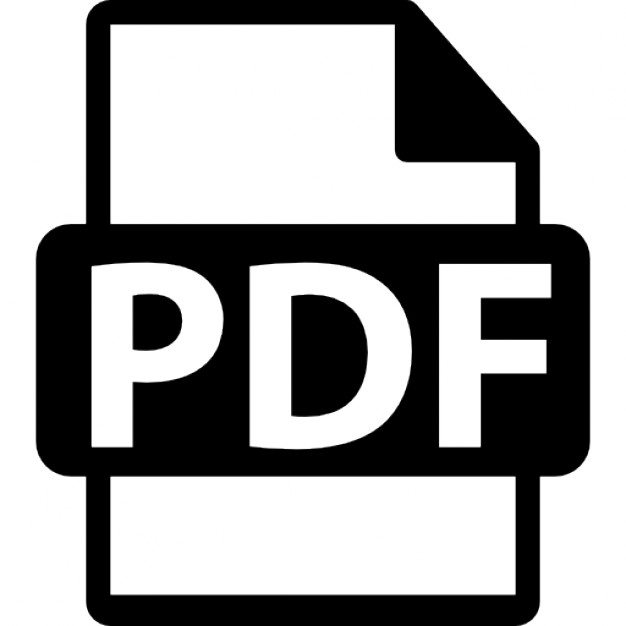C# Network Programming by Richard Blum Sybex © 2003 (647 pages)
ISBN:0782141765
This book helps newcomers get started with a look at the basics of network programming as they relate to C#, including the language’s network classes, the Winsock interface, and DNS resolution. Table of Contents C# Network Programming Introduction Part I - Network Programming Basics
Chapter 1
- The C# Language
Chapter 2
- IP Programming Basics
Chapter 3
- C# Network Programming Classes
Chapter 4
- DNS and C#
Part II - Network Layer Programing
Chapter 5
- Connection-Oriented Sockets
Chapter 6
- Connectionless Sockets
Chapter 7
- Using The C# Sockets Helper Classes
Chapter 8
- Asynchronous Sockets
Chapter 9
- Using Threads
Chapter 10 - IP Multicasting Part III - Application Layer Programming Examples
Chapter 11 - ICMP Chapter 12 - SNMP Chapter 13 - SMTP Chapter 14 - HTTP Chapter 15 - Active Directory Chapter 16 - Remoting Chapter 17 - Security Index List of Figures List of Tables List of Listings List of Sidebars
Back Cover On its own, C# simplifies network programming. Combine it with the precise instruction found in C# Network Programming, and you’ll find that building network applications is easier and quicker than ever. This book helps newcomers get started with a look at the basics of network programming as they relate to C#, including the language’s network classes, the Winsock interface, and DNS resolution. Spend as much time here as you need, then dig into the core topics of the network layer. You’ll learn to make sockets connections via TCP, and “connectionless” connections via UDP. You’ll also discover just how much help C# gives you with some of your toughest chores, such as asynchronous socket programming, multithreading, and multicasting. Network-layer techniques are just a means to an end, of course, and so this book keeps going, providing a series of detailed application-layer programming examples that show you how to work with real protocols and real network environments to build and implement a variety of applications. Use SNMP to manage network devices, SMTP to communicate with remote mail servers, and HTTP to Web-enable your applications. And use classes native to C# to query and modify Active Directory entries. Rounding it all out is plenty of advanced coverage to push your C# network programming skills to the limit. For example, you’ll learn two ways to share application methods across the network: using Web services and remoting. You’ll also master the security features intrinsic to C# and .NET—features that stand to benefit all of your programming projects. About the Author Richard Blum has spent 14 years as a network and system administrator for the US Department of Defense, supporting a large network of workstations and servers. He holds a BS in Electrical Engineering and an MS in Management Information Systems, both from Purdue University.
C# Network Programming Richard Blum Associate Publisher: Joel Fugazzotto Acquisitions Editor: Denise S. Lincoln Developmental Editor: Carol Henry Editor: Sally Engelfried Production Editor: Erica Yee Technical Editor: Dan Frumin Graphic Illustrator: Jeff Wilson, Happenstance Type-O-Rama Electronic Publishing Specialists: Scott Benoit, Judy Fung Proofreaders: Emily Hsuan, Dave Nash, Laurie O’Connell, Yariv Rabinovitch, Nancy Riddiough Indexer: Ted Laux Cover Designer: Carol Gorska, Gorska Design Cover Photographer: Carlos Navajas, The Image Bank Copyright © 2003 SYBEX Inc., 1151 Marina Village Parkway, Alameda, CA 94501. World rights reserved. No part of this publication may be stored in a retrieval system, transmitted, or reproduced in any way, including but not limited to photocopy, photograph, magnetic, or other record, without the prior agreement and written permission of the publisher. Library of Congress Card Number: 2002111958 ISBN: 0-7821-4176-5 SYBEX and the SYBEX logo are either registered trademarks or trademarks of SYBEX Inc. in the United States and/or other countries. Screen reproductions produced with FullShot 99. FullShot 99 © 1991-1999 Inbit Incorporated. All rights reserved.FullShot is a trademark of Inbit Incorporated. Internet screen shot(s) using Microsoft Internet Explorer Version 6 reprinted by permission from Microsoft Corporation. TRADEMARKS: SYBEX has attempted throughout this book to distinguish proprietary trademarks from descriptive terms by following the capitalization style used by the manufacturer. The author and publisher have made their best efforts to prepare this book, and the content is based upon final release software whenever possible. Portions of the manuscript may be based upon pre-release versions supplied by software manufacturer(s). The author and the publisher make no representation or warranties of any kind with regard to the completeness or accuracy of the contents herein and accept no liability of any kind including but not limited to performance, merchantability, fitness for any particular purpose, or any losses or damages of any kind caused or alleged to be caused directly or indirectly from this book. Manufactured in the United States of America 10 9 8 7 6 5 4 3 2 1 Software License Agreement: Terms and Conditions The media and/or any online materials accompanying this book that are available now or in the future contain programs and/or text files (the “Software”) to be used in connection with the book. SYBEX hereby grants to you a license to use the Software, subject to the terms that follow. Your purchase, acceptance, or use of the Software will constitute your acceptance of such terms. The Software compilation is the property of SYBEX unless otherwise indicated and is protected by copyright to SYBEX or other copyright owner(s) as indicated in the media files (the “Owner(s)”). You are hereby granted a single-user license to use the Software for your personal, noncommercial use only. You may not reproduce, sell, distribute, publish, circulate, or commercially exploit the Software, or any portion thereof, without the written consent of SYBEX and the specific copyright owner(s) of any component
software included on this media. In the event that the Software or components include specific license requirements or end-user agreements, statements of condition, disclaimers, limitations or warranties (“End-User License”), those End-User Licenses supersede the terms and conditions herein as to that particular Software component. Your purchase, acceptance, or use of the Software will constitute your acceptance of such End-User Licenses. By purchase, use or acceptance of the Software you further agree to comply with all export laws and regulations of the United States as such laws and regulations may exist from time to time. Reusable Code in This Book The author(s) created reusable code in this publication expressly for reuse by readers. Sybex grants readers limited permission to reuse the code found in this publication, and available for download from our website so long as the author(s) are attributed in any application containing the reusable code and the code itself is never distributed, posted online by electronic transmission, sold, or commercially exploited as a stand-alone product. Software Support Components of the supplemental Software and any offers associated with them may be supported by the specific Owner(s) of that material, but they are not supported by SYBEX. Information regarding any available support may be obtained from the Owner(s) using the information provided in the appropriate read.me files or listed elsewhere on the media. Should the manufacturer(s) or other Owner(s) cease to offer support or decline to honor any offer, SYBEX bears no responsibility. This notice concerning support for the Software is provided for your information only. SYBEX is not the agent or principal of the Owner(s), and SYBEX is in no way responsible for providing any support for the Software, nor is it liable or responsible for any support provided, or not provided, by the Owner(s). Disclaimer SYBEX makes no warranty or representation, either expressed or implied, with respect to the Software or its contents, quality, performance, merchantability, or fitness for a particular purpose. In no event will SYBEX, its distributors, or dealers be liable to you or any other party for direct, indirect, special, incidental, consequential, or other damages arising out of the use of or inability to use the Software or its contents even if advised of the possibility of such damage. In the event that the Software includes an online update feature, SYBEX further disclaims any obligation to provide this feature for any specific duration other than the initial posting. The exclusion of implied warranties is not permitted by some states. Therefore, the above exclusion may not apply to you. This warranty provides you with specific legal rights; there may be other rights that you may have that vary from state to state. The pricing of the book with the Software by SYBEX reflects the allocation of risk and limitations on liability contained in this agreement of Terms and Conditions. Shareware Distribution This Software may contain various programs that are distributed as shareware. Copyright laws apply to both shareware and ordinary commercial software, and the copyright Owner(s) retains all rights. If you try a shareware program and continue using it, you are expected to register it. Individual programs differ on details of trial periods, registration, and payment. Please observe the requirements stated in appropriate files. Copy Protection The Software in whole or in part may or may not be copy-protected or encrypted. However, in all cases, reselling or redistributing these files without authorization is expressly forbidden except as specifically provided for by the Owner(s) therein. This book is dedicated to Sister Marie Imelda, C.S.C, who in the late 1970s fought and struggled to teach a bunch of goofy high school kids how to program. Thanks, Sister. “Trust in the Lord with all your heart and lean not on your own understanding; in all your ways acknowledge him, and he will make your paths
straight.” Prov. 3:5-6 (NIV) Acknowledgments First, all honor, glory, and praise goes to God, who through His Son, all things are possible, and who gives us the gift of eternal life. I would like to thank all the great people at Sybex for their help, guidance, and professionalism. Thanks to Denise Santoro Lincoln, the Acquisitions Editor, for offering me the opportunity to write this book. Also, thanks to Carol Henry, the Developmental Editor, for all her work guiding this book along and helping make my paragraphs make sense. Many thanks to Sally Engelfried, the Copy Editor, for turning my poor grammar into perfect sentences, and to Dan Frumin, the Technical Editor, for going above and beyond the call of duty fixing my programs and pointing out my technical blunders. Also, thanks to Carole McClendon at Waterside Productions for her help in arranging this book for me. Finally, I would like to thank my parents, Mike and Joyce Blum, for their dedication and support, and my wife Barbara and daughters Katie Jane and Jessica for their faith, love, and understanding, especially while I was writing this book. The quotation on the bottom of the front cover is taken from the sixty-third chapter of Lao Tzu’s Tao Te Ching, the classic work of Taoist philosophy. This particular verse is from the translation by D. C. Lau (copyright 1963) and communicates the idea that one should confront the difficult while it is still easy and accomplish a great task by a series of small acts. It is traditionally held that Lao Tzu lived in the fifth century B.C. in China, during the Chou dynasty, but it is unclear whether he was actually a historical figure. It is said that he was a teacher of Confucius. The concepts embodied in the Tao Te Ching influenced religious thinking in the Far East, including Zen Buddhism in Japan. Many in the West, however, have wrongly understood the Tao Te Ching to be primarily a mystical work; in fact, much of the advice in the book is grounded in a practical moral philosophy governing personal conduct.
Introduction Networks (and network programming) have come a long way over the past 20 years. In the early days of network computing (the ’80s), network programming was left to the advanced programmer, who typically built applications using the C programming language in (mostly) Unix environments. Now, networks are everywhere, from large corporations to small home users. With so many computers connected together via networks, network-aware applications are an accepted necessity. Existing applications must incorporate network features to stay competitive in the marketplace, and adding network communication to applications is essential. Network programs are used for everything from children’s games to advanced corporate database systems. Network programming has always been a key feature of the Microsoft Windows operating system. Unfortunately, you’ve had to know advanced C or C++ programming concepts to utilize the network programming features in Windows programs. Now, though, the .NET Framework languages simplify the task of adding network features to your applications. The .NET libraries provide many network classes that can integrate network programming. As a network administrator, I’ve written many network programs using the C and Java languages for both Windows and Unix platforms. Today’s network management and security requirements make it essential to communicate with network devices and track workstations on the network. Trying to quickly write clean network code can be difficult when you are working within the structure of the C socket APIs (especially in WinSock), and running Java applications is often a painful experience due to slow processing speeds and poor Windows support. The C# language has solved many of my network programming problems by allowing me to quickly prototype and deploy network applications using C# classes. Combining the C# Forms library to write the graphical code with the C# Socket library to write the networking code makes creating professional network applications simple. With C# network classes, what used to take a day to write often only takes an hour or less.
Who Should Read This Book Obviously, if you are a C# programmer who is interested in creating network programs, this book is specifically intended to help you out. I’ve described each network C# class in detail, and you’ll find lots of examples to help you implement the classes in your own work. If you have never before written a network program, I’ve included useful explanations of the concepts and ideas behind network programming in general, including common techniques for passing data between network devices. You may already be familiar with writing network programs using other languages, such as C, C++, or Java. In that case, you’ll be interested in seeing how easy it is to do this with the C# language. If you are new to the C# language, the first chapter describes the basics of creating and compiling C# programs. You may want to skip other chapters in the first part of the book, which discuss network programming basics, and dive right into the C#-specific network programming classes.
How This Book Is Organized This book is organized into four separate sections that cover a particular aspect of network programming. Part I: Network Programming Basics The first four chapters are intended for programmers just starting out in network programming and looking for some background information about how network programming works and the pieces that are required for network programming. Chapter 1, “The C# Language,” provides some basic information for the reader new to C#, such as which C# package to use for development work and how to compile C# programs. Chapter 2, “IP Programming Basics,” demonstrates how network programming has evolved from the Unix world to the world of Windows, via the WinSock interface, and how .NET uses the WinSock interface to access network resources. Chapter 3, “C# Network Programming Classes,” offers a quick introduction to the entire C# network libraries and shows the basic formats of the classes. Chapter 4, “DNS and C#,” rounds out the introductory section by showing network novices how DNS can resolve host addresses and how to use the C# DNS classes. Part II: Network Layer Programming The next group of chapters presents the core of network programming topics in the book. Each of these chapters discusses a major topic using in creating C# network programs. Chapter 5, “Connection-Oriented Sockets,” starts the discussion of network programming by introducing stream programming using TCP. In addition to the standard C# Socket class used for stream programming, common pitfalls are discussed to help you create stream programs that will work on real networks. Chapter 6, “Connectionless Sockets,” discusses how to use the Socket class to create UDP applications. In addition to showing you how to create UDP applications, this chapter also discusses pitfalls related to UDP programming and shows examples of creating applications that will withstand the problems inherent in real networks. Chapter 7, “Using the C# Socket Helper Classes,” discusses the C# TcpClient, TcpListener, and UdpClient classes. These are special classes in .NET to help programmers create network programs with minimal effort. This chapter also discusses the basics of sending different data types across the network. Chapter 8, “Asynchronous Socket Programming,” discusses the technique of using asynchronous programming (prevalent in Windows programs) within the network programming world. Chapter 9, “Using Threads,” presents information for using multi-threaded application techniques in network programs. This technology is often used in server applications that must service multiple clients at the same time. Chapter 10, “IP Multicasting,” describes how to use broadcasting and multicasting to send packets to multiple clients, cutting down on network bandwidth.
Part III: Application Layer Programming Examples The last part of the book describes specific network applications and how to implement them using the C# network classes. Chapter 11, “ICMP,” shows how to use C# raw sockets to implement a protocol-specific application. The common ping and traceroute programs are shown within the C# network programming context. Chapter 12, “SNMP,” describes how to write network management applications using C#. SNMP allows you to communicate with many devices on the network to retrieve network statistics. This chapter shows specific examples of reading a vendor MIB sheet and creating a C# application to extract the MIB data from the network device. Chapter 13, “SMTP,” describes the C# e-mail classes and shows examples of using them to send mail using SMTP to remote mail servers. Also, an example of using other mail protocols (such as POP3) is shown. Chapter 14, “HTTP,” presents the C# web classes and how you can use them to create web-enabled C# applications. Also, .NET web services , and how you can use them to host your application methods on an IIS server, are discussed. Chapter 15, “Active Directory,” shows the C# classes for contacting Microsoft Active Directory servers. Examples are presented that show how to query, change, add, and delete entries in the Active Directory. Chapter 16, “Remoting,” discusses the .NET concept of remoting, allowing an application to share methods with clients across the network. Examples are shown that demonstrate how to create both a remoting server and client. Chapter 17, “Security,” closes out the book by describing how the .NET Framework handles program security, and how you can implement security in your network applications using encryption techniques.
Part II: Network Layer Programming The next group of chapters presents the core of network programming topics in the book. Each of these chapters discusses a major topic using in creating C# network programs. Chapter 5, “Connection-Oriented Sockets,” starts the discussion of network programming by introducing stream programming using TCP. In addition to the standard C# Socket class used for stream programming, common pitfalls are discussed to help you create stream programs that will work on real networks. Chapter 6, “Connectionless Sockets,” discusses how to use the Socket class to create UDP applications. In addition to showing you how to create UDP applications, this chapter also discusses pitfalls related to UDP programming and shows examples of creating applications that will withstand the problems inherent in real networks. Chapter 7, “Using the C# Socket Helper Classes,” discusses the C# TcpClient, TcpListener, and UdpClient classes. These are special classes in .NET to help programmers create network programs with minimal effort. This chapter also discusses the basics of sending different data types across the network. Chapter 8, “Asynchronous Socket Programming,” discusses the technique of using asynchronous programming (prevalent in Windows programs) within the network programming world. Chapter 9, “Using Threads,” presents information for using multi-threaded application techniques in network programs. This technology is often used in server applications that must service multiple clients at the same time. Chapter 10, “IP Multicasting,” describes how to use broadcasting and multicasting to send packets to multiple clients, cutting down on network bandwidth.
Keeping Up to Date All of the examples in this book have been created and compiled using the .NET Framework 1.0 package. Each of the examples willeasily compile using any of the Microsoft Visual Studio packages (including Visual C#). At the time of this writing (2002) the current version of the .NET Framework was version 1.0, with Service Pack 1. Microsoft maintains the .NET Framework website at http://www.microsoft.com/netframework, where all .NET announcements are posted.
Part I: Network Programming Basics Chapter List Chapter 1: The C# Language Chapter 2: IP Programming Basics Chapter 3: C# Network Programming Classes Chapter 4: DNS and C#
Chapter 1: The C# Language Overview In its short history, the Microsoft .NET technology has quickly become a popular programming platform for developing applications for Microsoft Windows workstations and servers. Although most of the media attention has focused around the web application capabilities of .NET, there are many other features that are useful to Windows programmers. One of those features is the new C# programming language, developed specifically for .NET. C# is becoming a widely used programming platform for programmers wanting to create both network-aware and stand-alone applications for Windows systems. The language provides many resources to help create robust Windows-based applications. Many programmers are migrating to the C# language to take advantage of these resources. Before learning the basics of network programming in C#, it is important that you understand the C# programming environment, the fundamentals of .NET, and how to create and distribute C# applications. This chapter shows how to create a C# development environment on your system and how to ensure that C# applications you create will run on other Windows workstations and servers. Finally, I’ll present a brief introduction to the C# language, along with some C# programming topics relevant to network programming. All together, the concepts presented in this chapter will help you get ready for C# network programming.
Basics of .NET
The .NET group of programming languages differs from previous versions of Windows programming languages in the w systems. If you are not familiar with how C# programs operate, this section briefly describes the basics you should know .NET technologies.
Common Language Runtime (CLR)
The core of the Microsoft .NET technology is the Common Language Runtime (CLR) environment. This environment en multitude of programming languages and run them on any platform that supports the CLR. The idea of the CLR is to pro Interfaces (APIs) that operate between the low-level Windows Win32 API functions and the application program code. B given a larger number of application languages access to core Windows technologies (such as network support).
The layout of how application programs run in the CLR environment is shown in Figure 1.1. High-level applications writt .NET, Visual C++ .NET, Visual J# .NET, and of course Visual C# .NET, are compiled into a special intermediate langua The MSIL code is interpreted by the CLR as the program runs; MSIL runs on the host operating system as a normal ex do not use the CLR can still directly access the low-level Windows Win32 APIs as before.
Figure 1.1: The Common Language Runtime (CLR) environment
This CLR model also pertains to other operating systems. Because the CLR is ported to other operating systems, .NET them on the new host systems. Currently, Microsoft supports the Shared Source Common Language Interface (CLI) pro environment to the FreeBSD operating system. It is expected that the Rotor project will branch out to other operating sy get more information about Rotor at the following website:
http://msdn.microsoft.com/downloads/default.asp?URL=/downloads/sample.asp?url=/msdn-
For programs to run in the CLR, they must be compiled into the special MSIL format. The .NET C# compiler is used to c runs in the CLR environment. The next section describes the MSIL code.
MSIL Code
When you compile a C# program, it produces an executable file. However, this executable file is different from the ones Windows compilers. Instead of a low-level assembly program that can run directly in Windows, this executable file cont A stub assembly language program to start the CLR compiler The MSIL code of the compiled application
The stub program starts the CLR just-in-time (JIT) compiler, which compiles the MSIL program code to native Win32 co Windows applications, which interact directly with the low-level Win32 API system, .NET applications rely on the .NET F on a system that does not have the .NET Framework installed will produce an error message like the one in Figure 1.2. application, whether it is running on a Windows workstation or server. Without it the MSIL code cannot run. Any Window programs must have the .NET Framework installed.
Figure 1.2: Trying to run a .NET application without the .NET Framework
Microsoft is committed to ensuring the .NET Framework will be installed on all future versions of the Windows OS. How .NET Framework manually installed. The following section includes instructions for installing the .NET Framework for a compile, and run .NET applications.
Installing a C# Development Environment Before you can begin programming in C#, you must have a C# development environment—a system for creating, compiling, and debugging C# programs. Unfortunately, one of the most stringent requirements for .NET application development is the designation of OS platform to use for development. Currently, .NET requires one of the following systems for full C# program development: Windows NT 4 Workstation or Server (with Service Pack 6a) Windows 2000 Professional or Server (with Service Pack 2) Windows XP Home Edition or Professional Programmers without access to any of these systems will not be able to develop C# programs—but there is a solution to this, as will be explained later in the C# Runtime Environment section.
C# Development Options Microsoft offers three development environments for C# developers. Each environment has its own set of pros and cons. This section describes these C# development environments and how they differ. Visual Studio .NET Visual C# .NET .NET Framework software development kit (SDK) Note All of the example programs in this book can be compiled in any of the .NET development environments. To simplify things, this book’s examples are shown using the .NET Framework command-line compiler. This ensures that anyone can use the examples, no matter which development environment you are using.
Visual Studio .NET The Visual Studio .NET package is the flagship development product for Microsoft .NET. This Integrated Development Environment (IDE) offers many features to assist your Windows application programming tasks. Microsoft describes the Visual Studio package as “a rapid application development (RAD) tool, enabling programmers to quickly code and debug .NET applications.” It includes a complete graphical environment for creating Windows forms, typing code, and debugging programs. In addition to containing a fancy development environment, Visual Studio also supports all the .NET programming languages—Visual Basic .NET, Visual C++ .NET, Visual J# .NET, and Visual C# .NET. If you are looking at developing with all of the .NET languages, the Visual Studio package is well worth the extra expense. In Visual Studio .NET, applications can be created in a graphical environment using any of the four programming languages. The IDE provides separate windows for developing code and for visually laying out Window controls for the application, including text boxes, list boxes, buttons, and scrollbars. Visual Studio .NET offers an easy way to create, test, and debug .NET applications, whether they are stand-alone Windows applications or ASP.NET web pages. There are several package levels for Visual Studio .NET, depending on your development requirements (and budget). Each package level includes progressively more development functionality, and also comes with a progressively higher price tag.
Visual C# .NET If you are interested only in programming using the C# language, you do not have to buy the full Visual Studio .NET package. Instead, Microsoft offers the Visual C# .NET package, which has the same functionality of Visual Studio .NET but supports only the C# language. This is a much less expensive method of development for C# programmers. Similar to Visual Studio, the Visual C# package also comes in various package levels, from a bare-bones student version to a full-featured professional developer version. Before you choose this version, however, be aware that it does not include some of the advanced features, such as automatic database support, that are in Visual Studio .NET.
Both the Visual Studio and C# development options require that you purchase a commercial software development package from Microsoft. Both are excellent software development packages that can save you hours of time in creating Windows and debugging applications. However, many first-time and hobbyist programmers might find the cost of these IDE packages too great.
.NET Framework SDK If you are looking for an inexpensive way to get started with C# programming, the .NET Framework SDK is the way to go. The SDK is available free from Microsoft and contains command-line tools for compiling and debugging .NET programs, including C#. This package allows you to get the feel for developing C# applications without investing in an expensive IDE development environment. You can obtain the .NET Framework SDK package by downloading the complete package via Microsoft’s .NET Framework website, or by ordering a minimal-cost CD directly from Microsoft. (See the upcoming section for website information.) If you are completely new to C#, you may want to start by downloading the .NET Framework SDK and giving it a try. It is often said that the best way to learn a programming language is to hand-code all your programs and suffer the consequences—I think this is especially true of network programming. As you progress in your C# programming skills, you can migrate to the Visual C# .NET package for creating Windows forms and debugging complex applications. To get you started, the following section describes how to download and install the .NET Framework SDK.
Downloading the .NET Framework SDK At the time of this writing, the current version of the .NET Framework SDK is release 1. As mentioned, it can be downloaded free or you can purchase a CD from Microsoft. If you choose to download the package from Microsoft, there are two methods that can be used. Because the SDK is so large (131MB), you can either download it in one piece, or as ten smaller (13.1MB) packages that can be assembled after the download. Both methods require the same amount of data to be downloaded, but people with slower connections may want the convenience of downloading the individual pieces one at a time. The .NET Framework website URL is currently www.microsoft.com/netframework/. As is common on the Web, this location may change by the time you read this. If so, just go to the Microsoft home page (www.microsoft.com) and look for the .NET stuff. The .NET Framework site contains lots of information about the SDK, including a link to the separate software download page. The download page shows the various options for downloading the software. The single-file download is a file named setup.exe, which can be downloaded to your workstation or server for installation. If you select the multipart download option, you must download all of the split SDK files, along with the separate setup.bat file, to a temporary directory. After all of the files are downloaded, you must run the setup.bat file. This file creates the master setup.exe file from all of the SDK split files. In either download scenario, the resulting file will be a setup.exe file. You must run this file to install the .NET Framework SDK package. The following section describes this process.
Installing the .NET Framework SDK Once the setup.exe file is obtained, either by single download, multipart download, or CD, you can install the .NET Framework SDK. You start the installation by running the setup.exe file from a DOS command prompt, or by double-clicking it in Windows Explorer. When the installation starts, a dialog box asks if you want to install the .NET Framework SDK. Click the Yes button to start the installation. The .NET installation process first extracts the working installation files into a temporary directory, pointed to by the TEMP environment variable. This allows you to place the temporary working files on a drive other than the system drive (usually C:\) if you are tight on disk space. After the working files are extracted, the installation updates the Windows installer package on the workstation and then launches Windows installer with the .NET Framework installation. After the opening screen and a license agreement screen, you are asked which components of the SDK
package you want installed. This is shown in Figure 1.3.
Figure 1.3: .NET Framework Install Options screen If you are tight on disk space, you can prevent the SDK samples from being loaded on the workstation by deselecting the SDK Samples checkbox. After the Install Options screen, the program asks where to install the SDK components. This only applies to some of the components, as the DLLs and executable files used by the .NET Framework must be installed on the system drive (usually C:\). After you select the installation destination, the installation begins. When it’s completed, you should be ready to compile and run C# programs. Tip It’’s a good idea to check out the Microsoft .NET Framework home page occasionally to see if new service packs are released, and then to install them as directed.
The C# Runtime Environment The .NET Framework provides not only a development environment, but also a CLR environment for Windows workstations and servers that only run .NET programs. The .NET Framework contains lots of DLL files used to supply libraries to support .NET application programs. These libraries must be loaded on any workstation or server you want your .NET program to run on. However, you do not need to load the .NET Framework SDK on every machine that runs your program. As alluded to previously, Microsoft has a solution to this aggravation. Microsoft has indicated that all future Windows operating systems will include the .NET Framework runtime (CLR) environment, starting with the Windows .NET Server release. This will ensure that .NET applications will run on the new OSes without your having to manually install any .NET Framework libraries. Unfortunately, this is not the case with older versions of Windows (98, Me, NT, 2000, and XP). The solution for these systems is manually installing a runtime version of the .NET Framework libraries. The .NET Framework runtime version is a much smaller distribution than the SDK package. It includes only the files necessary to run .NET applications on the Windows workstation or server. The following section describes how to download and install the .NET Framework runtime files on older Windows platforms.
Downloading and Installing the C# Runtime Package The C# runtime package is part of the .NET Framework Redistributable package. The Redistributable package contains runtime environments for all .NET languages. Similar to the SDK package, the Redistributable package can be obtained from the .NET Framework home page at www.microsoft.com/netframework/. Because this is a much smaller distribution, there is no multipart download option. The entire package must be downloaded as a single piece (about 20MB). The download file, dotnetredist.exe, is actually a compressed file that must be uncompressed into a working directory. When you run the program, it will ask for a working directory to use. You can choose any location that has enough space (about 22MB). The extracted file is named dotetfx.exe. There is not much to installing the .NET Framework Redistributable package. After starting the dotnetfx.exe file, you’re asked to confirm the installation, and then the files are installed. You don’t have any choice as to locations for the Redistributable package files; they all go into default locations on the system drive.
Developing with the C# Runtime Currently, the .NET Framework Redistributable package includes the C# compiler program, csc.exe. This allows developers who do not have workstations or servers running Windows NT 4, 2000, or XP to compile C# programs without installing the .NET Framework SDK. Any machine that supports the .NET Framework runtime can be used to compile C# applications using the csc.exe program. This includes Windows 98 and Me workstations. Though the compiler is included, none of the documentation or debugging programs are, so this is pretty much a bare-bones development environment. If you want to compile C# programs from the Redistributable package, you must add the location of the csc.exe program to the PATH environment variable of your system. This differs depending on the system you are using. For Windows 98 and Me systems, you can add the PATH statement in the autoexec.bat file located in the C:\ directory. There may already be an autoexec.bat file present, and it may already have a PATH statement in it. If so, you can append the csc.exe path to the existing PATH statement. For release 1 of the .NET Framework Redistributable package, csc.exe is located in the C:\Windows\Microsoft.Net\Framework\v1.0.3705 directory. (Remember that on Windows 98 and Me, the Windows system directory is called Windows; on Windows NT and 2000 systems, it is Winnt.) After rebooting the system you should be able to access the csc.exe compiler program from the command-line prompt, as in the following example:
C:\>csc Microsoft (R) Visual C# .NET Compiler version 7.00.9466 for Microsoft (R) .NET Framework version 1.0.3705 Copyright (C) Microsoft Corporation 2001. All rights reserved. fatal error CS2008: No inputs specified C:\> You are now ready to start programming using the C# language.
C# Programming Basics Though it’s considered a bare-bones development environment, the .NET Framework SDK contains quite a few tools that allow you to create, compile, and debug C# programs. This section describes some of the tools that are at your disposal.
Creating C# Programs If you are using one of the Microsoft Visual products to develop your programs (Visual Studio .NET or Visual C# .NET), you have a complete program editing environment, including help files, graphical wizards, and command completion wizards. If you are using the .NET Framework SDK package, you are on your own for producing and compiling your C# code. Although this SDK’s features pale in comparison to the fancy Visual packages, it is nonetheless just as valid a way to produce C# applications. The first step to working with C# programs in the .NET Framework development environment is to associate the C# source code filename extension with a text editor. This will make editing programs much easier; you can just double-click a program from within the Windows Explorer program to begin editing. The type of editor you select is important. Choose one that allows you to save your source code files in text mode rather than a Microsoft Word .doc file or other word processing document, because the C# compiler must be able to interpret each line of code. If you do select a word processing package to edit your C# programs, make sure that you save all of the files in text format. After you select an editor, associate the .CS file type to the editor application within the Windows Explorer: right-click a C# program, select the Open With option, and select the appropriate application from the list. If you are new to C#, you may want to practice compiling and debugging C# programs. To do that, you must first have a sample program to work with. Listing 1.1 shows a simple program that demonstrates some basic C# programming principles. Listing 1.1: SampleClass.cs program class DataClass { private int a; private int b; public DataClass(int x, int y) { a = x; b = y; } public int addem() { return a + b; } } class SampleClass { static int sampleX; static int sampleY; public SampleClass() { DataClass sample = new DataClass(sampleX, sampleY); System.Console.WriteLine("The result is: {0}", sample.addem()); } public static void Main(string[] argv) { if (argv.Length != 2) { System.Console.WriteLine(" Usage: SampleClass x y"); return;
} sampleX = System.Convert.ToInt16(argv[0]); sampleY = System.Convert.ToInt16(argv[1]); SampleClass starthere = new SampleClass(); } }
The sample program contains two separate C# classes, DataClass and SampleClass. DataClass declares two private integers (that is, they are only accessible from the DataClass class), a constructor for the class, and a method that manipulates the data. The DataClass constructor defines what happens when DataClass is instantiated from a program: public DataClass(int x, int y) { a = x; b = y; } The default constructor requires two integers. The two integers are assigned to the internal private variables a and b defined in the class. The one method that is defined, addem, returns an integer value that is the addition of the two private variables: public int addem() { return a + b; } Note Once DataClass is defined in the program, other classes in the program can use it. In C#, unlike C++, you can use classes before they are defined without first declaring them. The SampleClass code could just as easily have been defined first, before the DataClass definition. The C# compiler will realize that the required class is located later in the program. You can even declare classes in separate files, as long as you include them on the command line when compiling. The compiler will only complain if declared classes are never found in any of the program files listed on the command line. SampleClass contains two static integer variables, a constructor, and a Main() method, which instructs the C# compiler where to start execution of the program. The Main() method first checks to ensure that two command-line parameters have been entered, converts them to integer values, and assigns them to the two integer variables defined. It then creates an instance of SampleClass using the statement SampleClass starthere = new SampleClass(); This forces the CLR to execute the SampleClass constructor to create a new instance of the class. The SampleClass constructor code creates an instance of DataClass, passing the two integers to the DataClass class constructor. The addem() method is called from the instantiated SampleClass variable and returns the result of the addition method. The following line is used to display the result of the addem() method to the console screen: System.Console.WriteLine("The result is: {0}", sample.addem()); The symbol {0} is used as a placement value to represent a variable listed after the text string, in this case replaced with the return value of the sample.addem() method. You can add additional variables by continuing the placement numbers ({1}, {2}, and so on). Each additional variable is added to the variable list separated by commas. After typing the program code, you must save the file using a .CS extension, which identifies the file as a C# code file. Once you save the file, you are ready to compile it.
Compiling and Running C# Programs The .NET Framework SDK and Redistributable packages both contain the C# compiler, csc.exe. Any C# program, no matter how complex, can be compiled using just this compiler. Many different switches can be
used on the command line to control the behavior of the compiler function. Some of the most common are listed in Table 1.1. Table 1.1: csc Command Line Switches Switch
Function
/out:filename
Defines the executable filename of the program
/main:classname
Defines the class that contains the Main() method
/target:target
Defines the type of program. The target can be exe for console-based apps, winexe for Windows graphical apps, library for Windows DLL files, or module for assembly modules
/debug:type
Creates debugging information for the executable file. The type can be full (the default), which enables attaching the debugger to a running process, or it can be pdbonly, which only creates a .pdb database file for debugging within a debugging tool
/resource:
Embeds the resource specified in the executable file
After you determine what command-line options (if any) you need, compiling the C# program using the csc command-line compiler is simple: C:\>csc SampleClass.cs Microsoft (R) Visual C# .NET Compiler version 7.00.9466 for Microsoft (R) .NET Framework version 1.0.3705 Copyright (C) Microsoft Corporation 2001. All rights reserved. C:\>
The compile was successful if the command prompt returns with no text messages. If any errors or warnings are indicated by the C# compiler, you must edit the source code file to correct them. Each error or warning produced by the compiler indicates the line where the error occurred. Here is an example of the error produced by csc when a typo occurs within the source code: C:\>csc SampleClass.cs Microsoft (R) Visual C# .NET Compiler version 7.00.9466 for Microsoft (R) .NET Framework version 1.0.3705 Copyright (C) Microsoft Corporation 2001. All rights reserved. SampleClass.cs(36,12): error CS0117: 'System.Convert' does not contain a definition for 'oInt16' C:\> Note the line number, along with position in the line, shown in parentheses within the error message. Also, you get a fairly descriptive error message, helping you to determine the cause of the error. If you are using a text editor that supports line numbers, it is easy to go back into the source code and correct the mistake. If not, happy counting! Once you successfully compile the program, you can run it from the command line: C:\>SampleClass 5 10 The result is: 15 C:\> You can see that the program has successfully run and displayed the result of the addition of the command-line arguments. Of course, this simple example does not do much error checking on the command-line arguments, so be careful to only enter numbers or the program will blow up and produce an error message—but more on that later in the C# Exception Programming section.
Using Multiple Source Files The SampleClass.cs example program defined two separate classes in one source code file. This was easy to do for a small example, but larger programs can get confusing when you’re combining classes into one source code file. Often it is best to create a separate source code file for each class used in the application. This allows better code management, especially when several people are working on an application that contains hundreds of classes. For example, two separate files could be created: •DataClass.cs for the DataClass class code •SampleClass2.cs for just the SampleClass class code There are a few things to be careful of when you separate classes out into discrete source code files. First, you must ensure that the C# compiler can find them at compile time. The easiest way to do this is to include all related source code files on the command line, as follows: C:\>csc SampleClass2.cs DataClass.cs Be careful when you do this, however, because the source code file listed first will be the default .exe filename. If you want to change the .exe filename, you can use the /out: command line switch: C:\>csc /out:SampleClass2.exe DataClass.cs SampleClass2.cs Another issue is the importance of telling the compiler where the program execution starts. If only one class has a Main() section defined, this will work fine. However, sometimes different classes can use methods from other classes, but both classes may contain a Main() method. This would confuse the compiler, as it would not know from which Main() method to start to run the program. A command-line switch for the csc.exe program solves this problem. The /main:switch defines the class that contains the Main() method you want to use: C:\>csc /main:SampleClass SampleClass2.cs DataClass.cs Notice that you must specify the class that the Main() method is in, not the source code filename.
Debugging C# Programs The .NET Framework SDK offers two excellent ways to debug C# programs: •dbgclr is a GUI debugging program •cordbg is a command-line text debugging program The graphical dbgclr program and the text mode cordbg program have similar features but present different interfaces. Both allow you to step through the C# program and watch variables and outputs as execution proceeds. To do this, though, you must compile the executable program using the /debug option on the csc compiler: C:\>csc /debug SampleClass.cs This command performs two actions: an attribute is set in the executable file that informs the CLR JIT compiler that code tracking must be done, and a programmer database (PDB) file is created that contains code tracking information for the debugger. The added attribute is called the JITTracking flag. It informs the CLR JIT compiler that the code must be disassembled from the generated native code back to MSIL instructions and ultimately mapped back to the original source code. All of this information is contained in the PDB file for the executable file.
Using the dbgclr Program The dbgclr program provides a Windows environment that can be used to watch and trace a running C# program to look for coding errors. The dbgclr program is located under the Microsoft.Net directory you specified when installing the SDK. The default location is as follows: C:\Progam Files\Microsoft.Net\FrameworkSDK\GuiDebug\dbgclr.exe When dbgclr is run, you must specify the source code and executable file location for the application. To do 1. 2.
this, follow these steps: 1. From the Menu Bar, click Debug ‚ Program to Debug. 2. Next to the Program text box, click the ellipsis (...) button and select the SampleClass.exe program you want to debug. (Remember that the executable program must have been compiled with the /debug switch.) The Working Directory text box will automatically display the directory location of the executable file. Also, in the Arguments text box, type in any required arguments for the program; for the SampleClass program, type in any two numbers. Click OK when you are finished. 3. Click File ‚ Open ‚ File. Select the SampleClass.cs source code file for the application, and click Open. At this point, the dbgclr program will display four separate windows: The source code file The Solution Explorer The application output The command window You should see the SampleClass.cs file in the source code window, and the Solution Explorer should list this file in the Miscellaneous Files section. To start debugging, from the menu bar, click Debug ‚ Step Into. This starts the program and allows you to single step though the code (see Figure 1.4).
Figure 1.4: Using dbgclr to single-step through an application When the debugging process starts, a new window appears showing various variables used within the application code. Note in Figure 1.4 that the command-line argument values you entered are displayed under the Locals tab, along with the Length value (which should be 2). This allows you to easily watch variable values throughout the execution of the program. This is handy if you are getting a corrupt variable value within the program and want to investigate. The Step Into function starts executing the program line by line, starting at the Main() section. The current code line is highlighted in yellow. By pressing F11, you can single step through the entire program. You can also click buttons on the toolbar to step over code, as well as step out of (or back up from) a code segment. This gives you great control in watching the program execute.
Using the cordbg Program The cordbg command-line tool has similar functionality to that of dbgclr, without the graphical windows. It, too, allows you to single step through a program and monitor variable values as you go along, but with allowing text input and providing a text output. Listing 1.2 shows a sample debug session using cordbg. Listing 1.2: Sample output from cordbg C:\>cordbg
Microsoft (R) Common Language Runtime Test Debugger Shell Version 1.0.3705.0 Copyright (C) Microsoft Corporation 1998-2001. All rights reserved. (cordbg) run SampleClass.exe 5 10 Process 356/0x164 created. Warning couldn't load symbols for c:\winnt\microsoft.net\framework\v1.0.3705\ms corlib.dll [thread 0xff] Thread created. 031: if (argv.Length != 2) (cordbg) sh 026: System.Console.WriteLine("The result is: {0}", sample.addem()); 027: } 028: 029: public static void Main(string[] argv) 030: { 031:* if (argv.Length != 2) 032: { 033: System.Console.WriteLine(" Usage: SampleClass x y"); 034: return; 035: } 036: sampleX = System.Convert.ToInt16(argv[0]); (cordbg) pro PID=0x164 (356) Name=C:\SampleClass.exe ID=1 AppDomainName=SampleClass.exe (cordbg) p argv argv=(0x00e718b8) array with dims=[2] argv[0] = (0x00e718d0) "5" argv[1] = (0x00e718e4) "10" (cordbg) s 036: sampleX = System.Convert.ToInt16(argv[0]); (cordbg) so 037: sampleY = System.Convert.ToInt16(argv[1]); (cordbg) so 038: SampleClass starthere = new SampleClass(); (cordbg) s 023: public SampleClass() (cordbg) s [0007] nop (cordbg) s [001c] mov ecx,0B65210h (cordbg) s 006: public DataClass(int x, int y) (cordbg) s [0007] nop (cordbg) s [0014] mov dword ptr [esi+4],edi (cordbg) s 009: b = y; (cordbg) s 010: } (cordbg) s 025: DataClass sample = new DataClass(sampleX, sampleY); (cordbg)
Note that when the cordbg program is started, you can use the run command with the filename of the executable program, along with any pertinent command-line parameters for the executable program. Alternatively, you can run the cordbg command with the executable program and arguments on the command line. The cordbg program uses text commands to step through the program and display pertinent information. Table 1.2 describes some of the text commands that can be used.
Table 1.2: cordbg text commands Command
Function
s
Step into one line of source code
si
Step into one line of source code
so
Step over the next line of code
ss
Step into the next native or IL instruction
p arg
Print the current value of the variable arg
pro
Show the system process information for the running program
reg
Display the CPU registers for the current thread
run prog
Run the progam prog in the debugger
break
Set or display a breakpoint in the code
sh
Show the current line of code, along with five lines before and after
As demonstrated, you can do everything in cordbg that you can in dbgclr. In fact, many advanced developers prefer to use cordbg because it can be faster than waiting for the graphical dbgclr program to do its thing. Watching the C# program execute is one way to debug your application. The next section describes a tool for observing the actual MSIL code generated by the csc compiler and run by the CLR.
Debugging MSIL Code If you really want to get under the hood of your program, you must look at the MSIL code—the actual code that is compiled by the CLR JIT compiler to create the native system code for the host. The .NET Framework SDK gives you a tool that helps you do this: the Microsoft Intermediate Language Disassembler (IL DASM). You must run the ildasm.exe program from the command line, along with the name of the CLR executable program to monitor to see the code: C:\>ildasm SampleClass.exe Figure 1.5 shows the IL DASM window with the classes and variables that are contained in the program. IL DASM gives you a hierarchical view of the code, separating the classes and the variables and methods within classes. To see the actual MSIL code, double-click an individual section. Figure 1.6 shows the result from clicking the addem() method. Even without knowing much about MSIL, you can see that this section of code retrieves two values from memory and adds them.
Figure 1.5: The IL DASM window
Figure 1.6: MSIL code generated for the addem() method Note If you want to debug your applications at the CLR level, you must learn the MSIL assembly code, which is way beyond the scope of this book. Now that you are familiar with the C# development environment, it is time to start working on C# code. Let’s begin by looking at some features of C# that are different from other programming languages and that are often used in network programs. If you are already familiar with the C# language, feel free to skip to the next chapter.
C# Features C# is an object-oriented language created by Microsoft that incorporates many features that may be new to experienced C, C++, and Visual Basic programmers. If you are not familiar with the C# programming language at all, I suggest you purchase a book on C# programming, such as Sybex’s Mastering Visual C# .NET by Jason Price and Michael Gunderloy, or Visual C# .NET Programming by Harold Davis, also from Sybex. Texts like these fully explore the features of this exciting language. The following sections provide a brief synopsis of some unique C# features that are crucial to understand before you begin network programming.
C# Namespaces With all of the classes provided in the .NET Framework, it’s easy to get confused about which classes perform which functions and the methods that should be used from particular classes. To help simplify things, Microsoft uses namespaces in classifying .NET Framework classes.
What Are Namespaces? As shown in the SampleClass program, each C# application consists of one or more classes. Each class defines an object that can contain data and methods to manipulate the data. At least one class in each application must contain a program interface method called Main(). The Main() method lets the C# compiler know where to begin execution of the program. Other classes can be defined within the program (such as the DataClass), or can even be shared with other programs. Sharing classes among programs is the goal of object-oriented programming. One of the issues involved in class sharing is the importance of unique and meaningful class names. If you are working alone and on simple projects, it is unlikely that you will run into the problem of calling two (or more) classes by the same name. However, on a large development team that needs to create hundreds of classes, having a class naming structure in place is critical to success. C# namespaces are used to identify a higher-level hierarchy of class names, allowing you to group similar classes together within a single namespace. The namespace is defined in the source code file before the class definition, using the namespace directive: namespace Test1; class testProgram { } namespace Test2; class testProgram { } For programs that do not declare a namespace (such as the SampleClass program) the defined classes become part of a global namespace. These classes are globally available to any application in the CLR. Each namespace uniquely identifies the programs within it. Notice that both of the sample namespaces just shown contain a class called testProgram; most likely they perform separate functions. If your program needs to use one or both of the testProgram classes, you must specify which class you mean to use by referencing the namespace. The .NET Framework contains many classes separated into namespaces, which help classify the various classes into groups of common functions. You must know how to properly declare the classes you use so that there is no confusion by the compiler when your program is compiled. Let’s examine the specific namespaces used in the .NET Framework.
.NET Framework Namespaces The .NET Framework uses namespaces to help categorize library classes used in the CLR. This helps programmers determine the location of various classes and how to define them in their programs. Many .NET Framework namespaces make up the core CLR classes. Table 1.3 lists some of the common namespaces you will encounter in your C# network applications.
Table 1.3: .NET Framework Class Namespaces Namespace
Description of Classes
Microsoft.Win32
Handles events raised by the OS and Registry handling classes
System
Base .NET classes that define commonly used data types and data conversions
System.Collections
Defines lists, queues, bit arrays, and string collections
System.Data
Defines the ADO.NET database structure
System.Data.OleDb
Encapsulates the OLE DB .NET database structure
System.Drawing
Provides access to basic graphics functionality
System.IO
Allows reading and writing on data streams and files
System.Management
Provides access to the Windows Management Instrumentation (WMI) infrastructure
System.Net
Provides access to the Windows network functions
System.Net.Sockets
Provides access to the Windows sockets (Winsock) interface
System.Runtime.Remoting
Provides access to the Windows distributed computing platform
System.Security
Provides access to the CLR security permissions system
System.Text
Represents ACSII, Unicode, UTF-7, and UTF-8 character encodings
System.Threading
Enables multi-threading programming
System.Timers
Allows you to raise an event on a specified interval
System.Web
Enables browser and web server functionality
System.Web.Mail
Enables sending mail messages
System.Windows.Forms
Creates Windows-based application using the standard Windows graphical interface
System.XML
Provides support for processing XML documents
Using Namespaces in Programs As explained, each namespace provides support for a specific group of classes. Once you have located the namespaces that contain the classes you need for your program, you must define them in your program to access the classes. There are two methods of identifying .NET Framework classes in your programs. The first method was demonstrated in the SampleClass program: System.Console.WriteLine("The result is {0}", sample.addem()); This command uses the WriteLine() method of the Console class, found in the System namespace. Notice the hierarchy used in referencing the method. First the namespace is declared, followed by the class name, and finally the method name. You can reference all of the .NET Framework classes in your program using this method, but you might quickly get tired of typing.
An easier way is to declare the namespace with the C# using directive at the beginning of the program. Any classes contained within a namespace declared with using do not have to be referenced by their namespace name: using System; Console.WriteLine("The result is {0}", sample.addem()); The C# compiler searches all declared namespaces for the Console class and automatically references the proper namespace. Warning Be careful using this method of declaring namespaces, because you can run into situations where two declared namespaces have classes with the same name (such as the Timer class). In that case, you must supply the full namespace name when referencing the class. If you don’t, the C# compiler will complain that it cannot determine which class you are trying to reference. After the namespaces have been declared and you use the namespace classes in your program, you must ensure that the C# compiler can find the proper class libraries when you compile your program. The next section explains how this is done.
Compiling Programs with Namespaces The .NET Framework implements the CLR class library as a set of DLL files. Each DLL file contains a specific subset of classes from one or more namespaces. Not only must the DLLs be available when you run your .NET program, they must also be referenced on the command line when you compile the program. You must reference each DLL that is necessary to support all of the namespaces declared in your program. To reference a DLL, you use the /resource command-line switch for the csc compiler: C:\> csc /r:System.dll SampleClass.cs (The /resource switch can be abbreviated /r.) Here, the classes for the System namespace are contained in the System.dll file, so you need to reference the System.dll file on the command line for the SampleClass.cs program to compile properly. You may be wondering why you didn’t have to do this when you compiled the program earlier. There is a trick involved. The csc.exe compiler program uses a configuration file that sets a few standard command-line parameters, including default DLL files to reference. The configuration file is called csc.rsp and is located in the same directory as the csc.exe program file. You can examine the csc.rsp file with any text editor, such as Microsoft Notepad. Listing 1.3 shows the default csc.rsp file that was installed with my version of the .NET Framework. Listing 1.3: Default csc.rsp file # This file contains command-line options that the C# # command line compiler (CSC) will process as part # of every compilation, unless the "/noconfig" option # is specified. # Reference the common Framework libraries /r:Accessibility.dll /r:Microsoft.Vsa.dll /r:System.Configuration.Install.dll /r:System.Data.dll /r:System.Design.dll /r:System.DirectoryServices.dll /r:System.dll /r:System.Drawing.Design.dll /r:System.Drawing.dll /r:System.EnterpriseServices.dll /r:System.Management.dll /r:System.Messaging.dll /r:System.Runtime.Remoting.dll /r:System.Runtime.Serialization.Formatters.Soap.dll /r:System.Security.dll
/r:System.ServiceProcess.dll /r:System.Web.dll /r:System.Web.RegularExpressions.dll /r:System.Web.Services.dll /r:System.Windows.Forms.Dll /r:System.XML.dll
Notice that the majority of the prevalent namespace DLLs are referenced in the csc.rsp file. This is a handy feature that keeps you from having to reference lots of files on the command line if you are using classes from several namespaces. As shown in the comment text from the csc.rsp file, you can also override the csc.rsp values by using the /noconfig command-line switch: C:\>csc /noconfig /r:System.dll SampleClass.cs This command will compile the SampleClass program with just the reference to the System.dll file. Note Adding references to additional DLL files does not increase the size of the resulting executable file. The references are only for the purpose of telling the compiler where to find the namespace definitions, not for compiling in the DLL code. The library class code is still run from the DLL. That is why the .NET Framework must be installed on the target workstation or server.
Using Strings in C# Programs One of the most difficult parts of C programming is dealing with strings. Many program security holes develop from string buffer overflows, in which programmers have used character arrays for strings, and hackers place more characters than memory bytes allocated for the string. To alleviate some of the problems of dealing with strings in C# programs, Microsoft has incorporated two string handling classes into the C# language. Because many network protocols are concerned with sending and receiving text strings, it’s a good idea to get a handle on using strings properly in C# network programs. This section will help you do that by discussing the use of .NET string classes in the C# language.
The String Class The basic part of string support in C# is the String class. The String class allows you to assign a series of characters to a variable and handle the variable in your program as a single unit. The String class also contains several methods that can be used to perform operations on string objects, such as determining the length of the string and comparing two strings. The String constructor is overloaded, providing several ways to create a string variable. Table 1.4 describes the string constructors. Table 1.4: String Constructors Constructor
Description
string(char[])
Creates a string from a specified character array
string(char, int)
Creates a string from a specified character repeated int number of times
string(char[], int1, int2)
Creates a string from a specified character array, starting at position int1 with a length of int2 bytes
In one of the few quirks of C#, you can define strings using either a capital S or a lowercase s in the String declaration. The following are a few examples of declaring string variables: string test = "This is a test string"; string test2 = test; string anotherTest = new string('a', 10); The first technique just listed is the most common way to create new strings. After the string is created, several other methods are available for manipulating and operating on the string. Table 1.5 shows some of the more popular methods.
Table 1.5: String Methods Method
Description
Clone
Returns a reference to the string
Compare
Compares two specified strings
CompareTo
Compares a string with another object
Concat
Concatenates two strings
Copy
Creates a new string with the value of an existing string
CopyTo
Copies a specified number of characters from one string, starting at a specified location, to another string
EndsWith
Determines if a string ends with a specified string
Equals
Determines if two strings have the same value
IndexOf
Returns the first occurrence of a specified string within the string
Insert
Inserts a specified string at a specified location of the string
Intern
Retrieves the system reference for the string
Join
Concatenates a specified string between each element of the string array
LastIndexOf
Returns the index location of the last occurrence of the specified string in the string
PadLeft
Right-aligns the characters of the string and sets the left-most characters to spaces
PadRight
Left-aligns the characters of the string and sets the right-most characters to spaces
Remove
Deletes a specified number of characters from the string
Replace
Replaces all occurrences of a specified character or string with another specified character or string
Split
Identifies substrings in the string based on a specified separation character
StartsWith
Determines if a string starts with a specified string
ToCharArray
Copies the characters in the string to a character array
ToLower
Returns a copy of the string, setting all characters to lowercase
ToString
Converts the value of the object to a string
ToUpper
Returns a copy of the string, setting all characters to uppercase
Trim
Removes all occurrences of a set of specified characters from the beginning and end of a string
TrimEnd
Removes all occurrences of a set of specified characters from the end of a string
TrimStart
Removes all occurrences of a set of specified characters from the beginning of a string
With all of these string methods at your disposal, it is easy to work with strings in C# programs. Much of the hard work of manipulating and comparing strings has been done for you. Listing 1.4 shows a sample string program to illustrate some of these features. Listing 1.4: Sample string program StringTest.cs using System; class StringTest { public static void Main () { string test1 = "This is a test string"; string test2, test3; test2 = test1.Insert(15, "application "); test3 = test1.ToUpper(); Console.WriteLine("test1: '{0}'", test1); Console.WriteLine("test2: '{0}'", test2); Console.WriteLine("test3: '{0}'", test3); if (test1 == test3) Console.WriteLine("test1 is equal to test3"); else Console.WriteLine("test1 is not equal to test3"); test2 = test1.Replace("test", "sample"); Console.WriteLine("the new test2: '{0}'", test2); } } The output from this program should look like this: C:\>StringTest test1: 'This is a test string' test2: 'This is a test application string' test3: 'THIS IS A TEST STRING' test1 is not equal to test3 the new test2: 'This is a sample string' C:\> C# creates a set amount of memory for each new string created. Because of this, strings are immutable, that is, they cannot be changed. That said, you may see C# code like the following: string newString = new string("test"); string newString += "ing"; The resulting value for the variable newString is testing. If strings are immutable, how can you modify an existing string? The answer is, you don’t; C# just does some trickery. Instead of modifying the existing string, C# creates a brand new string with the new value. The memory area reserved for the old string is now unused and will be cleaned up on the next garbage collection cycle ( CLR’s automatic recovery of lost memory). If you do a lot of string manipulation in your programs, these operations can create additional memory overhead. To compensate for this, Microsoft has created another type of string class just for modifying string objects.
The StringBuilder Class As its name suggests, the StringBuilder class allows you to create and modify strings without the overhead of recreating new strings each time. It generates a mutable sequence of characters that can change size dynamically as the string is modified, allocating more memory as required.
The amount of memory used by the string is called the capacity. The default capacity of a StringBuilder string is currently set to 16 bytes (StringBuilder documentation indicates that this value may change in the future). If you create a string larger than 16 bytes, StringBuilder will automatically attempt to allocate more memory. When you want to control exactly how much memory StringBuilder can use, you can manually increase or decrease the string capacity using StringBuilder methods, as well as various StringBuilder constructors when the instance is initially created. Six constructors can be used to create a StringBuilder instance, as shown in Table 1.6. Table 1.6: The StringBuilder Class Constructors Constructor
Description
StringBuilder()
Initializes a new default instance with a size of 16
StringBuilder(int)
Initializes a new instance with a capacity of int
StringBuilder(string)
Initializes a new instance with a default value of string
StringBuilder(int1, int2)
Initializes a new instance with a default capacity of int1 and a maximum capacity of int2
StringBuilder(string, int)
Initializes a new instance with a default value of string and a capacity of int
StringBuilder(string, int1, int2, int3)
Initializes a new instance with a default value starting at position int1 of string, int2 characters long, with a capacity of int3
Once the StringBuilder instance is created, you have access to several properties, methods, and operations for modifying and checking properties of the string. One of the most useful properties is Length, which allows you to dynamically change the capacity of the string. Listing 1.5 shows an example of changing the capacity of the StringBuilder string using the Length property. Listing 1.5: The SampleBuilder.cs program using System; using System.Text; class SampleBuilder { public static void Main () { StringBuilder sb = new StringBuilder("test string"); int length = 0; length = sb.Length; Console.WriteLine("The result is: '{0}'", sb); Console.WriteLine("The length is: {0}", length); sb.Length = 4; length = sb.Length; Console.WriteLine("The result is: '{0}'", sb); Console.WriteLine("The length is: {0}", length); sb.Length = 20; length = sb.Length; Console.WriteLine("The result is: '{0}'", sb); Console.WriteLine("The length is: {0}", length); } } The output from the StringSample program should look like this: C:\>SampleBuilder The result is: 'test string' The length is: 11 The result is: 'test'
The length is: 4 The result is: 'test The length is: 20 C:\>
'
The original string is 11 bytes long, but after setting the string length to 4, the resulting string is only the first 4 bytes of the original string. After setting the string length to 20, the string becomes 20 bytes long, but the data originally located after the fourth byte has been lost, with spaces used to pad the extra bytes. After the final string is built using a StringBuilder object, you may need to convert it to a string object to send it to a network stream. This is a simple process using the ToString() method: string outbound = sb.ToString(); Now the string outbound can be used as a normal string object. Just remember that it is now an immutable string, and as such should not be modified (or be aware that you may suffer additional overhead if it is). Streams, mentioned in the preceding paragraph, are another feature of C# that you should know intimately for network programming. The next section describes C# streams and their uses.
C# Streams Data handling is one of the most important jobs of programs. There are many methods for storing and retrieving data in the C# world—files, memory, input/output devices, interprocess communication pipes, and networks. There are also many ways of reading data to and writing it from objects. Most objects allow data to be read or written on a byte-by-byte basis. This method transfers one byte of data into or out of the data object at a time. Certainly this works, but it is not the most efficient manner of handling data. The C# language supplies an interface to assist programmers in moving large chunks of data to and from data objects. The data stream allows multiple bytes of data to be transferred simultaneously to a data object so that programs can work on blocks of data instead of having to build data elements one byte at a time. Streams can support three fundamental operations: Transferring data from a stream to a memory buffer (reading) Transferring data from a memory buffer to a stream (writing) Searching the stream for a specific byte pattern (seeking) Not all streams support all of these functions. Obviously, a CD-ROM device cannot support streams that write data, and network connections do not support streams that seek data patterns. The .NET System.IO namespace contains various stream classes that can be used to combine the bytes from a data source into manageable blocks that are easier to manipulate. The FileStream class is a good example of using a stream to simplify reading and writing data. This class provides a stream interface to easily read and write data to a disk file. Let’s look at an example. If you were writing a program that logged messages to a log file, you most likely would be logging (writing out) one text line of information at a time. You would write the code to place each string in the file byte-by-byte, and ensure that the proper carriage return was added to each text line as it was written. Then, when you wanted to read the log file with a program, you would have to create the code to read the file byte-by-byte. As the file was read, you would have to know that each log file entry ended with the carriage return and that a new entry would start. Each byte read would have to be examined to determine if it was a carriage return. Instead of this tedious process, you can take advantage of the FileStream class, along with the StreamWriter class, to easily write and read lines of text in a log file. Listing 1.6 shows a sample program that uses streams to simplify file access. Listing 1.6: Sample log writing program TestLog.cs using System; using System.IO;
class TestLog { public static void Main () { string logFile = "LOGFILE.TXT"; FileStream fs = new FileStream(logFile, FileMode.OpenOrCreate, FileAccess.Write); StreamWriter sw = new StreamWriter(fs); StreamReader sr = new StreamReader(fs); sw.WriteLine("First log entry"); sw.WriteLine("Second log entry"); while(sr.Peek() > -1) { Console.WriteLine(sr.ReadLine()); } sw.Close(); sr.Close(); fs.Close(); } } Take note of the following things in this example: The FileStream object can be used for both reading data from and writing data to the stream. Both the StreamReader and StreamWriter objects reference the same FileStream, but they perform different functions. Each stream object has its own pointer in the stream. After the StreamWriter object inserts two new lines in its stream, the StreamReader object reads the first object in its stream, which is the first line in the file. Each stream opened must be explicitly closed, including the base FileStream object. Many novice programmers forget to close the base stream and inadvertently leave it hanging. The most common stream technique is to create two separate streams for reading and writing: StreamWriter sw = new StreamWriter(fs); StreamReader sr = new StreamReader(fs); This enables you to have complete control over data access to and from the stream using separate streams. One thing this program doesn’t do is error checking on the file open attempt. If the program is not able to open the log file, it will produce an ugly error message to the user. The next section shows how you can gracefully handle error conditions within C# programs.
C# Exception Programming One of the biggest problems for programmers is dealing with abnormal conditions in a program. Inexperienced programmers often forget to compensate for error conditions such as dividing by zero. This results in ugly and annoying error messages and programs blowing up in customers’ faces. To ensure that your code is userfriendly, try to compensate for most types of error conditions. Such error conditions, or other unexpected behavior occurring when a program executes, are called exceptions. Listing 1.7 shows an example. Listing 1.7: The BadError.cs program using System; class BadError { public static void Main () {
int var1 = 1000, var2 = 0, var3; var3 = var1 / var2; Console.WriteLine("The result is: {0}", var3); } } As you can see, this program is doomed from the start. The arithmetic function in line 9 is destined for disaster because of a divide-by-zero error. Compile and run this example and watch what happens: C:\>csc BadError.cs Microsoft (R) Visual C# .NET Compiler version 7.00.9466 for Microsoft (R) .NET Framework version 1.0.3705 Copyright (C) Microsoft Corporation 2001. All rights reserved. C:\>BadError Unhandled Exception: System.DivideByZeroException: Attempted to divide by zero. at BadError.Main() C:\> The csc compiler had no problem compiling this code. It was oblivious to the impending error. When the program runs, a pop-up window indicates that an error occurred and asks you if you want to debug the application. This is exactly the kind of thing you do not want your customers to see. After clicking the OK button, the text error message is produced on the console, indicating the error that was encountered. The program halts at the line of code that produced the error, and no other lines are executed. C# helps programmers code for exceptions by providing a way to watch and capture exceptions as they occur. By catching exceptions, programmers can efficiently provide for readable error messages and the continuation of the program, or they can stop the program gracefully if necessary. In C#, the try-catch block accomplishes this. The try-catch block tries to execute one or more statements. If any of the statements generates an exception, the catch block of code is executed instead of the program stopping. Depending on what you include in the catch block, the program can either be terminated gracefully, or allowed to continue as if nothing were wrong. Here is the format of a try-catch block: try { // one or more lines of code } catch () { // one or more lines of code to execute if an error } finally { // one or more lines of code to execute at all times }
The statements in the try block are executed as normal within the course of the program. If an error condition occurs within the try block, program execution moves to the catch block. After the code in the catch block is executed, control passes back to the main program statements that follow the try-catch block, as if no error had occurred (unless of course the code in the catch block stops or redirects the program execution). Optionally, you can add a finally block, which will be executed after the try or the catch blocks are finished. Sometimes the finally block is used for clean-up functions that must run whether the functions succeed or fail; most often, however, finally is not used. Note Notice the parentheses in the catch statement. This is a filter, allowing you to define what types of exceptions you want to attempt to catch. You can define a specific exception to watch for, depending on the type of actions being done in the try block; or you can define the generic Exception class, which will catch any exception that occurs. You can even define more than one catch block. Catch blocks are evaluated in order, so specific exceptions must be listed before general ones.
Listing 1.8 shows an example of a simple try-catch block. Listing 1.8: The CatchError.cs program
using System; class CatchError { public static void Main () { int var1 = 1000, var2 = 0, var3; try { var3 = var1 / var2; } catch (ArithmeticException e) { Console.WriteLine("Exception: {0}", e.ToString()); var3 = -1; } catch (Exception e) { Console.WriteLine("Exception: {0}", e.ToString()); var3 = -2; } Console.WriteLine("The result is: {0}", var3); } } In CatchError, the original program is modified by adding a try-catch block. There are two catch statements: one to watch specifically for ArithmeticExceptions, and one to watch for any general Exception. Notice that the specific ArithmeticException was listed first, otherwise the general Exception block would handle all of the exceptions before the more detailed exception appeared. Also note that the catch blocks set a value for the result variable that can then be checked later on in the program. The result of this program is as follows: C:\>csc CatchError.cs Microsoft (R) Visual C# .NET Compiler version 7.00.9466 for Microsoft (R) .NET Framework version 1.0.3705 Copyright (C) Microsoft Corporation 2001. All rights reserved. C:\>CatchError Exception: System.DivideByZeroException: Attempted to divide by zero. at CatchError.Main() The result is: -1 C:\>
The try-catch block gracefully catches the arithmetic exception, displays the error as instructed in the catch block, and sets the variable to a special value that can later be checked in the program logic. Note Network functions are frequently used within try-catch blocks. In network programming, it is often impossible to determine whether an action will succeed. For example, packets sent out on the network may not get to their intended destination because of a down router or destination host. Instead of the program blowing up because of an unexpected network issue, the problem can be reported to the user.
Summary The Microsoft .NET technology supplies an excellent programming environment for network programmers. The C# programming language allows programmers to easily prototype applications in a short amount of time and lets them design robust network applications that take advantage of the Windows networking features. Creating a C# development environment is easy with the two comprehensive Microsoft Visual .NET products or the new .NET Framework SDK package. All three environments include compilers and debuggers for creating C# application programs. The C# language also offers many features that smooth the way for programmers writing network applications. For instance, using the StringBuilder class instead of creating and modifying string objects may save your application some performance time. Also, putting streams to work in network programming can simplify handling of data into and out of the network transport. Using exceptions in your programs can make your applications look more professional and save your customers lots of grief. This chapter discussed the basics of the C# language, and you’ll find more basics in Chapter 3. There we’ll get into the specific C# classes used for network programming. With the addition of network programming helper classes, C# makes network programming a snap. First, though, Chapter 2 presents a helpful review of IP programming fundamentals
Chapter 2: IP Programming Basics Overview The Internet Protocol (IP) is at the core of network programming. IP is the vehicle that transports data between systems, whether within a local area network (LAN) environment or a wide area network (WAN) environment. Though there are other network protocols available to the Windows network programmer, IP provides the most robust technique for sending data between network devices, especially if they are located across the Internet. Programming using IP is often a complicated process. There are many factors to consider concerning how data is sent on the network: the number of client and server devices, the type of network, network congestion, and error conditions on the network. Because all these elements affect the transportation of your data from one device to another, understanding their impact is crucial to your success in network programming. Often what you think is happening in your programs is not happening on the network. This chapter describes a method of watching IP traffic on the network to help you debug your network programs. This chapter also examines the parts of IP communications necessary to your understanding of network communications, along with the inner workings of the two most popular protocols that use IP: the Transmission Control Protocol (TCP) and the User Datagram Protocol (UDP). Finally, one of the most confusing network issues is IP network addressing. This chapter finishes up with a helpful look at Microsoft Windows systems’ handling of IP addresses, and how you can programmatically determine the IP address configuration of the system on which your program is running.
Watching Network Traffic One of the biggest difficulties for network programmers is not being able to see exactly what is happening on the network. Often you think you have created the perfect client/server application, spending hours working out the mechanics of sending and receiving application data among machines, only to find out that somewhere along the network your data is not getting through. A network analyzer can be the network programmer’s best friend in finding out what is happening “on the wire.” Programming errors can often be detected by watching application data pass from one device to another. This section shows how to install a simple public-domain network analyzer on your Windows workstation or server to help you debug network programming problems. Note If you are developing C# programs on a Windows NT 4 or 2000 server, you already have a network analyzer program built into your system: netmon. This program offers a way to capture and view network packets that enter and leave the server. Unfortunately, this program is not available on other Windows platforms. Therefore, to be consistent for all C# development platforms, this chapter discusses implementation of a public-domain network analyzer that operates on all Windows platforms on which the .NET Framework runs. This analyzer is the WinPcap driver and its associated tools, WinDump and Analyzer.
Installing the WinPcap Programs The NetGroup at the Politecnico di Torino developed the WinPcap driver to allow Windows systems to capture network packets. The NetGroup has released a complete set of network monitoring tools to the public domain that use the WinPcap driver and operate on all Windows systems. These tools allow the network programmer to “look under the hood” of the network and see what is happening. The network tools available are WinDump, a command-line packet capture tool; and Analyzer, a Windows-based packet capture tool. The WinPcap driver is the core of the package. It allows most types of network cards on a Windows workstation or server to be placed in promiscuous mode. In promiscuous mode, the network card can receive all traffic on the network, no matter where the packet is destined. (Ordinarily, the network card driver only accepts packets destined for the individual device address, or for a broadcast address.) The WinDump and Analyzer programs can display the network data as readable Ethernet and IP packets, allowing you to watch your application data as it passes between devices on the network. The WinPcap driver and network tools can be downloaded from the NetGroup home page at http://netgroup-serv.polito.it/netgroup/tools.html. Each package tool has its own separate home page that is referenced from the main tool’s web page. Each package must be downloaded and installed separately. At the time of this writing, the current WinPcap driver is version 2.3. After downloading the install file (currently winpcap_2_3.exe), double-click the file from within Windows Explorer. An installation window appears, guiding you through the simple installation steps. The WinPcap driver files are stored in preset locations, so you do not have any choices to make during the installation. If you ever need to uninstall the WinPcap drivers (recommended before you upgrade to a newer version), select the WinPcap software from the Add/Remove Programs icon in the Control Panel, and select the Remove option. Warning If you happen to find an older version of the WinPcap drivers, be careful. The 2.3 version is the first one certified to work properly with Windows XP systems. After the WinPcap driver is loaded, install the WinDump and/or Analyzer programs from their individual home pages. At the time of this writing, the latest versions are WinDump 3.6.2 and Analyzer 2.2. The WinDump program downloads as a single executable file that is ready to run. It can be stored anywhere on your system. The Analyzer program downloads as a self-extracting installation program that must be run to extract the Analyzer program and supporting files into a separate directory. Once you have downloaded and installed the WinPcap driver and network monitoring tools, you can begin watching IP traffic on your network. The next section describes how to use the WinDump command-line network monitor to watch your data.
The WinDump Program If you have worked on a Unix system, you may be familiar with the tcpdump program, a popular text-based network monitoring tool for the Unix environment. It can either display a summary of each packet that it sees on the network, or a detailed hexadecimal dump of each packet’s contents. tcpdump uses simple commandline options to determine what type of packets to capture. The goal of the WinDump program is to re-create the look and feel of the tcpdump program for the Windows command-line environment.
Command-Line Options The first part of using the WinDump tool is to determine which network interface you want to monitor. Many computers have several network interfaces, including network cards and modems used to dial into Internet Service Providers (ISPs) using the Point-to-Point Protocol (PPP). To see a list of current network interfaces on your system, use the -D option on the WinDump command line: C:\monitor>windump -D 1.\Device\Packet_{E0D13BFC-D26F-45D6-BC12-534854E3AD71} (Novell 2000 Adapter.) 2.\Device\Packet_NdisWanIp (NdisWan Adapter) 3.\Device\Packet_NdisWanBh (NdisWan Adapter) C:\monitor> The configuration on the workstation illustrated here contains one network card (emulating a Novell 2000 network adapter), and a modem that has two separate PPP connections configured. By default, WinDump will monitor traffic on the number 1 interface. If you want to monitor traffic on a different interface, you must specify it on the command line using the -i option: C:\monitor>windump -i 2 windump: listening on\Device\Packet_NdisWanIp The WinDump program is very versatile. As you might guess, it has lots of available command-line options for modifying its behavior. Table 2.1 shows some of the more common options you might need to use. Table 2.1: WinDump Command-Line Options Option
Description
-a
Attempts to convert network and broadcast addresses to names
-B size
Sets the receive buffer size to size bytes
-c count
Captures only count number of packets
-D
Displays all of the available network interfaces on the system
e
Prints the link level information on each line of the output
F file
Reads the filter expression from the filename file
i interface
Monitors the network interface, which can be either the interface name, or a number shown from the D command
n
Specifies not to convert addresses to names
N
Specifies not to print fully qualified domain names
q
Prints quick (less) packet information
r file
Reads the packets from dump file file
S
Prints absolute TCP sequence numbers
s snaplen
Captures snaplen bytes from the packets; the default value is 68
t
Specifies not to print a timestamp on each line
w file
Writes the output to file
X
Prints each packet in hex and ASCII
x
Prints each packet in hex
Multiple options can be combined on the command line to create the network monitoring environment you need. For example, the following command will capture the first 200 bytes of each packet, print them in hex, and write the output to a file: C:\monitor>windump -s 200 -x -w testcap
Filter Expressions By default, WinDump attempts to capture all packets it sees on the network interface. Depending on your network (and the placement of your Analyzer workstation on the network), “all packets” may represent a substantial amount of traffic. Often it is difficult to track a single IP session within a bunch of irrelevant network packets. With WinDump, you can specify a filter to decrease the amount of traffic captured to just the information you are interested in monitoring. WinDump uses a shorthand method of defining filters. A filter expression defines the network traffic you want WinDump to capture. By using different filter expressions, you can be as general or as specific as you need to be in instructing WinDump to watch for various packet features. The filter expression comprises one or more primitives. A primitive describes a specific item to filter and consists of a network name or number, along with one or more qualifiers. There are three types of qualifiers: The type of object referred to by the ID name or number The direction the packet flows in relation to the filtered object A specific protocol for the filter to address In practice, using these qualifiers is very simple. If you are interested in seeing only the IP packets on the network, use the following command: windump ip This command captures all IP packets, no matter what the source or destination addresses are. If you want to see traffic from a specific IP address, use a command like this one: windump ip host 192.168.1.6 This causes WinDump to capture only IP packets associated with the host, 192.168.1.6. By default, WinDump will capture packets that are either coming from or going to the specified device. Should you only want to see the packets coming from that address, you could add a direction qualifier: windump ip src 192.168.1.6 This command causes WinDump to capture only IP packets coming from the 192.168.1.6 device (the source). No reply packets to that address are captured. You can also specify network addresses to capture packets from all hosts on a specific subnet: windump ip host 192.168.1 This command captures IP packets from any host on the 192.168.1.0 subnetwork. Warning Always be aware of the type of network on which you are developing network applications. If your development workstation is plugged into a network switch, you will not see any traffic from other devices on the network, because the switch will block that traffic. Often it is best to use network hubs rather than switches when trying to debug network applications so you can see all of the network traffic.
Running WinDump The output of the windump command shows the necessary information from each packet captured. By default, WinDump will attempt to determine the network name of the device and display each network packet
using the device’s network name rather than the IP address. You can track a network session based on the device names of the two communicating devices. Listing 2.1 shows a sample Telnet session WinDump capture. Listing 2.1: Sample WinDump session C:\monitor>windump windump listening on\Device\Packet_{E0D13BFC-D26F-45D6-BC12-534854E3AD71} 18:46:49.583176 arp who-has SHADRACH tell ABEDNEGO 18:46:49.583677 arp reply SHADRACH is-at 0:e0:7d:74:df:c7 18:46:49.583717 ABEDNEGO.1037 > SHADRACH.23: S 334792806:334792806(0) win 16384 (DF) 18:46:49.584169 SHADRACH.23 > ABEDNEGO.1037: S 1564900369:1564900369(0) ack 334 92807 win 32120 (DF) 18:46:49.584271 ABEDNEGO.1037 > SHADRACH.23: . ack 1 win 17520 (DF) 18:46:49.996842 SHADRACH.23 > ABEDNEGO.1037: P 1:13(12) ack 1 win 32120 (DF) 18:46:49.997496 ABEDNEGO.1037 > SHADRACH.23: P 1:7(6) ack 13 win 17508 (DF) 18:46:49.997955 SHADRACH.23 > ABEDNEGO.1037: . ack 7 win 32120 (DF) 18:46:49.998081 SHADRACH.23 > ABEDNEGO.1037: P 13:16(3) ack 7 win 32120 (DF) 18:46:49.998174 ABEDNEGO.1037 > SHADRACH.23: P 7:16(9) ack 16 win 17505 (DF) 18:46:49.998657 SHADRACH.23 > ABEDNEGO.1037: P 16:28(12) ack 16 win 32120 (DF) 18:46:49.998986 ABEDNEGO.1037 > SHADRACH.23: P 16:25(9) ack 28 win 17493 (DF) 18:46:50.002249 SHADRACH.23 > ABEDNEGO.1037: . ack 25 win 32120 (DF) 18:46:50.002334 ABEDNEGO.1037 > SHADRACH.23: P 25:41(16) ack 28 win 17493 (DF) 18:46:50.012285 SHADRACH.23 > ABEDNEGO.1037: . ack 41 win 32120 (DF) 18:46:50.177333 SHADRACH.23 > ABEDNEGO.1037: P 28:40(12) ack 41 win 32120 (DF) 18:46:50.177966 ABEDNEGO.1037 > SHADRACH.23: P 41:44(3) ack 40 win 17481 (DF) 18:46:50.192238 SHADRACH.23 > ABEDNEGO.1037: . ack 44 win 32120 (DF) 18:46:50.192334 ABEDNEGO.1037 > SHADRACH.23: P 44:53(9) ack 40 win 17481 (DF) 18:46:50.193672 SHADRACH.23 > ABEDNEGO.1037: P 40:114(74) ack 53 win 32120 (DF) 18:46:50.194002 ABEDNEGO.1037 > SHADRACH.23: P 53:56(3) ack 114 win 17407 (DF) 18:46:50.212238 SHADRACH.23 > ABEDNEGO.1037: . ack 56 win 32120 (DF) 18:46:50.212437 ABEDNEGO.1037 > SHADRACH.23: P 56:59(3) ack 114 win 17407 (DF) 18:46:50.232199 SHADRACH.23 > ABEDNEGO.1037: . ack 59 win 32120 (DF) 18:46:50.753865 SHADRACH.23 > ABEDNEGO.1037: P 114:121(7) ack 59 win 32120 (DF) 18:46:50.859647 ABEDNEGO.1037 > SHADRACH.23: . ack 121 win 17400 (DF)
Each line of the WinDump output shows a separate network packet captured. The first two packets show the client workstation (abednego) using the ARP protocol to find the network address of the server (shadrach). After the device determines the proper address, it begins the IP session. Each IP line in the WinDump output contains the following information: Timestamp Source IP address (or hostname) and TCP or UDP port Destination IP address (or hostname) and TCP or UDP port TCP or UDP packet information The WinDump capture shows the pertinent information for each network packet captured in the text mode listing. If you want to see more detailed information, you can increase the length of the packet captured using the -s command, and you can also print out the data in hex and ASCII using the -X command. The next section shows how WinDump’s companion program, Analyzer, gives you the same packet information but in a much easier to read graphical format.
The Analyzer Program The Analyzer program provides a graphical environment for capturing and analyzing network packets. It has the same functionality as the WinDump program, but with a more convenient user interface.
To start the Analyzer program, double-click the analyzer.exe file, or click the Analyzer desktop icon if you selected to create it during the installation. A blank Analyzer window, as shown in Figure 2.1, should appear.
Figure 2.1: The Analyzer window There are four basic functions the Analyzer program can perform: Capture and display network packets Display packets stored in a file Capture network statistics Perform real-time network monitoring Since the point of this section is to discuss capturing network packets, I will not describe the network statistics and real-time monitoring functions of the Analyzer program. These are, however, useful for doing network troubleshooting, and you should investigate them on your own. To capture network packets, you must click the packet capture icon, which is the first icon on the third row of toolbars. When you click the icon, the Filter Selection window appears, as shown in Figure 2.2.
Figure 2.2: Filter Selection window The Filter Selection window allows you to select the network interface to capture packets from, and to define a filter for the packet capturing. By clicking the Select Adapter button, you can select which network adapter to
use. The list that appears should be the same as from the windump -D command-line option. Again, any PPP connections that you have defined will show up here as well. Warning Be careful with monitoring PPP connections. At the time of this writing, version 2.3 of the WinPcap driver had some difficulty monitoring PPP connections on Windows 2000 and XP PCs. Let’s hope this will be resolved in future releases If you want to capture all network packets, you must check the Promiscuous Mode check box; otherwise, all you will see are packets destined to your local device. After you select the network adapter to use, you may define a specific filter to use. In the right side window, the Analyzer program shows a tree of several common filters. By expanding a particular network layer, you can select a specific packet type to capture. Figure 2.3 shows some of the possible filter options available.
Figure 2.3: Analyzer Filter Selection options After you select the desired filter options and click the OK button, the Analyzer program begins capturing packets. The Capture in Progress window appears, showing the elapsed time the capture has been running, how many packets have been accepted by the filter, how many packets have been analyzed by the Analyzer, and how many packets have been lost (dropped). To end the capture session, press the Stop button. When you stop the capture, a Capture document window appears. (You’ll see examples of this window in Figures 2.5, 2.6, and 2.7.) It has three sections: Packet index This is the top frame of the window, showing all of the packets, captured in order. Packet details This is a tree view of the packet-type information, shown in the bottom-left frame of the window. It gives you detailed information about the packet, divided into sections on the various protocols present in the packet data. For example, for a typical TELNET session packet, the following protocols would be represented: Ethernet layer transport information IP network layer information TCP transport layer information TELNET application data Hex and ASCII printout of the current packet This information is in the bottom-right frame of the window. It shows the raw information for the entire packet (you may have to scroll up/down or left/right to see all of the information). There are two parts to this information: the raw hexadecimal representation of each byte in the packet, and the ASCII code for each byte. This helps you to easily decode the data portion of packets.
To successfully trace and debug a network application, you should know how to decode and understand each of these layers of information contained in the network packet. The next section explores the layers and describes how to decode their information.
Analyzing Network Packets The ability to watch an IP session and decode its meaning is a crucial skill for a network programmer. To fully understand the concepts behind network programming, you must first understand the IP protocol and how it moves data among network devices. Getting familiar with this information could save you countless hours of troubleshooting network programs that aren’t behaving the way you think they should. The network packets that you capture contain several layers of information to help the data get transported between the two network devices. Each layer of information contains bytes arranged in a predetermined order, specifying parameters specific for the protocol layer. Most packets that you will use in IP network programming will contain three separate protocol layers of information, along with the actual data being transmitted between network devices. Figure 2.4 illustrates the protocol hierarchy used for IP packets, as discussed in the sections that follow.
Figure 2.4: Network protocol layers in packets
The Ethernet Layer The first layer of the network packet shown in the Analyzer capture is called the Ethernet header. You may see three types of Ethernet protocol packets on your network: Ethernet 802.2, Ethernet 802.3, and Ethernet version 2. The Ethernet 802.2 and 802.3 protocols are IEEE standard protocols defined for Ethernet layer traffic. Ethernet version 2 is a legacy protocol that is not a standard protocol per se, but it is the most common protocol used on Ethernet networks. Almost all devices (including Windows systems) use the Ethernet version 2 protocol to transmit IP packets by default. Take a look at the packet details frame in Figure 2.5.
Figure 2.5: Ethernet header data in the Packet Details section of the Analyzer The Ethernet version 2 header shows the Media Access Card (MAC) addresses that are used to identify individual devices on the Ethernet network, along with an Ethernet protocol number that identifies the next layer protocol contained in the Ethernet packet. Each Ethernet packet conforms to a predetermined layout: A 6-byte destination Ethernet (or MAC) address A 6-byte source Ethernet (or MAC) address
A 2-byte next-layer protocol identifier A data payload of 46 to 1500 bytes A 4-byte checksum The data payload must contain a minimum of 46 bytes to ensure that the Ethernet packet is at least 64 bytes long. (This helps prevent collisions, because sending shorter packets could cause a collision on the network after the packet has been sent, and the sending device would never know.) If the data is not 46 bytes long, padding characters are added. The checksum value supplies a rudimentary error checking mechanism for the data on the network. If the packet becomes corrupt in transit, the checksum will not compute properly, and the packet is marked as bad. Let’s take a closer look at the most important values in the Ethernet header that you will need to check: the Ethernet addresses and protocol identifier.
Ethernet Address The Ethernet addresses of devices are assigned by the network card vendor and should not be changed (even though in some instances software allows you to override that address). Each device on an Ethernet network must have a unique MAC address. The MAC address consists of two parts: A 3-byte vendor identifier, or Organizationally Unique Identifier (OUI) A 3-byte device serial number unique to the vendor The resulting 6-byte network address uniquely identifies the network card on the network, no matter how large the network is. The Internet Assigned Numbers Authority (IANA) assigns vendors MAC addresses to ensure there is no duplication. The assigned numbers are published in Internet Request For Comments (RFC) documents (the most recent Assigned Numbers RFC is RFC 1700). The IANA also maintains a web page (www.iana.org) that contains the most current Ethernet vendor information. Table 2.2 lists a few vendor identifiers for MAC addresses. Table 2.2: Vendor MAC identifiers Identifier
Vendor
00000C
Cisco
00001D
Cabletron
00002A
TRW
00005E
IANA
000065
Network General
0000A2
Wellfleet
0000A6
Network General (internal assignment, not for products)
0000A9
Network Systems
0000AA
Xerox machines
0000C0
Western Digital
0000E2
Acer Counterpoint
0020AF
3COM
008064
Wyse Technology / Link Technologies
0080C2
IEEE 802.1 Committee
0080D3
Shiva
00AA00
Intel
00DD00
Ungermann-Bass
00DD01
Ungermann-Bass
020701
Racal InterLan
02608C
3Com IBM PC; Imagen; Valid; Cisco
080002
3Com (formerly Bridge)
080009
Hewlett-Packard
08000B
Unisys
080011
Tektronix, Inc.
08001A
Data General
08001B
Data General
08001E
Apollo
080020
Sun machines
08002B
DEC
08002F
Prime Computer Prime 50-Series LHC300
080046
Sony
080047
Sequent
08004C
Encore
08005A
IBM
080069
Silicon Graphics
800010
AT&T
After the 3-byte vendor portion, a 3-byte unique serial number is added to produce the unique 6-byte address. You may see Ethernet addresses referenced in several ways; here are some of the traditional formats: As a single value: 0020AFCCEC3 Using colons: 00:20:AF:BC:CE:C3 Using hyphens: 00-20-AF-BC-CE-C3 Using a single hyphen: 0020AF-BCCEC3 (as used by the Analyzer program) In addition to individual device addresses, the Ethernet addressing scheme allows for broadcast and multicast addresses. In the broadcast address, all of the destination address bits are set to 1 (FFFFFFFFFFFF in hexadecimal). Every device on the Ethernet should accept packets addressed to the Ethernet broadcast address. This address is useful for protocols that must send a query packet to all devices on the network; ARP, for example, when a workstation is looking for a device that has a particular IP address. Ethernet multicast addresses are a special form of Ethernet address; only a subset of the network devices will accept the packet. The Ethernet software on the network device must be configured to accept the particular type of multicast address. Table 2.3 is a list of some Ethernet multicast addresses. Table 2.3: Ethernet Multicast Addresses
Address
Description
01-80-C2-00-00-00
Spanning tree (for bridges)
09-00-09-00-00-01
HP Probe
09-00-09-00-00-01
HP Probe
09-00-09-00-00-04
HP DTC
09-00-2B-00-00-00
DEC MUMPS
09-00-2B-00-00-01
DEC DSM/DTP
09-00-2B-00-00-02
DEC VAXELN
09-00-2B-00-00-03
DEC Lanbridge Traffic Monitor (LTM)
09-00-2B-00-00-04
DEC MAP End System Hello
09-00-2B-00-00-05
DEC MAP Intermediate System Hello
09-00-2B-00-00-06
DEC CSMA/CD Encryption
09-00-2B-00-00-07
DEC NetBios Emulator
09-00-2B-00-00-0F
DEC Local Area Transport (LAT)
09-00-2B-00-00-1x
DEC Experimental
09-00-2B-01-00-00
DEC LanBridge Copy packets (all bridges)
09-00-2B-02-00-00
DEC DNA Lev. 2 Routing Layer Routers
09-00-2B-02-01-00
DEC DNA Naming Service Advertisement
09-00-2B-02-01-01
DEC DNA Naming Service Solicitation
09-00-2B-02-01-02
DEC DNA Time Service
09-00-2B-03-xx-xx
DEC default filtering by bridges
09-00-2B-04-00-00
DEC Local Area System Transport (LAST)
09-00-2B-23-00-00
DEC Argonaut Console
09-00-4E-00-00-02
Novell IPX
09-00-77-00-00-01
Retix spanning tree bridges
09-00-7C-02-00-05
Vitalink diagnostics
09-00-7C-05-00-01
Vitalink gateway
0D-1E-15-BA-DD-06
HP
CF-00-00-00-00-00
Ethernet Configuration Test protocol (Loopback)
Ethernet Protocol Type The other important part of the Ethernet header is the Protocol Type field. The difference between the Ethernet version 2 packet and the Ethernet 802.2 and 802.3 packets occurs in the Protocol Type field. The 802.2 and 802.3 packets both contain a 2-byte value in the same location of the packet, and they both use the value to indicate the total size of the Ethernet packet. The Ethernet version 2 protocol uses those same 2 bytes to define the protocol type used in the next level packet that is contained within the Ethernet packet (see Figure 2.5). This allows network applications to quickly identify the next layer protocol in the packet data. Similar to the Ethernet vendor addresses are the IANA-assigned values for various protocols that can be identified within the Ethernet protocol type field. Table 2.4 lists some of the assigned protocol values.
Table 2.4: Ethernet Protocol Values Value
Protocol
0800
IP
0806
ARP
0BAD
Banyan VINES
8005
HP Probe
8035
Reverse ARP
809B
AppleTalk
80D5
IBM SNA
8137
Novell
8138
Novell
814C
Raw SNMP
86DD
IPv6
876B
TCP/IP compression
Note Because this book deals with the subject of using IP to transport data across a network, you will see the 0800 value in the protocol type field of all captured packets in the book’s examples. This value identifies the protocol of the next layer as being IP.
The IP Layer The next protocol layer in the Analyzer capture packet is the IP packet. In Figure 2.6, the packet details frame shows the IP layer section of the Analyzer capture for a specific packet. As you can see, the IP protocol defines several additional fields of to the Ethernet protocol information. Table 2.5 describes the IP fields found in the Analyzer capture.
Figure 2.6: IP layer network information shown in Analyzer
Table 2.5: IP Fields
Field
Bits
Description
Version
4
IP header version format (current version is 4)
Header Length
4
The length of the header part of the IP packet, in octets
Type of Service
8
The Quality of Service (QoS) type desired for the packet
Total Length
16
The length of the total IP packet, in octets
Identification
16
An ID value that uniquely identifies the individual IP packet
Flags
3
Indicate whether the IP packet can be fragmented, or if there are more fragments
Fragment offset
13
Location of the fragment in the IP packet
Time to Live (TTL)
8
The maximum time the packet is allowed to remain in the network (in seconds)
Protocol
8
The protocol type of the next level data
Header Checksum
16
A checksum of the IP header data
Source Address
32
The IP address of the sending device
Destination Address
32
The IP address of the receiving device
Options
variable
Optional fields that further define the IP packet characteristics
The value of each field can be seen in the Analyzer packet details frame. Fields that contain more than one type of information, such as the Type of Service and Flags fields, can be expanded to show all of the values in the field. The following sections describe some of the more important fields of the IP packet that you might have to watch for in your traces.
Address Fields While Ethernet addresses are good for uniquely identifying devices on a LAN, they do not help at all for identifying remote devices. It is impossible to look at an Ethernet address and determine what network it is on. To help uniquely identify the devices on separate networks, the IP addressing scheme uses particular bits of the 32-bit address to identify address features. The IP address is divided into three parts: A preset number of high bits used to identify the packet address scheme used A predetermined network address A device address on the network From 1 to 4 high bits identify how the network and device addresses are determined within the total 32 bits of the IP address. The network address identifies the unique network where the device is located. Every
network should have a unique IP network address assigned to it. IP routers can use the network address information to decide the routing of individual IP packets to the proper remote network, even when they are located across the Internet. The device address uniquely identifies the device within the network address. No two devices with the same network address can have the same device address. By default the IP address specification uses the 4 high bits to define four classes of network addresses, as shown in Table 2.6 Table 2.6: IP Network Address Classes High Bits
Network Address
Host Address
Type
0
7 bits
24 bits
Class A
10
14 bits
16 bits
Class B
110
21 bits
8 bits
Class C
1110
0 bits
28 bits
Class D
This may seem confusing, but in practice it is fairly straightforward. The 32-bit IP address is almost always broken down into four 8-bit (1 byte) segments, which can then be represented by decimal numbers with periods between them, called dotted decimal notation. This is the IP address format you are likely most used to seeing. The decimal numbers are ordered with the network address part on the left side and the host part on the right side. Using the dotted decimal notation of the IP address, the network class ranges become as follows: Class A
0.x.x.x–127.x.x.x
Class B
128.x.x.x–191.x.x.x
Class C
192.x.x.x–223.x.x.x
Class D
224.x.x.x–254.x.x.x, which has been further divided into two sections: IP multicast addresses: 224.x.x.x–239.x.x.x Experimental networks: 240.x.x.x–255.x.x.x
To complicate things even more, individual class networks can be further divided into other networks, or subnets. Each subnet must use a common network address scheme to identify it among the other subnets in the class network. To identify the network part of the IP address, a subnet mask is defined for a particular subnet. The subnet mask identifies the bits of the IP address that are used to define the network address part, and the bits used to define the host address. Let’s clarify all this with an example. By default, a class B network address would have a subnet mask of 255.255.0.0, indicating that the upper 16 bits (or first two decimal numbers) are devoted to the network address. The lower 16 bits (or second two decimal numbers) are used to define individual host addresses on the network. Thus, in a default class B network, hosts 130.100.1.6 and 130.100.10.5 are on the same network. Using subnets, however, you can add extra bits to the network address to create subnets of the class B network. For example, if the class B network address 130.100. uses a subnet mask of 255.255.255.0, the third octet also becomes part of the network portion of the address. Thus the individual subnets become 130.100.x.0, where x can be anything from 0 to 255. This causes address 130.100.1.6 to be a separate network from address 130.100.10.5 because the third octets are different. The hosts on the subnet network can have addresses ranging from 130.100.x.1 to 130 .100.x.254 (the host address of all 1s, 192.168.x.255, is reserved as a subnet broadcast address). This allows for a single class B address to contain up to 256 subnets, all supporting different networks. This technique is used most often for large building LANs as well as campus LANs to help divide the total number of devices on a network to a manageable number.
Fragmentation Flags
One of the many complexities of IP packets is their size. The maximum size of an IP packet can be 65,536 bytes. This is a huge amount of data for an individual packet. In fact, most lower-level transports (such as Ethernet) cannot support carrying a large IP packet in one piece (remember, the Ethernet data section can only be 1,500 bytes long). To compensate for this, IP packets employ fragmentation to divide the IP packet into smaller parts for transport to the destination. When the pieces arrive at the destination, the receiving software must have a way to recognize the fragmented packet and reassemble the pieces back into a single IP packet. Fragmentation is accomplished using three fields of the IP packet, the fragmentation flags, the fragment offset, and the identification fields. The fragmentation flags consist of three 1-bit flags: A reserved flag, which must be zero A Don’t Fragment flag, which indicates that the IP packet may not be fragmented A More Fragment flag, which indicates that this packet is an IP fragment and more fragments are on the way The IP Identification field uniquely identifies each IP packet. All the fragments of any packet will have the same identification number. This tells the receiving software which packets need to be joined together to create the original IP packet. The fragment offset field indicates the location for the fragment in the original packet.
Type of Service Field The Type of Service field identifies a Quality of Service (QoS) type for the IP packet, to mark an individual IP packet (or a stream of IP packets) as having a particular priority. In the past this field was not used much. However, recently there has been a push for using this field to prioritize real-time data such as video and audio streams. This will help routers and other network devices to give real-time data packets a higher priority of service to reduce the delay in their transmission. In most network traffic, the Type of Service field will be set to all zeros, indicating normal, routine data. However, with the increased use of IP for transporting real-time data, you may encounter applications that use the Type of Service field to prioritize packets. The Type of Service (ToS) field contains 8 bits of information, divided into the following subfields: 3 bits used as a precedence field 1 bit used to denote normal or low delay 1 bit used for normal or high throughput 1 bit used for normal or high reliability 2 bits reserved for future use The 3-bit precedence field allows for eight levels of packet priority, defined in Table 2.7. Table 2.7: IP Packet Priorities Defined in the ToS Field Bits
Priority
000
Routine
001
Priority
010
Immediate
011
Flash
100
Flash Override
101
CRITIC/ECP
110
Internetwork Control
111
Network Control
Protocol Field The Protocol field is used to identify the next layer protocol contained in the IP packet. The IANA has defined 135 values for this field that can be used in IP packets, but in practice on a typical network you will see just a few. Table 2.8 defines some of the more popular values. Table 2.8: IP Protocol Field Values Value (Decimal)
Description
1
Internet Control Message (ICMP)
2
Internet Group Message (IGP)
6
Transmission Control (TCP)
8
Exterior Gateway (EGP)
9
Interior Gateway (Cisco IGP)
17
User Datagram (UDP)
88
Cisco EIGRP
The two protocols in this table discussed in this book are TCP (protocol 6) and UDP (protocol 17). Most of the applications that you will code using C# will use one of these two higher-level protocols. They are described in the following two sections.
The TCP Layer The Transmission Control Protocol (TCP) adds connection information to the data packet. This allows programs to create an end-to-end connection between two network devices, providing a consistent path for data to travel. TCP guarantees the data will reliably be delivered to the destination device or that the sender will receive indication that a network error occurred. Because of this feature, TCP is called a connection-oriented protocol. Each TCP connection, or session, includes a certain amount of packet overhead related to establishing the connection between the two devices. Once the connection is established, data can be sent between the devices without the application having to check for lost or out-of-place data. For a network programmer, it is a good idea to have a basic understanding of how TCP works, and especially how it moves data between devices on the network. Figure 2.7 shows the Analyzer capture window with the TCP Header fields expanded in the packet details tree. These fields contain the information necessary for TCP to implement its advanced connection and data reliability features.
Figure 2.7: The TCP Header fields displayed in Analyzer
Each of the many fields in the TCP Header is associated with a particular function in the TCP session. The functions worth looking at are as follows: The tracking of multiple connections between devices (source and destination ports) The tracking of packet order and requests for retransmission of lost packets (sequence and acknowledgement numbers) The opening and closing of connection streams between devices for data transmission (TCP flags) The following sections describe these functions and their roles in network programming.
TCP Application Ports The first two entries in the expanded TCP Header in the Analyzer capture window are the source and destination ports. TCP uses ports to identify individual TCP connections on a network device. The port value identifies a TCP endpoint on the device to be used for a particular application. To communicate with an application on a remote device, you must know two pieces of information: The remote device’s IP address The TCP port assigned to the remote application For a TCP connection to be established, the remote device must accept incoming packets on the assigned port. Because there could be many applications running on a device that uses TCP, the device must allocate specific port numbers to specific applications. This tells the client which port to use for a particular application and tells the host which application an incoming packet should be forwarded to. Figure 2.8 illustrates an example of how clients and servers use TCP ports to channel data between applications.
Figure 2.8: Sample TCP connection In Figure 2.8, network device A is running two server applications, waiting for incoming packets from remote devices. One application is assigned TCP port 8000 on the device, and the other is assigned port 9000. Network device B is a client that wants to connect to the applications on the server. For a device to send a packet to a remote device, it too must obtain a free TCP port from the operating system, which remains open for the duration of the session. The client TCP port number is usually not important and can be assigned to any available port on the device. The client forwards the packet from an available port on Device B to the application TCP ports on Device A. The combination of an IP address and a port number defines an IP endpoint. A TCP session is defined as the combination of a local IP endpoint and a remote IP endpoint. Only one session can have both these properties the same. A single network application can use the same local IP endpoint, but each remote connection must have either a separate IP address or remote port number. The IANA has defined a list of standard TCP ports assigned to specific applications. This ensures that any host running the specific application will accept connections on that TCP port for that application. Table 2.9 shows a partial listing of the many different assigned application port numbers. Table 2.9: TCP Application Ports
Port
Description
7
Echo
13
Daytime
17
Quote of the day
20
FTP (data channel)
21
FTP (control channel)
22
SSH
23
Telnet
25
SMTP
37
Time
80
HTTP
110
POP3
119
NNTP
123
Network Time Protocol (NTP)
137
NETBIOS name service
138
NETBIOS datagram service
143
Internet Message Access Protocol (IMAP)
389
Lightweight Directory Access Protocol (LDAP)
443
Secure HTTP (HTTPS)
993
Secure IMAP
995
Secure POP3
Ports that are numbered from 0 to 1023 are called well-known ports because they are assigned to specific, common applications. If you are creating a new application, avoid assigning it to one of these ports to avoid confusion. In fact, if an application is already using a port, the system will not allow you to use that port. Ports numbered from 1024 to 65,535 are open for use by any application; even in this wide range, it is still possible to run into two applications that chose to use the same port. For this reason, many custommade applications give users the choice of defining their own port number to use. For the network programmer, TCP ports are crucial elements. All server applications must use a valid (and available) port on the network device. It is up to you to decide how to use the TCP port assignment for your application. As mentioned, it is always a good idea to give your customer the option of changing the TCP port number of your application. Just remember that if the server port number changes, the client application must know about this change, or it will never find the server application.
Ensuring Packet Reliability After the ports, the next fields in the TCP header are the sequence and acknowledgement numbers. These values allow TCP to track packets and ensure they are received in the proper order from the network. If any packets are missing, the TCP system can request a retransmission of the missing packets and reassemble the data stream before passing it off to the application. Each packet sent has a unique sequence number for the TCP session. A random number is chosen for the first packet sent in the session. Each subsequent packet sent by the device increases the sequence number by the number of TCP data bytes in the preceding packet. This ensures that each packet is uniquely identified within the TCP data stream. The receiving device uses the acknowledgement field to acknowledge the last sequence number received from the remote device. The receiving device can receive multiple packets before sending an
acknowledgement. The returned acknowledgement number should be the highest consecutive sequence number of data received. This technique is called a sliding window. Packets received out of order can be held in a buffer and placed in the right order when the other packets are successfully received, rather than being retransmitted. If a packet it dropped, the receiver will see the missing sequence number and send a lower acknowledgement number to request the missing packet. Without the sliding window each packet would have to be individually acknowledged, resulting in an increase of network traffic and delay. When troubleshooting TCP problems, the sequence and acknowledgement numbers are often the most difficult part to debug. Often it is best to create a list of packet sequence numbers for each packet from each individual device. By comparing the TCP sequence numbers of each packet, you can determine if packets are being frequently retransmitted (repeated or overlapping sequence numbers in a TCP session). This could mean a network problem somewhere along the line.
Establishing a TCP Session After the header length field, the TCP Header shows a Flags field that can be expanded to view the fields defined in Table 2.10. The flags are used to control the TCP connection between the two devices. Table 2.10: TCP Flags Flag
Description
6 bits that are reserved
Reserved for future use—always zero
1-bit URG flag
Marks the packet as containing urgent data
1-bit ACK flag
Acknowledges receiving a packet
1-bit PUSH flag
Indicates data is to be pushed to the application immediately
1-bit RESET flag
Resets the TCP connection to the initial state
1-bit SYN flag
Indicates a TCP synchronization packet (startof-session)
1-bit FIN flag
Indicates a TCP end-of-session
TCP uses connection states to determine the status of a connection between devices. A specific handshaking protocol is used to establish these connections and to monitor the status of the connection during the session. The TCP session has three phases: Opening handshake Session communication Closing handshake Each phase requires the flag bits to be set in a certain order. The opening handshake is often called the three-way handshake and requires three steps to establish the connection: 1. The originating host sends a SYN flag to indicate the start of a session. 2. The receiving host sends a both a SYN flag and an ACK flag in the same packet to indicate it accepts the start of the session. 3. The originating host sends an ACK flag to indicate the session is open and ready for packets. After the session is established, you will see the ACK flag set on packets, indicating that the device is acknowledging the receipt of a packet with a particular sequence number. To close the session, another handshake is done using the FIN packets: 1. The host initiating the close sends a FIN flag. 2. The initiating host sends an ACK flag to officially close the session. Sometimes it helps to visualize these steps. Figure 2.9 shows the TCP handshake protocol in action.
2.
Figure 2.9: The steps of the TCP handshake protocol 3. The remote host sends both an ACK flag and a FIN flag in the same packet to indicate it accepts the end of the session. The phases of the TCP session are associated with connection state names. Each connection state indicates the session’s current position in the handshaking sequence. The connection states apply equally to clients as well as servers. Both devices in the TCP session follow the same TCP states. Table 2.11 lists the TCP connection states and describes their associated flags. Table 2.11: TCP Connection States State
Description
CLOSED
The session is not active.
LISTEN
The device is waiting for incoming data on a specific port.
SYN-SENT
The device sent a SYN flag to start a session and is waiting for the remote device to acknowledge and return a SYN flag.
SYN-RECEIVED
The device received a SYN flag, returned both a SYN flag and an ACK flag to complete the start of session, and is waiting for an ACK flag.
ESTABLISHED
Both devices completed the opening handshake and can pass data packets between each other.
FIN-WAIT-1
The device sent a FIN flag to end the session.
FIN-WAIT-2
The device received a FIN flag and returns FIN and ACK flags.
LAST-ACK
The device has sent a FIN flag in response to receiving a FIN flag and is waiting for the final ACK flag from the remote device.
TIME-WAIT
After the LAST-ACK state a device will wait a preset amount of time before officially closing the session port to ensure the remote device does not send additional data.
Note On a Windows system, you can watch these TCP connection states in action using the netstat command-prompt program. The netstat program allows you to list the current status of all the TCP and UDP ports on your Windows workstation or server.
The UDP Layer The User Datagram Protocol (UDP) is another popular high-level protocol used in IP communications. After studying TCP, UDP will seem like a snap. Unlike TCP, UDP provides a connectionless path between network devices to transmit data, and thus does not need all of the overhead of session establishment flags and connection states. Each UDP “session” is nothing more than a single packet transmitted in one direction. Figure 2.10 shows a sample UDP packet in the packet details frame of the Analyzer capture window.
Figure 2.10: The UDP header shown in Analyzer The UDP header fields are pretty straightforward: Source Port Destination Port Message Length Checksum Next Level Protocol Like TCP, UDP tracks individual connections using port numbers and assigns port numbers from 0 to 1023 to reserved application ports. Ports 1024 to 65536 are available for you to use in your applications. Table 2.12 shows a list of some of the well-known UDP port numbers. Table 2.12: Well-known UDP Port Numbers
Port
Description
53
Domain Name System
69
Trivial File Transfer Protocol
111
Remote Procedure Call
137
NetBIOS name service
138
NetBIOS datagram
161
Simple Network Management Protocol
Many applications have both a TCP and a UDP port reserved for their use, even though in practice the application only uses one or the other. Either way, it is always safest to use port numbers that are above the reserved port number area to avoid possible conflicts in future protocol changes. The next section of this chapter describes what you should know about how to use the TCP and UDP protocols for your programs.
Programming with TCP and UDP Now that you have looked under the hood of TCP and UDP, let’s go over what each protocol means to you as a network programmer. These two protocols move data between network devices in very different ways. The following sections describe the features and pitfalls that each protocol presents to network programmers to help you decide which protocol is best to use for your application.
TCP Programming Features The most important thing to remember about using TCP is that it is a connection-oriented protocol. Once a connection exists between two devices, a reliable data stream is established to ensure that data is accurately moved from one device to the other. Although with TCP your applications do not need to worry about lost or out-of-order data, there is one huge consideration when you are programming with TCP: the buffers. Because TCP must ensure the integrity of the data, it keeps all sent data in a local buffer until a positive acknowledgement of reception is received from the remote device. Similarly, when receiving data from the network, TCP must keep a local buffer of received data to ensure that all of the pieces are received in order before passing the data to the application program. Because of the separate TCP buffer, data moving between your program and the destination program on the remote host is handled somewhat differently than what you might expect. Figure 2.11 shows how this works.
Figure 2.11: TCP data transfer The TCP subsystem on the Windows OS is responsible for accepting data from your application and the incoming data from the remote device. Instead of being immediately sent out on the network, the data will sit in the buffer for a set amount of time. In the meantime, your application may send more data to the remote host, which in turn will also be added to the buffer (as shown by the data1 and data2 data packets). When the TCP subsystem is ready to send the data to the remote device, it will attempt to send all of the contents of the buffer, not just individual pieces, so both the data1 and data2 buffers are sent as a single packet. The receiving host then receives a single packet of data, comprising both the data1 and data2 buffers. It is up to the application program to determine if this is really two separate chunks of data or one large chunk of data. What does this mean to you as a network programmer? When you send data in messages to a remote device, the remote device won’t necessarily receive the data in the same number of message units. The TCP subsystem will place all of the individual messages of data into the TCP buffer. Depending on the rate at which you are sending data and the rate at which the receiving device is receiving data, those messages (or at least some of them) may get pushed together in the data stream. This “feature” of TCP communications surprises many a novice network programmer. Because TCP does not preserve data message boundaries, you must compensate for that in your network programs. There are two ways to handle this: Create a protocol that requires a one-for-one response to each data message sent from the host Design a data message marker system to distinguish data message boundaries within the data stream Both techniques require a fair amount of forethought before coding begins. Most Internet protocols that use TCP implement the first way of separating data. FTP and similar protocols implement a
command/response system where the client sends one message command at a time and waits for the response for each command from the remote host.
UDP Programming Features UDP was created to solve the message boundary problem of TCP. UDP preserves data boundaries of all messages sent from an application to the network. Because UDP was speci-fically designed not to worry about reliable data transport, it does not need to use local buffers to keep sent or received data. Instead, each message is forwarded as a single packet as it is received from the application program. Also, each message received from the network is forwarded to the application program as a single message. UDP preserves the message boundary in the network packet, as illustrated in Figure 2.12.
Figure 2.12: UDP data transfer Apart from UDP’s capability to preserve message boundaries, it has another problem. Because UDP does not guarantee data delivery, your application must perform that function if it is concerned about the data getting to its destination. Just because a device sends a UDP data packet doesn’t necessarily mean that the receiving device received it. You must ensure that your program can deal with missing data packets. One way around this is to always expect some type of answer from the remote host after you send out a data packet (the command/response method). When no answer is received, you should assume that your data packet did not make it through the network to the remote device. This makes sending data via UDP a four-step process: 1. Send data to the remote device. 2. Start a timer, set for a predetermined period of time. 3. Wait for a response from the remote device. When it arrives, stop the timer and go on with your program. 4. If the timer expires before you receive a response, go back and repeat step 1. After you have repeated step 1 a set number of times (the retry count) without an answer, assume that you cannot communicate with the remote host. Although sending data using UDP is somewhat easier as far as message boundaries go, it is a lot more complicated than TCP because you need to do your own checking for lost data packets.
Finding IP Address Information One of the biggest challenges of network programming is dealing with network configurations of individual workstations and servers. When sending data across the network, you often need to determine the IP network information for the system running your program. The Windows OS family offers many ways to determine IP configuration information, both manually and from within a program. This section demonstrates a few of the ways that you can use to determine IP configuration information both manually and within your C# programs.
Using ipconfig The ipconfig program displays IP network information for each active network interface on the system. The default form of ipconfig displays basic information for each network device: C:\>ipconfig Windows NT IP Configuration Ethernet adapter El90x1: IP Address. . . . . . . Subnet Mask . . . . . . Default Gateway . . . . PPP adapter NdisWan5: IP Address. . . . . . . Subnet Mask . . . . . . Default Gateway . . . . C:\>
. . : 192.168.1.6 . . : 255.255.255.0 . . : 192.168.1.1 . . : 0.0.0.0 . . : 0.0.0.0 . . :
Here, the ipconfig program found two network interfaces configured on the workstation. The first interface is an Ethernet card configured for a LAN with a static IP address assigned to the workstation. The second device is a PPP connection configured to use a modem in the workstation. Because the PPP connection obtains its IP information dynamically when the PPP session starts, the values set by default in the workstation are zeroed. When the PPP connection is enabled, the assigned IP information is displayed. To obtain more detailed information about a device, use the /all switch for the ipconfig command, as shown here: C:\>ipconfig /all Windows NT IP Configuration Host Name . . . . . . . . . : shadrach.blum.lan DNS Servers . . . . . . . . : 192.168.1.1 192.168.1.2 192.168.1.3 Node Type . . . . . . . . . : Broadcast NetBIOS Scope ID. . . . . . : IP Routing Enabled. . . . . : No WINS Proxy Enabled. . . . . : No NetBIOS Resolution Uses DNS : No Ethernet adapter El90x1: Description . . . . . . . . : 3Com EtherLink PCI Physical Address. . . . . . : 00-50-DA-10-78-67 DHCP Enabled. . . . . . . . : No IP Address. . . . . . . . . : 192.168.1.6 Subnet Mask . . . . . . . . : 255.255.255.0 Default Gateway . . . . . . : 192.168.1.1 PPP adapter NdisWan5: Description . . . . . . . . : NdisWan Adapter Physical Address. . . . . . : 00-00-00-00-00-00 DHCP Enabled. . . . . . . . : No IP Address. . . . . . . . . : 0.0.0.0 Subnet Mask . . . . . . . . : 0.0.0.0 Default Gateway . . . . . . : C:\>
Using the Registry The Registry is a treasure chest of information for Windows workstations and servers. It contains lots of information regarding installed software and hardware, including specific configuration information. You can use the C# Registry classes to walk through the Registry on the system to determine many features, including the current IP network configuration. This section describes where to find IP information in the Registry, and how to extract it with a C# program.
IP Info in the Registry The Registry consists of individual keys that store one or more data items. Each key stores information for an entity on the system, such as a network card. Each data item has a value that defines the data information. The Registry key organization is similar to a directory/ subdirectory structure. A key may contain data as well as several subkeys. Each subkey itself may contain data and additional subkeys; the structure can go several levels deep. The Windows Registry comprises six base keys from which all other keys are built: CLASSES ROOT CURRENT CONFIG CURRENT USER DYN DATA LOCAL MACHINE USERS The Registry base keys are prefixed with the term HKEY, thus the LOCAL MACHINE base key is accessed using the key HKEY LOCAL MACHINE. For shorthand purposes, this is often called HKLM. Subkeys are referenced using a directory-like convention, using a backslash (\) to separate levels of subkeys: HKLM\SOFTWARE\Microsoft\Windows NT\CurrentVersion
Warning Note that the Registry contains key names that can be all uppercase, a mixture of upper- and lowercase, and words with spaces in them. This inconsistency often leads to problems when programming for the Registry. The Registry contains network information for each installed network device on the system. Unfortunately, the various Windows platforms have their own storage locations for this information. Some platforms relate network information to the individual network interface cards (NICs), while others keep all network information in a common location. The following sections shows you how to find it for each platform. Windows 98 and Me Windows 98 and Me devices store network information in a single location, no matter how many network cards are configured on the system. You can always look in the same subkey to find all the IP configurations for the system: HKLM\SYSTEM\CurrentControlSet\Services\Class\NetTrans Within this subkey, the information for each network interface is stored as a separate subkey, named sequentially starting with 0000. Each subkey contains data values that define the IP information for an individual network device. Table 2.13 lists the IP data values contained in the subkey for a network interface. Table 2.13: Network Information Registry Data Names
Data Name
Description
IPAddress
The IP address assigned to this interface
DefaultGateway
The IP router assigned to this interface
IPMask
The subnet mask used to define the network address used on this interface
Windows NT, 2000, and XP If you are looking for network information on a Windows NT, 2000, or XP system, you must first know what network cards are configured on the system. Network information on these platforms is stored within the individual network card Registry keys and not in a single location as it is for Windows 98 and Me. To obtain the IP address information, you must search for each network card and extract the network information from each location. The first step is to find the Registry keys of all the network devices configured on the system. Windows NT, 2000, and XP systems have a single Registry key that lists all network interfaces configured on the system. This key is listed under the HKEY_LOCAL_MACHINE (HKLM) root key. The actual subkey is as follows: HKLM\Software\Micrososft\Windows NT\CurrentVersion\NetworkCards
It has subkeys for each network interface on the system. Each subkey is numbered sequentially and will contain information about a single network interface installed on the system, stored as a data value to the subkey. The pertinent data value that you need to extract is the ServiceName data value. This value points to the network device entry in the Services Registry key where the IP information is stored. Once the ServiceName value is obtained for each network device, the next step is to look at the Services information area for each network interface ServiceName. The appropriate ServiceName key will appear as a subkey under the base system services key: HKLM\SYSTEM\CurrentControlSet\Services Each system service has a subkey under this key that contains information for the particular service. The network interface ServiceName retrieved from the first step is used as the subkey name, so finding the proper information once you have a listing of all the ServiceNames is easy. The IP information is stored as data values under the parameters\tcpip subkey of the Service key. The data names used for IP information in the subkey are similar to those shown for the Windows 98 and Me systems: IPAddress SubnetMask DefaultGateway It is a simple matter to get the IP information stored in the data values. The only tricky part is that on Windows NT, 2000, and XP, each individual network device may have more than one set of IP information. This means that the Registry IP data values for each device can contain more than one value. You must ensure that you retrieve all possible values for the IP data values Note This method only works for network cards with static IP addresses. If your network is using DHCP to assign IP addresses, you will have to check the DhcpIPAddress Registry key values for your Windows platform instead.
Using C# to Search the Registry Once you have determined where to find the network information in the Registry of your target system, you can create C# code to search for it and display the information to the user (or use it in your program). In this section, we’ll examine a C# program to query the system Registry for IP information.
The .NET Framework provides a set of classes that help you query and manipulate Registry entries. The .NET Registry classes are contained in two separate namespaces: Microsoft.Win32.Registry The Microsoft.Win32.Registry namespace contains all the base classes needed to access the base Registry key names: Current_User, Local_Machine, Classes_Root, Current_Config, Dyn_Data, and Users. You must use one of the base Registry key names to build your specific Registry subkey. Microsoft.Win32.RegistryKey The Microsoft.Win32.RegistryKey namespace contains the classes and methods necessary to query and modify Registry keys and data. The OpenSubKey() method allows you to open a subkey of a known key and access any data values contained in the subkey. Once you have the appropriate subkey, you can use the GetValue() method to get the data values assigned to the subkey. Listing 2.2 presents the CardGrab.cs program, which will find the network devices installed on a Windows NT, 2000, or XP system using the system Registry, and display the IP information for each device. Listing 2.2: CardGrab.cs program using System; using Microsoft.Win32; class CardGrab { public static void Main () { RegistryKey start = Registry.LocalMachine; RegistryKey cardServiceName, networkKey; string networkcardKey = "SOFTWARE\\Microsoft\\ Â Windows NT\\CurrentVersion\\NetworkCards"; string serviceKey = "SYSTEM\\CurrentControlSet\\Services\\"; string networkcardKeyName, deviceName; string deviceServiceName, serviceName; RegistryKey serviceNames = start.OpenSubKey(networkcardKey); if (serviceNames == null) { Console.WriteLine("Bad registry key"); return; } string[] networkCards = serviceNames.GetSubKeyNames(); serviceNames.Close(); foreach(string keyName in networkCards) { networkcardKeyName = networkcardKey + "\\" + keyName; cardServiceName = start.OpenSubKey(networkcardKeyName); if (cardServiceName == null) { Console.WriteLine("Bad registry key: {0}", networkcardKeyName); return; } deviceServiceName = (string)cardServiceName.GetValue("ServiceName"); deviceName = (string)cardServiceName.GetValue("Description"); Console.WriteLine("\nNetwork card: {0}", deviceName); serviceName = serviceKey + deviceServiceName + "\\Parameters\\Tcpip"; networkKey = start.OpenSubKey(serviceName);
if (networkKey == null) { Console.WriteLine(" No IP configuration set"); } else { string[] ipaddresses = (string[])networkKey.GetValue("IPAddress"); string[] defaultGateways = (string[])networkKey.GetValue("DefaultGateway"); string[] subnetmasks = (string[])networkKey.GetValue("SubnetMask"); foreach(string ipaddress in ipaddresses) { Console.WriteLine(" IP Address: {0}",ipaddress); } foreach(string subnetmask in subnetmasks) { Console.WriteLine(" Subnet Mask: {0}", subnetmask); } foreach(string defaultGateway in defaultGateways) { Console.WriteLine(" Gateway: {0}", defaultGateway); } networkKey.Close(); } } start.Close(); } }
You must define a root key to begin the key search. This is done using the Registry class: RegistryKey start = Registry.LocalMachine; This creates a Registry key object start and sets it to the root class HKLM_LOCAL_MACHINE. Next, you drill down and set a key object to the pertinent subkey where the network device information is located: string networkcardKey = "SOFTWARE\\Microsoft\\ Â Windows NT\\CurrentVersion\\NetworkCards"; RegistryKey serviceNames = start.OpenSubKey(networkcardKey); Now the key object serviceNames points to the location of the installed network device subkeys. Next you use the GetSubKeyNames() method to iterate through each of the network device subkey names. Because the same key name is used for the service keys, you can add that value to the known service key location and open the subkey using the OpenSubKey() method, again referenced from the root key: serviceName = serviceKey + deviceServiceName + "\\Parameters\\Tcpip"; networkKey = start.OpenSubKey(serviceName); Once each subkey is opened, the IP information is retrieved from the service key using the GetValue() method of the key object. Because each IP information data entry can have multiple values, you must assign the result to a string array and display the complete array using the foreach function: string[] ipaddresses = (string[])networkKey.GetValue("IPAddress"); foreach(string ipaddress in ipaddresses)
{ Console.WriteLine("
IP Address: {0}",ipaddress);
} A sample output of the CardGrab program should look like this: C:\>CardGrab Network card: D-Link DE660 PCMCIA LAN adapter IP Address: 192.168.1.6 Subnet Mask: 255.255.255.0 Gateway: 192.168.1.1 C:\> You can use a similar technique to find the IP information for Windows 98 or Me devices. In fact, that technique is much simpler because you only have to search in one location for the IP information.
Using WMI In addition to the Registry, there’s another source available to you for obtaining IP network information from Windows systems. The Windows Management Instrumentation (WMI) is the Microsoft implementation of Web-Based Enterprise Management (WBEM), which is a standard for accessing system information in a network environment, developed by the Distributed Management Task Force, Inc. (DMTF). Since Windows 2000, Microsoft has included in the OS a database that contains information regarding system hardware and software, as well as current hardware status. The C# language can query the database to determine the status of managed hardware and software components, including network devices. Tip Older Windows systems can have the WMI system installed as a separate download from the WMI Sofware Developers Kit. This download is freely available on the Microsoft software download website (http://www.microsoft.com/downloads/search.asp?).The WMI consists of multiple database tables that store system information, and they are updated as the status of each monitored device changes. These tables each track information for particular system functions. The C# WMI classes allow you to query the database and extract up-to-date information related to the running system.
IP Info in WMI The WMI Win32 NetworkAdapterConfiguration table within WMI contains information related to the network devices installed on the system. The result of the table query is a collection of information for each network interface. Each network interface represents one record in the returned collection. The IP information for the network interface appears as separate fields within the record. A wide variety of network data values are contained in the WMI database. Table 2.14 describes some useful IP data fields contained in the Win32 NetworkAdapterConfiguration table. Table 2.14: The Win32 NetworkAdapterConfiguration Data Fields
Field
Description
DefaultIPGateway
An array of IP router addresses assigned to the device
Description
The description of the network device
DHCPEnabled
Whether the device dynamically assigns its IP address
DHCPServer
The DHCP server used to assign an IP address
DNSHostName
The DNS host that is used for resolving hostnames
IPAddress
An array of IP addresses assigned to the device
IPEnabled
Whether the device uses IP on the network
IPSubnet
An array of IP subnet addresses used on the device
MACAddress
The Ethernet MAC address assigned to the network device
Applications can access the WMI database using standard SQL syntax queries. The queries must specify a table to query, along with the fields to return (or the * wildcard character to return all the fields). A sample SQL query would look like this: SELECT IPAddress, IPSubnet from Win32_NetworkAdapterConfiguration This SQL statement returns the IP address and subnet mask for each network interface configured on the system. Again, remember that any one interface can have multiple IP addresses, so this information is returned in the form of a multivalue array. Now that you know where the WMI network information is stored, let’s look at an example of using C# to extract the information.
Using C# to Query WMI The .NET System.Management namespace contains classes used for querying the WMI databases. You can create a C# program to query WMI for each network interface installed on the system and then display the IP information returned. The steps to use to query the WMI database from a C# program are as follows: 1. Create a ManagementObjectSearcher object that contains a SQL Select statement for the database table. 2. Create a ManagementObjectCollection object to obtain the result set from executing the SQL query. 3. In a foreach loop, assign a new ManagementObject for each object in the ManagementObjectCollection. 4. Assign the desired data fields to regular type variables. Listing 2.3 shows the WMICardGrab.cs program, which uses the C# WMI classes to obtain the network interface IP information. Listing 2.3: WMICardGrab.cs program using System; using System.Management; class WMICardGrab {
public static void Main () { ManagementObjectSearcher query = new ManagementObjectSearcher("SELECT * FROM Â Win32_NetworkAdapterConfiguration WHERE IPEnabled = 'TRUE'"); ManagementObjectCollection queryCollection = query.Get(); foreach( ManagementObject mo in queryCollection ) { string[] addresses = (string[])mo["IPAddress"]; string[] subnets = (string[])mo["IPSubnet"]; string[] defaultgateways = (string[])mo["DefaultIPGateway"]; Console.WriteLine("Network Card: {0}", mo["Description"]); Console.WriteLine(" MAC Address: {0}", mo["MACAddress"]); foreach(string ipaddress in addresses) { Console.WriteLine(" IP Address: {0}", ipaddress); } foreach(string subnet in subnets) { Console.WriteLine(" Subnet Mask: {0}", subnet); } foreach(string defaultgateway in defaultgateways) { Console.WriteLine(" Gateway: {0}", defaultgateway); } } } }
The C# WMI class ManagementObjectSearcher defines the SQL query that will be performed against the WMI database. You can use the IPEnabled field to your advantage, filtering out any network devices that do not have IP configured: ManagementObjectSearcher query = new ManagementObjectSearcher("SELECT * FROM Â Win32_NetworkAdapterConfiguration WHERE IPEnabled = 'TRUE'"); ManagementObjectCollection queryCollection = query.Get();
The result of the query is stored in a ManagementObjectCollection. Each collection item represents one record in the result set, and each record represents one network interface. The handy foreach C# function can be used to iterate through the retrieved recordset collection, examining each record individually and assigning it to a ManagementObject object. Fields within the record are referenced using their proper field name: string[] addresses = (string[])mo["IPAddress"]; string[] subnets = (string[])mo["IPSubnet"]; string[] defaultgateways = (string[])mo["DefaultIPGateway"]; Similar to the Registry version, the IPAddress, IPSubnet, and DefaultIPGateway values are arrays that can contain more than one value. To accommodate this, you must assign the result to a string array, and step through the string array, again with a foreach statement. The IP information retrieved from the WMICardGrab program should be the same as from the Registry version: C:\>WMICardGrab
Network Card: D-Link DE660 PCMCIA LAN adapter MAC Address: 00:80:C8:BC:CE:C3 IP Address: 192.168.1.6 Subnet Mask: 255.255.255.0 Gateway: 192.168.1.1 C:\>
Using DNS The last way to determine system IP information is to utilize the C# DNS (Domain Name System) classes. Chapter 4, “DNS and C#” contains a substantial discussion of how to use the DNS to obtain Internet hostnames and IP addresses. You can exploit this system to obtain the local IP address(es) of the system your program is running on. The C# System.Net namespace contains the Dns class, which comprises several methods that allow you to obtain DNS information about hosts. The GetHostName() method retrieves the hostname of the local system. The GetHostByName() method attempts to find the IP address of a hostname. You can combine these two functions to find the IP address of the local system. Listing 2.4 shows the DNSName.cs program, which demonstrates using these functions to find the local IP address(es) of the system. Listing 2.4: DNSName.cs program using System; using System.Net; class DNSName { public static void Main () { string hostName = Dns.GetHostName(); Console.WriteLine("Local hostname: {0}", hostName); IPHostEntry myself = Dns.GetHostByName(hostName); foreach (IPAddress address in myself.AddressList) { Console.WriteLine("IP Address: {0}", address.ToString()); } } } Again, similar to the Registry and WMI programs, you must take into account the possibility of the local system having more than one IP address assigned to it. The AddressList property of the IPHostEntry class is an array of type IPAddress. You can use the foreach function to extract each of the IP addresses in the array. The output of this program is very simple: C:\>DNSName Local hostname: abednego IP Address: 192.168.1.6 C:\> This is a very common method to use to get the local system IP address for determining the local IP address to use for creating server network connections. You will see this code used many times in later chapters.
Summary This chapter tells you how IP is used to transfer data across a network, and how you can watch that data. The WinPcap driver can be used to make any Windows system capable of capturing network packets for monitoring. The WinDump and Analyzer programs display the network data captured from the WinPcap driver. Once you have captured network packets, you must know how to decode them and thus understand how data is traversing the network. You need a good understanding of the Ethernet and IP layer protocols, along with the higher-level TCP and UDP protocols. Each protocol builds on the previous one, adding more information related to how the data traverses the network. Part of your skill as a C# network programmer will involve understanding the effects of these protocols on your network programs. In transporting data across your network, TCP does not preserve data message boundaries, and UDP does not guarantee message delivery. Both protocols have their pros and cons for network programming. Finally, the chapter described a few methods that you can use to determine the IP address of Windows systems, using the C# Registry, the Microsoft WMI implementation of WBEM, and DNS classes. The Windows Registry contains network information that can be accessed using the .NET Registry and RegistryKey classes. By querying the Registry for network card information, you can obtain static and dynamic IP addresses of systems your program is running on. The System.Management namespace contains classes to access the WMI database found in Windows 2000 and later systems (earlier Windows platforms can have the WMI database manually installed). By using standard SQL queries and the ManagementObjectSearcher and ManagementObjectCollection classes, you can determine all the necessary IP address information. The .NET library also contains standard DNS classes that allow you to query to local hostname and IP addresses. This method will be shown in greater detail in Chapter 4, which explores all of the DNS functions available in the .NET library and shows how to use them in C# network programs
Chapter 3: C# Network Programming Classes Overview This chapter begins your journey into C# network programming by introducing the C# network programming classes. You learned in Chapter 2 about TCP and UDP and their roles in transporting data across networks to remote devices. Now you’ll see how that is accomplished within C# network programs. It is no secret that many of the features and functions found in Windows were borrowed from the Unix world. Network programming is one of those functions, and socket programming is the core of the C# network programming process. Before you dive into the C# network socket classes, it is a good idea to get a little history of where they came from, and why they work the way they do. If you are already familiar with Unix socket programming, and/or the Windows Winsock interface, you can probably skip right to the “Using C# Sockets” section. If not, sit back, and enjoy a brief history lesson in network programming. It will be time well spent.
A Primer on Socket Programming The Unix operating system revolutionized many features in the programming world. Among these is the file descriptor. A file descriptor provides a programming interface to a file object. Because nearly every object contained in a Unix system is defined as a file, the file descriptor can be used to send and receive data that has many objects across the Unix system. This makes life much simpler for Unix programmers. The same type of programming model works no matter what type of device (or file) you are trying to access. Starting in the 4.2BSD Unix release, network access was also defined using file descriptors. A network file descriptor is called a socket. Unix (and Windows) network programs both utilize sockets for all network communication. This section describes the features of socket network programming in general so that you will be better prepared to understand the concepts behind C# network programming. Following this is the “Socket Programming in Windows” section, which describes the Windows Winsock implementation of sockets. Winsock is the base on which the C# Socket class implementation is built.
Sockets In socket-based network programming, you do not directly access the network interface device to send and receive packets. Instead, an intermediary file descriptor is created to handle the programming interface to the network. The Unix operating system handles the details of determining which network interface device will be used to send out the data and how. The special file descriptors used to reference network connections are called sockets. The socket defines the following: A specific communication domain, such as a network connection or a Unix Interprocess Communication (IPC) pipe A specific communication type, such as stream or datagram A specific protocol, such as TCP or UDP After the socket is created, it must be bound to either a specific network address and port on the system, or to a remote network address and port. Once the socket is bound, it can be used to send and receive data from the network. Figure 3.1 shows what this process looks like.
Figure 3.1: The socket interface Unix provides the socket() C function to create new sockets: int socket(int domain, int type, int protocol) The socket() function returns a socket descriptor which can then be used to send and receive data from the network (more on that later). The three parameters used to create the socket define the communication’s domain, type, and protocol used. Let’s look first at the possible domain values that can be used; see Table 3.1. Table 3.1: Values for the Socket’s Domain Parameter
Domain Value
Description
PF_UNIX
Unix IPC communication
PF_INET
IPv4 Internet protocol, which is the type covered in this book
PF_INET6
IPv6 Internet protocol
PF_IPX
Novell protocol
PF_NETLINK
Kernel user interface driver
PF_X25
ITU-T X.25 /ISO-8208 protocol
PF_AX25
Amateur radio AX.25 protocol
PF_ATMPVC
Access to raw ATM PVC’s
PF_APPLETALK
AppleTalk protocol
PF_PACKET
Low-level packet interface
The type value defines the type of network communication used for transmitting the data packets on the domain. Table 3.2 shows the type values that can be used. Table 3.2: Values for Socket Type Type Value
Description
SOCK_STREAM
Uses connection-oriented communication packets
SOCK_DGRAM
Uses connectionless communication packets
SOCK_SEQPACKET
Uses connection-oriented packets with a fixed maximum length
SOCK_RAW
Uses raw IP packets
SOCK_RDM
Uses a reliable datagram layer that does not guarantee packet ordering
The two most popular type values used for IP communications are SOCK_STREAM, for connectionoriented communication, and SOCK_DGRAM, for connectionless communication. The specific protocol value used to create the socket depends on which type value you choose. Most socket types (such as SOCK_STREAM and SOCK_DGRAM) can be safely used only with their default protocols (TCP for SOCK_STREAM, and UDP for SOCK_DGRAM). To specify the default protocol, you can specify a zero value in the protocol parameter instead of the normal protocol value. Using these guidelines, creating a socket in Unix for network communication is fairly straightforward. For instance: int newsocket; newsocket = socket(PF_INET, SOCK_STREAM, 0); This example creates a standard TCP socket for transferring data to a remote host. Creating the socket itself does not define where the socket will connect. That will come later. Once the socket is created, you can reference it using the returned value; in the example just shown, it is the newsocket variable. Unix also allows the programmer to modify some of the characteristics of the socket to control the communication parameters. The next section describes how to set socket options in Unix.
Socket Options The Unix socket interface offers a method to change the Protocol parameters that are used for
communications with the socket: the setsockopt() function, which alters the default behavior of the created socket. Here is the format of the setsockopt() function: int setsockopt(int s, int level, int optname, const void *optval, socklen_t optlen); The s parameter references the socket created with the socket() function. The level parameter references the level of the changes. For IP sockets, there are two levels of options that can be used: •SOL_SOCKET •IPPROTO_IP If you are working with TCP sockets, you can also use the IPPROTO_TCP level. Each change level contains optname parameters, which describe the socket option to change. The optval and optlen parameters define the value and length of the option change. Some of the socket options you’ll see most often are SO_BROADCAST, which allows the socket to send broadcast messages, and IP_ADD_MEMBERSHIP, which allows the socket to accept multicast packets.
Network Addresses After the socket is created, it must be bound to a network address/port pair. The way that the Unix socket system uses IP addresses and TCP or UDP ports is one of the more confusing parts of socket network programming. A special C structure, sockaddr, is used to designate the address information. The sockaddr structure contains two elements: sa_family An address family, defined as a short type sa_data An address for a device, defined as 14 bytes The address family (sa_family) is designed to allow the sockaddr structure to reference many types of addresses. Because of this, the 14-byte address element (sa_data) is difficult to use directly. Instead, Unix offers an IP-specific address structure, sockaddr_in, which uses the following elements. Using the sockaddr_in structure requires placing the appropriate IP address and port values in the proper data element. sin_family An address family, defined as a short type sin_port A port number, defined as a short type sin_addr An address, defined as a long type (4-byte) IP address sin_data 8 bytes of padding To summarize use of these functions, here is some sample code to obtain an IP address/port pair for a host: sruct sockaddr_in myconnection; myconnection.sin_family = AF_INET; myconnection.sin_addr.s_addr = inet_addr("192.168.1.1"); myconnection.sin_port = htons(8000); Note that the sin_addr element is also a structure that uses elements to define the network address. The s_addr element is used to represent the IP address. Now that you know how to define IP address/port pairs, you can match the sockets to an IP address and start moving data. You must choose between two function calls depending on whether the socket is connection-oriented or connectionless. The following sections describe the difference between the types of communication and the methods they use.
Using Connection-Oriented Sockets
The world of IP connectivity revolves around two types of communication: connectionoriented and connectionless. In a connection-oriented socket (one that uses the SOCK_STREAM type) the TCP protocol is used to establish a session (connection) between two IP address endpoints. There is a fair amount of overhead involved with establishing the connection, but once it is established, data can be reliably transferred between the devices. To create a connection-oriented socket, separate sequences of functions must be used for server programs and for client programs (see Figure 3.2).
Figure 3.2: Connection-oriented socket programming functions The Server Functions For the server program, the created socket must be bound to a local IP address and port number that will be used for the TCP communication. The Unix bind() function is used to accomplish this: int bind(int socket, sockaddr *addr, int length);
In bind(), the socket parameter references the return value from the socket() function. The addr parameter references a sockaddr address/port pair to define the local network connection. Because the server usually accepts connections on its own IP address, this is the IP address of the local device, along with the assigned TCP port for the application. If the IP address of the local system is unknown, the INADDR_ANY value can be used to allow the socket to bind to any local address on the system. After the socket is bound to an address and port, the server program must be ready to accept connections from remote clients. This is a two-step process: first, the program looks for an incoming connection, next it sends and receives data. The program must first use the listen() function to "listen" to the network for an incoming connection. Next it must use the accept() function to accept connection attempts from clients. The format of the listen() function is as follows: int listen(int socket, int backlog); As you’d expect, the socket parameter refers to the socket descriptor created with the socket() function. The backlog parameter refers to the number of pending connections waiting to be processed that the system can accept. For example, suppose this value is set to 2. If two separate clients attempt to connect to the port, the system will accept one of the connections for processing and hold the other connection until the first one is done. If a third connection attempt arrives, the system refuses it because the backlog value has already been met. After the listen() function, the accept() function must be called to wait for incoming connections. The format of the accept() function is as follows: int accept(int socket, sockaddr *from, int *fromlen);
By now, you’re familiar with the socket parameter. The from and fromlen parameters point to a sockaddr address structure and its length. The remote address information from the client is stored in this structure in case it’s needed. Once the connection has been accepted, the server can send and receive data from the client using the send() and recv() function calls: int send(int socket, const void *message, int length, int flags) int recv(int socket, void *message, int length, int flags) Here, the socket parameter again references the open socket for the connection. The message parameter references either the buffer of data to send, or an empty buffer to receive data into. The length parameter indicates the size of the buffer, and the flags parameter indicates if any special flags are necessary (such as for tagging the data as urgent in the TCP packet). The Client Functions In a connection-oriented socket, the client must bind to the specific host address and port for the application. For client programs, the connect() function is used instead of the listen() function: int connect(int socket, sockaddr *addr, int addrlen); As in server functions, the socket parameter references the created socket() function value. The addr parameter points to a created sockaddr structure containing the remote IP address and TCP port number. Once the connect() function succeeds, the client is connected to the server and can use the standard send() and recv() functions to transmit data back and forth with the server. Closing the Connection When the client and server are finished sending data, two commands should be used to properly terminate the connection: •shutdown(int socket, int how) •close(int socket) It is possible to use the close() function alone (and often you will see programs that use only this function to close the connection). However, the kinder, more gentler way is to use shutdown()first, and then close(). The shutdown() function uses the how parameter to allow the programmer to determine how gracefully the connection will close. The options available are as follows: 0 No more packets can be received. 1 No more packets can be sent. 2 No more packets can be sent or received. By selecting values 0 or 1, you can disable the socket from receiving or sending more data, yet allow the socket to either finish sending pending data, or finish receiving pending data. After the connection has a chance to flush out any pending data, the close() function is called to terminate the connection without any data loss.
Using Connectionless Sockets Because SOCK DGRAM-type sockets use the UDP protocol, no connection information is required to be sent between network devices. Because of this, it is often difficult to determine which device is acting as a “server”, and which is acting as a “client”. If a device is initially waiting for data from a remote device, the socket must be bound to a local address/port pair using the bind() function. Once this is done the device can send data out from the socket, or receive incoming data from the socket. Because the client device does not create a connection to a specific server address, the connect() function need not be used for the UDP client program. Figure 3.3 illustrates the function sequence used for programming a connectionless socket.
Figure 3.3: Connectionless socket programming functions An established connection does not exist, so the normal send() and recv() functions cannot be used because they do not allow specification of the data’s destination address. Instead, sockets provide the sendto() and recvfrom() functions: int sendto(int socket, char *message, int length, int flags, sockaddr *dest, int destlength); int recvfrom(int socket, char *message, int length, int flags, sockaddr *from, int *fromlength); These two functions use the UDP address/port pair to specify the destination address for the dest parameter and to specify the sending host for received packets with the from parameter. After communication is finished between the two devices, you can use the shutdown() and close() functions for the sockets, as described for the TCP method.
Non-blocking I/O Methods One drawback to the standard Unix network programming model is that the I/O functions (the functions used for sending and receiving data) block if they cannot be processed immediately. Blocking refers to stopping execution of the program and waiting for a specific statement to complete. For example, when a program gets to a recv() function, it will stop and wait until data is available on the socket to read. In effect, the recv() function blocks further execution of the program until data is present on the socket. If the remote device does not send any data, the program does not continue. Although this principle may work fine for a single-connection client/server program where you can control the sending and receiving data patterns, it causes a problem for any type of program that must continue to process other events despite errors in sending or receiving data. There are two techniques that can be used to solve this problem: using non-blocking sockets or using socket multiplexing. Non-blocking Sockets A simple rudimentary solution for preventing undesirable blocking is to set a socket to not block when an I/O function is called. The non-blocking feature can be set as a special socket option on the socket using the fcntl() function. The fcntl() function is used to perform miscellaneous low-level operations on file descriptors. Setting blocking on a socket is one of those operations. Here is the format of the fcntl() function: int fcntl(int fd, int cmd, int arg) The fd parameter should be an open file descriptor (or socket, in this case). The cmd parameter specifies what operation will be done on the file descriptor. For example, the command F_SETFL is used to read or set a file descriptor’s flag options. The arg parameter is used to specify the flag to set (or query). So, to set a socket to non-blocking mode, you would use the following: int newsocket; newsocket = sock(PF_INET, SOCK_STREAM, 0);
fcntl(newsocket, F_SETFL, O_NONBLOCK); Here the O_NONBLOCK flag indicates that the socket should be set to non-blocking mode. Whenever a recv() function is performed on the newsocket socket, the program will not wait for data. If no data is immediately present, the recv() function will return a value of –1, and the Unix errno value would be set to EWOULDBLOCK. Using non-blocking sockets, you can poll any open socket to look for incoming data or to determine if it is ready for outgoing data. Multiplexed Socket Another solution to the socket blocking problem uses the select() function to multiplex all the active sockets. The select() function lets you watch multiple sockets for events (such as data to be read from or written to the socket), and process only the sockets that need to be processed. Sockets without any pending events are skipped so they won’t block the program execution. The format of the select() function is as follows: int select(int numfd, fd_set *readfds, fd_set *writefds, fd_set *exceptfds, struct timeval *timeout) The numfd parameter specifies the highest value of the file descriptors (sockets) that the select function is monitoring, plus one. The select() function can thus know how high to iterate when testing the socket sets. The readfds, writefds, and exceptfds parameters specify the following lists (or sets) of sockets to be monitored by select() for the specific data function: readfds Sockets that are checked if data is available to read writefds Sockets that are checked if ready to write exceptfds Sockets that are checked for exceptions The timeout parameter defines a timeval structure to set how long the select() function should wait for any of the sockets to have an event. The tricky part of socket multiplexing is assigning sockets to the readfds, writefds, and exceptfds parameters. Indeed, there is another whole set of functions that do that, as listed in Table 3.3. Table 3.3: select() Helper Functions Function
Description
FD_ZERO(set)
Zeros out a multiplex set set
FD_SET(socket, set)
Adds socket to the multiplex set set
FD_CLR(socket, set)
Removes socket from the multiplex set set
FD_ISSET(socket, set)
Tests to see if socket is contained in the multiplex set set
The helper functions must be used to set the individual socket sets for each select() call. A select() call cancels out any previous select() calls. Thus you must add or remove any new sockets to or from the existing set before the next call to the select() function. Here is an example of using the select() method: sock1 = socket(PF_INET, SOCK_STREAM, 0); sock2 = socket(PF_INET, SOCK_STREAM, 0); connect(sock1, addr, addrlen); connect(sock2, addr2, addr2len); FD_ZERO(&sockset); FD_SET(sock1, &sockset);
FD_SET(sock2, &sockset); if (sock1 > sock2) maxfd = sock1 + 1; else maxfd = sock2 + 1; timeout.tv_sec = 30; timeout.tv_usec = 0; select(maxfd, &sockset, NULL, NULL, &timeout); if (FD_ISSET(sock1, &sockset)) recv(sock1, buffer1, sizeof(buffer1), 0) if (FD_ISSET(sock2, &sockset)) recv(sock2, buffer2, sizeof(buffer2), 0) This example shows how the select() function can be used to monitor two separate socket connections. Once select() is called with the appropriate socket sets, you can use the FD_ISSET helper function at any time in the program to test if data is available for an individual socket. After select()finishes (either by receiving an event or from the timeout) the socketset value contains only those sockets that have had an event trigger. By using FD_ISSET, you can determine whether either socket is receiving data. If either socket does not have any data, it is not part of the set and does not block the rest of the program.
Socket Programming in Windows When you are familiar with network programming in the Unix environment, understanding Windows network programming is easy. This section describes the relationship between the Windows network programming interface and the Unix network programming model, and how Windows socket programming has formed the foundation of the .NET Framework network classes.
Windows Socket Functions It makes sense that the Windows network programming model is derived from the comparable Unix model. Many features of the Windows operating systems have their roots in Unix systems. Much of Windows network programming was modeled after the Unix Berkeley socket method. It was called, not surprisingly, Windows Sockets, or Winsock for short. The Winsock interface was designed to allow network programmers from the Unix environment to easily port existing network programs, or to create new network programs in the Windows environment without a large learning curve. The Winsock APIs were implemented as a set of header and library files for developers and DLL files to be used by applications. There are two basic Winsock library versions: the 1.1 version was originally released with Windows 95 workstations and provided basic socket functionality. Later, version 2 was released as an add-on for Windows 95 machines. It added significantly more socket functions and protocols that could be deployed by network programmers. By the time Windows 98 was released, the Winsock library had matured to version 2.2, which is still a part of the current Windows operating system releases. Note The lone exception to this arrangement is the Windows CE platform. At this writing, Windows CE still only supports the Winsock 1.1 libraries. The core of the Winsock environment is, of course, the socket. Just as in Unix, all Windows network programs create a socket to establish a link with the underlying network interface on the Windows system. All of the standard socket function calls employed in the Unix world were ported to the Windows system. However, there are a few differences between Unix sockets and Winsock. The following sections describe these differences. WSAStartup() To begin a Winsock program, you make a call to the WSAStartup() function. This function informs the operating system which Winsock version the program needs to use. The OS attempts to load the appropriate Winsock library from which the socket functions will operate. The format of the WSAStartup() function is as follows: int WSAStartup(WORD wVersion, LPWSDATA lpWSAData)
The first parameter defines the required version for the program. If the program requests version 2.2 of Winsock and only version 1.1 is available, the WSAStartup() function will return an error. However, if the application requests version 1.1 and version 2.2 is loaded, the function will succeed. When the function succeeds, the lpWSAData parameter points to a structure that will contain information regarding the Winsock library after it’s loaded, such as the actual Winsock version used on the system. This information can then be used to determine the network capabilities of the system the program is running on. WSACleanup() A Winsock program must release the Winsock library when it is finished. The WSACleanup() function is used at the end of each Winsock program to indicate that no other Winsock functions will be used, and the Winsock library can be released. The WSACleanup() function does not use any parameters, it just signals the end of the Winsock functions in the program. If any Winsock functions are used after the WSACleanup() function, an error condition will be raised. Winsock Functions In between the WSAStartup() and WSACleanup() functions, the Winsock program can behave just like the Unix socket program, using socket(), bind(), connect(), listen(), and accept() calls. In fact, the Winsock interface uses the same structures for addresses (sockaddr_in) and the same values to define protocol families and types (such as the SOCK_STREAM protocol family) as Unix does. The goal of this was to make porting Unix network programs to the Windows environment as easy as possible. In addition to the standard Unix network functions, the Winsock version 2 interface includes its own set of network functions, all preceded by WSA. These functions extend the functionality of the standard Unix network functions. For example, the WSARecv()function can be used in place of the standard Unix recv() function call. WSARecv() adds two additional parameters to the original function call, allowing for the Windows-specific functionality of creating overlapped I/O and partial datagram notifications. Figure 3.4 shows how the Winsock WSA functions can be used to replace standard Unix functions.
Figure 3.4: The Winsock WSA programming functions for servers and clients
Winsock Non-blocking Socket Functions Another similarity to the Unix network environment is that Winsock supplies ways to prevent network I/O functions from blocking the program execution. Winsock supports the standard Unix methods of setting a
socket to non-blocking mode using the ioctlsocket() function (similar to the Unix fcntl() function) and the select() function to multiplex multiple sockets. The ioctlsocket() format is as follows: ioctlsocket(SOCKET s, long cmd, u_long FAR* argp) The socket to be modified is s, the cmd parameter specifies the operation to make on the socket, and the argp parameter specifies the command parameter. In addition to these standard socket functions, the Winsock interface offers additional methods of allowing non-blocking network I/O. WSAAsyncSelect() One of the features that differentiates Windows from standard Unix programs is the concept of events. Unlike common structured programs that have a set way of executing, Windows programs are usually event driven. Methods are executed in the program in response to events occurring while the program is running—buttons are clicked, menu items are selected, and so on. The standard technique of waiting around for data to occur on network sockets does not fit well in the Windows event model. Event-driven access to network sockets is the answer. The WSAAsyncSelect() function expands on the standard Unix select() function by allowing Windows to do the work of querying the sockets. A WSAAsyncSelect() method is created that includes the socket to monitor, along with a Windows message value that will be passed to the window when one of the socket events occurs (such as data being available to be read, or the socket being ready to accept written data). The format of the WSAAsyncSelect() function is as follows: int WSAAsyncSelect(SOCKET s, HWND hWnd, unsigned int wMsg, long lEvent) The socket to monitor is defined by the s parameter, and the parent window to receive the event message is defined by hWnd. The actual event to send is defined by the wMsg parameter. The last parameter, lEvent, defines the events to monitor for the socket. You can monitor more than one event for a socket by performing a bitwise OR of the events shown in Table 3.4. Table 3.4: WSAAsyncSelect() Event Types Event
Description
FD ACCEPT
A new connection is established with the socket.
FD ADDRESS LIST CHANGE
The local address list changed for the socket’s protocol family.
FD CLOSE
An existing connection has closed.
FD CONNECT
The socket has completed a connection with a remote host.
FD GROUP QOS
The socket group’s Quality of Service value has changed.
FD OOB
The socket has received out-of-band data.
FD QOS
The socket’s Quality Of Service value has changed.
FD READ
The socket has data that is ready to be read.
FD ROUTING INTERFACE CHANGE
The socket’s routing interface has changed for a specific destination.
FD WRITE
The socket is ready for writing data.
An example of the WSAAsyncSelect() function would look like this:
WSAAsyncSelect(sock, hwnd, WM_SOCKET, FD_READ | FD_CLOSE); In this example, if the socket has data available to be read, or if it detects that the remote host closed the connection, the WM_SOCKET message would be sent to the hwnd window in the wParam of the Window message. It would then be the responsibility of the hwnd window to detect and handle the WM_SOCKET message and perform the appropriate functions depending on which event was triggered. This is almost always handled in a Windows procedure (WindowProc) method for the window using case statements. WSAEventSelect() Instead of handling socket notifications using Windows messages, the WSAEventSelect() uses an event object handle. The event object handle is a self-contained method defined in the program that is called when a unique event is triggered. This technique allows you to create separate Windows methods to handle the various socket events. For this technique to work, a unique event must first be defined using the WSACreateEvent() function. After the event is created, it must be matched to a socket using the WSAEventSelect() function: WSASelect(SOCKET s, WSAEVENT hEvent, long lNetworkEvents) As usual, the s parameter defines the socket to monitor, and hEvent defines the created event that will be called when the socket event occurs. Similar to the WSAAsyncSelect() function, the lNetworkEvent parameter is a bitwise combination of all the socket events to monitor. The same event definitions are used for the WSAEventSelect() function as for the WSAAsyncSelect() function. When a socket event occurs, the event method registered by the WSACreateEvent() function is executed. Overlapped I/O Possibly one of the greatest features of the Winsock interface is the concept of overlapped I/O. This technique allows a program to post one or more asynchronous I/O requests at a time using a special data structure. The data structure (WSAOVERLAPPED) defines multiple sockets and event objects that are matched together. The events are considered to be overlapping, in that multiple events can be called simultaneously as the sockets receive events. To use the overlapped technique, a socket must be created with the WSASocket() function call using the overlapped enabled flag (the socket() function does not include this flag). Likewise, all data communication must be done using the WSARecv() and WSASend() functions. These Winsock functions use an overlapped I/O flag to indicate that the data will use the WSAOVERLAPPED data structure. Although using overlapped I/O can greatly improve performance of the network program, it doesn’t solve all of the possible difficulties. One shortcoming of the overlapped I/O technique is that it can define only 64 events. For large-scale network applications that require hundreds of connections, this technique will not work. Completion Ports Another downside to the overlapped I/O technique is that all of the events are processed within a single thread in the program. To allow events to be split among threads, Windows introduced the completion port. A completion port allows the programmer to specify a number of threads for use within a program, and assign events to the individual threads. By combining the overlapped I/O technique with the completion port method, a programmer can handle overlapped socket events using separate program threads. This technique produces really interesting results on systems that contain more than one processor. By creating a separate thread for each processor, multiple sockets can be monitored simultaneously on each processor.
C# Socket Programming The .NET Framework network classes were created to provide easy interfaces to the native Winsock network API for programmers using the .NET programming languages. Now that you have seen how the Winsock API handles network programming, you’re ready to examine C#’s way of handling sockets. The following sections describe the C# network programming classes and how to use them in network programs.
IP Addresses in C# One of the biggest advantages you will notice in the .NET network library is the way IP address/port pairs are handled. It is a fairly straightforward process that represents a welcome improvement over the old, confusing Unix way. .NET defines two classes in the System.Net namespace to handle various types of IP address information: •IPAddress •IPEndPoint
IPAddress An IPAddress object is used to represent a single IP address. This value can then be used in the various socket methods to represent the IP address. The default constructor for IPAddress is as follows: public IPAddress(long address) The default constructor takes a long value and converts it to an IPAddress value. In practice, this default is almost never used. (How many times do you happen to have the long value of an IP address handy?) Instead, several methods in the IPAddress class can be used to create and manipulate IP addresses. Table 3.5 defines these methods. Table 3.5: IPAddress Methods Method
Description
Equals
Compares two IP addresses
GetHashCode
Returns a hash value for an IPAddress object
GetType
Returns the type of the IP address instance
HostToNetworkOrder
Converts an IP address from host byte order to network byte order
IsLoopBack
Indicates whether the IP address is considered the loopback address
NetworkToHostOrder
Converts an IP address from network byte order to host byte order
Parse
Converts a string to an IPAddress instance
ToString
Converts an IPAddress to a string representation of the dotted decimal format of the IP address
The Parse() method is most often used to create IPAddress instances: IPAddress newaddress = IPAddress.Parse("192.168.1.1"); This format allows you to use a standard dotted quad IP address in string format and convert it to an IPAddress object. The IPAddress class also provides four read-only fields that represent special IP addresses for use in programs:
Any Used to represent any IP address available on the local system Broadcast Used to represent the IP broadcast address for the local network Loopback Used to represent the loopback address of the system None Used to represent no network interface on the system Listing 3.1 shows an example program that demonstrates using the IPAddress class methods and fields. Listing 3.1: The AddressSample.cs program using System; using System.Net; class AddressSample { public static void Main () { IPAddress test1 = IPAddress.Parse("192.168.1.1"); IPAddress test2 = IPAddress.Loopback; IPAddress test3 = IPAddress.Broadcast; IPAddress test4 = IPAddress.Any; IPAddress test5 = IPAddress.None; IPHostEntry ihe = Dns.GetHostByName(Dns.GetHostName()); IPAddress myself = ihe.AddressList[0]; if (IPAddress.IsLoopback(test2)) Console.WriteLine("The Loopback address is: {0}", test2.ToString()); else Console.WriteLine("Error obtaining the loopback address"); Console.WriteLine("The Local IP address is: {0}\n", myself.ToString()); if (myself == test2) Console.WriteLine("The loopback address is the  same as local address.\n"); else Console.WriteLine("The loopback address is not the local address.\n"); Console.WriteLine("The test address is: {0}", test1.ToString()); Console.WriteLine("Broadcast address: {0}", test3.ToString()); Console.WriteLine("The ANY address is: {0}", test4.ToString()); Console.WriteLine("The NONE address is: {0}", test5.ToString()); } }
The AddressSample.cs program shows a few of the things that can be done with IPAddress objects. One of the more interesting ones is the method used to obtain the local IP address: IPHostEntry ihe = Dns.GetHostByName(Dns.GetHostName()); IPAddress myself = ihe.AddressList[0]; This code was introduced in Chapter 2, “IP Programming Basics.” It uses the GetHostByName() and GetHostName() methods of the System.Net.Dns class to determine the local IP address(es) and create an IPHostEntry object. Chapter 4, "DNS and C#" will describe the IPHostEntry object in much more detail, but for now it is sufficient to say that it contains the AddressList property, which is an array of IPAddress objects. The AddressSample.cs program takes the first address in the list and assigns it to the myself IP address object.
The output from this program should look similar to this: C:\>AddressSample The Loopback address is: 127.0.0.1 The Local IP address is: 192.168.1.6 The loopback address is not the local address. The test address is: 192.168.1.1 Broadcast address: 255.255.255.255 The ANY address is: 0.0.0.0 The NONE address is: 255.255.255.255 C:\>
What’s interesting about this output is the resulting values of the Any and None addresses. These values might look backward to what you would expect: the Any IPAddress object points to the 0.0.0.0 address, which you might think represents nothing. However, this address is most often used when a system has multiple network interfaces and you do not want to bind a socket to any particular interface. The None IPAddress object points to the 255.255.255.255 address, which is often used when a system wants to create a dummy socket and not bind it to any interfaces.
IPEndPoint Similar to the Unix sockaddr_in structure, the .NET Framework uses the IPEndPoint object to represent a specific IP address/port combination. An IPEndPoint object is used when binding sockets to local addresses, or when connecting sockets to remote addresses. We’ll first examine all the pieces of IPEndPoint and then look at a program that puts it to work. Two constructors are used to create IPEndPoint instances: •IPEndPoint(long address, int port) •IPEndPoint(IPAddress address, int port) Both constructors use two parameters: an IP address value, represented as either a long value or an IPAddress object; and the integer port number. As you can probably guess, the most common constructor used is the IPAddress form. Table 3.6 describes the methods that can be used with IPEndPoint objects. Table 3.6: IPEndPoint Methods Method
Description
Create
Creates an EndPoint object from a SocketAddress object
Equals
Compares two IPEndPoint objects
GetHashCode
Returns a hash value for an IPEndPoint object
GetType
Returns the type of the IPEndPoint instance
Serialize
Creates a SocketAddress instance of the IPEndPoint instance
ToString
Creates a string representation of the IPEndPoint instance
The SocketAddress class is a special class within the System.Net namespace. It represents a serialized version of an IPEndPoint object. This class can be used to store an IPEndPoint instance, which can then be re-created using the IPEndPoint.Create() method. The format of the SocketAddress class is as follows: 1 byte represents the AddressFamily of the object.
1 byte represents the size of the object. 2 bytes represent the port number of the object. The remaining bytes represent the IP address of the object. In addition to the methods, the IPEndPoint class also contains three properties that can be set or obtained from an instance: Address Gets or sets the IP address property AddressFamily Gets the IP address family Port Gets or sets the TCP or UDP port number Each of these properties can be used with an IPEndPoint instance to obtain information about individual parts of the IPEndPoint object. The Address and Port properties can also be used to set the individual values within an existing IPEndPoint object. There are also two fields that can be used with the IPEndPoint object to obtain the available port ranges from a system: MaxPort The maximum value that can be assigned to a port number MinPort The minimum value that can be assigned to a port number Example of IPEndPoint at Work Listing 3.2 shows a sample program that demonstrates the IPEndPoint class and its methods, properties, and fields. Listing 3.2: The IPEndPointSample.cs program using System; using System.Net; class IPEndPointSample { public static void Main () { IPAddress test1 = IPAddress.Parse("192.168.1.1"); IPEndPoint ie = new IPEndPoint(test1, 8000); Console.WriteLine("The IPEndPoint is: {0}", ie.ToString()); Console.WriteLine("The AddressFamily is: {0}", ie.AddressFamily); Console.WriteLine("The address is: {0}, and the  port is: {1}\n", ie.Address, ie.Port); Console.WriteLine("The min port number is: {0}", IPEndPoint.MinPort); Console.WriteLine("The max port number is: {0}\n", IPEndPoint.MaxPort); ie.Port = 80; Console.WriteLine("The changed IPEndPoint value  is: {0}", ie.ToString()); SocketAddress sa = ie.Serialize(); Console.WriteLine("The SocketAddress is: {0}", sa.ToString()); } }
The IPEndPointSample.cs program demonstrates several important IPEndPoint features. Note that you can display the complete IPEndPoint object as one string, or you can extract individual parts of the object:
Console.WriteLine("The IPEndPoint is: {0}", ie.ToString()); Console.WriteLine("The AddressFamily is: {0}", ie.AddressFamily); Console.WriteLine("The address is: {0}, and the  port is: {1}\n", ie.Address, ie.Port); The program also demonstrates how to change the port value of the IPEndPoint object individually, using the Port property: ie.Port = 80; This allows you to change individual address and port values within the object without having to create a new object. The output from this program should look like this: C:\>IPEndPointSample The IPEndPoint is: 192.168.1.1:8000 The AddressFamily is: InterNetwork The address is: 192.168.1.1, and the port is: 8000 The min port number is: 0 The max port number is: 65535 The changed IPEndPoint value is: 192.168.1.1:80 The SocketAddress is:  InterNetwork:16:{0,80,192,168,1,1,0,0,0,0,0,0,0,0} C:\>
Using C# Sockets The System.Net.Sockets namespace contains the classes that provide the actual .NET interface to the low-level Winsock APIs. This section gives a brief overview of the C# Socket class. Subsequent chapters will build on this overview, presenting detailed descriptions and examples of several types of socket programs.
Socket Construction The core of the System.Net.Sockets namespace is the Socket class. It provides the C# managed code implementation of the Winsock API. The Socket class constructor is as follows: Socket(AddressFamily af, SocketType st, ProtocolType pt) As you can see, the basic format of the Socket constructor mimics the original Unix socket() function. It uses three parameters to define the type of socket to create: An AddressFamily to define the network type A SocketType to define the type of data connection A ProtocolType to define a specific network protocol Each of these parameters is represented by a separate enumeration within the System.Net_.Sockets namespace. Each enumeration contains the values that can be used. For normal IP communications on networks, the AddressFamily.InterNetwork value should always be used for the AddressFamily. With the InterNetwork AddressFamily, the SocketType parameter must match a particular ProtocolType parameter. You are not allowed to mix and match SocketTypes and ProtocolTypes. Table 3.7 shows the combinations that can be used for IP communications. Table 3.7: IP Socket Definition Combinations
SocketType
Protocoltype
Description
Dgram
Udp
Connectionless communication
Stream
Tcp
Connection-oriented communication
Raw
Icmp
Internet Control Message Protocol
Raw
Raw
Plain IP packet communication
Using the enumeration values makes it easy to remember all the options (though it does make for some fairly long Socket() statements!). For example: Socket newsock = Socket(AddressFamily.InterNetwork, SocketType.Stream, ProtocolType.Tcp); Several properties of the Socket class can be used to retrieve information from a created Socket object, as described in Table 3.8. Table 3.8: Socket Properties Property
Description
AddressFamily
Gets the address family of the Socket
Available
Gets the amount of data that is ready to be read
Blocking
Gets or sets whether the Socket is in blocking mode
Connected
Gets a value that indicates if the Socket is connected to a remote device
Handle
Gets the operating system handle for the Socket
LocalEndPoint
Gets the local EndPoint object for the Socket
ProtocolType
Gets the protocol type of the Socket
RemoteEndPoint
Gets the remote EndPoint information for the Socket
SocketType
Gets the type of the Socket
Note All of the Socket class properties except the LocalEndPoint and RemoteEndPoint are available for a socket immediately after it is created. The LocalEndPoint and RemoteEndPoint properties can only be used on bound sockets. Listing 3.3 is a simple program that demonstrates the Socket properties. Because the LocalEndPoint property needs a bound Socket object, I used the Bind() method to bind the socket to the loopback address of the system (127.0.0.1). Listing 3.3: The SockProp.cs sample socket properties program using System; using System.Net; using System.Net.Sockets; class SockProp { public static void Main ()
{ IPAddress ia = IPAddress.Parse("127.0.0.1"); IPEndPoint ie = new IPEndPoint(ia, 8000); Socket test = new Socket(AddressFamily.InterNetwork, SocketType.Stream, ProtocolType.Tcp); Console.WriteLine("AddressFamily: {0}", test.AddressFamily); Console.WriteLine("SocketType: {0}", test.SocketType); Console.WriteLine("ProtocolType: {0}", test.ProtocolType); Console.WriteLine("Blocking: {0}", test.Blocking); test.Blocking = false; Console.WriteLine("new Blocking: {0}",test.Blocking); Console.WriteLine("Connected: {0}", test.Connected); test.Bind(ie); IPEndPoint iep = (IPEndPoint)test.LocalEndPoint; Console.WriteLine("Local EndPoint: {0}", iep.ToString()); test.Close(); } }
The output of the program should look like this: C:\>SockProp AddressFamily: InterNetwork SocketType: Stream ProtocolType: Tcp Blocking: True New Blocking: False Connected: False Local EndPoint: 127.0.0.1:8000 C:\> By setting the Blocking property to false, you can use non-blocking sockets, similar to the Unix fcntl() function—but more on that later.
Socket Options Like Unix sockets, .NET sockets allow you to set protocol options for the created Socket object. However, because C# is an object-oriented language, there is a twist. Instead of being a stand-alone function, the call is a method. Like its Unix counterpart, SetSocketOption() configures the socket parameters that you want to tweak to customize the communication parameters. The SetSocketOption() method is overloaded, using three different formats: SetSocketOption(SocketOptionLevel sl, SocketOptionName sn, byte[] value) SetSocketOption(SocketOptionLevel sl, SocketOptionName sn,int value) SetSocketOption(SocketOptionLevel sl, SocketOptionName sn, object value)
The parameters used are similar to the Unix setsockopt() function. The sl defines the type of socket option to set. Table 3.9 lists the available SocketOptionLevels. Table 3.9: SocketOptionLevel Values
Value
Description
IP
Options for IP sockets
Socket
Options for the socket
Tcp
Options for TCP sockets
Udp
Options for UDP sockets
The sn defines the specific socket option that will be set within the SocketOptionLevel. Table 3.10 lists the available SocketOptionNames. Table 3.10: SocketOptionName Values Value
SocketOptionLevel
Description
AcceptConnection
Socket
If true, socket is in listening mode
AddMembership
IP
Adds an IP group membership
AddSourceMembership
IP
Joins a source group
BlockSource
IP
Blocks data from a source
Broadcast
Socket
If true, permits sending broadcast messages
BsdUrgent
IP
Uses urgent data (can only be set once and cannot be turned off)
ChecksumCoverage
Udp
Sets or gets UDP checksum coverage
Debug
Socket
Records debugging information if true
DontFragment
IP
Doesn’t fragment the IP packet
DontLinger
Socket
Closes socket gracefully without waiting for data
DontRoute
Socket
Sends packet directly to interface addresses
DropMembership
IP
Drops an IP group membership
DropSourceMembership
IP
Drops a source group
Error
Socket
Gets and clears the error status
ExclusiveAddressUse
Socket
Enables a socket to be bound for exclusive access
Expedited
IP
Uses expedited data (can only be set once, and cannot turned off)
HeaderIncluded
IP
Indicates that the data sent to the socket will include the IP header
IPOptions
IP
Specifies IP options to be used in outbound packets
IpTimeToLive
IP
Sets the IP packet time-to-live value
KeepAlive
Socket
Sends TCP keep-alive packets
Linger
Socket
Waits after closing the socket for any extra data
MaxConnections
Socket
Sets the maximum queue length used
MulticastInterface
IP
Sets the interface used for multicast packets
MulticastLoopback
IP
IP multicast loopback
MulticastTimeToLive
IP
Sets the IP multicast time to live
NoChecksum
Udp
Sends UDP packets with checksum set to zero
NoDelay
Tcp
Disables the Nagle algorithm for TCP packets
OutOfBandInline
Socket
Allows receiving outof-band data
PacketInformation
IP
Returns information about received packets
ReceiveBuffer
Socket
Sets the total persocket buffer reserved for receiving packets
ReceiveLowWater
Socket
Receives low water mark
ReceiveTimeout
Socket
Receives time-out
ReuseAddress
Socket
Allows the socket to be bound to a port address that is already in use
SendBuffer
Socket
Sets the total persocket buffer reserved for sending packets
SendLowWater
Socket
Sends low water mark
SendTimeout
Socket
Sends timeout value
Type
Socket
Gets socket type
TypeOfService
IP
Sets the IP type-ofservice field
UnblockSource
IP
Sets the socket to non-blocking mode
UseLoopback
Socket
Bypasses the network interface when possible
The value parameter defines the value of the socket option name to use. The format of the value is different depending on the SocketOptionName used. Once the socket is created and modified, you are ready to either wait for incoming connections, or connect to remote devices. The following sections describe how to communicate using the C# Socket class, using connection-oriented and connectionless communication sockets in C#.
Using Connection-Oriented Sockets Once again, the .NET Framework concepts are similar to Unix network programming. In the .NET Framework, you can create connection-oriented communications with remote hosts across a network. Because C# is an object-oriented language, all the Unix socket functions are implemented as methods of the Socket class. By referring to the method from the Socket instance, you can perform network operations using the indicated socket. Note This section describes the C# methods in the Sockets class that are used for connectionoriented communication. Chapter 5, "Connection-Oriented Sockets" will expand on this explanation, showing much more detailed information along with lots of examples. The Server Functions Similar to the Unix server, once a server socket is created, it must be bound to a local network address on the system. The Bind() method is used to perform this function: Bind(EndPoint address) The address parameter must point to a valid IPEndPoint instance, which includes a local IP address and a port number. After the socket is bound to a local address, you use the Listen() method to wait for incoming connection attempts from clients: Listen(int backlog) The backlog parameter defines the number of connections that the system will queue, waiting for your program to service. Any attempts by clients beyond that number of waiting connections will be refused. You should remember that specifying a large number here might have performance consequences for your server. Each pending connection attempt uses buffer space in the TCP buffer area. This means less buffer space available for sent and received packets. After the Listen() method is performed, the server is ready to accept any incoming connections. This is done with the Accept() method. The Accept() method returns a new socket descriptor, which is then used for all communication calls for the connection. Here’s a sample of C# server code that sets up the necessary socket pieces: IPHostEntry local = Dns.GetHostByName(Dns.GetHostName()); IPEndPoint iep = new IPEndPoint(local.AddressList[0], 8000); Socket newserver = new Socket(AddressFamily.InterNetwork, SocketType.Stream, ProtocolType.Tcp); newserver.Bind(iep); newserver.Listen(5); Socket newclient = newserver.Accept(); This program will block at the Accept() statement, waiting for a client connection. Once a client connects to the server, the newclient Socket object will contain the new connection information and should be
used for all communication with the remote client. The newserver Socket object will still be bound to the original IPEndPoint object and can be used to accept more connections with another Accept() method. If no more Accept() methods are called, the server will not respond to any more client connection attempts. After the client connection has been accepted, the client and server can begin transferring data. The Receive() and Send() methods are used to perform this function. Both of these methods are overloaded with four forms of the method. Table 3.11 shows the available methods to use for each. Table 3.11: The Receive() and Send() Methods Method
Description
Receive(byte[] data)
Receives data and places it in the specified byte array
Receive(byte[] data, SocketFlags sf)
Sets socket attributes, receives data, and places it in the specified byte array
Receive(byte[] data, int size, SocketFlags sf)
Sets socket attributes, receives the specified size of data, and places it in the specified byte array
Receive(byte[] data, int offset, int size, SocketFlags sf)
Sets socket attributes, receives the size bytes of data, and stores it at offset offset in the data byte array
Send(byte[] data)
Sends the data specified in the byte array
Send(byte[] data, SocketFlags sf)
Sets socket attributes and sends the data specified in the bytes array
Send(byte[] data, int size, SocketFlags sf)
Sets socket attributes and sends the specified size of data in the specified byte array
Send(byte[] data, int offset, int size, SocketFlags sf)
Sets socket attributes and sends size bytes of data starting at offset offset in the data byte array
The simple form of the Send() and Receive() methods sends a single byte array of data, or receives data and places it into the specified byte array. If you want to specify any special SocketFlags, you can add them into the method call as well. Table 3.12 shows the available SocketFlag values. Table 3.12: SocketFlag Values Value
Description
DontRoute
Sends data without using the internal routing tables
MaxIOVectorLength
Provides a standard value for the number of WSABUF structures used to send and receive data
None
Uses no flags for this call
OutOfBand
Processes out-of-band data
Partial
Partially sends or receives message
Peek
Only peeks at the incoming message
The other parameters available on the Receive() and Send() methods allow you to specify how many bytes of data to send or receive and where in the buffer you want the data. This will be demonstrated in much greater detail in Chapter 5. The Client Functions
The client device must also bind an address to the created Socket object, but it uses the Connect() method rather than Bind(). As with Bind(),Connect()requires an IPEndPoint object for the remote device to which the client needs to connect: IPAddress host = IPAddress.Parse("192.168.1.1"); IPEndPoint hostep = new IPEndPoint(host, 8000); Socket sock = new Socket(AddressFamily.InterNetwork, SocketType.Stream, ProtocolType.Tcp); sock.Connect(hostep); The Connect() method will block until the connection has been established. If the connection cannot be established, it will produce an exception (see the section "Socket Exceptions" later in this chapter). Once the connection has been established, the client can use the Send() and Receive() methods of the Socket classsimilar to the way the server uses them. When communication is done, the Socket instance must be closed. Like the Unix socket, the Socket class usesboth a shutdown() method to gracefully stop a session, and a close() method to actually close the session. The shutdown() method uses one parameter to determine how the socket will shutdown. Available values for Socket.Shutdown() are described in Table 3.13. Table 3.13: Socket.Shutdown() Values Value
Description
SocketShutdown.Both
Prevents both sending and receiving data on the socket
SocketShutdown.Receive
Prevents receiving data on the socket. An RST will be sent if additional data is received.
SocketShutdown.Send
Prevents sending data on the socket. A FIN will be sent after all remaining buffer data is sent.
Here is the typical way to gracefully close a connection: sock.Shutdown(SocketShutdown.Both); sock.Close(); This allows the Socket object to gracefully wait until all data has been sent from its internal buffers.
Using Connectionless Sockets .NET uses the same functionality for connectionless sockets as that employed by the Unix model. When you create a socket with the SocketType.Dgram socket type, the UDP protocol is used to transmit packets across the network. Similar to the Unix model, you must set up the Bind() method for the server to bind the socket to a particular port. Also similar to the Unix model, the server and client do not need to use the Listen() or Connect() methods. Because there is no connection for communication, the standard Receive() and Send() methods will not work. Instead, you must use the special ReceiveFrom() and SendTo() methods. The formats for these methods comprise the same base parameters as the Receive() and Send() methods (as seen in Table 3.11). In addition, there is an extra parameter that is a reference to an EndPoint object. This parameter defines where the data is going (for SendTo) or where it is coming from (for ReceiveFrom). For example, the simplest format of the methods would be as follows: ReceiveFrom(byte[], ref EndPoint) SendTo(byte[], ref EndPoint) For UDP communications, the EndPoint object will point to an IPEndPoint object. If you are new to C#, you may not have seen the ref keyword before. The ref keyword indicates that the method will access the EndPoint object by reference in memory, and not by its value. This is a popular technique in C and C++ programming, but it is not seen very often in C# programs.
Non-blocking Programming
The .NET Socket class I/O methods use blocking by default, just like the Unix network programming model. When a program reaches a network function that blocks, such as Receive(), the program waits there until the function completes, such as when data is received from the socket. Three C# techniques are available to avoid using blocking network calls: non-blocking sockets, multiplexed sockets, and asynchronous sockets. Non-blocking Sockets As mentioned earlier in the “Using C# Sockets” sections, C# Socket objects contain properties that can be queried for their values. However, one of the properties, Blocking, can also be set. You can set the Blocking property of a socket to false, putting the socket into non-blocking mode. When the socket is in non-blocking mode, it will not wait for an I/O method to complete. Rather, it will check the method; if it can’t be completed, the method will fail and the program will go on. For example, with Blocking set to false, the Receive() method will not wait for data to appear on the socket. Instead, the method will return a value of 0, indicating that no data was available on the socket. Mutiplexed Sockets Just as in Unix, the Socket class provides the Select() method. This method is used to multiplex multiple Socket instances to watch for the ones that are ready to be read or written to. In C#, however, the Select() method is used somewhat differently. Here is the format of the Select() method: Select(IList read, IList write, IList error, int microseconds) The read, write, and error parameters are IList objects, which are arrays that contain created sockets to monitor. The microseconds parameter defines the amount of time (in microseconds) the Select() method will wait for the events to happen. The following is a small code fragment showing how the Select() method can be used: ArrayList socketList = new ArrayList(5); SocketList.Add(sock1); SocketList.Add(sock2); Socket.Select(socketList, null, null, 1000); byte[] buffer = new byte[1024]; for (i = 0; i < socketList.Length - 1; i++) { socketList[i].Receive(buffer); ConsoleWriteLine(Encoding.ASCII.GetString(buffer)); } Notice that the Select() method will monitor both sock1 and sock2 for incoming data. If no data is present on either socket, the Receive() method will not block the program. Asynchronous Socket Programming It is no surprise that the .NET Framework uses the asynchronous socket model introduced by the Windows Winsock API. This method allows you to use a separate method when a socket is ready to receive or send data. Instead of using a Receive() method to wait for data from a client, you can use the BeginReceive() method, which will register a delegate to be called when data is available on the socket. Within the delegate method, you must use the EndReceive() method to stop the asynchronous read and retrieve the data from the socket. This concept is explained in more detail in Chapter 8, "Asynchronous Socket Programming."
C# Socket Exceptions One feature of socket programming included in .NET Framework that is used neither by Unix nor the Winsock API is socket exceptions. So far, all of the examples and code fragments shown in this chapter assumed one important thing: that all socket calls will succeed. This is a dangerous assumption to make in today’s networking world. As shown in Chapter 1, “The C# Language,” C# uses the try-catch mechanism to catch errors and
exceptions as the program is running. You should always plan thoroughly for these exceptions and carefully determine what actions should be taken when an exception occurs. All of the Socket class methods use the SocketException exception. Any socket programming you do should always check for SocketException exceptions and then attempt to recover from the error, or at least warn the user of the problem. Listing 3.4 shows a simple socket client program that uses exception programming to determine if any errors occur during the normal network session. By using try-catch blocks around individual network calls, you can single out where problems occur in your program and give your customers better information so they can take the appropriate actions to fix the problem. Listing 3.4: The SocketExcept.cs program using System; using System.Net; using System.Net.Sockets; using System.Text; class SocketExcept { public static void Main () { IPAddress host = IPAddress.Parse("192.168.1.1"); IPEndPoint hostep = new IPEndPoint(host, 8000); Socket sock = new Socket(AddressFamily.InterNetwork, SocketType.Stream, ProtocolType.Tcp); try { sock.Connect(hostep); } catch (SocketException e) { Console.WriteLine("Problem connecting to host"); Console.WriteLine(e.ToString()); sock.Close(); return; } try { sock.Send(Encoding.ASCII.GetBytes("testing")); } catch (SocketException e) { Console.WriteLine("Problem sending data"); Console.WriteLine( e.ToString()); sock.Close(); return; } sock.Close(); } }
C# Socket Helper Classes The .NET Framework supports the normal socket interface for advanced network programmers, but it also provides a simplified interface for easier network programming. The simplified socket helper classes help network programmers create socket programs with simpler statements and less coding—two important benefits for any programmer. This section introduces the C# socket helper classes. In Chapter 7, “Using the C# Sockets Helper Classes,” you’ll study detailed examples of how to use these classes in actual programs. Here are the three helper classes used for socket programming: •TcpClient •TcpListener •UdpClient Each one is designed to support a specific socket programming function and to simplify the interfaces required to program for that function. Obviously, the TcpClient and TcpListener classes are used for creating TCP client and server programs; the UdpClient class is used for creating UDP programs.
TcpClient The methods of the TcpClient class are used to create client network programs that follow the connection-oriented network model. The TcpClient methods mirror those in normal socket programming, but many of the steps are compacted to simplify the programming task. For starters, there are three ways to create a TcpClient object and connect it to a remote host, and each technique makes creating a socket easier than using the manual Socket class methods. The default constructor The default constructor format creates a socket on any available local port. You can then use the Connect() method to connect to a specified remote host: TcpClient newclient = new TcpClient(); newclient.Connect("www.isp.net", 8000); The first statement creates a new TcpClient object and binds it to a local address and port. The second statement connects the socket to a remote host address and port number. Notice that the remote host address can be specified as a hostname. The TcpClient class will automatically attempt to resolve the hostname to the proper IP address. That’s a lot of work already done for you! A specific EndPoint object The second constructor format goes one step further and allows you to specify a specific local EndPoint object to use when creating the socket: IPAddress ia = Dns.GetHostByName( Dns.GetHostName()).AddressList[0]; IPEndPoint iep = new IPEndPoint(ia, 10232); TcpClient newclient2 = new TcpClient(iep); newclient2.Connect("www.isp.net", 8000); A specific remote host The third constructor format is the most common. It allows you to specify the remote host address and port to connect to within the constructor, removing the need to use the Connect() method: TcpClient newclient3 = new TcpClient("www.isp.net", 8000); In one easy step, you create a new TcpClient object to a random local port number and connect it to the specified remote host. Again, if you use a hostname for the host address, the TcpClient object will attempt to resolve it automatically. Creating a socket and connecting to a remote host with one statement—what a system!’ Once a TcpClient instance is created, you will probably want to send and receive data with it. The GetStream() method is used to create a NetworkStream object that allows you to send and receive bytes on the socket. Once you have a NetworkStream instance for the socket, it is a snap to use the
standard stream Read() and Write() methods to move data into and out of the socket. This code fragment demonstrates assigning a NetworkStream object to the TcpClient instance and writing data to and reading it from the socket: TcpClient newclient = new TcpClient("www.isp.net", 8000); NetworkStream ns = newclient.GetStream(); byte[] outbytes = Encoding.ASCII.GetBytes("Testing"); ns.Write(outbytes, 0, outbytes.Length); byte[] inbytes = new byte[1024]; ns.Read(inbytes, 0, inbytes.Length); string instring = Encoding.ASCII.GetString(inbytes); Console.WriteLine(instring); ns.Close(); newclient.Close();' Note As in the Unix socket world, you must remember to properly close the TcpClient object with the Close()method when you are done with it. Note that closing the NetworkStream object still leaves the TcpClient object open. This is a small detail that many novice network programmers miss.
TcpListener Just as the TcpClient class simplifies client socket programs, the TcpListener class simplifies server programs; their class constructors are similar as well. Here are the three constructor formats: •TcpListener(int port)binds to a specific local port number •TcpListener(IPEndPoint ie)binds to a specific local EndPoint •TcpListener(IPAddress addr, int port) binds to a specific local IPAddress and port number These three formats allow you to control how the underlying socket is created for the TcpListener object. Once the object is created, you can begin listening for new connection attempts using the Start() method. After the Start() method, you must use either the AcceptSocket() or AcceptTcpClient() method to accept incoming connection attempts. As their names suggest, the two methods accept an incoming connection and return either a Socket or TcpClient object. You are already taking advantage of the TcpListener class, so you will probably want to use the AcceptTcpClient() method to create a new TcpClient object for the new connection. Once the new TcpClient object is created for the connection, you can employ the standard TcpClient methods to begin communicating with the client. A sample code fragment would look like this: TcpListener newserver = new TcpListener(9050); newserver.Start(); TcpClient newclient = newserver.AcceptTcpClient(); NetworkStream ns = newclient.GetStream(); byte[] outbytes = Encoding.ASCII.GetBytes("Testing"); ns.Write(outbytes, 0, outbytes.Length); byte[] inbytes = new byte[1024]; ns.Read(inbytes, 0, inbytes.Length); string instring = Encoding.ASCII.GetString(inbytes); Console.WriteLine(instring); ns.Close(); newclient.Close(); newserver.Stop(); This program will block at the AcceptTcpClient() method, waiting for a new client connection. Once connected, the GetStream() method is used to create a NetworkStream object for reading and writing data to the connected socket. Remember to close the NetworkStream as well as the TcpClient object when they are finished. You
must use the Stop() method to close the TcpListener.
UdpClient For applications that require a connectionless socket, the UdpClient class provides a simple interface to UDP sockets. You may be wondering why there is not a listener version of the UDP helper class. The answer is simple: you don’t need one. Remember, UDP is a connectionless protocol, so there is no such thing as a client or server; there are only UDP sockets either waiting for or sending data. You do not need to bind the UDP socket to a specific address and wait for incoming data. The UdpClient constructors follow the same format as TcpClient—they allow you to specify the amount of information necessary to create the UDP socket or reference a remote address and UDP port. The Receive() method allows you to receive data on the UDP port. There is no connection session established, so when a UDP port receives data, you do not necessarily know where it came from (unless you specified it in the UdpClient constructor). To compensate for this, the Receive() method includes an IPEndPoint parameter that is filled with the IP information from the remote host. This is done as follows: UdpClient newconn = new UdpClient(8000); IPEndPoint remoteclient = new IPEndPoint(IPAddress.Any, 0); byte[] recv = newconn.Receive(ref remoteclient); string data = Encoding.ASCII.GetString(recv); ConsoleWriteLine("From: {0}", remoteclient.ToString()); ConsoleWriteLine(" Data: "{0}", data); newconn.Close(); The UdpClient object is instantiated using a port number on which you want the application to accept UDP packets. Note that the remoteclient object is instantiated using the IPAddress.Any value. This is used as a dummy value that will be replaced with the information from the remote client in the Receive() method. The Send() method has three formats. If the UdpClient object references a remote host address and port, the Send() method does not need to specify the destination of the data. However, if the UdpClient object does not reference a remote host, the Send() method must do that. This can be accomplished with either an IPEndPoint object, or a string hostname or address value and an integer port number. Sending data would look like this: UdpClient newclient = new UdpClient(8001); IPEndPoint remotehost = new IPEndPoint(IPAddress.Parse("192.168.1.6"), 8001); byte[] bytes = Encoding.ASCII.GetBytes("test string"); newclient.Send(bytes, bytes.Length, remotehost); newclient.Close(); The port number used on the UdpClient constructor does not have to be the same as for the remote host, but it often helps to keep them the same in order to track the ports that are being used by particular applications. The remote host address information is stored in an IPEndPoint object and used as a parameter in the Send() method.
Summary This chapter covers a lot of ground in discussing the history of network programming and its relationships to C# network programming. Network programming got its real push in the early days of Unix systems with the Berkeley socket library. Version 4.2 of the BSD Unix operating system included a common socket interface to assist programmers in communicating with other systems across a network. The Windows socket interface, Winsock, builds on the existing Unix network socket programming model, adding many Winsock-specific functions to enhance the standard socket programming model. Many of the enhancements center around adding the capability for asynchronous socket I/O. The WSAAsyncSelect() and WSAEventSelect() functions enable Winsock programs to use standard Windows messages and events to signal socket events. The .NET Framework offers a socket interface to access the Winsock APIs. The System.Net_.Sockets namespace provides the Socket class that uses managed code to provide Winsock functionality to C# programs. In addition to the normal Socket class, C# also offers the TcpClient, TcpListener, and UdpClient classes. These classes take care of much of the programming overhead associated with creating sockets, and they provide an easy interface for novice network programmers to work from. As you can see, network addresses are crucial to socket programming. Unfortunately, these days there are lots of options for how to reference an address on the Internet (or even a local network). The next chapter describes how to use the Domain Name Service (DNS) classes in C# to resolve hostnames into IP addresses for your network programs
Chapter 4: DNS and C# Overview IP addresses and network programs go hand in hand. When writing socket programs, you must indicate the IP address of either the local host for server applications, or a remote host for client applications. Sometimes this is not an easy thing to do—equating IP addresses and hostnames can be complicated. If all we ever needed were IP addresses, life would be a lot simpler for the network programmer. In the real world, however, everywhere you look—books, magazines, websites, television advertisements, and all the rest—you see hostnames thrown at you. The Internet has made the hostname a common household item. Because of this, almost all network programs must allow customers to enter hostnames as well as IP addresses, and it is up to the network programmer to ensure that the program can find the IP address that is properly associated with the hostname. The primary control mechanism for accomplishing this is the Domain Name System (DNS), which is used to control hostnames and provide information to hosts wanting to find the IP address of another hostname. This chapter discusses the basics of DNS and how you can use DNS to resolve hostnames in your C# network programs. First, you’ll look at an overview of DNS processes, and then you’ll see how DNS is used on standard Windows workstations and servers. Finally, you’ll get an in-depth look at how to use DNS in your C# network programs, along with sample programs showing the C# DNS classes in action. The History of Computer Names Back in the old days (the ’80s) when the Internet was small, it wasn’t too hard to locate other computers on the network. Each system on the Internet contained a database that matched hostnames with assigned IP addresses. Internet hostnames could be anything the system administrator wanted to use—Fred, Barney, acctg1, anything. A central clearinghouse kept track of all the hostnames and IP addresses used on the Internet and published a master database containing all the address information. Usually once a week or so, individual system administrators downloaded the master database of hostnames and addresses to their local systems. This system worked fine for a while, but it wasn’t long before it didn’t scale very well. As more and more hosts were added to the Internet, the database grew. And of course, as it grew, the longer it took to download, and the more space it took up on the individual systems. Clearly a dramatic improvement was needed, and that improvement was the Domain Name System (DNS).
The Domain Name System (DNS) To simplify the unwieldy state of computer naming, the Domain Name System (DNS) was created. It allows the master host database to be split up and distributed among multiple systems on the Internet. DNS uses a hierarchical database approach, creating levels of information that can be split and stored on various systems throughout the Internet. In addition to splitting up the database, DNS also provides a means for clients to query the database in real time. All a client needs to know is the location of one DNS server (and maybe a backup or two) in the database hierarchy. If the client queries a DNS server with a hostname not stored on the DNS server’s local database, the server can query another DNS server that does have the information and forward it to the client. To implement the DNS concept, a new database and protocol were created to pass DNS information among clients and servers and to enable DNS servers to update one another. This section describes the workings of the DNS system and how clients can query DNS servers for hostname information.
DNS Structure The structure of a hierarchical database is similar to an organization chart with nodes connected in a treelike manner (that’s the hierarchical part). The top node is called the root. The root node does not explicitly show up in Internet host addresses, so it is often referred to as the “nameless” node. Multiple categories were created under the root level to divide the database into pieces called domains. Each domain contains DNS servers that are responsible for maintaining the database of computer names for that area of the database (that’s the distributed part). The diagram in Figure 4.1 shows how the DNS domains are distributed.
Figure 4.1: The Internet DNS system The first (or top) level of distribution is divided into domains based on country codes. Additional top-level domains for specific organizations were created to prevent the country domains from getting overcrowded. Table 4.1 describes the layout of the original top-level DNS domains. Table 4.1: DNS Original Top-Level Domain Names
Domain
Description
.com
Commercial organizations
.edu
Educational institutions
.mil
U.S. military sites
.gov
U.S. government organizations
.net
Internet Service Providers (ISPs)
.org
Nonprofit organizations
.us
Other U.S. organizations (such as local governments)
.ca
Canadian organizations
.de
German organizations
(other countries)
Organizations from other countries
Recently, new top-level domains have been added to the DNS system. These new top-level domains allow identification of particular industries worldwide, and not just within a particular country. Corporations within those industries can register hostnames within their particular industry. Table 4.2 shows the seven new top-level domains. Table 4.2: DNS Top-Level Domains Added in 2001 Domain
Description
.aero
Corporations in the air transport industry
.biz
Generic businesses
.coop
Cooperatives
.info
Unrestricted use
.museum
Museums
.name
Individuals
.pro
Professionals (doctors, lawyers, and so on)
As the Internet grows, the top-level domains are each divided into subdomains, or zones. Each zone is an independent domain in itself but relies on its parent domain for connectivity to the database. A parent zone must grant permission for a child zone to exist and is responsible for the child zone’s behavior (just as in real life). Each zone must have at least two DNS servers that maintain the DNS database for the zone. The original DNS specifications stipulated that the DNS servers for a single zone must have separate connections to the Internet and be housed in separate locations for fault-tolerance purposes. Because of this stipulation, many organizations rely on other organizations to host their secondary and tertiary DNS servers. Hosts within a zone add the domain name to their hostname to form a unique Internet name. Thus, computer fred in the smallorg.org domain would be called fred.smallorg.org. This convention can become a little confusing because a domain can contain hosts as well as zones. For example, the smallorg.org domain can contain host fred.smallorg.org, as well as grant authority for zone acctg.smallorg.org to a subdomain, which in turn can contain another host barney.acctg.smallorg.org. Although this simplifies the database system, it makes finding hosts on the Internet more complicated. Figure 4.2 shows an example of a domain and an associated subdomain.
Figure 4.2: A sample domain and subdomain on the Internet Control of Domain Names Internet domain names have become a hot topic. In the past, one single entity, the Internic Corporation, controlled all U.S. domain names in the .com, .net, and .org domains. Today a nonprofit organization, the Internet Corporation for Assigned Names and Numbers (ICANN), controls this process. ICANN is responsible for the management of all U.S. domain names. The purchase of a domain name can be made from multiple vendors, not just one company. All domain names must be cleared by the ICANN for use in the U.S. domains.
Finding a Hostname in DNS As mentioned, DNS enables clients to query a local DNS server to obtain hostname information. This process results in three possible scenarios for finding a hostname: Finding a host within the local domain Finding a remote host whose name is not on the local DNS server Finding a remote host whose name is on the local DNS server cache
Local Domain Hostnames The simplest model for finding a hostname is a client attempting to find the hostname of another system within its local domain. In this scenario, the client uses the local DNS server as its default DNS server and sends the DNS query for the local hostname. The DNS server finds the hostname in its database section and returns the result to the client. This process is demonstrated in Figure 4.3.
Figure 4.3: Client A is resolving a local hostname from the DNS server
Remote Domain Hostnames When a client wants to resolve the hostname for a system in a remote domain, there can be two possible scenarios: The remote hostname is not found on the local DNS server The remote hostname is found on the local DNS server cache Remote Host Not Found on the Local DNS Server When the client sends a query to the local DNS server to resolve a hostname for a system not contained 1.
within the local DNS server’s database, the following actions occur: 1. The local DNS server queries a root DNS server for the hostname. 2. The root DNS server determines what domain the hostname should be found in and passes the request to a DNS server responsible for the host’s domain. 3. The responsible local DNS server resolves the hostname to an IP address and returns the result to the root DNS server. 4. The root DNS server passes the result back to the client’s local DNS server. 5. The client’s local DNS server returns the resulting IP address to the client. There’s a lot of work going on behind the scenes in this process, but the end result is that the client receives the proper IP address for the remote system—all the client had to do was send one query to the local DNS server. Remote Host Found in the Local DNS Server Cache One advantage offered by DNS is that when the local DNS server has to query a root DNS server for a remote hostname, it can store the result in a local cache. When a local client queries the local DNS server for a remote hostname about which the server already has information, the local DNS server can return the cached information without having to go out and query a root DNS server. This greatly improves the response time of the query for the client. There is one caveat to this process. When the root DNS server returns the IP address information for a hostname, it includes a time to live (TTL) value (the period for which the hostname information should be kept in a local DNS server’s cache before expiring). The responsible local DNS server for the remote host sets this value. Depending on the volatility of local network hostnames, TTL values can be set anywhere from a few minutes to a few weeks. Once the TTL value has expired, the local DNS server must query the root DNS server when a new client query is received.
The DNS Database Each DNS server is responsible for keeping track of the hostnames in its zone. To accomplish this, the DNS server must have a way to store host information in a database that can be queried by remote machines. The DNS database is a text file that consists of resource records (RRs) for hosts and network functions in the zone. The DNS server must run a DNS server software package to communicate the DNS information from the local domain database to remote DNS servers. The DNS server’s database must define various types of network resources, such as: The local domain definition Each registered host in the domain Common nicknames for hosts in the domain Special services, such as DNS servers and mail servers RR formats were created to track all the information required for the DNS server. Table 4.3 describes some of the basic RRs that a DNS database might contain. Note DNS database design has become a critical matter for researchers who constantly want to add more information to the database and to control the security of the information that is there. New record types are continually being added to the DNS database, but those in Table 4.3 are the core records for establishing a zone in the DNS database. Table 4.3: Core DNS Database Records
Record Type
Description
SOA
Start of Authority
A
Internet address
NS
Name server
CNAME
Canonical name (nickname)
HINFO
Host information
MX
Mail server
PTR
Pointer (IP address)
There is one SOA record for the domain listed at the top of the database. Any other resource records for the domain can be added in any order after that. Each domain DNS server contains resource records for each registered host in the domain. The following sections describe the individual DNS record types in more detail.
Start of Authority Record (SOA) Each database starts with an SOA record that defines the zone in which the database resides. The format for the SOA record is as follows: domain name [TTL] [class] SOA origin person ( serial number refresh retry expire minimum) domain name The name of the zone that is being defined. (The @ sign is often used as a placeholder to signify the computer’s default domain.) TTL The length of time (in seconds) for which a requesting computer will keep any DNS information from this zone in its local name cache. Specifying this value is optional. class The protocol being used (for hosts on the Internet, it will always be class IN, for Internet). origin The name of the computer where the master zone database is located. A trailing period should be used after the hostname; otherwise, the local domain name will be appended to the hostname (of course, if you want to use that feature, omit the trailing period). person An e-mail address of a person responsible for the zone. The format of this value is a little different from what you might be used to seeing. The @ sign has already been used to signify the default domain name, so it can’t be used in the mail address. Instead, a period is used. For example, instead of
[email protected], you would use sysadm.smallorg.org. If there are any periods in the name part, they must be escaped out by using a backslash \. An example of this would be the address
[email protected], which would translate to john\.jones.smallorg.org. serial number A unique number that identifies the version of the zone database file. Often what is used here is the date created plus a version count (such as 200210151). refresh The length of time (in seconds) a secondary DNS server should query a primary DNS server to check the SOA serial number. If the secondary server’s SOA serial number is different from the primary server’s, the secondary server will request an update to its database. One hour (3,600 seconds) is the common specification for this value. retry The time (in seconds) after which a secondary DNS server should retry in the event of a failed database refresh attempt. expire The period (in seconds) for which a secondary DNS server can use the data retrieved from the
primary DNS server without getting refreshed. This value will usually be substantial, such as 3600000 (about 42 days). minimum The length time (in seconds) that should be used as the TTL in all RRs in this zone. Usually 86,400 (1 day) is a good value.
Internet Address Record (A) Each host in the zone defined by the database should have a valid A record to define its hostname to the Internet. The format for the A record is as follows: host
[TTL]
[class]
A
address
host The fully qualified hostname for the computer (including the domain name). address The IP address of the computer. TTL and class These parameters are optional and have the same meaning as for the SOA record.
Canonical Name Record (CNAME) In addition to a normal hostname, many computers also have nicknames. This is useful for identifying particular services without having to rename computers in the domain. For instance, you might assign the nickname www.smallorg.org to the host fred.acctg1.smallorg.org. The CNAME record links nicknames with the real hostname. The format of the CNAME record is as follows: nickname
[TTL]
[class]
CNAME
hostname
The roles of the nickname and hostname parameters are fairly obvious. They represent the nickname assigned and the original hostname of the computer, respectively. Here again, the TTL and class parameters are optional and have the same meaning as for the SOA record.
Name Server Record (NS) Each zone should have at least two DNS servers. NS records are used to identify these servers to other DNS servers trying to resolve hostnames within the zone. The format of an NS record is as follows: domain
[TTL]
[class]
NS
server
domain The domain name of the zone for which the DNS server is responsible. If it is blank, the NS record refers to the zone defined in the SOA record. server The hostname of the DNS server. There should also be an associated A record in the database to identify the IP address of the hostname. TTL and class Again, these parameters are optional and have the same meaning as for the SOA record.
Host Information Record (HINFO) Additional information about a computer can be made available to DNS servers by using the HINFO record. The format of the HINFO record is as follows: host
[TTL]
[class]
HINFO
hardware
software
host The hostname of the computer the information applies to.
hardware The type of hardware the computer is using. software The OS type and version of the computer. The TTL and class Again, these parameters are optional and have the same meaning as for the SOA record.
Pointer Record (PTR) In addition to an A record, each computer in the zone should have a PTR record. This allows the DNS server to perform reverse queries from the IP address of the computer. Without the PTR information, remote servers could not determine the domain name where an IP address is located. The format of a PTR record is as follows: IN-ADDR name
[TTL]
[class]
PTR
name
IN-ADDR name The reverse DNS name of the IP address. If that sounds confusing, it is. This name allows the DNS server to work its way backward from the IP address of the computer. The INADDR.ARPA address is a special domain to support gateway location and Internet address to host mapping. Inverse queries are not necessary because the IP address is mapped to a fictitious hostname. Thus, the IN-ADDR name of a computer with IP address 192.168.0.1 would be 1.0.168.192.IN-ADDR.ARPA. name The hostname of the computer as found in the A record. TTL and class Again, these parameters are optional and have the same meaning as for the SOA record.
Mail Exchange Record (MX) The MX record is used to signify a particular type of host in the domain. It instructs remote mail servers where to forward mail for the domain. The format of the MX record is as follows: name
[TTL]
[class]
MX
preference
host
name The domain name (or the SOA domain if name is blank). This can also be a hostname if you want to redirect mail for a particular host in the network. preference An integer signifying the order in which remote servers should try connecting if multiple mail servers are specified. The highest preference is 0, with decreasing preference represented by increasing numbers. preference This feature is used to create primary and secondary mail servers for a domain. When a remote mail server queries the DNS server for a mail server responsible for the domain, the entire list of servers and preferences is sent. The remote mail server should attempt to connect to the highest priority mail server listed, and if that fails, continue down the list in order of preference. host The hostname or IP address of the mail server. There should also be an associated A record to identify the IP address of the mail server. TTL and class Again, these parameters are optional and have the same meaning as for the SOA record. Warning Be careful about using CNAME entries as MX hosts. Some e-mail server packages cannot work properly with CNAME (nickname) hosts.
A Sample DNS Database When an ISP hosts a company’s domain name, it will have records in its DNS database identifying the domain to the Internet. The SOA record will identify the domain name, but it will point to the ISP’s host as
the authoritative host. The NS records for the domain will point to the ISP’s DNS servers. If the company has its own mail server, the MX record will point to it. If the ISP handles the e-mail server for the company, the MX records point to the ISP’s mail servers. As far as the rest of the Internet is concerned, these computers are part of the company domain—even if they do not really exist on the company network but rather are located at the ISP. Listing 4.1 presents a sample ISP record of the domain definitions in its DNS database. Listing 4.1: Sample DNS database entries smallorg.org IN SOA master.isp.net. postmaster.master.isp.net postmaster.master.isp.net ( 1999080501 ;unique serial number 8H ; refresh rate 2H ;retry period 1W ; expiration period 1D) ; minimum NS ns1.isp.net. ;defines primary namserver NS ns2.isp.net. ;defines secondary nameserver MX 10 mail1.isp.net. ; defines primary mail server MX 20 mail2.isp.net. ; defines secondary mail server www CNAME host1.isp.net ;defines a www server at the ISP ftp CNAME host1.isp.net ; defines an FTP server at the ISP host1.isp.net A 10.0.0.1 1.0.0.10.IN-ADDR.ARPA PTR host1.isp.net ; pointer for reverse DNS
The first section of Listing 4.1 is the SOA record for the new domain. The ISP points the domain name smallorg.org to its server master.isp.net. Next, the primary and secondary DNS servers are defined using the NS record type. Following the NS records, the primary (mail1.isp.net) and secondary (mail2.isp.net) mail servers are defined with MX records. Because the preference number for the mail1.isp.net server is lower, it is considered the primary mail server. Any mail for the smallorg.org domain should be delivered to that server if it is available. After the MX records, the CNAME record defines the hostname www.smallorg.org as a nickname that points to the ISP server, which hosts the company web pages. The address ftp.smallorg.org is also defined as a nickname pointing to the same ISP server, which also hosts the FTP site. Using alias addresses for web and FTP servers is a service that most ISPs provide to customers who cannot afford to have a dedicated connection to the Internet but want to provide web and FTP services to their customers. The A and PTR recordsets provide the Internet hostname and IP address information for the ISP host so that remote clients can connect to this server. Note PTR records are often placed in a separate database file on the server to help simplify the databases. This isn’t a problem in the Listing 4.1 example, which has just one PTR record, but it can be when there are dozens or hundreds of them.
Windows DNS Client Information All Microsoft Windows platforms support the DNS protocol in one way or another. Each of the workstation platforms allows you to configure remote DNS servers for resolving hostnames in applications. In addition, on the Windows 2000 server platform you can also create a DNS server database to support the DNS for a domain. For your C# DNS programs to work, the DNS settings must be set properly on the Windows platform. This section describes how to configure the DNS client components on Windows systems and how to obtain the system DNS client information from a C# program.
DNS Configuration All Windows systems have the capability to resolve hostnames. There are two techniques for resolving hostnames to IP addresses: Accessing a local file of hostnames Querying a remote DNS server Each technique resolves the hostname differently, as described in the following sections.
Using the hosts File The simplest way to resolve a limited number of hostnames is to maintain a local hostnames file on the system. For remote hostnames that you frequently access, this is the most efficient arrangement for Windows because it allows more immediate access than going out to a remote DNS server. However, this is obviously not the preferred method to use for resolving lots of hostnames, as is the case during Internet surfing. The hostnames file is named hosts, and its location depends on which version of Windows you are using: For Windows 95, 98, Me, and XP, hosts is located in the C:\WINDOWS\SYSTEM32\DRIVERS\ETC directory. For Windows NT, and 2000, hosts is located in the C:\WINNT\SYSTEM32\DRIVERS\ETC directory. The hosts file is in text format, with each line representing a record for each host. The host IP address is listed first, followed by one or more spaces and then the hostname; for example: 127.0.0.1 localhost 192.168.1.1 shadrach.blum.lan 192.168.1.2 meshach.blum.lan 192.168.1.6 abednego.blum.lan Notice the first entry in the hosts file. The 127.0.0.1 address represents the special loopback address and always points to the localhost hostname. The localhost hostname is itself special because it represents the internal network address of the system. Applications often use this address to direct IP packets to the same system—that’s one way to communicate between programs running on the same system. After the localhost definition, each remote host that you access frequently should be listed on its own line. Let’s say you run a local in-house network using a fictitious domain name (as shown in the previous example); you can still use the hostnames in the network programs if you enter them in the hosts file on each system. It’s easy to see that this method will work fine for a limited number of hosts, but if you’re trying to access lots of hosts, the hosts file will become pretty unwieldy. The obvious solution is to use the DNS system to resolve hostnames. The next section describes how to do this on a Windows platform.
Using a Remote DNS Server When you need to resolve standard Internet hostnames, the easiest way is to find a DNS server to query. Most (if not all) ISPs provide one or more DNS server addresses for customers to use for DNS queries. Often you won’t need to do anything at all to configure the DNS servers into your system. If your ISP dynamically assigns an IP address to your system, it most likely also assigns the DNS servers dynamically as well.
On the other hand, if your DNS servers are not assigned dynamically, it may be up to you to make sure they are configured. The DNS server entries are stored in the Internet Protocol Properties section of the system’s network properties. You’ll take a slightly different route to get to these properties based on the Windows platform you’re working on. On a Windows 2000 or XP workstation, click Control Panel, and double-click the Network Connections entry. A list of all available network interfaces will be shown. Right-click the network interface for which you want to configure the DNS server, and select the Properties option. Figure 4.4 shows the Properties window of a network interface. It indicates what protocols and services are loaded for the interface. The DNS configuration settings are stored in the Internet Protocol (TCP/IP) item.
Figure 4.4: The network interface properties, reached through Control Panel ‚ Network Connections When you double-click to display the TCP/IP settings for the network interface, you see the Properties window shown in Figure 4.5 (for a Windows XP Professional workstation). Here you can set the appropriate IP address, subnet mask, and default gateway settings, as well as define two DNS servers. The first server listed will be the primary server. If Windows does not receive a response from that one, it will try the alternate server. DNS Server Configurations and Windows The various Windows platforms have their own ways of presenting the Internet Protocol Properties information. In all cases, the DNS server addresses are located in the IP Properties window, although the path you take to get there may vary. Also, if you are using DHCP with your ISP, you may not have any DNS servers configured at all—they are configured dynamically when you connect to the ISP. The easiest way to tell if you have DNS configured correctly is to do a simple ping test. From a command prompt window, type ping www.microsoft.com, and see what happens. If the hostname resolves to an IP address, your DNS configuration is working fine.
Figure 4.5: The Internet Protocol Properties window in which the DNS server addresses are configured
Using C# to Investigate the DNS Configuration When your C# application is running on a customer’s system, you have no guarantee that there are any DNS servers configured. You can find out what (if any) DNS servers are configured by using the .NET Registry class methods to examine the DNS Registry values. Fortunately, all Windows platforms store the DNS server information in the same place: HKLM\SYSTEM\CurrentControlSet\Services\Tcpip\Parameters This key stores all the DNS parameters from the Internet Protocol Properties window as separate data values. Table 4.4 describes some of the values that are stored under this key. Table 4.4: Registry Data Values for DNS Servers Data Value
Description
DatabasePath
The location of the host’s file
Domain
The name of the system’s domain
Hostname
The name of the system’s DNS host
NameServer
The list of DNS servers
SearchList
A list of DNS domains to append to the end of hostnames in DNS name searches
The value of most interest here is NameServer. This should contain a single string value representing all the configured DNS servers, separated by spaces. The primary DNS server will be listed first, followed by the alternate servers. Note If the workstation uses DHCP to dynamically assign an IP address, it may also dynamically assign DNS server addresses. These values are stored with the DHCP information of the connection, in place of the normal IP parameters section shown for this discussion. You can create a C# program to query this Registry value using the .NET Registry class. Listing 4.2, the FindDNSServers.cs program, demonstrates how to do this. Listing 4.2: The FindDNSServer.cs program using System; using Microsoft.Win32;
class FindDNSServers { public static void Main() { RegistryKey start = Registry.LocalMachine; string DNSservers = @"SYSTEM\CurrentControlSet\Services\Tcpip\Parameters"; RegistryKey DNSserverKey = start.OpenSubKey(DNSservers); if (DNSserverKey == null) { Console.WriteLine("Unable to open DNS servers key"); return; } string serverlist = (string)DNSserverKey.GetValue("NameServer"); Console.WriteLine("DNS Servers: {0}", serverlist); DNSserverKey.Close(); start.Close(); char[] token = new char[1]; token[0] = ' '; string[] servers = serverlist.Split(token); foreach(string server in servers) { Console.WriteLine("DNS server: {0}", server); } } }
In FindDNSServer.cs, the first step in the process is to create a base RegistryKey object with the HKLM value: RegistryKey start = Registry.LocalMachine; After the base key is set, you can use the OpenSubKey() method to create a RegistryKey object pointing to where the DNS information is located: string DNSservers = @"SYSTEM\CurrentControlSet\Services\Tcpip\Parameters"; RegistryKey DNSserverKey = start.OpenSubKey(DNSservers); The DNSservers string points to the text version of the proper Registry key location for the DNS information. Tip Notice that this definition uses the @ symbol to tell the C# compiler that the backslash characters are not used as escape sequences, but as literal backslashes. This prevents your having to type two backslashes every time. The OpenSubKey() method is used to assign the new key to the DNSServerKey RegistryKey object. Once you have a reference to the proper key, you can begin retrieving data values from it using the GetValue() method: string serverlist = (string)DNSserverKey.GetValue("NameServer"); The serverlist variable should now contain the string value that includes all the configured DNS servers (if any), separated by spaces. To split them up into individual IP addresses, you use the Split() method of the string class. The Split() method requires a character array specifying the characters on which to split the string. Because you know that each DNS server value is separated by a single space, you specify a character array that contains only a single entry, a space, and use the Split() method to divide the string into the string array: char[] token = new char[1]; token[0] = ' '; string[] servers = serverlist.Split(token);
Once you have an array of the DNS servers, you can use our old C# friend foreach to break them out into individual string values: foreach(string server in servers) { Console.WriteLine("DNS server: {0}", server); } If you need to use these addresses within the program, you could just as easily reference them using the server’s array (servers[0] is the primary DNS server, servers[1] is the first alternate server, and so on). The output from the program is simple—first the entire server string is shown, then the individual servers are split out to a separate line: C:\>FindDNSServers DNS Servers: 10.25.0.1 10.25.0.2 DNS server: 10.25.0.1 DNS server: 10.25.0.2 C:\> This output should match what you see when you manually inspect the DNS server entries in the Internet Protocol Properties window. Both DNS server entries appear in the original string as extracted from the Registry. The individual servers are then separated using the Split() string method.
Resolving Hostnames with nslookup Once the DNS server configuration is set, you can test the DNS functionality by manually using the commandline nslookup program to query the servers for DNS information. The nslookup program comes standard on all Windows platforms. This section shows how to use nslookup to obtain DNS information for domains and hosts.
Default nslookup Query There are many ways to use the nslookup program. The easiest is to perform a single query for a hostname: C:\>nslookup www.microsoft.com Server: dns.ispnet.net Address: 10.25.0.1 Non-authoritative answer: Name: www.microsoft.akadns.net Addresses: 207.46.197.100, 207.46.230.218, 207.46.197.113, 207.46.197.102 207.46.230.220, 207.46.230.219 Aliases: www.microsoft.com C:\> The output from the nslookup command shows several pieces of information: The name and address of the DNS server queried: Server: dns.ispnet.net Address: 10.25.0.1 The status of the results: Non-authoritative answer: The results of the query: Name: www.microsoft.akadns.net Addresses: 207.46.197.100, 207.46.230.218, 207.46.197.113, 207.46.197.102 207.46.230.220, 207.46.230.219 Aliases: www.microsoft.com Note that in this case, the www.microsoft.com DNS hostname is actually an alias for the host www.microsoft.akadns.net. This particular host also has six IP addresses assigned to it. The status of the results tells you where the information came from. This example is a nonauthoritative answer,
which means that the information came from a cache entry on the local DNS server and not from the DNS server assigned to that domain. To verify if your local DNS server is caching queries, try to do a query on a new hostname that has not been previously queried, and then try the query a second time: C:\>nslookup msdn.microsoft.com Server: dns.ispnet.net Address: 10.25.0.1 Name: msdn.microsoft.com Addresses: 207.46.239.122, 207.46.196.115 C:\>nslookup msdn.microsoft.com Server: dns.ispnet.net Address: 10.25.0.1 Non-authoritative answer: Name: msdn.microsoft.com Addresses: 207.46.196.115, 207.46.239.122 C:\>
The first query does not display a status line with the results, which indicates that the results came directly from the DNS server for the domain of the remote host. However, the second query indicates that the results are nonauthoritative, which means that they came from the cache of the local DNS server. Indeed, this particular local DNS server is caching DNS results, which will help speed up your DNS queries. You can also do reverse IP address queries to determine what hostname (if any) an IP address is assigned to: C:\>nslookup 207.46.196.115 Server: dns.ispnet.net Address: 10.25.0.1 Name: msdn.microsoft.com Address: 207.46.196.115 C:\> Unlike hostname queries, IP address queries are not cached on the local DNS server. If you perform this query a second time, it will still go to the DNS server for the domain and return an authoritative answer.
Watching the Query You can use the WinDump or Analyzer programs to watch the DNS query from the local system. (These tools were described in Chapter 2, “IP Programming Basics.”) Listing 4.3 shows a sample windump output during the sample nslookup command. Listing 4.3: nslookup windump output D:\winpcap>windump -s 200 udp port 53 windump listening on\Device\Packet_El90x1 07:16:45.208103 192.168.1.6.1219 > dns.ispnet.net.53: 2+ A? www.microsoft.com . (35) 07:16:45.208888 dns.ispnet.net.53 > 192.168.1.6.1219: 2 7/7/7 CNAME www.micro soft.akadns.net., A microsoft.com, A microsoft.com, A microsoft.com, A www.inter national.microsoft.com, A microsoft.com, (400) 07:16:50.260472 192.168.1.6.1222 > dns.ispnet.net.53: 3+ PTR? 100.197.46.207. in-addr.arpa. (45) 07:16:50.261416 dns.ispnet.net.53 > 192.168.1.6.1222: 3 4/13/9 PTR microsoft. com., PTR microsoft.net., PTR www.domestic.microsoft.com., PTR www.us.microsoft. com. (499) 07:16:50.263891 192.168.1.6.1223 > dns.ispnet.net.53: 4+ PTR? 219.230.46.207. in-addr.arpa. (45) 07:16:50.265999 dns.ispnet.net.53 > 192.168.1.6.1223: 4 4/13/8 PTR microsoft. com., PTR microsoft.net., PTR www.international.microsoft.com., PTR www.us.micro soft.com. (488) 07:16:50.268427 192.168.1.6.1224 > dns.ispnet.net.53: 5+ PTR? 218.230.46.207. in-addr.arpa. (45)
07:16:50.270266 dns.ispnet.net.53 > 192.168.1.6.1224: 5 4/13/9 PTR microsoft. com., PTR microsoft.net., PTR www.domestic.microsoft.com., PTR www.us.microsoft. com. (499) 07:16:50.272684 192.168.1.6.1225 > dns.ispnet.net.53: 6+ PTR? 113.197.46.207. in-addr.arpa. (45) 07:16:50.273576 dns.ispnet.net.53 > 192.168.1.6.1225: 6 2/13/11 PTR www.inter national.microsoft.com., PTR www.us.microsoft.com. (498) 07:16:50.278458 192.168.1.6.1226 > dns.ispnet.net.53: 7+ PTR? 220.230.46.207. in-addr.arpa. (45) 07:16:50.399074 dns.ispnet.net.53 > 192.168.1.6.1226: 7* 4/0/0 PTR microsoft. com., PTR microsoft.net., PTR www.domestic.microsoft.com., PTR www.us.microsoft. com. (147) 239 packets received by filter 0 packets dropped by kernel D:\winpcap>
As you can see, there is a lot of action happening behind the scenes of a simple nslookup query. Here is the WinDump command that was used for this capture: windump -s 200 udp port 53 This command uses the -s option to set the amount of displayed data to 200 bytes. Because DNS packets often contain lots of return data, this setting helps WinDump display more information from the packet than the default 64 bytes. It is still possible that more data will be present in the return packet, but for now this should be enough information to get your research started. Note also that the parameters are set to capture only DNS packets. The DNS protocol uses UDP and is assigned well-known port number 53. Fortunately, WinDump decodes the DNS queries to present the text information for you, so no protocol debugging is required here. The first packet is as expected, a DNS query for the A record for the www.microsoft.com hostname: 07:16:45.208103 192.168.1.6.1219 > dns.ispnet.net.53: 2+ A? www.microsoft.com . (35) The return packet contains the information from the DNS query: 07:16:45.208888 dns.ispnet.net.53 > 192.168.1.6.1219: 2 7/7/7 CNAME www.micro soft.akadns.net., A microsoft.com, A microsoft.com, A microsoft.com, A www.inter national.microsoft.com, A microsoft.com, (400) This indicates that the www.microsoft.com hostname was really an alias for another hostname. The A record information revealed that the real hostname of that system is www.microsoft.akadns.net. The nslookup program then proceeds to query for the IP address information of the real hostname. The PTR record information shows the IP addresses assigned to the host, along with the assigned hostname for each IP address. 07:16:50.260472 192.168.1.6.1222 > dns.ispnet.net.53: 3+ PTR? 100.197.46.207. in-addr.arpa. (45) 07:16:50.261416 dns.ispnet.net.53 > 192.168.1.6.1222: 3 4/13/9 PTR microsoft. com., PTR microsoft.net., PTR www.domestic.microsoft.com., PTR www.us.microsoft. com. (499) The first IP address, 207.46.197.100, is used to query for the PTR record information. The returned information indicates that the address is assigned to the microsoft.com domain.
Advanced Queries The default nslookup format described in the preceding sections provides good, simple information regarding the hostname requested. If you would like to see other DNS record types, you must use options for nslookup. The nslookup options can be specified on the command line, but it is often easier to use nslookup in interactive mode. To enter interactive mode, simply type nslookup at the command prompt without any parameters. The default DNS server used will be displayed, along with an nslookup prompt:
C:\>nslookup Default Server: dns.ispnet.net Address: 10.25.0.1 > At the nslookup prompt, you can enter in a variety of special commands to modify the behavior of the nslookup query, as described in Table 4.5. Table 4.5: nslookup Commands Command
Description
NAME
Resolves the hostname NAME
NAME1 NAME2
Resolves the hostname NAME using DNS server NAME2
Help
Lists all the available nslookup commands and options
Set
Sets an nslookup option
Server NAME
Sets the default DNS server to NAME, using the current default server
Lserver NAME
Sets the default DNS server to NAME, using the initial server
Finger [USER]
Uses the Finger utility to find USER at the current default host
Root
Sets the current default DNS server to the root server
ls DOMAIN
Lists all registered addresses in DOMAIN
View
Views a file created with the ls command
Exit
Exits the nslookup command mode
As you can see in Table 4.5, you use the set command to establish various options for the DNS query. These options are defined in Table 4.6, and a few of the most commonly used are discussed in the sections that follow. Table 4.6: nslookup Set Options Option
Description
All
Prints the options, current server, and host
[no]debug
Prints (or doesn’t print) debugging information
[no]d2
Prints (or doesn’t print) exhaustive debugging information
[no]defname
Appends (or doesn’t append) domain name to each query
[no]recurse
Asks for recursive answer to each query
[no]search
Uses domain search list
[no]vc
Always uses a virtual circuit
Domain=NAME
Sets default domain name to NAME
Srchlist=N1[N2/…/N6]
Sets domain to N1 and search list to N1, N2, etc.
root=NAME
Sets DNS root server to NAME
Retry=X
Sets number of retries to X
Timeout=X
Sets initial timeout interval to X seconds
type=X
Sets query type
Querytype=X
Sets query type
Class=X
Sets query class
[no]msxfr
Uses Microsoft fast zone transfer
Ixfrver=X
Sets the current version to use in IXFR transfer request
The debug Option The debug option allows you to watch the DNS communication with the DNS server. Listing 4.4 shows a sample DNS query with the debug option turned on. This information shows exactly what you saw in the WinDump results: the original query for the www.microsoft.com hostname and the answer indicating that it was an alias for the www.microsoft.akadns.net host, along with all the IP addresses associated with it. Listing 4.4: nslookup query with debug on C:\>nslookup Default Server dns.ispnet.net Address: 10.25.0.1 > set debug > www.microsoft.com Server: dns.ispnet.net Address: 10.25.0.1 —————— Got answer: HEADER: opcode = QUERY, id = 2, rcode = NOERROR header flags: response, want recursion, recursion avail. questions = 1, answers = 7, authority records = 7, additional = 7 QUESTIONS: www.microsoft.com, type = A, class = IN ANSWERS: -> www.microsoft.com canonical name = www.microsoft.akadns.net ttl = 7116 (1 hour 58 mins 36 secs) -> www.microsoft.akadns.net internet address = 207.46.230.219 ttl = 216 (3 mins 36 secs) -> www.microsoft.akadns.net internet address = 207.46.230.220 ttl = 216 (3 mins 36 secs) -> www.microsoft.akadns.net internet address = 207.46.197.100 ttl = 216 (3 mins 36 secs) -> www.microsoft.akadns.net internet address = 207.46.230.218 ttl = 216 (3 mins 36 secs) -> www.microsoft.akadns.net internet address = 207.46.197.102 ttl = 216 (3 mins 36 secs) -> www.microsoft.akadns.net internet address = 207.46.197.113 ttl = 216 (3 mins 36 secs) AUTHORITY RECORDS: -> akadns.net nameserver = ZA.akadns.net
ttl = 127117 (1 day 11 hours 18 mins 37 secs) -> akadns.net nameserver = ZC.akadns.net ttl = 127117 (1 day 11 hours 18 mins 37 secs) -> akadns.net nameserver = ZD.akadns.net ttl = 127117 (1 day 11 hours 18 mins 37 secs) -> akadns.net nameserver = ZE.akadns.net ttl = 127117 (1 day 11 hours 18 mins 37 secs) -> akadns.net nameserver = ZF.akadns.net ttl = 127117 (1 day 11 hours 18 mins 37 secs) -> akadns.net nameserver = ZG.akadns.net ttl = 127117 (1 day 11 hours 18 mins 37 secs) -> akadns.net nameserver = ZH.akadns.net ttl = 127117 (1 day 11 hours 18 mins 37 secs) ADDITIONAL RECORDS: -> ZA.akadns.net internet address = 216.32.65.105 ttl = 127117 (1 day 11 hours 18 mins 37 secs) -> ZC.akadns.net internet address = 63.241.199.50 ttl = 127117 (1 day 11 hours 18 mins 37 secs) -> ZD.akadns.net internet address = 206.132.160.36 ttl = 127117 (1 day 11 hours 18 mins 37 secs) -> ZE.akadns.net internet address = 12.47.217.11 ttl = 127117 (1 day 11 hours 18 mins 37 secs) -> ZF.akadns.net internet address = 63.215.198.79 ttl = 127117 (1 day 11 hours 18 mins 37 secs) -> ZG.akadns.net internet address = 204.248.36.131 ttl = 127117 (1 day 11 hours 18 mins 37 secs) -> ZH.akadns.net internet address = 63.208.48.42 ttl = 127117 (1 day 11 hours 18 mins 37 secs) —————— Non-authoritative answer: Name: www.microsoft.akadns.net Addresses: 207.46.230.219, 207.46.230.220, 207.46.197.100, 207.46.230.218 207.46.197.102, 207.46.197.113 Aliases: www.microsoft.com >exit C:\> hostname
The querytype option Another useful capability is setting the querytype. You can use this option to narrow down specific information regarding a host, or even regarding a complete domain. For example, you can set the query type to SOA to retrieve the SOA record for the domain: C:\>nslookup Default Server: dns.ispnet.net Address: 10.25.0.1
> set querytype=soa > microsoft.com Server: dns.ispnet.net Address: 10.25.0.1 microsoft.com primary name server = dns.cp.msft.net responsible mail addr = msnhst.microsoft.com serial = 2002061201 refresh = 900 (15 mins) retry = 600 (10 mins) expire = 7200000 (83 days 8 hours) default TTL = 7200 (2 hours) dns.cp.msft.net internet address = 207.46.138.10 > You can see the entire SOA record for the requested domain, as it is defined in the local DNS server. This will also work when you are trying to determine the mail servers for a particular domain, as shown in the following example: C:\>nslookup Default Server: dns.ispnet.net Address: 10.25.0.1 > set querytype=mx > microsoft.com Server: dns.ispnet.net Address: 10.25.0.1 microsoft.com MX preference = microsoft.com MX preference = microsoft.com MX preference = maila.microsoft.com internet maila.microsoft.com internet mailb.microsoft.com internet mailb.microsoft.com internet mailc.microsoft.com internet mailc.microsoft.com internet >
10, mail exchanger = maila.microsoft.com 10, mail exchanger = mailb.microsoft.com 10, mail exchanger = mailc.microsoft.com address = 131.107.3.125 address = 131.107.3.124 address = 131.107.3.123 address = 131.107.3.122 address = 131.107.3.126 address = 131.107.3.121
The results show that there are three separate mail servers defined for the microsoft.com domain. The information shows the mail server hostnames, along with their individual IP addresses. The Domain Dump Option (ls) The ls option of the nslookup command allows system administrators to obtain a complete dump of the defined DNS database for a domain. With this option, you can investigate all the DNS records for an entire domain. Be forewarned, though—I say "can" because it is not guaranteed to work. Many DNS servers disable this command to prevent unauthorized users from seeing the entire DNS database. If you do have access to the ls command on a DNS server, you can dump the complete DNS database to a file by using the redirection command (>): C:\>nslookup Default Server: dns.ispnet.net Address: 10.25.0.1 > ls testdomain.com > td.txt > view td.txt
The view command can then be used to view the downloaded text file, which contains the DNS database for the domain.
DNS Classes in C# The System.Net namespace contains the Dns class, which provides all the necessary DNS functions for C# programs. This section describes the Dns class methods and shows how they can be used in C# programs to utilize the DNS capabilities of the system.
Synchronous Methods There are four synchronous methods defined in the Dns class: •GetHostName() •GetHostByName() •GetHostByAddress() •Resolve()
GetHostName() You have already seen this method in action back in Chapter 2. The GetHostName() method is used to determine the hostname of the local system the program is running on. This information is frequently needed for network programs, so you’ll see this method used a lot. The format is simple: there are no parameters to enter, and the result is a string object: string hostname = Dns.GetHostName(); The information retrieved by GetHostName()hostname should be the same name that appears in the Registry Hostname data value, along with the Domain data value, to create the complete fully-qualified domain name (FQDN) of the system. The FQDN includes the local hostname, along with the full domain name information.
GetHostByName() The GetHostByName() method performs a DNS query for a specified hostname using the default DNS server configured on the system. The format of the method is as follows: IPHostEntry GetHostByName(string hostname) The IPHostEntry that is returned by GetHostByName() is itself an interesting object. It associates a DNS hostname with an array of alias names and IP addresses. It contains three properties: •AddressList: An array of IPAddress objects, one for each assigned IP address •Aliases: An array of string objects, one for each alias •HostName: A string object for the hostname The AddressList and Aliases objects must be separated into their individual array elements in order to retrieve the information stored. This is often done using the foreach function in C#. Listing 4.5 is a sample program that demonstrates the GetHostByName() method. Listing 4.5: The GetDNSHostInfo.cs program using System; using System.Net; class GetDNSHostInfo { public static void Main(string[] argv) { if (argv.Length != 1) { Console.WriteLine("Usage: GetDNSHostInfo hostname");
return; } IPHostEntry results = Dns.GetHostByName(argv[0]); Console.WriteLine("Host name: {0}", results.HostName); foreach(string alias in results.Aliases) { Console.WriteLine("Alias: {0}", alias); } foreach(IPAddress address in results.AddressList) { Console.WriteLine("Address: {0}", address.ToString()); } } }
The GetDNSHostInfo.cs program is fairly straightforward. It takes the parameter entered on the command line, attempts to use it to perform a GetHostByName(), and dumps the IPHostEntry object returned from the method. If there is more than one IP address assigned to the hostname, each address will appear in the AddressList property. The foreach function is used to extract each individual IP address and display it. The output from a sample session looks like this: C:\>GetDNSHostInfo www.microsoft.com Host name: www.microsoft.akadns.net Alias: www.microsoft.com Alias: www.microsoft.com Address: 207.46.197.102 Address: 207.46.230.220 Address: 207.46.230.218 Address: 207.46.230.219 Address: 207.46.197.100 Address: 207.46.197.113 C:\> The GetHostByName() method returned the same information that was received by the default nslookup command. In fact, you can run windump or analyzer and watch the DNS query generated by the GetHostByName() method. It should look similar to the one generated by the default nslookup example in Listing 4.4. As shown in Chapter 2, Listing 2.4, the GetHostByName() method is often used with the GetHostName() method to determine the IP address of the local system, like this: IPHostEntry localaddrs = Dns.GetHostByName(Dns.GetHostName()); The resulting IPHostEntry object will contain all the IP addresses configured for the local host in the AddressList property.
GetHostByAddress() When you use the GetDNSHostInfo.cs program in Listing 4.5 and enter an IP address, it unfortunately does not produce the hostname: C:\>GetDNSHostInfo 207.46.197.100 Host name: 207.46.197.100 Address: 207.46.197.100 C:\> Not too exciting. Obviously, the GetHostByName() method only works for resolving hostnames. When you do need to find the hostname for a known IP address, use the GetHostByAddress() method. There are two formats for this method: IPHostEntry GetHostByAddress(IPAddress address)
IPHostEntry GetHostByAddress(string address) The first format is used when you have the IP address as an IPAddress object. The second format is used if you want to use the string representation of the dotted quad format of the IP address (such as 207.46.197.100). The GetDNSAddressInfo.cs program shown in Listing 4.6 demonstrates the GetHostByAddress() method. Listing 4.6: The GetDNSAddressInfo.cs program using System; using System.Net; class GetDNSAddressInfo { public static void Main(string)[] argv) { if (argv.Length != 1) { Console.WriteLine("Usage: GetDNSAddressInfo address"); return; } IPAddress test = IPAddress.Parse(argv[0]); IPHostEntry iphe = Dns.GetHostByAddress(test); Console.WriteLine("Information for {0}", test.ToString()); Console.WriteLine("Host name: {0}", iphe.HostName); foreach(string alias in iphe.Aliases) { Console.WriteLine("Alias: {0}", alias); } foreach(IPAddress address in iphe.AddressList) { Console.WriteLine("Address: {0}", address.ToString()); } } }
Just for fun (and experience), this program converts the string argument into an IPAddress object, which is used as the parameter to the GetHostByAddress() method. The output should look something like this: C:\>GetDNSAddressInfo 207.46.197.113 Information for 207.46.197.113 Host name: www.international.microsoft.com Address: 207.46.197.113 C:\> Here again, you can use windump or analyzer to watch the DNS network traffic generated by this query. Warning The GetHostByAddress() method does not always work. You may run into many situations where an IP address does not resolve to a hostname. There are two common reasons for this. One is when there is no DNS hostname assigned to the address. Another is that, although a DNS A record might exist, the DNS administrator didn’t use a PTR record pointing the address back to the hostname.
Resolve() As you saw in the preceding sections, the main disadvantage with the GetHostByName() and GetHostByAddress() methods is that they are specific to one or the other types of address information. If you feed an IP address into the GetHostByName() method, it returns only the address. Even worse, if you try to feed a string hostname to the GetHostByAddress() method, it will produce an Exception
(because it uses the IPAddress.Parse() method on the supplied string IP address). Suppose you are creating a program where customers are entering the address of a remote host—you might not know which form the customers will use. Instead of worrying about trying to figure out whether the input is numeric or text so that you can use the proper GetHostBy method, the Dns class offers a simple solution: the Resolve() method. Resolve() accepts an address in either hostname or IP address format and returns the DNS information in an IPHostEntry object. Listing 4.7 demonstrates this method. Listing 4.7: The GetResolveInfo.cs program using System; using System.Net; class GetResolveInfo { public static void Main(string[] argv) { if (argv.Length != 1) { Console.WriteLine("Usage: GetResolveInfo address"); return; } IPHostEntry iphe = Dns.Resolve(argv[0]); Console.WriteLine("Information for {0}", argv[0]); Console.WriteLine("Host name: {0}", iphe.HostName); foreach(string alias in iphe.Aliases) { Console.WriteLine("Alias: {0}", alias); } foreach(IPAddress address in iphe.AddressList) { Console.WriteLine("Address: {0}", address.ToString()); } } }
The Resolve() method attempts to fill the IPHostEntry object with information regarding the address entered as the parameter. You can use either hostnames or IP addresses, and Resolve() will return the proper information. It’s a much friendlier way of handling any possible host information that a customer might throw at your program. C:\>GetResolveInfo www.microsoft.com Information for www.microsoft.com Host name: www.microsoft.akadns.net Alias: www.microsoft.com Alias: www.microsoft.com Address: 207.46.230.219 Address: 207.46.230.218 Address: 207.46.197.100 Address: 207.46.197.102 Address: 207.46.230.220 Address: 207.46.197.113 C:\>GetResolveInfo 207.46.197.100 Information for 207.46.197.100 Host name: microsoft.com Address: 207.46.197.100 C:\>
Asynchronous Methods
The regular Dns methods might cause a problem for your C# program because they use blocking mode to communicate with the remote DNS server. If you ran the example programs offered earlier in this section on the DNS classes, you may have noticed that it often takes a few seconds for the DNS information to be returned from the remote DNS server. This may not seem like much of a problem, but it can cause serious difficulties in Windows programs that allow the user to do other things at the same time. While the program is waiting for the DNS server response, the user is prevented from clicking any buttons or entering any information in TextBox fields. For some applications, this can mean unacceptable performance. Chapter 3, “C# Network Programming Classes,” describes techniques that can be used to prevent network blocking calls. One of the techniques is to use the asynchronous socket methods (described in more detail in Chapter 8, “Asynchronous Socket Programming). These methods allow you to start a network function and specify a delegate to call when the network function completes. Meanwhile, the rest of the program can go happily on its way doing other things. When the network function is completed, it signals the program to run the delegate method. The Dns class provides the following asynchronous methods to allow your programs to perform asynchronous DNS function calls: •BeginGetHostByName() •BeginResolve() •EndGetHostByName() •EndResolve() Each of the asynchronous methods parallels the equivalent synchronous method. At this time there is no asynchronous GetHostByAddress() call. The methods are called in pairs. The Beginxxx method is called from the program and points to a delegate method, which contains the Endxxx method. For example, BeginResolve() uses the following format: public static IAsyncResult BeginResolve(string hostname, AsyncCallback requestCallback, object stateObject) The method uses three parameters: A string representation, hostname, of a hostname or IP address An AsyncCallback object, requestCallback, which defines the delegate A generic object, stateObject, which defines the method state The AsyncCallback object is created to point to the delegate method used when the DNS results are returned. To do this, you must first create the AsyncCallback object, then assign the delegate method to it: private AsyncCallback OnResolved; OnResolved = new AsyncCallback(Resolved); Object state = new Object(); . . Dns.BeginResolve(addr, OnResolved, state); . } private void Resolved(IasyncResult ar) { IPHostEntry iphe = Dns.EndResolve(ar); } The OnResolved AsyncCallback object points to the delegate method Resolved, which will contain the EndResolve() method to complete the DNS call. The state object allows you to pass information to the delegate method. The EndResolve() method has this format:
public static IPHostEntry EndResolve(IasyncResult ar) The IAsyncResult object ar is what refers the EndResolve() method to the original BeginResolve() method. The result of the EndResolve() method is the standard IPHostEntry object, which can then be broken down to extract the returned information, similar to the standard Resolve() method discussed earlier. Listing 4.8 shows a sample program that uses the BeginResolve() and EndResolve() methods in a Windows Forms environment. Listing 4.8: The AsyncResolve.cs program using System; using System.Drawing; using System.Net; using System.Text; using System.Windows.Forms; class AsyncResolve Form: { TextBox address; ListBox results; private AsyncCallback OnResolved; public AsyncResolve() { Text = "DNS Address Resolver"; Size = new Size(400,380); OnResolved = new AsyncCallback(Resolved); Label label1 = new Label(); label1.Parent = this; label1.Text = "Enter address to resolve:"; label1.AutoSize = true; label1.Location = new Point(10, 10); address = new TextBox(); address.Parent = this; address.Size = new Size(200, 2 * Font.Height); address.Location = new Point(10, 35); results = new ListBox(); results.Parent = this; results.Location = new Point(10, 65); results.Size = new Size(350, 20 * Font.Height); Button checkit = new Button(); checkit.Parent = this; checkit.Text = "Resolve"; checkit.Location = new Point(235,32); checkit.Size = new Size(7 * Font.Height, 2 * Font.Height); checkit.Click += new EventHandler(ButtonResolveOnClick); } void ButtonResolveOnClick(object obj, EventArgs ea) { results.Items.Clear(); string addr = address.Text; Object state = new Object(); Dns.BeginResolve(addr, OnResolved, state); } private void Resolved(IAsyncResult ar) { string buffer; IPHostEntry iphe = Dns.EndResolve(ar); buffer = "Host name: " + iphe.HostName; results.Items.Add(buffer); foreach(string alias in iphe.Aliases)
{ buffer = "Alias: " + alias; results.Items.Add(buffer); } foreach(IPAddress addrs in iphe.AddressList) { buffer = "Address: " + addrs.ToString(); results.Items.Add(buffer); } } public static void Main() { Application.Run(new AsyncResolve()); } }
Because Windows Forms programs operate in a graphical environment, they work more efficiently using asynchronous Dns methods rather than the synchronous methods. The first part of the AsyncResolve.cs program defines the constructor for the class. The constructor defines a standard Windows Form and adds four controls: A Label object to display some instructional text A TextBox object to allow the customer to enter the address to resolve A ListBox object to easily return the output of the DNS query to the customer A Button object to allow the customer to start the DNS query After the constructor, two methods are defined. The ButtonResolveOnClick() method is registered as a delegate for the button using the Click property: checkit.Click += new EventHandler(ButtonResolveOnClick); Notice that the EventHandler object is added to the existing list of event handlers for the control. The EventHandler object references the delegate to call when the button Click event is detected. When the Button object is clicked, the ButtonResolveOnClick() delegate is performed. It reads the value entered into the TextBox object and calls the BeginResolve() method using the value of the object, the AsyncCallback object created earlier, and an empty state object: Dns.BeginResolve(addr, OnResolved, state); The OnResolved parameter is defined as an AsyncCallback object, and defines the Resolved() method in the program class: private AsyncCallback OnResolved = null; OnResolved = new AsyncCallback(Resolved);
The Resolved() method calls the EndResolve() Dns class method, which completes the BeginResolve/EndResolve pair. It must use the IasyncResult object parameter as the parameter value: private void Resolved(IAsyncResult ar) { string buffer; IPHostEntry iphe = Dns.EndResolve(ar); The IPHostEntry object is then dissected using the standard methods used in the other DNS programs in this chapter, to find the hostname, any aliases, and any IP addresses returned from the DNS query. To make life a little simpler, the results are easily written to a ListBox object. Figure 4.6 shows a sample output from the program.
Figure 4.6: AsyncResult program results, written to a ListBox object The AsyncResult program can show results from both hostname and IP address queries. Each time another address is queried, the ListBox is cleared to make it easier for the new information to be read. If you prefer to keep a log of all the queries processed, you can remove the following line from the ButtonResolveOnClick() method: results.Items.Clear(); If you do this, you might also want to add some type of separator line after the DNS query information is written to the ListBox, to help distinguish between queries. Here’s an example: results.Items.Add("—————"); When the query log is too long for the ListBox, a vertical scrollbar will appear, allowing you to scroll through the entire query log. Pretty neat payoff for a short amount of code!
Summary The Domain Name System (DNS) can be used by C# programs to determine the IP addresses of hostnames. DNS is a distributed hierarchical database system that assigns hostnames hierarchically, separating each level with a period. DNS servers are created to store the DNS database for individual domains. Clients can query the DNS servers to find the IP address associated with a hostname, or other domain information. If a local DNS server cannot answer the query, it goes to a higher-level DNS server until the query can be answered and returned to the client. Windows systems can resolve hostnames in two ways. The first way is to use the hosts file to manually enter hostnames and provide quick hostname resolution. The second way is to configure DNS servers in the system to contact remote DNS servers and resolve DNS information. The C# language provides the RegistryKey class to query the local Registry for the addresses of DNS servers configured on the system. Windows systems also include the nslookup program, which lets customers do manual DNS queries. The nslookup program has several options for altering the way it finds and displays DNS information. The debug option allows you to see the actual DNS query sent to the remote DNS server. The querytype option allows you to query for specific DNS record information for a domain. C# contains the Dns class in the System.Net namespace to provide basic DNS query capability. The GetHostByName() and GetHostByAddress() methods allow C# programs to determine DNS information given particular host data. The Resolve() method can find DNS information for either a hostname or an IP address. Also covered in this chapter are asynchronous Dns methods, for doing DNS queries in applications that don’t allow you to tie up system resources while waiting for an answer from the DNS server. The asynchronous methods use the standard C# delegate system to call a method when the DNS query has returned. This can greatly improve the performance of Windows-based network programs
Part II: Network Layer Programing Chapter List Chapter 5: Connection-Oriented Sockets Chapter 6: Connectionless Sockets Chapter 7: Using the C#Sockets Helper Classes Chapter 8: Asynchronous Socket Programming Chapter 9: Using Threads Chapter 10: IP Multicasting
Chapter 5: Connection-Oriented Sockets Chapter 5 begins Part II of this book, where the focus turns from dry socket definitions to actual socket programming. Each chapter in Part II presents real-world examples of how to use the C# socket classes in network programs. This chapter presents programs that use the connection-oriented socket model, utilizing TCP for all communication. First, you’ll examine a simplistic TCP server and client that use the basic Windows sockets interface and learn about their limitations. Next, you’ll look at some advanced versions of the TCP server and client, which incorporate techniques to compensate for the inherent problems of TCP communication. Finally, I’ll show you a way to use C# I/O stream classes demonstrated in Chapter 1, “The C# Language,” to simplify reading and writing data. This technique will help make TCP communications easier for the novice network programmer.
A Simple TCP Server As discussed in Chapter 3, you have four tasks to perform before a server can transfer data with a client connection: Create a socket Bind the socket to a local IPEndPoint Place the socket in listen mode Accept an incoming connection on the socket This section shows how these procedures are accomplished for creating a simple TCP server. No bells or whistles here—just the bare necessities required to start the server and listen for a client connection. You will build on these basic principles as you work through other tasks later in the chapter.
Creating the Server The first step to constructing a TCP server is to create an instance of a Socket object. The other three functions necessary for successful server operations are then accomplished by using methods of the Socket object. The following C# code snippet includes these steps: IPEndPoint ipep = new IPEndPoint(IPAddress.Any, 9050); Socket newsock = Socket(AddressFamily.InterNetwork, SocketType.Stream, ProtocolType.Tcp); newsock.Bind(ipep); newsock.Listen(10); Socket client = newsock.Accept(); The Socket object created by the Accept() method can now be used to transmit data in either direction between the server and the remote client. All these basic steps are demonstrated in the SimpleTcpSrvr.cs program, Listing 5.1. Listing 5.1: The SimpleTcpSrvr.cs program using System; using System.Net; using System.Net.Sockets; using System.Text; class SimpleTcpSrvr { public static void Main() { int recv; byte[] data = new byte[1024]; IPEndPoint ipep = new IPEndPoint(IPAddress.Any,
9050); Socket newsock = new Socket(AddressFamily.InterNetwork, SocketType.Stream, ProtocolType.Tcp); newsock.Bind(ipep); newsock.Listen(10); Console.WriteLine("Waiting for a client..."); Socket client = newsock.Accept(); IPEndPoint clientep = (IPEndPoint)client.RemoteEndPoint; Console.WriteLine("Connected with {0} at port {1}", clientep.Address, clientep.Port); string welcome = "Welcome to my test server"; data = Encoding.ASCII.GetBytes(welcome); client.Send(data, data.Length, SocketFlags.None); while(true) { data = new byte[1024]; recv = client.Receive(data); if (recv == 0) break; Console.WriteLine( Encoding.ASCII.GetString(data, 0, recv)); client.Send(data, recv, SocketFlags.None); } Console.WriteLine("Disconnected from {0}", clientep.Address); client.Close(); newsock.Close(); } }
As mentioned, there is nothing fancy about this program. First, an empty byte array is defined as a data buffer for incoming and outgoing messages. It is important to remember that the Socket Receive() and Send() methods work only with byte arrays, no matter what type of data is being transmitted. All data transmitted through the Socket must somehow be converted into a byte array. Since this example only uses text strings, the Encoding.ASCII methods found in the System.Text namespace are used to convert between strings and byte arrays and vice versa. Next, an IPEndPoint object is defined for the local server machine: IPEndPoint ipep = new IPEndPoint(IPAddress.Any, 9050); By using the IPAddress.Any field, the server will accept incoming connection requests on any network interface that may be configured on the system. If you are interested in accepting packets from only one particular interface, you can specify its IP address individually using the following technique: IPEndPoint ipep = new IPEndPoint(IPAddress.Parse("192.168.1.6"), 9050); After determining the proper IPEndPoint object to use, the Socket() constructor can be called to create the TCP socket. Then the Bind() and Listen() methods are used to bind the socket to the new IPEndPoint object and listen for incoming connections. Finally, the Accept() method is used to accept an incoming connection attempt from a client. The Accept() method returns a new Socket object, which must be used in all communications with the client. After the Accept() method accepts a connection attempt, the IP address information of the requesting
client is available from the returned socket using the RemoteEndPoint property: IPEndPoint clientep = (IPEndPoint)client.RemoteEndPoint; Because the RemoteEndPoint property specifies any type of EndPoint object, you must specifically typecast it to an IPEndPoint object. Once the IPEndPoint object is created using the remote client’s information, you can access it using the Address and Port properties, as demonstrated in the program. This is a handy technique to use for identifying individual clients that connect to the server. After the socket is established with the client, the client/server combination must agree upon a system to transfer data. If both the server and client use blocking sockets (the default) and try to receive data at the same time, they will be waiting forever in a deadlock mode. Likewise, they will deadlock if they both send data at the same time. Instead, there must be a “ping pong” effect, where one side sends data while the other side waits to receive it. In this example, the server immediately sends a welcome message to the client, and then waits for messages from the client: string welcome = "Welcome to my test server"; data = Encoding.ASCII.GetBytes(welcome); client.Send(data, data.Length, SocketFlags.None); while(true) { data = new byte[1024]; recv = client.Receive(data); if (recv == 0) break; Console.WriteLine( Encoding.ASCII.GetString(data, 0, recv)); client.Send(data, recv, SocketFlags.None); } Clients wanting to communicate with this server must be prepared to accept the welcome banner as soon as the connection is established. After receiving the welcome banner, the client must alternate between sending and receiving data. Because the socket sends and receives messages in byte format, you will have to convert any outbound string messages to a byte array type, and any incoming byte arrays to string objects. The easiest way to do this is to use the Encoding class in the System.Text namespace. If you are using ASCII characters for your server, the ASCII property can be used with the GetBytes() or GetString() methods to easily convert strings to byte arrays, and byte arrays to strings like this: Byte[] data = Encoding.ASCII.GetBytes("test string"); string word = Encoding.ASCII.GetString(data); As each message is received from a client, it is immediately sent back to the client. This functionality is called an echo server and is often used for testing communication channels. The interesting point to note about this code is how the server knows to stop waiting for more data. This code in the SimpleTcpSrvr program checks the value of the recv variable for a zero value.
A Word about the Receive() Method You may have noticed in Listing 5.1 that the first line in the while loop resets the data variable to a new byte array. This is a crucial detail that is forgotten by many less-experienced network programmers. As the Receive() method places data in the data buffer, the size of the data buffer is set. If the data buffer is not reset to its original value, the next Receive() call using the buffer will only be able to place as much data as the previous call. The Receive() method normally returns the amount of data received from the remote client. If no data is received, the Receive() method blocks, waiting for data to appear. You may be wondering how Receive() can possibly return a value of zero. It’s simple: when the TCP structure has detected that the
remote client has initiated a close session (by sending a TCP FIN packet), the Receive() method is allowed to return a zero value. This allows you to check the Receive() return value for a zero value. If it is zero, the program must attempt to gracefully close the newly created client socket by using the Close() method along with the optional Shutdown() method. After the client Socket object is closed, no further communication can take place. Remember however, that the original main Socket object is still active and can still be used to accept more incoming connections until it is closed as well. If you do not want any additional connections at all, the original Socket object must also be closed.
Testing the Server You can easily test the server code using the Microsoft Telnet program that comes standard on all Windows platforms. The Telnet version in Windows 98, Me, and NT is a graphical Windows-based system; the Windows 2000 and XP versions are text-based systems that operate in a command prompt window. The Telnet program allows you to connect via TCP to any address and any port. To start the sample TCP server, open a command prompt window and type SimpleTcpSrvr. The server will display the opening greeting and wait for an incoming client: C:\>SimpleTcpSrvr Waiting for a client... Once the server is running, open another command prompt window (either on the same system or another system on the network) and start the Telnet program. Connect to the address of the server and the 9050 port used: C:\>telnet 127.0.0.1 9050
The connection should start, and the server welcome screen should appear. At this point, the server is waiting for a message from the client. Using the Telnet program, a strange thing happens. If you try to type a message, each individual character is sent to the server and immediately echoed back. If you try to type in a phrase, each character is sent individually and returned by the server individually. This behavior is caused by the way the Telnet application transmits data to the remote server: it automatically sends each typed character to the remote server. It does not wait for a carriage return or line feed character to transmit data.
Watching the Server If you are running the server and client on different machines, you can use the WinDump or Analyzer programs to watch the network traffic generated by the programs. Unfortunately, if you are testing using the same system for the server and Telnet, you will not be able to see the traffic with WinDump or Analyzer. Even if you bind the socket to the external IP address, Windows handles the network traffic internally instead of using the network card, so the WinPcap driver cannot capture the traffic. Figure 5.1 shows sample Analyzer output from using the simple server from Listing 5.1 and the Telnet program on separate network systems.
Figure 5.1: Sample Analyzer output from server and remote client test Sure enough, in the Analyzer output you can see in the data trace that the Telnet program sends each character entered as an individual packet to the server program (that is, there is only one data character in each packet). Because each character is separate, the server’s Receive() method treats each one as a separate message and echoes back the individual characters. The next section shows how to create a simple TCP client program that can solve this dilemma.
A Simple TCP Client Now that you have a working TCP server, you can create a simple TCP client program to interact with it. As described in Chapter 3, there are only two steps required to connect a client program to a TCP server: Create a socket Connect the socket to the remote server address This section describes in detail these steps for creating a basic TCP client program using C#.
Creating the Client As it was for the server program, the first step of creating the client program is to create a Socket object. The Socket object is used by the Socket Connect() method to connect the socket to a remote host: IPEndPoint ipep = new IPEndPoint(Ipaddress.Parse("192.168.1.6"), 9050); Socket server = new Socket(AddressFamily.InterNetwork, SocketType.Stream, ProtocolType.Tcp); server.Connect(ipep); This example attempts to connect the socket to the server located at address 192.168.1.6. Of course, you can also use hostnames along with the Dns.Resolve() method. You may have noticed that I didn’t use any fancy Exception programming for the server program. We will not have the same walk in the park for the client program. One huge challenge with the client’s Connect() method is that if the remote server is unavailable, it will create an Exception. This can result in an ugly error message for customers. It is always a good idea to use a try-catch block to catch SocketExceptions when using the Connect() method so you can provide your own user-friendly message for your customers. Once the remote server TCP program accepts the connection request, the client program is ready to transmit data with the server using the standard Send() and Receive() methods. Listing 5.2 is the SimpleTcpClient.cs program, which demonstrates these principles. Listing 5.2: The SimpleTcpClient.cs program using System; using System.Net; using System.Net.Sockets; using System.Text; class SimpleTcpClient { public static void Main() { byte[] data = new byte[1024]; string input, stringData; IPEndPoint ipep = new IPEndPoint( IPAddress.Parse("127.0.0.1"), 9050); Socket server = new Socket(AddressFamily.InterNetwork, SocketType.Stream, ProtocolType.Tcp); try { server.Connect(ipep); } catch (SocketException e) { Console.WriteLine("Unable to connect to server."); Console.WriteLine(e.ToString()); return; } int recv = server.Receive(data); stringData = Encoding.ASCII.GetString(data, 0, recv); Console.WriteLine(stringData); while(true)
{ input = Console.ReadLine(); if (input == "exit") break; server.Send(Encoding.ASCII.GetBytes(input)); data = new byte[1024]; recv = server.Receive(data); stringData = Encoding.ASCII.GetString(data, 0, recv); Console.WriteLine(stringData); } Console.WriteLine("Disconnecting from server..."); server.Shutdown(SocketShutdown.Both); server.Close(); } }
Just like the simple server program, this client program has few frills. It simply creates an IPEndPoint for the server (if you want to connect to a remote server, you will have to plug your server’s IP address in the ipep IPEndPoint value) and attempts to connect to that server: IPEndPoint ipep = new IPEndPoint( IPAddress.Parse("127.0.0.1"), 9050); Socket server = new Socket(AddressFamily.InterNetwork, SocketType.Stream, ProtocolType.Tcp); try { server.Connect(ipep); } catch (SocketException e) { Console.WriteLine("Unable to connect to server."); Console.WriteLine(e.ToString()); return; }
The Connect() method is placed in a try-catch block in hopes that it will ease the pain of the customer if the remote server is not available. Once a connection is established, the program waits for the welcome message sent by the server and displays the message on the console. After that, the client program enters a loop, taking text entered at the console and sending it as a single message to the server. The resulting message received by the server is echoed to the console. When the input text is equal to the phrase exit, the while loop exits and the client closes the connection. When the server sees the connection closed—that is, when the Receive() method returns 0—the server, too, exits its while loop and closes the connection.
Testing the Client The first thing to test is the Exception code used for the situation where the server is unavailable. This is an easy thing to do: just don’t start the server program and do run the SimpleTcpClient program. This should produce the warning message you created in the Exception code: C:\>SimpleTcpClient Unable to connect to server. System.Net.Sockets.SocketException: Unknown error (0x274d) at System.Net.Sockets.Socket.Connect(EndPoint remoteEP) at SimpleTcpClient.Main() C:\> Obviously, if this were a real production-quality client program, you would want to handle this error with more dignity, possibly allowing the customer to try the connection again. But even this terse bit of code is a much nicer solution than presenting the standard exception message generated by .NET when the
SocketException occurs. Now that the error test is out of the way, it is time to try connecting to the server. First, start the SimpleTcpSrvr program on the designated server machine. Once it has indicated it is waiting for clients, start the SimpleTcpClient program either in a separate command prompt window on the same machine, or on another machine on the network. When the client establishes the TCP connection, it should display the greeting banner from the server. At this point, it is ready to accept data from the console, so you can start entering data. Notice that the entire phrase you enter at the console is sent to the server and displayed as a single message, and it’s then returned back to the client as a single message, where it is also displayed. Because the client Send() method sends the data out as a block of bytes, it is received as a block of bytes at the server’s Receive() method. Again, if you are running this test from two separate machines, you can watch this with the WinDump or Analyzer programs to verify that the data is being sent out as blocks instead of as characters. Although the simple TCP programs are now behaving as expected, there is still a serious flaw lurking within. These test programs, as they are, use small blocks of data in a strictly controlled test environment, so they most likely worked just fine for you. I say “most likely,” because the behavior is not guaranteed. There are many things that can go wrong with TCP communication processes. The next section demonstrates a few of the more common hitches that can occur with connection-oriented programs and tells you about some actions you can take to prevent them from happening in your own TCP client/server programs.
When TCP Goes Bad
The simple example programs studied so far in this chapter assumed a lot when sending and receiving data across the however, plenty of possible glitches that weren’t taken into consideration. In terms of connection-oriented client and ser that hit novice network programmers most often are as follows: Improper data buffer handling in programs Improper message handling across the network Thankfully, each of these situations can be overcome with proper programming techniques.
Problems with Data Buffers
In the simple client and server samples shown, a byte array was used as a data buffer for sending and receiving data in programs were operating in a controlled environment, and all of the messages were known to be a controlled size (sma (text), this kind of buffer was not a problem.
In the real world, however, you may not know the size or type of the incoming data when you’re communicating with un What happens in the data buffer as messages of various sizes are received? How about when more data arrives than w data buffer? The following sections offer answers to these important questions.
Properly Using the Data Buffer
As data is received via TCP, it is stored in an internal buffer on the system. Each call to the Receive() method attem TCP buffer. The amount of data read by the Receive() method is controlled by either of these factors: The size of the data buffer supplied to the Receive() method The buffer size parameter supplied to the Receive() method In the SimpleTcpSrvr.cs program (Listing 5.1), the data variable was defined as a byte array with 1024 elements: byte[] data = new byte[1024];
The simple form of the Receive() method was used to specify the buffer to store the incoming data. Because no data Receive() call, the buffer size was automatically set to the default size of the defined data buffer, 1024 bytes. The Receive() method attempts to read 1024 bytes of data at a time and place it in the data variable: recv = client.Receive(data);
At the time the Receive() method is called, if the TCP buffer contains less than 1024 bytes of data, the method will re available and set the recv variable to the amount of data actually read. This value is important because it represents th data buffer. You must always use it when referencing the data in the data buffer, or you may get surprised. For example, the following command creates a string object using the first recv bytes of the data array: stringData = Encoding.ASCII.GetString(data, 0, recv);
This is the proper way to reference the data in the buffer. The GetString() method only uses the number of bytes m If a larger data buffer were received before this Receive() method call, and you did not use the recv value to create be appended to the string, producing an incorrect data value.
You can see this problem occur if you remove the last two parameters of the GetString() method in the SimpleTcp varying sizes of strings to the server. The output from the SimpleTcpClient program will look like this (I removed the ext output): C:\>SimpleTcpClient Welcome to my test server test testome to my test server a bad test a bad test my test server
exit Disconnecting from server... C:\>
Because the data buffer size was not defined in the GetString() method, the entire data buffer (all 1024 bytes) is dis though the majority of it was not part of the received data. Obviously, this is not a good thing. Without specifying the re of valid data, the data buffer will produce erroneous results.
Dealing with Small Buffers
The opposite of having too large a buffer is having one that’s too small. A whole new set of challenges arises if the data call is too small for the incoming data.
As shown in Figure 5.2, the TCP subsystem on Windows contains its own data buffer, used to buffer both incoming and because TCP must be able to retransmit data at any time. Once the data has been acknowledged, it can safely be rem
Figure 5.2: The TCP buffers
The incoming data works the same way. It will stay in the buffer until a Receive() method is used to read it. If the Rec all the data in the buffer, the remainder stays there, waiting for another Receive() call. No data will be lost as long as used to read the data from the buffer, but you will not get the data chunks you want.
Let’s set up a situation so you can see what happens. Set the data buffer size to a small number, such as 20 bytes, in t program: byte data = new byte[20]; After recompiling the program, you can run the test. Here’s what you get: C:\>SimpleTcpClient Welcome to my test s test erver another test test oops another test exit Disconnecting from server... C:\>
Because the data buffer is not large enough to scoop up all the TCP buffer data in the Receive() method, it takes on leaves the rest for the next Receive() call. Thus, getting the entire server welcome banner required two calls to Rece transmission, the next chunk of data from the buffer was read from the TCP buffer, and from then on the client was beh
Because of this behavior, you must take care to ensure that all of the data is read from the TCP buffer properly. Too sm mismatched messages; on the other hand, too large a buffer can result in mixed messages. The hard part is trying to d data is being read from the socket. The next section describes how to deal with message problems and ensure that the
Problems with TCP Messages
One of the biggest pitfalls for novice network programmers is using message-oriented communications with TCP conne
to remember about using TCP for network communications is that TCP does not respect message boundaries. This sec using a badly written TCP program and some ways to fix it.
A Typical TCP Unprotected Message Boundary
The typical novice network programmer, having just read about the wonderful benefits of TCP programming, proceeds application that passes messages back and forth between two devices on the network using TCP sockets. However, no disregard of message boundaries suffered by stream protocols such as TCP, the programmer writes a series of Send( with a corresponding series of Receive() methods on the server. The processing setup is as illustrated in Figure 5.3:
Figure 5.3: An improper TCP communication technique
The critical drawback to using this way to communicate is that you are not guaranteed that the data from each individua by each individual Receive() method. As shown in the preceding section on buffer issues, all of the data read by the actually read directly from the network. Rather, the Receive() method reads data from the TCP buffer internal to the s are received from the network, they are placed sequentially into the TCP buffer. When the Receive() method is calle in the TCP buffer, not just the first packet’s worth. This exact behavior is what is occurring in Figure 5.4. Let’s demonstrate this problem using a couple of defective programs. First, Listing 5.3 is the bad server program. Listing 5.3: The BadTcpSrvr.cs program using System; using System.Net; using System.Net.Sockets; using System.Text; class BadTcpSrvr { public static void Main() { int recv; byte[] data = new byte[1024]; IPEndPoint ipep = new IPEndPoint(IPAddress.Any, 9050); Socket newsock = new Socket(AddressFamily.InterNetwork, SocketType.Stream, ProtocolType.Tcp); newsock.Bind(ipep); newsock.Listen(10); Console.WriteLine("Waiting for a client..."); Socket client = newsock.Accept(); string welcome = "Welcome to my test server"; data = Encoding.ASCII.GetBytes(welcome); client.Send(data, data.Length, SocketFlags.None); IPEndPoint newclient = (IPEndPoint)client.RemoteEndPoint; Console.WriteLine("Connected with {0} at port {1}", newclient.Address, newclient.Port); for (int i = 0; i < 5; i++) { recv = client.Receive(data); Console.WriteLine(Encoding.ASCII.GetString(data, 0, recv)); } Console.WriteLine("Disconnecting from {0}", newclient.Address);
client.Close(); newsock.Close(); } }
This server program establishes a normal TCP socket to listen for incoming connections. When a connection is receive standard greeting banner message and then attempts to receive five separate messages from the client: for (int i = 0; i < 5; i++) { recv = client.Receive(data); Console.WriteLine(Encoding.ASCII.GetString(data, 0, recv)); }
Each call to the Receive() method attempts to read all the data available in the TCP buffer. After receiving the fifth m closed, along with the original server socket.
Now we’ll examine a bad client program to go along with the bad server program. Listing 5.4, the BadTcpClient.cs p attempts to connect to the remote server (remember to replace the IP address or hostname shown with that of your ser the remote server, the client uses five separate Send() calls to transmit a text message to the server program. Listing 5.4: The BadTcpClient.cs program using System; using System.Net; using System.Net.Sockets; using System.Text; class BadTcpClient { public static void Main() { byte[] data = new byte[1024]; string stringData; IPEndPoint ipep = new IPEndPoint( IPAddress.Parse("127.0.0.1"), 9050); Socket server = new Socket(AddressFamily.InterNetwork, SocketType.Stream, ProtocolType.Tcp); try { server.Connect(ipep); } catch (SocketException e) { Console.WriteLine("Unable to connect to server."); Console.WriteLine(e.ToString()); return; } int recv = server.Receive(data); stringData = Encoding.ASCII.GetString(data, 0, recv); Console.WriteLine(stringData); server.Send(Encoding.ASCII.GetBytes("message 1")); server.Send(Encoding.ASCII.GetBytes("message 2")); server.Send(Encoding.ASCII.GetBytes("message 3")); server.Send(Encoding.ASCII.GetBytes("message 4")); server.Send(Encoding.ASCII.GetBytes("message 5")); Console.WriteLine("Disconnecting from server..."); server.Shutdown(SocketShutdown.Both); server.Close(); } }
Try running these programs multiple times from various clients and servers on the network. The results you will see are each Receive() call on the server will read a single message sent by the Send() call on the client, which is what mig behavior is not guaranteed. I tried it a few times, with different results. It appears that when the client and server are on result usually occurs. However, when using the client on a system other than the server’s (as you would assume in a no environment), some very interesting things happen. Here are two representative results from the server output: C:\>BadTcpSrvr Waiting for a client... Connected with 192.168.1.6 at port 2345 message 1message 2 message 3message 4 message 5 Disconnecting from 192.168.1.6 C:\>BadTcpSrvr Waiting for a client... Connected with 192.168.1.6 at port 1065 message 1 message 2message 3message 4message 5 Disconnecting from 192.168.1.6 C:\>
In the first try, the first server Receive() call picks up the complete messages from the first two client Send() calls. T Receive() call gets the next two client Send() calls. Finally, the third server Receive() call grabs the data from the the client disconnects, the remaining server Receive() calls return with no data, and the server properly closes the co
The second try is even more interesting. The first server Receive() call picks up a complete message from the first c good. Then, the second server Receive() picks up the next two client Send() calls, plus part of the fourth client Sen example of a message being split between Receive() calls. Finally, the third server Receive() call gets the rest of t Send() call, plus the data from the last Send() call. What a mess! There are two lessons that can be learned from this example:
Never test your network programs only on a local client and server and expect those programs to work the same w Never assume that TCP will send message data in the same way you are employing in your program.
The next section offers some programming tips for getting your data to a remote system via TCP and being able to mak
Solving the TCP Message Problem
To solve the unprotected boundary problems of our bad server and bad client programs, you must devise some techniq separate messages on the remote system. There are three common ways to distinguish messages sent via TCP: Always send fixed-sized messages Send the message size with each message Use a marker system to separate messages
Each of these techniques offers a way for the remote system to separate out individual messages as they are received techniques also have their own set of pros and cons. This section takes you through these techniques and their idiosyn in C# network programs.
Using Fixed-Sized Messages
The easiest but most costly way to solve the TCP message problem is to create a protocol that always transmits messa all messages to the same size, the receiving TCP program can know without doubt when an entire message has been device.
Another advantage to using fixed-size messages is that when multiple messages are received, they can be clearly sepa
bytes in the message. This way, messages received together can be separated with some accuracy. The following sect fixed-size messages for the Send() and Receive() methods. Sending Fixed-Size Messages
When sending fixed-size messages, you must ensure that the entire message is sent from the Send() method. Don’t a message was sent by the TCP system. On a simple Send() method, you might see the following code: byte[] data = new byte[1024]; . . int sent = socket.Send(data);
On the basis of this code, you might be tempted to presume that the entire 1024-byte data buffer was sent to the remot program. But this might be a bad assumption.
Depending on the size of the internal TCP buffer and how much data is being transferred, it is possible that not all of th method was actually sent. The Send() return value sent indicates how many bytes of the data were actually sent to th determine whether all of the data was sent, however. If it wasn’t, it is also your job to try and resend the rest of it. This i while() statement loop, checking the value returned from the Send() method against the original size of the data bu not match, you must provide a way to send the rest of the data. The code using this method looks something like this: int SendData(Socket s, byte[] data) { int total = 0; int size = data.Length; int dataleft = size; int sent; while (total < size) { sent = s.Send(data, total, dataleft, SocketFlags.None); total += sent; dataleft -= sent; } return total; }
Because you know the size of the data buffer before sending it, you can loop through the Send() method until you kno have been sent. This code snippet demonstrates how to loop through the Send() method, sending chunks of the data properly sent. Each new call to the Send() method must obviously pick up where the previous call left off. Of course, it the data will be sent on the first attempt, which is also fine. Here is the more complicated format of the Send() method that does all this: sent = s.Send(data, total, dataleft);
The first parameter points to the entire data buffer to be sent. The second parameter indicates at what position in the b last parameter indicates how many bytes to attempt to send. Like the plain-vanilla Send() method, this more-capable v of bytes sent to the remote device. Receiving Fixed-Size Messages
As is so with sending data, you are not always guaranteed to receive all of the data message in a single Receive() m Receive() method can also be done to ensure that you have received the entire amount of data expected. Of course, exactly how much data to expect to receive from the server. The following code snippet demonstrates the ReceiveDat byte[] ReceiveData(Socket s, int size) { int total = 0; int dataleft = size; byte[] data = new byte[size]; int recv;
while(total < size) { recv = s.Receive(data, total, dataleft, 0); if (recv == 0) { data = Encoding.ASCII.GetBytes("exit "); break; } total += recv; dataleft -= recv; } return data; }
The ReceiveData() method requires the socket to receive data on and the set size of the data messages. In turn, it method, reading data until the set number of bytes have been received. Once finished, ReceiveData()can ensure th has been received before the message is returned to the calling application. Testing the Fancy Send() and Receive() Methods
Using the SendData() and ReceiveData() methods is simple. Listing 5.5 presents the FixedTcpSrvr.cs program server example is re-created using the new methods. Listing 5.5: The FixedTcpSrvr.cs program using System; using System.Net; using System.Net.Sockets; using System.Text; class FixedTcpSrvr { private static int SendData(Socket s, byte[] data) { int total = 0; int size = data.Length; int dataleft = size; int sent; while (total < size) { sent = s.Send(data, total, dataleft, SocketFlags.None); total += sent; dataleft -= sent; } return total; } private static byte[] ReceiveData(Socket s, int size) { int total = 0; int dataleft = size; byte[] data = new byte[size]; int recv; while(total < size) { recv = s.Receive(data, total, dataleft, 0); if (recv == 0) { data = Encoding.ASCII.GetBytes("exit"); break; } total += recv; dataleft -= recv; }
return data; } public static void Main() { byte[] data = new byte[1024]; IPEndPoint ipep = new IPEndPoint(IPAddress.Any, 9050); Socket newsock = new Socket(AddressFamily.InterNetwork, SocketType.Stream, ProtocolType.Tcp); newsock.Bind(ipep); newsock.Listen(10); Console.WriteLine("Waiting for a client..."); Socket client = newsock.Accept(); IPEndPoint newclient = (IPEndPoint)client.RemoteEndPoint; Console.WriteLine("Connected with {0} at port {1}", newclient.Address, newclient.Port); string welcome = "Welcome to my test server"; data = Encoding.ASCII.GetBytes(welcome); int sent = SendData(client, data); for (int i = 0; i < 5; i++) { data = ReceiveData(client, 9); Console.WriteLine(Encoding.ASCII.GetString(data)); } Console.WriteLine("Disconnected from {0}", newclient.Address); client.Close(); newsock.Close(); } }
The “fixed” version of the server now incorporates the SendData() and ReceiveData() methods in order to guarant bytes are sent and received. The section of the program that receives the five data packets from the client now ensures received for each message: for (int i = 0; i < 5; i++) { data = ReceiveData(client, 9); Console.WriteLine(Encoding.ASCII.GetString(data)); }
Now that the server is expecting each TCP message to be exactly 9 bytes, you need to create a client that sends only 9 FixedTcpClient.cs program, does this. Listing 5.6: The FixedTcpClient.cs program using System; using System.Net; using System.Net.Sockets; using System.Text; class FixedTcpClient { private static int SendData(Socket s, byte[] data) { int total = 0; int size = data.Length; int dataleft = size; int sent; while (total < size) { sent = s.Send(data, total, dataleft, SocketFlags.None); total += sent; dataleft -= sent;
} return total; } private static byte[] ReceiveData(Socket s, int size) { int total = 0; int dataleft = size; byte[] data = new byte[size]; int recv; while(total < size) { recv = s.Receive(data, total, dataleft, 0); if (recv == 0) { data = Encoding.ASCII.GetBytes("exit "); break; } total += recv; dataleft -= recv; } return data; } public static void Main() { byte[] data = new byte[1024]; int sent; IPEndPoint ipep = new IPEndPoint(IPAddress.Parse("127.0.0.1"), 9050); Socket server = new Socket(AddressFamily.InterNetwork, SocketType.Stream, ProtocolType.Tcp); try { server.Connect(ipep); } catch (SocketException e) { Console.WriteLine("Unable to connect to server."); Console.WriteLine(e.ToString()); return; } int recv = server.Receive(data); string stringData = Encoding.ASCII.GetString(data, 0, recv); Console.WriteLine(stringData); sent = SendData(server, Encoding.ASCII.GetBytes("message 1")); sent = SendData(server, Encoding.ASCII.GetBytes("message 2")); sent = SendData(server, Encoding.ASCII.GetBytes("message 3")); sent = SendData(server, Encoding.ASCII.GetBytes("message 4")); sent = SendData(server, Encoding.ASCII.GetBytes("message 5")); Console.WriteLine("Disconnecting from server..."); server.Shutdown(SocketShutdown.Both); server.Close(); } }
With the new version of the client, each message sent to the server is always 9 bytes: sent sent sent sent sent
= = = = =
SendData(server, SendData(server, SendData(server, SendData(server, SendData(server,
Encoding.ASCII.GetBytes("message Encoding.ASCII.GetBytes("message Encoding.ASCII.GetBytes("message Encoding.ASCII.GetBytes("message Encoding.ASCII.GetBytes("message
1"), 2"), 3"), 4"), 5"),
9); 9); 9); 9); 9);
Note You can test the new FixedTcpSrvr and FixedTcpClient programs with various clients on your network sizes (although each program can only use one set message size). Using the new versions of the programs, difficulties, even when running them on separate machines on a network: each message sent by the SendDa properly received by the ReceiveData() method on the server.
Using the Message Size
As you have seen in this discussion of TCP problems with message boundaries, using a fixed-size message protocol d separating messages—but it’s an extremely clunky solution. You have to make sure that all of your messages are exac having to pad shorter messages, which means wasted network bandwidth.
The simple solution to this problem is to allow variable-length messages. The only drawback to that idea is that the rem the size of each of the variable-length messages. This can be accomplished by sending a message size indicator within how to place the message size indicator within the message is somewhat of a problem.
There are many ways to include the message size within the message packet. The simplest way is to create a text repr and append it to the beginning of the message. For example, as shown in Listing 5.6, message 1 would be 9 bytes lon value 9 placed before the message. This would make the transmitted message look like this: 9message 1 The 9 at the front of the message indicates how many bytes are in the actual message. The receiving device can read and instantly know how many bytes to read for complete the message.
It is not too hard to see where this scheme falls apart, however. With the solution now in place, both the client and serv many bytes will be used for the message size text. Obviously, one character would not be able to handle large packets. would be better but would waste some bytes for smaller packets.
What’s the answer? Instead of using the text representation of the message size, you transmit the actual integer value requires converting the integer size of the packet to a byte array and sending it before the message. The following sect technique to add the message size to a variable-length message. Sending Variable-Length Messages
The SendVarData() method is a modified version of the SendData() method presented earlier. In SendVarData() outbound message and add it to the beginning of the message as a 4-byte integer value. By using a set 4-byte value, a can be accommodated using the same coding scheme. The new method should look like this: private static int SendVarData(Socket s, byte[] data) { int total = 0; int size = data.Length; int dataleft = size; int sent; byte[] datasize = new byte[4]; datasize = BitConverter.GetBytes(size); sent = s.Send(datasize); while (total < size) { sent = s.Send(data, total, dataleft, SocketFlags.None); total += sent; dataleft -= sent; } return total; }
The SendVarData() method first converts the integer value of the data size to 4 bytes in a byte array, using the BitC the System namespace. The GetBytes() method converts the 32-bit integer value to the 4-byte array. The array is th After sending the message size, the method then attempts to send the message itself using the standard technique of l the bytes have been sent. Receiving Variable-Length Messages
The next step is to create a method that can interpret the received message format that includes the message size byte
ReceiveData() method must be modified to accept 4 bytes of data from the socket and convert them into the integer of the message. After determining the size of the message, the entire message should be read into the data buffer usin in ReceiveData(). The ReceiveVarData() method looks like this: private static byte[] ReceiveVarData(Socket s) { int total = 0; int recv; byte[] datasize = new byte[4]; recv = s.Receive(datasize, 0, 4, 0); int size = BitConverter.ToInt32(datasize); int dataleft = size; byte[] data = new byte[size]; while(total < size) { recv = s.Receive(data, total, dataleft, 0); if (recv == 0) { data = Encoding.ASCII.GetBytes("exit "); break; } total += recv; dataleft -= recv; } return data; }
ReceiveVarData()reads the first 4 bytes of the message and converts them to an integer value using the GetInt32 BitConverter class: recv = s.Receive(datasize, 0, 4, 0); int size = BitConverter.ToInt32(datasize);
The long version of the Receive() method must be used to ensure that only the first 4 bytes of the message are read normal Receive() method loop is performed, reading data from the socket until the proper number of bytes indicated read. Testing the New Methods
Now that both the SendVarData() and ReceiveVarData() methods have been determined, you can modify the ba methods. Armed with this new technique of sending and receiving variable-length messages, you can create TCP mess capable of sending large text messages without worrying about messages overlapping. Listing 5.7 presents an example uses the SendVarData() and ReceiveVarData() methods. Listing 5.7: The VarTcpSrvr.cs program using System; using System.Net; using System.Net.Sockets; using System.Text; class VarTcpSrvr { private static int SendData(Socket s, byte[] data) { int total = 0; int size = data.Length; int dataleft = size; int sent; byte[] datasize = new byte[4]; datasize = BitConverter.GetBytes(size); sent = s.Send(datasize); while (total < size) {
sent = s.Send(data, total, dataleft, SocketFlags.None); total += sent; dataleft -= sent; } return total; } private static byte[] ReceiveVarData(Socket s) { int total = 0; int recv; byte[] datasize = new byte[4]; recv = s.Receive(datasize, 0, 4, 0); int size = BitConverter.ToInt32(datasize, 0); int dataleft = size; byte[] data = new byte[size]; while(total < size) { recv = s.Receive(data, total, dataleft, 0); if (recv == 0) { data = Encoding.ASCII.GetBytes("exit "); break; } total += recv; dataleft -= recv; } return data; } public static void Main() { byte[] data = new byte[1024]; IPEndPoint ipep = new IPEndPoint(IPAddress.Any, 9050); Socket newsock = new Socket(AddressFamily.InterNetwork, SocketType.Stream, ProtocolType.Tcp); newsock.Bind(ipep); newsock.Listen(10); Console.WriteLine("Waiting for a client..."); Socket client = newsock.Accept(); IPEndPoint newclient = (IPEndPoint)client.RemoteEndPoint; Console.WriteLine("Connected with {0} at port {1}", newclient.Address, newclient.Port); string welcome = "Welcome to my test server"; data = Encoding.ASCII.GetBytes(welcome); int sent = SendVarData(client, data); for (int i = 0; i < 5; i++) { data = ReceiveVarData(client); Console.WriteLine(Encoding.ASCII.GetString(data)); } Console.WriteLine("Disconnected from {0}", newclient.Address); client.Close(); newsock.Close(); } }
This program performs the same functionality as the original BadTcpSrvr.cs program (Listing 5.3): it sends out a ban connects and then attempts to accept five separate messages from the client before closing the connection. Of course, program and VarTcpSrvr.cs is that it expects to receive each message using the new message format, which adds beginning of each message.
Because of the new message format, you cannot use just any TCP client program to communicate with this server. Inst program that can send the message size as well as the text message, using the new format. A TCP client counterpart p The client program uses the new SendVarData() method to create messages formatted with the message size to sen the server. Once again, if you are testing this program on a network, don’t forget to replace the loopback IP address wit your server machine. Listing 5.8: The VarTcpClient.cs program using System; using System.Net; using System.Net.Sockets; using System.Text; class VarTcpClient { private static int SendVarData(Socket s, byte[] data) { int total = 0; int size = data.Length; int dataleft = size; int sent; byte[] datasize = new byte[4]; datasize = BitConverter.GetBytes(size); sent = s.Send(datasize); while (total < size) { sent = s.Send(data, total, dataleft, SocketFlags.None); total += sent; dataleft -= sent; } return total; } private static byte[] ReceiveVarData(Socket s) { int total = 0; int recv; byte[] datasize = new byte[4]; recv = s.Receive(datasize, 0, 4, 0); int size = BitConverter.ToInt32(datasize, 0); int dataleft = size; byte[] data = new byte[size]; while(total < size) { recv = s.Receive(data, total, dataleft, 0); if (recv == 0) { data = Encoding.ASCII.GetBytes("exit "); break; } total += recv; dataleft -= recv; } return data; } public static void Main() { byte[] data = new byte[1024]; int sent; IPEndPoint ipep = new IPEndPoint(IPAddress.Parse("127.0.0.1"), 9050); Socket server = new Socket(AddressFamily.InterNetwork, SocketType.Stream, ProtocolType.Tcp); try
{ server.Connect(ipep); } catch (SocketException e) { Console.WriteLine("Unable to connect to server."); Console.WriteLine(e.ToString()); return; } data = ReceiveVarData(server); string stringData = Encoding.ASCII.GetString(data); Console.WriteLine(stringData); string message1 = "This is the first test"; string message2 = "A short test"; string message3 = "This string is an even longer test. The quick brown Â_ string message4 = "a"; string message5 = "The last test"; sent = SendVarData(server, Encoding.ASCII.GetBytes(message1)); sent = SendVarData(server, Encoding.ASCII.GetBytes(message2)); sent = SendVarData(server, Encoding.ASCII.GetBytes(message3)); sent = SendVarData(server, Encoding.ASCII.GetBytes(message4)); sent = SendVarData(server, Encoding.ASCII.GetBytes(message5)); Console.WriteLine("Disconnecting from server..."); server.Shutdown(SocketShutdown.Both); server.Close(); }
fox ju
}
You can test the new client and server programs by starting VarTcpSrvr and then starting VarTcpClient in either a window, or on a separate machine on the network. The server program should output the appropriate messages: C:\>VarTcpSrvr Waiting for a client... Connected with 127.0.0.1 at port 1044 This is the first test A short test This string is an even longer test. The quick brown fox jumps over the lazy dog. a The last test Disconnected from 127.0.0.1 C:\>
You now have a complete TCP client and server program that can accurately send text messages back and forth betwe
Warning When using the BitConverter() methods, the integer values are converted to a byte array based on t machine. As long as the client and server are both Intel-based Windows machines, that will work fine. If o of system that uses a different byte order, you can run into difficulty. Chapter 7, "Using The C# Socket He problem and how to solve it.
Using Message Markers
Still another way to improve control when sending TCP messages is a message marker system. This system separates predetermined character (or characters) to specify the end of the message. As messages are received from the socket by-character for the occurrence of the marker character(s). When a marker is detected, the preceding data is known to and is passed to the application as a message. The data following the marker is tagged as the start of a new message.
One of the drawbacks to using message markers is that each character received in the data stream must be checked to For large messages, this could greatly slow down performance of the system. Also, it means that some character must that character has to be restricted from the normal data (or things get really complicated).
Instead of creating your own message marker system, The C# language provides some classes that can be used to sim section describes how to use the System.IO namespace stream classes to easily read and write text messages in a T
Using C# Streams with TCP Because handling messages on a TCP connection is often a challenge for programmers, the .NET Framework supplies some extra classes to help out. This section describes the NetworkStream class, which provides a stream interface for sockets, as well as two additional stream classes, StreamReader and StreamWriter, that can be used to send and receive text messages using TCP.
The NetworkStream Class As described in Chapter 1, C# uses streams to help programmers move data in large chunks. The System.Net.Sockets namespace contains the NetworkStream class, which provides a stream interface to sockets. There are several constructors that can be used to create a NetworkStream object. The easiest (and most popular) way to create the NetworkStream object is to simply use the Socket object: Socket newsock = new Socket(AddressFamily.InterNetwork, SocketType.Stream, ProtocolType.Tcp); NetworkStream ns = new NetworkStream(newsock);
This creates a new NetworkStream object that can then be referenced instead of the Socket object. After the NetworkStream object has been created, there are several properties and methods for augmenting the functionality of the Socket object, listed in Table 5.1. Table 5.1: NetworkStream Class Properties Property
Description
CanRead
Is true if the NetworkStream supports reading
CanSeek
Is always false for NetworkStreams
CanWrite
Is true if the NetworkStream supports writing
DataAvailable
Is true if there is data available to be read
The property most often used, DataAvailable,quickly checks to see if there is data waiting in the socket buffer to be read. The NetworkStream class contains a healthy supply of methods for accessing data in the stream. These methods are listed in Table 5.2. Table 5.2: NetworkStream Class Methods
Method
Description
BeginRead()
Starts an asynchronous NetworkStream read
BeginWrite()
Starts an asynchronous NetworkStream write
Close()
Closes the NetworkStream object
CreateObjRef()
Creates an object used as a proxy for the NetworkStream
EndRead()
Finishes an asynchronous NetworkStream read
EndWrite()
Finishes an asynchronous NetworkStream write
Equals()
Determines if two NetworkStreams are the same
Flush()
Flushes all data from the NetworkStream
GetHashCode()
Obtains a hash code for the NetworkStream
GetLifetimeService()
Retrieves the lifetime service object for the NetworkStream
GetType()
Retrieves the type of the NetworkStream
InitializeLifetimeService()
Obtains a lifetime service object to control the lifetime policy for the NetworkStream
Read()
Reads data from the NetworkStream
ReadByte()
Reads a single byte of data from the NetworkStream
ToString()
Returns a string representation
Write()
Writes data to the NetworkStream
WriteByte()
Writes a single byte of data to the NetworkStream
Use the Read() method to read blocks of data from the NetworkStream. Its format is as follows, where buffer is a byte array buffer to hold the read data, offset is the buffer location at which to start placing the data, and size is the number of bytes to be read. int Read(byte[] buffer, int offset, int size) The Read() method returns an integer value representing the number of bytes actually read from the NetworkStream and placed in the buffer. Similarly, the Write() method format is as follows, where buffer is the buffer from which to get the data to send, offset is the buffer location at which to start getting data, and size is the number of bytes to send: void Write(byte[] buffer, int offset, int size) Listing 5.9 shows another version of the TCP client program that uses the NetworkStream object for communication with the Socket object. Listing 5.9: The NetworkStreamTcpClient.cs progam using using using using
System; System.Net; System.Net.Sockets; System.Text;
class NetworkStreamTcpClient { public static void Main() { byte[] data = new byte[1024]; string input, stringData; int recv; IPEndPoint ipep = new IPEndPoint( IPAddress.Parse("127.0.0.1"), 9050); Socket server = new Socket(AddressFamily.InterNetwork, SocketType.Stream, ProtocolType.Tcp); try { server.Connect(ipep); } catch (SocketException e) { Console.WriteLine("Unable to connect to server."); Console.WriteLine(e.ToString()); return; } NetworkStream ns = new NetworkStream(server); if (ns.CanRead) { recv = ns.Read(data, 0, data.Length); stringData = Encoding.ASCII.GetString(data, 0, recv); Console.WriteLine(stringData); } else { Console.WriteLine("Error: Can't read from this socket"); ns.Close(); server.Close(); return; } while(true) { input = Console.ReadLine(); if (input == "exit") break; if (ns.CanWrite) { ns.Write(Encoding.ASCII.GetBytes(input), 0, input.Length); ns.Flush(); } recv = ns.Read(data, 0, data.Length); stringData = Encoding.ASCII.GetString(data, 0, recv); Console.WriteLine(stringData); } Console.WriteLine("Disconnecting from server..."); ns.Close(); server.Shutdown(SocketShutdown.Both); server.Close(); } }
This program creates a NetworkStream object from the Socket object: NetworkStream ns = new NetworkStream(server); Once the NetworkStream object has been created, the Socket object is never again referenced until it
is closed at the end of the program. All communication with the remote server is done through the NetworkStream object: recv = ns.Read(data, 0, data.Length); ns.Write(Encoding.ASCII.GetBytes(input), 0, input.Length); ns.Flush(); The Flush() method is used after every Write() method to ensure that the data placed in the NetworkStream will immediately be sent to the remote system rather than waiting in the TCP buffer area for more data before being sent. Since the NetworkStreamTcpClient program sends and receives the same data packets, you can test it with the original SimpleTcpSrvr program presented at the beginning of this chapter (Listing 5.1). It should behave the same way as the SimpleTcpClient program, sending a message to the server and receiving the echoed message back. Although the NetworkStream object has some additional functionality over the Socket object, it is still limited in how it sends and receives data from the socket. The same unprotected message boundary problems exist, as when using the plain Socket object to send and receive messages. The next section describes two classes that can help you have more control of the data on the socket.
The StreamReader and StreamWriter Classes The System.IO namespace contains the StreamReader and StreamWriter classes that control the reading and writing of text messages on a stream. Both of these classes can be deployed with a NetworkStream object to help define markers for TCP messages. The StreamReader class has lots of constructor formats for many applications. The simplest format to use with NetworkStreams is as follows: public StreamReader(Stream stream) The stream variable can reference any type of Stream object, including a NetworkStream object. You have a generous selection of properties and methods available for use with the StreamReader object after it is created, as described in Table 5.3. Table 5.3: StreamReader Class Methods Method
Description
Close()
Closes the StreamReader object
CreateObjRef()
Creates an object used as a proxy for the StreamReader
DiscardBufferedData()
Discards the current data in the StreamReader
Equals()
Determines if two StreamReader objects are the same
GetHashCode()
Returns a hash code for the StreamReader object
GetLifetimeService()
Retrieves the lifetime service object for the StreamReader
GetType()
Retrieves the type of the StreamReader object
InitializeLifetimeService()
Creates a lifetime service object for the StreamReader
Peek()
Returns the next available byte of data from the stream without removing it from the stream
Read()
Reads one or more bytes of data from the StreamReader
ReadBlock()
Reads a group of bytes from the StreamReader stream and places it in a specified buffer location
ReadLine()
Reads data from the StreamReader object up to and including the first line feed character
ReadToEnd()
Reads the data up to the end of the stream
ToString()
Creates a string representation of the StreamReader object
Similar to StreamReader, the StreamWriter object can be created from a NetworkStream object: public StreamWriter(Stream stream) StreamWriter, too, has several associated properties and methods. And, as expected, most of the common methods of the StreamReader class are also found in the StreamWriter class. Table 5.4 shows the other important methods used for StreamWriter. Table 5.4: Unique StreamWriter Class Methods Method
Description
Flush()
Sends all StreamWriter buffer data to the underlying stream
Write()
Sends one or more bytes of data to the underlying stream
WriteLine()
Sends the specified data plus a line feed character to the underlying stream
Tip The most interesting StreamReader method is the ReadLine() method. It reads characters from the stream until it comes across a line feed character. This feature allows you to use the line feed character as a message marker to separate text messages. This greatly simplifies receiving text messages with TCP. You may notice that the WriteLine() method is the perfect match to the StreamReader’s ReadLine() method. This was not an accident. Together, these two methods let you create message-based TCP communications using the line feed character as a message marker. This feature greatly simplifies TCP message programming—as long as you are using text messages. The programs presented in the next two sections show you how to use the StreamReader and StreamWriter classes to modify the TCP server and client programs presented earlier to use text messages.
Stream Server Listing 5.10 is the StreamTcpSrvr.cs program, which demonstrates using these principles in a server program. Listing 5.10: The StreamTcpSrvr.cs program using System; using System.IO; using System.Net; using System.Net.Sockets; using System.Text; class StreamTcpSrvr { public static void Main() { string data; IPEndPoint ipep = new IPEndPoint(IPAddress.Any, 9050);
Socket newsock = new Socket(AddressFamily.InterNetwork, SocketType.Stream, ProtocolType.Tcp); newsock.Bind(ipep); newsock.Listen(10); Console.WriteLine("Waiting for a client..."); Socket client = newsock.Accept(); IPEndPoint newclient = (IPEndPoint)client.RemoteEndPoint; Console.WriteLine("Connected with {0} at port {1}", newclient.Address, newclient.Port); NetworkStream ns = new NetworkStream(client); StreamReader sr = new StreamReader(ns); StreamWriter sw = new StreamWriter(ns); string welcome = "Welcome to my test server"; sw.WriteLine(welcome); sw.Flush(); while(true) { try { data = sr.ReadLine(); } catch (IOException) { break; } Console.WriteLine(data); sw.WriteLine(data); sw.Flush(); } Console.WriteLine("Disconnected from {0}", newclient.Address); sw.Close(); sr.Close(); ns.Close(); } }
The StreamTcpSrvr program uses the StreamWriter WriteLine() method to send text messages terminated with a line feed. As is true for the NetworkStream object, it is best to use the Flush() method after each WriteLine() call to ensure that all of the data is sent from the TCP buffer. You may have noticed one major difference between this program and the original SimpleTcpSrvr program: the way StreamTcpSrvr knows when the remote connection is disconnected. Because the ReadLine() method works on the stream and not the socket, it cannot return a 0 when the remote connection has disconnected. Instead, if the underlying socket disappears, the ReadLine() method will produce an Exception. It is up to you to catch the Exception produced when the socket has been disconnected: try { data = sr.ReadLine(); } catch (IOException) { break; }
Stream Client Now that you have a server that accepts messages delimited by a line feed, you need a client that can send messages in that format. Listing 5.11 shows the StreamTcpClient program that demonstrates using the StreamReader and StreamWriter objects in a TCP client application. Listing 5.11: The StreamTcpClient.cs program
using System; using System.IO; using System.Net; using System.Net.Sockets; using System.Text; class StreamTcpClient { public static void Main() { string data; string input; IPEndPoint ipep = new IPEndPoint( IPAddress.Parse("127.0.0.1"), 9050); Socket server = new Socket(AddressFamily.InterNetwork, SocketType.Stream, ProtocolType.Tcp); try { server.Connect(ipep); } catch (SocketException e) { Console.WriteLine("Unable to connect to server."); Console.WriteLine(e.ToString()); return; } NetworkStream ns = new NetworkStream(server); StreamReader sr = new StreamReader(ns); StreamWriter sw = new StreamWriter(ns); data = sr.ReadLine(); Console.WriteLine(data); while(true) { input = Console.ReadLine(); if (input == "exit") break; sw.WriteLine(input); sw.Flush(); data = sr.ReadLine(); Console.WriteLine(data); } Console.WriteLine("Disconnecting from server..."); sr.Close(); sw.Close(); ns.Close(); server.Shutdown(SocketShutdown.Both); server.Close(); } }
This version of the client program performs the same functions as the SimpleTcpClient program, but it sends messages terminated with a line feed. There is one important difference for you to observe. If you try using the StreamTcpClient program with the original SimpleTcpSrvr program, it won’t work. That’s because the greeting banner produced by the SimpleTcpSrvr program does not include a line feed at the end of the text. Without the line feed, the ReadLine() method in the client program does not complete, and blocks the program execution, waiting for the line feed to appear. Remember this behavior whenever you use the ReadLine() stream method. Warning Another point to remember when using the ReadLine() method is to ensure that the data itself does not contain a line feed character. This will create a false marker for the ReadLine() method and affect the way the data is read.
Summary This chapter described how to send messages using a TCP socket. Because TCP sockets are connectionoriented, both ends of the connection must be established before any data can be transmitted. The data is sent to the remote device using a data stream, so message boundaries are not preserved in TCP sessions. Message boundaries are not protected in this environment, so it is your job to create your TCP applications to recognize individual messages. This can be accomplished in various ways: by sending single messages and waiting for a response from the other end, by sending fixed-size messages, by sending messages that have the message size embedded in the message, and by sending messages that are delimited with a predetermined character. Each of these techniques presents different problems to the C# programmer, which this chapter shows how to overcome. To simplify the transmitting of text messages using TCP, the C# library contains stream methods that allow you to use a line feed as a delimiter n the text message. The StreamReader and StreamWriter classes employ the ReadLine() and WriteLine() methods to easily send text messages across socket connections. The next chapter discusses how to use the C# Sockets class to create connectionless network programs, which presents a whole new set of issues for your attention
Chapter 6: Connectionless Sockets Overview The preceding chapter described how to program connection-oriented sockets using TCP and the C# Socket class. Now we’ll change gears and look at comparable issues for connectionless sockets. This chapter demonstrates the principles and processes for creating connectionless applications using UDP and the C# Socket class. Connectionless sockets allow the sending of messages in self-contained packets. A single read method reads the entire message sent by a single sent method. This helps you avoid the hassle of trying to match message boundaries in packets. Unfortunately, UDP packets are not guaranteed to arrive at their destination. Many factors, such as busy networks, can prevent the packet from making it to its destination. In this chapter, you’ll first examine simple UDP server and client applications that demonstrate UDP messages at work in applications. Following that is a discussion of the problems of missing UDP packets and different UDP read buffer sizes, along with techniques for solving those problems. Then you’ll see how to combine all of the application techniques into one program, and you’ll study a sample UDP program that does just that.
A Simple UDP Application As discussed in Chapter 3, “C# Network Programming Classes,” UDP is a connectionless protocol. Therefore, the programmer must do only two things to make a server application ready to send or receive UDP packets: Create a Socket object Bind the socket to a local IPEndPoint After these two actions are taken, the socket can be used to either accept incoming UDP packets on the IPEndPoint, or send outgoing UDP packets to any other device on the network. All of the TCP connection requirements are unnecessary with UDP. Note For client UDP applications that do not need to receive UDP packets on a specific UDP port, you do not have to bind the socket to a specific IPEndPoint—just create the Socket object and send data! Because there is no connection between remote hosts, the UDP application cannot use the standard Send() and Receive() Socket methods. Instead, two new methods must be used, SendTo() and ReceiveFrom(). SendTo() The SendTo() method specifies the data to send and the IPEndpoint of the destination machine. There are several versions of this method that can be used, based on your requirements: SendTo(byte[] data, EndPoint Remote)
This simple version of the SendTo() method sends a byte array data to the EndPoint specified by the variable Remote. A slightly more complex version is as follows: SendTo(byte[] data, SocketFlags Flags, EndPoint Remote) This version allows you to include a SocketFlags object Flags, which specifies any special UDP socket options to use. Use the following version of SendTo()to specify the number of bytes from the byte array to send: SendTo(byte[data], int Size, SocketFlags Flags, EndPoint Remote) The last version of the SendTo() method, with which you can specify a specific offset within the byte array to start sending data, is as follows: SendTo(byte[] data, int Offset, int Size, SocketFlags Flags, EndPoint Remote) ReceiveFrom() The ReceiveFrom() method has the same formats as the SendTo() method, with one important difference: the way the EndPoint object is declared. The basic ReceiveFrom() method is defined as follows: ReceiveFrom(byte[] data, ref EndPoint Remote) As usual, a byte array is defined to accept the received data. What’s really of interest here is the second parameter, ref EndPoint. Instead of passing an EndPoint object, you must pass the reference to an EndPoint object. Although using references to variables is common in C and C++ programs, the structure seen here is not all that common in C# programs. The reference refers to the memory location where the variable is stored, not the value of the variable. The ReceiveFrom() method will place the EndPoint information from the remote device into the EndPoint object memory area you reference. Both SendTo() and ReceiveFrom() are included in the simple UDP server and client examples in the following sections. These examples demonstrate the basics of connectionless communication with C# sockets.
The UDP Server
Although UDP applications aren’t really servers or clients by strict definition, I will call this next application a UDP server for the sake of simplicity. It creates a Socket object and binds it to a set IPEndPoint object so it can wait for incoming packets: IPEndPoint ipep = new IPEndPoint(IPAddress.Any, 9050); Socket newsock = Socket(AddressFamily.InterNetwork, SocketType.Dgram, ProtocolType.Udp); newsock.Bind(ipep);
For connectionless communications, you must specify the Dgram SocketType, along with the Udp ProtocolType. Remember, if your application does not need to receive UDP data on a specific UDP port, you do not have to bind the socket to a specific IPEndPoint. However, if you do need to listen to specific port, such as for servers, you must use the Bind() method. Listing 6.1, the SimpleUdpSrvr.cs program, demonstrates the basic components of a simple UDP server by binding a dedicated socket on the server for other UDP clients to connect to. Listing 6.1: The SimpleUdpSrvr.cs program using System; using System.Net; using System.Net.Sockets; using System.Text; class SimpleUdpSrvr { public static void Main() { int recv; byte[] data = new byte[1024]; IPEndPoint ipep = new IPEndPoint(IPAddress.Any, 9050); Socket newsock = new Socket(AddressFamily.InterNetwork, SocketType.Dgram, ProtocolType.Udp); newsock.Bind(ipep); Console.WriteLine("Waiting for a client..."); IPEndPoint sender = new IPEndPoint(IPAddress.Any, 0); EndPoint Remote = (EndPoint)(sender); recv = newsock.ReceiveFrom(data, ref Remote); Console.WriteLine("Message received from {0}:", Remote.ToString()); Console.WriteLine(Encoding.ASCII.GetString(data, 0, recv)); string welcome = "Welcome to my test server"; data = Encoding.ASCII.GetBytes(welcome); newsock.SendTo(data, data.Length, SocketFlags.None, Remote); while(true) { data = new byte[1024]; recv = newsock.ReceiveFrom(data, ref Remote); Console.WriteLine(Encoding.ASCII.GetString(data, 0, recv)); newsock.SendTo(data, recv, SocketFlags.None, Remote); } } }
As mentioned, for the UDP server program to accept incoming UDP messages, it must be bound to a specific UDP port on the local system. This is accomplished by creating an IPEndPoint object using the appropriate local IP address (or as shown here, the IPAddress.Any address to use any network interface on the system), and the appropriate UDP port: IPEndPoint ipep = new IPEndPoint(IPAddress.Any, 9050); Socket newsock = new Socket(AddressFamily.InterNetwork,
SocketType.Dgram, ProtocolType.Udp); newsock.Bind(ipep); The sample UDP server illustrated in the example will accept any incoming UDP packet on port 9050 from the network. Note There is not an established connection between hosts, so UDP is not picky about where the packet comes from (unlike TCP). However, because of this feature of UDP, when communicating with multiple UDP clients you must be careful to check the transmission point of the received packets. When creating your sample UDP server, be careful that you don’t choose a UDP port that is already in use by another application on your machine. You can monitor the arrangement of applications that are listening on particular UDP ports by using the netstat command at a command prompt. Here’s an example of the results: C:\>netstat -a Active Connections Proto Local Address Foreign Address State TCP abednego:epmap 0.0.0.0:0 LISTENING TCP abednego:microsoft-ds 0.0.0.0:0 LISTENING TCP abednego:1025 0.0.0.0:0 LISTENING TCP abednego:1034 0.0.0.0:0 LISTENING TCP abednego:5000 0.0.0.0:0 LISTENING TCP abednego:12174 0.0.0.0:0 LISTENING TCP abednego:38292 0.0.0.0:0 LISTENING TCP abednego:1026 0.0.0.0:0 LISTENING TCP abednego:netbios-ssn 0.0.0.0:0 LISTENING TCP abednego:11133 0.0.0.0:0 LISTENING UDP abednego:epmap *:* UDP abednego:microsoft-ds *:* UDP abednego:isakmp *:* UDP abednego:1027 *:* UDP abednego:1035 *:* UDP abednego:9050 *:* UDP abednego:38037 *:* UDP abednego:38293 *:* UDP abednego:ntp *:* UDP abednego:1900 *:* UDP abednego:ntp *:* UDP abednego:netbios-ns *:* UDP abednego:netbios-dgm *:* UDP abednego:1036 *:* UDP abednego:1900 *:* UDP abednego:12564 *:* C:\> The netstat -a command displays all the active TCP and UDP sessions on the system. Depending on how many network applications are configured on your system, you might see lots of output here. The first column shows the protocol type, and the second column gives you the hostname or IP address and the port number. In the third column, you get the IP hostname or address and the port number of the remote device, if the port is connected to a remote device (for TCP). The last column shows the TCP state of TCP connections. You can select any UDP port that is not shown as being active in your netstat list. Once the SimpleUdpSrvr program is active, you will see an entry for the UDP port you selected, as shown in the preceding netstat output with the 9050 port number: UDP
abednego:9050
*.*
Similar to the TCP client/server model, remote devices communicating with UDP must agree on a system to use for sending and receiving data. If both client and server are waiting for data at the same time, both devices will block and not work. To make this arrangement, the SimpleUdpSrvr program follows the following protocol:
Wait to receive a message from a client Send a welcome banner back to the client Wait for additional client messages and send them back These functions are accomplished using the ReceiveFrom() and SendTo() methods of the Socket class. Because connectionless sockets do not establish a connection, each SendTo() method must include the remote device EndPoint information. It is imperative that you have this information available from the received message. To obtain it, a blank EndPoint object is created and referenced in the ReceiveFrom() method: IPEndPoint sender = new IPEndPoint(IPAddress.Any, 0); EndPoint Remote = (EndPoint)(sender); recv = newsock.ReceiveFrom(data, ref Remote);
The Remote object contains the IP information for the remote device that sent the message to the server. This information identifies the incoming data and is also used if the server wants to return a message to the client: string welcome = "Welcome to my test server"; data = Encoding.ASCII.GetBytes(welcome); newsock.SendTo(data, data.Length, SocketFlags.None, Remote); Warning As is true for the TCP server in Chapter 5, “Connection-Oriented Sockets,” you must always reset the receive data buffer to its full size before the ReceiveFrom() method call occurs, or the Length property will reflect the length of the previously received message. This could cause some unexpected results. Unlike the TCP server discussed in Chapter 5, the UDP server cannot be tested without an appropriate UDP client. The next section describes how to create this client.
A UDP Client The UDP client program is similar to its partner server program. Because the client does not need to wait on a specific UDP port for incoming data, it does not use the Bind() method. Instead, it employs a random UDP port assigned by the system when the data is sent, and it uses the same port to receive return messages. If you are in a production environment, you might want to specify a set UDP port for the client as well, so that both the server and client programs use the same port numbers. Warning Be careful if you are using the UDP server and client programs on the same machine. You cannot Bind() the same UDP port number for both programs, or an error will occur. Only one application can bind to a specific port number at a time. Either select a different port number, or let the system choose a random port for the client. Listing 6.2 shows the SimpleUdpCLient.cs program that demonstrates the fundamentals of a UDP setup. Listing 6.2: The SimpleUdpClient.cs program using System; using System.Net; using System.Net.Sockets; using System.Text; class SimpleUdpClient { public static void Main() { byte[] data = new byte[1024]; string input, stringData; IPEndPoint ipep = new IPEndPoint(
IPAddress.Parse("127.0.0.1"), 9050); Socket server = new Socket(AddressFamily.InterNetwork, SocketType.Dgram, ProtocolType.Udp); string welcome = "Hello, are you there?"; data = Encoding.ASCII.GetBytes(welcome); server.SendTo(data, data.Length, SocketFlags.None, ipep); IPEndPoint sender = new IPEndPoint(IPAddress.Any, 0); EndPoint Remote = (EndPoint)sender; data = new byte[1024]; int recv = server.ReceiveFrom(data, ref Remote); Console.WriteLine("Message received from {0}:", Remote.ToString()); Console.WriteLine(Encoding.ASCII.GetString(data, 0, recv)); while(true) { input = Console.ReadLine(); if (input == "exit") break; server.SendTo(Encoding.ASCII.GetBytes(input), Remote); data = new byte[1024]; recv = server.ReceiveFrom(data, ref Remote); stringData = Encoding.ASCII.GetString(data, 0, recv); Console.WriteLine(stringData); } Console.WriteLine("Stopping client"); server.Close(); } }
The UDP client program first defines an IPEndPoint to which the UDP server device will send packets. If you are running the SimpleUdpSrvr program on a remote device, you must enter the appropriate IP address and UDP port number information in the IPEndPoint definition: IPEndPoint ipep = new IPEndPoint( IPAddress.Parse("127.0.0.1"), 9050);
The client program sends a quick message to the server machine to introduce itself, then waits for the welcome banner message to be sent back. Because it does not need to accept UDP messages on a specific port number, the client does not bind the Socket object. It will receive the return UDP message on the same port from which it sent the original message. The SimpleUdpClient program reads the console input and waits for the phrase exit to appear before leaving the while loop. Once the loop is exited, the socket is closed.
Testing the Client and Server Programs Start the SimpleUdpSrvr program on the assigned server machine you will use for your testing. When the server program starts, it displays a short message: C:\>SimpleUdpSrvr Waiting for a client... Nothing too fancy here. After the server is started, you can run the SimpleUdpClient program in either a separate command-prompt window on the same machine, or on another machine on the network. (If you use a remote machine, remember to change the 127.0.0.1 IP address to the address of the server machine.) SimpleUdpClient immediately sends a message to the server, which in turn should send its welcome banner back. On the client, it looks like this: C:\>SimpleUdpClient Message received from 127.0.0.1:9050: Welcome to my test server
Notice that the EndPoint object of the remote server indicates that it is indeed sending data out from the same UDP port to which it was bound, 9050. On the server side, you should see the connection message sent by the client: C:\>SimpleUdpSrvr Waiting for a client... Message received from 127.0.0.1:1340: Hello, are you there? Notice that the client, because it was not bound to a specific UDP port, selected a free UDP port to use for the communication. Once the opening protocol has been completed, you can type messages into the client console and see them sent to the server and displayed, then echoed back to the client and displayed. If you are connecting to the server from a remote client, you can use the WinDump and Analyzer programs to monitor the network traffic generated by the applications. Figure 6.1 shows a sample Analyzer output window containing output from the simple client program.
Figure 6.1: Sample Analyzer output from the SimpleUdpClient program As can be seen from the network packets, each UDP message is sent in a single packet to the server, and each UDP message echoed back is sent as a single packet to the client. This is characteristic of how UDP preserves the message boundaries. Stopping the UDP Server Program Let’s take a moment to examine an important shortfall in the sample UDP server program. When you type exit at the client console, the client program closes the socket and terminates. However, there is no connection per se, so the UPD server, unlike the TCP server, does not know when the remote client has closed its socket. Because it does not know that the client has stopped, the server will still wait for another packet to come in on the assigned UDP port. You can observe this behavior by restarting the SimpleUdpClient on the same or another machine on the network, with the SimpleUdpSrvr program still running. The server program will continue to accept the greeting message sent from the client, along with any other message sent. (To stop the SimpleUdpSrvr, press Ctrl-C to halt the execution of the program.) For real-world applications, you should program the server to watch for an external event, such as a specific command on the console, and then close the socket gracefully.
Using Connect() in a UDP Client Example You may be wondering why the UDP client application’s ReceiveFrom() and SendTo() methods are so complicated when you are only receiving and sending data to a single UDP server. Well, they don’t have to
be. As mentioned, the UDP methods are designed to allow the programmer to send UDP packets to any host on the network at any time. Because no prior connection is required for UDP, you must specify the destination host in each SendTo() and ReceiveFrom() method used in the program. If you’re planning to send and receive data from only one host, you can take a shortcut. After the UDP socket is created, you can use the standard Connect() method normally employed in TCP programs to specify the remote UDP server. With that in place, you can then use the Receive() and Send() methods to transfer data to the remote host. The communication still uses UDP packets, and you get to do a lot less work! This technique is demonstrated in the sample UDP client program in Listing 6.3. Listing 6.3: The OddUdpClient.cs program using System; using System.Net; using System.Net.Sockets; using System.Text; class OddUdpClient { public static void Main() { byte[] data = new byte[1024]; string input, stringData; IPEndPoint ipep = new IPEndPoint( IPAddress.Parse("127.0.0.1"), 9050); Socket server = new Socket(AddressFamily.InterNetwork, SocketType.Dgram, ProtocolType.Udp); server.Connect(ipep); string welcome = "Hello, are you there?"; data = Encoding.ASCII.GetBytes(welcome); server.Send(data); data = new byte[1024]; int recv = server.Receive(data); Console.WriteLine("Message received from {0}:", ipep.ToString()); Console.WriteLine(Encoding.ASCII.GetString(data, 0, recv)); while(true) { input = Console.ReadLine(); if (input == "exit") break; server.Send(Encoding.ASCII.GetBytes(input)); data = new byte[1024]; recv = server.Receive(data); stringData = Encoding.ASCII.GetString(data, 0, recv); Console.WriteLine(stringData); } Console.WriteLine("Stopping client"); server.Close(); } }
The OddUdpClient program behaves exactly like the SimpleUdpClient program. The only difference is that once the UDP socket is created, it is connected to a specific IPEndPoint: IPEndPoint ipep = new IPEndPoint( IPAddress.Parse("127.0.0.1"), 9050); Socket server = new Socket(AddressFamily.InterNetwork, SocketType.Dgram, ProtocolType.Udp); server.Connect(ipep); In this case, the Connect() method does not really do what it says. Because the socket is defined as a UDP datagram socket, no actual connection is made, but the socket information is "set" to the IPEndPoint
object. All calls to the Send() and Receive() methods are now automatically referenced to the IPEndPoint object. You do not have to use the clunky SendTo() and Receive() methods to handle the data. You can test the OddUdpClient program by starting the SimpleUdpSrvr as you normally would and using the OddUdpClient program to send messages to it. Things should work just as they did for the SimpleUdpClient program. You can even watch the traffic with WinDump or Analyzer if you don’t believe that it’s really sending UDP packets! Also, note that each message is sent as a single packet to the server, preserving all message boundaries, just as in the SimpleUdpClient.cs program.
Distinguishing UDP Messages One of the best features of UDP is that it addresses the TCP difficulty of handling messages without honoring their boundaries. UDP preserves the message boundaries of all sent messages. Each ReceiveFrom() method call will read only the data sent as a result of a single SendTo() method call. Recall that a UDP socket, once it’s created, can receive messages from any UDP client. For the UDP socket to distinguish which client sent which data, it is imperative that each message be self-contained in a single packet and marked with the sending device’s IP information. This allows the receiving device to identify both message and sender. The programming for setting this up is demonstrated in the next two programs. The TestUdpClient.cs program sends multiple messages to the server, while the TestUdpSrvr.cs program attempts to read each message individually (similar to the failed TCP message test in the preceding chapter). First, let’s examine TestUdpSrvr.cs in Listing 6.4. Listing 6.4: The TestUdpSrvr.cs program using System; using System.Net; using System.Net.Sockets; using System.Text; class TestUdpSrvr { public static void Main() { int recv; byte[] data = new byte[1024]; IPEndPoint ipep = new IPEndPoint(IPAddress.Any, 9050); Socket newsock = new Socket(AddressFamily.InterNetwork, SocketType.Dgram, ProtocolType.Udp); newsock.Bind(ipep); Console.WriteLine("Waiting for a client..."); IPEndPoint sender = new IPEndPoint(IPAddress.Any, 0); EndPoint tmpRemote = (EndPoint)(sender); recv = newsock.ReceiveFrom(data, ref tmpRemote); Console.WriteLine("Message received from {0}:", tmpRemote.ToString()); Console.WriteLine(Encoding.ASCII.GetString(data, 0, recv)); string welcome = "Welcome to my test server"; data = Encoding.ASCII.GetBytes(welcome); newsock.SendTo(data, data.Length, SocketFlags.None, tmpRemote); for(int i = 0; i < 5; i++) { data = new byte[1024]; recv = newsock.ReceiveFrom(data, ref tmpRemote); Console.WriteLine(Encoding.ASCII.GetString(data, 0, recv)); } newsock.Close(); } }
TestUdpSrvr binds a UDP socket to the 9050 port and waits for a client to connect with a greeting message. When this happens, the server sends back a welcome banner and then attempts to receive five messages in a row from the client. Note One nice feature of this server program is that the application protocol specifies that after five messages the client should close its socket, so the server can likewise close its socket. Now take a look at the TestUdpClient.cs program (Listing 6.5), which demonstrates the sending of multiple UDP messages to the server.
Listing 6.5: The TestUdpClient.cs program using System; using System.Net; using System.Net.Sockets; using System.Text; class TestUdpClient { public static void Main() { byte[] data = new byte[1024]; IPEndPoint ipep = new IPEndPoint( IPAddress.Parse("127.0.0.1"), 9050); Socket server = new Socket(AddressFamily.InterNetwork, SocketType.Dgram, ProtocolType.Udp); string welcome = "Hello, are you there?"; data = Encoding.ASCII.GetBytes(welcome); server.SendTo(data, data.Length, SocketFlags.None, ipep); IPEndPoint sender = new IPEndPoint(IPAddress.Any, 0); EndPoint tmpRemote = (EndPoint)sender; data = new byte[1024]; int recv = server.ReceiveFrom(data, ref tmpRemote); Console.WriteLine("Message received from {0}:", tmpRemote.ToString()); Console.WriteLine(Encoding.ASCII.GetString(data, 0, recv)); server.SendTo(Encoding.ASCII.GetBytes("message 1"), tmpRemote); server.SendTo(Encoding.ASCII.GetBytes("message 2"), tmpRemote); server.SendTo(Encoding.ASCII.GetBytes("message 3"), tmpRemote); server.SendTo(Encoding.ASCII.GetBytes("message 4"), tmpRemote); server.SendTo(Encoding.ASCII.GetBytes("message 5"), tmpRemote); Console.WriteLine("Stopping client"); server.Close(); } }
The TestUdpClient program sends its greeting message to the designated server, then receives the welcome banner from the server. After it receives the welcome banner, it sends five messages in a row to the server and closes the socket. If possible, try testing these programs on a network. When you run the test, you will see that each message is received the same way that it was sent—the UDP subsystem is guaranteed to maintain the message boundaries. You may have noticed, however, depending on your network, that some of the messages are missing. This is indicative of one of disadvantages of UDP communications. Although the messages are guaranteed to remain intact, they are not guaranteed to be delivered. The next section describes this and other problems inherent with UDP communications.
When UDP Goes Bad While solving the message boundary problem found in TCP communications, UDP introduces some other predicaments that programmers must deal with in UDP programs: Lost data as a result of how the ReceiveFrom() method works Detecting and allowing for lost packets These two UDP issues often cause unexpected dilemmas for network programmers who are more accustomed to working with TCP communications, and you must take them into consideration when creating productionquality UDP applications. This section gives you the tools you need to understand and work around these events when writing your C# network programs.
Preventing Lost Data One of the advantages of TCP communication is the internal TCP buffer. As seen in Chapter 5, all data sent by the TCP socket is placed in an internal buffer area before being sent out on the network. Likewise, all data received on the socket is placed in the internal buffer area before being read by the Receive() method. When the Receive() method tries to read data from the buffer, if not all of the data is read, the remainder stays in the buffer and waits for the next Receive() call. This is not the case, however, with UDP communication. UDP does not have to worry about packet retransmissions and therefore does not use a buffer system. All data sent from the socket to the network is immediately sent on the network. Likewise, all data received from the network is immediately forwarded to the next ReceiveFrom() method call. This system produces an important and potentially critical problem that is often overlooked by network programmers still learning their craft: data not immediately read from the UDP socket is lost forever. When the ReceiveFrom() method is used in a program, the programmer must ensure that the data buffer specified is large enough to accept all the data from the UDP socket. If the buffer is too small, data will be lost. You can observe this unfortunate turn of events by modifying the SimpleUDpClient program from Listing 6.2 to use a smaller data buffer. The result is Listing 6.6, BadUdpClient.cs. Listing 6.6: The BadUdpClient.cs program using System; using System.Net; using System.Net.Sockets; using System.Text; class BadUdpClient { public static void Main() { byte[] data = new byte[30]; string input, stringData; IPEndPoint ipep = new IPEndPoint( IPAddress.Parse("127.0.0.1"), 9050); Socket server = new Socket(AddressFamily.InterNetwork, SocketType.Dgram, ProtocolType.Udp); string welcome = "Hello, are you there?"; data = Encoding.ASCII.GetBytes(welcome); server.SendTo(data, data.Length, SocketFlags.None, ipep); IPEndPoint sender = new IPEndPoint(IPAddress.Any, 0); EndPoint tmpRemote = (EndPoint)sender; data = new byte[30]; int recv = server.ReceiveFrom(data, ref tmpRemote); Console.WriteLine("Message received from {0}:", tmpRemote.ToString()); Console.WriteLine(Encoding.ASCII.GetString(data, 0, recv)); while(true) { input = Console.ReadLine();
if (input == "exit") break; server.SendTo(Encoding.ASCII.GetBytes(input), tmpRemote); data = new byte[30]; recv = server.ReceiveFrom(data, ref tmpRemote); stringData = Encoding.ASCII.GetString(data, 0, recv); Console.WriteLine(stringData); } Console.WriteLine("Stopping client"); server.Close(); } } The BadUdpClient program defines the data buffer as being only 30 bytes: byte[] data = new byte[30]; After compiling the program, you can test it by running it with the SimpleUdpSrvr program. At first, things seem just fine. BadUdpClient sends the standard greeting message to the server, and receives the server’s welcome banner. You can test out a few short phrases, and the program will work as expected. But try a phrase longer than 30 characters, and watch the fireworks. Take a look at the following: C:\>BadUdpClient Message received from 127.0.0.1:9050: Welcome to my test server test message test message longer test message longer test message This is an even longer test message Unhandled Exception: System.Net.Sockets.SocketException: A message sent on a datagram socket was larger than the internal message buffer or some other network limit, or the buffer used to receive a datagram into was smaller than the datagram itself at System.Net.Sockets.Socket.ReceiveFrom(Byte[] buffer, Int32 offset, Int32 size, SocketFlags socketFlags, EndPoint& remoteEP) at System.Net.Sockets.Socket.ReceiveFrom(Byte[] buffer, EndPoint& remoteEP) at BadUdpClient.Main() C:\>
When the longest test message was entered, the application produced an Exception, which of course was not accommodated in BadUdpClient and caused all sorts of difficulties. The underlying event is the ReceiveFrom() method’s detecting that more data was available to read than would fit into the size of the supplied buffer. So it tried to notify the program by throwing a SocketException. This is a handy notification that more data was available than what you were able to accept, and that data is now lost. Although you can never retrieve the original lost data, you can compensate for when this situation occurs. By placing a try-catch block around the ReceiveFrom() method, you can detect when data has been lost because of a small buffer and attempt to modify the data buffer size to accommodate the next time the application tries to receive the data. The BetterUdpClient.cs program, shown in Listing 6.7, demonstrates this technique. Listing 6.7: The BetterUdpClient.cs program using System; using System.Net; using System.Net.Sockets; using System.Text; class BetterdUdpClient { public static void Main() {
byte[] data = new byte[30]; string input, stringData; IPEndPoint ipep = new IPEndPoint( IPAddress.Parse("127.0.0.1"), 9050); Socket server = new Socket(AddressFamily.InterNetwork, SocketType.Dgram, ProtocolType.Udp); string welcome = "Hello, are you there?"; data = Encoding.ASCII.GetBytes(welcome); server.SendTo(data, data.Length, SocketFlags.None, ipep); IPEndPoint sender = new IPEndPoint(IPAddress.Any, 0); EndPoint tmpRemote = (EndPoint)sender; data = new byte[30]; int recv = server.ReceiveFrom(data, ref tmpRemote); Console.WriteLine("Message received from {0}:", tmpRemote.ToString()); Console.WriteLine(Encoding.ASCII.GetString(data, 0, recv)); int i = 30; while(true) { input = Console.ReadLine(); if (input == "exit") break; server.SendTo(Encoding.ASCII.GetBytes(input), tmpRemote); data = new byte[i]; try { recv = server.ReceiveFrom(data, ref tmpRemote); stringData = Encoding.ASCII.GetString(data, 0, recv); Console.WriteLine(stringData); } catch (SocketException) { Console.WriteLine("WARNING: data lost, retry message."); i += 10; } } Console.WriteLine("Stopping client"); server.Close(); } }
Instead of using a fixed data-buffer array size, the BetterUdpClient program uses a variable that can be set to a different value each time the ReceiveFrom() method is used: data = new byte[i]; try { recv = server.ReceiveFrom(data, ref tmpRemote); stringData = Encoding.ASCII.GetString(data, 0, recv); Console.WriteLine(stringData); } catch (SocketException) { Console.WriteLine("WARNING: data lost, retry message."); i += 10; }
If a SocketException occurs, you know that the data overflowed the available data buffer in the ReceiveFrom() method. This program warns the customer of the event and increases the size of the data buffer by a set amount. All future calls to ReceiveFrom() will use the larger data buffer size. If another large message is received, the data buffer will be increased again. The output should look something like this: C:\>BetterUdpClient
Message received from 127.0.0.1:9050: Welcome to my test server test test This is an even longer test message WARNING: data lost, retry message. This is an even longer test message This is an even longer test message This is a really, really, really long test message WARNING: data lost, retry message. This is a really, really, really long test message This is a really, really, really long test message exit Stopping client C:\> During the test, I entered a phrase longer than the 30-byte buffer. Sure enough, the SocketException occurred, and the warning message was displayed. To ensure that the data buffer was increased, I retyped the same message to see if it would be accepted. As expected, it worked. This demonstrates a simple way to avoid losing data on UDP sockets. Note Most real-world applications use a geometrical technique to increase the buffer size so retransmissions are kept to a minimum. This could include doubling the buffer size with each large packet received. In this section, we examined the importance of using a data buffer that is adequate but no larger than what is necessary to support the data in the application. This helps the program control memory usage. As an alternative, you can always use ridiculously large data buffers so that you never run out of room—but be prepared for your application to be a memory hog.
Preventing Lost Packets The other difficult task often encountered with UDP communications is providing for the possibility of lost packets. Because UDP is a connectionless protocol, there is no way for a device to know if a packet it sends actually made it to the remote device. For some UDP applications, this is not an issue. Many games, for instance, use UDP packets to transmit positional information for players in the game. Every few seconds, a player’s position and game status are transmitted to other players in the game. If a packet is lost in the network, an updated one will automatically be sent a few seconds later. For other applications, however, packet loss can cause great difficulty. When you are trying to retrieve network management data from a device using the Simple Network Management Protocol (SNMP), you expect to get a response from the device. If you don’t, you must compensate within your application. The simplest thing to do to account for lost packets is to devise an arrangement similar to TCP’s retransmission system. Packets sent successfully to a remote host should generate return packets from the remote device. If the expected return packet is not received within a specific amount of time, the original packet can be retransmitted. There are two techniques that you can use to implement a UDP retransmission scheme: Asynchronous sockets and a Timer object This technique requires the use of an asynchronous socket that can listen for incoming packets without blocking. After the socket is set to do an asynchronous read, a Timer object can be set. If the Timer object goes off before the asynchronous read finishes, a retransmission is in order. This topic is covered in detail in Chapter 8, "Asynchronous Socket Programming." Synchronous sockets and setting a socket time-out value For this arrangement, you use the SetSocketOption() method as discussed in the next section.
Using Socket Time-outs As seen in Chapter 3, the ReceiveFrom() method is a blocking function. It will block execution of the program
until it receives a data packet. This is a Very Bad Thing in UDP programs because you are not guaranteed to receive a packet. If a data packet never arrives, your program is stuck forever, or at least until the customer gets aggravated and manually stops it. By default, the ReceiveFrom() method blocks for infinity, waiting for data. You can control this, however, by using socket options. You can control how long ReceiveFrom()waits, and you can allow it to abort its wait. The SetSocketOption() method offers various socket options on a created Socket object, and one of these is the ReceiveTimeout option. This sets the amount of time the socket will wait for incoming data before signaling a time-out. The format of the SetSocketOption() method is as follows: SetSocketOption(SocketOptionLevel so, SocketOptionName sn, int value) The SocketOptionLevel specifies what type of socket option to implement. The SocketOptionName defines the specific option to set, and the last parameter (int value) indicates the set value for the option. To designate the ReceiveTimeout option, which is a socket-level option, you must use the following format: server.SetSocketOption(SocketOptionLevel.Socket, SocketOptionName.ReceiveTimeout, 3000); Because SetSocketOption() is a method in the Socket class, you can only use it on an active Socket object (called server in the preceding example). The integer parameter defines the amount of time (in milliseconds) that the socket will wait for data before triggering a time-out. Setting the Time-out You can see the time-out problem occur by running the SimpleUdpClient program without the SimpleUdpSrvr program running. It will wait for the server to return data—which of course won’t happen. (You will have to manually stop the client program by pressing Ctrl-C.) Let’s add a few lines to the SimpleUdpClient program to set the time-out value. In addition to setting the socket time-out option, the Listing 6.8 also uses the GetSocketOption() to show that the time-out value did really change. Listing 6.8: The TimeoutUdpClient.cs program using System; using System.Net; using System.Net.Sockets; using System.Text; class TimeoutUdpClient { public static void Main() { byte[] data = new byte[1024]; string input, stringData; int recv; IPEndPoint ipep = new IPEndPoint( IPAddress.Parse("127.0.0.1"), 9050); Socket server = new Socket(AddressFamily.InterNetwork, SocketType.Dgram, ProtocolType.Udp); int sockopt = (int)server.GetSocketOption(SocketOptionLevel.Socket, SocketOptionName.ReceiveTimeout); Console.WriteLine("Default timeout: {0}", sockopt); server.SetSocketOption(SocketOptionLevel.Socket, SocketOptionName.ReceiveTimeout, 3000); sockopt = (int)server.GetSocketOption(SocketOptionLevel.Socket, SocketOptionName.ReceiveTimeout); Console.WriteLine("New timeout: {0}", sockopt); string welcome = "Hello, are you there?"; data = Encoding.ASCII.GetBytes(welcome); server.SendTo(data, data.Length, SocketFlags.None, ipep);
IPEndPoint sender = new IPEndPoint(IPAddress.Any, 0); EndPoint tmpRemote = (EndPoint)sender; data = new byte[1024]; recv = server.ReceiveFrom(data, ref tmpRemote); Console.WriteLine("Message received from {0}:", tmpRemote.ToString()); Console.WriteLine(Encoding.ASCII.GetString(data, 0, recv)); while(true) { input = Console.ReadLine(); if (input == "exit") break; server.SendTo(Encoding.ASCII.GetBytes(input), tmpRemote); data = new byte[1024]; recv = server.ReceiveFrom(data, ref tmpRemote); stringData = Encoding.ASCII.GetString(data, 0, recv); Console.WriteLine(stringData); } Console.WriteLine("Stopping client"); server.Close(); } }
The TimeoutUdpClient program first gets the original ReceiveTimeout value from the socket and displays it, then sets it to three seconds: int sockopt = (int)server.GetSocketOption(SocketOptionLevel.Socket, SocketOptionName.ReceiveTimeout); Console.WriteLine("Default timeout: {0}", sockopt); server.SetSocketOption(SocketOptionLevel.Socket, SocketOptionName.ReceiveTimeout, 3000); The GetSocketOption() method returns an Object object, so it must be typecast to an integer to see the actual value. After compiling the program, you can test it by executing it without the SimpleUdpSrvr program running. The output should look like this: C:\>TimeoutUdpClient Default timeout: 0 New timeout: 3000 Unhandled Exception: System.Net.Sockets.SocketException: An existing connection was forcibly closed by the remote host at System.Net.Sockets.Socket.ReceiveFrom(Byte[] buffer, Int32 offset, Int32 size, SocketFlags socketFlags, EndPoint& remoteEP) at System.Net.Sockets.Socket.ReceiveFrom(Byte[] buffer, EndPoint& remoteEP) at TimeoutUdpClient.Main() C:\> As you can see, the original ReceiveTimeout value was set to zero, which indicates it will wait indefinitely for data. After adding the SetSocketOption() method to set it to 3000 milliseconds, the GetSocketOption() method returns 3000. After displaying the ReceiveTimeout value, the program waits for incoming data for about three seconds on the ReceiveFrom() method. Then the program produces a SocketException and blows up. The setting for the socket ReceiveTimeout option lasts for the duration of the socket. You can test this by starting the SimpleUdpSrvr program and then running the TimeoutUdpClient program. After the normal exchange of greetings, you can send a few test messages and then stop the SimpleUdpSrvr program (using Ctrl-C). Next, try and send a message from the client. Again, after about three seconds, an exception occurs. When the ReceiveTimeout value has been reached, the socket stops waiting for data and produces a SocketException. For the time-out feature to help your program, you must write code to catch the SocketException. This task is described next.
Catching the Exception Now that you know the socket will produce a SocketException when the time-out is reached, you need only to catch the Exception so you can gracefully inform the customer about it and allow some alternatives to the application. The ExceptionUdpClient.cs program (Listing 6.9) performs this function. Listing 6.9: The ExceptionUdpClient.cs program using System; using System.Net; using System.Net.Sockets; using System.Text; class ExceptionUdpClient { public static void Main() { byte[] data = new byte[1024]; string input, stringData; int recv; IPEndPoint ipep = new IPEndPoint( IPAddress.Parse("127.0.0.1"), 9050); Socket server = new Socket(AddressFamily.InterNetwork, SocketType.Dgram, ProtocolType.Udp); int sockopt = (int)server.GetSocketOption(SocketOptionLevel.Socket, SocketOptionName.ReceiveTimeout); Console.WriteLine("Default timeout: {0}", sockopt); server.SetSocketOption(SocketOptionLevel.Socket, SocketOptionName.ReceiveTimeout, 3000); sockopt = (int)server.GetSocketOption(SocketOptionLevel.Socket, SocketOptionName.ReceiveTimeout); Console.WriteLine("New timeout: {0}", sockopt); string welcome = "Hello, are you there?"; data = Encoding.ASCII.GetBytes(welcome); server.SendTo(data, data.Length, SocketFlags.None, ipep); IPEndPoint sender = new IPEndPoint(IPAddress.Any, 0); EndPoint Remote = (EndPoint)sender; data = new byte[1024]; try { recv = server.ReceiveFrom(data, ref Remote); Console.WriteLine("Message received from {0}:", Remote.ToString()); Console.WriteLine(Encoding.ASCII.GetString(data, 0, recv)); } catch (SocketException) { Console.WriteLine("Problem communicating with remote server"); return; } while(true) { input = Console.ReadLine(); if (input == "exit") break; server.SendTo(Encoding.ASCII.GetBytes(input), ipep); data = new byte[1024]; try { recv = server.ReceiveFrom(data, ref Remote); stringData = Encoding.ASCII.GetString(data, 0, recv); Console.WriteLine(stringData); } catch (SocketException) {
Console.WriteLine("Error receiving message"); } } Console.WriteLine("Stopping client"); server.Close(); } }
In ExceptionUdpClient.cs, the socket ReceiveTimeout is set to 3000 milliseconds as before. All of the ReceiveFrom() method calls are placed within a try-catch block to catch the SocketException that is raised if no data appears within the ReceiveTimeout value: try { recv = server.ReceiveFrom(data, ref tmpRemote); Console.WriteLine("Message received from {0}:", tmpRemote.ToString()); Console.WriteLine(Encoding.ASCII.GetString(data, 0, recv)); } catch (SocketException) { Console.WriteLine("Problem communicating with remote server"); return; } If no data is received before expiration of the time-out, a SocketException occurs, and the statements in the catch block inform the customer that there was no response from the remote device. The specific behavior of the catch block depends on where in the program the error occurs. If, at the start of the communication, no packet is received from the server, it is assumed that the server is not present, and the program is terminated. During the message exchange section, a single packet gone missing is not a reason to terminate the program. Instead, a warning message is displayed on the console, and the receive loop is continued. Running the ExceptionUdpClient program with no accompanying server program produces the following result: C:\>ExceptionUdpClient Default timeout: 0 New timeout: 3000 Problem communicating with remote server C:\> Now, that’s a much kinder way to deal with the situation! Warning While testing the time-out programs on a Windows XP Professional workstation, I noticed an odd behavior. When connecting to either the local IP address or the loopback address, the socket time-out value did not work properly. However, when connecting to a remote IP address, it worked as expected—yet another reason to test your network applications in a real-world environment. If the SimpleUdpSrvr is running initially but is stopped after a few messages are passed, the output looks like this: C:\>ExceptionUdpClient Default timeout: 0 New timeout: 3000 Message received from 127.0.0.1:9050: Welcome to my test server test message test message Second test message Second test message Third test message Error receiving message Last test message Error receiving message
exit Stopping client C:\> In this case, the missing messages in the message loop are identified, but the customer still has control and can try sending more messages or terminate the program with the exit command. This Exception-catching technique watched all the ReceiveFrom() methods for success and informed the customer if any of them failed. A nice feature, but it doesn’t really solve the problem, which was that the original message did not make it to the destination. The preferred situation would be for the program to try resending the original message. This is the topic of the next section.
Handling Retransmissions There are lots of reasons why a UDP packet can’t make it to its destination. Many of those reasons are only temporary difficulties, and a second or third attempt at sending the same packet might be successful. These further attempts are called retries. Most production-quality UDP applications allow for a set number of retries before finally giving up on the communication. If you are programming in a UDP environment where you must send a message and receive a return message, and no return message is received, you can use retries to resend the original message multiple times. When a return messagedoes eventually come, you can go on with the rest of your program. If no answer is ever received, however, you must indicate the problem to your customer and offer a solution. Creating a Retransmission Setup The simplest way to accomplish the retransmission arrangement is to create a separate method in the class to handle all sending and receiving of messages. The steps in this method would look something like this: 1. Send a message to a remote host. 2. Wait for an answer from the remote host. 3. If an answer is received, accept it and exit the method with the received data and the size of the data. 4. If no answer is received within a time-out value, increment a retry value. 5. Check the retry value. If it is less than the number of retries desired, go to step 1 and start over. If it is equal, abort the retransmission attempt and report the results to the customer. Once the generic class method for sending and receiving UDP packets is created, it can be used everywhere in the program where a message is sent to a remote host and a response is expected. In C# code, the method would look like Listing 6.10. Listing 6.10: The SndRcvData() method int SndRcvData(Socket s, byte[] message, EndPoint rmtdevice) { int recv; int retry = 0; while (true) { Console.WriteLine("Attempt #{0}", retry); try { s.SendTo(message, message.Length, SocketFlags.None, rmtdevice); data = new byte[1024]; recv = s.ReceiveFrom(data, ref rmtdevice); } catch (SocketException) { recv = 0; } if (recv > 0) {
return recv; } else { retry++; if (retry > 4) { return 0; } } } }
This method requires three parameters: A Socket object that has already been established by the calling program The data message to send to the remote host An EndPoint object that points to the IP address and port of the remote host The Socket object passed to the new method should already be established as a UDP socket and have the ReceiveTimeout SocketOption value set to a reasonable amount of time to wait for an answer on the particular network. The SndRcvData() method first attempts to send the message to the remote host using the standard SendTo() method. After sending the message, SndRcvData() blocks on the ReceiveFrom() method, waiting for a return message. If a message is received from the remote host within the ReceiveTimeout value, SndRcvData() places it in a global data buffer defined in the class as a byte array and returns the number of bytes received. The calling program can read the received message from the global data buffer, using the size returned from the SndRcvData() method. If no message is returned by the ReceiveTimeout value, a SocketException occurs and the catch block takes effect. In the catch block, the recv value is set to zero. After the try-catch block, the recv value is tested. A positive result means a message was successfully received. A zero result means no message was received, so a retry value is incremented and then checked to see whether it has reached the desired maximum value. If it hasn’t, the whole process is repeated, starting with resending the message. If the retry value has reached its preset maximum value, the SndRcvData() method returns a zero. The calling application can then detect the zero value and act accordingly. Using the Method in a Program The RetryUdpClient.cs program , shown in Listing 6.11, implements the new message retransmission technique to communicate with a remote UDP echo server. Listing 6.11: The RetryUdpClient.cs program using System; using System.Net; using System.Net.Sockets; using System.Text; class RetryUdpClient { private byte[] data = new byte[1024]; private static IPEndPoint sender = new IPEndPoint(IPAddress.Any, 0); private static EndPoint Remote = (EndPoint)sender; private int SndRcvData(Socket s, byte[] message, EndPoint rmtdevice) { int recv; int retry = 0; while (true) {
Console.WriteLine("Attempt #{0}", retry); try { s.SendTo(message, message.Length, SocketFlags.None, rmtdevice); data = new byte[1024]; recv = s.ReceiveFrom(data, ref Remote); } catch (SocketException) { recv = 0; } if (recv > 0) { return recv; } else { retry++; if (retry > 4) { return 0; } } } } public RetryUdpClient() { string input, stringData; int recv; IPEndPoint ipep = new IPEndPoint( IPAddress.Parse("127.0.0.1"), 9050); Socket server = new Socket(AddressFamily.InterNetwork, SocketType.Dgram, ProtocolType.Udp); int sockopt = (int)server.GetSocketOption(SocketOptionLevel.Socket, SocketOptionName.ReceiveTimeout); Console.WriteLine("Default timeout: {0}", sockopt); server.SetSocketOption(SocketOptionLevel.Socket, SocketOptionName.ReceiveTimeout, 3000); sockopt = (int)server.GetSocketOption(SocketOptionLevel.Socket, SocketOptionName.ReceiveTimeout); Console.WriteLine("New timeout: {0}", sockopt); string welcome = "Hello, are you there?"; data = Encoding.ASCII.GetBytes(welcome); recv = SndRcvData(server, data, ipep); if (recv > 0) { stringData = Encoding.ASCII.GetString(data, 0, recv); Console.WriteLine(stringData); } else { Console.WriteLine("Unable to communicate with remote host"); return; } while(true) { input = Console.ReadLine(); if (input == "exit") break; recv = SndRcvData(server, Encoding.ASCII.GetBytes(input), ipep); if (recv > 0) { stringData = Encoding.ASCII.GetString(data, 0, recv);
Console.WriteLine(stringData); } else Console.WriteLine("Did not receive an answer"); } Console.WriteLine("Stopping client"); server.Close(); } public static void Main() { RetryUdpClient ruc = new RetryUdpClient(); } }
The RetryUdpClient program uses the SndRcvData() method for all communication with the remote UDP server. As usual, a greeting message is first sent to the remote host. The Main() method knows if a message has been received by the SndRcvData() method by testing the returned value: recv = SndRcvData(server, data, ipep); if (recv > 0) { stringData = Encoding.ASCII.GetString(data, 0, recv); Console.WriteLine(stringData); } else { Console.WriteLine("Unable to communicate with remote host"); return; } If the returned value is greater than zero, it means a message has been received. The global data buffer data contains the received message, and the returned value represents the length of the received message. If the returned value is zero, no message was received from the remote server, and the program acts accordingly. The message loop uses the SndRcvData() method to send the message entered on the console and wait for the response. Here, as well, the message loop must contain code to check the return value from the SndRcvData() method and determine whether a message was received from the remote host. If not, a message informing the customer must be displayed. Testing the Program Now comes the fun part—testing to make sure that the newly created retransmission method will work. The first test is to see if it works with no server present at all. Run the RetryUdpClient program without the accompanying UDP server: C:\>RetryUdpClient Default timeout: 0 New timeout: 3000 Attempt #0 Attempt #1 Attempt #2 Attempt #3 Attempt #4 Unable to communicate with remote host C:\> As expected, the retry feature started and tried five times to send the greeting message to the server. After the fifth attempt, it returned a zero to the Main() method, which in turn exited the program. If you are testing this on a network, you can use WinDump or Analyzer to watch the retry packets go out. Each retry attempt generates a separate greeting packet. The time between packets should be close to the time-out value set in the program. Next, you can test to see if the retry method works by simulating lost packets on the network. Do this by starting the RetryUdpClient program and letting it go through a couple of retry loops; then start the
SimpleUdpSrvr program on the target machine. The retry loop should detect the server and pick up as if nothing ever happened: C:\>RetryUdpClient Default timeout: 0 New timeout: 3000 Attempt #0 Attempt #1 Attempt #2 Attempt #3 Attempt #4 Welcome to my test server This is a test message. Attempt #0 This is a test message. Here's another message. Attempt #0 Here's another message. exit Stopping client C:\> This test responded as expected. After four unsuccessful attempts to receive data from the server, the last attempt successfully sent the greeting message to the server and received the welcome banner in return. After that, the normal activity took place. As a final test, you can stop the server program in the middle of the message transmissions to see what happens. Start the SimpleUdpSrvr program on the designated server machine and start the RetryUdpClient program on its designated machine. Everything should work normally (unless, of course, you have real dropped packets). After sending a couple of test messages, stop SimpleUdpSrvr by pressing Ctrl-C. Next, try to send a message from the RetryUdpClient program. You should see the following: C:\>RetryUdpClient Default timeout: 0 New timeout: 3000 Attempt #0 Welcome to my test server First test message Attempt #0 First test message Second test message Attempt #0 Second test message Third test message Attempt #0 Attempt #1 Attempt #2 Attempt #3 Attempt #4 Did not receive an answer Last test message Attempt #0 Attempt #1 Attempt #2 Attempt #3 Attempt #4 Did not receive an answer exit Stopping client C:\>
Again, as expected, the client program communicated with the remote server, sending the greeting message and receiving the welcome banner. The first two messages were sent just fine, as indicated by the return message. Then, when the server program was stopped, another test message was sent. After five retries, the program gave up and displayed the designated error message. The program was still active and was able to attempt to send another message from the customer, but again it failed and another error message was displayed. Using this retransmission technique, you can create robust UDP applications that can withstand normal network congestion problems and get data to the remote host.
A Complete UDP Application The preceding sections have discussed several characteristics and quirks of UDP and how to program for them. Each sample program demonstrated a particular UDP programming feature. All those examples are well and good for textbook learning, but they aren’t answers in themselves when you’re trying to create a real-world UDP application. This section ties together all of the UDP features we’ve discussed and presents a sample UDP application that deploys all the techniques described in this chapter.
Catching Multiple Exceptions by Monitoring Error Codes So far, you have seen how to catch SocketExceptions when the data buffer is too small for the incoming data and when a set ReceiveTimeout value has expired. But what about when you want to check for both situations in the same program? Because both events throw the same Exception, you cannot write separate catch blocks to perform specific functions depending on the Exception. Rather, you will have to identify which error produced the Exception. To do this, you must dive into the murky waters of socket error codes and handle them accordingly in your program code. This section describes how to determine what produced a SocketException and how to handle the Exception within the application program code. When a Socket object throws a SocketException, it is because the underlying WinSock socket has produced some kind of an error condition. The exact error condition can be retrieved from the SocketException object using the ErrorCode property. The ErrorCode property contains the numeric WinSock error message that produced the SocketException. There are lots and lots of WinSock error codes. Table 6.1 lists some that you are more likely to encounter in your network programming efforts. Table 6.1: WinSock Error Codes Error Code
Description
10004
Interrupted function call
10013
Permission denied
10014
Bad address
10022
Invalid argument
10024
Too many open sockets
10035
Resource temporarily unavailable
10036
Operation now in progress
10037
Operation already in progress
10038
Socket operation on a nonsocket
10039
Destination address required
10040
Message too long
10041
Protocol wrong type for socket
10042
Bad protocol option
10043
Protocol not supported
10044
Socket type not supported
10045
Operation not supported
10046
Protocol family not supported
10047
Address family not supported by protocol family
10048
Address already in use
10049
Cannot assign requested address
10050
Network is down
10051
Network is unreachable
10052
Network dropped connection on reset
10053
Software caused connection abort
10054
Connection reset by peer
10055
No buffer space available
10056
Socket is already connected
10057
Socket is not connected
10058
Cannot send after socket shutdown
10060
Connection timed out
10061
Connection refused
10064
Host is down
10065
No route to host
10067
Too many processes
10091
Network subsystem is unavailable
10101
Graceful shutdown in progress
10109
Class type not found
11001
Host not found
For our purposes here, you are concerned about only two of these error codes: 10040, when the receiving data buffer is too small 10054, when the ReceiveFrom() method times out To create a method that can monitor both of these error conditions, you must create code for the catch block to check the ErrorCode property of the SocketException object created from the error, and act accordingly. It looks like this: } catch (SocketException e) { if (e.ErrorCode == 10054) { // statements to handle ReceiveFrom() timeout } else if (e.ErrorCode == 10040) { //statements to handle data buffer overflow } } By creating an instance (e) of the SocketException object in the catch filter, you can use the ErrorCode property of the instance to check for the exact error code that produced the Exception. Write whatever code is necessary to check for any or all of the specific error conditions. This example checks for the two specific error conditions discussed in this chapter: the ReceiveFrom() time-out and the data buffer overflow. In a real world program, you might want to check for many other things that could go wrong. Here’s a tip about running a program that produces SocketException errors frequently. You can use
the ErrorCode property to help you determine the cause of the SocketException and code for it accordingly. You can even see a text error message of the error code by using the Message property: } catch (SocketException e) { Console.WriteLine("Socket error {0}: {1}", e.ErrorCode, e.Message) }
The Complete Client Program The BestUdpClient.cs program, Listing 6.12, utilizes the AdvSndRecvData() method, which incorporates all of the solutions discussed in this chapter. Listing 6.12: The BestUdpClient.cs program using System; using System.Net; using System.Net.Sockets; using System.Text; class BestUdpClient { private byte[] data = new byte[1024]; private static IPEndPoint sender = new IPEndPoint(IPAddress.Any, 0); private static EndPoint Remote = (EndPoint)sender; private static int size = 30; private static int AdvSndRcvData(Socket s, byte[] message, EndPoint rmtdevice) { int recv = 0; int retry = 0; while (true) { Console.WriteLine("Attempt #{0}", retry); try { s.SendTo(message, message.Length, SocketFlags.None, rmtdevice); data = new byte[size]; recv = s.ReceiveFrom(data, ref Remote); } catch (SocketException e) { if (e.ErrorCode == 10054) recv = 0; else if (e.ErrorCode == 10040) { Console.WriteLine("Error receiving packet"); size += 10; recv = 0; } } if (recv > 0) { return recv; } else { retry++; if (retry > 4) { return 0; } }
} } public static void Main() { string input, stringData; int recv; IPEndPoint ipep = new IPEndPoint( IPAddress.Parse("127.0.0.1"), 9050); Socket server = new Socket(AddressFamily.InterNetwork, SocketType.Dgram, ProtocolType.Udp); int sockopt = (int)server.GetSocketOption(SocketOptionLevel.Socket, SocketOptionName.ReceiveTimeout); Console.WriteLine("Default timeout: {0}", sockopt); server.SetSocketOption(SocketOptionLevel.Socket, SocketOptionName.ReceiveTimeout, 3000); sockopt = (int)server.GetSocketOption(SocketOptionLevel.Socket, SocketOptionName.ReceiveTimeout); Console.WriteLine("New timeout: {0}", sockopt); string welcome = "Hello, are you there?"; data = Encoding.ASCII.GetBytes(welcome); recv = AdvSndRcvData(server, data, ipep); if (recv > 0) { stringData = Encoding.ASCII.GetString(data, 0, recv); Console.WriteLine(stringData); } else { Console.WriteLine("Unable to communicate with remote host"); return; } while(true) { input = Console.ReadLine(); if (input == "exit") break; recv = AdvSndRcvData(server, Encoding.ASCII.GetBytes(input), ipep); if (recv > 0) { stringData = Encoding.ASCII.GetString(data, 0, recv); Console.WriteLine(stringData); } else Console.WriteLine("Did not receive an answer"); } Console.WriteLine("Stopping client"); server.Close(); } }
The AdvSndRecvDat() method accomplishes several things all in one handy method call: It sends a message out a UDP socket to a remote destination. It waits for a set time to receive a return message. If the return message does not arrive, it sends the message again for a set number of retries. If the return message is larger than the defined data buffer array, it increases the array and sends the original message again, waiting for the response. You may have noticed that the size variable is now a static variable in the class and not just in the
AdvSndRcvData() method. Using the size variable this way allows you to maintain the larger buffer size between calls to the AdvSndRcvData() method. Of course, if you think that your application would only cause one or two large packets, it would still make sense to leave the size parameter in the method, which resets it back to 30 every time. You can test the BestUdpClient program with the SimpleUdpSrvr program. As I advised for the RetryUdpClient.cs program, you should try various combinations of starting and stopping the server and see how it affects the client program. Tip You can see from this example that it is often best to incorporate small self-contained methods to implement network functions within your programs. This allows you to create detailed methods to check for error conditions for each transmission, without having to repeat the same code every time you need to send or receive a message.
Summary This chapter described the functions necessary to send UDP messages across the network to a remote host. To use UDP, the Socket object must use the SocketType.Dgram and ProtocolType.Udp parameters. Once the UDP Socket object is created, you can use the SendTo() and ReceiveFrom()methods to send and receive UDP packets. Because UDP is a connectionless protocol, you must specify the destination address for each packet transmitted. Alternatively, you can use the standard Connect() method to specify the destination address one time, and then use the Receive() and Send() methods. An important benefit of UDP communication is that it preserves message boundaries. All data sent in a SendTo() method is received in a single ReceiveFrom() method on the destination host. On the other hand, a drawback of UDP is that the data packet is not guaranteed to arrive at the destination. One way to detect dropped packets is to implement a retransmission system. Every packet sent to a destination should get a packet in return. If that doesn’t happen within a set time-out period, the original packet can be retransmitted. If, after several retransmissions (retries) you do not get a response, your program should inform the customer of the network problem. The ReceiveTimeout socket option can be used to set the time-out value of the socket. Another issue for UDP is data buffer size. When the ReceiveFrom() method reads the incoming packet, it must have a data buffer big enough to accept all of the data. Any data not accepted will be lost. You can prevent this by geometrically increasing the buffer size each time an Exception is thrown on a received packet. You can monitor the ReceiveFrom() method for Exceptions using a try-catch block, and you can test the Exception for which socket error triggered it. The ErrorCode property of the SocketException is used to determine the underlying socket error code. If the error code is 10040, the received message was too long for the receive buffer, and the message must be resent. Error code 10054 means the remote client has disconnected from the server and the connection session can be terminated. The next chapter describes how to use the asynchronous socket methods in network programs. This enables event-driven Windows programs to utilize network programming techniques without having to worry about blocking network function calls
Chapter 7: Using The C# Sockets Helper Classes Overview The two preceding chapters described how to use the low-level Socket class to create TCP and UDP network applications. While many hard-core network programmers are familiar with this type of programming, many with less experience find the Socket class difficult and confusing to use. To make network programming tasks easier for all of us, Microsoft provides a simplified set of helper classes to assist in creating full-featured network programs. This chapter explains how to use the helper classes in network programs. You’ll also see some real-world examples of how to use them. Further into the chapter, you’ll see how to use the helper classes to move data between hosts on the network. Often application data comes in many forms, some easy to transport and some not so easy. The chapter finishes up by showing a technique that can be used to transport complex binary data across the network using the helper classes.
The TcpClient Class The TcpClient class, located in the System.Net.Sockets namespace, was designed to facilitate the writing of TCP client applications by bypassing the need to use the Socket class TCP functions. This section describes the TcpClient class and presents a simple TCP client application that uses the TCPClient class.
The TcpClient Class Constructors The TcpClient class allows you to create a TcpClient object using three constructor formats: TcpClient() The first constructor format creates a new TcpClient object, binding a socket to the local system address and a random TCP port. After the default TcpClient object is created, it must be connected to a remote device using the Connect() method, described in the upcoming section, "The TcpClient Class Methods." Here is the format for this constructor: TcpClient newcon = new TcpClient(); newcon.Connect("www.ispnet.net", 8000); TcpClient(IPEndPoint localEP) The second constructor allows you to specify a specific local IP address to use, as well as a specific TCP port number. This is most often used when the device has more than one network card, and you want to specifically send packets out a particular card. Again, after the TcpClient object is created, it must be connected to a remote device using the Connect() method. Here’s the format: IPEndPoint iep = new IPEndPoint(IPAddress,Parse("192.168.1.6"), 8000); TcpClient newcon = new TcpClient(iep); newcon.Connect("www.isp.net", 8000);
TcpClient(String host, int port) The third constructor format is the most frequently used. It allows you to specify the remote device within the constructor, and no Connect() method is needed. The remote device can be specified by its address and numeric TCP port value. The address can be either a string hostname, or a string IP address. The TcpClient constructor will automatically resolve the string hostname into the proper IP address. The format is as follows: TcpClient newcon = new TcpClient("www.isp.net", 8000); Once the TcpClient object has been created, several properties and methods are available with which to manipulate the object and transfer data back and forth with the remote device.
The TcpClient Class Methods The TcpClient class contains a helpful collection of properties and methods to assist your efforts in writing TCP client applications. Table 7.1 shows the methods available for the TcpClient class. Table 7.1: TcpClient Methods Method
Description
Close()
Closes the TCP connection
Connect()
Attempts to establish a TCP connection with a remote device
Equals()
Determines if two TcpClient objects are equal
GetHashCode()
Gets a hash code suitable for use in hash functions
GetStream()
Gets a Stream object that can be used to send and receive data
GetType()
Gets the Type of the current instance
ToString()
Converts the current instance to a String object
As mentioned earlier, the Connect() method connects the TcpClient object to a remote device. Once the device is connected, the GetStream() object assigns a NetworkStream object to send and receive data: TcpClient newcon = new TcpClient() newcon.Connect("www.ispnet.net", 8000); NetworkStream ns = new NetworkStream(newcon); After the NetworkStream object is created, you can use the Read() and Write() methods to receive and send data (this is described in Chapter 5, "Connection-Oriented Sockets"). In addition to the TcpClient class methods, there are several properties that can be used with the TcpClient object, as described in Table 7.2. These properties allow you to set low-level Socket object options for the TcpClient object. Table 7.2: TcpClient Object Properties Property
Description
LingerState
Gets or sets the socket linger time
NoDelay
Gets or sets the delay time used for sending or receiving TCP buffers that are not full
ReceiveBufferSize
Gets or sets the size of the TCP receive buffer
ReceiveTimeout
Gets or sets the receive timeout value of the socket
SendBufferSize
Gets or sets the size of the TCP send buffer
SendTimeout
Gets or sets the send timeout value of the socket
Creating a Simple Client Program The TcpClient class was designed to make network program creation as simple as possible. You have probably already concluded from the code snippets shown so far that a basic TCP client program can be written with just a few lines of code. Listing 7.1 is a simple TCP client program that will interact with Chapter 5’s SimpleTcpSrvr program. Listing 7.1: The TcpClientSample.cs program using System; using System.Net; using System.Net.Sockets; using System.Text; class TcpClientSample { public static void Main() { byte[] data = new byte[1024]; string input, stringData; TcpClient server; try { server = new TcpClient("127.0.0.1", 9050); } catch (SocketException) { Console.WriteLine("Unable to connect to server"); return; } NetworkStream ns = server.GetStream();
int recv = ns.Read(data, 0, data.Length); stringData = Encoding.ASCII.GetString(data, 0, recv); Console.WriteLine(stringData); while(true) { input = Console.ReadLine(); if (input == "exit") break; ns.Write(Encoding.ASCII.GetBytes(input), 0, input.Length); ns.Flush(); data = new byte[1024]; recv = ns.Read(data, 0, data.Length); stringData = Encoding.ASCII.GetString(data, 0, recv); Console.WriteLine(stringData); } Console.WriteLine("Disconnecting from server..."); ns.Close(); server.Close(); } }
Because the version of the TcpClient constructor used in this example automatically tries to connect to the specified remote server, it is a good idea to place it within a try-catch block in case the remote server is unavailable. As is true for the Socket method Connect() method, if the remote server is unavailable, a SocketException will be generated. Warning There is one catch to placing the TcpClient constructor within a try-catch block: variables instantiated in a try-catch block are only visible within the block. To make the TcpClient object visible outside the try-catch block, you must declare the variable outside the try-catch block, as shown in Listing 7.1 with the server TcpClient object. After the NetworkStream object is created, you use the normal Read() and Write() methods to move the data: while(true) { input = Console.ReadLine(); if (input == "exit") break; ns.Write(Encoding.ASCII.GetBytes(input), 0, input.Length); ns.Flush(); data = new byte[1024]; recv = ns.Read(data, 0, data.Length); stringData = Encoding.ASCII.GetString(data, 0, recv); Console.WriteLine(stringData); } The Read() method requires three parameters: The data-byte array in which to place the received data The offset location in the buffer at which you want to start placing the data The length of the data buffer Like the Socket method Receive(), the object’s Read() method will read as much data as it can fit into its buffer. If the supplied buffer is too small, the leftover data stays in the stream for the next Read() method call. The Write() method, too, requires three parameters: The data-byte array to send to the stream
The offset location in the buffer from which you want to start sending data The length of the data to send Note It is important to remember that TCP does not preserve message boundaries. This fact also applies to the TcpClient class. By now you’ll recognize that this method should be handled the same way as the Receive() method in the TCP Socket class, creating a loop to ensure that all of the required data is read from the stream.
Testing the Program You can test the new TcpClientSample program with the original SimpleTcpSrvr program (Listing 5.1) presented in Chapter 5. Just start SimpleTcpSrvr on the designated device, and run TcpClientSample from either a separate command-prompt window on the same machine or from a separate machine on the network. Remember to change the IP address in the program to the correct IP address for your server machine. The TcpClientSample program should behave exactly like the NetworkStreamTcpClient program presented in Chapter 5 (Listing 5.9). You can type phrases at the console window and watch them displayed on the server and echoed back to the client. Use the windump or analyzer commands if you want to watch the network traffic generated from your tests. Figure 7.1 shows a sample Analyzer output from monitoring a test.
Figure 7.1: Sample Analyzer output from the TcpClientSample test As you can see from the sample output, TcpClientSample behaves exactly the same as Chapter 5’s SimpleTcpClient program, which used Socket objects. This demonstrates that you can often use the TcpClient class in place of Socket objects, saving yourself substantial programming effort.
The TcpListener Class Like TcpClient, the TcpListener class (also located in the System.Net.Sockets namespace) provides a simplified way to create TCP server applications. This section describes the TcpListener class and shows how to use it in a simple TCP server application.
The TcpListener Class Constructors The TcpListener class has three constructor formats: TcpListener(int port) This constructor binds to a specific local port number. TcpListener(IPEndPoint ie) This constructor binds to a specific local EndPoint object. TcpListener(IPAddress addr, int port) TcpListener(IPAddress addr, int port) This constructor binds to a specific local IPAddress object and port number. Unlike TcpClient, the TcpListener class constructor requires at least one parameter: the port number on which to listen for new connections. If the server machine has multiple network cards and you want to listen on a specific one, you can use an IPEndPoint object to specify the IP address of the desired card, along with the desired TCP port number to listen on. The constructor described last in the list just above allows you to specify the desired IP address using an IPAddress object, with the port number as a separate parameter.
The TcpListener Class Methods The TcpListener class methods, listed in Table 7.3, are used to perform the necessary functions on the created TcpListener object. Table 7.3: TcpListener Class Methods Method
Description
AcceptSocket()
Accepts an incoming connection on the port and assign it to a Socket object
AcceptTcpClient()
Accepts an incoming connection on the port and assigns it to a TcpClient object
Equals()
Determines if two TcpListener objects are equal
GetHashCode()
Gets a hash code suitable for use in hash functions
GetType()
Gets the type of the current instance
Pending()
Determines if there are pending connection requests
Start()
Starts listening for connection attempts
Stop()
Stops listening for connection attempts (closes the socket)
ToString()
Creates a string representation of the TcpListener object
The procedure to create a TcpListener object and listen for incoming connections goes like this: TcpListener server = new TcpListener(IPAddress.Parse("127.0.0.1"), 9050); server.Start(); TcpClient newclient = server.AcceptTcpClient();
The Start() method is similar to the combination of Bind() and Listen() used in the Socket class. Start() binds the socket to the endpoint defined in the TcpListener constructor and places the TCP port in listen mode, ready to accept new connections. The AcceptTcpClient() method is comparable to the Accept() socket method, accepting incoming connection attempts and assigning them to a TcpClient object. After the TcpClient object is created, all communication with the remote device is performed with the new TcpClient object rather than the original TcpListener object. The TcpListener object can thus be used to accept other connections and pass them to other TcpClient objects. To close the TcpListener object, you must use the Stop() method: server.Stop(); Note If you have any open client connections, you do not have to close them before the original TcpListener object is closed. However, you do have to remember to close the individual TcpClient objects using the Close() method.
A Simple Server Program Now let’s look at a simple example of a TCP server using the TcpListener class. This example, TcpListenerSample.cs in Listing 7.2, mimics the functionality of the original SimpleTcpSrvr program presented in Chapter 5 (Listing 5.1). Listing 7.2: The TcpListenerSample.cs program using System; using System.Net; using System.Net.Sockets; using System.Text; class TcpListenerSample { public static void Main() { int recv; byte[] data = new byte[1024]; TcpListener newsock = new TcpListener(9050); newsock.Start(); Console.WriteLine("Waiting for a client..."); TcpClient client = newsock.AcceptTcpClient(); NetworkStream ns = client.GetStream(); string welcome = "Welcome to my test server"; data = Encoding.ASCII.GetBytes(welcome); ns.Write(data, 0, data.Length); while(true) { data = new byte[1024]; recv = ns.Read(data, 0, data.Length); if (recv == 0) break; Console.WriteLine( Encoding.ASCII.GetString(data, 0, recv)); ns.Write(data, 0, recv); } ns.Close(); client.Close(); newsock.Stop(); } }
The TcpListenerSample program first creates a TcpListener object, using a UDP port of 9050, and
the Start() method places the new object in a listening mode. Then the AcceptTcpClient() method waits for an incoming TCP connection and requests and assigns it to a TcpClient object: TcpListener newsock = new TcpListener(9050); newsock.Start(); TcpClient client = newsock.AcceptTcpClient(); NetworkStream ns = client.GetStream(); With the TcpClient object established, a NetworkStream object is assigned to it to communicate with the remote client. All communication is done using the NetworkStream object’s Read() and Write() methods. Remember to place all data into a byte array for the Write() method. Likewise, all received data from the Read() method must also be assigned to a byte array. You can test the TcpListenerSample program by starting it up and connecting to it with the TcpClientSample program from the preceding section. They should behave together exactly like the SimpleTcpSrvr (Listing 5.1) and SimpleTcpClient (Listing 5.2) programs from Chapter 5. As usual, if you are testing these programs across a network, you can use the WinDump and Analyzer programs to watch the network traffic generated by each program.
Incorporating the StreamReader and StreamWriter Classes Because the NetworkStream object uses streams to transfer data among the network hosts, you will have to handle the usual problems of identifying messages in the stream. Use the standard techniques outlined in Chapter 5 to delimit messages within the stream: Send fixed-size messages Send the message size before the message Use message delimiter characters After it’s created from the TcpClient object, you can use the NetworkStream object to create StreamReader and StreamWriter objects. (This is demonstrated in the "Using C# Streams with TCP” section of Chapter 5.) These objects will automatically create message delimiters to simplify moving text across the network: TcpClient client = new TcpClient("127.0.0.1", 9050); NetworkStream ns = client.GetStream(); StreamReader sr = new StreamReader(ns); StreamWriter sw = new StreamWriter(ns); sw.WriteLine("This is a test"); sw.Flush(); string data = sr.ReadLine(); The StreamReader and StreamWriter classes by default use a line feed to delimit messages, which makes it a snap to distinguish[ messages in TCP communications. Because the ReadLine() and WriteLine() methods both use String objects, text messages can be created and sent using the String class objects instead of your having to mess with the bulky data-byte arrays.
The UdpClient Class The UdpClient class was created to help make UDP network programs simpler for network programmers. This section describes the UdpClient class and its methods and walks you through creating a simple UDP server and client program using the helper class.
The UdpClient Class Constructors The UdpClient class has four formats of constructors: UdpClient() This format creates a new UdpClient instance not bound to any specific address or port. UdpClient(int port) This constructor binds the new UdpClient object to a specific UDP port number. UdpClient(IPEndPoint iep) This constructor binds the new UdpClient object to a specific local IP address and port number. UdpClient(string host, int port) This format binds the new UdpClient object to any local IP address and port and associates it with a specific remote IP address and port. The UdpClient constructors work like their comparable TcpClient constructors. You can either let the system choose a UDP port for the application, or you can select a specific port in the constructor. If your UDP application must accept data on a specific port, you must define that port in the UdpClient constructor. Once the UdpClient object is created, you can manipulate the underlying socket and move data using the various methods available.
The UdpClient Class Methods The methods of the UdpClient class provide various functionality for controlling and moving data into and out of the UDP socket. Table 7.4 describes these methods. Table 7.4: The UdpClient Class Methods Method
Description
Close()
Closes the underlying socket
Connect()
Allows you to specify a remote IP endpoint to send and receive data with
DropMulticastGroup()
Removes the socket from a UDP multicast group
Equals()
Determines if two UdpClient objects are equal
GetHashCode()
Gets a hash code for the UdpClient object
GetType()
Gets the Type of the current object
JoinMulticastGroup()
Adds the socket to a UDP multicast group
Receive()
Receives data from the socket
Send()
Sends data to a remote host from the socket
ToString()
Creates a string representation of the UdpClient object
Note The JoinMulticastGroup() and DropMulticastGroup() methods allow you to program UDP applications to use IP multicasting. This feature is discussed in Chapter 10, "IP Multicasting."
Using the UdpClient Class in Programs There are a few subtle differences between the UdpClient class’s Receive() and Send() methods that make them different from the Socket methods ReceiveFrom() and SendTo().
The Receive() Method The UdpClient class uses the Receive() method to accept UDP packets on the specified interface and port. There is only one Receive() method format: byte[] Receive(ref IPEndPoint iep) The Receive() method accepts UDP packets on the IP address and UDP port specified by the UdpClient constructor, either system-specified values, or values set in the constructor. Let’s take a look at how the Receive() method format differs from the ReceiveFrom() method used with standard UDP Socket objects. For starters, the data received from the socket is not placed in a byte array within the method call. It is returned by the method. You must specify an empty byte array for the received data. The second difference between the UdpClient method Receive() and the Socket method ReceiveFrom()is the way the remote host information is returned. ReceiveFrom()places the remote host information in an EndPoint object, whereas Receive()uses an IPEndPoint object. This makes extracting the IP address and UDP port number of the remote host a little easier for the programmer. The following code snippet demonstrates how to use the Receive() method in a UDP application: IPEndPoint ipep = new IPEndPoint(IPAddress.Any, 9050); UdpClient newsock = new UdpClient(ipep); byte[] data = new byte[1024]; IPEndPoint ipep2 = new IPEndPoint(IPAddress.Any, 0); data = host.Receive(ref ipep2); Console.WriteLine("The remote host is: {0}, port {1}", ipep2.Address, ipep2.Port); Console.WriteLine(Encoding.ASCII.GetString(data)); In this code snippet, a UDP packet is accepted on UDP port 9050 from any network interface on the machine and is displayed on the console. Note One nice feature of the Receive() method is what happens when more data is received than the buffer size specified can accommodate. Instead of throwing a SocketException, as the Socket object does, the UdpClient returns a data buffer large enough to handle the received data. The result: a handy feature that can save you lots of extra programming effort.
The Send() Method The Send() method has three formats that can send data to a remote host: Send(byte[] data, int sz) This format sends the byte array data of size sz to the default remote host. To use this format, you must specify a default remote UDP host using either UdpClient constructor, or the Connect() method: UdpClient host = new UdpClient("127.0.0.1", 9050); Send(byte[] data, int sz, IPEndPoint iep) This format sends the byte array data of size sz to the remote host specified by iep. Send(byte[] data, int sz, string host, int port) This format sends the byte array data of size sz to the host host at port port. Tip If you are writing a UDP application that does not need to listen for incoming packets on a specific UDP port, you can use the UdpClient constructor that specifies the remote host information and then use the Receive() and Send() methods to move data back and forth with the remote host.
A Simple UdpClient Server Program The UdpSrvrSample.cs program, shown in Listing 7.3, demonstrates using the UdpClient class methods in a server application environment. Listing 7.3: The UdpSrvrSample.cs program using System; using System.Net; using System.Net.Sockets; using System.Text; class UdpSrvrSample { public static void Main() { byte[] data = new byte[1024]; IPEndPoint ipep = new IPEndPoint(IPAddress.Any, 9050); UdpClient newsock = new UdpClient(ipep); Console.WriteLine("Waiting for a client..."); IPEndPoint sender = new IPEndPoint(IPAddress.Any, 0); data = newsock.Receive(ref sender); Console.WriteLine("Message received from {0}:", sender.ToString()); Console.WriteLine(Encoding.ASCII.GetString(data, 0, data.Length)); string welcome = "Welcome to my test server"; data = Encoding.ASCII.GetBytes(welcome); newsock.Send(data, data.Length, sender); while(true) { data = newsock.Receive(ref sender); Console.WriteLine(Encoding.ASCII.GetString(data, 0, data.Length)); newsock.Send(data, data.Length, sender); } } }
The UdpSrvrSample program creates a UdpClient object from an IPEndPoint object, specifying any IP address on the server and using UDP port 9050. The program immediately waits for an incoming UDP packet from any remote client, using the Receive() method: IPEndPoint sender = new IPEndPoint(IPAddress.Any, 0); data = newsock.Receive(ref sender); The sender variable stores the IP information of the client, which is then used for sending messages back to the client: newsock.Send(data, data.Length, sender); Because the UdpClient object does not know the IP information of the destination host, you must specify it for each Send() method call. Note As seen in the UdpSrvrSample program, the data-byte array does not need to be reset to its full length after every Receive() method. This is a handy feature of the UdpClient class.
A Simple UdpClient Client Program Here is the matching client program, UdpClientSample.cs (Listing 7.4), demonstrating how to use the UdpClient class methods in a UDP client application. Listing 7.4: The UdpClientSample.cs program using System;
using System.Net; using System.Net.Sockets; using System.Text; class UdpClientSample { public static void Main() { byte[] data = new byte[1024]; string input, stringData; UdpClient server = new UdpClient("127.0.0.1", 9050); IPEndPoint sender = new IPEndPoint(IPAddress.Any, 0); string welcome = "Hello, are you there?"; data = Encoding.ASCII.GetBytes(welcome); server.Send(data, data.Length); data = server.Receive(ref sender); Console.WriteLine("Message received from {0}:", sender.ToString()); stringData = Encoding.ASCII.GetString(data, 0, data.Length); Console.WriteLine(stringData); while(true) { input = Console.ReadLine(); if (input == "exit") break; server.Send(Encoding.ASCII.GetBytes(input), input.Length); data = server.Receive(ref sender); stringData = Encoding.ASCII.GetString(data, 0, data.Length); Console.WriteLine(stringData); } Console.WriteLine("Stopping client"); server.Close(); } }
Because the UdpClientSample program does not need to listen to a specific UDP port for incoming messages, you can use the all-in-one constructor format, specifying the IP address and UDP port number of the remote host: UdpClient server = new UdpClient("127.0.0.1", 9050); Of course, if you are connecting to a remote UDP server, remember to place either the IP address or hostname of the remote server in the constructor instead of the loopback address. After the UdpClient object is created, the Send() method sends the greeting message out to the server: server.Send(data, data.Length); Notice that because the destination host address information was already specified in the UdpClient constructor, you do not need to specify it in the Send() method.
Testing the Sample Programs After compiling the UdpSrvrSample and UdpClientSample programs, you can test them on the same machine or on separate machines on the network. The output looks exactly like the output from the SimpleUdpClient program (Listing 6.2) shown in Chapter 6, "Connectionless Sockets." Each message sent using the Send() method call is sent as a single UDP packet to the remote machine and read using a single Receive() method call. Because the UdpClient class employs UDP packets to transmit messages, it suffers from one of the same problems as the UDP Socket objects, as described in Chapter 6. Specifically, there is always the possibility that sent messages will not make it to the destination device, so you must compensate for that
in your UdpClient programs. This is usually accomplished by using the retry techniques demonstrated in Chapter 6. Warning One problem with UDP Socket objects that is not found in UdpClient objects is lost data. If the data buffer supplied to the UdpClient method Receive() is too small for the incoming data, the buffer is returned to match the size of the data. No data is lost, and no SocketExceptions are thrown.
Moving Data across the Network So far in this chapter you have seen how to move text messages efficiently from one device to another device across the network using the Socket helper classes. Certainly, for many applications this is all that is necessary; for many other applications, however, more advanced functionality is required to handle classes of data other than text such as binary data and groups of more than one type of data. This section shows techniques for moving different types of binary data across the network. When programming to communicate with various systems, it is important that you understand how binary data is stored on a device and how it is transmitted across the network. This section also covers how to move complex datatypes, such as data elements in classes, among devices on the network.
Moving Binary Data Whether you use TCP or UDP, sending binary data between two devices on a network is a complex topic. There are many possibilities for errors, and you must take them all into account. This section offers several suggestions for creating programs that move binary data successfully from one device to another.
Binary Data Representation Perhaps the major issue when moving binary datatypes on a network is how they are represented. The various types of machines all represent binary datatype in their own way. You must ensure that the binary value on one machine turns out to be the same binary value on another machine. Machines running a Microsoft Windows OS on an Intel (or compatible) processor platform store binary information using a set pattern for each datatype. It is important that you understand how this information is represented when sending binary data to a non-Windows remote host. Table 7.5 lists the binary datatypes used in C#. Table 7.5: C# Binary Datatypes Datatype
Bytes
Description
sbyte
1
Signed byte integer with values from –128 to 127
byte
1
Unsigned integer with values from 0 to 255
short
2
Signed short integer with values from –32,768 to 32,767
ushort
2
Unsigned short integer with values from 0 to 65,535
int
4
Standard integer with values from –2,147,483,648 to 2,147,483,647
uint
4
Unsigned integer with values from 0 to 4,294,967,295
long
8
Large signed integer with values from –9,223,372,036,854,775,808 to 9,223,372,036,854,775,807
ulong
8
Large unsigned integer with values from 0 to 18,446,744,073,709,551,615
float
4
A floating-point decimal number with values from 1.5 x 10–45 to 3.4 x 1,038, using 7-digit precision
double
8
A floating-point decimal number with values from 5.0 x 10–324 to 1.7 x 10308, using 15–16-digit precision
Each binary datatype must be converted into a raw byte array before it can be sent using the Send() or
decimal
16
A high-precision floating-point number with values from 1.0 x 10–28 to 7.9 x 1028, using 28–29-digit precision
Each binary datatype must be converted into a raw byte array before it can be sent using the Send() or SendTo() methods. Fortunately, the .NET library provides a class specifically for this job: the BitConverter class.
Converting Binary Datatypes As seen in the VarTcpClient (Listing 5.8) and VarTcpSrvr (Listing 5.7) programs in Chapter 5, the .NET System class supplies the BitConverter class to convert binary datatypes into byte arrays, and vice versa. This class is crucial to accurately sending binary datatypes across the network to remote hosts. Sending Binary Datatypes The BitConverter method GetBytes()converts a standard binary datatype to a byte array. For example: int test = 1990; byte[] data = BitConverter.GetBytes(test); newsock.Send(data, data.Length); This simple code snippet shows the conversion of a standard 4-byte integer value into a 4-byte byte array, which is then used in a Write() or Send() method call to forward the value to a remote device. Warning If you are sending binary datatypes using TCP, you cannot use the StreamWriter or StreamReader classes because they expect data to be sent in strings, not binary. Any nulls in the binary data will damage the string conversion. Note When creating the byte array for the binary datatype, it is important that you allocate enough space in the byte array to contain all of the bytes of the binary datatype. If not all of the bytes of the converted binary datatype are sent, the receiving program will not be able to “reassemble” them back into the original datatype. Receiving Binary Datatypes As just stated in the preceding Note, the receiving program must be able to receive the byte array containing the binary datatype and convert it back into the original binary datatype. This is also done using BitConverter class methods. Table 7.6 lists the Bitconverter class’s methods for converting raw byte arrays into binary datatypes. Table 7.6: BitConverter Methods for Converting Data Method
Description
ToBoolean()
Converts a 1-byte byte array to a Boolean value
ToChar()
Converts a 2-byte byte array to a Unicode character value
ToDouble()
Converts an 8-byte byte array to a double floating-point value
ToInt16()
Converts a 2-byte byte array to a 16-bit signed integer value
ToInt32()
Converts a 4-byte byte array to a 32-bit signed integer value
ToSingle()
Converts a 4-byte byte array to a singleprecision floating-point value
ToString()
Converts all bytes in the byte array to a string that represents the hexadecimal values of the binary data
ToUInt16()
Converts a 2-byte byte array to a 16-bit unsigned integer value
ToUInt32()
Converts a 4-byte byte array to a 32-bit unsigned integer value
ToUing64()
Converts an 8-byte byte array to a 64-bit unsigned integer value
All the converter methods have the same format: BitConverter.ToInt16(byte[] data, int offset) The byte array is the first parameter, and the second parameter is the offset location within the array where the conversion is to start. Note that the methods know how many bytes to use within the array to create the appropriate binary datatype. Once the received byte array is converted to a binary datatype, you can use it in the program as any other value of that datatype, as shown here: double total = 0.0; byte[] data = newsock.Receive(ref sender); double test = BitConverter.ToDouble(data, 0); total += test;
Sample Programs Sending binary information using UDP packets is fairly easy, assuming that you are sending one value per message. (We’ll look at multiple-value situations in a later section.) Because UDP preserves message boundaries, you are guaranteed that if the packet arrives, there is only one data value in it. Assuming the server knows what type of binary data is in the packet, it is a snap to decode the value within the message back to its original binary value. Listing 7.5 shows a sample UDP server program that reads binary data from the network. Listing 7.5: The BinaryUdpSrvr.cs program using System; using System.Net; using System.Net.Sockets; using System.Text; class BinaryUdpSrvr { public static void Main() { byte[] data = new byte[1024]; IPEndPoint ipep = new IPEndPoint(IPAddress.Any, 9050); UdpClient newsock = new UdpClient(ipep); Console.WriteLine("Waiting for a client..."); IPEndPoint sender = new IPEndPoint(IPAddress.Any, 0); data = newsock.Receive(ref sender); Console.WriteLine("Message received from {0}:", sender.ToString()); Console.WriteLine(Encoding.ASCII.GetString(data, 0, data.Length)); string welcome = "Welcome to my test server"; data = Encoding.ASCII.GetBytes(welcome); newsock.Send(data, data.Length, sender); byte[] data1 = newsock.Receive(ref sender); int test1 = BitConverter.ToInt32(data1, 0); Console.WriteLine("test1 = {0}", test1); byte[] data2 = newsock.Receive(ref sender); double test2 = BitConverter.ToDouble(data2, 0); Console.WriteLine("test2 = {0}", test2); byte[] data3 = newsock.Receive(ref sender); int test3 = BitConverter.ToInt32(data3, 0);
Console.WriteLine("test3 = {0}", test3); byte[] data4 = newsock.Receive(ref sender); bool test4 = BitConverter.ToBoolean(data4, 0); Console.WriteLine("test4 = {0}", test4.ToString()); byte[] data5 = newsock.Receive(ref sender); string test5 = Encoding.ASCII.GetString(data5); Console.WriteLine("test5 = {0}", test5); newsock.Close(); } }
The BinaryUdpSrvr program uses the Receive() method to wait for a remote client to send a greeting message, then returns its welcome banner to the client. Next, it expects to receive five test messages in a row from the remote client. Each message contains a different type of data. The order in which the messages appear is critical, because each message is decoded back into the appropriate datatype based on its position in the receipt order. Of course, with UDP, there’s no guarantee that the packets will arrive at all, so this is not a good real-world example. You must be careful when using this technique with UDP messages. One important thing to note about this program is that the BitConverter class contains methods to convert raw binary data into binary datatypes, but not into a text datatype. The BitConverter method ToString()does exist, but its role is different from what you probably expect. Rather than converting the raw binary data into a printable string, it converts the raw data into a string representation of the binary data in hexadecimal. For example, this code snippet: string data = "this is a test"; string test = BitConverter.ToString(Encoding.ASCII.GetBytes(data)); Console.WriteLine("data = '{0}'", data); Console.WriteLine("test = '{0}'", test); produces these results: C:\>test data = 'this is a test' test = '74-68-69-73-20-69-73-20-61-20-74-65-73-74' C:\>
Note The BitConverter method ToString()is a handy way to display the hexadecimal values of a byte array, but if you want to display the actual converted text string, you must use the Encoding.ASCII.GetString() method, as shown in the preceding BinaryUdpSrvr program (Listing 7.5). The BinaryUdpClient program, Listing 7.6, is the counterpart to the BinaryUdpSrvr program. Here it sends five types of data to the server program. Listing 7.6: The BinaryUdpClient.cs program using System; using System.Net; using System.Net.Sockets; using System.Text; class BinaryUdpClient { public static void Main() { byte[] data = new byte[1024]; string stringData; UdpClient server = new UdpClient("127.0.0.1", 9050); IPEndPoint sender = new IPEndPoint(IPAddress.Any, 0); string welcome = "Hello, are you there?"; data = Encoding.ASCII.GetBytes(welcome);
server.Send(data, data.Length); data = new byte[1024]; data = server.Receive(ref sender); Console.WriteLine("Message received from {0}:", sender.ToString()); stringData = Encoding.ASCII.GetString(data, 0, data.Length); Console.WriteLine(stringData); int test1 = 45; double test2 = 3.14159; int test3 = -1234567890; bool test4 = false; string test5 = "This is a test."; byte[] data1 = BitConverter.GetBytes(test1); server.Send(data1, data1.Length); byte[] data2 = BitConverter.GetBytes(test2); server.Send(data2, data2.Length); byte[] data3 = BitConverter.GetBytes(test3); server.Send(data3, data3.Length); byte[] data4 = BitConverter.GetBytes(test4); server.Send(data4, data4.Length); byte[] data5 = Encoding.ASCII.GetBytes(test5); server.Send(data5, data5.Length); Console.WriteLine("Stopping client"); server.Close(); } }
BinaryUdpClient uses the Send() method to send a greeting banner to the server (specified by an address in the UdpClient constructor) and waits for the welcome banner to be returned. Once the welcome banner is received, the program sends a series of five messages, each containing data in a different datatype. The output from the BinaryUdpSrvr program should look like this: C:\>BinaryUdpSrvr Waiting for a client... Message received from 127.0.0.1:1252: Hello, are you there? test1 = 45 test2 = 3.14159 test3 = -1234567890 test4 = False test5 = This is a test. C:\> Each of the binary datatypes was successfully transmitted to the server program across the network and can be used in other calculations within the server program if necessary. WinDump and Analyzer, as usual, will let you watch the actual data packets if you are testing these programs across a network. Note how each datatype is sent within the individual packets. The packet for the integer value contains the byte array for the integer value 45. The binary data is sent as the 4-byte value 0x2D 0x00 0x00 0x00, seen in the data section of the UDP packet. Note the order in which the binary data value is sent in the packet. This representation format is an important feature of sending binary data that is discussed in the next section.
Communicating with Other Host Types When sending binary datatypes between two devices that are both running a Microsoft Windows OS on an Intel microprocessor platform, you do not have to worry about how the binary data is represented. Each side of
the network communications channel recognizes the binary data. The byte array produced from the BitConverter.GetBytes() method is converted to the proper binary datatype for the other machine using the BitConverter.ToInt32() method. Of course, that’s not the end of the story. The C# language in your network programs is being ported to other operating systems running on other CPU platforms. So it is possible and entirely likely that the binary datatype representations of the client and server programs may not be the same. This section describes how to meet this challenge and make your C# network programs ready to accommodate the formats of various platforms.
Binary Datatype Representation The problem of dueling binary datatypes arises from the fact that CPU platforms may store binary datatypes differently. Because multiple bytes are used for the datatype, they can be stored one of two ways: The least significant byte first (called little endian) The most significant byte first (called big endian) It is imperative that the binary datatype is interpreted correctly on each system, sending and receiving. If the wrong datatype representation is used to convert a raw binary byte array, your programs will be working with incorrect data. Listing 7.7 is the BinaryDataTest.cs program, which uses the BitConverter.ToString() method to demonstrate how the different binary datatypes are stored on your system. Listing 7.7: The BinaryDataTest.cs program using System; using System.Net; using System.Text; class BinaryDataTest { public static void Main() { int test1 = 45; double test2 = 3.14159; int test3 = -1234567890; bool test4 = false; byte[] data = new byte[1024]; string output; data = BitConverter.GetBytes(test1); output = BitConverter.ToString(data); Console.WriteLine("test1 = {0}, string data = BitConverter.GetBytes(test2); output = BitConverter.ToString(data); Console.WriteLine("test2 = {0}, string data = BitConverter.GetBytes(test3); output = BitConverter.ToString(data); Console.WriteLine("test3 = {0}, string data = BitConverter.GetBytes(test4); output = BitConverter.ToString(data); Console.WriteLine("test4 = {0}, string } }
= {1}", test1, output);
= {1}", test2, output);
= {1}", test3, output);
= {1}", test4, output);
All that happens here is that BinaryDataTest does some simple BitConverter operations on various datatypes, and it uses the BitConverter ToString() method to display the resulting byte array values. The output from the BinaryDataTest program should look like this: C:\>BinaryDataTest test1 = 45, string = 2D-00-00-00 test2 = 3.14159, string = 6E-86-1B-F0-F9-21-09-40
test3 = -1234567890, string = 2E-FD-69-B6 test4 = False, string = 00 C:\> By looking at the simple integer value (test1) you can see that the standard byte representation used on this machine is little endian (the 2D value comes before the zeros). If this were a big endian system, the integer would be stored as 00-00-00-2D instead. So when sending data to a host that uses big endian data representation, errors will occur unless your program adjusts.
Converting Binary Data Representation The problem of using different binary datatype representations is a significant issue in the Unix environment. Because so many platforms run Unix, you can never assume that the remote system will be using the same representation as yours. The Unix world has devised a solution: sending binary datatypes in a generic method. The network byte order representation of binary datatypes was created as intermediate storage for binary data to be transmitted across the network. The idea is for each network program to convert its own local binary data into network byte order before transmitting it. On the receiving side, the system must convert the incoming data from network byte order into its own internal byte order. This ensures that the binary data will be converted to the proper representation for the destination host. Figure 7.2 illustrates the process of networkbyte-order conversion.
Figure 7.2: Using network byte order between hosts. The .NET library includes methods to convert integer values to network byte order, and vice versa. These methods are included in the IPAddress class, contained in the System.Net namespace. One is HostToNetworkOrder(), which converts integer datatypes to a network byte order representation. In Listing 7.8, the BinaryNetworkByteOrder.cs program demonstrates using this method on integer datatypes. Listing 7.8: The BinaryNetworkByteOrder.cs program using System; using System.Net; using System.Text; class BinaryNetworkByteOrder { public static void Main() { short test1 = 45; int test2 = 314159; long test3 = -123456789033452; byte[] data = new byte[1024]; string output; data = BitConverter.GetBytes(test1); output = BitConverter.ToString(data); Console.WriteLine("test1 = {0}, string = {1}", test1, output); data = BitConverter.GetBytes(test2); output = BitConverter.ToString(data); Console.WriteLine("test2 = {0}, string = {1}", test2, output); data = BitConverter.GetBytes(test3);
output = BitConverter.ToString(data); Console.WriteLine("test3 = {0}, string = {1}", test3, output); short test1b = IPAddress.HostToNetworkOrder(test1); data = BitConverter.GetBytes(test1b); output = BitConverter.ToString(data); Console.WriteLine("test1 = {0}, nbo = {1}", test1b, output); int test2b = IPAddress.HostToNetworkOrder(test2); data = BitConverter.GetBytes(test2b); output = BitConverter.ToString(data); Console.WriteLine("test2 = {0}, nbo = {1}", test2b, output); long test3b = IPAddress.HostToNetworkOrder(test3); data = BitConverter.GetBytes(test3b); output = BitConverter.ToString(data); Console.WriteLine("test3 = {0}, nbo = {1}", test3b, output); } }
The BinaryNetworkByteOrder program creates three types of integer data values and uses the HostToNetworkOrder() method to convert them to values in network byte order. The output from the BinaryNetworkByteOrder program on my machine is as follows: C:\>BinaryNetworkByteOrder test1 = 45, string = 2D-00 test2 = 314159, string = 2F-CB-04-00 test3 = -123456789033452, string = 14-CE-F1-79-B7-8F-FF-FF test1 = 11520, nbo = 00-2D test2 = 801833984, nbo = 00-04-CB-2F test3 = 1499401231033958399, nbo = FF-FF-8F-B7-79-F1-CE-14 C:\> You may notice something odd here. Notice that HostToNetworkOrder() returns the value in the same datatype as the original value. The byte values within the datatype are now placed in network byte order, ready for sending out on the network. Unfortunately, if the network byte order is not in the same binary representation as the local host, those data values will not be the same. For example, the value assigned to the test1 variable is 45. When test1 is converted to network byte order, it is assigned to the variable test1b. Now, the variable test1b is still a valid short integer variable, but has the value 11520. This is obviously not the same as the original value of 45. When test1b is transmitted across the network, it must be converted back to the local host order to get the original value of 45. Warning Remember that when data is converted to network byte order, it may not have the same value as the original data value. The network byte order is only used for transporting the data across the network. Before the destination host can use the data received, it must convert the data to the local binary datatype representation of the host.
Reading Data in Network Byte Order After the integer values are converted to network byte order and sent to the remote system, they must be converted back to the host byte order representation so their original values can be used in the program. The NetworkToHostOrder() method of the IPAddress class converts data received in network byte order back to the appropriate byte order of the system running the program. Similar to HostToNetworkOrder(), the NetworkToHostOrder() method converts an integer value in network byte order to an integer value in the local host’s byte order. It is possible that both orders are the same and no conversion will be necessary, but to be on the safe side, it is always best to include this method.
Sample Programs Listing 7.9 is the NetworkOrderClient.cs program, which demonstrates how to use the HostToNetworkOrder() and NetworkToHostOrder() methods to transmit data across the network.
Listing 7.9: The NetworkOrderClient.cs program using System; using System.Net; using System.Net.Sockets; using System.Text; class NetworkOrderClient { public static void Main() { byte[] data = new byte[1024]; string stringData; TcpClient server; try { server = new TcpClient("127.0.0.1", 9050); } catch (SocketException) { Console.WriteLine("Unable to connect to server"); return; } NetworkStream ns = server.GetStream(); int recv = ns.Read(data, 0, data.Length); stringData = Encoding.ASCII.GetString(data, 0, recv); Console.WriteLine(stringData); short test1 = 45; int test2 = 314159; long test3 = -123456789033452; short test1b = IPAddress.HostToNetworkOrder(test1); data = BitConverter.GetBytes(test1b); Console.WriteLine("sending test1 = {0}", test1); ns.Write(data, 0, data.Length); ns.Flush(); int test2b = IPAddress.HostToNetworkOrder(test2); data = BitConverter.GetBytes(test2b); Console.WriteLine("sending test2 = {0}", test2); ns.Write(data, 0, data.Length); ns.Flush(); long test3b = IPAddress.HostToNetworkOrder(test3); data = BitConverter.GetBytes(test3b); Console.WriteLine("sending test3 = {0}", test3); ns.Write(data, 0, data.Length); ns.Flush(); ns.Close(); server.Close(); } }
The NetworkOrderClient program uses the TcpClient class to create a TCP connection to a server. It then creates a NetworkStream object to send and receive data with the remote server. Once the connection is established, it sets values for three integer datatypes and sends them in network byte order to the server. The NetworkOrderSrvr.cs program, shown in Listing 7.10, is used to receive the data and convert it back to host byte order. Listing 7.10: The NetworkOrderSrvr.cs program using using using using
System; System.Net; System.Net.Sockets; System.Text;
class NetworkOrderSrvr { public static void Main() { int recv; byte[] data = new byte[1024]; TcpListener server = new TcpListener(9050); server.Start(); Console.WriteLine("waiting for a client..."); TcpClient client = server.AcceptTcpClient(); NetworkStream ns = client.GetStream(); string welcome = "Welcome to my test server"; data = Encoding.ASCII.GetBytes(welcome); ns.Write(data, 0, data.Length); ns.Flush(); data = new byte[2]; recv = ns.Read(data, 0, data.Length); short test1t = BitConverter.ToInt16(data, 0); short test1 = IPAddress.NetworkToHostOrder(test1t); Console.WriteLine("received test1 = {0}", test1); data = new byte[4]; recv = ns.Read(data, 0, data.Length); int test2t = BitConverter.ToInt32(data, 0); int test2 = IPAddress.NetworkToHostOrder(test2t); Console.WriteLine("received test2 = {0}", test2); data = new byte[8]; recv = ns.Read(data, 0, data.Length); long test3t = BitConverter.ToInt64(data, 0); long test3 = IPAddress.NetworkToHostOrder(test3t); Console.WriteLine("received test3 = {0}", test3); ns.Close(); client.Close(); server.Stop(); } }
The NetworkOrderSrvr program uses the TcpListener class to listen on TCP port 9050 for incoming connection attempts. When a connection attempt is received, the program creates a TcpClient object. It then uses the GetStream() method to create a NetworkStream object for sending and receiving data from the remote host. After the network connection is established and a welcome banner message is sent, the NetworkOrderSrvr expects to receive three integer datatypes from the remote host. Keep in mind that TCP is a stream-oriented communications channel and thus there is no guarantee that the three datatypes will be sent in three separate messages. To compensate for this, the NetworkOrderSrvr reads a set number of bytes from the NetworkStream for each datatype. This ensures that no matter how the data is received, it will be read from the TCP buffer in the right sizes. Once the data is read from the TCP buffer, it is converted to the appropriate binary datatype using the BitConverter methods: data = new byte[2]; recv = ns.Read(data, 0, data.Length); short test1t = BitConverter.ToInt16(data, 0); Remember, because you are not sure if the network byte order is correct for the system, the converted value should not be directly used; it is just temporary. To create the correct value, you must convert it to the host byte order: short test1 = IPAddress.NetworkToHostOrder(test1t); This ensures that the data value is in the correct binary representation for the host system on which the
program is running. The output from the NetworkOrderClient and NetworkOrderSrvr programs should be similar. The output from the client program should look like this: C:\>NetworkOrderClient Welcome to my test server sending test1 = 45 sending test2 = 314159 sending test3 = -123456789033452 C:\> And the output from the NetworkOrderSrvr program should be as follows: C:\>NetworkOrderSrvr waiting for a client... received test1 = 45 received test2 = 314159 received test3 = -123456789033452 C:\>
The binary data values shown from the server program should be the same as those sent from the client program, showing that the data bytes were converted, sent, and reconverted to the proper order. As usual, if you are running this program across the network, you can use the WinDump or Analyzer programs to watch the individual packets. By comparing the packet data bytes in network byte order from the BinaryNetworkOrder program against the Analyzer trace packets, you can see what data values are sent in which packets. In my sample trace, the TCP data bytes show that the network byte order values test2 (00 04 CB 2F) and test3 (FF FF 8F B7 79 F1 CE 14) were sent in the same TCP packet. (Compare these values to those in the Listing 7.8 Binary Network ByteOrder output.) When these values are received, they are converted back to host byte order to retrieve the original values.
Moving Complex Objects Now that you can send individual binary data values to a remote host, you may be wondering about the next step: sending groups of values across the network to a remote host. This section describes how to send groups of data as a single element to a remote device and how to decode the data back and retrieve the proper data values on the other end.
Creating a Collective Data Class One common way to move groups of multiple data values between systems on a network is to create a class that contains all the data, along with a specific method for converting the data into a byte array. The basic class contains variables for the data elements used in the communication. For example: class Employee { public int EmployeeID; public string LastName; public string FirstName; public int YearsService; public double Salary; public int LastNameSize; public int FirstNameSize; public int size; } Here, the class Employee can be considered similar to a record, with the variables representing the fields in the record. Each instance of the class represents a record in the database. Because the two string elements can have variable lengths, you should include additional elements to define
the size of those elements. This is comparable to the variable text field methods shown in Chapter 5. Eventually, a data element is created to hold the size of the total byte representation of the class instance—again a necessity because the class instance itself will be a variable length. The GetBytes() Method With the “collective” data class in place, you create a GetBytes() method for the class to help in converting all of the elements into a single byte array, suitable for sending out on the network. It looks like this: public byte[] GetBytes() { byte[] data = new byte[1024]; int place = 0; Buffer.BlockCopy(BitConverter.GetBytes(EmployeeID), 0, data, place, 4); place += 4; Buffer.BlockCopy(BitConverter.GetBytes(LastName.Length), 0, data, place, 4); place += 4; Buffer.BlockCopy(Encoding.ASCII.GetBytes(LastName), 0, data, place, LastName.Length); place += LastName.Length; Buffer.BlockCopy(BitConverter.GetBytes(FirstName.Length), 0, data, place, 4); place += 4; Buffer.BlockCopy(Encoding.ASCII.GetBytes(FirstName), 0, data, place, FirstName.Length); place += FirstName.Length; Buffer.BlockCopy(BitConverter.GetBytes(YearsService), 0, data, place, 4); place += 4; Buffer.BlockCopy(BitConverter.GetBytes(Salary), 0, data, place, 8); place += 8; size = place; return data; } The GetBytes() method performs three functions: It converts each element of the class to a byte array. It places all of the individual byte arrays into a single-byte array. It calculates the total size of the byte array. By now you are familiar with the BitConverter methods to convert the various binary datatypes to byte arrays. What you may not be familiar with is the Buffer class’s BlockCopy()method. The BlockCopy() method allows you to copy an entire byte array into a location within another byte array. Here is the format of this method: BlockCopy(byte[] array1, int start, byte[] array2, int offset, int size) The array1 parameter is the array to copy to array2. The starting location of the copy within array1 is always the first byte. The offset within the second array changes after each item is added to the array. Each short integer value added takes up 2 bytes, and the double floating-point value takes up 8 bytes. The unknowns are the two variable-length string values. This is where string-size elements from the class come in handy. Because you know how long the string instance is, you can use that value when placing it in the byte array, as illustrated in Figure 7.3.
Figure 7.3: Placing data values within a byte array The idea is to drop each byte array into its proper place in the data array. Care must be taken when calculating the location to ensure that each value is placed in the correct order in the byte array. Once the byte array is completed, it is ready to be sent across the network. The Constructors There should be two constructor formats for the data class. One is the default constructor, used to manually enter values into the data elements. The other reads a byte array produced from the GetBytes() method and converts it back into a class instance: public Employee() { } public Employee(byte[] data) { int place = 0; EmployeeID = BitConverter.ToInt32(data, place); place += 4; LastNameSize = BitConverter.ToInt32(data, place); place += 4; LastName = Encoding.ASCII.GetString(data, place, LastNameSize); place = place + LastNameSize; FirstNameSize = BitConverter.ToInt32(data, place); place += 4; FirstName = Encoding.ASCII.GetString(data, place, FirstNameSize); place += FirstNameSize; YearsService = BitConverter.ToInt32(data, place); place += 4; Salary = BitConverter.ToDouble(data, place); } The default constructor allows you to manually specify each of the data elements for a class instance, storing values in the instance. The second constructor format walks through the byte array and extracts each data element value. The variable-length string fields require the size parameters to help determine how many bytes are allocated for each string. Because the sizes were embedded into the byte array by the GetBytes() method, it is important to read each one and extract the proper number of bytes for the string. The Whole Class Program Putting all of the elements and methods together produces the Employee class file, Employee.cs, shown in Listing 7.11. Listing 7.11: The Employee.cs program using System; using System.Text; class Employee { public int EmployeeID; private int LastNameSize; public string LastName; private int FirstNameSize; public string FirstName; public int YearsService;
public public public { } public {
double Salary; int size; Employee()
Employee(byte[] data)
int place = 0; EmployeeID = BitConverter.ToInt32(data, place); place += 4; LastNameSize = BitConverter.ToInt32(data, place); place += 4; LastName = Encoding.ASCII.GetString(data, place, LastNameSize); place = place + LastNameSize; FirstNameSize = BitConverter.ToInt32(data, place); place += 4; FirstName = Encoding.ASCII.GetString(data, place, FirstNameSize); place += FirstNameSize; YearsService = BitConverter.ToInt32(data, place); place += 4; Salary = BitConverter.ToDouble(data, place); } public byte[] GetBytes() { byte[] data = new byte[1024]; int place = 0; Buffer.BlockCopy(BitConverter.GetBytes(EmployeeID), 0, data, place, 4); place += 4; Buffer.BlockCopy(BitConverter.GetBytes( LastName.Length), 0, data, place, 4); place += 4; Buffer.BlockCopy(Encoding.ASCII.GetBytes( LastName), 0, data, place, LastName.Length); place += LastName.Length; Buffer.BlockCopy(BitConverter.GetBytes( FirstName.Length), 0, data, place, 4); place += 4; Buffer.BlockCopy(Encoding.ASCII.GetBytes( FirstName), 0, data, place, FirstName.Length); place += FirstName.Length; Buffer.BlockCopy(BitConverter.GetBytes(YearsService), 0, data, place, 4); place += 4; Buffer.BlockCopy(BitConverter.GetBytes(Salary), 0, data, place, 8); place += 8; size = place; return data; } }
Because it is just a data container and can’t run by itself, the Employee.cs program does not contain a Main() method. You can’t compile the Employee.cs program by itself with the csc command. Instead, it must be compiled along with whatever programs use the Employee class.
Using Data Classes Once the Employee.cs program is created, it’s a snap to put it to work in client and server programs. Listing 7.12 shows a sample TCP client program that uses the Employee class to send employee information to the server.
Listing 7.12: The EmployeeClient.cs program using System; using System.Net; using System.Net.Sockets; class EmployeeClient { public static void Main() { Employee emp1 = new Employee(); Employee emp2 = new Employee(); TcpClient client; emp1.EmployeeID = 1; emp1.LastName = "Blum"; emp1.FirstName = "Katie Jane"; emp1.YearsService = 12; emp1.Salary = 35000.50; emp2.EmployeeID = 2; emp2.LastName = "Blum"; emp2.FirstName = "Jessica"; emp2.YearsService = 9; emp2.Salary = 23700.30; try { client = new TcpClient("127.0.0.1", 9050); } catch (SocketException) { Console.WriteLine("Unable to connect to server"); return; } NetworkStream ns = client.GetStream(); byte[] data = emp1.GetBytes(); int size = emp1.size; byte[] packsize = new byte[2]; Console.WriteLine("packet size = {0}", size); packsize = BitConverter.GetBytes(size); ns.Write(packsize, 0, 2); ns.Write(data, 0, size); ns.Flush(); data = emp2.GetBytes(); size = emp2.size; packsize = new byte[2]; Console.WriteLine("packet size = {0}", size); packsize = BitConverter.GetBytes(size); ns.Write(packsize, 0, 2); ns.Write(data, 0, size); ns.Flush(); ns.Close(); client.Close(); } }
After two instances of the Employee class are created, data is entered into the data elements. The GetByte() method then converts the data into a byte array to send to the server. Before the byte array is sent, the size of the array is sent so the server knows how many bytes of data to read to complete the data package. Similarly, the EmployeeSrvr.cs program, Listing 7.13, performs the server function using the Employee class.
Listing 7.13: The EmployeeSrvr.cs program using System; using System.Net; using System.Net.Sockets; class EmployeeSrvr { public static void Main() { byte[] data = new byte[1024]; TcpListener server = new TcpListener(9050); server.Start(); TcpClient client = server.AcceptTcpClient(); NetworkStream ns = client.GetStream(); byte[] size = new byte[2]; int recv = ns.Read(size, 0, 2); int packsize = BitConverter.ToInt16(size, 0); Console.WriteLine("packet size = {0}", packsize); recv = ns.Read(data, 0, packsize); Employee emp1 = new Employee(data); Console.WriteLine("emp1.EmployeeID = {0}", emp1.EmployeeID); Console.WriteLine("emp1.LastName = {0}", emp1.LastName); Console.WriteLine("emp1.FirstName = {0}", emp1.FirstName); Console.WriteLine("emp1.YearsService = {0}", emp1.YearsService); Console.WriteLine("emp1.Salary = {0}\n", emp1.Salary); size = new byte[2]; recv = ns.Read(size, 0, 2); packsize = BitConverter.ToInt16(size, 0); data = new byte[packsize]; Console.WriteLine("packet size = {0}", packsize); recv = ns.Read(data, 0, packsize); Employee emp2 = new Employee(data); Console.WriteLine("emp2.EmployeeID = {0}", emp2.EmployeeID); Console.WriteLine("emp2.LastName = {0}", emp2.LastName); Console.WriteLine("emp2.FirstName = {0}", emp2.FirstName); Console.WriteLine("emp2.YearsService = {0}", emp2.YearsService); Console.WriteLine("emp2.Salary = {0}", emp2.Salary); ns.Close(); client.Close(); server.Stop(); } }
The EmployeeSrvr program reads 2 bytes from the network, then converts them into an integer size value. The size value represents how many bytes to read for the data package. Once the data package is read, it can be converted to an Employee class instance using the Employee constructor. To compile both the EmployeeClient.cs and EmployeeSrvr.cs programs, you must also include the Employee.cs file: csc EmployeeClient.cs Employee.cs csc EmployeeSrvr.cs Employee.cs After compiling the two programs, you can test them out by starting EmployeeSrvr in a command-prompt window and EmployeeClient program in either a separate command-prompt window or on a separate network client. The output from the EmployeeSrvr program should look like this: C:\>EmployeeSrvr packet size = 30 emp1.EmployeeID = 1 emp1.LastName = Blum emp1.FirstName = Katie Jane
emp1.YearsService = 12 emp1.Salary = 35000.5 packet size = 27 emp2.EmployeeID = 2 emp2.LastName = Blum emp2.FirstName = Jessica emp2.YearsService = 9 emp2.Salary = 23700.3 C:\> The client program successfully transferred the employee data for each instance to the server program. Note You may have noticed that the Employee examples did not use the network byte order to transfer the data values. These programs will only work on like machines on the network. You can experiment with converting the byte values to network byte order in order to make the examples run on any platform on the network. Note Note: What we just wrote is a serializer—it serializes a class into a binary stream. .NET offers its own serializers, and we’ll cover them in Chapter 16, “Using .NET Remoting.”
Summary In this chapter, you explored the .NET helper classes that are used in creating network programs. Whereas the Socket class allows you to manually create network programs using traditional Unix network programming methods, the three classes in this chapter—TcpClient, TcpListener, and UdpClient—help you produce network programs with a minimum amount of coding. The TcpClient and TcpListener classes are used for creating TCP network programs, and the UDPClient class for UDP programs. You must be able to make the sent data intelligible to the receiving system. Text data is usually not a problem, but there are particular challenges to sending binary data. The C# language offers many types of binary data that must be converted to a byte array before sending to a remote system. The BitConverter class does this work. Once the data is converted to a byte array, it can be transmitted across the network to a remote system using one of the network classes. Not all systems use the same method of representing binary data. The order in which bytes of multibyte values are stored is crucial to interpreting the data. Systems that use the big endian storage method cannot immediately interpret data from systems that use the little endian method. Communicating the binary data accurately requires conversion to a generic network byte order before sending the data. On the remote system, the converted data must be decoded from network byte order to the local system’s byte order. Transmitting complex data classes across the network can also be difficult. The simplest method is to convert each data element individually into a byte array and combine the byte arrays into a single largebyte array for transmission. After the array is received, it must be reassembled back into the original data class
Chapter 8: Asynchronous Sockets Overview So far, you have seen how to create network programs using sockets in blocking mode. Sockets in blocking mode will wait forever to complete their functions, holding up other functions within the application program until they complete. Many programs can work quite competently in this mode, but for applications that work in the Windows programming environment, this can be a problem. Chapter 3, “C# Network Programming Classes,” introduced the concept of asynchronous programming. Non-blocking programming is implemented with the asynchronous Socket methods, allowing a network program to continue rather than waiting for a network operation to be performed. In addition, you got a taste of asynchronous programming with the asynchronous DNS class methods in Chapter 4, "DNS and C#." In this chapter, we’ll look at asynchronous sockets in greater detail. We’ll begin with a brief description of the Windows programming environment. You’ll see how Windows event programming changes the way network programs operate. We’ll discuss two ways to avoid using blocking sockets in your network applications: Using .NET asynchronous sockets Using traditional non-blocking socket methods Each of these models has its own set of pros and cons to consider in terms of a Windows network application. The following sections describe the methods and processes used in both models, along with tips for employing them within your C# network programs.
Windows Event Programming So far in this book, all but one of the network programming examples have used the console mode in .NET. Windows console-mode programming uses a traditional structured programming model. In structured programming, program flow is controlled within the program itself. Each method within the class is called in turn by the functions as they occur in the program execution. The customer does not have options for changing the program execution other than what is allowed by the program. By contrast, Windows programming uses an event programming model. Windows event programming bases program flow on events. As events occur within the program, specific methods are called and performed based on the events, as illustrated in Figure 8.1. This does not work well with blocking network functions, however. When an application presents a graphical interface to a customer, it will wait for events from the customer to determine what functions to perform. Event programming assumes that while other functions are processing (such as network access), the customer will still have control over the graphical interface. This allows the customer to perform other functions while waiting for a network response, or even abort network connections if necessary. However, if the blocking network functions were used, program execution would wait while the function was performed, and the customer would have control over neither the interface nor the program.
Figure 8.1: The Windows event programming model This section describes how Windows event programming is accomplished using C# constructs and how the .NET asynchronous network methods work within the Windows event programming model.
Using Events and Delegates The .NET programming environment is closely tied to the Windows environment, so it is not surprising that .NET fully supports the event programming model. In .NET event programming, the two key constructs are the events and delegates. An event is a message sent by an object that represents an action that has taken place. The message identifies the action and gives any useful data related to the action. Events can be anything from the customer clicking a button (where the message represents the button name), to a packet being received on a socket (where the message represents the socket that received the data). The event sender does not necessarily know what object will handle the event message once it is sent through the Windows system. It is up to the event receiver to register with the Windows system and inform it of what types of events the receiver wants to receive. Figure 8.2 demonstrates this function.
Figure 8.2: Windows event senders and receivers The event receiver is identified within the Windows system by a pointer class called a delegate. The delegate is a class that holds a reference to a method that can handle the received event. When Windows receives an event, it checks to see if any delegates are registered to handle it. If any delegates are registered to handle the event, the event message is passed to the methods defined by the delegates. After the methods complete, the Windows system processes the next event that occurs, until an event signals the end of the program.
Sample Event Program Successful event programming is, of course, vital to writing successful Windows programs. Every object produced in a Windows graphical program can generate one or more events based on what the customer is doing with the object. The .NET Framework System.Windows.Forms namespace contains classes for all the Windows objects necessary to create full-featured graphical programs in the Windows environment. These include the following: Buttons Text boxes List boxes Combo boxes Check boxes Text labels Scroll bars Window menus It’s easy to create professional-quality network programs using these Windows objects. As each object is added to a Window form, you must register the method that will be used for its event handler. When the event is generated, Windows passes control of the program to the event handler method. Listing 8.1 demonstrates a simple Windows Forms program that uses some simple Windows objects. Listing 8.1: The WindowSample.cs program using System; using System.Drawing; using System.Windows.Forms; class WindowSample Form: { private TextBox data;
private ListBox results; public WindowSample() { Text = "Sample Window Program"; Size = new Size(400, 380); Label label1 = new Label(); label1.Parent = this; label1.Text = "Enter text string:"; label1.AutoSize = true; label1.Location = new Point(10, 10); data = new TextBox(); data.Parent = this; data.Size = new Size(200, 2 * Font.Height); data.Location = new Point(10, 35); results = new ListBox(); results.Parent = this; results.Location = new Point(10, 65); results.Size = new Size(350, 20 * Font.Height); Button checkit = new Button(); checkit.Parent = this; checkit.Text = "test"; checkit.Location = new Point(235,32); checkit.Size = new Size(7 * Font.Height, 2 * Font.Height); checkit.Click += new EventHandler(checkit_OnClick); } void checkit_OnClick(object obj, EventArgs ea) { results.Items.Add(data.Text); data.Clear(); } public static void Main() { Application.Run(new WindowSample()); } }
This sample program is pretty simplistic from the Forms point of view so you can focus on what it teaches you about event programming. First, remember that all Windows Forms programs must use the System.Windows.Forms namespace, along with the System.Drawing namespace, to help position objects in the window: using System.Drawing; using System.Windows.Forms; Because the application creates a window, it must inherit the standard window Form class: class WindowSample : Form The constructor for the class must define all the graphical objects that are used in the form. First, the standard values for the Windows header and default size are defined: Text = "Sample Window Program"; Size = new Size(400, 380); Next, each object that will appear in the window is defined, along with its own properties. This example creates the following objects: A Label object to display an instructional text string A TextBox object to allow the customer to enter data A ListBox object to easily display output to the customer
A Button object to allow the customer to control when the action will occur The key to the action in this program is the EventHandler registered for the Button object, which registers the method ButtonOnClick() with a click event on the Button object checkit: checkit.Click += new EventHandler(ButtonOnClick);
When the customer clicks the button, the program control moves to the ButtonOnClick() method: void ButtonOnClick(object obj, EventArgs ea) { results.Items.Add(data.Text); data.Clear(); } This simple method performs only two functions. First it extracts the text string entered in the TextBox object and writes it to the ListBox object. Next, it clears the text in the TextBox. Each time the customer clicks the Button object, a new text string is placed in the ListBox as a new line. These simple Windows Forms programming objects will be utilized in a network programming example in the "Sample Programs Using Asynchronous Sockets" section later in this chapter. Note When compiling a Windows Forms program, you should use the csc command compiler /t:winexe option, as follows: csc /t:winexe WindowSample.cs. This creates a Windows executable program, which does not needlessly open a command prompt window when it is run.
The AsyncCallback Class Just as events can trigger delegates, .NET also provides a way for methods to trigger delegates. The .NET AsyncCallback class allows methods to start an asynchronous function and supply a delegate method to call when the asynchronous function completes. This process is different from standard event programming in that the event is not generated from a Windows object, but rather from another method in the program. This method itself registers an AsyncCallback delegate to call when the method completes its function. As soon as this occurs and the method indicates its completion to the Windows OS, an event is triggered to transfer the program control to the method defined in the registered AsyncCallback delegate. The Socket class utilizes the method defined in the AsyncCallback to allow network functions to operate asynchronously in background processing. It signals the OS when the network functions have completed and passes program control to the AsyncCallback method to finish the network function. In a Windows programming environment, these methods often help avoid the occurrence of an application lock-up while waiting for network functions to complete.
Using Asynchronous Sockets
The Socket object contains methods that utilize the AsyncCallback class to call completion methods when the netw This allows the application to continue processing other events while waiting for network operations to complete their w The Socket asynchronous methods split common network programming functions into two pieces: A Begin method that starts the network function and registers the AsyncCallback method An End method that completes the function when the AsyncCallback method is called
Table 8.1 shows the asynchronous methods that are available to use with Socket objects. Each Begin method has an complete the function. Table 8.1: .Net asynchronous Socket methods Requests Started By…
Description of Request
Requests Ended BY…
BeginAccept()
To accept an incoming connection
EndAccept()
BeginConnect()
To connect to a remote host
EndConnect()
BeginReceive()
To retrieve data from a socket
EndReceive()
BeginReceiveFrom()
To retrieve data from a specific remote host
EndReceiveFrom()
BeginSend()
To send data from a socket
EndSend()
BeginSendTo()
To send data to a specific remote host
EndSendTo()
Note Notice that these methods apply only to Socket objects. In .NET Framework release 1, the TcpClient, Tcp UdpClient classes do not include asynchronous methods. In this section, we’ll walk through the process of using each of the asynchronous Socket methods to process network a couple of sample programs that put it all together.
Establishing the Connection
The method used to establish a connection with a remote host depends on whether the program is acting as a server (w to it) or a client (attempting to connect to a remote server). For servers, the BeginAccept() method should be used; BeginConnect() method is used.
The BeginAccept() and EndAccept() Methods
To accept an incoming connection attempt from a remote client, you must use the BeginAccept() method. Its format IAsyncResult BeginAccept(AsyncCallback callback, object state) The BeginAccept() method takes two parameters: the name of the AsyncCallback method used to complete the object that can pass information between the asynchronous methods. This is how the BeginAccept() method is typically used: Socket sock = new Socket(AddressFamily.InterNetwork, SocketType.Stream, ProtocolType.Tcp); IPEndPoint iep = new IPEndPoint(IPAddress.Any, 9050);
sock.Bind(iep); sock.Listen(5); sock.BeginAccept(new AsyncCallback(CallAccept), sock);
This code snippet creates a Socket object and assigns it to a local IP address and TCP port to listen for incoming con BeginAccpet() method defines the method used as the delegate to be used when a connection attempt is detected parameter passed to the BeginAccept() method is the original Socket object created.
After the BeginAccept() method is finished, the AsyncCallback method defined will be called when a connection AsyncCallback method must include the EndAccept() method to finish the socket accept. Here is the format of the Socket EndAccept(IAsyncResult iar);
The IAsyncResult object parameter passes the IAsyncResult value from the associated BeginAccept() metho method—this is how the BeginAccept() and EndAccept() pairs are matched.
Similar to the synchronous Accept() method, the EndAccept() method returns a Socket object that is used for the client. All further communication with the remote client should be done using this Socket object. A sample section from AsyncCallback method would look like this: private static void CallAccept(IAsyncResult iar) { Socket server = (Socket)iar.AsyncState; Socket client = server.EndAccept(iar); . . . }
The name of the AsyncCallback method must match the name used in the BeginAccept() method parameter. Th to retrieve the original server socket. This is done using the AsyncState property of the IAsyncResult class. This p object placed in the BeginAccept() object parameter. Because it is defined as a generic object, it must be typecas After the original Socket object is retrieved, the EndAccept() method can obtain a new Socket object for the client IAsyncResult object parameter should be the same as that passed to the AsyncCallback method.
The client Socket object, once created, can be used just like any other Socket object, using either synchronous or as read and write data to the socket.
In the end, the BeginAccept()/EndAccept() asynchronous pair produce the same results as the Accept() synch that this is true of all the asynchronous Begin() and End() methods. This allows them to be used as direct replaceme method calls in network programs that need asynchronous behavior.
The BeginConnect() and EndConnect() Methods
For a client application to connect to a remote server using asynchronous methods, you must use the BeginConnect( follows: IAsyncResult BeginConnect(EndPoint ep, AsyncCallback callback, Object state)
The first parameter passed to the BeginConnect() method is the EndPoint value of the remote host to connect to. method, the BeginConnect() method specifies the AsyncCallback method name of the delegate method to call w for completion. The last parameter is a state object that can be passed to the EndConnect() method to transfer nece Here is an example of BeginConnect() code: Socket newsock = new Socket(AddressFamily.InterNetwork, SocketType.Stream, ProtocolType.Tcp); IPEndPoint iep = new IPEndPoint(IPAddress.Parse("127.0.0.1"), 9050); newsock.BeginConnect(iep, new AsyncCallback(Connected), newsock);
This code snippet creates a Socket object newsock and an IPEndPoint object iep for the remote host. The Begin references the AsyncCallback method (Connected) and passes the original Socket object newsock to the Asyn
When the connection is completed, the AsyncCallback method that was declared is called. The AsyncCallback m
EndConnect() method to complete the connection. The format of the EndConnect() method is as follows: EndConnect(IAsyncResult iar)
Here again, the IAsyncResult object specified pass the object value from the BeginConnect() method. It will be in IAsyncResult object returned by the BeginConnect() method. A sample method to use this would look like the fol public static void Connected(IAsyncResult iar) { Socket sock = (Socket)iar.AsyncState; try { sock.EndConnect(iar); } catch (SocketException) { Console.WriteLine("Unable to connect to host"); } }
The first statement in the AsyncCallback method retrieves the original socket used for the BeginConnect() metho AsyncState property of the IAsyncResult object passed to the AsyncCallback method.
After the original socket is recreated, the EndConnect() method is called, using the IAsyncResult object to point it BeginConnect() method. Because it is possible that the remote host will not be available, it is good practice to place method in a try-catch block. If the EndConnect() method is unsuccessful, it will throw a SocketException error
Sending and Receiving Data
After a connection is established, you will most likely want to send and receive data with the remote host. Asynchronou to do this.
The BeginSend() and EndSend() Methods The BeginSend() method sends data to a connected socket. The format of this method is as follows: IAsyncResult BeginSend(byte[] buffer, int offset, int size, SocketFlags sockflag, AsyncCallback callback, object state)
As you can see, there are plenty of parameters to use with the BeginSend() method. You may notice that most of the synchronous Send() method. Walking through them, the first one is the byte array that contains the data you want sen points to the location within the buffer parameter from which to start sending data, and the size parameter specifies buffer parameter to send. Next, the sockflag parameter specifies any special socket flags that you want set for the AsyncCallback callback and state objects are specified, defining the method to call when the BeginSend() me object to send information to the EndSend() method. A sample BeginSend() method would look like this: sock.BeginSend(data, 0, data.Length, SocketFlags.None, new AsyncCallback(SendData), sock);
This example sends the entire data buffer and calls the SendData() method when the socket is ready to send the da is passed to the AsynCallback() method.
The EndSend() method completes the sending of the data. The format for this method is as follows, where the IAsyn an empty object that references the result of the BeginSend() method call: int EndSend(IAsyncResult iar) The EndSend() method returns the number of bytes successfully sent from the socket. Here’s an example of the EndSend() AsyncCallback method: private static void SendData(IAsyncResult iar)
{ Socket server = (Socket)iar.AsyncState; int sent = server.EndSend(iar); }
The original sock socket is re-created using the AsyncState property of the IAsyncResult object passed to the As Again, this relates to the state object specified in the BeginSend() method.
The BeginSendTo() and EndSendTo() Methods
The BeginSendTo() method is used with connectionless sockets to start an asynchronous data transmission to a rem BeginSendTo() method is as follows: IAsyncResult BeginSendTo(byte[] buffer, int offset, int size, SocketFlags sockflag, EndPoint ep, AsyncCallback callback, object state)
As you can see, for the most part the BeginSendTo() method format is similar to the SendTo() method format, with of the BeginSend() method added. The BeginSendTo() method allows you to specify the EndPoint object of the r the message. Sample sBeginSendTo() code would look like this: IPEndPoint iep = new IPEndPoint(IPAddress.Parse("192.168.1.6"), 9050); sock.BeginSendTo(data, 0, data.Length, SocketFlags.None, iep, new AsynCallback(SendDataTo), sock);
Again, the only difference between this call and the BeginSend() call is the IPEndPoint of the remote host added to The EndSendTo() method uses the standard format of End methods: int EndSendTo(IAsyncResult iar)
As always, the IAsyncResult parameter accepts the IAsyncResult value returned by the BeginSendTo() metho method returns the number of bytes sent out from the socket.
The BeginReceive() and EndReceive() Methods
The BeginReceive() method accepts data from a remote host on a socket. The format for this method is as follows: IAsyncResult BeginReceive(byte[] buffer, int offset, int size, SocketFlags sockflag, AsyncCallback callback, object state)
The first parameter is a byte array that accepts the incoming data. The offset and size parameters are used to spec start placing the data, and how large the buffer is. The sockflags parameter sets any needed socket flags for the com callback and state parameters allows you to pass information to the EndReceive() method. Here’s a sample BeginReceive() method call: sock.BeginReceive(data, 0, data.Length, SocketFlags.None, new AsyncCallback(ReceivedData), sock);
The BeginReceive() method passes the original socket to the EndReceive() method so that it can re-create the s AsyncCallback method. The AsyncCallback method used for the EndReceive() method would look like this: void ReceivedData(IAsyncResult iar) { Socket remote = (Socket)iar.AsyncState; int recv = remote.EndReceive(iar); string receivedData = Encoding.ASCII.GetString(data, 0, recv); Console.WriteLine(stringData); }
You see the same AsyncCallback behavior again: the first statement recreates the original socket from the IAsyncR statement uses the socket to finish the socket receive, via the EndReceive() method call. Incoming data is placed in the corresponding BeginReceive() method call. To access the data buffer from the AsyncCallback method, you m accessible from both methods (such as using a global variable or data class).
The BeginReceiveFrom() and EndReceiveFrom() Methods
The BeginReceiveFrom() method accepts data from any remote host on a connectionless socket. Here is the forma IAsyncResult BeginReceiveFrom(byte[] buffer, int offset, int size, SocketFlags sockflag, ref EndPoint ep, AsyncCallback callback, object state)
Notice that the BeginReceiveFrom() method is similar to the BeginReceive() method, except that it specifies a r object. The EndPoint object defines the remote host IP address and port number that sent the data.
Warning Remember that the BeginReceiveFrom() method uses a reference to an EndPoint object, not the ob that ref keyword and thus have a problem on your hands. A sample BeginReceiveFrom() method would look like this:
sock.BeginReceive(data, 0, data.Length, SocketFlags.None, ref iep, new AsyncCallback The corresponding EndReceiveFrom() method is placed in the appropriate AsyncCallback method: void ReceiveData(IasyncResult iar) { Socket remote = (Socket)iar.AsyncState; int recv = remote.EndReceiveFrom(iar); string stringData = Encoding.ASCII.GetString(data, 0, recv); Console.WriteLine(stringData); }
The EndReceiveFrom() method returns the number of bytes read from the socket and places the received data in th BeginReceiveFrom() method. Again, if you need to access this data within the AsyncCallback method, you shou buffer is accessible from both methods.
Sample Programs Using Asynchronous Sockets
Now that you have studied all the pieces, it’s time to put them together and create a set of real Windows asynchronous following two programs recreate the SimpleTcpSrvr and SimpleTcpClient programs (Listings 5. 1 and 5.2, respec Chapter 5, "Connection-Oriented Sockets," but this time they use asynchronous network methods.
The Client Program
The AsyncTcpClient.cs program (Listing 8.2) uses the .NET Windows Forms library to create a Windows GUI envir client. In a Windows environment, it is important that the program respond to Windows events from the user, as well as Listing 8.2: The AsyncTcpClient.cs program using System; using System.Drawing; using System.Net; using System.Net.Sockets; using System.Text; using System.Windows.Forms; class AsyncTcpClient Form: { private TextBox newText; private TextBox conStatus; private ListBox results; private Socket client; private byte[] data = new byte[1024]; private int size = 1024; public AsyncTcpClient() { Text = "Asynchronous TCP Client"; Size = new Size(400, 380); Label label1 = new Label(); label1.Parent = this; label1.Text = "Enter text string:"; label1.AutoSize = true; label1.Location = new Point(10, 30); newText = new TextBox(); newText.Parent = this; newText.Size = new Size(200, 2 * Font.Height); newText.Location = new Point(10, 55); results = new ListBox(); results.Parent = this; results.Location = new Point(10, 85); results.Size = new Size(360, 18 * Font.Height); Label label2 = new Label(); label2.Parent = this; label2.Text = "Connection Status:"; label2.AutoSize = true; label2.Location = new Point(10, 330); conStatus = new TextBox(); conStatus.Parent = this; conStatus.Text = "Disconnected"; conStatus.Size = new Size(200, 2 * Font.Height); conStatus.Location = new Point(110, 325); Button sendit = new Button(); sendit.Parent = this; sendit.Text = "Send"; sendit.Location = new Point(220,52); sendit.Size = new Size(5 * Font.Height, 2 * Font.Height);
sendit.Click += new EventHandler(ButtonSendOnClick); Button connect = new Button(); connect.Parent = this; connect.Text = "Connect"; connect.Location = new Point(295, 20); connect.Size = new Size(6 * Font.Height, 2 * Font.Height); connect.Click += new EventHandler(ButtonConnectOnClick); Button discon = new Button(); discon.Parent = this; discon.Text = "Disconnect"; discon.Location = new Point(295,52); discon.Size = new Size(6 * Font.Height, 2 * Font.Height); discon.Click += new EventHandler(ButtonDisconOnClick); } void ButtonConnectOnClick(object obj, EventArgs ea) { conStatus.Text = "Connecting..."; Socket newsock = new Socket(AddressFamily.InterNetwork, SocketType.Stream, ProtocolType.Tcp); IPEndPoint iep = new IPEndPoint(IPAddress.Parse("127.0.0.1"), 9050); newsock.BeginConnect(iep, new AsyncCallback(Connected), newsock); } void ButtonSendOnClick(object obj, EventArgs ea) { byte[] message = Encoding.ASCII.GetBytes(newText.Text); newText.Clear(); client.BeginSend(message, 0, message.Length, SocketFlags.None, new AsyncCallback(SendData), client); } void ButtonDisconOnClick(object obj, EventArgs ea) { client.Close(); conStatus.Text = "Disconnected"; } void Connected(IAsyncResult iar) { client = (Socket)iar.AsyncState; try { client.EndConnect(iar); conStatus.Text = "Connected to: " + client.RemoteEndPoint.ToString(); client.BeginReceive(data, 0, size, SocketFlags.None, new AsyncCallback(ReceiveData), client); } catch (SocketException) { conStatus.Text = "Error connecting"; } } void ReceiveData(IAsyncResult iar) { Socket remote = (Socket)iar.AsyncState; int recv = remote.EndReceive(iar); string stringData = Encoding.ASCII.GetString(data, 0, recv); results.Items.Add(stringData); } void SendData(IAsyncResult iar) { Socket remote = (Socket)iar.AsyncState; int sent = remote.EndSend(iar); remote.BeginReceive(data, 0, size, SocketFlags.None,
new AsyncCallback(ReceiveData), remote); } public static void Main() { Application.Run(new AsyncTcpClient()); } }
The class constructor creates the window objects for the program. For this simple client program, the following objects
A Label object and a TextBox object; these allow the customer to input text messages to send to the remote hos A ListBox object to display the messages returned by the remote host A Label object and a TextBox object to display the connection status of the client program
Three Button objects; one for establishing a new TCP connection to a remote host, one for sending the text mess and one for disconnecting the TCP session.
Each object is placed using the Point class and sized using the Size class; both of these classes are from the Syste You can experiment with these values to get a feel for manually locating the objects on the Window form.
Note If you have one of the Microsoft Visual products, such as Visual Studio or Visual C#, you can place all the Wi graphical editing environment and allow the Form code to be generated automatically for you.
The Client Program Flow
You may notice that there is no network programming code at all in the class constructor. All of the network functions h EventHandler() methods. To get the AsyncTcpClient program to perform the same way as the original SimpleT must first determine how to link the program protocol with the asynchronous events that will be triggered in the program them into the Windows event code methods. The diagram in Figure 8.3 shows each of the required methods and how th Windows event code. The following paragraphs describe the steps accomplished by the sample client program: connec and disconnecting.
Figure 8.3: Diagramming the asynchronous events Connecting
As seen in the figure, when the customer clicks the Connect button, the method used to start the connection is perform this is the ButtonConnectOnClick() method: void ButtonConnectOnClick(object obj, EventArgs ea) { conStatus.Text = "Connecting..."; Socket newsock = new Socket(AddressFamily.InterNetwork, SocketType.Stream, ProtocolType.Tcp); IPEndPoint iep = new IPEndPoint(IPAddress.Parse("127.0.0.1"), 9050);
newsock.BeginConnect(iep, new AsyncCallback(Connected), newsock); }
The ButtonConnectOnClick() method creates a new Socket object for the communication. Then it starts the Beg with the address information of the remote host, the name of the associated AsyncCallback method, and the newly c When this method finishes processing, Windows waits for the BeginConnect() method to trigger its event, which ind established with the remote host. When this occurs, program control is passed to the Connected() method: void Connected(IAsyncResult iar) { client = (Socket)iar.AsyncState; try { client.EndConnect(iar); conStatus.Text = "Connected to: " + client.RemoteEndPoint.ToString(); client.BeginReceive(data, 0, size, SocketFlags.None, new AsyncCallback(ReceiveData), client); } catch (SocketException) { conStatus.Text = "Error connecting"; } }
The first thing that must be done in the Connected() method is to retrieve the original Socket object used for the con AsyncState property of the IAsyncResult class returns the object passed to the AsyncCallback method, which i BeginConnect() method was the newly created Socket object.
After the Socket object is recreated, the EndConnect() method can be performed. Because it is possible that the En could fail (for instance, if the remote host is unavailable), it is a good idea to place it in a try-catch block. Should End notify the customer through the conStatus TextBox object.
In this program protocol, the first thing the server does after the connection is established is to send a welcome banner AsyncTcpClient program must be prepared to accept an incoming message immediately after establishing the conn using a BeginReceive() method call at the end of the Connected() method. Receiving Data
After a new connection, and after every sent message, a ReceiveData() method is performed. The BeginReceive ReceiveData() method, the AsyncCallback method that’s used when the data is received: void ReceiveData(IAsyncResult iar) { Socket remote = (Socket)iar.AsyncState; int recv = remote.EndReceive(iar); string stringData = Encoding.ASCII.GetString(data, 0, recv); results.Items.Add(stringData); }
Again, the first statement recreates the communication socket. After the original socket is recreated, the EndReceive( referencing the original IAsyncResult object, which pairs it with the original BeginReceive() method call. When th from the remote host, it is placed in the data buffer referenced in the BeginReceive() method call. Because the data global variable, it is used within this method to place the message in the results ListBox. Sending Data
After entering a message in the TextBox object to send to the remote host, the customer clicks the Send button, and t performed. The EventHandler for the button points to the ButtonSendOnClick() method: void ButtonSendOnClick(object obj, EventArgs ea) { byte[] message = Encoding.ASCII.GetBytes(newText.Text); newText.Clear(); client.BeginSend(message, 0, message.Length, SocketFlags.None, new AsyncCallback(SendData), client);
}
The message is extracted from the TextBox object, converted to a byte array, and sent out the socket. Because the B method does not have the original Socket object passed to it, it needs to use a class member to reference the connec BeginSend() method is used on the connected socket. It specifies the message and the AsyncCallback method to BeginSend() function is ready to complete, along with an object to pass to the EndSend() method. In this case, it is The AsyncCallback method, SendData(), is triggered when the socket indicates it is ready to send the message: void SendData(IAsyncResult iar) { Socket remote = (Socket)iar.AsyncState; int sent = remote.EndSend(iar); remote.BeginReceive(data, 0, size, SocketFlags.None, new AsyncCallback(ReceiveData), remote); }
Once again, you see the familiar behavior: the original connected socket is recreated using the AsyncState of the sta BeginSend() method. When the original socket is recreated, the EndSend() method completes the data transmissio object pairs the EndSend()to the original BeginSend() and EndSend()returns the number of bytes that were actua socket.
In this application, after a message is sent, the server is expected to echo it back. Knowing this, the BeginReceive() the receiving process. BeginReceive()again calls the same ReadData() method, just as it did to receive the origina banner. Disconnecting
Now that you have the wonders of event programming at your disposal, you can finally create a button to control the dis host (rather than having to define a control word to stop the client). Here’s how that works: void ButtonDisconOnClick(object obj, EventArgs ea) { client.Close(); conStatus.Text = "Disconnected"; }
By issuing the Close() method for the client socket, the connection is disconnected. To establish a new connection, t Connect button.
Warning There are lots of things that can go wrong with this simple client example, including the customer’s clickin wrong time. A real-world production application should check each time a button is clicked to ensure that performed.
Testing the Asynchronous Client
Because the AsyncTcpClient program followed the same protocol model as the SimpleTcpClient program in Ch SimpleTcpSrvr program to test the new asynchronous version. 1. Start SimpleTcpSrvr in a command-prompt window on the appropriate server.
2. Start the AsyncTcpClient program, either in a separate command prompt window or on another network devi
3. Click the Connect button. The status window should show that the client has connected to the server, and the se should be echoed back to the list box, as shown in Figure 8.4.
3.
Figure 8.4: The AsyncTcpClient program, with server’s welcome banner showing in the list box
4. After the original connection, try sending messages from the text box to the server program by clicking the Send be displayed in the SimpleTcpSrvr console on the server and echoed in the list box in the AsyncTcpClient
5. To stop the connection, click the Disconnect button. The SimpleTcpSrvr program will properly terminate, and AsyncTcpClient program will show that the client is disconnected from the server.
The Server Program
Now that you have moved the client program into the Windows world, it is time to tackle the server program. Listing 8.3 AsyncTcpSrvr.cs program, which mimics the functionality of the SimpleTcpSrvr program (Listing 5.1) from Chapt Forms environment and asynchronous sockets. Listing 8.3: The AsyncTcpSrvr.cs program using System; using System.Drawing; using System.Net; using System.Net.Sockets; using System.Text; using System.Windows.Forms; class AsyncTcpSrvr Form: { private TextBox conStatus; private ListBox results; private byte[] data = new byte[1024]; private int size = 1024; private Socket server; public AsyncTcpSrvr() { Text = "Asynchronous TCP Server"; Size = new Size(400, 380); results = new ListBox(); results.Parent = this; results.Location = new Point(10, 65); results.Size = new Size(350, 20 * Font.Height); Label label1 = new Label(); label1.Parent = this; label1.Text = "Text received from client:"; label1.AutoSize = true; label1.Location = new Point(10, 45); Label label2 = new Label(); label2.Parent = this; label2.Text = "Connection Status:"; label2.AutoSize = true;
label2.Location = new Point(10, 330); conStatus = new TextBox(); conStatus.Parent = this; conStatus.Text = "Waiting for client..."; conStatus.Size = new Size(200, 2 * Font.Height); conStatus.Location = new Point(110, 325); Button stopServer = new Button(); stopServer.Parent = this; stopServer.Text = "Stop Server"; stopServer.Location = new Point(260,32); stopServer.Size = new Size(7 * Font.Height, 2 * Font.Height); stopServer.Click += new EventHandler(ButtonStopOnClick); server = new Socket(AddressFamily.InterNetwork, SocketType.Stream, ProtocolType.Tcp); IPEndPoint iep = new IPEndPoint(IPAddress.Any, 9050); server.Bind(iep); server.Listen(5); server.BeginAccept(new AsyncCallback(AcceptConn), server); } void ButtonStopOnClick(object obj, EventArgs ea) { Close(); } void AcceptConn(IAsyncResult iar) { Socket oldserver = (Socket)iar.AsyncState; Socket client = oldserver.EndAccept(iar); conStatus.Text = "Connected to: " + client.RemoteEndPoint.ToString(); string stringData = "Welcome to my server"; byte[] message1 = Encoding.ASCII.GetBytes(stringData); client.BeginSend(message1, 0, message1.Length, SocketFlags.None, new AsyncCallback(SendData), client); } void SendData(IAsyncResult iar) { Socket client = (Socket)iar.AsyncState; int sent = client.EndSend(iar); client.BeginReceive(data, 0, size, SocketFlags.None, new AsyncCallback(ReceiveData), client); } void ReceiveData(IAsyncResult iar) { Socket client = (Socket)iar.AsyncState; int recv = client.EndReceive(iar); if (recv == 0) { client.Close(); conStatus.Text = "Waiting for client..."; server.BeginAccept(new AsyncCallback(AcceptConn), server); return; } string receivedData = Encoding.ASCII.GetString(data, 0, recv); results.Items.Add(receivedData); byte[] message2 = Encoding.ASCII.GetBytes(receivedData); client.BeginSend(message2, 0, message2.Length, SocketFlags.None, new AsyncCallback(SendData), client); } public static void Main() { Application.Run(new AsyncTcpSrvr());
} }
Just as the client program does, the AsyncTcpSrvr program uses basic Windows Forms objects to create the custom A Label object and a ListBox object to identify the data received from the connected client A Label object and a TextBox object to display the status of the socket and the connected client A Button object to allow the customer to stop the server and exit the program
After creating the customer interface, you must code the network programming part. Unlike the client program, the Asy includes network programming code that must be done in the class constructor.
The Server Program Flow
Like its counterpart SimpleTcpSrvr in Chapter 5, the AsyncTcpSrvr program must follow a set procedure for comm clients. Figure 8.5 diagrams the steps required for the server.
Figure 8.5: The AsyncTcpSrvr processes Waiting for New Client Connections
Because you know that the server must immediately listen for incoming connections, the required network programming class constructor after the Forms objects have been created: server = new Socket(AddressFamily.InterNetwork, SocketType.Stream, ProtocolType.Tcp); IPEndPoint iep = new IPEndPoint(IPAddress.Any, 9050); server.Bind(iep); server.Listen(5); server.BeginAccept(new AsyncCallback(AcceptConn), server);
By now, you should recognize this as standard server socket code: creating a new Socket object, binding it to a local I listening for new connection attempts.
The BeginAccept() method specifies the AsyncCallback method to use when a connection is received, and the o AsyncCallback method. When a connection attempt is detected, the AsyncCallback method registered with the BeginAccept() method is void AcceptConn(IAsyncResult iar) { Socket oldserver = (Socket)iar.AsyncState; Socket client = oldserver.EndAccept(iar); conStatus.Text = "Connected to: " + client.RemoteEndPoint.ToString(); string stringData = "Welcome to my server"; byte[] message1 = Encoding.ASCII.GetBytes(stringData); client.BeginSend(message1, 0, message1.Length, SocketFlags.None, new AsyncCallback(SendData), client);
}
The AsyncCallback method recreates the original Socket object using the AsyncState property of the IAsyncRes EndAccept() method is called, it uses the IAsyncResult object to pair it up with the calling BeginAccept() meth method returns a new Socket object to be used for all communication with the remote client.
As reflected in the program flow diagram, the next step for the server is to send a welcome banner to the client. This re method, which registers an AsyncCallback method to complete the send operation when the socket is ready to send
Warning Note that the Socket object passed to the AsyncCallback method is the newly created client socket, n socket. This is the socket that is connected to the remote client, and it should be used for all communicat Sending Data The EndSend() method is found in the AsyncCallback method registered in the BeginSend() method: void SendData(IAsyncResult iar) { Socket client = (Socket)iar.AsyncState; int sent = client.EndSend(iar); client.BeginReceive(data, 0, size, SocketFlags.None, new AsyncCallback(ReceiveData), client); }
This sample program uses the standard EndSend() format. A good-quality production program would also compare th byte count of the sent message and perform the BeginSend() method again if some of the message were not proper
The server program flow model specifies that after the welcome banner is sent, the server should wait for an incoming This is accomplished with the BeginReceive() method, which specifies a data buffer in which to place the received d AsyncCallback method to call when the data is received. Receiving Data The EndReceive() method is placed in the AsyncCallback method for the BeginReceive() method:
void ReceiveData(IAsyncResult iar) { Socket client = (Socket)iar.AsyncState; int recv = client.EndReceive(iar); if (recv == 0) { client.Close(); conStatus.Text = "Waiting for client..."; server.BeginAccept(new AsyncCallback(AcceptConn), server); return; } string receivedData = Encoding.ASCII.GetString(data, 0, recv); results.Items.Add(receivedData); byte[] message2 = Encoding.ASCII.GetBytes(receivedData); client.BeginSend(message2, 0, message2.Length, SocketFlags.None, new AsyncCallback }
The ReceiveData() method is a little lengthier than the others because it has to accommodate two scenarios in the p always, the client socket is recreated using the standard AsyncState property. Next, the EndReceive() method is c IAsyncResult object to pair it up with the appropriate BeginReceive() method. EndReceive()returns the numbe the socket. As stated earlier, a real-time production program would check the number of bytes received against an expe
If the received message size is zero bytes, it is assumed that the remote client has disconnected the TCP session. In th is closed, and the server can start listening for a new client connection by using the BeginAccept() method and start all over again.
If a message has been received from the remote client, it must be displayed in the ListBox object and echoed back to using the BeginSend() method again. Because the program flow now duplicates the original flow from sending the we SendData() method is used for this AsyncCallback method as well.
Testing the Programs Together
The AsyncTcpSrvr program can be tested with either the AsyncTcpClient program or the original SimpleTcpCli 5: 1. Start both the AsyncTcpClient and SimpleTcpClient programs, either from command-prompt windows or
2. When AsyncTcpClient starts, click the Connect button. Both the server and client programs will indicate that established and show the address of the remote host. Figure 8.6 shows the output window of AsyncTcpSrvr a
Figure 8.6: The AsyncTcpSrvr program window
3. Send a message from the AsyncTcpClient. Each time a message is sent using the AsyncTcpClient progra AsyncTcpSrvr list box and be echoed back to the AsyncClient list box. 4. To close the connection, click the Disconnect button on the client program. Immediately after disconnecting the AsyncTcpSrvr program waits for a new client connection attempt.
Using Non-blocking Socket Methods
Asynchronous sockets have been created specifically for the Windows environment. As explained in Chapter 3, traditio network programming does not use asynchronous sockets. Instead, programs contain non-blocking socket methods tha a socket without actually committing to a blocking function. This allows the program to continue executing even if the ne operation would normally block the program. If the socket is determined to be ready for the network function, the blockin function is performed.
The .NET Sockets library includes non-blocking socket methods found in the Unix socket library. This allows network programmers to easily port Unix network programs to the Windows environment. This section describes the Poll() an Select() methods that are used to determine whether a network function would block and to help network application getting stuck on a blocking network function.
The Poll() Method
Often, when you’re attempting to perform a blocking network function such as a Receive() command, you need to ha capability of checking the socket before committing to the command.
The Socket method Poll() gives you just that. It checks a Socket object to see whether a network method call wou or be successfully completed. If the poll indicates that the method would execute without blocking, you’re home free. Otherwise, you can perform some other functions and check again at a later time. The format of the Poll() method is simple: bool Poll(int microseconds, SelectMode mode); It returns a simple boolean value: true if the action would complete, or false if the action would block.
The int parameter allows you to set the amount of time (in microseconds) the Poll() method will wait and watch the for the indicated events. Use the SelectMode parameter to specify what type of action to watch for. The SelectMode enumerates three possible events for the Poll() method to monitor:
SelectRead The SelectRead value for SelectMode will cause the Poll()to return a true value under the follo conditions: If an Accept() method call would succeed If data is available on the socket If the connection has been closed
SelectWrite The SelectWrite value for SelectMode will cause the Poll()to return a true value under the fo conditions: If a Connect() method call has succeeded If data can be sent on the socket
SelectError The SelectError value for SelectMode will cause the Poll() method to return a true value und following conditions: If a Connect() method call has failed If out-of-band data is available and the Socket OutOfBandInline property has not been set.
You can check the return value of the Poll() method to determine if a socket is ready for a blocking function or not, b the SelectMode value set. The resulting Poll() method call would look like this: result = sock.Poll(1000000, SelectMode.SelectRead); The Socket object, sock, would be checked for 1,000,000 microseconds (one second) to determine if data is present socket. If the return value is true, a Receive() method will complete successfully without blocking.
A Sample Poll() Program
The TcpPollSrvr.cs program, Listing 8.4, demonstrates the Poll() method at work in a server program. Listing 8.4: The TcpPollSrvr.cs program using System; using System.Net; using System.Net.Sockets; using System.Text; class TcpPollSrvr { public static void Main() { int recv; byte[] data = new byte[1024]; IPEndPoint ipep = new IPEndPoint(IPAddress.Any, 9050); Socket newsock = new Socket(AddressFamily.InterNetwork, SocketType.Stream, ProtocolType.Tcp); newsock.Bind(ipep); newsock.Listen(10); Console.WriteLine("Waiting for a client..."); bool result; int i = 0; while(true) { i++; Console.WriteLine("polling for accept#{0}...", i); result = newsock.Poll(1000000, SelectMode.SelectRead); if (result) { break; } } Socket client = newsock.Accept(); IPEndPoint newclient = (IPEndPoint)client.RemoteEndPoint; Console.WriteLine("Connected with {0} at port {1}", newclient.Address, newclient.Port); string welcome = "Welcome to my test server"; data = Encoding.ASCII.GetBytes(welcome); client.Send(data, data.Length, SocketFlags.None); i = 0; while(true) { Console.WriteLine("polling for receive #{0}...", i); i++; result = client.Poll(3000000, SelectMode.SelectRead); if(result) { data = new byte[1024]; i = 0; recv = client.Receive(data); if (recv == 0) break; Console.WriteLine( Encoding.ASCII.GetString(data, 0, recv));
client.Send(data, recv, 0); } } Console.WriteLine("Disconnected from {0}", newclient.Address); client.Close(); newsock.Close(); } }
After the server socket is created, it is bound to a local IPEndPoint object and placed in listen mode using the standa Bind() and Listen() Socket methods. In a normal blocking program, the next step would be to use the Accept() method to wait for an incoming connection attempt from a client. This would cause the program to wait at that point and prevent it from doing any other work until an incoming connection is received.
Instead, in this example, the non-blocking Poll() method polls the socket to determine if an incoming connection is av while(true) { Console.WriteLine("polling for receive #{0}...", i i++; result = client.Poll(3000000, SelectMode.SelectRead); if(result) { data = new byte[1024]; i = 0; recv = client.Receive(data); if (recv == 0) break; Console.WriteLine( Encoding.ASCII.GetString(data, 0, recv)); client.Send(data, recv, 0); } }
Here, a while() loop is created to continuously loop, checking the socket for the SelectRead attribute. If the Selec attribute is set, the Poll() method returns a value of true. An incoming connection is then available and the Accept method can be safely called without blocking. The Poll() method is set to wait one second each time.
Between calls to the Poll() method, the program can perform any other function, including calls to other methods. Th program merely increments a counter and displays it on the console to inform you that the program is still running while polling.
After an incoming connection attempt is connected, another poll loop is created to wait for incoming data for the Recei method. Again, between Poll() calls, the program can perform any other operation that is needed.
Testing the Poll() Method
You can test this program by running it from the command prompt, watching it poll, and waiting for a client connection. the SimpleTcpClient program, shown in Chapter 5, or the fancy AsyncTcpClient program created earlier in this c can connect to TcpPollSrvr. After running TcpPollSrvr for a few seconds, start the client program to establish a connection. Once the connection attempt is detected, Poll()returns a true value and the program continues, sending welcome banner to the client and then entering another loop to receive data. Following is sample output from this test: C:\>TcpPollSrvr Waiting for a client... polling for accept#1... polling for accept#2... polling for accept#3...
polling for accept#4... polling for accept#5... polling for accept#6... polling for accept#7... Connected with 192.168.1.2 at port 1985 polling for receive #0... polling for receive #1... polling for receive #2... polling for receive #3... This is a test message. polling for receive #0... polling for receive #1... polling for receive #2... This is another test message. polling for receive #0... Disconnected from 192.168.1.2 C:\>
As you can see, the program polls and waits for a client connection. Once the connection is established, the program p again, waiting for data. As each new message is received, a new poll loop is started, waiting again for data. When the r client closes the connection, Poll()detects the closure and returns a true value. Because the return value was true Receive() method is called and a zero value is returned.
Note Unlike the Accept() or Receive() methods, the Connect() method must be started before the Poll() metho be used. Therefore, to ensure that the socket will not block, you must manually use the non-blocking socket o The Poll() method works well for watching a single socket for activity but can get extremely complex if you are trying monitor multiple sockets. For that situation you can use the Select() method.
The Select() Method
The Select() method of the Socket class polls one or more sockets for blocking functions. As sockets become avai reading or writing, the Select() method can determine which ones are ready to use and which ones would block if us
The Select() Format
Because the Select() method is declared as a static method, it cannot be used on an instance of a Socket object. I you must use it from a generic Socket declaration: Here’s the format:
Socket.Select(IList checkRead, IList checkWrite, IList checkError, int microseconds) The three IList objects represent three categories to monitor for socket activity: • checkRead monitors the specified sockets for the ability to read data from the socket. • checkWrite monitors the specified sockets for the ability to write data to the socket. • checkError monitors the specified sockets for error conditions.
The IList object represents a collection of objects that can be individually accessed by an index value. When the Sel method exits, each IList object will be modified to only contain Socket objects that meet the criteria of the position (r write, or error).
The IList object must allow the Select() method to manipulate the entries in the list, because sockets are added a removed as data becomes available. The easiest way to create an IList object that can be manipulated is to use an ArrayList object. The ArrayList class can be found in the System.Collections namespace. In the case of the Select() method, an ArrayList of Socket objects is used. The microseconds parameter determines how long t Select() method will monitor the sockets before returning to the program (similar to the Poll() method). For example, the following code snippet creates three separate sockets and monitors them for new connections:
IPEndPoint iep1 = new IPEndPoint(IPAddress.Any, 9050); Socket sock = new Socket(AddressFamily.InterNetwork, SocketType.Stream, ProtocolType sock.Bind(iep1);
sock.Listen(5); Socket newsock1 = sock.Accept(); Socket newsock2 = sock.Accept(); Socket newsock3 = sock.Accept(); ArrayList socketList = new ArrayList(3); socketList.Add(newsock1); socketList.Add(newsock2); socketList.Add(newsock3); Socket.Select(sockList, null, null, 10000000); for(int I = 0; I < sockList.Count; i++) { client = (Socket)sockList[i]; data = new byte[1024]; recv = client.Receive(data); }
This code snippet demonstrates the placing of three separate sockets in an ArrayList and passing it to the Select( method for monitoring. The three sockets are the result of client connections to a single socket placed in listen mode. T Select() method waits ten seconds and then exits. The result is that the sockList ArrayList will now contain an sockets that have data waiting to be read.
Warning It is very important to remember that the ArrayList passed to the Select() method will be modified. O return, it will only contain the sockets that pass the Select filter. If you need to use the original ArrayLi sockets, make a copy of it before passing it to the Select() method. After the Select() method returns, the individual sockets within the ArrayList can be extracted and the data read.
A Sample Select() Program This section demonstrates how to use the Select() method to monitor more than one socket at a time in a program. technique is especially useful for server programs that must service multiple clients simultaneously. The Select() Server Program
The SelectTcpSrvr.cs program (Listing 8.5) uses the Select() method to monitor two separate clients at the sam It creates a single socket, places it in listen mode, and then waits for two clients to connect to the socket. Each client generates its own separate socket, which is placed in an ArrayList. The ArrayList of sockets is then monitored us Select() method for incoming data. When data is detected on a socket, it is echoed back to the same client. Listing 8.5: The SelectTcpSrvr.cs program using System; using System.Collections; using System.Net; using System.Net.Sockets; using System.Text; class SelectTcpSrvr { public static void Main() { ArrayList sockList = new ArrayList(2); ArrayList copyList = new ArrayList(2); Socket main = new Socket(AddressFamily.InterNetwork, SocketType.Stream, ProtocolType.Tcp); IPEndPoint iep = new IPEndPoint(IPAddress.Any, 9050); byte[] data = new byte[1024]; string stringData; int recv; main.Bind(iep); main.Listen(2); Console.WriteLine("Waiting for 2 clients..."); Socket client1 = main.Accept();
IPEndPoint iep1 = (IPEndPoint)client1.RemoteEndPoint; client1.Send(Encoding.ASCII.GetBytes("Welcome to my server")); Console.WriteLine("Connected to {0}", iep1.ToString()); sockList.Add(client1); Console.WriteLine("Waiting for 1 more client..."); Socket client2 = main.Accept(); IPEndPoint iep2 = (IPEndPoint)client2.RemoteEndPoint; client2.Send(Encoding.ASCII.GetBytes("Welcome to my server")); Console.WriteLine("Connected to {0}", iep2.ToString()); sockList.Add(client2); main.Close(); while(true) { copyList = new ArrayList(sockList); Console.WriteLine("Monitoring {0} sockets...", copyList.Count); Socket.Select(copyList, null, null, 10000000); foreach(Socket client in copyList) { data = new byte[1024]; recv = client.Receive(data); stringData = Encoding.ASCII.GetString(data, 0, recv); Console.WriteLine("Received: {0}", stringData); if (recv == 0) { iep = (IPEndPoint)client.RemoteEndPoint; Console.WriteLine("Client {0} disconnected.", iep.ToString()); client.Close(); sockList.Remove(client); if (sockList.Count == 0) { Console.WriteLine("Last client disconnected, bye"); return; } } else client.Send(data, recv, SocketFlags.None); } } } }
The SelectTcpSrvr program starts off simply enough by creating a TCP socket to listen for incoming connections. It waits for two clients to connect to the server by using two separate Accept() method calls. Each client connection is s a separate Socket object, and each Socket object is added to the ArrayList sockList to be used by the Select method.
After the ArrayList object is created, the program enters a loop checking the ArrayList sockets for incoming data the Select() method. To allow for the fact that the ArrayList used in the Select() method will be destroyed, a co created to use on each iteration: copyList = new ArrayList(sockList); Console.WriteLine("Monitoring {0} sockets...", copyList.Count); Socket.Select(copyList, null, null, 10000000);
After either one of the sockets receives data, or 10 seconds elapse (whichever comes first), the Select() method exi copyList ArrayList object will contain any sockets that have received data. The for loop iterates through all of the sockets returned in the copyList array.
The first step in the for loop is to get the socket that has received data. The Socket object contained in the copyLis ArrayList is copied to the client Socket object. Then it can be used as any normal socket, using the Receive() method to receive the waiting data:
client = (Socket)copyList[i]; data = new byte[1024]; recv = client.Receive(data);
The return value from the Receive() method has to be examined to see if the remote client disconnected from the se This can be determined by detecting a zero return value. If the remote client disconnected, you must close the socket a remove it from the ArrayList. This is easily done using the Remove() method: if (recv == 0) { iep = (IPEndPoint)client.RemoteEndPoint; Console.WriteLine("Client {0} disconnected.", iep.ToString()); client.Close(); sockList.Remove(client); if (sockList.Count == 0) { Console.WriteLine("Last client disconnected, bye"); return; } }
Warning When no more sockets are left in the ArrayList, be sure to terminate the Select() loop, or you will g Exception error.
Finally, if the socket did receive actual data, it is echoed back to the originating client using the standard Send() metho the for loop completes, the whole process can start over again (after the original ArrayList of sockets has been rec back into the working copy). The Select() Client Program
The SelectTcpClient.cs program (Listing 8.6) is a simple client program that connects to the specified server and for the customer to enter a text message on the console. The message is sent to the SelectTcpSrvr program, which it back to the client. The message is displayed on the console, and the program waits for another message to be entere SelectTcpClient program itself does not need to use the Select() method because it only connects with one serv Listing 8.6: The SelectTcpClient.cs program using System; using System.Collections; using System.Net; using System.Net.Sockets; using System.Text; class SelectTcpClient { public static void Main() { Socket sock = new Socket(AddressFamily.InterNetwork, SocketType.Stream, ProtocolType.Tcp); IPEndPoint iep = new IPEndPoint(IPAddress.Parse("127.0.0.1"), 9050); byte[] data = new byte[1024]; string stringData; int recv; sock.Connect(iep); Console.WriteLine("Connected to server"); recv = sock.Receive(data); stringData = Encoding.ASCII.GetString(data, 0, recv); Console.WriteLine("Received: {0}", stringData); while(true) { stringData = Console.ReadLine(); if (stringData == "exit") break;
data = Encoding.ASCII.GetBytes(stringData); sock.Send(data, data.Length, SocketFlags.None); data = new byte[1024]; recv = sock.Receive(data); stringData = Encoding.ASCII.GetString(data, 0, recv); Console.WriteLine("Received: {0}", stringData); } sock.Close(); } }
Testing the SelectTcpClient.cs Program
To test this setup, you need to have three command-prompt windows open—one for the SelectTcpSrvr program an others for the SelectTcpClient program. You can run the SelectTcpClient programs from other workstations on network if you want; just remember to set the IPEndPoint value to the server address.
When you start the SelectTcpSrvr program, it waits for two connections from clients. The first client that connects to server will block, waiting for the second connection to complete. After both clients are connected to the server, either on send messages to the server at any time. The server program monitors both sockets for incoming data. The Console.WriteLine() method displays status information so you can see what is happening on the server at any time. Here’s what the output from the server should like: C:\>SelectTcpSrvr Waiting for 2 clients... Connected to 127.0.0.1:1893 Waiting for 1 more client... Connected to 127.0.0.1:1894 Monitoring 2 sockets... Monitoring 2 sockets... Received: This is a test message Monitoring 2 sockets... Received: This is another test message Monitoring 2 sockets... Received: Client 127.0.0.1:1894 disconnected. Monitoring 1 sockets... Received: This is a final test message Monitoring 1 sockets... Received: Client 127.0.0.1:1893 disconnected. Last client disconnected, bye C:\>
The server accepts two client connections and goes into the while loop to monitor the sockets for incoming data. As e client sends a message to the server, it is processed and echoed back to the proper client. Figure 8.7 shows Analyzer o from monitoring the two clients and the server.
Figure 8.7: Monitoring the SelectTcpSrvr program with the Analyzer program
The trace shows two client connections, one using port 1031 and the other using port 1032. The server handles each c TCP session independently. When one client disconnects from the server, the other client can still send messages to th server for processing. When the last client disconnects, the server stops processing sockets and exits.
Tip Although the example shown in this section manually creates two client connections, the Select() method can be used to accept many clients for a single server. The main socket can be polled for new connection attempts passed to an Accept() method, which will assign each connection a separate socket and place it in the Array to be monitored.
Summary This chapter discusses how to use network functions in the Windows graphically oriented programs—an environment that is different from the traditional Unix programming environment because it supports an event programming model. Event programming puts control of program execution in the hands of the customer. The program does not follow a normal program flow. Instead, it responds to events that occur in the course of the customer’s interaction with the program (clicking buttons, double-clicking list items, selecting menu items, and so on). Program control jumps around from method to method, reacting to events generated both by the customer and by the network. The .NET network classes include asynchronous Socket methods that can interact within a Windows event program. These asynchronous functions do not block program execution waiting for network events. Instead, the asynchronous methods register a method from the AsyncCallback class that completes the network function when it is ready for processing. For instance, instead of a function’s blocking on a Receive() method, a BeginReceive() method registers an AsyncCallback method to run when data is available on the socket. When the data is available, the registered method is called, and the EndReceive() method reads it. The .NET network library also supports the traditional Unix method of using non-blocking sockets. The Socket method Poll() allows a programmer to check a socket for network availability—either the availability of data if it is ready for writing, or whether an error has occurred. If the socket is not ready, the Poll() method indicates this, and the program can avoid the network function. Most programmers use a loop to check the Poll() method on a regular basis while performing other functions in between. Another traditional non-blocking socket method is the Socket method Select(), which monitors multiple Socket objects for network availability. Similar to the Poll() method, Select() checks for the availability of data if the socket is ready for writing, or whether any errors have occurred. The ArrayList of Socket objects sent to the Select() method is monitored for a predetermined amount of time. If an event occurs on one or more of the sockets, then Select()returns with the ArrayList modified to contain only the sockets that are ready for the network action. If the time limit expires before any of the sockets are ready, the ArrayList is returned empty. The Select() method is often used in server applications where a large number of client sockets must be monitored for activity. Each of the active sockets is placed in an ArrayList object and monitored by the Select() method for incoming data. When incoming data is detected on a group of sockets, they are passed to a method to read the data and act accordingly. As each client disconnects from the server, its Socket object is dropped from the ArrayList and no longer monitored. The asynchronous Socket methods do all their work using threads running in background from the main application. The next chapter, "Using Threads," tells you how you can manually use threads in your own network programs to perform network functions separately from the main application
Chapter 9: Using Threads In this chapter, you’ll continue your study of accomplishing network programming for Windows systems using C#. The preceding chapter discussed using asynchronous socket methods in Windows programs to perform all network socket routines in background; the main part of the program continues while the socket function waits to complete. Behind the scenes, the .NET Framework utilizes threads to perform this duty. Instead of asynchronous socket methods, you can utilize threads manually within your own network programs. By running separate threads, you can program your server to communicate simultaneously with many clients. This chapter defines threads and how they are created and used in C# programs. We’ll explore the use of threads in network programs and look at some examples in various types of network programs. We’ll close by examining thread pools and their role in a network program.
How Applications Run in Windows As you run programs on a Windows system, the underlying operating system software must know how to manipulate the programs to ensure that they all have a chance to get time on the CPU and access memory and I/O devices. To do this, the OS handles each program as a self-contained process. A process represents a single instance of a program. If another copy of the program is running at the same time, each instance of the program creates a new process. You can use the Task Manager to watch the separate processes running on the Windows system. Figure 9.1 shows the various processes running on a Windows XP Professional workstation. (On Windows 95 or 98 systems, press Ctrl-Alt-Del to see a listing of running processes.)
Figure 9.1: The Task Manager Processes window for a Windows XP Professional workstation As you can see in Figure 9.1, each process running on the system is identified by a unique process ID value. The Task Manager also shows the current CPU time used by the process and the current memory used to store execution code and data. As in the Windows 95 and 98 process list, you can highlight a single process and terminate it by clicking the End Process button. Although Windows appears to run multiple processes simultaneously, in reality the CPU can run only one process at a time. Each process must have a turn using the CPU cycles on the system. The information for each process is swapped into the CPU area to execute, then swapped out when the process is idle. For systems with multiple CPUs, two situations can exist: one process can be run for each CPU at the same time, or a single process can be split between the CPUs, as discussed in this chapter’s later sections on threads. Allotment of CPU time for individual processes is determined by the process priority. The Windows system uses two categories of process priorities:
A priority class that defines a base priority for the process A specific priority level within the priority class to “fine-tune” the process priority Table 9.1 describes the priority classes that can be assigned to a process. Table 9.1: The Process Priority Classes Class
Description
Idle
The process runs only when the system is idle
BelowNormal
The process has less than normal priority but greater than idle priority
Normal
The default priority class for all processes
AboveNormal
The process has above-normal priority but less than high priority
High
The process has time-critical tasks that must be run immediately
RealTime
Preempts all other processes, including system processes
The priority classes are enumerated in the ProcessPriorityClass class. You can use the enumeration when defining a new priority level for a process: proc.PriorityClass = ProcessPriorityClass.High;
Finding Process Information Using C# The .NET library contains classes for allowing your C# programs to access the process information on the system. You can use this information to determine the status of your program as it is running, or you can get information about other programs running on the system at the same time as your program.
The .NET Process Class The System.Diagnostics namespace includes the Process class, which is used within a C# program to retrieve and set information for individual processes running on the system. The Process class can start, stop, control, and monitor processes, all from within your program. Note When trying to start or stop processes, be aware of the system privileges assigned to your program (that is, the user ID under which it is running). Normal user accounts cannot stop processes started by another user. Accounts with Administrator privileges can manipulate most of the processes on the system; some system processes cannot be stopped by anyone. The most useful elements of the Process class are the class properties, listed in Table 9.2. They are used to get or set the information about the running processes. Table 9.2: The Process Class Properties Property
Description
BasePriority
Gets the base priority of the process
Container
Gets the Icontainer object of the process
EnableRaisingEvents
Gets or sets whether the Exited event should be raised when the process terminates
ExitCode
Gets the value the process specified when it terminated
ExitTime
Gets the time the process terminated
Handle
Get the native handle of the process
HandleCount
Gets the number of handles opened by the process
HasExited
Gets a value indicating whether the process has terminated
Id
Gets the assigned process identifier for the process
MachineName
Gets the name of the computer the process is running on
MainModule
Gets the main module for the process
MainWindowHandle
Gets the window handle of the main window of the process
MainWindowTitle
Gets the window title of the main window of the process
MaxWorkingSet
Gets or sets the maximum allowable working set size for the process
MinWorkingSet
Gets or sets the minimum allowable working set size for the process
Modules
Gets the modules that have been loaded by the process
NonpagedSytemMemorySize
Gets the nonpaged system memory size allocated to the process
PagedMemorySize
Gets the paged memory size allocated to the process
PagedSystemMemorySize
Gets the paged system memory size allocated to the process
PeakPagedMemorySize
Gets the peak paged memory size for the process
PeakVirtualMemorySize
Gets the peak virtual memory size for the process
PeakWorkingSet
Gets the peak working set size for the process
PriorityBoostEnabled
Gets or sets a value indicating whether the process priority should be boosted when the main window has the focus
PriorityClass
Gets or sets the overall priority category for the process
PrivateMemorySize
Gets the amount of private memory used by the process
PrivilegedProcessorTime
Gets the privileged processor time used by the process
ProcessName
Gets the name of the process
ProcessorAffinity
Gets or sets the processors on which the process threads will run
Responding
Gets a value indicating if the user interface of the process is responding
Site
Gets or sets the ISite component
StandardError
Gets a StreamReader object through which to read error output from the process
StandardInput
Gets a StreamWriter object through which to write input to the process
StandardOutput
Gets a StreamReader object through which to read output from the process
StartInfo
Gets or sets the properties passed to the process Start() method
StartTime
Gets the time that the process was started
SynchronizingObject
Gets or sets the object used to marshal event handler calls issued as a result of the process exiting
Threads
Gets the list of threads running in the process
TotalProcessorTime
Gets the total amount of processor time for this process
UserProcessorTime
Gets the amount of user processor time for this process
VirtualMemorySize
Gets the size of the virtual memory used by the process
WorkingSet
Gets the amount of physical memory usage of the process
As you can see from Table 9.2, you can gather lots of information about a running process. Typically, you’ll be most interested in the process name, ID, processor time, and memory usage. Note Don’t be surprised by the MachineName property. If the process is running on the local machine, the MachineName is set to a period (.), not the actual machine name. If the process is running on a remote machine, the machine name will be the hostname of the remote host. The methods of the Process class contain several static methods that are used for obtaining information about processes on the system in general and are not necessarily related to a specific Process instance. There are also lots of methods that are used on specific Process instances. Table 9.3 shows the Process methods used on Process instances. Table 9.3: The Process Class Methods
Method
Description
Close()
Frees all components associated with the process
CloseMainWindow()
Closes the process by sending a close message to the main window
CreateObjRef()
Creates a proxy object used to communicate with a remote process object
Dispose()
Releases the resources used by the process
Equals()
Determines if two Process objects are the same
GetHashCode()
Gets a unique hash code for the process
GetLifetimeService()
Gets the current lifetime service object that controls the lifetime policy for the process
GetType()
Gets the object type of the process
InitializeLifetimeService()
Obtains a lifetime service object to control the lifetime policy of the process
Kill()
Immediately stops the process
Refresh()
Removes any information about the process from the process object cache
Start()
Starts a process and associates it with a Process() object
ToString()
Gets a string representation of the process
WaitForExit()
Sets a period of time to wait for the process to exit and blocks the current thread until the time has elapsed or the process exits
WaitForInputIdle()
Causes the Process object to wait for the process to enter the idle state
Each of these Process class methods can be used on a Process instance, modifying its behavior or obtaining information about it. The Process static methods are used to obtain generic information about processes on the system. Table 9.4 shows these methods. Table 9.4: The Process Static Methods
Method
Description
EnterDebugMode()
Allows a Process object to interact with operating system processes that run in a special mode
GetCurrentProcess()
Creates a new Process object and associates it with the currently active process
GetProcessById()
Creates a new Process object and associates it with the process identified by its process ID
GetProcesses()
Creates an array of Process objects and associates them with the processes currently running on the system
GetProcessByName()
Creates a new Process object and associates it with the process identified by its process name
LeaveDebugMode()
Stops a Process object from interacting with operating system processes that run in a special mode
If you are interested in finding a particular process, you can use the GetProccessById() or GetProcessByName() methods to retrieve information based on either the process ID or process name. If you do not know what processes are running on the system, you can use the GetProcesses() method to retrieve all the processes to an array and then iterate through the array, obtaining information for each process.
Information for the Current Process To determine process information for the current program, create a Process object using the GetCurrentProcess() method and poke around at some of the properties. Listing 9.1 shows the GetProc.cs program, which does just that. Listing 9.1: The GetProc.cs program using System; using System.Diagnostics; class GetProc { public static void Main() { Process thisProc = Process.GetCurrentProcess(); string procName = thisProc.ProcessName; DateTime started = thisProc.StartTime; int procID = thisProc.Id; int memory = thisProc.VirtualMemorySize; int priMemory = thisProc.PrivateMemorySize; int physMemory = thisProc.WorkingSet; int priority = thisProc.BasePriority; ProcessPriorityClass priClass = thisProc.PriorityClass; TimeSpan cpuTime = thisProc.TotalProcessorTime; Console.WriteLine("Process: {0}, ID: {1}", procName, procID); Console.WriteLine(" started: {0}", started.ToString()); Console.WriteLine(" CPU time: {0}", cpuTime.ToString()); Console.WriteLine( " priority class: {0} priority: {1}", priClass, priority); Console.WriteLine(" virtual memory: {0}", memory); Console.WriteLine(" private memory: {0}", priMemory); Console.WriteLine(" physical memory: {0}", physMemory); Console.WriteLine("\n trying to change priority...");
thisProc.PriorityClass = ProcessPriorityClass.High; priClass = thisProc.PriorityClass; Console.WriteLine(" new priority class: {0}", priClass); } }
The GetProc program uses the GetCurrentProcess() method to retrieve several Process properties for the program’s process. You can experiment by trying other properties as well. A sample output from my system looks like this: C:\>GetProc Process: GetProc, ID: 313 started: 7/17/02 8:09:54 PM CPU time: 00:00:00.7911376 priority class: Normal priority: 8 virtual memory: 70676480 private memory: 3981312 physical memory: 5636096 trying to change priority... new priority class: High C:\> As shown in the sample output, the process was successful in changing its process priority on the system. Any other operations performed by the program after the priority change would have privileged access to CPU time on the system.
Information for All Processes As stated earlier, you can use Task Manager to manually display process information for all processes running on the system. The GetProcesses() method does the same task in your C# program. Listing 9.2, the ListProcs.cs program, lists all the processes running on the system, along with some useful information for each process. Listing 9.2: The ListProcs.cs program using System; using System.Diagnostics; class ListProcs { public static void Main() { int totMemory = 0; Console.WriteLine("Info for all processes:"); Process[] allProcs = Process.GetProcesses(); foreach(Process thisProc in allProcs) { string procName = thisProc.ProcessName; DateTime started = thisProc.StartTime; int procID = thisProc.Id; int memory = thisProc.VirtualMemorySize; int priMemory = thisProc.PrivateMemorySize; int physMemory = thisProc.WorkingSet; totMemory += physMemory; int priority = thisProc.BasePriority; TimeSpan cpuTime = thisProc.TotalProcessorTime; Console.WriteLine("Process: {0}, ID: {1}", procName, procID); Console.WriteLine(" started: {0}", started.ToString()); Console.WriteLine(" CPU time: {0}", cpuTime.ToString()); Console.WriteLine(" virtual memory: {0}", memory); Console.WriteLine(" private memory: {0}", priMemory); Console.WriteLine(" physical memory: {0}", physMemory);
} Console.WriteLine("\nTotal physical memory used: {0}", totMemory); } }
After the GetProcesses() method places the process information in an array of Process objects, you can use the handy foreach function to iterate through the array, assigning each Process array item to a single Process object and extracting the pertinent information. Depending on what is running on your system, the resulting output could be quite lengthy. Here’s a partial output from my system: C:\>ListProcs Info for all processes: Process: winword, ID: 318 started: 7/18/02 7:38:58 PM CPU time: 00:00:11.3363008 virtual memory: 59056128 private memory: 4009984 physical memory: 9977856 Process: drvmgr, ID: 94 started: 7/18/02 6:48:49 PM CPU time: 00:00:00.0701008 virtual memory: 25489408 private memory: 1691648 physical memory: 204800 Process: CMD, ID: 307 started: 7/18/02 7:46:13 PM CPU time: 00:00:00.2303312 virtual memory: 18448384 private memory: 471040 physical memory: 1810432 Process: spoolss, ID: 82 started: 7/18/02 6:48:46 PM CPU time: 00:00:00.5307632 virtual memory: 62898176 private memory: 4313088 physical memory: 1732608 . . . Process: SysTray, ID: 62 started: 7/18/02 7:36:50 PM CPU time: 00:00:00.0701008 virtual memory: 25239552 private memory: 1642496 physical memory: 1413120 Process: MsgSys, ID: 167 started: 7/18/02 6:49:05 PM CPU time: 00:00:00.0901296 virtual memory: 30765056 private memory: 921600 physical memory: 77824 Process: ListProcs, ID: 365 started: 7/18/02 7:47:19 PM CPU time: 00:00:00.7510800 virtual memory: 70676480 private memory: 4001792 physical memory: 5619712 Process: OUTLOOK, ID: 356 started: 7/18/02 7:38:31 PM CPU time: 00:00:01.1516560
virtual memory: 57663488 private memory: 2883584 physical memory: 5099520 Process: System, ID: 2 started: 7/18/02 6:48:16 PM CPU time: 00:00:31.4151728 virtual memory: 544768 private memory: 36864 physical memory: 204800 Process: Idle, ID: 0 started: 7/18/02 6:48:16 PM CPU time: 00:51:37.8344672 virtual memory: 0 private memory: 0 physical memory: 16384 Total physical memory used: 75292672 C:\> Examine the sample output, and you’ll see some familiar process names—winword, outlook, and of course, ListProc. Also, notice the various system processes that, while not visible on the system desktop, are running on the system, performing functions in the background. You can also compare the CPU times of each of the processes to see which applications have been using the most time on your system.
Threads Processes are made up of one or more threads. A thread is defined as a single flow of operation within a program. When a program executes on the CPU, it traverses the program statements in a single thread until the thread is complete. A multithreaded application distributes functions among multiple program flows, allowing two or more paths of execution to occur. Each path of execution is a separate thread. Multithreaded programs create their own threads that can be executed separately from the main thread of the program. All threads created by the primary thread share the same memory address space as the primary thread. Often the secondary threads are used to perform computationally intensive functions, allowing the main thread to continue responding to Windows events. Without the secondary threads, the user could not select anything from the menu or click any buttons while an application computed a mathematical function. The thread is the basic unit of execution on the Windows operating system. Each process is scheduled to run on the CPU by its threads. On a multiprocessor system, more than one thread can run at a time, allowing the operating system to schedule multiple threads either from the same process, or from separate processes to run simultaneously. Threads have several operational states, which are enumerated using the .NET ThreadState enumeration, found in the System.Threading namespace. Table 9.5 lists the possible thread states available in the Windows OS. Table 9.5: The ThreadState Enumeration
ThreadState
Description
Initialized
The thread has been initialized but not started.
Ready
The thread is waiting for a processor.
Running
The thread is currently using the processor.
Standby
The thread is about to use the processor.
Terminated
The thread is finished and is ready to exit.
Transition
The thread is waiting for a resource other than the processor.
Unknown
The system is unable to determine the thread state.
Wait
The thread is not ready to use the processor.
An individual thread may change states several times during its lifetime, toggling between the Running state and the Standby, Transition, or Wait states. The operating system itself can place a running thread into another state to preempt it with the thread of a high-priority process.
The .NET Framework’s ProcessThread Class The .NET ProcessThread class in the System.Diagnostics namespace allows you to access the threads within a process from your C# program. Similar to the Process class, the ProcessThread class contains many properties and methods used to obtain information regarding the threads in a process. Table 9.6 defines the ProcessThread properties available to obtain information regarding the operation of the thread. Table 9.6: The ProcessThread Properties Property
Description
BasePriority
Gets the base priority of the thread
Container
Gets the IContainer that contains the thread object
CurrentPriority
Gets the current priority of the thread
Id
Gets the unique thread identifier of the thread
IdealProcessor
Sets the preferred processor for the thread to run on
PriorityBoostEnabled
Gets or sets a value indicating whether the operating system should temporarily boost the priority of the thread when its main window has the focus
PriorityLevel
Gets or sets the priority level of the thread
PrivilegedProcessorTime
Gets the amount of time the thread has spent running code in the operating system core
ProcessorAffinity
Sets the processors that the thread can run on
Site
Gets or sets the ISite of the thread object
StartAddress
Gets the memory address of the function used to start the thread
ThreadState
Gets the current state of the thread
TotalProcessorTime
Gets the total amount of time the thread has spent using the processor
UserProcessorTime
Gets the amount of time the thread has spent running code in the application
WaitReason
Gets the reason the thread is in the Wait state
Note The Id property creates a unique number to identify the thread on the system. No two threads active on the system have the same thread Id. The IdealProcessor and ProcessorAffinity properties allow you to manipulate the running of a thread on a multiprocessor machine.
Determining the Threads in a Process It is a snap to write a quick program to display the threads of the current program. Listing 9.3 shows an example of a simple program to get thread information. Listing 9.3: The GetThreads.cs program using System; using System.Diagnostics; class GetThreads { public static void Main() { Process thisProc = Process.GetCurrentProcess(); ProcessThreadCollection myThreads = thisProc.Threads; foreach(ProcessThread pt in myThreads) { DateTime startTime = pt.StartTime; TimeSpan cpuTime = pt.TotalProcessorTime; int priority = pt.BasePriority; ThreadState ts = pt.ThreadState; Console.WriteLine("thread: {0}", pt.Id); Console.WriteLine(" started: {0}", startTime.ToString()); Console.WriteLine(" CPU time: {0}", cpuTime); Console.WriteLine(" priority: {0}", priority); Console.WriteLine(" thread state: {0}", ts.ToString()); } } }
The ProcessThreadCollection class contains information from all threads returned from the Threads() method of the Process class. The example in Listing 9.3 uses the foreach function to iterate through each thread in the ProcessThreadCollection, extracting property information from each thread. Running the GetThreads program may produce an unexpected result: C:\>GetThreads thread: 263 started: 7/18/02 11:25:45 PM CPU time: 00:00:00.8211808 priority: 8 thread state: Running thread: 382 started: 7/18/02 11:25:45 PM CPU time: 00:00:00 priority: 8 thread state: Wait thread: 378 started: 7/18/02 11:25:45 PM CPU time: 00:00:00 priority: 10 thread state: Ready C:\>
As you can see in this output, the GetThreads program shows three separate threads running for this process. There was only one path of execution in the program, so you may be wondering where the other two threads came from. You can find the answer in the .NET Framework. As explained in Chapter 1, "The C# Language," the program is not a fully executable program; it is compiled to the Microsoft Intermediate Language (MSIL). As each MSIL program is run, the just-in-time (JIT) compiler must also run, processing each statement in the MSIL code—thus the multiple threads for a single program. Note The foregoing thread example was run on a machine with just the .NET Framework runtime installed. On machines with the full SDK installed, even more threads are used for a single process. Another thing to notice in this output is the status of the three threads. Because this program was run on a single processor system, only one thread can be in a Running state at a time. The last thread is in a Ready state, indicating that it is waiting for its turn on the processor. The middle thread in the program is not ready to be run yet.
Seeing Threads in All Processes You can now put the ProcList and GetThreads programs together, getting a listing of all threads for all processes. Listing 9.4, the ListThreads.cs program, displays thread information for all the threads running on the system. Listing 9.4: The ListThreads.cs program using System; using System.Diagnostics; class ListThreads { public static void Main() { Process[] allProcs = Process.GetProcesses(); foreach(Process proc in allProcs) { ProcessThreadCollection myThreads = proc.Threads; Console.WriteLine("process: {0}, id: {1}", proc.ProcessName, proc.Id); foreach(ProcessThread pt in myThreads) { DateTime startTime = pt.StartTime; TimeSpan cpuTime = pt.TotalProcessorTime; int priority = pt.BasePriority; ThreadState ts = pt.ThreadState; Console.WriteLine(" thread: {0}", pt.Id); Console.WriteLine(" started: {0}", startTime.ToString()); Console.WriteLine(" CPU time: {0}", cpuTime); Console.WriteLine(" priority: {0}", priority); Console.WriteLine(" thread state: {0}", ts.ToString()); } } } }
The ListThreads program uses the GetProcesses() method to obtain an array of all the running processes on the system. Then, each process is taken individually, and the Threads() method creates a ProcessThreadCollection object. From there, each individual thread in the process is extracted into a ProcessThread object. After the ProcessThread object is created, you can extract any thread property that you require. Depending on how busy your particular system is, the output from the ListThreads program can be pretty large. A small sample of an output looks like this: C:\>ListThreads
process: ListThreads, id: 318 thread: 327 started: 7/18/02 11:42:22 AM CPU time: 00:00:00.7711088 priority: 8 thread state: Running thread: 371 started: 7/18/02 11:42:22 AM CPU time: 00:00:00 priority: 8 thread state: Wait thread: 377 started: 7/18/02 11:42:22 AM CPU time: 00:00:00 priority: 10 thread state: Ready process: SysTray, id: 62 thread: 330 started: 7/18/02 7:36:50 AM CPU time: 00:00:00.1001440 priority: 8 thread state: Wait thread: 351 started: 7/18/02 7:36:51 AM CPU time: 00:00:00.0200288 priority: 10 thread state: Wait process: winword, id: 374 thread: 264 started: 7/18/02 10:51:48 AM CPU time: 00:01:40.3943600 priority: 8 thread state: Wait thread: 381 started: 7/18/02 10:51:49 AM CPU time: 00:00:00 priority: 8 thread state: Wait thread: 155 started: 7/18/02 10:53:24 AM CPU time: 00:00:00.0100144 priority: 10 thread state: Wait thread: 376 started: 7/18/02 10:57:50 AM CPU time: 00:00:00 priority: 8 thread state: Wait process: Explorer, id: 350 thread: 277 started: 7/18/02 7:36:46 AM CPU time: 00:00:05.1173584 priority: 9 thread state: Wait thread: 363 started: 7/18/02 7:36:47 AM CPU time: 00:00:00.1301872 priority: 8 thread state: Wait thread: 317
started: 7/18/02 7:36:54 AM CPU time: 00:00:00.0100144 priority: 8 thread state: Wait thread: 294 started: 7/18/02 7:42:55 AM CPU time: 00:00:00 priority: 8 thread state: Wait thread: 296 started: 7/18/02 9:27:43 AM CPU time: 00:00:03.4048960 priority: 8 process: notepad, id: 337 thread: 378 started: 7/18/02 11:38:40 AM CPU time: 00:00:00.0901296 priority: 8 thread state: Wait process: Idle, id: 0 C:\> You’ll learn a few things by going through the output from the ListThreads program. If you are using a single processor system, only one thread in the list will be in the Running state—the primary thread from your ListThreads program. If you have a multiprocessor system, you should see the same number of Running threads as the number of processors you have. Notice how many threads each process uses. Simpler programs like Notepad use only one thread, while more complex programs such as Winword and Explorer use many. Obviously, complex programs such as Winword are doing a lot of background work, creating new threads to do the work so the main user interface is not affected.
Creating Threads in a Program Now that you have seen how a program can contain multiple threads, it’s time to learn how to create C# programs that utilize multiple threads. The C# language provides the System.Threading namespace, which includes classes for creating and controlling threads within a program. This section describes how to use these classes in a C# program.
The Thread Class Use the Thread class to create a new Thread object, which produces a new thread within the current process. The format of the Thread constructor is as follows, where start is a ThreadStart delegate: Thread(ThreadStart start) The ThreadStart delegate points to the method that will be performed within the new thread. Here’s an abbreviated example of creating a new thread: . . Thread newThread = new Thread(new ThreadStart(newMethod)); . . } void newMethod() { . . } The newMethod parameter defines a method that is performed in the thread when it receives time on a processor. In this example, the method was contained within the same class as the Thread object. You can also run methods defined in other classes. After the Thread object is created, it can be controlled using various Thread class methods, which are described in Table 9.7. Table 9.7: The Thread Class Methods Method
Description
Abort()
Terminates the thread
Equals()
Determines whether two Thread objects are the same
GetHashCode()
Gets a unique representation for the thread
GetType()
Gets the type of the current thread
Interrupt()
Interrupts a thread that is in the Wait thread state
Join()
Blocks the calling thread until the thread terminates
Resume()
Resumes a thread that has been suspended
Start()
Causes the operating system to change the thread state to Running
Suspend()
Suspends the execution of the thread
ToString()
Gets a string representation of the Thread object
After the Thread object is created, the Start() method must be used to get it going. Warning It is important to remember that a Thread object does not begin processing until the Start() method has been invoked.
After the thread starts, it can be manipulated using the Abort(), Interrupt(), Resume() or Suspend() methods.
Using the Thread Class The best way to learn about threads is to see them in action. Listing 9.5 presents a simple program that demonstrates threads. Listing 9.5: The ThreadSample.cs program using System; using System.Threading; class ThreadSample { public static void Main() { ThreadSample ts = new ThreadSample(); } public ThreadSample() { int i; Thread newCounter = new Thread(new ThreadStart(Counter)); Thread newCounter2 = new Thread(new ThreadStart(Counter2)); newCounter.Start(); newCounter2.Start(); for(i = 0; i < 10; i++) { Console.WriteLine("main: {0}", i); Thread.Sleep(1000); } } void Counter() { int i; for (i = 0; i < 10; i++) { Console.WriteLine(" thread: {0}", i); Thread.Sleep(2000); } } void Counter2() { int i; for (i = 0; i < 10; i++) { Console.WriteLine(" thread2: {0}", i); Thread.Sleep(3000); } } }
The ThreadSample.cs program creates two separate threads from the main program thread, using the Thread constructor (along with the ThreadStart constructor). The main program performs a for loop, displaying a counter value every second and using the Sleep() static method of the Thread class. The second thread does the same thing but uses a two-second delay; and the third thread uses a three-second delay. Again, remember that the threads start running only when the Start() method is used, not when the constructor finishes. You can run the ThreadSample program to see how the output behaves:
C:\>ThreadSample main: 0 thread: 0 thread2: 0 main: 1 thread: 1 main: 2 thread2: 1 main: 3 thread: 2 main: 4 main: 5 thread2: 2 thread: 3 main: 6 main: 7 thread: 4 main: 8 thread2: 3 main: 9 thread: 5 thread2: 4 thread: 6 thread: 7 thread2: 5 thread: 8 thread2: 6 thread: 9 thread2: 7 thread2: 8 thread2: 9 C:\> There are a few interesting things to note in the program output. First, notice that the program does not exit until the last thread is finished processing, even after the main thread has finished its tasks. This is an important feature of threads. Also, you can see at the beginning of the program that the spacing of the thread outputs is not consistent with what you might expect. This is due to the extra time required to set up and start each new thread. Once the threads are running, the time spacing of the outputs becomes consistent with the delay values. All these facts bear out a very important characteristic of threads: creating new threads is a very CPUintensive operation. Later in this chapter (in the “Thread Pool” section) you’ll explore some tricks that can help reduce the effect of thread creation on your program, such as creating thread pools. Warning When writing programs that use multiple threads, be very careful about how the threads interoperate. Multiple threads can produce problems such as deadlocks (when two threads stop responding, waiting for each other to complete) and race conditions (when erroneous results occur due to unexpected timing flaws between two or more threads). Good quality production programs must always take these events into consideration.
Using Threads in a Server Now that you have the power of threads at your disposal, let’s see how a network program can benefit from them. One of the biggest challenges of network server design is accommodating multiple clients. Up until Chapter 8, “Asynchronous Socket Programming,” where the Select() method was introduced, all of this book’s examples allowed only one client at a time to access the server. A problem with using the Select() method to handle multiple clients is that the code can become convoluted and confusing. Trying to accommodate multiple clients as they send and receive data at different intervals can be quite a programming chore. Also, when using the Select() method, only one client can be serviced at a time, effectively blocking access to any other clients. It would be nice if instead you could split off each client into its own world and deal with its data separately from the rest of the clients. Threads allow you to do just that.
Creating a Threaded Server The key to creating a threaded server is to map out its handling of each client individually and then extrapolate to hundreds (or thousands) of clients. Figure 9.2 diagrams how our sample threaded server program will operate.
Figure 9.2: The threaded server’s operation The key to the threaded server is to create the main server Socket object in the main program. As each client connects to the server, the main program creates a separate Thread object to handle the connection. Because the Socket Accept() method creates a new Socket object for the connection, the new object is passed to the delegate method and used for all communication with the client from the new thread. The original Socket object is then free to accept more client connections. After you have determined how the new server program will create threads to handle new clients, it’s easy to program the model with C#. Listing 9.6 is a sample threaded TCP server that can be used to communicate with multiple clients. Listing 9.6: The ThreadedTcpSrvr.cs program using System; using System.Net; using System.Net.Sockets; using System.Text; using System.Threading; class ThreadedTcpSrvr { private TcpListener client; public ThreadedTcpSrvr() { client = new TcpListener(9050); client.Start();
Console.WriteLine("Waiting for clients..."); while(true) { while (!client.Pending()) { Thread.Sleep(1000); } ConnectionThread newconnection = new ConnectionThread(); newconnection.threadListener = this.client; Thread newthread = new Thread(new ThreadStart(newconnection.HandleConnection)); newthread.Start(); } } public static void Main() { ThreadedTcpSrvr server = new ThreadedTcpSrvr(); } } class ConnectionThread { public TcpListener threadListener; private static int connections = 0; public void HandleConnection() { int recv; byte[] data = new byte[1024]; TcpClient client = threadListener.AcceptTcpClient(); NetworkStream ns = client.GetStream(); connections++; Console.WriteLine("New client accepted: {0} active connections", connections); string welcome = "Welcome to my test server"; data = Encoding.ASCII.GetBytes(welcome); ns.Write(data, 0, data.Length); while(true) { data = new byte[1024]; recv = ns.Read(data, 0, data.Length); if (recv == 0) break; ns.Write(data, 0, recv); } ns.Close(); client.Close(); connections—; Console.WriteLine("Client disconnected: {0} active connections", connections); } }
ThreadedTcpSrvr.cs starts off much like the other TCP server programs presented so far in this book. It uses the TcpListener class to listen for incoming TCP connections on a standard port (9050), and it uses the Start() method to begin waiting for new clients. The difference with this example is in how it accepts new clients: while(true) { while (!client.Pending())
{ Thread.Sleep(1000); } ConnectionThread newconnection = new ConnectionThread(); newconnection.threadListener = this.client; Thread newthread = new Thread(new ThreadStart(newconnection.HandleConnection)); newthread.Start(); }
The server’s main program goes into an infinite loop, checking once every second to see if a client has connected and, if it has, creating a new thread to accept the connection. A separate class handles the actual communication with the client. The TcpListener object for the class is set to the original TcpListener object from the client connection. This technique will create as many threads as there are clients wanting to connect to the server. (Under extreme conditions, of course, this may not be a good idea. Depending on the CPU power of the server, you may have to restrict the number of active clients to a reasonable number.)
Testing the Server After starting the ThreadedTcpSrvr program, you can run as many client programs as you like to connect to the server. The easiest method may be to use the AsyncTcpClient program described in Chapter 8 because you can launch many clients from a single command-prompt window. As the server accepts the connection from each client, it creates a separate socket and passes it to a new thread. Each thread is self-contained and performs the standard server functions without having to pass the connection back to the main program. Each client program can operate completely independently. You can send messages from clients at will, receiving the correct message back for each client. Also, each client can terminate the connection without affecting the other clients.
Watching the Threads You can watch the threads created for each client by using the ListThreads program while the server is running. If you redirect the output of the ListThreads program to a file, you can use the Notepad program to search for the ThreadedTcpSrvr process and see the threads in action: process: ThreadedTcpSrvr, id: 944 thread: 1480 started: 7/21/2002 9:22:54 PM CPU time: 00:00:00.3404896 priority: 8 thread state: Wait thread: 3648 started: 7/21/2002 9:22:55 PM CPU time: 00:00:00 priority: 8 thread state: Wait thread: 1012 started: 7/21/2002 9:22:55 PM CPU time: 00:00:00 priority: 10 thread state: Wait thread: 1612 started: 7/21/2002 9:25:29 PM CPU time: 00:00:00 priority: 8 thread state: Wait
thread: 2340 started: 7/21/2002 9:25:32 PM CPU time: 00:00:00 priority: 8 thread state: Wait When no clients are connected to the ThreadedTcpSrvr program, it uses three threads. When two clients are connected, it has five threads. As expected, an additional thread is created in the ThreadedTcpSrvr process as each client connects. When each client disconnects, the thread is terminated.
Using Threads for Sending and Receiving Data In addition to supporting multiple clients, threads can also be used in network programs when there is no clear protocol model to use. In the sample programs thus far in the book, a consistent model was defined so that both the client and server knew when to expect data to be received and when they should send data. This is not always the case in network programs, however. An example is the common chat program, which allows two people to communicate via a message-board system, where text entered on one system is displayed on the remote system, and vice-versa. The problem is that either person can decide to send a message at any time during the connection—this would cause havoc on a network protocol model. Fortunately, threads can come to the rescue. A secondary thread can be created apart from the main program and used to block on a Receive() method, so any incoming data at any time is displayed on the message board. This concept is diagrammed in Figure 9.3. The chat participant that chooses to be the chat server places the program in a listen mode, waiting to accept a new chat client. When the client connects, the server creates a separate thread to wait for any incoming data. Likewise, when the chat client connects to the server, it too creates a separate thread to wait for incoming data from the server. Because the secondary thread is always listening for incoming data, the primary thread has to worry only about when the local person wants to send a message to the remote host.
Figure 9.3: Using threads for a network chat program
The TcpChat Program Now that the application has been diagrammed, you’ll find it fairly simple to understand and follow the C# program in Listing 9.7, the TcpChat.cs program, which demonstrates a simple network chat program. Listing 9.7: The TcpChat.cs program using System; using System.Drawing; using System.Net; using System.Net.Sockets; using System.Text; using System.Threading; using System.Windows.Forms; class TcpChatForm { private static TextBox newText; private static ListBox results; private static Socket client; private static byte[] data = new byte[1024];
public TcpChat() { Text = "TCP Chat Program"; Size = new Size(400, 380); Label label1 = new Label(); label1.Parent = this; label1.Text = "Enter text string:"; label1.AutoSize = true; label1.Location = new Point(10, 30); newText = new TextBox(); newText.Parent = this; newText.Size = new Size(200, 2 * Font.Height); newText.Location = new Point(10, 55); results = new ListBox(); results.Parent = this; results.Location = new Point(10, 85); results.Size = new Size(360, 18 * Font.Height); Button sendit = new Button(); sendit.Parent = this; sendit.Text = "Send"; sendit.Location = new Point(220,52); sendit.Size = new Size(5 * Font.Height, 2 * Font.Height); sendit.Click += new EventHandler(ButtonSendOnClick); Button connect = new Button(); connect.Parent = this; connect.Text = "Connect"; connect.Location = new Point(295, 20); connect.Size = new Size(6 * Font.Height, 2 * Font.Height); connect.Click += new EventHandler(ButtonConnectOnClick); Button listen = new Button(); listen.Parent = this; listen.Text = "Listen"; listen.Location = new Point(295,52); listen.Size = new Size(6 * Font.Height, 2 * Font.Height); listen.Click += new EventHandler(ButtonListenOnClick); } void ButtonListenOnClick(object obj, EventArgs ea) { results.Items.Add("Listening for a client..."); Socket newsock = new Socket(AddressFamily.InterNetwork, SocketType.Stream, ProtocolType.Tcp); IPEndPoint iep = new IPEndPoint(IPAddress.Any, 9050); newsock.Bind(iep); newsock.Listen(5); newsock.BeginAccept(new AsyncCallback(AcceptConn), newsock); } void ButtonConnectOnClick(object obj, EventArgs ea) { results.Items.Add("Connecting..."); client = new Socket(AddressFamily.InterNetwork, SocketType.Stream, ProtocolType.Tcp); IPEndPoint iep = new IPEndPoint(IPAddress.Parse("127.0.0.1"), 9050); client.BeginConnect(iep, new AsyncCallback(Connected), client); } void ButtonSendOnClick(object obj, EventArgs ea) { byte[] message = Encoding.ASCII.GetBytes(newText.Text); newText.Clear(); client.BeginSend(message, 0, message.Length, 0,
new AsyncCallback(SendData), client); } void AcceptConn(IAsyncResult iar) { Socket oldserver = (Socket)iar.AsyncState; client = oldserver.EndAccept(iar); results.Items.Add("Connection from: " + client.RemoteEndPoint.ToString()); Thread receiver = new Thread(new ThreadStart(ReceiveData)); receiver.Start(); } void Connected(IAsyncResult iar) { try { client.EndConnect(iar); results.Items.Add("Connected to: " + client.RemoteEndPoint.ToString()); Thread receiver = new Thread(new ThreadStart(ReceiveData)); receiver.Start(); } catch (SocketException) { results.Items.Add("Error connecting"); } } void SendData(IAsyncResult iar) { Socket remote = (Socket)iar.AsyncState; int sent = remote.EndSend(iar); } void ReceiveData() { int recv; string stringData; while (true) { recv = client.Receive(data); stringData = Encoding.ASCII.GetString(data, 0, recv); if (stringData == "bye") break; results.Items.Add(stringData); } stringData = "bye"; byte[] message = Encoding.ASCII.GetBytes(stringData); client.Send(message); client.Close(); results.Items.Add("Connection stopped"); return; } public static void Main() { Application.Run(new TcpChat()); } }
Because the TcpChat program must be used as both the client and server, it must be multifunctional. The main program creates the Windows Form, which includes the following objects: A Listen button for placing the program in listen mode A Connect button for connecting to a remote chat partner
A Send button for sending messages entered into a TextBox item to the remote partner A ListBox object for displaying status information and messages received from the remote partner If the customer clicks the Listen button, a socket is created and listens for an incoming connection using the BeginAccept() method: void ButtonListenOnClick(object obj, EventArgs ea) { results.Items.Add("Listening for a client..."); Socket newsock = new Socket(AddressFamily.InterNetwork, SocketType.Stream, ProtocolType.Tcp); IPEndPoint iep = new IPEndPoint(IPAddress.Any, 9050); newsock.Bind(iep); newsock.Listen(5); newsock.BeginAccept(new AsyncCallback(AcceptConn), newsock); }
When the other chat program connects, the AcceptConn() method creates a separate socket for the client, passing it off to the secondary thread. If the customer clicks the Connect button, a socket is created and attempts to connect to the remote host, using the BeginConnect() method. After the remote host accepts the connection, the socket is passed off to the secondary thread. The sole purpose of the secondary thread is to wait for incoming data, and post it to the list box: void ReceiveData() { int recv; string stringData; while (true) { recv = client.Receive(data); stringData = Encoding.ASCII.GetString(data, 0, recv); if (stringData == "bye") break; results.Items.Add(stringData); } stringData = "bye"; byte[] message = Encoding.ASCII.GetBytes(stringData); client.Send(message); client.Close(); results.Items.Add("Connection stopped"); return; } If the received data consists of the string "bye", the program replies to the string with the same message and then closes the socket. Both chat programs thus realize the conversation is over and properly close the TCP connection. Because the secondary thread is separate from the main program thread, it can use standard blocking network methods such as Receive(); the secondary thread won’t impede the operation of the Windows Form. Meanwhile, back on the main program, when the customer clicks the Send button, the text entered into the text box is sent to the remote chat host.
Testing the Chat Program and Watching the Threads To test the program, you must have two copies of it running at the same time. If you choose to test this over a network, the proper IP addresses of the remote hosts should be entered into the IPEndPoint object for each program.
Place one copy of TcpChat in listen mode by clicking the Listen button. The other copy can then connect to the remote host by clicking the Connect button. After the connection is established, messages can be sent back and forth between the two hosts. To terminate the session, the "bye" phrase must be sent to the remote chat partner. Figure 9.4 illustrates one of the TcpChat programs as it communicates with the remote copy.
Figure 9.4: The TcpChat program in action As you did with the ThreadedTcpSrvr program, you can use the ListThreads program to see how the secondary threads are created during the connection. Each TcpChat program will create a separate thread for receiving data. After the remote TcpChat host disconnects, the secondary thread terminates and is no longer listed as an active thread. The main program still runs, however, and must be manually terminated.
Thread Pools As you’ve observed in the “Using the Thread Class” section, there is a fair amount of overhead involved with having your program create new threads. The .NET library provides a way to avoid some of this overhead. The Windows OS allows you to maintain a pool of “prebuilt” threads; this thread pool supplies worker threads for assignment to specific methods in the application as needed. One thread controls the operation of the thread pool, and the application can assign additional threads to processes. By default, there are 25 threads per processor in the thread pool, so this method does not work well for large-scale applications. Note You access the thread pool via the .NET ThreadPool class.
The ThreadPool Class The System.Threading namespace contains the ThreadPool class, which assigns delegates to threads in the thread pool. All of the methods in the ThreadPool class are static, so no constructor is ever used to make an instance of a ThreadPool object. Instead, once a ThreadPool method is called, the operating system automatically creates a thread pool, and the static ThreadPool methods are used to manipulate the worker threads within the pool. Table 9.8 defines the static methods used in the ThreadPool class. Table 9.8: The ThreadPool Static Methods Method
Description
BindHandle()
Binds an operating system handle to the thread pool
GetAvailableThreads()
Gets the number of worker threads available for use in the thread pool
GetMaxThreads()
Gets the maximum number of worker threads available in the thread pool
QueueUserWorkItem()
Queues a user delegate to the thread pool
RegisterWaitForSingleObject()
Registers a delegate waiting for a WaitHandle object
UnsafeQueueUserWorkItem()
Queues an unsafe user delegate to the thread pool but does not propagate the calling stack onto the worker thread
UnsafeRegisterWaitForSingleObject()
Registers an unsafe delegate waiting for a WaitHandle object
To register a delegate for use in a thread pool’s thread, use the following format: ThreadPool.QueueUserWorkItem(new WaitCallback(Counter)); The Counter parameter is a delegate for the method run in the thread. Unlike Thread objects, once the delegate is placed in the thread pool queue, it will be processed; no other methods are required to start it. Warning When the main program thread exits, all thread-pool threads are aborted. The main thread does not wait for them to finish.
A Sample ThreadPool Program Again, the best way to learn about the thread pool is to see it in action. The ThreadPoolSample.cs program in Listing 9.8 demonstrates the creation of two threads in the thread pool to process a method
apart from the main program thread. Listing 9.8: The ThreadPoolSample.cs program using System; using System.Threading; class ThreadPoolSample { public static void Main() { ThreadPoolSample tps = new ThreadPoolSample(); } public ThreadPoolSample() { int i; ThreadPool.QueueUserWorkItem(new WaitCallback(Counter)); ThreadPool.QueueUserWorkItem(new WaitCallback(Counter2)); for(i = 0; i < 10; i++) { Console.WriteLine("main: {0}", i); Thread.Sleep(1000); } } void Counter(object state) { int i; for (i = 0; i < 10; i++) { Console.WriteLine(" thread: {0}", i); Thread.Sleep(2000); } } void Counter2(object state) { int i; for (i = 0; i < 10; i++) { Console.WriteLine(" thread2: {0}", i); Thread.Sleep(3000); } } }
There is not much to this example—the main program places two method calls in the thread pool queue and then proceeds to perform its own function, counting from zero to nine, with a one-second delay between counts. Similar to the ThreadSample program, each of the separate methods performs the same task but with a different delay interval.
Testing the Program and Watching the Threads When you run the ThreadPoolSample program, watch how the output from the various methods work. Notice how the program stops after the main thread finishes its loop. As mentioned, the application will not wait for a thread-pool thread to finish. After the main program thread is done, it will abort any running thread-pool threads, as demonstrated in this example: C:\>ThreadPoolSample main: 0 thread: 0 thread2: 0
main: 1 thread: 1 main: 2 main: 3 thread2: 1 thread: 2 main: 4 main: 5 thread: 3 main: 6 thread2: 2 main: 7 thread: 4 main: 8 main: 9 thread2: 3 thread: 5 C:\> Use the ListThreads program created earlier to watch the threads generated by ThreadPoolSample. Start ThreadPoolSample from one command-prompt window and then run ListThreads in another. To make it easier to see the threads for the ThreadPoolSample process, you can redirect the output from the ListThreads program to a file, and examine the file in Notepad: C:\>ListThreads > threads.txt C:\>notepad threads.txt You should see several threads being used by the ThreadPoolSample program: process: ThreadPoolSample, id: 2676 thread: 2632 started: 7/23/2002 11:57:31 PM CPU time: 00:00:00.1502160 priority: 8 thread state: Wait thread: 2620 started: 7/23/2002 11:57:31 PM CPU time: 00:00:00 priority: 8 thread state: Wait thread: 2508 started: 7/23/2002 11:57:31 PM CPU time: 00:00:00 priority: 10 thread state: Wait thread: 3032 started: 7/23/2002 11:57:31 PM CPU time: 00:00:00.0200288 priority: 8 thread state: Wait thread: 3036 started: 7/23/2002 11:57:31 PM CPU time: 00:00:00 priority: 8 thread state: Wait thread: 2888 started: 7/23/2002 11:57:32 PM CPU time: 00:00:00 priority: 8 thread state: Wait
thread: 3040 started: 7/23/2002 11:57:32 PM CPU time: 00:00:00 priority: 8 thread state: Wait
Note You may be wondering why so many threads appear in the list when only two additional threads were created. The answer is that the thread pool must create its own thread when two or more thread-pool threads are being used. This “overhead” thread controls the running threads of the thread pool. You will not see this control thread if only one thread-pool thread is created.
Using Thread Pools in a Server For servers that service only a few clients (less than the thread pool maximum of 25 threads), the ThreadPool class can quickly service clients in separate threads without the overhead of creating separate Thread objects. Each client can be assigned to the user work item and processed by an available thread pool’s thread. Note Keep in mind that the main program must remain active for as long as each of the ThreadPool objects is active, or the connection will be terminated. Once the main program is terminated, each of the thread pool’s threads will also terminate, possibly killing an active connection and sending the client into a tailspin—but of course, you will have programmed the client to accommodate such an unruly situation.
A ThreadPool Server The ThreadPoolTcpSrvr.cs program demonstrates the standard TCP server model used in this book with a ThreadPool object. As each client connects to the server, a separate ThreadPool user work item is created to handle the socket. Listing 9.9 shows the ThreadPoolTcpSrvr.cs program. Listing 9.9: The ThreadPoolTcpSrvr.cs program using System; using System.Net; using System.Net.Sockets; using System.Text; using System.Threading; class ThreadPoolTcpSrvr { private TcpListener client; public ThreadPoolTcpSrvr() { client = new TcpListener(9050); client.Start(); Console.WriteLine("Waiting for clients..."); while(true) { while (!client.Pending()) { Thread.Sleep(1000); } ConnectionThread newconnection = new ConnectionThread(); newconnection.threadListener = this.client; ThreadPool.QueueUserWorkItem(new WaitCallback(newconnection.HandleConnection)); } } public static void Main() { ThreadPoolTcpSrvr tpts = new ThreadPoolTcpSrvr(); } } class ConnectionThread { public TcpListener threadListener; private static int connections = 0; public void HandleConnection(object state) { int recv; byte[] data = new byte[1024]; TcpClient client = threadListener.AcceptTcpClient();
NetworkStream ns = client.GetStream(); connections++; Console.WriteLine("New client accepted: {0} active connections", connections); string welcome = "Welcome to my test server"; data = Encoding.ASCII.GetBytes(welcome); ns.Write(data, 0, data.Length); while(true) { data = new byte[1024]; recv = ns.Read(data, 0, data.Length); if (recv == 0) break; ns.Write(data, 0, recv); } ns.Close(); client.Close(); connections—; Console.WriteLine("Client disconnected: {0} active connections", connections); } }
Similar to all of the other TCP server programs presented in this book, the ThreadPoolTcpSrvr program creates a socket to listen for new connections. In this situation, the TcpListener class creates the socket and listen for incoming connections. When a connection is detected, a new instance of the ConnectionThread class is created, and the TcpListener object is copied to the class to continue the communication. The HandleConnection() method is passed to the QueueUserWorkItem() method to start a new ThreadPool thread with the new connection. When the connection is terminated, the socket is closed and the thread-pool thread terminates. Because the main program is in an endless loop waiting for new clients, there is no risk of terminating active connections unless the main program is manually aborted.
Testing the Program and Watching the Threads The ThreadPoolTcpSrvr program can be tested with any of the TCP clients used in this book. First, start the ThreadPoolTcpSrvr program from a command prompt, and then start as many TCP clients (such as the AsyncTcpClient program from Chapter 8) as you like. Each client creates a new socket, which is passed off to a new user work item in the thread pool. The user work item is then assigned to a new thread and processed as normal. Each client can disconnect without affecting the session of any of the other clients. Because the server is running in an endless loop waiting for new clients, you must manually stop it by pressing Ctrl-C. (If you do this while any connections are active, the connections will abort and the clients will receive an Exception.) You can use the ListThreads program to see the threads being used by the ThreadPoolTcpSrvr program. First, obtain a list of the threads being used before any connections are accepted: process: ThreadPoolTcpSrvr, id: 1876 thread: 980 started: 7/23/2002 11:23:10 PM CPU time: 00:00:00.4306192 priority: 8 thread state: Wait thread: 1544 started: 7/23/2002 11:23:11 PM CPU time: 00:00:00 priority: 8 thread state: Wait
thread: 536 started: 7/23/2002 11:23:11 PM CPU time: 00:00:00 priority: 10 thread state: Wait This shows that the standard three threads are being used in the program. Next, use a TCP client program to connect to the server, and then get another snapshot of the threads in use: process: ThreadPoolTcpSrvr, id: 1876 thread: 980 started: 7/23/2002 11:23:09 PM CPU time: 00:00:00.4806912 priority: 8 thread state: Wait thread: 1544 started: 7/23/2002 11:23:10 PM CPU time: 00:00:00 priority: 8 thread state: Wait thread: 536 started: 7/23/2002 11:23:10 PM CPU time: 00:00:00 priority: 10 thread state: Wait thread: 1184 started: 7/23/2002 11:25:53 PM CPU time: 00:00:00.0400576 priority: 8 thread state: Wait As you can see from the ListThreads output for the ThreadPoolTcpSrvr process, the thread-pool thread is counted as a new thread, processing the client connection for the main program. This becomes interesting when a second client connects to the server. When the second client connects to the server, again take a snapshot of the running threads for the program. Instead of the five threads you might expect, you will see seven. That’s because, as soon as a second thread-pool thread is created, the thread pool itself creates another thread to manage the existing threads.
Summary This chapter demonstrates processes and threads in C# network programs. Processes are controlled by the OS based on a process priority. Each process gets a turn to use the system CPU and memory based on its priority in the system. The .NET library’s Process class allows you to control processes from within a C# program. The current process is obtained with the GetCurrentProcess() method. Other processes can be obtained by using the process name or ID. Once a Process object is created, the methods of the Process class can be used to control it. Characteristics of the process can be displayed using properties of the Process class. Each process comprises one or more threads, which are individual flows of operation within a program. Many programs only have one flow of operation, from the start of the program to the end. These programs contain only one thread. Others may create secondary threads to process information in a background mode while the main application continues in the foreground. The .NET library’s Thread class allows you to create and modify Thread objects. Each Thread object creates a new thread for the system to process. Once a process’s threads are obtained from the Process class Threads() method, they can be added to a ProcessThreadCollection object. Each thread can then be extracted from the ProcessThreadCollection object to retrieve information regarding the thread state and system usage. C# network programs can create secondary threads to process multiple client connections. As each new connection attempt is received, it can be passed off to a new thread. Each thread is independent of the main program, which continues to wait for new connection attempts. The new threads can then process the incoming data from the client. Although creating new threads is useful, it also demands extensive CPU resources. Creating many new threads may cause a significant performance problem as the overhead of creating the new threads is processed. An alternative is to use the ThreadPool object, which lets you use threads from the system thread pool to process new client connections. These threads have already been created and are waiting to be assigned something to do. This technique lessens the overhead of creating new threads for each new client. In the next chapter, you’ll study IP multicasting, which allows a single device to communicate with multiple remote clients by sending a single packet. This can greatly reduce network bandwidth requirements for programs that send duplicate information to multiple hosts
Chapter 10: IP Multicasting Overview All of the programming examples in the preceding chapters have one thing in common (other than being written in C#): they were designed to send messages to one remote device at a time. When there were multiple clients involved, each message was sent to each client separately. This chapter changes that pattern by introducing the ideas IP broadcasting, which sends information to all devices on a subnet at the same time, and IP multicasting, which sends information to multiple devices on the network at the same time. Implementing either or both of these IP communication techniques will decrease the amount of network bandwidth used by an application, because you use a single packet to send the same information to a collection of devices. We’ll start with an overview of IP broadcasting and show how to implement it in some example C# network programs. In the process, we’ll improve that clunky chat program (Listing 9.7, TcpChat.cs) we studied in Chapter 9. Then we’ll move on to the concepts of IP multicasting. We’ll examine the two ways to control multicast sessions: a peer-to-peer network, and a central server that communicates with group clients. The section on C# implementation of IP multicast support covers how to create multicast packets using both Socket and UdpClient objects and how to incorporate them into network programs.
What Is Broadcasting? IP broadcasting is used by network devices to send a single packet of information that can be accessible by every device on the network. Because TCP communication requires that two devices have a dedicated connection, it is not possible to send broadcast messages in a strictly TCP environment. Instead, UDP packets must be used because that protocol has the capability of sending messages without a specific connection being defined.
Local versus Global Broadcasts Broadcast messages contain a special destination IP address. The IP address format allows for two types of broadcast message addresses: local broadcasts and global broadcasts. Network programmers use the local broadcast address to send a broadcast message destined for all devices on a particular subnet. The idea is to localize a broadcast message so that other networks are not affected by the broadcast. As discussed in Chapter 2, “IP Programming Basics,” an IP address is divided into two parts, a network address and a host address. The standard network address part makes up the first part of the local broadcast address, and all 1s are used for the host part of the address (which is the decimal value 255 in the address octet). This is demonstrated in Figure 10.1. Thus, for the class B network 192.168.0.0, using a subnet mask of 255.255.0.0, the local broadcast address would be 192.168.255.255.
Figure 10.1: The IP network and host address parts of a local broadcast address Similarly, if the subnet is further divided using a subnet mask of 255.255.255.0, each subnet would have its own local broadcast address. The subnet 192.168.1.0 would have a broadcast address of 192.168.1.255, and so on up to the subnet 192.168.254.0, which would have the broadcast address 192.168.254.255. The global broadcast was originally intended to allow a device to send a packet to all devices on an internetwork. It uses all 1s in the IP address, creating an address of 255.255.255.255. This special broadcast address indicates that the destination of the packet is all devices on all networks accessible from the device sending the message. The vast size and burgeoning popularity of the Internet, of course, meant that this behavior had to be modified. Otherwise, it would be easy for a rogue programmer to create a stream of global broadcasts that would propagate to all networks on the Internet, effectively clogging the worldwide system with bogus broadcasts and stopping normal traffic. To eliminate this possibility, routers do not send global IP broadcasts to other networks unless specifically configured to do so (which is practically never). Instead, they silently ignore global broadcasts, effectively turning them into local broadcasts that are seen only on the local network over which they were sent.
Implementing Broadcasting with C# The .NET network library contains elements for sending and receiving broadcast packets. This section describes the techniques necessary to handle broadcast packets in your network application programs.
Sending Broadcast Packets By default, sockets are not allowed to send broadcast messages. You can test this by running the simple program shown in Listing 10.1. Listing 10.1: The BadBroadcast.cs program using System; using System.Net; using System.Net.Sockets; using System.Text; class BadBroadcast { public static void Main() { Socket sock = new Socket(AddressFamily.InterNetwork, SocketType.Dgram, ProtocolType.Udp); IPEndPoint iep = new IPEndPoint(IPAddress.Broadcast, 9050); byte[] data = Encoding.ASCII.GetBytes("This is a test message"); sock.SendTo(data, iep); sock.Close(); } }
When you try to run this program, you will get an Exception message: C:\>BadBroadcast Unhandled Exception: System.Net.Sockets.SocketException: An attempt was made to access a socket in a way forbidden by its access permissions at System.Net.Sockets.Socket.SendTo(Byte[] buffer, Int32 offset, Int32 size, SocketFlags socketFlags, EndPoint remoteEP) at System.Net.Sockets.Socket.SendTo(Byte[] buffer, EndPoint remoteEP) at BadBroadcast.Main() C:\> The BadBroadcast.cs program seems simple enough, but when it runs, the .NET environment doesn’t allow the SendTo() method to send the message. As seen, if you attempt to send a broadcast message from a default UDP socket, you will get a SocketException error. For a C# application to send broadcast packets, the broadcast socket option must be set on the created socket using the SetSocketOption() method of the Socket class. (The SetSocketOption was discussed in Chapter 3, "C# Network Programming Classes.") Here is a code snippet for using the SetSocketOption() method in this way: Socket sock = new Socket(AddressFamily.InterNetwork, SocketType.Dgram, ProtocolType.Udp); sock.SetSocketOption(SocketOptionLevel.Socket, SocketOptionName.Broadcast, 1);
Note that the SocketType must be set to Dgram for broadcast messages. The SocketOptionName.Broadcast option is a Socket level option, so the SocketOptionLevel parameter must be set to Socket. Because the SetSocketOption() method does not allow boolean values for the data parameter, you must set the value parameter to any non-zero value to represent the true boolean value. Zero represents the false boolean value. After the socket option is set, you specify a broadcast address and port to use for the broadcast and use the SendTo() method to send a message on that address: IPEndPoint iep = new IPEndPoint(IPAddress.Broadcast, 9050); byte[] data = Encoding.Ascii.GetBytes("test message"); sock.SendTo(data, iep);
Using the Broadcast property of the IPAddress class as a destination address, the program will send the broadcast message out to all network interfaces configured on the device. To limit the broadcast to a specific interface, you must manually supply a local broadcast address to use for the destination address. Listing 10.2 demonstrates using both the IPAddress.Broadcast address and a local broadcast address in a sample C# program, Broadcst.cs. Listing 10.2: The Broadcst.cs program using System; using System.Net; using System.Net.Sockets; using System.Text; class Broadcst { public static void Main() { Socket sock = new Socket(AddressFamily.InterNetwork, SocketType.Dgram, ProtocolType.Udp); IPEndPoint iep1 = new IPEndPoint(IPAddress.Broadcast, 9050); IPEndPoint iep2 = new IPEndPoint(IPAddress.Parse("192.168.1.255"), 9050); string hostname = Dns.GetHostName(); byte[] data = Encoding.ASCII.GetBytes(hostname); sock.SetSocketOption(SocketOptionLevel.Socket, SocketOptionName.Broadcast, 1); sock.SendTo(data, iep1); sock.SendTo(data, iep2); sock.Close(); } }
The Broadcst program creates two separate IPEndPoint objects, one using the IPAddress.Broadcast address and one using a local broadcast address 192.168.1.255. Next, the local hostname of the device is determined using the standard Dns GetHostName() method, and it is sent out in two separate broadcast messages. As you’ve done throughout this book, you can use WinDump or Analyzer to monitor the network for the broadcast messages. Figure 10.2 illustrates the output of the Broadcst program in Analyzer.
Figure 10.2: The Analyzer output from the Broadcst program The Analyzer program captured two separate broadcast packets sent out on the network. The first packet was sent to the 255.255.255.255. global broadcast address, which resulted from setting the destination address to IPAddress.Broadcast. The second broadcast packet was sent to the local 192.168.1.255 address, the manually specified local broadcast address in the program.
Receiving Broadcast Packets Receiving broadcast packets is a little less complex than sending them. By default, no special options are required for a socket to receive a broadcast message. If a socket is listening on a specified UDP port, it will accept any message destined for either a broadcast address or the local IP address of the device. The RecvBroadcst.cs program in Listing 10.3 demonstrates this by creating a socket to listen for packets on UDP port 9050, the same port from which the Broadcst program is sending broadcast messages. Listing 10.3: The RecvBroadcst.cs program using System; using System.Net; using System.Net.Sockets; using System.Text; class RecvBroadcst { public static void Main() { Socket sock = new Socket(AddressFamily.InterNetwork, SocketType.Dgram, ProtocolType.Udp); IPEndPoint iep = new IPEndPoint(IPAddress.Any, 9050); sock.Bind(iep); EndPoint ep = (EndPoint)iep; Console.WriteLine("Ready to receive…"); byte[] data = new byte[1024]; int recv = sock.ReceiveFrom(data, ref ep); string stringData = Encoding.ASCII.GetString(data, 0, recv); Console.WriteLine("received: {0} from: {1}", stringData, ep.ToString()); data = new byte[1024]; recv = sock.ReceiveFrom(data, ref ep); stringData = Encoding.ASCII.GetString(data, 0, recv); Console.WriteLine("received: {0} from: {1}", stringData, ep.ToString()); sock.Close(); } }
The RecvBroadcst program is a simple UDP program that creates a socket and binds it to all network interfaces on the device, using port 9050, the same port that the Broadcst program uses to send its broadcast messages. After binding the socket to the UDP port, the program attempts to receive two messages sent to the port and displays the message and the sending host address information. You can start the RecvBroadcst program in a command prompt window, and then run the Broadcst program from either another command prompt window on the same device, or from another device on the same subnet. A sample output from the RecvBroadcst program is as follows: C:\>RecvBroadcst received: abednego from: 192.168.1.6:1042 received: abednego from: 192.168.1.6:1042 C:\> As expected, the RecvBroadcst program received both forms of the broadcast message that were sent by the Broadcst program. Warning When testing broadcast programs, remember to use devices on the same subnet.
Using Broadcast Packets to Advertise a Server One of the most common uses for broadcast packets is to advertise the presence of a server on the network. By repeatedly sending out a broadcast packet containing information regarding the server at a predetermined time interval, you make it possible for clients to easily detect the presence of the server on the local subnet. This technique is used for many types of applications, from Windows application servers to network printers. This section shows you a simple way to add broadcast advertising to the TcpChat program (Listing 9.7) presented in Chapter 9, "Using Threads." This version allows clients to know when another chat program is running on the same subnet.
The Advertising Loop The easiest way to add advertising to a network application is to create a background thread that repeatedly broadcasts the server information at a set time interval. The trick is to repeat the broadcast often enough that new clients can quickly find the broadcasting server, but not so often that the local network gets flooded with broadcast packets. Often a one-minute interval is chosen as a compromise. The advertising thread should be self-contained, creating its own socket and sending the broadcast packet at the predetermined interval. It should be created as a background thread and assigned a lower priority than the main program thread. This ensures that the advertising thread does not take away from the main program’s processing time and affect the program’s overall response. The Advertise.cs program in Listing 10.4 creates a background thread that sends out a broadcast packet every minute with the hostname of the device running the application. Listing 10.4: The Advertise.cs program using System; using System.Net; using System.Net.Sockets; using System.Text; using System.Threading; class Advertise { public static void Main() { Advertise server = new Advertise(); } public Advertise() { Thread advert = new Thread(new ThreadStart(sendPackets)); advert.IsBackground = true; advert.Start(); Console.Write("Press Enter to stop"); string data = Console.ReadLine(); } void sendPackets() { Socket sock = new Socket(AddressFamily.InterNetwork, SocketType.Dgram, ProtocolType.Udp); sock.SetSocketOption(SocketOptionLevel.Socket, SocketOptionName.Broadcast, 1); IPEndPoint iep = new IPEndPoint(IPAddress.Broadcast, 9050); string hostname = Dns.GetHostName(); byte[] data = Encoding.ASCII.GetBytes(hostname); while (true) { sock.SendTo(data, iep);
Thread.Sleep(60000); } } }
The Advertise.cs program creates a new Thread object using the sendPackets() method, which generates a Socket object for the broadcast address and broadcasts the hostname every 60 seconds. The Thread.Sleep() method puts the thread in idle mode between broadcasts. The broadcast thread is placed in background mode by means of the IsBackground property of the Thread class. Because the main part of the application does nothing but create the background thread, it must wait, or the background thread will be terminated. This is set up using the Console.ReadLine() method to wait for input from the console before terminating the main program. You can watch the Advertise.cs program by running the RecvBroadcst program, which will show the first two broadcast messages.You can use the WinDump or Analyzer programs to watch how the broadcast messages are sent on the network. As expected, the program sends out a broadcast packet every 60 seconds identifying itself on the network. Any clients listening to broadcasts on port 9051 will receive the messages and know that the server is available on the network. The TcpChat program (Listing 9.7) presented in Chapter 9 had one major drawback: for it to communicate properly, you had to manually compile the address of the remote host into the program—obviously not a good way to do business in a production application. With broadcast messages at your disposal, you can fix the TcpChat program to be more user-friendly. There are two pieces that need to be added to the original TcpChat program to accomplish this goal: A background thread that broadcasts an identification message on the subnet A way to listen for broadcast messages and detect another chat application running on the subnet As seen in the Advertise.cs program, the first part is easy; you just create a background thread using the Thread class to broadcast a message using a UDP port that’s separate from the one used for the chat communication. The second piece—the listener—is a little trickier to implement. First, the program must listen for broadcast messages from possible chat clients on the subnet. This can be done by another background thread that listens for broadcasts on the network. As broadcast messages from other chat clients are detected, their information will be listed for the customer’s selection. A problem with creating this list is that each client is sending its information out every minute. You cannot simply add any message detected to the list, or a single chat client will appear multiple times. A production-quality application must keep track of each client added to the list and not duplicate it. For this simple example, you can handle that issue by having the program get only the first advertising chat program it sees and place its information in the ListBox. The second part of this process is to enable the customer’s selection of the desired client information from the list box (which for this example will be only one entry). Then the customer needs to click the Connect button to chat with the selected client. The hostname and address for the remote client are taken from the information gathered from the broadcast packet, and the chat connection is created.
The NewTcpChat Program All of these features are demonstrated in the NewTcpChat.cs program, shown in Listing 10.5. Listing 10.5: The NewTcpChat.cs program using using using using using using using class
System; System.Drawing; System.Net; System.Net.Sockets; System.Text; System.Threading; System.Windows.Forms; NewTcpChat : Form
{ private static TextBox newText; private static ListBox results; private static ListBox hosts; private static Socket client; private static byte[] data = new byte[1024]; public NewTcpChat() { Text = "New TCP Chat Program"; Size = new Size(400, 380); Label label1 = new Label(); label1.Parent = this; label1.Text = "Enter text string:"; label1.AutoSize = true; label1.Location = new Point(10, 30); newText = new TextBox(); newText.Parent = this; newText.Size = new Size(200, 2 * Font.Height); newText.Location = new Point(10, 55); results = new ListBox(); results.Parent = this; results.Location = new Point(10, 85); results.Size = new Size(360, 10 * Font.Height); Label label2 = new Label(); label2.Parent = this; label2.Text = "Active hosts"; label2.AutoSize = true; label2.Location = new Point(10, 240); hosts = new ListBox(); hosts.Parent = this; hosts.Location = new Point(10, 255); hosts.Size = new Size(360, 5 * Font.Height); Button sendit = new Button(); sendit.Parent = this; sendit.Text = "Send"; sendit.Location = new Point(220,52); sendit.Size = new Size(5 * Font.Height, 2 * Font.Height); sendit.Click += new EventHandler(ButtonSendOnClick); Button connect = new Button(); connect.Parent = this; connect.Text = "Connect"; connect.Location = new Point(295, 20); connect.Size = new Size(6 * Font.Height, 2 * Font.Height); connect.Click += new EventHandler(ButtonConnectOnClick); Button listen = new Button(); listen.Parent = this; listen.Text = "Listen"; listen.Location = new Point(295,52); listen.Size = new Size(6 * Font.Height, 2 * Font.Height); listen.Click += new EventHandler(ButtonListenOnClick); Thread fh = new Thread(new ThreadStart(findHosts)); fh.IsBackground = true; fh.Start(); } void ButtonListenOnClick(object obj, EventArgs ea) { results.Items.Add("Listening for a client..."); Socket newsock = new Socket (AddressFamily.InterNetwork, SocketType.Stream, ProtocolType.Tcp);
IPEndPoint iep = new IPEndPoint(IPAddress.Any, 9050); newsock.Bind(iep); newsock.Listen(5); newsock.BeginAccept(new AsyncCallback(AcceptConn), newsock); Thread advertise = new Thread(new ThreadStart(srvrAdvertise)); advertise.IsBackground = true; advertise.Start(); } void ButtonConnectOnClick(object obj, EventArgs ea) { results.Items.Add("Connecting..."); client = new Socket (AddressFamily.InterNetwork, SocketType.Stream, ProtocolType.Tcp); string selectedhost = (string)hosts.SelectedItem; string[] hostarray = selectedhost.Split(':'); IPEndPoint iep = new IPEndPoint(IPAddress.Parse(hostarray[1]), 9050); client.BeginConnect(iep, new AsyncCallback(Connected), client); } void ButtonSendOnClick(object obj, EventArgs ea) { byte[] message = Encoding.ASCII.GetBytes(newText.Text); newText.Clear(); client.BeginSend(message, 0, message.Length, 0, new AsyncCallback(SendData), client); } void AcceptConn(IAsyncResult iar) { Socket oldserver = (Socket)iar.AsyncState; client = oldserver.EndAccept(iar); results.Items.Add("Connection from: " + client.RemoteEndPoint.ToString()); Thread receiver = new Thread(new ThreadStart(ReceiveData)); receiver.IsBackground = true; receiver.Start(); } void Connected(IAsyncResult iar) { try { client.EndConnect(iar); results.Items.Add("Connected to: " + client.RemoteEndPoint.ToString()); Thread receiver = new Thread(new ThreadStart(ReceiveData)); receiver.IsBackground = true; receiver.Start(); } catch (SocketException) { results.Items.Add("Error connecting"); } } void SendData(IAsyncResult iar) { Socket remote = (Socket)iar.AsyncState; int sent = remote.EndSend(iar); } void ReceiveData() { int recv; string stringData; while (true) { recv = client.Receive(data);
stringData = Encoding.ASCII.GetString(data, 0, recv); if (stringData == "bye") break; results.Items.Add(stringData); } stringData = "bye"; byte[] message = Encoding.ASCII.GetBytes(stringData); client.Send(message); client.Close(); results.Items.Add("Connection stopped"); return; } void srvrAdvertise() { Socket server = new Socket(AddressFamily.InterNetwork, SocketType.Dgram, ProtocolType.Udp); server.SetSocketOption(SocketOptionLevel.Socket, SocketOptionName.Broadcast, 1); IPEndPoint iep = new IPEndPoint(IPAddress.Broadcast, 9051); byte[] hostname = Encoding.ASCII.GetBytes(Dns.GetHostName()); while (true) { server.SendTo(hostname, iep); Thread.Sleep(60000); } } void findHosts() { while (true) { Socket remoteHosts = new Socket(AddressFamily.InterNetwork, SocketType.Dgram, ProtocolType.Udp); IPEndPoint iep = new IPEndPoint(IPAddress.Any, 9051); EndPoint ep = (EndPoint)iep; remoteHosts.Bind(iep); byte[] data = new byte[1024]; int recv = remoteHosts.ReceiveFrom(data, ref ep); string stringData = Encoding.ASCII.GetString(data, 0, recv); string entry = stringData + ":" + ep.ToString(); if (!hosts.Items.Contains(entry)) hosts.Items.Add(""entry); } } public static void Main() { Application.Run(new NewTcpChat()); } }
The NewTcpChat program uses the basic form of the old TcpChat program, but it adds the new required pieces for broadcasting. When the Listen button is clicked to put the program in listen mode, a background thread starts. The srvrAdvertise() method implements a broadcast advertising program to announce the name of the system on which the chat program is running. This ensures that only chat clients in the listen mode will be advertised on the network. The second enhancement in NewTcpChat is a new method, findHosts(),which listens for broadcasts on the UDP 9051 port. Because this method must be run in a background thread when the application starts, it is placed in the main program section. Finally, notice that the Connect button method has been modified. Instead of connecting to a
predetermined address, the selected entry from the host’s list box is retrieved and parsed to find the destination IP address, which is used in the connection attempt.
Testing the New Application Unfortunately, because the NewTcpChat program automatically listens for broadcasts on UDP port 9051, you can only run one instance of the program on a machine. (Remember, only one program at a time can bind to a port). To test this program you must have two machines on the same subnet. Start the NewTcpChat program in the command prompt window on two separate machines. On one, click the Listen button to place it in listen mode. The other program should eventually see the broadcast from the listening program and display that machine’s hostname along with the IP address and port number in the list box. Figure 10.3 shows what this should look like.
Figure 10.3: The NewTcpChat program after it detects a remote chat program When you see the host information in the list box, click once to select the information, and then click the Connect button. This should establish the chat connection with the remote chat program, and you can begin sending text messages.
What Is Multicasting? Broadcasting is an excellent way to send information to all devices on a subnet, but it does have a drawback: the broadcast packets are restricted to the local subnet. IP multicasting was devised to allow an application to send a single packet to a select subset of devices both on the local subnet and across network boundaries. This feature allows an application to join a multicast group to participate in a widearea conference. Just like broadcasting, IP multicasting uses special IP addresses. The IP multicasting scheme uses a particular range of IP addresses to designate different multicast groups. Each multicast group consists of a group of devices listening to the same IP address. As packets are sent out destined for the multicast group address, each device listening to the address receives them. The IP address range 224.0.0.1 through 239.255.255.255 represents multicast groups. According to Internet Request For Comments (RFC) 3171, the groups are divided as shown in Table 10.1. Table 10.1: IP Multicast Address Assignments Range
Assignment
224.0.0.0–224.0.0.255
Local network control block
224.0.1.0–224.0.1.255
Internetwork control block
224.0.2.0–224.0.255.0
AD-HOC block
224.1.0.0–224.1.255.255
ST multicast groups
224.2.0.0–224.2.255.255
SDP/SAP block
224.252.0.0–224.255.255.255
DIS transient block
225.0.0.0–231.255.255.255
Reserved
232.0.0.0–232.255.255.255
Source-specific multicast block
233.0.0.0–233.255.255.255
GLOP block
234.0.0.0–238.255.255.255
Reserved
239.0.0.0–239.255.255.255
Administratively scoped block
Within each of these address blocks, individual IP addresses are assigned to specific projects. For example, addresses 224.0.0.1 and 224.0.0.2 are reserved for routers to communicate multicast group information between themselves. You should avoid using multicast group addresses that occur within these blocks.
Multicast Techniques There are two techniques used to control multicast sessions: A peer-to-peer technique, in which all clients can send messages to all other clients in the group A central server that sends messages to group clients
Peer-to-Peer Technique In a peer-to-peer multicast group (Figure 10.4), all of the clients in the multicast group have equal rights in the group. Any client in the group has the capability to exchange messages with any other client in the group.
Figure 10.4: In a peer-to-peer multicast group, all clients can exchange messages with any client in the group. The IP system supports peer-to-peer multicast groups by allowing any device on the network to accept and send packets destined for the multicast group IP address. By default, there are no restrictions on which clients can join a multicast group. Some implementations use encryption to prevent unauthorized clients from interpreting the data received in the multicast group, but there is still no way to block the clients’ receipt of the data.
Central Server The other multicast system employs a central server, a single device on the network that controls all multicast group activity. An individual client wanting to join the multicast group must ask permission from the central server. If the central server denies the client access to that multicast group, no multicast packets will be forwarded to the requesting client. This technique is shown in Figure 10.5.
Figure 10.5: The central server setup for controlling multicast groups Note The central server multicast group system is not supported by IP. Currently, Asynchronous Transfer Mode (ATM) networks are the only networks capable of supporting central server multicast groups.
Sending Multicast Packets through Routers Although multicast packets can be passed across network boundaries, making this happen requires some effort on the part of the network routers. By default, most routers do not pass multicast packets through to other subnets. If a router passed every received multicast packet to every interface, it would put the network at risk of being flooded with multicast packets. Instead, a system has been developed to allow selective forwarding of multicast packets.
The Internet Group Management Protocol (IGMP) was developed to aid in notifying routers when multicast packets should to be passed to various subnets. When a network device wants to join a multicast group, it sends an IGMP packet to the local router on its subnet. The IGMP packet registers the network device and the multicast group address from which that device must receive messages. This enables the router to know that it must forward any received multicast messages for that group to the subnet of the specified network device. Figure 10.6 demonstrates the principle of multicast group registration.
Figure 10.6: Network devices registering multicast group memberships on a router As shown in Figure 10.6, when each network device registers its intention to receive packets for the multicast group, the router must forward any received multicast packets to each interface that contains a registered host. Interfaces that do not contain registered hosts do not need to receive the multicast packet. Similarly, when a network host leaves the multicast group, another IGMP packet is sent to the router, notifying it that the host no longer needs to have packets for that multicast group forwarded. When the last network host on a specific router interface leaves the group, the router can stop forwarding multicast packets to that interface.
C# IP Multicast Support The .NET network library supports IP multicasting by using Socket options. Once a Socket object is created, it can be set to join a multicast group or to leave a multicast group that it has previously joined. This technique is used for UdpClient objects, as well.
C# Socket Multicasting The Socket class supports IP multicasting by using the SetSocketOption() method of the socket, but in a different way than with broadcasting. There are two socket options that can be used for multicasting: Adding the socket to a multicast group Removing the socket from a multicast group Both of these options are defined by IP-level Socket option names, AddMembership and DropMembership. The value parameter of the SetSocketOption() method is not a normal data value. Instead, it uses the MulticastOption class. The MulticastOption class defines the multicast group that the socket will be added to or removed from. These two constructors are used for the MulticastOption class: MulticastOption(IPAddress) MulticastOption(IPAddress,IPAddress) The firsts constructor format defines the IP multicast address used in the SetSocketOption. The default behavior of this constructor is to allow all interfaces on the system to be affected by the SetSocketOption() method. If you want to limit the action to an individual network interface on the system, the second constructor allows specification of an IPAddress value to represent the interface. For example, if you wanted to add a socket to the multicast group 224.100.0.1, you would use the following statement: sock.SetSocketOption(SocketOptionLevel.IP, SocketOptionName.AddMembership, new MulticastOption(IPAddress.Parse("224.100.0.1")); This sets the socket to join the multicast group for all interfaces on the system.
Receiving Multicast Packets The MultiRecv.cs program in Listing 10.6 sets a socket to receive multicast packets destined for the 224.100.0.1 multicast group. Listing 10.6: The MultiRecv.cs program using System; using System.Net; using System.Net.Sockets; using System.Text; class MultiRecv { public static void Main() { Socket sock = new Socket(AddressFamily.InterNetwork, SocketType.Dgram, ProtocolType.Udp); Console.WriteLine("Ready to receive…"); IPEndPoint iep = new IPEndPoint(IPAddress.Any, 9050); EndPoint ep = (EndPoint)iep; sock.Bind(iep);
sock.SetSocketOption(SocketOptionLevel.IP, Â SocketOptionName.AddMembership, Â new MulticastOption(IPAddress.Parse("224.100.0.1"))); byte[] data = new byte[1024]; int recv = sock.ReceiveFrom(data, ref ep); string stringData = Encoding.ASCII.GetString(data, 0, recv); Console.WriteLine("received: {0} from: {1}", stringData, ep.ToString()); sock.Close(); } }
The MultiRecv program creates a UDP socket in the normal way, using the standard Socket class methods. After being added to the multicast group, the socket blocks on a ReceiveFrom() method call, waiting for data to arrive. Some Cautions about Multicast Sockets There are two very important points to remember about using multicast sockets: First, the SetSocketOption() method call must be made after the Bind() method call for the socket. This enables the multicast group to be set for a specific IPEndPoint address on the socket. Second, once the socket has been added to a multicast group, the ReceiveFrom() method will accept packets destined for the following: The IPEndPoint address and port specified in the Bind() method The multicast group IP address specified in the MulticastOption constructor and the port specified in the IPEndPoint object Broadcast packets for the specified IPEndPoint port Many novice network programmers forget the second item, especially. When a ReceiveFrom() method is performed, you are not guaranteed to receive packets destined just for the multicast group. So be careful of extraneous packets sent from other sources. You will not be able to easily distinguish those packets.
Sending Multicast Packets Sending multicast packets is easy. Nothing special must be done to send the packets to members in the multicast group; you just specify the multicast group IP address as the destination address of the packet. Listing 10.7 demonstrates this with the MultiSend.cs program. Listing 10.7: The MultiSend.cs program using System; using System.Net; using System.Net.Sockets; using System.Text; class MultiSend { public static void Main() { Socket server = new Socket(AddressFamily.InterNetwork, SocketType.Dgram, ProtocolType.Udp); IPEndPoint iep = new IPEndPoint(IPAddress.Parse("224.100.0.1"), 9050); byte[] data = Encoding.ASCII.GetBytes("This is a test message"); server.SendTo(data, iep); server.Close(); } }
Note that nowhere is the SetSocketOption() used on the socket. It is unnecessary if the socket will only send packets to the multicast group on the local subnet. As you will see later, if you want to forward multicast packets to other networks, you will have to use the SetSocketOption(). Also, if the socket needs to receive multicast packets, the SetSocketOption() must be used with the appropriate MulticastOption constructor for the multicast group.
Watching the Programs You can test these programs on your system and watch the network traffic using WinDump or Analyzer. In this case, because the MulticastOption constructor did not specify an interface, you can watch the network packets even if both the sender and receiver are running on the same machine. First, start the MultiRecv program in a command prompt window. Then run the MultiSend program in a second command prompt window. You should see the following text, along with the address of the sending machine, displayed in the MultiRecv console: C:\>MultiRecv received: This is a test message from: 192.168.1.6:1294 C:\>
What is even more interesting is the trace file from running MultiSend and MultiRecv. Listing 10.8 shows a sample output from the WinDump program. Listing 10.8: Sample WinDump output from the multicast test C:\>windump -X ip host 158.18.125.32 windump listening on\Device\Packet_El90x1 09:05:20.776334 158.18.125.32 > 224.100.0.1: 158.18.125.32 > 224.100.0.1: igmp v 2 report 224.100.0.1 [ttl 1] 0x0000 4600 0020 f613 0000 0102 332c 9e12 7d20 F.........3,..}. 0x0010 e064 0001 9404 0000 1600 099a e064 0001 .d...........d.. 09:05:24.357183 158.18.125.32 > 224.100.0.1: 158.18.125.32 > 224.100.0.1: igmp v 2 report 224.100.0.1 [ttl 1] 0x0000 4600 0020 fc13 0000 0102 2d2c 9e12 7d20 F.........-,..}. 0x0010 e064 0001 9404 0000 1600 099a e064 0001 .d...........d.. 09:05:28.433814 158.18.125.32.1502 > 224.100.0.1.9050: udp 22 [ttl 1] 0x0000 4500 0032 0114 0000 0111 bd0f 9e12 7d20 E..2..........}. 0x0010 e064 0001 05de 235a 001e dfda 5468 6973 .d....#Z....This 0x0020 2069 7320 6120 7465 7374 206d 6573 7361 .is.a.test.messa 0x0030 6765 ge 09:05:28.435433 158.18.125.32 > ALL-ROUTERS.MCAST.NET: 158.18.125.32 > ALL-ROUTE RS.MCAST.NET: igmp leave 224.100.0.1 [ttl 1] 0x0000 4600 0020 0214 0000 0102 278f 9e12 7d20 F.........'...}. 0x0010 e000 0002 9404 0000 1700 089a e064 0001 .............d.. 289 packets received by filter 0 packets dropped by kernel C:\>
When the MultiRecv program started, it sent two IGMP packets on the network destined for the multicast group address. These were not sent as part of the program methods. They were automatically sent by the .NET network library functions. The IGMP packets are intended to notify any routers on the network that the device intends to join the multicast group, and that any packets with that multicast group address should be forwarded to the subnet. After the IGMP packets go out, the MultiSend program sends its UDP packet with the test message, as expected, using the multicast group address as the destination. When the MultiRecv program closes the Socket object, another IGMP packet is sent on the network to indicate the device is leaving the multicast group. You may notice that this packet is not sent to the multicast group address but is instead sent to an address specified as ALL-ROUTERS.MCAST.NET. This is the multicast address 224.0.0.2, which is a special router control multicast group. This packet informs any
routers on the local network that they no longer have to forward multicast group packets for this device.
The Multicast TTL Value If you look closely at the multicast packet sent out from the MultiSend program, you may notice that it has a TTL value of 1. With this value, the TCP packet will not be allowed to be forwarded by a router. This indicates that the Socket class by default allows the socket to send messages to the multicast group, but it restricts it to the local subnet. To send multicast packets that can traverse multiple routers, you must increase the TTL value of the multicast packet. This can be done with the SetSocketOption() method, but things get considerably more complicated. As with receiving multicast sockets, to use the SetSocketOption() method you must bind the socket to a local IPEndPoint object, indicate that the socket will be used for multicasting, and then set the new TTL value. It looks like this: Socket sock = new Socket(AddressFamily.InterNetwork, SocketType.Dgram, ProtocolType.Udp); IPEndPoint iep = new IPEndPoint(IPAddress.Any, 9050); sock.Bind(iep); sock.SetSocketOption(SocketOptionLevel.IP, SocketOptionName.AddMembership, new MulticastOption(IPAddress.Parse("224.100.0.1"))); sock.SetSocketOption(SocketOptionLevel.IP, SocketOptionName.MulticastTimeToLive, 50); Now the socket is added to the multicast group, and its TTL value is changed to 50 hops. Using this concept, the NewMultiSend.cs program in Listing 10.9 is created to send multicast packets across network boundaries. Listing 10.9: The NewMultiSend.cs program using System; using System.Net; using System.Net.Sockets; using System.Text; class NewMultiSend { public static void Main() { Socket server = new Socket(AddressFamily.InterNetwork, SocketType.Dgram, ProtocolType.Udp); IPEndPoint iep = new IPEndPoint(IPAddress.Any, 9051); IPEndPoint iep2 = new IPEndPoint(IPAddress.Parse("224.100.0.1"), 9050); server.Bind(iep); byte[] data = Encoding.ASCII.GetBytes("This is a test message"); server.SetSocketOption(SocketOptionLevel.IP, SocketOptionName.AddMembership, new MulticastOption(IPAddress.Parse("224.100.0.1"))); server.SetSocketOption(SocketOptionLevel.IP, SocketOptionName.MulticastTimeToLive, 50); server.SendTo(data, iep2); server.Close(); } }
Now when the multicast packet is sent out, it has a TTL value of 50, allowing it to traverse up to 50 hops before it is terminated. You can use the MultiRecv program to watch the multicast packet go out on the network. You can also view the packet using the WinDump or Analyzer programs.
C# UdpClient Multicasting The .NET UdpClient class also supports IP multicast group addresses. The UdpClient class uses
specific methods to allow the socket to join a multicast group or be removed from a multicast group. The following two methods are used: •JoinMulticastGroup() •DropMulticastGroup() As you’d expect, the JoinMulticastGroup() method allows the socket to receive messages destined for a particular multicast group address. This method can be created using one of two formats: JoinMulticastGroup(IPAddress) JoinMulticastGroup(IPAddress, int) The first constructor allows the socket to join the multicast group specified by the IPAddress object. The second constructor format lets you include a TTL value to the socket, enabling it to receive multicast packets sent from more distant hosts. Here’s an example code snippet using the UdpClient multicast methods: UdpClient uc = new UdpClient(9050); uc.JoinMulticastGroup(IPAddress.Parse("224.100.0.1")); Warning Remember to use a default UDP port number in the UdpClient constructor. If you do not include a port number, the JoinMulticastGroup() method will fail because it does not know for what port to accept multicast messages.
UdpClient Multicast Receiver The UdpClientMultiRecv program in Listing 10.10 demonstrates the programming for joining a UdpClient object to a multicast group and receiving packets from the group. Listing 10.10: The UdpClientMultiRecv.cs program using System; using System.Net; using System.Net.Sockets; using System.Text; class UdpClientMultiRecv { public static void Main() { UdpClient sock = new UdpClient(9050); Console.WriteLine("Ready to receive…"); sock.JoinMulticastGroup(IPAddress.Parse("224.100.0.1"), 50); IPEndPoint iep = new IPEndPoint(IPAddress.Any, 0); byte[] data = sock.Receive(ref iep); string stringData = Encoding.ASCII.GetString(data, 0, data.Length); Console.WriteLine("received: {0} from: {1}", stringData, iep.ToString()); sock.Close(); } }
Nothing too fancy here. You’re just creating a simple UdpClient object and using the JoinMulticastGroup() method to allow it to accept messages destined for the 224.100.0.1 multicast group address. After the first message is received, the socket is closed and the program terminates.
UdpClient Multicast Sender Similar to the Socket class, the UdpClient class does not need any special methods to send packets to a multicast group address. Just follow the standard UdpClient procedures to send a message to the specific IP address. Listing 10.11 shows the UdpClientMultiSend.cs program, which demonstrates sending a message to a multicast group address using the UdpClient class. Listing 10.11: The UdpClientMultiSend.cs program
using System; using System.Net; using System.Net.Sockets; using System.Text; class UdpClientMultiSend { public static void Main() { UdpClient sock = new UdpClient(); IPEndPoint iep = new IPEndPoint(IPAddress.Parse("224.100.0.1"), 9050); byte[] data = Encoding.ASCII.GetBytes("This is a test message"); sock.Send(data, data.Length, iep); sock.Close(); } }
Testing the Programs Like the Socket versions of the multicasting programs, you can test the UdpClient versions by first starting the UdpClientMultiRecv program in a command prompt window and then running the UdpClientMultiSend program. You should see the test message appear in the UdpClientMultiRecv program’s console. Because the traffic is sent out all the interfaces, you can monitor it using WinDump or Analyzer. Listing 10.12 shows the output from the WinDump trace. Just like the Socket class, the UdpClient class sends out two IGMP packets to inform local routers that the device wants to join the multicast group. The rest of the behavior of the program is exactly the same as the Socket version. Listing 10.12: The WinDump output from the UdpClient multicast test C:\>windump -X ip host 158.18.125.32 windump listening on\Device\Packet_El90x1 10:52:19.653155 158.18.125.32 > 224.100.0.1: 158.18.125.32 > 224.100.0.1: igmp v 2 report 224.100.0.1 [ttl 1] 0x0000 4600 0020 f922 0000 0102 301d 9e12 7d20 F...."....0...}. 0x0010 e064 0001 9404 0000 1600 099a e064 0001 .d...........d.. 10:52:21.615597 158.18.125.32 > 224.100.0.1: 158.18.125.32 > 224.100.0.1: igmp v 2 report 224.100.0.1 [ttl 1] 0x0000 4600 0020 fc22 0000 0102 2d1d 9e12 7d20 F...."....-...}. 0x0010 e064 0001 9404 0000 1600 099a e064 0001 .d...........d.. 10:52:23.101905 158.18.125.32.1718 > 224.100.0.1.9050: udp 22 [ttl 1] 0x0000 4500 0032 fe22 0000 0111 c000 9e12 7d20 E..2."........}. 0x0010 e064 0001 06b6 235a 001e df02 5468 6973 .d....#Z....This 0x0020 2069 7320 6120 7465 7374 206d 6573 7361 .is.a.test.messa 0x0030 6765 ge 10:52:23.104539 158.18.125.32 > ALL-ROUTERS.MCAST.NET: 158.18.125.32 > ALL-ROUTE RS.MCAST.NET: igmp leave 224.100.0.1 [ttl 1] 0x0000 4600 0020 ff22 0000 0102 2a80 9e12 7d20 F...."....*...}. 0x0010 e000 0002 9404 0000 1700 089a e064 0001 .............d.. 329 packets received by filter 0 packets dropped by kernel C:\>
Sample Multicast Application Multicast applications come in handy when a device needs to send information to multiple remote devices without having to maintain a connection to each device or send out multiple packets (one for each device). This section demonstrates a simple multicast whiteboard/chat system, in which any client that joins the multicast group can forward messages to all devices in the multicast group and can receive messages from all the other devices in the group. This is a common application for multicast communication. By allowing anyone on the network to join the multicast group chat, you create an environment where everyone can post comments to the group and see the posts from everyone else. The basic format for this program will be the TcpChat program (Listing 9.7) introduced in Chapter 9. Instead of sending packets to an individual device, the chat program sends packets to the 224.100.0.1 multicast IP address. Any clients listening to that multicast group will receive the messages. Similarly, the TcpChat program will be modified to listen to the same multicast group address and display messages received from other chat clients on the network. The easiest way to modify the existing TcpChat program is to create a new Thread object, which monitors the multicast group address. As messages are received on the address, they are displayed in the list box. The message-sending function can remain the same, with the exception that the multicast group IP address must now be used. Listing 10.13 is the multicast chat program that uses this concept. Listing 10.13: The MulticastChat.cs program using System; using System.Drawing; using System.Net; using System.Net.Sockets; using System.Text; using System.Threading; using System.Windows.Forms; class MulticastChat Form { TextBox newText; ListBox results; Socket sock; Thread receiver; IPEndPoint multiep = new IPEndPoint(IPAddress.Parse("224.100.0.1"), 9050); public MulticastChat() { Text = "Multicast Chat Program"; Size = new Size(400, 380); Label label1 = new Label(); label1.Parent = this; label1.Text = "Enter text string:"; label1.AutoSize = true; label1.Location = new Point(10, 30); newText = new TextBox(); newText.Parent = this; newText.Size = new Size(200, 2 * Font.Height); newText.Location = new Point(10, 55); results = new ListBox(); results.Parent = this; results.Location = new Point(10, 85); results.Size = new Size(360, 18 * Font.Height); Button sendit = new Button(); sendit.Parent = this; sendit.Text = "Send"; sendit.Location = new Point(220,52); sendit.Size = new Size(5 * Font.Height, 2 * Font.Height); sendit.Click += new EventHandler(ButtonSendOnClick);
Button closeit = new Button(); closeit.Parent = this; closeit.Text = "Close"; closeit.Location = new Point(290, 52); closeit.Size = new Size(5 * Font.Height, 2 * Font.Height); closeit.Click += new EventHandler(ButtonCloseOnClick); sock = new Socket(AddressFamily.InterNetwork, SocketType.Dgram, ProtocolType.Udp); IPEndPoint iep = new IPEndPoint(IPAddress.Any, 9050); sock.Bind(iep); sock.SetSocketOption(SocketOptionLevel.IP, SocketOptionName.AddMembership, new MulticastOption(IPAddress.Parse("224.100.0.1"))); receiver = new Thread(new ThreadStart(packetReceive)); receiver.IsBackground = true; receiver.Start(); } void ButtonSendOnClick(object obj, EventArgs ea) { byte[] message = Encoding.ASCII.GetBytes(newText.Text); newText.Clear(); sock.SendTo(message, SocketFlags.None, multiep); } void ButtonCloseOnClick(object obj, EventArgs ea) { receiver.Abort(); sock.Close(); Close(); } void packetReceive() { EndPoint ep = (EndPoint)multiep; byte[] data = new byte[1024]; string stringData; int recv; while (true) { recv = sock.ReceiveFrom(data, ref ep); stringData = Encoding.ASCII.GetString(data, 0, recv); results.Items.Add("from " + ep.ToString() + ": " + stringData); } } public static void Main() { Application.Run(new MulticastChat()); } }
The MulticastChat program is not unlike the other chat programs presented in this book. The main difference is that it creates a Socket object to receive and send data out the 224.100.0.1 multicast group address: sock = new Socket(AddressFamily.InterNetwork, SocketType.Dgram, ProtocolType.Udp); IPEndPoint iep = new IPEndPoint(IPAddress.Any, 9050); sock.Bind(iep); sock.SetSocketOption(SocketOptionLevel.IP, SocketOptionName.AddMembership, new MulticastOption(IPAddress.Parse("224.100.0.1"))); Because the socket joins the multicast group using the SetSocketOption() method, it must use the Bind() method to bind it to a specific port. For the sake of simplicity, it is bound to the same port that the
multicast group uses. A Thread object is then created to listen for messages on the multicast group address using the packetReceive() method. The packetReceive() method enters a continuous loop, waiting for messages from the multicast group and displaying them in the results ListBox object: void packetReceive() { EndPoint ep = (EndPoint)multiep; byte[] data = new byte[1024]; string stringData; int recv; while (true) { recv = sock.ReceiveFrom(data, ref ep); stringData = Encoding.ASCII.GetString(data, 0, recv); results.Items.Add("from " + ep.ToString() + ": " + stringData); } } Because the multicast chat program is a connectionless application, you must tell it when to stop and close the socket. When the Close button is clicked, the receiver thread is terminated, the created socket is properly closed on the system, and the window form is closed: void ButtonCloseOnClick(object obj, EventArgs ea) { receiver.Abort(); sock.Close(); Close(); }
Testing the Multicast Chat Program Because it is a Windows forms program, when you compile MulticastChat.cm, you will most likely want to use the /t compiler option to make it a Windows executable: csc /t:winexe MulticastChat.cs After the compile finishes, you can run the program by either double-clicking the program name in the Windows Explorer window, or running it from a command prompt window. Warning Because the MulticastChat program binds to a specific UDP port, only one instance can be run on a machine. When the program starts, the chat window should be displayed, and it should be ready to accept messages from the multicast group. To check this out, you can first see if the UDP port appears in the netstat output: C:\>netstat -a Active Connections Proto Local Address . . UDP abednego:9050 . . C:\>
Foreign Address
State
*:*
Sure enough, the system has created a socket on UDP port 9050. You can also use WinDump or Analyzer to monitor the network traffic generated by the MulticastChat program. You should see the standard IGMP packets sent out when the program starts: C:\>windump igmp windump: listening on\Device\Packet_El90x1 07:24:09.950210 192.168.1.6 > 224.100.0.1: 192.168.1.6 > 224.100.0.1: igmp v2
report 224.100.0.1 [ttl 1] 07:24:14.799582 192.168.1.6 > 224.100.0.1: 192.168.1.6 > 224.100.0.1: igmp v2 report 224.100.0.1 [ttl 1] 1237 packets received by filter 0 packets dropped by kernel C:\> After starting the program, you can enter a text message in the text box and click the Send button. Because the application itself is listening to the multicast group address, the message will appear in the list box. If you have a network with multiple Windows devices, you can experiment by running the application on multiple devices at the same time. Each instance of the application should display the message sent by another other device on the subnet. Note Remember that if your network uses routers, they must be configured to allow multicast traffic to be forwarded for this program to work across subnets.
Summary This chapter describes techniques that can be used to communicate simultaneously with multiple network hosts using broadcast and multicast packets. Because both IP broadcasting and multicasting are connectionless communications, they can only be done using UDP sockets. The C# programming language supports broadcast packets by providing SetSocketOption() method’s Broadcast option. By default, any socket is allowed to accept broadcast messages that are received for a defined UDP port. However, to send broadcast messages, the SetSocketOption() method must be used to enable the Broadcast option for the socket. Many server applications broadcast a server service at a regular time interval. Clients can thus detect the server’s presence on the network and know how to communicate with the service. This broadcasting is often done using a background thread, continuously looping to repeat a broadcast message at the set interval. The C# programming language also supports IP multicast groups by providing the MulticastOption class used in the SetSocketOption() method. The AddMembership and DropMembership socket options allow a socket to either join or leave a multicast group. The MulticastOption class defines the IP address of the multicast group. Once the socket joins a multicast group, it will receive any message destined for the multicast group IP address. Similarly, the UdpClient class provides the JoinMulticastGroup() and DropMulticastGroup() methods. These methods provide the functionality of joining and leaving multicast groups for UdpClient objects. C# network applications can utilize IP multicast groups to communicate with a select subset of network devices. The simple network chat program presented in this chapter demonstrates simultaneous communication among multiple devices on the network without having to send duplicate packets for every message. This is the last chapter of Part II, in which you’ve examined many network layer programming techniques in the C# environment. The remaining chapters, in Part III, introduce examples of programming specific network applications using C#. The first two, Chapter 11, “ICMP,” and Chapter 12, “SNMP,” show how to use raw sockets to communicate with remote network devices. The remaining chapters discuss specific application layer programming, such as SMTP and HTTP, as well as using Active Directory, remoting, and security features in network programs
Part III: Application Layer Programming Examples Chapter List Chapter 11: ICMP Chapter 12: SNMP Chapter 13: SMTP Chapter 14: HTTP Chapter 15: Active Directory Chapter 16: Using .NET Remoting Chapter 17: Using Network Security Features
Chapter 11: ICMP So far, this book has explained the fundamentals of network programming using the C# programming language. Here in Part III, you’ll start building some real-world applications that utilize the C# network classes. This chapter walks you through the steps of creating some network utilities that use the Internet Control Message Protocol (ICMP) to communicate with remote hosts on the network. Many popular network utilities, such as ping and traceroute, are based on ICMP. After a discussion of ICMP, you’ll create a separate ICMP class to demonstrate how to encapsulate a protocol in a class. Finally, three separate ICMP utility programs are presented to demonstrate use of the ICMP class in C# network programs.
The ICMP Protocol ICMP was defined in RFC 792 to allow network devices to report errors in datagram processing. Since its inception, ICMP has undergone some additions, making it a more robust means of communicating errors and network information among hosts. ICMP uses IP to communicate across the network. Although it uses IP, ICMP is a completely separate protocol from TCP or UDP. As explained in Chapter 2, “IP Programming Basics,” IP packets identify the next layer protocol contained in the data section using the protocol Type field. ICMP packets are identified by IP protocol Type 1. The entire ICMP packet is then contained within the data section of the IP packet. Figure 11.1 shows how the ICMP packet fields are placed in an IP packet.
Figure 11.1: The IP and ICMP packet formats
ICMP Packet Format Similar to TCP and UDP, ICMP uses a specific packet format to identify information in the packet. As seen in Figure 11.1, the ICMP packet contains the following fields: Type The 1-byte Type element defines what kind of ICMP message is in the packet. Many types of ICMP packets are used to send control request messages to remote hosts. Each message type has its own format and data requirements. Code The 1-byte Code element further defines the Type field. The various ICMP message types require specific control and data options. These options are defined in the Code field. Checksum The 2-byte Checksum element ensures that the ICMP packet has arrived without corruption or tampering. The checksum is computed on only the ICMP portion of the packet, using a specific algorithm defined in RFC 792. When computing the checksum value, the Checksum field is set to zero. Message The multibyte Message element contains various other data elements that are unique to each ICMP message type. The Message data fields are often used to contain information sent to and from the remote host. Many of the ICMP message types define the first two fields in the Message element as an Identifier and a Sequence number. Both of these fields are used to uniquely identify the ICMP packet to the hosts.
ICMP Packet Types
There are many types of ICMP packets. Each type of ICMP packet is defined by the 1-byte value in the Type element. Table 11.1 lists the ICMP types as originally defined in RFC 792. Table 11.1: The ICMP Packet Types Type Code
Description
0
Echo reply
3
Destination unreachable
4
Source quench
5
Redirect
8
Echo request
11
Time exceeded
12
Parameter problem
13
Timestamp request
14
Timestamp reply
15
Information request
16
Information reply
Since the release of RFC 792 in September1981, many new ICMP types have been created. ICMP packets are used for everything from a simple echo test to complex network error reporting. Following are descriptions of some commonly used ICMP packets.
Echo Request and Echo Reply Packets Two of the ICMP packets used most often are the Echo Request and Echo Reply. These packets allow a device to request an ICMP response from a remote device on the network—the core of the ping utility that has become a universal staple for network administration. The Echo Request packet uses ICMP Type 8, with a Code value of 0. The Message data area contains three elements: A 1-byte Identifier that uniquely identifies the Echo Request packet A 1-byte Sequence number providing additional identification for the ICMP packet in a stream of A multibyte data element containing data that should be returned by the receiving host When a device receives an Echo Request packet, it must respond with an Echo Reply packet, ICMP Type 0. The Echo Reply packet must contain the same Identifier and Sequence number values as the Echo Request packet to which it is responding. Also, the data element value must be the same as received in the Echo Request packet.
Destination Unreachable Packet The Destination Unreachable ICMP packet (Type 3) is usually returned by a router device after it receives an IP packet that it cannot forward to the appropriate destination. The data portion of the Destination Unreachable packet contains the IP header plus the first 64 bits of the datagram. In this packet, the Code field identifies the reason the packet could not be forwarded by the router. See Table 11.2 for a list of Code values that may be encountered. Table 11.2: The Destination Unreachable Code Values
Code
Description
0
Network unreachable
1
Host unreachable
2
Protocol unreachable
3
Port unreachable
4
Fragmentation needed and DF flag set
5
Source route failed
6
Destination network unknown
7
Destination host unknown
8
Source host isolated
9
Communication with destination network prohibited
10
Communication with destination host prohibited
11
Network unreachable for type of service
12
Host unreachable for type of service Note RFC 792, the original RFC describing ICMP, specifies only Destination Unreachable Codes 0 through 5. Subsequent RFCs have expanded on this, defining the 13 codes shown in Table 11.2.
Time Exceeded Packet The Time Exceeded (ICMP Type 11) packet has become an important tool that is used for network troubleshooting. It reports that an IP packet has exceeded the time to live (TTL) value defined in the IP header. Each time an IP packet traverses a network router, the TTL value is decreased by 1. If the TTL value reaches 0 before the IP packet reaches the intended destination, the last receiving router must send a Time Exceeded ICMP packet to the sending host. As you will see, this procedure is exploited in the traceroute program.
Using Raw Sockets Because ICMP packets do not use either TCP or UDP, you cannot use either of the socket helper classes, TcpClient or UdpClient. Instead, you have to use what are called raw sockets, which are a feature of the Socket class. Raw sockets allow you to define your own network packet above the IP layer. Of course, this means that you must do all the work of manually creating all the individual fields in the ICMP packet, rather than having the .NET library create the packet for you, as it does with TCP and UDP.
Raw Sockets Format To create a raw socket, you must use the SocketType.Raw socket type when the socket is created. There are several ProtocolType values that you can use to match with the raw socket type; they’re listed in Table 11.3. Table 11.3: The Raw Socket ProtocolType Values Value
Description
Ggp
Gateway-to-Gateway Protocol
Icmp
Internet Control Message Protocol
Idp
IDP Protocol
Igmp
Internet Group Management Protocol
IP
A raw IP packet
Ipx
Novell IPX Protocol
ND
Net Disk Protocol
Pup
Xerox PARC Universal Protocol (PUP)
Raw
A raw IP packet
Spx
Novell SPX Protocol
SpxII
Novell SPX Version 2 Protocol
Unknown
An unknown protocol
Unspecified
An unspecified protocol
The specific protocols listed for a raw socket allows the .NET library to properly create the underlying IP packet. By using the ProtocolType.Icmp value, the IP packet created by the socket defines the next layer protocol as ICMP (IP value Type 1). This allows the remote host to immediately identify the packet as an ICMP packet, and process it accordingly. Obviously, for the applications in this chapter, you will use the ProtocolType.Icmp value. Here’s the command to create a socket for ICMP packets: Socket sock = new Socket(AddressFamily.InterNetwork, SocketType.Raw, ProtocolType.Icmp);
Sending Raw Packets Because ICMP is a connectionless protocol, you do not have to bind the socket to a specific local port to send a packet or use the Connect() method to connect it to a specific remote host. You must use the SendTo() method to specify the IPEndPoint object of the destination address. ICMP does not use ports, so the value of the port property of the IPEndPoint object is not important. The following creates an IPEndPoint destination object with no port and sends a packet to it: IPEndPoint iep = new IPEndPoint(IPAddress.Parse("192.168.1.2"), 0); sock.SendTo(packet, iep);
Warning Remember that because the raw socket does not format the data, whatever value entered in the packet byte array will be forwarded "as-is" to the remote host. This means you must manually create the ICMP packet in the byte array and then send it to the remote host. Any mistakes in creating the packet will result in an error on the receiving host, and most likely you will not get a return ICMP packet.
Receiving Raw Packets Receiving data from a raw socket is trickier than sending data in a raw socket. To receive data from the raw socket, you must use the ReceiveFrom() method. Because the raw socket does not identify a higher-layer protocol, the data returned from a ReceiveFrom() method call contains the entire IP packet contents. You must extract the data from the raw IP packet information to create the ICMP packet elements. As you can see in Figure 11.1, the IP packet data starts at byte 20. Therefore, to extract the ICMP packet data and header, you start reading the byte array at the 20th position in the received data packet. Warning Because the ReceiveFrom() method returns the entire IP packet, you must remember to declare the receiving buffer size to be at least 20 bytes larger than your expected data.
Creating an ICMP Class As just mentioned, the raw socket does not automatically format your ICMP packet, so you must do this yourself. C# is an object-oriented language. It makes sense to create a C# ICMP class that you can use to format an ICMP packet and manipulate the packet contents as necessary. This allows you to use the ICMP class in any of your network applications that use ICMP packets.
The ICMP Class Constructors The ICMP class should define a data variable for each element in the ICMP packet. Table 11.4 shows the data variables to be defined to represent a generic ICMP packet. Table 11.4: The ICMP Class Generic Data Elements Data Variable
Size
Type
Type
1 byte
Byte
Code
1 byte
Byte
Checksum
2 bytes
Unsigned 16-bit integer
Message
multibyte
Byte array
The Default Constructor The default ICMP constructor creates an instance of the ICMP class but does not assign any values to the data variables. These can be assigned within the ICMP application program when you are ready to create the ICMP packet. Here is the format for the ICMP class default constructor: class ICMP { public byte Type; public byte Code; public UInt16 Checksum; public int MessageSize; public byte[] Message = new byte[1024]; public ICMP() { } } Although it is not part of the ICMP packet, the MessageSize variable is added to portray the actual size of the variable-length Message variable. You will understand why this is necessary when you see it in action, coming up. To construct a new ICMP packet, the application need only create a new ICMP object and assign the appropriate values to the data elements, like this: ICMP packet = new ICMP(); packet.Type = 0x08; packet.Code = 0x00; packet.Checksum = 0; This code snippet shows an example of creating the first part of an Echo Request ICMP packet. The Echo Request packet demonstrates a common scenario that you will run into when creating an ICMP packet. Since the Echo Request packet defines fields within the ICMP Message element (the Identifier and the Sequence fields), you must decide how you are going to build the Message element. You have two options for accomplishing this: Create another class specifically for the unique Echo Request fields, and retrieve the byte array of the
class. Convert the Message fields separately into byte arrays and place them in the data element. If you are planning to create a lot of Echo Request packets, creating a Ping class that defines the individual Echo Request fields may be the way to go. Otherwise, for just a few Echo Request packets, it won’t be too big a task to convert the values into individual byte arrays and add them to the Message element: Buffer.BlockCopy(BitConverter.GetBytes((short)1), 0, packet.Message, 0, 2); Buffer.BlockCopy(BitConverter.GetBytes((short)1), 0, packet.Message, 2, 2); byte[] data = Encoding.ASCII.GetBytes("test packet"); Buffer.BlockCopy(data, 0, packet.Message, 4, data.Length); packet.MessageSize = data.Length + 4; Here the Identifier and Sequence fields for the Echo Reply packet are each converted into byte arrays and placed in the proper place in the Message element.
Rebuilding an ICMP Object After sending an ICMP packet, most likely you will get an ICMP packet returned from the remote device. To make it easier to decipher the contents of the packet, you should create another ICMP class constructor that can take a raw ICMP byte array and place the values into the appropriate data elements in the class: public ICMP(byte[] data, int size) { Type = data[20]; Code = data[21]; Checksum = BitConverter.ToUInt16(data, 22); MessageSize = size - 24; Buffer.BlockCopy(data, 24, Message, 0, MessageSize); } Remember that raw socket returns the entire IP packet. This means you must skip the IP header information before you can extract the ICMP packet information. So the start of the ICMP information, the Type element, is in the 20th position in the byte array. The individual data elements within the ICMP packet are then extracted byte by byte into the appropriate ICMP element. After creating the new ICMP object with the received packet data, you can reference the data elements individually: int recv = ReceiveFrom(data, ref ep); ICMP response = new ICMP(data, recv); Console.WriteLine("Received ICMP packet:"); Console.WriteLine(" Type {0}", response.Type); Console.WriteLine(" Code: {0}", response.Code); Int16 Identifier = BitConverter.ToInt16(response.Message, 0); Int16 Sequence = BitConverter.ToInt16(response.Message, 2); Console.WriteLine(" Identifier: {0}", Identifier); Console.WriteLine(" Sequence: {0}", Sequence); stringData = Encoding.ASCII.GetString(response.Message, 4, response.MessageSize - 4); Console.WriteLine(" data: {0}", stringData); Obtaining the first two data elements of the received ICMP packet is easy; all you have to do is read their values from the ICMP class elements. Extracting the data fields from the Message element is a little trickier. Because you know that the first 2 bytes constitute the unsigned integer Identifier field, and the second 2 bytes are the unsigned integer Sequence field, you can use the BitConverter class to assign those values from the appropriate bytes. The remainder of the Message element is assigned to the Message field of the Echo Reply packet. From this code snippet, it is now easy to see why the MessageSize data element was added to the ICMP class. Without it, it would be difficult to determine how to reconstruct the Message element from the
received packet.
The ICMP Packet Creator After a new ICMP object is created and the packet data elements have been defined, you will want to send the packet to a remote network device. Unfortunately, you cannot directly send the ICMP object in a SendTo() method; it must be turned into a byte array. As discussed in Chapter 7, “Using the C# Sockets Helper Classes,” the easiest way to send a complex class object across the network is to create a method that converts each data element into a byte array and concatenate the byte arrays into a single large byte array. This was done using the Buffer.BlockCopy() method: public byte[] getBytes() { byte[] data = new byte[MessageSize + 9]; Buffer.BlockCopy(BitConverter.GetBytes(Type), 0, data, 0, 1); Buffer.BlockCopy(BitConverter.GetBytes(Code), 0, data, 1, 1); Buffer.BlockCopy(BitConverter.GetBytes(Checksum), 0, data, 2, 2); Buffer.BlockCopy(Message, 0, data, 4, MessageSize); return data; } Let’s see what is happening here. A data byte array is created to hold the newly converted data elements of the ICMP object. Each data element is converted to a byte array using the appropriate BitConverter class method and placed in the data byte array for the getBytes() method. When all of the data elements have been converted to the byte array, it contains a properly formatted ICMP packet, which can be sent to a remote network device: IPEndPoint iep = new IPEndPoint(IPAddress.Parse("192.168.1.2"), 0); sock.SendTo(packet.getBytes(), iep); Remember that because ICMP does not use ports, you can use a zero value for the port parameter when creating the IPEndPoint object for the destination address. Note You may have noticed that the Identifier and Sequence values were not converted to network byte order before being placed in the byte array. This is because the remote device will return the exact same packet for you to decode, you know that they will be in the same format when you get them back.
The ICMP Checksum Method Perhaps the most dreaded part of creating an ICMP packet is calculating the checksum value of the packet (unless, of course, you enjoy binary math). The easiest way to do this task is to create a self-contained method for calculating the checksum and place it in the ICMP class to be used by the ICMP application program. The ICMP RFC defines the Checksum element as “the 16-bit one’s complement of the one’s complement sum of the ICMP message, starting with the ICMP type. For computing the checksum, the Checksum element should be set to zero.” Fortunately for us non–math majors, there are quite a few examples of checksum utilities available in the public domain. Listing 11.1 shows the checksum method I chose to implement in the ICMP class. Listing 11.1: The getChecksum() ICMP method public UInt16 getChecksum() { UInt32 chcksm = 0; byte[] data = getBytes(); int packetsize = MessageSize + 8; int index = 0; while ( index < packetsize)
{ chcksm += Convert.ToUInt32(BitConverter.ToUInt16(data, index)); index += 2; } chcksm = (chcksm >> 16) + (chcksm & 0xffff); chcksm += (chcksm >> 16); return (UInt16)(~chcksm); }
Because the ICMP checksum value uses 16-bit arithmetic, this algorithm reads 2-byte chunks of the ICMP packet at a time (using the ToUInt16() method of the BitConverter class) and performs the necessary arithmetic operations on the bytes. The return value is a 16-bit unsigned integer value. To use the checksum value in an ICMP application program, first fill in all the data elements, setting the Checksum element to zero. Next, call the getChecksum() method to calculate the checksum of the ICMP packet, and then place the result in the Checksum element of the packet: packet.Checksum = 0; packet.Checksum = packet.getChecksum(); After the Checksum element is calculated, the packet is ready to be sent out to the destination host using the SendTo() method. Note In a production application, when an ICMP packet is received from a remote host, you should extract the Checksum element value and compare it to the calculated value for the packet. If the two values do not match, an error has occurred and the packet should be retransmitted.
Putting It All Together Now that you have seen all of the individual elements of the ICMP class, we can look at the entire class as defined in the C# code. Listing 11.2 is the ICMP.cs program, which implements the ICMP class to assist you in creating and reading ICMP packets. Listing 11.2: The ICMP.cs program using System; using System.Net; using System.Text; class ICMP { public byte Type; public byte Code; public UInt16 Checksum; public int MessageSize; public byte[] Message = new byte[1024]; public ICMP() { } public ICMP(byte[] data, int size) { Type = data[20]; Code = data[21]; Checksum = BitConverter.ToUInt16(data, 22); MessageSize = size - 24; Buffer.BlockCopy(data, 24, Message, 0, MessageSize); } public byte[] getBytes() { byte[] data = new byte[MessageSize + 9]; Buffer.BlockCopy(BitConverter.GetBytes(Type), 0, data, 0, 1); Buffer.BlockCopy(BitConverter.GetBytes(Code), 0, data, 1, 1);
Buffer.BlockCopy(BitConverter.GetBytes(Checksum), 0, data, 2, 2); Buffer.BlockCopy(Message, 0, data, 4, MessageSize); return data; } public UInt16 getChecksum() { UInt32 chcksm = 0; byte[] data = getBytes(); int packetsize = MessageSize + 8; int index = 0; while ( index < packetsize) { chcksm += Convert.ToUInt32(BitConverter.ToUInt16(data, index)); index += 2; } chcksm = (chcksm >> 16) + (chcksm & 0xffff); chcksm += (chcksm >> 16); return (UInt16)(~chcksm); } }
Something to keep in mind: do not try and compile the ICMP.cs class by itself. It does not include a Main() method and so cannot create an executable program on its own. Instead, the class supports ICMP network applications, allowing you to easily create, send, and interpret ICMP packets. The rest of the programs in this chapter use this class to build ICMP packets.
A Simple Ping Program The first ICMP application program discussed is a simple version of the ping program that is found on almost all network devices. Ping is an important and fundamental diagnostic tool that tells you whether a network device has network connectivity and can connect to a particular remote device on the network. The ping program uses the ICMP Echo Request packet (Type 8) to send a simple message to a remote host. When the remote host receives the message, it replies with an ICMP Echo Reply packet (Type 0), which contains the original message. Figure 11.2 demonstrates this transaction.
Figure 11.2: The ICMP control messages behind the ping program Because you now have the ICMP class, implementing a simple ping program is a snap. Listing 11.3 is the SimplePing.cs program, which uses ICMP to ping a remote host on the network. Listing 11.3: The SimplePing.cs program using System; using System.Net; using System.Net.Sockets; using System.Text; class SimplePing { public static void Main (string[] argv) { byte[] data = new byte[1024]; int recv; Socket host = new Socket(AddressFamily.InterNetwork, SocketType.Raw, ProtocolType.Icmp); IPEndPoint iep = new IPEndPoint(IPAddress.Parse(argv[0]), 0); EndPoint ep = (EndPoint)iep; ICMP packet = new ICMP(); packet.Type = 0x08; packet.Code = 0x00; packet.Checksum = 0; Buffer.BlockCopy( BitConverter.GetBytes((short)1), 0, packet.Message, 0, 2); Buffer.BlockCopy( BitConverter.GetBytes((short)1), 0, packet.Message, 2, 2); data = Encoding.ASCII.GetBytes("test packet"); Buffer.BlockCopy(data, 0, packet.Message, 4, data.Length); packet.MessageSize = data.Length + 4; int packetsize = packet.MessageSize + 4; UInt16 chcksum = packet.getChecksum(); packet.Checksum = chcksum; host.SetSocketOption(SocketOptionLevel.Socket, SocketOptionName.ReceiveTimeout, 3000); host.SendTo(packet.getBytes(), packetsize, SocketFlags.None, iep);
try { data = new byte[1024]; recv = host.ReceiveFrom(data, ref ep); } catch (SocketException) { Console.WriteLine("No response from remote host"); return; } ICMP response = new ICMP(data, recv); Console.WriteLine("response from: {0}", ep.ToString()); Console.WriteLine(" Type {0}", response.Type); Console.WriteLine(" Code: {0}", response.Code); int Identifier = BitConverter.ToInt16(response.Message, 0); int Sequence = BitConverter.ToInt16(response.Message, 2); Console.WriteLine(" Identifier: {0}", Identifier); Console.WriteLine(" Sequence: {0}", Sequence); string stringData = Encoding.ASCII.GetString(response.Message, 4, response.MessageSize - 4); Console.WriteLine(" data: {0}", stringData); host.Close(); } }
This simple program doesn’t include any of the bells and whistles you may expect from real ping programs. For starters, SimplePing requires that an IP address be used on the command line of the program. (If desired, you can use the Dns.Resolve() method instead of the IPAddress.Parse() method to allow hostnames as well as IP addresses.) In the first part of the program, an ICMP packet is created, defining the ICMP Type element as 8 and the Code element as 0. This creates an Echo Request packet that uses the Identifier and Sequence elements to track the individual ping packet, and allows you to enter any text into the data element. Similar to connectionless UDP programs, a time-out value is set for the socket using the SetSocketOption() method. If no ICMP packet is received from the remote host in three seconds, an Exception is thrown and the program exits. The returned ICMP packet (if one is returned) creates a new ICMP object, which can then be used to determine if the received packet is the match for the sent ICMP packet. The Identifier, Sequence, and data elements of the received packet should match the same values of the sent ICMP packet. If not, you’ve intercepted an ICMP packet from another application running on the same device, and you need to listen for your ICMP packet to be returned. To compile the SimplePing program, you must include the ICMP.cs program on the csc command line: csc SimplePing.cs ICMP.cs Because the Main() method is defined in the SimplePing.cs program, the compiler creates a SimplePing.exe executable file that executes the program.
Testing SimplePing You can test the SimplePing program by starting a command-prompt window and pinging the local device address. The output shows that you were indeed able to successfully ping yourself: C:\>SimplePing 127.0.0.1 response from: 127.0.0.1:0 Type 0 Code: 0 Identifier: 1 Sequence: 1
data: test packet C:\> The next test is to try and ping a nonexistent IP address. This should force the socket time-out feature to kick in and throw an Exception: C:\>SimplePing 192.168.1.111 No response from remote host C:\> So far, so good. The last test is to ensure that the ping packets can successfully traverse the network. You can do this by pinging either a device on the Internet or a remote device on your local network: C:\>SimplePing 192.168.1.2 response from: 192.168.1.2:0 Type 0 Code: 0 Identifier: 1 Sequence: 1 data: test packet C:\> Warning In these days of high network security, do not be surprised if a ping to a remote device fails. Many sites use firewalls to protect their networks from ping attacks. You can use WinDump or Analyzer to watch the ping packets go out and (if all goes well) come back. Each ping packet appears in the trace as a separate ICMP packet on the network.
An Advanced Ping Program SimplePing was designed to demonstrate the basics of using the ICMP Echo Request/Reply sequence to ping a remote host. If you have used commercial ping products, you know that several features of such programs were not implemented here. The unsophisticated SimplePing has the following limitations: The destination address had to be entered as an IP address. Only one ping message was sent and received. The size of the ping data was not configurable. The elapsed time for the ping to process was not recorded. This section shows how to create a more advanced version of the ping program that implements features to remove these limitations. AdvPing.cs is a Windows-based ping program that implements some of the features of more sophisticated ping utilities. To allow the customer to enter either IP addresses or hostnames in the query text box, the Dns.Resolve() method is used. You learned in Chapter 4, "DNS and C#," that the Dns.Resolve() method will resolve either a text hostname or a text IP address into an IPHostEntry array. The IPHostEntry array contains all of the IP addresses associated with the hostname or IP address. Because the ping program needs to worry about only one address, it takes the first one in the list: IPHostEntry iphe = Dns.Resolve(hostbox.Text); IPEndPoint iep = new IPEndPoint(iphe.AddressList[0], 0); You want to allow multiple ping packets, so AdvPing uses a separate thread to handle the actual ping function. When the customer clicks the Start button, a new thread is started. The new thread contains a loop that continually pings the remote host until the thread is aborted. To do this, the customer interface includes a button that the customer can click to stop the pinging. Each separate pinging ICMP packet sent from the program is assigned a sequential Sequence number, to help identify the individual pings. Because the Sequence number changes for each ping packet, the ICMP checksum value needs to be recomputed for each packet. Listing 11.4 is the AdvPing.cs program. Listing 11.4: The AdvPing.cs program using System; using System.Drawing; using System.Net; using System.Net.Sockets; using System.Text; using System.Threading; using System.Windows.Forms; class AdvPingForm { private static int pingstart, pingstop, elapsedtime; private static TextBox hostbox, databox; private static ListBox results; private static Thread pinger; private static Socket sock; public AdvPing() { Text = "Advanced Ping Program"; Size = new Size(400, 380); Label label1 = new Label(); label1.Parent = this; label1.Text = "Enter host to ping:";
label1.AutoSize = true; label1.Location = new Point(10, 30); hostbox = new TextBox(); hostbox.Parent = this; hostbox.Size = new Size(200, 2 * Font.Height); hostbox.Location = new Point(10, 55); results = new ListBox(); results.Parent = this; results.Location = new Point(10, 85); results.Size = new Size(360, 18 * Font.Height); Label label2 = new Label(); label2.Parent = this; label2.Text = "Packet data:"; label2.AutoSize = true; label2.Location = new Point(10, 330); databox = new TextBox(); databox.Parent = this; databox.Text = "test packet"; databox.Size = new Size(200, 2 * Font.Height); databox.Location = new Point(80, 325); Button sendit = new Button(); sendit.Parent = this; sendit.Text = "Start"; sendit.Location = new Point(220,52); sendit.Size = new Size(5 * Font.Height, 2 * Font.Height); sendit.Click += new EventHandler(ButtonSendOnClick); Button stopit = new Button(); stopit.Parent = this; stopit.Text = "Stop"; stopit.Location = new Point(295,52); stopit.Size = new Size(5 * Font.Height, 2 * Font.Height); stopit.Click += new EventHandler(ButtonStopOnClick); Button closeit = new Button(); closeit.Parent = this; closeit.Text = "Close"; closeit.Location = new Point(300, 320); closeit.Size = new Size(5 * Font.Height, 2 * Font.Height); closeit.Click += new EventHandler(ButtonCloseOnClick); sock = new Socket(AddressFamily.InterNetwork, SocketType.Raw, ProtocolType.Icmp); sock.SetSocketOption(SocketOptionLevel.Socket, SocketOptionName.ReceiveTimeout, 3000); } void ButtonSendOnClick(object obj, EventArgs ea) { pinger = new Thread(new ThreadStart(sendPing)); pinger.IsBackground = true; pinger.Start(); } void ButtonStopOnClick(object obj, EventArgs ea) { pinger.Abort(); results.Items.Add("Ping stopped"); } void ButtonCloseOnClick(object obj, EventArgs ea) { sock.Close(); Close(); } void sendPing()
{ IPHostEntry iphe = Dns.Resolve(hostbox.Text); IPEndPoint iep = new IPEndPoint(iphe.AddressList[0], 0); EndPoint ep = (EndPoint)iep; ICMP packet = new ICMP(); int recv, i = 1; packet.Type = 0x08; packet.Code = 0x00; Buffer.BlockCopy(BitConverter.GetBytes(1), 0, packet.Message, 0, 2); byte[] data = Encoding.ASCII.GetBytes(databox.Text); Buffer.BlockCopy(data, 0, packet.Message, 4, data.Length); packet.MessageSize = data.Length + 4; int packetsize = packet.MessageSize + 4; results.Items.Add("Pinging " + hostbox.Text); while(true) { packet.Checksum = 0; Buffer.BlockCopy(BitConverter.GetBytes(i), 0, packet.Message, 2, 2 UInt16 chcksum = packet.getChecksum(); packet.Checksum = chcksum; pingstart = Environment.TickCount; sock.SendTo(packet.getBytes(), packetsize, SocketFlags.None, iep); try { data = new byte[1024]; recv = sock.ReceiveFrom(data, ref ep); pingstop = Environment.TickCount; elapsedtime = pingstop - pingstart; results.Items.Add("reply from: " + ep.ToString() + ", seq: " + i + ", time = " + elapsedtime + "ms"); } catch (SocketException) { results.Items.Add("no reply from host"); } i++; Thread.Sleep(3000); } } public static void Main() { Application.Run(new AdvPing()); } }
In the AdvPing class constructor, the Windows form is created. It presents the customer with an interface to enter the hostname or IP address to ping, a ListBox object to display ping results, and two buttons to stop and start the ping thread. The Socket object used for the ICMP connection is also created, and a ReceiveTimeout value of 3 seconds is set: sock = new Socket(AddressFamily.InterNetwork, SocketType.Raw, ProtocolType.Icmp); sock.SetSocketOption(SocketOptionLevel.Socket, SocketOptionName.ReceiveTimeout, 3000); After the customer enters a hostname or IP address in the text box and clicks the Start button, a separate thread is created to handle the ping process. The sendPing() method is similar to the SimplePing program, except that sendPing() performs an endless loop of pinging the remote destination. The Environment.TickCount property tracks the amount of time it takes to send and receive the ping packets. Each TickCount value represents the length of time (in milliseconds) the system has been operating. By subtracting the value taken before the first packet is sent and the value when the return
packet is received, the program determines the time it takes for the ping process to run. When the customer clicks the Stop button, the ping thread is aborted, but the socket is left open. This enables the customer to choose another hostname or IP address to ping and click the Start button. When the Close button is clicked, the Socket object is closed and the program is terminated. Similar to the SimplePing program, the AdvPing program must be compiled with the ICMP.cs class file: csc /t:winexe AdvPing.cs ICMP.cs The /t:winexe parameter is also used on the compiler command line to create a windows executable program.
Testing AdvPing You can test the AdvPing program by starting it from Windows Explorer, or by opening a commandprompt window and running the program there. When the program starts, you’ll see the customer interface (Figure 11.3). After entering a hostname or IP address, along with the data text you would like sent in the message, click the Start button to start the ping. Each ping attempt is recorded in the central list box.
Figure 11.3: The AdvPing customer interface window
The TraceRoute.cs Program A close cousin to ping is traceroute. The traceroute program sends an ICMP Echo Request to a remote host, but with a twist. To determine what routers the ICMP packet travels through to reach its destination, traceroute exploits another ICMP message packet. By setting the IP packet TTL (time to live) to increasing values, the traceroute program can force the ICMP packet to die at different points along its path to the destination host. Each time the TTL value expires, the last receiving network router sends an ICMP Time Exceeded (Type 11) packet back to the sending host. By starting off with a TTL of 1 and increasing it by 1 after each attempt, the traceroute program forces each router along the network path to return an ICMP Time Exceeded packet. By displaying the sending address of each packet, you can watch each router along the path of the ping packet. The traceroute operation can be implemented by using the SetSocketOption() method call and the IPTimeToLive socket option to manipulate the TTL value in the IP packet. Again, the newly created ICMP class will be used, creating an Echo Request packet to send to the remote host. Because only the IP TTL value is changed, the ICMP packet can be created once and used for all of the attempts. The TraceRoute.cs program, Listing 11.5, implements these features. Listing 11.5: The TraceRoute.cs program using System; using System.Net; using System.Net.Sockets; using System.Text; class TraceRoute { public static void Main (string[] argv) { byte[] data = new byte[1024]; int recv, timestart, timestop; Socket host = new Socket(AddressFamily.InterNetwork, SocketType.Raw, ProtocolType.Icmp); IPHostEntry iphe = Dns.Resolve(argv[0]); IPEndPoint iep = new IPEndPoint(iphe.AddressList[0], 0); EndPoint ep = (EndPoint)iep; ICMP packet = new ICMP(); packet.Type = 0x08; packet.Code = 0x00; packet.Checksum = 0; Buffer.BlockCopy(BitConverter.GetBytes(1), 0, packet.Message, 0, 2); Buffer.BlockCopy(BitConverter.GetBytes(1), 0, packet.Message, 2, 2); data = Encoding.ASCII.GetBytes("test packet"); Buffer.BlockCopy(data, 0, packet.Message, 4, data.Length); packet.MessageSize = data.Length + 4; int packetsize = packet.MessageSize + 4; UInt16 chcksum = packet.getCchecksum(); packet.Checksum = chcksum; host.SetSocketOption(SocketOptionLevel.Socket, SocketOptionName.ReceiveTimeout, 3000); int badcount = 0; for (int i = 1; i < 50; i++) { host.SetSocketOption(SocketOptionLevel.IP, SocketOptionName.IpTimeToLive, i); timestart = Environment.TickCount; host.SendTo(packet.getBytes(), packetsize, SocketFlags.None, iep); try { data = new byte[1024];
recv = host.ReceiveFrom(data, ref ep); timestop = Environment.TickCount; ICMP response = new ICMP(data, recv); if (response.Type == 11) Console.WriteLine("hop {0}: response from {1}, {2}ms", i, ep.ToString(), timestop-timestart); if (response.Type == 0) { Console.WriteLine("{0} reached in {1} hops, {2}ms.", ep.ToString(), i, timestop-timestart); break; } badcount = 0; } catch (SocketException) { Console.WriteLine("hop {0}: No response from remote host", i); badcount++; if (badcount == 5) { Console.WriteLine("Unable to contact remote host"); break; } } } host.Close(); } }
The TraceRoute.cs program creates a normal ICMP Echo Request packet and then enters a loop, setting the IP TTL value to increasing values until the destination host is reached: for (int i = 1; i < 50; i++) { host.SetSocketOption(SocketOptionLevel.IP, SocketOptionName.IpTimeToLive, i); timestart = Environment.TickCount; host.SendTo(packet.getBytes(), packetsize, SocketFlags.None, iep); Each time an Echo Request packet is sent out, the program waits for a response. The Type element of the return packet is examined to determine if the packet made it to the destination. Two types of ICMP packets will be returned: Time Exceeded (Type 11) packets sent from routers when the TTL value expires Echo Reply (Type 0) packets sent from the destination host when the Echo Request packet is received By examining the source of the Time Exceeded packets, you can see what routers are in the network path to the destination device. It is possible that some routers in the network path are configured to ignore ICMP packets. They will produce the “no response from host” error message, but the TTL value will be increased and the next router will be queried. Typically, you’ll run across several routers in a network path that ignore ICMP packets. However, it is also possible that the destination host either won’t respond to the ICMP packet or won’t even be active. In that case, to prevent an endless loop of packets, after five no responses, the program assumes that the remote host cannot be reached. Also, similar to the AdvPing program, the Environment.TickCount property value measures the time it takes for the response to the Echo Request packet for each router. Here, too, you must compile the TraceRoute.cs program with the ICMP.cs file included on the compiler command line:
csc TraceRoute.cs ICMP.cs
Testing TraceRoute.cs You can test the TraceRoute.cs program by running it from a command-prompt window, using a known host that responds to pings: C:\>TraceRoute www.cisco.com hop 1: No response from remote host hop 2: response from 206.148.207.106:0, 220ms hop 3: response from 65.123.106.113:0, 140ms hop 4: response from 205.171.20.125:0, 141ms hop 5: response from 205.171.20.142:0, 140ms hop 6: response from 205.171.1.162:0, 130ms hop 7: response from 144.232.26.54:0, 130ms hop 8: response from 144.232.8.117:0, 191ms hop 9: response from 144.232.3.138:0, 190ms hop 10: response from 144.228.44.14:0, 190ms hop 11: response from 128.107.239.89:0, 190ms hop 12: response from 128.107.239.102:0, 191ms 198.133.219.25:0 reached in 13 hops, 180ms. C:\> As you can see, it took 13 hops to get from my workstation connected to an ISP, to the www.cisco.com host. From the hops, you can see the IP addresses of the individual routers that pass the packet on to the destination address. The first router in the path did not send an ICMP packet back when the TTL value expired. Notice the different response times for each router along the path. The response times do not necessarily get longer as the hops get larger because some networks and equipment are faster than others. Sometimes it is interesting to watch the routes for several remote network addresses. Often networks out on the Internet route traffic to various sites through vastly different paths. You can often see how your ISP connects to the Internet by tracing the routes to remote sites.
The FindMask Program The FindMask program uses another ICMP message type to automatically discover the subnet mask of the subnet the device is connected to. This section describes the ICMP Subnet Request packet type, along with the FindMask.cs program, which can determine the subnet mask of the local network.
The Subnet Request Packet One of the extended ICMP types is the Subnet Request packet (ICMP Type 17). It can query devices on a network to determine what the network subnet mask is. Figure 11.4 shows the layout of the Subnet Request packet. Its Identifier and Sequence fields are similar to the Echo Request packet. Each packet must have unique Identifier and Sequence values to distinguish it from other Subnet Request packets sent out by the device.
Figure 11.4: The ICMP Subnet Request packet format After the Identifier and Sequence field comes a 4-byte integer field that identifies the subnet. The Subnet Request packet places all zeros in this field. A responding device on the network will replace the zeros with the appropriate value for the subnet. Because the value is returned as a long integer, you will want to convert it to an IPAddress object for easier reading. The IPAddress constructor can do this: ICMP response = new ICMP(data, recv); long answer = BitConverter.ToUInt32(response.Data, 4); IPAddress netmask = new IPAddress(answer); The BitConverter class extracts the 4-byte value from the received ICMP packet and convert it to a long integer value. The long integer value can create a new IPAddress object. Listing 11.6, the FindMask.cs program broadcasts a Subnet Request ICMP packet on the local subnet. If there are any devices configured to respond to the ICMP packet, they should return an answer. Listing 11.6: The FindMask.cs program using System; using System.Net; using System.Net.Sockets; using System.Text; class FindMask { public static void Main () { byte[] data = new byte[1024]; int recv; Socket host = new Socket(AddressFamily.InterNetwork, SocketType.Raw, ProtocolType.Icmp); IPEndPoint iep = new IPEndPoint(IPAddress.Broadcast, 0); EndPoint ep = (EndPoint)iep; ICMP packet = new ICMP(); packet.Type = 0x11; packet.Code = 0x00; packet.Checksum = 0; Buffer.BlockCopy(BitConverter.GetBytes(1), 0, packet.Message, 0, 2); Buffer.BlockCopy(BitConverter.GetBytes(1), 0, packet.Message, 2, 2); Buffer.BlockCopy(BitConverter.GetBytes(0), 0, packet.Message, 4, 4);
packet.MessageSize = 8; int packetsize = packet.MessageSize + 4; UInt16 chksm = packet.getChecksum(); packet.Checksum = chksm; host.SetSocketOption(SocketOptionLevel.Socket, SocketOptionName.ReceiveTimeout, 3000); host.SetSocketOption(SocketOptionLevel.Socket, SocketOptionName.Broadcast, 1); host.SendTo(packet.getBytes(), packetsize, SocketFlags.None, iep); try { data = new byte[1024]; recv = host.ReceiveFrom(data, ref ep); } catch (SocketException) { Console.WriteLine("Unable to determine subnet mask for this subnet"); return; } ICMP response = new ICMP(data, recv); Console.WriteLine("Received an ICMP type {0} packet", response.Type); long answer = BitConverter.ToUInt32(response.Message, 4); IPAddress netmask = new IPAddress(answer); Console.WriteLine("The subnet mask for this subnet is: {0}", netmask.ToString()); } }
Similar to the other ICMP programs presented in this chapter, the FindMask.cs program must be compiled with the ICMP.cs class file: csc FindMask.cs ICMP.cs The FindMask program first builds an ICMP Subnet Request packet by creating an ICMP object and filling in the appropriate elements in the class. The subnet field is set to zero for the request and will be filled in by the responding network device. Because you will want the program to terminate cleanly if no response is received, the ReceiveTimeout socket option is set to a reasonable value. Also, this program is using IP broadcasting to send the request out to all devices on the subnet, so the Broadcast socket option must also be set: host.SetSocketOption(SocketOptionLevel.Socket, SocketOptionName.ReceiveTimeout, 3000); host.SetSocketOption(SocketOptionLevel.Socket, SocketOptionName.Broadcast, 1); After the broadcast packet is sent, the ReceiveFrom() method is called, waiting for a response from a device on the network. When a response is received, the subnet mask address is extracted and converted to an IPAddress object.
Testing FindMask.cs To test the FindMask program, just open a command-prompt window and run the program. If one or more devices on your subnet respond to the request, you will see the result displayed: C:\>FindMask Received an ICMP type 18 packet The subnet mask for this subnet is: 255.255.252.0 C:\>
It’s possible that there aren’t any devices on your network that will respond to the Type 17 ICMP packet. It’s also possible that a network device may respond to your ICMP packet with an ICMP error packet of a different type. If you receive anything other than a type 18 packet, a device on the network is sending you a different
ICMP packet. What’s more interesting than the output is watching what happens behind the scenes on the network. You can use WinDump or Analyzer to watch how many (if any) devices respond to your request. Listing 11.7 shows a sample output from the WinDump program when running the FindMask program. Listing 11.7: The WinDump output from the FindMask program C:\>windump -X icmp windump listening on\Device\Packet_El90x1 13:21:49.576074 192.168.1.32 > 255.255.255.255: icmp: address mask request 0x0000 4500 0020 b355 0000 8001 6c55 c0a8 0120 E....U....lU..}. 0x0010 ffff ffff 1100 ecff 0100 0100 0000 0000 ................ 13:21:49.576203 192.168.1.149 > 192.168.1.32: icmp: address mask is 0xfffffc00 0x0000 4500 0020 6103 0000 ff01 23ff c0a8 0195 E...a.....#...}. 0x0010 c0a8 0120 1200 effe 0100 0100 ffff fc00 ..}............. 0x0020 0000 0000 0000 0000 0000 0000 0000 .............. 13:21:49.576236 192.168.1.143 > 192.168.1.32: icmp: address mask is 0xfffffc00 0x0000 4500 0020 8db8 0000 ff01 f74f c0a8 018f E..........O..}. 0x0010 c0a8 0120 1200 effe 0100 0100 ffff fc00 ..}............. 0x0020 0000 0000 0000 0000 0000 0000 0000 .............. 13:21:49.576320 192.168.1.5 > 192.168.1.32: icmp: address mask is 0xfffffc00 0x0000 4500 0020 de96 0000 3c01 6afc c0a8 0105 E.......
On this particular subnet, three separate devices responded to the Subnet Request broadcast. As expected, they all returned the same subnet mask value.
Summary This chapter shows how to create programs that utilize the Internet Control Message Protocol (ICMP). ICMP allows a network device to quickly send queries and error messages to other network devices. Many types of ICMP packets can be used on the network, the most common of which is the Echo Request packet. When an Echo Request packet is sent to a device, the device responds with an Echo Reply packet. This procedure is the basis for the popular ping program, which tests whether a network device is reachable and how long it takes to send packets to the device. Programmers can send non-TCP and non-UDP packets with the Socket class, which contains the SocketType.Raw property. This allows raw IP packets to be created and sent on the network. The ProtocolType.Icmp property formats the IP packet use with an ICMP data packet. When working with the raw socket type, you must be careful handling received messages. The received message will include the complete IP packet information, including the IP header fields. You must ensure that your code compensates for the added IP packet information in the returned data by allocating a larger buffer, as well as starting at the right position in the buffer when decoding the ICMP portion of the packet. To simplify ICMP programs, an ICMP class is established to handle the packet details for ICMP packets. An application program that needs to create or read ICMP packets can create an instance of an ICMP object and place the required data into the data variables of the class. The class also includes a method that allows you to retrieve the raw bytes of the packet so it can be sent using the SendTo() method. When an ICMP packet is received, a separate ICMP class constructor places the raw data from the ICMP packet into the ICMP class variables for easier access. Several ICMP utility programs are presented in this chapter, including simplified and advanced versions of a ping program. A traceroute program is also created, which exploits how routers handle packets that have an expired IP time to live (TTL) value. When the router receives a packet whose TTL value will expire on the next route, it sends an ICMP Time Exceeded packet back to the packet sender. By starting out with a small TTL value and increasing it, you can track what routers are handling the packet on its way to its final destination. Finally, the ICMP Subnet Request packet type queries network devices to determine the configured subnet mask for a network
Chapter 12: SNMP Overview A popular protocol used in network management is the Simple Network Management Protocol (SNMP). SNMP is used to query and control network devices from a central management station. SNMP behaves quite differently from other network protocols. Rather than following a set byte-by-byte protocol layout, the SNMP layout changes depending on the type of the query and the type of data queried. This makes for an interesting exercise in learning how to build a network program. This chapter gives you a foundation in SNMP principles and all the pieces necessary to communicate with SNMP-enabled devices on the network. I’ll demonstrate several types of SNMP programs. As you work through these programs, you’ll see how to communicate with various network devices and retrieve various types of SNMP information from network devices. If you are responsible for network management, you can create your own SNMP programs to monitor and control devices on your network.
Understanding SNMP When the Internet was in its infant stage, designers realized the critical need for an easy way to monitoring network devices. Many types of monitoring protocols have been developed over the years, presenting a real challenge to those who would standardize network monitoring. Eventually, SNMP emerged as the most robust and widely accepted way to monitoring network devices. The principle behind SNMP is simple. Each network device maintains a database of network statistics that can be queried from a remote device. The core database is called the Management Information Base (MIB), defined in RFC 1155. Every network device that implements SNMP contains the same core MIB structure. The MIB contains records for simple network statistics such as these: The network name of the device The number of network interfaces on the device The in and out packet counts of each interface Error rates of each network interface Protocol-specific counts such as TCP and UDP packets SNMP contains techniques for querying and setting values in the database. Because of this versatility, many vendors of network equipment use the SNMP database to store network device configuration settings, as well. This allows a network management station to retrieve and change the configuration settings for all devices on the network from a single location. This makes SNMP more versatile in the network environment, but it also makes the SNMP database more complex. Before you can start writing SNMP network programs, you must understand how SNMP works and how it uses network packets to query and retrieve network data. This section describes these concepts. SNMP and MIB Versions SNMP has progressed from the original management protocol described in RFC 1157 in May 1990 to a full-blown implementation, currently in version 3. New versions of SNMP do not make the earlier versions obsolete, they just add new functionality (such as authentication and encryption). Therefore, all SNMP-capable network devices must still respond to the original SNMP version 1 requests. The same is true for the original MIB database. Many network management software packages still use the SNMP version 1 protocol to access MIB information from network devices. This chapter describes the fundamental concepts of working with SNMP and does not get into authentication and encryption, and the programs offered here use SNMP version 1 requests to access MIB information. You should be careful when using SNMP version 1 in a working network environment, because it does send device information across the network in plain text.
SNMP Commands Instead of using a large set of commands to control network devices, SNMP uses the MIB database to do all of the work. Each controllable feature of the network device is allocated a record in the database. Controlling the feature is as simple as setting the proper value in the database. This means SNMP only has to worry about retrieving and setting database values, rather than having to interpret lots of individual commands to perform actions on the network device. For example, instead of having a specific SNMP command to shut down a network interface on a device, the device contains a database record related to the state of the interface. If the record is set to a value representing an “off” condition, the device shuts down the interface. This allows any network management station to send an SNMP command to modify the database value and shut down the interface. Using the MIB database reduces the complexity of the SNMP packets. Each SNMP command is called a protocol data unit (PDU). In SNMP version 1, there are only five types of PDUs that used to retrieve and
set database values on network devices: GetRequest The GetRequest PDU queries the remote SNMP device for a single data value in the MIB database. GetNextRequest The GetNextRequest PDU queries the remote SNMP device for a series of data values starting at a specified point in the MIB. As each data value is returned, the next MIB object in the series is also returned to point the querying device to the next related object in the query. This enables an SNMP client to traverse an entire table of MIB database entries on the remote SNMP device. GetResponse The GetResponse PDU returns the information that was requested in a GetRequest or GetNextRequest query. SetRequest The SetRequest PDU attempts to set a value in the MIB database on the remote SNMP device. The sending device must have the proper access authority to write to the remote device MIB database. Trap The Trap PDU sends an unsolicited data value to a remote SNMP management station. The Trap PDU is used for allowing devices to report error conditions automatically to a central management station on the network without having to be constantly queried.
Community Names Because of the control that SNMP can have over a device, unauthorized users must be prevented from modifying a network device’s MIB database. SNMP provides a method of authentication through the community name system. An SNMP application running on a network device contains an individual MIB database. A community name is the password that grants a particular access level to particular area in the MIB database (called a view). Community names can grant access levels to various MIB views. SNMP allows two access modes to the MIB database elements: read-only and read-write. The pairing of an SNMP access mode with an SNMP MIB view is called a community profile. The pairing of a community name with a community profile is called an SNMP access policy. Many network devices allow you to create a large number of access policies, while some only allow two (one for reading the entire MIB database, and one for reading and writing to the entire MIB database). The community name is defined as a byte string. There are no length limitations to the string. Two of the most popular community names (often used as default values on network devices) are public, for read-only access, and private, for read-write access. Obviously, if you are configuring an SNMP access policy on a network device, you will not want to use either of these well-known values.
Common Management Information Base The Common MIB is the default standard database used for SNMP implementations on network devices. It is defined in RFC 1155 and provides for a set database format for network devices. Since its initial creation, a second version has been approved (MIB-II) and is used as the current standard.
MIB Structure The MIB structure is one of the most confusing parts of SNMP. The MIB uses a treelike hierarchical database structure that defines data records as objects. Each object is referenced by an object identifier and has an object value. The object identifier follows the Abstract Syntax Notation, version 1 (called ASN.1) naming convention. This standard syntax assigns a numerical value to each object and references objects in the tree based on a hierarchical naming convention. The naming convention is similar to the way DNS names are referenced, with dots separating name levels, except that for SNMP the root node is specified first. For SNMP, the root object is named iso, for the International Organization for Standardization, and is assigned an object identifier of 1. All MIB entries are located under this object. The iso object contains a
child node, named org, that can be referenced by name (iso.org) or by its object identifier (1.3). The third-level object, dod, has an object identifier of 1.3.6. All of the MIB-II database entries are located under the internet object, which is a child node of the dod object and has an object identifier of 1.3.6.1. You may see the official ASN.1 syntax name for objects in the MIB database. The ASN.1 syntax defines the object with the set of higher-level objects that it is derived from. Thus, for the internet object, the ASN.1 syntax is defined as follows: internet ::= { iso(1) org(3) dod(6) 1 } This syntax defines the exact location of the internet object in the MIB database structure. The object can also be referenced by name, iso.org.dod.internet, but referencing the object identifier is much more common. Note The Internet Activities Board (IAB) is responsible for assigning all MIB object identifiers under the internet object. Each child node under an object is assigned a unique object identifier. To reference an individual object, you must list each object identifier for each object level, starting at the top level. There are four child nodes located under the internet object, illustrated in Figure 12.1.
Figure 12.1: The iso.org.dod_.internet objects As seen in Figure 12.1, the mgmt object contains the mib-2 object (1.3.6.1.2.1), which contains the MIB-II database objects. These mib-2 objects contain many network statistics objects, which allow you to query network devices for performance and monitoring. The mib-2 objects are listed in Table 12.1. Table 12.1: The mib-2 Objects Used for Network Statistics
object
Node identifier
Description
System
1
System-specific values
Interfaces
2
Network interface statistics
At
3
Address translation table
Ip
4
IP statistics
Icmp
5
ICMP statistics
Tcp
6
TCP statistics
Udp
7
UDP statistics
Egp
8
EGP statistics
Transmission
10
Transmission statistics
Snmp
11
SNMP statistics
Each mib-2 object contains yet more child nodes that represent database values for the network device. For example, the system object contains the following objects: sysDescr (1) A description of the network device sysObjectID (2) A unique vendor identifier for the object sysUpTime (3) The time since the network management portion of the system was initialized (in hundredths of a second) sysContact (4) A point-of-contact for the network device sysName (5) The administratively assigned name for the device sysLocation (6) A descriptive location of the network device sysServices (7) A value describing the services the device provides Each system child node is assigned a unique node identifier (shown in parenthesis) and is referenced by the object identifier in ASN.1 syntax. For example, to see the system description of a network device, you would query for the 1.3.6.1.2.1.1.1 object identifier. Note When specifying an individual instance of an object in a GetRequest SNMP command, it is required that a trailing zero be placed at the end of the object identifier. This references the single instance value associated with the object. An instance of the sysDescr object would then be referenced as 1.3.6.1.2.1.1.1.0 in the GetRequest packet.
MIB Object Values Once you find the object identifier of the information you need, you must be able to use the data retrieved. To do this, you need to know how the information is stored in the database. There are many datatypes for MIB objects; some of the more common datatype assignments are as follows: Integer
type 2
Byte string
type 4
Null
type 5
Object Identifier
type 6
Sequence
type 48 (used in the example programs in this chapter)
TimeTick
type 67
For example, the sysDescr object (1.3.6.1.2.1.1.1.0) holds data as a byte string (type 4). The byte
string can be read and stored as a C# string variable and displayed as the description of the system. Note The Integer datatype can be especially difficult to work with because it has no set length. It can be as short as 1 byte or as long as 4 bytes. The length is always specified in the received SNMP packet. While this makes the SNMP packet more flexible in handling small and large values, it makes decoding received SNMP packets more challenging for the network programmer.
Working with SNMP Packets Now that you have seen what constitutes the SNMP system, let’s discuss how to place those pieces in a packet to send to the remote device. This section describes the process of creating SNMP packets and how C# can be used to create and send them.
SNMP Packet Format Each SNMP packet is defined as a sequence. The sequence consists of three basic parts: The SNMP version number The community name used in the query The SNMP PDU (protocol data unit)
Version and Community Name The first section of the SNMP packet is standard for all PDU types. For SNMP version 1 packets, the version number is always set to zero (strange, but true). The second section, the community name, is also standard in each of the PDU types. Each character in the community name is placed in a byte in the packet. If the community name passed in the SNMP packet is invalid, no response is returned from the network device.
PDU The final part of the packet sequence is the PDU. It contains information specific to the PDU type of the packet. Each SNMP packet contains only one PDU section, which can contain only one PDU type. The five PDU types of SNMP version 1 all have their own formats, but three of them (GetRequest, GetNextRequest, and GetResponse) all use the same PDU format, making things a little bit easier. Let’s look under the hood of these PDU types. Their common format contains the following fields, which define the PDU information passed to the SNMP device: PDU type Request-ID Error status Error index One or more variable bindings PDU Type The PDU type is a 1-byte value that identifies which PDU format the SNMP packet is using. The values for the PDU types are as follows: GetRequest
0xA0
GetNextRequest
0xA1
GetResponse
0xA2
SetRequest
0xA3
Trap
0xA4
Request-ID The request-ID is a 4-byte integer value that uniquely identifies each query sent to a device. The response from the device must contain a matching request-ID.
Error Status and Error Index The error status and error index fields are both 1-byte integers. They contain a zero for the GetRequest. The GetResponse packet contains values that indicate whether an error has occurred in the SNMP transaction, and what kind of error it was, as listed in Table 12.2. The error index further defines the specific error condition within the error status of the SNMP transaction. Table 12.2: SNMP Error Status Values Error Status
Name
Description
0
No error
No errors are present in the transaction.
1
tooBig
The SNMP packet is too large.
2
noSuchName
The MIB object does not exist.
3
badValue
The MIB object value is not the proper datatype or is not in the proper range.
4
readOnly
A SetRequest message is attempting to modify a MIB entry with read-only privileges.
5
genErr
Generic error condition.
Variable Binding A variable binding represents a single object identifier/object value pair in the SNMP packet. For example, the following is a valid variable binding for the sysName MIB object: 1.3.6.1.2.1.1.5.0Jessica's workstation In this example, the object identifier 1.3.6.1.2.1.1.5.0 is the sysName object, and the object value is Jessica's workstation. For GetRequest and GetNextRequest PDUs, the object value is obviously not known (since it is querying the remote device for the value); in these cases it is set to null. The GetResponse packet returned by the remote device will have the object value set to the database value of the object queried. A single SNMP packet can contain multiple variable bindings. The variable bindings are separated by a sequence identifier (described in the SNMP Packet Layout section). There is no limit on the number of variable bindings that can be in an SNMP packet. The GetResponse packet should contain information for each variable binding sent by the querying device.
SNMP Packet Layout The tricky part of running SNMP is placing all the SNMP information into a packet. There are plenty of rules for these packets, and if anything is not right the remote host will silently ignore the SNMP packet. Because SNMP uses UDP, you can never be sure whether the SNMP query was lost on the network or if something was actually wrong and made the remote device ignore the packet. That makes for fun troubleshooting. The easiest way to study the SNMP packet layout is to show a sample SNMP packet and walk through it byte by byte. Take a look at Figure 12.2.
Figure 12.2: Simple SNMP GetRequest packet layout
The SNMP packet starts with a sequence byte (0x30) to indicate the start of an SNMP transaction. Next comes the length of the entire SNMP packet (0x28) so the remote device can determine whether the packet was received in its entirety. After the length byte, each remaining data value in the SNMP packet is preceded by a 2-byte sequence. Within that sequence, the first byte represents the SNMP datatype of the object value. The second byte represents the length of the value. Here are the contents of these 2-byte values, as illustrated in Figure 12.2: SNMP version number An Integer datatype (0x02) with a length of 1 (0x01). The version number value itself is zero (0x00), which is used for SNMP version 1 packets (go figure). Community name Starts with two bytes, then the string object datatype (0x04) and the length of the community name string (0x05). After the length comes the community name bytes. SNMP PDU type A single byte. Because the value here is 0xA0, this is a GetRequest PDU packet. Length of the PDU area of the packet A single byte (0x1c). Request ID An Integer datatype (0x02), a length of 4 bytes (0x04), and the actual request ID. The request ID can be any value and is matched with the GetResponse Request ID value. In this example, the value is 1 (0x00 0x00 0x00 0x01). Error information This includes error status and error index values with their respective datatypes and lengths. This is a GetRequest packet, so the error status and error index values are set to zero. Variable bindings section Because there can be more than one variable binding, it is encapsulated with a Sequence byte (0x30), along with the size of the entire variable bindings section (0x0e). After that, each individual variable binding will be preceded with Sequence and length bytes for the variable binding. This SNMP packet contains a single variable binding, with a length of 0x0c. Object identifier/object value pair in the variable binding The object identifier has a datatype showing that it is an Object Identifier (0x06). Following the datatype is the length of the object identifier (0x09), followed by the object identifier itself. Note that there is an oddity with how the object identifier is placed in the SNMP packet. Each of the individual object identifier node values are converted to a single-byte value with two exceptions: The first two objects in the object identifier (1.3) are converted to a single-byte value of 0x2B Node values over 127 are converted to a 2-byte signed integer value The object identifier seen in the example is 1.3.6.1.2.1.1.5.0. This represents a single instance of the sysName object. Object value This is a GetRequest packet, so the object value is set to null, identified by the null datatype (0x05) and the length of zero (0x00).
SNMP Communication SNMP packets use UDP to communicate with remote devices. Because UDP is a connectionless protocol, your SNMP programs should be formulated to be capable of accounting for typical UDP problems, as described in Chapter 6, “Connectionless Sockets.” The biggest problem encountered when sending and receiving SNMP packets is packets that get lost in the network and are never received. SNMP uses two separate UDP ports for communications: port 161 for GetRequest, GetNextRequest, and SetRequest PDUs, and port 162 for Trap PDUs. Individual SNMP packets are created by placing the appropriate data into the SNMP byte array. When the entire packet is assembled, the byte array is sent to the remote network device using the appropriate UDP port. Devices that accept GetRequest, GetNextRequest, and SetRequest queries must listen to port 161, while SNMP management stations must listen to port 162 for Trap packets being sent from SNMP devices.
Creating a Simple SNMP Class The process of creating an SNMP class is different from creating the ICMP class (which was covered in Chapter 11, “ICMP”). Because there is no set byte format for SNMP packets, you must create the SNMP packet as you go, adding the appropriate values as necessary. This makes creating a class constructor somewhat difficult, because it must be versatile enough to accommodate the changing field sizes and PDU types. I find it easier to instead implement the SNMP packet creation within a class method, which allows you to create the packet on-the-fly and directly send and receive the SNMP packets within the methods themselves. Thus you can quickly send and receive multiple SNMP packets without having to create new instances of the class for every packet. Three pieces of information are needed to create the SNMP packet: The PDU type of the packet The MIB object identifier to query A valid community name to gain access to the MIB database Each of these values can be passed to the class method and built into the SNMP packet on-the-fly. After the packet is returned, the method can either return the raw SNMP packet to the application, or attempt to decode it and place it into data values in the class.
The SNMP Class Program The SNMP.cs program in Listing 12.1 defines an SNMP class with a default constructor and one method. The get() method is used as a catch-all method to create either a GetRequest or a GetNextRequest PDU packet and send it to a specified remote host. The response packet received from the remote host is then passed directly to the calling application. The single method defined creates the required SNMP packet byte by byte, as explained earlier in "SNMP Packet Layout." Listing 12.1: The SNMP.cs program using System; using System.Net; using System.Net.Sockets; using System.Text; class SNMP { public SNMP() { } public byte[] get(string request, string host, string community, string_ { byte[] packet = new byte[1024]; byte[] mib = new byte[1024]; int snmplen; int comlen = community.Length; string[] mibvals = mibstring.Split('.'); int miblen = mibvals.Length; int cnt = 0, temp, i; int orgmiblen = miblen; int pos = 0; // Convert the string MIB into a byte array of integer values // Unfortunately, values over 128 require multiple bytes // which also increases the MIB length for (i = 0; i < orgmiblen; i++) { temp = Convert.ToInt16(mibvals[i]); if (temp > 127)
mibstring)
{ mib[cnt] = Convert.ToByte(128 + (temp / 128)); mib[cnt + 1] = Convert.ToByte(temp - ((temp / 128) * 128)); cnt += 2; miblen++; } else { mib[cnt] = Convert.ToByte(temp); cnt++; } } snmplen = 29 + comlen + miblen - 1; //Length of entire SNMP packet //The SNMP sequence start packet[pos++] = 0x30; //Sequence start packet[pos++] = Convert.ToByte(snmplen - 2); //sequence size //SNMP version packet[pos++] = 0x02; //Integer type packet[pos++] = 0x01; //length packet[pos++] = 0x00; //SNMP version 1 //Community name packet[pos++] = 0x04; // String type packet[pos++] = Convert.ToByte(comlen); //length //Convert community name to byte array byte[] data = Encoding.ASCII.GetBytes(community); for (i = 0; i < data.Length; i++) { packet[pos++] = data[i]; } //Add GetRequest or GetNextRequest value if (request == "get") packet[pos++] = 0xA0; else packet[pos++] = 0xA1; packet[pos++] = Convert.ToByte(20 + miblen - 1); //Size of total MIB //Request ID packet[pos++] = 0x02; //Integer type packet[pos++] = 0x04; //length packet[pos++] = 0x00; //SNMP request ID packet[pos++] = 0x00; packet[pos++] = 0x00; packet[pos++] = 0x01; //Error status packet[pos++] = 0x02; //Integer type packet[pos++] = 0x01; //length packet[pos++] = 0x00; //SNMP error status //Error index packet[pos++] = 0x02; //Integer type packet[pos++] = 0x01; //length packet[pos++] = 0x00; //SNMP error index //Start of variable bindings packet[pos++] = 0x30; //Start of variable bindings sequence packet[pos++] = Convert.ToByte(6 + miblen - 1); // Size of variable binding packet[pos++] = 0x30; //Start of first variable bindings sequence packet[pos++] = Convert.ToByte(6 + miblen - 1 - 2); // size packet[pos++] = 0x06; //Object type packet[pos++] = Convert.ToByte(miblen - 1); //length //Start of MIB packet[pos++] = 0x2b; //Place MIB array in packet for(i = 2; i < miblen; i++)
packet[pos++] = Convert.ToByte(mib[i]); packet[pos++] = 0x05; //Null object value packet[pos++] = 0x00; //Null //Send packet to destination Socket sock = new Socket(AddressFamily.InterNetwork, SocketType.Dgram, ProtocolType.Udp); sock.SetSocketOption(SocketOptionLevel.Socket, SocketOptionName.ReceiveTimeout, 5000); IPHostEntry ihe = Dns.Resolve(host); IPEndPoint iep = new IPEndPoint(ihe.AddressList[0], 161); EndPoint ep = (EndPoint)iep; sock.SendTo(packet, snmplen, SocketFlags.None, iep); //Receive response from packet try { int recv = sock.ReceiveFrom(packet, ref ep); } catch (SocketException) { packet[0] = 0xff; } return packet; } }
Walking through the Class When you look at the SNMP class, you can understand why SNMP programming gets pretty complex. Manually creating an SNMP packet is not for the weak of heart.
Converting the MIB First, the MIB object identifier is converted into a byte array: byte[] mib = new byte[1024]; string[] mibvals = mibstring.Split('.'); int miblen = mibvals.Length; int cnt = 0, temp, i; int orgmiblen = miblen for (i = 0; i < orgmiblen; i++) { temp = Convert.ToInt16(mibvals[i]); if (temp > 127) { mib[cnt] = Convert.ToByte(128 + (temp / 128)); mib[cnt + 1] = Convert.ToByte(temp - ((temp / 128) * 128)); cnt += 2; miblen++; } else { mib[cnt] = Convert.ToByte(temp); cnt++; } } The object identifier is extracted from the MIB into a string array containing only the numerical values (still stored as strings) using the string Split() method. Next, each identifier is converted to an integer value. SNMP makes this task a little challenging. The integer MIB value is converted into a 16-bit (2-byte) signed integer, although there are never any negative identifier values. If the value fits into a single byte, it is placed in the byte array as is. If the value requires two bytes
(that is, it’s larger than 127), the high byte is placed first in the packet, followed by the low byte. When the value requires two bytes, the total MIB length value miblength is increased by one to accommodate for the extra byte. This value is important when creating the actual SNMP packet. The resulting byte array mib[] contains the bytes of the MIB object identifier for the PDU.
Creating the Packet After the MIB is converted to a byte array, the entire SNMP packet can be created. Each piece of the SNMP packet is added individually to the packet byte array. The community name is converted from its string value to a byte array and placed piece-by-piece into the array using a for loop. The MIB byte array is also placed in the packet using the same technique. The only difference between SNMP GetRequest and GetNextRequest packets is the PDU type value. A GetRequest packet has a value of 0xA0, while a GetNextRequest packet has a value of 0xA1. Because the class get() method can be used for both types of packets, depending on the calling program, it must provide a way for the calling application to indicate which PDU type to use. This is done using a simple string value. When the value is equal to "get", the GetRequest PDU type is used; otherwise, the GetNextRequest PDU type is used.
Sending the Packet When the packet is created, a Socket object is created to connect to the remote device SNMP port (UDP port 161): Socket sock = new Socket(AddressFamily.InterNetwork, SocketType.Dgram, ProtocolType.Udp); sock.SetSocketOption(SocketOptionLevel.Socket, SocketOptionName.ReceiveTimeout, 5000); IPHostEntry ihe = Dns.Resolve(host); IPEndPoint iep = new IPEndPoint(ihe.AddressList[0], 161); EndPoint ep = (EndPoint)iep; sock.SendTo(packet, iep); The SetSocketOption() method sets the ReceiveTimeout socket option to a reasonable value to wait for the response from the remote device.
Receiving a Response After the packet is sent, a Receive() method waits for the response: try { int recv = sock.ReceiveFrom(packet, ref ep); } catch (SocketException) { packet[0] = 0xff; } return packet; If no response is received from the remote device in five seconds, the first byte of the returned packet is set to 0xff. The calling program can check this value to determine if a valid SNMP packet has been received.
The SimpleSNMP Program The system object identifiers are often used to track and identify devices on the network. They are also used to help network administrators track information from a central network management station. For your first simple SNMP program, you’ll start out by querying a network device for its system information from the MIB database. Table 12.3 shows the system object values that will be queried from the sample program. Table 12.3: System Object Values Used in SimpleSNMP.cs Object
Object Identifier
Datatype
Description
sysUptime
1.3.6.1.2.1.1.3.0
Integer
How long a device has been powered on (in hundredths of seconds)
sysContact
1.3.6.1.2.1.1.4.0
String
The person responsible for the device
sysName
1.3.6.1.2.1.1.5.0
String
The network name of the device
sysLocation
1.3.6.1.2.1.1.6.0
String
The location of the device
Note This program requires that you have an existing network device with SNMP capabilities and a valid community name to query data values in the device. This can include a Windows NT or 2000 server with the SNMP service running. The SimpleSNMP.cs program, Listing 12.2, is a simple network program used to retrieve the system objects from a remote network device using the SNMP class. To compile the SimpleSNMP.cs program, you must include the SNMP.cs class file on the compiler command line: csc SimpleSNMP.cs SNMP.cs
Listing 12.2: The SimpleSNMP.cs program using System; using System.Text; class SimpleSNMP { public static void Main(string[] argv) { int commlength, miblength, datatype, datalength, datastart; int uptime = 0; string output; SNMP conn = new SNMP(); byte[] response = new byte[1024]; Console.WriteLine("Device SNMP information:"); // Send sysName SNMP request and get the response response = conn.get("get", argv[0], argv[1], "1.3.6.1.2.1.1.5.0"); if (response[0] == 0xff) { Console.WriteLine("No response from {0}", argv[0]); return; } // Get the community name and MIB lengths from the packet commlength = Convert.ToInt16(response[6]); miblength = Convert.ToInt16(response[23 + commlength]); // Extract the MIB data from the SNMP response datatype = Convert.ToInt16(response[24 + commlength + miblength]);
datalength = Convert.ToInt16(response[25 + commlength + miblength]); datastart = 26 + commlength + miblength; output = Encoding.ASCII.GetString(response, datastart, datalength); Console.WriteLine(" sysName - Datatype: {0}, Value: {1}", datatype, output); // Send a sysLocation SNMP request response = conn.get("get", argv[0], argv[1], "1.3.6.1.2.1.1.6.0"); if (response[0] == 0xff) { Console.WriteLine("No response from {0}", argv[0]); return; } // Get the community name and MIB lengths from the response commlength = Convert.ToInt16(response[6]); miblength = Convert.ToInt16(response[23 + commlength]); // Extract the MIB data from the SNMP response datatype = Convert.ToInt16(response[24 + commlength + miblength]); datalength = Convert.ToInt16(response[25 + commlength + miblength]); datastart = 26 + commlength + miblength; output = Encoding.ASCII.GetString(response, datastart, datalength); Console.WriteLine(" sysLocation - Datatype: {0}, Value: {1}", datatype, output); // Send a sysContact SNMP request response = conn.get("get", argv[0], argv[1], "1.3.6.1.2.1.1.4.0"); if (response[0] == 0xff) { Console.WriteLine("No response from {0}", argv[0]); return; } // Get the community and MIB lengths commlength = Convert.ToInt16(response[6]); miblength = Convert.ToInt16(response[23 + commlength]); // Extract the MIB data from the SNMP response datatype = Convert.ToInt16(response[24 + commlength + miblength]); datalength = Convert.ToInt16(response[25 + commlength + miblength]); datastart = 26 + commlength + miblength; output = Encoding.ASCII.GetString(response, datastart, datalength); Console.WriteLine(" sysContact - Datatype: {0}, Value: {1}", datatype, output); // Send a SysUptime SNMP request response = conn.get("get", argv[0], argv[1], "1.3.6.1.2.1.1.3.0"); if (response[0] == 0xff) { Console.WriteLine("No response from {0}", argv[0]); return; } // Get the community and MIB lengths of the response commlength = Convert.ToInt16(response[6]); miblength = Convert.ToInt16(response[23 + commlength]); // Extract the MIB data from the SNMp response datatype = Convert.ToInt16(response[24 + commlength + miblength]); datalength = Convert.ToInt16(response[25 + commlength + miblength]); datastart = 26 + commlength + miblength; // The sysUptime value may by a multi-byte integer // Each byte read must be shifted to the higher byte order while(datalength > 0) { uptime = (uptime SimpleSNMP 192.168.1.100 test1 Device SNMP information: sysName - Datatype: 4, Value: Rich's workstation sysLocation - Datatype: 4, Value: The office sysContact - Datatype: 4, Value: Rich Blum sysUptime - Datatype: 67, Value: 4906397 C:\> For this example, the remote device is located at IP address 192.168.1.100 and is using a read-only community name of test1. If you have created the SNMP packet properly and have used a valid community name, you should get an SNMP response back from the network device. If you do not get a response, you can use WinDump or Analyzer to watch the SNMP packet get sent and see if it is formatted properly.
Note The Windows 2000 Server does not include the SNMP service by default. You must manually install the SNMP service and configure the system information. The default read community name is “public”.
Watching the Packets More interesting than watching the output of this program is watching the packets that are generated. The easiest way to understand the SNMP packet format is to watch a live SNMP transaction on the network. Listing 12.3 shows the SNMP GetRequest and GetResponse packets that resulted from the sysName SNMP query in the SimpleSNMP program. Listing 12.3: The SimpleSNMP program network trace (WinDump) C:\>windump -X udp port 161 Windump listening on\Device\Packet_El90x1 10:19:22.728534 192.168.1.6.1450 > 192.168.1.100.161: [12 extra after iSEQ]C=te st1 GetRequest(28) system.sysName.0 0x0000 4500 041c fb1f 0000 8011 0667 c0a8 0106 E..........g..}. 0x0010 c0a8 0164 05aa 00a1 0408 5f8b 3028 0201 ..|......._.0(.. 0x0020 0004 0574 6373 7431 a01c 0204 0000 0001 ...test1........ 0x0030 0201 0002 0100 300e 300c 0608 2b06 0102 ......0.0...+... 0x0040 0101 0500 0500 0000 0000 0000 0000 0000 ................ 0x0050 0000 .. 10:19:22.731609 192.168.1.100 > 192.168.1.6.1450: C=test1 GetResponse(40) system.sysName.0="Rich's workstat" 0x0000 4500 005b 755e 0000 1e11 f1e9 c0a8 0164 E..[u^........|. 0x0010 c0a8 0106 00a1 05aa 0047 f69e 303d 0201 ..}......G..0=.. 0x0020 0004 0574 6373 7431 a231 0201 0102 0100 ...test1.1...... 0x0030 0201 0030 2630 2406 082b 0601 0201 0105 ...0&0$..+...... 0x0040 0004 1252 6964 6827 7320 776F 726b 7374 ...Rich's workst 0x0050 6274 at 551 packets received by filter 0 packets dropped by kernel C:\>
The WinDump program recognized the SNMP packet and did some of the decoding work for us. The packet headers show the pertinent information for each SNMP packet: 10:19:22.728534 192.168.1.6.1450 > 192.168.1.100.161: [12 extra after iSEQ]C=te st1 GetRequest(28) system.sysName.0 This packet is a GetRequest packet, and it queries for the sysName object, located under the mib-2 system object. Note that the community name used also appears in the WinDump header (C=test1). The raw packet dump contains both the IP and UDP packet headers, as well as the SNMP packet information. The SNMP packet starts at location 0x001c with the 0x30 sequence byte. You should recognize the bytes in the packet (you helped create them). The community name and MIB object identifier are contained within the packet as expected. WinDump also decoded the important information in the SNMP GetResponse packet that was returned by the remote device: 10:19:22.731609 192.168.1.100 > 192.168.1.6.1450: C=test1 GetResponse(40) system.sysName.0="Rich's workstat" Note that the object value was truncated because of the default capture size of the WinDump program. If you want to see the entire GetResponse packet, you can use the -s option to increase the capture buffer size to a larger value.
Using Vendor MIBs Most network device vendors utilize the enterprise MIB object (1.3.6.1.4.1) to add their own device configurations and statistics to augment the standard MIB-II statistics. The IAB assigns child node values to vendors under this object. When writing real-world SNMP network applications, you often have to use enterprise database objects to control network devices and extract useful information. This section describes how to interpret vendor MIB data and how to create an SNMP program to query information from a network device based on objects from the vendor MIB. This is done using an SNMP application, CiscoRouter, that has come in handy for me as a network administrator. With several Cisco brand routers on the network, it is nice to see how each one is working throughout the day without having to manually Telnet to each router and watch statistics. One useful statistic to monitor on Cisco routers is the CPU utilization. By watching the CPU utilization of a router you can often tell when network segments are being overloaded, or when strange things are happening on the network. The CiscoRouter program presented in this section sends an SNMP packet to a Cisco router using a Cisco vendor MIB to query the 5-minute CPU utilization average on the router.
The Cisco CPU MIB The first step to writing the SNMP application is to obtain the vendor’s MIB data for the device you want to monitor. Fortunately, Cisco offers a large variety of MIB files for all its network devices, freely available to download from ftp://ftp.cisco.com/pub/mibs/v1/. Various MIB categories and devices are defined in specific MIB files. Usually a quick search on the Cisco web page (http:///www.cisco.com) produces the MIB filename that contains the data you are looking for. The MIB information for router CPU utilization is contained in the OLD-CISCO-CPU-MIB.my file, which defines the MIBs used for monitoring CPU statistics on Cisco devices. Note There is a newer MIB file available to obtain CPU statistics, but this MIB is not guaranteed to be compatible with all of the Cisco router models. The OLD-CISCO-CPU-MIB.my file is usable with all models of Cisco routers. The MIB file uses ASN.1 syntax to define each of the separate MIB objects and object identifiers. The top of the MIB file lists each of the high-level objects on which these MIBs are based. Depending on how often you want to monitor CPU utilization on your router, you can use one of three MIB objects, shown in Table 12.4. Note Some vendor MIBs (such as Cisco) employ a Unix text format rather than a DOS text format. So each line ends in only a linefeed character instead of both a carriage control and a linefeed. This will make the text look odd if you’re viewing it with Notepad. You can correct it by using an advanced editor such as Microsoft Word to view the MIB. Table 12.4: The Cisco CPU Utilization MIBs MIB Object
Description
busyPer
The 5-second CPU utilization average
avgbusy1
The 1-minute CPU utilization average
avgbusy5
The 5-minute CPU utilization average
Each MIB object has its own unique object identifier to use to obtain the values stored in the device database. The ASN.1 definitions of the objects show the node value for the object, but not the whole object identifier to use. Listing 12.4 shows the three MIB values that can be used. Listing 12.4: Cisco CPU Utilization MIBs busyPer OBJECT-TYPE SYNTAX INTEGER ACCESS read-only
STATUS mandatory DESCRIPTION "CPU busy percentage in the last 5 second period. Not the last 5 realtime seconds but the last 5 second period in the scheduler." ::= { lcpu 56 } avgBusy1 OBJECT-TYPE SYNTAX INTEGER ACCESS read-only STATUS mandatory DESCRIPTION "1 minute exponentially-decayed moving average of the CPU busy percentage." ::= { lcpu 57 } avgBusy5 OBJECT-TYPE SYNTAX INTEGER ACCESS read-only STATUS mandatory DESCRIPTION "5 minute exponentially-decayed moving average of the CPU busy percentage." ::= { lcpu 58 }
The ASN.1 notation defines five separate values: The datatype (called SYNTAX) The access mode Whether the object is optional or mandatory in each device A text description of the object The ASN.1 definition of the object identifier The MIB indicates that the avgBusy5 object has a node value of 58 and is a child node of the lcpu object. This in itself does not give you enough information to define the object identifier for the object. You must do some legwork to determine the complete object identifier. To find the complete object identifier for the object, you must backtrack through the MIBs to find each object’s identifier in the chain. The lcpu object is defined in the same MIB file. It is defined as follows: lcpu
OBJECT IDENTIFIER ::= { local 1 }
The lcpu object is defined as node 1 under the local object. So now you at least know that the avgBusy5 object identifier ends with 1.58. Unfortunately, the local object is not defined in this MIB file. However, in the comments of the MIB file you see that the local object is referenced as coming from the CISCO-SMI MIB file. To find the rest of the MIB object identifier, you must also download the CISCO-SMI-V1SMI.my MIB file from the Cisco ftp site. In that MIB file, the local object is defined as follows: local OBJECT IDENTIFIER ::= { cisco 2 } The local object is child node 2 under the cisco object. The cisco object is also defined in the same MIB file as follows: cisco OBJECT IDENTIFIER ::= { enterprises 9 }
OK, now you’re getting somewhere. The cisco object is child node 9 under the enterprises object. The enterprises object is one of the standard MIB objects, with an object identifier of 1.3.6.1.4.1. Putting all of the pieces together, the whole object identifier for the avgBusy5 object instance is
1.3.6.1.4.1.9.2.1.58.0. Now that you know what MIB object to query, you can write an SNMP program to query the router for the avgBusy5 MIB object at 5-minute intervals.
The CiscoRouter Program The CiscoRouter.cs program shown in Listing 12.5 uses the avgBusy5 MIB object to get the 5-minute CPU utilization average for a router. The value is retrieved every five minutes, allowing you to see the router CPU utilization over a period of time. The program displays the information in a window and also logs the information in a log file for future reference. Listing 12.5: The CiscoRouter.cs program using System; using System.Drawing; using System.IO; using System.Threading; using System.Windows.Forms; class CiscoRouter Form { private TextBox host; private TextBox community; private ListBox results; private Thread monitor; private FileStream fs; private StreamWriter sw; public CiscoRouter() { Text = "Cisco Router Utilization"; Size = new Size(400, 380); Label label1 = new Label(); label1.Parent = this; label1.Text = "Host:"; label1.AutoSize = true; label1.Location = new Point(10, 30); host = new TextBox(); host.Parent = this; host.Size = new Size(170, 2 * Font.Height); host.Location = new Point(40, 27); Label label2 = new Label(); label2.Parent = this; label2.Text = "Community:"; label2.AutoSize = true; label2.Location = new Point(10, 60); community = new TextBox(); community.Parent = this; community.Size = new Size(170, 2 * Font.Height); community.Location = new Point(75, 57); results = new ListBox(); results.Parent = this; results.Location = new Point(10, 85); results.Size = new Size(360, 18 * Font.Height); Button start = new Button(); start.Parent = this; start.Text = "Start"; start.Location = new Point(250, 52); start.Size = new Size(5 * Font.Height, 2 * Font.Height); start.Click += new EventHandler(ButtonStartOnClick); Button stop = new Button(); stop.Parent = this; stop.Text = "Stop"; stop.Location = new Point(320, 52);
stop.Size = new Size(5 * Font.Height, 2 * Font.Height); stop.Click += new EventHandler(ButtonStopOnClick); } void ButtonStartOnClick(Object obj, EventArgs ea) { monitor = new Thread(new ThreadStart(checkRouter)); monitor.IsBackground = true; monitor.Start(); } void ButtonStopOnClick(Object obj, EventArgs ea) { monitor.Abort(); sw.Close(); fs.Close(); } void checkRouter() { int commlength, miblength, datastart, cpuUtil; SNMP conn = new SNMP(); byte[] response = new byte[1024]; DateTime time; string logFile = "routerlog.txt"; fs = new FileStream(logFile, FileMode.OpenOrCreate, FileAccess.ReadWrite); sw = new StreamWriter(fs); while (true) { response = conn.get("get", host.Text, community.Text, "1.3.6.1.4.1.9.2.1.58.0"); if (response[0] == 0xff) { results.Items.Add("No reponse from host"); sw.WriteLine("No response from host"); sw.Flush(); break; } commlength = Convert.ToInt16(response[6]); miblength = Convert.ToInt16(response[23 + commlength]); datastart = 26 + commlength + miblength; cpuUtil = Convert.ToInt16(response[datastart]); time = DateTime.Now; results.Items.Add(time + " CPU Utilization: " + cpuUtil + "%"); sw.WriteLine("{0} CPU Utilization: {1}%", time, cpuUtil); sw.Flush(); Thread.Sleep(5 * 60000); } } public static void Main() { Application.Run(new CiscoRouter()); } }
The CiscoRouter program uses two TextBox objects to allow the customer to enter the hostname (or address) of the remote device and an appropriate community name for read-only access. After the information is entered, the Start button is pressed. Next, a new Thread object is created, which creates the SNMP object and creates the SNMP packet with the avgBusy5 object identifier. The returned packet contains the CPU utilization value. Because this value will never be above 100, you know that it will be contained in a single byte in the SNMP packet and can be converted to an integer value. The current date
and time, along with the CPU utilization value, are then displayed in the ListBox and written to the log file. Figure 12.3 shows a sample running of the CiscoRouter application.
Figure 12.3: The CiscoRouter application
Using GetNextRequest Queries As can be seen from the SimpleSNMP and CiscoRouter programs, writing GetRequest programs using the SNMP class is a snap. The next step is to experiment with the SNMP GetNextRequest queries. These queries behave a little bit differently from the GetRequest queries we’ve looked at so far.
Extracting the Next MIB A GetNextResponse PDU is used when you need to retrieve a series of data from the network device. The data in the series is usually related in some way, such as a series of network interfaces installed on the device, or a series of statistics taken of a period of time. The data series is stored in the MIB using separate objects, each one located beneath the original object. For example, the interface object may have several child nodes below it, one for each interface on the device. Figure 12.4 shows what this would look like.
Figure 12.4: The interface objects define individual interfaces in the MIB database The MIB database contains an object for the interface table (ifTable) at object identifier 1.3.6.1.2.1.2.2. In order for a device to query each of the interface objects in the series, it must start at the ifTable object and "walk" through the related child nodes in the database. This is done with the help of the SNMP device. When a GetNextRequest packet is sent to a network device, the device responds with a standard GetResponse packet. The difference is that it changes the value of the MIB entry in the packet. The new MIB entry is the next MIB that should be queried to continue in the series of information. To follow the series, you must extract the new MIB value from the GetResponse packet and use it as the MIB value in the next GetNextRequest query. This continues until the remote SNMP device returns an error status, or you determine you have finished collecting all of the data in the series.
The getnextMIB() Method Because extracting the next MIB in the GetResponse packet is a common function, it would be best to create a new method in the SNMP class. Any SNMP application program that needs to walk through a data series can call the new method. Listing 12.6 shows the getnextMIB() method that should be added to the SNMP.cs class file, after the get() method. Listing 12.6: The getnextMIB() method of the SNMP class public string getnextMIB(byte[] mibin) { string output = "1.3"; int commlength = mibin[6]; int mibstart = 6 + commlength + 17; //find the start of the mib section
//The MIB length is the length defined in the SNMP packet // minus 1 to remove the ending .0, which is not used int miblength = mibin[mibstart] - 1; mibstart += 2; //skip over the length and 0x2b values int mibvalue; for(int i = mibstart; i < mibstart + miblength; i++) { mibvalue = Convert.ToInt16(mibin[i]); if (mibvalue > 128) { mibvalue = (mibvalue/128)*128 + Convert.ToInt16(mibin[i+1]); i++; } output += "." + mibvalue; } return output; }
The getnextMIB() method is basically the opposite operation to what was done by the get() method. This method takes a byte array representing the MIB and converts it to a string value. The only tricky part is remembering to watch for object node values that are larger than 128 and thus occupy 2 bytes instead of the usual 1 byte. After the MIB is converted to a string, it is returned to the calling application. The application can then display the new MIB and use it in another get() method call to determine the object value for the MIB.
The MAC Address Program There are quite a few applications that need to step through a series of data on a network device. One application that I find myself using quite often is determining the active MAC addresses on Cisco switches. The Cisco switch keeps track of all active MAC addresses for each configured VLAN on the switch in a table accessible from a common MIB under the interfaces object. Using the SNMP class, it is easy to write an application that walks through the table, retrieving all of the active MAC addresses on the VLAN. Listing 12.7 shows the MacAddress.cs program, which queries a Cisco switch for all the active MAC addresses. Listing 12.7: The MacAddress.cs program using System; class MacAddress { public static void Main(string[] argv) { int commlength, miblength, datastart, datalength; string nextmib, value; SNMP conn = new SNMP(); string mib = "1.3.6.1.2.1.17.4.3.1.1"; int orgmiblength = mib.Length; byte[] response = new byte[1024]; nextmib = mib; while (true) { response = conn.get("getnext", argv[0], argv[1], nextmib); commlength = Convert.ToInt16(response[6]); miblength = Convert.ToInt16(response[23 + commlength]); datalength = Convert.ToInt16(response[25 + commlength + miblength]); datastart = 26 + commlength + miblength; value = BitConverter.ToString(response, datastart, datalength); nextmib = conn.getnextMIB(response);
if (!(nextmib.Substring(0, orgmiblength) == mib)) break; Console.WriteLine("{0} = {1}", nextmib, value); } } }
With the help of the SNMP class file, it is amazing how small the application program can be. The only tricky part to the application is knowing when to stop walking the MIB objects. The Cisco switch uses the dot1netTable (1.3.6.1.2.1.17.4.3.1.1) object, located in the mib-2 database (1.3.6.1.2.1) to access the MAC address table. Once you reference the base object of the table, the Cisco switch will direct you to the individual values with the returned MIBs. The switch will continually walk down the child nodes from the MIB you specify, but when it runs out, it attempts to go to the next MIB object on the same level. To prevent this, you must keep a copy of the original MIB object identifier and compare it to the new MIB returned in the GetResponse packets. Each child node will have more node values in the object identifier, so all you need to compare is the length of the original MIB to the new MIB. When the new MIB changes within the length of the original MIB, you know that a new object on the same level has been returned, and you can stop walking. For example, the original MIB value is as follows: 1.3.6.1.2.1.17.4.3.1.1 The first data object in this table has the following MIB value: 1.3.6.1.2.1.17.4.3.1.1.0.0.12.7.172.124 The subsequent values use a depth-first approach within the table: the lower MIB places are expanded until they are exhausted, then the next higher MIB place is expanded, and so on up until the base MIB value changes to the following: 1.3.6.1.2.1.17.4.3.1.2 When the base MIB value changes, the program detects this and halts the search. Because MAC addresses are usually presented in their hexadecimal values, you can use the BitConverter class’s ToString() method to produce a string version of the hexadecimal values of the MAC address.
Testing the Program After compiling the MacAddress program (with the new version of the SNMP class file), you can run it with a Cisco switch. One oddity of Cisco equipment is the way it handles community names. Cisco uses a system called indexed community names. A general community name, such as the word test, provides access to only the general switch information. To access information for a particular VLAN, you must add the VLAN number to the community name. For example, to access the MAC address table for VLAN 100, you would use the community name test@100. Listing 12.8 shows a partial output from running the MacAddress program on a busy Cisco switch. Listing 12.8: Sample MacAddress program output C:\>MacAddress 192.168.1.5 horse@100 1.3.6.1.2.1.17.4.3.1.1.0.0.12.7.172.124 = 00-00-0C-07-AC-7C 1.3.6.1.2.1.17.4.3.1.1.0.0.170.91.20.67 = 00-00-AA-5B-14-43 1.3.6.1.2.1.17.4.3.1.1.0.0.170.91.23.14 = 00-00-AA-5B-17-0E 1.3.6.1.2.1.17.4.3.1.1.0.0.170.91.24.202 = 00-00-AA-5B-18-CA 1.3.6.1.2.1.17.4.3.1.1.0.1.3.190.158.77 = 00-01-03-BE-9E-4D 1.3.6.1.2.1.17.4.3.1.1.0.1.230.77.209.187 = 00-01-E6-4D-D1-BB 1.3.6.1.2.1.17.4.3.1.1.0.1.230.84.119.202 = 00-01-E6-54-77-CA 1.3.6.1.2.1.17.4.3.1.1.0.4.0.248.44.12 = 00-04-00-F8-2C-0C
1.3.6.1.2.1.17.4.3.1.1.0.6.91.52.17.87 = 00-06-5B-34-11-57 1.3.6.1.2.1.17.4.3.1.1.0.6.91.52.108.108 = 00-06-5B-34-6C-6C 1.3.6.1.2.1.17.4.3.1.1.0.6.91.129.249.64 = 00-06-5B-81-F9-40 1.3.6.1.2.1.17.4.3.1.1.0.6.91.130.3.112 = 00-06-5B-82-03-70 1.3.6.1.2.1.17.4.3.1.1.0.6.91.166.250.231 = 00-06-5B-A6-FA-E7 1.3.6.1.2.1.17.4.3.1.1.0.16.131.13.143.121 = 00-10-83-0D-8F-79 1.3.6.1.2.1.17.4.3.1.1.0.80.218.16.120.6 = 00-50-DA-10-78-06 . . . 1.3.6.1.2.1.17.4.3.1.1.0.224.41.146.58.140 = 00-E0-29-92-3A-8C 1.3.6.1.2.1.17.4.3.1.1.8.0.9.216.30.170 = 08-00-09-D8-1E-AA 1.3.6.1.2.1.17.4.3.1.1.8.0.32.117.204.112 = 08-00-20-75-CC-70 C:\>
The returned MIBs from the Cisco switch show some interesting values. Notice how there is no particular order to the returned MIB values. Only Cisco knows what these individual node values mean—all we poor programmers know is that each one represents a MAC address value. The other feature to notice is that the program stopped when the returned MIB’s object identifier differed from the original MIB object identifier sent to the device.
Summary The Simple Network Management Protocol (SNMP) presents true challenges to programmers writing applications that use it. Because of its complexity, many novice network programmers avoid using the protocol altogether. This chapter gives you a look under the hood of SNMP and how to build C# network programs that use SNMP to query network devices SNMP allows network devices to maintain a database of network statistics and configuration settings. The database can be queried and manipulated using the SNMP network protocol from a remote device on the network. Each SNMP device must implement the Common Management Information Base (called MIB-II) that tracks network statistics for interfaces on the device. In addition to the common MIB, many vendors implement their own database objects to make controlling the network device from a remote workstation easy. SNMP uses five types of command packets. The GetRequest and GetNextRequest packets are used to obtain either a single value or a series of values from the device. The GetResponse packet returns information requested in a query. The SetRequestpacket changes the value of database objects. The Trap packet is used by a network device to send an unsolicited network information packet to a central network monitoring station. Each SNMP device uses security based on access modes and profiles. A community name is assigned access privileges in the MIB database. A remote device uses the community name as a password to query and update values in the database. SNMP packets are difficult to create because they contain variable length information. Both the community name and MIB object included in the SNMP packet can vary in length. The SNMP commands are contained in Protocol Data Units (PDUs) that are encapsulated in the SNMP packet. Each PDU represents a single query but can contain multiple MIB objects and object values. In this chapter, an SNMP class is created to allow programmers a single method for creating SNMP packets and sending them to remote devices. The returned response packets are forwarded to the applications for decoding. You studied three sample network applications: a simple SNMP application to obtain system information from a network device, an application to monitor the CPU utilization of a Cisco router, and an application to obtain the MAC address table of a Cisco switch. Next, we’ll move forward to the tricky business of Internet e-mail. The .NET network library provides a class to help the network programmer integrate Internet e-mail in network applications. Chapter 13, “SMTP,” shows how to use the .NET Mail class to send e-mail across the Internet from your program
Chapter 13: SMTP Overview The preceding two chapters demonstrated network application programming by showing how to code specific network applications using the standard C# network library classes. This chapter switches gears a little and introduces a separate C# network namespace that includes classes used specifically for a single network application. The System.Web.Mail namespace contains classes that are used for creating and sending e-mail messages to remote hosts. This is done using either the default Windows Simple Mail Transfer Protocol (SMTP) service on Windows 2000 and XP machines, or an external mail server. This chapter describes how Internet e-mail works and how mail messages are formatted to transfer both text and binary data to a remote host. It then discusses how to use the .NET e-mail classes to incorporate e-mail messaging into your C# network programs. We’ll take a look at an e-mail client protocol, the Post Office Protocol (POP) and study an example program that demonstrates the coding of e-mail client functionality in C# network programs.
E-mail Basics Almost all Internet e-mail packages use the Unix e-mail model to implement electronic messaging with remote hosts. This model has become the most popular and widely implemented technique of delivering messages both to local customers and to remote host customers. The Unix e-mail model divides the e-mail functions into three parts: The Message Transfer Agent (MTA) The Message Delivery Agent (MDA) The Message User Agent (MUA) Each of these parts performs a specific function in the e-mail process of sending, delivering, and displaying messages. Figure 13.1 shows how these pieces interact.
The MTA Process The MTA process handles both incoming and outgoing mail messages. This obviously includes two separate functions: Determining where and how to deliver outgoing mail Determining where to deliver incoming mail Each of these functions requires different processing capabilities within the MTA process.
Figure 13.1: The Unix e-mail model
Sending Outgoing Mail For each outgoing mail message, the MTA must determine the destination of the recipient addresses. If the destination is the local system, the MTA process can either deliver the message directly to the local mailbox system, or pass the message off to the MDA process for delivery. However, if the destination is a remote domain, the MTA process must perform two functions: Determine the responsible mail server for the domain using the MX entry in DNS Establish a communication link with the remote mail server and transfer the message The communication link that is established with the remote mail server almost always uses the Simple Mail Transfer Protocol (SMTP). This standard protocol provides a common communication technique to move messages between various types of systems on the Internet.
Receiving Incoming Mail
The MTA process is responsible for accepting incoming messages from both local system users and remote host users. Many variables are associated with this seemingly simple function. Destination addresses in the mail message must be examined closely, and a decision must be made as to whether the message can in fact be delivered by the local system. There are three categories of destination addresses that can be used in a mail message: local system accounts, local alias accounts, and remote user accounts. Local system accounts Every mail system, whether Windows, Unix, or even Macintosh, has its own set of configured local user accounts that have access to the system. The MTA must recognize messages destined for the user accounts and forward them either directly to the user’s mailbox, or to a separate MDA process for delivery. Local alias accounts Many MTA programs allow for user alias names to be created. The alias name itself cannot store mail messages. Instead, it is used as a pointer to one or more actual system user accounts where the messages are stored. Once the MTA determines that the alias name is valid, it converts the destination address to the actual system user account name and either delivers the message or passes it to an MDA process. Remote user accounts Many MTA processes also accept incoming messages destined for user accounts not on the local system. This is the trickiest of the delivery categories. There have been many debates and arguments over how MTA programs handle mail destined for remote user accounts. This technique is called mail relaying. A mail server accepts a message destined for a remote host user and automatically forwards it to the destination remote host. For many ISPs, this feature is a necessity because dial-up customers do not have the capability to send Internet mail messages directly to remote hosts. Instead, they must send messages to the ISP mail server, which in turn passes them off (relays them) to the remote destination. Unfortunately, mail relaying can be exploited. Unscrupulous individuals can use relay mail servers to help hide their original host addresses when forwarding mass mail advertisements to remote e-mail users. Whether it’s called Unsolicited Commercial E-mail (UCE), Unsolicited Bulk E-mail (UBE), or just plain old spam, this mail is annoying and must be stopped by the mail administrator. Note In case you were wondering, the term spam originated from the old Monty Python send-up of Hormel’s canned meat product. The Hormel Corporation has agreed that its trademark is not violated by the term spam in relation to UCE, as long as the word is not printed in all capital letters (see http://www.spam.com/ci/ci_in.htm). To help stop spam, most ISPs now use selective relaying, allowing only a set of IP addresses or authenticated users associated with their dial-up customers to forward mail through their mail servers and blocking any other host from forwarding mail through the server.
The MDA Process The primary function of the MDA process is to deliver mail messages destined for local system user accounts. To do this, the MDA must know the type and location of the individual user mailboxes. Most email systems use some type of database system to track the e-mail messages stored for local users. The MDA process must have access to each user’s mailbox to insert incoming messages. Many MDA processes also perform advanced techniques in addition to just delivering mail messages: Automatic mail filtering Possibly the most helpful and popular feature of the MDA process is enabling the filtering of incoming mail messages. For users who get a lot of e-mail messages, this feature can be a lifesaver. Messages can be automatically sorted into separate e-mail folders based on a subject header value, or even just one word contained in the subject header. Most MDA programs also allow the mail administrator to configure a global filter that can help block spam and well-known virus mail messages. This is done using standard text wildcard expressions. Each expression can be matched against incoming message subject headers, and the messages that match the expression are dropped and not delivered. Automatic mail replying Many MDA programs allow the customer to configure an auto-reply message
for e-mail messages. Some auto-reply messages can be configured to reply to all mail messages received by a user, such as an out-of-office message indicator. Other auto-reply messages can be set up to reply to specific text found in the message subject header, much like the mail filter. When a message matches the text expression, a specific auto-reply message is automatically sent. Automatic Program Initialization The ability to start system programs based on incoming mail messages is another feature found in MDA programs. Certainly there must be controls in place to prevent misuse, but when used safely this feature is a handy tool. Administrators can use it to start server processes remotely, or to change configuration values from a machine other than the server.
The MUA Process The MUA process allows customers who are located remotely from their mail server to access mailboxes. One common misconception about MUA programs is that they send mail messages. The MUA process itself is only responsible for reading mailbox messages; it does not receive or send new messages. The misconception comes from the fact that many MUA programs include a small MTA process that offers the convenience of relaying new messages to the mail server. There are two philosophies underlying MUA programs, both dealing with how incoming messages are read and stored.
Storing Messages on the Client Many ISPs prefer to have customers download their messages directly to their workstations. Once the message is downloaded, it is removed from the mail server. This helps the mail administrator maintain the disk space on the server and prevent messages from clogging up the disk system. The access protocol used for this type of message access is the Post Office Protocol (POP, often called POP3 for version 3). The POP3 MUA program allows a customer to connect to the server and download all the messages in the mailbox to the workstation. This is demonstrated in Figure 13.2.
Figure 13.2: Downloading messages using POP3 software The drawback to using POP3 is that the messages are stored on the workstation with which the customer connected to the mail server. If the customer connects using multiple workstations, the messages may end up being split between workstations, making it harder for the customer to access messages after they are downloaded. Note Some ISPs may allow you to download mail messages using POP3 without deleting them from the mailbox. This convenience is not the norm, however. Don’t confuse this feature with the IMAP feature described next.
Storing Messages on the Server As an alternative to the POP3 access method, the Interactive Mail Access Protocol (IMAP, or IMAPrev4 for version 4) was created. IMAP allows the customer to build folders on the mail server and store messages in the folders instead of downloading them to the workstation. This is demonstrated in Figure 13.3. Because the messages are stored on the server, the customer can connect from as many workstations as necessary and still see the same mail messages in the folders.
Figure 13.3: Storing messages in server folders using IMAP The drawback to this system is that the mail administrator has the added concern of disk space consumption on the server. It does not take long for today’s mail messages and attachments to fill up system disks.
SMTP and Windows The .NET mail library uses the Microsoft CDOSYS message component to send messages to remote hosts using SMTP. One significant area of confusion is when and how Windows OSes provide support for CDOSYS and how the CDOSYS relates to .NET. This section will shed some light on this topic, in addition to answering questions about CDOSYS.
Collaboration Data Objects (CDO) Microsoft has had quite a history of supporting Internet messaging on various platforms. To understand the problems associated with .NET mail support, you need to know the history of Microsoft mail support. It started with the Microsoft Exchange 5 mail system and the Active Messaging library (OLEMSG32.DLL). This library allowed programmers to write code that utilized the Exchange messaging system to send messages to individual user mailboxes, as well as to other remote Exchange hosts in the Exchange network. With the release of Exchange 5.5, a new messaging system was introduced, Collaboration Data Objects (CDO). Unlike Active Messaging, CDO used the Message Application Program Interface (MAPI) standard to provide programmers a simplified way to send messages. CDO survived for many years, with many upgrades, including versions 1.1, 1.2, and 1.2.1. With the Microsoft NT Server platform came the CDO NT Server library (CDONTS). This library broke away from the MAPI standards used in the other CDO versions and started using Internet standards, such as SMTP, to transfer messages to remote hosts. The current version of CDO (CDO 2, also known as CDO for Windows 2000) was released with the Windows 2000 platform and is used on the Windows XP platform as well. It expands the work done with the CDONTS library in using Internet standards to provide mail and news service libraries to programmers. Other new items in CDO 2 are the ability to process multipart mail attachments and various mail protocol events. These features help programmers create full-featured mail server code with minimal effort. CDO 2 greatly expanded the Internet mail functionality provided to programmers and is the library that .NET uses to support its Internet mail features. In Windows 2000 and XP, the CDO 2 library is the file CDOSYS.DLL. This file must be present for all .NET mail library functions to work. Because CDO 2 is completely different from the CDO 1.x versions, both libraries can be present on the same machine if necessary. Unfortunately, the CDO 2 library is not backward compatible with older Windows platforms. Warning The System.Web.Mail classes will not work on any Windows platform that does not include the CDOSYS.DLL file. These platforms include Windows 95, 98, Me, and NT workstation.
SMTP Mail Service Both Windows 2000 and XP provide a basic SMTP server service that supports both sending and receiving mail messages using the SMTP protocol. This functionality is included as part of the Internet Information Services (IIS) package. The .NET mail classes can utilize the IIS SMTP server to send outgoing messages directly to remote mail servers. Windows XP systems include IIS version 5.1, which among other things includes the SMTP service. Before you can use the SMTP service, it must be configured to work properly in your Internet mail environment. Configuration is done from the Computer Management window. Here are the steps to access the Default SMTP Virtual Server Properties window: 1. Right-click the My Computer item in the Start menu, and select the Manage menu item. 2. When the Computer Management window appears, expand Services and Applications and then Internet Information Services. 3. Right-click Default SMTP Virtual Server and select Properties. The Properties window is where you’ll configure the settings for the SMTP service.
3.
In the General tab, select the network interface(s) that should allow incoming SMTP connections and the number of concurrent SMTP connections allowed. Also, you can enable/disable logging for the SMTP service. In the Delivery tab (Figure 13.4), configure delivery retry times. The Advanced button reveals settings for a smart host for the mail server. This is important if your ISP does not allow you to directly communicate via SMTP to remote hosts. Often you must use your ISP mail server as a mail relay to reach remote mail servers. To do this, you must enter the ISP mail server address as the smart host, and the SMTP service will forward all outgoing messages through that mail server.
Figure 13.4: The Default SMTP Virtual Server Properties dialog box is where you configure SMTP settings.
The SmtpMail Class The SmtpMail class, found in the System.Web.Mail namespace, allows you to send SMTP messages in your C# network programs. This section discusses the methods and properties of the SmtpMail class and shows some examples of typical uses in C# programs.
Class Methods and Properties The SmtpMail class provides a .NET interface to the CDOSYS mail library on Windows 2000 and XP systems. It does not use a constructor to create an instance of the class. Instead, you must use the static class methods and properties to pass information to the CDOSYS library. The SmtpMail class does contain the standard Equals(), GetHashCode(), and ToString() methods, but they’re rarely (if ever) used. The Send() method, on the other hand, gets plenty of use. The Send() method is overloaded, using two separate formats: Send(MailMessage message) Send(string from, string to, string subject, string body) The first format allows you to send a MailMessage object. The MailMessage class is a self-contained e-mail message, created by populating the properties of the class with information related to the message, and the destination address(es). This process will be covered a little later in the section on the MailMessage class. The second format allows you to send a raw message, manually specifying the typical e-mail message header fields: From specifies the e-mail address of the sender. To specifies the e-mail address of one or more recipients, separated by commas. Subject specifies the topic of the e-mail message. The final parameter of the Send() method is the actual body of the message. The body can be in either a plain text or HTML format. The sole property of the SmtpMail class is SmtpServer. It’s a static property that specifies the address of a mail relay server to use for forwarding outgoing mail messages. By default, the SmtpServer property is set to the IIS SMTP service if it is installed. If IIS is not installed, the SmtpServer property is set to a null value and will produce an error when you attempt to send a message. If you are using a relay mail server, you must set the SmtpServer property before you attempt to send messages: SmtpMail.SmtpServer = "mailsrvr.myisp.net"; When this value is set, all outgoing mail messages will be relayed through this mail server. Of course, you must ensure that you are allowed to relay mail messages through the server, or they will be rejected.
Using the SmtpMail Class The MailTest.cs program in Listing 13.1, demonstrates how to create a simple mail message and send it through a remote mail relay to the recipient. Listing 13.1: The MailTest.cs program using System; using System.Net; using System.Web.Mail; class MailTest { public static void Main() { string from = "
[email protected]";
string to = "
[email protected]"; string subject = "This is a test mail message"; string body = "Hi Katie, I hope things are going well today."; SmtpMail.SmtpServer = "192.168.1.150"; SmtpMail.Send(from, to, subject, body); } }
The MailTest program is about as simple as they come. All it does is define the relay mail server using the SmtpServer property, define each of the required string fields, and use the Send() method to send the message. If all goes well, the intended recipient should receive the message in their mailbox. If you try to run this on a Windows platform that does not use the CDO 2 library, you will get an Exception message. The exact message will vary, depending on which platform you run it on. On my Windows NT 4 workstation, it looks like this: C:\>MailTest Unhandled Exception: System.Web.HttpException: Could not create 'CDONTS.NewMail' object. at System.Web.Mail.LateBoundAccessHelper.get_LateBoundType() at System.Web.Mail.CdoNtsHelper.Send(String from, String to, String subject, String messageText) at System.Web.Mail.SmtpMail.Send(String from, String to, String subject, Stri ng messageText) at MailTest.Main() C:\> As you can see from the Exception message, the SmtpMail class tried to use the CDONTS library on the NT system but was unsuccessful. If you are writing code that will be run on more than one Windows platform, it is best to catch this Exception and produce your own informational message: try { SmtpMail.SmtpServer = "192.168.1.150"; SmtpMail.Send(from, to, subject, body); } catch (System.Web.HttpException) { Console.WriteLine("Sorry, this application only works on Windows 2000and XP platforms."); } This simple program used the form of the Send() method that only sets the From:, To:, and Subject: header fields in the message. There are lots more header fields that can be defined and used in e-mail messages. The next section describes these fields and how you can use them in your mail messages.
Using Expanded Mail Message Formats With the popularity of e-mail came compatibility problems. Many e-mail systems had their own way of formatting mail messages. It wasn’t long before a standard e-mail message format was created, allowing the various e-mail systems to communicate and interpret each other’s mail messages. RFC 2822 defines the standard formatting of an e-mail message. The .NET MailMessage class offers a standard way for you to create RFC2882 messages to send to remote customers.
The RFC2822 Mail Format RFC 2822 specifies that each message should consist of two separate sections: A header that contains message information A body that contains the text of the message The header of an RFC2822 standard mail message contains separate data fields that supply additional information in the message (see Figure 13.5). Each header field is on a separate line in the message and contains data in text format. The format of each header line is as follows (note the colon separating the header tag from the data value): header: text data
Individual header fields do not need to be specified in any particular order in the message. The header fields must also appear before the body of the message and must be separated by a single blank line.
Figure 13.5: The RFC2822 message format
The Origination Date Field The origination date field identifies the date and time the message was originally sent. It consists of the keyword Date:, followed by the appropriate date and time value: Date: Wed, 21 Aug 2002 18:30:00 -0500 It is important that the origination date identify the time zone of the sending host so the receiving customer can determine the actual time the message was sent.
The Originator Fields
Three separate originator fields identify where the message originated: From: mailbox-list Sender: mailbox Reply-To: mailbox-list At least one of the three originator fields must be present in a mail message. The mailbox-list value can contain either a single mail address or multiple mail addresses separated by commas. The From field identifies the specific person who originated the message, while the Sender field identifies the person who actually sent the message (the two don’t necessarily have to be the same). If the Reply-To field is present, it represents the return address where the message originator intends replies to be sent.
The Destination Address Fields Three destination address fields identify where the message should be sent: To: address-list Cc: address-list Bcc: address-list The destination address fields can each specify one or more addresses in the address-list fields, using commas to separate multiple addresses. The To field identifies primary recipients of the mail message, and the Cc field contains addresses of others who are to receive the message though it wasn’t directed toward them. The Bcc field contains addresses of recipients who are not disclosed in the mail message. The Bcc field is different from the other destination address fields; although the sending message may contain a Bcc field, it must be stripped off before sending to the intended destination addresses.
The Identification Fields The identification fields help uniquely identify the message, both to the mail system and to the recipients. There are quite a few identification fields available, but these are the most common: Message-ID: msg-id In-Reply-To: msg-id References: msg-id The Message-ID field provides a unique tracking number to the mail message. Each message sent by an MTA should contain a Message-ID field, assigned by the MTA, that uniquely identifies the message from all others. The msg-id value can contain any combination of letters and numbers to uniquely identify the message. The In-Reply-To and References fields are used to relate one message to a previous message. Often, a message sent in reply to a previous message will contain the Message-ID field of the previous message in the In-Reply-To field.
The Informational Fields The informational fields are optional; they help recipients identify and possibly filter mail messages. The informational fields are as follows: Subject: subject-text Comments: comment-text Keywords: phrase-text The Subject field is the most common field. It identifies the message with a short string describing the topic of the message. The Comments field can present a longer string further describing the body of the message. The Keywords field specifies short phrases, separated by commas, that identify the message content. The Keywords field can be used in MDA filtering software to sort incoming messages.
The MailMessage Class Properties
The .NET MailMessage class easily creates RFC2822-formatted messages to send using the SmtpMail class. This allows you to add more useful header field information than what the generic SmtpMail.Send() method allows. You construct the e-mail message piece by piece and specify formatting options for the message. The default constructor for the MailMessage class is not very difficult: MailMessage newmessage = new MailMessage(); That’s it—no fancy parameters to remember. All of the work is done in the properties of the class. Table 13.1 lists the properties that can be used. Table 13.1: The MailMessage Class Properties Property
Description
Attachments
Specifies a list of file attachments to add to the message
Bcc
Gets or sets a semicolon-delimited list of addresses to use in the Bcc: header field
Body
Gets or sets the body of the e-mail message
BodyEncoding
Gets or sets the encoding type of the message body
BodyFormat
Gets or sets the content type of the message body
Cc
Gets or sets a semicolon-delimited list of addresses to use in the Cc: header field
From
Gets or sets the address to use in the From: header field
Headers
Sets custom header fields and values for the message
Priority
Gets or sets the priority of the message
Subject
Gets or sets the text string used in the Subject: header field
To
Gets or sets the semicolon-delimited list of addresses used in the To: header field
UrlContentBase
Gets or sets the Content-Base HTTP header value
UrlContentLocation
Gets or sets the Content-Location HTTP header value
The easy properties to use are the typical To, From, Cc, and Bcc values. You can specify additional header fields using the Header property, although this is done a little differently.
The Header Property The Header property uses the IDictionary class to store the header field and value pair. The easiest way to do this is to use the Add() method: newmessage.Header.Add("Reply-To", "
[email protected]"); You can specify any valid RFC2822 header field using the Header property and it will be included in the message header fields. You can easily add a Date field to your messages using the format: DateTime mydate = DateTime.Now; newmessage.Header.Add("Date", mydate.ToString());
The Body Properties The Body property, the BodyEncoding, and BodyFormat properties specify both the content and the format of the message body. The text of the message is assigned to the Body property. How it looks to the remote mail server is controlled by the BodyEncoding and BodyFormat properties. The BodyEncoding property uses the System.Text.Encoding classes to specify the type of text used for the message. The possible values are ASCII, Unicode, UTF-7, and UTF-8. The default is the default system encoding type (which is ASCII in the United States). In contrast to the text encoding, the BodyFormat property specifies how the text will be presented in the mail message. The possible values are defined in the MailFormat enumeration: MailFormat.Html Uses hypertext markup language formatting MailFormat.Text Uses plain text formatting By default, the Text value is used. This ensures that any e-mail client can read the message. Alternatively, you can use the Html value to incorporate special text formatting within the message.
The Priority Property The Priority property allows you to set the Priority header field. Though it’s not a standard header field, many mail clients recognize the Priority field as indicating the importance of a mail message. The System.Web.Mail namespace includes the MailPriority enumeration that specifies this value. The possible values are as follows: MailPriority.High Important messages that require immediate attention MailPriority.Normal Regular mail messages MailPriority.Low Extraneous mail messages, such as advertisements To set the priority of a message, just assign the appropriate value to the Priority property: newmessage.Priority = MailPriority.High;
The Attachment Property The Attachment property specifies files you want to include as attachments to the mail message. You can specify one or more MailAttachment class objects as attachments using the following format: MailAttachment ma = new MailAttachment("c:\\tempfile.bmp"); newmessage.Attachment.Add(ma); The file specified in the MailAttachment object is encoded and added to the message, as explained in the later section "Mail Attachments."
Using the MailMessage Class The FancyMailTest.cs program in Listing 13.2 uses the MailMessage class to produce a fancier mail message to send to the recipient. Listing 13.2: The FancyMailTest.cs program using System; using System.Web.Mail; class FancyMailTest { public static void Main() { MailMessage mm = new MailMessage(); mm.From = "
[email protected]"; mm.To = "
[email protected];
[email protected]";
mm.Cc = "
[email protected];
[email protected] mm.Bcc = "
[email protected];
[email protected]"; mm.Subject = "This is a fancy test message"; mm.Headers.Add("Reply-To", "
[email protected]"); mm.Headers.Add("Comments", "This is a test HTML message"); mm.Priority = MailPriority.High; mm.BodyFormat = MailFormat.Html; mm.Body = "This is a test messageThis message  should have HTML-type formattingPlease use an HTML-capable viewer."; try { SmtpMail.Send(mm); } catch (System.Web.HttpException) { Console.WriteLine("This device is unable to send Internet messages"); } } }
The FancyMailtest program creates a MailMessage object and assigns values to the various properties. Multiple recipients are added to the To, Cc, and Bcc properties, each one separated by a semicolon. Message priority is set to High, and two additional header lines are added to the mail message. Because the BodyFormat type is set to Html, you can use any valid HTML syntax in the body text to format the message. Figure 13.6 demonstrates how this message looks when viewed with a Microsoft Outlook Express mail client.
Figure 13.6: Reading the FancyMailTest mail message using Outlook Express
Mail Attachments You may have noticed that the Body property allows you only to enter text, and a separate property is used to include file attachments. This arrangement is the result of how SMTP works and how mail servers must handle binary data. SMTP transfers only text messages between systems on the Internet. To compensate for this, mail clients must convert any binary data (such as file attachments) into an ASCII text message before passing the message to the mail server. Then, of course, the recipient’s mail client must be able to convert the text message back into the original binary data. There are two popular techniques that can convert binary data into text: the uuencode format and the Multipurpose Internet Mail Extensions (MIME) format. Most mail systems allow you to use either technique, although there are still some that require a particular format.
uuencode Many years before the Internet became popular, Unix administrators were sending binary data across modem lines by converting it to ASCII text and embedding it in mail messages. The program they used to convert binary data into ASCII text was called uuencode. The uu stands for Unix-to-Unix, part of the Unixto-Unix Copy Protocol (UUCP) that’s used to send messages between Unix hosts via modem. The uuencode program uses a 3-to-4 encoding scheme, in which 3 bytes of binary data are converted to 4 bytes of ASCII characters. This scheme significantly increases the size of the converted file but ensures that the encoded file can be safely decoded back into the original binary data. Because of its popularity, many mail systems still support the uuencode method of encoding binary data. However, a newer Internet standard for encoding binary data has been developed: MIME.
MIME The MIME format (Multipurpose Internet Mail Extensions) is defined in RFCs 2045 and 2046. MIME is more versatile than uuencode in that it includes additional information about the binary file within the converted file. The decoder can thus automatically detect and decode various types of binary files. The MIME standard also provides a way for the MIME-encoded binary data to be directly incorporated into a standard RFC2822 message. Five new header fields (see Table 13.2) were defined to identify binary data types embedded in the mail message. E-mail clients that can handle MIME messages must be able to process these five new header fields. The fields are added immediately after the RFC2822 header fields, and before the message body. Any MIME attachments are added after the message body, as illustrated in Figure 13.7. Table 13.2: The MIME Message Header Fields Field
Description
MIME-Version
Specifies the version of MIME used in the encoding
Content-Transfer-Encoding
Specifies the encoding scheme used to encode the binary data into ASCII
Content-ID
Specifies a unique identifier for the message section
Content-Description
A short description identifying the message section
Content-Type
Specifies the type of content contained in the encoded data
Figure 13.7: The MIME message format
The MIME-Version Field The MIME-Version field identifies the MIME encoding version that the sender used to encode the message: MIME-Version: 1.0 Alternatively, some software packages add text after the version number to identify additional vendor version information: MIME-Version: 1.0 (software test 2.3a) The MIME decoding software of the receiving mail server ignores the additional text.
The Content-Transfer-Encoding Field The Content-Transfer-Encoding field identifies how the binary data in the message is encoded. There are currently seven methods defined for MIME, listed in Table 13.3. Note that the first three methods define no encoding of the data. The 7-bit encoding method assumes that the encoded data is already 7-bit ASCII text characters, not binary data. This is the default used if no Content-Transfer-Encoding field is present. Table 13.3: MIME Encoding Methods
Method
Description
7-bit
Standard 7-bit ASCII text
8-bit
Standard 8-bit ASCII text
binary
Raw binary data
quoted-printable
Encodes binary data to printable characters in the U.S.-ASCII character set
base64
Encodes 6 bits of binary data into an 8-bit printable character
ietf-token
Extension token encoding defined in RFC 2045
x-token
Two characters, X- or x-, followed (with no intervening space) by any token
Base64 is the most common method used for encoding binary data. This scheme encodes binary data by mapping 6-bit blocks of binary data to an 8-bit byte of ASCII text. There is less “wasted space” in the encoded file than with the uuencode method, and it often results in a smaller encoded file.
The Content-ID Field The Content-ID field identifies MIME sections with a unique identification code. One MIME content section can refer to another MIME message by using this unique field value.
The Content-Description Field The Content-Description field is an ASCII text description of the data to help identify it in the e-mail message. The text can be any ASCII text of any length.
The Content-Type Field The Content-Type field is where all the action is. This field identifies the data enclosed in the MIME message. Two separate values, a type and a subtype, identify the data. Here’s the field format: Content-Type: type/subtype Following are descriptions of the seven basic types of Content-Type identified in MIME: text The text Content-Type identifies data that is in ASCII text format. The subtypes for the text Content-Type can be in one of three formats: plain For unformatted ASCII text html For text formatted with HTML tags enriched For text formatted with rich text format (RTF) tags The text Content-Type also specifies the character set used to encode the data with the charset parameter: Content-Type: text/plain; charset=us-ascii This line identifies the MIME section as being plain text, using the U.S. ASCII encoding system. message The message Content-Type identifies multiple RFC2822-formatted messages contained within a single message. It has three subtypes: rfc822 Specifies a normal embedded RFC 822-formatted message partial Specifies one section of a long message that was broken up into separate sections external-body Specifies a pointer to an object that is not within the e-mail message
image The image Content-Type defines embedded binary data that represents a graphic image. Currently two subtypes are defined: the JPEG format and the GIF format. video The video Content-Type defines embedded binary data that represents video data. The only subtype defined is the MPEG format. audio The audio Content-Type defines embedded binary data that represents audio data. The only subtype for this is the basic format, which defines a single-channel Integrated Services Digital Network (ISDN) mu-law encoding at an 8KHz sample rate. application The application Content-Type identifies embedded binary data that represents application data, such as spreadsheets, word processing documents, and other applications. There are two formal subtypes defined: the postscript format for Postscript-formatted print documents, and the octet-stream format, which defines messages containing arbitrary binary data. The octet-stream subtype represents most application-specific data, such as Microsoft Word documents and Microsoft Excel spreadsheets. multipart The multipart Content-Type is a special type. It identifies messages that contain multiple data content types combined into one message. This format is common in e-mail packages that can present a message in a variety of ways, such as plain ASCII text and HTML, or in messages that contain multiple attachments. There are four subtypes used: Mixed Specifies that each of the separate parts are independent of one another and should all be presented to the end customer in the order they are received. Parallel Specifies that each of the separate parts are independent of one another but can be presented to the end customer in any order. Alternative Specifies that each of the separate parts represents different ways of presenting the same information. Only one part should be presented to the end customer. Digest Identifies the same method as the mixed subtype but specifies that the body of the message is always in RFC822-format. Note There are lots more Content-Types in addition to the basic seven shown here. Many e-mail packages even define their own types. As long as the mail server and the mail client understand the ContentType, it can be used. Be careful, though, when using non-standard Content-Types: other mail client packages may not recognize them.
The MailAttachment Class To simplify e-mail attachments, the .NET library includes the MailAttachment class. This class specifies the content and format of any attachments that are included in the mail message. There are two constructors that can create a new mail attachment: MailAttachment(string filename); MailAttachment(string filename, MailEncoding encodetype); The first constructor format creates a new mail attachment using the file specified in the filename path and encodes it using the UUEncode encoding type. The second constructor format allows you to specify an alternative encoding type, such as the Base64 encoding type used for MIME messages. The System.Web.Mail namespace includes the MailEncoding enumeration that defines the two separate encoding types: MailEncoding.Base64 For base64 MIME encoding MailEncoding.UUEncode For uuencode encoding You can query the encoding and filename properties of the MailAttachment object using the Encoding and Filename properties: MailAttachment newfile = new MailAttachment("c:\\testfile.bmp", MailEncoding.Base64); string filename = newfile.Filename; if (newfile.Encoding == MailEncoding.Base64) Console.WriteLine("{0} is a MIME encoded file", filename); When the MailAttachment object is created, it can be included in a MailMessage object using the Attachments property: MailMessage newmessage = new MailMessage(); MailAttachment newfile = new MailAttachment("c:\\testfile.bmp"); newmessage.Attachments.Add(newfile); newmessage.From = "
[email protected]"; newmessage.To = "
[email protected];
[email protected]"; newmessage.Body = "Here's my picture!!"; SmtpMail.Send(newmessage); The MailAttachTest.cs program in Listing 13.3 demonstrates how to include file attachments with your e-mail messages. Listing 13.3: The MailAttachTest.cs program using System; using System.Web.Mail; class MailAttachTest { public static void Main() { MailAttachment myattach = new MailAttachment("c:\\temp\\MailAttachTest.exe", MailEncoding.Base64); MailMessage newmessage = new MailMessage(); newmessage.From = "
[email protected]"; newmessage.To = "
[email protected]"; newmessage.Subject = "A test mail attachment message"; newmessage.Priority = MailPriority.High; newmessage.Headers.Add("Comments", "This message attempts to send a binary attachment"); newmessage.Attachments.Add(myattach); newmessage.Body = "Here's a test file for you to try";
try { SmtpMail.SmtpServer = "192.168.1.100"; SmtpMail.Send(newmessage); } catch (System.Web.HttpException) { Console.WriteLine("This device cannot send Internet messages"); } } }
The MailAttachTest program creates a MailAttachment object, using the Base64 encoding scheme. Next a normal MailMessage object is created, and the MailAttachment object is added as an attachment: newmessage.Attachments.Add(myattach);
This example also uses a remote SMTP mail relay server to forward the message to the intended recipients.
A POP3 Client Now that you know everything there is to know about sending SMTP messages using C#, you might want to know how to retrieve messages from mailboxes. As mentioned in the “E-mail Basics” section, the MUA program is responsible for allowing remote clients to read messages stored in their mailboxes. The most common network protocol used to retrieve messages from remote mail servers is the Post Office Protocol, version 3 (POP3). This section describes how POP3 works and then presents a sample program that allows a customer to read mail messages stored on a remote mail server.
The POP3 Protocol POP3 is a command-based protocol. Once the client establishes a connection with the server, it issues simple text commands, and the server responds with the appropriate information. You need to know which commands are used, and in what order, to properly retrieve messages from the server. POP3 servers listen to TCP port 110 for incoming connection attempts. When a new connection is established, the POP3 server sends a welcome banner and waits for the client to send commands.
Authentication Commands The first step (after the connection is established) is to log in to the POP3 server, using one of these methods: Sending a plain text user ID and password Sending an encrypted authentication token Using the encrypted authentication token method is the more secure way of connecting to the server, but that technique is way beyond the scope of this simple example—unless you know how to easily implement the MD-5 encryption algorithm! For this example, we will use the plain text user ID and password method. This is done using the USER and PASS commands: USER username PASS password
Each command is entered separately and should receive a response from the server. All POP3 server responses are preceded with either +OK for a positive acknowledgement, or -ERR for a negative acknowledgement. You can manually test the login sequence with a POP3 server by telnetting to port 110 and entering the appropriate commands: C:\>telnet 192.168.1.100 110 +OK QPOP (version 2.53) at shadrach.ispnet1.net starting. USER rich +OK Password required for rich. PASS myaccount1 +OK rich has 2 messages (889 octets). QUIT +OK Pop server at shadrach.ispnet1.net signing off. C:\> In this case, each command received a positive response from the POP3 server. When the PASS command was acknowledged, the response message also included the number of messages in the mailbox. Unfortunately, this text is specific to POP3 server software and cannot be relied upon to check for the number of messages available.
Information Commands
The STAT and LIST commands can retrieve information about the mailbox. The STAT command response looks like this: +OK n mmm
This response includes the number of messages contained in the mailbox (n), and the total size (in bytes) of the messages (mmm). The LIST command retrieves an individual listing of the messages, along with the size of each message. Here’s what these commands look like: STAT +OK 2 889 LIST +OK 2 messages (889 octets) 1 464 2 425 . Note that the end of the LIST response is a single period on a line by itself. This indicates the end of the listing has been reached.
Retrieving Messages Two commands are useful in retrieving message text from the mailbox: TOP and RETR. Although the TOP command is an optional command, it is supported by most e-mail servers. It can retrieve the message header and a selected number of text lines from the message body. The format of the TOP command is as follows, where n is the message number (as shown in the LIST command results) and mm is the number of body text lines to display: TOP n mm
If you only need to retrieve the message header, you can specify 0 as the second parameter: TOP 1 0 +OK 464 octets Return-Path: rich Received: (from root@localhost) by shadrach.ispnet1.net (8.9.3/8.9.3) id KAA06215 for rich; Thu, 22 Aug 2002 10:32:34 -0500 (EST) (envelope-from rich) Date: Thu, 22 Aug 2002 10:32:34 -0500 (EST) From: Rich Blum Message-Id: To: rich Subject: Another test message X-UIDL: 5291f9ae56f2e88b4f7acdc5511c4ae9 Status: RO . First, the POP3 server returns with a positive acknowledgement statement (+OK). Most servers also return the number of bytes in the mail message. Next the headers for the mail message are returned. Again, a period delineates the end of the response text. To retrieve the entire message, you use the RETR command. The RETR command uses one parameter, the number of the message to retrieve: RETR 1 +OK 464 octets Return-Path: rich
Received: (from root@localhost) by shadrach.ispnet1.net (8.9.3/8.9.3) id KAA06215 for rich; Thu, 22 Aug 2002 10:32:34 -0500 (EST) (envelope-from rich) Date: Thu, 22 Aug 2002 10:32:34 -0500 (EST) From: Rich Blum Message-Id: To: rich Subject: Another test message X-UIDL: 5291f9ae56f2e88b4f7acdc5511c4ae9 Status: RO This is a test message to test the popcheck program with. . Similar to the TOP command, the RETR command returns the total number of bytes in the mail message and the text of the entire mail message. When the POP3 session is finished, you should send the QUIT command to the server to properly terminate the session, and close the mailbox. Warning Be careful when retrieving messages that contain binary attachments. The message will be returned in its original text format, including the text encoding of the binary attachment.
Writing a POP3 Client Now that you are armed with the POP3 information, you can write a simple network client program to check a remote POP3 mailbox and retrieve some information about the messages in it. Listing 13.4 is the PopCheck.cs program, which demonstrates some of these basic principles. Listing 13.4: The PopCheck.cs program using System; using System.Drawing; using System.IO; using System.Net; using System.Net.Sockets; using System.Text; using System.Threading; using System.Windows.Forms; class PopCheck Form { private TextBox hostname; private TextBox username; private TextBox password; private TextBox status; private ListBox messages; private TcpClient mailclient; private NetworkStream ns; private StreamReader sr; private StreamWriter sw; public PopCheck() { Text = "popcheck - A POP3 e-mail checker"; Size = new Size(400, 380); Label label1 = new Label(); label1.Parent = this; label1.Text = "Hostname:"; label1.AutoSize = true; label1.Location = new Point(10, 33); hostname = new TextBox(); hostname.Parent = this;
hostname.Size = new Size(200, 2 * Font.Height); hostname.Location = new Point(75, 30); Label label2 = new Label(); label2.Parent = this; label2.Text = "User name:"; label2.AutoSize = true; label2.Location = new Point(10, 53); username = new TextBox(); username.Parent = this; username.Size = new Size(200, 2 * Font.Height); username.Location = new Point(75, 50); Label label3 = new Label(); label3.Parent = this; label3.Text = "Password:"; label3.AutoSize = true; label3.Location = new Point(10, 73); password = new TextBox(); password.Parent = this; password.PasswordChar = '*'; password.Size = new Size(200, 2 * Font.Height); password.Location = new Point(75, 70); Label label4 = new Label(); label4.Parent = this; label4.Text = "Status:"; label4.AutoSize = true; label4.Location = new Point(10, 325); status = new TextBox(); status.Parent = this; status.Text = "Not connected"; status.Size = new Size(200, 2 * Font.Height); status.Location = new Point(50, 322); messages = new ListBox(); messages.Parent = this; messages.Location = new Point(10, 108); messages.Size = new Size(360, 16 * Font.Height); messages.DoubleClick += new EventHandler(getmessagesDoubleClick); Button login = new Button(); login.Parent = this; login.Text = "Login"; login.Location = new Point(295, 32); login.Size = new Size(5 * Font.Height, 2 * Font.Height); login.Click += new EventHandler(ButtonloginOnClick); Button close = new Button(); close.Parent = this; close.Text = "Close"; close.Location = new Point(295, 62); close.Size = new Size(5 * Font.Height, 2 * Font.Height); close.Click += new EventHandler(ButtoncloseOnClick); } void ButtonloginOnClick(object obj, EventArgs ea) { status.Text = "Checking for messages..."; Thread startlogin = new Thread(new ThreadStart(loginandretr)); startlogin.IsBackground = true; startlogin.Start(); } void ButtoncloseOnClick(object obj, EventArgs ea) { if (ns != null)
{ sw.Close(); sr.Close(); ns.Close(); mailclient.Close(); } Close(); } void loginandretr() { string response; string from = null; string subject = null; int totmessages; try { mailclient = new TcpClient(hostname.Text, 110); } catch (SocketException) { status.Text = "Unable to connect to server"; return; } ns = mailclient.GetStream(); sr = new StreamReader(ns); sw = new StreamWriter(ns); response = sr.ReadLine(); //Get opening POP3 banner sw.WriteLine("User " + username.Text); //Send username sw.Flush(); response = sr.ReadLine(); if (response.Substring(0,3) == "-ER") { status.Text = "Unable to log into server"; return; } sw.WriteLine("Pass " + password.Text); //Send password sw.Flush(); try { response = sr.ReadLine(); } catch (IOException) { status.Text = "Unable to log into server"; return; } if (response.Substring(0,4) == "-ERR") { status.Text = "Unable to log into server"; return; } sw.WriteLine("stat"); //Send stat command to get number of messages sw.Flush(); response = sr.ReadLine(); string[] nummess = response.Split(' '); totmessages = Convert.ToInt16(nummess[1]); if (totmessages > 0) { status.Text = "you have " + totmessages + " messages"; } else { status.Text = "You have no messages" ;
} for (int i = 1; i 4) { if (response.Substring(0, 5) == "From:") from = response; if (response.Substring(0, 8) == "Subject:") subject = response; } } messages.Items.Add(i + " " + from + " " + subject); } } void getmessagesDoubleClick(object obj, EventArgs ea) { string text = (string)messages.SelectedItem; string[] textarray = text.Split(' '); ShowMessage sm = new ShowMessage(ns, textarray[0]); sm.ShowDialog(); } public static void Main() { Application.Run(new PopCheck()); } } class ShowMessage : Form { public ShowMessage(NetworkStream ns, string messnumber) { StreamReader sr = new StreamReader(ns); StreamWriter sw = new StreamWriter(ns); string response; Text = "Message " + messnumber; Size = new Size(400, 380); ShowInTaskbar = false; TextBox display = new TextBox(); display.Parent = this; display.Multiline = true; display.Dock = DockStyle.Fill; display.ScrollBars = ScrollBars.Both; sw.WriteLine("retr " + messnumber); //Retrieve entire message sw.Flush(); response = sr.ReadLine(); while (true) { response = sr.ReadLine(); if (response == ".") break; display.Text += response + "\r\n"; } }
}
The PopCheck program implements many of the network programming techniques demonstrated in previous chapters. Figure 13.8 shows what the PopCheck window should look like in action.
Figure 13.8: The PopCheck program interface After the customer enters a hostname, username, and password in the appropriate text boxes, they click the Login button. This starts a Thread object that uses the loginandretr() method to log in to the specified remote POP3 server with the designated username and password. After the user is logged in, the STAT command determines the number of messages in the mailbox, and the TOP command retrieves the header information for each message. The message number, along with the From and Subject header field information, is placed in the list box. The customer can then click an individual message listed in the list box to display the entire message. PopCheck.cs is a little different from other programs presented so far, in that it includes a second class definition in the same source file. This second class defines a DialogBox window that displays the retrieved message text. The main program passes the connected NetworkStream object, along with the desired message number, to the DialogBox class. This information is used to send a RETR command to the POP3 server and retrieve the message text. Because the already-connected NetworkStream object is passed, the DialogBox does not need to create a new connection to the server.
Summary This chapter tells you how to create network programs that handle network mail. Most network mail systems divide the mail function into three parts: the Mail Transfer Agent (MTA) delivers messages to local and remote users using the Simple Mail Transfer Protocol (SMTP). The Mail Delivery Agent (MDA) delivers mail to local users but contains special functions such as mail filtering. The Mail User Agent (MUA) allows remote users to read messages in their mailboxes. Windows 2000 and XP platforms contain the Collaborative Data Object (CDO) library, which can be used by programs to deliver mail using SMTP, as well as other network mail and news functions. The .NET mail library utilizes CDO to support the System.Web.Mail mail functions. Windows 2000 and XP platforms also allow customers to install the Internet Information Server (IIS) package, which includes an internal SMTP mail server that can forward and receive messages from the CDO library. The SmtpMail class is used for sending e-mail messages using either the internal SMTP server, or an external mail relay server. Messages can be created using the MailMessage class to include fancy formatting of text and special mail headers. The MailAttachment class is used to include binary attachments to mail messages sent by the SmtpMail class. This allows the network program to create full-featured mail programs with minimal effort. Also covered in this chapter is the Post Office Protocol (POP3) and how to construct a simple POP3 mail client program to retrieve messages from a remote mail server. Next to e-mail, the World Wide Web (WWW) is possibly the most influential application used on the Internet. It is no surprise that the .NET library contains many classes that support web programming. The next chapter discusses the many classes used for web programming in C#
Chapter 14: HTTP Web programming today is among the truly hot topics, so it is no surprise that Microsoft has incorporated many web features into the .NET network library to assist programmers in creating web-aware network programs. This chapter presents the .NET WebClient class—the easiest way to communicate via HTTP from your C# programs. A discussion of the WebRequest and WebResponse classes talks about the many features available to help you create full-featured web programs, and a complete example walks you through the steps of creating a web program. Finally, we’ll touch on the more advanced topic of Web Services, .NET’s new way of allowing C# programs to directly communicate with web servers to send and retrieve information.
The WebClient Class The easiest way to communicate with websites from a C# network program is to use the WebClient class, found in the System.Net namespace. This class provides methods to send requests and receive responses from a web server within your program, making it easy to incorporate web functionality in your programs.
Downloading Web Data The WebClient class provides three methods that can download information from a web server: DownloadData() Downloads data to a byte array from a specified URI DownloadFile() Downloads data to a local file from a specified URI OpenRead() Opens a read-only stream to download data from a specified URI. Each of the download methods requires that a URI parameter be entered to specify the website location. The URI must follow the standard HTTP URI specifications.
The DownloadData() Method The DownloadData() method can retrieve the raw HTML response from an HTTP request and place it in a byte array. Once the message is in the byte array, you can process the HTML, looking for keywords and values within the web page. Listing 14.1 shows the DownloadDataTest.cs program, a simple example of downloading a web page from a website and displaying the results. Listing 14.1: The DownloadDataTest.cs program using System; using System.Net; using System.Text; class DownloadDataTest { public static void Main (string[] argv) { WebClient wc = new WebClient(); byte[] response = wc.DownloadData(argv[0]); Console.WriteLine(Encoding.ASCII.GetString(response)); } }
The DownloadDataTest program will display the HTTP web page that’s entered on the command prompt line: C:\>DownloadDataTest http://localhost/test.htm This is a test web page This is a test web page
C:\ > The complete HTML text of the web page is returned and displayed in text mode on the console. Note If the device has Internet Explorer installed, the WebClient class will automatically use the proxy server settings configured for it. If Internet Explorer is not installed, the WebClient class methods will not be able to cross the proxy server. See the WebRequest class methods mentioned in the "Advanced Web Classes" section for using proxy servers from your network program.
The DownloadFile() Method Instead of downloading the returned web page into a byte array, you can just as easily download it directly into a file on the local device using the DownloadFile() method. Listing 14.2, DownloadFileTest.cs program, is an example of how to download a web page into a local file. Listing 14.2: The DownloadFileTest.cs program using System; using System.Net; class DownloadFileTest { public static void Main (string[] argv) { WebClient wc = new WebClient(); string filename = "webpage.htm"; wc.DownloadFile(argv[0], filename); Console.WriteLine("file downloaded"); } } The DownloadFileTest program stores the retrieved web page in the local file webpage.htm: C:\>DownloadFileTest http://localhost/test.htm file downloaded C:\>type webpage.htm This is a test web page This is a test web page C:\>
The OpenRead() Method The OpenRead() method extracts the web page into a Stream object, which can then be used in a StreamReader object to easily retrieve data from the web server. Listing 14.3 demonstrates this with the OpenReadTest.cs program. Listing 14.3: The OpenReadTest.cs program using System; using System.IO; using System.Net; class OpenReadTest { public static void Main (string[] argv) { WebClient wc = new WebClient(); string response; Stream strm = wc.OpenRead(argv[0]); StreamReader sr = new StreamReader(strm);
while(sr.Peek() > -1) { response = sr.ReadLine(); Console.WriteLine(response); } sr.Close(); } } The output from the OpenReadTest program is exactly the same as from the DownloadDataTest program—the raw HTML text of the web page. The OpenRead() method allows you to use special features such as the StreamReader.Peek() method. It works with the HTTP message as it is being downloaded from the web server, providing additional flexibility in manipulating and using the retrieved code.
Viewing HTTP Headers The WebClient class also contains the ResponseHeaders property, which allows you to retrieve the HTTP header fields used in the HTTP communication with the web server. These header fields don’t appear in the web page itself, but they often provide useful information about the HTTP communication. The ResponseHeadersTest.cs program in Listing 14.4 demonstrates how these can be used. Listing 14.4: The ResponseHeadersTest.cs program using System; using System.Collections.Specialized; using System.Net; class ResponseHeadersTest { public static void Main (string[] argv) { WebClient wc = new WebClient(); byte[] response = wc.DownloadData(argv[0]); WebHeaderCollection whc = wc.ResponseHeaders; Console.WriteLine("header count = {0}", whc.Count); for (int i = 0; i < whc.Count; i++) { Console.WriteLine(whc.GetKey(i) + " = " + whc.Get(i)); } } } The ResponseHeaders property returns a WebHeaderCollection object. Like all collections in .NET, you can access the item names (header fields) in the object by using the GetKey() method and the values by using the Get() method. Here’s a sample output from the ResponseHeadersTest program. Each of the HTTP header fields from the original HTTP response message is displayed, along with its value. C:\>ResponseHeadersTest http://www.microsoft.com header count = 10 Date = Tue, 27 Aug 2002 04:06:34 GMT Server = Microsoft-IIS/6.0 P3P = CP='ALL IND DSP COR ADM CONo CUR CUSo IVAo IVDo PSA PSD TAI TELo OUR SAMo CNT COM INT NAV ONL PHY PRE PUR UNI' Content-Length = 31257 Content-Type = text/html Expires = Tue, 27 Aug 2002 18:06:34 GMT Cache-Control = private Age = 0 X-Cache = MISS from proxy.ispnet.net Proxy-Connection = keep-alive C:\ >
Uploading Web Data The WebClient class provides four ways to upload information to the web server: OpenWrite() Sends a stream of data to the web server UploadData() Sends a byte array of data to the web server UploadFile() Sends a local file to the web server UploadValues() Sends a NameValueCollection of data names and values to the web server Similar to the download methods, the upload methods all must have a valid URI to upload information to. The URI must be specified in standard format. Warning For any of the data upload methods to work, you must have proper access privileges for uploading data to the web server.
The OpenWrite() Method The OpenWrite() method creates a Stream object that can send data to the web server. The OpenWrite() method uses two constructor formats: OpenWrite(string URI); OpenWrite(string URI, string method); The first constructor uses the HTTP POST method to send the data from the stream to the web server. The second constructor allows you to specify the HTTP method to use to send the data to the server. Once the Stream object is created, a StreamWriter object can be created to simplify sending text in HTML format to the web server. Listing 14.5 shows the OpenWriteTest.cs program, which demonstrates this technique. The OpenWriteTest program uses the HTTP POST method to post the data to the URI specified in the command line. Listing 14.5: The OpenWriteTest.cs program using System; using System.IO; using System.Net; class OpenWriteTest { public static void Main (string[] argv) { WebClient wc = new WebClient(); string data = "Data up upload to server"; Stream strm = wc.OpenWrite(argv[0]); StreamWriter sw = new StreamWriter(strm); sw.WriteLine(data); sw.Close(); strm.Close(); } }
The UploadData() Method The UploadData() method uploads information from a byte array to a specified URI location. Similar to the OpenWrite() method, the UploadData() method uses two constructor formats: UploadData(string URI, byte[] array); UploadData(string URI, string method, byte[] array); By default, the UploadData() method uses the HTTP POST method to move the data to the web server. You can specify an alternative HTTP method using the second constructor.
Listing 14.6 shows UploadDataTest.cs, which demonstrates using the UploadData() method to post data to a web server. Listing 14.6: The UploadDataTest.cs program using System; using System.Net; using System.Text; class UploadDataTest { public static void Main (string[] argv) { WebClient wc = new WebClient(); string data = "This is the data to post"; byte[] dataarray = Encoding.ASCII.GetBytes(data); wc.UploadData(argv[0], dataarray); } }
The UploadFile() Method The UploadFile() method uploads a file to the web server in a single method call. The UploadFile() method uses two constructors: UploadFile(string URI, string filename); UploadFile(string URI, string method, string filename); Both the URI location and the filename must be specified in the UploadFile() method. The second constructor allows you to also specify the HTTP method to use for the upload (the default is POST).
The UploadValues() Method Unlike the other upload methods, the UploadValues() method does not upload data to the web server. Instead, the UploadValues() method sends data name/value pairs to the web server, similar to how the query portion of the URI specifies data. An ampersand sign separates each data name/value pair: ?lastname=Blum&firstname=Rich The UploadValues() method uses a NameValueCollection object to pair the data names and values: NameValueCollection nvc = new NameValueCollection(); nvc.Add("lastname", "Blum"); nvc.Add("firstname", "Rich"); byte[] response = wc.UploadValues(uri, "POST", nvc); The second parameter in the UploadValues() method defines the HTTP request method used to upload the data. Most web pages use either the GET or POST request method to upload data values. Listing 14.7 shows the UploadValuesTest.cs program, which sends data names and values to a test web page. The program creates a NameValueCollection that is used as the data to send to the web server specified in the uri variable. Note The web page specified points to a form that requires data to be entered. To run this example, you must have a web page that can accept HTML form data. Listing 14.7: The UploadValuesTest.cs program using System; using System.Collections.Specialized; using System.Net; using System.Text; class UploadValuesTest { public static void Main (string[] argv)
{ WebClient wc = new WebClient(); string uri = "http://localhost/testform.aspx"; // NameValueCollection nvc = new NameValueCollection(); nvc.Add("lastname", "Blum"); nvc.Add("firstname", "Rich"); byte[] response = wc.UploadValues(uri, nvc); Console.WriteLine(Encoding.ASCII.GetString(response)); } }
Using Credentials Another property of the WebClient class is the Credentials property. The Credentials property allows you to send username and password information to the web server for web pages that require authentication. The Credentials property must be set to one of two types of special credential classes NetworkCredential or CredentialCache.
The NetworkCredential Class The NetworkCredential class (found in the System.Net namespace) authenticates a client to the web server using a simple username/password combination (and a specified domain name for Windows web servers). The NetworkCredential object is created using one of three constructor formats: NetworkCredential() NetworkCredential(string username, string password) NetworkCredential(string username, string password, string domain) The first constructor creates an empty NetworkCredential object that can be set using the UserName, Password, and Domain properties. The second and third constructors are used to assign these values immediately when the object is created. Listing 14.8 shows the CredTest.cs program, which uses a NetworkCredential object to supply a username and password for a website. The program creates a NetworkCredential object that specifies a valid username and password pair used to authenticate the client to the web server. If the authentication was successful, the web page will be returned and stored as a byte array. If the authentication was not successful, a WebException will be thrown. Listing 14.8: The CredTest.cs program using System; using System.Net; using System.Text; class CredTest { public static void Main() { WebClient wc = new WebClient(); NetworkCredential nc = new NetworkCredential("alex", "mypassword"); wc.Credentials = nc; byte[] response = wc.DownloadData("http://localhost/testlogin"); Console.WriteLine(Encoding.ASCII.GetString(response)); } }
The CredentialCache Class If you write a network program that must connect to several websites that require authentication, it could be a nightmare trying to keep all of the proper NetworkCredential objects straight with the proper websites. The .NET network library offers a simple solution: the CredentialCache class, found in the System.Net
namespace. It allows you to keep a cache of frequently used NetworkCredential objects. Each NetworkCredential object is paired with a URI object and an authentication method. Each time a NetworkCredential is required to access a website, you can provide the entire CredentialCache object. The proper NetworkCredential that matches the URI and authentication method will automatically be used. The CredentialCache constructor creates a new CredentialCache object but does not add any NetworkCredential objects. These objects are added using the Add() method: Add(URI website, string authtype, NetworkCredential cred) The website must be specified as a URI object, created using the URI class. The authentication type is a string representing the HTTP authentication method used. Currently two types of authentication methods are possible: Basic Sends the username and password in plain text Digest Uses the MD-5 encryption method to send the username and password Listing 14.9 shows the CredCacheTest.cs program, which creates a CredentialCache for three separate URI sites. The CredentialCache object cc contains the NetworkCredential objects for all three websites. Instead of having to specify the proper NetworkCredential object for each website, all that is done is specify the single CredentialCache object. The WebClient object then uses the proper credential for each website. Listing 14.9: The CredCacheTest.cs program using System; using System.Net; using System.Text; class CredCacheTest { public static void Main() { WebClient wc = new WebClient(); string website1 = "http://remote1.ispnet.net"; string website2 = "http://remote2.ispnet.net"; string website3 = "http://remote3.ispnet.net/login"; NetworkCredential nc1 = new NetworkCredential("mike", "guitars"); NetworkCredential nc2 = new NetworkCredential ("evonne", "singing", "home"); NetworkCredential nc3 = new NetworkCredential("alex", "drums"); CredentialCache cc = new CredentialCache(); cc.Add(new Uri(website1), "Basic", nc1); cc.Add(new Uri(website2), "Basic", nc2); cc.Add(new Uri(website3), "Digest", nc3); wc.Credentials = cc; wc.DownloadFile(website1, "website1.htm"); wc.DownloadFile(website2, "website2.htm"); wc.DownloadFile(website3, "website3.htm"); } }
Advanced Web Classes
In addition to the WebClient class, the .NET library also includes the WebRequest and WebResponse classes. Both classes are contained in the System.Net namespace and provide advanced functionality for the network programmer WebRequest and WebResponse are abstract base classes. That means they should not be used directly as objects in programs. Instead, they should be used by descendant classes once the objects are created. The descendant class us depends on the URI prefix specified in the URI parameter.
For http and https URIs, the HttpWebRequest and HttpWebResponse classes are used to handle the HTTP commu with the web server. These classes contain more advanced HTTP-specific functions than the WebClient class provide file URIs (accessing local HTML pages), the FileWebRequest and FileWebResponse classes are used. These clas provide the same functionality as the HTTP versions.
The HttpWebRequest Class
The HttpWebRequest class provides many advanced features for retrieving web pages using HTTP from the web ser create an HttpWebRequest object, you must typecast the result of the WebRequest.Create() static method. For e HttpWebRequest hwr =_
(HttpWebRequest)WebRequest.Create("http://remotehost/webpage.
Because the WebRequest class method is typecast to an HttpWebRequest object, the returned object is an HttpWebRequest object. After the HttpWebRequest object is created, you can set many of the HTTP header fields the many HttpWebRequest class properties.
Using a Web Proxy
In today’s world of hackers, many corporations use firewalls between their local networks and the Internet. The firewalls access for certain types of traffic, including direct web traffic.
Often, to pass web data through a firewall, a web proxy server is used. Any web request from the local network must be the web proxy server, which then passes it to the proper destination on the Internet. The web client software on the net device must know to pass HTTP messages to the web proxy server instead of directly to the intended destination.
The HttpWebRequest class allows you to specify a web proxy server to use for all HTTP communication. The Proxy property defines the URI of the web proxy server. The WebProxy class must be used to specify the value for the Prox property.
The WebProxy class has many constructors for specifying features for the web proxy server, including adding login cre and whether or not local websites will be accessed through the web proxy server. The simplest way to define a WebPro object is to specify just the web proxy server’s URI as a string: HttpWebRequest hwr = (HttpWebRequest)WebRequest.Create( "http://remote1.ispnet2.net); WebProxy proxysrv = new WebProxy("http://proxy1.ispnet.net:2000"); hwr.Proxy = proxysrv;
After the web proxy server is defined, you can send and receive HTTP messages as if there were no web proxy servers between the client and the web server.
Sending Data To send data to the web server, you must use the GetRequestStream() method, as shown here: HttpWebrequest hwr = (HttpWebRequest)WebRequest.Create("http://localhost"); Stream strm = hwr.GetRequestStream(); StreamWriter sw = new StreamWriter(strm); sw.WriteLine(data); This method returns a Stream object that can send data directly to the web server. Warning The Stream object returned by the GetRequestStream() method can only be used for writing data to server. It cannot be used for retrieving data.
Retrieving Data There are two ways to retrieve the response from a HttpWebRequest object: GetResponse() Places the response from the web server in an HttpWebResponse object.
BeginGetResponse() Uses an asynchronous function call to place the response from the web server in an HttpWebResponse object. This method uses the asynchronous method of returning the server response. For mor information on asynchronous calls, see Chapter 8, "Asynchronous Socket Programming." Both of these methods return the server response as an HttpWebResponse object.
The HttpWebResponse Class
The HttpWebResponse class is a descendant of the WebResponse class and was created specifically for handling H responses from web servers. It includes many methods and properties for extracting the information from the received w page.
Retrieving HTTP Header Fields
The HttpWebResponse class contains separate properties for most of the common HTTP header fields. This allows y easily access the information in the header fields of the HTTP response message. Table 14.1 lists the properties that c used with an HttpWebResponse object. Table 14.1: The HttpWebResponse Class Properties Property
Gets
CharacterSet
The character set used in the response
ContentEncoding
The encoding method used in the response
ContentLength
The length of the content returned in the response
ContentType
The content type of the response
Cookies
(Or sets) the cookies associated with the response
Headers
The HTTP headers in the response
LastModified
The date and time the contents of the response were modified
Method
The HTTP method used in the response
ProtocolVersion
The HTTP version used for the response
ResponseUri
The URI of the server that responded to the request
Server
The name of the server that sent the response
StatusCode
The HTTP status code of the response
StatusDescription
The HTTP text status phrase used in the response
You can use the individual header field properties to extract the header information for specific header fields, or you can the Header property to create a WebHeaderCollection object. This object contains all of the headers contained in t HTTP response message, just like the WebClient ResponseHeader property.
Retrieving an Uncommon Header Field
Even though the HttpWebResponse class provides lots of properties for retrieving common HTTP header information are still plenty of other header fields that can be present in the response. To retrieve the information for these fields, us GetResponseHeader() method. It specifies a single text value of a header field, and returns the value as a string: string header = hwr.GetResponseHeader("X-Cache"); This example retrieves the special X-Cache: HTTP header field, which specifies whether the HTTP proxy server found
in its cache or from the actual website.
Retrieving Data
When an HttpWebRequest object uses the GetResponse() method, it returns an HttpWebResponse object. To re the information from the HTTP response, use the GetResponseStream() method. It returns a Stream object that rea data from the HTTP response message. After the Stream object is created, you can also create a StreamReader obj easily retrieve each line of the HTML code in the HTTP response message.
Using Cookies
The Cookie property allows you to see all of the cookies that the web server sent in the response message. Cookies a to store static information from the web server on the client machine.
They can be read from the web server to determine and track static state information about the client. An example of th Internet shopping site that needs to track the contents of a virtual shopping cart during the web session. There are two steps to retrieving cookies in an HTTP session:
1. Define an empty CookieContainer class object in the HttpWebRequest class CookieContainer property the HTTP request is sent:
HttpWebRequest hwr = (HttpWebRequest)WebRequest.Create("http://www.amazon.com") hwr.CookieContainer = new CookieContainer();
2. Use the HttpWebResponse class as usual to retrieve the web page from the web server. Then you must assign Cookie property of the HttpWebResponse object to the original CookieContainer object in the HttpWebRe object: HttpWebResponse hwrsp = (HttpWebResponse)hwr.GetResponse(); hwrsp.Cookies = hwr.CookieContainer.GetCookies(hwr.RequestUri);
Now the Cookies property of the HttpWebResponse object contain all of the cookies associated with the HTTP s You can iterate through the cookies using a foreach statement: foreach(Cookie cky in hwrsp.Cookies) { Console.WriteLine(cky.Name + " = " + cky.Value); }
Advanced Web Client Example
Now that you have seen all of the advanced web features that the .NET library has to offer, let’s create a simple progra sends a request to a website and dissects the response. The WebGet.cs program in Listing 14.10 demonstrates how the HttpWebRequest and HttpWebResponse classes to communicate with a web server and retrieve all of the head fields, cookies, and of course, the HTML web page. Listing 14.10: The WebGet.cs program using System; using System.Drawing; using System.IO; using System.Net; using System.Windows.Forms; class WebGet Form { private TextBox uribox; private ListBox headers; private ListBox cookies; private ListBox response; public WebGet() { Text = "WebGet - a web page retriever"; Size = new Size(500, 450); Label label1 = new Label();
label1.Parent = this; label1.Text = "URI:"; label1.AutoSize = true; label1.Location = new Point(10, 23); uribox = new TextBox(); uribox.Parent = this; uribox.Size = new Size(200, 2 * Font.Height); uribox.Location = new Point(35, 20); Label label2 = new Label(); label2.Parent = this; label2.Text = "Headers:"; label2.AutoSize = true; label2.Location = new Point(10, 46); headers = new ListBox(); headers.Parent = this; headers.HorizontalScrollbar = true; headers.Location = new Point(10, 65); headers.Size = new Size(450, 6 * Font.Height); Label label3 = new Label(); label3.Parent = this; label3.Text = "Cookies:"; label3.AutoSize = true; label3.Location = new Point(10, 70 + 6 * Font.Height); cookies = new ListBox(); cookies.Parent = this; cookies.HorizontalScrollbar = true; cookies.Location = new Point(10, 70 + 7 * Font.Height); cookies.Size = new Size(450, 6 * Font.Height); Label label4 = new Label(); label4.Parent = this; label4.Text = "HTML:"; label4.AutoSize = true; label4.Location = new Point(10, 70 + 13 * Font.Height); response = new ListBox(); response.Parent = this; response.HorizontalScrollbar = true; response.Location = new Point(10, 70 + 14 * Font.Height); response.Size = new Size(450, 12 * Font.Height); Button sendit = new Button(); sendit.Parent = this; sendit.Text = "GetIt"; sendit.Location = new Point(275, 18); sendit.Size = new Size(7 * Font.Height, 2 * Font.Height); sendit.Click += new EventHandler(ButtongetitOnClick); } void ButtongetitOnClick(object obj, EventArgs ea) { headers.Items.Clear(); cookies.Items.Clear(); response.Items.Clear(); HttpWebRequest hwr = (HttpWebRequest)WebRequest.Create(uribox.Text); hwr.CookieContainer = new CookieContainer(); HttpWebResponse hwrsp = (HttpWebResponse)hwr.GetResponse(); WebHeaderCollection whc = hwrsp.Headers; for (int i = 0; i < whc.Count; i++) { headers.Items.Add(whc.GetKey(i) + " = " + whc.Get(i)); } hwrsp.Cookies = hwr.CookieContainer.GetCookies(hwr.RequestUri); foreach(Cookie cky in hwrsp.Cookies)
{ cookies.Items.Add(cky.Name + " = " + cky.Value); } Stream strm = hwrsp.GetResponseStream(); StreamReader sr = new StreamReader(strm); while (sr.Peek() > -1) { response.Items.Add(sr.ReadLine()); } sr.Close(); strm.Close(); } public static void Main() { Application.Run(new WebGet()); } }
The WebGet program creates a simple window that contains three ListBox objects: one for showing the HTTP heade response, one for showing any cookies returned by the response, and one for showing the raw HTML text from the resp
All of the web code is in the ButtongetitOnClick() method. It uses a WebHeaderContainer object to hold the H header fields that are returned and a CookieContainer object to hold any cookie information returned from the webs Figure 14.1 shows a sample WebGet output from the website www.amazon.com.
Figure 14.1: The WebGet program output
Warning The WebGet program did not provide for specifying a proxy server. If your network requires a proxy serve can easily add the WebProxy entry in the program.
Web Services One of the new and exciting features facilitated by the .NET Framework is web services. Web services allow a web server to advertise specific methods that can be consumed by remote applications on the network. This can be a way to incorporate distributed computing techniques for programmers. One company can provide information via a web service to remote customers running web service client programs. The clients can write their own application programs that use the remote web service server to obtain information from the company. Note This section describes using the web services feature of ASP.NET on a Microsoft Internet Information Services (IIS) server. To perform the examples in this section, you must have IIS installed on your development machine with the .NET Framework package, or have access to an existing web service server on the Internet. The .NET web services feature utilizes ASP.NET technology to publish C# methods from web pages. The C# methods can be advertised to remote clients so they can access the methods and process information through them. Data is transferred to the web service using the Simple Object Access Protocol (SOAP). SOAP utilizes a standard HTTP connection along with the eXtensible Markup Language (XML) to format all data and transfer it to and from the web server. Because all of the data is transferred using HTTP, applications can easily communicate across firewalls and other network obstacles. As illustrated in Figure 14.2, the three parts to a web service application: The web service server The web service server provides one or more application methods via a standard IIS web server running the ASP.NET software. The application methods receive data from remote clients using SOAP, process the data, and send the results back to the clients, also using SOAP. All of the returned data is in XML format. The proxy object The proxy object is created to allow the remote client to pass data to and from the web service server. The proxy object is created from the data definitions of the web service methods. The client application The client application consumes the web service methods located on the server. This application can be written as a local Windows application that obtains information from the web service server.
Figure 14.2: The web service diagram
Creating the Web Service Server To create a web service you must write C# methods that can be run from the IIS server. This is done by incorporating C# methods within an ASP.NET web page. Web service pages always must have an .asmx extension. Listing 14.11 shows the MathService.asmx program, which provides some simple math functions in a web service.
Listing 14.11: The MathService.asmx program using System; using System.Web.Services; [WebService(Namespace="http://localhost/test")] public class MathService : WebService { [WebMethod] public int Add(int a, int b) { int answer; answer = a + b; return answer; } [WebMethod] public int Subtract(int a, int b) { int answer; answer = a - b; return answer; } [WebMethod] public int Multiply(int a, int b) { int answer; answer = a * b; return answer; } [WebMethod] public int Divide(int a, int b) { int answer; if (b != 0) { answer = a / b; return answer; } else return 0; } } The MathService program looks similar to a regular C# program, with just a few exceptions. To identify it as a web service program, the first line must declare the type of program, the language used (in case you are interested in using Visual Basic instead of C#), and the class name of the service: After the web service is declared, you must define the namespace that will contain and uniquely identify the methods. Most often the URI of the server where the web service is located is used. If no namespace is designated, a global namespace value of http://tempuri.org is assigned: [WebService(Namespace="http://localhost/test")] For this simple example, the local host value identifies the web service methods. In a real-world situation, you would use a real URI for the web server. After declaring the namespace, you are ready to declare the individual methods for the web service. Each method must be preceded with a WebMethod tag to identify it as a web service method. Then the normal C# method is declared, including any parameters used to pass information into the method and the return datatype and value used to return any results.
Testing the Web Service After creating the MathService.asmx file, you must place it under the wwwroot directory on the IIS server. You can create a subdirectory to separate it from other web pages on the server. On my Windows XP Professional workstation with IIS 5.1, I created the test directory: C:\Inetpub\wwwroot\test\MathService.asmx After saving the web service file, you can access it using Internet Explorer using the appropriate URI value (http://localhost/test/MathService.asmx for this example). A web page showing the web service methods available will appear, as seen in Figure 14.3.
Figure 14.3: The main MathService web service page Click any of the methods available and you’ll see the web services helper page for the method. Each method can be tested using the helper page for the method. Figure 14.4 shows the helper page for the Multiply() method. You can test the method by entering parameter values for both parameters and clicking the Invoke button. If all is well, a separate Internet Explorer window should appear with the XML page for the response. Notice how the XML shows the answer, along with the datatype information to properly handle the answer. That is the beauty of XML.
Figure 14.4: The Multiply() method helper page
Creating the Web Service Proxy After testing the web service server, you must create a proxy library for use by any C# clients. This is done using the wsdl program in the .NET Framework SDK. This program connects to the web service and
create a .cs file that defines the web service methods available on the web service. By default, the wsdl program creates a .cs file with the name of the class name of the web service. The following command produces the file MathService.cs: C:\>wsdl http://localhost/test/MathService.asmx You can look at this file and see how wsdl automatically generated the methods needed to contact the web service server and pass the appropriate parameters to the methods. After the MathService.cs file is generated, you can add it to your compile line when you create the client application, or you can create a DLL library file from it: csc /t:library MathService.cs This creates the MathService.dll file that creates C# client programs that utilize the web service. The new file includes the methods required to access the web service using both synchronous and asynchronous methods.
Creating a C# Web Service Client Now that the web service server is running and a proxy library has been created, it’s time to work on a client program that can use the web service. Listing 14.12 shows the ServiceTest.cs program, which does just that. Listing 14.12: The ServiceTest.cs program using System; class ServiceTest { public static void Main (string[] argv) { MathService ms = new MathService(); int x = Convert.ToInt16(argv[0]); int y = Convert.ToInt16(argv[1]); int sum = ms.Add(x, y); int sub = ms.Subtract(x, y); int mult = ms.Multiply(x, y); int div = ms.Divide(x, y); Console.WriteLine("The answers are:"); Console.WriteLine(" {0} + {1} = {2}", x, Console.WriteLine(" {0} - {1} = {2}", x, Console.WriteLine(" {0} * {1} = {2}", x, Console.WriteLine(" {0} / {1} = {2}", x, } }
y, y, y, y,
sum); sub); mult); div);
As you can see, once the web service is created, using it is simple. Just create an instance of the web service class and start using the class methods as you would any other class method. To compile the program, you must use the MathService.dll library as a resource: csc /r:MathService.dll ServiceTest.cs The resulting program can then be run from any device on the network: C:\>ServiceTest 100 50 The answers are: 100 + 50 = 150 100 - 50 = 50 100 * 50 = 5000 100 / 50 = 2 C:\>
Summary This chapter focuses on using web resources in your C# network programs. HTTP has provided a means for data to shared to a vast number of people in a simple and easy-to-access manner. HTTP uses two types of message formats, a request message and a response message. A client uses the request message to request a web resource from a web server. The Universal Resource Identifier (URI) specifies the protocol, host, and filename of the resource to access. Web servers use response messages to send information back to the client. The response message contains a status code, to indicate if the request was accepted or if an error occurred. If the request was accepted, the response usually contains a message body that includes the Hypertext Markup Language (HTML) text web page. The .NET network library includes many classes that assist you in creating full-featured web programs. The WebClient class provides simple web access methods for making simple network programs. Most basic web functionality can be found in the WebClient class. The WebRequest and WebResponse class descendants are available for more advanced web programs. These abstract base classes contain additional properties and methods based on the specific protocol used. For HTTP communications, the HttpWebRequest and HttpWebResponse descendant classes are used. These classes provide additional features of handling header fields and cookies. Finally, the chapter discusses the .NET concept of web services. A web service provides access to class methods in an HTTP environment. Remote clients can use the Simple Object Access Protocol (SOAP) to access class methods on remote machines. All data used in the web service transaction is in the eXtensible Markup Language (XML) format. This provides a way for dissimilar computers to share information in complex datatypes. The next chapter turns to the subject of network directories. If you are writing Windows network applications, most likely you are doing it in a Windows network environment. The Microsoft Active Directory system controls access and information for many network resources, including usernames and passwords. With C#, it is easy to tap into an Active Directory and retrieve user information
Chapter 15: Active Directory So far in Part III you have seen how to use the .NET network library to communicate with remote network devices using standard network protocols. This chapter departs from that a little by discussing a different type of network communication process. Microsoft’s Active Directory (AD) is used in Windows 2000 Server environments to manage network resources, including server shares, network printers, usernames, and passwords. If you are writing network programs that are used in a Windows 2000 Server environment, you can take advantage of the AD database to look up, add, and modify entries for users and systems on the network. The .NET library includes special classes that assist you in using the AD database to access network data, such as user information. This chapter first presents an overview of network directory services in general, describing the Lightweight Directory Access Protocol (LDAP) for network directory service. You’ll see how AD is used in Windows network environments to control network information. Next, an in-depth discussion of the .NET AD classes is presented, showing how to use each class in a network directory environment.
Network Directory Basics The technology of network directory services has become one of the biggest crazes of com-puter networks. It allows multiple hosts on a network to share information about applications, resources, and users from a common database on the network. Novell’s Netware Directory Service and Microsoft’s AD are just two examples of network directory services. Many other vendors are experimenting with this technology to handle network resources. The Internet community has developed a standard network directory service protocol that can be utilized by any host or client on a TCP/IP network to access information in a directory service database. The Lightweight Directory Access Protocol (LDAP) is defined by several Internet Request for Comments (RFCs) posted to the public domain. Any client that uses LDAP can access any network services database using LDAP. Microsoft’s AD is based on the LDAP model and is more easily understood after seeing how LDAP works.
The LDAP System An LDAP database is based on a hierarchical database design, similar to how the DNS database stores domain names. Hierarchical databases are often used in databases that match organizational constructs because they can easily represent the hierarchies of a company. They are known for their fast access times, but slow write times. The hierarchical method assumes that once an object is written to the database, it will be accessed many times by various network clients. This is true for most network directory situations, in which a username and password are created once in the database and network servers access the record each time the user attempts to use a network resource on the server. The objects in an LDAP database are connected to one another in a tree-like fashion, as demonstrated in Figure 15.1. Each LDAP tree must have a root object, with other objects connected in sequence. Objects connect to one another by reference, similar to the DNS naming system.
Figure 15.1: A sample LDAP database Because the LDAP database is so similar to the DNS structure, many LDAP designs (including AD) incorporate the DNS system into the LDAP database. This is accomplished by naming objects within the database structure the same as the various domain and subdomain names used in an organization.
LDAP Objects and Attributes An LDAP tree references each object in the database using an LDAP type and a value. The LDAP type describes the type of object that it represents in the database. Various object types have been defined for LDAP database objects. Most are derived from the standard X.500 network naming convention, shown in Table 15.1. Table 15.1: The X.500 Object Types Object Type
Description
C
A Country object
O
An Organization object
OU
An Organizational Unit object
CN
A Common Name object
DC
A Directory Context object
An object’s type and value identify it in the database. For example, the term o=ispnet1 represents the Organization object ispnet1. In addition to this, the LDAP database must be able to uniquely identify each object in the database. Individual objects are uniquely referenced by their distinguished name (dn). The dn incorporates all the LDAP tree objects used from the object back to the root of the tree. From the example shown in Figure 15.1, the ispnet1 organization uses a dn of o=ispnet1, c=us. This ensures that no other object under the c=us object can have the value ispnet1. However, instead of using organization and country types to identify the object, most companies use Directory Context objects to reference their DNS domain objects within the database. For example, the following dn refers to the object containing information regarding the username rmullen in the engineering Organizational Unit of the ispnet1.net domain: cn=rmullen, ou=engineering, dc=ispnet1, dc=net Directory Context and Organizational Unit objects are called container objects because they can contain other objects, such as other DC and OU objects. Common Name objects are typically used to define user objects and can be contained within any type of container object. Each object in the LDAP database represents an entity on the network. Objects in the LDAP database contain two elements that define the object stored in the database: a defined objectClass name with an associated set of attributes. The objectClass defines what kind of information the object represents.
There are lots of objectClasses used in LDAP. Table 15.2 shows just a few of the more common ones. Table 15.2: Common LDAP objectClasses objectClass
Description
country
Represents a country object
locality
Represents a city, county, or state object
organization
Represents an organization or business
organizationalPerson
Represents a person within the organization
organizationalRole
Represents a person with a specific role within the organization (such as an administrator)
organizationalUnit
Represents an entity within an organization
person
Represents a generic person entity
residentialPerson
Represents a person’s private information, such as address and telephone number
applicationEntity
Represents an application accessed via the network
Each objectClass contains attributes that store information about the object. For example, the person objectClass contains attributes cn (common name) to represent the person’s name (such as Rich Blum), sn (surname) to represent the person’s last name (such as Blum), and telephoneNumber to store phone contact information for the person. A person querying the LDAP database for the cn=rblum, dc=engineering, dc=ispnet1, dc=net object can view the attributes associated with the object to find information about the person. Note Note that the cn property value is not the same as the CN common name object type.
Working with Active Directory The Microsoft Active Directory (AD) system replaces the older Windows NT domain system. With the release of Windows 2000 Server, Microsoft converted the domain system to an LDAP database model. Instead of holding domain information in a flat database, a hierarchical network directory service system allows a more robust network configuration. AD databases contain objects that represent all the network resources that were previously maintained in the domain database. Object attributes are used to track specific information for each object, such as usernames, passwords, login times, and personal information. Network administrators use AD to store server, workstation, and network printer information for each item in the domain within the network directory database.
Parts of an Active Directory The AD system comprises several pieces that are used to store and retrieve the network objects for the domain.
Domains The AD concept of a domain is similar to the original Windows NT concept. An AD domain contains a group of network resources sharing the same database structure and security policy. In the AD system, network administrators use a hierarchical database to organize network resources within directory contexts in the domain. This makes domain management much simpler than the Windows NT domain method. In most AD networks, the organization’s DNS name is used as the domain name. An organization with a single DNS domain name can be configured within a single AD domain. Figure 15.2 shows how this works.
Figure 15.2: A single Active Directory domain
Organizational Units Domains themselves can be subdivided into smaller entities. Organizational Units (OUs) are the containers within the domain used to group related objects (similar to the directory context in LDAP). Often the OU is based on the business structure of the organization, keeping network resource objects in each business unit (or division) in its own OU container. One nice feature of OUs is that AD allows the network administrator to delegate local administrators at that level. You can assign a user from a local OU to manage all of the resources within the organizational unit, without having to worry about granting them security privileges to other parts of the AD database.
Trees In the Windows NT domain system, accessing network resources located in another domain meant having the network administrator arrange a complicated configuration of domain security rules. Each domain that required access to resources in another domain had to establish a trust relationship with the remote domain. A trust relationship is the set of rules configured in a domain that allows users (or other network objects) from one domain to access network resources in another domain. For an organization with multiple domains to allow each domain access to resources in all of the other domains, a trust relationship has to be created between every combination of domains. This can quickly grow into a huge administration nightmare. To solve this problem, the AD system created the concept of trees. A tree is an interconnection of separate domains, all within the control of a single AD database. One domain is designated as the main domain in the tree (called the root domain), and all other domains are configured as objects under the root domain (similar to the basic LDAP structure). All of the domains in the tree share the common naming space of the root domain. For organizations that use DNS domains and subdomains, it is easy to configure an AD tree for each subdomain on the network. Figure 15.3 shows a sample of how a simple subdomain system can be configured in an AD tree. Each triangle represents a self-contained AD domain, as was shown in Figure 15.2. The root domain, ispnet1.net, contains objects used to control the entire tree (the domain administrator user and the main AD servers). Each subdomain is a self-contained domain, including local domain user and server objects.
Figure 15.3: An AD tree structure
Forests While the concept of trees allows an organization to connect contiguous domains within the organization to a single AD database, situations may (and often do) occur where an organization contains two or more trees that must be managed. To help with this situation, AD was designed to incorporate the concept of a forest. The forest is a collection of two or more trees that incorporate the same AD database. Although the trees use the same database, they do not use the same namespace, that is, each tree still maintains its own root object, and objects within the tree are referenced based on the tree root object. Figure 15.4 shows an example of this arrangement.
Figure 15.4: An AD forest structure with two trees It is often difficult for network administrators to determine when to incorporate domains within trees and forests. One important item to remember is that within a forest, each tree must maintain trust relationships between any other tree that it needs access to network resources from (similar to the old NT domain trust relationship model). For organizations that merge and share substantial resources, it may be easier to bite the bullet and merge the separate trees into a single tree rather than create a forest and deal with the trust relationships.
Active Directory Objects The AD system is similar to LDAP but uses some different terminology and concepts. The basic item within the directory structure is still called an object. The object represents a single entity in the network, such as a server, workstation, printer, or user. Each object is defined with a class, also called an object class. This is similar to the LDAP concept of the objectClass. Each object class consists of specific attributes that are used to hold information about the object.
Connecting to an Active Directory Server To connect to a Windows 2000 AD Server, the workstation must be running the AD Services Interface (ADSI). All communication with an AD server, whether it is from the operating system or from a user program on the system, is done through the ADSI. The .NET AD library uses the ADSI for all of its AD functions. For a network device to work in AD, the ADSI software library must be loaded. All Windows 2000 Professional Workstation and Server devices, as well as Windows XP Professional workstations, include the ADSI to operate with an AD server. Windows 98, Me, and NT systems do not include ADSI. You can download an ADSI client package from Microsoft for these systems (as well as any AD programs running on these systems) to operate in an AD environment.
Using C# to Access a Network Directory The main .NET class for working with network directory services objects is the DirectoryEntry class, found in the System.DirectoryServices namespace. The DirectoryEntry class allows you to bind to a directory object and perform operations to retrieve, add, delete, and modify information about the object. The DirectoryEntry class has many constructor formats, depending on your requirements within the database. Note To perform the examples in this chapter, you will need access to some type of LDAP database system, either a Windows 2000 Active Directory server or an LDAP server. These examples were done using an OpenLDAP server, but the programming principles discussed here apply equally, no matter what type of LDAP server you are using.
Anonymous Directory Login Many network directory services allow either all or some database objects to be read by anyone on the network, regardless of network permissions. This allows network users to look up resources on the network, such as a user phone number and address, without requiring advanced privileges on the directory server. To create a DirectoryEntry instance to reference a directory object without using privileges, you use the following constructor format: DirectyoryEntry(string ldappath) The ldappath parameter is a string value that represents the location of the database object. The object must be referenced using a URI-like syntax, which includes the access method, the network directory service server address, and the distinguished name of the object. The ADSI library offers various access methods for connecting to different types of network directory services. Each access method is specified in a URI format. Table 15.3 lists the access methods available to use. Warning The access methods are case sensitive, so be careful when declaring them. Table 15.3: The ADSI Access Methods Access Method
Accesses
WinNT
Windows NT domains
IIS
A Microsoft Internet Information Services server
LDAP
Any LDAP-compliant network directory (including Active Directory)
NDS
Novell Netware Directory Service server
NWCOMPAT
Novell Netware 3.x bindary service
For AD access, you should use the LDAP access method because it offers the most robust access method, including searching capabilities (described in the “Searching the Network Directory” section). After the access method, the address of the desired directory server should be specified, along with the full distinguished name of the object to reference. A few examples of proper LDAP paths would be: LDAP://server1.ispnet1.net/dc=ispnet1, dc=net LDAP://server1.ispnet1.net/cn=kblum, ou=sales, dc=ispnet1, dc=net LDAP://192.168.1.100/ou=accounting, dc=ispnet1, dc=net Listing 15.1 shows the BindObject.cs program, which binds a variable to a directory object and displays the LDAP path associated with the object. Listing 15.1: The BindObject.cs program using System;
using System.DirectoryServices; class BindObject { public static void Main() { DirectoryEntry de = new DirectoryEntry( "LDAP://192.168.1.100/dc=ispnet1, dc=net"); string ldappath = de.Path; Console.WriteLine("The LDAP path is: {0}", ldappath); de.Close(); } }
While the BindObject program is extremely trivial (seeing as you need to know the LDAP path to bind to the object anyway) it shows the basic steps required to bind a variable to a directory services object. The Path property retrieves the LDAP path of the object as a string value, which can be used in a DirectoryEntry instance to bind to the object. This will be used later in the "Searching the Network Directory" section to iterate through objects in a directory service. The output from this example is simple. If you were successful in binding to the directory service object, the LDAP path should display on the console. This entry should be the same as what you used to create the DirectoryEntry object. If the program was not able to bind to the directory services object, an Exception will be thrown, stating the reason for the error. One of the most common errors is that the directory services server requires that you authenticate yourself before binding to an object. Note You may notice that many of the errors produced from AD code are COM Exceptions. The ADSI library uses the COM interface of Windows to access the AD environment.
Logging In to a Directory For database actions that require user authentication, two formats can be used. The following constructor allows you to specify a username and password to use to login into the directory service: DirectoryEntry(string ldappath, string username, string password) Once the connection is authenticated, you can perform the actions that the username specified is allowed to perform, including adding, deleting, or modifying objects. The second constructor allows you to specify a specific authentication type used for the login: DirectoryEntry(string ldappath, string username, string password, AuthenticationTypes authtype) The AuthenticationTypes enumerator specifies the authentication type used for logging into the directory service server. Table 15.4 shows the authentication types that are available. Table 15.4: AuthenticationTypes
AuthenticationType
Description
Anonymous
No authentication is performed (not supported under Windows NT)
Delegation
Enables the ADSI to delegate the user’s security context
Encryption
Uses encryption for all data exchanged with the server
FastBind
Does not attempt to query the objectClass property, exposing only the base interfaces supported by ADSI
None
Used as a null reference
ReadonlyServer
Indicates that read-only access is required to the server
Sealing
Encrypts data using Kerberos encryption
Secure
Requests secure authentication.
SecureSocketsLayer
Uses the Secure Sockets Layer (SSL) encryption with a known certificate
ServerBind
Used to log the session into a specific server when a server is specified in the LDAP path
Signing
Signs all packets to verify data integrity
An example of using authentication to access a directory object is: DirectoryEntry de = DirectoryEntry("LDAP://192.168.1.100/dc=ispnet1, dc=net", "rich", "password", AuthenticationTypes.ServerBind); This example uses the server username “rich” and the appropriate password to log into the directory services server. Note Almost all network directory services require a user to log in before administrative functions (such as adding, deleting, and modifying objects) can be performed.
Modifying Directory Data After you bind a variable to the network directory service object, you can use the DirectoryEntry properties and methods to retrieve and manipulate either the object itself or its attributes. Warning Within the .NET ADSI libraries, object attributes are referred to as properties. Don’t get confused by this change in terminology.
Working with Object Properties The Properties property of a DirectoryEntry object accesses all the properties associated with the object. The Properties property returns a PropertyCollection class object, which can be manipulated to work with the various object properties.
Listing Object Properties The PropertyCollection class contains the PropertyNames and Values properties, which get the existing object properties and their values: DirectoryEntry de = new DirectoryEntry( "LDAP://192.168.1.100/dc=ispnet1, dc=net"); PropertyCollection pc = de.Properties foreach(string propName in pc.PropertyNames) Console.WriteLine("property: {0}", propName); To obtain the value of the objectClass property, use the Properties property. Using the property name as an array index retrieves each value. The following statement retrieves the objectClass property of the object: string value = de.Properties["objectClass"]; Listing 15.2, GetProperties.cs, is a brief example of how to iterate through all of the properties of an object and display the values of each property. Listing 15.2: The GetProperties.cs program using System; using System.DirectoryServices; class GetProperties { public static void Main() { DirectoryEntry de = new DirectoryEntry( "LDAP://192.168.1.100/cn=kblum, ou=sales, dc=ispnet1, dc=net"); Console.WriteLine("object: {0}", de.Path); PropertyCollection pc = de.Properties; foreach(string propName in pc.PropertyNames) { foreach(object value in de.Properties[propName]) Console.WriteLine(" property = {0} value = {1}", propName, value); } } } The first foreach statement iterates through the PropertyCollection, finding all the property names associated with the object. The second foreach statement then extracts the property value(s) associated with each property name. Here’s the output from this example: C:\>GetProperties object: LDAP://192.168.1.100/cn=kblum, ou=sales, dc=ispnet1, dc=net property = objectClass value = person property = cn value = Katie Blum
property = sn C:\>
value = Blum
The output shows that the object cn=kblum, ou=sales, dc=ispnet1, dc=net is a person objectClass and has two additional properties, a common name of Katie Blum, and a surname of Blum.
Modifying Properties After you have the property name, you can use it to modify the value assigned to the property. There is only one catch to this: the database information may be cached on your system. The ADSI system contains a mechanism for caching information that is retrieved from the directory service server. Any operation performed on this data is done in the system cache. There are two ways to get the data changes to take affect on the actual directory services database: Use the CommitChanges() method to force any changes made to the cache to the directory services server Set the UsePropertyCache property to false, ensuring that any database changes are immediately sent to the server Either way of saving database changes will work in the AD environment. If you are making database changes over a period of time, you may want to use the UsePropertyCache property to ensure that all of the changes are being made in case of a system failure. On the other hand, if you are making lots of changes in a short period of time, it will be faster to make them in the cache and commit the changes all at once using the CommitChanges() method. Listing 15.3 shows the ModifyProperty.cs program, which demonstrates how to modify a property value of an object in the directory services database. Listing 15.3: The ModifyProperty.cs program using System; using System.DirectoryServices; class ModifyProperty { public static void Main() { DirectoryEntry de = new DirectoryEntry( "LDAP://192.168.1.100/cn=kblum, ou=sales, dc=ispnet1, dc=net", "cn=Administrator, dc=ispnet1, dc=net", "password", AuthenticationTypes.ServerBind); de.Properties["sn"][0] = "Mullen"; de.CommitChanges(); Console.WriteLine("New property value: {0}", de.Properties["sn"][0]); de.Close(); } } Because the object property in the database is being modified, you will probably have to include a username and password (and possibly an AuthenticationTypes value) for the directory services server. Note that the property value itself must be referenced using a two-dimensional array. The first element of the array is the property name, and the second element is the property value index. This shows that properties may have more than one value associated with them, although this is not often the case.
Adding Properties To add a new property to an object, you must use the Add() method of the PropertyCollection class. The property to add must be a valid property of the object’s objectClass. The directory service schema
contains the formal definitions of all objectClass types, along with what properties can be used with each objectClass. The easiest way to add a new property is to reference the new property using the property name as the Properties array index and then use the Add() method: de.Properties["telephoneNumber"].Add("(111)222-3333"); This statement adds the telephoneNumber property to the DirectoryEntry object de and assigns a value to it, as demonstrated in Listing 15.4, AddProperty.cs. Listing 15.4: The AddProperty.cs program using System; using System.DirectoryServices; class AddProperty { public static void Main() { DirectoryEntry de = new DirectoryEntry( "LDAP://192.168.1.100/cn=kblum, ou=sales, dc=ispnet1, dc=net", "cn=Administrator, dc=ispnet1, dc=net","password", AuthenticationTypes.ServerBind); de.Properties["telephoneNumber"].Add("(111)222-3333"); de.Properties["telephoneNumber"].Add("(444)555-6666"); de.CommitChanges(); de.Close(); } }
After compiling and running the AddProperty program, you can use the GetProperties program to see if the additional properties were added: C:\>GetProperties object: LDAP://192.168.1.100/cn=kblum, ou=sales, dc=ispnet1, dc=net property = objectClass value = person property = cn value = Katie Blum property = sn value = Blum property = telephoneNumber value = (111)222-3333 property = telephoneNumber value = (444)555-6666 C:\> Note This example also demonstrates that you can often have multiple instances of a single property for an object. This feature can lead to incomplete information if you do not write your AD programs to take this into account. Remember to retrieve all instances of a property, not just the first value.
Working with Objects Within the network directory service tree, any directory container object can have other objects as children (this is how the tree gets its structure). You can use the Children property to both add and remove children objects of an object.
Listing Child Objects The Children property returns a DirectoryEntries object, which contains all of the children objects of the object as DirectoryEntry objects. However, the DirectoryEntries class is an IEnumerator-type class, so you can simply use a foreach statement to extract each DirectoryEntry object from the DirectoryEntries object. Listing 15.5 shows the ListObjects.cs program, which lists all the child objects of a base object. Listing 15.5: The ListObjects.cs program
using System; using System.Collections; using System.DirectoryServices; class ListObjects { public static void Main() { DirectoryEntry de = new DirectoryEntry( "LDAP://192.168.1.100/dc=ispnet1, dc=net"); Console.WriteLine(de.Path); DirectoryEntries des = de.Children; foreach(DirectoryEntry entry in des) { Console.WriteLine(" child: " + entry.Name); } } } The ListObjects program binds a DirectoryEntry object to the object in the directory services database from which to begin listing objects. The Children property obtains the DirectoryEntries object, which is then enumerated to find each of the individual child objects. The output of the program looks like this: C:\>ListObjects LDAP://192.168.1.100/dc=ispnet1, dc=net child: cn=Administrator child: ou=accounting child: ou=engineering child: ou=sales child: ou=hq C:\> Note that all objects, no matter what object type they are, appear as child objects of the base object.
Adding a Child Object You can use the Add() method of the Children property to add new children objects and use the CommitChanges() method to ensure the new objects are stored in the directory service database. The Add() method format is as follows: Add(string objectname, string schemaclassname) To add a new object you must know the intended schema objectClass for the new object. Often you can copy this value from a similar object in the directory service database. Listing 15.6 is the AddObject.cs program, which demonstrates how to add a new organizationalUnit object under an existing directory context. Note In this example, I obtain the schema objectClass from a similar object already in the directory. You can use the same technique, or you can create new objectClass objects using other schemas. Listing 15.6: The AddObject.cs program using System; using System.DirectoryServices; class AddObject { public static void Main() { DirectoryEntry de = new DirectoryEntry( "LDAP://192.168.1.100/ou=accounting, dc=ispnet1, dc=net", "cn=Administrator, dc=ispnet1, dc=net", "password",
AuthenticationTypes.ServerBind); DirectoryEntries children = de.Children; DirectoryEntry newchild = children.Add("ou=auditing", de.SchemaClassName); newchild.Properties["ou"].Add("Auditing Department"); newchild.CommitChanges(); newchild.Close(); de.Close(); DirectoryEntry de2 = new DirectoryEntry( "LDAP://192.168.1.100/ou=auditing, dc=accounting, dc=ispnet1, dc=net"); string newpath = de2.Path; Console.WriteLine("new path: {0}", newpath); de2.Close(); } }
The AddObject program first binds to the parent of the new object and creates a DirectoryEntries object from the Children property of the parent object. The Add() method is used on the DirectoryEntries object, specifying both the name of the new object and the objectClass to use. (In this case, the objectClass is copied from the parent object, as the new object is also an organizationalUnit object.) Remember that the new object’s distinguished name will still include the parent name (ou=auditing, ou=accounting, dc=ispnet1, dc=net, for this example). Warning Remember to log in to the directory services database as a user with permissions to add new objects. For Windows 2000 Active Directory Server, you may have to use the AuthenticationType.Secure technique to bind to the DirectoryEntry object.
Removing Child Objects Only empty child objects can be removed from the AD. There are two ways to remove objects from the directory services database: Using the DirectoryEntries Find() and Remove() methods Using the DirectoryEntry DeleteTree() method Using DirectoryEntries Methods The first technique uses the Find() and Remove() methods of the DirectoryEntries class to first locate and then remove the desired object. In the following code snippet, you can see how you find an object given its name, create a DirectoryEntry object referencing the object, and use the Remove() method to remove it from the directory: DirectoryEntries children = de.Children; DirectoryEntry badObject = children.Find("auditing"); if (badObject != null) children.Remove(badObject); children.CommitChanges(); Of course, the final step is to ensure that the change is propagated to the actual directory services server. Listing 15.7 shows the RemoveObject.cs program, which uses this technique to remove a child object. The program binds a variable to the parent of the object to remove, then uses the Find() method to bind a DirectoryEntry object to the object to remove. Next, the Remove() method is used, using the DirectoryEntry variable of the object to remove. Listing 15.7: The RemoveObject.cs program using System; using System.DirectoryServices; class RemoveObject {
public static void Main() { DirectoryEntry de = new DirectoryEntry( "LDAP://192.168.1.100/ou=accounting, dc=ispnet1, dc=net", "cn=Administrator, dc=ispnet1, dc=net", "password", AuthenticationTypes.ServerBind); DirectoryEntries children = de.Children; try { DirectoryEntry badObject = children.Find("ou=auditing"); children.Remove(badObject); de.CommitChanges(); Console.WriteLine("the object was removed"); } catch (Exception) { Console.WriteLine("the object was not found"); } } }
Using the DeleteTree() Method The DiretoryEntry class includes the DeleteTree() method, which can be used for removing a bound object from the directory services database. Warning The DeleteTree() method can only be used on DirectoryEntry objects that are not bound, or an Exception will be thrown. Listing 15.8 shows the DeleteObject.cs program, which demonstrates using the DeleteTree() method. Listing 15.8: The DeleteObject.cs program using System; using System.DirectoryServices; class DeleteObject { public static void Main() { DirectoryEntry de = new DirectoryEntry( "LDAP://192.168.1.100/ou=accounting, dc=ispnet1, dc=net", "cn=Administrator, dc=ispnet1, dc=net", "password", AuthenticationTypes.ServerBind); DirectoryEntries children = de.Children; try { DirectoryEntry badObject = children.Find("ou=auditing"); badObject.DeleteTree(); de.CommitChanges(); Console.WriteLine("the object has been deleted"); } catch (Exception e) { Console.WriteLine("the object was not found or deleted:"); Console.WriteLine(e.ToString()); } } }
When using the DeleteTree() method, you cannot delete an object that you are currently bound to. Instead, as seen in this example, you must bind to the parent object, and find the desired child object using
the Find() method. Warning The DeleteTree() method does not allow you to delete objects that are not containers of other objects.
Renaming Child Objects The Rename() method renames directory objects. The single parameter in the Rename() method is the new name assigned to the object: de.Rename("cn=testing"); Warning Use the Rename() method with caution. It affects not just the object that you rename, but also the distinguished names of any objects below that object in the directory tree. The RenameObject.cs program in Listing 15.9 demonstrates how to rename a person object using the Rename() method. Listing 15.9: The RenameObject.cs program using System; using System.DirectoryServices; class RenameObject { public static void Main() { DirectoryEntry de = new DirectoryEntry( "LDAP://192.168.1.100/ou=auditing, ou=accounting, dc=ispnet1, dc=net", "cn=Administrator, dc=ispnet1, dc=net", "password", AuthenticationTypes.ServerBind); DirectoryEntries des = de.Children; DirectoryEntry badObject = des.Find("cn=test"); badObject.Rename("cn=testing"); de.CommitChanges(); de.Close(); } }
Searching the Network Directory One of the most frequently used functions within network directory services is searching for information. To help make this job easier, the .NET library includes the DirectorySearcher class, which provides a substantial number of properties to help you define the search and retrieve the results.
Step 1: Defining the Search Properties Four properties of the DirectorySearcher class control how the search is performed:
SearchRoot The SearchRoot property defines where in the directory structure the search will begin. The SearchRoot value can be specified using the standard URI technique to define a DirectoryEntry object: SearchRoot = "LDAP://192.168.1.100/dc=ispnet1, dc=net"; For some network directory services (including AD), a special name is assigned to the root object. The RootDSE object can reference the root object in the directory: SearchRoot = "LDAP://192.168.1.100/RootDSE"; If no value is set for the SearchRoot property, the search will attempt to find the root object and start there.
Filter By default, the DirectorySearcher object will return all objects in the directory services database. The Filter property can define what objects will be returned in the search results. The Filter property is a string value and must be enclosed in parentheses. The default filter value is as follows: (objectClass=*) This value returns all objectClass objects in the database (filter values can use wildcard characters). Alternatively, you can choose to filter on any objectClass or any object property that is defined in the database. For example: (objectClass=person) Returns all objects that have an objectClass of person (sn=Bl*) Returns all objects that have a surname value that starts with Bl (sn>=Blum) Returns all objects that have a surname value that are alphabetically equal or greater than Blum The last example shows that any type of mathematical expression can be used within the filter value. You can also specify multiple filter values, along with a boolean operation to use. For example, the following returns the object that has an objectClass of person and the sn value of Blum: (&(objectClass=person)(sn=Blum)) Likewise, you can use multiple boolean operations: (&(objectClass=person)(|(sn=Blum)(sn=Pierce))) This hodgepodge returns all objects that are objectClass of person and have a surname value of either Blum or Pierce.
PropertiesToLoad By default, the DirectorySearcher object returns all the properties associated with an object. For some objects, this returns a lot of data. If you are only interested in a few properties, you can tell the DirectorySearcher which properties to return, saving time and network bandwidth. The
PropertiesToLoad property is a StringCollection object, which adds each property name to retrieve in the collection using the Add() method: ds.PropertiesToLoad.Add("cn"); ds.PropertiesToLoad.Add("sn"); The return result set (see the “Extracting the Search Results” section) will only contain the object properties that you specified in the PropertiesToLoad property.
SearchScope By default, the DirectorySearcher object will search the entire tree under the SearchRoot object. You can define the search depth using the SearchScope property. It can be one of three values: SearchScope.Base Limits the search to only the base object defined in the SearchRoot property SearchScope.OneLevel Limits the search to only the immediate children of the base object defined in the SearchRoot property SearchScope.Subtree Searches the entire tree under the base object defined in the SearchRoot property
Step 2: Retrieving the Search Results Once the DirectorySearcher parameters have been determined, you can start the search and retrieve the results. Use either FindOne() or FindAll() to retrieve results from a search.
FindOne() The FindOne() method returns only one result of the defined search in a SearchResult class object. If more than one item is found in the result, only the first item is returned. The SearchResult class is similar to the DirectoryEntry object but only refers to a database object by reference and cannot access the object. The SearchResult object includes the Path and Properties properties that can extract information about the database object, such as its location in the database, and the names and values of its properties. The Path property can create a DirectoryEntry object, which can then directly access the object to modify or delete the object or any properties of the object.
FindAll() The FindAll() method returns all of the results of a search in a SearchResultCollection class object. The SearchResultCollection object is a collection of SearchResult objects, one object for each result from the search. You can iterate through the SearchResultCollection object using the foreach statement, extracting each individual SearchResult object.
Step 3: Extracting the Search Results Once the SearchResult or SearchResultCollection object is retrieved from the search, you can extract the individual database object information using the Properties property: SearchResult sr = ds.FindOne(); string user = sr.Properties["cn"][0]; This code snippet finds the first result from the search and extracts the common name (cn) property value. Alternatively, you can use the Path property to create a DirectoryEntry object to use for further manipulation: SearchResult sr = ds.FindOne(); string newpath = sr.Path; DirectoryEntry de = new DirectoryEntry(newpath);
Here, after the DirectoryEntry object is created, it can extract, modify, or delete any property of the object, or the object itself, as shown in the "Modifying Directory Data" section.
Performing a Search Listing 15.10, the SimpleSearch.cs program, demonstrates how to perform a simple network directory services search for all of the items in the database. Listing 15.10: The SimpleSearch.cs program using System; using System.DirectoryServices; class SimpleSearch { public static void Main() { DirectoryEntry root = new DirectoryEntry( "LDAP://192.168.1.100/DC=ispnet1,DC=net", "cn=Administrator, dc=ispnet1, dc=net", "password", AuthenticationTypes.ServerBind); DirectorySearcher searcher = new DirectorySearcher(root); searcher.Filter = "(&(objectClass=person)(sn=Blum))"; searcher.PropertiesToLoad.Add("cn"); searcher.PropertiesToLoad.Add("telephoneNumber"); SearchResultCollection results = searcher.FindAll(); foreach(SearchResult result in results) { string searchpath = result.Path; Console.WriteLine("path: {0}", searchpath); ResultPropertyCollection rpc = result.Properties; foreach(string property in rpc.PropertyNames) { foreach(object value in rpc[property]) Console.WriteLine(" property = {0} value = {1}", property, value); } } } } The SimpleSearch program uses a filter to specify retrieving only objects that use the person objectClass and have a surname of Blum. The results are stored in a SearchResultCollection and extracted using a foreach statement. For each result, the properties are extracted using the ResultPropertyCollection object and the PropertyNames property. The resulting output should contain the desired objects. For instance, in the following output, you can see that the only properties that were returned by the search were the properties specified in the PropertiesToLoad Add() methods: C:\>SimpleSearch path: LDAP://192.168.1.100/cn=kblum, ou=sales, dc=ispnet1, dc=net property= cn value = Katie Blum property= telephonenumber value = (111)222-3333 property= telephonenumber value = (444)555-6666 property= adspath value = LDAP://192.168.1.100/cn=kblum, ou=sales, Â dc=ispnet1, dc=net path: LDAP://192.168.1.100/cn=jblum, ou=accounting, dc=ispnet1, dc=net property= cn value = Jessica Blum property= adspath value = LDAP://192.168.1.100/cn=jblum, ou=accounting, Â dc=ispnet1, dc=net C:\>
Note You may notice that both objects contained an extra property, the adspath. This is an internal property that is used for the network directory service and cannot be modified or removed by you.
Advanced Search Features The DirectorySearcher class also provides some advanced functions that can help the searching process, in terms of both the searching process and the results returned.
Using Server Referrals If you are running your AD programs in an AD tree environment, multiple domains can be accessed. If you specify a server address within your DirectorySearcher object, it is possible that the actual database object may be contained on a different server. If this is the case, the server you attempt to bind to will send you a server referral notice, which informs the program of the proper server to use to bind to the database object. By default, the DirectorySearcher object will produce an exception when it receives a server referral. You can change this behavior by using the ReferralChasing property to define the DirectorySearcher object reaction when it receives a server referral notice from the server. Four options can be specified, each one enumerated by the ReferralChasingOption enumerator: None Specifies that the program does not follow server referrals and will throw an Exception. Subordinate Specifies that the program will follow server referrals for servers that contain subordinate objects in the directory tree. External Specifies that the program will follow server referrals for servers that are external to the local network. All Specifies that the program will follow all server referrals received by network directory service servers.
Limiting Searches For searches on large network directory service databases, you may have to place limits on how much data is returned to prevent having applications appear to “lock-up” during a search. Use the following properties in the DirectorySearcher class to specify search limitations: ClientTimeout Allows you to set the amount of time (in seconds) to wait for an answer from the server before timing out and throwing an Exception. PageSize Defines the maximum number of objects to return in a search. The default value is 0, which defines an unlimited number of objects. If the PageSize property is set to a value larger than 0, and more objects are present in the returned results, the next search will pick up where the initial search left off. This allows an application to retrieve as many objects as necessary and continue the search until the proper object is found. PropertyNamesOnly A boolean value. If it is set to true, the DirectorySearcher object returns only the names of the object properties without any data values. The default value is false. ServerPageTimeLimit Allows the program to specify how long the server should spend (in seconds) looking for search results for an individual page (see the PageSize property definition). If the search exceeds the time limit, the server should return the results obtained up to the time limit, along with information about where to resume searching. The default value is -1, which defines no page time limit. ServerTimeLimit Defines the total amount of time (in seconds) the server should spend processing a search query. If the time limit is exceeded, the server should return the results obtained up to the time limit, along with information about where to resume the search. The default value for this property is -1, indicating no server time limit.
SizeLimit Sets a total number of objects the server should return for a search. If more results are available, the server should disregard them. There is no way to continue searching from the SizeLimit point. Each network directory service server has its own set SizeLimit value. If the SizeLimit property is set to exceed the server default value, the server value will be used.
Summary This chapter describes how to use the classes in the System.DirectoryServices namespace to access AD and other network directory service servers from your C# applications. The Lightweight Directory Access Protocol (LDAP) defines network resources in a hierarchical network database. An object in the database represents each network resource, and each object contains attributes that define values for the resource. Devices on the network can access the database and retrieve information about each network resource. Microsoft’s AD, used in Windows 2000 Server networks, employs the LDAP model to store information about network resources in the domain. Information from multiple domains can be combined to form a tree, while multiple trees can be combined to form a forest. Network devices on the network access the AD database to retrieve information regarding users, passwords, printers, servers, and other network resources. AD uses the AD Services Interface (ADSI) to allow client workstations access to the AD server. The .NET library includes the DirectoryEntry and DirectorySearcher classes to implement ADSI functionality from C# programs. The DirectoryEntry class binds a variable to a network directory object. Once the variable is bound to the object, you can use the variable to retrieve object and attribute information (called properties in .NET). The DirectorySearcher class is used to form complex searches within the network directory to help extract information about network resources. The Filter property narrows the number of objects returned in a search, while the PropertiesToLoad property limits the number of object properties that are returned
Chapter 16: Remoting Overview One of the most exciting features of the .NET Framework is the ability to easily communicate with applications distributed across multiple computers, located on separate networks. Remoting, as supported by the .NET Framework, allows applications to share class data and methods among computers on the network, similar to the concept of web services, introduced in Chapter 14, “HTTP.” With remoting, class methods can be hosted on a network device and called from any C# program, without the use of a Microsoft IIS server running on the device. Remoting relies on data serialization, which was introduced back in Chapter 7, “Using the C# Sockets Helper Classes.” Serialization allows class data elements of any datatype to be transmitted across a stream and reassembled. For remoting, the stream that transmits the data is, of course, a NetworkStream object. This chapter begins by describing serialization and how you can use serialization without remoting to send data between network applications on network devices. Next, you’ll examine the elements of .NET remoting and how they interact to provide a distributed computing environment for your C# network programs. Finally, you’ll walk through an example of implementing remoting in your network programs.
Moving Data, Revisited In Chapter 7 you learned how to convert complex C# classes into binary arrays that could be sent across the network to a remote system. As mentioned then, the .NET library contains classes that can do some of that work for you. This section describes two classes that serialize data for transmission across a network, the BinaryFormatter and SoapFormatter classes. These classes can be used to easily convert class instances into a serial stream of bytes that can be sent across the network to a remote system and converted back into the original data.
Using a Serialization Class There are three steps that are required to serialize a class and send it across the network: 1. Create a library object for the serialized class. 2. Write a sender program that creates instances of the serialized class and send it to a stream. 3. Write a receiver program to read data from the stream and re-create the original serialized class data.
Creating the Serialized Class Each data class that transports data across the network must be tagged with the [Serializable] attribute in the source code file. This indicates that, by default, all of the data elements in the class will be serialized for transit. Listing 16.1 shows how to create a serialized version of the Employee class introduced in Chapter 7. Listing 16.1: The SerialEmployee.cs program using System; [Serializable] public class SerialEmployee { public int EmployeeID public string LastName; public string FirstName; public int YearsService; public double Salary; public SerialEmployee() { EmployeeID = 0; LastName = null; FirstName = null; YearsService = 0; Salary = 0.0; } }
The SerialEmployee.cs file contains a class definition for the SerialEmployee class. The class contains the data elements used to track basic employee information, along with a simple default constructor for the class. Positioned before the class definition, the [Serializable] attribute indicates that the class can be converted to a serial stream of bytes using one of the formatter classes. To use this class to transport employee data, you must first create a library file that can be compiled into application programs: csc /t:library SerialEmployee.cs The output from this command will be the SerialEmployee.dll file. This file must be included as a resource in any program that uses the SerialEmployee class.
Warning In serialization, it is extremely important to remember that all applications that use the serialized data class must use the same data library file. When .NET creates the serialized data to send, the data stream includes the class name that defines the data. If the class name does not match when the data is read, the program will not be able to deserialize the stream into the original data class.
Creating a Sender Program After you create the data class, you can build an application that uses instances of the new class and performs the serialization of the new data to a stream. As mentioned, the BinaryFormatter and SoapFormatter classes serialize the data. BinaryFormatter serializes the data into a binary stream, much like the GetBytes() method of the Employee.cs program in Listing 7.11. In addition to the actual data, additional information, such as the class name and a version number, are added to the serialized data. Alternatively, you can use the SoapFormatter class to pass the data using the XML format, similar to the technique used by the web service programs described in Chapter 14. The benefit of using XML is that it is portable between any system or application that recognizes the XML format. First, you must create an instance of a Stream class to send the data across. This can be any type of stream, including a FileStream, MemoryStream, or of course, a NetworkStream. Next, you create an instance of the appropriate serialization class and use the Serialize() method to send the data across the Stream object: Stream str = new FileStream( "testfile.bin", FileMode.Create, FileAccess.ReadWrite); IFormatter formatter = new BinaryFormatter(); formatter.Serialize(str, data); The IFormatter class creates an instance of the desired serialization class (either BinaryFormatter or SoapFormatter), and the data is serialized using the Serialize() method of the formatter. To see what information is passed on the network in a serialized data class, you can use a FileStream object to save the output to a file and view the file. Listing 16.2 shows the SoapTest.cs program, which serializes two instances of the SerialEmployee class in a file using the SoapFormatter. Listing 16.2: The SoapTest.cs program using System; using System.IO; using System.Runtime.Serialization; using System.Runtime.Serialization.Formatters.Soap; class SoapTest { public static void Main() { SerialEmployee emp1 = new SerialEmployee(); SerialEmployee emp2 = new SerialEmployee(); emp1.EmployeeID = 1; emp1.LastName = "Blum"; emp1.FirstName = "Katie Jane"; emp1.YearsService = 12; emp1.Salary = 35000.50; emp2.EmployeeID = 2; emp2.LastName = "Blum"; emp2.FirstName = "Jessica"; emp2.YearsService = 9; emp2.Salary = 23700.30; Stream str = new FileStream("soaptest.xml", FileMode.Create, FileAccess.ReadWrite); IFormatter formatter = new SoapFormatter();
formatter.Serialize(str, emp1); formatter.Serialize(str, emp2); str.Close(); } }
The SoapFormatter class is found in the System.Runtime.Serialization.Formatters.Soap namespace, so it must be declared with a using statement. If you want to use the BinaryFormatter class instead, that is found in the System.Runtime.Serialization.Formatters.Binary namespace. The IFormatter interface is in the System.Runtime.Serialization namespace, so that must also be included. After creating two instances of the SerialEmployee class, the program generates a FileStream object pointing to a file to store the output in, and then uses the Serialize() method to save the two instances to the stream. To compile the program, remember to include the SerialEmployee.dll file as a resource: csc /r:SerialEmployee.dll SoapTest.cs After running the SoapTest.exe program, you can examine the soaptest.xml file that is generated (Listing 16.3). Listing 16.3: The soaptest.xml file 1 Blum Katie Jane 12 35000.5 2 Blum Jessica 9 23700.3
By looking over the soaptest.xml file, you can see how SOAP defines each data element in the serialized class. One important feature of the XML data to notice are the following lines: Here, the actual class name for the serialized data class is used within the XML definition data. This is important If the receiving program uses a different class name to define the same data class, it will not match with the XML data read from the stream. The classes must match or the read will fail. Note As demonstrated in Listing 16.3, though the SoapFormatter adds the ability to communicate class information with other systems, it can greatly increase the amount of data sent in the transmission. Now that you have seen how the data is serialized, you can write a network application that serializes the class data and sends it to a program running on a remote device. Listing 16.4 shows the BinaryDataSender.cs program, which uses the BinaryFormatter class to send the SerialEmployee data. Listing 16.4: The BinaryDataSender.cs program using System; using System.Net; using System.Net.Sockets; using System.Runtime.Serialization; using System.Runtime.Serialization.Formatters.Binary; class BinaryDataSender { public static void Main() { SerialEmployee emp1 = new SerialEmployee(); SerialEmployee emp2 = new SerialEmployee(); emp1.EmployeeID = 1; emp1.LastName = "Blum"; emp1.FirstName = "Katie Jane"; emp1.YearsService = 12; emp1.Salary = 35000.50; emp2.EmployeeID = 2; emp2.LastName = "Blum"; emp2.FirstName = "Jessica"; emp2.YearsService = 9; emp2.Salary = 23700.30; TcpClient client = new TcpClient("127.0.0.1", 9050); IFormatter formatter = new BinaryFormatter(); NetworkStream strm = client.GetStream(); formatter.Serialize(strm, emp1); formatter.Serialize(strm, emp2); strm.Close(); client.Close(); } }
The BinaryDataSender program uses the BinaryFormatter to serialize two instances of the SerialEmployee class and sends it to a remote device specified in the TcpClient object. After the two instances are sent, both the Stream and the TcpClient objects are closed. Note Because both the BinaryFormatter and SoapFormatter classes require a Stream object to send the serialized data, you must use either a TCP Socket object, or a TcpClient object to send the data. You cannot directly use UDP with the serializers.
Creating a Receiver Program
The third and final step in moving the class data across the network is to build a program that can read the data from the stream and assemble it back into the original class data elements. Again, this is done using either the BinaryFormatter or SoapFormatter classes. Obviously, you must use the same class that was used to serialize the data on the sender. When the formatter classes deserialize the data, the data elements are extracted into a generic Object object. You must typecast the output to the appropriate class to extract the data elements: IFormatter formatter = new BinaryFormatter(); SerialEmployee emp1 = (SerialEmployee)formatter.Deserialize(str); When the data is received from the stream, it is reassembled into the appropriate data class elements. You should take care to ensure that the proper amount of data is present to reconstruct the data class. Listing 16.5 shows the BinaryDataRcvr.cs program, which accepts the serialized data from the BinaryDataSender program and re-creates the original data classes. Listing 16.5: The BinaryDataRcvr.cs program using System; using System.Net; using System.Net.Sockets; using System.Runtime.Serialization; using System.Runtime.Serialization.Formatters.Binary; class BinaryDataRcvr { public static void Main() { TcpListener server = new TcpListener(9050); server.Start(); TcpClient client = server.AcceptTcpClient(); NetworkStream strm = client.GetStream(); IFormatter formatter = new BinaryFormatter(); SerialEmployee emp1 = (SerialEmployee)formatter.Deserialize(strm); Console.WriteLine("emp1.EmployeeID = {0}", emp1.EmployeeID); Console.WriteLine("emp1.LastName = {0}", emp1.LastName); Console.WriteLine("emp1.FirstName = {0}", emp1.FirstName); Console.WriteLine("emp1.YearsService = {0}", emp1.YearsService); Console.WriteLine("emp1.Salary = {0}\n", emp1.Salary); SerialEmployee emp2 = (SerialEmployee)formatter.Deserialize(strm); Console.WriteLine("emp2.EmployeeID = {0}", emp2.EmployeeID); Console.WriteLine("emp2.LastName = {0}", emp2.LastName); Console.WriteLine("emp2.FirstName = {0}", emp2.FirstName); Console.WriteLine("emp2.YearsService = {0}", emp2.YearsService); Console.WriteLine("emp2.Salary = {0}", emp2.Salary); strm.Close(); server.Stop(); } }
The BinaryDataRcvr program creates a TcpListener object bound to a specific port and waits for a connection attempt from the BinaryDataSender program. When the connection is established, the Deserialize() method converts the received data stream back into the original data class. Note This example used simple datatypes, but you can easily modify it to add more complex datatypes, such as an employee start date. Just add the new data elements to the SerialEmployee.cs file, re-create the DLL library file, and rebuild the sender and receiver programs.
Problems with Serialization
While the serializing examples so far show a simple technique for serializing and transmitting complex data classes, in the real world, on real networks, it is not often this easy. You may have noticed that the BinaryDataSender and BinaryDataRcvr programs assumed one important thing: they both expected all of the data to arrive at the receiver for the BinaryFormatter to deserialize the stream into the original class data. As you probably know by now, this is not necessarily what occurs on a real network. If not all of the data is received on the stream before the Deserialize() method is performed, there will be a problem. When the Deserialize() method does not have enough bytes to complete the reassembly, it produces an Exception, and the data class is not properly created. The solution to this is to use a hybrid technique, combining the serialization classes presented here with the data sizing methods demonstrated back in Chapter 7. If you send the size of each serialized data object before the actual object, the receiver can determine how many bytes of data to receive before attempting to deserialize the data. The easiest way to do this is to serialize the data coming from the stream into a MemoryStream object. The MemoryStream object holds all of the serialized data in a memory buffer. It allows you to easily determine the total size of the serialized data. When the size of the data stream is determined, both the size value and the serialized data buffer can be sent out the NetworkStream to the remote device. Listing 16.6 shows the BetterDataSender.cs program, which uses this technique to transmit two instances of the SerialEmployee data class to a remote device. Listing 16.6: The BetterDataSender.cs program using System; using System.IO; using System.Net; using System.Net.Sockets; using System.Runtime.Serialization; using System.Runtime.Serialization.Formatters.Soap; class BetterDataSender { public void SendData (NetworkStream strm, SerialEmployee emp) { IFormatter formatter = new SoapFormatter(); MemoryStream memstrm = new MemoryStream(); formatter.Serialize(memstrm, emp); byte[] data = memstrm.GetBuffer(); int memsize = (int)memstrm.Length; byte[] size = BitConverter.GetBytes(memsize); strm.Write(size, 0, 4); strm.Write(data, 0, memsize); strm.Flush(); memstrm.Close(); } public BetterDataSender() { SerialEmployee emp1 = new SerialEmployee(); SerialEmployee emp2 = new SerialEmployee(); emp1.EmployeeID = 1; emp1.LastName = "Blum"; emp1.FirstName = "Katie Jane"; emp1.YearsService = 12; emp1.Salary = 35000.50; emp2.EmployeeID = 2; emp2.LastName = "Blum"; emp2.FirstName = "Jessica"; emp2.YearsService = 9; emp2.Salary = 23700.30; TcpClient client = new TcpClient("127.0.0.1", 9050); NetworkStream strm = client.GetStream(); SendData(strm, emp1);
SendData(strm, emp2); strm.Close(); client.Close(); } public static void Main() { BetterDataSender bds = new BetterDataSender(); } }
The BetterDataSender program uses the SendData() method to create a MemoryStream object with the serialized data to send to the remote device. From the MemoryStream object, the size of the data is determined and sent to the remote receiver. Then the serialized data MemoryStream buffer is sent to the remote receiver. Now take a look at the BetterDataRcvr.cs program, Listing 16.7, which demonstrates how to reassemble the received data size and serialized data from the sender. Listing 16.7: The BetterDataRcvr.cs program using System; using System.IO; using System.Net; using System.Net.Sockets; using System.Runtime.Serialization; using System.Runtime.Serialization.Formatters.Soap; class BetterDataRcvr { private SerialEmployee RecvData (NetworkStream strm) { MemoryStream memstrm = new MemoryStream(); byte[] data = new byte[4]; int recv = strm.Read(data, 0, 4); int size = BitConverter.ToInt32(data, 0); int offset = 0; while(size > 0) { data = new byte[1024]; recv = strm.Read(data, 0, size); memstrm.Write(data, offset, recv); offset += recv; size -= recv; } IFormatter formatter = new SoapFormatter(); memstrm.Position = 0; SerialEmployee emp = (SerialEmployee)formatter.Deserialize(memstrm); memstrm.Close(); return emp; } public BetterDataRcvr() { TcpListener server = new TcpListener(9050); server.Start(); TcpClient client = server.AcceptTcpClient(); NetworkStream strm = client.GetStream(); SerialEmployee emp1 = RecvData(strm); Console.WriteLine("emp1.EmployeeID = {0}", emp1.EmployeeID); Console.WriteLine("emp1.LastName = {0}", emp1.LastName); Console.WriteLine("emp1.FirstName = {0}", emp1.FirstName); Console.WriteLine("emp1.YearsService = {0}", emp1.YearsService);
Console.WriteLine("emp1.Salary = {0}\n", emp1.Salary); SerialEmployee emp2 = RecvData(strm); Console.WriteLine("emp2.EmployeeID = {0}", emp2.EmployeeID); Console.WriteLine("emp2.LastName = {0}", emp2.LastName); Console.WriteLine("emp2.FirstName = {0}", emp2.FirstName); Console.WriteLine("emp2.YearsService = {0}", emp2.YearsService); Console.WriteLine("emp2.Salary = {0}", emp2.Salary); strm.Close(); server.Stop(); } public static void Main() { BetterDataRcvr bdr = new BetterDataRcvr(); } }
The BetterDataRcvr program uses the RecvData() method to obtain the incoming data from the sender. First, a 4-byte size value come in. This value indicates how many bytes to expect in the serialized data portion of the transmission. The RecvData() method then goes into a loop until all of the expected bytes are received from the NetworkStream. As the bytes arrive, they are added to a MemoryStream object. When all of the bytes have been received, the MemoryStream object creates the data class instance. Warning It is important to remember that the MemoryStream object must be reset to point to the start of the stream before being used in the Deserialize() method. To test the BetterDataSender and BetterDataRcvr programs, you must compile them with the same SerialEmployee.dll file. Note The BinaryFormatter and SoapFormatter take care of any network byte order issues when transferring the data to the remote host.
An Overview of Remoting In addition to sending class data among network devices, the .NET architecture provides a technique for sending entire class method information across the network. Similar to web services, which was introduced in Chapter 14, remoting allows you to share C# class methods between machines on a network. Unlike web services, remoting does not require any additional server software to process incoming requests. It is easy to use .NET remoting to incorporate distributed computing in your network applications. The idea behind remoting is to utilize computing resources on other systems on the network. Remoting enables you to write applications that provide application services to anyone on the network. You’ll need five elements to build a .NET remoting application: A remoting class that provides C# methods used by client applications on the network. A remoting server, which hosts the remoting class, allowing network clients to connect and process method calls. A communication channel that passes method calls from the network client to the remoting server and returns the results back to the network client. A proxy class, which runs on the client machine. The proxy class accepts method calls from the client and passes them through the communication channel to the remote class. A client application, which passes method calls to the proxy class, and interprets information returned from the remoting class through the proxy class. Figure 16.1 shows how the .NET remoting pieces fit together.
Figure 16.1: The .NET remoting framework
The Remote Class The remote class used in .NET remoting provides the data elements and methods advertised by the remoting server to clients. Until now, all of the programs were contained in a single application domain. An application domain is defined as an area where all of the applications share the same memory space. Any class that is outside of the application domain of a client is considered a remote class. This is shown in Figure 16.2.
Figure 16.2: The application domain of a client Also bear in mind that remote classes don’t necessarily have to be on remote devices. A single workstation can contain multiple application domains. Instead of a physical barrier between the domains (such as a network), a security barrier is present, with the operating system’s security rules providing the separation between the application domains. When classes are outside the application domain, they cannot directly access each other by reference (there is no shared memory area). Instead, each class instance must be serialized and passed through a communication channel to the other client application.
The Remoting Server The remoting server is a C# application program that interfaces with the .NET remoting system and the remote class. It does this by registering the remote class in the application domain on the machine and listening for incoming requests on a specific communication channel. There are two techniques with which the remoting server can process incoming requests on the remote class: SingleCall object mode The SingleCall mode creates a new instance of the remote class object for each incoming client request. When the client connection is terminated, the class instance is deleted. No state information can be shared between client requests. The SingleCall object mode is used when it is important to separate information between class instances. Singleton object mode In contrast, the Singleton mode uses one instance of the remote class object to handle all incoming requests. Singleton mode allows you to build server applications that have persistent data between client connections on the server. The Singleton mode object has a set lifetime to hold the remote class state information. When the lifetime expires, the remote class object is deleted. If a new client request is received, a new remote class object is created. The Singleton object mode is used when it is important to share class instances for performance reasons.
The Communication Channel The .NET remoting system relies heavily on communication channels to pass remote class information to clients. As each client accesses a remote class, information about the class methods, method parameters, and method return values must be passed between the devices. This can occur via raw TCP communication, which passes serialized class information directly using TCP on a designated port. Or an HTTP communication channel can be used, which provides a standard communication technique for passing data between the client and the remote class. Warning When using multiple remoting classes on a single device, you must remember that only one communication per port per channel can be used.
The Proxy Class The proxy class on the client machine represents the remote class methods that can be accessed on the remoting server. The proxy class offers an interface for the client programs to access the remote classes running on the remote server. It is the responsibility of the proxy class to serialize the data and pass it to the remote class server. Conversely, it is also the proxy class’s responsibility to deserialize any incoming data and place it in the
proper class data elements for the client programs. Without the proxy class, the client application would not know how the class data elements are formatted, or what datatypes to use for the data elements.
The Client Program For a client program to use the class methods in the remote class, the client must know what methods are available and how to access them. The client program must be compiled with a proxy class to determine the format of the remote class methods. All references to the remote class methods are passed to the proxy class for processing. The client program has two options for contacting the remote class methods, to register a communication channel to use for the remote class itself and handle all communication with the remote class, using the proxy class for the remote class method information, or to allow the proxy class to register the communication channel and handle all of the communication. Both techniques have their pros and cons. If you allow the proxy class to handle all of the communication channel requirements, the client program becomes less complicated, but it is tied to one specific communication channel. On the other hand, if the client program handles the communication channel, it can be changed as necessary if the remote class moves to a different server.
Using Remoting There are three separate programs that must be created to build an application that uses remoting: A remote class that allows clients to access and use the methods contained in the class. A server program that advertises and hosts the server class on a machine A client program that uses the server class methods This section describes how to configure each of these parts so you can create C# network programs that utilize remoting.
Creating the Remote Class Proxy Each remoting application requires a set of methods that can be accessed by clients on a network. Like serialization classes, these methods must be contained in a special class and compiled into a proxy library object that is used in the server and client programs. To identify a class as a remote class, it must be derived from the MarshalByRefObject class. This allows clients to access the remote class methods by reference through a proxy. Listing 16.8 is the MathClass.cs program, which defines a class to use as a remote class in the example programs. Listing 16.8: The MathClass.cs program using System; public class MathClass MarshalByRefObject { public int Add(int a, int b) { int c = a + b; return c; } public int Subtract(int a, int b) { int c = a - b; return c; } public int Multiply(int a, int b) { int c = a * b; return c; } public int Divide(int a, int b) { int c; if (b != 0) c = a / b; else c = 0; return c; } }
The MathClass class is derived from the MarshalByRegObject class, which means it can be a remote class in a server program. It defines four common math functions that can be called by remote network clients. Each function receives two parameters from the client and returns the corresponding value, which will be sent back to the client. Similar to the serialization technique, you must make a library DLL file from the remote class program. This
is done using the /t:library option of the csc compiler: csc /t:library MathClass.cs The MathClass.dll file contains all the information necessary for the server and client applications to access the data elements and methods in the remote class. Warning Also similar to the serialization technique, you must ensure that the same proxy class library file defines the remote class for both the server and client programs. If a different proxy class library is used for each program, the serialization will not work, and the remoting function will fail. Also remember that the proxy class library is referenced by class name, not filename. Make sure that the class library references the proper class name.
Creating the Server Program The server program hosts the remote class on the network, accepting requests from clients and passing them to the remote class. The server program must register a channel to support the communication with the remote class and then register the remote class as a service in the .NET remoting server. There are three steps to building the server program for the remote class: 1. Create a communication channel to support access to the remote class. 2. Register the communication channel with the remoting channel services. 3. Register the remote class as a service with the remoting services.
Create a Communication Channel First, a communication channel must be defined. .NET remoting has two separate classes for the two types of communication channels used for network access: TcpChannel and HttpChannel. TcpChannel The TcpChannel class, defined in the System.Runtime.Remoting_.Channels.Tcp namespace, receives and sends data in a binary format within TCP packets for the remote class. The TcpChannel class instance is created using the TCP port that will listen for incoming requests for the remote class: TcpChannel chan = new TcpChannel(9050); By default, the TcpChannel class uses the BinaryFormatter class to serialize all data sent and received on the channel. HttpChannel The HttpChannel class, defined in the System.Runtime.Remoting_.Channels.Http namespace, sends data using the SOAP format within an HTTP session for the remote class. The HttpChannel instance also uses a TCP port number to accept HTTP requests on for the remote class: HttpChannel chan = new HttpChannel(9050); By default, the Httpchannel class uses the SoapFormatter class to serialize all data received and sent on the channel.
Register the Communication Channel After you create either the TcpChannel or HttpChannel object, it must be registered with the system before it can receive network messages. The RegisterChannel() method of the ChannelServices class registers new channels on the system. The ChannelServices class is found in the System.Runtime.Remoting.Channels namespace: ChannelServices.RegisterChannel(chan); The sole parameter (chan) identifies the channel to register, which can be either a TcpChannel or a HttpChannel object:
Register the Remote Class Service After the communication channel is created and registered, the server program must register the remote
class as a service on the system. The System.Runtime.Remoting namespace contains the RemotingConfiguration class, which configures a new service for the remoting system. This class specifies the configuration parameters used when registering the service with the remoting service. The parameters that must be specified are shown in Table 16.1. Table 16.1: The RemotingConfiguration Parameters Parameter
Description
type
The full type name of the remote class object, along with the assembly filename where the class is defined
objectUri
The URI of the remote class object
mode
How the server will handle calls to the remote class object
The type parameter specifies both the class name and the DLL filename where the remote class definition can be found. Because the MathClass example used the same name for the DLL filename as the class name, it would be defined as the following: type="MathClass, MathClass" The objectUri parameter defines a unique URI value to represent the remote class on the server. This value does not have to be related to the remote class name in any way, but to avoid confusion on servers with multiple remote classes, it often helps to make it somewhat related to the class name used. You must also specify whether to use the SingleCall or Singleton object mode to handle incoming requests for the remote class. This is done with the mode option: mode = "SingleCall" After determining the RemotingConfiguration parameters necessary for defining the remote class on the remoting server, you must declare them in the server program. There are two ways to do this, either using a separate configuration file (using XML format), or through statements within the server program. Using a Separate Configuration File When you use a configuration file, it contains XML tags to identify the required parameters for the RemotingConfigutation object. Listing 16.9 shows a sample configuration file for defining the MathClass remote class on the server. Listing 16.9: The server.xml configuration file]
After the configuration file is created, you must use the Configure() method to read the parameters from the file. The following example assumes that the server.xml file is located in the same directory as the server program: RemotingConfiguration.Configure("server.xml"); If that is not the case, a full path name must reference the configuration file.
Using Program Statements Instead of using a separate configuration file, the RegisterWellKnownServiceType() method can define the properties of the remote class within the application program: RemotingConfiguration.RegisterWellknownServiceType( Type.GetType("MathClass, MathClass"), "MyMathServer", WellKnownObjectMode.SingleCall); The same parameters in the configuration file are defined within the RegisterWellknownServiceType() method. The drawback to defining the parameters in the program statements is that they are not easily changeable in dynamic environments. If your application is in an environment that will not change, defining the parameters using the RegisterWellknownServiceType() method may perform better.
The Full Server Program Putting all of the pieces together, the MathServer.cs program (Listing 16.10) demonstrates how to create a remoting server program that hosts the remote class object. Listing 16.10: The MathServer.cs program using System; using System.Runtime.Remoting; using System.Runtime.Remoting.Channels; using System.Runtime.Remoting.Channels.Http; public class MathServer { public static int Main() { HttpChannel chan = new HttpChannel(9050); ChannelServices.RegisterChannel(chan); RemotingConfiguration.RegisterWellKnownServiceType( Type.GetType("MathClass, MathClass"), "MyMathServer", WellKnownObjectMode.SingleCall); Console.WriteLine("Hit to exit..."); Console.ReadLine(); return 0; } }
The MathServer program creates and registers an HttpChannel using port 9050 to receive requests for the MathClass remote class object. Once the information is registered, the server program must stay active for the service to accept incoming requests. Once the program exits, the service will be removed from the remoting system. To ensure the server program remains active, a simple Console.ReadLine() method waits for an Enter key from the keyboard. The server program must be compiled with the MathClass.dll file so it knows about the MathClass remote class definitions: csc /r:MathClass.dll MathServer.cs
Creating the Client Program The client program connects to the server program and utilizes the methods hosted in the remote class object. Similar to the server program, the client program must create a communication channel (the same type the server uses), and must register the channel with the local remoting system on the client machine: HttpChannel chan = new HttpChannel(); ChannelServices.RegisterChannel(chan); Because the client program does not need to listen to a specific port, it does not need to specify a port
number in the HttpChannel constructor. After the channel is created and registered, you can instantiate the proxy class to create an object of the remote class. This proxy class mimics the functionality of the remote class for local calls. When the proxy receives a call to a method for the remote class, it passes the call via the established communication channel to the server. The server receives the call and passes it to the remote class, which processes the call and passes any return information through the server program back to the proxy class. There are two ways of creating the proxy object in the client program: Registering the remote class as a client type in the remoting system and creating a new instance of the remote class for the proxy class Using the Activator class to register the remote class information for the proxy class
Registering the Remote Class Proxy Object Similar to the server program registering the remote class, the client program can also use the RemotingConfiguration class to register the information needed to make a proxy object that contacts the remote class server. The Activator class in the System namespace is used for this. This class creates proxy objects that pass method calls from an application to the appropriate location, either within the local program, or in the case of remoting, to the appropriate remote URI location of the remote class. The GetObject() method defines the location of the remote class for the proxy object. The GetObject() method requires two parameters, the type of the remote class and the URI to which to pass requests: Activator.GetObject(Type objecttype, string uri) The objecttype parameter defines the remote class name that is used, while the uri parameter defines where to access the remote class.
The Full Client Program The MathClient.cs program in Listing 16.11 demonstrates how to create a client program that can access the remote class methods hosted by the server. Listing 16.11: The MathClient.cs program using System; using System.Runtime.Remoting; using System.Runtime.Remoting.Channels; using System.Runtime.Remoting.Channels.Http; public class MathClient { public static int Main (string[] argv) { HttpChannel chan = new HttpChannel(); ChannelServices.RegisterChannel(chan); MathClass obj = (MathClass)Activator.GetObject( typeof(MathClass), "http://127.0.0.1:9050/MyMathServer"); if (obj == null) System.Console.WriteLine("Could not locate server"); else { int a = Convert.ToInt32(argv[0]); int b = Convert.ToInt32(argv[1]); int c = obj.Add(a, b); Console.WriteLine("a + b = {0}", c); c = obj.Subtract(a, b); Console.WriteLine("a - b = {0}", c); c = obj.Multiply(a, b); Console.WriteLine("a * b = {0}", c); c = obj.Divide(a, b);
Console.WriteLine("a / b = {0}", c); } return 0; } }
After the proxy object is created, the MathClient program proceeds to use the various class methods defined in the MathClass class to process data. Each time a class method is called, the proxy class forwards the data across the network to the server program, which processes the data and returns the result to the proxy class. You can test the programs out and see that the MathClient functions work as advertised: C:\>MathClient 1 5 a + b = 6 a - b = -4 a * b = 5 a / b = 0 C:\>MathClient 100 50 a + b = 150 a - b = 50 a * b = 5000 a / b = 2 C:\> If you are using separate devices to run the MathServer and MathClient programs (assuming you changed the URL in the client program), you can use the WinDump or Analyzer programs to watch the transactions as they cross the network. Because an HttpChannel channel was used for communication, all of the transactions will be in XML format, which makes it easier to read.
Creating a Proxy Class Using soapsuds
The remoting example shown in this chapter assumed one important fact - that you were in control of both the remoting hosted by a remoting server without much (if any) knowledge of how the remote class is defined. This section describes
Viewing the Remote Class Interfaces
When the HttpChannel is used for communication with the remoting server, the remote class definition can be viewe end of the URI: http://192.168.1.100:9050/MyMathServer?wsdl
This URI produces the standard SOAP web page that defines the MathClass class in Listing 16.8. Each of the individ WSDL definition.
Figure 16.3: The MathClass WSDL definition
Instead of manually creating the library DLL file for the remoting proxy class, you can do it with the WSDL definition and
The soapsuds Program
The .NET Framework SDK package contains the soapsuds program, which extracts class information from remote cla communicate with the remote class from a client application. The soapsuds program offers a healthy collection of command-line options that produce many features, as described Table 16.2: The soapsuds Command-Line Options
Option -d:domain -gc -hpn:name -hpp:port -ia:file -id:dir -is:file -nowp -oa:file -od:dir os:file p:password pn:namespace sdl se:url sn:file types:info url:url u:username wp wsdl
Of all these command-line options, the most common are the -url option (to specify the remote class URI), and the -o
Building the Proxy Class The following command creates a basic DLL proxy file to replace the original remote class file: soapsuds -url:http://192.168.1.100:9050/MyMathServer?wsdl -oa:MathClass.dll -nowp
The resulting MathClass.dll file then creates the client application; this is just like the original class file that was man Listing 16.13: The soapsuds-generated MathClass.cs file
using System; using System.Runtime.Remoting.Messaging; using System.Runtime.Remoting.Metadata; using System.Runtime.Remoting.Metadata.W3cXsd2001; [Serializable, SoapType(XmlNamespace=@"http://schemas.microsoft.com/clr/assem/_Â MathCl public class MathClass : System.MarshalByRefObject { [SoapMethod(SoapAction=@"http://schemas.microsoft.com/clr/nsassem/_ Â MathClass/Math public Int32 Add(Int32 a, Int32 b) { return((Int32) (Object) null); } [SoapMethod(SoapAction=@"http://schemas.microsoft.com/clr/nsassem/_ Â MathClass/Math public Int32 Subtract(Int32 a, Int32 b)
{ return((Int32) (Object) null); } [SoapMethod(SoapAction=@"http://schemas.microsoft.com/clr/nsassem/_ public Int32 Multiply(Int32 a, Int32 b) { return((Int32) (Object) null); } [SoapMethod(SoapAction=@"http://schemas.microsoft.com/clr/nsassem/_ public Int32 Divide(Int32 a, Int32 b) { return((Int32) (Object) null); }
 MathClass/Math
 MathClass/Math
}
The proxy class file generated by soapsuds reproduces the code for the remote class, showing how each class metho csc /r:MathClass.dll MathClient.cs
The MathClient.exe file generated by this compile behaves exactly as the executable generated from the original p
Using Wrapped Proxies
In the previous soapsuds example, which generated Listing 16.13, the -nowp option produced the generic code to ac application to determine from where the remote class will be accessed.
Alternatively, if you do not include the -nowp option on the soapsuds command line, soapsuds creates a wrapped pr command. If you use the -gc command-line option, you can see the class constructor section: // Constructor public MathClass() { base.ConfigureProxy(this.GetType(), @"http://192.168.1.100:9050/ Â MyMathServer"); }
When using the wrapped proxy option, the class constructor created specifies exactly where the remote class can be a to access the class methods. Listing 16.14 shows the NewMathClient.cs program, which uses this technique to acc Listing 16.14: The NewMathClient.cs program using System; using System.Runtime.Remoting; using System.Runtime.Remoting.Channels; using System.Runtime.Remoting.Channels.Http; public class NewMathClient { public static int Main(string[] argv) { HttpChannel chan = new HttpChannel(); ChannelServices.RegisterChannel(chan); MathClass obj = new MathClass(); if (obj == null) System.Console.WriteLine("Could not locate server"); else { int a = Convert.ToInt32(argv[0]); int b = Convert.ToInt32(argv[1]); int c = obj.Add(a, b); Console.WriteLine("a + b = {0}", c); c = obj.Subtract(a, b); Console.WriteLine("a - b = {0}", c);
c = obj.Multiply(a, b); Console.WriteLine("a * b = {0}", c); c = obj.Divide(a, b); Console.WriteLine("a / b = {0}", c); } return 0; } }
Notice that using the wrapped proxy DLL makes the actual client code cleaner. All you need to do is create a new Math class. If the remote class server changes, the proxy class must be re-created.
There are lots of remoting combinations: any combination of the two communication channels (TCP and HTTP) and in your environment. Many developers assume that using standard protocols such as the HTTP channel and Soap outperforming the HTTP/SOAP solution. If cross-platform compatibility is not an issue for your application, it may be
Summary The .NET Framework incorporates the concept of remoting, which allows applications to share methods between application domains, either on the same computer, or between separate computers on a network. An important feature of remoting is the ability of a client to serialize class instances and pass them to a different application domain. The .NET library includes two serialization formatting classes, the BinaryFormatter and the SoapFormatter. Each of these classes can be used apart from remoting to help serialize data for transmission across a network connection. While the BinaryFormatter and SoapFormatter classes help in the job of serializing data elements, you must still ensure all the data is properly sent across the network from the client to the server machines. You can incorporate techniques learned in Chapter 7 along with the serialization classes to ensure the data is properly delivered to the remote machine. By creating a separate buffer for the serialized data and sending the buffer size along with the buffer, you can ensure that the server receives the complete serialized data before attempting to deserialize the information. The .NET remoting classes allow you to create a remote class whose methods can be accessed by any client on the network. The remote class must be derived from the MarshalByRefObject class to allow classes in remote application domains to access its methods and data elements. For the client application to access the remote class, a proxy class must be created to accept method calls from the client, and pass them off to the remote class. The proxy class can be created either by the original data library of the remote class, or by interrogating the remote class using the soapsuds program. The soapsuds program allows you to determine the remote class interfaces necessary to properly access class methods without the original data class file. The remote class must be registered in an application domain by a remoting server program. The remoting server registers the remote class within the .NET remoting system, along with a specific communication channel that can access the remote class. After all the pieces of the remoting system are in place, the client application can access methods in the remote class as if they were in the same application domain. The next chapter dives into the sticky world of security within the .NET Framework. With the current emphasis on application security, Microsoft incorporated lots of security features with the .NET Framework that can be used in your C# network programs
Chapter 17: Security With more and more hacking occurring on both the Internet and in local corporate networks, security has become a hot topic for most programmers. Network programming is no exception. Keeping your programs and data safe in a network environment is almost a fulltime job. This chapter describes some of the .NET security features that you can implement to keep your network programs secure against tampering and hacking. The first section describes the .NET security features for applications running in the CLR, and how you can use those features to help control who can and cannot use your programs. The next section describes how to use socket permissions to prevent server programs from accessing unauthorized sockets, or keeping client programs from accessing unauthorized servers. The .NET concept of declarative and imperative socket permissions is discussed, and an example of using declarative permissions is presented. Finally, you’ll examine the .NET cryptography libraries and study examples that demonstrate how you can implement protective cryptography in your network programs.
Application Security: What’s Involved? The .NET Framework offers a robust security model for dealing with application security. Each application that runs (or attempts to run) on the system must pass the security system. You must understand how this security model works before you distribute your C# network programs to customers. It would not be a good thing at all if your fancy network programs were prevented from running in your customers’ security environments! This section discusses the .NET application security model and how to apply it within your network applications.
Security Policies The .Net Framework controls applications in the Common Language Runtime (CLR) with strict security policies. These policies determine how applications are allowed to run and access resources within the CLR. The CLR security policy is the set of rules, configured by the system administrator, that matches permissions with system resources. All managed code within the CLR is governed by the security policies. There are four levels of security policy in the CLR: Enterprise-level policies Machine-level policies User-level policies Application domain policies The security policy levels are hierarchical, that is, security rights flow downhill from the enterprise-level policies on top. Lower-level policies cannot increase permissions set at higher levels, but they can decrease permissions. By default, the user-level and application domain policies are less restrictive than the higher-level policies. Enterprise-level policies Enterprise-level policies are the highest level of security policies that govern applications in the CLR. They can only be set by the system administrator (or a user within the Administrators group), and they affect all applications running in the enterprise domain. Machine-level policies Machine-level security policies define the security rules for all applications running on an individual computer system. This is the level at which application policies for a system are most commonly set. All applications running on the system are controlled by the machine-level policies. User-level policies User-level policies define the security rules applied to individual user accounts on the computer system. Individual users can be restricted from accessing resources on the system based on user-level policies.
Application domain policies Application domain policies define the security rules applied to all applications running in a set application domain. There may be more than one application domain running on a single system at a time, so an individual application can be affected by several application domain policies.
Security Groups Security groups are defined to control what policies are applicable for a set of applications. Groups are defined based on characteristics of the applications, such as the application creator or the original location of the application. Group memberships can overlap. An individual application can be a member of multiple groups. The security policies assigned to each group are implemented on the individual application. Table 17.1 shows the CLR security groups that classify applications. Each group can have multiple instances. For example, there can be multiple site membership groups, each group containing applications from a single HTTP site. Table 17.1: The CLR Application Groups Group
Membership Based on Affects
All code
All applications on the system
Application directory
The application’s installation directory
Cryptographic hash
The application’s cryptographic hash value
Software publisher
The originator of the application, based on a digital signature
Site membership
The HTTP, HTTPS, or FTP site from which the code originates
Strong name
The cryptographically strong name of the application
URL
The URL path where the code originates
Zone
The zone where the code originates
The Zone group defines the general location of the application and includes the following values: Internet Applications loaded from Internet sites Intranet Applications loaded from an internal network server MyComputer Applications that exist on the local system NoZone Applications that do not have a zone specified Trusted Applications from sites that are trusted by the administrator Untrusted Applications from sites that are not trusted by the administrator Each zone is assigned different access privileges for accessing system resources. Applications running from the Internet zone are restricted from accessing many of the system resources. Applications in the MyComputer zone are allowed full access to all system resources.
Security Permissions Applications can be configured to request the proper permissions before attempting to access the restricted resources. The request is granted or denied based on the CLR security policy settings.
Permission Types The decision to grant or deny permissions is determined by rules configured in the CLR security settings by the system administrator of the system the application is running on. The .NET Framework provides three
separate types of permissions: Code access permissions Code access permissions grant applications permissions based on the individual application. As each application runs in the CLR, its functions are checked to see what resources are being accessed. If any restricted resources are accessed, the CLR throws a security Exception, and the application is halted. Identity permissions Identity permissions are granted based on a set of credentials presented to the CLR by the application. The credentials are presented to the CLR as an Identity object, which is established when the user logs in to the system. Role-based permissions Role-based permissions are granted based on the user running the application and the function that is attempted. Permissions can be granted to individual users to perform individual functions, or to groups of users to perform multiple functions.
Permission Sets A permission set identifies a group of policies that are implemented on a security group. Table 17.2 shows the seven permission sets in the CLR. Table 17.2: The CLR Permission Sets Permission Set
Description
Nothing
No permissions are granted.
Execution
The application can be run but does not have access to use protected resources.
Internet
Provides access to run with limited access to resources. A default permission set for applications from unknown locations.
LocalIntranet
Provides access to run with extended access to resources. The default permission set for applications within an Enterprise.
SkipVerification
The application is not verified for any groups and granted all permissions.
Everything
All standard permissions are granted except for skip verification.
FullTrust
Provides full access to all resources on the system.
The permission sets are matched with each individual security group to represent a security policy on the system. For example, the MyComputer group zone in the machine-level policies can have the FullTrust permission set. This allows all applications in the MyComputer zone complete access to all system resources.
Security Tools The .NET Framework supplies two separate tools—the caspol and mscorcfg programs—for setting a system’s CLR security policies. Once a security policy is set, it remains in effect until changed or reset by the system administrator.
The caspol Program The caspol program is a console application that views and sets CLR security policies on the system. Table 17.3 lists the generous supply of options and parameters that can be used with caspol. Table 17.3: The caspol Options
Option
Description
-af
Adds an assembly that implements a custom security object
-ag
Adds a new code group to the group hierarchy
-ap
Adds a new permission set to the permission sets
-all
Specifies that all options following on the command line are applied to all policies
-cg
Changes a code group’s membership condition
-cp
Changes a permission set’s permissions
-ca
Specifies that all options following on the command line are applied to the specified custom user policies
-cu
Specifies a custom user policy to apply changes to
-e
Enables or disables the check for the permission to execute the code
en
Specifies that all permissions are applied to the enterprise level policy
f
Forces a policy change, even it if means that caspol will not be able to run
h
Displays the help screen
l
Lists the current code groups and permission sets
-listdescription
Lists all code group descriptions for the specified policy level
lf
Lists the full trust assembly list for the policy level
lg
Lists the code groups and their permissions
lp
Lists the permission sets
m
Specifies that all permissions are applied to the machine level policy
pp
Enables or disables the prompt that is displayed when a policy level changes
r
Recovers a policy from a backup file
rf
Removes an assembly from the full trust permission set
rg
Removes a code group
rp
Removes a permission set
rs
Resets policies to the default
rsg
Displays all groups that an assembly belongs to
rsp
Displays all the permission sets that would be granted to an assembly
s
Turns CLR security on or off
u
Specifies that all permissions are applied to the user level policy
Listing Group Permissions You can see all of the group permissions currently assigned to your system by using the -lg option: C:\>caspol -lg
Microsoft (R) .NET Framework CasPol 1.0.3705.288 Copyright (C) Microsoft Corporation 1998-2001. All rights reserved. Security is ON Execution checking is ON Policy change prompt is ON Level = Machine Code Groups: 1. All code: Nothing 1.1. Zone - MyComputer: FullTrust 1.1.1. StrongName - 436518206DC093344D5AD293: FullTrust 1.1.2. StrongName - 00000000000000000400000000000000: FullTrust 1.2. Zone - Intranet: LocalIntranet 1.2.1. All code: Same site Web. 1.2.2. All code: Same directory FileIO - Read, PathDiscovery 1.3. Zone - Internet: Nothing 1.4. Zone - Untrusted: Nothing 1.5. Zone - Trusted: Internet 1.5.1. All code: Same site Web. Success C:\> The first three items listed indicate the overall security settings for the system. The CLR security is set to the on mode, enabling all security policies. If you want to disable security on the system, you can use the s option: C:\>caspol -s off Microsoft (R) .NET Framework CasPol 1.0.3705.288 Copyright (C) Microsoft Corporation 1998-2001. All rights reserved. Success C:\ > Not much fanfare here, but this command did something quite significant: it disabled all security functions on the system, allowing any .NET application from anywhere to have full privileges on the system. You can turn the security back on by using the -s on option. Warning Turning off all CLR security settings opens your system to possible attacks, especially if you connect to Internet sites. If you are experiencing security policy problems, don’t try to fix them by just turning off security altogether. Find out what policies need to be implemented and implement the least amount of permissions possible. Returning to the group listing, notice that it continues on, indicating the policy level that is being displayed. In this case it is the machine-level policies. If no other policy levels are set, the levels will not be displayed in the output. Next, each group that is assigned policies is displayed in outline format. The top-level group, All Code, is assigned to the Nothing permission set. This ensures that by default, any application running on the machine is denied access to all resources—a safe thing to do. Following the All Code top-level group are the individual zones that are under the group: The first zone listed is the MyComputer zone. Applications within this zone are assigned to the FullTrust permission set, allowing them to access all resources on the system. This is the policy that allows your C# programs residing on your system to access things like the disk and the network. The MyComputer zone also has two subzones that are similar but separate. Both are zones that include applications using a strong name, or a cryptographically signed application. The first strong name (which was shortened for the output listing) belongs to Microsoft. This policy assigns any application signed by Microsoft to the FullTrust permission set, granting them full access to system resources. The second strong name belongs to the ECMA. Next, the LocalIntranet zone is defined, allowing specific permissions for all applications located either on the same website or in the same application directory. The next two zones, the Internet and Untrusted networks, are assigned to the Nothing
permission set, and refuses both access to all resources on the system. Finally, the Trusted zone is defined, assigning applications marked as trusted to the Internet permission set. Listing Application Permissions If you have an application that you distribute to a customer who does not work within their security policies, they may have to specifically assign the application group to a different permission set. A common example of this is applications that are run from network shares on Microsoft networks. When an application is located on a network share drive, it is considered to be in either the Internet or the Intranet zone, depending on whether the remote file server is considered to be on the corporate intranet. If you do not know how .NET will classify the file server your applications are located on, you can use the caspol -resolvegroup option to determine what zone .NET thinks the application is in: Z:\>caspol -resolvegroup NewTcpChat.exe Microsoft (R) .NET Framework CasPol 1.0.3705.288 Copyright (C) Microsoft Corporation 1998-2001. All rights reserved. Level = Enterprise Code Groups: 1. All code: FullTrust Level = Machine Code Groups: 1. All code: Nothing 1.1. Zone - Intranet: LocalIntranet 1.1.1. All code: Same site Web. 1.1.2. All code: Same directory FileIO - Read, PathDiscovery Level = User Code Groups: 1. All code: FullTrust Success Z:\> This application is located on a remote file server that is considered to be on the Intranet (the machinelevel policy notes the zone name) and is assigned to the LocalIntranet permission set. The application can run, but with limited access to local resources. Unfortunately for network programmers, sockets are one of the local resources that is restricted. For your network application to work properly, you must increase the permission set for the Intranet zone to allow access to the sockets. Changing Permissions You can use the caspol program to change the permission set for a security group to allow applications to function within your environment. From the caspol -lg command performed earlier, you saw that the Intranet group was in the LocalIntranet permission set. To enable network programs to work from a shared network drive, they must be in either the FullTrust or Everything permission set. You can assign it to the Everything permission set, which grants enough privileges to the zone without giving away the entire store. To change the permission set for the group, use the caspol -cg option. Because this setting is for a machine-level policy, you must also include the -m option. You reference the security group by the security group number assigned to it, as seen in the -lg output. For the Intranet zone, the security group number is 1.2. The following shows output from the caspol command to change the permission set of the Intranet zone on the machine-level policies: C:\>caspol -m -cg 1.2 Everything Microsoft (R) .NET Framework CasPol 1.0.3705.288 Copyright (C) Microsoft Corporation 1998-2001. All rights reserved. The operation you are performing will alter security policy. Are you sure you want to perform this operation? (yes/no)
y Changed code group permission set to "Everything" in the Machine level. Success C:\> You can verify that the permission set has changed by looking at the output of the -lg command. The following line tells you that the permission set for the Intranet group has now been changed to Everything: 1.2. Zone - Intranet: Everything Now your network application can be run from a shared drive on a server within your network.
The mscorcfg Program For Windows 2000 and XP systems, you can utilize a .NET plug-in for the Microsoft Management Console (mmc.exe) to help you view and change security policies. The mscorcfg.msc program is a graphical way of viewing and changing the security policies in the CLR system. This program is located in the .NET application directory, usually found in the Microsoft.NET subdirectory of the system’s Windows or Winnt directory. After you double-click the application, the main mscorcfg screen appears. In the left frame, you should see options you can configure for the .NET Framework. One of those options is the Runtime Security Policy. Expanding this item reveals the three main policy levels: Enterprise, Machine, and User. Expand the Machine policy level to see the code groups and permission sets assigned for the policy level, as seen in Figure 17.1.
Figure 17.1: The mscorcfg Runtime Security Policy screen By expanding each of the items, you can see all of the code groups under the All Code group and see what the defined permission sets are for each group. This information is located in the right frame of the application window, along with links to perform common policy administration functions. The information you see with the mscorcfg program is exactly the same as the caspol program, but in a graphical form. Similar to the caspol program, you can modify security settings within each of the policy levels, using the links in the right frame of the application window.
Socket Permissions One common feature of network applications is the ability to allow or deny access to the application from specific clients on the network. This feature allows the application administrator to provide a basic level of security to keep unwanted customers out of the application. You can add this functionality to your C# network applications using the SocketPermission and SocketPermissionAttribute classes, found in the System.Net namespace. These classes provide techniques that allow you to control access to and from your C# network applications based on client network addresses. The two classes implement either declarative or imperative security on the Socket object. Declarative security Defines security attributes within the application using the SocketPermissionAttribute class. This technique uses metadata within the application code to define security restrictions for the application. Each restriction is defined as an attribute, using the SocketPermissionAttribute class to define the attribute properties. Imperative security Creates a SocketPermission object within the application to control access. With imperative security, you must create a SocketPermission object and assign a list of security permissions to it. By far, declarative security is the easiest and most-used technique of the two. Imperative security requires creating a new SocketPermission object, and assigning the proper permissions for the proper objects. This technique is more complex than declarative security, and beyond the scope of this chapter. The following section describes how to easily use declarative security in your network programs.
Implementing Declarative Security Using declarative security in your network applications is simple. All you need is to add a separate attribute line to your source code for each security attribute you want to include. The attribute line must be formatted properly for the security attribute. The attribute is placed in the application code using square brackets ([]). This is exactly what you saw in Chapter 16, "Remoting," with the [Serializable] attribute. The SocketPermissionAttribute class properties are defined within the class constructor: [SocketPermission(SecurityAction act, Access=acc, Host=host, Port=port, Transport=trans)] Each property in the constructor defines an element that is checked for the security attribute. All elements in the attribute must be satisfied for the attribute to take effect. Following are definitions for the five parameters in the class: The SecurityAction object The SecurityAction object defines the specific security action that is performed by the attribute. Table 17.4 lists the possible SecurityAction values. The most common values are SecurityAction.Assert, which allows access to the resource, and SecurityAction.Deny, which denies access to the resource. Table 17.4: The SecurityAction Members
member
Description
Assert
The object can access the resource even if calls higher in the attributes deny access.
Demand
All calls to this class higher in the stack must have granted the permission.
Deny
The ability to access the resource specified is denied.
InheritanceDemand
The derived class inheriting this class is required to have been granted permission.
LinkDemand
The immediate caller is required to have been granted permission.
PermitOnly
Only the resources specified in this action can be accessed.
RequestMinimum
The request for the minimum permissions required for the code to run.
RequestOptional
The request for additional permissions that are optional.
RequestRefuse
The request that permissions that might be misused will not be granted.
Access property The Access property defines the network access method allowed by the security attribute. Only two values can be used: Accept For allowing (or denying) binding to specific sockets Connect For allowing (or denying) connecting to specific remote sockets Warning Be careful of the Accept Access property. The name makes it sound like you can limit incoming connections by remote address. This is not the case. Instead, it specifies a local socket address that will be restricted from binding. The Host property The Host property defines the hostname or address in the security attribute. The value is specified as either a hostname string or an IP address octet string. Wildcards can also define more than one address on a network: Host="192.168.1.*" The Port property The Port property defines the TCP or UDP port in the security attribute. The value is specified as either an individual port number or the special value All, to represent all ports for the given transport and host. The Transport property The Transport property defines the type of socket in the security attribute. The value is specified as one of the following string values: All All transport types Connectionless Connectionless transports, such as UDP ConnectionOriented Connection-oriented transports, such as TCP Tcp The TCP transport Udp The UDP transport Attributes are listed within the application code in the order in which they should be implemented. Each attribute is tested individually against the object attempting to access the application. As soon as one
attribute denies access, the object is denied access to the application.
Using Declarative Security Using declarative security in network applications is easy—just add the attribute statements within the class file and compile the program as normal. When the application is run, the socket permissions configured in the attribute lines will affect how the program is allowed to connect or bind to local sockets.
A Client Program Listing 17.1 is the PickyTcpClient.cs program, which modifies the TcpClientSample.cs program from Listing 7.1 to incorporate declarative security restrictions that restrict what remote hosts the client can connect to. Listing 17.1: The PickyTcpClient.cs program using System; using System.Net; using System.Net.Sockets; using System.Security; using System.Security.Permissions; using System.Text; [SocketPermission(SecurityAction.Deny, Access="Connect", Host="127.0.0.1", [SocketPermission(SecurityAction.Deny, Access="Connect", Host="192.168.0.2", Port="All", Transport="All")] [SocketPermission(SecurityAction.Deny, Access="Connect", Host="192.168.1.100", Port="80", Transport="All")] class PickyTcpClient { public static void Main() { byte[] data = new byte[1024]; string input, stringData; TcpClient server = null; Console.Write("Enter a host to connect to: "); string stringHost = Console.ReadLine(); try { server = new TcpClient(stringHost, 9050); } catch (SocketException) { Console.WriteLine("Unable to connect to server"); return; } catch (SecurityException) { Console.WriteLine( "Sorry, you are restricted from connecting to this server"); return; } NetworkStream ns = server.GetStream(); int recv = ns.Read(data, 0, data.Length); stringData = Encoding.ASCII.GetString(data, 0, recv); Console.WriteLine(stringData); while(true) { input = Console.ReadLine(); if (input == "exit") break; ns.Write(Encoding.ASCII.GetBytes(input), 0, input.Length); ns.Flush(); data = new byte[1024];
recv = ns.Read(data, 0, data.Length); stringData = Encoding.ASCII.GetString(data, 0, recv); Console.WriteLine(stringData); } Console.WriteLine("Disconnecting from server..."); ns.Close(); server.Close(); } }
As you can see, the network program code itself is the same as the original TcpClientSample.cs program—the difference is in the metadata defined at the start of the program. The security attributes specified at the beginning define which sockets are restricted from being accessed by the client. The following is a sample attribute: [SocketPermission(SecurityAction.Deny, Access="Connect", Host="127.0.0.1", Port="All", Transport="All")] This attribute restricts the client program from connecting to any port on host 127.0.0.1 (the local machine). A SecurityException is thrown when a socket permission attribute is triggered. An additional catch statement captures the Exception and produces a customer-friendly error message to the user: try { server = new TcpClient(stringHost, 9050); } catch (SocketException) { Console.WriteLine("Unable to connect to server"); return; } catch (SecurityException) { Console.WriteLine( "Sorry, you are restricted from connecting to this server"); return; } The output from this program should look like: C:\>PickyTcpCLient Enter a host to connect to: 127.0.0.1 Sorry, you are restricted from connecting to this server C:\> As expected, the connection attempt was denied, and the SecurityException was thrown.
A Server Program The declarative security feature also works for servers, but in a slightly different manner. The security attributes defined for the server program restrict access to the local socket. Address and port pairs defined in the security attribute relate to the local address and ports on the server. If the address and port pair are configured to be restricted, the application program cannot perform a Bind() method on that socket. An example of a server security attribute would be the following: [SocketPermission(SecurityAction.Deny, Access="Accept", Host="0.0.0.0", Port="9050", Transport="All")] This security attribute prevents the application from binding to TCP port 9050 on the local machine. Note Be careful when specifying the host part for Accept security attributes. If you use the machine’s internal loopback IP address, the application may still be able to bind to the external IP address. The special IP address IPAddress.Any (0.0.0.0) can represent all addresses for the interface.
Listing 17.2 shows the PickyTcpListener.cs program, which uses the original TcpListenerSample.cs program from Listing 7.2 and adds socket permission attributes. Listing 17.2: The PickyTcpListener.cs program using System; using System.Net; using System.Net.Sockets; using System.Security; using System.Security.Permissions; using System.Text; [SocketPermission(SecurityAction.Deny, Access="Accept", Host="0.0.0.0", [SocketPermission(SecurityAction.Deny, Access="Accept", Host="0.0.0.0", Port="9051", Transport="All")] [SocketPermission(SecurityAction.Deny, Access="Accept", Host="0.0.0.0", Port="9052", Transport="All")] class PickyTcpListener { public static void Main() { int recv; TcpListener newsock = null; byte[] data = new byte[1024]; Console.Write("Enter port number to use: "); string stringPort = Console.ReadLine(); int port = Convert.ToInt32(stringPort); try { newsock = new TcpListener(port); newsock.Start(); } catch (SecurityException) { Console.WriteLine("Sorry, that port is unavailable"); return; } Console.WriteLine("Waiting for a client..."); TcpClient client = newsock.AcceptTcpClient(); NetworkStream ns = client.GetStream(); string welcome = "Welcome to my test server"; data = Encoding.ASCII.GetBytes(welcome); ns.Write(data, 0, data.Length); while(true) { data = new byte[1024]; recv = ns.Read(data, 0, data.Length); if (recv == 0) break; Console.WriteLine( Encoding.ASCII.GetString(data, 0, recv)); ns.Write(data, 0, recv); } ns.Close(); client.Close(); newsock.Stop(); } }
The PickyTcpListener.cs program restricts the application from accessing three separate ports (actually, six, if you count three for the TCP transport and three for the UDP transport). If the application
attempts to access one of the restricted ports, a SecurityException is thrown, and an error message is produced.
Protecting Network Data Sending data across the Internet can be a risky business. There are lots of prying eyes looking at your packets as they traverse nodes on the Internet. Many applications that send data across networks incorporate some type of encryption system to encrypt data. While encrypting data is not 100 percent foolproof, it adds a basic level of data protection to your applications. The .NET Framework includes several encryption classes to help protect your data as it travels across the network. Warning Encrypted data is not totally safe from prying eyes. No matter how complex the encryption method, it can still be broken. The key is to use an encryption method that would take so long to break, the data would not be useful anymore.
Data Encryption When you are sending data over the network, anyone can intercept your packets and look at their contents. If the data you are sending is sensitive (or even if it isn’t) you can encrypt it before sending out in the packets. The .NET library’s System.Security.Cryptography namespace includes lots of classes for encrypting data. Many encryption algorithms are in use, and trying to differentiate between them can be difficult. Basically, they fall into two encryption/decryption schemes: symmetric encryption and asymmetric encryption.
Symmetric Encryption Symmetric encryption algorithms use a single key to both encrypt and decrypt a message. The same key must be shared between both parties involved on the encrypted data transaction. Because of this arrangement, symmetric encryption is often referred to as private key encryption. A single private key performs all of the encrypting and decrypting tasks. Symmetric encryption algorithms encrypt data in blocks, often padding data to ensure the same block sizes are used for each block. Each block of encrypted data is chained together
Protecting Network Datacipher block chaining initialization vector (IV) The .NET library includes several symmetric encryption algorithm classes, described in Table 17.5. Table 17.5: The .NET Symmetric Encryption Classes Class
Description
DESCryptoServiceProvider
Implements the DES encryption algori
RC2CryptoServiceProvider
Implements the RC2 encryption algori
RijndaelManaged
Implements the Rijndael Managed enc
TripleDESCryptoServiceProvider
Implements the triple DES encryption
Asymmetric Encryptionpublic key public key encryption
Note One common technique is to use symmetric encryption to encrypt network data and use asymmetric encryptio key as it is sent to the remote customer.The .NET library offers two asymmetric encryption classes to encrypt •DSACryptoServiceProvider •RSACryptoServiceProvider
Using Data Encryption
Using symmetric encryption within network programs can be somewhat tricky. Encrypting data and sending it out on the plenty of opportunity for things to go wrong.
Encrypting Data
The .NET symmetric encryption classes pass data in streams. The tricky part is dealing with data in the stream. All of th data in a stream apply.
For this example, the TripleDESCryptoServiceProvider class will provide the encryption functionality using the t The CryptoStream class passes the blocks of encrypted data through to a Stream object. The stream can be anythi MemoryStreams, and NetworkStreams. The CryptoStream constructor requires three parameters: CryptoStream(Stream stream, ICryptoTransform transform, CryptoStreamMode mode) The first parameter, stream, represents the external Stream object that the encrypted data will be passed to (or read
The second parameter, transform, represents the encryption algorithm. To create this value, you must use the Crea TripleDESCryptoServiceProvider class, where the key parameter is the private key value and the iv paramete CreateEncryptor(Key key, IV iv) Both of these values are 16-byte byte arrays, which must be the same for both sides of the encryption transaction.
The final parameter of the constructor, mode, defines whether the stream will read (CryptoStreamMode.Read) or wri Unfortunately, the same CryptoStream object cannot both read and write. A code snippet for encrypting data with symmetric encryption looks something like this: FileStream fs = new FileStream("test.enc", FileAccess.Create); TripleDESCryptoServiceProvider tdes = new TripleDESCryptoServiceProvider(); CryptoStream csw = new CryptoStream(fs, Tdes.CreateEncryptor(key, iv), CryptoStreamMode.Write); byte[] data = Encoding.ASCII.GetBytes("Phrase to encrypt"); csw.Write(data, 0, data.Length); csw.Close();
fs.Close();
Once the CryptoStream object is created, any data written to the stream is encrypted and passed to the underlying s (the FileStream object in this example).
Decrypting Data
The decryption process works similar to the encryption process: data is passed through the decryptor to a specified stre is created using the CreateDecryptor() method of the TripleDESCryptoServiceProvider class: CryptoStream csr = new CryptoStream(memstrm, tdes.CreateDecryptor(key, iv), CryptoStreamMode.Read);
Warning It is imperative that you use the same key and initialization vector values to decrypt the data that encrypte transferred in a secure snail-mail message or via a separate encrypted message. A simple example of symmetric decryption looks like this: FileStream fs = new FileStream("test.enc", FileAccess.Open); TripleDESCryptoServiceProvider tdes = new TripleDESCryptoServiceProvider(); CryptoStream csr = new CryptoStream(fs, tdes.CreateDecryptor(key, iv), CryptoStreamMode.Read); byte[] data = new byte[1024]; int recv = csr.Read(data, 0, data.Length); string phrase = Encoding.ASCII.GetString(data, 0, recv); csr.Close(); fs.Close();
The CryptoStream again points to the FileStream object, but this time defines a decryptor and uses CryptoStrea data from the stream. As data is read from the stream, it is automatically decrypted back to the original text.
Sample Encryption/Decryption Program
To see the encryption technique in action, here’s a simple program that encrypts a text phrase and then decrypts it bac the CryptoTest.cs program, is a simple example of how the encryption functions work in a C# program. Listing 17.3: The CryptoTest.cs program using System; using System.IO; using System.Security; using System.Security.Cryptography; using System.Text; class CryptoTest { ...public static void Main() { Console.Write("Enter phrase to encrypt: "); string phrase = Console.ReadLine(); MemoryStream memstrm = new MemoryStream(); byte[] Key = {0x01, 0x02, 0x03, 0x04, 0x05, 0x06, 0x07, 0x08, 0x09, 0x10, 0x11, 0x12, 0x13, 0x14, 0x15, 0x16}; byte[] IV = {0x01, 0x02, 0x03, 0x04, 0x05, 0x06, 0x07, 0x08, 0x09, 0x10, 0x11, 0x12, 0x13, 0x14, 0x15, 0x16}; TripleDESCryptoServiceProvider tdes = new TripleDESCryptoServiceProvider(); CryptoStream csw = new CryptoStream(memstrm, tdes.CreateEncryptor(Key, IV), CryptoStreamMode.Write); csw.Write(Encoding.ASCII.GetBytes(phrase), 0, phrase.Length); csw.FlushFinalBlock(); byte[] cryptdata = memstrm.GetBuffer(); Console.WriteLine("Encrypted: {0}", Encoding.ASCII.GetString(cryptdata, 0, (int)memstrm.Length)); memstrm.Position = 0; byte[] data = new byte[1024];
CryptoStream csr = new CryptoStream(memstrm, tdes.CreateDecryptor(Key, IV), CryptoStreamMode.Read); int recv = csr.Read(data, 0, data.Length); string newphrase = Encoding.ASCII.GetString(data, 0, recv); Console.WriteLine("Decrypted: {0}", newphrase); csr.Close(); csw.Close(); memstrm.Close(); } }
The CryptoTest.cs program uses a MemoryStream to hold the encrypted data. The key and IV values are hard-cod 16-byte values for each. For a real encryption application you should determine real values for these parameters and ke
After the string phrase is converted to a byte array, encrypted, and stored in the MemoryStream, the FlushFinalBlo method ensures that all of the encrypted blocks have been sent out to the stream, and none are sitting in the encryptio
After the phrase is encrypted, the MemoryStream contents are converted into a byte array and displayed on the conso encrypted value will contain non-ASCII text characters, you may see some interesting results.) The idea is to see that th
After the encrypted data is displayed, the MemoryStream object place pointer is reset back to the beginning of the stre converts the encrypted text back into the original string phrase. Here’s a sample output from the program: C:\>CryptoTest Enter phrase to encrypt: A test phrase. Encrypted: ~/@'F?p{=.$g=R2U Decrypted: A test phrase. C:\>
Network Data Encryption
Although it is convenient to use the CryptoStream class with FileStream and MemoryStream objects, it is often di NetworkStream objects. The downside to using the CryptoStream class with NetworkStream objects is the same boundaries within the data stream. When data is encrypted and passed directly to a NetworkStream object, there is n the receiver has received the end of the encrypted data. If the decryptor attempts to decrypt the data before the end of will occur.
Handling Encrypted Data
The solution to the data boundary issue is to deploy one of the common stream data handling techniques discussed in Helper Classes.” As described in Chapter 7, to handle stream data you can either use fixed-length messages, send the the message, or use message boundary markers.
The easiest technique to use with encrypted messages is to determine the size of each encrypted message and send i message. The receiving program can extract the message size from the NetworkStream and will know exactly how m network to properly form the encrypted message. The receiving program can then forward the entire encrypted messag extract the original data.
To determine the size of each encrypted message, the message must be stored in a buffer after being encrypted and b NetworkStream. Once the encrypted message is in the buffer, it’s easy to determine the size of the message and sen message out on the NetworkStream. A simple solution is to use the MemoryStream class, as demonstrated in the C forwarding the CryptoStream output to a MemoryStream, you can use the GetBuffer() method to create a byte a The array can then be sent out on the network just like any other byte array of data.
On the receiver side, the opposite steps are performed. Data read from the NetworkStream is fed for decryption into points to a MemoryStream object. Once the entire decrypted message is in the MemoryStream object, it can be extra method. Figure 17.2 illustrates both the sender and receiver processes in network data encryption.
Figure 17.2: Encrypting data for the network
The CryptoDataSender Program
The CryptoDataSender.cs program, Listing 17.4, demonstrates encryption of complex data for sending on the netw the original BetterDataSender.cs program (Listing 16.6) and adds triple DES encryption to secure the data being s
Note Just like the original program, the CryptoDataSender program must be compiled with the SerialEmploye using the /r: compiler option: csc /r:SerialEmployee.dll CryptoDataSender.cs. Listing 17.4: The CryptoDataSender.cs program
using System; using System.IO; using System.Net; using System.Net.Sockets; using System.Runtime.Serialization; using System.Runtime.Serialization.Formatters.Soap; using System.Security; using System.Security.Cryptography; using System.Text; class CryptoDataSender { private void SendData (NetworkStream strm, SerialEmployee emp) { IFormatter formatter = new SoapFormatter(); MemoryStream memstrm = new MemoryStream(); byte[] Key = {0x01, 0x02, 0x03, 0x04, 0x05, 0x06, 0x07, 0x08, 0x09, 0x10, 0x11, 0x12 byte[] IV = {0x01, 0x02, 0x03, 0x04, 0x05, 0x06, 0x07, 0x08, 0x09, 0x10, 0x11, 0x12, TripleDESCryptoServiceProvider tdes = new TripleDESCryptoServiceProvider(); CryptoStream csw = new CryptoStream(memstrm, tdes.CreateEncryptor(Key, IV), CryptoSt formatter.Serialize(csw, emp); csw.FlushFinalBlock(); byte[] data = memstrm.GetBuffer(); int memsize = (int)memstrm.Length; byte[] size = BitConverter.GetBytes(memsize); strm.Write(size, 0, 4); strm.Write(data, 0, (int)memsize); strm.Flush(); csw.Close(); memstrm.Close(); } public CryptoDataSender() { SerialEmployee emp1 = new SerialEmployee(); SerialEmployee emp2 = new SerialEmployee(); emp1.EmployeeID = 1;
emp1.LastName = "Blum"; emp1.FirstName = "Katie Jane"; emp1.YearsService = 12; emp1.Salary = 35000.50; emp2.EmployeeID = 2; emp2.LastName = "Blum"; emp2.FirstName = "Jessica"; emp2.YearsService = 9; emp2.Salary = 23700.30; TcpClient client = new TcpClient("127.0.0.1", 9050); NetworkStream strm = client.GetStream(); SendData(strm, emp1); SendData(strm, emp2); strm.Close(); client.Close(); } public static void Main() { CryptoDataSender cds = new CryptoDataSender(); } }
If you remember, the BetterDataSender program used SOAP serialization to serialize an employee data object for s the network. Because the SOAPFormatter was used, all of the data was sent in text mode across the network. Should information such as a Social Security number, anyone viewing the packet would see the information. You don’t want thi applications.
The CryptoDataSender program creates the same SOAP serialization of the data, but then it runs it through the Cry information before sending it out: formatter.Serialize(csw, emp); csw.FlushFinalBlock(); byte[] data = memstrm.GetBuffer(); int memsize = (int)memstrm.Length; byte[] size = BitConverter.GetBytes(memsize); strm.Write(size, 0, 4); strm.Write(data, 0, (int)memsize);
The SOAPFormatter Serialize() method serializes the employee data object to a stream but uses the CryptoStr NetworkStream. The FlushFinalBlock() method ensures that all of the encrypted blocks are flushed out of the b object pointed to a MemoryStream object, that object contains the entire encrypted, SOAP-serialized, SerialEmploy MemoryStream object is then converted to a byte array, the size of the data is determined, and both are sent out on th remote receiver.
The CryptoDataRcvr Program
Now let’s look at the receiving program. The CryptoDataRcvr.cs program, Listing 17.5, demonstrates how to read a NetworkStream. As expected, the CryptoDataRcvr.cs program mimics the BetterDataRcvr program of Listing Note Again, the CryptoDataRcvr program must be compiled with the SerialEmployee.dll file from Chapter /r:SerialEmployee.dll CryptoDataRcvr.cs. Listing 17.5: The CryptoDataRcvr.cs program using using using using using using using using
System; System.IO; System.Net; System.Net.Sockets; System.Runtime.Serialization; System.Runtime.Serialization.Formatters.Soap; System.Security; System.Security.Cryptography;
using System.Text; class CryptoDataRcvr { private SerialEmployee RecvData (NetworkStream strm) { MemoryStream memstrm = new MemoryStream(); byte[] Key = {0x01, 0x02, 0x03, 0x04, 0x05, 0x06, 0x07, 0x08, 0x09, 0x10, 0x11, 0x12, 0x13, 0x14, 0x15, 0x16}; byte[] IV = {0x01, 0x02, 0x03, 0x04, 0x05, 0x06, 0x07, 0x08, 0x09, 0x10, 0x11, 0x12, 0x13, 0x14, 0x15, 0x16}; TripleDESCryptoServiceProvider tdes = new TripleDESCryptoServiceProvider(); CryptoStream csw = new CryptoStream(memstrm, tdes.CreateDecryptor(Key, IV), CryptoStreamMode.Write); byte[] data = new byte[2048]; int recv = strm.Read(data, 0, 4); int size = BitConverter.ToInt32(data, 0); int offset = 0; while(size > 0) { recv = strm.Read(data, 0, size); csw.Write(data, offset, recv); offset += recv; size -= recv; } csw.FlushFinalBlock(); IFormatter formatter = new SoapFormatter(); memstrm.Position = 0; SerialEmployee emp = (SerialEmployee)formatter.Deserialize(memstrm); memstrm.Close(); return emp; } public CryptoDataRcvr() { TcpListener server = new TcpListener(9050); server.Start(); Console.WriteLine("Waiting for a client..."); TcpClient client = server.AcceptTcpClient(); NetworkStream strm = client.GetStream(); SerialEmployee emp1 = RecvData(strm); Console.WriteLine("emp1.EmployeeID = {0}", emp1.EmployeeID); Console.WriteLine("emp1.LastName = {0}", emp1.LastName); Console.WriteLine("emp1.FirstName = {0}", emp1.FirstName); Console.WriteLine("emp1.YearsService = {0}", emp1.YearsService); Console.WriteLine("emp1.Salary = {0}\n", emp1.Salary); SerialEmployee emp2 = RecvData(strm); Console.WriteLine("emp2.EmployeeID = {0}", emp2.EmployeeID); Console.WriteLine("emp2.LastName = {0}", emp2.LastName); Console.WriteLine("emp2.FirstName = {0}", emp2.FirstName); Console.WriteLine("emp2.YearsService = {0}", emp2.YearsService); Console.WriteLine("emp2.Salary = {0}", emp2.Salary); strm.Close(); server.Stop(); } public static void Main() { CryptoDataRcvr cdr = new CryptoDataRcvr(); } }
In Chapter 16’s BetterDataRcvr program, the data was read from the NetworkStream and fed directly into the SO in the CryptoDataRcvr program, however, there is obviously another step involved. Because the new data is encrypt can be deserialized.
First, the size of the encrypted data array is read from the NetworkStream. Knowing the size of the data array to expe of the encrypted data is read from the network: while(size > 0) { data = new byte[2048]; recv = strm.Read(data, 0, size); csw.Write(data, offset, recv); offset += recv; size -= recv; } csw.FlushFinalBlock();
As each block of data is read from the network, it is fed to the CryptoStream stream, which decrypts the data and sto MemoryStream object. When all of the data has been received from the network, the FlushFinalBlock() method e data blocks have been sent to the MemoryStream.
After all of the decrypted data is placed in the MemoryStream object, the pointer is reset, and the MemoryStream obje Deserializer() method to produce the original employee data object.
Testing the Programs
After compiling both the CryptoDataSender.cs and CryptoDataRcvr.cs programs (using the SerialEmployee on your network. The final result should be the complete data for both employee records: C:\>CryptoDataRcvr Waiting for a client... emp1.EmployeeID = 1 emp1.LastName = Blum emp1.FirstName = Katie Jane emp1.YearsService = 12 emp1.Salary = 35000.5 emp2.EmployeeID = 2 emp2.LastName = Blum emp2.FirstName = Jessica emp2.YearsService = 9 emp2.Salary = 23700.3 C:\>
As shown in the output, both employee data objects sent by the sender were successfully received by the receiver. How encryption really did take place. The only way to see this is to watch the packets as they are sent across the network. If on separate devices on a network, you can use the WinDump or Analyzer programs to watch the packets on the netwo in the Analyzer program. You can see that the data contained in the packets has indeed been encrypted, preventing the seeing your data.
Figure 17.3: Displaying a data packet in the Analyzer program
Summary With today’s constant worries about security, you need to know how to incorporate security features in your C# network programs. This chapter presented various .NET security features that can be easily used in programs. The .NET CLR uses security policies to determine how (and if) applications run on the system. Each application is a member of a security group based on characteristics of the application (such as the location or the author of the application). The CLR system uses security permission sets to determine each security group’s permissions for local system resources such as files and network sockets. You can use the caspol program, included in .NET, to determine the security settings for a machine and to modify security settings to grant your applications the appropriate permissions to access network sockets. Often, if applications are run from a remote file server disk share, they will not have sufficient permissions to access network sockets on the system. To solve this problem, you can add the appropriate group (usually intranet) to the Everything permission set. The .NET network library also includes classes for securing the network sockets that applications can access. The SocketPermissionAttribute class allows you to define attribute commands within your C# network programs to block customers from using specified sockets or IP addresses. Each metadata command defines a security attribute that is implemented on the application. If a security attribute specifies to deny access to a specific network port, the application will throw a SecurityException if the port is accessed. Sending data across the network to a remote network host is dangerous. Depending on the network, there can be many prying eyes watching at data packets as they traverse the network. To protect your data, it is a good idea to implement some type of encryption technique before sending it out on the network. The .NET library includes several excellent encryption classes to assist you in this task. The easiest way to implement encryption in a network program is to use a symmetric encryption class. Symmetric encryption allows the data to be encrypted in variable-length blocks, which can be chained together to form a stream. The encrypted data stream can then be passed to any other type of stream, including a NetworkStream. Often though, it is easier to handle the data by placing it in a MemoryStream and creating a byte array from the stream data. The byte array can then be safely sent across the NetworkStream as normal, using standard network stream techniques. When the data is received on the other end, it must be decrypted back to the original data using the same key pair that was used to encrypt it. Over the past 17 chapters, we have covered lots of networking topics. I hope you have enjoyed your experience in learning network programming and that you’re ready to go off and create your own network applications. With the advent of new networking technologies, there is always something new to learn in the area of network programming. It is a good idea to stay in touch with the current network trends by browsing networking newsgroups and keeping up with the latest RFCs. Happy networking
Index Note to the Reader: Throughout this index boldfaced page numbers indicate primary discussions of a topic. Italicized page numbers indicate illustrations.
A -a option in netstat, 214 in WinDump, 44 A (Address) records, 134, 137 Abort method, 351 AboveNormal class, 335 Abstract Syntax Notation, version 1 (ASN.1) naming convention, 445, 464–465 accept method, 93, 114 for asynchronous sockets, 322–323, 327 for connection-oriented sockets, 168, 170 in Winsock, 99 Accept value, 605 AcceptConn method in AsyncTcpSrvr, 314, 316 in NewTcpChat, 387 in TcpChat, 361 AcceptSocket method, 122, 256 AcceptTcpClient method, 122–123, 256 access policies, 444 Access property, 605 accounts, e-mail, 480 ACK flag, 66–67, 67 acknowledgements in POP3, 502–503 in TCP, 65 Activator class, 583 Active Directory, 536. See also network directories connecting to, 543 domains in, 539–540, 540 forests in, 542, 542 objects in, 543 Organizational Units in, 540 trees in, 541, 541 Active Messaging, 483–484 AD Services Interface (ADSI), 543–544 Add method in Children, 551–552 in Header, 492 in MathClass, 578, 587–588 in MathService, 530 in NetworkCredentials, 520 in PropertyCollection, 549 addem method, 13–15 AddMembership option, 394 AddObject.cs program, 551–552
AddProperty.cs program, 549–550 address fields in A records, 134 in IP layer, 58–59 address-list fields, 490 address parameter, 114 Address property, 107, 170 Address (A) records, 134, 137 addresses broadcast, 376–377, 377 Ethernet, 53–55 IP. See IP addresses MAC in Ethernet packets, 52 tracking, 471–474 in Win32NetworkAdapterConfiguration, 81 network, 91–92 AddressFamily property in IPEndPoint, 107 in Socket, 110 AddressList property, 84, 105 AddressSample.cs program, 104–106 ADSI (AD Services Interface), 543–544 adspath property, 560 Advertise.cs program, 382–384 advertising servers, 382–390, 389 AdvPing.cs program, 427–431, 431 AdvSndRecvData method, 245–247 .aero domain, 128 -af option in caspol, 598 -ag option in caspol, 598 aliases for e-mail, 480 All code security group, 595, 600 -all option in caspol, 598 /all switch in ipconfig, 73 All value in Transport, 605 Alternative MIME subtype, 499 Analyzer program, 43 operation of, 48–51, 48–50 for TCP servers, 172–173, 173 Anonymous AuthenticationType, 546 anonymous logins, 543–545 Any field, 104 -ap option in caspol, 598 APIs (Application Program Interfaces), 4 application Content-Type, 498 Application directory security group, 595 application domain policies, 595 application domains, 575–576, 576
Application Program Interfaces (APIs), 4 applicationEntity objectClass, 539 applications permissions for, 600–601 ports for, 63–65, 63 ArrayList class, 324–325, 327 arrays for directory objects, 549 for ICMP packets, 420 ASCII output in Analyzer, 51 ASCII property, 171 ASN.1 (Abstract Syntax Notation, version 1) naming convention, 445, 464–465 Assert member, 604 asymmetric encryption, 611 AsyncCallback class, 159–160, 297 AsyncCallback method, 316 asynchronous DNS methods, 159–164, 163 asynchronous sockets, 118, 292, 298 connections for, 298–301, 308–309, 315–316 event programming for, 292–293, 293 AsyncCallback class for, 297 events and delegates in, 293–294, 294 sample programs, 294–297 non-blocking methods for, 319 poll, 319–323 select, 324–331, 330 receiving data with, 303–304, 310, 317 sample programs client, 305–312, 308, 312 server, 312–318, 315, 318 sending data with, 301–303, 310–311, 316–317 Asynchronous Transfer Mode (ATM) networks, 392 AsyncResolve.cs program, 160–163 AsyncState property, 309 AsyncTcpClient.cs program, 305–312, 312 AsyncTcpSrvr.cs program, 312–318, 315 ATM (Asynchronous Transfer Mode) networks, 392 Attachment property, 491, 493 attachments, 493–494 MailAttachment class for, 499–501 MIME for, 495–499, 496 uuencode for, 495 audio Content-Type, 498 authentication in HTTP, 520 in POP3 client, 501–502 AuthenticationTypes enumerator, 545–546 auto-reply messages, 481 Available property, 110 avgBusy5 object, 465
Index B -B option in WinDump, 44 backlog parameter, 114 backslashes (\) in Registry, 74 BadBroadcast.cs program, 378 BadError.cs program, 36–37 BadTcpClient.cs program, 182–183 BadTcpSrvr.cs program, 181–182 BadUdpClient.cs program, 224–226 Base value in SearchScope, 557 Base64 MIME encoding type, 497, 499–500 BasePriority property in Process, 336 in ProcessThread, 344 Basic authentication, 520 Bcc field, 490 Bcc property, 491 BeginAccept method for asynchronous sockets, 299–300, 316 in TcpChat, 362 BeginConnect method for asynchronous sockets, 300–301, 309 in TcpChat, 363 BeginGetHostByName method, 159 BeginGetResponse method, 523 BeginRead method, 199 BeginReceive method, 118, 309–311, 317 BeginReceiveFrom method, 303–304 BeginResolve method, 159, 162 BeginSend method, 301–302, 311, 316–317 BeginSendTo method, 302–303 BeginWrite method, 199 BelowNormal class, 335 BestUdpClient.cs program, 245–247 BetterDataRcvr.cs program, 573–574 BetterDataSender.cs program, 571–573 BetterUdpClient.cs program, 226–228 big endian data representation, 272–273 binary data converting, 266–267, 273–276, 274 representing, 265–266, 272–273 sample programs, 268–272 binary MIME encoding method, 497 BinaryDataRcvr.cs program, 570–571 BinaryDataSender.cs program, 568–569
BinaryDataTest.cs program, 272–273 BinaryFormatter class, 564–565 BinaryNetworkByteOrder.cs program, 274–276, 280 BinaryUdpClient.cs program, 270–271 BinaryUdpSrvr.cs program, 268–269 Bind method, 94 with declarative security, 608 operation of, 92–93 for server sockets, 114, 117, 170, 322 in Winsock, 99 BindHandle method, 365 binding SNMP variables, 450 BindObject.cs program, 544–545 BitConverter class, 197, 266, 269–270, 273 .biz domain, 128 BlockCopy method for byte arrays, 281–282, 282 for ICMP packets, 420 blocking functions, 95 Blocking property, 110–111 Body property, 491–492 BodyEncoding property, 491–492 BodyFormat property, 491–492 boundaries in TCP messages, 71, 180–184, 180 break command, 21 broadcast addresses in Ethernet, 54 in IPAddress, 104, 379–380 broadcasts, 376 for advertising loops, 382–390, 389 local vs. global, 376–377, 377 receiving packets in, 380–382 sending packets in, 377–380, 380 Broadcst.cs program, 379–380, 380 buffers for asynchronous sockets, 301–303 overflows in, 28, 228 in TCP, 70–71, 70, 177–180, 179 Button class, 162, 296–297 ButtonCloseOnClick method in AdvPing, 429 in MulticastChat, 403–405 in PopCheck, 506 ButtonConnectOnClick method in AsyncTcpClient, 306, 308–309 in NewTcpChat, 386 in TcpChat, 361 ButtonDisconOnClick method, 306–307, 311 ButtongetitOnClick method, 527–528 ButtonListenOnClick method in NewTcpChat, 386
in TcpChat, 360–362 ButtonloginOnClick method, 506 ButtonOnClick method, 296–297 ButtonResolveOnClick method, 161–163 ButtonSendOnClick method in AdvPing, 429 in AsyncTcpClient, 306, 310 in MulticastChat, 403 in NewTcpChat, 386–387 in TcpChat, 361 ButtonStartOnClick method, 467 ButtonStopOnClick method in AdvPing, 429 in AsyncTcpSrvr, 314 in CiscoRouter, 467 byte datatype, 266
Index C C object type in LDAP, 537 -c option in WinDump, 44 .ca domain, 128 -ca option in caspol, 598 Canonical Name (CNAME) records, 134, 137 CanRead property, 199 CanSeek property, 199 CanWrite property, 199 capacity of strings, 31–32 Capture in Progress window, 50 capturing network packets, 48–50 CardGrab.cs program, 77–79 caspol program options for, 597–598 permissions in application, 600–601 changing, 601–602 group, 598–600 CatchError.cs program, 38–39 Cc field, 490 Cc property, 491 CDO (Collaboration Data Objects), 483–484 CDO 2, 484 CDO NT Server library (CDONTS), 484 CDOSYS.DLL file, 484 CDOSYS message component, 483 -cg option in caspol, 598, 602 ChannelServices class, 580 CharacterSet property, 523 chat programs MulticastChat.cs, 402–406 NewTcpChat.cs, 384–390 TcpChat.cs, 359–364, 364 checkError object, 324 checkitOnClick method, 296 checkRead object, 324 checkRouter method, 467–468 checksums in Ethernet packets, 52 in ICMP, 413, 417, 420–422 checkWrite object, 324 child objects in network directories listing, 550–551 removing, 553–555 renaming, 555
Children property, 550–551 cipher block chaining, 611 Cisco CPU MIB, 463–469, 469 cisco object, 466 CISCO-SMI MIB file, 465 CISCO-SMI-V1SMI.my MIB file, 465 CiscoRouter.cs program, 463, 466–469, 469 class field in A records, 134 in HINFO records, 135 in MX records, 136 in NS records, 134 in PTR records, 135 in SOA records, 133 classes, 14 for complex objects, 280 collection, 280–285, 282 data, 285–288 names for, 24–26 of network addresses, 58–59 clients in asynchronous sockets, 305–312, 308, 312 in connection-oriented sockets, 94, 116 in declarative security, 606–608 POP3, 501 authentication commands in, 501–502 information commands in, 502 retrieving messages in, 503–504 writing, 504–510, 509 in remoting, 577, 583–585 for storing e-mail, 481 stream, 205–207 TCP. See TCP (Transmission Control Protocol) UDP. See UDP (User Datagram Protocol) Web, 525–528, 528, 533 ClientTimeout property, 560 Clone method, 29 close method, 257 for asynchronous sockets, 311 for connection-oriented sockets, 94, 116, 122, 172 for connectionless sockets, 95 in NetworkStream, 199 in Process, 338 in StreamReader, 202 in TcpClient, 251 in UdpClient, 260 CLOSED connection state, 67 CloseMainWindow method, 338 closing connections, 94 CLR (Common Language Routine) environment, 4–5, 5 security groups in, 595–596 security policy in, 594–595 CN object type, 538 CNAME (Canonical Name) records, 134, 137
code access permissions, 596 Code element, 413–414, 417 Collaboration Data Objects (CDO), 483–484 collection classes, 280–285, 282 .com domain, 128 command-line parameters in Main, 14 in WinDump, 44–45 command/response method in UDP, 72 commands in POP3, 501–502 in SNMP, 443–444 commas (,) in variable lists, 15 comment-text value, 490 Comments field, 490–491 CommitChanges method, 548, 551 Common Language Routine (CLR) environment, 4–5, 5 security groups in, 595–596 security policy in, 594–595 common MIB, 445–448, 446 Common Name objects, 538 communication channels for remoting, 577, 579–580 community names, 444–445, 448, 451, 473 community profiles, 444 Compare method, 29 CompareTo method, 29 compiling programs with namespaces, 26–28 process, 15–16 completion ports, 102–103 complex objects, classes for, 280 collection, 280–285, 282 data, 285–288 Computer Management window, 484 computer names, 126 Concat method, 29 configuration files for remote services, 581–582 Configure method, 581 Connect method for asynchronous sockets, 323 for connection-oriented sockets, 94, 116 for connectionless sockets, 95, 117 for ICMP raw sockets, 416 in Socket, 174–176 for TCP clients, 251 for UDP clients, 219–220, 260 in Winsock, 99 Connect value in Access, 605 Connected method in AsyncTcpClient, 307, 309 in NewTcpChat, 387
in TcpChat, 361 Connected property, 110 connection-oriented protocols, 62, 70 connection-oriented sockets, 168 programming, 92–94, 92, 113–116 TCP. See TCP (Transmission Control Protocol) connection states in TCP, 66–68 connectionless protocols, 68 connectionless sockets, 210 programming, 94–95, 95, 117 testing, 217–218, 218 UDP. See UDP (User Datagram Protocol) Connectionless value, 605 ConnectionOriented value, 605 connections for Active Directory servers, 543 for asynchronous sockets, 298–301, 308–309, 315–316 with hosts, 272 converting data in, 273–276, 274 representing data in, 272–273 sample programs, 276–280 ConnectionThread class, 355–356, 370–371 constructors, 14–15 container objects, 538 Container property in Process, 336 in ProcessThread, 344 Content-Description field, 497 Content-ID field, 497 Content-Transfer-Encoding field, 496–497 Content-Type field, 497–499 ContentEncoding property, 523 ContentLength property, 524 ContentType property, 524 control threads, 369 converting binary data, 266–268, 273–276, 274 MIB, 456–457 CookieContainer property, 525 cookies, 524–525 Cookies property, 524–525 .coop domain, 128 Copy method, 29 CopyTo method, 29 cordbg program, 19–22 Counter method, 366 Counter2 method, 366–367 country codes in DNS, 128 Country objects in LDAP, 537–538 -cp option in caspol, 598
CPU time, displaying, 335 Create method in IPEndPoint, 106 in WebRequest, 522 CreateDecryptor method, 613 CreateEncryptor method, 612 CreateObjRef method in NetworkStream, 199 in Process, 338 in StreamReader, 202 CredCacheTest.cs program, 520–521 CredentialCache class, 520–521 Credentials property, 519–521 CredTest.cs program, 519–520 CryptoDataRcvr.cs program, 618–620 CryptoDataSender.cs program, 616–618 Cryptographic hash security group, 595 CryptoStream class, 612, 618 CryptoTest.cs program, 613–614 csc.exe program command line switches for, 15 compiling with, 11–12 csc.rsp file, 27–28 -cu option in caspol, 598 current process, information on, 339–340 CurrentPriority property, 344
Index D -d option in soapsuds, 586 -D option in WinDump, 44 data buffers for asynchronous sockets, 301–303 overflows in, 28 in TCP, 70–71, 70, 177–180, 179 data classes for complex objects, 285–288 data encryption, 610 asymmetric, 611 decryption, 613 network data, 615–621, 616, 621 process, 612 sample program, 613–615 symmetric, 610–611 data items in Registry, 74 data payloads in Ethernet packets, 52 DataAvailable property, 199 DatabasePath value, 141 databases DNS, 131–137 LDAP, 536 DataClass class, 13–15 datalength value, 461 dates in RFC2822, 489 dbgclr program, 18–19, 19 DC object type, 538 .de domain, 128 deadlocks, 353 debug option in nslookup, 149–151 /debug switch in csc, 15 debugging, 17–18 with cordbg, 19–22 with dbgclr, 18–19, 19 MSIL code, 22–23, 22–23 decimal datatype, 266 declarative security, 604–606 client program for, 606–608 server program for, 608–610 decryption, 613 default queries in hostname resolution, 144–146 Default SMTP Virtual Server Properties window, 484–485, 485 DefaultGateway name, 75 DefaultIPGateway field, 80 delegates in event programming, 293–294, 294 Delegation AuthenticationType, 546 DeleteObject.cs program, 554–555
DeleteTree method, 554–555 deleting child objects, 553–555 Delivery tab, 485, 485 Demand member, 604 Deny member, 605 Description field, 80 DESCryptoServiceProvider class, 611 Deserialize method, 574 in encryption, 620 exceptions with, 571 destination address fields in IP, 57 in RFC2822 format, 490 Destination Unreachable packets, 414–415 development environment, 6–8 Dgram socket type, 109 DHCP, 140, 142 DHCPEnabled field, 80 DHCPServer field, 81 Digest authentication, 520 Digest MIME subtype, 499 Directory Context objects, 538 DirectoryEntries class, 550, 553 DirectoryEntry class, 543–546, 550 DirectorySearcher class, 556–557, 560 DiscardBufferedData method, 202 Dispose method, 338 distinguished names (dns), 538 divide-by-zero errors, 36–37 Divide method in MathClass, 578–579, 588 in MathService, 530 dividing strings, 143–144, 456 DLLs, referencing, 26–28 DNS (Domain Name System), 126–127 asynchronous methods in, 159–164, 163 configuration, 138–144, 140–141 database for, 131–137 hostnames in, 130–131, 130 advanced queries for, 148–153 default queries for, 144–146 watching queries for, 146–148 for IP addresses, 83–84 structure of, 127–129, 127, 129 synchronous methods in, 153–158 DNSHostName field, 81 DNSName.cs program, 83–84 domain dump option in nslookup, 152–153 Domain Name System. See DNS (Domain Name System) Domain value for DNS servers, 141
domains in Active Directory, 539–540, 540 in DNS, 127–131, 127, 129 names of, 129, 540 in NS records, 134 in SOA records, 133 in socket function, 89 DontRoute SocketFlag value, 115 dot1netTable object, 472 dotetfx.exe file, 11 dotnetredist.exe file, 11 dotted decimal notation, 58–59 double datatype, 266 DownloadData method, 512–513 DownloadDataTest.cs program, 512–513 DownloadFile method, 513–514 DownloadFileTest.cs program, 513–514 downloading .NET Framework SDK, 8–9 runtime environment, 11 Web data, 512–515 DropMembership option, 394 DropMulticastGroup method, 260, 399 DSACryptoServiceProvider class, 611
Index E e-mail, 478 attachments in, 493–494 MailAttachment class for, 499–501 MIME for, 495–499, 496 uuencode for, 495 filtering, 481 MDA process in, 480–481 MTA process in, 478–480, 479 MUA process in, 481–483, 482–483 POP3 clients for, 501 authentication commands in, 501–502 information commands in, 502 retrieving messages in, 503–504 writing, 504–510, 509 SMTP for. See SMTP (Simple Mail Transfer Protocol) -e option in caspol, 598 in WinDump, 45 Echo Reply packets, 413–414, 418, 423, 423, 434 Echo Request packets, 413–414, 418, 423, 423, 425, 432–434 echo servers, 171 editing network directory objects, 548–549 editors, 12–13 .edu domain, 128 8-bit MIME encoding method, 497 Employee.cs program, 283–285 EmployeeClient.cs program, 285–286 EmployeeSrvr.cs program, 286–287 -en option in caspol, 598 EnableRaisingEvents property, 336 Encoding class, 171 encoding in MIME, 497, 499–500 encryption, 610 asymmetric, 611 CryptoDataRcvr.cs program for, 618–621, 621 CryptoDataSender.cs program for, 616–618 decryption, 613 handling data in, 615–616, 616 in POP3 authentication, 501 process, 612 sample program, 613–615 symmetric, 610–611 Encryption AuthenticationType, 546 EndAccept method, 299–300, 316 EndConnect method, 300–301, 309 EndGetHostByName method, 159 EndPoint class, 121 EndRead method, 199
EndReceive method, 118, 310, 317 EndReceiveFrom method, 303–304 EndResolve method, 159–160, 163 EndSend method, 301–302, 311, 316 EndSendTo method, 302–303 EndsWith method, 29 EndWrite method, 199 enriched MIME subtype, 498 EnterDebugMode method, 338 enterprise-level policies, 595 enterprises object, 466 Equals method in IPAddress, 103 in IPEndPoint, 106 in NetworkStream, 199 in Process, 338 in SMTPMail, 486 in StreamReader, 202 in String, 29 in TcpClient, 251 in TcpListener, 256 in Thread, 351 in UdpClient, 260 error codes and fields in SNMP, 449, 451 in UDP, 242–244 ErrorCode property, 242–244 errors, compiler, 16 ESTABLISHED connection state, 67 Ethernet, 51–53, 52 addresses, 53–55 protocol types, 56 event object handles, 102 event programming, 292–293, 293 AsyncCallback class for, 297 events and delegates in, 293–294, 294 sample programs, 294–297 in Windows, 100–101 EventHandler class, 162, 296 Everything permission, 597 exceptfds parameter, 97 exceptions handling, 36–39 in socket programming, 119–120 in UDP, 232–235, 242–244 ExceptionUdpClient.cs program, 232–234 Execution permission, 597 exit command in nslookup, 148 in UDP, 218 ExitCode property, 336 ExitTime property, 336
expire field, 133 Extensible Markup Language (XML), 529, 532 external-body MIME subtype, 498 External option, 560
Index F -f option in caspol, 598 -F option in WinDump, 45 FancyMailTest.cs program, 493–494, 494 FastBind AuthenticationType, 546 fcntl function, 96, 100 FD event types, 101 FDCLR function, 97 FDISSET function, 97 FDSET function, 97 FDZERO function, 97 file descriptors, 88 FileStream class, 34–35 in decryption, 613 in encryption, 615 Filter property, 556–557 Filter Selection window, 49, 49 filters in Analyzer, 49–50, 49–50 in catch statements, 37 in directory searches, 556–557 in e-mail, 481 in WinDump, 45–46 FIN flag, 66–67, 67 FIN-WAIT-1 connection state, 67 FIN-WAIT-2 connection state, 68 finally blocks, 37 Find method, 553 FindAll method, 558 FindDNSServers.cs program, 142–144 findHosts method, 388–389 FindMask.cs program, 435–438, 435 FindOne method, 557 Finger command, 148 fixed-size TCP messages, 184–190 FixedTcpClient.cs program, 188–190 FixedTcpSrvr.cs program, 187–188 Flags field in IP, 57 in TCP, 66 float datatype, 266 Flush method in NetworkStream, 199, 201 in StreamWriter, 203 FlushFinalBlock method, 614, 618, 620
foreach function, 83–84 forests in Active Directory, 542, 542 Form class, 296 FQDNs (fully-qualified domain names), 153 Fragment offset field, 57, 60 fragmentation flags, 59–60 From field, 489 From property, 491 FullTrust permission, 597 fully-qualified domain names (FQDNs), 153
Index G -gc option in soapsuds, 586, 589 General tab, 485 get method for HTTP headers, 515 in SNMP, 453–456, 460 GetAvailableThreads method, 365 GetBuffer method, 615 GetBytes method for collective classes, 281–286, 282 for converting binary datatypes, 266–267, 272 in ICMP, 420, 422 in TCP, 171, 192 getChecksum method, 421–423 GetCurrentProcess method, 338–340 GetDNSAddressInfo.cs program, 156–157 GetDNSHostInfo.cs program, 154–155 GetHashCode method in IPAddress, 103 in IPEndPoint, 106 in NetworkStream, 199 in Process, 338 in SMTPMail, 486 in StreamReader, 202 in TcpClient, 251 in TcpListener, 256 in Thread, 351 in UdpClient, 260 GetHostByAddress method, 155–157 GetHostByName method, 83, 105, 154–155 GetHostName method, 83, 105, 153, 380 GetKey method, 515 GetLifetimeService method in NetworkStream, 199 in Process, 338 in StreamReader, 202 GetMaxThreads method, 365 getmessagesDoubleClick method, 508 getnextMIB method, 470–471 GetNextRequest PDUs, 444, 449 vs. GetRequest, 456–457 ports for, 452 queries with, 469–474, 470 in variable binding, 450 GetObject method, 583 GetProc.cs program, 339–340 GetProcessById method, 338–339 GetProcessByName method, 339
GetProcesses method, 338–341, 347 GetProperties.cs program, 547–548 GetRequest PDUs, 444 in error status and error index fields, 449 vs. GetNextRequest, 456–457 monitoring, 462 object identifiers in, 447, 452 ports for, 452 in variable binding, 450 GetRequestStream method, 523 GetResolveInfo.cs program, 157–158 GetResponse method in HttpWebResponse, 523 GetResponse PDUs, 444 in error status and error index fields, 449 monitoring, 462–463 queries with, 470 GetSocketOption method, 230–232 GetStream method, 121, 123, 251 GetString method, 171, 178–179, 270 GetSubKeyNames method, 79 GetThreads.cs program, 345–347 GetType method in IPAddress, 103 in IPEndPoint, 106 in NetworkStream, 199 in Process, 338 in StreamReader, 202 in TcpClient, 251 in TcpListener, 256 in Thread, 351 in UdpClient, 260 GetValue method, 77, 79 Ggp ProtocolType value, 415 global broadcasts, 376–377, 377 global namespaces, 24 .gov domain, 128 groups multicast, 390 permissions for, 598–600 for security, 595–596
Index H -h option in caspol, 598 Handle property in Process, 336 in Socket, 110 HandleConnection method, 355–356, 370–371 HandleCount property, 336 handshakes in TCP, 66–67, 67 hardware field, 135 HasExited property, 336 Header Checksum field, 57 Header Length field, 57 Header property, 492 headers, HTTP retrieving, 523–525 viewing, 515–516 Headers property in HttpWebResponse, 524 in MailMessage, 491 Help command, 148 helper classes TcpClient, 120–122, 250 constructors for, 250–251 in ICMP, 415 methods in, 251–252 sample program, 252–255, 255 TcpListener, 122–123, 255 constructors for, 255–256 methods for, 256–257 sample program, 257–258 UdpClient, 123–124, 259 constructors for, 259–260 in ICMP, 415 methods for, 260 for multicasting, 399–401 in programs, 260–262 sample programs, 262–264 hexadecimal output in Analyzer, 51 hierarchical databases, 536 high bits in IP addresses, 58 High class, 335 HINFO (Host Information) records, 135 HKEY prefix, 74 host field in A records, 134 in HINFO records, 135 in MX records, 136 Host Information (HINFO) records, 135 host part of addresses, 376–377, 377
Host property, 605 Hostname value, 142 hostnames local domain, 130, 130 remote domain, 130–131 resolving advanced queries in, 148–153 default queries in, 144–146 watching queries in, 146–148 hosts, communicating with, 272 converting data in, 273–276, 274 representing data in, 272–273 sample programs, 276–280 hosts file, 138–139 HostToNetworkOrder method, 103, 274–275 -hpn option in soapsuds, 586 -hpp option in soapsuds, 586 html MIME subtype, 498 HTTP, 512 headers for retrieving, 523–525 viewing, 515–516 HttpWebRequest class, 522–523 HttpWebResponse class, 523–525 Web client example, 525–528, 528 Web services, 528–533, 529, 531–532 WebClient class, 512 Credentials property, 519–521 for downloading Web data, 512–515 for uploading Web data, 516–519 for viewing HTTP headers, 515–516 WebRequest and WebResponse classes, 521–522 HttpChannel class, 579–580, 585 HttpWebRequest class, 522–523 HttpWebResponse class, 523–525
Index I -i option in WinDump, 45 -ia option in soapsuds, 586 IAB (Internet Activities Board), 445 IANA (Internet Assigned Numbers Authority), 53 IAsyncResult class, 160, 163, 299–301 ICANN (Internet Corporation for Assigned Names and Numbers), 129 ICMP (Internet Control Message Protocol), 412 checksums in, 413, 417, 420–422 example class, 422–423 FindMask program for, 435–438, 435 packets in creator for, 420 format of, 412–413, 412 types of, 413–415 ping program for advanced, 426–431, 431 simple, 423–426, 423 raw sockets in, 415–417 traceroute program for, 432–435 ICMP class, 417–419 ICMP.cs program, 422–423 Icmp ProtocolType value, 415–416 -id option in soapsuds, 586 Id property in Process, 336 in ProcessThread, 344–345 IDE (Integrated Development Environment), 7 IdealProcessor property, 344–345 Identification field in IP, 57, 60 in RFC2822 format, 490 Identifier field in Echo Reply packets, 418 in Echo Request packets, 414, 418 in Subnet Request packets, 435 identifiers in MIB, 445 identity permissions, 597 IDictionary class, 492 Idle class, 335 Idp ProtocolType value, 415 IFormatter class, 566–567 ifTable object, 470 IGMP (Internet Group Management Protocol), 392–393, 393, 397 Igmp ProtocolType value, 415 IIS (Internet Information Services) package, 484–485, 485 IIS access method, 544
IL DASM (Intermediate Language Disassembler), 22, 22 IList class, 324 image Content-Type, 498 IMAP (Interactive Mail Access Protocol), 482–483, 483 immutable strings, 31 imperative security, 604 IN-ADDR name field, 135 In-Reply-To field, 490 indexed community names, 473 IndexOf method, 29 .info domain, 128 information commands in POP3 client, 502 information fields in RFC2822 format, 490–491 InheritanceDemand member, 605 initialization of programs, e-mail for, 481 initialization vectors (IVs), 611 Initialized state, 344 InitializeLifetimeService method in NetworkStream, 199 in Process, 338 in StreamReader, 202 Insert method, 29 Install Options screen, 10, 10 installing .NET Framework SDK, 9–10, 10 runtime environment, 11 WinPcap programs, 43 int datatype, 266 Integrated Development Environment (IDE), 7 Interactive Mail Access Protocol (IMAP), 482–483, 483 interface objects, 469–471, 470 Intermediate Language Disassembler (IL DASM), 22, 22 Intern method, 29 Internet Activities Board (IAB), 445 Internet Assigned Numbers Authority (IANA), 53 Internet Control Message Protocol (ICMP). See ICMP (Internet Control Message Protocol) Internet Corporation for Assigned Names and Numbers (ICANN), 129 Internet Group Management Protocol (IGMP), 392–393, 393, 397 Internet Information Services (IIS) package, 484–485, 485 internet object, 445, 446 Internet permission, 597 Internet Protocol. See IP (Internet Protocol) Internet Protocol Properties window, 139, 141 Internet value, 596, 600 Internic Corporation, 129 Interprocess Communication (IPC) pipes, 89 Interrupt method, 351
Intranet value, 596, 601 ioctlsocket function, 100 IP (Internet Protocol), 42, 56–58, 57 address fields in, 58–59 fragmentation flags in, 59–60 protocol field in, 61 Type of Service field in, 60–61 IP addresses in declarative security, 608 DNS for. See DNS (Domain Name System) ipconfig for, 72–74 Registry for, 74–79 in socket programming, 103–108 WMI for, 80–83 IP broadcasting, 376 for advertising loops, 382–390, 389 local vs. global, 376–377, 377 receiving packets in, 380–382 sending packets in, 377–380, 380 IP endpoints, 64 IP multicasting, 376, 390–391 peer-to-peer, 391, 391 receiving packets in, 394–395, 400 sample program, 402–406 sending packets in, 392–393, 393, 395, 398–401 servers for, 392, 392 sockets for, 393–399 TTL value for, 398–399 UdpClient, 399–401 IP ProtocolType value, 415 IPAddress class, 103–106, 379–380 IPAddress field in Registry, 75 in Win32NetworkAdapterConfiguration, 81 IPC (Interprocess Communication) pipes, 89 ipconfig tool, 72–74 IPEnabled field, 81 IPEndPoint class, 106–108, 170, 175, 210–211 IPEndPointSample.cs program, 107–108 IPHostEntry class, 84, 105 IPMask name, 75 IPSubnet field, 81 Ipx ProtocolType value, 416 -is option in soapsuds, 586 IsBackground property, 383 IsLoopBack method, 104 iso object, 445 IVs (initialization vectors), 611
Index J JIT (just-in-time) compiler, 5, 346 JITTracking flag, 17 Join method in String, 29 in Thread, 351 JoinMulticastGroup method, 260, 399–400 just-in-time (JIT) compiler, 5, 346
Index K keys encryption, 610–611 Registry, 74–75 Keywords field, 491 Kill method, 338
Index L -l option in caspol, 598 Label class, 296 LAST-ACK connection state, 68 LastIndexOf method, 30 LastModified property, 524 LDAP (Lightweight Directory Access Protocol), 536–539, 537 LDAP access method, 544 least significant bytes in datatype representation, 272 LeaveDebugMode method, 339 left-token encoding method, 497 Length of PDU area field, 451 Length property, 32 -lf option in caspol, 598 -lg option in caspol, 598, 601–602 libraries, namespaces for, 26–28 Lightweight Directory Access Protocol (LDAP), 536–539, 537 line numbers with compiler, 16 LingerState property, 252 LinkDemand member, 605 LIST command, 502 ListBox class, 296–297 -listdescription option in caspol, 598 LISTEN connection state, 67 Listen method operation of, 93 for server sockets, 114, 117, 170, 322 in Winsock, 99 listing in network directories child objects, 550–551 properties, 547–548 permissions application, 600–601 group, 598–600 threads, 347–350, 357–358 ListObjects.cs program, 550–551 ListProcs.cs program, 340–341 ListThreads.cs program, 347–350, 357–358, 364, 367–368, 371–372 little endian data representation, 272–273 local alias e-mail accounts, 480 local broadcasts, 376–377, 377 local buffers in TCP, 70, 70 local domain hostnames, 130, 130 local system e-mail accounts, 480
LocalEndPoint property, 110 localhost hostname, 139 LocalIntranet group, 600–601 LocalIntranet permission, 597 locality objectClass, 538 Locals tab, 19, 19 loginandretr method, 506–509 logins to network directories, 543–546 long datatype, 266 loopback addresses, 139 Loopback field, 104 lost packets in UDP exceptions in, 232–235, 242–244 preventing, 223–229 retransmissions in, 235–242 socket time-outs in, 229–232 -lp option in caspol, 598 ls command, 148, 152–153 Lserver command, 148
Index M -m option in caspol, 598, 602 MAC (Media Access Card) addresses in Ethernet packets, 52 tracking, 471–474 in Win32NetworkAdapterConfiguration, 81 MAC identifiers, 53–54 MacAddress.cs program, 471–474 MACAddress field, 81 machine-level policies, 595 MachineName property, 336–337 mail. See e-mail; SMTP (Simple Mail Transfer Protocol) Mail Exchange (MX) records, 135–137 MailAttachment class, 493, 499–501 MailAttachTest.cs program, 500–501 mailbox-list value, 489 MailFormat enumeration, 492 MailMessage class, 491–494, 494 MailPriority enumeration, 492 MailTest.cs program, 487–488 Main() method, 14, 17 /main switch in csc, 15, 17 MainModule property, 336 MainWindowHandle property, 336 MainWindowTitle property, 336 Management Information Base (MIB), 442–443 converting, 456–457 extracting, 469–470 object values in, 445, 447–448, 452 structure of, 445–447, 446 vendor, 463–469, 469 ManagementObject class, 81, 83 ManagementObjectiveCollection class, 81, 83 ManagementObjectiveSearcher class, 81–82 MAPI (Message Application Program Interface) standard, 484 markers for TCP messages, 198 MarshalByRefObject class, 578–579 MathClass class, 585–586, 586 MathClass.cs program for remoting, 578–579 soapsuds-generated, 587–588 MathClass.dll file, 579, 583 MathClient.cs program, 584–585 MathServer.cs program, 582 MathService.asmx program, 529–531, 531–532
MathService.cs file, 532 MathService.dll file, 532–533 MaxIOVectorLength value, 115 MaxPort field, 107 MaxWorkingSet property, 336 MD-5 encryption, 520 MDA (Message Delivery Agent) process, 480–481 Media Access Card (MAC) addresses in Ethernet packets, 52 tracking, 471–474 in Win32NetworkAdapterConfiguration, 81 memory for strings, 31 MemoryStream class in encryption, 614–615, 618, 620 in serialization, 571, 574 Message Application Program Interface (MAPI) standard, 484 message Content-Type, 498 Message data variable, 417 Message Delivery Agent (MDA) process, 480–481 Message element in ICMP, 413, 418–419 Message-ID field, 490 Message Transfer Agent (MTA) process, 478–480, 479 Message User Agent (MUA) process, 481–483, 482–483 messages mail. See e-mail; SMTP (Simple Mail Transfer Protocol) in TCP, 180 fixed-size, 184–190 markers for, 198 unprotected boundaries in, 180–184, 180 variable-length, 190–197 in UDP, 220–223 MessageSize data element, 419 Method property, 524 methods, referencing, 26 mgmt object, 446 MIB (Management Information Base), 442–443 converting, 456–457 extracting, 469–470 object values in, 445, 447–448, 452 structure of, 445–447, 446 vendor, 463–469, 469 mib-2 objects, 446–447 Microsoft Intermediate Language (MSIL), 4–6, 6 debugging, 22–23, 22–23 for threads, 346 Microsoft.Win32 namespace, 25 Microsoft.Win32.Registry namespace, 77 Microsoft.Win32.RegistryKey namespace, 77 .mil domain, 128 MIME (Multipurpose Internet Mail Extensions), 495–500, 496 MIME-Version field, 496
minimum field, 133 MinPort field, 107 MinWorkingSet property, 336 Mixed MIME subtype, 498 mode parameter in CryptoStream, 612 in RemotingConfiguration, 580–581 ModifyProperty.cs program, 548–549 Modules property, 336 most significant bytes in datatype representation, 272 moving data across networks binary data, 265–271 complex objects, 280–288, 282 serialized class for, 564–574 mscorcfg program, 602–603, 603 msg-id value, 490 MSIL (Microsoft Intermediate Language), 4–6, 6 debugging, 22–23, 22–23 for threads, 346 MTA (Message Transfer Agent) process, 478–480, 479 MUA (Message User Agent) process, 481–483, 482–483 multicast addresses, 55 multicast groups, 390 MulticastChat.cs program, 402–406 multicasting. See IP multicasting MulticastOption class, 394 multipart Content-Type, 498 multiple source files, 16–17 multiplexed sockets, 96–98, 100–101, 118 Multiply method in MathClass, 578, 588 in MathService, 530, 532, 532 Multipurpose Internet Mail Extensions (MIME), 495–500, 496 MultiRecv.cs program, 394–397 MultiSend.cs program, 396 multithreaded applications, 343 .museum domain, 128 MX (Mail Exchange) records, 135–137 MyComputer value, 596, 600
Index N -n option in WinDump, 45 -N option in WinDump, 45 NAME command, 148 .name domain, 128 Name Server (NS) records, 134, 137 names for child objects, 555 for classes, 24–26 community, 444–445, 448, 451, 473 for computers, 126 for domains, 129, 540 in MX records, 135 in PTR records, 135 in SNMP, 448 NameServer value, 142 namespace directive, 24 namespaces, 24–25 compiling programs with, 26–28 .NET Framework, 25 in programs, 26 ND ProtocolType value, 416 NDS access method, 544 .NET, 4 CLR in, 4–5, 5 MSIL code in, 5–6, 6 .net domain, 128 .NET Framework, 8 downloading, 8–9 installing, 9–10, 10 namespaces in, 25 netmon program, 42 netstat command, 213–214 network addresses, 91–92 network analyzers, 42 network byte order converting to, 273–274 reading data in, 276–280 network cards, promiscuous mode in, 43 network data security, encryption for, 610 asymmetric, 611 CryptoDataRcvr.cs program for, 618–621, 621 CryptoDataSender.cs program for, 616–618 decryption, 613 handling data in, 615–616, 616 in POP3 authentication, 501 process, 612 sample program, 613–615 symmetric, 610–611
network directories, 536 child objects in adding, 551–553 listing, 550–551 removing, 553–555 renaming, 555 LDAP system for, 536–539, 537 logins to, 543–546 object properties in, 546–550 searching in, 556–561 network packets. See packets network traffic, monitoring, 42 Analyzer program for, 43 operation of, 48–51, 48–50 for TCP servers, 172–173, 173 WinDump program for, 43 command-line options in, 44–45 filter expressions in, 45–46 with nslookup, 146–148 running, 46–47 NetworkCredentials class, 519–520 NetworkOrderClient.cs program, 276–277 NetworkOrderSrvr.cs program, 277–279 NetworkStream class, 121, 123, 198–202, 258, 564 NetworkStreamTcpClient.cs program, 200–202 NetworkToHostOrder method, 104, 276 NewMathClient.cs program, 589–590 NewMultiSend.cs program, 398–399 NewTcpChat.cs program, 384–390, 389 NoDelay property, 252 non-blocking methods for asynchronous sockets, 319 poll, 319–323 select, 324–331, 330 in socket programming, 95–98, 117–118 None AuthenticationType, 546 None SocketFlag value, 115 NonpagedSystemMemorySize property, 336 Normal class, 335 Nothing permission, 597 -nowp option in soapsuds, 586, 588 NoZone value, 596 NS (Name Server) records, 134, 137 nslookup debug option in, 149–151 for hostname resolution, 144–153 ls option in, 152–153 querytype option in, 151–152 Set command in, 148–149 NWCOMPAT access method, 544
Index O O object type in LDAP, 537 -oa option in soapsuds, 586 object identifiers in MIB, 445, 465 in SNMP packets, 451 object properties and values in MIB, 445, 447–448, 452 in network directories, 546–550 objectClasses in LDAP, 538–539, 549 objectUri parameter, 580–581 -od option in soapsuds, 586 OddUdpClient.cs program, 219–220 offset values for buffers, 301, 303 OLEMSG32.DLL library, 483 OneLevel value, 557 OpenRead method, 514–515 OpenReadTest.cs program, 514–515 OpenSubKey method, 77, 143 OpenWrite method, 516–517 OpenWriteTest.cs program, 516–517 operational states of threads, 343–344 Options field, 57 .org domain, 128 Organization objects, 537–538 Organizational Units (OUs) in Active Directory, 540 in LDAP, 537 Organizationally Unique Identifiers (OUIs), 53 organizationalPerson objectClass, 538 organizationalRole objectClass, 538 organizationalUnit objectClass, 539 origin field, 133 origination date field, 489 -os option in soapsuds, 587 OU object type, 537 OUIs (Organizationally Unique Identifiers), 53 OUs (Organizational Units) in Active Directory, 540 in LDAP, 537 /out switch in csc, 15, 17 OutOfBand SocketFlag value, 115 overflows, buffer, 28, 228 overlapped I/O, 102
Index P p command in cordbg, 21 -p option in soapsuds, 587 Packet details section, 50 Packet index section, 50 packetReceive method, 404–405 packets, 51, 51 capturing, 48–50 Ethernet, 51–56, 52 in ICMP creator for, 420 format of, 412–413, 412 types of, 413–415 IP, 56–61, 57 in SNMP format of, 448–450 layout of, 450–452, 450 receiving, 457 sending, 457 in TCP, 61–68, 62–63, 67 in UDP, 68–69, 68 exceptions for, 232–235, 242–244 lost, preventing, 223–229 retransmissions of, 235–242 socket time-outs in, 229–232 PadLeft method, 30 PadRight method, 30 PagedMemorySize property, 336 PageSize property, 561 Parallel MIME subtype, 498 parentheses() in catch statements, 37 Parse method in ICMP, 425 in IPAddress, 104 partial MIME subtype, 498 Partial SocketFlag value, 115 PASS command, 501–502 passwords in POP3, 501–502 Path property, 545, 558 PDB (programmer database) files, 17–18 PDUs (protocol data units), 444, 448–449 PeakPagedMemorySize property, 336 PeakVirtualMemorySize property, 336 PeakWorkingSet property, 336 Peek method, 202, 515 Peek SocketFlag value, 115 peer-to-peer multicasting, 391, 391 Pending method, 256
performance in serialization, 590 periods (.) for machine names, 337 permissions, 596–597 application, 600–601 changing, 601–602 group, 598–600 socket, 603–610 PermitOnly member, 605 person field, 133 person objectClass, 539 PF domains, 89–90 phrase-text value, 490 PickyTcpClient.cs program, 606–607 PickyTcpListener.cs program, 608–610 ping program for ICMP advanced, 426–431, 431 simple, 423–426, 423 plain MIME subtype, 497 -pn option in soapsuds, 587 Point class, 308 Pointer (PTR) records, 135, 137 policies for security, 594–595 in SNMP, 444 Poll method, 319–323 pools of threads, 364 sample programs, 366–369 in servers, 369–372 ThreadPool class for, 365 POP (Post Office Protocol), 482, 482 POP3 clients, 501 authentication commands in, 501–502 information commands in, 502 retrieving messages in, 503–504 writing, 504–510, 509 PopCheck.cs program, 504–510, 509 Port property in IPEndPoint, 107, 170 in SocketPermissionAttribute, 605 ports in sockets programming, 102–103 in TCP, 63–65, 63 in UDP, 69, 399 Post Office Protocol (POP), 482, 482. See also POP3 clients -pp option in caspol, 598 PPP connections IP information for, 73 monitoring, 49 preference field, 136 primitives in filter expressions, 45 priority
of e-mail, 492 in IP packets, 60–61 of processes, 335 priority field, 60–61 Priority property, 491–492 PriorityBoostEnabled property in Process, 337 in ProcessThread, 344 PriorityClass property, 337 PriorityLevel property, 344 private key encryption, 610 PrivateMemorySize property, 337 PrivilegedProcessorTime property in Process, 337 in ProcessThread, 344 pro command, 21 .pro domain, 128 Process class, 336–339, 341 process IDs, 335 processes, 334–335, 334. See also threads information on, 335, 339–343 Process class for, 336–339 ProcessName property, 337 ProcessorAffinity property in Process, 337 in ProcessThread, 344–345 ProcessPriorityClass class, 335 ProcessThread class, 344–345, 347 ProcessThreadCollection class, 346–347 profiles, community, 444 program initialization, e-mail for, 481 programmer database (PDB) files, 17–18 programs compiling and running, 15–16 creating, 12–15 debugging, 17–22, 19 initialization of, e-mail for, 481 multiple source files for, 16–17 namespaces in, 26–28 promiscuous mode in network cards, 43, 49 Promiscuous Mode option, 49 Properties property, 546, 558 PropertiesToLoad property, 557 PropertyCollection class, 546–547, 549 PropertyNames property, 547, 559 PropertyNamesOnly property, 561 protocol data units (PDUs), 444, 448–449 Protocol field, 57, 61 protocols connection-oriented, 62, 70
connectionless, 68 Ethernet, 52, 56 in IP, 57, 61 in socket, 90 ProtocolType property and value in ICMP, 415–416 in Socket, 110 ProtocolVersion property, 524 proxies for remoting, 577–579, 585–590, 586 web, 522, 529, 529, 532 wrapped, 588–590 PTR (Pointer) records, 135, 137 public key encryption, 611 Pup ProtocolType value, 416
Index Q -q option in WinDump, 45 qualifiers in filter expressions, 45–46 Quality of Service (QoS) type, 60 queries in DNS advanced, 148–153 default, 144–146 watching, 146–148 in WMI, 81–83 querytype option, 151–152 QueueUserWorkItem method, 365, 371 QUIT command, 504 quoted-printable MIME encoding method, 497
Index R -r option in caspol, 598 in WinDump, 45 race conditions, 353 RAD (rapid application development), 7 Raw ProtocolType value, 416 raw sockets, 109, 415–417 RC2CryptoServiceProvider class, 611 Read method in NetworkStream, 199–200 in StreamReader, 202 in TcpClient, 254 ReadBlock method, 202 ReadByte method, 199 ReadData method, 311 readfds parameter, 97 reading data in network byte order, 276–280 e-mail, 481 ReadLine method, 202–207 ReadonlyServer AuthenticationType, 546 ReadToEnd method, 203 Ready state, 344, 347 RealTime class, 335 Receive method for clients, 116 for connectionless sockets, 117 in non-blocking programming, 118, 323, 327–328 for servers, 115–116 for SNMP, 457 in Socket, 170 for TCP buffers, 177–180, 179 clients, 176, 254 with fixed-size messages, 185–186 servers, 171–172 with unprotected message boundaries, 181–184 for UDP clients, 123, 219–220, 260–261 ReceiveBufferSize property, 252 ReceiveData method in AsyncTcpClient, 307, 310 in AsyncTcpSrvr, 314, 317 for connection-oriented sockets, 192 in NewTcpChat, 387–388 for TCP fixed-size messages, 186–189 in TcpChat, 361–363 ReceiveFrom method for connectionless sockets, 117
for ICMP, 417, 437 for multicasts, 395 for UDP, 210–211, 214, 221, 224–229, 232–235, 244 ReceiveTimeout property and option for ICMP, 437 in TcpClient, 252 for UDP, 230 ReceiveVarData method, 193–194, 196 receiving data with asynchronous sockets, 303–304, 310, 317 binary, 267–268 e-mail, 479–480 with ICMP sockets, 417 packets broadcast, 380–382 multicast, 394–395, 400 SNMP, 457 with serialized class, 569–571 TCP messages fixed-size, 186–187 variable-length, 192–193 threads for, 358, 359 recv function, 93–96 RecvBroadcst.cs program, 380–382 RecvData method in BetterDataRcvr, 573–574 in CryptoDataRcvr, 619 recvfrom function, 95 Redistributable package, 11–12 ref keyword, 117 References field, 490 referencing DLLs, 26–28 methods, 26 variables, 211 ReferralChasing property, 560 ReferralChasingOption enumerator, 560 refresh field, 133 Refresh method, 338 reg command, 21 RegisterChannel method, 580 registering remote class services, 580–581, 583 RegisterWaitForSingleObject method, 365 RegisterWellKnownServiceType method, 582 Registry for DNS, 141–142 for IP addresses, 74–79 searching, 76–79 RegistryKey class, 143 relationships in Active Directory, 541 relaying e-mail, 480–481 reliability in TCP layer, 65
Remote class, 215, 575–576, 576 remote DNS servers, 139–140, 140–141 remote domain hostnames, 130–131 remote hosts, 121 remote user e-mail accounts, 480 RemoteEndPoint property, 110, 170 remoting, 574–575, 575 client program for, 577, 583–585 communication channels for, 577, 579–580 proxy class for, 577–579, 585–590, 586 server for, 576–577, 579–583 soapsuds program for, 585–590, 586 RemotingConfiguration class, 580–581, 583 Remove method in DirectoryEntries, 553 in String, 30 RemoveObject.cs program, 553–554 removing child objects, 553–555 Rename method, 555 RenameObject.cs program, 555–556 renaming child objects, 555 Replace method, 30 Reply-To field, 489 Request For Comments (RFC) documents, 53 request-ID field, 449, 451 RequestMinimum member, 605 RequestOptional member, 605 RequestRefuse member, 605 residentialPerson objectClass, 539 Resolve method for DNS, 157–158 for ICMP, 425, 427 Resolved method, 160–163 -resolvegroup option, 600 resource records (RRs) in DNS, 131–132 A, 134 CNAME, 134 HINFO, 135 MX, 135–136 NS, 134 PTR, 135 SOA, 132–133 /resource switch in csc, 15, 27 Responding property, 337 ResponseHeaders property, 515 ResponseHeaderTest.cs program, 515–516 ResponseUri property, 524 ResultPropertyCollection class, 559 Resume method, 351 RETR command, 503–504, 510
retransmissions in UDP, 235–242 retries in UDP, 235 retrieving in HTTP data, 523 headers, 523–525 POP3 messages, 503–504 retry counts in UDP, 72 retry field in SOA records, 133 RetryUdpClient.cs program, 237–241 -rf option in caspol, 598 rfc822 MIME subtype, 498 RFC2822 mail format, 488–491, 489 -rg option in caspol, 598 RijndaelManaged class, 611 role-based permissions, 597 Root command, 148 root DNS servers, 131 root domains, 541 root nodes in DNS, 127, 127 root objects in LDAP, 537, 537 Rotor project, 5 routers for multicast packets, 392–393, 393 -rp option in caspol, 598 RRs (resource records) in DNS, 131–132 A, 134 CNAME, 134 HINFO, 135 MX, 135–136 NS, 134 PTR, 135 SOA, 132–133 -rs option in caspol, 598 RSACryptoServiceProvider class, 611 -rsg option in caspol, 598 -rsp option in caspol, 598 run command, 21 running programs, 15–16 Running state, 344 runtime environment, 10–11 developing with, 11–12 downloading and installing, 11 Runtime Security Policy, 602–603, 603
Index S s command in cordbg, 21 -s option in caspol, 598–599 in WinDump, 45, 47, 147 -S option in WinDump, 45 sadata element, 91 safamily element, 91 SampleBuilder.cs program, 32–33 SampleClass.cs program, 13–16 sbyte datatype, 266 -sdl option in soapsuds, 587 -se option in soapsuds, 587 Sealing AuthenticationType, 546 searching network directories, 556–561 Registry, 76–79 SearchList value, 142 SearchResultCollection class, 558–559 SearchRoot property, 556 SearchScope property, 557 Secure AuthenticationType, 546 SecureSocketsLayer AuthenticationType, 546 security, 594 caspol program for, 597–602 groups for, 595–596 mscorcfg program for, 602–603, 603 for network data. See encryption permissions for, 596–597 application, 600–601 changing, 601–602 group, 598–600 socket, 603–610 policies for, 594–595 SecurityAction class, 604–605 SecurityException exceptions, 607 Select method for asynchronous sockets, 324–331 for multiple clients, 354 for multiplexed sockets, 96–98, 100–101, 118 SelectError value, 320 SelectMode class, 319–320 SelectRead value, 319 SelectTcpClient.cs program, 328–331 SelectTcpSrvr.cs program, 326–331, 330 SelectWrite value, 320 Send method, 93–95, 123–124
for connectionless sockets, 117 for servers, 115–116 in SMTPMail, 486–488, 491 in Socket, 170 for TCP clients, 176 with fixed-size messages, 185–186 with unprotected message boundaries, 180–184, 180 for UDP clients, 123–124, 219–220, 260–262 SendBufferSize property, 252 SendData method in AsyncTcpClient, 307, 310 in AsyncTcpSrvr, 314, 316 in BetterDataSender, 572 in CryptoDataSender, 616–617 in NewTcpChat, 387 for TCP fixed-size messages, 187–189 in TcpChat, 361 Sender field, 489 sending data with asynchronous sockets, 301–303, 310–311, 316–317 binary, 266–267, 273–276, 274 e-mail, 479 in HTTP, 523 ICMP raw sockets, 416 packets broadcast, 377–380, 380 multicast, 392–393, 393, 395, 398–401 SNMP, 457 with serialized class, 566–569 TCP messages fixed-size, 185–186 variable-length, 191–192 threads for, 358, 359 sendPackets method, 383 sendPing method, 429–430 SendTimeout property, 252 SendTo method for broadcasts, 379 for connectionless sockets, 95, 117 for ICMP, 416, 421 for UDP, 210–211, 214, 221 SendVarData method, 191–193, 195 sequence field in SNMP packets, 450 in Subnet Request packets, 435 in TCP, 65 Sequence number in Echo Reply packets, 418 in Echo Request packets, 414, 418 sequences in SNMP, 448 serial numbers in Ethernet addresses, 53 in SOA records, 133 SerialEmployee.cs program, 565 SerialEmployee.dll file, 567
Serialize method, 566 in IPEndPoint, 106 in SOAPFormatter, 618 serialized class, 564 creating, 565 problems with, 571–574 receiver program for, 569–571 sender program for, 566–569 serializers, 288 Server command, 148 server field, 134 Server property, 524 server.xml configuration file, 581 ServerBind AuthenticationType, 546 ServerPageTimeLimit property, 561 servers Active Directory, connecting to, 543 advertising, 382–390, 389 asynchronous sockets, 312–318, 315, 318 with connection-oriented sockets, 92–93, 114–116 for declarative security, 608–610 DNS, 139–142, 140–141 for multicasting, 392, 392 in NS records, 134 for remoting, 576–577, 579–583 for storing e-mail, 482–483, 483 stream, 203–205 for TCP. See TCP (Transmission Control Protocol) thread pools in, 369–372 threaded, 354–358, 354 for UDP. See UDP (User Datagram Protocol) for Web services, 529–532, 531–532 ServerTimeLimit property, 561 Services Registry key, 76 ServiceTest.cs program, 533 sessions in TCP, 66–68, 67 Set command, 148–149 SetRequest PDUs, 444, 449, 452 SetSocketOption method for broadcasts, 378–379 for ICMP, 425, 432 for multicasts, 394–396, 398, 404 options in, 111–112 for SNMP, 457 for time-outs, 229–232 setsockopt function, 91 setup.bat file, 9 7-bit MIME encoding method, 497 sh command in cordbg, 21 Shared Source Common Language Interface project, 5 short datatype, 266 ShowMessage class, 508–509
shutdown method, 94–95, 116, 172 si command in cordbg, 21 Signing AuthenticationType, 546 Simple Mail Transfer Protocol. See SMTP (Simple Mail Transfer Protocol) Simple Network Management Protocol. See SNMP (Simple Network Management Protocol) Simple Object Access Protocol (SOAP), 529 SimplePing.cs program, 423–426, 423 SimpleSearch.cs program, 558–559 SimpleSNMP.cs program, 457–463 SimpleTcpClient.cs program, 174–176 SimpleTcpSrvr.cs program, 168–171 SimpleUdpClient.cs program, 215–218 SimpleUdpSrvr.cs program, 212–213, 217–218, 240–241 simplified socket helper classes, 120 sin elements, 91–92 SingleCall object mode, 576, 581 Singleton object mode, 576–577, 581 Site membership security group, 596 Site property in Process, 337 in ProcessThread, 345 Size class, 308 SizeLimit property, 561 SkipVerification permission, 597 Sleep method, 352, 383 sliding windows in TCP, 65 SMTP (Simple Mail Transfer Protocol), 478. See also e-mail attachments in, 493–494 MailAttachment class for, 499–501 MIME for, 495–499, 496 uuencode for, 495 CDO in, 483–484 expanded message formats in, 488–491, 489 mail service, 484–485, 485 MailMessage class for, 491–494, 494 SMTPMail class, 485 methods and properties in, 486 working with, 487–488 SmtpServer property, 486 -sn option in soapsuds, 587 SndRcvData method, 236–240 SNMP (Simple Network Management Protocol), 442–443 class for, 452–457 commands in, 443–444 communication in, 452 community names in, 444–445 GetNextRequest queries in, 469–474, 470 MIB in. See MIB (Management Information Base) packets in format of, 448–450 layout of, 450–452, 450
receiving, 457 sending, 457 SimpleSNMP program, 457–463 with UDP, 229 SNMP.cs program, 453–457 SNMP PDU type field, 451 so command in cordbg, 21 SOA (Start of Authority) records, 132–133, 137 SOAP (Simple Object Access Protocol), 529 SoapFormatter class, 564–568 soapsuds program, 585–590, 586 SoapTest.cs program, 566–567 soaptest.xml file, 567–568 SOCK values, 90 sockaddr structure, 91, 93 socket flags, 301 socket function parameters for, 89–90, 93 in Winsock, 99 SocketAddress class, 106–107 SocketExcept.cs program, 119–120 SocketException exception, 119 from buffer overflow, 228 error codes for, 242–244 from time-outs, 232, 234, 237 SocketFlag values, 115 SocketOptionNames values, 112–113 SocketPermission class, 603–604 SocketPermissionAttribute class, 603–604 sockets and Socket class for ICMP, 415–417 for IP multicasts, 393–399 permissions for, 603–610 programming, 88 asynchronous, 118. See also asynchronous sockets completion ports in, 102–103 connection-oriented sockets in, 92–94, 92, 113–116. See also TCP (Transmission Control Protocol) connectionless sockets in, 94–95, 95, 117. See also UDP (User Datagram Protocol) exceptions in, 119–120 helper classes in, 120–124 IP addresses in, 103–108 network addresses in, 91–92 non-blocking programming in, 95–98, 117–118 overlapped I/O in, 102 socket construction in, 109–111 socket options in, 91, 111–113 sockets in, 88–90, 89 in Windows, 98–102, 100 for TCP, 168–170, 174 time-outs in, 229–232 for UDP, 210, 229–232 SocketType property, 110 SockProp.cs program, 110–111
software field, 135 Software publisher application group, 596 Solution Explorer, 18, 19 Source Address field, 57 source code window, 18, 19 source files, multiple, 16–17 spam, 480 Split method, 30, 143–144, 456 Spx ProtocolType value, 416 SpxII ProtocolType value, 416 SQL statements, 81 srvrAdvertise method, 388 ss command in cordbg, 21 StandardError property, 337 StandardInput property, 337 StandardOutput property, 337 Standby state, 344 Start method in Process, 338 in TcpListener, 122, 256, 258 in Thread, 351–352, 356 Start of Authority (SOA) records, 132–133, 137 StartAddress property, 345 Startinfo property, 337 StartsWith method, 30 StartTime property, 337 STAT command, 502, 509 StatusCode property, 524 StatusDescription property, 524 Step Into function, 19 Stop method, 123, 256–257 stopping UDP servers, 218 storing e-mail, 481–483, 482–483 stream parameter, 612 Stream socket type, 109 StreamReader class, 35, 202–203, 258–259 streams, 33–35 in CryptoStream, 612 with TCP, 198 NetworkStream class, 198–202 StreamReader and StreamWriter classes, 202–203 StreamTcpClient.cs program, 205–207 StreamTcpSrvr.cs program, 203–205 StreamWriter class, 34–35, 202–203, 258–259 String class, 28–31 StringBuilder class, 31–33 strings, 28 dividing, 143–144, 456 String class, 28–31
StringBuilder class, 31–33 StringTest.cs program, 30–31 strong names, 596, 600 structured programming model, 292 stub programs, 5 Subject field, 490 Subject property, 491 subject-text value, 490 subkeys in Registry, 74–76 subnet masks, 59, 435–438, 435 Subnet Request packets, 435–437 subnets, 59 Subordinate option, 560 Subtract method in MathClass, 578, 588 in MathService, 530 Subtree value, 557 Suspend method, 351 symmetric encryption, 610–611 SYN flag, 66, 67 SYN-RECEIVED connection state, 67 SYN-SENT connection state, 67 SynchronizingObject property, 337 synchronous DNS methods, 153–158 sysContact object, 447 sysDescr object, 447 sysLocation object, 447 sysName object, 447, 461–462 sysObjectID object, 447 sysServices object, 447 System namespaces, 25 System.NET.Sockets namespace, 108–109 system object, 447, 457–458 sysUptime object, 461
Index T -t option in WinDump, 45 /target switch in csc, 15 Task Manager, 334–335, 334 TCP (Transmission Control Protocol), 42, 61–62, 62 application ports in, 63–65, 63 buffers in, 70–71, 70, 177–180, 179 clients, 173 AsyncTcpClient.cs program, 305–312, 312 BadTcpClient.cs program, 182–183 creating, 174–176 FixedTcpClient.cs program, 188–190 NetworkStreamTcpClient.cs program, 200–202 PickyTcpClient.cs program, 606–607 SelectTcpClient.cs program, 328–331 SimpleTcpClient.cs program, 174–176 StreamTcpClient.cs program, 205–207 TcpClientSample.cs program, 252–255, 255, 607 testing, 176–177 VarTcpClient.cs program, 195–197 messages in, 180 fixed-size, 184–190 markers for, 198 unprotected boundaries in, 180–184, 180 variable-length, 190–197 programming features for, 70–71, 70 reliability in, 65 servers, 168 AsyncTcpSrvr.cs program, 312–318, 315 BadTcpSrvr.cs program, 181–182 creating, 168–171 FixedTcpSrvr.cs program, 187–188 Receive method for, 171–172 SelectTcpSrvr.cs program, 326–331, 330 SimpleTcpSrvr.cs program, 168–171 StreamTcpSrvr.cs program, 203–205 testing, 172 ThreadedTcpSrvr.cs program, 355–357 ThreadPoolTcpSrvr.cs program, 369–371 VarTcpSrvr.cs program, 193–195 watching, 172–173, 173 sessions in, 66–68, 67 streams with, 198 NetworkStream class, 198–202 StreamReader and StreamWriter classes, 202–203 StreamTcpClient.cs program, 205–207 StreamTcpSrvr.cs program, 203–205 Tcp value, 605 TcpChannel class, 579–580 TcpChat.cs program, 359–364, 364 TcpClient class, 120–122, 250 constructors for, 250–251 in ICMP, 415
methods in, 251–252 sample program, 252–255, 255 TcpClientSample.cs program, 252–255, 255, 607 TcpListener class, 122–123, 255 constructors for, 255–256 methods for, 256–257 sample program, 257–258 TcpListenerSample.cs program, 257–258 TcpPollSrvr.cs program, 320–323 Terminated state, 344 testing asynchronous sockets clients, 301–312, 312 servers, 318, 318 connectionless sockets, 217–218, 218 TCP clients, 176–177 servers, 172 UDP clients, 222–223 servers, 221–222 TestLog.cs program, 34–35 TestUdpClient.cs program, 222–223 TestUdpSrvr.cs program, 221–222 text Content-Type, 497 text editors, 12–13 text mode, 13 TextBox class, 296–297 Thread class, 350–353 ThreadedTcpSrvr.cs program, 355–357 Threading namespace, 350 ThreadPool class, 365 ThreadPoolSample.cs program, 366–367 ThreadPoolTcpSrvr.cs program, 369–371 threads, 334, 343–344 creating, 350–353 determining, 345–347 listing, 347–350, 357–358 pools of, 364 sample programs, 366–369 in servers, 369–372 ThreadPool class for, 365 and processes, 334–335, 334 information on, 335, 339–343 Process class for, 336–339 ProcessThread class for, 344–345 for sending and receiving data, 358, 359 in servers, 354–358, 354 Threads method, 346 Threads property, 337 ThreadSample.cs program, 351–353 ThreadStart delegate, 350
ThreadState enumeration, 343–344 ThreadState property, 345 three-way handshakes in TCP, 66 TickCount property, 430, 434 Time Exceeded packets, 415, 434 time-outs, socket, 229–232 time to live (TTL) in A records, 134 in DNS, 131 in HINFO records, 135 in ICMP, 415, 432 in IP, 57, 398–399 in MX records, 136 in NS records, 134 in PTR records, 135 in SOA records, 133 time value in RFC2822, 489 TIME-WAIT connection state, 68 TimeoutUdpClient.cs program, 230–231 Timer class, 229 timers in UDP, 72, 229 To field, 490 To property, 491 ToBoolean method, 267 ToChar method, 267 ToCharArray method, 30 ToDouble method, 267 ToInt16 method, 267 ToInt32 method, 267, 272 ToLower method, 30 TOP command, 503 top-level domains, 128–129 ToS (Type of Service) field, 57, 60–61 ToSingle method, 267 ToString method in BitConverter, 267, 269–270, 272–273 in IPAddress, 104 in IPEndPoint, 106 in NetworkStream, 199 in Process, 338 in SMTPMail, 486 in StreamReader, 203 in String, 30 in TcpClient, 251 in TcpListener, 256 in Thread, 351 in UdpClient, 260 Total Length field, 57 TotalProcessorTime property in Process, 337 in ProcessThread, 345
ToUing64 method, 267 ToUInt16 method, 267 ToUInt32 method, 267 ToUpper method, 30 TraceRoute.cs program, 432–435 transform parameter, 612 Transition state, 344 Transmission Control Protocol. See TCP (Transmission Control Protocol) Transport property, 605 Trap PDUs, 444, 449, 452 trees in Active Directory, 541, 541 Trim method, 30 TrimEnd method, 30 TrimStart method, 30 TripleDESCryptoServiceProvider class, 611–613 trust relationships, 541 Trusted value, 596, 600 try-catch blocks, 37–39, 119, 253 TTL (time to live) in A records, 134 in DNS, 131 in HINFO records, 135 in ICMP, 415, 432 in IP, 57, 398–399 in MX records, 136 in NS records, 134 in PTR records, 135 in SOA records, 133 Type element in ICMP, 412–415, 417 Type of Service (ToS) field, 57, 60–61 type parameter in RemotingConfiguration, 580–581 in socket, 90 types, LDAP, 537–538 -types option in soapsuds, 587
Index U -u option in caspol, 598 in soapsuds, 587 UCE (Unsolicited Commercial E-mail), 480 UDP (User Datagram Protocol), 42, 210–211 clients BadUdpClient.cs program, 224–226 BestUdpClient.cs program, 245–247 BinaryUdpClient.cs program, 270–271 ExceptionUdpClient.cs program, 232–234 OddUdpClient.cs program, 219–220 RetryUdpClient.cs program, 237–241 SimpleUdpClient.cs program, 215–218 TestUdpClient.cs program, 222–223 TimeoutUdpClient.cs program, 230–231 UdpClientMultiRecv.cs program, 400 UdpClientMultiSend.cs program, 400–401 UdpClientSample.cs program, 263–264 lost packets in exceptions in, 232–235, 242–244 preventing, 223–229 retransmissions in, 235–242 socket time-outs in, 229–232 messages in, 220–223 in network packets, 68–69, 68 programming features for, 71–72, 71 servers, 211–215, 217–218 BinaryUdpSrvr.cs program, 268–269 SimpleUdpSrvr.cs program, 212–213, 217–218, 240–241 TestUdpSrvr.cs program, 221–222 UdpSrvrSample.cs program, 262–264 for SNMP, 452 Udp value, 605 UdpClient class, 123–124, 259 constructors for, 259–260 in ICMP, 415 methods for, 260 for multicasting, 399–401 in programs, 260–262 sample programs, 262–264 UdpClientMultiRecv.cs program, 400 UdpClientMultiSend.cs program, 400–401 UdpClientSample.cs program, 263–264 UdpSrvrSample.cs program, 262–264 uint datatype, 266 ulong datatype, 266 Unknown ProtocolType value, 416 Unknown state, 344 unprotected TCP message boundaries, 180–184, 180 UnsafeQueueUserWorkItem method, 365
UnsafeRegisterWaitForSingleObject method, 365 Unsolicited Commercial E-mail (UCE), 480 Unspecified ProtocolType value, 416 Untrusted value, 596, 600 UploadData method, 517 UploadDataTest.cs program, 517 UploadFile method, 518 uploading Web data, 516–519 UploadValues method, 518–519 UploadValuesTest.cs program, 518–519 URL application group, 596 -url option in soapsuds, 587 UrlContentBase property, 491 UrlContentLocation property, 491 .us domain, 128 UsePropertyCache property, 548 USER command, 501 User Datagram Protocol. See UDP (User Datagram Protocol) user-level policies, 595 UserProcessorTime property in Process, 337 in ProcessThread, 345 ushort datatype, 266 using directive, 26 UUEncode encoding type, 499 uuencode program, 495
Index V values LDAP, 537–538 MIB, 445, 447–448, 452 Registry, 74 Values property, 547 variable-length TCP messages, 190–197 variables, 15 binding in SNMP, 450–451 in debugging, 19, 19 references to, 211 VarTcpClient.cs program, 195–197 VarTcpSrvr.cs program, 193–195 vendor identifiers in Ethernet addresses, 53 vendor MIBs, 463–469, 469 versions in IP, 57 in SNMP, 448, 451 video Content-Type, 498 View command, 148 views in MIB, 444 VirtualMemorySize property, 337 Visual C# .NET development environment, 8 Visual Studio .NET development environment, 7
Index W -w option in WinDump, 45 Wait state, 344 WaitForExit method, 338 WaitForInputIdle method, 338 WaitReason property, 345 warnings, compiler, 16 Web-Based Enterprise Management (WBEM), 80 Web client example, 525–528, 528 Web data downloading, 512–515 uploading, 516–519 web proxies, 522, 529, 529, 532 Web services, 528–529, 529 clients for, 533 proxies for, 532 servers for, 529–532, 531–532 Web Services Definition Language (WSDL), 585–586, 586 WebClient class, 512 Credentials property, 519–521 for downloading Web data, 512–515 for uploading Web data, 516–519 for viewing HTTP headers, 515–516 WebGet.cs program, 525–528, 528 WebHeaderCollection class, 515, 524 WebProxy class, 522 WebRequest class, 521–522 WebResponse class, 521–522 well-known ports in TCP, 64 in UDP, 69 whiteboard/chat system, 402 Win32NetworkAdapterConfiguration table, 80–81 Windows Registry for IP address information in, 75–76 socket programming in, 98–102, 100 Windows Management Instrumentation (WMI), 80–83 WindowSample.cs program, 295–297 WinDump program, 43 command-line options in, 44–45 filter expressions in, 45–46 with nslookup, 146–148 running, 46–47 WinNT access method, 544 WinPcap programs, 43 winsock functions, 99–103, 100, 118 WMI (Windows Management Instrumentation), 80–83
WMICardGrab.cs program, 81–83 WorkingSet property, 337 -wp option in soapsuds, 587 wrapped proxies, 588–590 Write method in NetworkStream, 199–201 in StreamWriter, 203 in TcpClient, 254 WriteByte method, 199 writefds parameter, 97 WriteLine method, 203 WSAAsyncSelect function, 100–101 WSACleanup function, 99 WSACreateEvent function, 102 WSAEventSelect function, 102 WSARecv function, 99–100, 102 WSASend function, 102 WSAStartup function, 99 WSDL (Web Services Definition Language), 585–586, 586 -wsdl option in soapsuds, 587 wsdl program, 532
Index X -x option in WinDump, 45 -X option in WinDump, 45, 47 x-token MIME encoding method, 497 XML (Extensible Markup Language), 529, 532
Index Z Zone group, 596 zones in DNS, 129 in security, 596, 600–601
List of Figures Chapter 1: The C# Language Figure 1.1: The Common Language Runtime (CLR) environment Figure 1.2: Trying to run a .NET application without the .NET Framework Figure 1.3: .NET Framework Install Options screen Figure 1.4: Using dbgclr to single-step through an application Figure 1.5: The IL DASM window Figure 1.6: MSIL code generated for the addem() method
Chapter 2: IP Programming Basics Figure 2.1: The Analyzer window Figure 2.2: Filter Selection window Figure 2.3: Analyzer Filter Selection options Figure 2.4: Network protocol layers in packets Figure 2.5: Ethernet header data in the Packet Details section of the Analyzer Figure 2.6: IP layer network information shown in Analyzer Figure 2.7: The TCP Header fields displayed in Analyzer Figure 2.8: Sample TCP connection Figure 2.9: The steps of the TCP handshake protocol Figure 2.10: The UDP header shown in Analyzer Figure 2.11: TCP data transfer Figure 2.12: UDP data transfer
Chapter 3: C# Network Programming Classes Figure 3.1: The socket interface Figure 3.2: Connection-oriented socket programming functions Figure 3.3: Connectionless socket programming functions Figure 3.4: The Winsock WSA programming functions for servers and clients
Chapter 4: DNS and C# Figure 4.1: The Internet DNS system Figure 4.2: A sample domain and subdomain on the Internet Figure 4.3: Client A is resolving a local hostname from the DNS server Figure 4.4: The network interface properties, reached through Control Panel ‚ Network Connections
Figure 4.5: The Internet Protocol Properties window in which the DNS server addresses are configured Figure 4.6: AsyncResult program results, written to a ListBox object
Chapter 5: Connection-Oriented Sockets Figure 5.1: Sample Analyzer output from server and remote client test Figure 5.2: The TCP buffers Figure 5.3: An improper TCP communication technique
Chapter 6: Connectionless Sockets Figure 6.1: Sample Analyzer output from the SimpleUdpClient program
Chapter 7: Using The C# Sockets Helper Classes Figure 7.1: Sample Analyzer output from the TcpClientSample test Figure 7.2: Using network byte order between hosts. Figure 7.3: Placing data values within a byte array
Chapter 8: Asynchronous Sockets Figure 8.1: The Windows event programming model Figure 8.2: Windows event senders and receivers Figure 8.3: Diagramming the asynchronous events Figure 8.4: The AsyncTcpClient program, with server’s welcome banner showing in the list box Figure 8.5: The AsyncTcpSrvr processes Figure 8.6: The AsyncTcpSrvr program window Figure 8.7: Monitoring the SelectTcpSrvr program with the Analyzer program
Chapter 9: Using Threads Figure 9.1: The Task Manager Processes window for a Windows XP Professional workstation Figure 9.2: The threaded server’s operation Figure 9.3: Using threads for a network chat program Figure 9.4: The TcpChat program in action
Chapter 10: IP Multicasting Figure 10.1: The IP network and host address parts of a local broadcast address Figure 10.2: The Analyzer output from the Broadcst program Figure 10.3: The NewTcpChat program after it detects a remote chat program Figure 10.4: In a peer-to-peer multicast group, all clients can exchange messages with any client in the group. Figure 10.5: The central server setup for controlling multicast groups
Figure 10.6: Network devices registering multicast group memberships on a router
Chapter 11: ICMP Figure 11.1: The IP and ICMP packet formats Figure 11.2: The ICMP control messages behind the ping program Figure 11.3: The AdvPing customer interface window Figure 11.4: The ICMP Subnet Request packet format
Chapter 12: SNMP Figure 12.1: The iso.org.dod_.internet objects Figure 12.2: Simple SNMP GetRequest packet layout Figure 12.3: The CiscoRouter application Figure 12.4: The interface objects define individual interfaces in the MIB database
Chapter 13: SMTP Figure 13.1: The Unix e-mail model Figure 13.2: Downloading messages using POP3 software Figure 13.3: Storing messages in server folders using IMAP Figure 13.4: The Default SMTP Virtual Server Properties dialog box is where you configure SMTP settings. Figure 13.5: The RFC2822 message format Figure 13.6: Reading the FancyMailTest mail message using Outlook Express Figure 13.7: The MIME message format Figure 13.8: The PopCheck program interface
Chapter 14: HTTP Figure 14.1: The WebGet program output Figure 14.2: The web service diagram Figure 14.3: The main MathService web service page Figure 14.4: The Multiply() method helper page
Chapter 15: Active Directory Figure 15.1: A sample LDAP database Figure 15.2: A single Active Directory domain Figure 15.3: An AD tree structure Figure 15.4: An AD forest structure with two trees
Chapter 16: Remoting Figure 16.1: The .NET remoting framework Figure 16.2: The application domain of a client Figure 16.3: The MathClass WSDL definition
Chapter 17: Security Figure 17.1: The mscorcfg Runtime Security Policy screen Figure 17.2: Encrypting data for the network Figure 17.3: Displaying a data packet in the Analyzer program
List of Tables Chapter 1: The C# Language Table 1.1: csc Command Line Switches Table 1.2: cordbg text commands Table 1.3: .NET Framework Class Namespaces Table 1.4: String Constructors Table 1.5: String Methods Table 1.6: The StringBuilder Class Constructors
Chapter 2: IP Programming Basics Table 2.1: WinDump Command-Line Options Table 2.2: Vendor MAC identifiers Table 2.3: Ethernet Multicast Addresses Table 2.4: Ethernet Protocol Values Table 2.5: IP Fields Table 2.6: IP Network Address Classes Table 2.7: IP Packet Priorities Defined in the ToS Field Table 2.8: IP Protocol Field Values Table 2.9: TCP Application Ports Table 2.10: TCP Flags Table 2.11: TCP Connection States Table 2.12: Well-known UDP Port Numbers Table 2.13: Network Information Registry Data Names Table 2.14: The Win32 NetworkAdapterConfiguration Data Fields
Chapter 3: C# Network Programming Classes Table 3.1: Values for the Socket’s Domain Parameter Table 3.2: Values for Socket Type Table 3.3: select() Helper Functions Table 3.4: WSAAsyncSelect() Event Types Table 3.5: IPAddress Methods Table 3.6: IPEndPoint Methods Table 3.7: IP Socket Definition Combinations Table 3.8: Socket Properties
Table 3.9: SocketOptionLevel Values Table 3.10: SocketOptionName Values Table 3.11: The Receive() and Send() Methods Table 3.12: SocketFlag Values Table 3.13: Socket.Shutdown() Values
Chapter 4: DNS and C# Table 4.1: DNS Original Top-Level Domain Names Table 4.2: DNS Top-Level Domains Added in 2001 Table 4.3: Core DNS Database Records Table 4.4: Registry Data Values for DNS Servers Table 4.5: nslookup Commands Table 4.6: nslookup Set Options
Chapter 5: Connection-Oriented Sockets Table 5.1: NetworkStream Class Properties Table 5.2: NetworkStream Class Methods Table 5.3: StreamReader Class Methods Table 5.4: Unique StreamWriter Class Methods
Chapter 6: Connectionless Sockets Table 6.1: WinSock Error Codes
Chapter 7: Using The C# Sockets Helper Classes Table 7.1: TcpClient Methods Table 7.2: TcpClient Object Properties Table 7.3: TcpListener Class Methods Table 7.4: The UdpClient Class Methods Table 7.5: C# Binary Datatypes Table 7.6: BitConverter Methods for Converting Data
Chapter 8: Asynchronous Sockets Table 8.1: .Net asynchronous Socket methods
Chapter 9: Using Threads Table 9.1: The Process Priority Classes Table 9.2: The Process Class Properties
Table 9.3: The Process Class Methods Table 9.4: The Process Static Methods Table 9.5: The ThreadState Enumeration Table 9.6: The ProcessThread Properties Table 9.7: The Thread Class Methods Table 9.8: The ThreadPool Static Methods
Chapter 10: IP Multicasting Table 10.1: IP Multicast Address Assignments
Chapter 11: ICMP Table 11.1: The ICMP Packet Types Table 11.2: The Destination Unreachable Code Values Table 11.3: The Raw Socket ProtocolType Values Table 11.4: The ICMP Class Generic Data Elements
Chapter 12: SNMP Table 12.1: The mib-2 Objects Used for Network Statistics Table 12.2: SNMP Error Status Values Table 12.3: System Object Values Used in SimpleSNMP.cs Table 12.4: The Cisco CPU Utilization MIBs
Chapter 13: SMTP Table 13.1: The MailMessage Class Properties Table 13.2: The MIME Message Header Fields Table 13.3: MIME Encoding Methods
Chapter 14: HTTP Table 14.1: The HttpWebResponse Class Properties
Chapter 15: Active Directory Table 15.1: The X.500 Object Types Table 15.2: Common LDAP objectClasses Table 15.3: The ADSI Access Methods Table 15.4: AuthenticationTypes
Chapter 16: Remoting Table 16.1: The RemotingConfiguration Parameters
Table 16.2: The soapsuds Command-Line Options
Chapter 17: Security Table 17.1: The CLR Application Groups Table 17.2: The CLR Permission Sets Table 17.3: The caspol Options Table 17.4: The SecurityAction Members Table 17.5: The .NET Symmetric Encryption Classes
List of Listings Chapter 1: The C# Language Listing 1.1: SampleClass.cs program Listing 1.2: Sample output from cordbg Listing 1.3: Default csc.rsp file Listing 1.4: Sample string program StringTest.cs Listing 1.5: The SampleBuilder.cs program Listing 1.6: Sample log writing program TestLog.cs Listing 1.7: The BadError.cs program Listing 1.8: The CatchError.cs program
Chapter 2: IP Programming Basics Listing 2.1: Sample WinDump session Listing 2.2: CardGrab.cs program Listing 2.3: WMICardGrab.cs program Listing 2.4: DNSName.cs program
Chapter 3: C# Network Programming Classes Listing 3.1: The AddressSample.cs program Listing 3.2: The IPEndPointSample.cs program Listing 3.3: The SockProp.cs sample socket properties program Listing 3.4: The SocketExcept.cs program
Chapter 4: DNS and C# Listing 4.1: Sample DNS database entries Listing 4.2: The FindDNSServer.cs program Listing 4.3: nslookup windump output Listing 4.4: nslookup query with debug on Listing 4.5: The GetDNSHostInfo.cs program Listing 4.6: The GetDNSAddressInfo.cs program Listing 4.7: The GetResolveInfo.cs program Listing 4.8: The AsyncResolve.cs program
Chapter 5: Connection-Oriented Sockets Listing 5.1: The SimpleTcpSrvr.cs program
Listing 5.2: The SimpleTcpClient.cs program Listing 5.3: The BadTcpSrvr.cs program Listing 5.4: The BadTcpClient.cs program Listing 5.5: The FixedTcpSrvr.cs program Listing 5.6: The FixedTcpClient.cs program Listing 5.7: The VarTcpSrvr.cs program Listing 5.8: The VarTcpClient.cs program Listing 5.9: The NetworkStreamTcpClient.cs progam Listing 5.10: The StreamTcpSrvr.cs program Listing 5.11: The StreamTcpClient.cs program
Chapter 6: Connectionless Sockets Listing 6.1: The SimpleUdpSrvr.cs program Listing 6.2: The SimpleUdpClient.cs program Listing 6.3: The OddUdpClient.cs program Listing 6.4: The TestUdpSrvr.cs program Listing 6.5: The TestUdpClient.cs program Listing 6.6: The BadUdpClient.cs program Listing 6.7: The BetterUdpClient.cs program Listing 6.8: The TimeoutUdpClient.cs program Listing 6.9: The ExceptionUdpClient.cs program Listing 6.10: The SndRcvData() method Listing 6.11: The RetryUdpClient.cs program Listing 6.12: The BestUdpClient.cs program
Chapter 7: Using The C# Sockets Helper Classes Listing 7.1: The TcpClientSample.cs program Listing 7.2: The TcpListenerSample.cs program Listing 7.3: The UdpSrvrSample.cs program Listing 7.4: The UdpClientSample.cs program Listing 7.5: The BinaryUdpSrvr.cs program Listing 7.6: The BinaryUdpClient.cs program Listing 7.7: The BinaryDataTest.cs program Listing 7.8: The BinaryNetworkByteOrder.cs program Listing 7.9: The NetworkOrderClient.cs program
Listing 7.10: The NetworkOrderSrvr.cs program Listing 7.11: The Employee.cs program Listing 7.12: The EmployeeClient.cs program Listing 7.13: The EmployeeSrvr.cs program
Chapter 8: Asynchronous Sockets Listing 8.1: The WindowSample.cs program Listing 8.2: The AsyncTcpClient.cs program Listing 8.3: The AsyncTcpSrvr.cs program Listing 8.4: The TcpPollSrvr.cs program Listing 8.5: The SelectTcpSrvr.cs program Listing 8.6: The SelectTcpClient.cs program
Chapter 9: Using Threads Listing 9.1: The GetProc.cs program Listing 9.2: The ListProcs.cs program Listing 9.3: The GetThreads.cs program Listing 9.4: The ListThreads.cs program Listing 9.5: The ThreadSample.cs program Listing 9.6: The ThreadedTcpSrvr.cs program Listing 9.7: The TcpChat.cs program Listing 9.8: The ThreadPoolSample.cs program Listing 9.9: The ThreadPoolTcpSrvr.cs program
Chapter 10: IP Multicasting Listing 10.1: The BadBroadcast.cs program Listing 10.2: The Broadcst.cs program Listing 10.3: The RecvBroadcst.cs program Listing 10.4: The Advertise.cs program Listing 10.5: The NewTcpChat.cs program Listing 10.6: The MultiRecv.cs program Listing 10.7: The MultiSend.cs program Listing 10.8: Sample WinDump output from the multicast test Listing 10.9: The NewMultiSend.cs program Listing 10.10: The UdpClientMultiRecv.cs program Listing 10.11: The UdpClientMultiSend.cs program
Listing 10.12: The WinDump output from the UdpClient multicast test Listing 10.13: The MulticastChat.cs program
Chapter 11: ICMP Listing 11.1: The getChecksum() ICMP method Listing 11.2: The ICMP.cs program Listing 11.3: The SimplePing.cs program Listing 11.4: The AdvPing.cs program Listing 11.5: The TraceRoute.cs program Listing 11.6: The FindMask.cs program Listing 11.7: The WinDump output from the FindMask program
Chapter 12: SNMP Listing 12.1: The SNMP.cs program Listing 12.2: The SimpleSNMP.cs program Listing 12.3: The SimpleSNMP program network trace (WinDump) Listing 12.4: Cisco CPU Utilization MIBs Listing 12.5: The CiscoRouter.cs program Listing 12.6: The getnextMIB() method of the SNMP class Listing 12.7: The MacAddress.cs program Listing 12.8: Sample MacAddress program output
Chapter 13: SMTP Listing 13.1: The MailTest.cs program Listing 13.2: The FancyMailTest.cs program Listing 13.3: The MailAttachTest.cs program Listing 13.4: The PopCheck.cs program
Chapter 14: HTTP Listing 14.1: The DownloadDataTest.cs program Listing 14.2: The DownloadFileTest.cs program Listing 14.3: The OpenReadTest.cs program Listing 14.4: The ResponseHeadersTest.cs program Listing 14.5: The OpenWriteTest.cs program Listing 14.6: The UploadDataTest.cs program Listing 14.7: The UploadValuesTest.cs program
Listing 14.8: The CredTest.cs program Listing 14.9: The CredCacheTest.cs program Listing 14.10: The WebGet.cs program Listing 14.11: The MathService.asmx program Listing 14.12: The ServiceTest.cs program
Chapter 15: Active Directory Listing 15.1: The BindObject.cs program Listing 15.2: The GetProperties.cs program Listing 15.3: The ModifyProperty.cs program Listing 15.4: The AddProperty.cs program Listing 15.5: The ListObjects.cs program Listing 15.6: The AddObject.cs program Listing 15.7: The RemoveObject.cs program Listing 15.8: The DeleteObject.cs program Listing 15.9: The RenameObject.cs program Listing 15.10: The SimpleSearch.cs program
Chapter 16: Remoting Listing 16.1: The SerialEmployee.cs program Listing 16.2: The SoapTest.cs program Listing 16.3: The soaptest.xml file Listing 16.4: The BinaryDataSender.cs program Listing 16.5: The BinaryDataRcvr.cs program Listing 16.6: The BetterDataSender.cs program Listing 16.7: The BetterDataRcvr.cs program Listing 16.8: The MathClass.cs program Listing 16.9: The server.xml configuration file] Listing 16.10: The MathServer.cs program Listing 16.11: The MathClient.cs program Listing 16.13: The soapsuds-generated MathClass.cs file Listing 16.14: The NewMathClient.cs program
Chapter 17: Security Listing 17.1: The PickyTcpClient.cs program Listing 17.2: The PickyTcpListener.cs program
Listing 17.3: The CryptoTest.cs program Listing 17.4: The CryptoDataSender.cs program Listing 17.5: The CryptoDataRcvr.cs program
List of Sidebars Chapter 4: DNS and C# The History of Computer Names Control of Domain Names DNS Server Configurations and Windows
Chapter 6: Connectionless Sockets Stopping the UDP Server Program
Chapter 12: SNMP SNMP and MIB Versions
Chapter 16: Remoting Performance Considerations