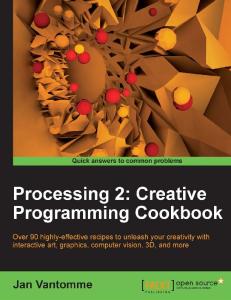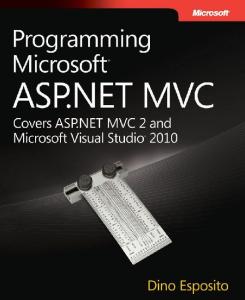3. We will create two new actions called ViewArticle. Each of the actions grabs the list of articles and adds the list to a ViewData dictionary item called ArticleList. Also, both the actions send an individual articlel to the view, using differing LINQ methods. Because no selection has been made when the user first loads the ViewArticle view, the GET action will return the first of our dummy articles (FirstOrDefault()). When a selection has been made, the POST action will return the desired article (SingleOrDefault(i => i.ID == article.ID)). [HttpPost] public ActionResult ViewArticle(Guid id) { var articles = GetArticles(); ViewData["ArticleList"] = articles; return View(articles.SingleOrDefault(i => i.ID == id)); 175
Working with Forms } public ActionResult ViewArticle() { var articles = GetArticles(); ViewData["ArticleList"] = articles; return View(articles.FirstOrDefault()); }
4. Now, right-click on either of the actions that we have just created and select Add View. Create a strongly typed view (Article) and select Details as View content. 5. If you run the application at this point and navigate to /Home/ViewArticle, you'd see our first dummy article laid out in a FIELDSET. But what we want to do is add the ability to select a different article from a drop-down list. Add the following code above the FIELDSET tag. Views/Home/Article.aspx: <% using (Html.BeginForm()) {%> <%= Html.DropDownList("id", new SelectList(ViewData["ArticleList"] as List
6. Now you can build and run your application. Navigating to Home/Article should show you the drop-down with the first item asking you to Choose… an item from the list. Choosing an item from the list should cause the form to post itself.
176
Chapter 6
How it works... In this recipe, we created a simple details page to view our dummy articles. Setting the onchange event of the drop-down list runs some inline JavaScript that causes the form to submit itself. With this recipe, I want to illustrate how small changes can make a big impact on the user experience. However, in a real world scenario, I have two concerns with the code in its current state. The Submit button seems unnecessary, but what would you do without JavaScript enabled? In situations like these, I have taken to adding a class (something like nojs) to the unnecessary Submit buttons. I'll then hide or remove those buttons with JavaScript to keep the UI clean. $(function() { $(".nojs").remove(); });
I used a very ugly combination of words a moment ago—inline and JavaScript. I used inline JavaScript in this recipe to not only keep it to the point, but also to make another point. In reality, I would never inject JavaScript—or CSS for that fact—directly into my HTML markup. A clear separation between layout, presentation, and function will help you as a developer keep your application scalable; and it'll help clients connecting to your site digest only the information they require. A screen reader generally does not care about presentation or function. The following code, added to a document ready function, would enable all (or some) drop-down lists to auto postback. $("select").change(function () { $(this).parents("form").submit(); });
177
Working with Forms
Autocomplete with jQuery UI We've already seen how well ASP.NET MVC works with jQuery to provide a rich and graceful client user experience. And that collaboration is at its strongest when working with forms. That's not the end of the story though. Where jQuery is a cross-browser enabler with strong DOM and Ajax support, jQuery UI works to improve the interface with powerful widgets—one such widget is called autocomplete. In this recipe, we will see how easy it is to use jQuery UI to add advanced features to an ASP.NET MVC form. We'll do this by allowing the user access predefined subjects, via an autocomplete prompt, directly from the server. The subjects will be requested using Ajax and delivered to the client as JSON.
Getting ready For this recipe, I'm using jQuery 1.4.1 and jQuery UI 1.8.5, both are provided in the dependencies folder. As we've done previously, we'll be starting off from any one of the previous recipes in this chapter, just make sure that you've got both the scripts added to your site master.
How to do it... 1. In our home controller, we're going to add three actions. The first one is called Auto, and like other recipes, this one is going to return a new Article as the view model. public ActionResult Auto() { return View(new Article()); }
2. The second is also called Auto, but will additionally take a single parameter (called article) and be decorated with an HttpPostAttribute. The parameter called article will be of type Article and will represent our submitted form (more on that later). One final thing in this action, we'll add some text to the ViewData dictionary. Again, I'll explain why, later on. The HttpPostAttribute is saying "I take only POSTs, your GETs can go elsewhere", so this action will be used to deal with our form POST. [HttpPost] public ActionResult Auto(Article article) { ViewData["message"] = "Subject updated to " + article.Subject; return View(article); } 178
Chapter 6
3. The last action is called Subjects. The Subjects action will be responsible for returning our subject suggestions to the client and will have one parameter called term. The name of the parameter is prescribed by the jQuery autocomplete widget and, as it represents the user's text input, term will help us filter the results that we send back. The jQuery widget will be using GET requests, so remember to allow this in your JSON response. public ActionResult Subjects(string term) { var subjects = new[] { "Clever Subject", "Really Clever Subject", "Running Out Of Ideas", "Run Out Of Ideas", "Will Soon Be Reduced To Writing Random Words", "Should Every Word Be Capitalised?", "Sausage" }; if (String.IsNullOrWhiteSpace(term)) return Json(subjects, JsonRequestBehavior.AllowGet); return Json(subjects.Where(s => s.StartsWith(term, true, CultureInfo.CurrentCulture)), JsonRequestBehavior.AllowGet); }
Download from Wow! eBook <www.wowebook.com>
4. Okay, let's set up our view really quickly. Right-click on the first action called Auto and Add View. Make sure that the view is strongly typed to our Article, leave View content set to Empty, and uncheck Select site master.
179
Working with Forms 5. So far, we've seen what Visual Studio tooling can offer us by way of templates. We can achieve pretty much the same thing with a helper method called Html.EditorForModel(). If you add the following markup to Auto.aspx and navigate to it in a browser, you should see the same basic form that we've been using throughout this chapter. <% using (Html.BeginForm()) { %> <%: Html.EditorForModel() %> <% } %>
6. We're not done with Auto.aspx yet. First, add a reference to the entry you added to the ViewData dictionary earlier. Once submitted, we should see a message under our form, reporting the change to the article's subject. <% using (Html.BeginForm()) { %> <%: Html.EditorForModel() %> <% } %>
<%: ViewData["message"] %>
At this stage, we have a fully functional form. You type in stuff, hit Submit; now watch the form data submit to the server. Remember, there is no validation, so if you type in something that doesn't conform to your strongly typed Article model, prepare yourself for an ugly server error. Chuck in some breakpoints to see your form data become an instance of Article.
7. Now we want to add the jQuery functionality. Import jquery-1.4.1.js and jquery-ui-1.8.5.custom.min.js to your Scripts folder and drag the references into the head tag of Auto.aspx. 8. In addition to JavaScript, jQuery UI is dependent on CSS. Import jquery-ui1.8.5.custom.css and the images folder into your Content folder. Drag the reference to CSS file to the head tag of Auto.aspx. You should have a block that looks like this. <script src="/Scripts/jquery-1.4.1.js" type="text/javascript"> <script src="/Scripts/jquery-ui-1.8.5.custom.min.js" type="text/javascript">
9. In this step, we're going to bring it all together. The following code instructs the jQuery UI autocomplete widget to attach an instance of itself to the textbox called Subject. Append the script block to the end of the head tag. 180
Chapter 6 <script type="text/javascript"> $(function () { $("#Subject").autocomplete({ source: "/home/subjects" }); });
How it works... The autocomplete widget registers an event handler with a key press event on the Subject textbox. When the user starts typing, the handler grabs the value of the textbox and fires it to the server as an Ajax GET request. The Subject's action applies the term parameter as a filter to our LINQ statement, returning only the subjects that begin with the contents of term. The action then returns any results as a JSON array, which is consumed by the autocomplete widget. For something once described as rocket science (rather overly dramatically), the whole process was pretty painless. Not to lose sight of the book's title, ASP.NET MVC was also being exceptionally clever. We generated a complete form using two helper methods and an input tag. The EditorForModel helper integrates the view model and provides an appropriate HTML block for each public property. Upon submitting the form, ASP.NET MVC utilized its model binders to squeeze the form data into a strongly typed Article. I'd recommend adding breakpoints to the first line of each action, then populate and submit the form using Firefox, with Firebug pointing at the Console tab. It's amazing what has been achieved with so little code on our part. 181
Working with Forms
There's more... Check out the demos over at http://jqueryui.com/, the jQuery UI team is doing some great stuff on top of the excellent jQuery library. One of my favorite features of jQuery UI is ThemeRoller. The ability to customize the look and feel of all widgets from a simple interface is very impressive. This idea of incorporating Ajax requests into the population of forms has implications beyond suggestive helpers such as autocomplete. In conjunction with the jQuery forms and Validation plug-ins, ASP.NET MVC can be made to support advanced concepts such as remote validation with a small amount of effort. We will be taking this concept further in Chapter 8.
182
7
Simplifying Complex Applications In this chapter, we will cover: Centralized formatting of common types with templated helpers Making templated helpers for custom types Using areas to separate application components Creating a "portable" area to use across multiple applications Using the input builders of MVC Contrib Generating forms with Html.InputForm Leaving breadcrumbs for your users with MvcSiteMap Displaying tabular data in a grid
Introduction In this chapter, we are going to focus on tools and features that can be used in MVC to make building larger-scale applications easier to manage. In particular, we will take advantage of templated helpers, model binding, and areas. We will also take a look at some of the features offered by the open source project, MVC Contrib—portable areas, input builders, and the grid.
Simplifying Complex Applications
Centralized formatting of common types with templated helpers In the previous chapter, we saw how you can use HTML helpers for different input types. Additionally, ASP.NET MVC provides intuitive helpers such as EditiorForModel, which try to figure out which input types you actually want to use. Helpers such as EditorForModel make these assumptions primarily based on data type, but what if there were a data type that was unaccounted for? In this recipe, we will take a look at how we can override these decisions to centralize the formatting of common types. We will do this by using the built-in templated helpers. Templated helpers allow you to specify how you want to display common types, such as dates and numbers, as well as more complex models. In this recipe, we will take a look at the DateTime type. Instead of asking a person to simply enter a date into a textbox, we will instead provide them with a jQuery date picker. Because we will do this with templated helpers, all dates that are displayed on an input form will use the same date picker.
Getting ready For this recipe, I'm using jQuery 1.4.1 and jQuery UI 1.8.5, both of which are provided in the dependencies folder. The latest versions of each library can be downloaded from jquery.com and jqueryui.com respectively.
How to do it... 1. Create a new MVC application. 2. Create a new class called Person to hold our test type. We will give the Person class a DateTime property called BirthDate. Models/TestClass.cs: public class Person { public DateTime BirthDate { get; set; } }
184
Chapter 7
3. We need to create a view to display our BirthDate property. To do this, open up the HomeController and add a new action called Edit. Configure this action to return an instance of our new Person. Controllers/HomeController.cs: public ActionResult Edit() { return View(new Person()); }
4. Now build your application (otherwise the Person won't show in the list when we try to create a new strongly typed view!). Then right-click anywhere in the new action method and add a new strongly typed view based on the Person. Specify that the view content will use the Edit template. 5. Hit F5 and navigate to the Edit action (Home/Edit). You should see a simple textbox that you can type a date into. Close that window and we will start building a new EditTemplate. 6. First, change the TextBoxFor to an EditorFor method call in the Edit view.
7. Then add an EditorTemplates folder to the Views/Shared folder (Views/ Shared/EditorTemplates).
185
Simplifying Complex Applications 8. Now create a new partial view called DateTime.ascx in the EditorTemplates directory.
9. In the DateTime view we are going to output a textbox. We will also format any date that is passed in to us or provide an empty value in the case that a date is not passed in. Also, we will append a class value to the input box that is created, so that we can access it later. <%: Html.TextBoxFor(model => Model, new { @class = "date" } ) %>
10. Now we need to write a bit of jQuery to attach a date picker to our textbox. Start by opening up the Site.Master file in the Views/Shared directory. Then drag the jquery-1.4.1.js file from your Scripts directory into the head of your master file. Also drag in the jquery-ui{version}.js and the ui.all.css file into the head to support a date picker popup (this is included in the source code for this recipe or you can get it on the jQuery site). 11. With jQuery included in the master page, we can now add a bit of script underneath the external references. This script will locate all the textboxes that have a class of date and attach a date picker. Views/Shared/Site.Master: <script type="text/javascript"> $(function () { $("input:text.date").datepicker({ dateFormat: "MM d, yy" }); }); 186
Chapter 7
12. Now build your project and navigate to Home/Edit. Clicking into the date field should show the jQuery date picker!
How it works... The EditorFor method will first look in the directory of the view that is executing for an EditorTemplates directory for the type it is trying to display. If it doesn't find any templates there, it will move up to the shared directory. If there are no templates in the shared directory, it will move on and display the typed-in question with a default template. You can test this by renaming the EditorTemplates directory that we created! If you rename the directory to _EditorTemplates, you will see that the DateTime is rendered with a simple textbox as usual.
Making templated helpers for custom types In this recipe, we will take a look at how we go about creating custom templated helpers for our own types. This is very similar to the previous recipe—in this one we will specify how the template should display our type. But this is different from the previous recipe—we have to tell the view engine how to bind the model of our type to the template; there is just a bit more overhead in this recipe.
187
Simplifying Complex Applications
How to do it... 1. We'll start by opening a copy of the project that we created in the last recipe. 2. Next, we will build up our Person class with a few more basic properties. In addition, we're going to decorate some of the properties with an attribute from the System. ComponentModel namespace. Models/Person.cs: public class Person using System; using System.ComponentModel; namespace ComplexApplications.Models { public class Person { [DisplayName("First Name")] public string FirstName { get; set; } [DisplayName("Middle Name")] public string MiddleName { get; set; } [DisplayName("Last Name")] public string LastName { get; set; } [DisplayName("Birth Date")] public DateTime BirthDate { get; set; } public string Email { get; set; } public string Phone { get; set; } } }
3. Now you need to build your project so that the Person type will be available when we go to add a strongly typed view. 4. Once the build is complete, open up the HomeController so that we can add a new action. Name this action AddPerson and configure it to return a new instance of Person. Then create a second action similar to the first. Set this action to accept a Person as a parameter and to be accessible only via a form post. Controllers/HomeController.cs: [HttpPost] public ActionResult AddPerson(Person person) { return View(person); } public ActionResult AddPerson() { return View(new Person()); }
188
Chapter 7
5. Now you can right-click on one of your AddPerson actions and select Add View. Configure this view so that it is strongly typed based on a Person. Also set the content of this view to be an Edit view.
6. In the view that is generated, remove all of the provided div tags, HTML helpers, and so on. In their place, put an Html.EditorForModel (which is interchangeable with Html.EditorFor(m=>m)) to represent the Person that will be passed into the view. Also provide a button to submit the form. Views/Home/AddPerson.ascx: <% using (Html.BeginForm()) {%> <%: Html.ValidationSummary(true) %> <%= Html.EditorForModel() %> <% } %>
7. View that page in a browser and notice that we've still got a jQuery UI date picker attached to our Birthdate field (from the first recipe). Also notice that the labels for each property are responding to the DisplayNameAttribute that we set earlier. 8. Inside that EditorTemplates folder (Views/Shared folder), create a partial view called Person.ascx.
189
Simplifying Complex Applications 9. In your Person partial view, feel free to go crazy with the way you want to represent the Edit controls for a person. To save time, I simply copied the fieldset from the generated view as a starting point. I also switched the BirthDate TextBoxFor for an EditorFor helper and removed the Submit button. Keep in mind: A TextBoxFor helper is explicitly saying "I want a textbox". An EditorFor helper will at worst give you a textbox, but will look for better alternatives (such as our DateTime template) first. Views/Shared/EditorTemplates: ...
10. You can now run your application, browse to Home/AddPerson, and view your new Person input form.
How it works... This is very similar to the previous recipe, in that we are building on top of a feature that is provided for us by the framework. We can build up all sorts of different reusable partial views to represent standard types in the .NET framework, as well as our own custom types.
There's more... We have been discussing only about creating forms for data input to this point. Of course, the good folks on the MVC team have also provided us with facilities for specifying how we want to display our types. Instead of creating an EditorTemplates folder, create a DisplayTemplates folder. Everything works the same from that point on! 190
Chapter 7
Using areas to separate application components If you have ever worked on an application of any size, you would have gotten to a point where having every single line of code in one bucket may become overly cumbersome. Perhaps your routes have started to collide. Or perhaps, one section of your application is considerably different in form and function from the other (think about an administration console for example). These sorts of issues are easy to solve by introducing areas into your project. An area is basically an ASP.NET MVC project within another.
How to do it... 1. For consistency, I'm going to start off with a copy of the previous recipe. But there is dependency on what has come before, so you should be able to work with an empty project just as easily. 2. Right-click on your project and select Add New Area. 3. Name your area Administration. This will add a new Administration area to a folder called Areas. 4. Now open up your Global.asax file. Notice that there is an AreaRegistration. RegisterAllAreas() call, which scans your application looking for any registration classes. protected void Application_Start() { AreaRegistration.RegisterAllAreas(); RegisterRoutes(RouteTable.Routes); }
5. When you created the Administration area, a new folder structure called Areas was created. Take a look in the root of your Administration folder and you will see a file called AdministrationAreaRegistration.cs. Open up that file and you will see that the call from the Global.asax is actually registering the routes for your area. This allows you to specify a different set of routes for your areas from that of your root application. 6. Notice that the route definition for your area is a bit different from that of the routes configured for the rest of your application. In the AdministrationAreaRegistration class, you will notice that its default route specifies an area key along with its controller, action, and ID. public override void RegisterArea(AreaRegistrationContext context) { context.MapRoute( "Administration_default", 191
Simplifying Complex Applications "Administration/{controller}/{action}/{id}", new { action = "Index", id = UrlParameter.Optional } ); }
How it works... Areas are a nice and convenient way to isolate aspects of your application. This allows you to have subapplications in your application that can be controlled in a totally separate manner from your primary application. The MVC framework quickly scans the application for any classes that inherit from AreaRegistration and then calls the RegisterArea method on each of your area registration classes. This is a great way to keep multiple facets of a complex application within a single file structure. Prior to areas, I would have kept my Admin area (for instance) in a separate project that was then added to IIS as a virtual folder.
There's more... Be sure to also take a look at the fact that areas don't have to be created inside your application. You can also create areas in separate projects and still register them inside your primary application.
Creating a "portable area" to use across multiple applications In this recipe, we will see how we can create self-contained easily distributable widgets called portable areas. A portable area is very similar to a regular MVC area in an external project with a few added bits to make it portable. Thanks to the makers of MvcContrib, a portable area is very easy to create and considerably more portable, or distributable, than a regular area. A regular area project is just a collection of files contained in an external project. A portable area's project outputs a single assembly that can be consumed by any other application—ASP.NET or ASP.NET MVC. A portable area therefore allows you to create widgets, which can easily be shared across many websites reducing code duplication and allowing you to publish updates on a per widget basis.
How to do it... 1. We'll need two applications for this recipe: one application will act as the portable area, which we will name the CommentsWidget, and the other application will act as the host for our comments widget. Both will work from the empty ASP.NET MVC 2 project template; for the host I've used a copy of the last recipe. 2. Now delete the Global.asax file from the CommentsWidget project. 192
Chapter 7
3. Next, we need to add a reference to MvcContrib and NBuilder to our Widget project. MvcContrib has all the bits to make our portable area work. NBuilder will help us to mock up some data, so that we can have a list of comments. Both of these can be found in the dependencies folder. 4. Add a CommentsRegistration.cs file to the root of our CommentsWidget project to take care of registering our portable areas routes. This class will need to inherit from PortableAreaRegistration in the MvcContrib.PorableAreas namespace. Inheriting from PortableAreaRegistration requires that we create a method, RegisterArea, and a property, AreaName. RegisterArea will hold the routes we want to configure for this widget. AreaName tells the framework what our area is called. Also, and probably the most important, it is the area of code that is highlighted. The call to RegisterAreaEmbeddedResources tells MVC how to find our views and resources (which we will eventually embed into our portable area). CommentsRegistration.cs: public class CommentsRegistration : PortableAreaRegistration { public override void RegisterArea( AreaRegistrationContext context, IApplicationBus bus) { context.MapRoute("commentsRoute", "CommentsWidget/{controller}/{action}/{id}", new { controller = "links", action = "index", id = UrlParameter.Optional }); this.RegisterAreaEmbeddedResources(); } public override string AreaName { get { return "CommentsWidget"; } } }
193
Simplifying Complex Applications 5. In order for us to provide any functionality, we will need to create some objects to work with. A comments widget would naturally need a Comment class to render. Let's create that in the CommentsWidget project. public class Comment { public string Name { get; set; } public string Email { get; set; } public string Subject { get; set; } public string Body { get; set; } }
6. Next, we will create a new CommentsController in our CommentsWidget project. This controller will have one action called ShowComments. The ShowComments action will work off of an HTTP GET request and shall take in an ID attribute (to simulate getting comments for a blog post or something similar). Controllers/CommentsController.cs: public class CommentsController : Controller { public ActionResult GetComments(int id) { List
7. With our new action created, we are ready to create a new view that corresponds to it. Do this by right-clicking on the action and selecting Add a new view. Make this a partial view that is strongly typed to our Comment class. Also, set this view to be a details view. When the new view comes up, edit the type of class we inherit from and change it to ViewUserControl
9. Now we can add an Extensions class to our CommentsWidget project. This class will be responsible for extending the HTML class that we often use in an MVC application. In there, we will create a GetComments method that takes in a postId. This will allow our consuming application to work very easily with the functionality exposed by the CommentsWidget. Extensions.cs: public static class Extensions { public static void GetComments(this HtmlHelper htmlHelper, int postId) { htmlHelper.RenderAction("GetComments", "Comments", new { area = "CommentsWidget", id = postId }); } }
The previous method relies on an extension method called RenderAction, which can be found in the System.Web.Mvc. Html namespace. I, for one, have let Visual Studio make me very lazy. I let the IDE work which namespaces are needed (and which aren't), VS even orders them for me. To my knowledge though, VS still can't resolve the namespaces of extension methods. I'm starting to sound like a man whose batteries in his TV remote, have just run out. I'm sure there is a solution in the works, if not already completed.
195
Simplifying Complex Applications 10. The last, and probably most important piece to our CommentsWidget project, is that we need to alter the project's configuration in the CommentsWidget.csproj file. Do this by opening the file in a text editor such as Programmer's Notepad or just plain old Notepad. Then scroll down to the Build section and add the following snippet to insure that all of our views and other resources are compiled into the widget assembly. This step allows us to not have to distribute a bunch of files to the consuming application but instead allows us to just distribute one DLL.
11. With all of this work completed in the CommentsWidget project, we are now ready to turn our attention to the host project. In the host project, we need to add a reference to MvcContrib (in the dependencies folder) and we need to add a reference to our CommentsWidget project (though if you don't, that is ok too, just make sure that the CommentsWidget dll gets into the bin folder of your host application). 12. Now we need to tell our host application how to get to our CommentsWidget. We do this in the Global.asax file by calling the into the MvcContrib library. You'll need to add a reference to the MvcContrib.UI.InputBuilder namespace, in order to access a method called BootStrap(). BootStrap works a bit like RegisterAllAreas, gathering up our portable areas. protected void Application_Start() { AreaRegistration.RegisterAllAreas(); RegisterRoutes(RouteTable.Routes); InputBuilder.BootStrap(); }
13. Then we can open up any view (I've created a home/index controller/view combo) in the application and type Html.GetComments(3); we should see a list of ten randomly generated comments displayed on the page. Views/Home/Index.aspx:
Download from Wow! eBook <www.wowebook.com>
Chapter 7 ...
<% Html.GetComments(3);%>
14. We need to do two final things in the host application for all of this to work. In order for the GetComments extension method to work as described, we will need to add a namespace reference to the Web.config file.
Copy the Web.config from your Views folder to a new folder called Areas.
15. Now build and run your application and you should see a list of comments displayed on the home page.
How it works... The portable area builds on the concept of the ASP.NET MVC external project areas. A couple of things are different between a portable area and a regular area. One is that a portable area embeds its resources into an assembly rather than leaving them scattered about on the disk, meaning that a portable area only needs to be referenced as a DLL. And lastly, regular areas interact with our MVC applications in the normal way, whereas portable areas can use the MvcContrib service bus concepts (which we didn't directly cover in this recipe). 197
Simplifying Complex Applications The next important bit is that we have to be able to register our areas routes. Because our portable area project may or may not be directly referenced by a host application, it is important that we expose a way for the routes in our portable area to be consumed and added to the routing table. Regular areas are referenced and brought into the bin directory of a host application. The assemblies of other areas are automatically scanned and configured into the host application with very little fuss. In order for us to achieve the same magic, we have to use some MvcContrib classes and calls to get this done for us. Lastly, though not specific to the concept of the portable area, is the service bus that comes with MvcContrib. A suggested practice to use with portable areas is to communicate with the host application using messages. This is sort of a publish-subscribe type pattern where the portable area puts a message on the bus when it does something, such as registering the portable area, creating a comment, sending an email, and so on. Then the host application can use a message handler to subscribe to specific messages that it cares about. In this way, the host application is loosely coupled to the portable area and vice versa. The service bus of MvcContrib is a bit different from something like NService Bus or BizTalk, in that it is a synchronous process model whereas most service bus implementations are asynchronous. (Just an FYI.)
There's more... The topic of portable areas hasn't gotten too much coverage, as cool as they are. The best way to see some different examples of these is to go download the MvcContrib examples here: http://mvccontrib.codeplex.com/. Also, the ability to work in a regular MVC web application to build portable areas instead of working in a class library (you don't want to know what a pain it is to work without IntelliSense!) is thanks to Steve Michelotti. You can read about his portable areas' tinkering at geekswithblogs.net/michelotti. Things of interest are how to interact with compiled resources, such as CSS and images, and also how to go about using a master page inside your portable area!
Using input builders of MvcContrib We have seen how templating works with MVC's templated helpers, and will see how these concepts enable validation in the next chapter. But while we're on the subject of MvcContrib, let's take a look at a slightly different approach using input builders. Input builders are similar to templated helpers, in that we can dictate how we want a certain piece of code to look when it is displayed on a form. We can use data annotations and other attributes in the MvcContrib project to specify how we want our data to appear and perform.
198
Chapter 7
How to do it... 1. Create an empty ASP.NET MVC application, or start from where we left the last recipe. 2. Add a reference to MvcContrib and NBuilder, if not already there. 3. Then we need to import the input builder templates from the MvcContrib project into our project. This is in the dependencies folder (or you can download it from the MvcContrib site). Simply select all of the InputBuilderTemplates and drag them into your solution into the Shared folder inside the Views folder. 4. Then we need to create a class to demonstrate how input builders work. We will create a class called ExampleModel and place it in the Models folder. The attributes that decorate really drive all the extra fun features. But similar to the templated helpers, the type of data (for the most part) drives how the property is laid out on the screen. Models/ExampleModel.cs: public class ExampleModel { public Guid Key { get; set; } [Required] public string FirstName { get; set; } [Required] public string LastName { get; set; } [Required] [Label("What type of example is this?")] public ExampleTypes ExampleType { get; set; } [Label("Please enter your birthday")] [Example("mm/dd/yyyy")] public DateTime BirthDate { get; set; } [DataType(DataType.MultilineText)] public string Biography { get; set; } } public enum ExampleTypes { Man = 1, Woman = 2, Boy = 3, Girl = 4, Baby = 5 } 199
Simplifying Complex Applications 5. Now we need to create a new action in our HomeController called ShowExample; this will return a new instance of our new ExampleModel class. Controllers/HomeController.cs: public ActionResult ShowExample() { ExampleModel model = Builder<ExampleModel> .CreateNew() .Build(); return View(model); }
6. Create a new view from your new action. Right-click on the action and select Add View. Make a strongly type view for our ExampleModel class and make a Details view. Notice all the fluff that was created for us. You can remove everything between the legend and the closing fieldset tag.
7. Enter an Html.Input(m=>m.{property}) for each of the properties exposed on your model.
Views/Home/ShowExample.aspx:
8. Be sure to add the following two lines to your Web.config.
9. Now you can build your application and see the form displayed appropriately.
201
Simplifying Complex Applications
How it works... Similar to the templated helpers, there is a view that specifies how a certain type should be displayed. If you have views that don't relate directly to a given type, you can specify a view for a property using a [PartialView("{viewName}")] attribute. Also, there are non-template related bits, such as when a [Required] attribute is placed on a property, which also triggers logic to be executed. For the required attribute specifically, if you look in the Field.Master view, you will see a check for whether a required attribute is present or not. If the required attribute is present, an asterisk will be displayed.
Generating forms with Html.InputForm() In the previous recipes, we have taken a look at templated helpers and the MvcContrib input builders. But those forms of streamlining your UI pale in comparison to the MvcContrib InputForm functionality, which is similar to that of ASP.NET MVC's own Html.EditorForModel. With one single line of code, you are able to generate an entire form with all of its fields, input controls, and various other markup that we would like to have, as defined by the input builders.
How to do it... 1. Start by creating a copy of the project from the last recipe. 2. We will add a New() method to the HomeController, which will return an instance of our new ExampleModel. Controllers/HomeController.cs: public ActionResult New() { return View(new ExampleModel()); }
3. Then we need to generate the view for our new action. Be sure to build your project first, so that your ExampleModel is available in the Add View dialog. Then right-click on the action and select Add View. Make this a strongly typed view based on the ExampleModel and have Visual Studio create an empty view. 4. With our view generated, we are almost ready for the magic. There is one last step though, we need to drag in all the input builder views from the MvcContrib project (located in Dependencies/MvcContrib/InputBuilderTemplates) to the Views/Shared directory in our MVC project.
202
Chapter 7
5. Inside the view, we can now add the magic that is the Html.InputForm() call. Add this under the h2 tag that was generated for you. Views/Home/New.aspx: <%= Html.InputForm() %>
6. Now you can hit F5 to run your application. Then navigate to /home/new and see your magic new input form.
How it works... This functionality is built on top of the MvcContrib input builders that we covered earlier. Each type has its own view. The InputForm extension method loads the Form.aspx view, which in turn makes a call to Html.InputFields, which then lays out all of the items of the model that is passed into the InputForm.
There's more... Eric Hexter has a great blog series on InputBuilder (including the InputForm) located here: http://www.lostechies.com/blogs/hex/archive/2009/06/09/
opinionated-input-builders-for-asp-net-mvc-using-partials-part-i.aspx.
203
Simplifying Complex Applications
Leaving breadcrumbs for your users with MvcSiteMap In this recipe, we are going to take a look at how to implement a breadcrumb trail using the open source project MvcSiteMap.
Getting ready The key to making this recipe work is getting the latest from the MvcSiteMap project here: http://mvcsitemap.codeplex.com/.
How to do it... 1. Kick off from a copy of the last recipe, or a new project. 2. Add a reference to the MvcSiteMap. 3. Then open up your web.config file and add a new provider for the SiteMap. You can add this directly after the <system.web> block. Web.config: <siteMap defaultProvider="MvcSiteMapProvider" enabled="true"> <providers>
Chapter 7 siteMapNodeUrlResolver=" MvcSiteMapProvider.DefaultSiteMapNodeUrlResolver, MvcSiteMapProvider" siteMapNodeVisibilityProvider=" MvcSiteMapProvider.DefaultSiteMapNodeVisibilityProvider, MvcSiteMapProvider" />
4. Now you can add a SiteMap file to your application in the root called Mvc.sitemap. The name is important, because that is what is configured in the site map provider configuration!
5. In the new site map file, you can select all the existing code and delete it. Then enter the following site map, which corresponds to the default application's controllers and views (Home, Account, LogOn, Register, and so on). Web.sitemap: <mvcSiteMap xmlns="http://mvcsitemap.codeplex.com/schemas/ MvcSiteMap-File-2.0" enableLocalization="true"> <mvcSiteMapNode title="Home" controller="Home" action="Index" changeFrequency="Always" updatePriority="Normal"> <mvcSiteMapNode title="Edit Person" controller="Home" action="Edit" />
6. Now all you need to do is to start using the functionality that is offered with the MvcSiteMap. We will add a breadcrumb trail by adding a call to MvcSiteMap(). SiteMapPath() in the Site.Master. Views/Shared/Site.Master:
7. Add the following line to your Web.config.
Simplifying Complex Applications 8. Now you can build the application and click around. You should see the breadcrumb trail build itself as you move from one view to the next.
How it works... Maarten Balliauw (http://blog.maartenballiauw.be/) had one of the first custom providers to take care of the lack of good support for the concept of the ASP.NET SiteMap back in 2008 (http://blog.maartenballiauw.be/post/2008/08/29/Buildingan-ASPNET-MVC-sitemap-provider-with-security-trimming.aspx). He has since expanded on that little blog post to create a full blown open source project with loads of additional functionality. This code is available at http://mvcsitemap.codeplex.com/, if you are curious about the internals of it.
There's more... For an idea of all the nodes that you have access to with this SiteMap provider, take a look here: http://mvcsitemap.codeplex.com/wikipage?title=Creating%20a%20firs t%20sitemap&referringTitle=Home.
206
Chapter 7
Displaying tabular data in a grid In this recipe, we are going to tackle the usually quite complex task of displaying grid data for a collection of data objects. Rather than using a looping structure and manually configuring how the data should be displayed, we will instead use the MvcContrib grid. This gets us close to the traditional style of the ASP.NET grid.
How to do it... 1. Start by creating a new empty ASP.NET MVC application. 2. Then add references to MvcContrib and NBuilder. 3. Next, we need to create a model to work with. In this case, we will work with the concept of a product. Add a new class to the Models directory called Product. Then add the following properties to represent our product. Models/Product.cs: public class Product { public Guid ProductID { get; set; } public string ProductName { get; set; } public double Price { get; set; } }
4. Then we need to add a new action to our HomeController called ListProducts. This action will be responsible for creating a collection of products with NBuilder and returning that collection to the view. Controllers/HomeController.cs: public ActionResult ListProducts() { List
207
Simplifying Complex Applications 5. Build the project so that when we add our new view, we can create a strongly typed view of type Product. Then right-click on the new ListProducts action and add a view. Make this a strongly typed empty view based on Product. Change the Inherits declaration to be a list of products rather than just a Product.
6. Now we can drop in the grid from MvcContrib. Do this by importing MvcContrib. UI.Grid. Then drop a call to the grid. Views/Home/ListProducts.aspx: ... <%@ Import Namespace="MvcContrib.UI.Grid" %>
ListProducts
<%= Html.Grid(Model) %>Chapter 7
7. Next, we need to configure the columns and their data for the given model. In this case, we want to display the product's price, name, and ID. ... <%= Html.Grid(Model).Columns (c=> { c.For(m => m.Price); c.For(m => m.ProductName); c.For(m => m.ProductID); } ) %> ...
8. Now click, build, and run your application. Then navigate to Home/ListProducts to see the new grid.
How it works... MvcContrib extends an already robust framework with some great functionality. The Grid is no exception, simple but effective. The Grid extension helper iterates through a collection and outputs a table. What I really like a lot about this helper and the direction of .NET projects in general, is its fluent approach—the grid is created in the first method, and columns (using lambda expression) are applied in the second.
209
8
Validating MVC In this chapter, we will cover:
Basic input validation
Data annotations
Client-side validation with jQuery
Custom validators
Remote validation with jQuery
Introduction ASP.NET MVC provides a simple, but powerful, framework for validating forms. In this chapter, we will be building upon what has been learned in the previous two chapters. We'll start by creating a simple form, and then incrementally extend the functionality of our project to include client-side validation, custom validators, and remote validation.
Basic input validation The moment you create an action to consume a form post, you're validating. Or at least the framework is. Whether it is a textbox validating to a DateTime, or checkbox to a Boolean, we can start making assumptions on what should be received and making provisions for what shouldn't. Let's create a form.
Validating MVC
How to do it… 1. Create an empty ASP.NET MVC 2 project and add a master page called Site.Master to Views/Shared. 2. In the models folder, create a new model called Person. This model is just an extended version of the Person class that we used in the last chapter. Models/Person.cs: public class Person { [DisplayName("First Name")] public string FirstName { get; set; } [DisplayName("Middle Name")] public string MiddleName { get; set; } [DisplayName("Last Name")] public string LastName { get; set; } [DisplayName("Birth Date")] public DateTime BirthDate { get; set; } public string Email { get; set; } public string Phone { get; set; } public string Postcode { get; set; } public string Notes { get; set; } }
3. Create a controller called HomeController and amend the Index action to return a new instance of Person as the view model. Controllers/HomeController.cs: public ActionResult Index() { return View(new Person()); }
4. Build and then right-click on the action to create an Index view. Make it an empty view that strongly types to our Person class. 5. Create a basic form in the Index view. Views/Home/Index.aspx: <% using (Html.BeginForm()) {%> <%: Html.EditorForModel() %> <% } %> 6. We'll go back to the home controller now to capture the form submission. Create a second action called Index, which accepts only POSTs. Controllers/HomeController.cs: [HttpPost] public ActionResult Index(... 212
Chapter 8
7. At this point, we have options. We can consume our form in a few different ways, let's have a look at a couple of them now: Controllers/HomeController.cs (Example): // Individual Parameters public ActionResult Index(string firstName, DateTime birthdate... // Model Public ActionResult Index(Person person) {
8. Whatever technique you choose, the resolution of the parameters is roughly the same. The technique that I'm going to demonstrate relies on a method called UpdateModel. But first we need to differentiate our POST action from our first catch-all action. Remember, actions are just methods, and overrides need to take sufficiently different parameters to prevent ambiguity. We will do this by taking a single parameter of type FormCollection, though we won't necessarily make use of it. Controllers/HomeController.cs: [HttpPost] public ActionResult Index(FormCollection form) { var person = new Person(); UpdateModel(person); return View(person); }
The UpdateModel technique is a touch more long-winded, but comes with advantages. The first is that if you add a breakpoint on the UpdateModel line, you can see the exact point when an empty model becomes populated with the form collection, which is great for demonstration purposes. The main reason I go back to UpdateModel time and time again, is the optional second parameter, includeProperties. This parameter allows you to selectively update the model, thereby bypassing validation on certain properties that you might want to handle independently.
213
Validating MVC 9. Build, run, and submit your form. If your page validates, your info should be returned back to you. However, add your birth date in an unrecognized format and watch it bomb. UpdateModel is a temperamental beast.
10. Switch your UpdateModel for TryUpdateModel and see what happens. TryUpdateModel will return a Boolean indicating the success or failure of the submission. However, the most interesting thing is happening in the browser.
214
Chapter 8
How it works… With ASP.NET MVC, it sometimes feels like you're stripping the development process back to basics. I think this is a good thing; more control to render the page you want is good. But there is a lot of clever stuff going on in the background, starting off with Model Binders. When you send a request (GET, POST, and so on) to an ASP.NET MVC application, the query string, route values and the form collection are passed through model binding classes, which result in usable structures (for example, your action's input parameters). These model binders can be overridden and extended to deal with more complex scenarios, but since ASP.NET MVC2, I've rarely made use of this. A good starting point for further investigation would be with DefaultModelBinder and IModelBinder. What about that validation message in the last screenshot, where did it come from? In previous chapters, we've talked only about LableFor and EditorFor, but we also have ValidationMessageFor. If the model binders fail at any point to build our input parameters, the model binder will add an error message to the model state. The model state is picked up and displayed by the ValidationMessageFor method, but more on that later.
215
Validating MVC
Data annotations Okay, given the minimal effort we put into creating our form, getting that validation message on the birth date was impressive. You would also get an error message if you didn't send a date at all because DateTime cannot be null. The question that we will answer in this recipe however, is how do we add validation that is not implied by type? One way is to use data annotations. Data annotations are a collection of attributes that allow you to describe your model in terms of what is required, or what a property might be used for, among other things.
How to do it… 1. Starting from our previous recipe, let's go to our Person model and make the following amendments: Models/Person.cs: public class Person { [DisplayName("First Name"), StringLength(50)] public string FirstName { get; set; } [DisplayName("Middle Name"), StringLength(50)] public string MiddleName { get; set; } [DisplayName("Last Name"), StringLength(50), Required] public string LastName { get; set; } [DisplayName("Birth Date"), DataType(DataType.Date)] public DateTime BirthDate { get; set; } [DataType(DataType.EmailAddress), Required] public string Email { get; set; } public string Phone { get; set; } public string Postcode { get; set; } [DataType(DataType.MultilineText)] public string Notes { get; set; } }
2. Build the project and then reload the form to see the changes. We can already see a neater date (Birth Date) and a text area instead of a textbox (Notes). Submit though, and we start getting feedback as well.
216
Download from Wow! eBook <www.wowebook.com>
Chapter 8
3. Validation attributes such as Required and StringLength inherit from ValidationAttribute, which contains additional properties that allow you to customize the error message or attach the attribute to a resource. In the following screenshot, I've amended the error message of the MiddleName property.
217
Validating MVC
How it works… The default model binder in ASP.NET MVC uses reflection to interrogate target types for attributes that fall under the namespace DataAnnotations. Using the additional metadata provided by the attributes, the model binder can generate a more comprehensive set of tests.
Client-side validation with jQuery We're already running quite a tight ship with our form, but it's a little frustrating to receive the error messages only after we submit the form. Think about thousands of people constantly submitting incorrect data to your site. It's an unnecessary use of your valuable resources. Client-side validation goes some way to prevent this, but used to be a real bind to implement; with ASP.NET MVC though, it's remarkably easy.
Getting ready Up until about ASP.NET MVC 2 RC, there were two options for implementing client-side validation—Microsoft Ajax and jQuery. Of the two, the jQuery option was mysteriously absent from the final release. It will be the jQuery option that we will focus on in this recipe. Beyond the jQuery files already contained within any new ASP.NET MVC 2 project, this recipe has a requirement for the somewhat elusive jQuery connector. I've given up trying to track down the file's permanent residence, so will simply say that it is included within the book's source code, and can be tracked down (with some effort) on Google by searching for MicrosoftMvcJQueryValidation.js. You can also download an amended version from http://blog.dogma.co.uk.
How to do it… 1. Starting from the previous recipe, let's add a call to Html.EnableClientValidation() above our form in Views/Home/Index.aspx. Views/Home/Index.aspx: <% Html.EnableClientValidation(); %> <% using (Html.BeginForm()) {%> 2. Open up your Site.Master file and add the following three lines above the closing body tag, assuming that you added the connector file to the root of your Scripts folder. Views/Shared/Site.Master: <script src="/Scripts/jquery-1.4.1.min.js" type="text/javascript"> <script src="/Scripts/jquery.validate.min.js" type="text/javascript"> <script src="/Scripts/MicrosoftMvcJQueryValidation.js" type="text/javascript"> 218
Chapter 8
3. Build and run your project, then submit your form. Unless you've filled in all the required fields, you wouldn't be able to make a submission. jQuery, with the help of our connector (MicrosoftMvcJQueryValidation.js), has prevented the POST. What's more, if you start correcting the mistakes, the error messages will disappear without having to attempt resubmission.
How it works… In the first step, we added a call to an HTML helper called EnableClientValidation. The EnableClientValidation method should be added just above the targeted form and it basically tells the form to render some extra information. The extra information is a JSON (JavaScript Object Notation) map containing all the validation conditions for the form within a script block. The script block is placed directly beneath the form and attaches the map to a window object called mvcClientValidationMetadata. Have a look at the HTML source of your form for a complete example. Home/Index (View Source): if (!window.mvcClientValidationMetadata) { window.mvcClientValidationMetadata = []; } 219
Validating MVC window.mvcClientValidationMetadata.push({ "Fields": [{ "FieldName": "FirstName", "ReplaceValidationMessageContents": true, "ValidationMessageId": "FirstName_validationMessage", "ValidationRules": [{ "ErrorMessage": "The field First Name must be a string with a maximum length of 50.", "ValidationParameters": { "minimumLength": 0, "maximumLength": 50 }, "ValidationType": "stringLength" }] }, ...
The validation itself is handled by a very robust jQuery plug-in called jQuery Validation. At this point though, the validation plug-in needs to be initiated and, as the mvcClientValidationMetdata object is a Microsoft invention that means nothing to jQuery, we need a bridge. Enter MicrosoftMvcJQueryValidation.js (the connector). This file consumes the JSON map and reformats it as an options object that the validation plug-in can understand. The connector then calls the validation plug-in into action. So far, we have mirrored validation on the client and server with a small amount of effort. What else can we do?
Custom validators We can create our own validation rules. I've got a couple of issues with our code so far.
We've told ASP.NET MVC that our email field is an e-mail field, but I can type in any old junk.
I'm British (that is not the issue), so I've got a postcode and I want to validate it!
I've already mentioned the ValidationAttribute class and some of the attributes that inherit from it, another is RegularExpressionAttribute. We'll derive a couple of attributes from the RegularExpressionAttribute to resolve my two immediate issues.
How to do it… 1. From our last recipe, we'll create a new folder called Helpers and a class within, called Attributes. 2. In Attributes.cs, create a new class called EmailAttribute, which inherits from RegularExpressionAttribute.
220
Chapter 8
3. Override the base constructor with the following code. Of particular note here is the regular expression used, ^[a-zA-Z0-9._%+-]+@(?:[a-zA-Z0-9-]+\.)+ [a-zA-Z]{2,6}$, which is passed in as the sole parameter. We then provide a default error message within the constructor. Helpers/Attributes.cs: public class EmailAttribute : RegularExpressionAttribute { public EmailAttribute() : base( @"^[a-zA-Z0-9._%+-]+@(?:[a-zA-Z0-9-]+\.)+[a-zA-Z]{2,6}$") { ErrorMessage = "Email is invalid"; } } 4. We'll now switch our attention to the Person model in the models folder. Make the following adjustment, remembering to resolve your namespaces. We're saying that this property should conform to the regular expression specified. Models/Person.cs: public DateTime BirthDate { get; set; } [DataType(DataType.EmailAddress), Required, Email] public string Email { get; set; }
Download from Wow! eBook <www.wowebook.com>
5. Build and run your project. Fill out the form and submit with and without a correctly formatted e-mail address. Your first observation should be that it is not working on the client-side, but is on the server.
221
Validating MVC 6. Our e-mail validation is not working on the client because ASP.NET MVC doesn't know what an EmailAttribute is. The framework does know what a RegularExpressionAttribute is, though. So, within the Global.asax.cs file, our final step for e-mail validation will be to tell ASP.NET MVC to make this connection. Global.asax.cs: protected void Application_Start() { AreaRegistration.RegisterAllAreas(); RegisterRoutes(RouteTable.Routes); DataAnnotationsModelValidatorProvider.RegisterAdapter( typeof(EmailAttribute), typeof(RegularExpressionAttributeAdapter)); }
7. Build your project and reload your form. You should now have client-side e-mail validation. 8. The process required for a postcode validation is almost identical, except this time you use a different regular expression. Helpers/Attributes.cs: ([Gg][Ii][Rr] 0[Aa]{2})|((([A-Za-z][0-9]{1,2})|(([A-Za-z][A-Ha-hJYj-y][0-9]{1,2})|(([A-Za-z][0-9][A-Za-z])|([A-Za-z][A-Ha-hJ-Yjy][0-9]?[A-Za-z])))) {0,1}[0-9][A-Za-z]{2}) 9. Follow each of the steps that we did for our e-mail validation and you should end with something like this:
222
Chapter 8
How it works… We could have just used a vanilla RegularExpressionAttribute to satisfy both cases. But what we have now is two very useful attributes that can be reapplied across multiple models and projects. For the client-side validation to work, there needs to be a translation between the server and client environments. The translation happens in an AttributeAdapter that is registered in the DataAnnotationsModelValidatorProvider. It is these two components that ultimately decide the shape of the JSON map identified in the last recipe. We cover this concept in more detail in the next recipe.
Remote validation with jQuery In a lot of cases, validation is a static formula, something definable like a formula or regular expression. Sometimes however, validation requires an external source (like a database). In cases like this, putting the logic in an attribute is possible but not always ideal. And what happens to the client-side? It's not so easy to tell the browser to connect to a database before allowing a form submission. Well, it's actually a lot easier than I thought.
Getting ready In this recipe, we'll think of our form as a registration form. We've been getting a lot of duplicate registrations, so we'd like to prevent users from registering an e-mail address more than once.
How to do it… 1. Start from our last recipe and open up the home controller. 2. Add the following method called IsEmailAlreadyRegistered to the top of the home controller class. This method will act as a list of e-mails that have already been registered. You will need to add a reference to the System.Linq namespace. Controllers/HomeController.cs: private bool IsEmailAlreadyRegistered(string email) { return new string[] { "[email protected]", "[email protected]", "[email protected]" }.Contains(email); }
223
Validating MVC 3. Now we need to add some code to the Index action (the one that accepts only POSTs) to validate against our list of e-mail addresses. Before we attempt to validate against our e-mail list, we'll make sure that the rest of the model has validated successfully. If the e-mail does already exist, we'll add an error message to the ModelState object. Add the following code after the TryUpdateModel call. Controllers/HomeController.cs: if (ModelState.IsValid && IsEmailAlreadyRegistered(person.Email)) { var propertyName = "email"; ModelState.AddModelError(propertyName, "Email address is already registered"); ModelState.SetModelValue(propertyName, ValueProvider.GetValue(propertyName)); }
The ModelState object represents the state of the models before they're sent to the view. The model state contains the validation message and the current values. If you provide a model error without a model value, you can run into unexpected errors further down the line.
4. Let's see how this works. Build and run the project.
5. We should now be preventing duplicate registrations on the server, but ideally, we'd like this on the client as well. We'll do this by using remote validation, which generally involves an Ajax call to the server. First, we need to tell ASP.NET what remote validation is. Let's create a new attribute in our Attributes.cs file called RemoteAttribute. Helpers/Attributes.cs: public class RemoteAttribute : ValidationAttribute { } 224
Chapter 8
6. jQuery's validation plug-in will need a URL to connect to, in order to establish whether the e-mail has already been registered or not; so we'll add a URL property. Also, because this attribute is not going to be validating on the server, we'll override the IsValid method to always return true. Helpers/Attributes.cs: public class RemoteAttribute : ValidationAttribute { public string Url { get; set; } public RemoteAttribute() { ErrorMessage = "Email address is already registered"; } public override bool IsValid(object value) { return true; } }
7. Now before we go and decorate our Person model with our shiny new attribute, we need a URL for our client validation to validate against. Go back to the home controller and create a new action called EmailCheck. Controllers/HomeController.cs: public ActionResult EmailCheck(string email) { return Json(!IsEmailAlreadyRegistered(email), JsonRequestBehavior.AllowGet); }
8. We can now decorate our model. Open up the Person class and make the following amendment. Models/Person.cs: [DataType(DataType.EmailAddress), Required, Email, Remote(Url = "/home/emailcheck")] public string Email { get; set; }
9. At this stage we have an attribute, a URL, and we've decorated our model. Now we need an attribute adapter. Create a new class in your Helpers folder called RemoteAttributeAdapter, which will inherit from DataAnnotationsModelValidator
10. DataAnnotationsModelValidator<> doesn't have a parameter-less constructor, so we'll need to create a new constructor for our class. Helpers/RemoteAttributeAdapter.cs: public class RemoteAttributeAdapter : DataAnnotationsModelValidator
Validating MVC ControllerContext context, RemoteAttribute attribute) : base(metadata, context, attribute) { } }
11. I mentioned in the last recipe that the adapter had its part to play in what was rendered on the client; this happens in a method called GetClientValidationRules. You'll see from the following code that we can add custom parameters to relate to our new attribute. Helpers/RemoteAttributeAdapter.cs: public class RemoteAttributeAdapter : DataAnnotationsModelValidator
GetClientValidationRules returns a collection of ModelClientValidationRules. These rules are special because when serialized, they make up the structure of the JSON map that we identified two recipes ago, called mvcClientValidationMetdata.
12. In the last step, we created a rule with a validation type of remote. Remote validation is baked straight into the jQuery validation plug-in—the Microsoft connector (MicrosoftMvcJQueryValidation.js) however, has no idea what remote validation is. So, we will need to make some changes. Open up the MicrosoftMvcJQueryValidation.js in your Scripts folder. 13. The connector file is a series of functions that respond to different validation types. Our first job will be to create a function to respond to the remote validation type (or rule). When you look at the following code, you will see that it acts like a mirror for the GetClientValidationRules method that we created a second ago. It consumes the custom parameter's set on the server and produces a jQuery-friendly options object. 226
Chapter 8
Scripts/MicrosoftMvcJQueryValidation.js: function __MVC_ApplyValidator_Remote(object, validationParameters, fieldName) { var obj = object["remote"] = {}; var props = validationParameters.additionalProperties; obj["url"] = validationParameters.url; obj["type"] = validationParameters.type; if (props) { var data = {}; for (var i = 0, l = props.length; i < l; ++i) { var param = props[i]; data[props[i]] = function () { return $("#" + param).val(); } } obj["data"] = data; } }
14. We're almost there. We just need to connect the remote validation type to our function, as well as pass the correct parameters. Our new function makes use of the name of the field being validated. The factory method (__MVC_ CreateRulesForField) that associates the validation type to the function currently has no knowledge of this, so we'll need to pass it in as an additional parameter. Scripts/MicrosoftMvcJQueryValidation.js: function __MVC_CreateValidationOptions(validationFields) { var rulesObj = {}; for (var i = 0; i < validationFields.length; i++) { var validationField = validationFields[i]; var fieldName = validationField.FieldName; rulesObj[fieldName] = __MVC_CreateRulesForField(validationField, fieldName); } return rulesObj; }
15. Now we want to tell the factory method to make use of the additional parameter, and apply it to our new function. Scripts/MicrosoftMvcJQueryValidation.js: function __MVC_CreateRulesForField(validationField, fieldName) { var validationRules = validationField.ValidationRules;
227
Validating MVC // hook each rule into jquery var rulesObj = {}; for (var i = 0; i < validationRules.length; i++) { var thisRule = validationRules[i]; switch (thisRule.ValidationType) { case "range": __MVC_ApplyValidator_Range(rulesObj, thisRule.ValidationParameters["minimum"], thisRule.ValidationParameters["maximum"]); break; case "regularExpression": __MVC_ApplyValidator_RegularExpression(rulesObj, thisRule.ValidationParameters["pattern"]); break; case "required": __MVC_ApplyValidator_Required(rulesObj); break; case "stringLength": __MVC_ApplyValidator_StringLength(rulesObj, thisRule.ValidationParameters["maximumLength"]); break; case "remote": __MVC_ApplyValidator_Remote(rulesObj, thisRule.ValidationParameters, fieldName); break; default: __MVC_ApplyValidator_Unknown(rulesObj, thisRule.ValidationType, thisRule.ValidationParameters); break; } } return rulesObj; }
16. If we build and run this form in Firefox (with FireBug switched on), we should be able to see our remote validation in action.
228
Chapter 8
How it works… The validation plug-in of jQuery is a comprehensive collection of rules, which can be triggered in any number of ways. The most common approach is through the use of class names applied to the input field; where a textbox decorated with the class required would result in the surrounding form not being able to submit without the said textbox being filled in. Another way to initiate the validation plug-in is through the use of an options object. The options object is a schema for how the form should be validated. ASP.NET MVC's client-side validation was not built with jQuery's specific schema in mind, so the MicrosoftMvcJQueryValidation.js file was written to bridge the JavaScript injected by ASP.NET MVC (mvcClientValidationMetdata) with the jQuery options object, then initializing the validation plug-in. Scripts/MicrosoftMvcJQueryValidation.js: function __MVC_EnableClientValidation(validationContext) { // this represents the form containing elements to be validated var theForm = $("#" + validationContext.FormId); ... var options = { errorClass: "input-validation-error", 229
Validating MVC ... $(messageSpan).removeClass("field-validation-error"); } }; // register callbacks with our AJAX system var formElement = document.getElementById(validationContext.FormId); var registeredValidatorCallbacks = formElement.validationCallbacks; if (!registeredValidatorCallbacks) { registeredValidatorCallbacks = []; formElement.validationCallbacks = registeredValidatorCallbacks; } registeredValidatorCallbacks.push(function () { theForm.validate(); return theForm.valid(); }); theForm.validate(options); }
Baked into jQuery's validation plug-in is this concept of remote validation. Remote validation is validation where not all the variables are known at implementation, so there is a requirement to source that information from a remote location. When dealing with remote validation it is preferable to try and retrieve any information without disrupting the user's workflow; for this reason we use an Ajax request to the server. As the user types in his/her e-mail address, the client-side script silently fires off requests to our URL (or endpoint) to unobtrusively validate the input. We enabled jQuery's remote validation functionality by passing through the URL of an action, which will return a Boolean based on the existence of the entered e-mail within our dummy method. jQuery took care of the rest with a simple GET request to our endpoint. Validation was something I didn't particularly enjoy in ASP.NET web forms, but now relish in ASP.NET MVC. It is another great example of the extensibility of the new framework.
230
9
Data Access and Storage In this chapter, we will cover: Mocking your data layer with NBuilder Adding support for LINQ to SQL Going old school with ADO.NET XML documents as a data store
Introduction In this chapter, we are going to focus more on the various flavours of data access and data storage, which are accessible to you when building an MVC application. To do this without taking too much time away from our focus on the data story, we will use a single MVC application across all recipes. To make our application flexible enough to easily swap our data access around, we will use StructureMap, the inversion of control pattern, and the repository pattern. At the end of this chapter, we should have one application with several different forms of data storage and methods of data access.
Data Access and Storage
Mocking your data layer with NBuilder In order for us to get started with other recipes in this chapter, we need to first build the application that we will be using in each of the following recipes. Oddly enough, the ability to build out your entire application without having any data storage or data access already in place is a common occurrence. You might not be on the team that builds the data-access layer or you might work in a dev shop where the database is under tight control of the database administrators. There are many scenarios where mocking or faking out the database and data access layer may come in handy or be a requirement. In this recipe, we will be building a simple blog post and commenting system. We will create an application that allows the user to add, edit, and delete posts. With each post the user will also have the ability to add and delete comments to and from a blog post. This is going to be a simple system for the sole purpose of demonstrating data storage functionality. Primarily, we will be looking at how to perform select, insert, update, joins, and delete statements in various environments using all sorts of tools.
Getting ready In this recipe, we will be using StructureMap and NBuilder. Both of these are in the dependencies folder. You may be interested in getting the latest copies of both of these tools, as they are constantly being updated!
How to do it... 1. Let's get started by creating a new ASP.NET MVC application using the default application (rather than the empty template); we named ours AccessAndStorage. 2. Add references to StructureMap and NBuilder. 3. We need to add some folders to the existing Models directory. This will help us stay organized as we build out our solution. Add a Domain, Repository, and a StructureMap directory to the Models directory. The Domain folder will hold the domain (business) objects for our application. The Repository folder will hold each of the new recipes form of data access. 4. Inside the Repository directory, create a MockRepository folder. The MockRepository folder will hold the data access for this recipe—the NBuilder implementation.
232
Chapter 9
5. Next we are going to move to creating our domain objects. Specifically, we need to create Post and Comment classes. The Post object will represent our blog post. The Comment class will represent a comment being added to a Post. Create these two new classes in the Models/Domain folder. Models/Domain/Post.cs: public class Post { public Guid PostID { get; set; } public DateTime CreateDate { get; set; } public string Title { get; set; } public string Body { get; set; } public string Slug { get; set; } private List
Models/Domain/Comment.cs: public class Comment { public Guid CommentID { get; set; } public Guid PostID { get; set; } public string Body { get; set; } public DateTime CreateDate {get; set; } }
6. With our two business objects created, we can now create some interfaces that will represent the functionality that all of our data access classes should implement. The first interface for us to create is the IRepositoryConfiguration in the Repository folder. This will provide us with a hook for any data access tool that we might use that will need configuration performed when our application starts up. We will expose one method called Configure. Models/Repository/IRepositoryConfiguration.cs: public interface IRepositoryConfiguration { void Configure(); }
233
Data Access and Storage 7. Next, we will create the IPostRepository interface, again in the Repository folder. This interface will require the following methods to be created: AddPost, UpdatePost, DeletePost, GetPost, and GetPosts. Models/Repository/IPostRepository.cs: public interface IPostRepository { void AddPost(Post post); void UpdatePost(Post post); void DeletePost(Post post); Post GetPost(Guid postId); List
8. Lastly, we will create the ICommentRepository interface, which will require the following methods: AddComment, DeleteComment, GetComment, and GetCommentsByPostID. Models/Repository/ICommentRepository.cs: public interface ICommentRepository { void AddComment(Comment comment); void DeleteComment(Comment comment); Comment GetComment(Guid commentId); List
9. Now that we know what we are working to build, we can start to build out our first implementation. The first class that we can create is MockRepositoryConfiguration, which will implement IRepositoryConfiguration. All we need is a placeholder here, as the mock implementation doesn't actually require any pre-configuration. Place this file in the MockRepository folder. Models/Repository/MockRepository/MockRepositoryConfiguration.cs: public class MockRepositoryConfiguration : IRepositoryConfiguration { public void Configure() { } } 234
Chapter 9
10. Next we will create the MockPostRepository. This is the most important repository of our repositories, as it will help us to manage and display our posts. As we are creating only a mock implementation so that we can create our application, we only really need to fake out the display side of our implementation. We will do this by creating new posts and new lists of posts using NBuilder. As you will see shortly, the NBuilder syntax is very simple. Models/Repository/MockRepository/MockPostRepository.cs: public class MockPostRepository : IPostRepository { public void AddPost(Post post) { } public void UpdatePost(Post post) { } public void DeletePost(Post post) { } public Post GetPost(Guid postId) { return Builder
11. This leaves us with one more repository class to create, the MockCommentRepository class, which will handle the display of comments for each post. There is a bit of logic baked into this though, as I wanted to create a variable number of comments for each post. To do this, I used a random number to generate a random length list of comments. Models/Repository/MockRepository/MockCommentRepository.cs: public class MockCommentRepository : ICommentRepository { public void AddComment(Comment comment) { } public void DeleteComment(Comment comment) { } 235
Data Access and Storage public Comment GetComment(Guid commentId) { return Builder
Now that we have our business objects, interfaces, and implementation created, we can start to wire StructureMap into place. By using interfaces, we have detached the implementation of our data layer for the rest of our application. StructureMap will allow us to plug in any data layer, which implements our interfaces. A more comprehensive description of the Inversion of Control (IoC) pattern, as implemented by StructureMap, is beyond the scope of this recipe. As you'll see from this recipe though, once the basics are grasped, the pattern is easy to implement (when using a library like StructureMap). For further information, you could do a lot worse than to look at the article by Martin Fowlers at http://martinfowler.com/articles/injection.html.
236
Chapter 9
Let's take a look at what is required to get StructureMap working. We will start by creating a MockRepositoryRegistry class in the Models/StructureMap folder. This class will inherit from the StructureMap.Configuration.DSL.Registry class, which provides us with the ability to map our MockRepository classes to the repository interfaces that we created. We will also create a Registry method that will actually tell StructureMap to use our configuration. Models/StructureMap/MockRepositoryRegistry.cs: public class MockRepositoryRegistry : Registry { public MockRepositoryRegistry() { For
12. With this configuration helper class created, we now need to add a line of code to our Global.asax.cs file to configure StructureMap when the application first starts. The call to our registry is what tells StructureMap which implementation to use for the given interface. Open the Global.asax.cs file. In the Application_Start() method add the following lines: Global.asax.cs: protected void Application_Start() { AreaRegistration.RegisterAllAreas(); RegisterRoutes(RouteTable.Routes); MockRepositoryRegistry.Register(); }
237
Data Access and Storage 13. While we are in the Global.asax.cs file, we can also add a call to our MockRepositoryConfiguration.Configure() method. We will do this with StructureMap syntax using the ObjectFactory entry point. This is the class that provides us with access to all of our classes. Directly under the call to our MockRepositoryRegistry, add the following line, which will call the appropriate Configure method on whatever data access we are using at the time (which is controlled by the registry that we called earlier). ObjectFactory.GetInstance
14. With StructureMap wired into place and all of our interfaces and repositories mocked out, we now need to revisit our Post class. It has a property on it called Comments, which should return the list of related comments. It is not currently implemented. Let's implement it by making a call to our new MockCommentRepository. Models/Domain/Post.cs: public List
238
Chapter 9 return comments; } set { comments = value; } }
15. At this point, you should be able to build and run your application. The normal MVC starter template application should appear. When the application begins, StructureMap should be configured. Then the Configure method will be called (which does nothing in this implementation). If this works, we can now start to mock out our UI. 16. This application will largely be a scaffolding of our objects. By that I mean we will create actions in our HomeController to add, edit, and delete our posts. We will also have actions to add and delete our comments. We will entirely rely upon StructureMap to provide us with the correct implementation of a given interface, which will allow us to swap out data-access methods in later recipes. Here is our HomeController. The only place that you might need to pay some special attention is in the add actions, as they generate a custom ID for the new record, as well as set the create date (something that might be better handled in a service layer rather than in the controller). Let's first see the post-oriented actions and the home page action (index). Controllers/HomeController.cs: public class HomeController : Controller { public ActionResult Index() { ViewData["Message"] = "Welcome to ASP.NET MVC!"; List
Data Access and Storage Post post = ObjectFactory.GetInstance
17. The comment-oriented actions are pretty much identical. Controllers/HomeController.cs: ... public ActionResult AddComment(Guid id) { return View(new Comment { PostID = id }); } [HttpPost] public ActionResult AddComment(Guid id, Comment comment) { comment.CreateDate = DateTime.Now; comment.CommentID = Guid.NewGuid(); comment.PostID = id; ObjectFactory.GetInstance
240
Chapter 9 Comment comment = ObjectFactory.GetInstance
18. With all of our actions defined, you can now right-click each of the unique action names and add a new strongly typed view. Even the home page has been updated to a list of posts as its model! For the most part, the views that are in my application are from the wizard's template generation (take a look at the provided source code). The home page is probably the only view worth looking at, in that it displays a collection of Posts, as well as each Post's comments. I started this page by generating a details page for a Post. I then wrapped the generated details view with a foreach loop and then put another loop at the bottom of the details view to show the comments.
241
Data Access and Storage Views/Home/Index.aspx: <%@ Page Title="" Language="C#" MasterPageFile="~/Views/Shared/Site.Master" Inherits="System.Web.Mvc.ViewPage
Index
...Be aware that this implementation of showing data is not performanceoriented. We are loading the comments for a post in a lazy loading fashion, one Post object at a time. If you display 50 posts on one page then you are possibly making 51 requests to the database at a time. You are making one query for the list of posts and one query for each set of comments for each post. Some data access tools may handle this eloquently…others may not.
19. You should now be able to run your application and click through adding posts, editing posts, deleting posts, adding comments, and so on. None of this is real, obviously, as our data access is totally mocked out using NBuilder!
How it works... There are two all stars in this recipe—StructureMap and NBuilder. StructureMap has allowed us to build our application in a manner that will let us swap out our data access implementation easily. NBuilder has let us create mocks of our future repository implementation. It has also allowed us to generate the presentation side of our application by providing us with placeholder data. 243
Data Access and Storage StructureMap is usually the more complex and confusing topic, so let's start there. StructureMap, if you are not already familiar with it, is an Inversion of Control (sometimes referred to as Dependency Injection) container that takes care of handing us the appropriate implementation of a given type, based on the requested interface. By creating interfaces that define generic functionality and then wiring in the actual implementation later, the implementation is isolated from the rest of the application. At the end of this chapter, we will have several implementations and registries that can easily be swapped in and out with each other. Using StructureMap in this manner will make your application considerably easier to test, too. NBuilder has all sorts of purposes. Any place that you might need to be able to generate some data of a given type, consider using NBuilder. I find myself using it most frequently for creating mock data sources. I also use it for proof of concepts and demos where I don't want to have to worry about creating a data store and data-access code. The NBuilder tool is quite flexible and allows for all sorts of custom scenarios.
There's more... For more information on StructureMap take a look here: http://structuremap.github. com/structuremap/. For more information regarding NBuilder take a look here: http://nbuilder.org/.
Adding support for LINQ to SQL In this recipe, we are going to take the initial base application that we built in the first recipe and add a LINQ to SQL data access layer to the project. As the first project didn't require a database, we will have to also create a database to support this application.
Getting ready This recipe requires that you copy the existing code base from the previous recipe. We will work from that recipe and spot weld in the new LINQ to SQL data access. You will also need to add a reference to a library called AutoMapper. More information, as well as the DLL, can be found at http://automapper.codeplex.com/. Basically, AutoMapper will allow us to map our domain models to the ones generated by LINQ to SQL.
How to do it... 1. The first thing that we need to do to get LINQ to SQL working is to create our SQL database. Right-click the App_Data folder and select Add | New Item. Create a database called Database1.mdf.
244
Chapter 9
2. Double-click on the Database1.mdf file. This will open the database in the Server Explorer | Data Connections section. You can then expand the database, where you will see a list of database objects. 3. We need to create some tables to hold our data. Create a table called comments and one called posts. Match the schema as I've indicated in the following screenshot. I've also added a foreign key constraint between the two tables.
245
Data Access and Storage 4. With the database created, we can now get LINQ to SQL up and running. Do this by adding an L2SRepository folder to the Models/Repository. Inside of our new L2SRepository folder, add a new LINQ to SQL Classes file. Name this Blog.dbml, which will expose an object called BlogDataContext; we'll be using this further down the line. 5. Once you have your Blog.dbml file added to Visual Studio, you should see a new designer window opened up. Drag the two table items from the Data Connections pane onto the design surface. This will generate two LINQ to SQL objects for you to work within your data access.
6. Build the application to generate your LINQ to SQL classes. 7. Next we will create some new LINQ to SQL repository classes that will implement the interfaces that we created earlier. We will start by creating the L2SPostRepository. Add a new class called L2SPostRepository to the L2SRepository folder. Then make that repository implement the IPostRepository interface. Once that is done, you can right-click on the interface and choose Implement Interface. This should generate a bunch of empty methods that are defined by the IPostRepository. Models/Repository/L2SRepository/L2SPostRepository.cs: public class L2SPostRepository : IPostRepository { public void AddPost(Domain.Post post) { throw new NotImplementedException(); } public void UpdatePost(Domain.Post post) { throw new NotImplementedException(); } public void DeletePost(Domain.Post post) { throw new NotImplementedException();
246
Chapter 9 } public Domain.Post GetPost(Guid postId) { throw new NotImplementedException(); } public List
8. Next we can create the other repository, L2SCommentRepository, in the same fashion. Add a new L2SCommentRepository to the Models/Repository/ L2SRepository folder. Have the class implement the ICommentRepository interface. Then right-click on the interface and choose to implement the interface. 9. With our two repositories created, all that is left to conform to our interfaces scheme is to create an L2SRepositoryConfiguration class. This goes in the same directory as our repository classes. Set this class to implement from the IRepositoryConfiguration interface. Then make that class implement that interface. 10. Now that our repositories are implementing their interfaces, we are ready to start putting LINQ to SQL to work for us. As we are actually going to be interacting with a database, this time we will need to create some type of connection object so that we can control how we communicate with our database. But before we create the connection object, we need to first devise a way to manage our connection string. We will do this by first adding a new connection string to our Web.config in the connections section. Web.config:
11. Then you need to add a reference to System.Configuration by right-clicking on your project and choosing to add a reference. Then locate the System. Configuration namespace and add it to your project. 12. Now we need to create a class that will wrap the ConfigurationManager class provided to us by .NET. This class will be called ConfigurationService and will live in the root of our Models folder. This class will currently have two methods—one to get keys from our config, and another to give us methods to hide the magic string key away from our application. 247
Data Access and Storage Models/ConfigurationService.cs: public class ConfigurationService { public string GetBlogDBConnectionString() { return GetConfigValue("Database1ConnectionString"); } private string GetConfigValue(string key) { return ConfigurationManager.ConnectionStrings[key].ToString(); } }
13. With our new ConfigurationService created, we need to create a new registry file for our new repository implementations. Add a new class file called L2SRepositoryRegistry.cs. Models/StructureMap/L2SRepositoryRegistry.cs: public class L2SRepositoryRegistry : Registry { public L2SRepositoryRegistry() { For
Download from Wow! eBook <www.wowebook.com>
}
248
Chapter 9
14. Before we move on the DataContext mappings, we should point our application to our new LINQ to SQL data layer. We do this by making the following change to the Global.asax.cs file: Global.asax: protected void Application_Start() { AreaRegistration.RegisterAllAreas(); RegisterRoutes(RouteTable.Routes); L2SRepositoryRegistry.Register(); ObjectFactory.GetInstance
15. With everything wired into place, we are now ready to create a new class in the Models/Repository/L2SRepository folder called Connection.cs. Our connection object is essentially a wrapper to our BlogDataContext, which was generated by our LINQ to SQL classes object. We don't want our data-access choice to leak out into our application, yet we need to be able to control when a connection is opened, closed, or when to submit the changes made in our data context. I have used this class on a few projects and so it has a few methods in it that we won't be using in this recipe. I figured that you might like to see some of the other capabilities that can be handled by this class though, such as rolling back changes.
Models/Repository/L2SRepository/Connection.cs: public class Connection : IDisposable { private BlogDataContext _dc; private string _connectionString; public Connection(ConfigurationService configurationService) { _connectionString = configurationService.GetBlogDBConnectionString(); } public BlogDataContext Context { get { return _dc; } set { _dc = value; } } public void Open() { 249
Download from Wow! eBook <www.wowebook.com>
Data Access and Storage _dc = new BlogDataContext(_connectionString); } public void Close() { if (_dc != null) { _dc.SubmitChanges(); _dc.Dispose(); _dc = null; } } public void SubmitChanges() { _dc.SubmitChanges(); } public void RollbackChanges() { _dc.Transaction.Rollback(); } public void Dispose() { Close(); } }
16. Now that our Connection object is ready for consumption in our application, we can turn our attention to the mappings between our data layer and the L2S classes. We will use our L2SRepositoryConfiguration class to describe the mapping between our POCO (Plain Old CLR Object) domain models and the L2S-generated models. This configuration simply tells AutoMapper to expect mappings from object A to object B and vice versa. Models/Repository/L2SRepository/L2SRepositoryConfiguration.cs: public class L2SRepositoryConfiguration : IRepositoryConfiguration { public void Configure() { ConfigureAutoMapper(); } public void ConfigureAutoMapper() { Mapper.CreateMap<Models.Domain.Post, Models.Repository.L2SRepository.post>() .ForMember(dest => dest.id, opt => opt.MapFrom( src => src.PostID)) .ForMember(dest => dest.created, opt => opt.MapFrom( src => src.CreateDate)); 250
Chapter 9 Mapper.CreateMap<Models.Repository.L2SRepository.post, Models.Domain.Post>().ForMember(dest => dest.PostID, opt => opt.MapFrom(src => src.id)) .ForMember(dest => dest.CreateDate, opt => opt.MapFrom(src => src.created)); Mapper.CreateMap<Models.Domain.Comment, Models.Repository.L2SRepository.comment>() .ForMember(dest => dest.id, opt => opt.MapFrom( src => src.CommentID)) .ForMember(dest => dest.post, opt => opt.MapFrom( src => src.PostID)) .ForMember(dest => dest.created, opt => opt.MapFrom( src => src.CreateDate)); Mapper.CreateMap<Models.Repository.L2SRepository.comment, Models.Domain.Comment>().ForMember(dest => dest.CommentID, opt => opt.MapFrom(src => src.id)) .ForMember(dest => dest.PostID, opt => opt.MapFrom( src => src.post)) .ForMember(dest => dest.CreateDate, opt => opt.MapFrom( src => src.created)); } }
17. With AutoMapper referenced and configured, we can create the RepositoryBase class in the Models/Repository/L2SRepository folder. I found a variation of this base class some while back and have been tweaking it over time. It is a generic class that works by being told what POCO object you are working with and which entity class (LINQ to SQL class) that POCO maps to. This then allows the base class to focus its attention on those two types when it is performing its various duties. When it is done running a query on an entity type, it can map the result to a POCO type and can return business objects, rather than LINQ to SQL objects. This base class allows you to remove a great deal of CRUD and mapping code from your application. Models/Repository/L2SRepository/RepositoryBase.cs: public abstract class RepositoryBase
Data Access and Storage if (entity != null) _connection.Context.GetTable
Chapter 9 public P Get(Expression
GetAll(Expression (); return Mapper.Map(list, new List ()); } } <%= Html.HiddenFor(m=>m.PostID) %> | <%: Html.ActionLink("Back to List", "Index") %> To learn more about ASP.NET MVC visit http://asp.net/mvc. <%: Html.ActionLink("Set AccountId cookie", "CookieAction", new { @id="SetAccountId"}) %> <%: Html.ActionLink("Set Username cookie", "CookieAction", new { @id = "SetUsername" })%>
18. Let's open up our L2SPostRepository and provide the actual implementation. First, we need to inherit from our RepositoryBase class. Models/Repository/L2SRepository/L2SPostRepository.cs: public class L2SPostRepository : RepositoryBase<Models.Repository.L2SRepository.post, Models.Domain.Post>, IPostRepository {
19. Now that we have our RepositoryBase in place, we can work with its functionality. Let's take a look at the implementation in our repository. I think most of the methods are self-explanatory; we are opening a connection, passing information about the domain model, and then closing down the connection again. The DeletePost method is a touch more involved, as we first remove the corresponding comments before deleting the post. 253
Data Access and Storage Models/Repository/L2SRepository/L2SPostRepository.cs: private Connection _connection; public L2SPostRepository(Connection connection) : base(connection) { _connection = connection; } public void AddPost(Domain.Post post) { _connection.Open(); base.Add(post); _connection.Close(); } public void UpdatePost(Domain.Post post) { _connection.Open(); base.Update(post, p => p.id == post.PostID); _connection.Close(); } public void DeletePost(Domain.Post post) { _connection.Open(); ObjectFactory.GetInstance
Chapter 9
20. With the new implementation of IPostRepository out of the way, we can turn our attention to the implementation of ICommentRepository. This will pretty much be exactly like our L2SPostRepository. Models/Repository/L2SRepository/L2SCommentRepository.cs: public class L2SCommentRepository : RepositoryBase<Models.Repository.L2SRepository.comment, Models.Domain.Comment>, ICommentRepository { private Connection _connection; public L2SCommentRepository(Connection connection) : base(connection) { _connection = connection; } public void AddComment(Domain.Comment comment) { _connection.Open(); base.Add(comment); _connection.Close(); } public void DeleteComment(Domain.Comment comment) { _connection.Open(); base.DeleteByQuery(c => c.id == comment.CommentID); _connection.Close(); } public void DeleteComments(Guid postId) { _connection.Open(); base.DeleteByQuery(c => c.post == postId); _connection.Close(); } public Domain.Comment GetComment(Guid commentId) { Domain.Comment result; _connection.Open(); result = base.Get(c => c.id == commentId); _connection.Close(); return result; } public List
255
Data Access and Storage 21. You should now be able to build your application and add posts and comments, as well as edit posts and delete both posts and comments.
How it works... Notice that we were able to pretty easily snap in a new form of data access using only StructureMap, pre-determined interfaces, and AutoMapper. By providing ourselves with a configuration hook, we were able to wire up AutoMapper to handle mapping LINQ to SQL types to our POCO classes. This allowed us to continue working with our domain objects, rather than inflicting its LINQ to SQL entities on our application. And because our application was built on the assumption that our repository classes provided a specific set of methods, we were able to add LINQ to SQL-specific implementation in our repository classes, as well as some other classes with very little change to our actual application. Most importantly, we can easily swap back to the mocked-out version of our application by changing one line in our Global.asax.cs file. Global.asax.cs: protected void Application_Start() { AreaRegistration.RegisterAllAreas(); RegisterRoutes(RouteTable.Routes); L2SRepositoryRegistry.Register(); ObjectFactory.GetInstance
256
Chapter 9
Going old school with ADO.NET In this recipe, we are going to take a look at what it takes to use some basic ADO.NET skills to make an old school data-access layer. We will continue with our repository and IoC concepts and shoehorn some inline SQL into our application.
Getting ready As with all the other recipes in this chapter, start by copying the previous recipes code base. This will give you the core application that we created in the first recipe. From there we will build a new repository that uses ADO.NET to access the underlying data.
How to do it... 1. The first thing that we need to do is to create a new folder for our new repository. Expand Models/Repository and add a new folder called ADORepository. 2. Then create four new classes in that folder: ADOCommentRepository. cs, ADOPostRepository.cs, ADORepositoryConfiguration.cs, and Connection.cs. These four files will be our ADO data access layer. 3. With these new empty classes in place, we can now start to work with our existing interfaces. Set ADOCommentRepository to inherit ICommentRepository, ADOPostRepository to inherit from IPostRepository, and ADORepositoryConfiguration to inherit from IRepositoryConfiguration. 4. With all three classes inheriting the appropriate interfaces, we can now start to build out our data access. To get started, right-click on each interface and choose to implement the interface. Do this for each interface of our ADO Repository classes. This will generate empty methods for us to fill in later. 5. We now have enough information to wire our new classes into StructureMap. We will do this by creating a new class named ADORepositoryRegistry.cs. This class will handle adding the appropriate configuration to StructureMap that we can then attach to our application initialization. Models/StructureMap/ADORepositoryRegistry.cs: public class ADORepositoryRegistry : Registry { public ADORepositoryRegistry() { For
257
Data Access and Storage public static void Register() { ObjectFactory.Initialize(x => x.AddRegistry( new ADORepositoryRegistry())); } }
6. Now we are ready to add our new registry class into the Global.asax file. We will add this configuration underneath the last recipe's configuration, so that we can simply uncomment the repository that we are interested in using. Global.asax.cs: protected void Application_Start() { AreaRegistration.RegisterAllAreas(); RegisterRoutes(RouteTable.Routes); //MockRepositoryRegistry.Register(); //L2SRepositoryRegistry.Register(); ADORepositoryRegistry.Register(); ObjectFactory.GetInstance
7. With everything wired into place, we can turn our attention to building up the connection object. Open the Connection.cs file and add the following implementation. We'll be using the database that we created in the previous recipe for the sake of convenience. Models/Repository/ADORepository/Connection.cs: public class Connection : IDisposable { private SqlConnection _context; private ConfigurationService _configurationService; public Connection(ConfigurationService configurationService) { _configurationService = configurationService; } public SqlConnection Context { get { return _context; } } public void Open() { _context = new SqlConnection(); 258
Chapter 9 _context.ConnectionString = _configurationService.GetBlogDBConnectionString(); _context.Open(); } public void Close() { if (_context != null) { _context.Close(); _context = null; } } public void Dispose() { if (_context != null) { _context.Close(); _context = null; } } }
8. Once our connection is operational, we can turn our attention to implementing the ADOPostRepository class. This class is responsible for all the CRUD (create, read, update, delete) operations on our database using standard ADO.NET code. First, we'll create an instance of our Connection class. Models/Repository/ADORepository/ADOPostRepository.cs: private Connection _connection; public ADOPostRepository(Connection connection) { _connection = connection; }
9. Now we'll look at a couple of the individual methods, starting with the AddPost method, which constructs an insert statement and executes it against the database. Models/Repository/ADORepository/ADOPostRepository.cs: public void AddPost(Post post) { try { _connection.Open(); string sql = "insert into posts (id, created, title, body, slug) " + "values (@PostID, @CreateDate, @Title, @Body, @Slug)"; SqlCommand cmd = _connection.Context.CreateCommand(); cmd.CommandText = sql; 259
Data Access and Storage cmd.Parameters.Add("@PostId", SqlDbType.UniqueIdentifier).Value = post.PostID; cmd.Parameters.Add("@CreateDate", SqlDbType.DateTime).Value = DateTime.Now; cmd.Parameters.Add("@Title", SqlDbType.VarChar, 150).Value = post.Title; cmd.Parameters.Add("@Body", SqlDbType.VarChar, 2000).Value = post.Body; cmd.Parameters.Add("@Slug", SqlDbType.VarChar, 200).Value = post.Slug; cmd.ExecuteNonQuery(); } finally { _connection.Close(); } }
10. Next, we will look at the UpdatePost method, which is responsible for creating an update statement and executing it against the database. Models/Repository/ADORepository/ADOPostRepository.cs: public void UpdatePost(Post post) { try { _connection.Open(); string sql = "update posts set created = @CreateDate, " + "title = @Title, body = @Body, slug = @Slug where id = @PostID"; SqlCommand cmd = _connection.Context.CreateCommand(); cmd.CommandText = sql; cmd.Parameters.Add("@PostID", SqlDbType.UniqueIdentifier).Value = post.PostID; cmd.Parameters.Add("@CreateDate", SqlDbType.DateTime).Value = post.CreateDate; cmd.Parameters.Add("@Title", SqlDbType.VarChar, 150).Value = post.Title; cmd.Parameters.Add("@Body", SqlDbType.VarChar, 2000).Value = post.Body; cmd.Parameters.Add("@Slug", SqlDbType.VarChar, 200).Value = post.Slug; cmd.ExecuteNonQuery(); } 260
Chapter 9 finally { _connection.Close(); } }
11. Then we can create our DeletePost method. As you may have guessed, this method constructs a delete statement and runs it against the database. Models/Repository/ADORepository/ADOPostRepository.cs: public void DeletePost(Post post) { try { //delete all comments first ObjectFactory.GetInstance
12. You probably get the idea from this point. There are two other methods to fill out—GetPost and GetPosts. In addition to that, there is also an AssemblePostFromReader method that takes in a reader and constructs the appropriate Post object. This allows us to use this in both the GetPost and GetPosts methods. Models/Repository/ADORepository/ADOPostRepository.cs: public Post GetPost(Guid postId) { try { _connection.Open(); var sql = "select * from posts where id = @PostID"; var cmd = _connection.Context.CreateCommand(); 261
Data Access and Storage cmd.CommandText = sql; cmd.Parameters.AddWithValue("@PostID", postId); var reader = cmd.ExecuteReader(); if (reader.Read()) return AssemblePostFromReader(reader); return null; } finally { _connection.Close(); } } public List
262
Chapter 9 Slug = reader.GetString(SlugPosition), Title = reader.GetString(TitlePosition) }; return post; }
13. All that is left from this point is to implement the ADOCommentRepository class. This class looks almost identical to the ADOPostRepository, with the exception that it works with the Comment object and Comments table. Look at the source for details. 14. You should now be able to run the application and see the blog application using the new ADO data access layer.
How it works... This particular recipe has absolutely nothing fancy going on in it. This is raw unadulterated ADO code. This new ADO repository plugs into the rest of the system using StructureMap in the same fashion as the previous two recipes.
XML documents as a data store In this recipe, we are going to look at a non-SQL-oriented solution. There are times when you might not need a full blown SQL server backend or you might just not have access to one. In those times, storing the data on the filesystem might be more appropriate. For that reason we will take a look at how to remove SQL server from the picture and plug in an XML data store in its place. We will see that even with this drastically different infrastructure on the backend, we can still work within the boundaries of our existing solution and easily plug in this new data store.
Getting ready The only thing we need to do to get started with this recipe is prepare our new data storage. We want to swap out our existing SQL server database and make an XML data store. To do this, all we need to do is create an XML folder inside of the App_Data folder. This will be the location we will write our XML documents to. With that out of the way, we next need to discuss how these XML documents will look. In this recipe, we will write one XML file per Post. This Post document will contain a collection of Comments inside of it. The reason for this is that a Post is important on its own. A Comment by itself means nothing without its parent Post. When talking about document stores, especially where the item being stored is as simple as our Comment, we can store our value types (Comment) with our entities (Post) directly. 263
Data Access and Storage Working with .NET like we are, creating XML directly from our objects is as easy as serializing them directly to the filesystem. When we need to read the XML back into our program, we simply reverse the process and de-serialize our file back into an object. In order to locate the appropriate post, we will use the Post's Id, which is a Guid as the filename. Keep in mind that the system that we are creating in this recipe is not an absolute best practice. It is prone to several issues, such as file locking and write-access restrictions. Also, finding a Post is easy enough, as we named the file with the Post's identifier. But locating other data, such as a specific Comment, becomes problematic (we will look at this shortly). Having said that, this solution may be just the one you need! Just make sure you weigh the pros and cons prior to choosing the filesystem for your data storage mechanism.
How to do it... 1. Create a copy of the previous recipe's solution. 2. Open the solution. Then expand the App_Data folder. Create a new folder inside there called XML. 3. Next, we need to add a new method to the ConfigurationService class called GetXmlConnectionString. This method will determine the file path to the root of our application. It will then append App_Data\Xml to that path, so that we can get to our XML store. Models/ConfigurationService.cs: ... public string GetXmlConnectionString() { string path = HttpContext.Current .Request.PhysicalApplicationPath + "App_Data\\Xml\\"; return path; } ...
4. In an XML-based data store, we don't really need a Connection object. Instead we need something to manage access to the filesystem. When dealing with files, we don't want more than one thread accessing a file at a time (as that will throw an exception). In that case, we need to create a class that controls the number of allowed instances that are created across our entire application. We will use the singleton pattern to do this. Create a new class called XmlStore in a new Models/Repository/ XmlRepository directory. Create a private constructor to ensure that no instances can be created directly. Also, create a static property to control the instance that is initially created and create a lock to allow us to check and create our instance. Models/Repository/XmlRepository/XmlStore.cs: public sealed class XmlStore { static XmlStore instance = new XmlStore();
264
Chapter 9 static readonly object padlock = new object(); XmlStore() { } public static XmlStore Instance { get { lock (padlock) { return instance; } } } }
5. With our class controlling the number of instances that are created, we can now move to creating some helper methods to control accessing the filesystem. The first method that we will create is a Delete method, which will take the ID of the Post to be deleted. Models/Repository/XmlRepository/XmlStore.cs: ... public void Delete(Guid postId) { string file = new ConfigurationService().GetXmlConnectionString() + postId + ".xml"; if (File.Exists(file)) { File.Delete(file); } } ...
6. The next thing that we need is the ability to write a file to the filesystem. This will be handled with a Write method. This method will create a serializer to handle our Post object. Then we will attempt to serialize the object to the filesystem using a TextWriter. Models/Repository/XmlRepository/XmlStore.cs: public void Write(Post post) { string file = new ConfigurationService().GetXmlConnectionString() + post.PostID + ".xml"; // Force Domain Model to check for comments first. var comments = post.Comments; var s = new XmlSerializer(typeof(Post)); 265
Data Access and Storage var fs = new FileStream(file, FileMode.Create); TextWriter w = new StreamWriter(fs, new UTF8Encoding()); try { s.Serialize(w, post); } catch (Exception e) { Console.WriteLine(e.Message); } finally { w.Close(); }}
7. The Read method is basically Write in reverse. We create a FileStream to consume the XML file and an XmlSerializer to deserialize the resulting stream into our Post object. Models/Repository/XmlRepository/XmlStore.cs: public Post Read(Guid id) { var file = new ConfigurationService().GetXmlConnectionString() + id.ToString() + ".xml"; // Assume Comments precache if (!File.Exists(file)) return new Post { PostID = id, Comments = new List
Chapter 9
8. Now that we are able to create a file, delete a file, and read a file, you might think we have all that we need. However, we need to also be able to read all of the files in the store. This ReadAll method will simply iterate through all the files in the directory and reconstitute each of them as Post objects. Models/Repository/XmlRepository/XmlStore.cs: public List
9. The final method that we need to create is one to allow us to look beyond posts. We also need the ability to locate a comment within a post. This is where our current data store scheme starts to let us down a bit. If this were a real-world application, we might create a Lucene index, which would allow us to search for a CommentID and map it to our PostID, thereby allowing us to load the specific file that contains the comment we are interested in. But as this is a simple demo, we will instead need to iterate through each Post and search the collection of comments within the Post. If we find the comment, we then return it. Models/Repository/XmlRepository/XmlStore.cs: public Comment SearchForComment(Guid commentId) { Comment result = null; string path = new ConfigurationService().GetXmlConnectionString(); DirectoryInfo di = new DirectoryInfo(path); FileInfo[] rgFiles = di.GetFiles("*.xml"); foreach (FileInfo fi in rgFiles) { Post post = Read(Guid.Parse(fi.Name.Split('.')[0])); result = post.Comments .Where(c => c.CommentID == commentId).FirstOrDefault(); if (result != null) return result; } return result; } 267
Data Access and Storage 10. Now we are finally ready to stand up our Post and Comment repositories. Start by creating the XmlPostRepository and XmlCommentRepository classes. Next, configure those classes to implement the IPostRepository and ICommentRepository interfaces. 11. Now create an XmlRepositoryConfiguration file and set it to implement the IRepositoryConfiguration interface. Then generate the appropriate methods by making the XmlRepositoryConfiguration class implement the interface. 12. With the base framework in place for our new XmlRepository, we now need to configure StructureMap, so that it is aware of our new repository. Do this by creating a new class called XmlRepositoryRegistry class in the Models/StructureMap directory. In this class, we will configure all the mappings that are needed for our host application. Models/StructureMap/XmlRepositoryRegistry.cs: public class XmlRepositoryRegistry : Registry { public XmlRepositoryRegistry() { For
13. With our registry created, we can then map the StructureMap registry into the start of our application. Global.asax.cs: protected void Application_Start() { AreaRegistration.RegisterAllAreas(); RegisterRoutes(RouteTable.Routes); XmlRepositoryRegistry.Register(); //run any data access configuration that might be needed ObjectFactory.GetInstance
268
Chapter 9
14. With all of our framework and plumbing set up, we are now ready to add the appropriate implementation to our repository classes. With the majority of the work performed by our XmlStore, the actual code in our repository classes is on the light side. Models/Repository/XmlRepository/XmlPostRepository.cs: public class XmlPostRepository : IPostRepository { private XmlStore _xmlStore; public XmlPostRepository() { _xmlStore = XmlStore.Instance; } public void AddPost(Post post) { post.PostID = Guid.NewGuid(); post.CreateDate = DateTime.Now; _xmlStore.Write(post); } public void UpdatePost(Post post) { _xmlStore.Write(post); } public void DeletePost(Post post) { _xmlStore.Delete(post.PostID); } public Post GetPost(Guid postId) { return _xmlStore.Read(postId); ; } public List
15. Now we can build the XmlCommentRepository. Oddly enough, there is more actual work to do in the comment repository, as we need to find the right post file to perform the appropriate actions on a comment. Models/Repository/XmlRepository/XmlCommentRepository.cs: public class XmlCommentRepository : ICommentRepository { private IPostRepository _postRepository; private XmlStore _xmlStore; public XmlCommentRepository(IPostRepository postRepository) { _postRepository = postRepository; 269
Data Access and Storage _xmlStore = XmlStore.Instance; } public void AddComment(Comment comment) { Post post = _postRepository.GetPost(comment.PostID); List
Download from Wow! eBook <www.wowebook.com>
public void DeleteComment(Comment comment) { Post post = _postRepository.GetPost(comment.PostID); List
270
Chapter 9
16. Because we are not working with a database here, I also found that the DeleteComment view doesn't quite provide us with enough information to allow us to quickly locate the appropriate post in our XML data store. For that reason, I had to add one more hidden field in the DeleteComment view exposing the PostId in the form post. Views/Home/DeleteComment.aspx: ... <% using (Html.BeginForm()) { %>
17. A small change is also required to the home controller. Controllers/HomeController.cs: [HttpPost] public ActionResult DeleteComment(Guid id, Guid postId) { ObjectFactory.GetInstance
18. You should now be able to run the application and manage posts and comments as you were able to in any of the other recipes prior to this one.
How it works... In this recipe, we swapped out our previous use of a SQL server database for data storage on the filesystem using XML files. The key to this process is the ability to serialize our existing POCO classes directly to the filesystem.
271
10
Application, Session, Cookies, and Caching In this chapter, we will cover:
Keeping track of anonymous visitors versus logged-in users
Maintaining a user's information while at your site
Remembering a previous visitor
Caching your product catalog for faster response times
Using output caching to cache an entire page
Using partial views to cache pieces of a page individually
Exposing an application API to your presentation layer
Introduction In this chapter, we are going to take a look at managing data at a framework level. Specifically, we are going to look at how to control data at the application, session, caching, and cookie level. We very rarely build a web application that doesn't use at least one or two of these every time.
Application, Session, Cookies, and Caching
Keeping track of anonymous visitors versus logged-in users In this recipe, we are going to take a look at a common task for most sites. We want to be able to keep track of how many users are present on our site at any given time. We will also attempt to distinguish between known (logged-in users) and unknown (anonymous) users. To keep track of users as they come to our site, we will need to attach some of the events, such as Session_Start and Session_End, which our application exposes. To distinguish between the known and unknown users, we will have to tap into our membership functionalities, such as registration, logging on, and logging off.
How to do it... 1. Start by creating a new default ASP.NET MVC 2 application. 2. Next, we will need to create a class to help us keep track of our users. We will call this class SiteVisitors and place it in the Models directory. The SiteVisitors class will provide us with the ability to keep track of how many visitors of each type are on our site at a given time. As we only ever want one instance of this class to exist at any one time during the lifetime of our application, we will use the singleton pattern to control the number of instances that are created. In its most simple form, the singleton pattern requires us to have a private constructor (so that no one can instantiate an instance of the class directly) and a static method, which will return an instance of the class to us. In this static method, we will check if we have created an instance or not and behave accordingly. Models/SiteVisitors.cs: public class SiteVisitors { private static SiteVisitors instance = new SiteVisitors(); private SiteVisitors() { } public int UnknownVisitorCount { get; private set; } public int KnownVisitorCount { get; private set; } public static SiteVisitors Instance { get { return instance; } } }
274
Chapter 10
3. Now we need to create an Enum that will provide a method for us to identify the two different types of users—known and unknown. We will do this by creating a new Enum in the Models folder called VisitorTypes.cs. Models/VisitorTypes.cs: public enum VisitorTypes { UnknownVisitor = 0, KnownVisitor = 1 }
4. Once we have a manner in which to identify between the two types of users, we need to have the ability to assign the type to each visitor. We will do this by setting a value into each user's session called VisitorType. Rather than working directly with the session all over our application, we will create a wrapper class to handle this functionality for us. Therefore, we need to create a new class called SessionWrapper.cs in the Models folder. This class will have two methods—one method each to set the two different types into a user's session depending on who we think they are at the time, and another method to get the user's current type. public static class SessionWrapper { private const string c_visitorType = "VisitorType"; public static void SetUnknownType() { HttpContext.Current.Session.Add(c_visitorType, VisitorTypes.UnknownVisitor); } public static void SetKnownType() { HttpContext.Current.Session.Add(c_visitorType, VisitorTypes.KnownVisitor); } public static new VisitorTypes GetType() { VisitorTypes result = VisitorTypes.UnknownVisitor; if (HttpContext.Current.Session[c_visitorType] != null) result = (VisitorTypes)HttpContext.Current.Session [c_visitorType]; return result; } }
275
Application, Session, Cookies, and Caching 5. With this groundwork set in place, we can now return to our SiteVisitors class to provide a bit more functionality. Currently, we are able to get an instance of the SiteVisitors class on which we have two properties from which we can read values. We now need to expose some helper methods that allow our application to toggle certain actions as an unknown user becomes known, a user leaves the site, and so on. public class SiteVisitors { ... //user arrives public void UnknownVisitorArrived() { SessionWrapper.SetUnknownType(); UnknownVisitorCount++; } //known user arrives public void KnownVisitorArrives() { SessionWrapper.SetKnownType(); KnownVisitorCount++; } //user logs in public void UnknownVisitorLoggedOn() { SessionWrapper.SetKnownType(); UnknownVisitorCount--; KnownVisitorCount++; } //user logs out public void KnownVisitorLoggedOut() { SessionWrapper.SetUnknownType(); UnknownVisitorCount++; KnownVisitorCount--; } //user session expires public void VisitorLeft() { if (SessionWrapper.GetType() == VisitorTypes.KnownVisitor) KnownVisitorLeft(); else UnknownVisitorLeft(); }
276
Chapter 10 //anon user session expires private void UnknownVisitorLeft() { UnknownVisitorCount--; } //logged in user session expires private void KnownVisitorLeft() { KnownVisitorCount--; } }
6. With all of these helper functions in place, we are now able to wire our user tracker into our site. We will start by tapping into our application events in the Global.asax. We need to increment our user count when a user comes to the site. We also need to decrement our counts when a user's session expires. Keep in mind that when a user leaves the site, we won't be informed immediately. The session timeout is a value generally set by the web server. Usually, this value is set for 20 minutes. This means that you won't know a user left until 20 minutes after they actually left. protected void Session_Start() { if(Request.IsAuthenticated) SiteVisitors.Instance.KnownVisitorArrives(); else SiteVisitors.Instance.UnknownVisitorArrived(); } protected void Session_End() { SiteVisitors.Instance.VisitorLeft(); }
7. The next place for us to tap into is in the registration, logging in, and logging out code. This code is provided by default in the MVC application, so I used that framework for this recipe. Start by opening up the AccountModels.cs file (Models folder). In there, you will find a few classes and interfaces. Look for the FormsAuthenticationService. This is where the SignIn and SignOut functions can be attached to. For each of those methods, we need to move some of our numbers around, either from known to unknown or unknown to known. public class FormsAuthenticationService : IFormsAuthenticationService { public void SignIn(string userName, bool createPersistentCookie) { if (String.IsNullOrEmpty(userName)) throw new ArgumentException("Value cannot be null or empty.", "userName"); 277
Application, Session, Cookies, and Caching FormsAuthentication.SetAuthCookie(userName, createPersistentCookie); SiteVisitors.Instance.UnknownVisitorLoggedOn(); } public void SignOut() { FormsAuthentication.SignOut(); SiteVisitors.Instance.KnownVisitorLoggedOut(); } }
8. With our counter framework in place, we are now ready to display some of the information to our users. We can most easily do this by opening up the Site. Master page and adding to our display for all pages in one shot.
Known visitor count: <%: StateExamples.Models.SiteVisitors.Instance .KnownVisitorCount %> - Unknown visitor count: <%: StateExamples.Models.SiteVisitors.Instance.UnknownVisitorCount %>
9. Now you can run the application. The first window that opens up should show that an unknown user is on the site. If you copy the URL and open up a different browser program and paste your URL, you should see that you have two unknown users on the site. Then, in one of the browsers, you can register for a new account. Once you complete the registration process, you should see one unknown user and one known user.
278
Chapter 10
How it works... This recipe takes advantage of our application events, session, and the fact that the static instance we get from our singleton class stays accessible during the entire lifetime of the application. With these components, we are able to increment and decrement users from our counts, keep track of the state of users as they move around on our site, and display some stats to our users.
Maintaining a user's information while at your site This recipe is all about keeping track of a user's information while on your site. Generally, once you have identified a user on your site, there will be bits of information that you will need with almost every request that the user makes. This type of information is usually best stored in a session (either on the server they are on, or in some external state server). In this recipe, we will take a look at how we can create a wrapper for the session and get strongly typed objects out of it easily. This will allow us to interact with the objects stored in our session in a very easy fashion.
How to do it��� ... 1. Start by creating a new default ASP.NET MVC 2 application. 2. We will create an Account class (in the Models folder) that will keep track of things such as the account's ID, e-mail address, username, and so on. Models/Account.cs: public class Account { public Guid AccountId { get; set; } public string Username { get; set; } public string Email { get; set; } public List<string> Roles { get; set; } }
3. Next, we will create an AccountService to get some mock data out of. This class will have a GetAccountByUsername and return an Account for us to work with. For the sake of simplicity, I've put this class in the Models folder, as well. Models/AccountService.cs: public class AccountService { public Account GetAccountByUsername(string username) { Account result = new Account(); result.AccountId = Guid.NewGuid(); result.Email = username + "@hotmail.com"; 279
Application, Session, Cookies, and Caching result.Username = username; result.Roles = new List<string>() { "Administrator", "Publisher", "Dude"}; return result; } }
4. Now we are ready to create our SessionWrapper class, which we will use to put data into and get out of our Session for a given user. This class will have several private methods, such as GetStringFromSession, GetIntFromSession, GetObjectFromSession, and SetItemInSession, for accessing the session. But most importantly, it will have strongly typed properties and methods for use by our application, so that we never have to worry about casting data out of our session outside of this one class. And we will also manage session cleanliness in our session by removing keys when a property is set to null. Models/SessionWrapper.cs: public static class SessionWrapper { private const string c_account = "Account"; public static Account Account { get { return GetObjectFromSession(c_account) as Account; } set { if (value == null) ClearItemFromSession(c_account); else SetItemInSession(value, c_account); } } private static string GetStringFromSession(string key) { return GetObjectFromSession(key).ToString(); } private static int GetIntFromSession(string key) { return (int)GetObjectFromSession(key); } private static object GetObjectFromSession(string key) { return HttpContext.Current.Session[key]; } private static void SetItemInSession(object item, string key) { 280
Chapter 10 HttpContext.Current.Session.Add(key, item); } private static void ClearItemFromSession(string key) { HttpContext.Current.Session.Remove(key); } }
5. Having come this far, we are now ready to wire things up. We will do this by going into the Models\AccountModels.cs file, where we will find the SignIn and SignOut methods on the FormsAuthenicationService class. When a user signs in, we want to get their account from the database (mocked up in this case) and set the user's Account into the session for future use. Also, we want to clean up after ourselves when a user logs out. Models/AccountModels.cs: public void SignIn(string userName, bool createPersistentCookie) { if (String.IsNullOrEmpty(userName)) throw new ArgumentException("Value cannot be null or empty.", "userName"); FormsAuthentication.SetAuthCookie(userName, createPersistentCookie); SessionWrapper.Account = new AccountService() .GetAccountByUsername(userName); } public void SignOut() { FormsAuthentication.SignOut(); SessionWrapper.Account = null; }
6. With our Account instance being spun up for us and stuffed into the user's session when he/she logs in, we are now ready to interact with the session in other areas of our application. Let's open up the Site.Master file and add some recognition of the user to our display. Right under the LogOnUserControl rendering, we will place our own little welcome message. Views/Shared/Site.Master:
<%= StateExamples.Models.SessionWrapper.Account != null ? "Welcome " + StateExamples.Models.SessionWrapper.Account.Username + " from session wrapper!" : "" %>
Application, Session, Cookies, and Caching 7. Now you can run the application. Prior to creating a new account and logging in, notice that there is no welcome message. Now create an account and you should see a welcome message.
How it works... This recipe is more of an example on how to create a simple wrapper for your session than anything else. Wrapping any framework dependency is important, as you may want to swap out the framework's way of handling sessions at some point in time for another technology, storage mechanism, or for testing purposes. With just the basic wrapper in place, it is pretty easy to plug in inversion of control (IoC) to allow for quick swapping of implementation on the fly. To best enable IoC though, you will probably want to inject your SessionWrapper class into your controllers, rather than accessing the wrapper directly! The method discussed here is perfect for a non-IoC project.
Remembering a previous visitor If you are the sort of developer that doesn't tend to use the profiles and membership facilities (for whatever reason…) provided by the .NET framework, then odds are that you will be making your registration process and logging-in facilities. Part of this is the ability to drop a cookie and remember the users when they come and go from your site. There are many approaches to this, some better than others. You could drop an encrypted cookie on the user's computer with the user's ID in it and, upon re-entering the site, you simply log them in and allow them to exist in the system, as if they hadn't left (as is done with Gmail). Another approach is to store their username and the like in a cookie and let the user think that you have remembered them. Then, when the user attempts to take an action that really requires them to identify themselves, you can prompt them to log in again (as LinkedIn appears to do). 282
Chapter 10
How to do it... 1. Start by creating a new default ASP.NET MVC 2 application. 2. As this recipe is all about the cookie, we will create a helper class for working with cookies first. Create a CookieWrapper class in the Models folder. This class will handle getting, setting, and destroying cookies for us. More than that, we will expose properties, of this class that will give us the data in a strongly typed format, so that we don't have to worry about converting strings all over our application. Models/CookieWrapper.cs: public class CookieWrapper { private void SetCookie(string key, string value, bool thisSessionOnly) { HttpCookie cookie = new HttpCookie(key, value); if(!thisSessionOnly) cookie.Expires = DateTime.Now.AddMonths(1); HttpContext.Current.Response.Cookies.Add(cookie); } private string GetCookie(string key) { if (HttpContext.Current.Request.Cookies[key] != null) return HttpContext.Current.Request.Cookies[key].Value; return String.Empty; } private void RemoveCookie(string key) { HttpContext.Current.Response.Cookies.Remove(key); } }
3. With the helper functions in place, we can now add two properties for the things that we are interested in remembering. We will have an AccountID that will return a Guid and we will have a Username property that will return the user's username. Models/CookieWrapper.cs: public class CookieWrapper { private const string c_accountId = "AccountId"; private const string c_username = "Username"; public Guid AccountID { get { string value = GetCookie(c_accountId); 283
Application, Session, Cookies, and Caching if (!String.IsNullOrEmpty(value)) return new Guid(value); return Guid.Empty; } set { if (value == Guid.Empty) RemoveCookie(c_accountId); else SetCookie(c_accountId, value.ToString(), false); } } public string Username { get { return GetCookie(c_username); } set { if (String.IsNullOrEmpty(value)) RemoveCookie(c_username); else SetCookie(c_username, value, false); } } ... }
4. That is technically all we need for our cookie wrapper to work. Now we can add some logic to our application to demonstrate how this works. We will work in the Home/ Index view for our display purposes. But we will also create a new action called CookieAction in HomeController.cs, which will handle a handful of operations for setting and getting our data out of cookies. These operations will be triggered by some links that we will add to the home page of our application. Controllers/HomeController.cs: public ActionResult CookieAction(string id) { var cookieJar = new CookieWrapper(); switch(id) { case "SetAccountId": cookieJar.AccountID = Guid.NewGuid(); break; case "SetUsername": cookieJar.Username = "asiemer"; break; 284
Chapter 10 case "RemoveAccountId": cookieJar.AccountID = Guid.Empty; break; case "RemoveUsername": cookieJar.Username = String.Empty; break; } return RedirectToAction("Index"); }
5. In order for us to get our data to the home page, we need to set the Username and AccountID into the ViewData for our home page in the Index action of the home controller. Controllers/HomeController.cs: public ActionResult Index() { ViewData["Message"] = "Welcome to ASP.NET MVC!"; var cookieJar = new CookieWrapper(); ViewData["AccountId"] = cookieJar.AccountID; ViewData["Username"] = cookieJar.Username; return View(); }
6. The only thing left at this point is to create the links that trigger the values to be retrieved or destroyed, as well as to display the current values of the cookies. Make the following changes to Views\Home\Index.aspx: Views/Home/Index.aspx: <%: ViewData["Message"] %>
<%: Html.ActionLink("Remove AccountId cookie", "CookieAction", new { @id="RemoveAccountId"}) %>
Application, Session, Cookies, and Caching
<%: Html.ActionLink("Remove Username cookie", "CookieAction", new { @id = "RemoveUsername" })%>
Download from Wow! eBook <www.wowebook.com>
7. Now you can run the application. Clicking on the links to set and destroy the data should write the contents to the cookies or remove the values all together. Because we opted to persist the cookies in the CookieWrapper, these cookies will by default be set for a month. Each time you write the cookie, this date will be updated. When closing the browser window and then opening it again, you should see that the state of your cookies have been "remembered".
286
Chapter 10
How it works... As with our session wrapper in the previous recipe, we have opted to wrap the framework's concept of a cookie, which is exposed by HttpContext. This gives us a couple of benefits. First and foremost, all of our dealings with the concept of a cookie happen in one place— helping to keep our code DRY. Also, it limits the exposure of magic strings that working with cookies often presents in the cookie's dependency on strings for keys. This makes the code that uses our cookie wrapper less fragile and more easily refactorable. All of these things then lead up to one more key strength in wrapping dependencies like this, in that we can easily swap out this implementation for something else for testing purposes or otherwise using an Inversion of Control container, such as StructureMap.
Caching your product catalog for faster response times There are a lot of applications that are built these days with data that doesn't change all that much. A product catalog is usually a good example of that. There may be updates here or there, but not every five minutes. With fairly static data like this, why do we feel the need to make a request from the controller, through a service class of some type, to a repository, which then reaches out to some form of infrastructure such as a database or the filesystem? In cases like these, we can save ourselves a lot of pain by doing that big reach once and then stuffing the results into the cache for a while. With the next request, we can then just fetch the data directly from the cache. In this recipe, we will see how to create a simple wrapper for the standard .NET cache. We will create the ability to stash and get a single item from the cache. We will also create some methods that allow us to fetch a group of items, as well as store a group of items. Similar to other wrapper classes, the one key thing that we have created for these wrappers to do is expose strongly typed results rather than cache-oriented items. This will mean that our application won't know anything about the idea of cache. Ultimately, this gives us the ability to pick and choose how we want to cache our items down the road.
How to do it... 1. Start by first creating a new default ASP.NET MVC 2 application. 2. Then add a reference to NBuilder, which we will use to generate some product data for us.
287
Application, Session, Cookies, and Caching 3. Next, because we are building a product catalog, we need to build the idea of a product. We will do this by adding a new Product class to the Models directory. Models/Product.cs: public class Product { public string Name { get; set; } public decimal Price { get; set; } }
4. Then we can create a ProductService class to help us generate some products to work with. This class will use NBuilder to generate 100 fictitious products to work with. Models/ProductService.cs: public class ProductService { public List
5. With the added ability, we easily get a list of products. We can then create the wrapper we will use for accessing the cache. This class will provide us with methods to add items to the cache both one at a time and in groups. It will also allow us to get items from the cache one at a time and in groups. Models/CacheWrapper.cs: public class CacheWrapper public class CacheWrapper { private List